Page 1
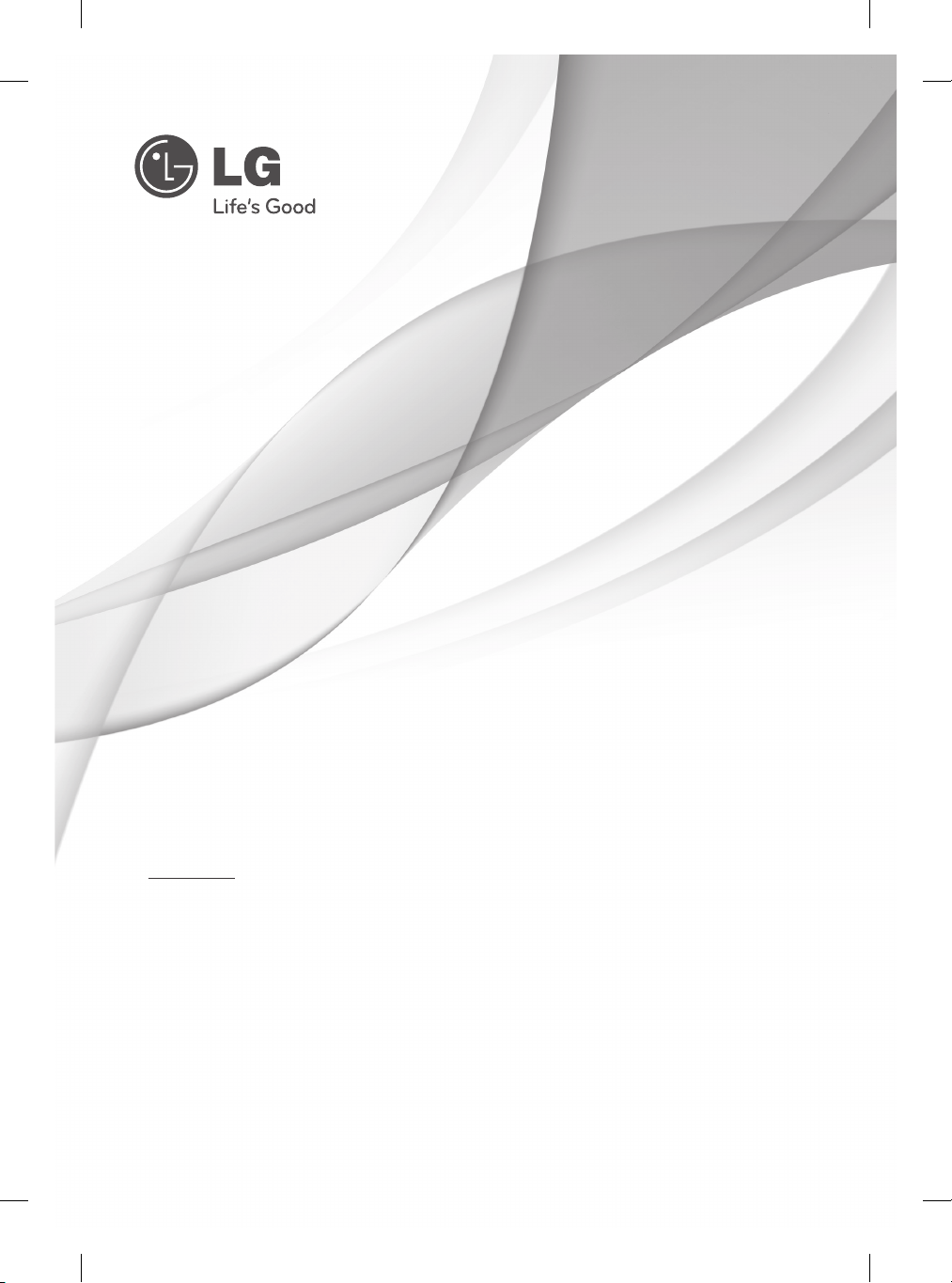
OWNER’S MANUAL
*
LED TV
* Disclaimer
LG LED TV applies LCD screen with LED backlights.
Please read this manual carefully before operating
your set and retain it for future reference.
LA62**
LA66**
LA71**
LN56**
LN61**
P/NO : MFL67706422 (1305-REV04)
Printed in Korea
LA64**
LA69**
LA74**
LN57**
www.lg.com
Page 2
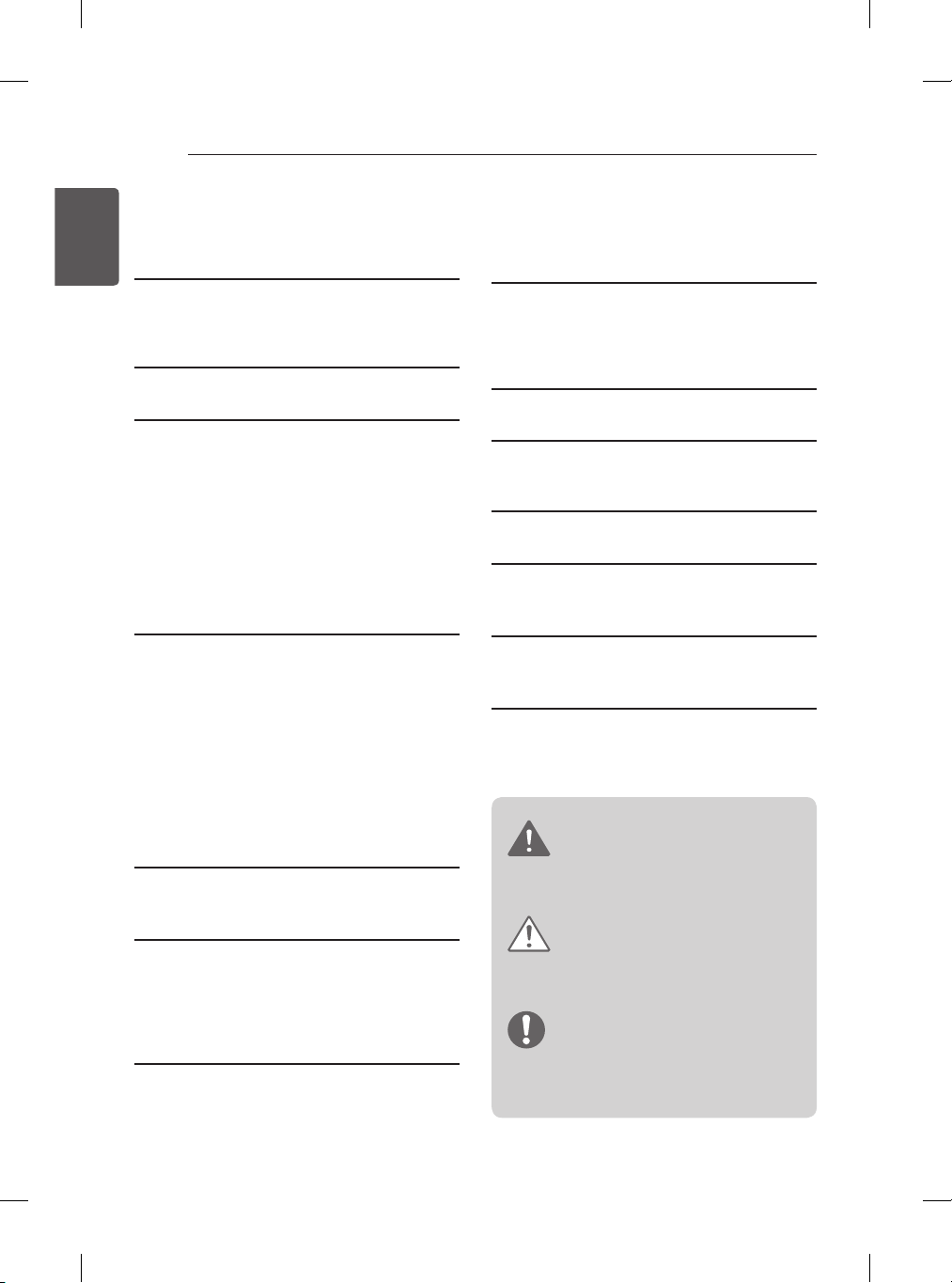
2
TABLE OF CONTENTS
ENGLISH
TABLE OF CONTENTS
ENG
3 SAFETY INSTRUCTIONS
8 Viewing 3D Imaging
(Only 3D models)
9 INSTALLATION PROCEDURE
9 ASSEMBLING AND PREPARING
9 Unpacking
13 Separate purchase
14 Parts and buttons
16 Lifting and moving the TV
17 Setting up the TV
17 - Attaching the stand
20 Mounting on a table
22 Mounting on a wall
24 Tidying cables
25 MAKING CONNECTIONS
25 Antenna connection
26 HDMI connection
26 Headphone connection
27 DVI to HDMI connection
27 Component connection
28 Composite connection
28 Audio connection
28 - Digital optical audio connection
29 USB connection
29 MHL connection
36 MAINTENANCE
36 Cleaning your TV
36 - Screen, frame, cabinet and stand
36 - Power cord
36 TROUBLESHOOTING
37 ENVIRONMENTAL INFORMATION
37 WEEE
38 SPECIFICATIONS
49 LICENSES
49 OPEN SOURCE SOFTWARE
NOTICE
49 EXTERNAL CONTROL DEVICE
SETUP
30 REMOTE CONTROL
33 MAGIC REMOTE CONTROL
FUNCTIONS
34 Registering Magic Remote Control
34 How to use Magic Remote Control
34 Precautions to Take when Using the
Magic Remote Control
35 USING THE USER GUIDE
WARNING
yIf you ignore the warning message, you
may be seriously injured or there is a
possibility of accident or death.
CAUTION
yIf you ignore the caution message, you
may be slightly injured or the product may
be damaged.
NOTE
yThe note helps you understand and use
the product safely. Please read the note
carefully before using the product.
Page 3
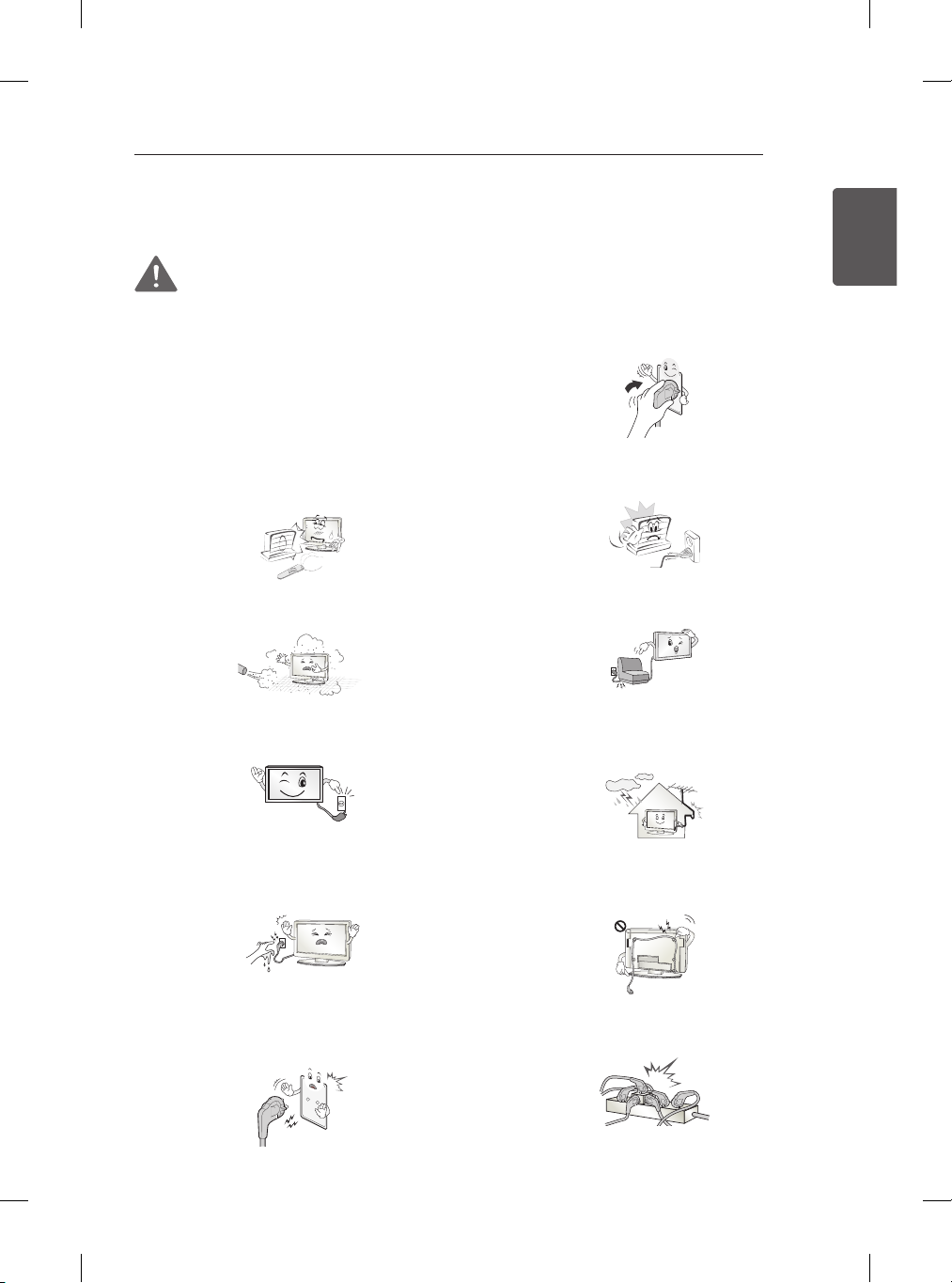
SAFETY INSTRUCTIONS
3
SAFETY INSTRUCTIONS
Please read these safety precautions carefully before using the product.
WARNING
Do not place the TV and/or remote control
y
in the following environments:
- A location exposed to direct sunlight
- An area with high humidity such as a
bathroom
- Near any heat source such as stoves
and other devices that produce heat
- Near kitchen counters or humidifiers
where they can easily be exposed to
steam or oil
- An area exposed to rain or wind
- Near containers of water such as vases
Otherwise, this may result in fire, electric
shock, malfunction or product deformation.
Do not place the product where it might
y
be exposed to dust.
This may cause a fire hazard.
Mains Plug is the TV connecting/
y
disconnecting device to AC mains electric
supply. This plug must remain readily
attached and operable when TV is in use.
Insert power cable plug completely into
y
wall socket otherwise if not secured
completely into socket, fire ignition may
break out.
Ensure the power cord does not come into
y
contact with hot objects such as a heater.
This may cause a fire or an electric shock
hazard.
Do not place a heavy object, or the
y
product itself, on power cables.
Otherwise, this may result in fire or electric
shock.
Bend antenna cable between inside and
y
outside building to prevent rain from
flowing in.
This may cause water damaged inside the
Product and could give an electric shock.
ENGENGLISH
Do not touch the power plug with wet
y
hands. Additionally, if the cord pin is wet
or covered with dust, dry the power plug
completely or wipe dust off.
You may be electrocuted due to excess
moisture.
Make sure to connect Mains cable to
y
compliant AC mains socket with Grounded
earth pin. (Except for devices which
are not grounded on earth.) Otherwise
possibility you may be electrocuted or
injured.
When mounting TV onto wall make sure
y
to neatly install and isolate cabling from
rear of TV as to not create possibility of
electric shock /fire hazard.
Do not plug too many electrical devices
y
into a single multiple electrical outlet.
Otherwise, this may result in fire due to
over-heating.
Page 4
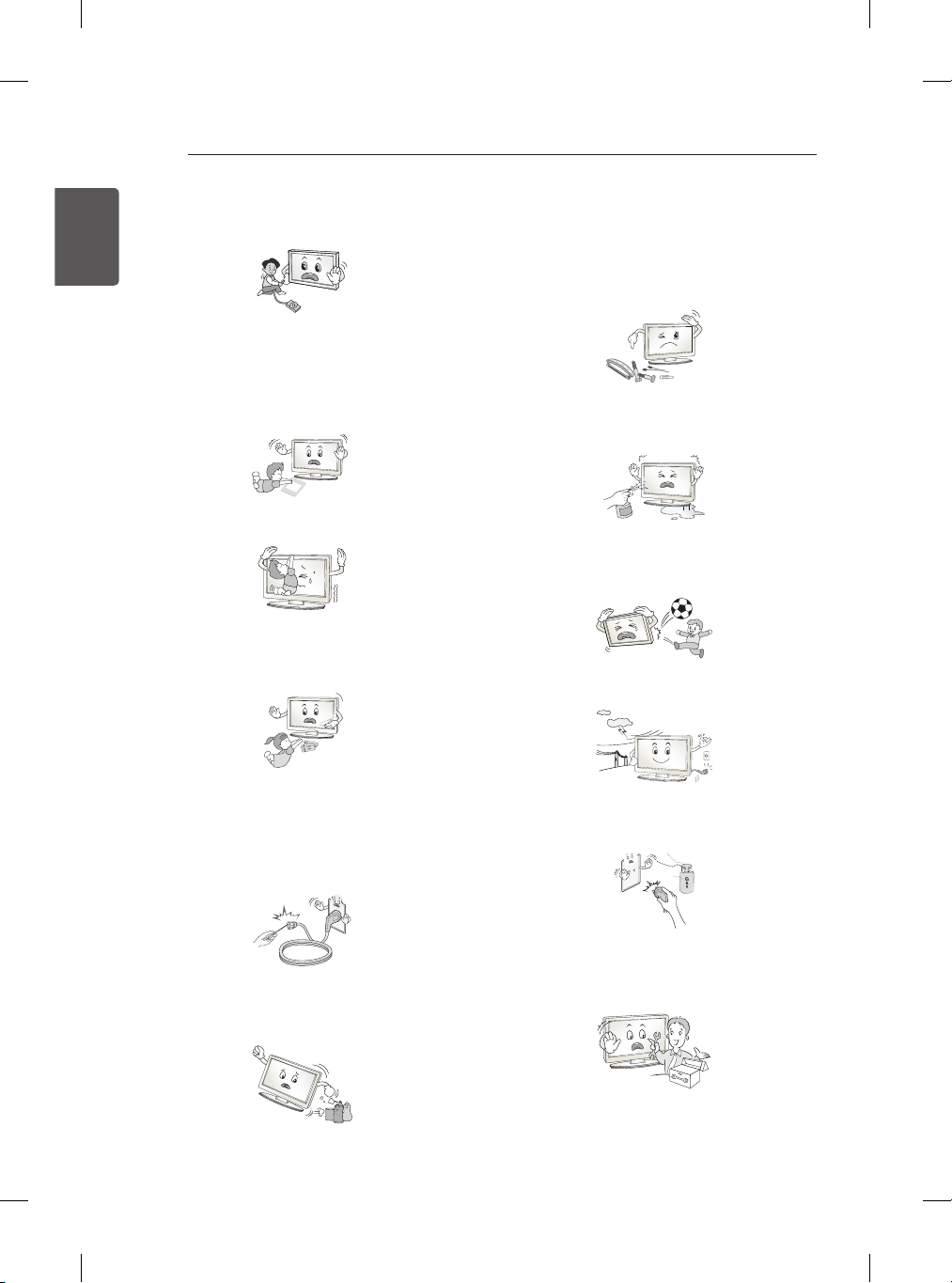
4
Desiccant
SAFETY INSTRUCTIONS
ENGLISH
ENG
Do not drop the product or let it fall over
y
when connecting external devices.
Otherwise, this may result in injury or
damage to the product.
Keep the anti-moisture packing material or
y
vinyl packing out of the reach of children.
Anti-moisture material is harmful if
swallowed. If swallowed by mistake, force
the patient to vomit and visit the nearest
hospital. Additionally, vinyl packing can
cause suffocation. Keep it out of the reach
of children.
Do not let your children climb or cling onto
y
the TV. Otherwise, the TV may fall over,
which may cause serious injury.
Dispose of used batteries carefully
y
to ensure that a small child does not
consume them. Please seek DoctorMedical Attention immediately if child
consumes batteries.
Do not drop metallic objects such as
y
coins, hair pins, chopsticks or wire into
the product, or inflammable objects such
as paper and matches. Children must
pay particular attention. Electrical shock,
fire or injury can occur. If a foreign object
is dropped into the product, unplug the
power cord and contact the service centre.
Do not spray water on the product or
y
scrub with an inflammable substance
(thinner or benzene). Fire or electric shock
accident can occur.
Do not allow any impact, shock or any
y
objects to fall into the unit, and do not
drop anything onto the screen.
You may be injured or the product can be
damaged.
Never touch this product or antenna
y
during a thunder or lighting storm.
You may be electrocuted.
Do not insert any metal objects/conductors
y
(like a metal chopstick/cutlery/screwdriver)
between power cable plug and input Wall
Socket while it is connected to the input
terminal on the wall. Additionally, do not
touch the power cable right after plugging
Never touch the wall outlet when there is
y
leakage of gas, open the windows and
ventilate.
It may cause a fire or a burn by a spark.
into the wall input terminal. You may be
electrocuted. (Depending on model)
Do not disassemble, repair or modify the
y
product at your own discretion.
Do not put or store inflammable
y
substances near the product. There is a
danger of combustion/explosion or fire due
Fire or electric shock accident can occur.
Contact the service centre for check,
calibration or repair.
to careless handling of the inflammable
substances.
Page 5
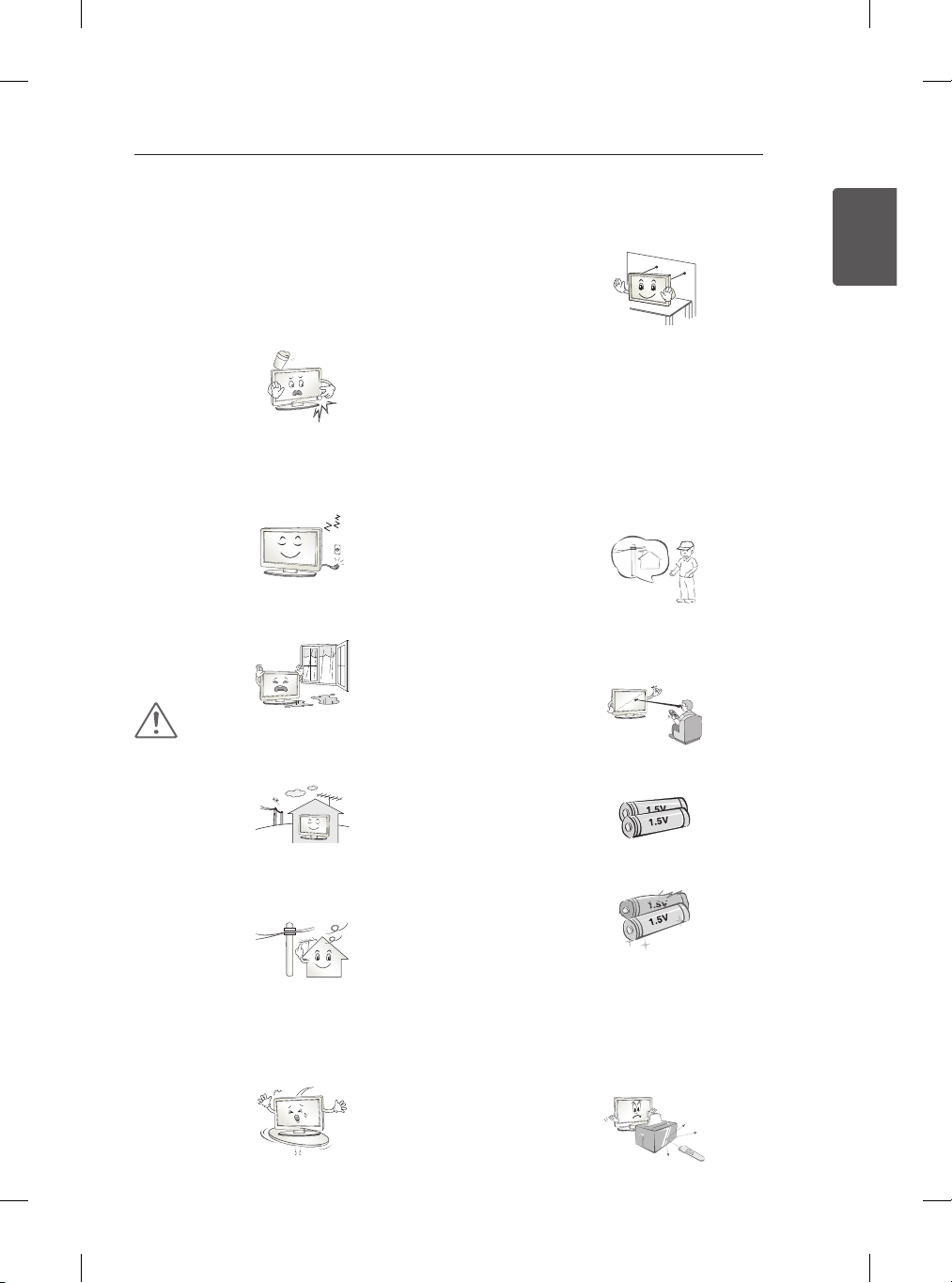
SAFETY INSTRUCTIONS
5
If any of the following occur, unplug the
y
product immediately and contact your
local service centre.
- The product has been impacted by
shock
- The product has been damaged
- Foreign objects have entered the
product
- The product produced smoke or a
strange smell
This may result in fire or electric shock.
Unplug the TV from AC mains wall socket
y
if you do not intend to use the TV for a
long period of time. Accumulated dust
can cause fire hazard and insulation
deterioration can cause electric leakage/
shock/fire.
Apparatus shall not be exposed to
y
dripping or splashing and no objects
filled with liquids, such as vases, shall be
placed on the apparatus.
CAUTION
If you install the TV on a stand, you need
y
to take actions to prevent the product from
overturning. Otherwise, the product may
fall over, which may cause injury.
If you intend to mount the product to a
y
wall, attach VESA standard mounting
interface (optional parts) to the back of the
product. When you install the set to use
the wall mounting bracket (optional parts),
fix it carefully so as not to drop.
Only use the attachments / accessories
y
specified by the manufacturer.
When installing the antenna, consult
y
with a qualified service technician. If not
installed by a qualified technician, this
may create a fire hazard or an electric
shock hazard.
We recommend that you maintain a
y
distance of at least 2 to 7 times the
diagonal screen size when watching TV.
If you watch TV for a long period of time,
this may cause blurred vision.
ENGENGLISH
Install the product where no radio wave
y
occurs.
There should be enough distance between
y
an outside antenna and power lines to
keep the former from touching the latter
even when the antenna falls.
This may cause an electric shock.
Do not install the product on places such
y
as unstable shelves or inclined surfaces.
Also avoid places where there is vibration
or where the product cannot be fully
supported. Otherwise, the product may
fall or flip over, which may cause injury or
damage to the product.
Only use the specified type of battery.
y
This could cause damage to the remote
control.
Do not mix new batteries with old
y
batteries. This may cause the batteries to
overheat and leak.
Batteries should not be exposed to
y
excessive heat. For example, keep away
from direct Sunlight, open fireplace and
electric heaters.
Do not place non-rechargeable batteries
y
in charging device.
Make sure there are no objects between
y
the remote control and its sensor.
Page 6
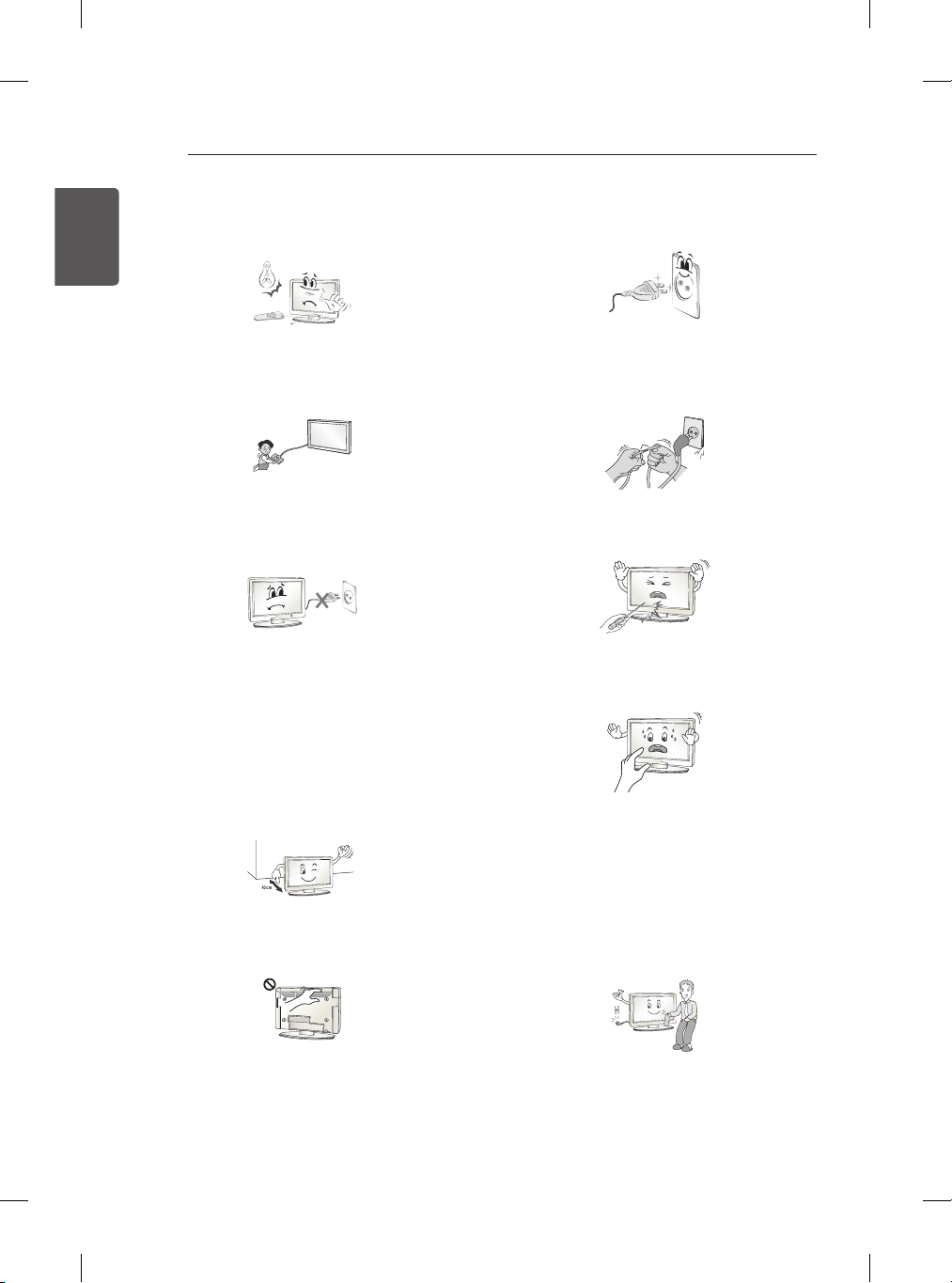
6
SAFETY INSTRUCTIONS
Signal from Remote Control can be
y
ENGLISH
ENG
interrupted due to external/internal lighting
eg Sunlight, fluorescent lighting.If this
occurs turn off lighting or darken viewing
area.
When connecting external devices such
y
as video game consoles, make sure the
connecting cables are long enough.
Otherwise, the product may fall over,
which may cause injury or damage the
product.
Do not turn the product On/Off by
y
plugging-in or unplugging the power plug
to the wall outlet. (Do not use the power
plug for switch.)
It may cause mechanical failure or could
give an electric shock.
Please follow the installation instructions
y
below to prevent the product from
overheating.
- The distance between the product and
the wall should be more than 10 cm.
- Do not install the product in a place with
no ventilation (e.g., on a bookshelf or in
a cupboard).
- Do not install the product on a carpet or
cushion.
- Make sure the air vent is not blocked by
a tablecloth or curtain.
Otherwise, this may result in fire.
Take care not to touch the ventilation
y
openings when watching the TV for long
periods as the ventilation openings may
become hot. This does not affect the
operation or performance of the product.
Prevent dust collecting on the power plug
y
pins or outlet.
This may cause a fire hazard.
Protect the power cord from physical or
y
mechanical abuse, such as being twisted,
kinked, pinched, closed in a door, or
walked upon. Pay particular attention to
plugs, wall outlets, and the point where
the cord exits the appliance.
Do not press strongly upon the panel with
y
a hand or sharp object such as nail, pencil
or pen, or make a scratch on it, as it may
cause damage to screen.
Avoid touching the screen or holding your
y
finger(s) against it for long periods of time.
Doing so may produce some temporary or
permanent distortion/damage to screen.
When cleaning the product and its
y
components, unplug the power first
and wipe it with a soft cloth. Applying
excessive force may cause scratches or
discolouration. Do not spray with water
or wipe with a wet cloth. Never use glass
cleaner, car or industrial shiner, abrasives
or wax, benzene, alcohol etc., which can
damage the product and its panel.
Otherwise, this may result in fire, electric
shock or product damage (deformation,
corrosion or breakage).
Periodically examine the cord of your
y
appliance, and if its appearance indicates
damage or deterioration, unplug it,
discontinue use of the appliance, and
have the cord replaced with an exact
replacement part by an authorized
servicer.
As long as this unit is connected to the AC
y
wall outlet, it is not disconnected from the
AC power source even if you turn off this
unit by SWITCH.
Page 7
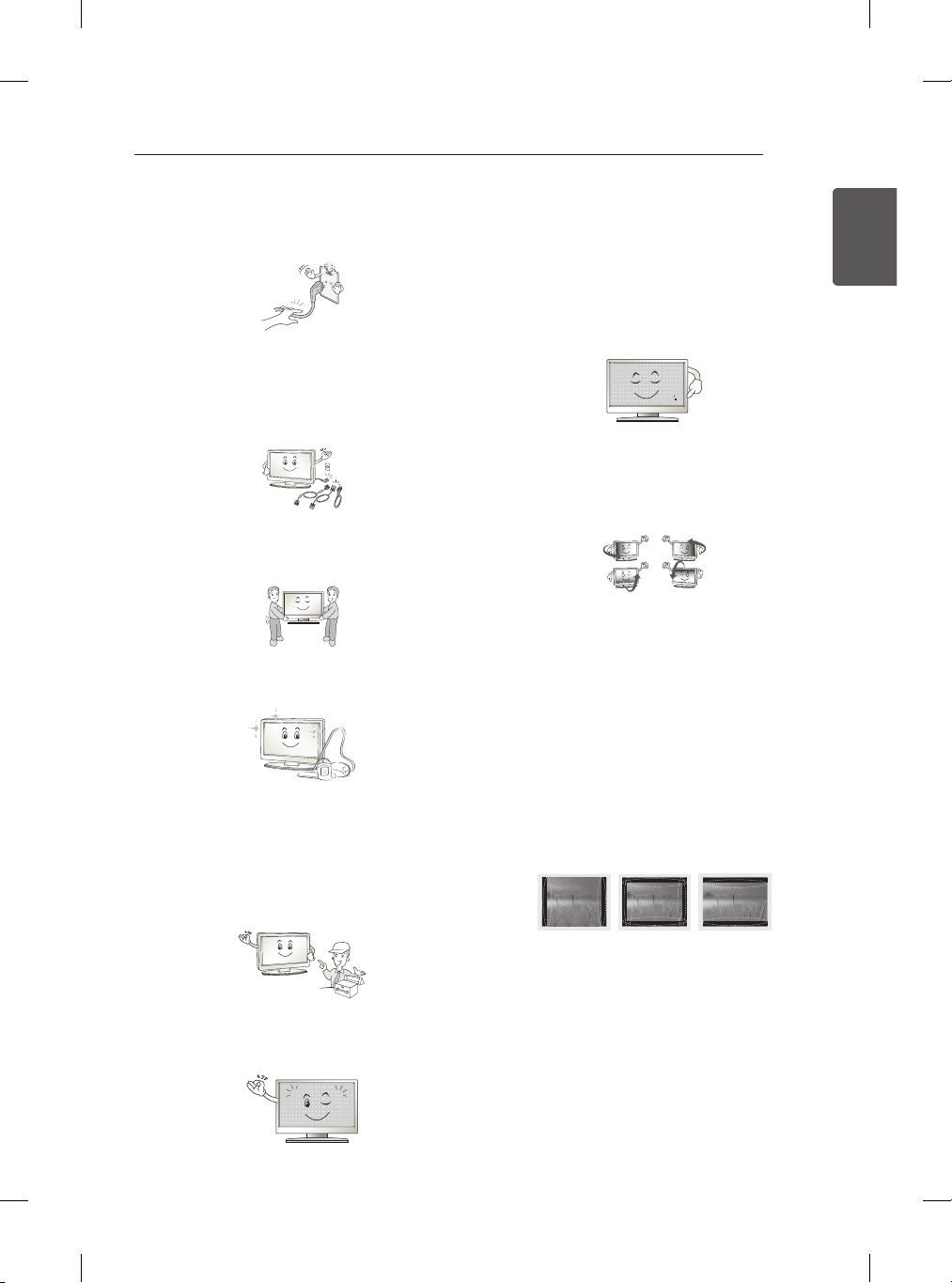
SAFETY INSTRUCTIONS
7
When unplugging the cable, grab the plug
y
and unplug it, by pulling at the plug. Don’t
pull at the cord to unplug the power cord
from the power board, as this could be
hazardous.
When moving the product, make sure
y
you turn the power off first. Then, unplug
the power cables, antenna cables and all
connecting cables.
The TV set or power cord may be
damaged, which may create a fire hazard
or cause electric shock.
When moving or unpacking the product,
y
work in pairs because the product is
heavy.
Otherwise, this may result in injury.
Contact the service centre once a year to
y
clean the internal parts of the product.
Accumulated dust can cause mechanical
failure.
Refer all servicing to qualified service
y
personnel. Servicing is required when
the apparatus has been damaged in any
way, such as power supply cord or plug
is damaged, liquid has been spilled or
objects have fallen into the apparatus, the
apparatus has been exposed to rain or
moisture, does not operate normally, or
has been dropped.
If the product feels cold to the touch, there
y
may be a small “flicker” when it is turned
on. This is normal, there is nothing wrong
with product.
The panel is a high technology display
y
product with resolution of two million to six
million pixels. You may see tiny black dots
and/or brightly coloured dots (red, blue or
green) at a size of 1 ppm on the panel.
This does not indicate a malfunction and
does not affect the performance and
reliability of the product.
This phenomenon also occurs in thirdparty products and is not subject to
exchange or refund.
You may find different brightness and
y
colour of the panel depending on your
viewing position(left/right/top/down).
This phenomenon occurs due to the
characteristic of the panel. It is not related
with the product performance, and it is not
malfunction.
Displaying a still image (e.g., broadcasting
y
channel logo, on-screen menu, scene
from a video game) for a prolonged
time may cause damage to the screen,
resulting in retention of the image, which
is known as image sticking. The warranty
does not cover the product for image
sticking.
Avoid displaying a fixed image on your
television’s screen for a prolonged period
(2 or more hours for LCD, 1 or more hours
for Plasma).
Also, if you watch the TV at a ratio of 4:3
for a long time, image sticking may occur
on the borders of the panel.
This phenomenon also occurs in thirdparty products and is not subject to
exchange or refund.
Generated Sound
y
“Cracking” noise: A cracking noise that
occurs when watching or turning off the TV
is generated by plastic thermal contraction
due to tempera-ture and humidity. This
noise is common for products where
thermal deformation is required. Electrical
circuit humming/panel buzzing: A low level
noise is generated from a high-speed
switching circuit, which supplies a large
amount of current to operate a product. It
varies depend-ing on the product.
This generated sound does not affect the
performance and reliability of the product.
ENGENGLISH
Page 8
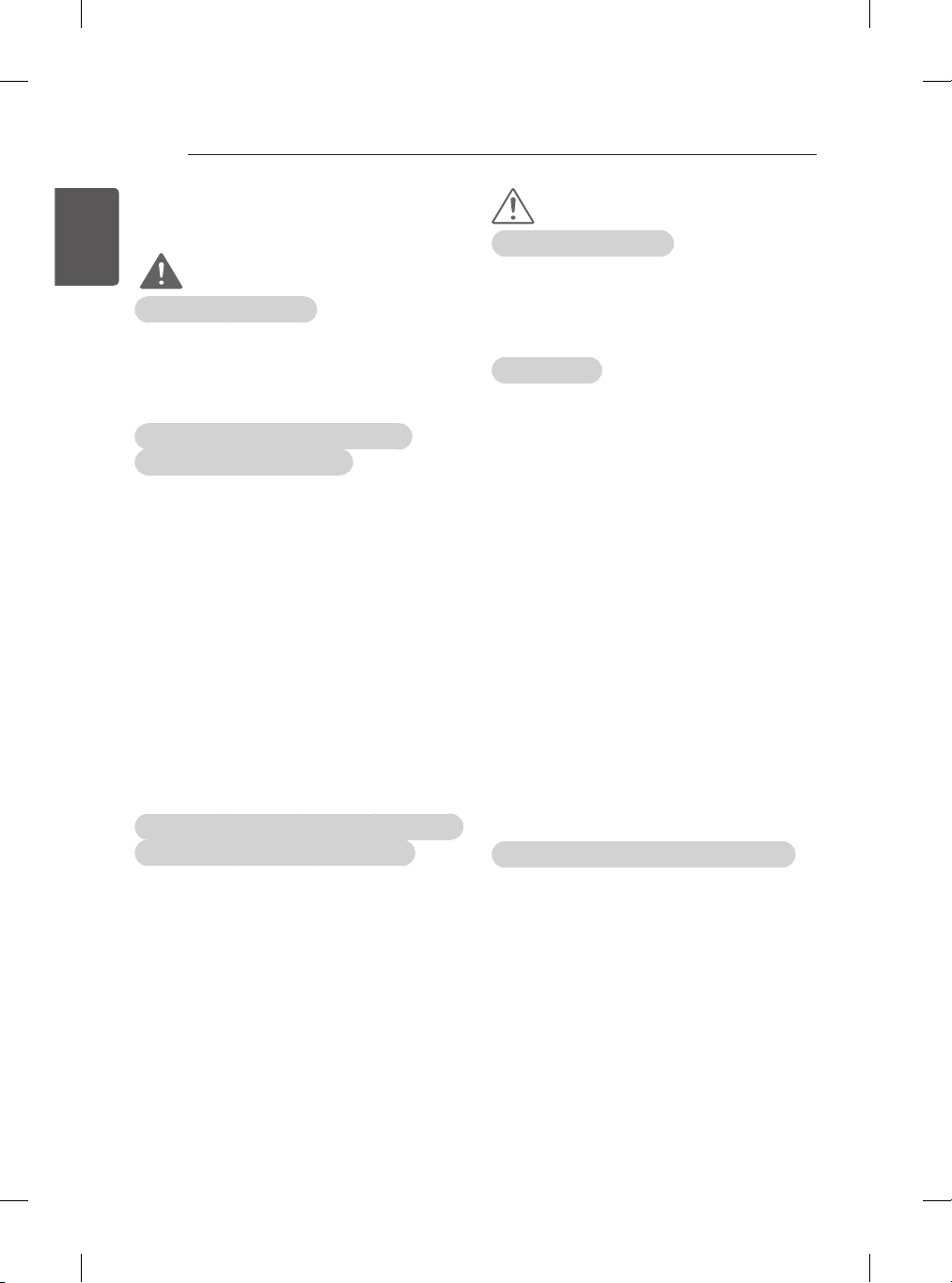
8
SAFETY INSTRUCTIONS
Viewing 3D Imaging
ENGLISH
ENG
(Only 3D models)
WARNING
Viewing Environment
yViewing Time
- When watching 3D contents, take 5 - 15
minute breaks every hour. Viewing 3D
contents for a long period of time may
cause headache, dizziness, fatigue or
eye strain.
Those that have a photosensitive
seizure or chronic illness
ySome users may experience a seizure or
other abnormal symptoms when they are
exposed to a ashing light or particular
pattern from 3D contents.
yDo not watch 3D videos if you feel nausea,
are pregnant and/ or have a chronic illness
such as epilepsy, cardiac disorder, or blood
pressure disease, etc.
y3D Contents are not recommended to those
who suffer from stereo blindness or stereo
anomaly. Double images or discomfort in
viewing may be experienced.
yIf you have strabismus (cross-eyed),
amblyopia (weak eyesight) or astigmatism,
you may have trouble sensing depth and
easily feel fatigue due to double images. It
is advised to take frequent breaks than the
average adult.
yIf your eyesight varies between your right
and left eye, revise your eyesight prior to
watching 3D contents.
Symptoms which require discontinuation or
refraining from watching 3D contents
yDo not watch 3D contents when you feel
fatigue from lack of sleep, overwork or
drinking.
yWhen these symptoms are experienced,
stop using/watching 3D contents and get
enough rest until the symptom subsides.
- Consult your doctor when the symptoms
persist. Symptoms may include
headache, eyeball pain, dizziness,
nausea, palpitation, blurriness,
discomfort, double image, visual
inconvenience or fatigue.
CAUTION
Viewing Environment
Viewing Distance
y
- Maintain a distance of at least twice the
screen diagonal length when watching
3D contents. If you feel discomfort in
viewing 3D contents, move further away
from the TV.
Viewing Age
yInfants/Children
- Usage/ Viewing 3D contents for children
under the age of 5 are prohibited.
- Children under the age of 10 may
overreact and become overly excited
because their vision is in development
(for example: trying to touch the
screen or trying to jump into it. Special
monitoring and extra attention is
required for children watching 3D
contents.
- Children have greater binocular
disparity of 3D presentations than adults
because the distance between the eyes
is shorter than one of adults. Therefore
they will perceive more stereoscopic
depth compared to adults for the same
3D image.
yTeenagers
- Teenagers under the age of 19 may
react with sensitivity due to stimulation
from light in 3D contents. Advise them
to refrain from watching 3D contens for
a long time when they are tired.
yElderly
- The elderly may perceive less 3D
effect compared to the youth. Do not sit
closer to the TV than the recommended
distance.
Cautions when using the 3D glasses
Make sure to use LG 3D glasses. Otherwise,
y
you may not be able to view 3D videos
properly.
Do not use 3D glasses instead of your
y
normal glasses, sunglasses or protective
goggles.
Using modied 3D glasses may cause eye
y
strain or image distortion.
Do not keep your 3D glasses in extremely
y
high or low temperatures. It will cause
deformation.
The 3D glasses are fragile and are easy
y
to be scratched. Always use a soft, clean
piece of cloth when wiping the lenses. Do
not scratch the lenses of the 3D glasses
with sharp objects or clean/wipe them with
chemicals.
Page 9
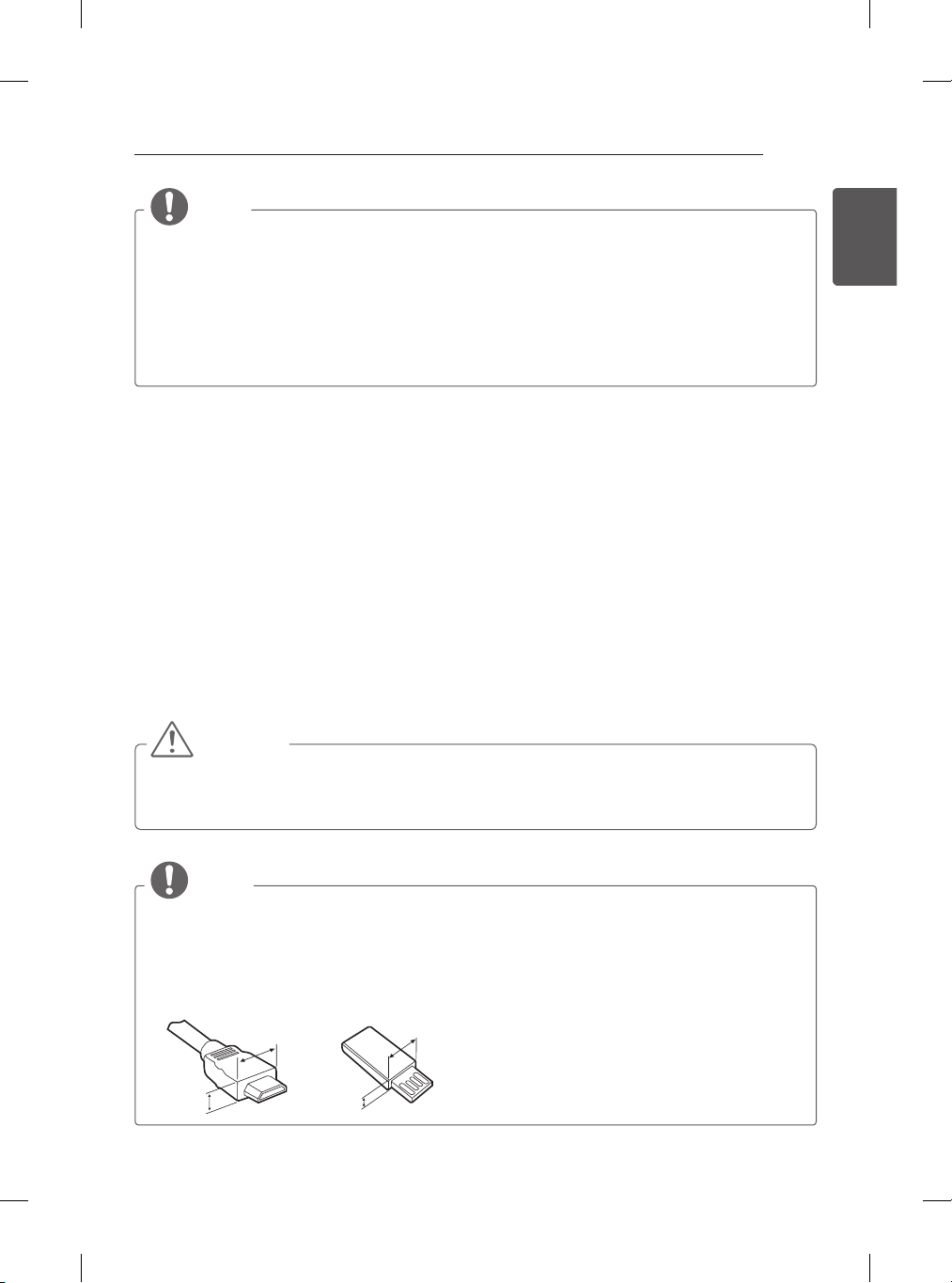
INSTALLATION PROCEDURE / ASSEMBLING AND PREPARING
<
<
9
NOTE
yImage shown may differ from your TV.
yYour TV’s OSD (On Screen Display) may differ slightly from that shown in this manual.
yThe available menus and options may differ from the input source or product model that you
are using.
yNew features may be added to this TV in the future.
yThe TV can be placed in standby mode in order to reduce the power consumption. And the
TV should be turned off if it will not be watched for some time, as this will reduce energy
consumption.
yThe energy consumed during use can be significantly reduced if the level of brightness of the
picture is reduced, and this will reduce the overall running cost.
INSTALLATION PROCEDURE
1 Open the package and make sure all the accessories are included.
2 Attach the stand to the TV set.
3 Connect an external device to the TV set.
4 Make sure the network connection is available.
You can use the TV network functions only when the network connection is made.
ASSEMBLING AND PREPARING
Unpacking
Check your product box for the following items. If there are any missing accessories, contact the local
dealer where you purchased your product. The illustrations in this manual may differ from the actual
product and item.
CAUTION
yDo not use any unapproved items to ensure the safety and product life span.
yAny damages or injuries by using unapproved items are not covered by the manufacturer’s
warranty.
ySome models have a thin film attached on to the screen and this must not be removed.
ENGENGLISH
NOTE
yThe items supplied with your product may vary depending on the model.
yProduct specifications or contents of this manual may be changed without prior notice due to
upgrade of product functions.
yFor an optimal connection, HDMI cables and USB devices should have bezels less than 10 mm
thick and 18 mm width. Use an extension cable that supports USB 2.0 if the USB cable or USB
memory stick does not fit into your TV’s USB port.
B
A
B
*A
10 mm
=
*B
18 mm
A
=
Page 10
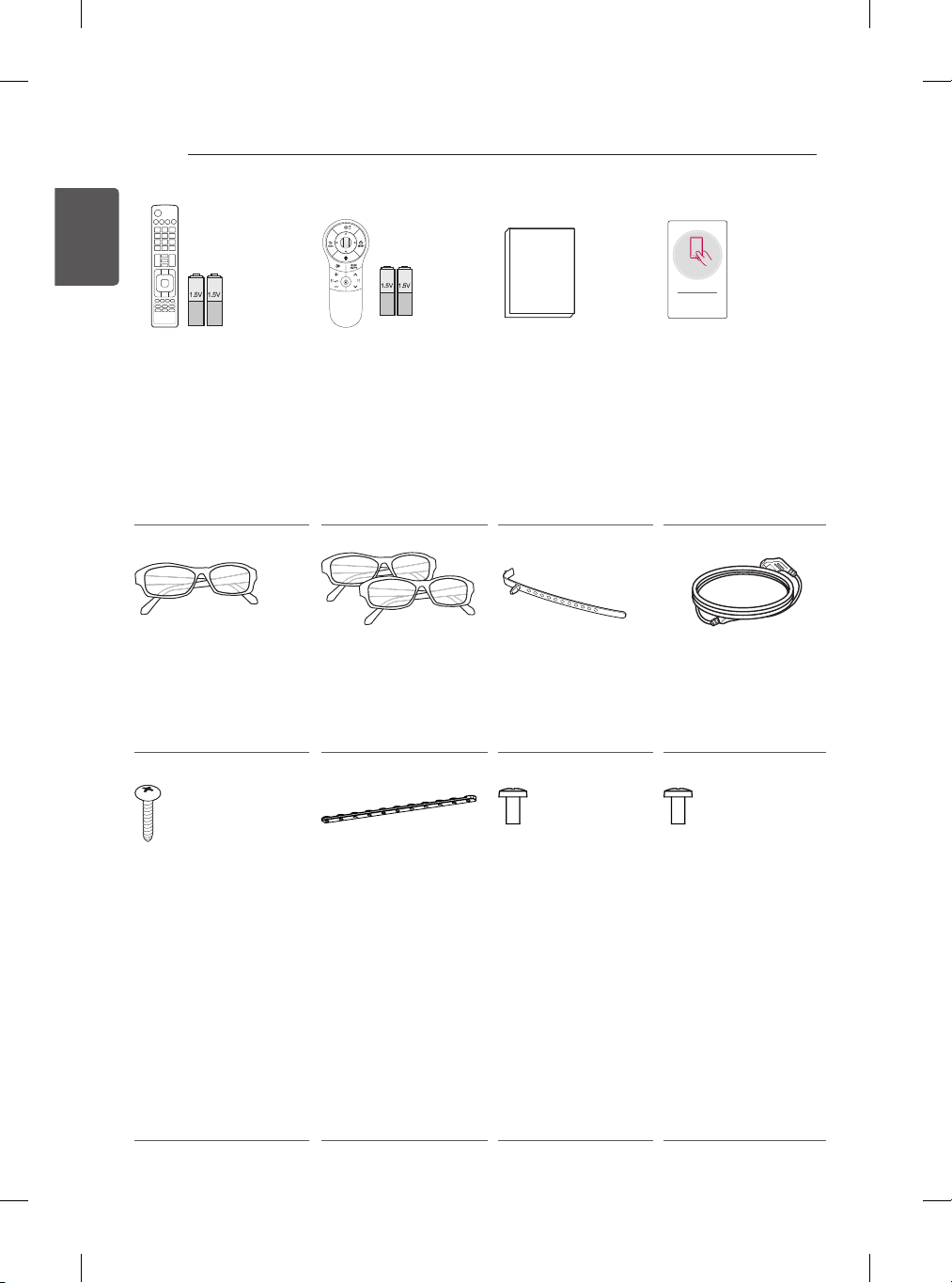
10
ASSEMBLING AND PREPARING
ENGLISH
ENG
TV
SAVING
1 2 3
4 5 6
7 809
FLASHBK
LIST
MARK
FAV
P
A
G
3D
CHVOL
E
MUTE
INFO
MENU
Q.MENU
ENTER
EXIT
BACK
L/R SELECT
FREEZE
RATIO
AV MODE
INPUT
ENERGY
Remote control,
batteries (AAA)
(Depending on model)
(See p.30, 31, 32)
Cinema 3D Glasses
The number of 3D
glasses may differ
depending on the model
or country.
(Depending on model)
P
Magic remote control,
batteries (AA)
(
Only LA620*, LA621*,
LA623T, LA640*,
LA66**, LA69**,
LA71**, LA74**,
LN570B, LN570Y,
LN570Z, LN5700,
LN572*, LN61**)
(Depending on model)
(See p.33)
Dual play glasses
(Depending on model)
Tag On
Owner’s manual Tag on
(Depending on model)
Cable holder
(Depending on
Power Cord
(Depending on model)
model)
(See p.24)
Desk-mount Screw
(1EA : Only
32/42/47/50/60LN570B,
32/42/47/50/60LN570Y,
32/42/47/50/60LN570Z,
32/42/47/50/60LN5700,
32/42/47/50/60LN572*)
(2EA : Only
32/39/42/47/50LA62**,
32/42/47/50LA64**,
32/42/47/50LA66**,
47LA71**,
32/39LN56**,
32/42/47/50LN570T,
32/42/47/50LN571*,
32/42/47LN61**)
(See p.20)
Desk-mount Cable
2EA
32/39/42/47/50LA62**,
32/42/47/50LA64**,
32/42/47/50LA66**,
47LA71**,
32/39LN56**,
32/42/47/50LN570T,
32/42/47/50LN571*,
32/42/47LN61**)
(See p.20)
Bracket Screw
2EA, M4 x 8
(Only
32/39/42LA62**,
32/42LA64**,
32/42LA66**,
32/39LN56**,
32/42LN570T,
32/42LN571*,
32/42LN61**)
(See p.20)
Bracket Screw
2EA, P4 x 8
(Only 47/50LA62**,
47/50LA64**,
47/50LA66**,
47LA71**,
47/50LN570T,
47/50LN571*,
47LN61**)
(See p.20)
Page 11
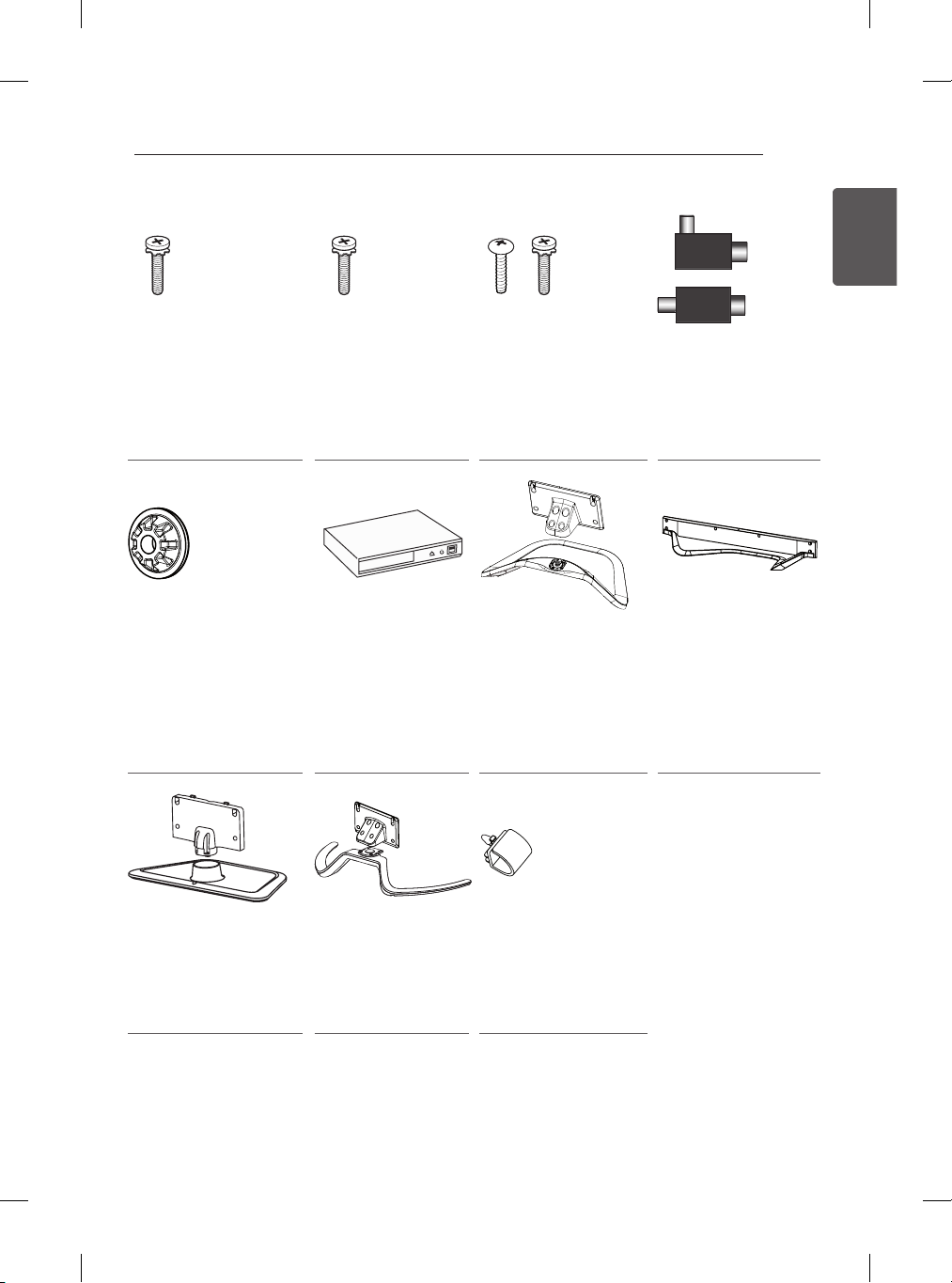
ASSEMBLING AND PREPARING
or
11
ENGENGLISH
Stand Screws
8EA, M4 x 14
(Only LA62**, LA64**,
LA66**, LA71**,
LN56**, LN570T,
LN571*, LN61**)
(See p.17, 18)
Wall mount inner
spacers
4EA
(Only LA64**)
(See p.23)
Stand Screws
4EA, M4 x 20
(Only LA69**,
LA74**)
(See p.18)
Blu-Ray
(Only LA6980)
Stand Screws
3EA, P5 x 25
4EA, M4 x 14
(Only LN570B,
LN570Y, LN570Z,
LN5700, LN572*)
(See p.19)
Stand Body / Stand
Base
(Only LA62**,
32/42/47/50/55LA64**,
LA66**, LA71**,
LN56**, LN570T,
LN571*, LN61**)
(See p.17)
Isolator
(Depending on model)
(See p.12)
Stand Base
(Only LA69**, LA74**)
(See p.18)
Stand Body / Stand
Base
(Only LN570B, LN570Y,
LN570Z, LN5700,
LN572*)
(See p.19)
Stand Body / Stand
Base
(Only 60LA64**)
(See p.18)
Cable Management
2 EA
(Only 60LA64**)
(See p.24)
Page 12
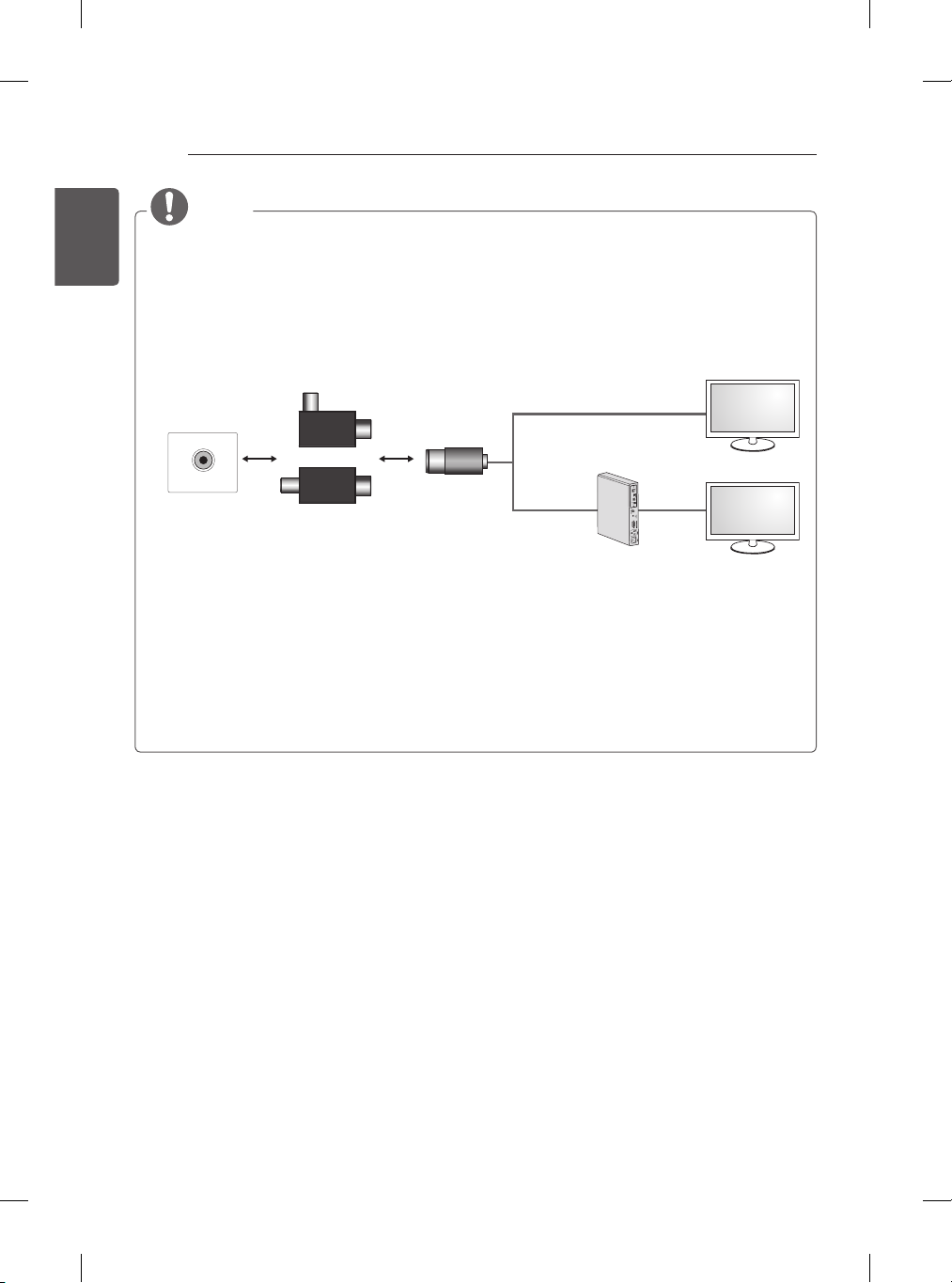
12
ASSEMBLING AND PREPARING
ENGLISH
ENG
NOTE
yAntenna Isolator Installation Guide
- Use this to install TV in a place where there is a voltage difference between TV Set and GND
of antenna signal.
»If there is a voltage difference between TV Set and GND of antenna signal, the antenna
contact might be heated and excessive heat might cause an accident.
- You can improve the safety when watching TV by efficiently removing power voltage from TV
antenna. It is recommended to mount the isolator to the wall. If it cannot be mounted to the
wall, mount it on the TV. Avoid disconnecting the antenna Isolator after installation.
- Before starting, be sure that the TV antenna is connected.
Wall
ANTENNA/
CABLE IN
Cable / Antenna
Connect one end of the isolator to cable/antenna jack and the other to TV set or set-top box.
“Equipment connected to the protective earthing of the building installation through the mains
connection or through other equipment with a connection to protective earthing - and to a
cable distribution system using coaxial cable, may in some circumstances create a re hazard.
Connection to a cable distribution system has therefore to be provided through a device providing
electrical isolation below a certain frequency range (galvanic isolator, see EN 60728-11)”
When applying the RF Isolator, a slight loss of signal sensitivity can occur.
1. Connect to TV.
or
Isolator
2. Connect to Set-Top box.
Page 13
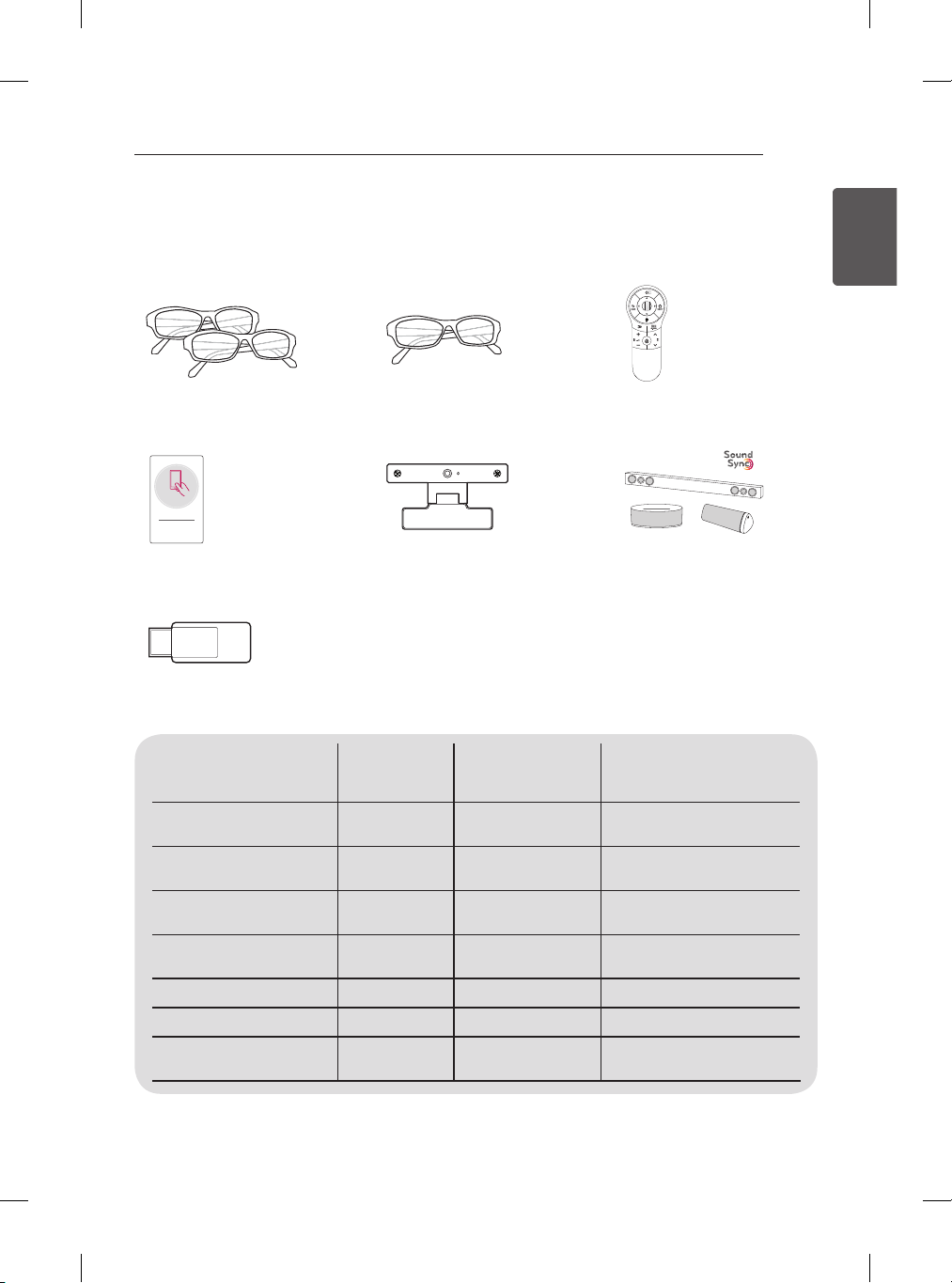
ASSEMBLING AND PREPARING
13
Separate purchase
Separate purchase items can be changed or modified for quality improvement without any notification.
Contact your dealer to buy these items.
These devices only work with certain models.
P
AG-F***DP
Dual play glasses
Tag On
Tag on
AN-WF100
Wi-Fi Dongle
AG-F***
Cinema 3D glasses
AN-VC4**
Video call camera
AN-MR400
Magic remote
LG Audio device
ENGENGLISH
Compatibility
AG-F***DP
Dual play glasses
AG-F***
Cinema 3D glasses
AN-MR400
Magic remote
AN-VC4**
Video call camera
LG Audio device
Tag on
AN-WF100
Wi-Fi Dongle
LN56** LN57**, LN61**
• • •
• • •
• • •
• • •
•
LA62**, LA64**, LA66**,
LA69**, LA71**, LA74**
•
•
The model name or design may be changed depending on the upgrade of product functions,
manufacturer’s circumstances or policies.
Page 14
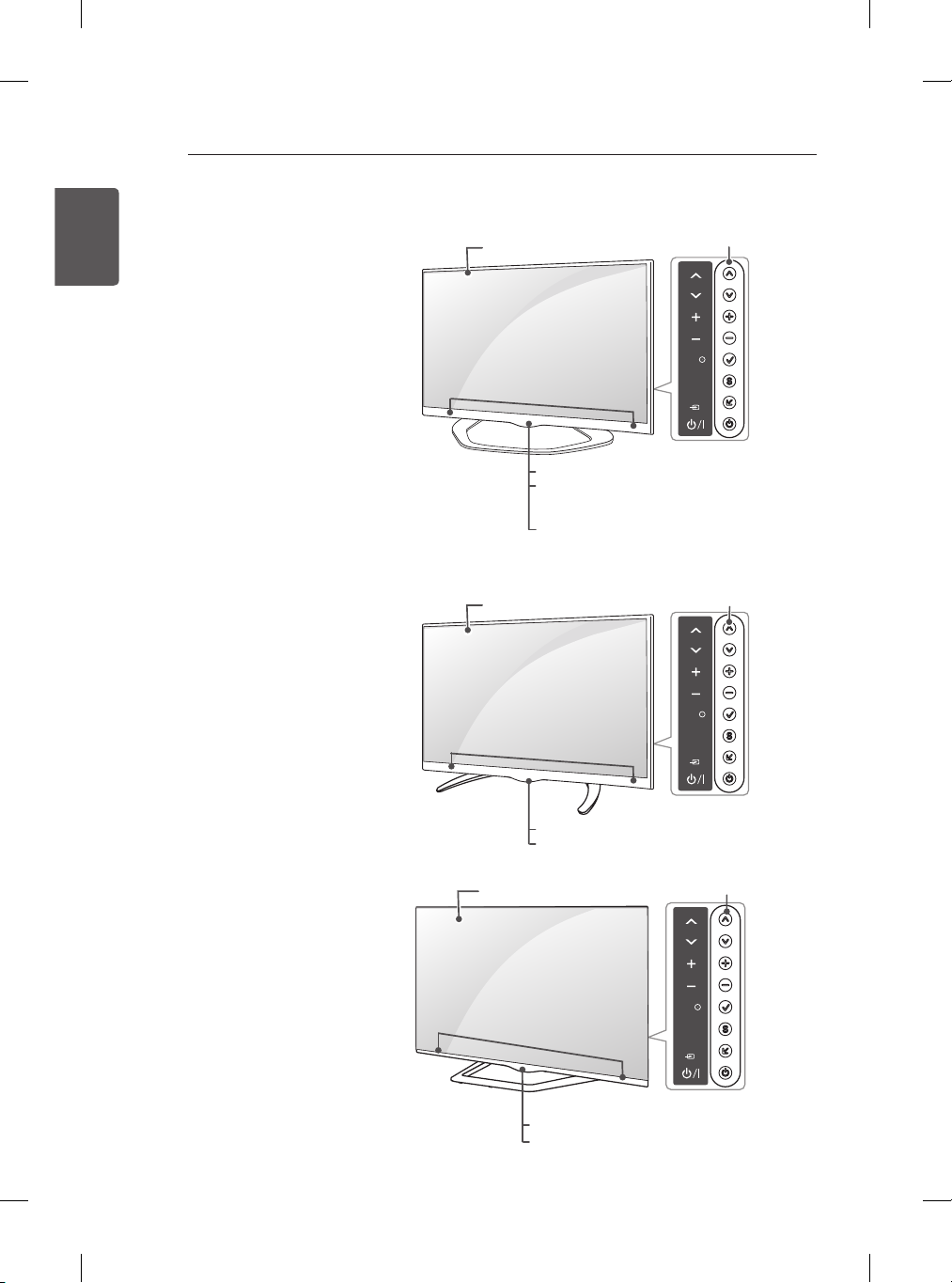
14
SETTINGS
INPUT
OK
SETTINGS
INPUT
OK
ASSEMBLING AND PREPARING
Parts and buttons
ENGLISH
ENG
A type : LA62**,
32/42/47/50/55LA64**,
LA66**, LA71**, LN56**,
LN570T, LN571*, LN61**
Speakers
Screen
OK
SETTINGS
INPUT
Remote control sensor
LG Logo light
(Only 32/42/47/50/55LA64**, LA66**,
LA71**)
Power Indicator
(Only LN56**, LN570T, LN571*, LN61**,
LA62**)
Buttons
B type : 60LA64**
C type : LA69**, 42/47/55LA74**
Screen
Remote control sensor
LG Logo light
Screen
Remote control sensor
LG Logo light
Buttons
Speakers
Buttons
Speakers
Page 15
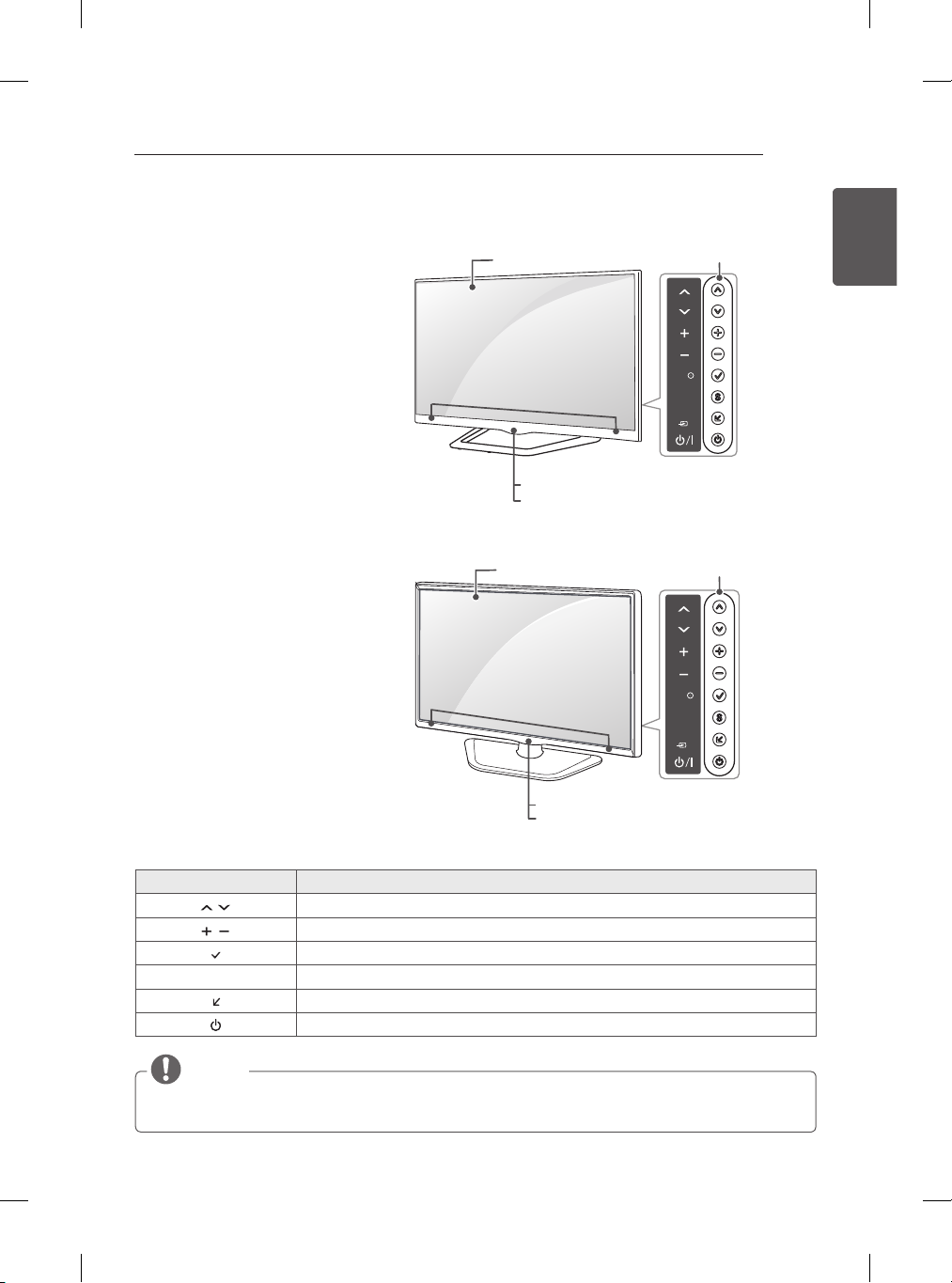
ASSEMBLING AND PREPARING
SETTINGS
INPUT
OK
SETTINGS
INPUT
OK
H
H
H
15
ENGENGLISH
D type : 60LA74**
E type : LN570B, LN570Y, LN570Z,
LN5700, LN572*
Speakers
Speakers
Screen
Remote control sensor
LG Logo light
Screen
Buttons
Buttons
Remote control sensor
Power Indicator
Button Description
Scrolls through the saved programmes.
Adjusts the volume level.
Selects the highlighted menu option or confirms an input.
S Accesses the main menu, or saves your input and exits the menus.
Changes the input source.
Turns the power on or off.
NOTE
yYou can set the LG Logo light to on or off by selecting OPTION in the main menus. (Depending
on model)
Page 16
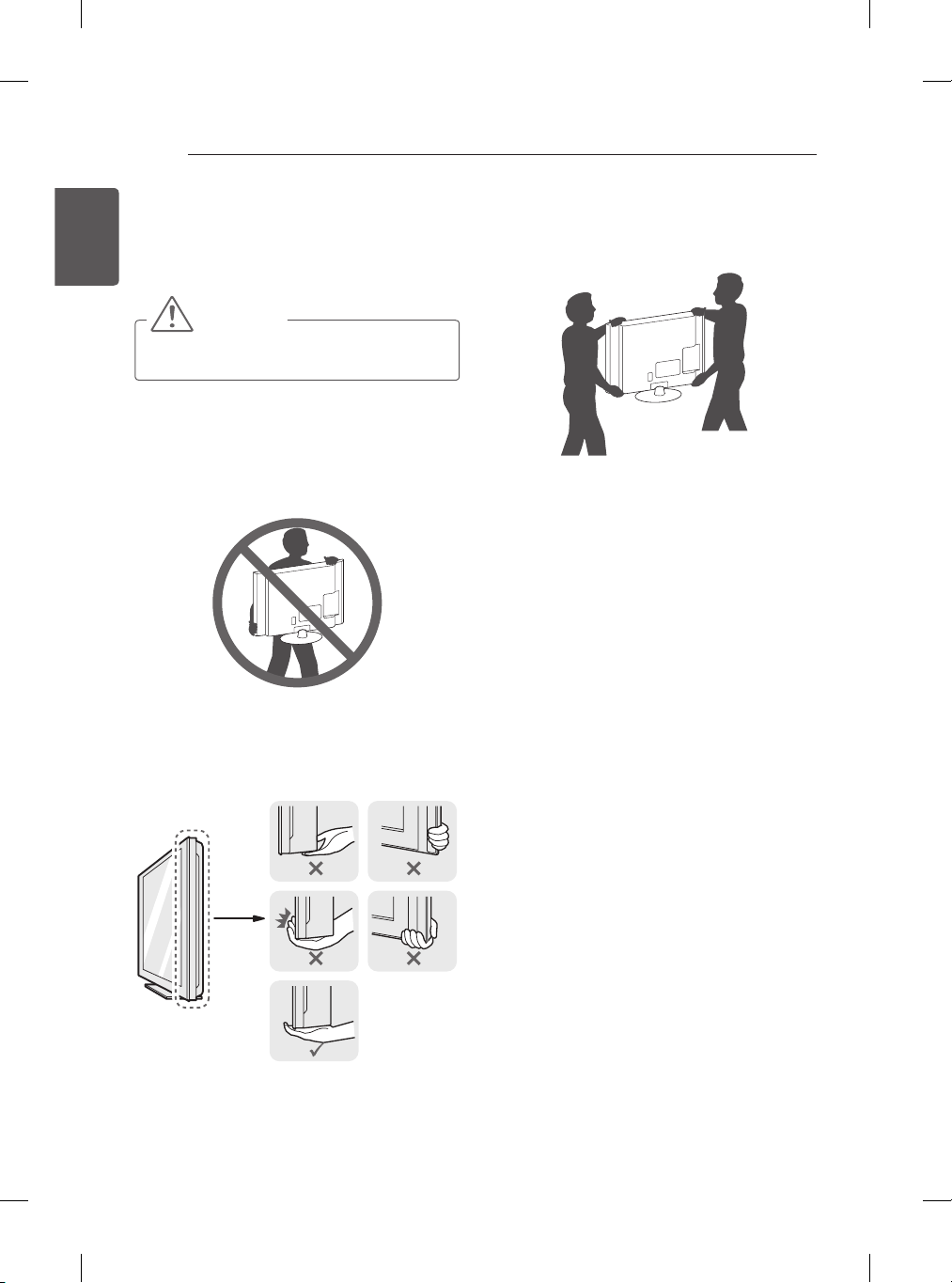
16
ASSEMBLING AND PREPARING
Lifting and moving the TV
ENGLISH
ENG
Please note the following advice to prevent the
TV from being scratched or damaged and for
safe transportation regardless of its type and
size.
CAUTION
yAvoid touching the screen at all times, as
this may result in damage to the screen.
yIt is recommended to move the TV in the
box or packing material that the TV originally
came in.
yBefore moving or lifting the TV, disconnect
the power cord and all cables.
yWhen holding the TV, the screen should face
away from you to avoid damage.
yHold the top and bottom of the TV frame
rmly. Make sure not to hold the transparent
part, speaker, or speaker grill area.
yWhen transporting a large TV, there should
be at least 2 people.
yWhen transporting the TV by hand, hold the
TV as shown in the following illustration.
yWhen transporting the TV, do not expose the
TV to jolts or excessive vibration.
yWhen transporting the TV, keep the TV
upright, never turn the TV on its side or tilt
towards the left or right.
yDo not apply excessive pressure to cause
exing /bending of frame chassis as it may
damage screen.
Page 17
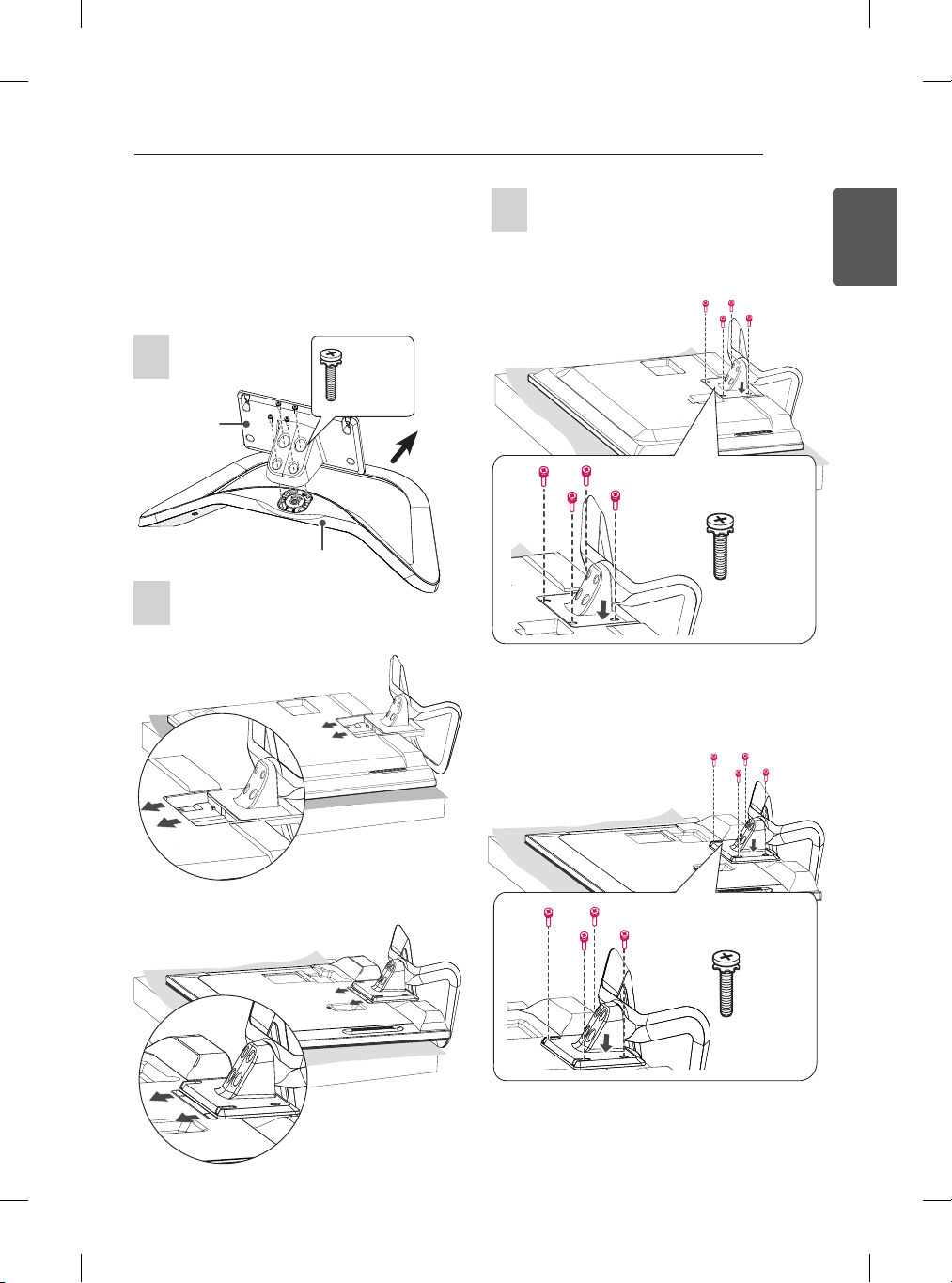
Setting up the TV
Image shown may differ from your TV.
ASSEMBLING AND PREPARING
3
17
ENGENGLISH
Attaching the stand
LA62**, 32/42/47/50/55LA64**, LA66**, LA71**,
LN56**, LN570T, LN571*, LN61**
1
Stand Body
Stand Base
M4 x 14
4 EA
Front
2
(Only LA62**, LN56**, LN570T, LN571*, LN61**)
(Only LA62**, LN56**, LN570T, LN571*, LN61**)
M4 x 14
4 EA
(Only 32/42/47/50/55LA64**, LA66**, LA71**)
(Only 32/42/47/50/55LA64**, LA66**, LA71**)
M4 x 14
4 EA
Page 18
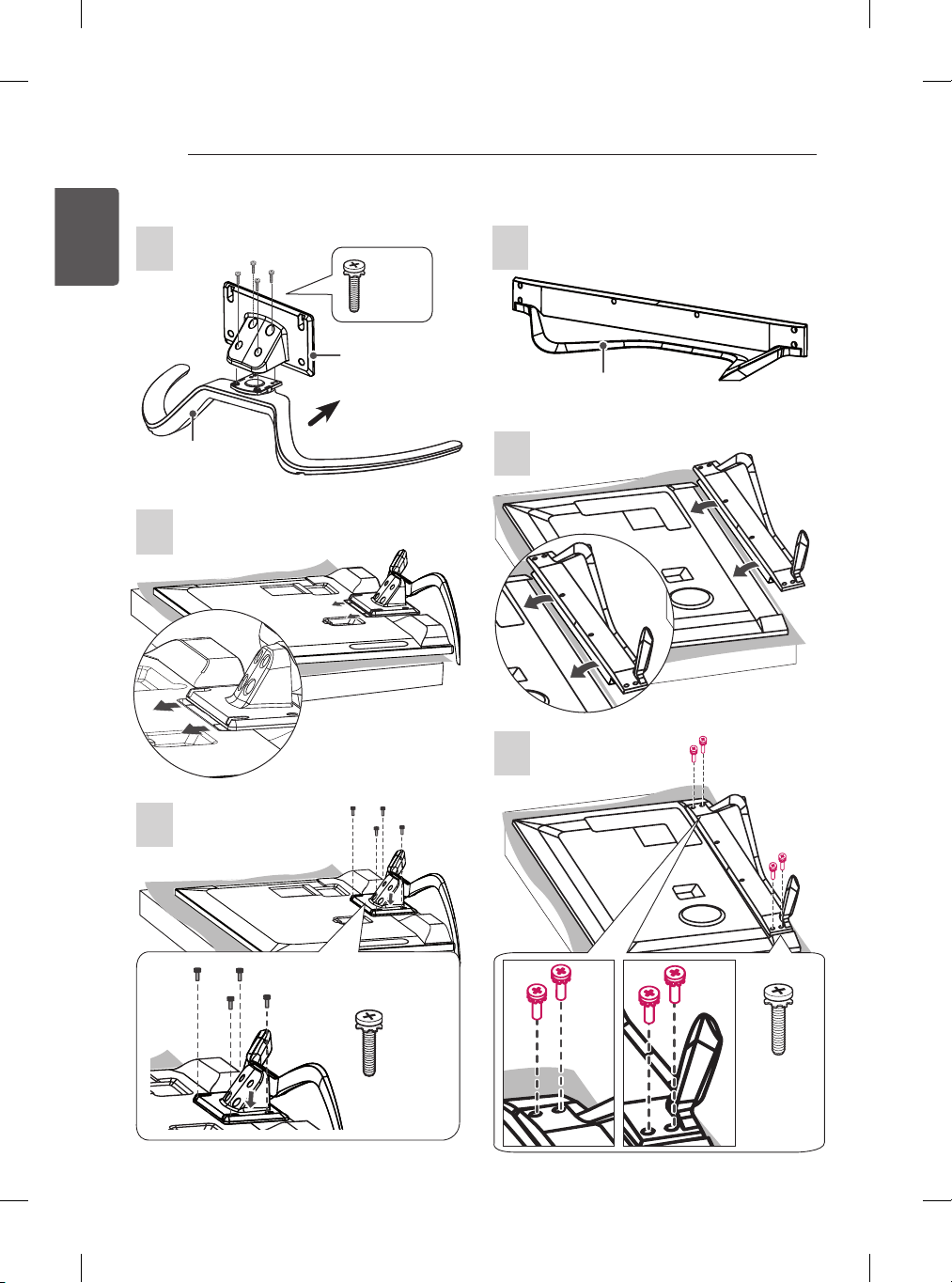
18
ASSEMBLING AND PREPARING
60LA64**
ENGLISH
ENG
1
2
Stand Base
LA69**, LA74**
1
M4 x 14
4 EA
Stand Body
Stand Base
Front
2
3
3
M4 x 14
4 EA
M4 x 20
4EA
Page 19
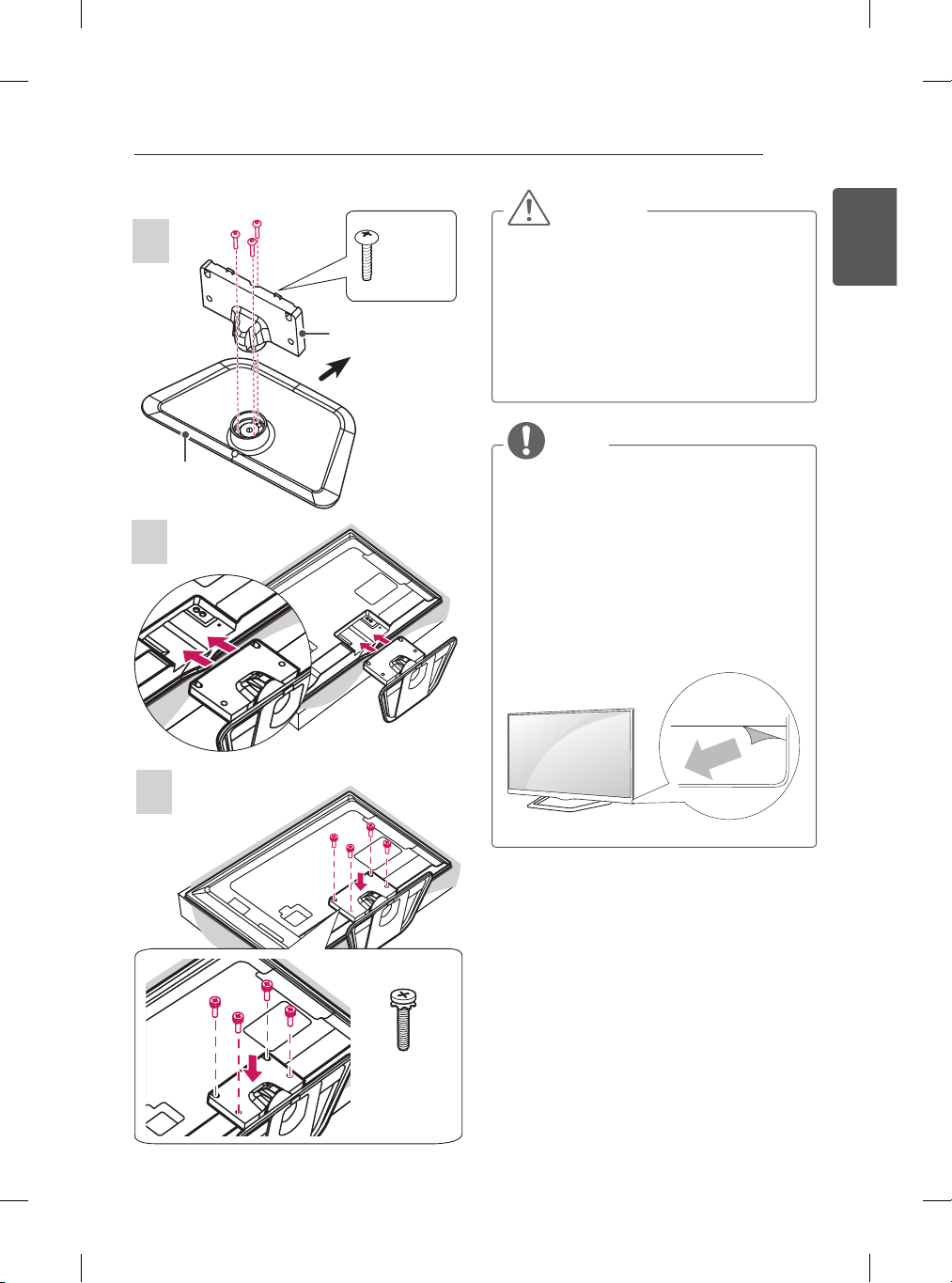
ASSEMBLING AND PREPARING
19
LN570B, LN570Y, LN570Z, LN5700, LN572*
1
Stand Base
P5 x 25
3EA
Stand Body
Front
2
CAUTION
yWhen attaching the stand to the TV
set, place the screen facing down on a
cushioned table or flat surface to protect
the screen from scratches.
yMake sure that the screws are fastened
completely. (If they are not fastened
securely enough, the TV may tilt forward
after being installed.)
Do not fasten the screws with excessive
force otherwise they may be worn out
and become loose.
NOTE
yRemove the stand before installing the
TV on a wall mount by performing the
stand attachment in reverse.
yRemoving the protective film (from the
bottom) (Depending on model)
»Protective film is temporarily attached
to prevent the surface of the product
from being damaged during delivery.
»Once the TV has been installed,
please remove the protective film on
the bottom of the unit as shown in the
figure.
ENGENGLISH
3
M4 x 14
4EA
Page 20
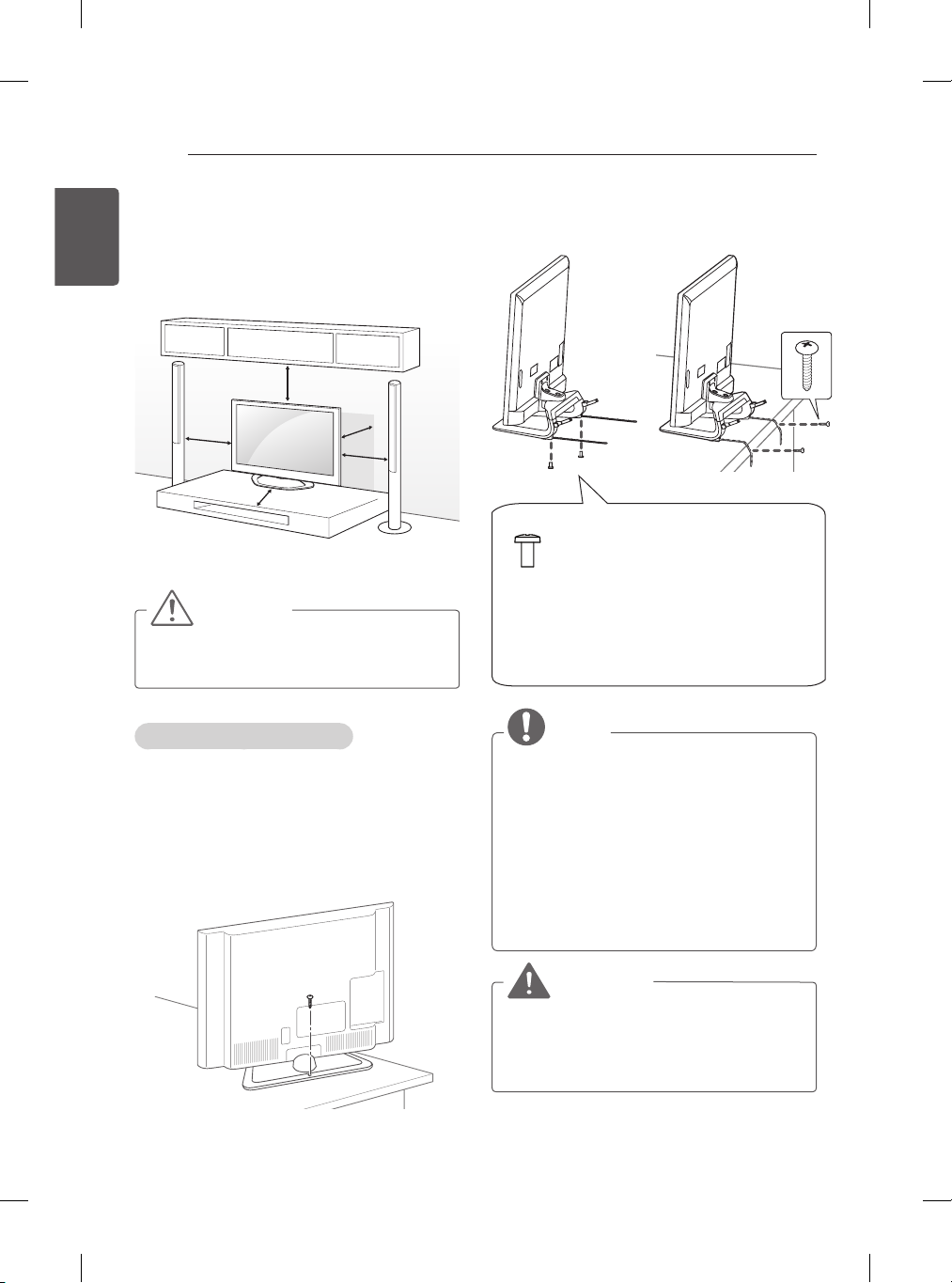
20
ASSEMBLING AND PREPARING
ENGLISH
Mounting on a table
ENG
1 Lift and tilt the TV into its upright position on
a table.
- Leave a 10 cm (minimum) space from
the wall for proper ventilation.
10 cm
10 cm
10 cm
2 Connect the power cord to a wall outlet.
10 cm
10 cm
CAUTION
yDo not place the TV near or on sources
of heat, as this may result in fire or other
damage.
Securing the TV to a table
Fix the TV to a table to prevent from tilting
forward, damage, and potential injury.
To secure the TV to a table, insert and tighten
the supplied screw on the rear of the stand.
(Only 32/42/47/50/60LN5700,
32/42/47/50/60LN570B, 32/42/47/50/60LN570Y,
32/42/47/50/60LN570Z, 32/42/47/50/60LN572*)
(Only 32/39/42/47/50LA62**,
32/42/47/50LA64**, 32/42/47/50LA66**,
47LA71**, 32/39LN56**, 32/42/47/50LN570T,
32/42/47/50LN571*, 32/42/47LN61**)
M4 x 8, 2EA
(Only 32/39/42LA62**, 32/42LA64**,
32/42LA66**, 32/39LN56**,
32/42LN570T, 32/42LN571*,
32/42LN61**)
P4 x 8, 2EA
(Only 47/50LA62**, 47/50LA64**,
47/50LA66**, 47LA71**,
47/50LN570T, 47/50LN571*,
47LN61**)
NOTE
(Only 32/39/42/47/50LA62**,
32/42/47/50LA64**, 32/42/47/50LA66**,
47LA71**, 32/39LN56**, 32/42/47/50LN570T,
32/42/47/50LN571*, 32/42/47LN61**)
How to fix the TV to a table
1 Connect the Desk-mount Cables to the
Stand Base using the Bracket Screws.
2 Fix the Desk-mount Cables to a table using
the Desk-mount Screws.
3 Once the TV is xed, move the table close
to the wall. Children may go in, causing
injuries.
WARNING
yTo prevent TV from falling over, the TV
should be securely attached to the floor/
wall per installation instructions. Tipping,
shaking, or rocking the TV may cause
injury.
Page 21

Adjusting the angle of the TV to suit view
(This feature is not available for all models.)
Swivel 15 degrees to the left or right and adjust
the angle of the TV to suit your view.
(Only LA62**, LA64**, LA66**, LA71**, LN56**,
LN570T, LN571*, LN61**)
1515
Swivel 10 degrees to the left or right and adjust
the angle of the TV to suit your view.
(Only 42/47LA69**, 42/47LA74**)
1010
ASSEMBLING AND PREPARING
CAUTION
yWhen adjusting the angle of the product,
watch out for your fingers.
»
Personal injury may occur if hands or
fingers are pinched. If the product is tilted
too much, it may fall, causing damage or
injury.
(Depending on model)
<Rear> <Front>
Securing the TV to a wall
(This feature is not available for all models.)
21
ENGENGLISH
Swivel 8 degrees to the left or right and adjust
the angle of the TV to suit your view.
(Only 55LA69**, 55/60LA74**)
8 8
1 Insert and tighten the eye-bolts, or TV
brackets and bolts on the back of the TV.
- If there are bolts inserted at the eyebolts position, remove the bolts first.
2 Mount the wall brackets with the bolts to the
wall.
Match the location of the wall bracket and
the eye-bolts on the rear of the TV.
3 Connect the eye-bolts and wall brackets
tightly with a sturdy rope.
Make sure to keep the rope horizontal with
the flat surface.
Page 22

22
ASSEMBLING AND PREPARING
ENGLISH
ENG
CAUTION
yMake sure that children do not climb on
or hang on the TV.
NOTE
yUse a platform or cabinet that is strong
and large enough to support the TV
securely.
yBrackets, bolts and ropes are not
provided. You can obtain additional
accessories from your local dealer.
WARNING
yIf a television is not positioned in a
sufficiently stable location, it can be
potentially hazardous due to falling. Many
injuries, particularly to children, can be
avoided by taking simple precautions
such as:
»Using cabinets or stands
recommended by the manufacturer of
the television.
»Only using furniture that can safely
support the television.
»Ensuring the television is not
overhanging the edge of the
supporting furniture.
»Not placing the television on tall
furniture (for example, cupboards or
bookcases) without anchoring both
the furniture and the television to a
suitable support.
»Not standing the televisions on cloth
or other materials placed between the
television and supporting furniture.
»Educating children about the dangers
of climbing on furniture to reach the
television or its controls.
Using the Kensington security system
(This feature is not available for all models.)
The Kensington security system connector
is located at the rear of the TV. For more
information of installation and using, refer to the
manual provided with the Kensington security
system or visit http://www.kensington.com.
Connect the Kensington security system cable
between the TV and a table.
Mounting on a wall
Attach an optional wall mount bracket at the rear
of the TV carefully and install the wall mount
bracket on a solid wall perpendicular to the
floor. When you attach the TV to other building
materials, please contact qualified personnel.
LG recommends that wall mounting be
performed by a qualified professional installer.
10 cm
10 cm
10 cm
10 cm
Page 23

Make sure to use screws and wall mount
bracket that meet the VESA standard. Standard
dimensions for the wall mount kits are described
in the following table.
Separate purchase (Wall Mounting
Bracket)
Model
32LA62**
32LN56**
32LN57**
32LN61**
VESA (A x B) 200 x 100 200 x 200
Standard screw M4 M6
Number of screws
Wall mount bracket
Model
4 4
LSW130B LSW230B
47/50/55LA62**
42/47/50/55LA64**
42/47/50/55LA66**
42/47/55LA69**
47/55LA71**
42/47/55LA74**
47/50/55LN57**
47/55LN61**
VESA (A x B) 400 x 400 400 x 400
Standard screw M6 M6
Number of screws
Wall mount bracket
4 4
LSW430B
MSW240
Wall mount bracket
LSW130B LSW230B
39/42LA62**
32LA64**
32LA66**
39LN56**
42LN57**
42LN61**
MSW240
60LA62**
60LA64**
60LA74**
60LN57**
60LN61**
LSW430B
ASSEMBLING AND PREPARING
CAUTION
yDisconnect the power first, and then
move or install the TV. Otherwise electric
shock may occur.
yIf you install the TV on a ceiling or slanted
wall, it may fall and result in severe injury.
Use an authorised LG wall mount and
contact the local dealer or qualified
personnel.
yDo not over tighten the screws as this
may cause damage to the TV and void
your warranty.
yUse the screws and wall mounts that
meet the VESA standard. Any damages
or injuries by misuse or using an
improper accessory are not covered by
the manufacturer’s warranty.
NOTE
yUse the screws that are listed on the
VESA standard screw specifications.
yThe wall mount kit includes an installation
manual and necessary parts.
yThe wall mount bracket is not provided.
You can obtain additional accessories
from your local dealer.
yThe length of screws may differ
depending on the wall mount. Make sure
to use the proper length.
yFor more information, refer to the manual
supplied with the wall mount.
yWhen attaching a third-party wall
mounting bracket to the TV, insert the
wall mount inner spacers into the TV wall
mount holes to move your TV in vertical
angle. Please make sure not to use the
spacers for LG wall mounting bracket.
(Only LA64**)
23
ENGENGLISH
LSW430B MSW240
A
B
Wall Mount Inner Spacer
Page 24

24
⨲㘶ᖂ2
㏪ⱞ⋾#Ɐᴏ
ASSEMBLING AND PREPARING
Tidying cables
ENGLISH
ENG
1 Gather and bind the cables with the Cable
Holder and the Cable Management.
2 Attach the cable management to TV.
(Only LA62**, 32/42/47/50/55LA64**, LA66**,
LA71**, LN56**, LN570T, LN571*, LN61**)
Cable Management
(Only LA69**, LA74**)
(Only 60LA64**)
1 Fix the Cable Management firmly to the TV.
Cable Holder
Cable Management
2 Gather and bind the cables with the cable
holder.
Cable Holder
Cable Holder
Gather and bind the cables with the Cable
Holder.
Cable Management
(Only LN570B, LN570Y, LN570Z, LN5700,
LN572*)
Cable Holder
CAUTION
yDo not move the TV by holding the cable
holders, as the cable holders may break,
and injuries and damage to the TV may
occur.
Page 25

MAKING CONNECTIONS
25
MAKING CONNECTIONS
This section on MAKING CONNECTIONS
mainly uses diagrams for the LA64** models.
Connect various external devices to the TV
and switch input modes to select an external
device. For more information of external device’s
connection, refer to the manual provided with
each device.
Available external devices are: HD receivers,
DVD players, VCRs, audio systems, USB
storage devices, PC, gaming devices, and other
external devices.
NOTE
yThe external device connection may differ
from the model.
yConnect external devices to the TV
regardless of the order of the TV port.
yIf you record a TV programme on a
DVD recorder or VCR, make sure to
connect the TV signal input cable to the
TV through a DVD recorder or VCR. For
more information of recording, refer to
the manual provided with the connected
device.
yRefer to the external equipment’s manual
for operating instructions.
yIf you connect a gaming device to the TV,
use the cable supplied with the gaming
device.
yIn PC mode, there may be noise
associated with the resolution, vertical
pattern, contrast or brightness. If noise is
present, change the PC output to another
resolution, change the refresh rate to
another rate or adjust the brightness and
contrast on the PICTURE menu until the
picture is clear.
yIn PC mode, some resolution settings
may not work properly depending on the
graphics card.
Antenna connection
Connect the TV to a wall antenna socket with an
RF cable (75 Ω).
ANTENNA/
CABLE IN
NOTE
yUse a signal splitter to use more than 2
TVs.
yIf the image quality is poor, install a signal
amplifier properly to improve the image
quality.
yIf the image quality is poor with an
antenna connected, try to realign the
antenna in the correct direction.
yAn antenna cable and converter are not
supplied.
ySupported DTV Audio: MPEG, Dolby
Digital, Dolby Digital Plus, HE-AAC.
ENGENGLISH
Page 26

26
MAKING CONNECTIONS
HDMI connection
ENGLISH
ENG
Transmits the digital video and audio signals
from an external device to the TV. Connect the
external device and the TV with the HDMI cable
as shown.
Choose any HDMI input port to connect. It does
not matter which port you use.
ARC (Audio Return Channel)
An external audio device that supports
y
SIMPLINK and ARC must be connected
using HDMI/DVI IN 1 (ARC) port.
When connected with a high-speed
y
HDMI cable, the external audio device
that supports ARC outputs optical SPDIF
without additional optical audio cable and
supports the SIMPLINK function.
Headphone connection
Transmits the headphone signal from the TV to
(MHL)
3
an external device. Connect the external device
and the TV with the headphone as shown on the
following illustration.
DVD/ Blu-Ray / HD Cable
Box / HD STB / PC
(*Not Provided)
HDMI
/DVI IN
2
(ARC)
1
NOTE
yIt is recommended to use the TV with
the HDMI connection for the best image
quality.
yUse the latest High Speed HDMI™ Cable
with CEC (Customer Electronics Control)
function.
yHigh Speed HDMI™ Cables are tested
to carry an HD signal up to 1080p and
higher.
ySupported HDMI Audio format : Dolby
Digital, DTS, PCM (Up to 192 KHz,
32 KHz/44.1 KHz/48 KHz/88 KHz/96
KHz/176 KHz/192 KHz).
OUT
(*Not Provided)
NOTE
AUDIO menu items are disabled when
y
connecting a headphone.
When changing AV MODE with a
y
headphone connected, the change is
applied to video but not to audio.
Optical Digital Audio Out is not available
y
when connecting a headphone.
Headphone impedance: 16 Ω
y
Max audio output of headphone: 9 mW to
y
15 mW
Headphone jack size: 0.35 cm
y
Page 27

MAKING CONNECTIONS
VIDEO
AUDIO
/ AV IN
L / MONO
VIDEO
AUDIO
COMPONENT IN
27
DVI to HDMI connection
Transmits the digital video signal from an
external device to the TV. Connect the external
device and the TV with the DVI-HDMI cable as
shown. To transmit an audio signal, connect an
audio cable.
Choose any HDMI input port to connect. It does
not matter which port you use.
(MHL)
3
/DVI IN
2
L / MONO
(*Not Provided)
WHITE
RED
(ARC)
1
Component connection
Transmits analog video and audio signals
from an external device to the TV. Connect the
external device and the TV with a component
cable as shown.
WHITE
RED
BLUE
GREEN
(*Not Provided)
ENGENGLISH
RED
AUDIO OUT
DVD/ Blu-Ray / HD Cable Box / PC
NOTE
yDepending on the graphics card, DOS
mode may not work if a HDMI to DVI
Cable is in use.
yWhen using the HDMI/DVI cable, Single
link is only supported.
DVI OUT
DVD/ Blu-Ray / HD Cable Box
NOTE
yIf cables are not installed correctly, it
could cause this image to display in black
and white or with distorted colours.
Page 28

28
MAKING CONNECTIONS
Composite connection
ENGLISH
ENG
Transmits analog video and audio signals
from an external device to the TV. Connect the
external device and the TV with the composite
cable as shown.
/ AV IN
COMPONENT IN
YELLOW
(*Not Provided)
YELLOW
WHITE
L / MONO
WHITE
RED
Audio connection
You may use an optional external audio system
instead of the built-in speaker.
Digital optical audio connection
Transmits a digital audio signal from the TV to an
external device. Connect the external device and
the TV with the optical audio cable as shown.
RED
(*Not Provided)
OUT
OPTICAL
DIGITAL
AUDIO
VIDEO
( )
MONO
AUDIOL R
DVD/ Blu-Ray / HD Cable Box / VCR
OPTICAL
Digital Audio System
NOTE
yDo not look into the optical output port.
Looking at the laser beam may damage
your vision.
yAudio with ACP (Audio Copy Protection)
function may block digital audio output.
AUDIO IN
Page 29

MAKING CONNECTIONS
USB IN
1
2
3
HDD IN
29
USB connection
Connect a USB storage device such as a USB
flash memory, external hard drive, or a USB
memory card reader to the TV and access the
Smart Share menu to use various multimedia
files.
HDD
(*Not Provided)
MHL connection
Mobile High-definition Link (MHL) is an interface
for transmitting digital audiovisual signals from
mobile phones to television sets.
(MHL)
3
/DVI IN
MHL passive cable
(*Not Provided)
ENGENGLISH
HUB
(*Not Provided)
USB
(*Not Provided)
NOTE
ySome USB Hubs may not work. If a USB
device connected using a USB Hub is not
detected, connect it to the USB port on
the TV directly.
yConnect the external power source if your
USB is needed.
Mobile phone
NOTE
Connect the mobile phone to the HDMI/
y
DVI IN 3 (MHL) port to view the phone
screen on the TV.
The MHL passive cable is needed to
y
connect the TV and a mobile phone.
This only works for the MHL-enabled
y
phone.
Some applications can be operated by
y
the remote control.
For some mobile phones supporting
y
MHL, you can control with the magic
remote control.
Remove the MHL passive cable from the
y
TV when:
»the MHL function is disabled.
»your mobile device is fully charged in
standby mode.
Page 30

ENGLISH
1 2 3
4
5 6
7 809
P
A
G
E
TV/
RAD
RATIO INPUT
FAV
MUTE
LIST
Q.VIEW
EXIT
OK
GUIDE
MY APPS
LIVE TV
REC
TEXT
T.OPT
SUBTITLE
Q.MENU
AV MODE
BACK
SETTINGS
INFO
ENG
30
REMOTE CONTROL
REMOTE CONTROL
(Depending on model)
The descriptions in this manual are based on the buttons on the remote control.
Please read this manual carefully and use the TV correctly. To replace batteries,
open the battery cover, replace batteries (1.5 V AAA) matching the and
ends to the label inside the compartment, and close the battery cover.
To remove the batteries, perform the installation actions in reverse.
CAUTION
Do not mix old and new batteries, as this may damage the remote control.
y
In Analogue TV and some countries, some remote control buttons may not work.
y
Make sure to point the remote control toward the remote control sensor on the TV.
(Only LA62**, LA64**, LA66**, LA69**, LA71**, LA74**)
(POWER)
(User Guide)
RATIO
INPUT
TV/RAD
Number buttons Enters numbers.
LIST Accesses the saved programme list.
Q.VIEW Returns to the previously viewed programme.
FAV
3D
Used for viewing 3D video.
MUTE
ꕌPꕍ
PAGE
INFO
SMART
MY APPS Shows the list of Apps.
Navigation buttons (up/down/left/right)
OK
BACK
GUIDE
EXIT
Coloured buttons These access special functions in some menus.
( :
Red
TELETEXT BUTTONS (TEXT, T.OPT)
SUBTITLE
Q. MENU
LIVE TV
Control buttons
MachineⅡ or Smart Share menus or the SIMPLINK compatible devices (USB or
SIMPLINK or Time MachineⅡ).
REC
SETTINGS
AV MODE
HDMI-CEC. Opens the SIMPLINK menu.
Turns the TV on or off.
Sees user- guide.
Resizes an image.
Changes the input source.
Selects Radio, TV and DTV programme.
Adjusts the volume level.
Accesses your favourite programme list.
Mutes all sounds.
Scrolls through the saved programmes.
Moves to the previous or next screen.
Views the information of the current programme and screen.
Accesses the Smart Home menus.
Selects menus or options and confirms your input.
Returns to the previous level.
Shows programme guide.
Clears on-screen displays and return to TV viewing.
, :
Green
, :
Yellow
, :
Blue
These buttons are used for teletext.
Recalls your preferred subtitle in digital mode.
Accesses the quick menus.
Return to LIVE TV.
( )
Controls the Premium contents, Time
Start to record and display record menu.
Accesses the main menus.
Selects an AV mode.
Accesses the AV devices connected with the HDMI cable through
Scrolls through menus or options.
)
Page 31

1 2 3
4
5 6
7 809
P
A
G
E
TV/
RAD
RATIO INPUT
FAV
MUTE
LIST
Q.VIEW
EXIT
OK
GUIDE
MY APPS
LIVE TV
REC
TEXT
T.OPT
SUBTITLE
Q.MENU
AV MODE
BACK
INFO
SETTINGS
(Only LN57**, LN61**)
31
(POWER)
Turns the TV on or off.
(User Guide)
RATIO
INPUT
Resizes an image.
Changes the input source.
TV/RAD
REMOTE CONTROL
Sees user- guide.
Selects Radio, TV and DTV programme.
Number buttons Enters numbers.
LIST Accesses the saved programme list.
Q.VIEW Returns to the previously viewed programme.
FAV
SETTINGS
MUTE
ꕌPꕍ
INFO
SMART
Adjusts the volume level.
Accesses your favourite programme list.
Accesses the main menus.
Mutes all sounds.
Scrolls through the saved programmes.
PAGE
Moves to the previous or next screen.
Views the information of the current programme and screen.
Accesses the Smart Home menus.
MY APPS Shows the list of Apps.
Navigation buttons (up/down/left/right)
OK
Selects menus or options and confirms your input.
BACK
GUIDE
EXIT
Returns to the previous level.
Shows programme guide.
Clears on-screen displays and return to TV viewing.
Scrolls through menus or options.
Coloured buttons These access special functions in some menus.
( :
Red
, :
Green
, :
Yellow
, :
Blue
)
TELETEXT BUTTONS (TEXT, T.OPT)
SUBTITLE
Q. MENU
LIVE TV
Control buttons
Recalls your preferred subtitle in digital mode.
Accesses the quick menus.
Return to LIVE TV.
( )
These buttons are used for teletext.
Controls the Premium contents, Time
MachineⅡ or Smart Share menus or the SIMPLINK compatible devices (USB or
SIMPLINK or Time MachineⅡ).
REC
AV MODE
Start to record and display record menu.
Selects an AV mode.
Accesses the AV devices connected with the HDMI cable through
HDMI-CEC. Opens the SIMPLINK menu.
ENGENGLISH
Page 32

32
Turns the TV on or off.
Returns to the previous level.
Adjusts the volume level.
Scrolls through the saved
programmes or channels.
Used for viewing 3D video.
(Depending on model)
Voice recognition
(Depending on model)
ENGLISH
ENG
(Only LN56**)
SUBTITLE
REMOTE CONTROL
RATIO
AV MODE
Q.MENU
FAV
GUIDE
MUTE
TEXT
INFO
REC
SETTINGS
INPUT
P
T.OPT
MY APPS
EXIT
LIVE TV
TV/
RAD
(POWER)
TV/RAD
SUBTITLE
Q. MENU
AV MODE
RATIO
INPUT
Turns the TV on or off.
Selects Radio, TV and DTV programme.
Recalls your preferred subtitle in digital mode.
Accesses the quick menus.
Selects an AV mode.
Resizes an image.
Changes the input source.
Number buttons Enters numbers.
LIST Accesses the saved programme list.
Q.VIEW Returns to the previously viewed programme.
FAV
GUIDE
MUTE
ꕌPꕍ
ꕌ
TELETEXT BUTTONS (TEXT, T.OPT)
INFO
SMART
Adjusts the volume level.
Accesses your favourite programme list.
Shows programme guide.
Mutes all sounds.
Scrolls through the saved programmes.
PAGEꕍ
Moves to the previous or next screen.
These buttons are used for teletext.
Views the information of the current programme and screen.
Accesses the Smart Home menus.
MY APPS Shows the list of Apps.
Navigation buttons (up/down/left/right)
Scrolls through menus or
options.
OK
Selects menus or options and confirms your input.
BACK
EXIT
SETTINGS
REC
LIVE TV
Control buttons
Returns to the previous level.
Clears on-screen displays and return to TV viewing.
Accesses the main menus.
Start to record and display record menu.
Return to LIVE TV.
( )
Controls the Premium contents, Time
MachineⅡ or Smart Share menus or the SIMPLINK compatible devices (USB or
SIMPLINK or Time MachineⅡ).
Coloured buttons These access special functions in some menus.
( :
Red
, :
Green
, :
Yellow
, :
Blue
)
Page 33

MAGIC REMOTE CONTROL FUNCTIONS
33
MAGIC REMOTE CONTROL FUNCTIONS
This item is not included for all models.
When the message “Magic Remote Control battery is low. Change the battery.”
is displayed, replace the battery. To replace batteries, open the battery cover,
replace batteries (1.5 V AA) matching and ends to the label inside the
compartment, and close the battery cover. Be sure to point the remote control
toward the remote control sensor on the TV. To remove the batteries, perform
the installation actions in reverse.
CAUTION
yDo not mix old and new batteries, as this may damage the remote control.
yIn Analogue TV and some countries, some remote control buttons may not work.
(Only LA620*, LA621*, LA623T, LA640*, LA66**, LA69**, LA71**, LA74**, LN5700, LN570B, LN570Y,
LN570Z, LN572*, LN61**)
Pointer (RF transmitter)
(POWER)
Turns the TV on or off.
SMART
Returns to the previous level.
BACK
Voice recognition
(Depending on model)
3D
Used for viewing 3D video.
(Depending on model)
P
Adjusts the volume level.
ꕌPꕍ
Scrolls through the saved
programmes or channels.
MUTE
Mutes all sounds.
Accesses the Smart Home menu.
Navigation buttons
left/right)
Scrolls through menus or options.
Wheel(OK)
Selects menus or options and
confirms your input. Scrolls
through the saved programmes.
If you press the navigation
button while moving the pointer
on the screen, the pointer
disappears, and the magic
remote control works as
a regular remote control. To
display the pointer again, shake
the magic remote control from
side to side.
/Q.MENU
Accesses the quick menus.
Accesses the Screen Remote
including number button and
colour button.
(up/down/
ENGENGLISH
Voice recognition (Depending on model)
Network connection is required to use the voice recognition function.
The recognition rate may vary depending on the user’s characteristics (voice, pronunciation,
intonation and speed) and the environment (noise and TV volume).
1 Press the Voice recognition button.
2 Speak when the voice display window appears on the left of the TV screen.
• The voice recognition may fail when you speak too fast or too slow.
• Use the Magic remote control no further than 10 cm from your face.
Page 34

34
HOME
MAGIC REMOTE CONTROL FUNCTIONS
Registering Magic Remote Control
ENGLISH
ENG
It is necessary to ‘pair’ (register) the magic
remote control to your TV before it will work.
How to register the Magic Remote Control
1 To register automatically,
turn the TV on and press the
Wheel(OK) button. When
registration is completed, the
completion message appears on
the screen.
2 If registration fails, turn the TV
off and back on, then press the
Wheel(OK) button to complete
registration.
How to re-register the Magic Remote Control
BACK
SMART
1 Press and hold the
and SMART buttons together
for 5 seconds to reset, then
register it by following “How
to register the Magic Remote
Control” above.
2 To re-register the Magic
Remote Control, press and
hold the BACK button for 5
seconds toward the TV. When
registration is completed, the
completion message appears
on the screen.
How to use Magic Remote Control
1 If the pointer disappears,
move the Magic Remote
Control slightly to left
or right. Then, it will
automatically appear on the
screen.
»
If the pointer has not been
used for a certain period
of time, it will disappear.
2 You can move the pointer by
aiming the Pointer Receiver
of the Magic Remote Control
at your TV then move it left,
right, up or down.
»
If the pointer does not
work properly, leave the
Magic Remote Control for
10 seconds then use it
again.
BACK
More
If you press Wheel(OK) on the Magic
Remote Control, the following screen
1
appears. Shows information about the
current programme and screen.
You can select More Menu.
2
Precautions to Take when Using
the Magic Remote Control
Use the Magic Remote Control within
y
the maximum communication distance
(10 m). Using the Magic Remote
Control beyond this distance, or with
an object obstructing it, may cause a
communication failure.
A communication failure may occur due
y
to nearby devices. Electrical devices such
as a microwave oven or wireless LAN
product may cause interference, as these
use the same bandwidth (2.4 GHz) as the
Magic Remote Control.
The Magic Remote Control may be
y
damaged or may malfunction if it is
dropped or receives a heavy impact.
Take care not to bump into nearby
y
furniture or other people when using the
Magic Remote Control.
Manufacturer and installer cannot provide
y
service related to human safety as the
applicable wireless device has possibility
of electric wave interference.
It is recommended that an Access Point
y
(AP) be located more than 1 m away from
the TV. If the AP is installed closer than
1 m, the Magic Remote Control may not
perform as expected due to frequency
interference.
Page 35

USING THE USER GUIDE
35
USING THE USER GUIDE
User Guide allows you to more easily access the detailed TV information.
1 Press the SMART
Smart home menu.
2 Select User Guide and press Wheel(OK).
NOTE
yYou can also access the User Guide by
pressing (User Guide) in the remote
control. (Depending on model)
button to access the
User Guide
User Guide
User Guide
1
PROGRAMME Setting
PICTURE, SOUND Setting
OPTION
LG SMART Function
Advanced Function
Information
Shows the current watching programme
1
or input source screen.
Allows to select the category you want.
2
Allows to select the item you want.
3
You can use ꕌ/ꕍ(Navigation buttons) to
3
2
move between pages.
Allows to browse the description of the
4
function you want from the index.
Provides the detailed information on
5
the functions of LG Smart TV when the
Internet is connected.
(It may not be available depending on the
country/language.)
To use input device
To set time options
To set TV lock options
To set language
To set country
To set subtitle
To set Magic remote control
Index
4 5
ENGENGLISH
Online User Guide
OPTION > To set language
SMART Settings OPTION Language
Selects Menu Language and Audio Language displayed on the screen.
Menu Language
Selects a language for the display text.
[In Digital Mode Only]
Audio Language
When watching a digital broadcast containing several audio
languages, you can select the language you want.
[In Digital mode Only]
Use the Subtitle function when two or more subtitle
Subtitle
languages are broadcast.
Language
✎
If subtitle data in a selected language is not broadcast,
the default language subtitle will be displayed.
Index
Shows the description of the selected
1
menu. You can use ꕌ/ꕍ(Navigation
buttons) to move between pages.
Moves to the selected menu directly from
2
the User Guide.
1
Try Now
Online User Guide
2
Close
Page 36

36
MAINTENANCE / TROUBLESHOOTING
ENGLISH
MAINTENANCE
ENG
Cleaning your TV
Clean your TV regularly to keep the best performance and to extend the product lifespan.
CAUTION
yMake sure to turn the power off and disconnect the power cord and all other cables first.
yWhen the TV is left unattended and unused for a long time, disconnect the power cord from the
wall outlet to prevent possible damage from lightning or power surges.
Screen, frame, cabinet and stand
yTo remove dust or light dirt, wipe the surface with a dry, clean, and soft cloth.
yTo remove major dirt, wipe the surface with a soft cloth dampened in clean water or a diluted mild
detergent. Then wipe immediately with a dry cloth.
CAUTION
yAvoid touching the screen at all times, as this may result in damage to the screen.
yDo not push, rub, or hit the screen surface with your fingernail or a sharp object, as this may
result in scratches and image distortions.
yDo not use any chemicals as this may damage the product.
yDo not spray liquid onto the surface. If water enters the TV, it may result in fire, electric shock,
or malfunction.
Power cord
Remove the accumulated dust or dirt on the power cord regularly.
TROUBLESHOOTING
Problem Solution
Cannot control the
TV with the remote
control.
No image display
and no sound is
produced.
The TV turns off
suddenly.
When connecting to
the PC (HDMI DVI),
‘No signal’ or ‘Invalid
Format’ is displayed.
yCheck the remote control sensor on the product and try again.
yCheck if there is any obstacle between the product and the remote
control.
yCheck if the batteries are still working and properly installed (
to ).
yCheck if the product is turned on.
yCheck if the power cord is connected to a wall outlet.
yCheck if there is a problem in the wall outlet by connecting other
products.
yCheck the power control settings. The power supply may be interrupted.
yCheck if the Auto sleep feature is activated in the Time settings.
yIf there is no signal while the TV is on, the TV will turn off automatically
after 15 minutes of inactivity.
yTurn the TV off/on using the remote control.
yReconnect the HDMI cable.
yRestart the PC with the TV on.
to ,
Page 37

ENVIRONMENTAL INFORMATION
37
ENVIRONMENTAL INFORMATION
(India only)
WEEE
Disposal of your old appliance
1. When this crossed-out wheeled bin symbol is attached to a product it means the
product is covered by the e-waste (Management and Handling) Rules, 2011.
2. All electrical and electronic products should be disposed of separately from
the municipal waste stream via designated collection facilities appointed by the
government or the local authorities.
3. The correct disposal of your old appliance will help prevent potential negative
consequences for the environment and human health.
4. For more detailed information about disposal of your old appliance, please
contact your city office, waste disposal service or the shop where you purchased
the product.
5. This product does not contain any of the hazardous substances as specified in the rule 13 (1) and (2)
of the e-waste (Management and Handling) Rules, 2011.
ENGENGLISH
Page 38

38
SPECIFICATIONS
ENGLISH
SPECIFICATIONS
ENG
(Only LA620*, LA621*, LA623T, LA640*, LA66**, LA69**, LA71**, LA74**, LN5700, LN570B, LN570Y,
LN570Z, LN572*, LN61**)
Wireless LAN module(TWFM-B006D) specification
Standard IEEE802.11a/b/g/n
2400 to 2483.5 MHz
Frequency Range
Output Power
(Max.)
Bluetooth module (BM-LDS401) specification
Standard Bluetooth Version 3.0
Frequency Range 2400 ~ 2483.5 MHz
Output Power (Max.) 10 dBm or lower
Because band channel used by the country could be different, the user can not change or adjust
y
the operating frequency and this product is set for the regional frequency table.
5150 to 5250 MHz
5725 to 5850 MHz (for Non EU)
802.11a: 11 dBm
802.11b: 14 dBm
802.11g: 10.5 dBm
802.11n - 2.4GHz: 11 dBm
802.11n - 5GHz: 12.5 dBm
(Only LA643*, LA6230, LN571*, LN570T)
Wireless LAN module(TWFM-B006D) specification
Standard IEEE802.11a/b/g/n
2400 to 2483.5 MHz
Frequency Range
Output Power
(Max.)
Because band channel used by the country could be different, the user can not change or adjust
y
the operating frequency and this product is set for the regional frequency table.
5150 to 5250 MHz
5725 to 5850 MHz (for Non EU)
802.11a: 11 dBm
802.11b: 14 dBm
802.11g: 10.5 dBm
802.11n - 2.4GHz: 11 dBm
802.11n - 5GHz: 12.5 dBm
Page 39

SPECIFICATIONS
Product specifications may be changed without prior notice due to upgrade of product functions.
For the power supply and power consumption, refer to the label attached to the product.
32LA62** 39LA62** 42LA62**
MODELS
Dimensions
(W x H x D)
Weight With stand (kg)
Power requirement
MODELS
Dimensions
(W x H x D)
Weight With stand (kg)
Power requirement
MODELS
Dimensions
(W x H x D)
Weight With stand (kg)
Power requirement
With stand (mm)
Without stand(mm)
Without stand (kg)
With stand (mm)
Without stand(mm)
Without stand (kg)
With stand (mm)
Without stand(mm)
Without stand (kg)
32LA6200-TA
32LA6210-TD
32LA6230-TB
32LA620Y-TA
32LA621Y-TD
32LA623T-TB
32LA623Y-TB
733.0 x 499.0 x 242.0 890.0 x 592.0 x 294.0 964.0 x 631.0 x 294.0
733.0 x 444.0 x 78.0 890.0 x 530.0 x 78.0 964.0 x 573.0 x 78.0
7.6 10.7 11.8
6.4 8.9 10.0
AC 100-240 V~ 50 / 60 Hz AC 100-240 V~ 50 / 60 Hz AC 100-240 V~ 50 / 60 Hz
47LA62** 50LA62** 55LA62**
47LA6200-TA
47LA6210-TD
47LA6230-TB
47LA620Y-TA
47LA621Y-TD
47LA623T-TB
47LA623Y-TB
1076.0 x 695.0 x 327.0 1131.0 x 725.0 x 327.0
1076.0 x 637.0
15.0 17.0 21.5
12.8 14.5 18.7
AC 100-240 V~ 50 / 60 Hz AC 100-240 V~ 50 / 60 Hz AC 100-240 V~ 50 / 60 Hz
60LA62** 32LA64** 42LA64**
60LA6200-TA
60LA6210-TD
60LA6230-TB
60LA620Y-TA
60LA621Y-TD
60LA623T-TB
60LA623Y-TB
1355.0 x 865.0 x 343.0 743.0 x 518.0 x 241.0 973.0 x 652.0 x 294.0
1355.0
25.9 9.2 14.2
23.1 8.0 12.4
AC 100-240 V~ 50 / 60 Hz AC 100-240 V~ 50 / 60 Hz AC 100-240 V~ 50 / 60 Hz
x
793.0
x
x
39LA6200-TA
39LA6210-TD
39LA6230-TB
39LA620Y-TA
39LA621Y-TD
39LA623T-TB
39LA623Y-TB
50LA6200-TA
50LA6210-TD
50LA6230-TB
50LA620Y-TA
50LA621Y-TD
50LA623T-TB
50LA623Y-TB
79.4 1131.0 x 667.0 x 80.9 1246.0 x 732.0 x 77.2
32LA6400-TA
32LA6430-TA
32LA640Y-TA
32LA643Y-TA
65.3 743.0 x 461.0 x 36.4 973.0
42LA6200-TA
42LA6210-TD
42LA6230-TB
42LA620Y-TA
42LA621Y-TD
42LA623T-TB
42LA623Y-TB
55LA6200-TA
55LA6210-TD
55LA6230-TB
55LA620Y-TA
55LA621Y-TD
55LA623T-TB
55LA623Y-TB
1246.0 x 803.0 x 343.0
42LA6400-TA
42LA6430-TA
42LA640Y-TA
42LA643Y-TA
x
591.0
x
39
ENGENGLISH
36.3
Page 40

40
SPECIFICATIONS
ENGLISH
ENG
MODELS
Dimensions
(W x H x D)
Weight With stand (kg)
Power requirement
MODELS
Dimensions
(W x H x D)
Weight With stand (kg)
Power requirement
MODELS
Dimensions
(W x H x D)
Weight With stand (kg)
Power requirement
With stand (mm)
Without stand(mm)
Without stand (kg)
With stand (mm)
Without stand(mm)
Without stand (kg)
With stand (mm)
Without stand(mm)
Without stand (kg)
47LA64** 50LA64** 55LA64**
47LA6400-TA
47LA6430-TA
47LA640Y-TA
47LA643Y-TA
1086.0 x 711.0 x 327.0 1137.0 x 732.0 x 327.0 1260.0 x 821.0 x 343.0
1086.0
x
654.0
x
17.5 19.2 24.2
15.0 16.7 21.5
AC 100-240 V~ 50 / 60 Hz AC 100-240 V~ 50 / 60 Hz AC 100-240 V~ 50 / 60 Hz
60LA64** 32LA66** 42LA66**
60LA6400-TA
60LA6430-TA
60LA640Y-TA
60LA643Y-TA
1393.0 x 884.0 x 326.0
1393.0 x 834.0 x 41.4 725.0
29.5 8.7 14.3
27.0 7.5 12.4
AC 100-240 V~ 50 / 60 Hz AC 100-240 V~ 50 / 60 Hz AC 100-240 V~ 50 / 60 Hz
47LA66** 50LA66** 55LA66**
47LA6600-TA
47LA6610-TB
47LA6620-TD
47LA660Y-TA
47LA661Y-TB
47LA662Y-TD
1069.0 x 695.0 x 327.0
1069.0
x
637.0
x
17.2
14.7
AC 100-240 V~ 50 / 60 Hz
50LA6400-TA
50LA6430-TA
50LA640Y-TA
50LA643Y-TA
36.3 1137.0 x 677.0 x 37.2 1260.0 x 753.0 x 36.3
32LA6600-TA
32LA6610-TB
32LA6620-TD
32LA660Y-TA
32LA661Y-TB
32LA662Y-TD
725.0 x 501.0 x 241.0 957.0 x 635.0 x 294.0
x
443.0
x
50LA6600-TA
50LA6610-TB
50LA6620-TD
50LA660Y-TA
50LA661Y-TB
50LA662Y-TD
1129.0 x 730.0 x 326.0
35.0
x
672.0
1129.0
19.8 22.7
17.3 20.0
AC 100-240 V~ 50 / 60 HzAC 100-240 V~ 50 / 60
x
55LA6400-TA
55LA6430-TA
55LA640Y-TA
55LA643Y-TA
42LA6600-TA
42LA6610-TB
42LA6620-TD
42LA660Y-TA
42LA661Y-TB
42LA662Y-TD
37.1 957.0
55LA6600-TA
55LA6610-TB
55LA6620-TD
55LA660Y-TA
55LA661Y-TB
55LA662Y-TD
1238.0 x 802.0 x 343.0
37.2 1238.0
Hz
x
574.0
x
733.0
x
35.0
x
35.2
Page 41

SPECIFICATIONS
41
MODELS
Dimensions
(W x H x D)
Weight With stand (kg)
Power requirement
MODELS
Dimensions
(W x H x D)
Weight With stand (kg)
Power requirement
MODELS
Dimensions
(W x H x D)
Weight With stand (kg)
Power requirement
With stand (mm)
Without stand(mm)
Without stand (kg)
With stand (mm)
Without stand(mm)
Without stand (kg)
With stand (mm)
Without stand(mm)
Without stand (kg)
42LA69** 47LA69** 55LA69**
42LA6980-TA
42LA6910-TB
42LA698Y-TA
42LA691Y-TB
42LA690T-TB
951.0 x 634.0 x 269.0
951.0 x 564.0 x 34.5
14.3 16.7
12.2 14.6
AC 100-240 V~ 50 / 60 Hz AC 100-240 V~ 50 / 60 Hz AC 100-240 V~ 50 / 60 Hz
47LA71** 55LA71** 42LA74**
47LA7100-TA
47LA710Y-TA
1069.1 x 699.4 x 326.0
1069.1
x
631.2
x
16.85
14.35
AC 100-240 V~ 50 / 60 Hz AC 100-240 V~ 50 / 60 Hz AC 100-240 V~ 50 / 60 Hz
47LA74** 55LA74** 60LA74**
47LA7400-TC
47LA7410-TA
47LA740Y-TC
47LA741Y-TA
47LA740T-TA
1063.0 x 697.0 x 269.0
1063.0 x 627.0 x 34.5
16.7
14.6
AC 100-240 V~ 50 / 60 Hz AC 100-240 V~ 50 / 60 Hz AC 100-240 V~ 50 / 60 Hz
47LA6980-TA
47LA6910-TB
47LA698Y-TA
47LA691Y-TB
47LA690T-TB
1063.0 x 697.0 x 269.0
1063.0 x 627.0 x 34.5
55LA7100-TA
55LA710Y-TA
1239.0 x 802.0 x 343.0
56.8
x
1239.0
22.8
19.9
55LA7400-TC
55LA7410-TA
55LA740Y-TC
55LA741Y-TA
55LA740T-TA
1233.0 x 793.0 x 316.0
1233.0
x
22.8
20.0
728.0
723.0
x
x
55LA6980-TA
55LA6910-TB
55LA698Y-TA
55LA691Y-TB
55LA690T-TB
1233.0 x 793.0 x 316.0
1233.0
x
22.8
20.0
42LA7400-TC
42LA7410-TA
42LA740Y-TC
42LA741Y-TA
42LA740T-TA
951.0 x 634.0 x 269.0
951.0 x 564.0 x 34.5
41.9
14.3
12.2
60LA7400-TA
60LA7410-TA
60LA740Y-TA
60LA741Y-TC
60LA740T-TA
1352.0 x 848.0 x 316.0
34.7
1352.0 x 794.0 x 59.9
27.6
24.8
723.0
x
34.7
ENGENGLISH
Page 42

42
SPECIFICATIONS
ENGLISH
ENG
MODELS
Dimensions
(W x H x D)
Weight With stand (kg)
Power requirement
MODELS
Dimensions
(W x H x D)
Weight With stand (kg)
Power requirement
MODELS
Dimensions
(W x H x D)
Weight With stand (kg)
Power requirement
With stand (mm)
Without stand(mm)
Without stand (kg)
With stand (mm)
Without stand(mm)
Without stand (kg)
With stand (mm)
Without stand(mm)
Without stand (kg)
32LN570*
32LN572*
32LN5700-TB
32LN570B-TB
32LN5720-TH
32LN572B-TH
32LN570Y-TB
32LN570Z-TB
32LN572Y-TH
32LN572Z-TH
738.0 x 497.0 x 207.0 968.0 x 629.0 x 236.0 1080.0 x 694.0 x 264.0
738.0 x 449.0 x 79.0 968.0 x 579.0 x 79.0 1080.0 x 642.0
7.0 10.7 14.7
6.4
AC 100-240 V~ 50 / 60 Hz AC 100-240 V~ 50 / 60 Hz AC 100-240 V~ 50 / 60 Hz
50LN570*
50LN572*
50LN5700-TB
50LN570B-TB
50LN5720-TH
50LN572B-TH
50LN570Y-TB
50LN570Z-TB
50LN572Y-TH
50LN572Z-TH
1136.0 x 727.0 x 264.0 1250.0 x 790.0 x 297.0 1359.0 x 852.0 x 297.0
1136.0 x 673.0 x 82.1 1250.0 x 737.0 x 79.1 1359.0 x 799.0 x 67.2
15.6 21.2 26.3
14.2 19.1 24.2
AC 100-240 V~ 50 / 60 Hz AC 100-240 V~ 50 / 60 Hz AC 100-240 V~ 50 / 60 Hz
32LN571* 42LN571* 47LN571*
32LN5710-TE
32LN571B-TE
32LN571Y-TE
32LN570T-TE
738.0 x 502.0 x 242.0 968.0 x 637.0 x 294.0 1080.0 x 701.0 x 327.0
738.0 x 449.0 x 79.0 968.0 x 579.0 x 79.0 1080.0 x 642.0
7.6 11.4 15.9
7.0
AC 100-240 V~ 50 / 60 Hz AC 100-240 V~ 50 / 60 Hz AC 100-240 V~ 50 / 60 Hz
42LN570*
42LN572*
42LN5700-TB
42LN570B-TB
42LN5720-TH
42LN572B-TH
42LN570Y-TB
42LN570Z-TB
42LN572Y-TH
42LN572Z-TH
9.6 13.4
55LN570*
55LN572*
55LN5700-TB
55LN570B-TB
55LN5720-TH
55LN572B-TH
55LN570Y-TB
55LN570Z-TB
55LN572Y-TH
55LN572Z-TH
42LN5710-TE
42LN571B-TE
42LN571Y-TE
42LN570T-TE
9.6 13.4
47LN570*
47LN572*
47LN5700-TB
47LN570B-TB
47LN5720-TH
47LN572B-TH
47LN570Y-TB
47LN570Z-TB
47LN572Y-TH
47LN572Z-TH
60LN570*
60LN572*
60LN5700-TB
60LN570B-TB
60LN5720-TH
60LN572B-TH
60LN570Y-TB
60LN570Z-TB
60LN572Y-TH
60LN572Z-TH
47LN5710-TE
47LN571B-TE
47LN571Y-TE
47LN570T-TE
x
x
80.5
80.5
Page 43

SPECIFICATIONS
43
MODELS
Dimensions
(W x H x D)
Weight With stand (kg)
Power requirement
MODELS
Dimensions
(W x H x D)
Weight With stand (kg)
Power requirement
MODELS
Dimensions
(W x H x D)
Weight With stand (kg)
Power requirement
With stand (mm)
Without stand(mm)
Without stand (kg)
With stand (mm)
Without stand(mm)
Without stand (kg)
With stand (mm)
Without stand(mm)
Without stand (kg)
50LN571* 55LN571* 60LN571*
50LN5710-TE
50LN571B-TE
50LN571Y-TE
50LN570T-TE
1136.0 x 745.0 x 327.0 1250.0 x 804.0 x 343.0 1359.0 x 867.0 x 343.0
1136.0 x 673.0 x 82.1 1250.0 x 737.0 x 79.1 1359.0 x 799.0 x 67.2
16.8 21.9 27.0
14.2 19.1 24.2
AC 100-240 V~ 50 / 60 Hz AC 100-240 V~ 50 / 60 Hz AC 100-240 V~ 50 / 60 Hz
32LN61** 42LN61** 47LN61**
32LN6130-TB
32LN6150-TE
32LN613Y-TB
32LN615Y-TE
32LN615Z-TE
733.0 x 499.0 x 242.0 964.0 x 631.0 x 294.0 1076.0 x 695.0 x 327.0
733.0 x 444.0 x 78.0 964.0 x 573.0 x 78.0 1076.0 x 637.0
7.6 11.8 15.0
6.4 10.0 12.8
AC 100-240 V~ 50 / 60 Hz AC 100-240 V~ 50 / 60 Hz AC 100-240 V~ 50 / 60 Hz
55LN61** 60LN61** 32LN56**
55LN6130-TB
55LN6150-TE
55LN613Y-TB
55LN615Y-TE
55LN615Z-TE
1246.0 x 803.0 x 343.0
1246.0 x 732.0 x 77.2 1355.0
21.5 25.9 7.6
18.7 23.1
AC 100-240 V~ 50 / 60 Hz AC 100-240 V~ 50 / 60 Hz AC 100-240 V~ 50 / 60 Hz
55LN5710-TE
55LN571B-TE
55LN571Y-TE
55LN570T-TE
42LN6130-TB
42LN6150-TE
42LN613Y-TB
42LN615Y-TE
42LN615Z-TE
60LN6130-TB
60LN6150-TE
60LN613Y-TB
60LN615Y-TE
60LN615Z-TE
1355.0 x 865.0 x 343.0 738.0 x 502.0 x 242.0
x
793.0
x
60LN5710-TE
60LN571B-TE
60LN571Y-TE
60LN570T-TE
47LN6130-TB
47LN6150-TE
47LN613Y-TB
47LN615Y-TE
47LN615Z-TE
x
79.4
32LN560B-TE
32LN560Y-TE
65.3 738.0 x 449.0 x 79.0
7.0
ENGENGLISH
Page 44

44
SPECIFICATIONS
ENGLISH
ENG
MODELS
Dimensions
(W x H x D)
Weight With stand (kg)
Power requirement
Environment condition
Programme Coverage VHF, UHF
storable programmes
External Antenna Impedance 75 Ω
* : Only DVB-T2 support models.
With stand (mm)
Without stand(mm)
Without stand (kg)
Operating Temperature
Operating Humidity
Storage Temperature
Storage Humidity
Television System DVB-T(*DVB-T/T2)
Maximum number of
39LN56**
39LN5600-TE
39LN560Y-TE
894.0 x 595.0 x 294.0
894.0 x 537.0 x 79.0
10.4
8.6
AC 100-240 V~ 50 / 60 Hz
0 °C to 40 °C
Less than 80 %
-20 °C to 60 °C
Less than 85 %
Digital TV
(Depending on Country)
DVB-T/T2 & Analogue TV : 1,500
Analogue TV
(Depending on Country)
PAL B/B, PAL B/G, PAL D/K, PAL-I
SECAM B/G, SECAM D/K
NTSC-M
VHF, UHF, CATV
Page 45

SPECIFICATIONS
45
HDMI/DVI-DTV supported mode
Resolution
Frequency
(kHz)
640x480 31.469
31.5
720x480 31.469
31.5
720x576 31.25
15.625
1280x720 37.5
44.96
45
1920x1080 33.72
33.75
28.125
26.97
27
28.125
33.716
33.75
56.25
67.43
67.5
Horizontal
Vertical
Frequency
(Hz)
59.94
59.94
59.94
59.94
23.97
29.976
30.00
59.94
HDMI/DVI-PC supported mode
Resolution
Frequency
(kHz)
640x350 31.468 70.09
720x400 31.469 70.08
640x480 31.469 59.94
800x600 37.879 60.31
1024x768 48.363 60.00
1152x864 54.348 60.053
1360x768 47.712 60.015
1280x1024 63.981 60.020
1920x1080 67.50 60.00
Horizontal
Vertical
Frequency
(Hz)
60
60
50
50
50
60
60
50
24
25
50
60
Component port connecting information
Component ports
on the TV
Video output ports on
DVD player
Signal Component
480i/576i O
480p/576p O
720p/1080i O
1080p O
Y P
Y P
B
B
Y B-Y R-Y
Y Cb Cr
Y Pb Pr
(50 Hz / 60 Hz only)
P
R
P
R
ENGENGLISH
(Except for 32LN56**, 32LN57**)
Page 46

46
SPECIFICATIONS
3D supported mode (Only 3D models)
ENGLISH
ENG
Video, which is input as below media contents is switched into the 3D screen automatically.
y
3D supported mode automatically
Input Signal
640 X 480
480p
576p
720p
HDMI
1080i
1080p
USB
DLNA
1080p
1080p
Horizontal
Frequency
(kHz)
31.469 / 31.5
62.938 / 63 Frame Packing, Line Alternative
31.469 / 31.5
62.938 / 63
31.25
62.5
37.50
44.96 / 45
75
89.91 / 90
28.125
33.72 / 33.75 59.94 / 60
56.25
67.432 / 67.5
26.97 / 27
28.125
33.716 / 33.75
43.94 / 54
56.25
67.432 / 67.5
56.25
67.432 / 67.5
33.75
33.75
Vertical
Frequency
(Hz)
59.94 / 60
50
50
59.94 / 60
50
59.94 / 60
50
50
59.94 / 60
23.97 / 24
25
29.976 / 30
23.97 / 24
25
29.976 / 30
50
59.94 / 60
30
30
Playable 3D video format
Top & Bottom,
Side by Side(Half), Side by Side(Full)
Top & Bottom,
Side by Side(Half), Side by Side(Full)
Frame Packing, Line Alternative
Top & Bottom,
Side by Side(Half), Side by Side(Full)
Frame Packing, Line Alternative
Top & Bottom,
Side by Side(Half), Side by Side(Full)
Frame Packing, Line Alternative
Top & Bottom,
Side by Side(Half), Side by Side(Full)
Frame Packing, Field Alternative
Top & Bottom,
Side by Side(Half), Side by Side(Full)
Frame Packing, Line Alternative
Top & Bottom, Side by Side(Half)
Side by Side(Half), Top & Bottom,
Checker Board, MPO(Photo),
JPS(Photo)
Page 47

SPECIFICATIONS
47
3D supported mode manually
Signal
Input
DTV HD / SD - -
ATV(CVBS) SD - -
Component HD / SD - -
HDMI-PC
HDMI-DTV
USB ,DLNA
(Movie)
Resolution
1024X768 48.36
1360X768 47.71
1920X1080 67.5
Others - -
480P 31.5 60
576P 31.25 50
720p
1080i
1080p
Under 704x480 - - 2D to 3D
Over 704x480
interlaced
Over 704x480
progressive
Over 704x480
progressive
Horizontal
Frequency
(kHz)
37.5 50
45 60
28.12 50
33.75 60
27 24
28.12 25
33.75 30
56.25 50
67.5 60
- -
- 50 / 60
- others
Verticla
Frequency
(Hz)
60
Playable 3D video format
2D to 3D, Side by Side(Half),
Top & Bottom
2D to 3D, Side by Side(Half),
Top & Bottom, Checker Board,
Frame Sequential, Row Interleaving,
Column Interleaving
2D to 3D, Side by Side(Half),
Top & Bottom
2D to 3D, Side by Side(Half),
Top & Bottom, Checker Board,
Frame Sequential, Row Interleaving,
Column Interleaving
2D to 3D, Side by Sied(Half),
Top & Bottom
2D to 3D, Side by Side(Half),
Top & Bottom,Checker Board,
Row Interleaving, Column Interleaving
2D to 3D, Side by Side(Half),
Top & Bottom, Checker Board,
Frame Sequential, Row Interleaving,
Column Interleaving
2D to 3D, Side by Side(Half),
Top & Bottom
2D to 3D, Side by Side(Half),
Top & Bottom,Checker Board,
Frame Sequential, Row Interleaving,
Column Interleaving
2D to 3D, Side by Side(Half),
Top & Bottom,Checker Board,
Row Interleaving, Column Interleaving
ENGENGLISH
Page 48

48
SPECIFICATIONS
ENGLISH
ENG
USB, DLNA
Input
(Photo)
Miracast/
Widi
3D supported mode manually
Signal
Resolution
Under 320x240 - - 2D to 3D
Over 320x240 - -
1024X768p - 30 / 60
1280x720p - 30 / 60
1920X1080p - 30 / 60
Others - - 2D to 3D
Horizontal
Frequency
(kHz)
Verticla
Frequency
(Hz)
Playable 3D video format
2D to 3D, Side by Side(Half),
Top & Bottom
2D to 3D, Side by Side(Half),
Top & Bottom
Page 49

LICENSES / OPEN SOURCE SOFTWARE NOTICE / EXTERNAL CONTROL DEVICE SETUP
49
LICENSES
Supported licenses may differ by model. For more information about licenses, visit www.lg.com.
Manufactured under license from Dolby Laboratories. “Dolby” and the
double-D symbol are trademarks of Dolby Laboratories.
The terms HDMI and HDMI High-Definition Multimedia interface, and the
HDMI logo are trademarks or registered trademarks of HDMI Licensing LLC in
the United States and other countries.
ABOUT DIVX VIDEO: DivX® is a digital video format created by DivX, LLC, a
subsidiary of Rovi Corporation. This is an official DivX Certified® device that
plays DivX video. Visit divx.com for more information and software tools to
convert your files into DivX video.
ABOUT DIVX VIDEO-ON-DEMAND: This DivX Certified® device must be
registered in order to play purchased DivX Video-on-Demand (VOD) movies.
To obtain your registration code, locate the DivX VOD section in your device
setup menu. Go to vod.divx.com for more information on how to complete your
registration.
“DivX Certified® to play DivX® video up to HD 1080p, including premium
content.”
“DivX®, DivX Certified® and associated logos are trademarks of Rovi
Corporation or its subsidiaries and are used under license.”
“Covered by one or more of the following U.S. patents :
7,295,673; 7,460,668; 7,515,710; 7,519,274”
Manufactured under license under U.S. Patent Nos: 5,956,674; 5,974,380;
6,487,535 & other U.S. and worldwide patents issued & pending. DTS, the
Symbol & DTS and the Symbol together are registered trademarks & DTS
2.0+Digital Out is a trademark of DTS, Inc. Product includes software. © DTS,
Inc. All Rights Reserved.
ENGENGLISH
OPEN SOURCE SOFTWARE NOTICE
To obtain the source code under GPL, LGPL, MPL and other open source licenses, that is contained
in this product, please visit http://opensource.lge.com .
In addition to the source code, all referred license terms, warranty disclaimers and copyright notices
are available for download.
LG Electronics will also provide open source code to you on CD-ROM for a charge covering the cost
of performing such distribution (such as the cost of media, shipping and handling) upon email request
to opensource@lge.com. This offer is valid for three (3) years from the date on which you purchased
the product.
EXTERNAL CONTROL DEVICE SETUP
To obtain the external control device setup information, please visit www.lg.com
Page 50

Page 51

Page 52

Record the model number and serial
number of the TV.
Refer to the label on the back cover and
quote this information to your dealer
when requiring any service.
MODEL
SERIAL
(Only DTV)
Page 53

OWNER’S MANUAL
EXTERNAL CONTROL
DEVICE SETUP
Please read this manual carefully before operating the set and retain it for
future reference.
www.lg.com
Page 54

KEY CODES
2
2
ENGLISH
ENG
KEY CODES
• This feature is not available for all models.
Code
(Hexa)
00
CH +, PR + R/C Button
01 CH -, PR -
02 Volume +
03 Volume -
06 >
07 <
08 Power
09 Mute
0B Input
0E SLEEP
0F TV, TV/RAD
10 - 19 * Number Key 0 - 9
Function Note
(Arrow Key / Right Key)
(Arrow Key / Left Key)
R/C Button
R/C Button
R/C Button
R/C Button
R/C Button
R/C Button
R/C Button
R/C Button
R/C Button
R/C Button
R/C Button
Code
(Hexa)
45 Q.Menu
4C List, - (ATSC Only)
53 List
5B Exit
61 Blue R/C Button
63 Yellow
71 Green
72 Red
79 Ratio / Aspect Ratio
91 AD (Audio Description)
7A User Guide
7C Smart/ Home
Function Note
R/C Button
R/C Button
R/C Button
R/C Button
R/C Button
R/C Button
R/C Button
R/C Button
R/C Button
R/C Button
R/C Button
1A Q.View / Flashback
1E
FAV
(Favorite Channel)
20 Text (Teletext)
21 T. Opt (Teletext Option)
28 Return (BACK)
30 AV (Audio/ Video) Mode
39 Caption/Subtitle
Λ
40
41
42 My Apps
43
44 OK / Enter
* Key code 4C (0x4C) is available on ATSC/ISDB models which use major/minor channel.
(For South Korea, Japan, North America, Latin America except Colombia models)
(Arrow Key/ Cursor Up)
V
(Arrow Key/ Cursor Down)
Menu / Settings
R/C Button
R/C Button
R/C Button
R/C Button
R/C Button
R/C Button
R/C Button
R/C Button
R/C Button
R/C Button
R/C Button
R/C Button
7E Simplink
8E
►►(Forward) R/C Button
8F
◄◄(Rewind) R/C Button
AA Info
AB Program Guide
B0 ►(Play)
ꕗ
B1
BA
BD
DC 3D
9F App/ *
(Stop/ Live TV)
ꕘ
(
Freeze/Slow Play/Pause)
(REC)
●
R/C Button
R/C Button
R/C Button
R/C Button
R/C Button
R/C Button
R/C Button
R/C Button
R/C Button
Page 55

EXTERNAL CONTROL DEVICE SETUP
USB IN
(TV)
(PC)
3
3
EXTERNAL CONTROL DEVICE SETUP
• Image shown may differ from your TV.
Connect the USB to Serial converter/RS-232C input jack to an external control device (such as a computer
or an A/V control system) to control the product’s functions externally.
Note: There are several ways to connect TV based on model’s support port.
* Please be advised that not all models support these connectivity.
* Cable is not provided.
USB to Serial converter with USB Cable
USB Type
(PC)
• LGTV supports PL2303 chip-based (Vendor ID : 0x0557, Product ID : 0x2008) USB to serial converter
which is not made nor provided by LG.
• It can be purchased from computer stores that carry accessories for IT support professionals.
USB IN
RS-232C With RS232C Cable
DE9 (D-Sub 9pin) Type
• You need to purchase the RS-232C (DE9, D-Sub 9pin female-to-female type) to RS-232C cable required
for the connection between the PC and the TV, which is specified in the manual.
(TV)
ENGENGLISH
RS-232C IN
(CONTROL & SERVICE)
(PC)
• This connection can only be used for the following models: 55/65/LA97**, 84LA98**
(TV)
Page 56

EXTERNAL CONTROL DEVICE SETUP
USB IN
(TV)
(PC)
(PC)
RS-232C IN
(CONTROL & SERVICE)
(TV)
USB IN
(TV)
(PC)
(PC)
RS-232C IN
(CONTROL & SERVICE)
(TV)
(TV)
(PC)
(PC
SERVICE ONLY
1
3
2
4
4
ENGLISH
ENG
Phone jack Type
• You need to purchase the phone-jack to RS-232 cable required for the connection between the PC and
the TV, which is specified in the manual.
* For other models, connect to the USB port.
1
3
(PC)
2
- This connection can only be used for the following models: 55/47/39LN5450-UA, 55/50/47/42LN5400UA, 42/39/32LN5300-UA, and 37/32LN530B-UA.
1
3
SERVICE ONLY
)
RS-232C IN
2
- This connection can only be used for the following models: 60PN6550-UA, 50/60PN6500-UA,
50/60PN5300-UF, and 42/50PN4500-UA.
(CONTROL & SERVICE)
(TV)
(TV)
Customer Computer RS-232C configurations
3-Wire Configurations(Not standard)
1
5
RXD 2 2 TXD
PC TV
TXD 3 1 RXD
GND 5 3 GND
6
RS-232C
(Serial port)
Set ID
For Set ID number, see "Real Data Mapping" on p. 6
1. Press SETTINGS to access the main menus.
2. Press the Navigation buttons to scroll to OPTION and press OK.
3. Press the Navigation buttons to scroll to SET ID and press OK.
4. Scroll left or right to select a set ID number and select CLOSE. The adjustment range is 1-99.
5. When you are finished, press EXIT.
9
RXD 3 2 TXD
TXD 2 1 RXD
GND 5 3 GND
D-Sub 9 Phone
OR
Page 57

EXTERNAL CONTROL DEVICE SETUP
5
5
Communication Parameters
• Baud rate : 9600 bps (UART)
• Data length : 8 bits
• Parity : None
• Stop bit : 1 bit
• Communication code : ASCII code
• Use a crossed (reverse) cable.
Command reference list
(Depending on model)
COMMAND1 COMMAND2
01. Power* k a 00 to 01 13. Balance k t 00 to 64
02. Aspect
Ratio
03. Screen
Mute
04. Volume
Mute
05. Volume
Control
06. Contrast k g 00 to 64
07.
Brightness
08. Color/
Colour
09. Tint k j 00 to 64
10.
Sharpness
11. OSD
Select
12. Remote
Control
Lock Mode
k c (See p.7)
k d (See p.7)
k e 00 to 01
k f 00 to 64
k h 00 to 64 19. Key m c
k i 00 to 64
k k 00 to 32
k l 00 to 01
k m 00 to 01
DATA
(Hexadecimal)
14. Color
(Colour)
Temperature
15. ISM
Method (Only
Plasma TV)
16. Energy
Saving
17. Tune
Command
18. Channel
(Programme)
Add/Del(Skip)
20. Control
Back Light,
Control
Panel
Light
21. Input
select (Main)
22. 3D
(Only 3D
models)
23. Extended
3D (Only 3D
models)
COMMAND1 COMMAND2
x u 00 to 64
j p (See p.8)
j q 00 to 05
m a (See p.8)
m b 00 to 01
m g 00 to 64
x b (See p.10)
x t (See p.11)
x v (See p.11)
* Note: During USB operations such as DivX or EMF, all commands except Power(ka) and Key(mc) are
not executed and treated as NG.
With RS232C cable, TV can communicate "ka command" in power-on or power-off status. but with
USB-to-Serial converter cable, the command works only if TV is on.
DATA
(Hexadecimal)
Key
Codes
ENGENGLISH
Page 58

EXTERNAL CONTROL DEVICE SETUP
6
6
ENGLISH
ENG
Transmission / Receiving Protocol
Transmission
[Command1][Command2][ ][Set ID][ ][Data][Cr]
[Command 1] : First command to control the TV. (j, k, m or x)
[Command 2] : Second command to control the TV.
[Set ID] : You can adjust the [Set ID] to choose desired monitor ID number in option menu.
Adjustment range in TV is 1 to 99. If [Set ID] value is selected to ‘0’, every connected set
can be controlled.
* [Set ID] is indicated as decimal (1 to 99) on menu and as Hexadecimal (0x00 to 0x63) on
transmission/receiving protocol.
[DATA] : To transmit command data (hexadecimal). Transmit ‘FF’ data to read status of command.
[Cr] : Carriage Return - ASCII code ‘0x0D’
[ ] : Space – ASCII code ‘0x20’
OK Acknowledgement
[Command2][ ][Set ID][ ][OK][Data][x]
* The set transmits ACK (acknowledgement) based on this format when receiving normal data. At this time,
if the data is data read mode, it indicates present status data. If the data is data write mode, it returns the
data of the PC computer.
Error Acknowledgement
[Command2][ ][Set ID][ ][NG][Data][x]
* The set transmits ACK (acknowledgement) based on this format when receiving abnormal data from non-
viable functions or communication errors.
Data 00: Illegal Code
Real data mapping (Hexadecimal b Decimal)
* When you enter the [data] in hexadecimal, refer to following conversion table.
* Channel Tune (ma) Command uses two-byte hexadecimal value([data]) to select channel number.
00 : Step 0 32 : Step 50 (Set ID 50) FE : Step 254
01 : Step 1 (Set ID 1) 33 : Step 51 (Set ID 51) FF : Step 255
... ... ...
0A : Step 10 (Set ID 10) 63 : Step 99 (Set ID 99) 01 00 : Step 256
... ... ...
0F : Step 15 (Set ID 15) C7 : Step 199 27 0E : Step 9998
10 : Step 16 (Set ID 16) C8 : Step 200 27 0F : Step 9999
... ... ...
Page 59

EXTERNAL CONTROL DEVICE SETUP
* Commands may work differently depending on model and signal.
7
7
01. Power (Command: k a)
► To control Power *On or Off of the set.
Transmission[k][a][ ][Set ID][ ][Data][Cr]
Data 00 : Power Off 01 : *Power On
Ack [a][ ][Set ID][ ][OK/NG][Data][x]
► To Show TV is Power On or *Off
Transmission [k][a][ ][Set ID][ ][FF][Cr]
Ack [a][ ][Set ID][ ][OK][Data][x]
* Similarly, if other functions transmit ‘FF’ data
based on this format, Acknowledgement feedback
presents status about each function.
* With RS232C cable, TV can communicate "ka command"
in power-on or power-off status. but with USB-to-Serial
converter cable, the command works only if TV is on.
02. Aspect Ratio (Command: k c)
(Main Picture Size)
► To adjust the screen format. (Main picture format)
You can also adjust the screen format using the
Aspect Ratio in the Q.MENU. or PICTURE menu.
Transmission [k][c][ ][Set ID][ ][Data][Cr]
Data 01 : Normal screen
(4:3)
02 : Wide screen
(16:9)
04 : Zoom
05 : Zoom 2
(Latin America
except Colombia
Only)
06 : Set by Program/
Original
Ack [c][ ][Set ID][ ][OK/NG][Data][x]
07 : 14:9
(Europe, Colombia, MidEast, Asia except South
Korea and Japan)
09 : * Just Scan
0B : Full Wide
(Europe, Colombia, MidEast, Asia except South
Korea and Japan)
10 to 1F : Cinema Zoom 1
to 16
* Using the PC input, you select either 16:9 or 4:3
screen aspect ratio.
* In DTV/HDMI/Component mode (high-definition),
Just Scan is available.
* Full wide mode may work differently based on model
and is supported for DTV fully, and ATV, AV partially.
03. Screen Mute (Command: k d)
► To select screen mute on/off.
Transmission [k][d][ ][Set ID][ ][Data][Cr]
Data 00 : Screen mute off (Picture on), Video mute off
01 : Screen mute on (Picture off)
10 : Video mute on
Ack [d][ ][Set ID][ ][OK/NG][Data][x]
* In case of video mute on only, TV will display On
Screen Display(OSD). But, in case of Screen mute
on, TV will not display OSD.
04. Volume Mute (Command: k e)
► To control volume mute on/off.
You can also adjust mute using the MUTE button
on remote control.
Transmission [k][e][ ][Set ID][ ][Data][Cr]
Data 00 : Volume mute on (Volume off)
01 : Volume mute off (Volume on)
Ack [e][ ][Set ID][ ][OK/NG][Data][x]
05. Volume Control (Command: k f)
► To adjust volume.
You can also adjust volume with the volume
buttons on remote control.
Transmission [k][f][ ][Set ID][ ][Data][Cr]
Data Min : 00 to Max : 64
Ack [f][ ][Set ID][ ][OK/NG][Data][x]
06. Contrast (Command: k g)
► To adjust screen contrast.
You can also adjust contrast in the PICTURE
menu.
Transmission [k][g][ ][Set ID][ ][Data][Cr]
Data Min : 00 to Max : 64
Ack [g][ ][Set ID][ ][OK/NG][Data][x]
07. Brightness (Command: k h)
► To adjust screen brightness.
You can also adjust brightness in the PICTURE
menu.
Transmission [k][h][ ][Set ID][ ][Data][Cr]
Data Min : 00 to Max : 64
Ack [h][ ][Set ID][ ][OK/NG][Data][x]
08. Color/Colour (Command: k i)
► To adjust the screen Color(Colour).
You can also adjust colour in the PICTURE menu.
Transmission [k][i][ ][Set ID][ ][Data][Cr]
Data Min : 00 to Max : 64
Ack [i][ ][Set ID][ ][OK/NG][Data][x]
ENGENGLISH
Page 60

EXTERNAL CONTROL DEVICE SETUP
8
8
ENGLISH
ENG
09. Tint (Command: k j)
► To adjust the screen tint.
You can also adjust tint in the PICTURE menu.
Transmission [k][j][ ][Set ID][ ][Data][Cr]
Data Red : 00 to Green : 64
Ack [j][ ][Set ID][ ][OK/NG][Data][x]
10. Sharpness (Command: k k)
► To adjust the screen sharpness.
You can also adjust sharpness in the PICTURE
menu.
Transmission [k][k][ ][Set ID][ ][Data][Cr]
Data Min : 00 to Max : 32
Ack [k][ ][Set ID][ ][OK/NG][Data][x]
11. OSD Select (Command: k l)
► To select OSD (On Screen Display) on/off when
controlling remotely.
Transmission [k][l][ ][Set ID][ ][Data][Cr]
Data 00 : OSD off 01 : OSD on
Ack [l][ ][Set ID][ ][OK/NG][Data][x]
12. Remote control lock mode (Command: k m)
► To lock the front panel controls on the monitor and
remote control.
Transmission [k][m][ ][Set ID][ ][Data][Cr]
Data 00 : Lock off 01 : Lock on
14. Color(Colour) Temperature (Command: x u)
► To adjust colour temperature. You can also adjust
Color(Colour) Temperature in the PICTURE menu.
Transmission [x][u][ ][Set ID][ ][Data][Cr]
Data Min : 00 to Max : 64
Ack [u][ ][Set ID][ ][OK/NG][Data][x]
15. ISM Method (Command: j p) (Only Plasma TV)
► To control the ISM method. You can also adjust
ISM Method in OPTION menu.
Transmission [j][p][ ][Set ID][ ][Data][Cr]
Data Min : 02: Orbiter
08: Normal
20: Color(Colour) Wash
Ack [p][ ][Set ID][ ][OK/NG][Data][x]
16. Energy Saving (Command: j q)
► To reduce the power consumption of the TV. You
can also adjust Energy Saving in PICTURE menu.
Transmission [j][q][ ][Set ID][ ][Data][Cr]
Data
00 : Off
01 : Minimum
02 : Medium
03 : Maximum
04 : Auto
05 : Screen off
* (Depending on model)
Ack [q][ ][Set ID][ ][OK/NG][Data][x]
Ack [m][ ][Set ID][ ][OK/NG][Data][x]
* If you are not using the remote control, use this
mode.
When main power is off & on (plug-off and plug-in,
after 20 - 30 seconds), external control lock is
released.
* In the standby mode (DC off by off timer or ‘ka’,
‘mc’ command), and if key lock is on, TV will not
turn on by power on key of IR & Local Key.
13. Balance (Command: k t)
► To adjust balance.
You can also adjust balance in the AUDIO menu.
Transmission [k][t][ ][Set ID][ ][Data][Cr]
Data Min : 00 to Max : 64
Ack [t][ ][Set ID][ ][OK/NG][Data][x]
17. Tune Command (Command: m a)
* This command may work differently depending on
model and signal.
• For Europe, Mid-East, Colombia, Asia except
South Korea and Japan Model
► Select channel to following physical number.
Transmission [m][a][ ][Set ID][ ][Data 00][ ][Data 01]
[ ][Data 02][Cr]
* Analogue Terrestrial/Cable
[Data 00][Data 01] Channel Data
Data 00 : High byte channel data
Data 01 : Low byte channel data
- 00 00 ~ 00 C7 (Decimal : 0 ~ 199)
Data 02 : Input Source (Analogue)
- 00 : Terrestrial TV (ATV)
- 80 : Cable TV (CATV)
Page 61

EXTERNAL CONTROL DEVICE SETUP
9
9
* Digital Terrestrial/Cable/Satellite
[Data 00][Data 01]: Channel Data
Data 00 : High Channel data
Data 01 : Low Channel data
- 00 00 ~ 27 0F (Decimal: 0 ~ 9999)
Data 02 : Input Source (Digital)
- 10 : Terrestrial TV (DTV)
- 20 : Terrestrial Radio (Radio)
- 40 : Satellite TV (SDTV)
- 50 : Satellite Radio (S-Radio)
- 90 : Cable TV (CADTV)
- a0 : Cable Radio (CA-Radio)
* Tune Command Examples:
1. Tune to the analogue terrestrial (PAL) Channel 10.
Set ID = All = 00
Data 00 & 01 = Channel Data is 10 = 00 0a
Data 02 = Analogue Terrestrial TV = 00
Result = ma 00 00 0a 00
2. Tune to the digital terrestrial (DVB-T) Channel 01.
Set ID = All = 00
Data 00 & 01 = Channel Data is 1 = 00 01
Data 02 = Digital Terrestrial TV = 10
Result = ma 00 00 01 10
3. Tune to the satellite (DVB-S) Channel 1000.
Set ID = All = 00
Data 00 & 01 = Channel Data is 1000 = 03 E8
Data 02 = Digital Satellite TV = 40
Result = ma 00 03 E8 40
Ack [a][ ][Set ID][ ][OK][Data 00][Data 01][Data 02][x]
[a][ ][Set ID][ ][NG][Data 00][x]
• For South Korea, North/Latin America except
Colombia Model
► To tune channel to following physical/major/minor
number.
Transmission [m][a][ ][0][ ][Data00][ ][Data01]
[ ][Data02][ ][Data03][ ][Data04][ ][Data05][Cr]
Digital channels have a Physical, Major, and Minor
channel number. The Physical number is the actual
digital channel number, the Major is the number that
the channel should be mapped to, and the Minor is
the sub-channel. Since the ATSC tuner automatically
maps the channel from the Major / Minor number,
the Physical number is not required when sending a
command in Digital.
* Analogue Terrestrial/Cable
Data 00 : Physical Channel Number
- Terrestrial (ATV) : 02~45 (Decimal: 2 ~ 69)
- Cable (CATV) : 01, 0E~7D (Decimal : 1, 14~125)
[Data 01 ~ 04]: Major/Minor Channel Number
Data 01 & 02: xx (Don't care)
Data 03 & 04: xx (Don't care)
Data 05: Input Source (Analogue)
- 00 : Terrestrial TV (ATV)
- 01 : Cable TV (CATV)
* Digital Terrestrial/Cable
Data 00 : xx (Don't care)
[Data 01][Data 02]: Major Channel Number
Data 01 : High byte Channel Data
Data 02 : Low byte Channel Data
- 00 01 ~ 27 0F (Decimal: 1 ~ 9999)
[Data 03][Data 04]: Minor Channel Number
Data 03 : High byte Channel Data
Data 04 : Low byte Channel Data
Data 05 : Input Source (Digital)
- 02 : Terrestrial TV (DTV) – Use Physical Channel
Number
- 06 : Cable TV (CADTV) – Use Physical Channel
Number
- 22 : Terrestrial TV (DTV) – Don’t Use Physical
Channel Number
- 26 : Cable TV (CADTV) - Don’t Use Physical
Channel Number
- 46 : Cable TV (CADTV) – Use Major Channel
Number Only (One Part Channel)
Two bytes are available for each major and minor
channel data, but usually the low byte is used alone
(high byte is 0).
* Tune Command Examples:
1. Tune to the analogue cable (NTSC) channel 35.
Set ID = All = 00
Data 00 = Channel Data is 35 = 23
Data 01 & 02 = No Major = 00 00
Data 03 & 04 = No Minor = 00 00
Data 05 = Analogue Cable TV = 01
Total = ma 00 23 00 00 00 00 01
2. Tune to the digital terrestrial (ATSC) channel 30-3.
Set ID = All = 00
Data 00 = Don’t know Physical = 00
Data 01 & 02 = Major is 30 = 00 1E
Data 03 & 04 = Minor is 3 = 00 03
Data 05 = Digital Terrestrial TV = 22
Total = ma 00 00 00 1E 00 03 22
Ack [a][ ][Set ID][ ][OK][Data 00][Data 01]
[Data 02][Data 03][Data 04][Data 05]
[x][a][ ][Set ID][ ][NG][Data 00][x]
• For Japan Model
► To tune channel to following physical/major/minor
number.
Transmission [m][a][ ][0][ ][Data00][ ][Data01]
[ ][Data02][ ][Data03][ ][Data04][ ][Data05][Cr]
* Digital Terrestrial/Satellite
Data 00: xx (Don't care)
ENGENGLISH
Page 62

EXTERNAL CONTROL DEVICE SETUP
10
10
ENGLISH
ENG
[Data 01][Data 02]: Major Channel Number
Data 01: High byte Channel Data
Data 02: Low byte Channel Data
- 00 01 ~ 27 0F (Decimal: 1 ~ 9999)
[Data 03][Data 04]: Minor/Branch Channel Number
(Don’t care in Satellite)
Data 03: High byte Channel Data
Data 04: Low byte Channel Data
Data 05 : Input Source (Digital/Satellite for Japan)
- 02 : Terrestrial TV (DTV)
- 07 : BS (Broadcasting Satellite)
- 08 : CS1 (Communication Satellite 1)
- 09 : CS2 (Communication Satellite 2)
* Tune Command Examples:
1
Tune to the digital terrestrial (ISDB-T) channel 17-1
Set ID = All = 00
Data 00 = Don’t know Physical = 00
Data 01 & 02 = Major is 17 = 00 11
Data 03 & 04 = Minor/Branch is 1 = 00 01
Data 05 = Digital Terrestrial TV = 02
Total = ma 00 00 00 11 00 01 02
2. Tune to the BS (ISDB-BS) channel 30.
Set ID = All = 00
Data 00 = Don’t know Physical = 00
Data 01 & 02 = Major is 30 = 00 1E
Data 03 & 04 = Don’t Care = 00 00
Data 05 = Digital BS TV = 07
Total = ma 00 00 00 1E 00 00 07
* This feature is varied based on the model.
Ack [a][ ][Set ID][ ][OK][Data 00][Data 01]
[Data 02][Data 03][Data 04][Data 05]
[x][a][ ][Set ID][ ][NG][Data 00][x]
20. Control Back Light (Command: m g)
• For LCD TV / LED TV
► To control the back light.
Transmission [m][g][ ][Set ID][ ][Data][Cr]
Data Min : 00 to Max : 64
Ack [g][ ][Set ID][ ][OK/NG][Data][x]
Control Panel Light (Command: m g)
• For Plasma TV
► To control the panel light.
Transmission [m][g][ ][Set ID][ ][Data][Cr]
Data Min : 00 to Max : 64
.
Ack [g][ ][Set ID][ ][OK/NG][Data][x]
21. Input select (Command: x b)
(Main Picture Input)
► To select input source for main picture.
Transmission [x][b][ ][Set ID][ ][Data][Cr]
Data
00 : DTV
02 : Satellite DTV
ISDB-BS (Japan)
03 : ISDB-CS1 (Japan)
04 : ISDB-CS2 (Japan)
11 : CATV
20 : AV or AV1 21 : AV2
01 : CADTV
10 : ATV
18. Channel(Programme) Add/Del(Skip)
(Command: m b)
► To skip current channel(programme) for next time.
Transmission [m][b][ ][Set ID][ ][Data][Cr]
Data 00 : Del(ATSC,ISDB)/Skip(DVB) 01 : Add
Ack [b][ ][Set ID][ ][OK/NG][Data][x]
* Set the saved channel status to del(ATSC, ISDB)/
skip(DVB) or add.
19. Key (Command: m c)
► To send IR remote key code.
Transmission [m][c][ ][Set ID][ ][Data][Cr]
Data Key code - See p.2.
Ack [c][ ][Set ID][ ][OK/NG][Data][x]
40 : Component1 41 : Component2
90 : HDMI1
92 : HDMI3
Ack [b][ ][Set ID][ ][OK/NG][Data][x]
* This function depends on model and signal.
91 : HDMI2
93 : HDMI4
Page 63

EXTERNAL CONTROL DEVICE SETUP
11
11
22. 3D(Command: x t) (only 3D models)
(Depending on model)
► To change 3D mode for TV.
Transmission [x][t][ ][Set ID][ ][Data 00][ ][Data 01]
[ ][Data 02][ ][Data 03][Cr]
Data Structure
[Data 00] 00 : 3D On
01 : 3D Off
02 : 3D to 2D
03 : 2D to 3D
[Data 01] 00 : Top and Bottom
01 : Side by Side
02 : Checker Board
03 : Frame Sequential
04 : Column interleaving
05 : Row interleaving
[Data 02] 00 : Right to Left
01 : Left to Right
[Data 03] 3D Effect(3D Depth): Min : 00 - Max : 14
(*transmit by Hexadecimal code)
* If [Data 00] is 00 (3D On), [Data 03] has no
meaning.
* If [Data 00] is 01 (3D off) or 02 (3D to 2D), [Data
01], [Data 02] and [Data 03] have no meaning.
* If [Data 00] is 03(2D to 3D), [Data 01] and [Data 02]
have no meaning.
* If [Data 00] is 00 (3D On) or 03 (2D to 3D), [Data
03] works when 3D Mode (Genre) is manual only
* All 3D pattern options ([Data 01]) may not be
available according to broadcasting/video signal.
[Data 00] [Data 01] [Data 02] [Data 03]
00 O O O
01 X X X
02 X X X
03 X O O
X : don’t care
07 : 3D Sound Zooming
08 : Normal Image View
09 : 3D Mode (Genre)
[Data 01] It has own range for each 3D option
determined by [Data 00].
1) When [Data 00] is 00
00 : Right to Left
01 : Left to Right
2) When [Data 00] is 01, 02
Data Min: 0 - Max: 14 (*transmit by Hexadecimal
code)
Data value range(0 - 20) converts Viewpoint range
(-10 - +10) automatically (Depending on model)
* This option works when 3D Mode (Genre) is manual
only.
3) When [Data 00] is 06, 07
00 : Off
01 : On
4) When [Data 00] is 08
00 : Revert to 3D video from 3D-to-2D
converted 2D video
01 : Change 3D video to 2D video, except
2D-to-3D video
* If conversion condition doesn’t meet, command is
treated as NG.
5) When [Data 00] is 09
00 : Standard
02 : Cinema
04 : Manual
Ack [v][ ][Set ID][ ][OK][Data00][Data01][x]
[v][ ][Set ID][ ][NG][Data00][x]
01 : Sport
03 : Extreme
ENGENGLISH
Ack [t][ ][Set ID][ ][OK][Data00][Data01][Data02]
[Data03][x]
[t][ ][Set ID][ ][NG][Data00][x]
23. Extended 3D(Command: x v) (only 3D models)
(Depending on model)
► To change 3D option for TV.
Transmission [x][v][ ][Set ID][ ][Data 00][ ]
[Data 01][Cr]
[Data 00] 3D option
00 : 3D Picture Correction
01 : 3D Depth (3D Mode is Manual Only)
02 : 3D Viewpoint
06 : 3D Color Correction
Page 64

