LG 38CL900G Owner's Manual
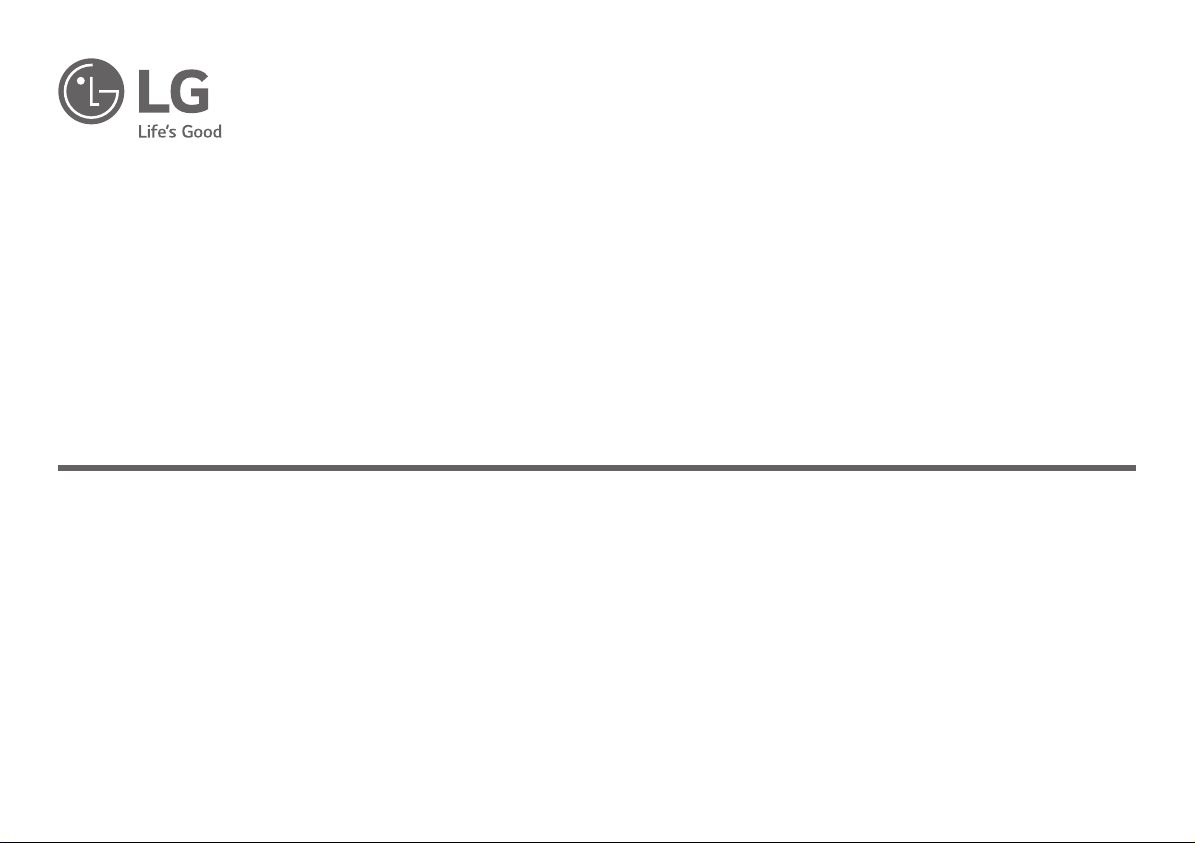
Owner’s Manual
LG UltraWide ALL-IN-ONE
Please read this manual carefully before operating your set and retain it for future reference.
38CL900G
*MFL69200833*
(1910-REV00)
Copyright © 2019 LG Electronics Inc. All Rights Reserved.
www.lg.com
Printed in Korea
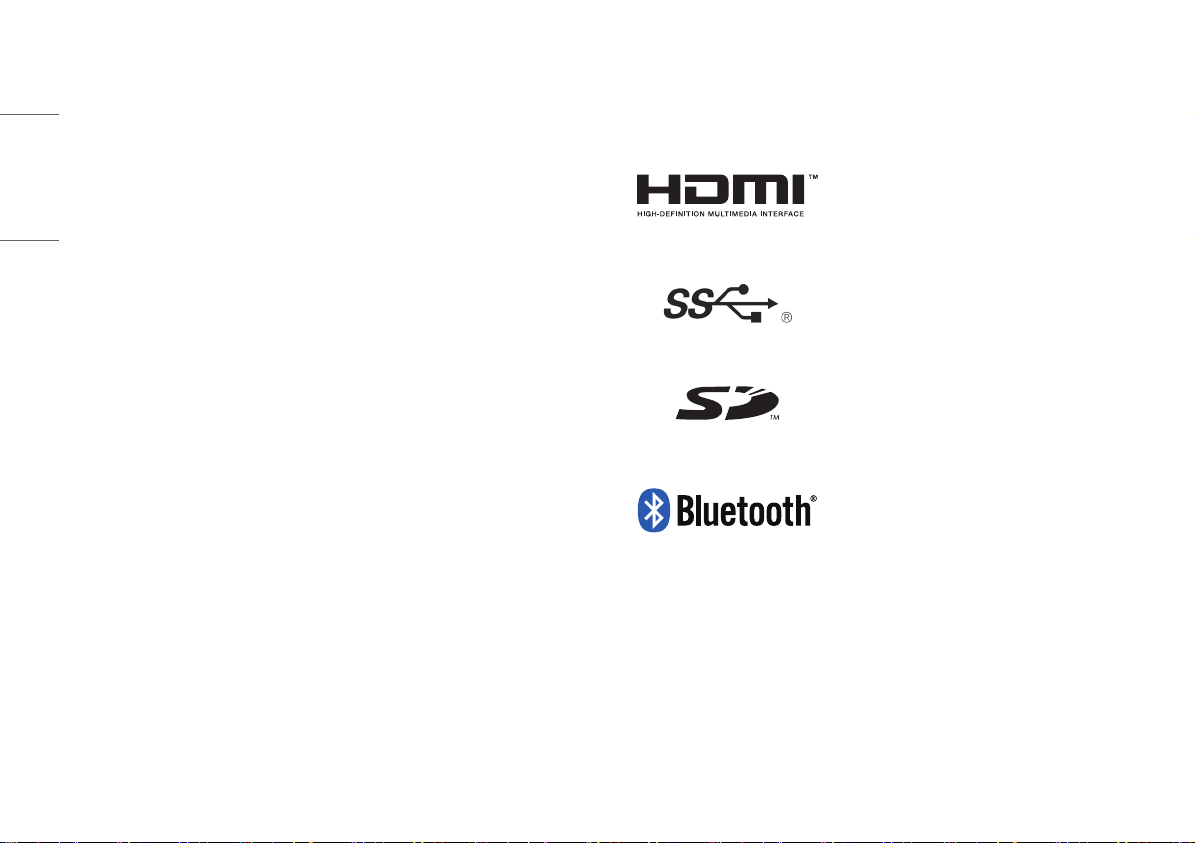
TABLE OF CONTENTS
LICENSE
ENGLISH
LICENSE .........................................................2
IMPORTANT PRECAUTIONS ...........................3
OPEN SOURCE SOFTWARE NOTICE
INFORMATION ...............................................7
BEFORE READING THE OWNER’S MANUAL ....7
IMPORTANT NOTES ON INSTALLING AN
OPERATING SYSTEM ......................................8
ASSEMBLING AND PREPARING .....................8
USING THE MONITOR ...................................15
USER SETTINGS ...........................................18
TROUBLESHOOTING ....................................25
PRODUCT SPECIFICATION ............................27
Each model has different licenses. Visit www.lg.com for more information on the license.
The terms HDMI, HDMI High-Definition Multimedia Interface, and
the HDMI Logo are trademarks or registered trademarks of HDMI
Licensing Administrator, Inc.
The SuperSpeed USB Trident logo is a registered trademark of USB
Implementers Forum, Inc.
SD Logo is a trademark of SD-3C, LLC
The Bluetooth® word mark and logos are registered trademarks
owned by Bluetooth SIG, Inc. and any use of such marks by LG
Electronics Inc. is under license. Other trademarks and trade
names are those of their respective owners.
* USB Type-C™ and USB-C™ are trademarks of USB Implementers Forum.
2
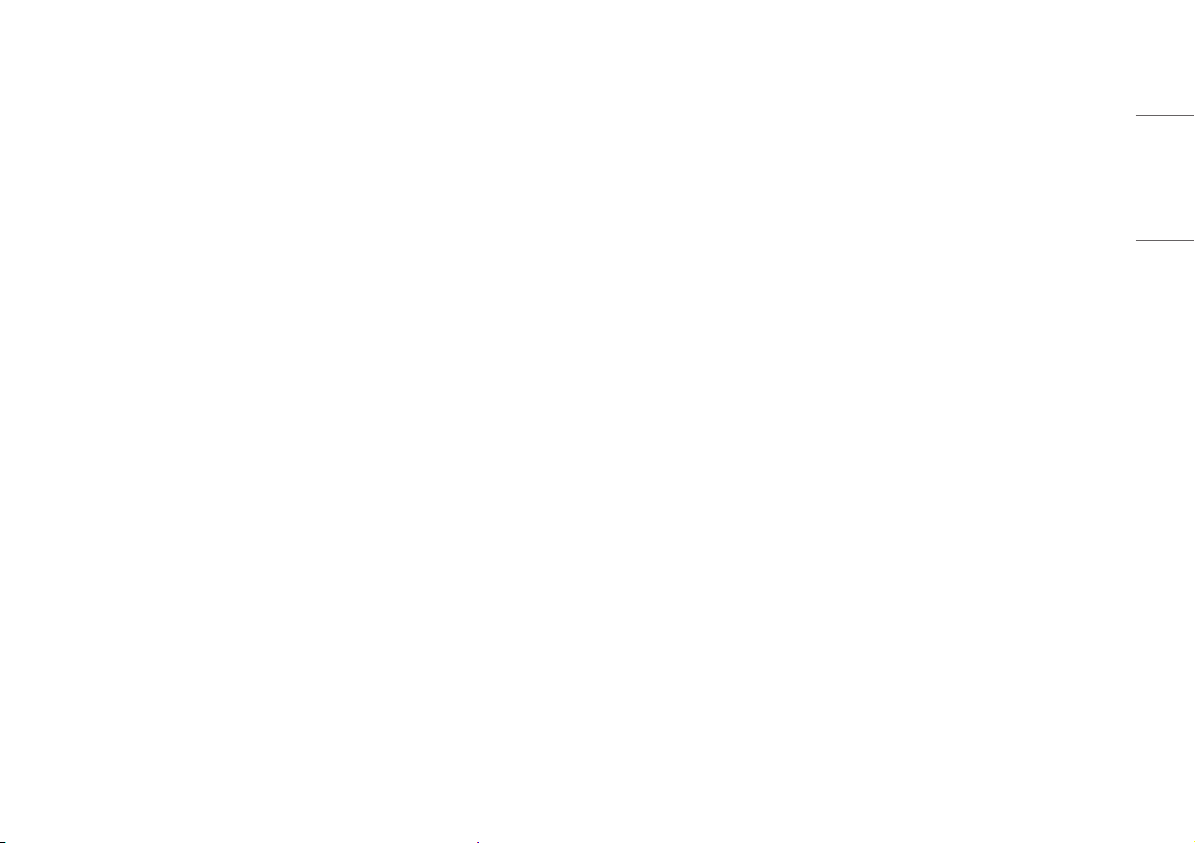
IMPORTANT PRECAUTIONS
• Please read these safety precautions carefully before using the product.
• Please use the product in the proper environment to extend the product lifespan. Use the product in a safe
and stable place.
• The warranty does not cover any damage resulting from reckless use or use in undesirable environments.
• LG Electronics Inc. does not provide warranty for data loss. In order to minimize damage from data loss,
please make backup copies of important data.
• Manufacturers and installers cannot provide services related to human safety as this wireless device may
cause radio interference.
Precautions to the AC Adapter and Electrical Power
• If water or any foreign substance goes inside the product (TV, monitor, power cord, or AC adapter), disconnect
the power cord immediately and contact the service center.
- Otherwise, this may cause a fire or electric shock due to damage to the product.
• Do not touch the power plug or AC adapter with wet hands. If the pins of the plug are wet or dusty, wipe and
dry them before use.
- Otherwise, this may cause a fire or electric shock.
• Make sure to completely insert the power cord into the AC adapter.
- If loosely connected, the poor connection may cause a fire or electric shock.
• Be sure to use power cords and AC adapters provided or approved by LG Electronics, Inc.
- The use of non-approved products may cause a fire or electric shock.
• When unplugging the power cord, always pull it by the plug. Do not bend the power cord with excessive
force.
- The power line can be damaged, which may cause electric shock or fire.
• Be careful not to step or place heavy objects (electronic appliances, clothing, etc.) on the power cord or AC
adapter. Be careful not to damage the power cord or AC adapter with sharp objects.
- Damaged power cords may cause a fire or electric shock.
• Never disassemble, repair or modify the power cord or AC adapter.
- This may cause a fire or electric shock.
• Use only the power cord supplied with the unit or another manufacturer's authorized cord.
- Failure to do so may result in fire or electrical shock or damage to the product.
• Use only a properly grounded plug and receptacle.
- If you do not you may be electrocuted or injured. Or the product might be damaged.
• Do not use a damaged or loose plug.
- This may cause electrical shock or fire.
• Operate the display only from a power source (i.e. voltage) indicated in the product specification.
- Otherwise the product can be damaged, fire can occur or you may be electrocuted. If you are not sure what
type of power supply you have, consult a certified electrician.
• In the presence of thunder and lightning, never touch the power cord and signal cable because it can be very
dangerous.
- It can cause electric shock.
ENGLISH
3

ENGLISH
• Do not connect several extension cords, electrical appliances or electrical heaters to a single outlet. Use a
power bar with a grounding terminal designed for exclusive use with the computer.
- A fire can break out due to overheating.
• Do not touch the power plug with wet hands. Additionally, if the cord pin is wet or covered with dust, dry the
power plug completely or wipe dust off before plugging in the cord.
- You may be electrocuted due to excess moisture.
• If you don’t intend to use the product for a long time, unplug the power cable from the product.
- Covering dust can cause a fire, or insulation deterioration can cause electric leakage, electric shock or fire.
• Insert the power plug firm so it cannot come loose.
- A loose connection can cause fire.
• Do not insert metal or other conductive materials into the product openings. Additionally, do not touch the
power cable right after plugging into the wall input terminal.
- You may be electrocuted.
• The AC Plug is the disconnecting device. It should be easily accessible in case of emergency.
• Please make sure the device is installed near the wall outlet to which it is connected and that the outlet is
easily accessible.
• Be sure to keep the outlet, AC adapter, and pins of the power plug clean from dust and etc.
- This may cause a fire.
• Do not unplug the power cord while the product is in use.
- Electrical shock can damage the product.
• As long as this unit is connected to the AC wall outlet, it is not disconnected from the AC power source even if
the unit is turned off.
• When lightning flashes in your area, disconnect the power, wired LAN and other connections.
- An electric shock or fire may occur.
• If you detect or smell smoke from the product, stop use immediately and disconnect the power source before
contacting your local service center.
- A fire may occur.
• As the AC adapter can be hot, do not touch it with bare skin while using it.
- Extended period of exposure may cause burn.
Precautions in Moving the Product
• Make sure to turn off the product.
- You may be electrocuted or the product can be damaged.
• Make sure to remove all cables before moving the product.
- You may be electrocuted or the product can be damaged.
• Do not shock the product when moving it.
- You may be electrocuted or the product can be damaged.
• Make sure the panel faces forward and hold it with both hands to move.
- If you drop the product, the damaged product can cause electric shock or fire.
• Do not place the product face down.
- This may damage the TFT-LCD screen.
4
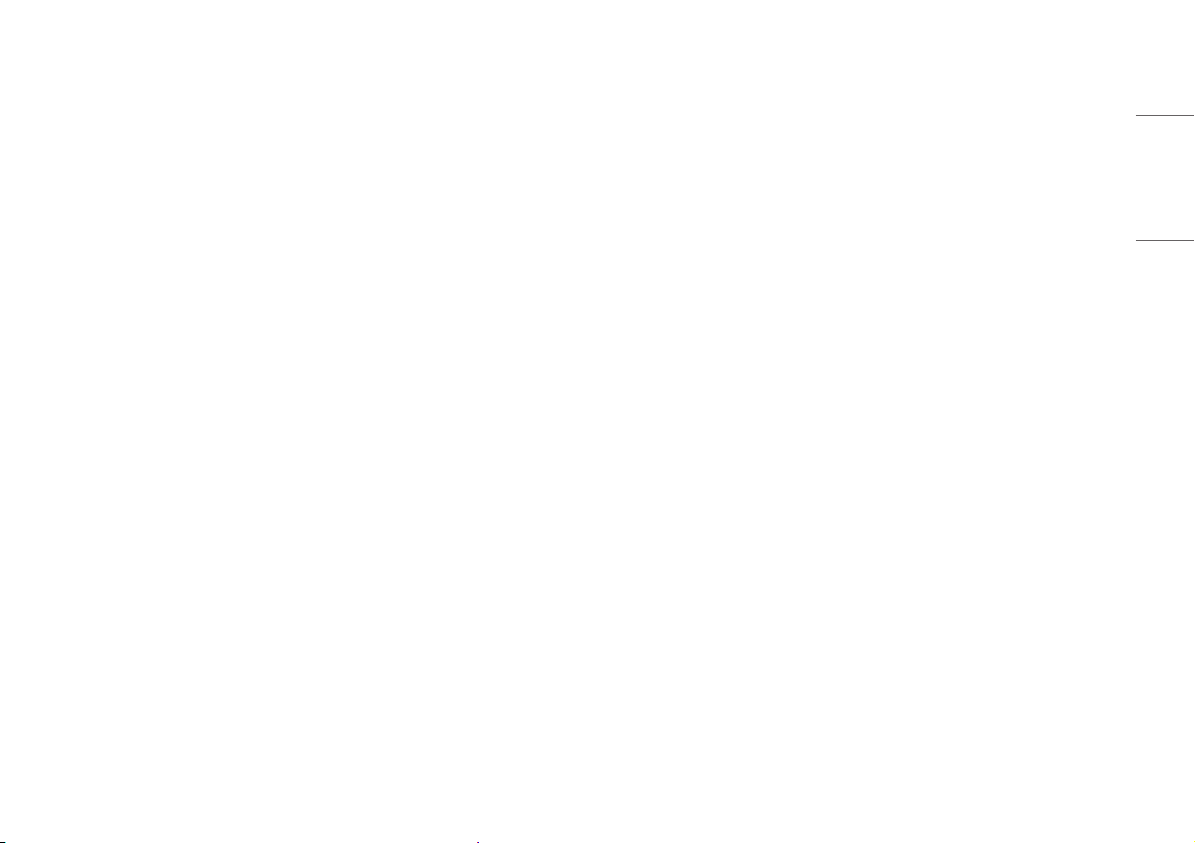
Precautions in Using/Cleaning the Product
• Do not attempt to disassemble, repair or modify the product yourself.
- If dropped, the product may be damaged or cause an injury.
• Use the product in a clean, dust-free environment.
- Otherwise, the system may not function properly.
• Do not place any objects within 15 inches of the product.
- Lack of ventilation may overheat the product from inside and put users at risk of burn injuries.
• Do not store or use the product near a magnetic object (i.e. a bag with a magnetic object, a diary, a wallet, a
memo board, high-powered speakers, a bracelet, or etc.).
- Otherwise, the storage device (SSD) and the system may be damaged, and the system may fail to operate
properly.
• Operate the product where there is no electromagnetic interference.
- Keep a proper distance between the product and electronic appliances such as radios or speakers that
generate strong magnetic fields.
- Otherwise, data may be lost from the storage device (SSD) or the LCD color may be damaged.
• Do not connect a key-phone line to a wired LAN port.
- A fire may occur or the product may get damaged.
• If the LCD screen is damaged, do not touch LCD with your hands.
- Contact the service center as it may cause an injury.
• Do not impose excessive force on the LCD screen or drop it.
- You may break the LCD glass panel.
• When handling product parts, follow the instructions in the manual.
- Otherwise, the product may get damaged.
• Install a vaccine program on your product and do not download illegal programs nor access any corruptive
web site such as those pushing pornographic contents.
- The system may be infected and impaired.
• Do not insert devices other than designated ones in the ports.
- Otherwise, the product may get damaged.
• Please use parts certified by LG Electronics, Inc.
- Otherwise, a fire or product damage may occur.
• Handle devices and parts of the product with care.
- The product may get damaged.
• Do not drop any part or device of the product while disassembling it.
- If dropped, it may be damaged and cause an injury.
• Dispose of the desiccating agent and plastic wrap properly.
- The desiccating agent and plastic wrap may cause suffocation.
• Do not use the product in damp places like a laundry room or bathroom.
- Moisture may cause a glitch or electric shock.
• Clean the product with a proper agent and dry it completely before using it again.
- If the product is wet while used, an electric shock or fire may occur.
• Do not play PC games excessively.
- Playing a PC game for an extended period of time may cause a mental disorder. It may also inflict physical
impairments on the elderly and children.
ENGLISH
5
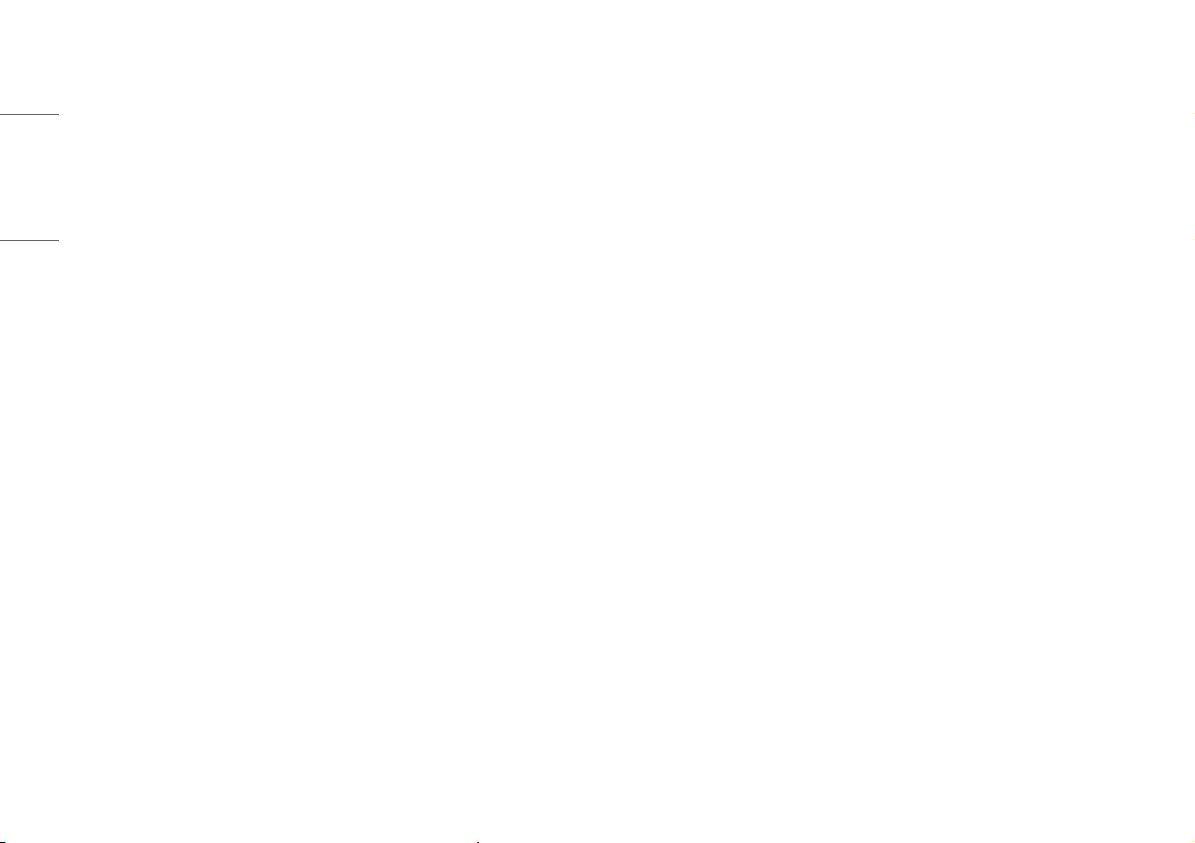
ENGLISH
• Do not put your finger or an object into product ports.
- An injury or electric shock may occur.
• Ask one of our engineers to run a safety check after your computer has been repaired.
- Otherwise, an electric shock or fire may occur.
• For minors, we recommend a program that blocks access to illegal or pornographic web sites.
- Minors' exposure to adult-only contents may inflict psychological instability or even trauma. Take extra
precaution for your children if the whole family is using this product.
• Keep the product away from heat-emitting devices such as a heater.
- The product may get deformed or catch on fire.
• When upgrading your product, turn off the power and disconnect the power cable, battery, and LAN.
- There is a risk of electric shock or fire and the product may be damaged.
• When you upgrade the product, ensure that children will not swallow any parts including bolts.
- If a child swallows a nut, he or she may suffocate.
- In that case, seek emergency help immediately.
• Do not disassemble or modify the product arbitrarily.
- There is a risk of electric shock and the product may be no longer covered by the warranty.
• Do not put in metal items such as coins, hair pin or other irons or inflammables such as paper or matches.
Especially, ensure that children will not do so.
- There is a risk of product damage, fire, or electric shock.
- If any foreign substance gets in the product, unplug the product and contact the local service center.
• Handle the product with care to prevent loss of data from the storage device (SSD).
- Since the storage device is fragile, you need to back up your important data frequently.
- The manufacturer is not responsible for any storage device data loss caused by a user's mistake.
• Damage to the storage device (SSD) and data loss may occur when:
- External shocks are inflicted on the product while disassembling or installing it.
- The product is reset (i.e. restarted) or turned on again after a power outage while the storage device is
operating.
- The PC is infected with a virus, tainting the data irrecoverably.
- Abrupt turning-off of the PC can damage the PC.
- If the product is moved, shaken or exposed to external shock while the storage device is running, file
damage or bad sectors may occur.
• To minimize data loss resulting from storage device damage (SSD), frequently back up important data.
- The manufacturer is not responsible for any data loss.
• Do not attempt to disassemble, repair or modify the product yourself.
- Fire or electric shock can occur.
- Contact LG Customer Service for repair.
• When cleaning the product, unplug the power cord and scrub gently with a soft cloth to prevent scratching.
Do not clean with a wet cloth or spray water or other liquids directly onto the product. An electric shock may
occur. (Do not use chemicals such as benzene, paint thinners or alcohol.)
• Keep the product away from water.
- Fire or electric shock accident can occur.
• Avoid high temperatures and humidity.
• Do not put or store flammable substances near the product.
- There is a danger of explosion or fire.
• Keep the product clean at all times.
• Take a comfortable and natural position when working with the product.
6
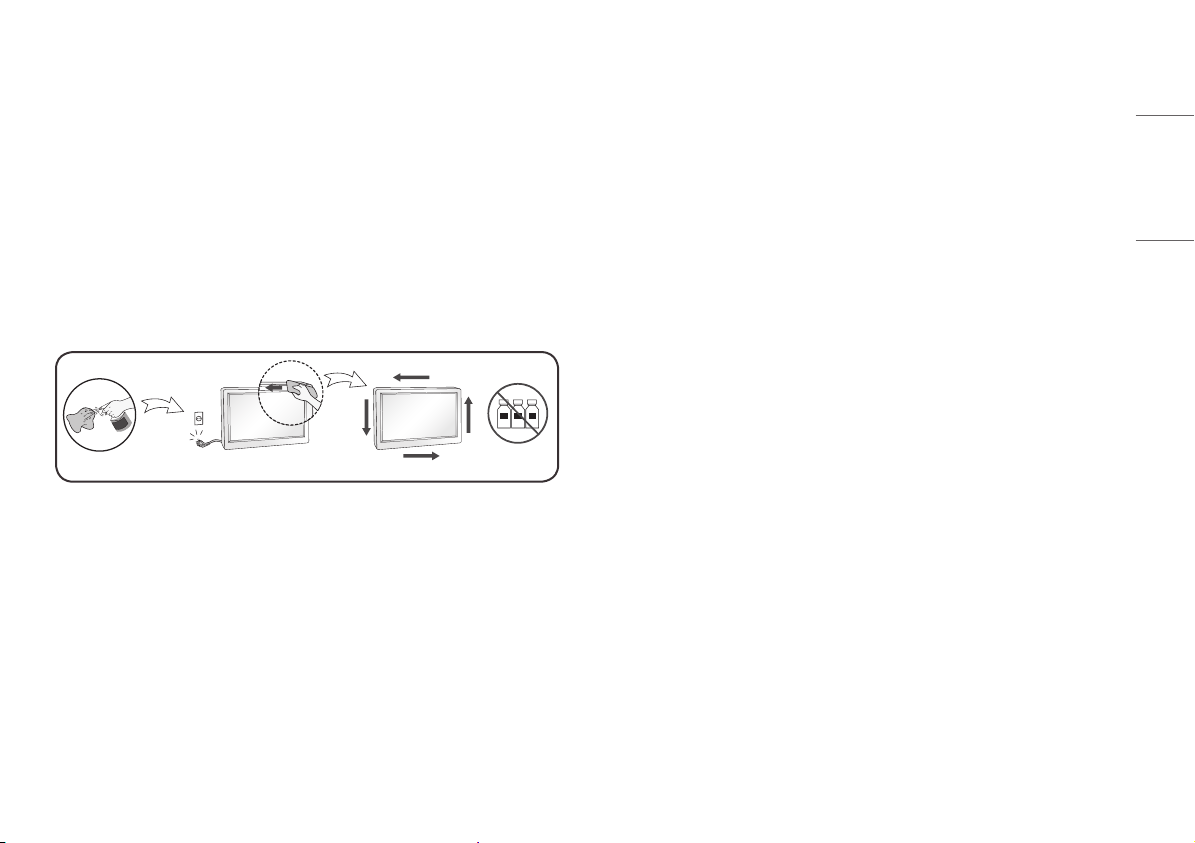
• Take a regular break when working with the product for a long time.
מים
ÁGUA
• Do not press on the panel with a hand or sharp object such as nail, pencil or pen, or make a scratch on it.
• Keep proper distance from the product and rest from time-to-time.
- Your vision may be impaired if you look at the product too closely or for too long.
• Set the appropriate resolution by referring to the owner’s manual.
• Keep small accessories out of the reach of children.
• Displaying a still image for long time on the monitor may leave persistent image or stain on the monitor
screen. To avoid this problem, use a screen saver and power off when this product is not used. Persistent
image or stain caused by long time usage are not covered by the warranty on this product.
• Do not use products using high voltage around the Monitor, (ex. Electrical Swatter).
- Monitor may have malfunction as its electrical shock.
• Spray water onto a soft cloth 2 to 4 times, and use it to clean the front frame; wipe in one direction only. Too
much moisture may cause staining.
OPEN SOURCE SOFTWARE NOTICE
INFORMATION
ENGLISH
To obtain the source code under GPL, LGPL, MPL, and other open source licenses, that is contained in this
product, please visit http://opensource.lge.com.
In addition to the source code, all referred license terms, warranty disclaimers and copyright notices are
available for download.
LG Electronics will also provide open source code to you on CD-ROM for a charge covering the cost of performing
such distribution (such as the cost of media, shipping, and handling) upon email request to opensource@lge.
com.
This offer is valid for a period of three years after our last shipment of this product. This offer is valid to anyone in
receipt of this information.
BEFORE READING THE OWNER’S MANUAL
WATER
On Repacking
• Do not throw away the carton and packing materials. They make an ideal container in which to transport the
unit. When shipping the unit to another location, repack it in its original material.
CHEMICALS
For models equipped with SSD (solid state disk), stored data may be lost in the event of a malfunction due to
the nature of SSD. You must back up important user data in external storage devices (USB HDD, memory, etc.).
By the nature of this product, a malfunction in the mainboard may lead to the loss of stored data. Accordingly,
you must back up important user data in external storage devices (USB HDD, memory, etc.).
If you shut down the product before system loading is complete, it may not shut down properly. Shut down the
product once system loading is complete. (System loading takes about 1 to 2 minutes to complete, but it may
vary depending on the user environment.)
7

IMPORTANT NOTES ON INSTALLING AN
ASSEMBLING AND PREPARING
OPERATING SYSTEM
ENGLISH
This product does not provide an operating system to run the product.
Please note that LG Electronics does not sell an operating system such as Windows, and users are required to
purchase and install an operating system to run the product. For more information on purchasing Windows
operating systems, please contact Microsoft directly.
Due to the characteristics of the product, only Windows 10 Pro 1903 (19H1) is available for installation.
LG Electronics will not be liable for any issues caused by installing and using an operating system other than
Windows 10 Pro 1903 (19H1).
How to install Windows 10 Pro 1903 (19H1)
Follow the steps below to install Windows when you purchase and install Windows 10 Pro 1903 (19H1).
For more information on installing Windows, refer to the manual or guide provided with Windows.
Install Windows Install Drivers
1 2 3
Update
Windows
CAUTION
• Always use genuine LG components to ensure safety and product performance.
• The product warranty will not cover damage or injury caused by the use of unauthorized components.
• It is recommended that use the supplied components.
• If you use generic cables not certified by LG, the screen may not display or there may be image noises.
• Illustrations in this document represent typical procedures, so they may look different from the actual
product.
• Do not apply foreign substances (oils, lubricants, etc.) to the screw parts when assembling the product.
(Doing so may damage the product.)
• Applying excessive force when tightening screws may cause damage to the monitor. Damage caused in this
way will not be covered by the product warranty.
• When lifting or moving the monitor, do not touch the monitor screen. The force applied to the monitor screen
may cause damage to it.
Complete Installing
Windows
8
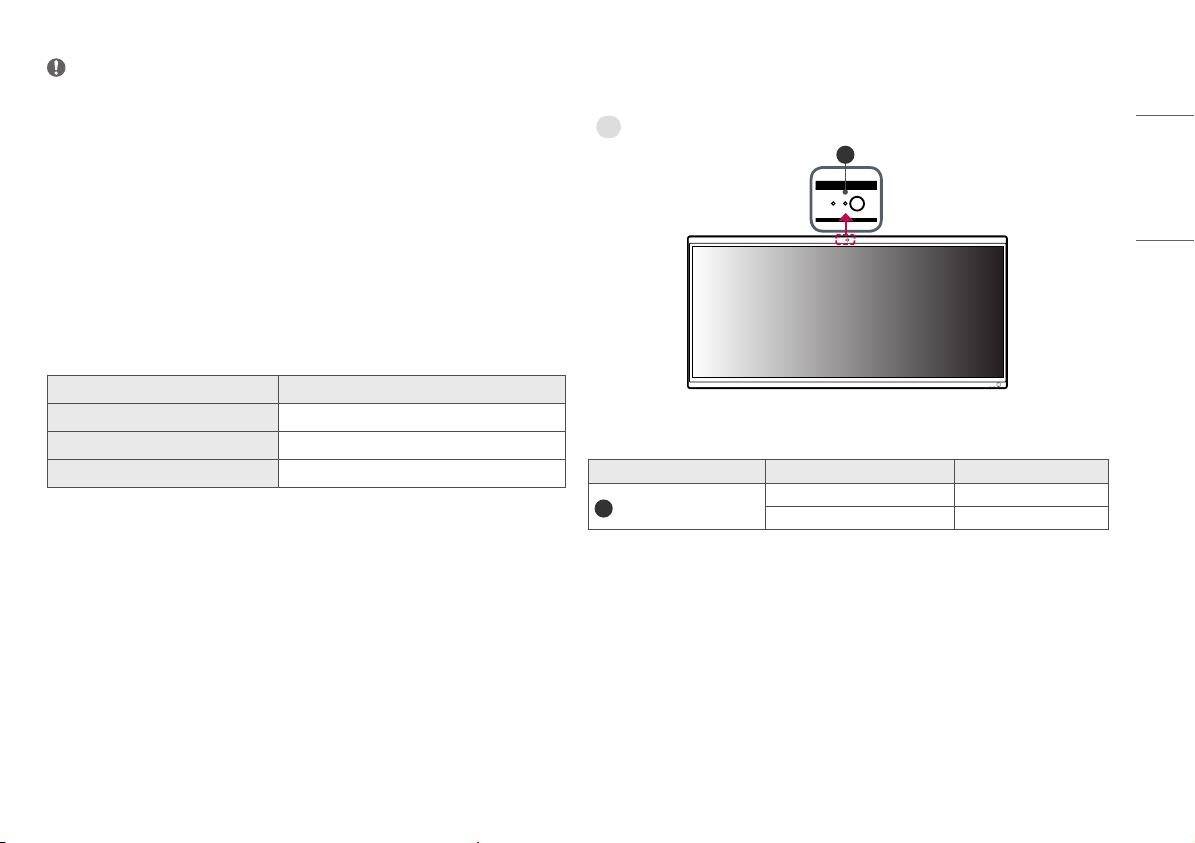
NOTE
• The components may look different from those illustrated here.
• Without prior notice, all product information and specifications contained in this manual are subject to
change to improve the performance of the product.
• To purchase optional accessories, visit an electronics store or an online shopping site, or contact the retailer
from which you purchased the product.
• The power cord provided may differ depending upon the region.
• Windows 10 is automatically updated, which is always enabled. ISP fees may apply. Additional storage and/
or hardware requirements may apply over time for updates.
See https://www.microsoft.com/en-gb/windows/windows-10-specifications for more details.
Supported Drivers and Software
You can download and install the latest version from the LGE website (www.lg.com).
Drivers and Software Installation Priority
Monitor Driver Recommended
OnScreen Control Recommended
Dual Controller Optional
Product and Button Description
PC
1
PC Indicator
PC Indicator State LED Color
Webcam LED
1
Webcam enabled White
Webcam disabled Off
ENGLISH
9
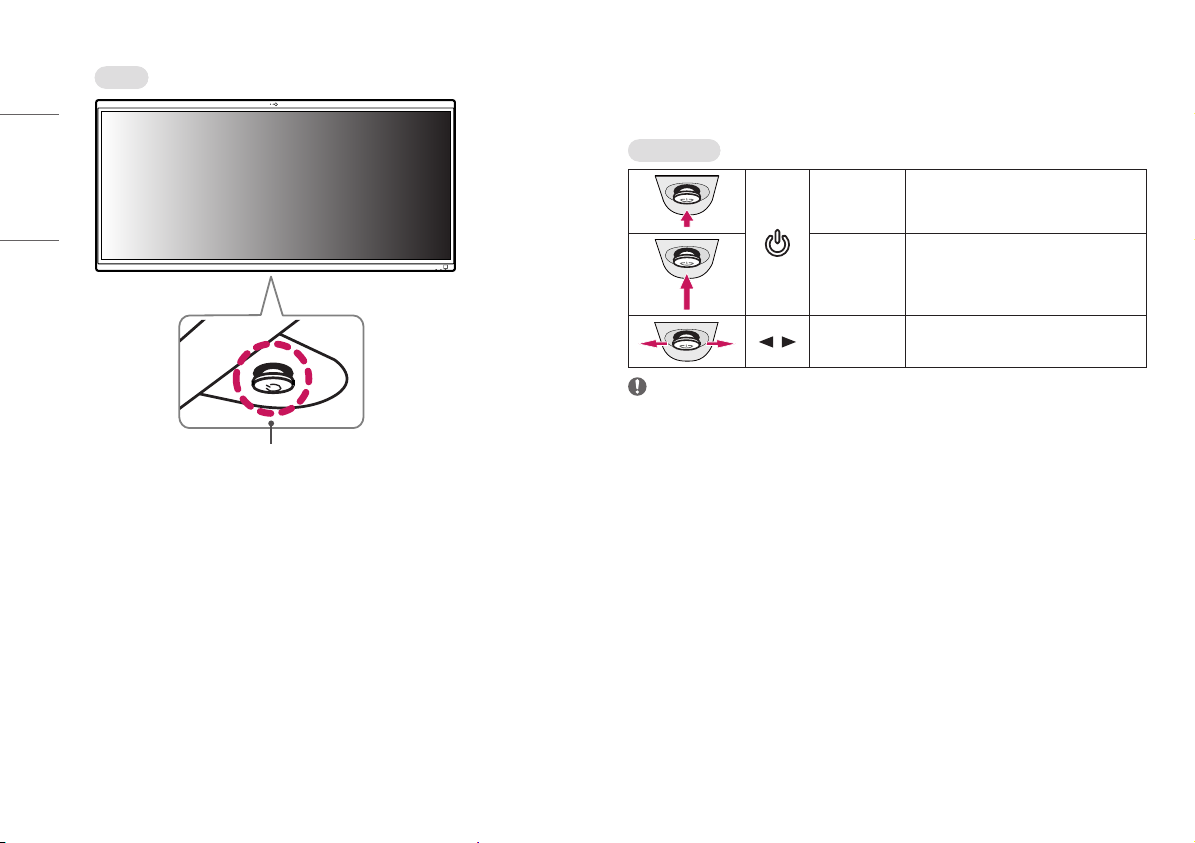
ENGLISH
Monitor
How to Use the Joystick Button
You can easily control the functions of the monitor by pressing the joystick button or moving it left/right/up/
down with your finger.
Basic Functions
Joystick Button /
Power Indicator
Power on
Power off
/ Volume control
NOTE
• The joystick button is located at the bottom of the monitor.
Press the joystick button once with your finger to
turn on the monitor.
Press and hold the joystick button once more
than 5 seconds with your finger to turn off the
monitor.
You can control the volume by moving the
joystick button left/right.
10
