LG 141K TX, 3828VA0565M, MF056B User Manual

PLASMA TV
OWNER’S MANUAL
Please read this manual carefully before operating your set.
Retain it for future reference.
Record model number and serial number of the set.
See the label attached on the back cover and quote this information to your dealer when you require service.
Model number :
Serial number :
P/NO : 3828VA0565M (MF056B, 141K TX)

2 PLASMA TV
Safety Warnings
Safety Instructions
Safety Instructions
Do not place the set in direct sunlight or near heat
sources such as heat registers, stove and so on.
- This may cause a fire.
Do not use the set in damp place such as a bathroom
or any place where it is likely to get wet.
- This may cause a fire or could give an electric shock.
Bend antenna cable between inside and outside
building to prevent rain from flowing in.
- This may cause water damaged inside the set and could give an
electric shock.
Earth wire should be connected.
- If the earth wire is not connected, there is possible a danger of
electric shock caused by the current leakage.
- If grounding methods are not possible, a separate circuit breaker should be employed and installed by a qualified electrician.
- Do not connect ground to telephone wires, lightning rods or gas
pipe.
Apparatus shall not be exposed to dripping or splashing and no objects filled with liquids, such as vases,
shall be placed on the apparatus.
- This may cause a fire or could give an electric shock.
Do not insert any object into the exhaust vent.
- This may cause a fire or could give an electric shock.
Do not place heavy objects on the set.
- This may cause serious injury to a child or adult.
Do not use water while cleaning the set.
- This may cause damaged the set or could give an electric
shock.
In case of smoke or strange smell from the set, switch
it off ,unplug it from the wall outlet and contact your
dealer or service centre.
- This may cause a fire or could give an electric shock.
Do not attempt to service the set yourself. Contact
your dealer or service centre.
- This may cause damaged the set or could give an electric
shock.
During storm activity, unplug the set from the wall
outlet and don’t touch the antenna cable.
- This may cause damaged the set or could give an electric
shock.
DISCONNECTING DEVICE FROM MAINS
- Mains plug is the disconnecting device. The plug must remain
readily operable.
W
WARNING
Short-circuit
breaker
Power
supplier
WARNING
TO REDUCE THE RISK OF FIRE AND ELECTRIC SHOCK, DO NOT EXPOSE THIS PRODUCT TO
RAIN OR MOISTURE.

Owner’s Manual 3
ENGLISH
Safety Warnings
Never touch the power plug with a wet hand.
- This may cause an electric shock.
Disconnect from the mains and remove all connections before moving.
Do not place the set in a built-in installation such as a
bookcase or rack.
- Ventilation required.
When installing the set on a table, be careful not to
place the edge of its stand on the end of the table.
- This may cause the set to fall, causing serious injury to a child or
adult, and serious damage to the set.
Do not place an outside antenna in the vicinity of overhead power lines or other electric light or power circuits.
- This may cause an electric shock.
There should be enough distance between an outside
antenna and power lines to keep the former from
touching the latter even when the antenna falls.
- This may cause an electric shock.
Do not pull the plug not the cord when disconnecting.
- This may cause a fire.
Ensure the power cord doesn’t trail across any hot
objects like a heater.
- This may cause a fire or an electric shock.
Do not plug in unit if power cord or plug is damaged or
the connecting part of the power outlet is loose.
- This may cause a fire or an electric shock.
Dispose of used batteries carefully to prevent a child
from eating them.
- In case of a child eating them, contact doctor immediately.
When moving the set assembled with speakers do not
carry holding the speakers.
- This may cause the set to fall, causing serious injury to a child or
adult, and serious damage to the Monitor.
Unplug this product from the wall outlet before cleaning. Do not use liquid cleaners or aerosol cleaners.
- This may cause damage the set or could give an electric shock.
Contact the service centre once a year to clean the
internal part of the set.
- Accumulated dust can cause mechanical failure.
The distance between eyes and the screen should be
approx. 5 ~ 7 times the diagonal length of the screen
away.
- If not, eyes will strain.
Unplug the set from the wall outlet when it is left unattended
and unused for long periods of time or in the occurrance of
a state of emergency.
- Accumulated dust may cause a fire or an electric shock from
deterioration through electric leakage.
NOTES
*
Safety instructions have two kinds of information, and each meaning of it is as below.
Take care of danger that may happen under specific condition.
The violation of this instruction may cause serious injuries and even death.
The violation of this instruction may cause light injuries or damage of the
product.
WARNING
NOTES

4 PLASMA TV
Contents
After reading this manual, keep it in a place
where the user can refer
to easily.
Safety Warnings
Safety Instructions . . . . . . . . . . . . . . . . . . . . . . .2~3
Introduction
Remote Control Key Functions . . . . . . . . . . . . . . . .5
Location and Function of Controls . . . . . . . . . . . 6~7
Installation
External Equipment Viewing Setups . . . . . . . . . . . .8
Displayable Monitor Specification . . . . . . . . . . . . . .9
HDMI . . . . . . . . . . . . . . . . . . . . . . . . . . . . . . . . . . 10
Accessories . . . . . . . . . . . . . . . . . . . . . . . . . . . . .11
Installation Options . . . . . . . . . . . . . . . . . . . . . . .12
Operation
Turning on the Set . . . . . . . . . . . . . . . . . . . . . . . .13
On-Screen Menu Language Selection (option) . . .13
On screen menus . . . . . . . . . . . . . . . . . . . . . . . .14
Channel Menu Options
Auto Programme Tuning . . . . . . . . . . . . . . . . . . .15
Manual Programme Tuning . . . . . . . . . . . . . . . . .15
Fine Tuning . . . . . . . . . . . . . . . . . . . . . . . . . . . . .15
Assigning a Station Name . . . . . . . . . . . . . . . . . .16
Booster (option) . . . . . . . . . . . . . . . . . . . . . . . . . .16
Programme Edit . . . . . . . . . . . . . . . . . . . . . . . . . .16
Favourite Programme . . . . . . . . . . . . . . . . . . . . .16
Calling up the Programme Table . . . . . . . . . . . . .16
Picture Menu Options
PSM (Picture Status Memory) . . . . . . . . . . . . . . .17
CSM (Colour Status Memory) . . . . . . . . . . . . . . .17
Manual Colour Temperature Control . . . . . . . . . .17
. . . . . . . . . . . . . . . . . . . . . . . . . . . . . . . . . .17
sRGB . . . . . . . . . . . . . . . . . . . . . . . . . . . . . . . . .17
ACM (Active Colour Management) . . . . . . . . . . . .17
Manual Picture Control . . . . . . . . . . . . . . . . . . . .17
Sound Menu Options
SSM (Sound Status Memory) . . . . . . . . . . . . . . . .17
BBE . . . . . . . . . . . . . . . . . . . . . . . . . . . . . . . . . . .17
AVL(Auto Volume Leveler) . . . . . . . . . . . . . . . . .17
Adjusting Sound Control . . . . . . . . . . . . . . . . . . .17
TV speaker . . . . . . . . . . . . . . . . . . . . . . . . . . . . .18
Stereo/Dual Reception . . . . . . . . . . . . . . . . . . . . .18
NICAM Reception (option) . . . . . . . . . . . . . . . . . .18
Time Menu Options
Setting the Clock . . . . . . . . . . . . . . . . . . . . . . . . .18
Setting the On/Off Timer . . . . . . . . . . . . . . . . . . .18
Auto Sleep . . . . . . . . . . . . . . . . . . . . . . . . . . . . . .18
Sleep Timer . . . . . . . . . . . . . . . . . . . . . . . . . . . . .18
Special Menu Options
Child Lock . . . . . . . . . . . . . . . . . . . . . . . . . . . . . .19
ISM (Image Sticking Minimization) Method . . . . . .19
Low Power . . . . . . . . . . . . . . . . . . . . . . . . . . . . . .19
Demo . . . . . . . . . . . . . . . . . . . . . . . . . . . . .19
Index . . . . . . . . . . . . . . . . . . . . . . . . . . . . . . . . . .19
Screen Menu Options
Auto Configure . . . . . . . . . . . . . . . . . . . . . . . . . .19
Manual Configure . . . . . . . . . . . . . . . . . . . . . . . .19
Selecting Wide VGA/XGA mode . . . . . . . . . . . . . 19
Setting Picture Format . . . . . . . . . . . . . . . . . . . . .20
Picture Size Zoom . . . . . . . . . . . . . . . . . . . . . . . .20
Screen Position . . . . . . . . . . . . . . . . . . . . . . . . . .20
Cinema . . . . . . . . . . . . . . . . . . . . . . . . . . . . . . . .20
NR (Noise Reduction) . . . . . . . . . . . . . . . . . . . . .20
Initializing (Reset to original factory value) . . . . . .20
Teletext (option)
Teletext Language Selection
. . . . . . . . . . . . . . . .20
Switch on/off . . . . . . . . . . . . . . . . . . . . . . . . . . . .20
SIMPLE Text (option) . . . . . . . . . . . . . . . . . . . . . .21
TOP Text (option) . . . . . . . . . . . . . . . . . . . . . . . . .21
FASTEXT . . . . . . . . . . . . . . . . . . . . . . . . . . . . . .21
Special Teletext Functions . . . . . . . . . . . . . . . . . .21
PIP (Picture-in-Picture) Feature
Watching PIP . . . . . . . . . . . . . . . . . . . . . . . . . . . .22
Programme Selection for Sub Picture . . . . . . . . . .22
Selecting an Input Signal Source for the PIP . . . .22
Moving the PIP (PIP mode only) . . . . . . . . . . . . .22
POP (Picture-out-of-Picture: Channel Scan) . . . . .22
Picture Size . . . . . . . . . . . . . . . . . . . . . . . . . . . . .22
Adjusting the screen for the PIP . . . . . . . . . . . . . .22
Adjusting PIP Transparency (PIP mode only) . . . .22
Notes on Memory Card . . . . . . . . . . . . . . . . .23~25
JPEG File Viewing Options . . . . . . . . . . . . . .26~30
MP3 File Playing Operation . . . . . . . . . . . . . .31~34
Miscellaneous
Programming the Remote (option) . . . . . . . . . . . .35
Programming Codes (option) . . . . . . . . . . . . .36~37
Troubleshooting Checklist . . . . . . . . . . . . . . . . . .38
Product Specifications . . . . . . . . . . . . . . . . . . . . .39
Contents
Contents
Disposal of your old appliance
1. When this crossed-out wheeled bin symbol is attached to a product it
means the product is covered by the European Directive 2002/96/EC.
2. All electrical and electronic products should be disposed of separately
from the municipal waste stream via designated collection facilities
appointed by the government or the local authorities.
3. The correct disposal of your old appliance will help prevent potential
negative consequences for the environment and human health.
4. For more detailed information about disposal of your old appliance,
please contact your city office, waste disposal service or the shop
where you purchased the product.

Owner’s Manual 5
Introduction
ENGLISH
Remote Control Key Functions
Remote Control Key Functions
- When using the remote control aim it at the remote control sensor of the set.
- There maybe a defect in consecutive operation of remote control in a specified brightness according to this set.
• Open the battery compartment cover on the back side and insert the
batteries with correct polarity.
• Install two 1.5V alkaline batteries of AA type. Don’t mix used batteries
with new batteries.
Installing Batteries
MODE
INPUT
TV
DVD
VCR
AUDIO
PIP PR -
PIP PR +
SWAP
PIP INPUT
STB
MENU
MUTE
SIZE POSITION INDEX
HOLD
TIME REVEAL MIX
MODE
SLEEP I/II
PIP
M/C EJECT
PSM SSM ARC
TEXT
Q.VIEWLIST
FAV
OK
VOL PR
MULTIMEDIA
POWER
CABLE
M
?
EXIT
INFO i
MARK
MULTIMEDIA
Selects the Component, RGB or HDMI
modes.
switches the set on from standby.
POWER
switches the set on from standby or off to
standby.
MARK
Selects the wanted functions.
Brings up the menu to select the Photo or
Music mode of Xstudio for memory cards.
EXIT
Clears all on-screen displays and returns
to TV viewing from any menu.
Q.VIEW
Returns to the previously viewed
programme.
M/C EJECT
Remove the Memory Card.
ARC
Changes the picture format.
FAV
selects a favourite programme.
TEXT
These buttons are used for teletext.
For further details, see the ‘Teletext’ section.
Note : In teletext mode, the PIP PR +/-,
SWAP and PIP INPUT buttons are used
for teletext function.
PIP
Switches the sub picture on or off.
Selects PIP, POP or DW modes.
PIP PR + /-
Selects a programme for the sub picture.
SWAP
Alternates between main and sub picture.
PIP INPUT
Selects the input mode for the sub picture.
SIZE
Adjusts the sub picture size.
POSITION
Moves the sub picture to
DD/ EE
or FF/
GG
direction.
INPUT
Selects the TV, AV1, AV2, S-Video, AV3, AV4,
AV5, Component, RGB or HDMI modes.
switches the set on from standby.
MODE
Selects another device.
VCR BUTTONS
Controls a video cassette recorder.
These buttons are used for X-Studio.
For further details, see the ‘X-Studio’ section.
MENU
Displays on screen menus one by one.
Exits the current menu.
Memorizes menu changes.
INFO
Displays information on top of the screen
whilst watching the TV.
MUTE
Switches the sound on or off.
NUMBER buttons
LIST
Displays the programme table.
PSM
Adjusts the factory preset picture according
to the room.
SSM
To select the sound appropriate to your
viewing programme.
SLEEP
Sets the sleep timer.
I/II
Selects the language during dual language
broadcast.
Selects the sound output.
VOL
DD / EE
(Volume Up/Down)
Increases/decreases sound level.
PR
DD / EE
(Programme Up/Down)
Selects a programme.
OK
accepts your selection or displays the
current mode.
DD/ EE
or FF/
GG
Adjusts menu settings.
Selects menu item.
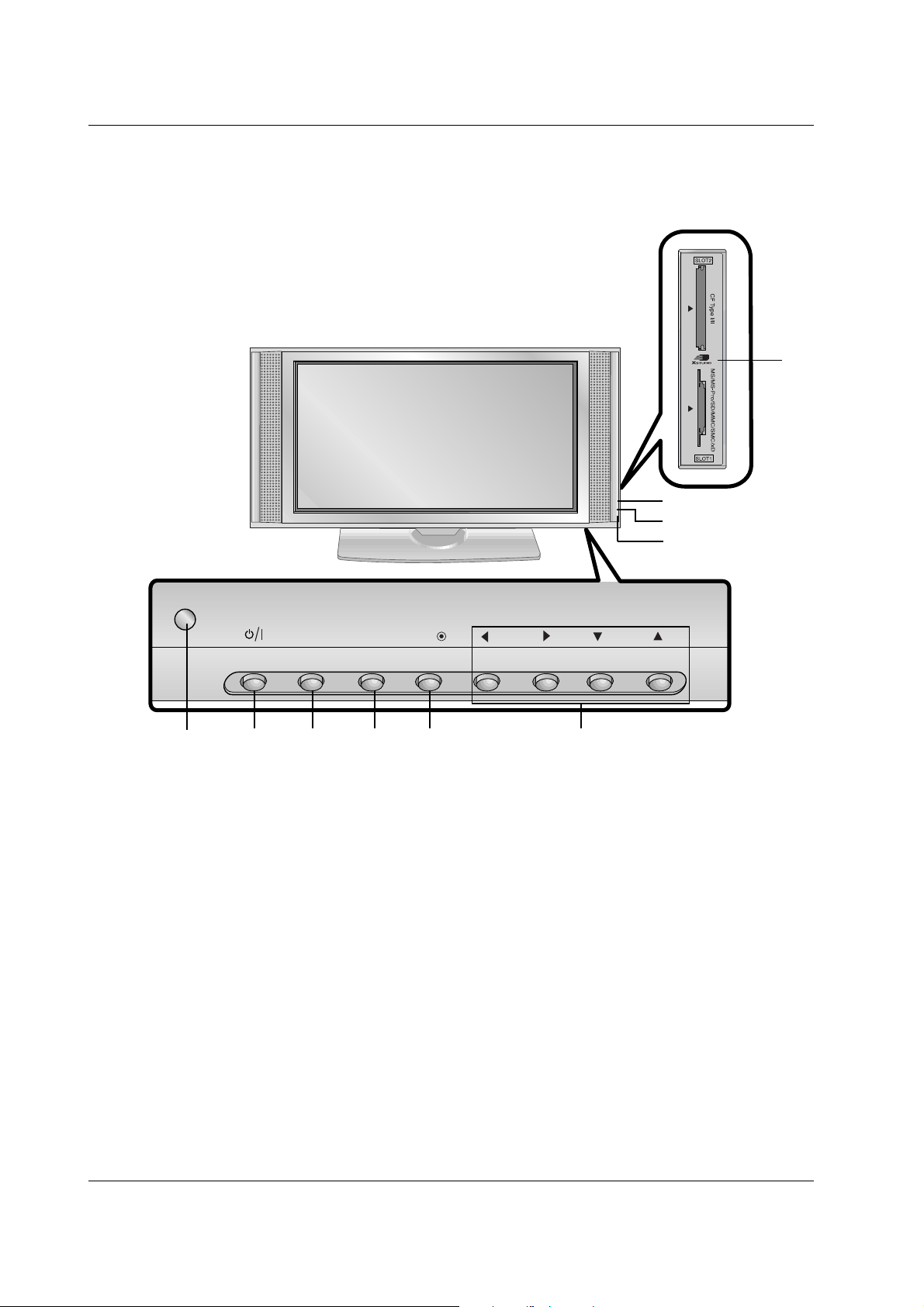
6 PLASMA TV
Introduction
Location and Function of Controls
Location and Function of Controls
1. Remote Control Sensor
2. Power Button
Switches the set on from standby or off to standby.
3. INPUT Button
Selects the TV, AV1, AV2, S-Video, AV3, AV4, AV5,
Component, RGB or HDMI modes.switches the set on from
standby.
4. MENU
Displays on screen menus one by one.
Exits the current menu.
Memorizes menu changes.
5. OK
Accepts your selection or displays the current mode.
6.DD/ EE(Programme Up/Down)
Selects a programme or a menu item.
Switches the set on from standby.
FF/ GG
(Volume Up/Down)
Adjusts the volume.
Adjusts menu settings.
7. INDEX
Switches FRONT Display on or off.
8. Power Indicator
Illuminates red in standby mode, illuminates green when
the set is turned on.
9. Intelligent Eye
Adjusts picture according to the surrounding conditions.
10. Memory Card Slots 1, 2
- Shown is a simplified representation of the set.
- Here shown may be somewhat different from your set.
<Front Panel Controls>
PR
VOL
MENUINPUT OK
2 3 4 5 6
1
8
7
9
10

Owner’s Manual 7
Introduction
ENGLISH
Location and Function of Controls
Location and Function of Controls
<Back Panel>
S-VIDEO
AAV5V5
AC INPUT
Antenna
AUDIO AUDIO
L R
VIDEO VIDEO
COMPONENTCOMPONENT
AUDIO AUDIO
L
R
V VARIABLE ARIAB LE
AUDIO OUTAUDIO OUT
AUDIO AUDIO
(MONO)(MONO)
L R
S-VIDEOS-VIDEO VID EOVIDEO
AAV4V4
AAV1V 1
AAV2V 2
AAV3V 3
HDMI/
DVI(VIDEO)
AUDIO INPUT
RGB INPUT
RS-232C INPUT
(CONTROL/SERVICE)
REMOTE
CONTROL
VIDEOAUDIOR
L/MONO
1. HDMI(DVI VIDEO) / AUDIO INPUT / RGB INPUT
Connect the monitor output socket of the PERSONAL
COMPUTER, DVD or STB to this socket.
Note:
If you want to use RGB/DVI audio, we strongly
recommend that you use the cable that has a core, or the
EMI Filter core along with separate cable.
2. REMOTE CONTROL
3. RS-232C INPUT(CONTROL/SERVICE) PORT
Connect to the RS-232C port on a PC.
4. COMPONENT INPUT
Connect DVD video outputs to Y, PB, PR of COMPONENT
INPUT and audio outputs to Audio sockets of AUDIO INPUT.
AUDIO/VIDEO IN SOCKETS (AV4)
Connect the audio/video out sockets of external equipment
to these sockets.
S-VIDEO/AUDIO IN SOCKETS
Connect the S-VIDEO out socket of an VCR to the S-VIDEO
socket.
Connect the audio out sockets of the VCR to the audio sockets
as in AV4.
5. VARIABLE AUDIO OUTPUT
6. EURO SCART SOCKET
Connect the euro scart socket of the VCR to these sockets.
Note:
a. If you want to use the EURO scart cable, you have to use
the signal shielded Euro scart cable.
b. If the S-VIDEO(Y/C) signal is received through the Euro
scart socket 2 (AV 2), you must change to the S-Video 2
(Y/C) mode.
7. ANTENNA INPUT
8. POWER CORD SOCKET
This Monitor operates on AC power. The voltage is indicated
on the Specifications page. Never attempt to operate the set
on DC power.
9. AUDIO/VIDEO INPUT (AV5)
S-VIDEO/AUDIO IN SOCKETS
1
42 3 6 75 8
9

8 PLASMA TV
Installation
External Equipment V
External Equipment V
iewing Setups
iewing Setups
<Back Panel>
AV1AV1
Antenna
AUDIO A UDIO
L R
VIDEO VIDEO
COMPONENTCOMPONENT
AUDIO A UDIO
L
R
V VARIA BLE ARIAB LE
AUDIO OUTAUDIO OU T
AUDIO A UDIO
(MONO)(MONO)
L R
S-VIDE OS-VIDE O VIDE OVIDEO
AAV4V4
AAV1V1
AAV2V2
AAV3V3
HDMI/
DVI(VIDEO)
AUDIO INPUT
RGB INPUT
RS-232C INPUT
(CONTROL/SERVICE)
REMOTE
CONTROL
Connection to PC
Connection to AV equipment

Owner’s Manual 9
Installation
ENGLISH
Displayable Monitor Specification
Displayable Monitor Specification
RGB / HDMI mode
Resolution
640x350
720x400
640x480
848x480
800x600
Horizontal
Frequency(KHz)
Vertical
Frequency(Hz)
852x480
832x624
1024x768
1360x768
1366x768
1152x864
1152x870
1280x960
1280x768
1280x1024
70.09
85.08
70.08
85.03
59.94
66.66
72.80
75.00
85.00
60.00
70.00
75.00
60.00
70.00
75.00
56.25
60.31
72.18
75.00
85.06
74.55
60.00
70.06
75.02
85.00
60.00
75.02
60.00
75.02
60.05
70.01
75.00
75.06
60.00
75.00
60.02
60.02
31.468
37.861
31.469
37.927
31.469
35.000
37.861
37.500
43.269
31.500
37.799
39.375
31.500
37.799
39.375
35.156
37.879
48.077
46.875
53.674
49.725
48.363
56.476
60.023
68.677
47.700
59.625
47.700
59.625
54.348
63.995
67.500
68.681
47.693
60.091
60.023
63.981
Resolution
640x350
720x400
640x480
848x480
800x600
Horizontal
Frequency(KHz)
Vertical
Frequency(Hz)
852x480
832x624
1024x768
1360x768
1366x768
1152x864
1152x870
1280x960
1280x768
1280x1024
70.09
85.08
70.08
85.03
59.94
66.66
72.80
75.00
85.00
60.00
70.00
75.00
60.00
70.00
75.00
56.25
60.31
72.18
75.00
85.06
74.55
60.00
70.06
75.02
85.00
60.00
75.02
60.00
75.02
60.05
70.01
75.00
75.06
60.00
75.00
60.02
60.02
31.468
37.861
31.469
37.927
31.469
35.000
37.861
37.500
43.269
31.500
37.799
39.375
31.500
37.799
39.375
35.156
37.879
48.077
46.875
53.674
49.725
48.363
56.476
60.023
68.677
47.700
59.625
47.700
59.625
54.348
63.995
67.500
68.681
47.693
60.091
60.023
63.981
42PX4R / 42PX5R Series 50PX4R / 50PX5R Series

10 PLASMA TV
Installation
- HDMITM, the HDMI logo and High-Definition Multimedia
Interface are trademarks or registered trademarks of HDMI
Licensing.
- This set can receive the High-Definition Multimedia Interface
(HDMI) or Input of Digital Visual Interface(DVI).
- This set supports HDCP (High-bandwidth Digital Contents
Protection) Protocol for the set (480p, 720p, 1080i) modes.
- When you connect to HDMI/DVI Source devices (DVD
Player, STB or PC) that support AUTO HDMI/DVI Plug &
Play, this sets the HDMI/DVI source devices automatically.
After reading HDMI/DVI source devices, using Display Data
Channel (DDC) Protocol, Extended Display Identification
Data (EDID) stored in the set is used.
If HDMI/DVI Source devices do not support AUTO
HDMI/DVI, the resolution is set manually.
- When Source Devices have DVI Output Connector, you
must connect audio with separated cable.
(Refer to <How to connect>)
How to connect
1. When Source Devices (DVD Player or Set Top Box) support
HDMI.
- If Source Devices have HDMI Output Connector, Source
Devices connect to the set with HDMI Cable .(not supplied
with the product).
- If Source Devices support Auto HDMI, automatically, Source
Devices divert output resolution in 1280 x 720p. But if not,
refer to the reference Manual of Source Devices and select
resolution manually.
- To get the best picture quality, adjust the DVD Player or Set
Top Box output resolution to 1280 x 720p.
- Because HDMI sends Digital Video and Audio with one
cable, there is no need for a special Audio Cable when using
a HDMI Cable.
2. When Source Devices (DVD Player or Set Top Box) supports DVI.
- If Source Devices have DVI Output Connector, Source
Devices connect to the set with HDMI to DVI Cable (not supplied with the product).
- If Source Devices support Auto DVI, automatically, Source
Devices divert output resolution in : 1280 x 720p. But if not,
refer to the reference Manual of Source Devices and select
resolution manually.
- To get the best picture quality, adjust the DVD Player or Set
Top Box output resolution to 1280 x 720p.
- In this case, use another cable for audio. When Source
Devices have Analog Audio Output Connector, RGB/DVI
Audio Input of the set connect to Audio Cable (not supplied
with the product). And then you can listen to normal Audio.
3. When PC supports DVI.
- If PC have DVI Output Connector, Source Devices connect to
the set with HDMI to DVI Cable (not supplied with the product).
- To get the best picture quality, adjust the PC graphics card
to 1024 x 768, 60Hz.
- Use the the set’s HDMI/DVI (VIDEO) for video connections,
depending on your PC connector.
- If the graphics card on the PC does not output analog RGB
and DVI simultaneously, connect only one of either RGB
Input or HDMI/DVI Input to display the PC on the set.
- If he graphics card on the PC does output analog RGB and DVI
simultaneously, the set to either RGB Input or HDMI/DVI Input;
(the other mode is set to Plug and Play automatically by the set.)
- Then, make the corresponding audio connections. If using a
sound card, adjust the PC sound as required.
- In this case, use another cable for audio. When PC (or
sound card of PC) have Analog Audio Output Connector,
RGB/DVI Audio Input of the set connect to Analog Audio
Cable (not supplied with the product). And then you can listen to normal Audio.
Reference
Cable sample (not supplied with the product)
How to use
1. Connect the HDMI/DVI Source Devices(DVD Player or Set
Top Box or PC) and the set.
2. Turn on the display by pressing the POWER button on the
set and HDMI/DVI Source Devices remote control.
3. Select HDMI/DVI Input source in Main Input option of
PIP/DW menu.
4. Check the image on your set. There may be noise associated with the resolution, vertical pattern, contrast or brightness
in HDMI/DVI Source Devices. If noise is present, change the
HDMI/DVI Source Devices to another resolution, change the
refresh rate or adjust the brightness and contrast on the
menu until the picture is clear. If the refresh rate of the PC
graphics card can not changed, change the PC graphics
card or consult the manufacturer of the PC graphics card.
Notes:
- Depending on the graphics card, DOS mode may not work if
you use a HDMI to DVI Cable.
- Avoid keeping a fixed image on the set screen for a long period
of time. The fixed image may become permanently imprinted on
the screen. Use the Orbiter screen saver when possible.
- When Source Devices are connected with HDMI/DVI Input,
output PC Resolution(VGA, SVGA, XGA), Position and Size
may not fit to Screen. As shown on page 29, press the
MENU button to adjust the screen Position of the set and
contact an PC graphics card service centre.
- When Source Devices connected HDMI/DVI Input output the set
Resolution(480p, 720p, 1080i), the set Display fit EIA/CEA-861B Specification to Screen. If not, refer to the Manual of
HDMI/DVI Source Devices or contact your service centre.
- In case HDMI/DVI Source Devices Cable is not connected
or poor cable connection, "No Signal" OSD display will
appear. And in case of Video Resolution not being supported
by the set output in HDMI/DVI Source Devices, "No Signal"
OSD display will appear. Refer to the Manual of HDMI/DVI
Source Devices or contact your service centre.
HDMI to DVI Cable
Analog Audio Cable
(RCA type)
Analog Audio Cable
(Stereo to RCA type)
HDMI Cable
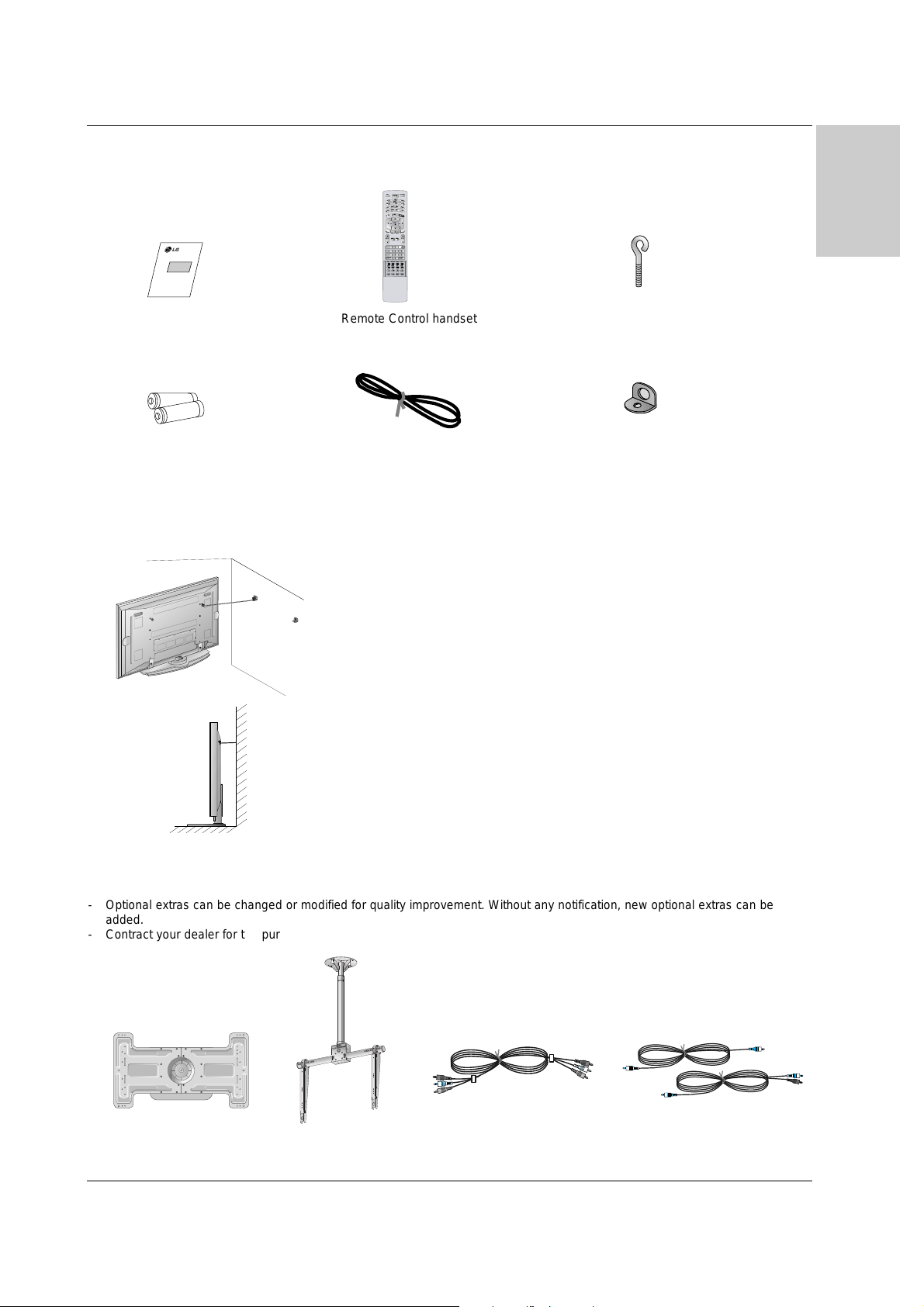
Owner’s Manual 11
Installation
ENGLISH
AS mark
LG TV
Owner’s Manual
1.5V
1.5V
Alkaline batteries
Power Cord
MODE
TV/AV
TV
DVD
VCR
PIP
ZOOM-
ZOOM+
MUTE
TEXT/
*
SLEEP
LIST
I/II
AUDIO
PIPPR-
PIPPR+
SWAP
PIPINPUT
STB
MENU
ARC
SSM
FAVOURITE
SIZE POSITION INDEX
HOLD
TIME REVEAL MIX
MODE
Q.VIEW
PSM
OK
VOL PR
MULTIMEDIA
POWER
CABLE
M
?
EXIT
Remote Control handset
- Optional extras can be changed or modified for quality improvement. Without any notification, new optional extras can be
added.
- Contract your dealer for the purchasing of these items.
Optional Extras
Accessories
Accessories
Tilt wall mounting bracket
Video cables Audio cables
Ceiling mounting bracket
40
42
50
42
40
- Secure the set assembly by joining it to a wall by using the Eye Bolts/Wall brackets.
Joining the set assembly to the wall to prevent the set tumbling
• If the set is to be mounted on a desk top, insert the 2 Eye-Bolts and tighten them
securely in the upper holes as shown.
Install the wall brackets on the wall with 2 bolts*, (not supplied with the product),
as shown.
Match the height of the Eye-Bolts and the wall brackets.
Check to be sure the Eye-Bolts and the brackets are tightened securely.
• Secure the set assembly to the wall with strong strings or wound wire cables,
(not supplied with the product), as shown.
2-Wall brackets
2-Eye Bolts

12 PLASMA TV
Installation
Installation Options
Installation Options
• The set can be installed in different ways such as on a wall, or on a desktop etc.
• Install this set only in a location where adequate ventilation is available.
Desktop Pedestal Installation
• The set can be mounted on a desk as shown above.
Wall Mount: Horizontal Installation
• The set can be installed on a wall as shown above.
(For further information, refer to the optional ‘Wall
Mounting Bracket Installation and Setup Guide’.)
Swivel function (option)
• After installing the set, you can adjust the set manually to the left or right direction by 20 degrees to suit your viewing
position.
Note : Before adjusting the angle, you must loosen (to the left) the shaft bolt on the middle of stand’s back. And when
the stand is level with set, you must close (to the right) the shaft bolt to set the hole.
To Mount on a Wall
Wall mount minimum allowable clearances for adequate ventilation.
To Install on a Desktop
Pedestal mount minimum allowable clearances for
adequate ventilation.
10cm
10cm
10cm
3cm
10cm
