LG Electronics 37sl8, 42sl8, 55sl8, 47sl8, 32sl8 User Manual
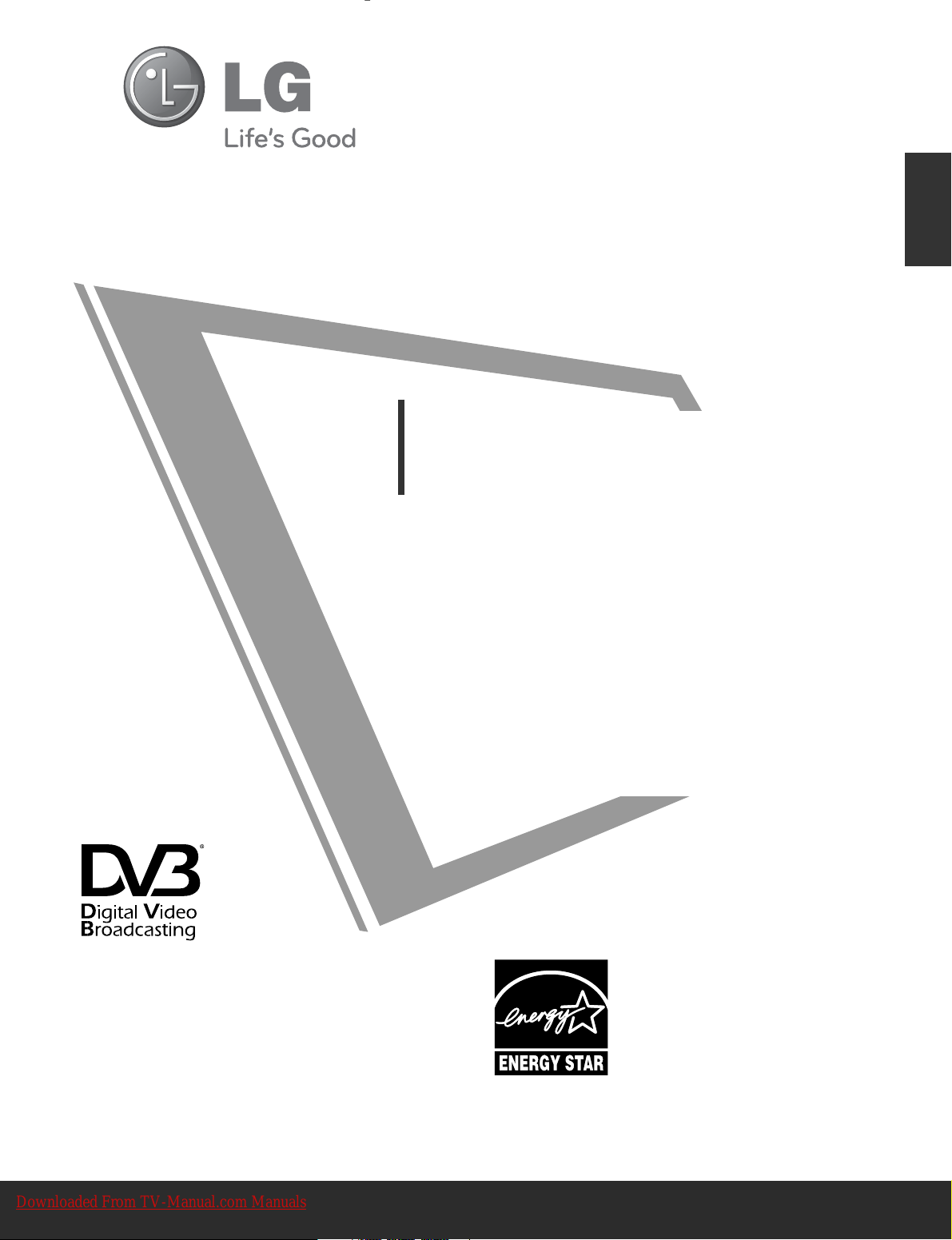
OWNER’S MANUAL
LCD TV
Please read this manual carefully before operating
your TV.
Retain it for future reference.
Record the model number and serial number of the TV.
Refer to the label on the back cover and quote this
information.
To your dealer when requiring any service.
Model :
Serial No. :
ENGLISH
3322SSLL88**** **
3377SSLL88**** **
4422SSLL88**** **
4477SSLL88**** **
5555SSLL88**** **
Trade Mark of the DVB Digital Video
Broadcasting Project (1991 to 1996)
II DD NNuummbbeerr((ss))::
6932 :32SL8000
6931 : 37SL8000
6930 : 42SL8000
6929 : 47SL8000
6928 : 55SL8000
6941 : 42SL8500
6934 : 47SL8500
This product qualifies for ENERGY
STAR in the “factory default (Home
Use mode)” setting and this is the setting in which power savings will be
achieved.
Changing the factory default picture
setting or enabling other features will
increase power consumption that could
exceed the limits necessary to qualify
for Energy Star rating.
Downloaded From TV-Manual.com Manuals

HDMI, the HDMI logo and High-Definition
Multimedia Interface are trademarks or registered
trademarks of HDMI Licensing LLC.
Downloaded From TV-Manual.com Manuals
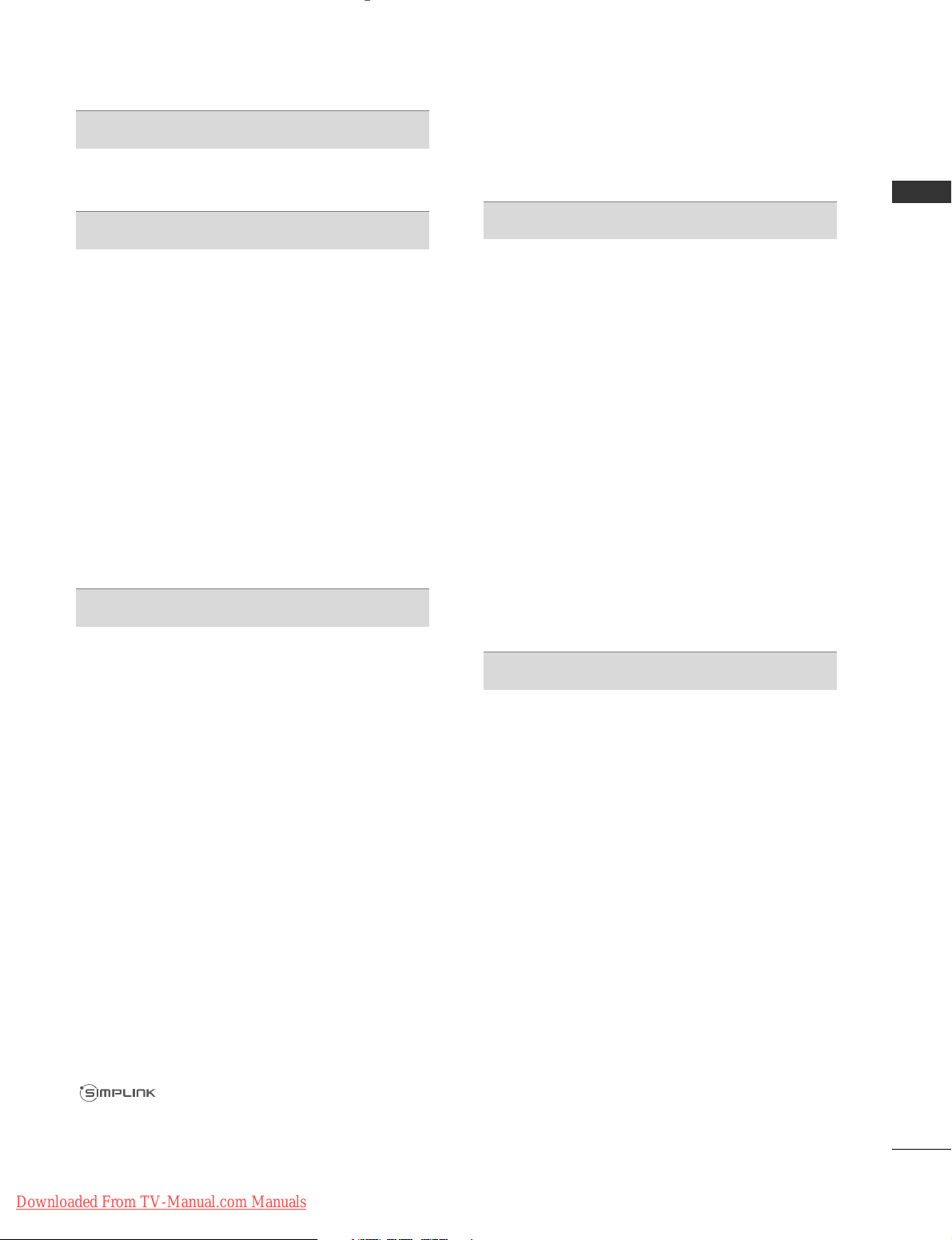
I
CONTENTS
CONTENTS
PREPARATION
32/37/42/47/55SL8
***
.................................... A-1
EXTERNAL EQUIPMENT SETUP
Antenna Connection..................................................1
Connecting with a Component cable................... 2
Connecting with an HDMI cable ........................... 3
Connecting with an HDMI to DVI cable .............. 3
Connecting with a Euro Scart cable.......................4
Usb setup .....................................................................4
Connecting with a RCA cable..................................5
Connecting with a RF Cable.....................................5
Connecting with a D-sub 15 pin cable..................6
Insertion of CI Module ..............................................6
digital audio out SETUP............................................7
HEADPHONE SETUP.................................................7
Supported Display Resolution.................................8
Screen Setup for PC mode.......................................9
WATCHING TV / PROGRAMME CONTROL
Turning on the TV................................................... 13
Initializing setup .......................................................13
Programme Selection ............................................. 13
Volume Adjustment ................................................ 13
Quick Menu ............................................................. 14
On-Screen Menus Selection and Adjustment... 15
Auto Programme Tuning......................................... 16
Manual Programme Tuning (In Digital Mode)... 19
Manual Programme Tuning (In Analogue Mode).. 21
Programme Edit ....................................................... 23
Software Update...................................................... 25
Diagnostics............................................................... 26
CI Information.......................................................... 27
Selecting the Programme List .............................. 28
Favourite Programme Setup.................................. 29
Input List................................................................... 30
Data Service...............................................................31
Input Label.................................................................32
Simple manual.......................................................... 33
............................................................. 34
AV Mode ................................................................... 37
Initializing (Reset to original factory settings) ..38
TO USE A BLUETOOTH
Precautions when using the Bluetooth .............. 39
Setting the Bluetooth ............................................ 40
Set TV PIN .................................................................41
Bluetooth headset
- Connecting a new Bluetooth headset...........42
- Connecting to Bluetooth headset already
registered......................................................... 42
- Disconnecting the Bluetooth headset during
use............................................................................43
- When requesting to connect to TV from the
Bluetooth headset................................................43
Managing Registered Bluetooth device ............. 44
My Bluetooth Information......................................45
Receiving Photos from external Bluetooth device .........46
Listening to the Musics from external Bluetooth
device..........................................................................46
TO USE A USB DEVICE
When connecting a USB device .......................... 47
Photo List.................................................................. 48
Music List ...................................................................52
Movie List...................................................................55
DivX Registration Code ..........................................59
Deactivation ..............................................................60
Downloaded From TV-Manual.com Manuals

II
CONTENTS
CONTENTS
EPG (ELECTRONIC PROGRAMME
GUIDE) (IN DIGITAL MODE)
Switch on/off EPG .................................................. 61
Select a Programme................................................ 61
Button Function in NOW/NEXT Guide Mode.. 61
Button Function in 8 Day Guide Mode...............62
Button Function in Date Change Mode............. 62
Button Function in Extended Description Box . 63
Button Function in Record/Remind Setting Mode...... 63
Button Function in Schedule List Mode............. 63
PICTURE CONTROL
Picture Size (Aspect Ratio) Control................... 64
Picture Wizard...........................................................66
Energy Saving ............................................................67
Preset Picture Settings
- Picture Mode-Preset........................................ 68
Manual Picture Adjustment
- Picture Mode-User option............................. 69
Picture Improvement Technology........................ 70
Expert Picture Control........................................... 71
Picture Reset ............................................................ 74
Power Indicator .........................................................75
Demo Mode.............................................................. 76
Mode Setting.............................................................77
SOUND & LANGUAGE CONTROL
Auto Volume Leveler............................................... 78
Clear Voice II .............................................................79
Preset Sound Settings - Sound Mode................ 80
Sound Setting Adjustment -User Mode..............81
SRS TruSurround XT............................................... 81
Balance ...................................................................... 82
TV Speakers On/ Off Setup ..................................83
DTV Audio setting (In Digital Mode only) . . .84
Selecting Digital Audio Out...................................85
Audio Reset ...............................................................86
Audio Description (In Digital Mode only)..........87
I/II
- Stereo/Dual Reception (In Analogue Mode
Only)...................................................................... 88
- NICAM Reception (In Analogue Mode Only).... 89
- Speaker Sound Output Selection................. 89
On-Screen Menu Language/Country Selection.. 90
Language Selection (In Digital Mode only)...... 91
TIME SETTING
Clock Setup.............................................................. 92
Auto On/ Off Time Setting................................... 93
Sleep Timer Setting................................................ 94
PARENTAL CONTROL / RATINGS
Set Password & Lock System ............................... 95
Block Programme .................................................... 96
Parental Control (In Digital Mode only)............ 97
External Input Blocking...........................................98
Key Lock.................................................................... 99
TELETEXT
Switch on/off......................................................... 100
SIMPLE Text ........................................................... 100
TOP Text................................................................. 100
FASTEXT.................................................................. 101
Special Teletext Functions................................... 101
DIGITAL TELETEXT
Teletext within Digital Service............................ 102
Teletext in Digital Service.................................... 102
APPENDIX
Troubleshooting .................................................... 103
Maintenance ......................................................... 105
Product Specifications......................................... 106
IR Codes ................................................................. 108
External Control Device Setup ........................... 110
Downloaded From TV-Manual.com Manuals
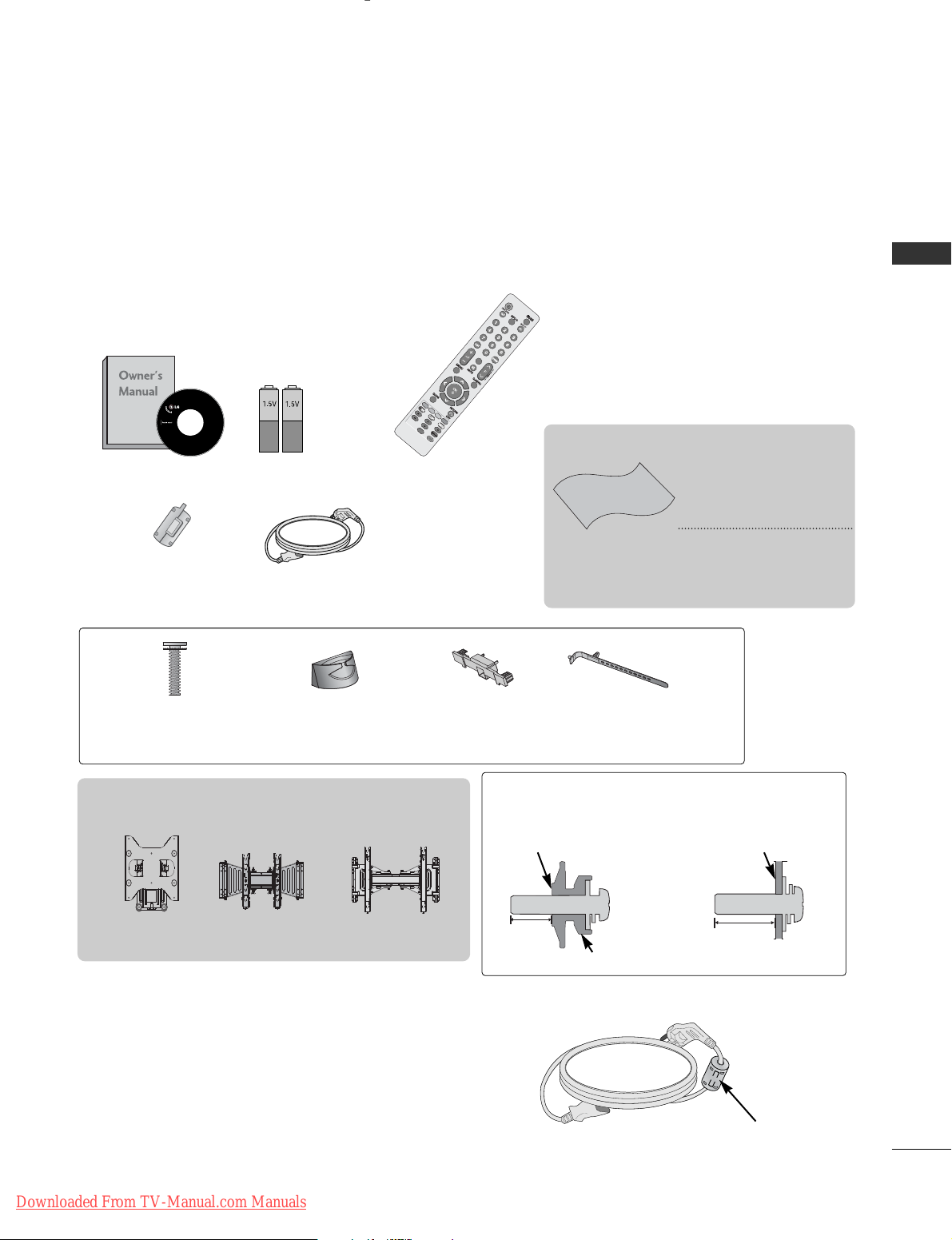
A-1
PREPARATION
PREPARATION
ACCESSORIES
LCD TV Models : 32/37/42/47/55SL8
***
Ensure that the following accessories are included with your TV. If an accessory is missing, please contact the
dealer where you purchased the TV.
■
Image shown may differ from your TV.
Owner’s Manual Batteries
Remote Control
Power Cord
Polishing Cloth
Polishing cloth for
use on the screen.
This item is not included for all models.
* Lightly wipe any stains
or fingerprints on the
surface of the TV with
the polishing cloth.
Do not use excessive force.
This may cause scratching
or discolouration.
P
O
W
E
R
P
O
W
E
R
T
V/RA
D
T
V/RA
D
RA R
A
TIOT
IO
A
V M
OD
E
V MO
D
E
M
A
R
K
M
A
R
K
FAV
Cable management
clip
Ferrite Core
(
This item is not included for
all models.
)
Protection
Cover
Install the power plug closely.
Use of ferrite core (This feature is not available for all models.)
Ferrite core can be used to reduce the electromagnetic
wave when connecting the power cord.
The closer the location of the ferrite core to the power
plug, the better it is.
x 8
Bolts for stand assembly
(
Except for
55SL8
***
)
Wall Mounting Bracket(Separate purchase)
(32SL8
***
)
RW230
(32/37/42/47SL8
***
)
AW-47LG30M
AW-55LH40M
(55SL8
***
)
Cable Holder
12mm
12mm
Use screws 12mm(+0.5/-0.5) long on the SET
assembly side. (Only 37/42/47SL8
***
)
Set assembly side
(without guide spacer)
Set assembly side
(with guide spacer)
Guide spacer
Downloaded From TV-Manual.com Manuals
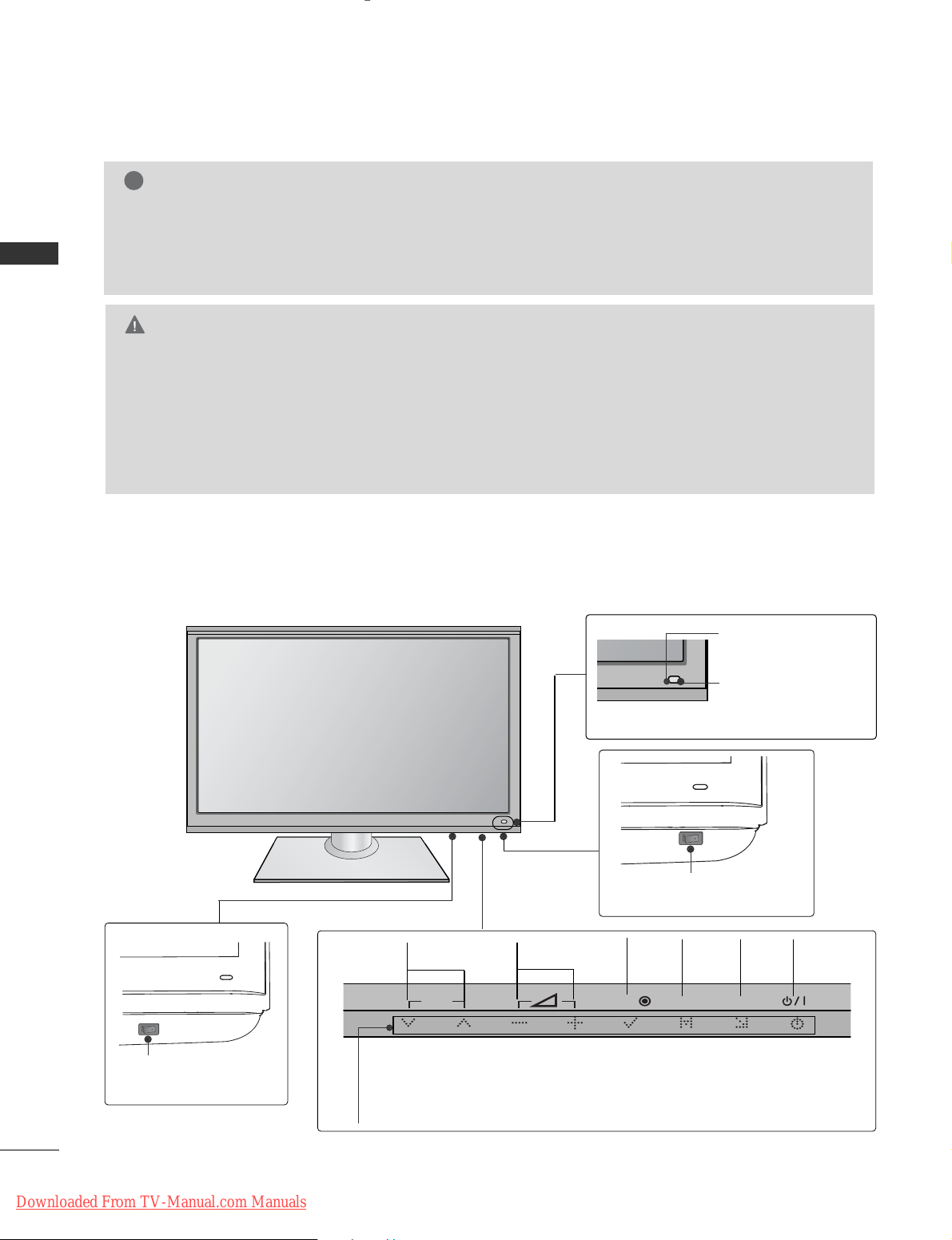
A-2
PREPARATION
PREPARATION
Main Power Switch
OFF ON
FRONT PANEL CONTROLS
■
Image shown may differ from your TV.
G
When the TV cannot be turned on with the remote control, press the main power button on the TV.
(When the power is turned off with the main power button on the TV, it will not be turned on with the
remote control).
G
Do not step on the glass stand or subject it to any impact.
It may break, causing possible injury from fragments of glass, or the TV may fall.
G
Do not drag the TV. The floor or the product may be damaged.
CAUTION
NOTE
!
G
TV can be placed in standby mode in order to reduce the power consumption. And TV should be
switched off using the power switch on the TV if it will not be watched for some time, as this will
reduce energy consumption.
The energy consumed during use can be significantly reduced if the level of brightness of the picture is
reduced, and this will reduce the overall running cost.
INPUT
MENU
OK
P
PROGRAMME VOLUME
MENU
OK
INPUT
POWER
(Only 37/42/47/55SL8
***
)
Main Power Switch
OFFON
(Only 32SL8
***
)
Intelligent Sensor
Adjusts picture according
to the surrounding
conditions.
Remote Control
Sensor
Power/Standby Indicator
•
Illuminates red in standby mode.
•
Illuminates blue when the TV is switched on.
Downloaded From TV-Manual.com Manuals

A-3
PREPARATION
BACK PANEL INFORMATION
A
Image shown may differ from your TV.
Power Cord Socket
This TV operates on an AC power. The voltage is indicated on the Specifications page. (
GG
p.106~107
) Never
attempt to operate the TV on DC power.
HDMI/DVI IN Input
Connect an HDMI signal to HDMI IN. Or DVI
(VIDEO) signal to HDMI/DVI port with DVI to
HDMI cable.
RGB IN Input
Connect the output from a PC.
RS-232C IN (CONTROL & SERVICE) PORT
Connect to the RS-232C port on a PC.
This port is used for Service or Hotel mode.
Headphone Socket
Plug the headphone into the headphone socket.
Component Input
Connect a component video/audio device to
these jacks.
Euro Scart Socket (AV1/AV2)
Connect scart socket input or output from an
external device to these jacks.
RGB/DVI Audio Input
Connect the audio from a PC or DTV.
OPTICAL DIGITAL AUDIO OUT
Connect digital audio to various types of equipment.
Connect to a Digital Audio Component.
Use an Optical audio cable.
Antenna Input
Connect antenna or cable to this jack.
Audio/Video Input
Connect audio/video output from an external
device to these jacks.
USB Input
Connect USB storage device to this jack.
PCMCIA (Personal Computer Memory Card
International Association) Card Slot
Insert the CI Module to
PPCCMMCC IIAA CCAA RRDD SSLLOOTT..
(This feature is not available in all countries.)
1
2
3
4
5
6
7
8
9
10
11
12
13
AV IN 3
L/MONO
R
AUDIOAUDIO
VIDEOVIDEO
11
AV IN 3
L/MONO
R
AUDIO
VIDEO
HDMI IN 4
1
HDMI
/ DVI IN
3
2
1(DVI)
H/P
(RGB)
AV IN 3
L/ MONO
R
AUDIO
VIDEO
HDMI IN 4
2 43 75 6
108 9
AV IN 3
L/MONO
R
AUDIO
VIDEO
HDMI IN 4
12
13
2
Downloaded From TV-Manual.com Manuals
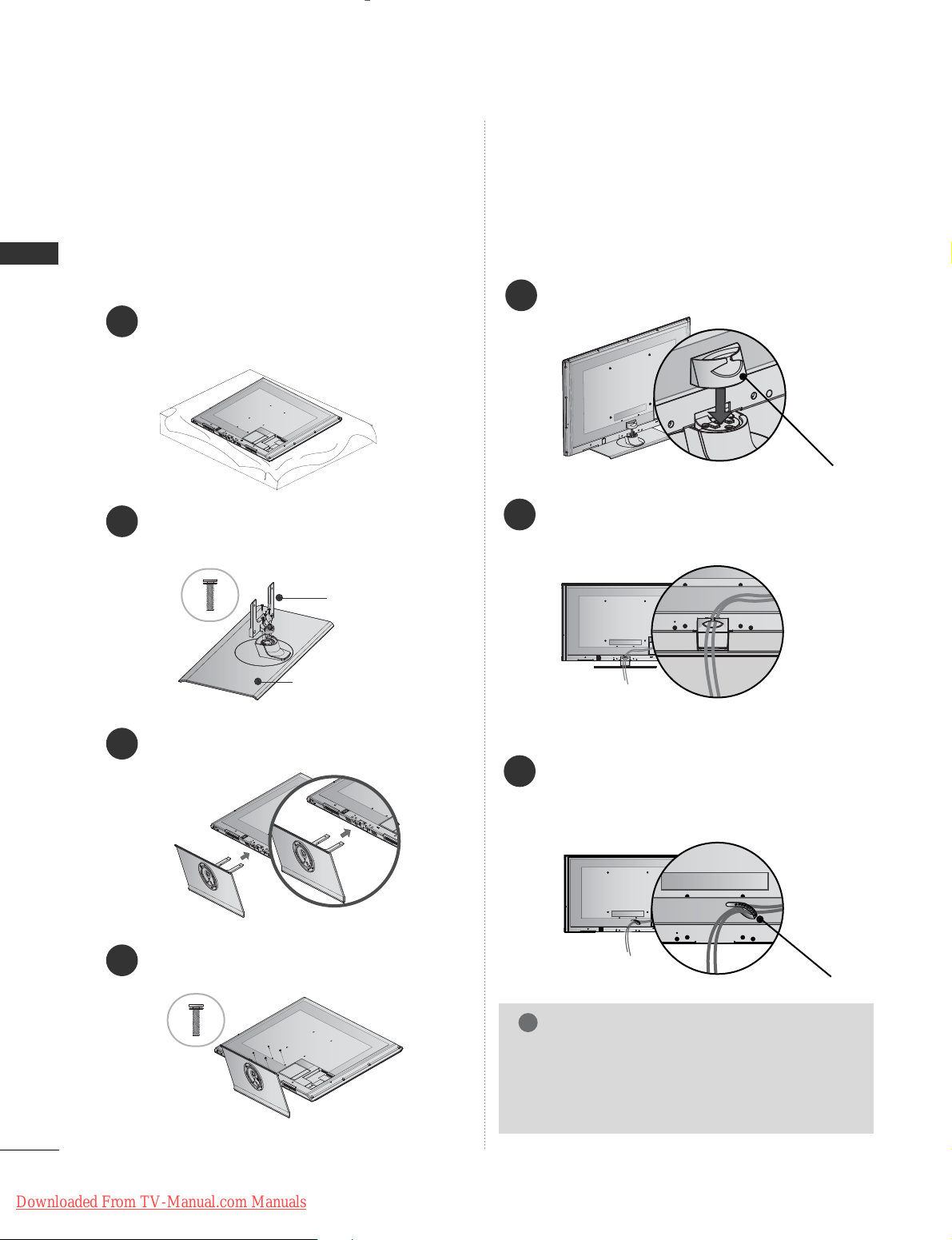
A-4
PREPARATION
PREPARATION
STAND INSTALLATION
(
Except for
55SL8
***
)
1
3
4
Carefully place the TV screen side down on a cushioned surface to protect the screen from damage.
2
Assemble the parts of the
SSttaann dd BBooddyy
with
the
SSttaann dd BBaa ssee
of the TV.
Assemble the TV as shown.
Fix the 4 bolts securely using the holes in the
back of the TV.
Stand Body
Stand Base
■
Image shown may differ from your TV
When assembling the desk type stand, check whether the
bolt is fully tightened. (If not tightened fully, the product
can tilt forward after the product installation.) If you tighten the bolt with excessive force, the bolt can deviate from
abrasion of the tightening part of the bolt.
BACK COVER FOR WIRE
ARRANGEMENT
■
Image shown may differ from your TV.
Install the CABLE MANAGEMENT CLIP as
shown.
1
CABLE MANAGEMENT CLIP
Connect the cables as necessary. To connect
additional equipment, see the EXTERNAL
EQUIPMENT SETUP section.
2
NOTE
!
GG
Do not use the CABLE MANAGEMENT CLIP to
lift the TV.
- If the TV is dropped, you may be injured or the
TV may be damaged.
After Connecting the cables as necessary,
install CABLE HOLDER as shown and bundle
the cables. To connect additional equipment,
see the
EExxtteerr nnaall eeqquuii ppmm ee nntt SSeettuupp
section.
1
CABLE HOLDER
FOR DESK-TYPE STAND
FOR WALL MOUNT
Downloaded From TV-Manual.com Manuals

A-5
PREPARATION
KENSINGTON SECURITY SYSTEM
■
This feature is not available for all models.
■
Image shown may differ from your TV.
The TV is equipped with a Kensington Security
System connector on the back panel. Connect the
Kensington Security System cable as shown below.
For the detailed installation and use of the Kensington
Security System, refer to the user’s guide provided
with the Kensington Security System.
For further information, contact http://www.kensing-
ton.com, the internet homepage of the Kensington
company. Kensington sells security systems for expensive electronic equipment such as notebook PCs and LCD projectors.
NOTE
- The Kensington Security System is an optional accessory.
NOTES
a. If the TV feels cold to the touch, there may be a
small “flicker” when it is turned on.
This is normal, there is nothing wrong with TV.
b. Some minute dot defects may be visible on the
screen, appearing as tiny red, green, or blue spots.
However, they have no adverse effect on the monitor's performance.
c. Avoid touching the LCD screen or holding your finger(s)
against it for long periods of time.
Doing so may produce some temporary distortion
effects on the screen.
CAREFUL INSTALLATION ADVICE
A
You should purchase necessary components to fix the TV
safety and secure to the wall on the market.
A
Position the TV close to the wall to avoid the possibility
of it falling when pushed.
A
The instructions shown below are a safer way to set up
the TV, by fixing it to the wall, avoiding the possibility of
it falling forwards if pulled. This will prevent the TV from
falling forward and causing injury. This will also prevent
the TV from damage. Ensure that children do not climb
or hang from the TV.
NOTE
!
G
When moving the TV undo the cords first.
G
Use a platform or cabinet strong and large enough
to support the size and weight of the TV.
G
To use the TV safely make sure that the height of the
bracket on the wall and on the TV is the same.
3
1
2
Use the eye-bolts or TV brackets/bolts to fix the
product to the wall as shown in the picture.
(If your TV has bolts in the eyebolts, loosen then
bolts.)
* Insert the eye-bolts or TV brackets/bolts and tight-
en them securely in the upper holes.
Secure the wall brackets with the bolts on the wall.
Match the height of the bracket that is mounted on
the wall.
3
Use a sturdy rope to tie the product for alignment. It
is safer to tie the rope so it becomes horizontal
between the wall and the product.
2
1
2
1
SWIVEL STAND
■
Image shown may differ from your TV.
After installing the TV, you can adjust the TV set
manually to the left or right direction by 20 degrees
to suit your viewing position.
Downloaded From TV-Manual.com Manuals
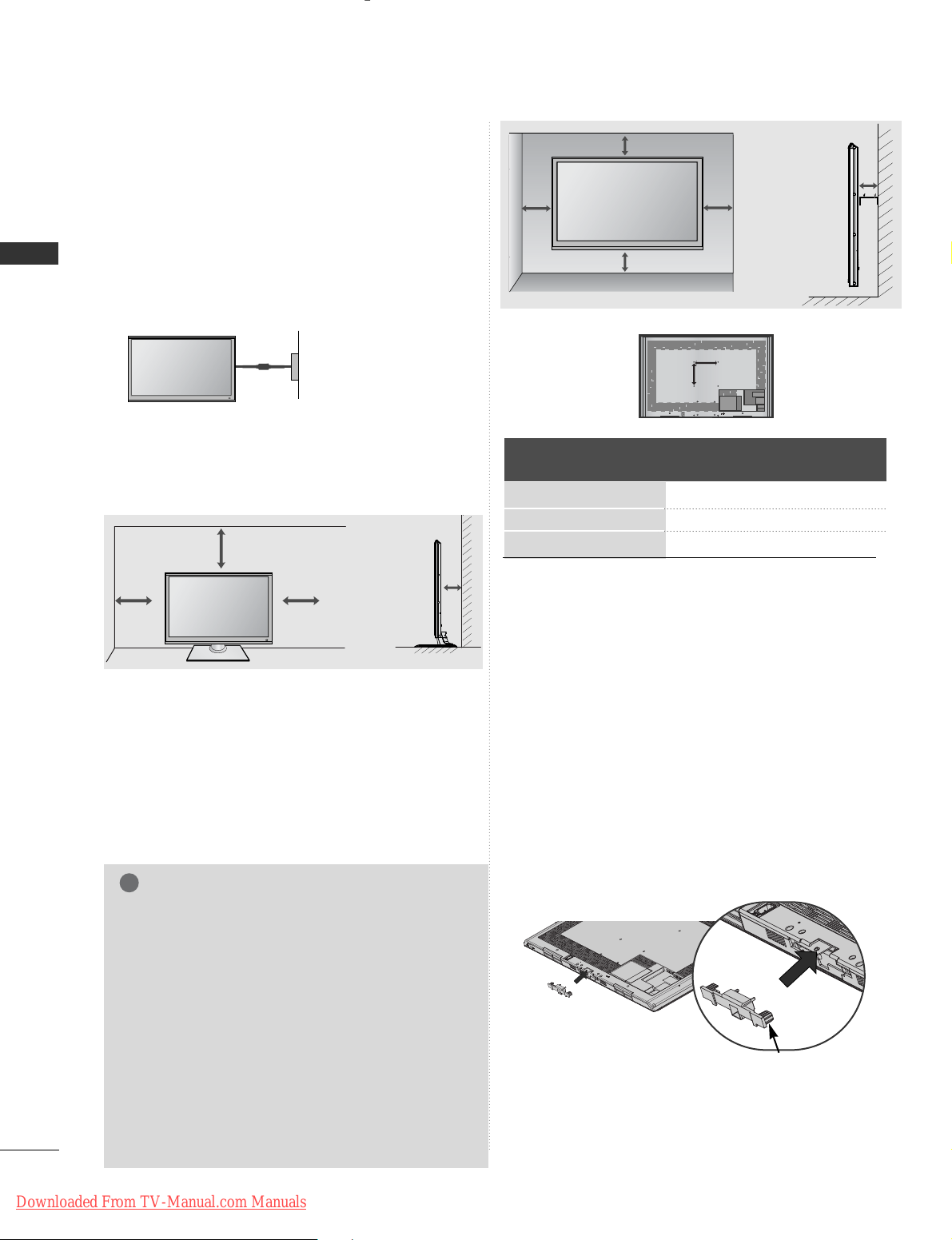
A-6
PREPARATION
PREPARATION
A
The TV can be installed in various ways such as on
a wall, or on a desktop etc.
A
The TV is designed to be mounted horizontally.
Power Supply
Circuit breaker
EARTHING
Ensure that you connect the earth wire to prevent
possible electric shock. If grounding methods are not
possible, have a qualified electrician install a separate
circuit breaker.
Do not try to earth the TV by connecting it to telephone wires, lightening rods or gas pipes.
WALL MOUNT: HORIZONTAL
INSTALLATION
A
We recommend the use of a LG Brand wall mounting
bracket when mounting the TV to a wall.
A
We recommend that you purchase a wall mounting
bracket which supports VESA standard.
A
LG recommends that wall mounting be performed by a
qualified professional installer.
4 inches
4 inches
4 inches
4 inches
NOTE
!
G Should Install wall mount on a solid wall perpendicular to
the floor.
G Should use a special wall mount, if you want to install it to
ceiling or slanted wall.
G The surface that wall mount is to be mounted on should
be of sufficient strength to support the weight of TV set;
e.g. concrete, natural rock, brick and hollow block.
G Installing screw type and length depends on the wall
mount used. Further information, refer to the instructions
included with the mount.
G LG is not liable for any accidents or damage to property or
TV due to incorrect installation:
- Where a non-compliant VESA wall mount is used.
- Incorrect fastening of screws to surface which may cause
TV to fall and cause personal injury.
- Not following the recommended Installation method.
AA
BB
4 inches
4 inches
4 inches
4 inches
DESKTOP PEDESTAL INSTALLATION
For adequate ventilation allow a clearance of 4”
(10cm) all around the TV.
■
Image shown may differ from your TV.
When installing the wall-mounted unit, use
the protection cover.
NOT USING THE
DESK-TYPE STAND
Insert the
PPRROOTTEE CCTTIIOONN
CC OOVVEE RR
into the TV until
clicking sound.
PROTECTION COVER
Model
VESA
(A *B)
Standard
Screw
Quantity
32SL8***
37/42/47SL8***
55SL8***
200 * 10 0
200 * 200
400 * 400
M4
M6
M6
4
4
4
4 inches
Downloaded From TV-Manual.com Manuals
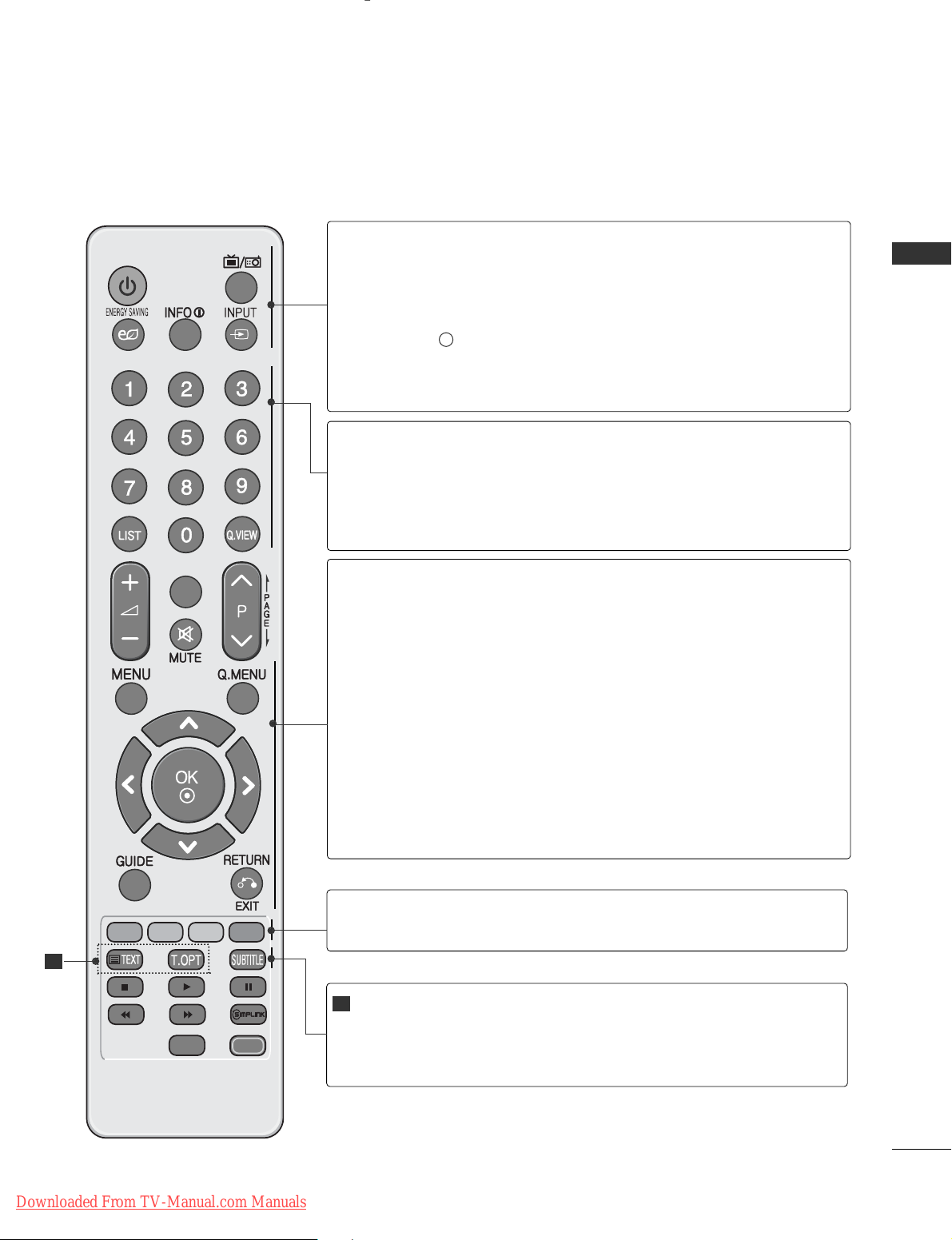
A-7
PREPARATION
REMOTE CONTROL KEY FUNCTIONS
When using the remote control, aim it at the remote control sensor on the TV.
POWER
TV/RAD
RATIO
AV MODE
MARK
FAV
POWER
TV/RAD
ENERGY SAVING
INFO i
INPUT
Switches the TV on from standby or off to standby.
Selects Radio, TV and DTV channel.
Adjust the Energy Saving mode of the TV.(
GG
pp.. 66 77
)
Shows the present screen information.
External input mode rotate in regular sequence.
(
GG
pp.. 33 00
)
0~9 number
button
LIST
Q.VIEW
Selects a programme.
Selects numbered items in a menu.
Displays the programme table.
(
GG
pp.. 22 88
)
Returns to the previously viewed programme.
MENU
Q. MENU
THUMBSTICK
(Up/Down/Left/Right)
OK
GUIDE
RETURN(EXIT)
Selects a menu.
Clears all on-screen displays and returns to TV viewing
from any menu.(
GG
pp.. 11 55
)
Select the desired quick menu source. (Aspect Ratio,
Clear Voice II , Picture Mode, Sound Mode, Audio, Sleep
Timer, Favourite, USB Device).(
GG
pp.. 11 44
)
Allows you to navigate the on-screen menus and adjust
the system settings to your preference.
Accepts your selection or displays the current mode.
Shows programme schedule.(
GG
pp.. 66 11
)
Allows the user to move return one step in an interactive
application, EPG or other user interaction function.
Coloured
buttons
These buttons are used for teletext (on
TTEELL EETTEEXXTT
models only) ,
PPrrooggrraa mmmmee eeddii tt
.
TELETEXT
BUTTONS
SUBTITLE
These buttons are used for teletext.
For further details, see the ‘Teletext’ section.(
GG
pp..110000
)
Recalls your preferred subtitle in digital mode.
1
1
Downloaded From TV-Manual.com Manuals
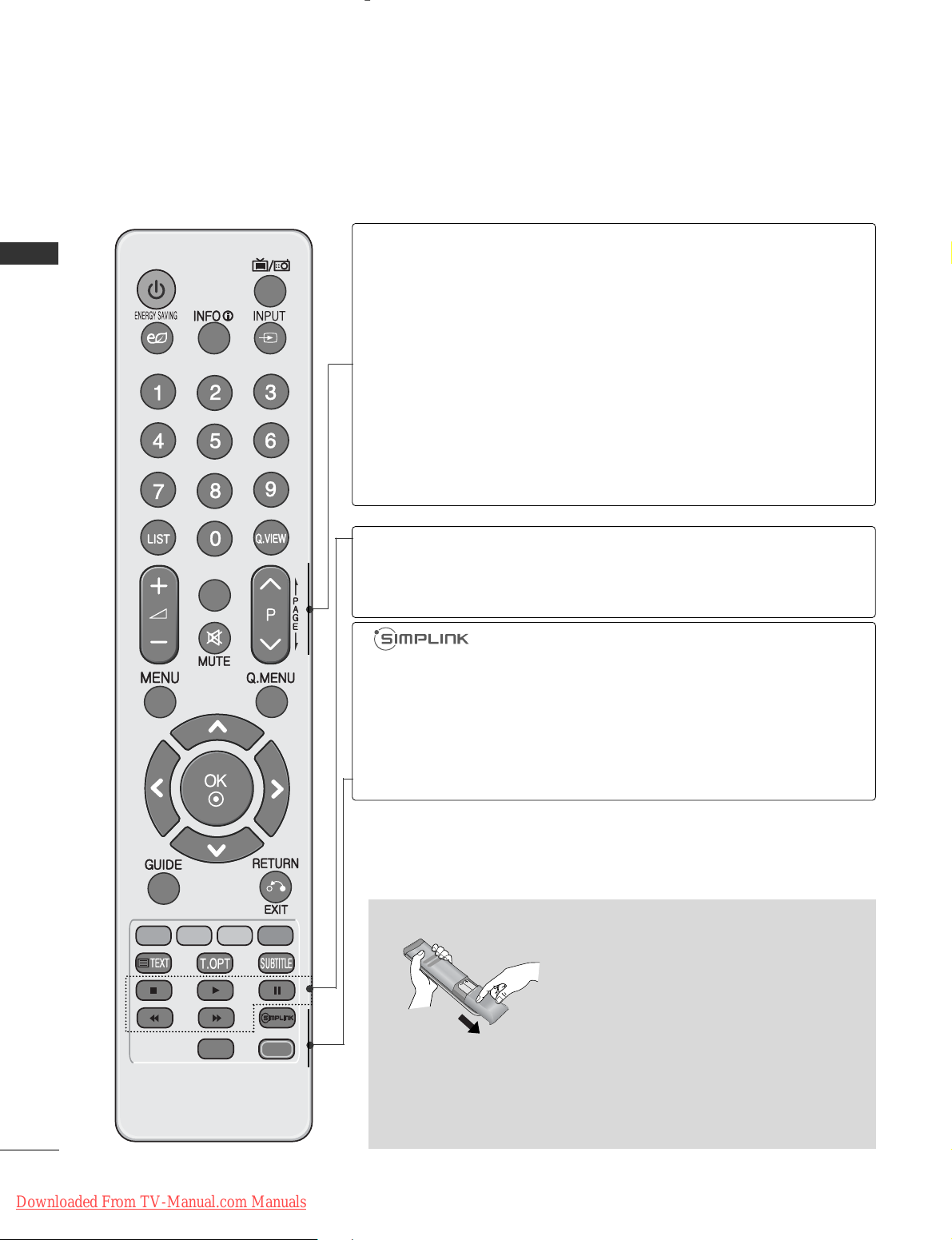
A-8
PREPARATION
PREPARATION
POWER
TV/RAD
RATIO
AV MODE
MARK
FAV
VOLUME UP
/DOWN
FAV
MARK
MUTE
Programme
UP/DOWN
PAGE
UP/DOWN
Adjusts the volume.
Displays the selected favourite programme.
Check and un-check programmes in the USB menu.
Switches the sound on or off.
Selects a programme.
Move from one full set of screen information to the next
one.
RATIO
AV MODE
See a list of AV devices connected to TV.
When you toggle this button, the Simplink menu
appears at the screen.(
GG
pp.. 33 44
)
Selects your desired Aspect Ratio of picture.(
GG
pp.. 66 44
)
It helps you select and set images and sounds when
connecting AV devices.(
GG
pp.. 33 77
)
Installing Batteries
■
Open the battery compartment cover on the back and install the
batteries matching correct polarity (+with +,-with -).
■
Install two 1.5V AAA batteries. Do not mix old or used batteries
with new ones.
■
Close cover.
SIMPLINK /
USB Menu
control buttons
Controls SIMPLINK or USB menu(Photo List and Music
List or Movie List ).
Downloaded From TV-Manual.com Manuals
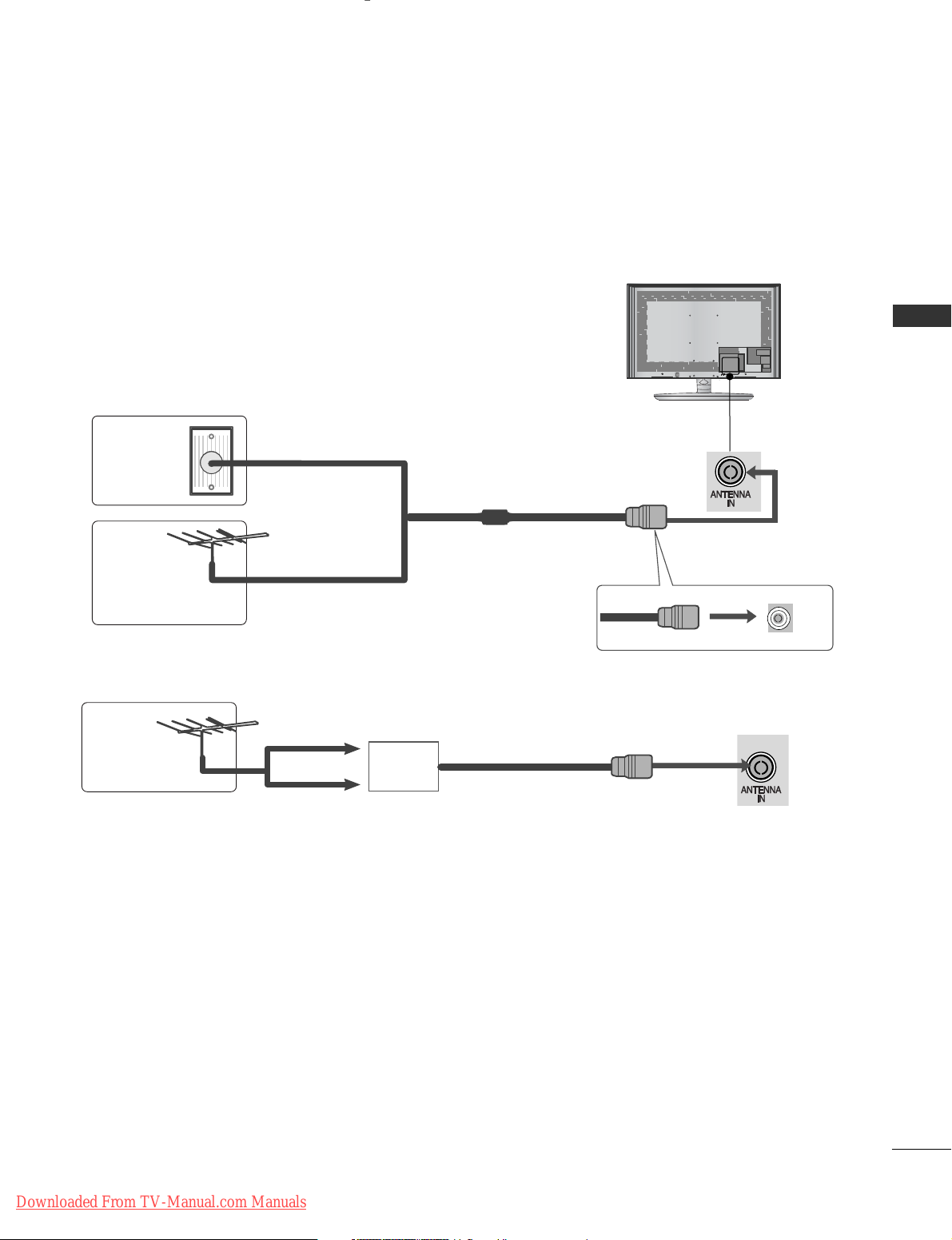
1
EXTERNAL EQUIPMENT SETUP
AV IN 3
L/ MONO
R
AUDIO
VIDEO
HDMI IN 4
AV IN 3
L/ MONO
R
AUDIO
VIDEO
HDMI IN 4
ANTENNA CONNECTION
■
For optimum picture quality, adjust antenna direction.
■
An antenna cable and converter are not supplied.
■
To prevent damage do not connect to the mains outlet until all connections are made between the devices.
Multi-family Dwellings/Apartments
(Connect to wall antenna socket)
Single-family Dwellings /Houses
(Connect to wall jack for outdoor antenna)
Outdoor
Antenna
(VHF, UHF)
Wall
Antenna
Socket
RF Coaxial Wire (75 ohm)
Antenna
UHF
Signal
Amplifier
VHF
■
In poor signal areas, to achieve better picture quality it may be necessary to install a signal amplifier to the
antenna as shown above.
■
If signal needs to be split for two TVs,use an antenna signal splitter for connection.
AV IN 3
L/MONO
R
AUDIO
VIDEO
HDMI IN 4
EXTERNAL EQUIPMENT SETUP
Downloaded From TV-Manual.com Manuals
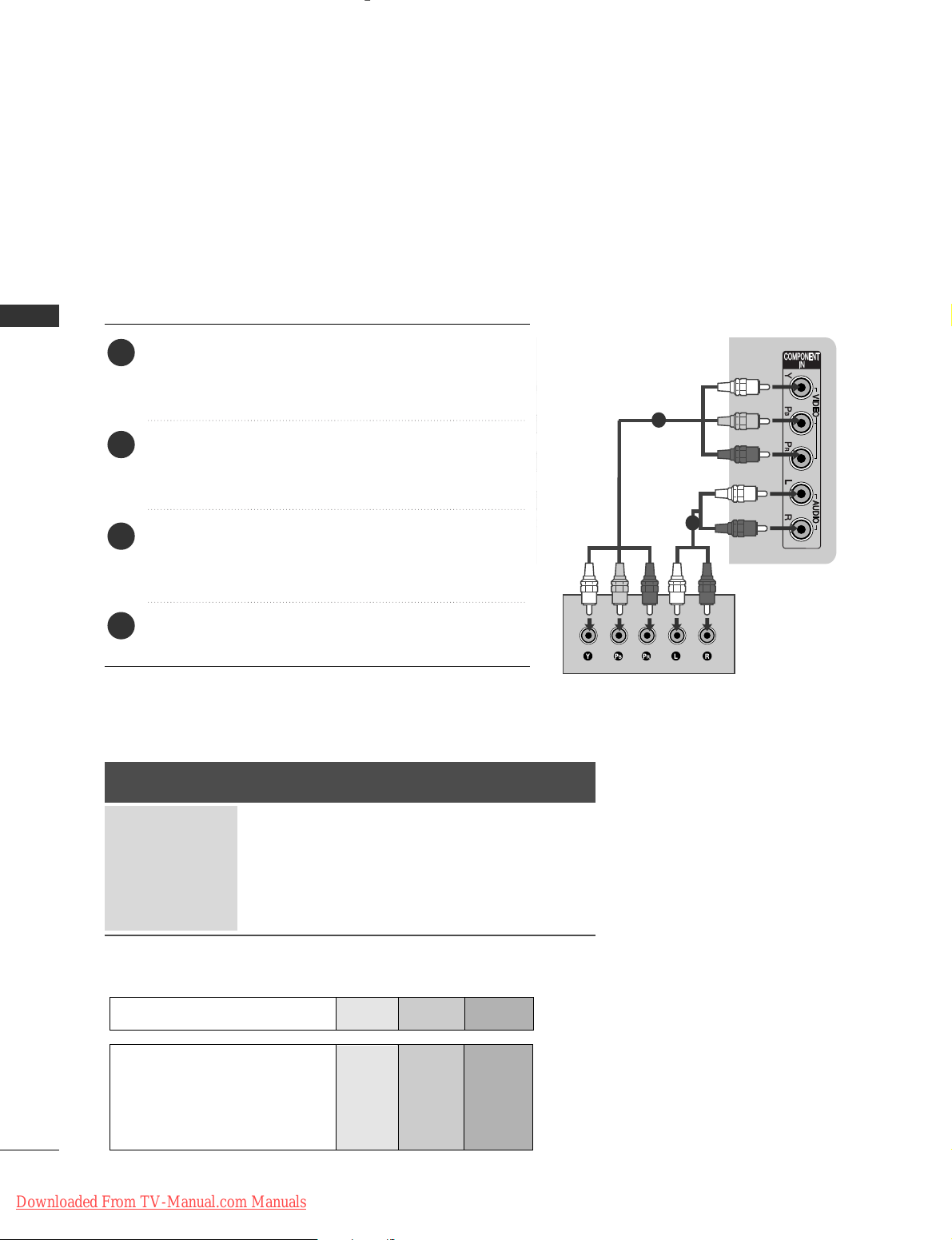
2
EXTERNAL EQUIPMENT SETUP
EXTERNAL EQUIPMENT SETUP
CONNECTING WITH A COMPONENT CABLE
■
To avoid damaging any equipment, never plug in any power cord until you have finished connecting all equipment.
■
This section on EXTERNAL EQUIPMENT SETUP mainly uses diagrams for the 32/37/42/47/55SL8
***
models.
■
Image shown may differ from your TV.
H/P
1
2
Signal
480i/576i
480p/576p
720p/1080i
10 8 0 p
Component
O
O
O
O
(50/60Hz only)
HDMI
X
O
O
O
(24Hz/30Hz/50Hz/60Hz)
■
This TV can receive Digital RF/Cable signals without an external digital set-top box. However, if you do receive
Digital signals from a digital set-top box or other digital external device, refer to the diagram as shown below.
Connect the video outputs (Y, PB
, PR
)
of the external
equipment (digital set-top box, DVD, etc.) to the
CC OOMM--
PPOONNEENN TT IINN VVIIDDEEOO
jacks on the TV.
Connect the audio output of the external equipment
(digital set-top box, DVD, etc.) to the
CC OOMMPP OONN EENNTT
IINN AAUU DD II OO
jacks on the TV.
Turn on the external equipment.
(
Refer to the external equipment's manual for operating
instructions.)
Select the
CC oommppoonneenntt
input source using the
IINNPPUUTT
button on the remote control.
2
3
4
1
GG
HDMI Audio Supported format : Dolby Digital, PCM
Component Input ports
To achieve better picture quality, connect a DVD player to the component input ports as shown below.
Component ports on the TV
YPBP
R
Video output ports
on DVD player
Y
Y
Y
Y
PB
B-Y
Cb
Pb
P
R
R-Y
Cr
Pr
Downloaded From TV-Manual.com Manuals
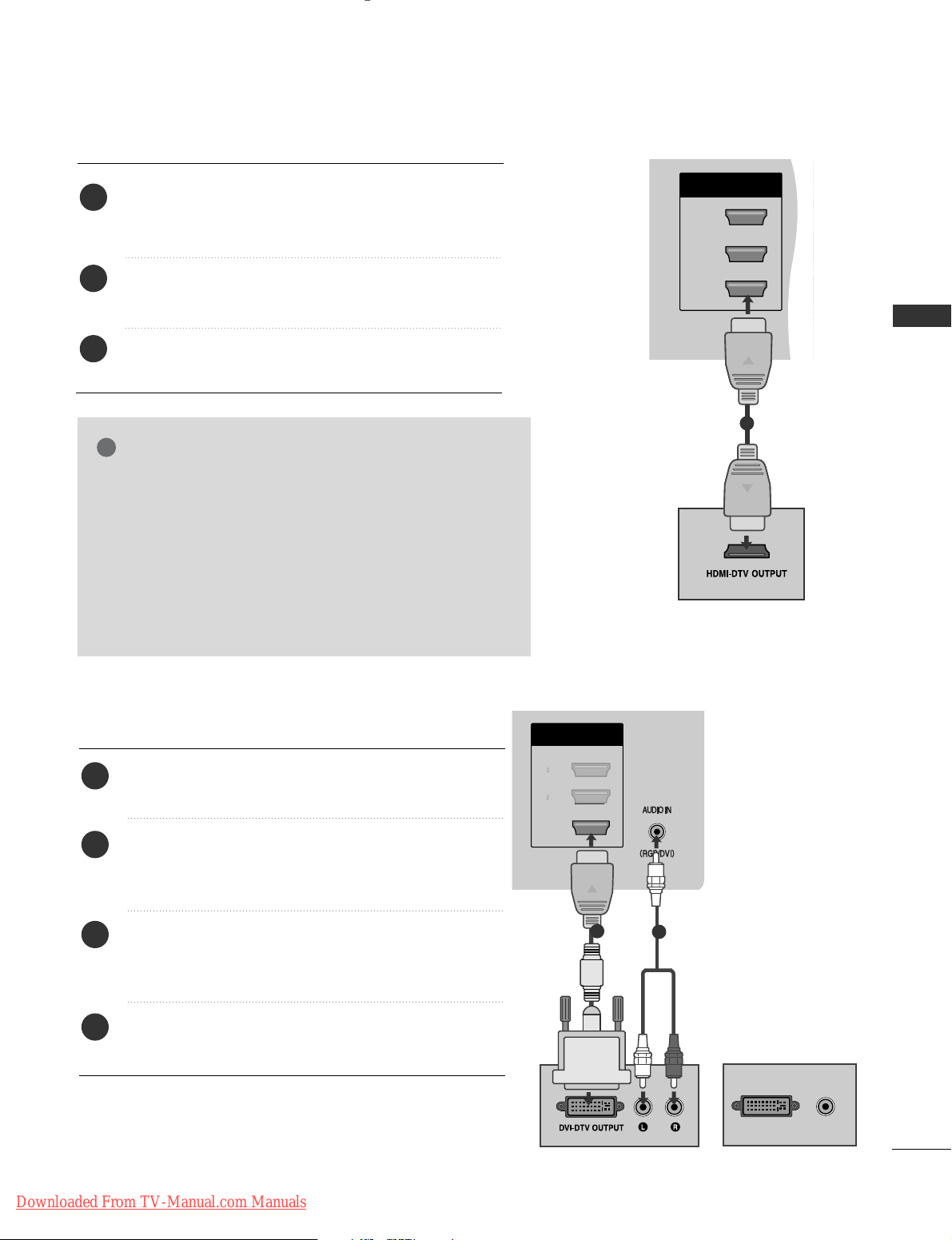
3
EXTERNAL EQUIPMENT SETUP
H/P
HDMI
/ DVI IN
3
2
1(DVI)
CONNECTING WITH AN HDMI CABLE
1
Connect the HDMI output of the external equipment
(digital set-top box, DVD, etc.) to
HHDDMMII// DD VVII IINN
11((DDVVII)),HHDDMMII// DD VV II IINN 22,, HHDDMM II //DD VV II IINN 33
or
HHDDMMII IINN 44
jack on the TV.
Turn on the external equipment.
(
Refer to the external equipment's manual for operating
instructions.)
Select
HH DDMMII 11, HH DDMMII 22, HH DDMMII 33
or
HH DDMMII 44
input
source using the
IINNPPUUTT
button on the remote control.
2
3
1
2
GG
The TV can receive video and audio signals simultaneously
when using an HDMI cable.
GG
If the DVD does not support Auto HDMI, you must set the
output resolution appropriately.
GG
Check that your HDMI cable is version 1.3 or higher.
If the HDMI cables don’t support HDMI version 1.3, flickering or no screen display can result. Please use the latest
cables that support at least HDMI version 1.3.
NOTE
!
AV IN 3
L/ MONO
R
AUDIO
VIDEO
HDMI
/ DVI IN
1(DVI)
DVI-PC OUTPUT
AUDIO
CONNECTING WITH AN HDMI TO DVI CABLE
1
2
Connect the digital set-top box or the DVI output of the
PC to
HHDDMMII// DD VV II IINN 11((DDVVII))
jack on the TV.
Connect the audio output of the digital set-top box or
the PC audio output to the
AAUUDDIIOO IINN (( RRGGBB//DDVVII))
jack on the TV.
Turn on the digital set-top box or the PC and the TV.
(
Refer to the digital set-top box or the PC manual for
operating instructions.)
Select
HH DDMMII 11
input source using the
IINNPPUUTT
button
on the remote control.
2
3
4
1
or
Downloaded From TV-Manual.com Manuals
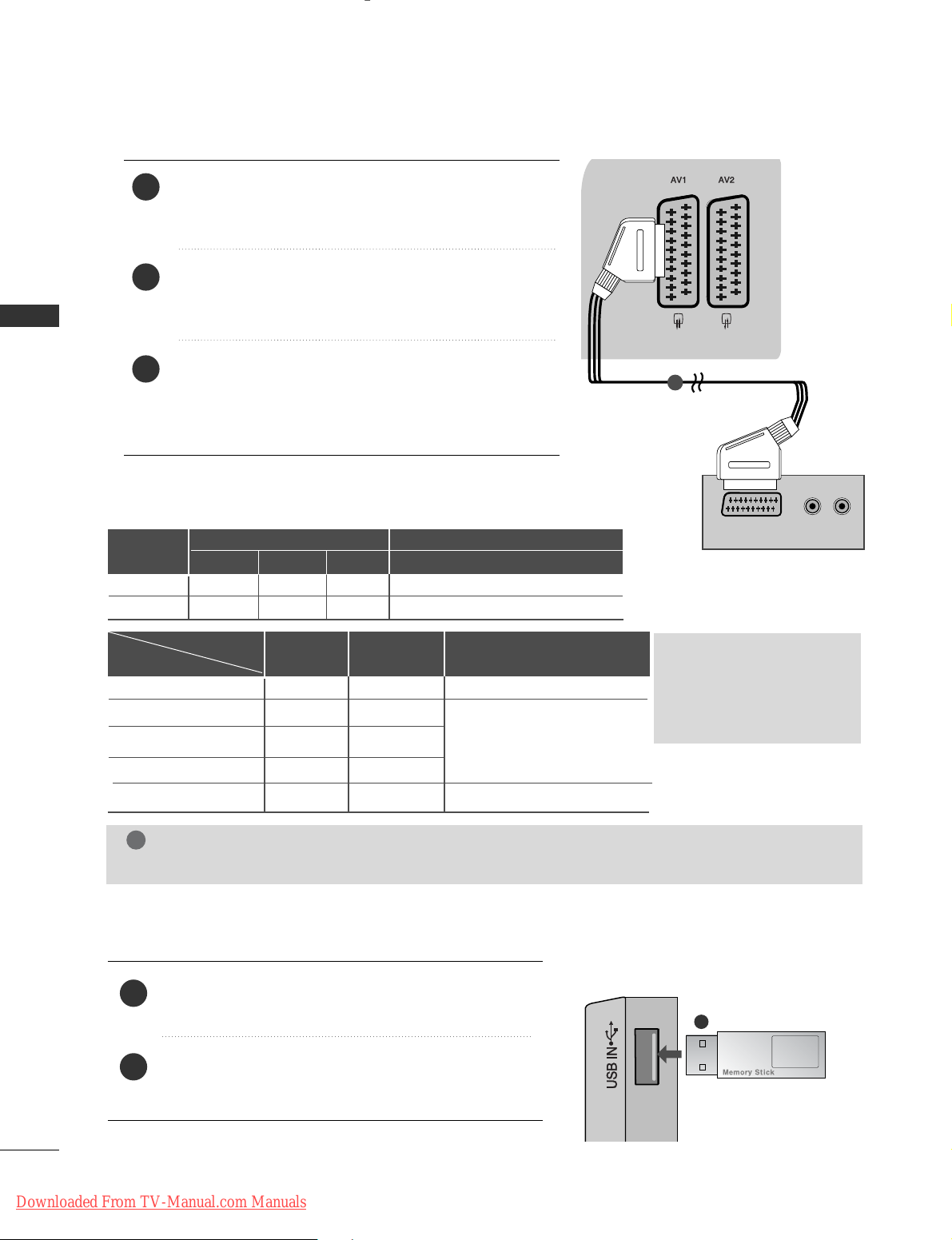
4
EXTERNAL EQUIPMENT SETUP
AV IN 3
L/ MONO
R
AUDIO
VIDEO
(RGB)
(R) AUDIO (L)
AUDIO/
VIDEO
1
2
3
1
CONNECTING WITH A EURO SCART CABLE
Connect the Euro scart socket of the external equipment (DVD, VCR, etc.) to the
AAVV 11
Euro scart socket on
the TV.
Turn on the external equipment.
(
Refer to the external equipment's manual for operating
instructions.)
Select
AA VV11
input source using the
IINNPPUUTT
button on
the remote control.
If connected to
AA VV22
Euro scart socket, select
AA VV22
input source.
NOTE
!
GG
Any Euro scart cable used must be signal shielded.
Scart
AV1
AV2
Input
Video Audio RGB
Output
Video, Audio
Analogue only
Analogue
, DTV, AV1/2/3 output is available.
OOO
OOX
GG
TV Out : Outputs analogue
TV signals.
Monitor Out: Outputs
the current screen image.
Digital TV
Analogue TV, AV1/3
Component/RGB
HDMI
AV2
AV1
(TV Out)
XO O
OO O
OX
XX
OO O
AV2
(Monitor Out)
AV2
(When DTV scheduled recording is in
progress using recording equipment.)
(The input mode is converted to
DTV.)
Output Type
Current
input mode
USB SETUP
1
Connect the USB device to the
UUSSBB IINN
jack on the
TV.
After connecting the
UUSSBB II NN
jack, you use the
UU SSBB
function. (
GG
pp..4477
)
2
1
EXTERNAL EQUIPMENT SETUP
Downloaded From TV-Manual.com Manuals

5
EXTERNAL EQUIPMENT SETUP
AV IN 3
L/MONO
R
AUDIOAUDIO
VIDEOVIDEO
L
R
S-VIDEO
VIDEO
OUTPUT
SWITCH
ANT IN
ANT OUT
L R
VIDEO
CONNECTING WITH A RCA CABLE
Connect the
AAUU DD II OO/VVII DD EE OO
jacks between TV and
VCR or external equipment. Match the jack colours
(Video = yellow, Audio Left = white, and Audio Right =
red)
Insert a video tape into the VCR and press PLAY on
the VCR. (Refer to the VCR owner’s manual.
)
Or, Operate the corresponding external equipment.
(Refer to external equipment operating guide.)
Select
AA VV33
input source using the
IINNPPUUTT
button on
the remote control.
1
2
3
GG
If you have a mono VCR, connect the audio cable from the
VCR to the
AAUUDDIIOO LL //MM OONN OO
jack of the TV.
NOTE
!
1
Camcorder
Video Game Set
or
AV IN 3
L/ MONO
R
AUDIO
VIDEO
OUTPUT
SWITCH
ANT IN
R
S-VIDEO VIDEO
ANT OUT
L
CONNECTING WITH A RF CABLE
■
To avoid picture noise (interference), allow adequate distance between the VCR and TV.
Connect the
AANNTT OOUUTT
socket of the VCR to the
AANNTTEENNNNAA IINN
socket on the TV.
Connect the antenna cable to the
AANNTT IINN
socket of
the VCR.
Press the
PPLL AA YY
button on the VCR and match the
appropriate channel between the TV and VCR for
viewing.
1
2
3
Wall Jack
Antenna
1
2
Downloaded From TV-Manual.com Manuals

6
EXTERNAL EQUIPMENT SETUP
EXTERNAL EQUIPMENT SETUP
CONNECTING WITH A D-SUB 15 PIN CABLE
This TV provides Plug and Play capability, meaning that the PC adjusts automatically to the TV's settings.
AUDIO
RGB OUTPUT
1
2
4
Connect the RGB output of the PC to the
RRGG BB II NN
((PP CC))
jack on the TV.
Connect the PC audio output to the
AAUUDDIIOO IINN
((RRGGBB//DD VV II ))
jack on the TV.
Turn on the PC and the TV
Select
RR GG BB
input source using the INPUT button on
the remote control.
2
3
1
GG
Check if the CI module is inserted into the PCMCIA card slot in
the right direction. If the module is not inserted properly, this
can cause damage to the TV and the PCMCIA card slot.
NOTE
!
Insert the CI Module to
PPCCMMCC IIAA
(Personal Computer
Memory Card International Association)
CC AARRDD SS LLOO TT
of TV as shown.
For further information, see p.27.
1
INSERTION OF CI MODULE
-- TToo vvii ee ww tthh ee eenn ccrryypptteedd ((ppaayy)) ssee rrvviicc ee ss iinn ddii ggiittaall TTVV
mmooddee..
-- TThhiiss ffeeaattuurree ii ss nnoott aa vvaaiill aabbllee iinn aa llll ccoouunn ttrr iieess..
AV IN 3
L/MONO
R
AUDIO
VIDEO
HDMI IN 4
Check this point as shown
and insert the CI Module.
Downloaded From TV-Manual.com Manuals
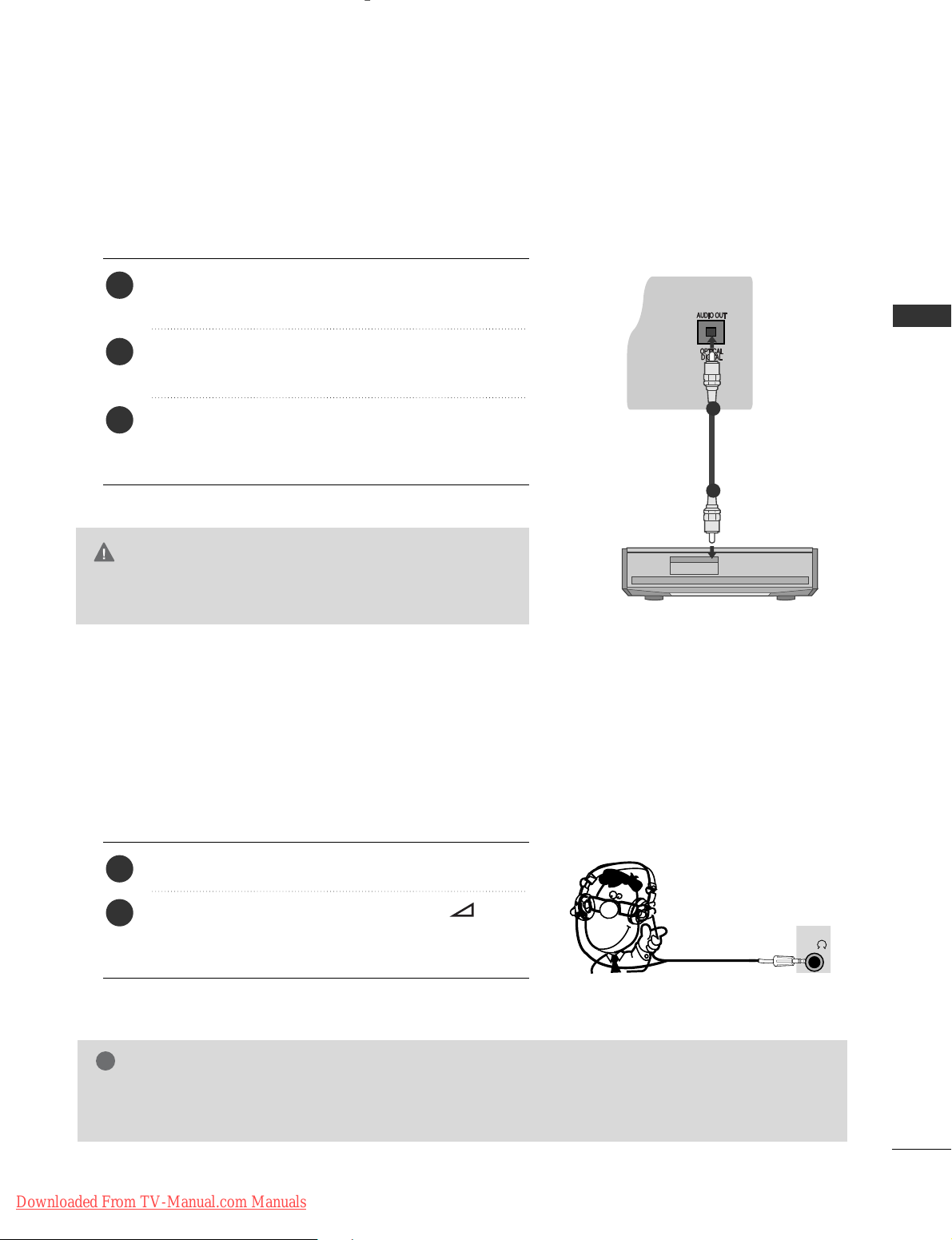
7
EXTERNAL EQUIPMENT SETUP
H/P
AV IN 3
L/ MONO
R
AUDIO
VIDEO
HDMI IN 4
G
Do not look into the optical output port. Looking at the
laser beam may damage your vision.
CAUTION
Connect one end of an optical cable to the TV Digital
Audio (Optical)Output port.
Connect the other end of the optical cable to the digital audio (Optical)input on the audio equipment.
Set the “TV Speaker option - Off ” in the AUDIO
menu.(
G
pp..8833
). Refer to the external audio equipment
instruction manual for operation.
2
3
1
1
2
DIGITAL AUDIO OUT SETUP
Sending the TV’s audio signal to external audio equipment via the Digital Audio Output (Optical) port.
If you want to enjoy digital broadcasting through 5.1-channel speakers, connect the OPTICAL DIGITAL
AUDIO OUT terminal on the back of TV to a Home Theater (or amp).
Plug the headphone into the headphone socket.
To adjust the headphone volume, press the
++
or
--
button. If you press the MUTE button, the sound
from the headphone is switched off.
2
1
HEADPHONE SETUP
You can listen the sound through the headphone.
NOTE
!
GG
AAUU DD II OO
menu items are disabled when connecting a headphone.
GG
When changing
AAVV MM OODDEE
with a headphone connected, the change is applied to video but not to audio.
GG
Optical Digital Audio Out is not available when connecting a headphone.
Downloaded From TV-Manual.com Manuals
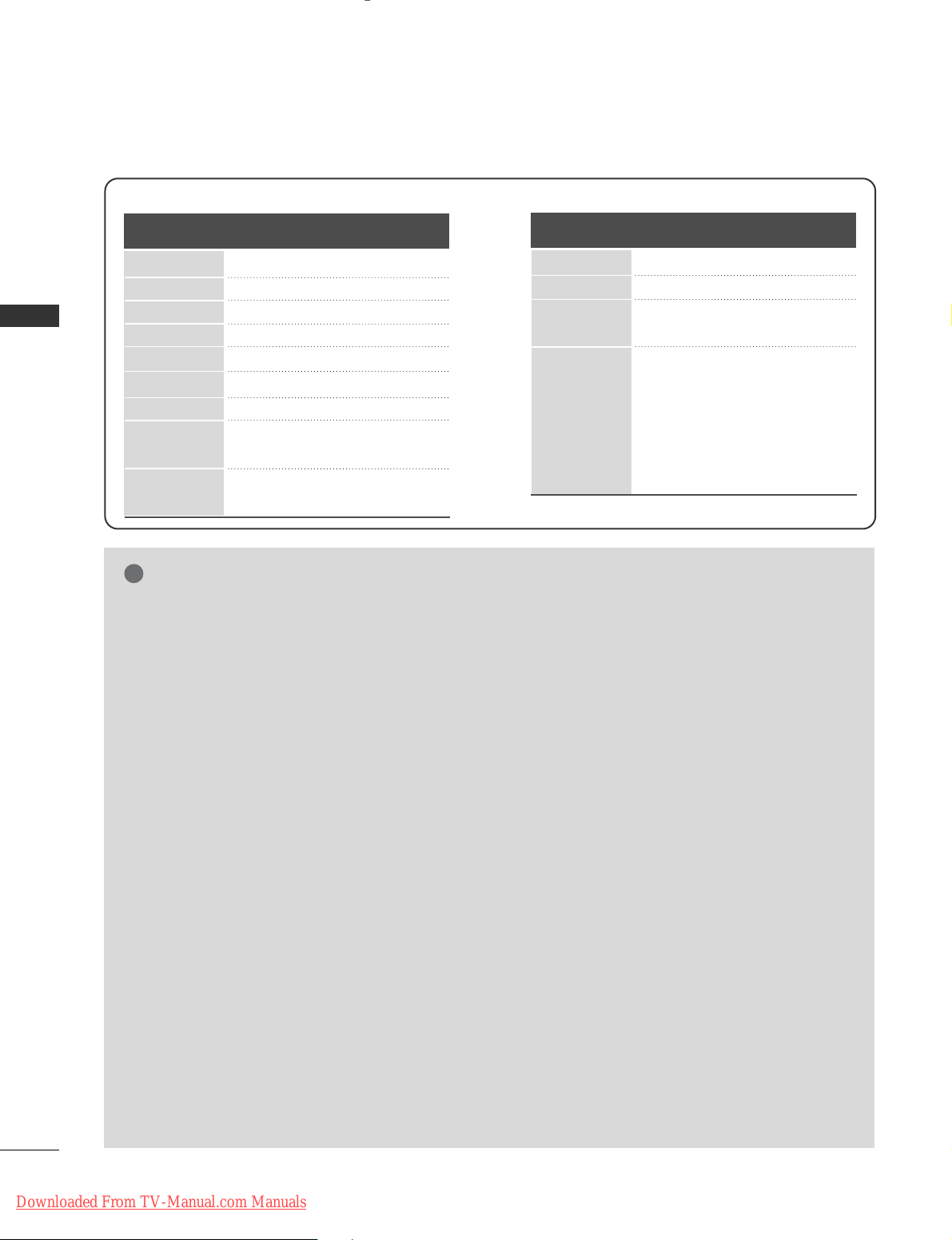
RGB-PC, HDMI/DVI-PC mode
70.08
59.94
60.31
60.00
59.87
59.80
60.00
59.93
60.00
31.468
31.469
37.879
48.363
47.78
47.72
63.595
66.587
67.5
720x400
640x480
800x600
1024x768
1280x768
1360x768
1280x1024
1920x1080
(RGB-PC)
1920x1080
(HDMI-PC)
Resolution
Horizontal
Frequency(kHz)
Vertical
Frequency(Hz)
HDMI/DVI-DTV mode
59.94/60
50
50
59.94/60
59.94/60
50
23.97/24
29.976/30.00
50
59.94/60
31.469/31.5
31.25
37.5
44.96/45
33.72/33.75
28.125
26.97/27
33.716/33.75
56.25
67.43/67.5
Resolution
Horizontal
Frequency(kHz)
Vertical
Frequency(Hz)
720x480
720x576
1280x720
1920x1080
Supported Display Resolution
8
EXTERNAL EQUIPMENT SETUP
EXTERNAL EQUIPMENT SETUP
NOTE
!
G
Avoid keeping a fixed image on the set’s screen
for prolonged periods of time. The fixed image
may become permanently imprinted on the
screen; use a screen saver when possible.
G
There may be interference relating to resolution,
vertical pattern, contrast or brightness in PC
mode. Change the PC mode to another resolution or change the refresh rate to another rate or
adjust the brightness and contrast on the menu
until the picture is clear. If the refresh rate of the
PC graphic card can not be changed, change the
PC graphic card or consult the manufacturer of
the PC graphic card.
G
The synchronization input waveform for
Horizontal and Vertical frequencies are separate.
G
We recommend using 1920x1080, 60Hz for the
PC mode, this should provide the best picture
quality.
G
Connect the signal cable from the monitor output port of the PC to the RGB (PC) port of the
TV or the signal cable from the HDMI output
port of the PC to the HDMI IN (or HDMI/DVI
IN) port on the TV.
G
Connect the audio cable from the PC to the
Audio input on the TV. (Audio cables are not
included with the TV).
G
If using a sound card, adjust PC sound as
required.
G
If the graphic card on the PC does not output
analogue and digital RGB simultaneously, connect
only one of either RGB or HDMI IN (or
HDMI/DVI IN) to display the PC output on the
TV.
G
If the graphic card on the PC does output analogue
and digital RGB simultaneously, set the TV to either
RGB or HDMI; (the other mode is set to Plug and
Play automatically by the TV.)
G
DOS mode may not work depending on the video
card if you use an HDMI to DVI cable.
G
If you use too long an RGB-PC cable that is too
long, there may be interference on the screen.
We recommend using under 5m of cable. This
provides the best picture quality.
Downloaded From TV-Manual.com Manuals

9
EXTERNAL EQUIPMENT SETUP
OK
Move
• Contrast 90
• Brightness 50
• Sharpness 70
• Colour 60
• Tint 0
• Advanced Control
• Picture Reset
Screen
PICTURE
RG
Screen
E
1
MENU
Screen Setup for PC mode
Returns Position, Size and Phase to the factory default settings.
This function works in the following mode : RGB[PC].
Screen Reset
Select
PPIICCTTUU RREE
.
Select
SSccrr ee ee nn
.
3
Select
RRee sseett
.
2
OK
OK
• Press the
MM EE NNUU
button to return to normal TV viewing.
• Press the
RR EE TT UURRNN
button to move to the previous menu screen.
Select
YY ee ss
.
Run
RRee sseett
.
4
OK
5
OK
To Set
Auto Config.
SCREEN
Move
Prev.
Resolution
Position
Size
Phase
Reset
Yes No
Downloaded From TV-Manual.com Manuals
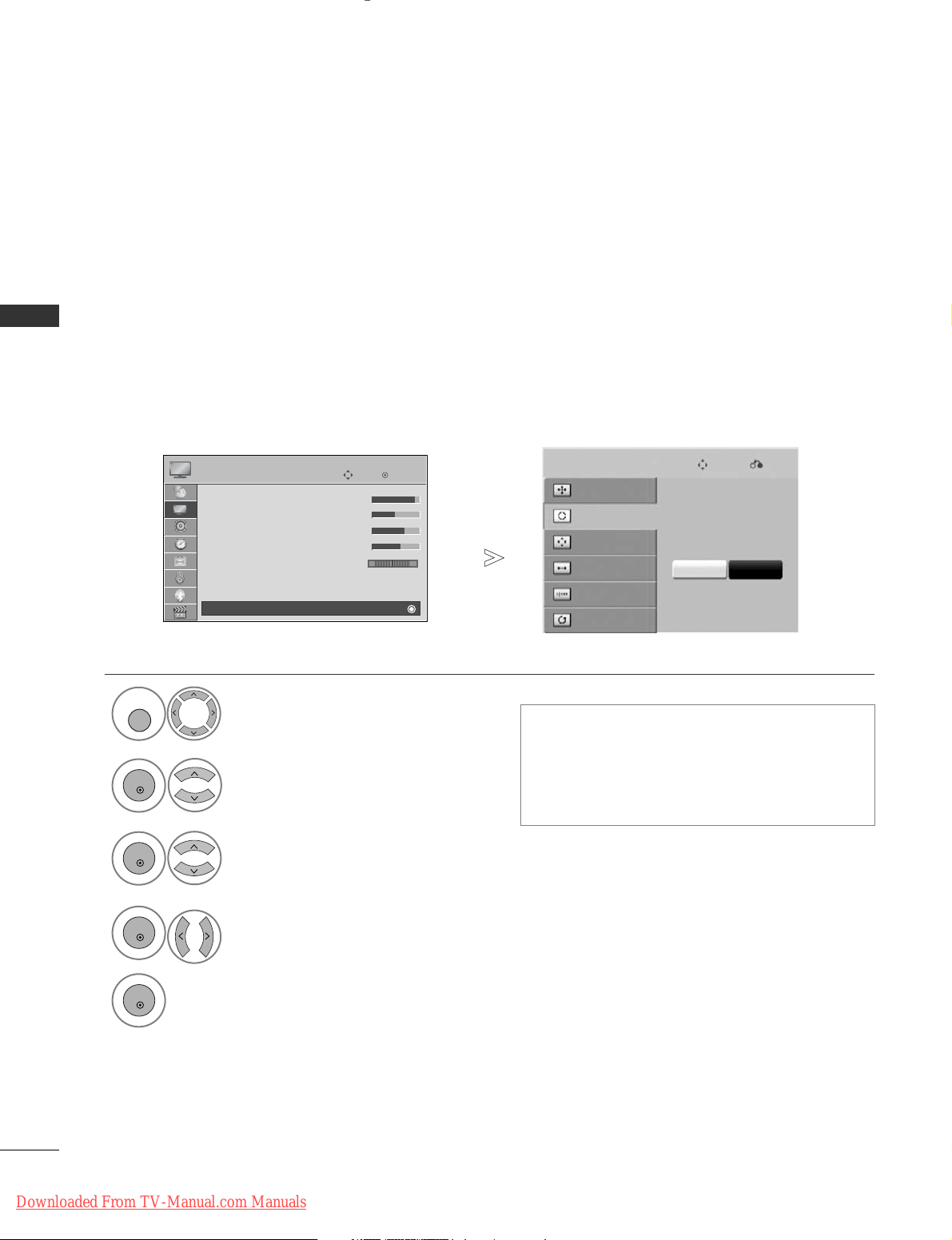
10
EXTERNAL EQUIPMENT SETUP
EXTERNAL EQUIPMENT SETUP
OK
Move
• Contrast 90
• Brightness 50
• Sharpness 70
• Colour 60
• Tint 0
• Advanced Control
• Picture Reset
Screen
PICTURE
RG
Screen
E
Automatically adjusts the picture position and minimizes image instability. After adjustment, if the image is
still not correct, your TV is functioning properly but needs further adjustment.
AAuu ttoo ccoonn ffiigguu rree
This function is for automatic adjustment of the screen position, size, and phase The displayed image will be
unstable for a few seconds while the auto configuration is in progress.
Auto Configure (RGB [PC] mode only)
•
If the position of the image is still not correct,
try Auto adjustment again.
• If picture needs to be adjusted again after Auto
adjustment in RGB (PC), you can adjust the
PPoossiittiioonn, SSiizzee
or
PPhh aassee
.
Select
PPIICCTTUU RREE
.
Select
SSccrr ee ee nn
.
Select
AAuuttoo CCoonnff iigg..
.
1
MENU
3
2
OK
OK
• Press the
MM EE NNUU
button to return to normal TV viewing.
• Press the
RR EE TT UURRNN
button to move to the previous menu screen.
Select
YY ee ss
.
Run
AAuuttoo CCoonnff iigg..
.
4
OK
5
OK
To Set
Auto Config.
SCREEN
Move
Prev.
Resolution
Position
Size
Phase
Reset
Yes No
Downloaded From TV-Manual.com Manuals

11
EXTERNAL EQUIPMENT SETUP
OK
Move
• Contrast 90
• Brightness 50
• Sharpness 70
• Colour 60
• Tint 0
• Advanced Control
• Picture Reset
Screen
PICTURE
RG
Screen
E
To view a normal picture, match the resolution of RGB mode and selection of PC mode.
This function works in the following mode: RGB[PC]
Selecting Resolution
Select
PPIICCTTUU RREE
.
Select
SSccrr ee ee nn
.
Select
RReessooll uuttii oonn
.
Select the desired resolution.
1
MENU
3
4
2
OK
OK
OK
5
OK
• Press the
MM EE NNUU
button to return to normal TV viewing.
• Press the
RR EE TT UURRNN
button to move to the previous menu screen.
Auto Config.
SCREEN
Move
Prev.
Resolution
Position
Size
Phase
Reset
1024 x 768
1280 x 768
1360 x 768
Downloaded From TV-Manual.com Manuals
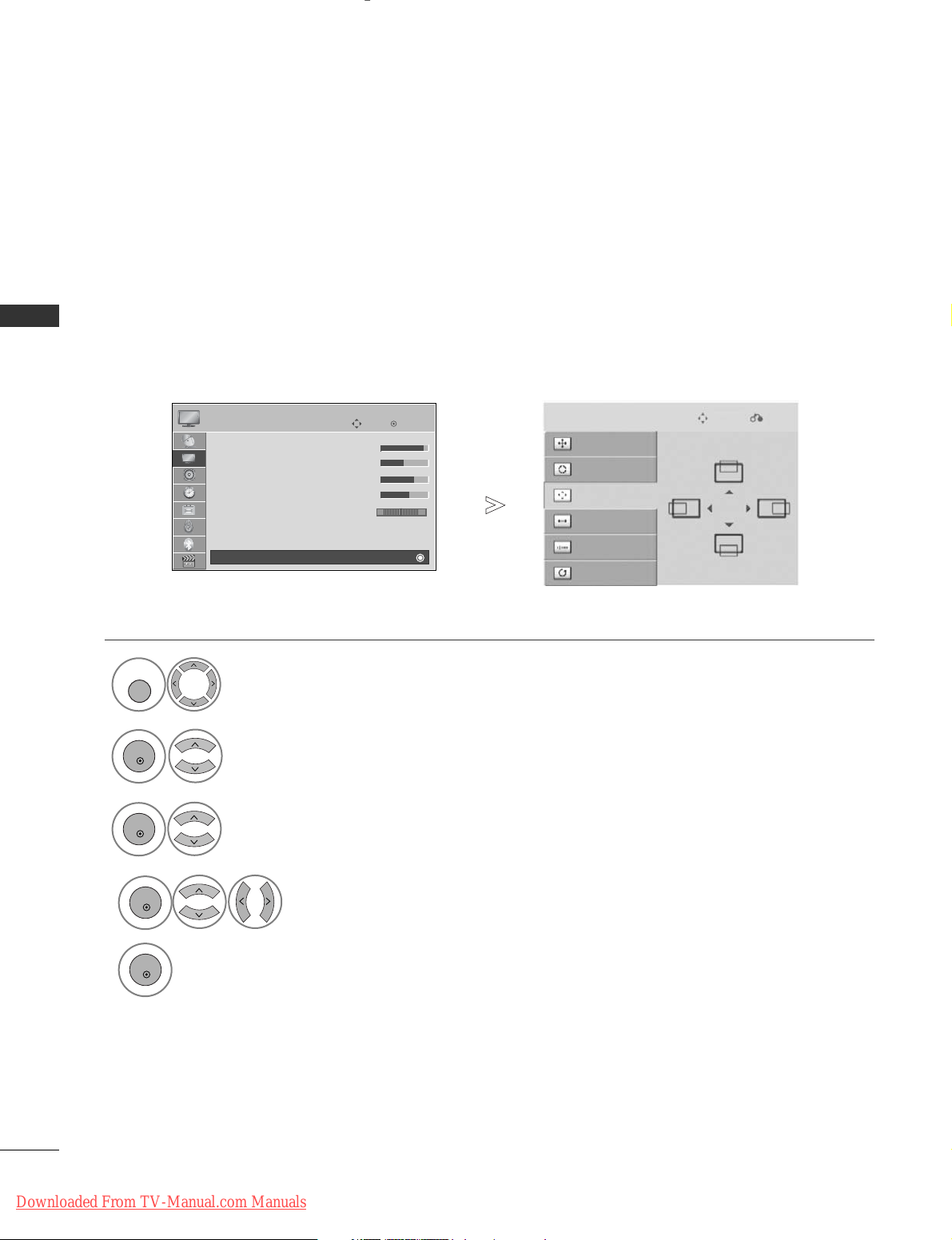
12
EXTERNAL EQUIPMENT SETUP
EXTERNAL EQUIPMENT SETUP
OK
Move
• Contrast 90
• Brightness 50
• Sharpness 70
• Colour 60
• Tint 0
• Advanced Control
• Picture Reset
Screen
PICTURE
RG
Screen
If the picture is not clear after auto adjustment and especially if characters are still trembling, adjust the picture phase manually.
This function works in the following mode : RGB[PC].
Adjustment for screen Position, Size, Phase
Select
PPIICCTTUU RREE
.
Select
SSccrr ee ee nn
.
Select
PPoossiittiioonn, SSiizzee
or
PPhh aassee
.
Make appropriate adjustments.
1
MENU
3
4
2
OK
OK
OK 5OK
• Press the
MM EE NNUU
button to return to normal TV viewing.
• Press the
RR EE TT UURRNN
button to move to the previous menu screen.
Auto Config.
SCREEN
Move
Prev.
Resolution
Position
Size
Phase
Reset
E
Downloaded From TV-Manual.com Manuals
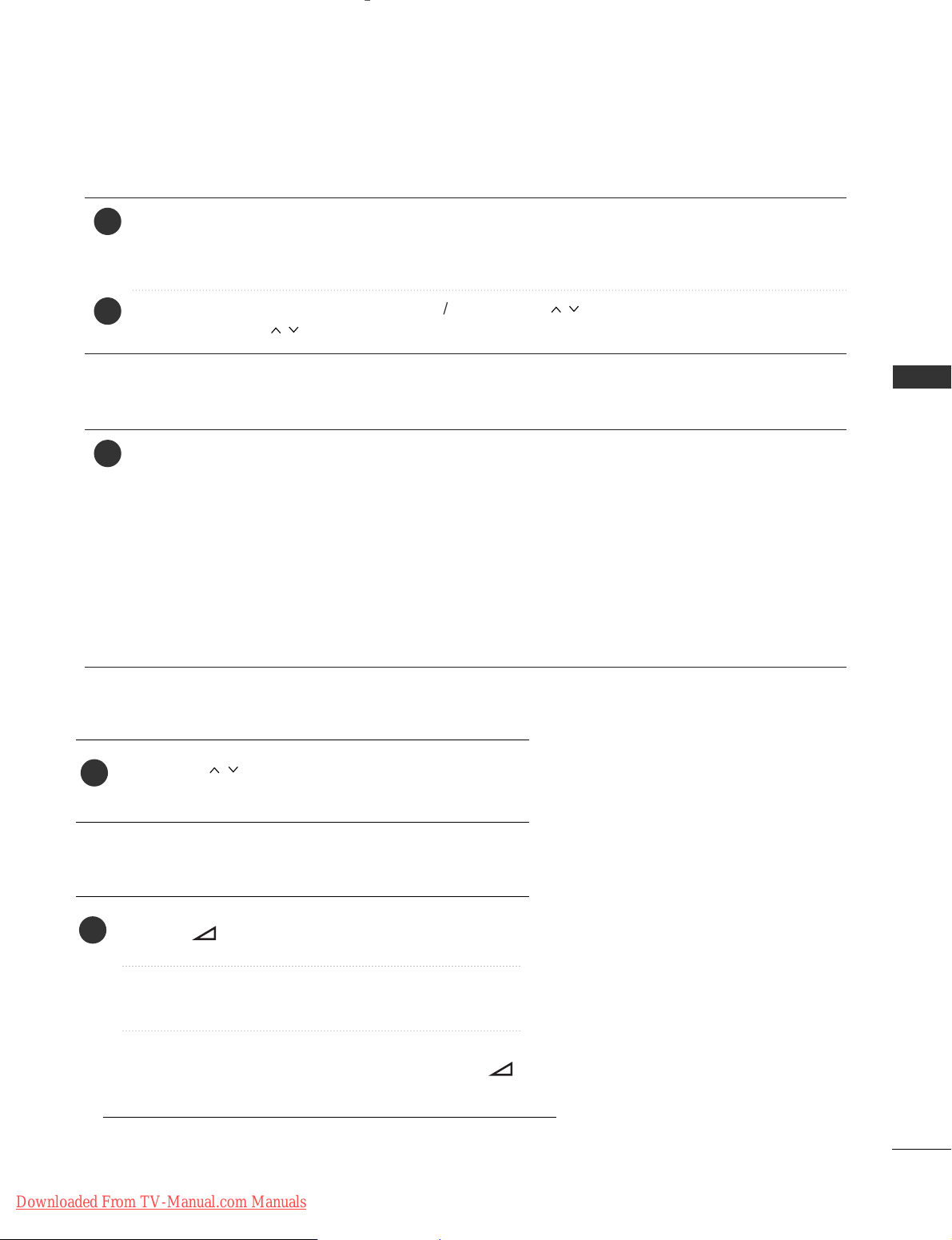
13
WATCHING TV / PROGRAMME CONTROL
WATCHING TV / PROGRAMME CONTROL
TURNING ON THE TV
Firstly, connect the power cord correctly.
And switch the
MMaaii nn PPoo wweerr SSwwiittcc hh
on TV.
At this stage, the TV switches to standby mode.
In standby mode to turn TV on, press the
rr
/ I, INPUT or P button on the TV or press the
POWER, INPUT, P or NUMBER button on the remote control and the TV will switch on.
2
1
1
INITIALIZING SETUP
Note:
a. If you close without completing the initial setting, the Initial Setting menu can be displayed again.
b. Press the RETURN button to change the current OSD to the previous OSD.
c. For those countries without confirmed DTV broadcasting standards, some DTV features might not
work, depending on the DTV broadcasting environment.
d. "Home Use” mode is the optimal setting for home environments, and is the TV's default mode.
e. "Store Demo" mode is the optimal setting for store environments. If a user modifies image quality data,
“Store Demo” mode initializes the product to the image quality set by us after a certain period of time.
f. The mode (Home Use, Store Demo) can be changed by executing Mode Setting in the OPTION
menu.
If the OSD (On Screen Display) is displayed on the screen after turning on the TV, you can adjust the
LL aanngguuaaggee, MMoo ddee SSeettttiinngg, CC oouunn tt rryy, AAuuttoo TT uunniinngg
.
- When your TV is turned on, you will be able to use its features.
PROGRAMME SELECTION
Press the
PP
or NUMBER buttons to select a programme
number.
1
VOLUME ADJUSTMENT
Press the
++ or--
button to adjust the volume.
If you wish to switch the sound off, press the MUTE button.
You can cancel this function by pressing the MUTE,
++ ,--
or AV Mode button.
1
Downloaded From TV-Manual.com Manuals

14
WATCHING TV / PROGRAMME CONTROL
WATCHING TV / PROGRAMME CONTROL
AAssppeecctt RRaattiioo
: Selects your desired picture format.
For Zoom Setting, select 14:9, Zoom and Cinema
Zoom in Ratio Menu. After completing Zoom
Setting, the display goes back to Q.Menu.
CC lleeaarr VVoo iiccee IIII
: By differentiating the human
sound range from others, it helps users listen to
human voices better.
PPiicc ttuurree MMoo ddee
: Selects your desired Picture
Mode.
SSoouunn dd MMoodd ee
: It is a feature to automatically set
the sound combination which it deems the best for
the images being watched. Selects your desired
Sound Mode.
AAuudd iioo
: Selects the sound output.
SSlleeeepp TTiimmeerr
: Sets the sleep timer.
FF aa vvoouurriittee
: Selects the favourite programme.
UUSSBB DDeevviiccee
: Selects “Eject” in order to eject USB
device.
QUICK MENU
Display each menu.
Select your desired Source.
Your TV's OSD (On Screen Display) may differ slightly from that shown in this manual.
Q.Menu (Quick Menu) is a menu of features which users might use frequently.
1
Q. MENU
3
2
OK
• Press the
QQ..MM EE NNUU
button to return to normal TV viewing.
• Press the
RR EE TT UURRNN
button to move to the previous menu screen.
F
F
Aspect Ratio
G
G
16:9
Downloaded From TV-Manual.com Manuals
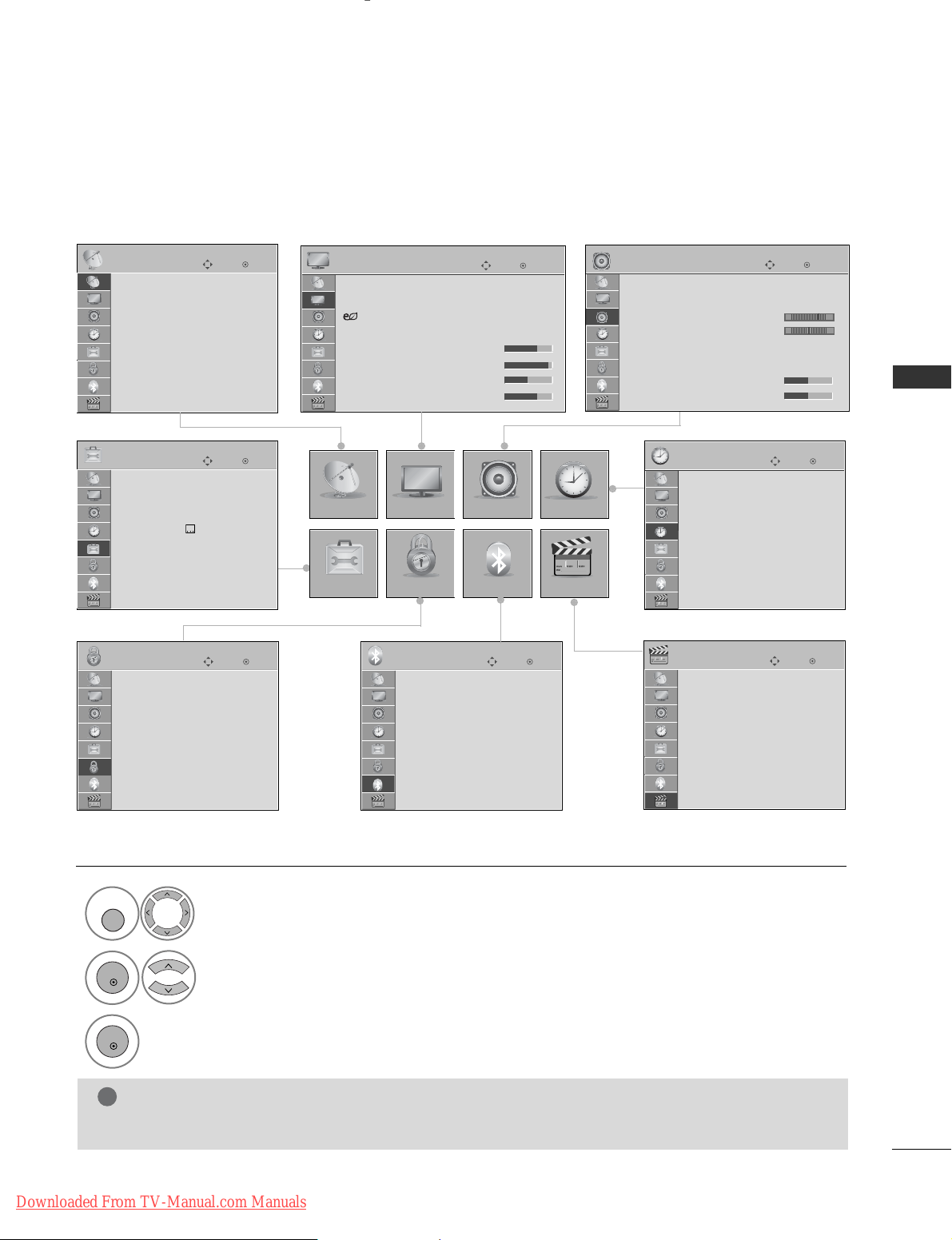
15
WATCHING TV / PROGRAMME CONTROL
ON SCREEN MENUS SELECTION AND ADJUSTMENT
Your TV's OSD (On Screen Display) may differ slightly from that shown in this manual.
NOTE
!
G
It is not possible to use
CC II IInn ffoorrmmaatt iioonn
in Analogue mode.
Display each menu.
Select a menu item.
Move to the pop up menu.
1
MENU
3
2
OK
OK
•
Press the
IINN FFOO
button, you can check the
SSiimmpp llee MM aannuuaall
Menu.
• Press the
MM EE NNUU
button to return to normal TV viewing.
• Press the
RR EE TT UURRNN
button to move to the previous menu screen.
OK
Move
Clock
Off Time : Off
On Time : Off
Sleep Timer : Off
TIME
OK
Move
Auto Tuning
Manual Tuning
Programme Edit
Software Update : On
Diagnostics
CI Information
SETUP
SETUP
OPTION
PICTURE
LOCK
AUDIO
BLUETOOTH
TIME
USB
OK
Move
Aspect Ratio : 16:9
Picture Wizard
Energy Saving : Off
Picture Mode : Standard
• Backlight 70
• Contrast 90
• Brightness 50
• Sharpness 70
PICTURE
E
OK
Move
Auto Volume : Off
Clear Voice II : Off
• Level 3
Balance 0
Sound Mode : Standard
• SRS TruSurround XT : Off
• Treble 50
• Bass 50
AUDIO
E
LR
OK
Move
Photo List
Music List
Movie List
DivX Reg. Code
Deactivation
USB
OK
Move
Lock System : Off
Set Password
Block Programme
Parental Guidance : Blocking Off
Input Block
LOCK
OK
Move
Menu Language : English
Audio Language : English
Subtitle Language : English
Hard of Hearing( ) : Off
Country : UK
Input Label
SIMPLINK : On
Key Lock
: Off
OPTION
E
-+
OK
Move
Bluetooth : Off
TV PIN : 0000
Bluetooth Headset : Disconnected
Registered Bluetooth Device
My Bluetooth Info.
BLUETOOTH
Downloaded From TV-Manual.com Manuals
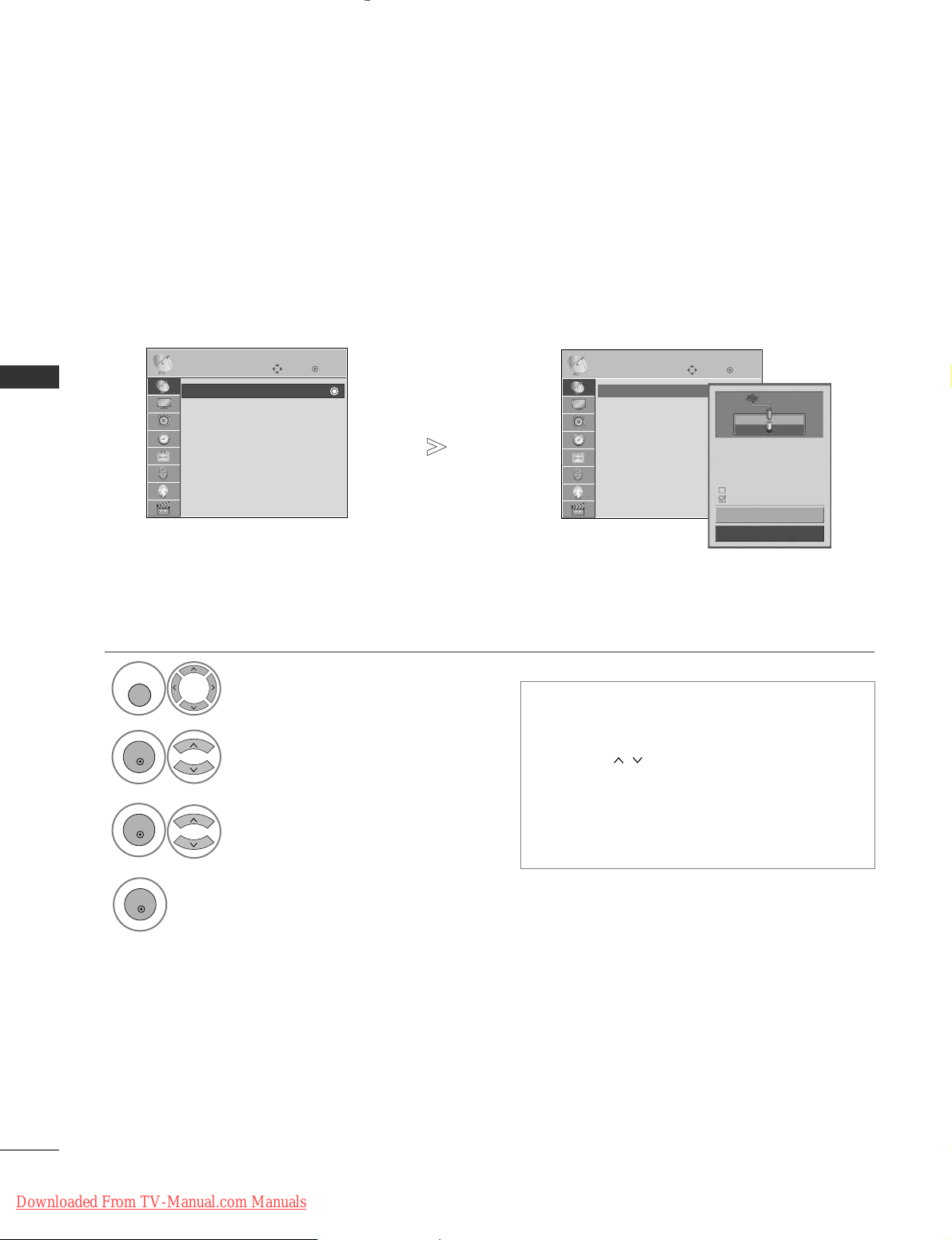
16
WATCHING TV / PROGRAMME CONTROL
WATCHING TV / PROGRAMME CONTROL
OK
Move
Auto Tuning
Manual Tuning
Programme Edit
Software Update : On
Diagnostics
CI Information
SETUP
OK
Move
Auto Tuning
Manual Tuning
Programme Edit
Software Update : On
Diagnostics
CI Information
SETUP
AUTO PROGRAMME TUNING
(For countries other than Finland and Sweden)
Use this to automatically find and store all available programmes.
When you start auto programming, all previously stored service information will be deleted.
The maximum number of programmes that can be stored is 500. But the number may differ slightly depending
on broadcasting signals.
•
Use NUMBER buttons to input a 4-digit password in
LL oocc kk SS yy sstteemm‘OO nn
’.
•
If you wish to keep on auto tuning select
SSttaarr tt
using the button. Then, press the OK but-
ton. Otherwise select
CC llooss ee
.
•
AAuuttoommaattii cc NNuummbbeerriinngg
: Decide whether to
use the programme numbers as sent by broadcasting stations for tuning.
Select
SSEETTUUPP
.
Select
AAuuttoo TT uunniinngg
.
Select
SSttaarr tt
.
Run
AAuuttoo tt uunniinngg
.
Auto Tuning
OK
Move
Auto Tuning
1
MENU
3
2
OK
OK
4
OK
• Press the
MM EE NNUU
button to return to normal TV viewing.
• Press the
RR EE TT UURRNN
button to move to the previous menu screen.
Check your antenna connection.
The previous channel information
will be updated during Auto
Tuning.
SECAM L Search
Automatic Numbering
Start
Close
Downloaded From TV-Manual.com Manuals
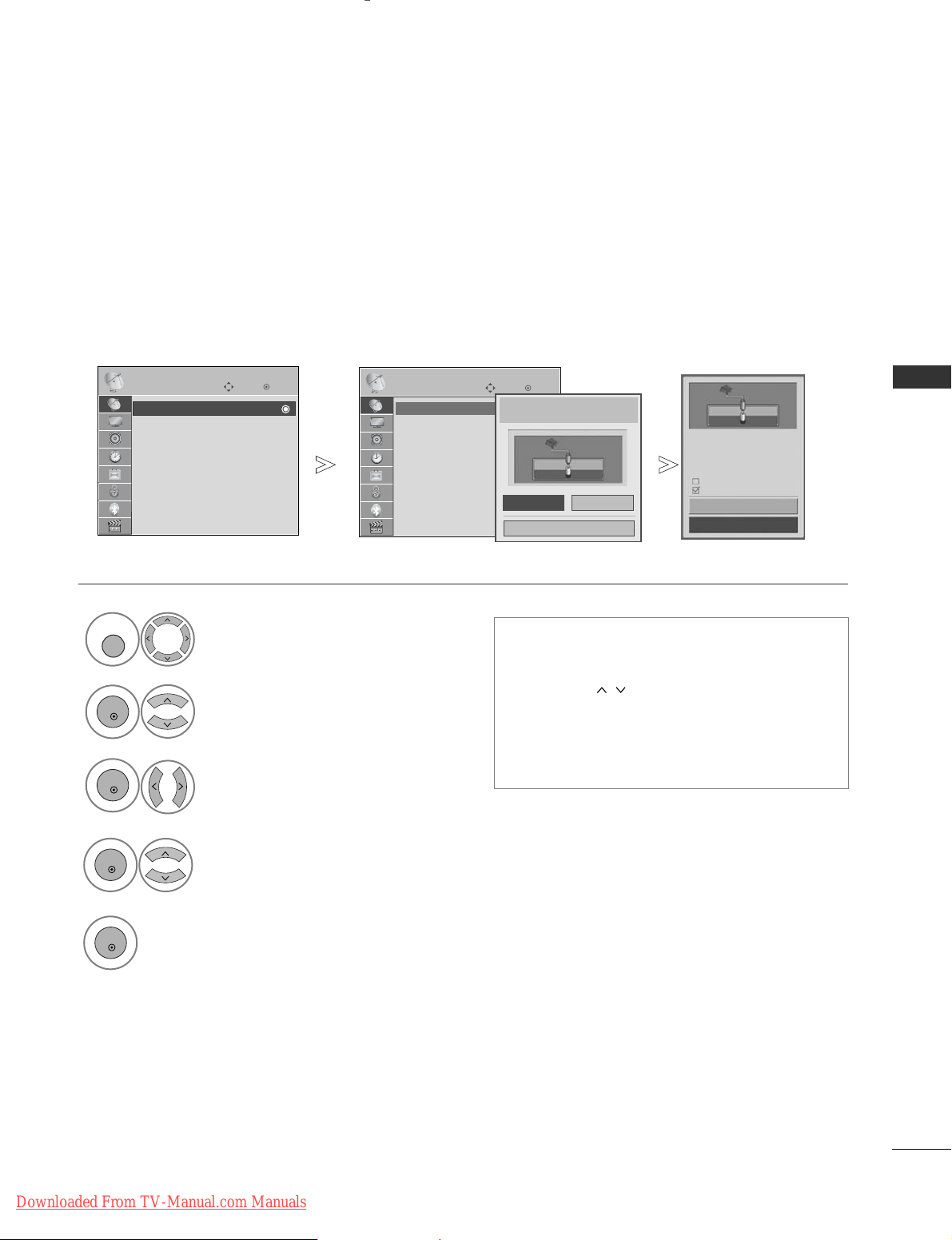
17
WATCHING TV / PROGRAMME CONTROL
AUTO PROGRAMME TUNING
(Only for Finland and Sweden)
DVB-C Auto Tuning is a menu for users in countries that support DVB cable.
Use this to automatically find and store all available programmes.
When you start auto programming, all previously stored service information will be deleted.
• Use NUMBER buttons to input a 4-digit pass-
word in
LL oocc kk SS yy sstteemm‘OO nn
’.
•
If you wish to keep on auto tuning select
SSttaarr tt
using the button. Then, press the OK
button. Otherwise select
CC llooss ee
.
•
AAuuttoommaattiicc NNuu mmbb ee rriinngg
: Decide whether to
use the programme numbers as sent by broadcasting stations for tuning.
Select
SSEETTUUPP
.
Select
AAuuttoo TT uunniinngg
.
Select
AAnntteenn nn aa
.
Run
AAuuttoo tt uunniinngg
.
1
MENU
3
2
OK
OK
5
OK
•
Press the
MM EE NNUU
button to return to normal TV viewing.
• Press the
RR EE TT UURRNN
button to move to the previous menu screen.
Check your antenna connection.
The previous channel information
will be updated during Auto
Tuning.
SECAM L Search
Automatic Numbering
Start
Close
Auto Tuning
Manual Tuning
Programme Edit
Software Update : On
Diagnostics
CI Information
SETUP
OK
Move
Auto Tuning
Manual Tuning
Programme Edit
Software Update : On
Diagnostics
CI Information
SETUP
Auto Tuning
OK
Move
Auto Tuning
Please select your TV Connection.
CableAntenna
Close
If you want to select the
AAnntteennnnaa
,
Select
SSttaarr tt
.
4
OK
Downloaded From TV-Manual.com Manuals

18
WATCHING TV / PROGRAMME CONTROL
WATCHING TV / PROGRAMME CONTROL
• Use NUMBER buttons to input a 4-digit pass-
word in
LL oocc kk SS yy sstteemm‘OO nn
’.
• If you wish to keep on auto tuning select
OO KK
using the button. Then, press the OK
button. Otherwise select
CC llooss ee
.
Run
AAuuttoo tt uunniinngg
.
6
OK
OK
Move
Auto Tuning
Manual Tuning
Programme Edit
Software Update : On
Diagnostics
CI Information
SETUP
OK
Move
Auto Tuning
Manual Tuning
Programme Edit
Software Update : On
Diagnostics
CI Information
SETUP
Select
SSEETTUUPP
.
Select
AAuuttoo TT uunniinngg
.
Select
CC aabbll ee
.
Make appropriate adjustments.
Auto Tuning Auto Tuning
1
MENU
3
2
OK
OK
4
OK
•
Press the
MM EE NNUU
button to return to normal TV viewing.
• Press the
RR EE TT UURRNN
button to move to the previous menu screen.
Please select your TV Connection.
CableAntenna
Close
Frequency(kHz)
FF
Default
GG
362000
Symbol rate(kS/s)
6875
Modulation
640AM
Network ID
0
Close
OK
1
456
7809
23
If you want to select the
CCaabbll ee
,
The following values are needed in order to search all available programmes quickly and correctly.
The commonly used values are provided as "default".
However, for correct settings, please inquire of the cable service provider.
When running Auto Tuning in DVB cable mode, selecting Full will search through all frequencies between 110
MHz and 862 MHz to find available channels.
In the case when the programme is not searched by selecting the Default, perform the searching by selecting the Full.
However, in the case when the programme is searched by selecting the Full, the Auto Tuning time can be taken
too much.
•
FF rr ee qquueenn ccyy ::
Enter a user-defined frequency range.
•
SSyymmbbooll rraa tt ee ::
Enter a user-defined symbol rate (Symbol rate: Speed at which a device such as modem
sends symbols to a channel).
•
MMoo dduu llaa ttiioonn ::
Enter a user-defined modulation. (Modulation: Loading of audio or video signals onto carrier).
•
NNeettwwoorrkk IIDD
(Sweden only)
::
Unique identifier allocated for each user.
Select
SSttaarr tt
.
5
OK
Using
UU sseerr
or
FF uu llll
search mode of this function, you can manually add all the channel range to be serviced.
You can receive DVB-C, but limited some channels of specific cable provider.
NNoo tt ee
G
Your cable provider may charge a fee for their services, or require you to agree to its items and conditions
of business.
G
It may take great deal of time for tuning.
AUTO PROGRAMME TUNING
(If you select the
““-- --””
of Country Setting)
Downloaded From TV-Manual.com Manuals
