LG 55LW650W, 42LV550T, 47LW650T, 55LW550W, 55LW650S User Manual
...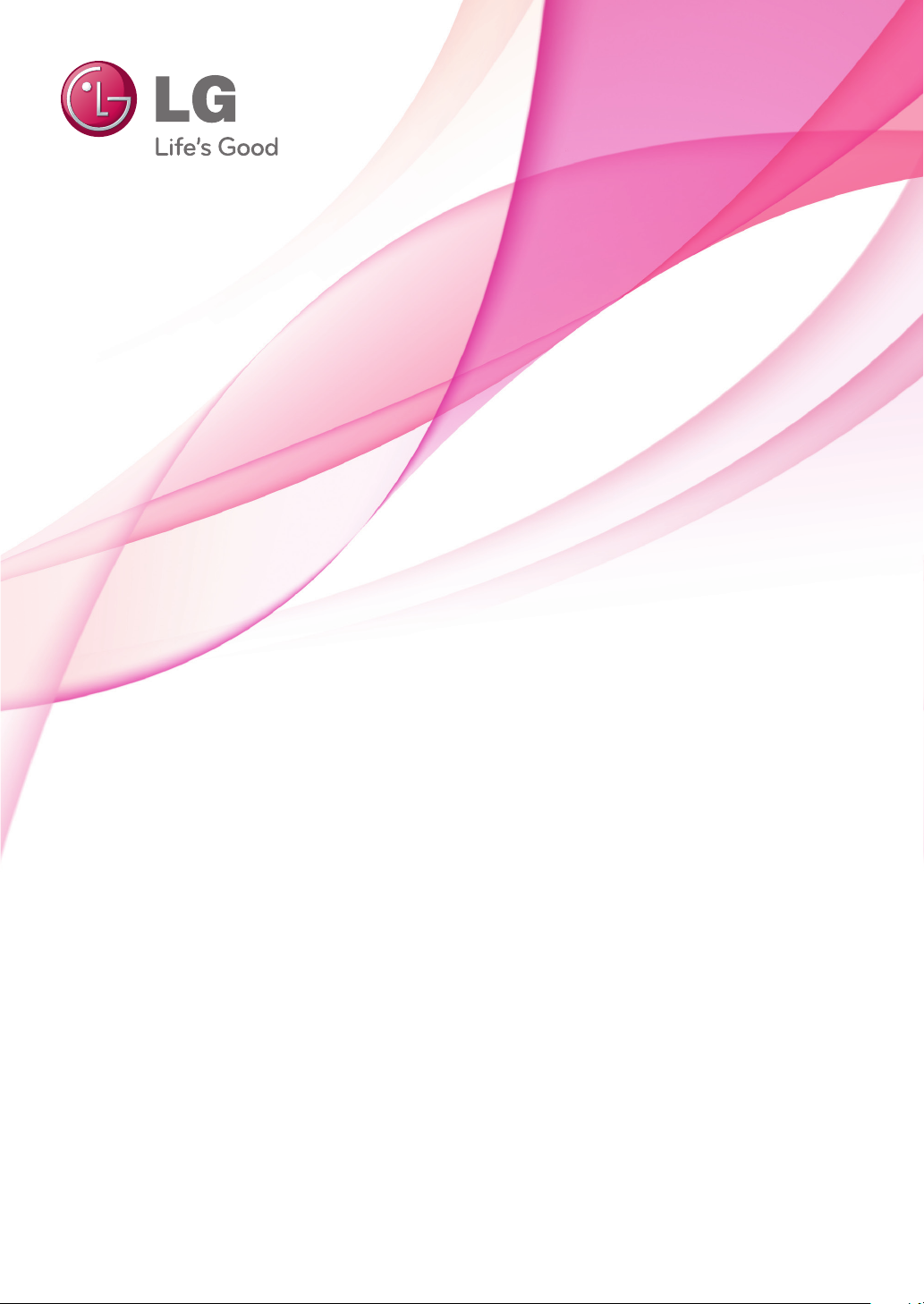
OWNER’S MANUAL
LED LCD TV
Please read this manual carefully before operating the
set and retain it for future reference.
www.lg.com

LICENSES
2
LICENSES
Supported licenses may differ by model. For more information about licenses, visit www.lg.com.
Manufactured under license from Dolby Laboratories. “Dolby” and the double-D
symbol are trademarks of Dolby Laboratories.
HDMI, the HDMI logo and High-Definition Multimedia Interface are trademarks or
registered trademarks of HDMI Licensing LLC.
ABOUT DIVX VIDEO: DivX® is a digital video format created by DivX, Inc. This
is an official DivX Certified® device that plays DivX video. Visit www.divx.com for
more information and software tools to convert your files into DivX video.
ENGLISH
ENGLISH
ENG
ENG
ABOUT DIVX VIDEO-ON-DEMAND: This DivX Certified® device must be registered in order to play purchased DivX Video-on-Demand (VOD) movies. To obtain
your registration code, locate the DivX VOD section in your device setup menu. Go
to vod.divx.com for more information on how to complete your registration.
“DivX Certified® to play DivX® and DivX Plus ™ HD (H.264/MKV) video up to
1080p HD including premium content.”
“DivX®, DivX Certified® and associated logos are trademarks of DivX, Inc. and are
used under license.”
“Covered by one or more of the following U.S. patents :
7,295,673; 7,460,668; 7,515,710; 7,519,274”
NOTE
y Image shown may differ from your TV.
y Your TV’s OSD (On Screen Display) may differ slightly from that shown in this manual.
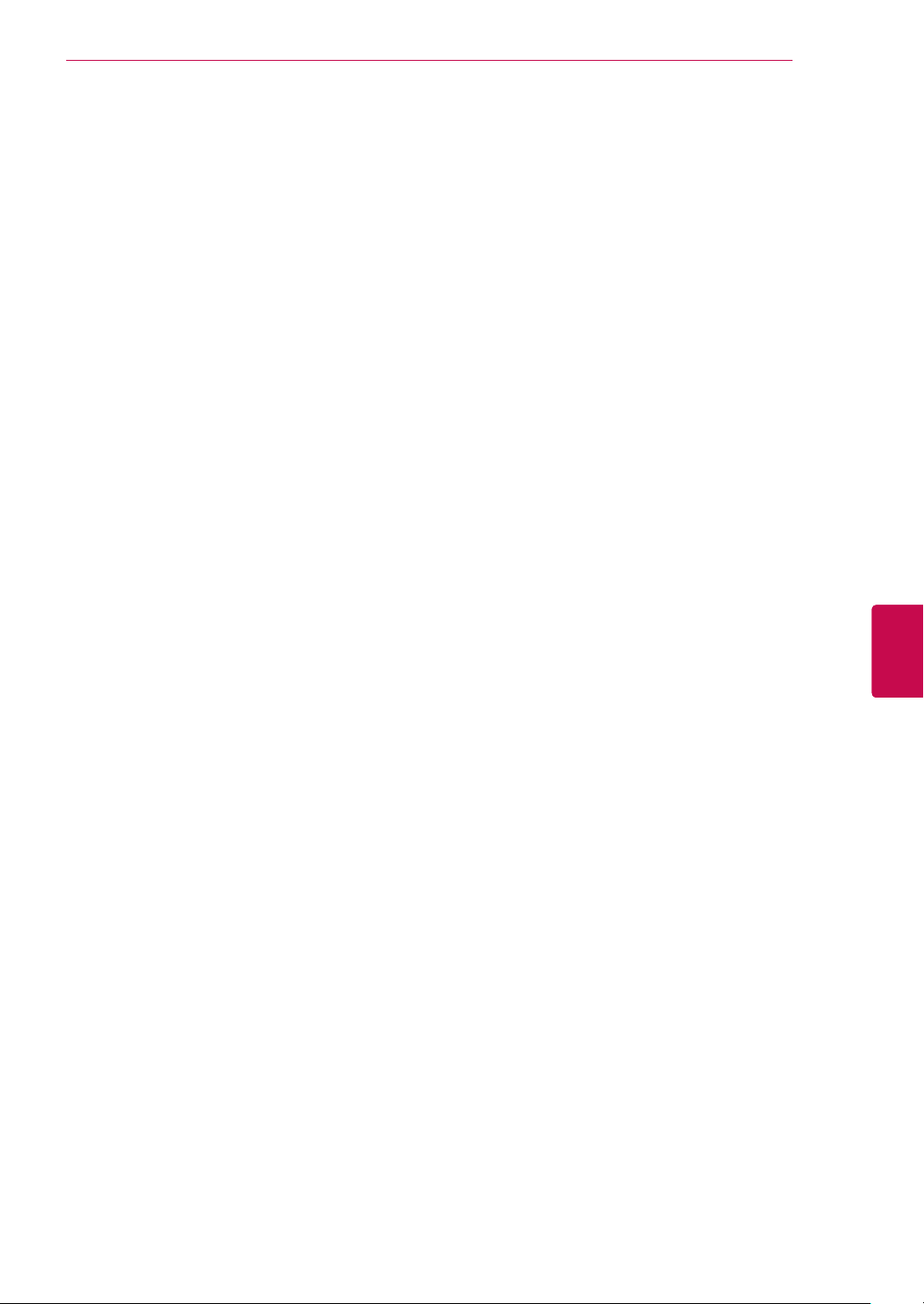
LICENSES
3
ENGENGLISH

TABLE OF CONTENTS
4
TABLE OF CONTENTS
ENGLISH
ENG
2 LICENSES
6
ASSEMBLING AND PREPARING
6 Unpacking
9 Separate purchase
10 Parts and buttons
15 Lifting and moving the TV
15 Setting up the TV
15 - Attaching the stand
17 - Mounting on a table
19 - Mounting on a wall
20 - Tidying cables
21 REMOTE CONTROL
24 Magic Motion Remote Control Functions
25 - Installing RF Dongle
25 25 - How to use Magic Motion Remote Control
25 - Precautions to Take when Using the
Registering Magic Motion Remote Control
Magic Motion Remote Control
26 WATCHING TV
26 Connecting to an antenna
26 - Connecting an antenna
26 - Connecting with a satellite dish
27 Turning the TV on for the first time
27 Watching TV
28 Accessing Home menu
29 Managing programmes
29 - Automatically setting up programme
32 - Cable DTV Setting
32 - Satellite DTV Setting
33 - Tivu Programme List Update
34 - Manually setting up programme (In
digital mode)
35 - Manually setting up programme (In
analogue mode)
37 - Editing your programme list
38 - Booster
38 - Using favourite programmes
38 - CI [Common interface] Information
39 Using additional options
39 - Adjusting aspect ratio
40 - Changing AV modes
41 - Using the input list
42 Using the quick menu
43 ENTERTAINMENT
43 Network Connection
43 - Connecting to a wired network
44 - Connecting to a wireless network
46 - When a security code is already set
49 - Network Status
50 Premium Account Function
50 - Notice
52 LG Apps Function
52 - Registration LG Apps
53 - Sign in with your LG Apps account
54 - Using LG Apps
55 - Using My Apps
56 Smart Share Function
56 - Connecting USB storage devices
57 - Connecting DLNA DMP (Digital Living
Network Alliance, Digital Media Player)
60 - Connecting DLNA DMR (Digital Living
Network Alliance, Digital Media Render)
61 - Browsing files
62 - Viewing Videos
65 - DivX registration code
66 - Viewing Photos
68 - Listening to music
70 DVR Function
70
- Precautions when using the USB Device
71 - Timeshift (PAUSE & REPLAY OF LIVE TV)
74 - RECORDING
75 - SCHEDULE
78 - RECORDED TV
81 EPG (Electronic Programme Guide) Func-Func-
tion (In digital mode)
81 - Switch on/off EPG
81 - Select a programme
82 - NOW/NEXT Guide Mode
82 - 8 Day Guide Mode
82 - Date Change Mode
82 - Extended Description Box
83 3D IMAGING
83 3D Technology
84 When using 3D Glasses
84 3D Imaging Viewing Range
85 Viewing 3D Imaging
85 - Setting 3D Imaging

TABLE OF CONTENTS
5
87 CUSTOMIZING TV SETTINGS
87 The SETUP Menu
88 Customizing Settings
88 - SETUP Settings
89 - PICTURE Settings
94 - AUDIO Settings
97 - TIME Settings
99 - LOCK Settings
100 - OPTION Settings
103 - NETWORK Settings
104 - SUPPORT Settings
105 MAKING CONNECTIONS
106 Connection Overview
107 Connecting to a HD receiver, DVD, or
VCR player
107 - HDMI Connection
107 - DVI to HDMI Connection
108 - Component Connection
108 - Euro Scart Connection
109 - Composite Connection
109 Connecting to a PC
110 - HDMI Connection
110 - DVI to HDMI Connection
111 - RGB Connection
112 Connecting to an Audio System
112 - Digital Optical Audio Connection
112 Connecting to Headphone Connection
113 Connecting to a USB
113 Connecting to a CI Module
114 Connecting the Wireless Media Box
114 SIMPLINK Connection
115 - Activating and Using the SIMPLINK
menus
116 TELETEXT
116 Switch On/Off
116 Simple Text
116 - Page selection
116 Top Text
116 - Block / Group / Page Selection
116 - Direct Page Selection
117 Fastext
117 - Page selection
117 Special Teletext Function
118 DIGITAL TELETEXT
118 Teletext within digital service
118 Teletext in digital service
119 MAINTENANCE
119 Updating the TV Firmware
120 Cleaning Your TV
120 - Screen and frame
120 - Cabinet and stand
120 - Power cord
121 Preventing “Image burn” or “Burn-in” on
your TV screen
122 TROUBLESHOOTING
124 SPECIFICATIONS
136 IR CODES
137
137 RS-232C Setup
137 Type of connector;
138 RS-232C Configurations
139 Communication Parameters
139 Command reference list
140 Transmission / Receiving Protocol
EXTERNAL CONTROL DEVICE
SETUP
D-Sub 9-Pin Male
146 OPEN SOURCE LICENSE
147 - GNU GENERAL PUBLIC LICENSE
151 - GNU Lesser General Public License
157 - Mozilla Public License 1.1 (MPL 1.1)
163 - Apache License Version 2.0
166 - MIT license
168 - Expat license
168 - The FreeType Project LICENSE
170 - JPEG license
170 - OpenSSL License
172 - zlib/libpng License
172 - Portmap license
173 - Pixman license
173 - X.net license
174 - BSD license
175 - RSA Data Security license
176 - JSON license
176 - MS92 license
ENGENGLISH

ASSEMBLING AND PREPARING
6
ASSEMBLING AND PREPARING
Unpacking
Check your product box for the following items. If there are any missing accessories, contact the local
dealer where you purchased your product. The illustrations in this manual may differ from the actual product
and item.
ENGLISH
ENG
Remote control and batteries
(AAA)
Polishing cloth1
(Depending on model)
1 Gently wipe the spots on the cabinet with the polishing cloth.
2 Wipe spots on the exterior only with the cleansing cloths.
Do not wipe roughly when removing stains. Excessive pressure
may cause scratches or discolouration.
For cleaning front frame, please slowly wipe in one direction
after spraying water 1-2 times on cleansing cloths. Please
remove excessive moisture after cleaning. Excessive moisture
may cause water stains on the frame.
Nero MediaHome 4 Essentials CD
Ferrite core
(Depending on model)
Owner’s manual
Cleansing Cloths (Mitt)
(Depending on model)
Water
2

ASSEMBLING AND PREPARING
Only 32/37/42/47LV55**, 32/37/42/47/55LV57**, 32/37/42/47/55LW55**, 32/37/42/47/55LW57**,
32/42/47/55LW65**, 42/47/55LW75**, 42/47/55LW77**, 47/55LW95**, 72LZ97
**
7
x 8
M4 x 16
(Only 47/55L
Composite gender cable
Magic Motion Remote
Strap, Batteries (AA)
(Only 42/47/55LW75**,
42/47/55L
47/55LW95**,
W95**)
Control,
W77**,
72LZ97**)
x 8
M4 x 12
(
Only
32/37/42/47LV55**,
32/37/42/47/55LV57**,
32/37/42/47/55LW55**,
32/37/42/47/55LW57**,
32/42/47/55LW65**,
42/47/55LW75**,
42/47/55LW77
Screw for assembly
Component gender cable
3D Glasses1
(AG-P110, AG-F110)
(Only
32/37/42/47/55LW55**,
32/37/42/47/55LW57**,
32/42/47/55LW65**)
)
**
x 4
M5 x 35
(Only 72LZ97**)
SCART Gender Cable Cable holder
3D Glasses (AG-S250)
(Only 42/47/55LW75**,
42/47/55L
W77**, 47/55L W95**,
72LZ97**)
x 4
M4 x 26
Power Cord
(Only 72LZ97**)
(Depending on model)
Screw for fixing
(Only 32/37LV55**,
32/37LV57**,
32/37LW55**,
32/37LW57**,
32LW65**)
ENGENGLISH
1 The number of 3D glasses may differ depending on the country.
Only 32/37/42/47/55LV571S, 32/37/42/47/55LW575S
Magic Motion Remote
Control,
Strap, Batteries (AA)
RF Dongle RF Dongle Cable Velcro
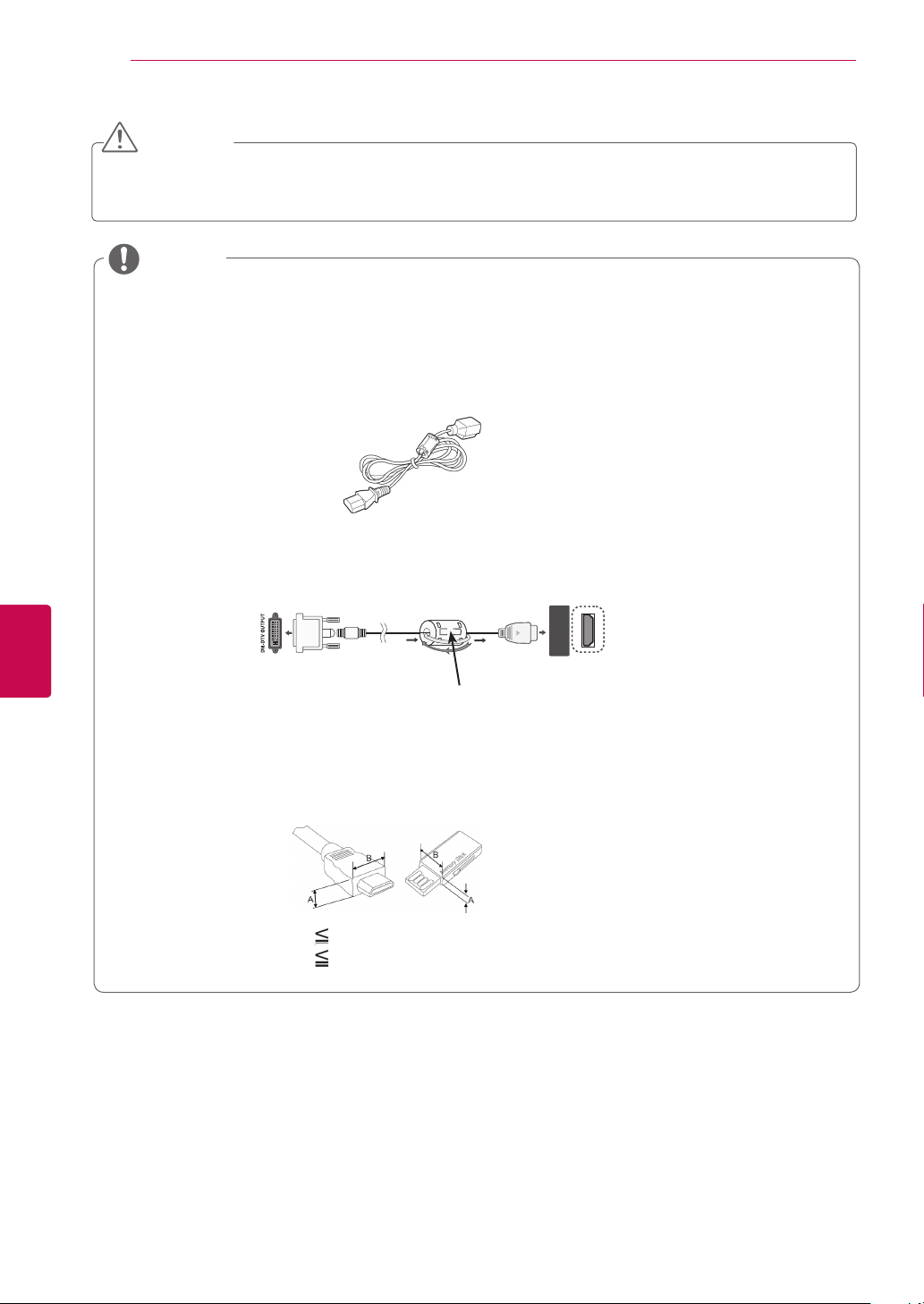
ASSEMBLING AND PREPARING
8
CAUTION
y Do not use any unapproved items to ensure the safety and product life span.
y Any damages or injuries by using unapproved items are not covered by the warranty.
NOTE
The items supplied with your product may vary depending on the model.
y
Product specifications or contents of this manual may be changed without prior notice due to
y
upgrade of product functions.
How to use the ferrite core (Depending on model)
y
- Use the ferrite core to reduce the electromagnetic waves that interfere with the TV. Place the ferrite core on the power cable close to the wall plug.
- Install the ferrite core as shown in the following picture.(Only 72LZ97**)
Use the ferrite core to reduce the electromagnetic waves in the HDMI to DVI cable.
ENGLISH
ENG
HDMI/DVI
IN 1(ARC)
Please set up the ferrite core 15 cm
away from HDMI/DVI IN cable.
For an optimal connection, HDMI cables and USB devices should have bezels less than 10 mm
y
thick and 18 mm width.
*A 10 mm
*B 18 mm
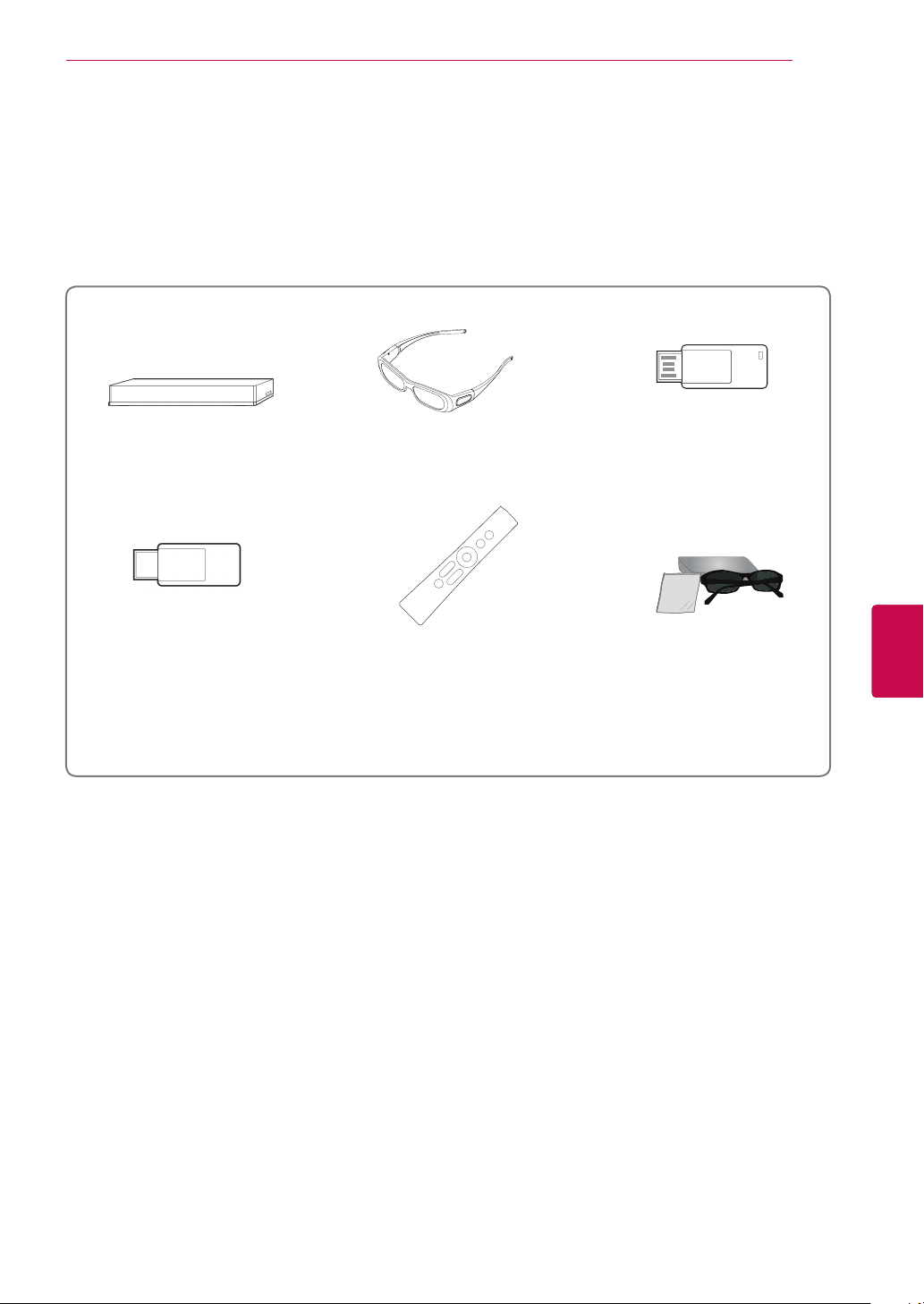
ASSEMBLING AND PREPARING
Separate purchase
Separate purchase items can be changed or modified for quality improvement without any notification.
Contact your dealer for buying these items.
These devices only work with compatible LG LED LCD TV.
9
Wireless Media Box
(AN-WL100E,
AN-WL100ET)
Wireless LAN for Broadband
/DLNA Adaptor
(AN-WF100)
(Except for 47/55LW95**)
3D Glasses
(AG-S230, AG-S250, AG-S270)
(Only 42/47/55LW75**, 42/47/55LW77**,
47/55LW95**,
Magic Motion Remote Control
(AN-MR200)
72LZ97**)
LG USB for VOD
(AN-UM200)
(Only France)
ENGENGLISH
3D Glasses
(AG-P110, AG-F110)
(Only 32/37/42/47/55LW55**,
32/37/42/47/55LW57**,
32/42/47/55LW65**)

ASSEMBLING AND PREPARING
10
Parts and buttons
Image shown may differ from your TV.
y
NOTE
TV can be placed in standby mode in order to reduce the power consumption. And TV should be
y
turned off if it will not be watched for some time, as this will reduce energy consumption.
The energy consumed during use can be significantly reduced if the level of brightness of the
picture is reduced, and this will reduce the overall running cost.
CAUTION
y Do not step on the glass stand or subject it to any impact. It may break, causing possible injury from
fragments of glass, or the TV may fall.
y Do not drag the TV. The floor or the product may be damaged.
ENGLISH
ENG
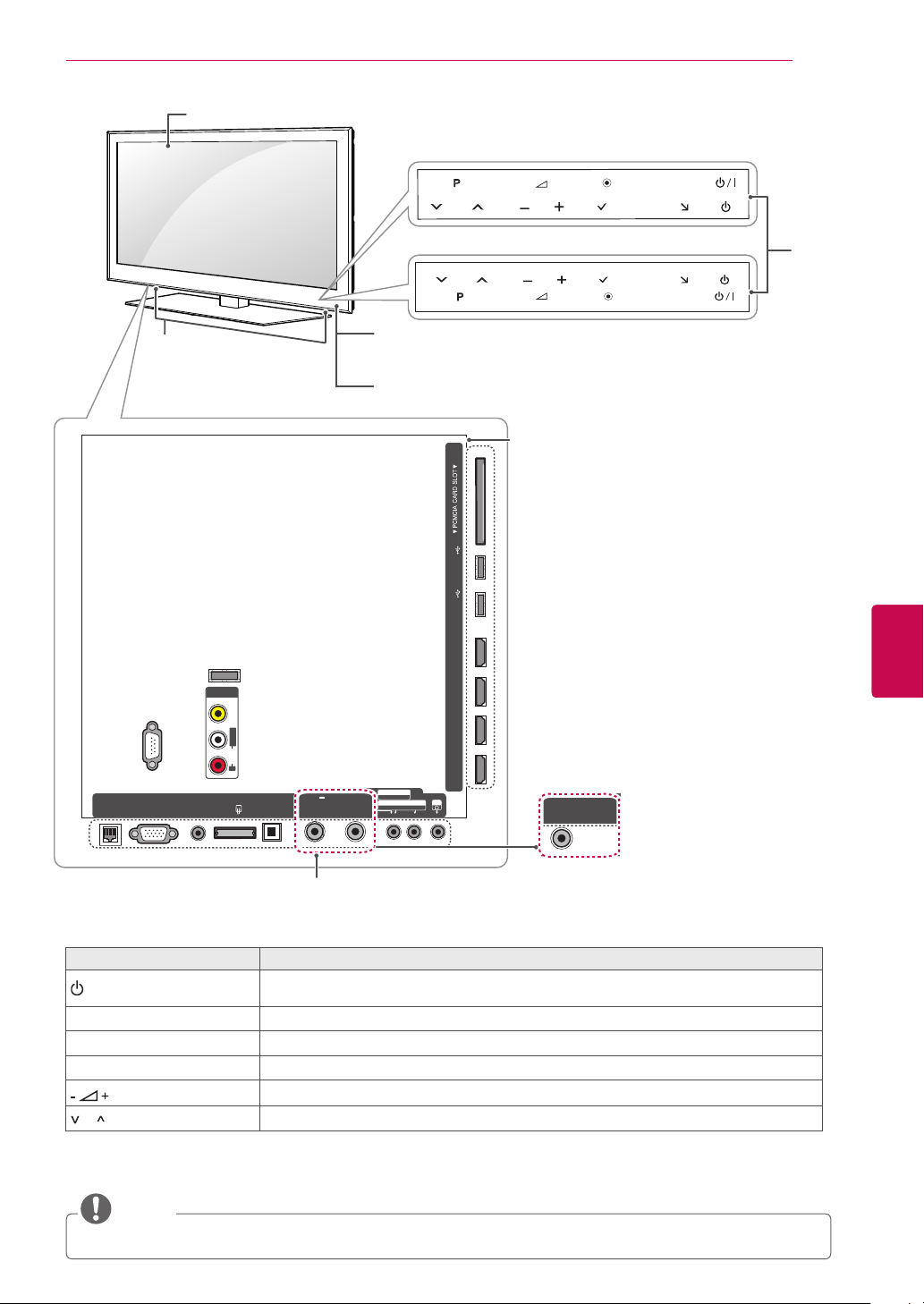
Only 32/42/47/55LW65**, 47/55LW95
INPUT
OK
IN 1(ARC) IN 2 IN 3 IN 4
USB IN 1
HDD IN
HDMI/DVI HDMI/DVI HDMI/DVI HDMI/DVI
USB IN 2
USB Apps
AV IN 3
AUDIO / VIDEO
COMPONENT IN
AUDIO / Y PB PR
H/P
HOME
H
Screen
ASSEMBLING AND PREPARING
11
**
Only 47/55LW95
**
P
OK
HOME
INPUT
H
Speakers
Only 32/42/47/55LW65
P
Remote control and
intelligent1 sensors
**
H
HOME
OK
INPUT
Touch
buttons
2
Power indicator
Rear Connection panel
(See p.105)
USB Apps
USB IN 2
HDD IN
USB IN 1
WIRELESS
CONTROL
ᯱ
AV IN2
AUDIO IN
(RGB/DVI)
VIDEO
L/MONO
AUDIO
R
AV1
(RGB)
OPTICAL DIGITAL
AUDIO OUT
13/18V
700mA Max
LNB IN
Satellite
ANTENNA/
CABLE IN
AV IN 3
AUDIO / VIDEO
COMPONENT IN
AUDIO / Y PB PR
HDMI/DVI HDMI/DVI HDMI/DVI HDMI/DVI
IN 1(ARC) IN 2 IN 3 IN 4
H/P
ANTENNA/
CABLE IN
(Except for 32/42/47/55LW650S,
32/42/47/55LW650G,
RS-232C IN (CONTROL&SERVICE)
LAN
RGB IN (PC)
ENGENGLISH
42/47/55LW750S, 42/47/55LW770S,
47/55LW950S, 42/47/55LW750G,
42/47/55LW770G, 47/55LW950G)
(Only 32/42/47/55LW650S, 32/42/47/55LW650G,
42/47/55LW750S, 42/47/55LW770S, 47/55LW950S,
42/47/55LW750G, 42/47/55LW770G, 47/55LW950G)
2
Description
Turns the power on or off.
Selects the highlighted menu option or confirms an input.
Adjusts the volume level.
Touch button
/
I
INPUT Changes the input source.
HOME Accesses the Home menu, or saves your input and exits the menus.
OK
P Scrolls through the saved programmes.
1 Intelligent sensor - Adjusts the image quality and brightness based on the surrounding environment.
2 All of the buttons are touch sensitive and can be operated through simple touch with your finger.
NOTE
y You can set the power indicator light to on or off by selecting OPTION in the Home menu - SETUP.
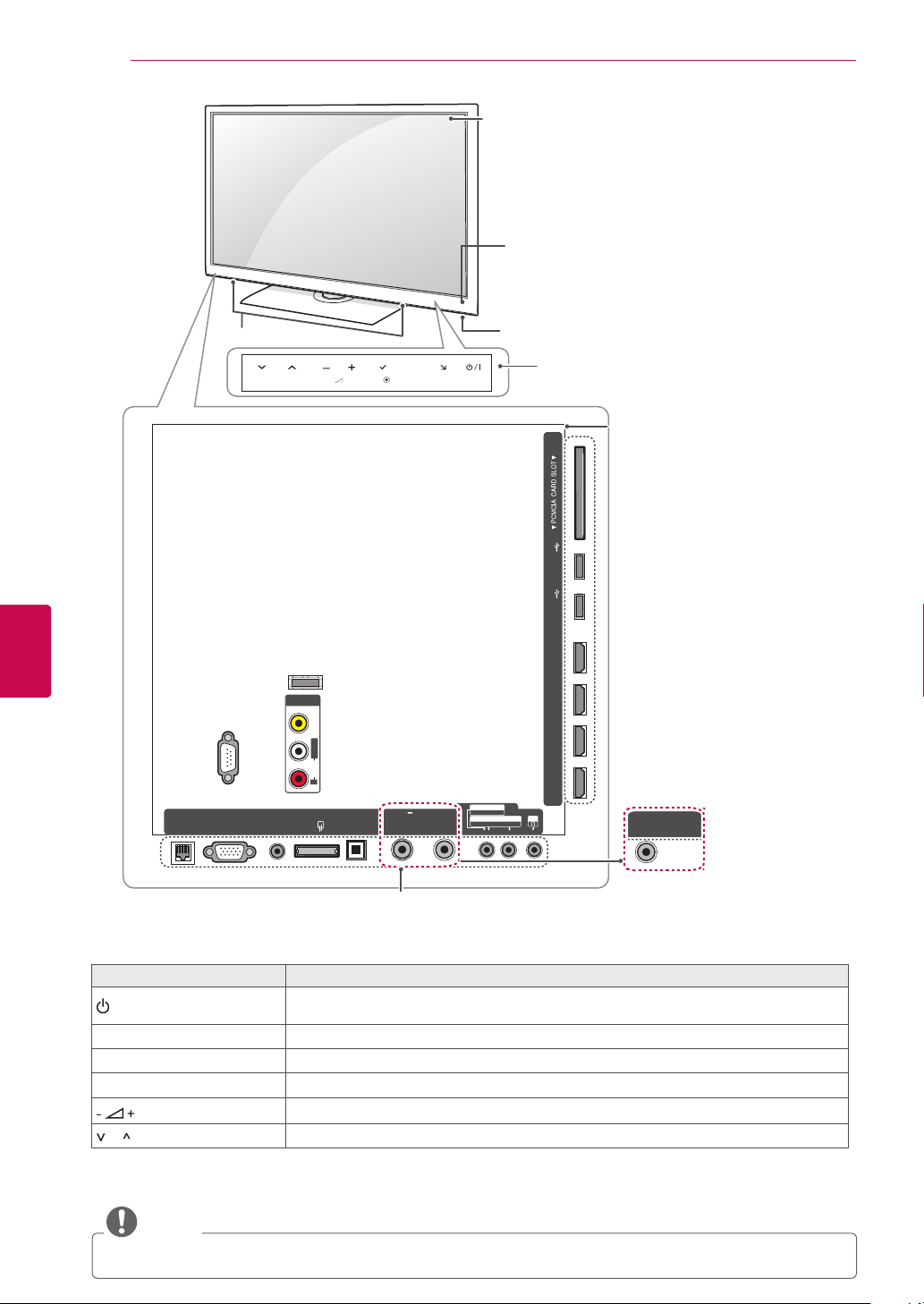
ASSEMBLING AND PREPARING
INPUT
OK
IN 1(ARC) IN 2 IN 3 IN 4
USB IN 1
HDD IN
HDMI/DVI HDMI/DVI HDMI/DVI HDMI/DVI
USB IN 2
USB Apps
AV IN 3
AUDIO / VIDEO
COMPONENT IN
AUDIO / Y PB PR
H/P
HOME
H
12
Only 32/37/42/47LV55**, 32/37/42/47/55LW55**, 42/47/55LW75
Screen
Remote control and
intelligent1 sensors
**
ENGLISH
ENG
Speakers
P
H
HOME
OK
INPUT
Power indicator
Touch buttons
2
Rear Connection panel
(See p.105)
USB Apps
USB IN 2
HDD IN
USB IN 1
WIRELESS
CONTROL
ᯱ
AV IN2
AUDIO IN
(RGB/DVI)
VIDEO
L/MONO
AUDIO
R
AV1
(RGB)
OPTICAL DIGITAL
AUDIO OUT
13/18V
700mA Max
LNB IN
Satellite
ANTENNA/
CABLE IN
AV IN 3
AUDIO / VIDEO
COMPONENT IN
AUDIO / Y PB P
HDMI/DVI HDMI/DVI HDMI/DVI HDMI/DVI
IN 1(ARC) IN 2 IN 3 IN 4
H/P
R
ANTENNA/
CABLE IN
(Except for 32/37/42/47LV550S,
32/37/42/47LV550G,
RS-232C IN (CONTROL&SERVICE)
LAN
RGB IN (PC)
32/37/42/47/55LW550S,
32/37/42/47/55LW550G,
42/47/55LW750S,
(Only 32/37/42/47LV550S, 32/37/42/47LV550G, 32/37/42/47/55LW550S,
42/47/55LW750G)
32/37/42/47/55LW550G, 42/47/55LW750S, 42/47/55LW750G)
Touch button
/
I
INPUT Changes the input source.
2
Description
Turns the power on or off.
HOME Accesses the Home menu, or saves your input and exits the menus.
OK
P Scrolls through the saved programmes.
Selects the highlighted menu option or confirms an input.
Adjusts the volume level.
1 Intelligent sensor - Adjusts the image quality and brightness based on the surrounding environment.
2 All of the buttons are touch sensitive and can be operated through simple touch with your finger.
NOTE
y You can set the power indicator light to on or off by selecting OPTION in the Home menu - SETUP.

Only 32/37/42/47/55LV57**, 32/37/42/47/55LW57**, 42/47/55LW77
INPUT
OK
IN 1(ARC) IN 2 IN 3 IN 4
USB IN 1
HDD IN
HDMI/DVI HDMI/DVI HDMI/DVI HDMI/DVI
USB IN 2
USB Apps
AV IN 3
AUDIO / VIDEO
COMPONENT IN
AUDIO / Y PB PR
H/P
HOME
H
Screen
P
OK
HOME
H
INPUT
ASSEMBLING AND PREPARING
**
Buttons
13
Speakers
Remote control and intelligent1 sensors,
Power indicator
Rear Connection panel
(See p.105)
USB Apps
USB IN 2
HDD IN
USB IN 1
WIRELESS
CONTROL
ᯱ
AV IN2
AUDIO IN
(RGB/DVI)
VIDEO
L/MONO
AUDIO
R
AV1
(RGB)
OPTICAL DIGITAL
AUDIO OUT
13/18V
700mA Max
LNB IN
Satellite
ANTENNA/
CABLE IN
AV IN 3
AUDIO / VIDEO
COMPONENT IN
AUDIO / Y PB PR
HDMI/DVI HDMI/DVI HDMI/DVI HDMI/DVI
IN 1(ARC) IN 2 IN 3 IN 4
H/P
ANTENNA/
CABLE IN
(Except for
32/37/42/47/55LV570S,
32/37/42/47/55LV571S,
RS-232C IN (CONTROL&SERVICE)
LAN
RGB IN (PC)
ENGENGLISH
32/37/42/47/55LV570G,
32/37/42/47/55LW570S,
32/37/42/47/55LW575S,
(Only 32/37/42/47/55LV570S, 32/37/42/47/55LV571S,
32/37/42/47/55LV570G, 32/37/42/47/55LW570S, 32/37/42/47/55LW575S,
32/37/42/47/55LW570G, 42/47/55LW770S, 42/47/55LW770G)
32/37/42/47/55LW570G,
42/47/55LW770S,
42/47/55LW770G)
Button Description
/
I
INPUT Changes the input source.
Turns the power on or off.
HOME Accesses the Home menu, or saves your input and exits the menus.
OK
P Scrolls through the saved programmes.
Selects the highlighted menu option or confirms an input.
Adjusts the volume level.
1 Intelligent sensor - Adjusts the image quality and brightness based on the surrounding environment.
NOTE
y You can set the power indicator light to on or off by selecting OPTION in the Home menu - SETUP.
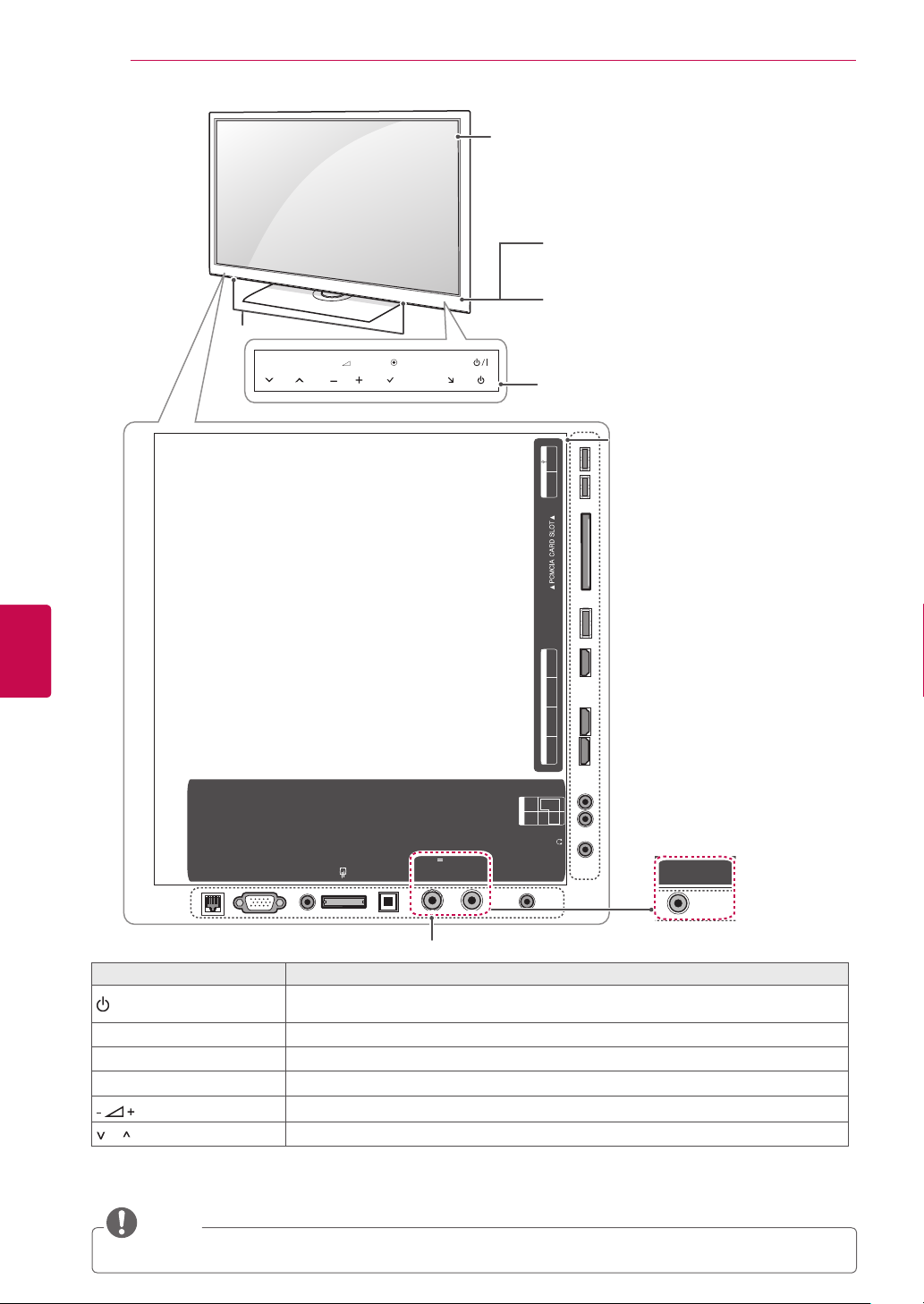
ASSEMBLING AND PREPARING
INPUT
RS-232C IN
SERVICE ONLY
PR
USB IN
1
HDD IN
2
USB Apps
HDMI/DVI IN
1
ARC
432
WIRELESS
CONTROL
ᯱ
H/P
IN
COMPO
NENT
AV
VIDEO
AUDIO
Y
PB
14
Only 72LZ97
**
Speakers
Screen
Remote control and
intelligent1 sensors
Power indicator
P
HOME
OK
INPUT
H
Touch buttons
2
ENGLISH
ENG
Rear Connection panel
(See p.105)
H/P
ANTENNA
/CABLE
IN
2
USB Apps
USB IN
1
HDD IN
ᯱ
CONTROL
WIRELESS
32
HDMI/DVI IN
1
ARC
Y
PB
PR
NENT
COMPO
IN
AV2
VIDEO
AUDIO
LAN
RGB IN (PC)
(RGB)
(RGB/DVI)
AUDIO IN
AV1
OPTICAL
DIGITAL
AUDIO OUT
13/18V
700mA Max
LNB IN
Satellite
ANTENNA
/CABLE
IN
RS-232C IN
(CONTROL&SERVICE)
(Only 72LZ970S, 72LZ970G)
Touch button
/
I
INPUT Changes the input source.
HOME Accesses the Home menu, or saves your input and exits the menus.
OK
P Scrolls through the saved programmes.
2
Description
Turns the power on or off.
Selects the highlighted menu option or confirms an input.
Adjusts the volume level.
(Except for 72LZ970S,
72LZ970G)
1 Intelligent sensor - Adjusts the image quality and brightness based on the surrounding environment.
2 All of the buttons are touch sensitive and can be operated through simple touch with your finger.
NOTE
y You can set the power indicator light to on or off by selecting OPTION in the Home menu - SETUP.
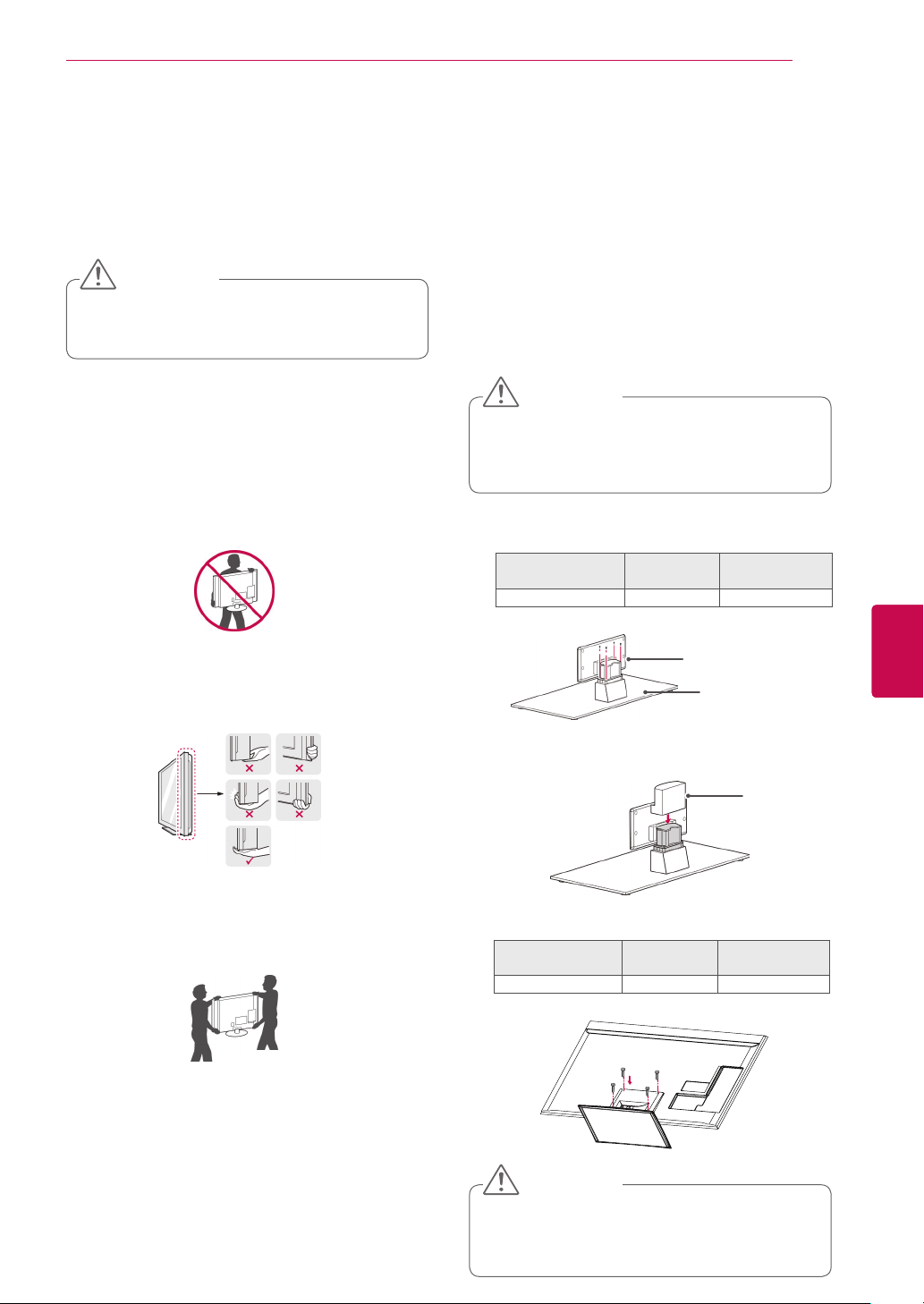
ASSEMBLING AND PREPARING
15
Lifting and moving the TV
When moving or lifting the TV, read the following to
prevent the TV from being scratched or damaged
and for safe transportation regardless of its type
and size.
CAUTION
y Avoid touching the screen at all times, as
this may result in damage to the screen.
It is recommended to move the TV in the box
y
or packing material that the TV originally came
in.
Before moving or lifting the TV, disconnect the
y
power cord and all cables.
When holding the TV, the screen should face
y
away from you to avoid damage.
Setting up the TV
Put your TV on a pedestal stand and mount the TV
on a table or wall.
Attaching the stand
If you are not mounting the TV to a wall, use the
following instructions to attach the stand.
Only 47/55LW95
Lay the TV with the screen side down on a flat
1
surface.
CAUTION
Lay a foam mat or soft protective cloth
y
on the surface to protect the screen from
damage. Make sure no objects press
against the screen.
Assemble the parts of the Stand Body with the
2
Stand Base of the TV.
Model Screw for
47/55LW95
**
assembly
**
M4 x 16 4
Number of
screws
ENGENGLISH
Hold the top and bottom of the TV frame firmly.
y
Make sure not to hold the transparent part,
speaker, or speaker grill area.
When transporting a large TV, there should be
y
at least 2 people.
When transporting the TV by hand, hold the
y
TV as shown in the following illustration.
When transporting the TV, do not expose the
y
TV to jolts or excessive vibration.
When transporting the TV, keep the TV
y
upright, never turn the TV on its side or tilt
towards the left or right.
Stand Body
Stand Base
Assemble the parts of the Stand Rear Cover
3
with the TV.
Stand Rear
Cover
4 Secure the TV and the stand with the 4 screws.
Model Screw for
47/55LW95
**
assembly
M4 x 16 4
CAUTION
Number of
screws
y Tighten the screws firmly to prevent
the TV from tilting forward. Do not over
tighten.

ASSEMBLING AND PREPARING
16
ENGLISH
ENG
Only 32/37/42/47LV55**, 32/37/42/47/55LV57**,
32/37/42/47/55LW55**, 32/37/42/47/55LW57**,
32/42/47/55LW65**, 42/47/55LW75**,
42/47/55LW77
Lay the TV with the screen side down on a
1
**
flat surface.
CAUTION
Lay a foam mat or soft protective cloth
y
on the surface to protect the screen from
damage. Make sure no objects press
against the screen.
Assemble the parts of the Stand Body with the
2
Stand Base of the TV.
Model Screw for
32/37/42/47LV55**,
32/37/42/47/55LV57**,
32/37/42/47/55LW55**,
32/37/42/47/55LW57**,
42/47/55LW75**,
42/47/55LW77
32/42/47/55LW65
**,
assembly
M4 x 12 4
**
Number of
screws
Stand Body
Only 72LZ97
Lay the TV with the screen side down on a flat
1
**
surface.
CAUTION
Lay a foam mat or soft protective cloth
y
on the surface to protect the screen from
damage. Make sure no objects press
against the screen.
Assemble the parts of the Stand Body with the
2
Stand Base of the TV.
Model Screw for
72LZ97
**
Assemble the TV.
3
assembly
M5 x 35 4
Number of
screws
Stand Body
Stand Base
Stand Base
3 Secure the TV and the stand with the 4 screws.
Model Screw for
32/37/42/47LV55**,
32/37/42/47/55LV57**,
32/37/42/47/55LW55**,
32/37/42/47/55LW57**,
42/47/55LW75**,
42/47/55LW77
32/42/47/55LW65
**,
assembly
M4 x 12 4
**
CAUTION
y Tighten the screws firmly to prevent
the TV from tilting forward. Do not over
tighten.
Number of
screws
4 Assemble the parts of the Stand Rear Cover
with the TV.
Stand Rear
Cover
5 Secure the TV and the stand with the 4 screws.
Model Screw for
72LZ97
**
assembly
M4 x 26 4
CAUTION
y Tighten the screws firmly to prevent
the TV from tilting forward. Do not over
tighten.
Number of
screws

ASSEMBLING AND PREPARING
17
Mounting on a table
Lift and tilt the TV into its upright position on a
1
table.
- Leave a 10 cm (minimum) space from the
wall for proper ventilation.
10 cm
10 cm
Connect the power cord to a wall outlet.
2
CAUTION
y Do not place the TV near or on sources
of heat, as this may result in fire or other
damage.
10 cm
10 cm
Securing the TV to a table
Only 32/37LV55**, 32/37LV57**, 32/37LW55**,
32/37LW57**, 32LW65
Fix the TV to a table to prevent from tilting forward,
damage, and potential injury.
Mount the TV on a table, and then insert and
tighten the supplied screw on the rear of the stand.
**
WARNING
y To prevent TV from falling over, the TV
should be securely attached to the floor/
wall per installation instructions. Tipping,
shaking, or rocking the TV may cause
injury.
ENGENGLISH
NOTE
y Swivel 20 degrees to the left or right and
adjust the angle of the TV to suit your
view.

ASSEMBLING AND PREPARING
18
ENGLISH
ENG
Securing the TV to a wall
(This feature is not available for all models.)
1 Insert and tighten the eye-bolts, or TV brackets
and bolts on the back of the TV.
- If there are bolts inserted at the eye-bolts
position, remove the bolts first.
2 Mount the wall brackets with the bolts to the
wall.
Match the location of the wall bracket and the
eye-bolts on the rear of the TV.
Using the Kensington security system
(This feature is not available for all models.)
The Kensington security system connector is
located at the rear of the TV. For more information
of installation and using, refer to the manual
provided with the Kensington security system or
visit http://www.kensington.com.
Connect the Kensington security system cable
between the TV and a table.
3 Connect the eye-bolts and wall brackets tightly
with a sturdy rope.
Make sure to keep the rope horizontal with the
flat surface.
CAUTION
y Make sure that children do not climb on
or hang on the TV.
NOTE
y Use a platform or cabinet that is strong
and large enough to support the TV
securely.

ASSEMBLING AND PREPARING
19
Mounting on a wall
Attach a wall mount bracket at the rear of the TV
carefully and install the wall mount bracket on a
solid wall perpendicular to the floor. When you
attach the TV to other building materials, please
contact qualified personnel.
LG recommends that wall mounting be performed
by a qualified professional installer.
10 cm
10 cm
10 cm
10 cm
Make sure to use screws and wall mount bracket
that meet the VESA standard. Standard dimensions for the wall mount kits are described in the
following table.
Separate purchase(Wall Mounting Bracket)
Model 32LV55
VESA (A x B) 200 x 100 200 x 200
Standard screw M4 M6
Number of screws 4 4
Wall mount
bracket
**
32LV57
**
32LW55
**
32LW57
**
32LW65
**
LSW100B,
LSW100BG
37LV55
**
37LV57
**
37LW55
**
37LW57
**
LSW200B,
LSW200BG
Model
VESA (A x B) 400 x 400 600 x 400
Standard screw M6 M8
Number of screws 4 4
Wall mount
bracket
42/47LV55
42/47/
42/47/
42/47/
42/47/55LW65
42/47/
42/47/
47/55LW95
LSW400B,
LSW400BG,
DSW400BG
**
55LV57
55LW55
55LW57
55LW75
55LW77
**
72LZ97
**
**
**
**
**
**
LSW600B
A
B
CAUTION
y Disconnect the power first, and then
move or install the TV. Otherwise electric
shock may occur.
y If you install the TV on a ceiling or slant-
ed wall, it may fall and result in severe
injury. Use an authorized LG wall mount
bracket and contact the local dealer or
qualified personnel.
y Do not over tighten the screws as this
may cause damage to the TV and void
your warranty.
y Use the screws and wall mount bracket
that meet the VESA standard. Any damages or injuries by misuse or using an
improper accessory are not covered by
the warranty.
**
ENGENGLISH
NOTE
y Use the screws that are listed on the
VESA standard screw specifications.
y The wall mount kit includes an installation
manual and necessary parts.
y The length of screws may differ depend-
ing on the wall mount. Make sure to use
the proper length.
y For more information, refer to the manual
supplied with the wall mount bracket.

ASSEMBLING AND PREPARING
20
Tidying cables
Only 32/37/42/47LV55**, 32/37/42/47/55LV57**,
32/37/42/47/55LW55**, 32/37/42/47/55L
32/42/47/55LW65**, 42/47/55LW75**,
42/47/55LW77**, 47/55LW95
**
1 Gather and bind the cables with the Cable
Holder on the TV back cover.
Cable Holder
W57**,
ENGLISH
ENG
Only 72LZ97
**
1 Gather and bind the cables with the cable
holder.
Cable Holder
2 Pull the cable management on the stand cover
and organize cables. Then, put it back.
CAUTION
Do not move the TV by holding the
cable management clip, as the cable
management clip may break, and injuries
and damage to the
TV may occur.

REMOTE CONTROL
The descriptions in this manual are based on the buttons on the remote control.
Please read this manual carefully and use the TV correctly.
To replace batteries, open the battery cover, replace batteries (1.5 V AAA)
matching and ends to the label inside the compartment, and close the
battery cover. Be sure to point the remote control toward the remote control
sensor on the TV.
To remove the batteries, perform the installation actions in reverse.
CAUTION
Do not mix old and new batteries, as this may damage the remote control.
y
(POWER)
Turns the TV on or off.
LIGHT
Illuminates the remote control buttons.
ENERGY SAVING (See p.89)
Adjusts the brightness of the screen to reduce energy consumption.
AV MODE (See p.40)
Selects an AV mode.
INPUT (See p.41)
Changes the input source; Turns the TV on.
TV/RAD
Selects Radio, TV and DTV programme.
REMOTE CONTROL
21
ENGENGLISH
Alphanumeric buttons
Enters letters and numbers.
LIST (See p.37)
Accesses the saved programme list.
]
(Space)
Opens an empty space on the screen keyboard.
Q.VIEW
Returns to the previously viewed programme.

REMOTE CONTROL
AV MODE INPUT
TV/
RAD
ENERGY
SAVING
1
.,;@2 abc3 def
4
ghi5 jkl6
mno
7
pqrs8 tuv
0
[
9
wxyz
LIST
Q.VIEW
FAV
RATIO
MUTE
MARK
DELETE
CHAR/NUM
P
P
A
G
E
AV MODE INPUT
TV/
RAD
ENERGY
SAVING
1
.,;@2 abc3 def
4
ghi5 jkl6
mno
7
pqrs8 tuv
0
[
9
wxyz
BACK
EXIT
OK
LIST
Q.VIEW
Premium
Home
Q.MENU
GUID E
FAV
RATIO
MUTE
MARK
DELETE
CHAR/NUM
P
P
A
G
E
SMART TV
AV MODE
LIGHT
INPUT
TV/
RAD
ENERGY
SAVING
1
.,;@2 abc3 def
4
ghi5 jkl6
mno
7
pqrs8 tuv
0
[
9
wxyz
BACK
EXIT
OK
LIST
Q.VIEW
Premium
Home
Q.MENU
GUID E
FAV
RATIO
MUTE
MARK
DELETE
CHAR/NUM
P
P
A
G
E
@
SMART TV
22
+ -
Adjusts the volume level.
MARK
Selects a menu or option.
FAV (See p.38)
Accesses your favourite programme list.
CHAR/NUM
Switches between Letter and Number input modes.
3D (Only 3D models) (See p.83)
Uses for viewing 3D video.
RATIO (See p.39)
Resizes an image
DELETE
Deletes letters and numbers.
MUTE
Mutes all sounds.
P
Scrolls through the saved programmes.
PAGE
Moves to the previous or next screen.
ENGLISH
ENG
Premium
Accesses the Premium menus.
Home
Accesses the Home menu.
Q. MENU (See p.42)
Accesses the quick menus.
3D OPTION (Only 3D models) (See p.83)
Used for viewing 3D video.
Direct access to your internet portal of entertainment and news services
developed by Orange. (Only France)
Navigation buttons (up/down/left/right)
Scrolls through menus or options.
OK
Selects menus or options and confirms your input.
BACK
Returns to the previous level.
GUIDE
Shows programme guide.
EXIT
Clears all on-screen displays and return to TV viewing.
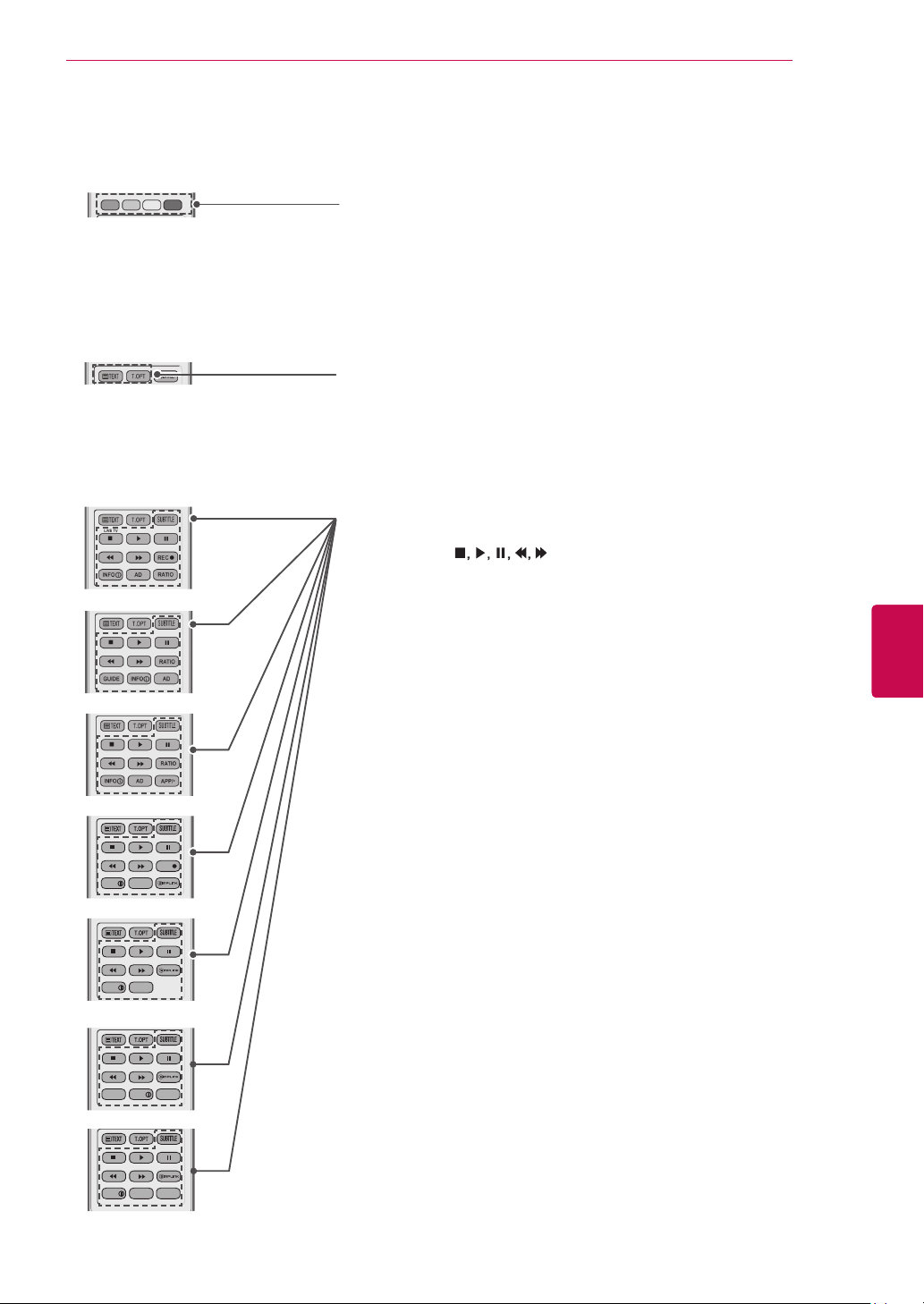
AV MODE INPUT
TV/
RAD
ENERGY
SAVING
1
.,;@2 abc3 def
4
ghi5 jkl6
mno
7
pqrs8 tuv
0
[
9
wxyz
BACK
EXIT
OK
LIST
Q.VIEW
Premium
Home
Q.MENU
GUID E
AD
APP/
*
INFO
RATIO
FAV
RATIO
MUTE
MARK
DELETE
CHAR/NUM
P
P
A
G
E
L/R SELECT
LIVE TV
REC
SMART TV
AV MODE
LIGHT
INPUT
TV/
RAD
ENERGY
SAVING
1
.,;@2 abc3 def
4
ghi5 jkl6
mno
7
pqrs8 tuv
0
[
9
wxyz
BACK
EXIT
OK
LIST
Q.VIEW
Premium
Home
Q.MENU
GUID E
AD
INFO
FAV
RATIO
MUTE
MARK
DELETE
CHAR/NUM
P
P
A
G
E
SMART TV
AV MODE
LIGHT
INPUT
TV/
RAD
ENERGY
SAVING
1
.,;@2 abc3 def
4
ghi5 jkl6
mno
7
pqrs8 tuv
0
[
9
wxyz
BACK
EXIT
OK
LIST
Q.VIEW
Premium
Home
Q.MENU
GUID E
APP/
*
INFO
RATIO
FAV
RATIO
MUTE
MARK
DELETE
CHAR/NUM
P
P
A
G
E
L/R SELECT
LIVE TV
ADGUIDE
@
SMART TV
AV MODE
LIGHT
INPUT
TV/
RAD
ENERGY
SAVING
1
.,;@2 abc3 def
4
ghi5 jkl6
mno
7
pqrs8 tuv
0
[
9
wxyz
BACK
EXIT
OK
LIST
Q.VIEW
Premium
Home
Q.MENU
GUID E
AD
APP/
*
INFO
FAV
MUTE
MARK
DELETE
CHAR/NUM
P
P
A
G
E
RATIO
SMART TV
REMOTE CONTROL
23
Coloured buttons
These access special functions in some menus.
TELETEXT BUTTONS (See p.116)
These buttons are used for teletext.
For further details, see the ‘Teletext’ section.
SUBTITLE
Recalls your preferred subtitle in digital mode.
Control buttons (
)
Controls the Premium contents, DVR or Smart Share menus or the SIMPLINK compatible devices (USB or SIMPLINK or DVR).
LIVE TV (See p.70)
Return to LIVE TV.
ENGENGLISH
REC
Uses to adjust DVR menu.
INFO (See p.81)
Views the information of the current programme and screen.
AD
Switches the Audio Description On or Off.
RATIO (See p.39)
Resizes an image.
GUIDE
Shows programme guide.
SIMPLINK (See p.114)
Accesses the AV devices connected to the TV;
Opens the SIMPLINK menu.
APP/
*
Select the MHP TV menu source. (Only Italy)
(Depending on model)
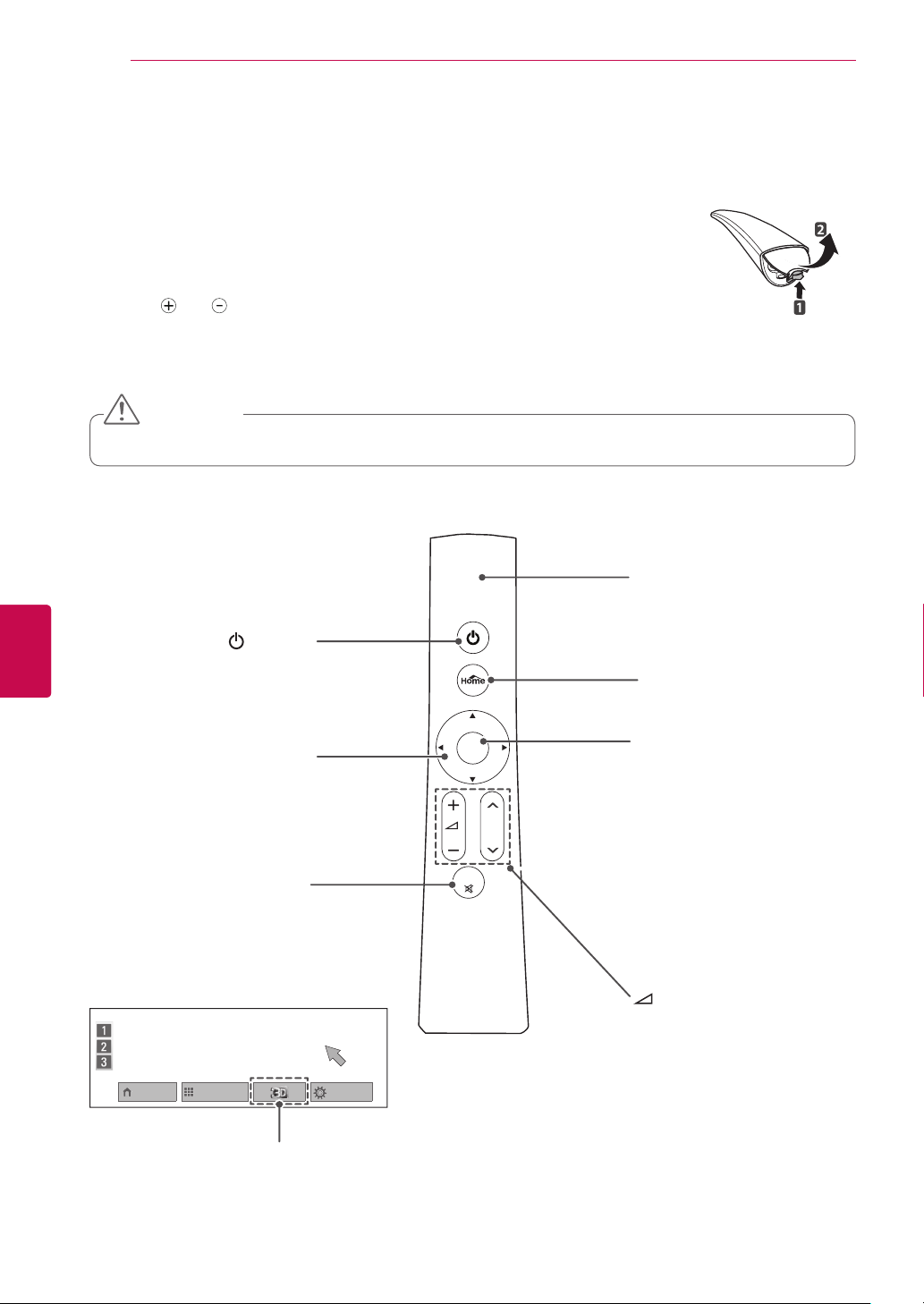
ENGLISH
P
MUTE
OK
ENG
REMOTE CONTROL
24
Magic Motion Remote Control Functions
This item is not included for all models.
Refer to the Magic Motion Remote Control manual for operating instructions.
Please read this manual carefully and use the TV correctly.
When the message "Magic motion remote control battery is low. Change the
battery." is displayed, replace the battery.
To replace batteries, open the battery cover, replace batteries (1.5 V AA)
matching
battery cover. Be sure to point the remote control toward the remote control
sensor on the TV.
To remove the batteries, perform the installation actions in reverse.
y
Navigation buttons (up/down/
Scrolls through menus or options.
and ends to the label inside the compartment, and close the
CAUTION
Do not mix old and new batteries, as this may damage the remote control
(POWER)
Turns the TV on or off.
left/right)
MUTE
Mutes all sounds.
Pointer (RF transmitter)
Blinks the light when operating.
Home
Accesses the Home menu.
OK
Selects menus or options and
confirms your input.
Press this button to display the
pointer when it disappears from the
screen. You can control the TV by
selecting Quick Menu on the screen.
-
If you press the Navigation button
while moving the pointer on the
screen, the pointer disappears, and
the Magic Motion remote control
works as a common remote control.
To display the pointer again, shake
the Magic
from side to side within two minutes
after it disappeared.
have passed, press the OK button
to display the pointer.)
Motion remote control
(If two minutes
+ -
Adjusts the volume level.
P
Scrolls through the saved pro-
Home Menu Programme List
(Only 3D models)
Quick Menu
grammes.

REMOTE CONTROL
HDD IN
USB IN 1
USB Apps
USB IN 2
25
Installing RF Dongle
(Only 32/37/42/47LV55**, 32/37/42/47/55LV57**,
32/37/42/47/55LW55**, 32/37/42/47/55LW57**,
32/42/47/55LW65**)
Image shown may differ from your TV.
1 Locate the designated Velcro attachment location
on the TV. Then tear off the protection paper and
attach the Velcro. (The attachment location is
different depending on the TV model you own)
Velcro
or
* Attach the RF dongle aligning with the upper left
corner bracket.
2 Connect the RF Dongle Cable plug on the RF
Dongle to a USB jack on the TV.
RF Dongle
Registering Magic Motion Remote Control
The Magic Motion Remote Control operates by
pairing with your TV.
Register the Magic Motion Remote Control to use.
How to register the Magic Motion Remote Control
To register the remote control, press the OK button
on the remote control while aiming it at your TV.
How to Re-register the Magic Motion Remote
Control after Registration Failure
Reset the remote control by pressing and holding
both the OK and MUTE buttons for 5 seconds.
(Once the reset is complete, the light on the
Pointer blinks.) Then repeat the above procedure
to register the remote control.
How to use Magic Motion Remote Control
1
Press OK button if there is no pointer on your TV
screen. The pointer will then appear on the screen.
If the pointer has not been used for a certain
period of time, it will disappear.
2 You can move the pointer by aiming the Pointer
Receiver of the remote control at your TV then
move it left, right, up or down.
If the pointer does not work properly after clicking the OK button, leave the remote control for
10 seconds then use it again.
Precautions to Take when Using the Magic Motion Remote Control
ENGENGLISH
3 Attach the RF Dongle to the velcro as shown
below and then turn on the TV.
* If the RF dongle for the wireless media box is at-
tached, attach the RF dongle for the Magic Motion
remote control on the upper right of the back of the TV.
* To avoid wireless interference, keep the distance
between the
control
Separate purchase : Except for
y
32/37/42/47/55LV571S, 32/37/42/47/55LW575S
RF dongle for the Magic Motion remote
and the Wi-Fi dongle at 20 cm.
20 cm
NOTE
y Use the remote control within the maximum com-
munication distance (10 m). Using the remote
control beyond this distance, or with an object
obstructing it, may cause a communication failure.
y A communication failure may occur due to
nearby devices. Electrical devices such as
a microwave oven or wireless LAN product
may cause interference, as this will use the
same bandwidth (2.4 GHz) as the Magic Motion Remote Control.
y The Magic Motion Remote Control may be
damaged or may malfunction if it is dropped
or receives a heavy impact.
y When playing a game using the Magic
Motion Remote Control, hold it securely by
wrapping its strap around your wrist and
adjusting the length with the adjustable ring.
y Take care not to bump into nearby furniture or other
people when using the Magic Motion Remote Control.
y Manufacturer and installer cannot provide
service related to human safety as the applicable wireless device has possibility of
electric wave interference.
y It is recommended that an Access Point (AP)
be located more than 1 m away from the
TV. If the AP is installed closer than 1 m, the
magic motion remote control may not perform
as expected due to frequency interference.

WATCHING TV
26
ENGLISH
ENG
WATCHING TV
Connecting to an antenna
Connect an antenna to watch TV while referring to
the following.
To prevent damage do not connect to the mains
outlet until all connections are made between the
devices.
Connecting an antenna
Connect the TV to a wall antenna socket with an
RF cable (75 ).
Connecting with a satellite dish
(Only Satellite models)
Connect the TV to a satellite dish to a satellite
socket with a satellite RF cable (75 ).
Wall Antenna Socket
NOTE
Use a signal splitter to use more than 2
y
TVs.
If the image quality is poor, install a signal
y
amplifier properly to improve the image
quality.
If the image quality is poor with an
y
antenna connected, aim the antenna to
the correct direction.
An antenna cable and converter are not
y
supplied.
Satellite Dish

WATCHING TV
27
Turning the TV on for the first time
When you turn the TV on for the first time, the
Initial setting screen appears. Select a language
and customize the basic settings.
Connect the power cord to a power outlet.
1
In Standby mode, press
2
TV on.
The Initial setting screen appears if you turn
the TV on for the first time.
NOTE
You can also access Factory Reset by
y
accessing OPTION in the Home menuSETUP.
Follow the on-screen instructions to customize
3
your TV settings according to your preferences.
Language
Mode Setting
Power Indicator
(POWER)
Selects a language to display.
Selects Home Use for the
home environment.
Sets the power indicator.
(When you select Home Use
from the Mode Setting)
to turn the
NOTE
For those countries without confirmed
y
DTV broadcasting standards, some DTV
features might not work, depending on
the DTV broadcasting environment.
When France is selected for Country,
y
password is not ‘0’, ‘0’, ‘0’, ‘0’ but ‘1’, ‘2’,
‘3’, ‘4’.
To display images in the best quality for
y
your home environment, select Home
Use.
Store Demo is suitable for the retail
y
environment.
If you select Store Demo, any
y
customized settings will switch back to
the default settings of Store Demo in 5
minutes.
4 When the basic settings are complete,
press OK.
NOTE
y If you do not complete the Initial setting, it
will appear whenever the TV turns on.
y Disconnect the power cord from the
power outlet when you do not use the TV
for a long period of time.
ENGENGLISH
Country
Time Zone
Set Password
Network Setting
Auto Tuning
Selects a country to display.
(Depending on model)
Selects the time zone and
daylight saving.
(When Russia is selected for
Country)
Sets the password.
(When France is selected for
Country)
Sets your network to enable
network-related feature on
the TV. (Only 47/55LW95**)
Scans and saves
available programmes
automatically.
5 To turn the TV off, press
(POWER)
Watching TV
In Standby mode, press
1
TV on.
Press INPUT and select Antenna.
2
To turn the TV off, press
3
The TV switches to Standby mode.
(POWER)
(POWER)
.
to turn the
.

WATCHING TV
28
Accessing Home menu
Press Home to access the Home menu.
1
Press the Navigation buttons to scroll to one of the following menus and press OK.
2
Press the Navigation buttons to scroll to the setting or option you want and press OK.
3
When you are finished, press EXIT.
4
ENGLISH
ENG
7
8
9
1
Sat. Jan. 1, 2011 12:00
World Nature 5:05 ~ 5:55
INPUT SETUP
Search
LG Apps Web Browser Media Link Arrow Sudoku My Apps
Premium
GUIDE
4 5 62 3
UCC Service
Movie Online
Weather Info
Photo Album
Social Network Service
Option Description
Current Date, Time
1
Channel programme info
2
Function card: You can enjoy various content files by selecting
3
each card.
Function card position
4
Sign In
5
Exit
6
Current watching channel screen
7
INPUT, SETUP, GUIDE menu.
8
Launcher bar
9
Sign In
LG Apps
HOT NEW
Unit convertor
National-flag
Mah-Jong
Exit
Puzzle
Horoscope
Winesound

WATCHING TV
29
Managing programmes
Automatically setting up programme
Selecting Antenna,
Use this to automatically find and store all available
programmes.
When you start auto programming, all previously
stored service information will be deleted.
1 Press Home to access the Home menu.
2 Press the Navigation buttons to scroll to
SETUP and press OK.
3 Press the Navigation buttons to scroll to
SETUP and press OK.
4 Press the Navigation buttons to scroll to
Auto Tuning and press OK.
5 Press the Navigation buttons to scroll to
Antenna and press OK.
6 Select Start to start automatic tuning.
The TV scans and saves available programmes
automatically.
7 When you are finished, press EXIT.
When you return to the previous menu, press
BACK.
NOTE
y If the TV scans a blocked programme, you
will be prompted to enter your password to
keep the programme scanned.
y Y
ou can store up to 1,200 programmes (Except
for Satellite models) or 6,000 programmes(Only
Satellite models). The number of programmes
that you can store differs depending on the
broadcasting signal environment.
y When select Italy in the
pop up is displayed when the conflicted programme after Auto Tuning, select a broadcaster for conflicting programme number to solve.
y
When select UK in the Country menu, if the pop
up is displayed when the conflicted programme
after Auto Tuning, select a regions, country for
conflicting programme number to solve.
y When selected Norway in the Country menu,
If Network name is recognized more than two
after Auto Tuning, you can select your desired
one. Programme lists are arranged based
on the selected Network name. (Only Nordic
models)
y In the following country, DVB cable can be used
: Germany, Netherlands, Sweden, Switzerland,
Denmark, Austria, Finland, Norway, Slovenia,
Hungary, Ukraine, Bulgaria, Ireland, Poland,
Romania, Russia, Lithuania, Estonia, Latvia,
Spain. (The supported country can be added.)
Country
menu, if the
Selecting Cable,
1 Press Home to access the Home menu.
2 Press the Navigation buttons to scroll to
SETUP and press OK.
3 Press the Navigation buttons to scroll to
SETUP and press OK.
4 Press the Navigation buttons to scroll to
Auto Tuning and press OK.
5 Press the Navigation buttons to scroll to
Cable and press OK.
6 Press the Navigation buttons to scroll to
Service Operator and press OK.
7 Press the Navigation buttons or Number but-
tons to scroll make appropriate adjustments
and press OK.
8 Select Start to start automatic tuning.
The TV scans and saves available programmes automatically.
9 When you are finished, press EXIT.
When you return to the previous menu, press
BACK.
NOTE
y If the TV scans a blocked programme, you
will be prompted to enter your password to
keep the programme scanned.
y Use this to automatically find and store all
avail able programmes. When you start auto
programming, all previously stored service
information will be deleted.
y When you select the Cable, the Cable
Service Operator selection screen can differ
or not exist by the Cable situation of the applicable country.
y The popup window to select Service Opera-
tor is only shown initially for the 3 cases
when you accessing the Initial Setting
menu, when you change from Antenna to
Cable or when you access the menu after
changing the Country.
y When you want to select Service Operator
aside from the above 3 cases, you can do so
by selecting Setup->Cable DTV Setting->
Service Operator.
ENGENGLISH

WATCHING TV
30
ENGLISH
ENG
y Acquired certification SO :
Sweden(Comhem, Canal Digital), Denmark(YouSee, Canal Digital, Stofa), Norway(Canal Digital),
Netherlands(Ziggo, UPC Digitaal),
Ukraine(Volia-Cable), Germany(KDG),
Switzerland(CableCom, UPC),
Austria(UPC Digital), Hungary(UPC Digital), Ireland(UPC Digital), Poland(UPC
Digital), Romania(UPC Digital),
Russia(OnLime).
y If there are not any Service Operator
that you want, select Other Operators.
y If you select “Other Operators”, or
the selected country supports “Other
Operators” only, it may take some time
to search all the channels, or it may not
search some of the channels.
The following values are needed in order to
search all available programmes quickly and
correctly.
The commonly used values are provided as
"default".
However, for correct settings, please inquire
of the cable service provider.
When running Auto Tuning in DVB cable
mode, selecting Full will search through all
frequencies to find available channels.
In the case when the programme is not
searched by selecting the Default, perform the
searching by selecting the Full.
However, in the case when the programme is
searched by selecting the Full, the Auto Tuning time can be taken too much.
•
Frequency : Enter a user-defined fre-
quency.
• Symbol rate : Enter a user-defined symbol
rate (Symbol rate: Speed at which a
device such as modem sends symbols to
a channel).
• Modulation : Enter a user-defined modula-
tion. (Modulation: Loading of audio or
video signals onto carrier).
• Network ID : Unique identifier allocated for
each user.
• Start Frequency : Enter a user-defined
start frequency range.
• End Frequency : Enter a user-defined end
frequency range.
Selecting Satellite,
(Only Satellite models)
1 Press Home to access the Home menu.
2 Press the Navigation buttons to scroll to
SETUP and press OK.
3 Press the Navigation buttons to scroll to
SETUP and press OK.
4 Press the Navigation buttons to scroll to
Auto Tuning and press OK.
5 Press the Navigation buttons to scroll to
Satellite and press OK.
6 Press the Navigation buttons to scroll make
appropriate adjustments and press OK.
7 Select Start to start automatic tuning.
The TV scans and saves available programmes automatically.
8 When you are finished, press EXIT.
When you return to the previous menu, press
BACK.
NOTE
y Programme Type : You can select All
Programmes, FTA Programme or Paid
Programme.
y Network Search : You can search through
both an existing Transponder List and the
Transponder List that was transmitted via
NIT.
y You can change the Setting ID Info from the
Setting menu.
y You can Add/Delete the Setting ID from the
SETUP -> Satellite DTV Setting menu.
y If more than 6000 programmes are stored,
you cannot store any more programmes. To
add programmes, delete the unused setting
IDs in SETUP -> Satellite DTV Setting and
tune the TV again.
