LG 37LV371Y-TB, 42LV370S-TC, 42LV3710-TB, 42LV3730-TD, 42LV371Y-TB Owner's Manual
...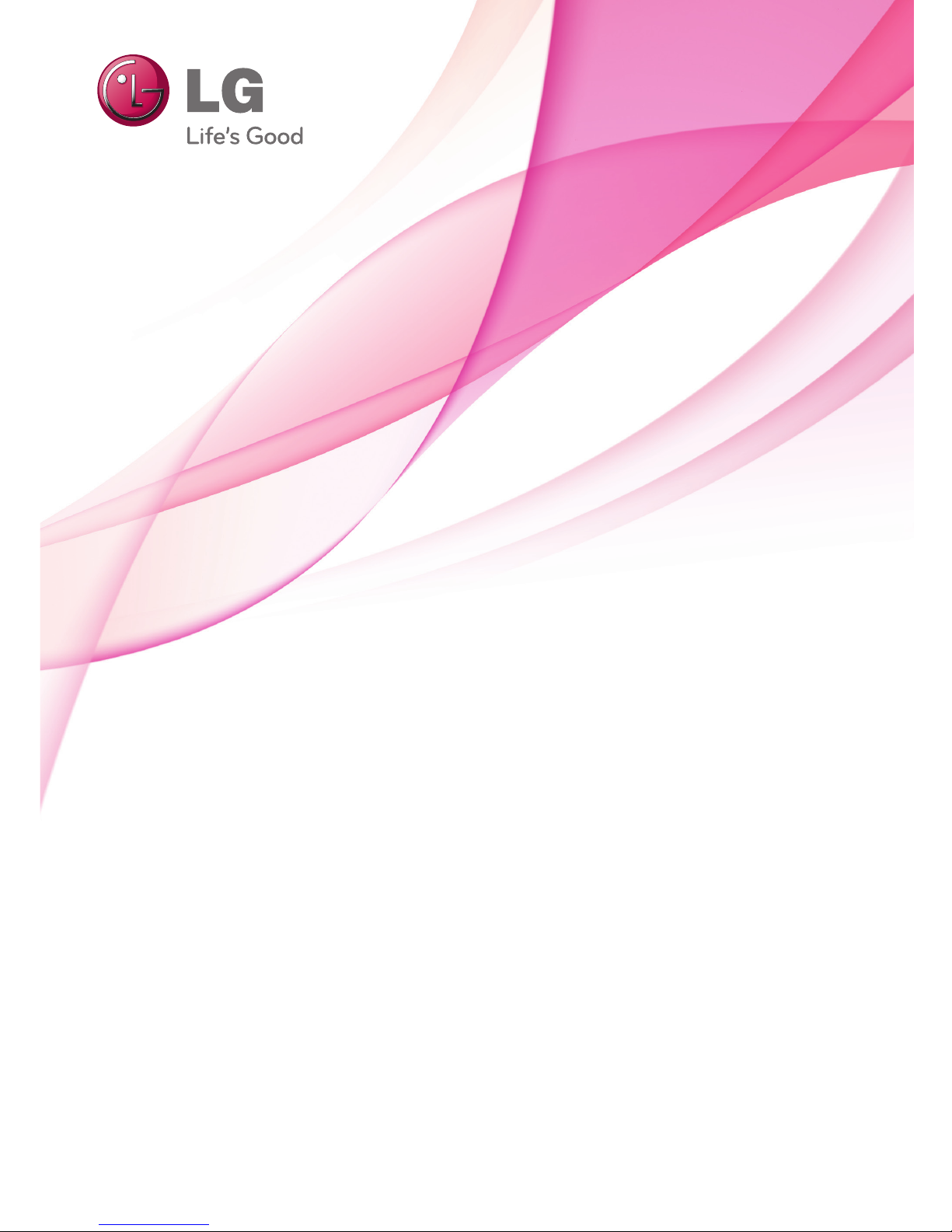
www.lg.com
OWNER’S MANUAL
LED LCD TV / PLASMA TV
Please read this manual carefully before operating the
set and retain it for future reference.

2
ENG
ENGLISH
LICENSES
ENG
ENGLISH
LICENSES
Supported licenses may differ by model. For more information about licenses, visit www.lg.com.
<Digital TV>
Manufactured under license from Dolby Laboratories. “Dolby” and the double-D
symbol are trademarks of Dolby Laboratories.
HDMI, the HDMI logo and High-Definition Multimedia Interface are trademarks or
registered trademarks of HDMI Licensing LLC.
ABOUT DIVX VIDEO: DivX® is a digital video format created by DivX, Inc. This
is an official DivX Certified® device that plays DivX video. Visit www.divx.com for
more information and software tools to convert your files into DivX video.
ABOUT DIVX VIDEO-ON-DEMAND: This DivX Certified® device must be registered in order to play purchased DivX Video-on-Demand (VOD) movies. To obtain
your registration code, locate the DivX VOD section in your device setup menu. Go
to vod.divx.com for more information on how to complete your registration.
“DivX Certified® to play DivX® and DivX Plus ™ HD (H.264/MKV) video up to
1080p HD including premium content.”
“DivX®, DivX Certified® and associated logos are trademarks of DivX, Inc. and are
used under license.”
“Covered by one or more of the following U.S. patents :
7,295,673; 7,460,668; 7,515,710; 7,519,274”
<Analogue TV>
Manufactured under license from Dolby Laboratories. “Dolby” and the double-D
symbol are trademarks of Dolby Laboratories.
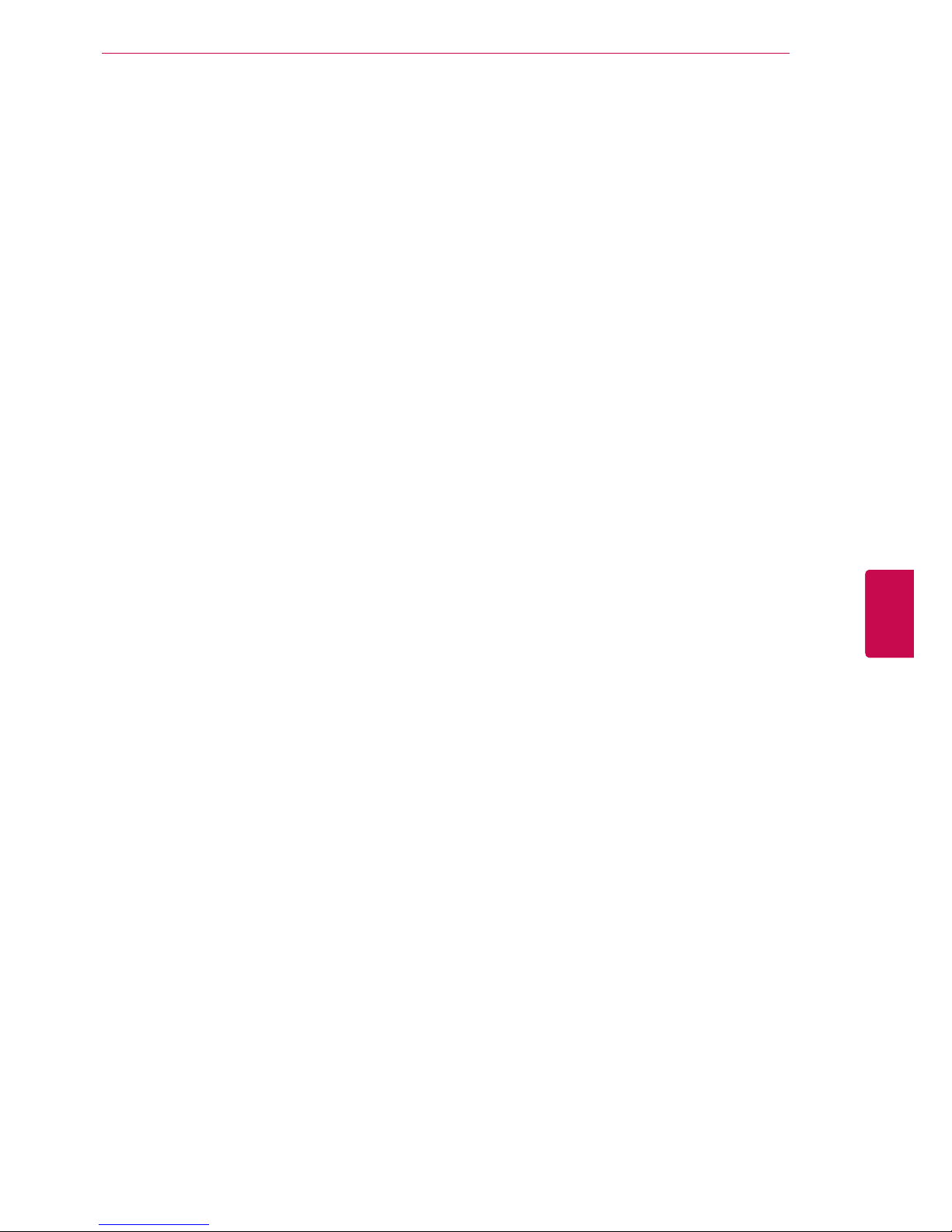
3
ENGENGLISH
LICENSES
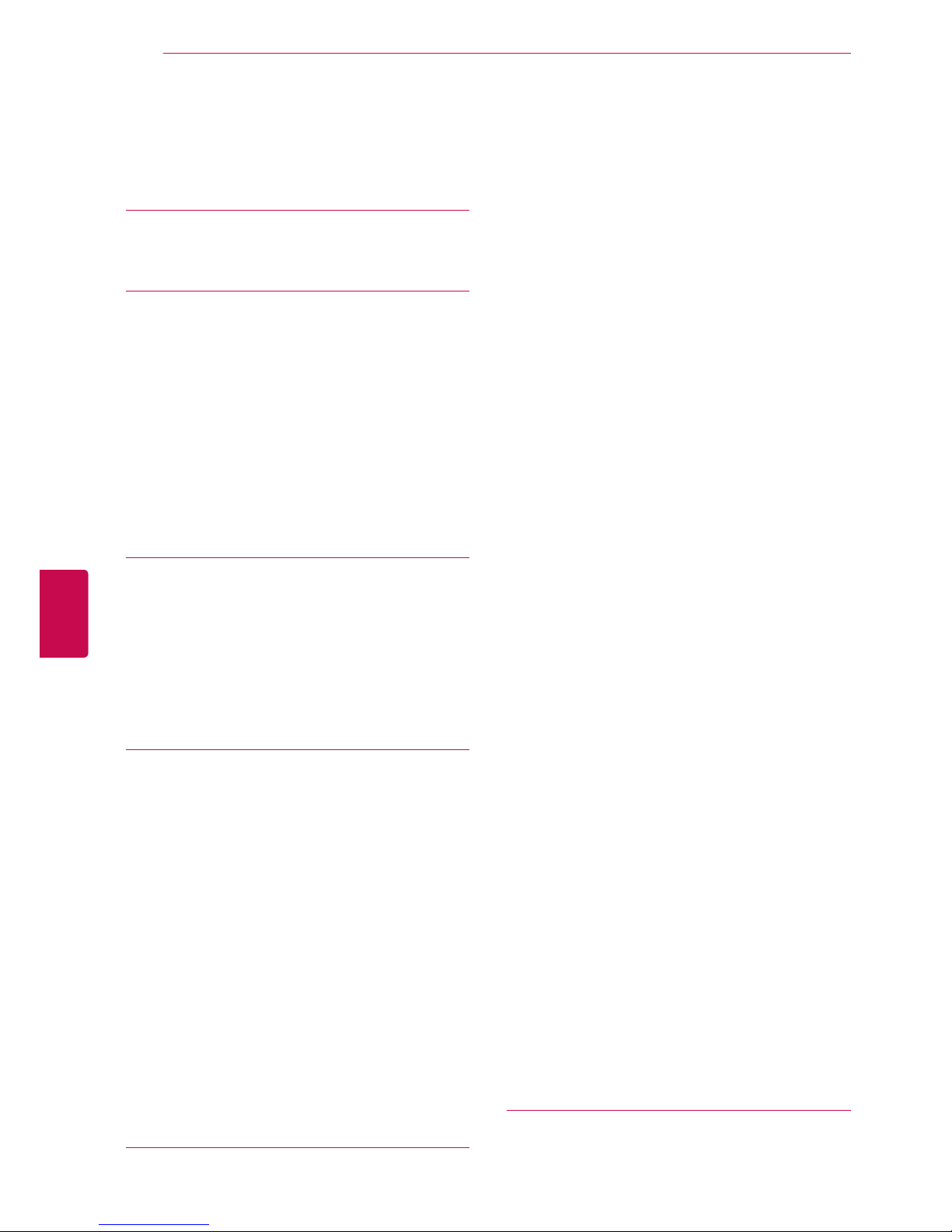
4
ENG
ENGLISH
TABLE OF CONTENTS
TABLE OF CONTENTS
2 LICENSES
6 ASSEMBLING AND PREPAR-
ING
6 Unpacking
11 Separate purchase
12 Parts and buttons
20 Lifting and moving the TV
20 Setting up the TV
20 - Attaching the stand
24 - Mounting on a table
26 - Mounting on a wall
27 - Wall mounting bracket installation
28 - Tidying cables
29 - Not using the Desk-Type Stand
30 REMOTE CONTROL
33 Magic Motion Remote Control Functions
34 - Registering Magic Motion Remote Con-
trol
34 - How to use Magic Motion Remote Con-
trol
34 - Precautions to Take when Using the
Magic Motion Remote Control
35 WATCHING TV
35 Connecting to an antenna
35 - Connecting an antenna
36 Turning the TV on for the first time
36 Watching TV
37 Accessing Home menu
38 Managing programmes
38 - Automatically setting up programme
38 - Manually setting up programme (In
digital mode)
39 - Manually setting up programme (In
analogue mode)
40 - Editing your programme list
41 - Using favourite programmes
42 Using additional options
42 - Adjusting aspect ratio
43 - Changing AV modes
44 - Using the input list
45 Using the quick menu
46 ENTERTAINMENT
46 Network Connection
46 - Connecting to a wired network
47 - Connecting to a wireless network
49 - When a security code is already set
52 - Network Status
53 Premium Account Function
55 LG Apps Function
55 - Registration LG Apps
56 - Sign in with LG Apps account
57 - Using LG Apps
58 - Using My Apps
59 Smart Share Function
59 - Connecting USB storage devices
60 - Connecting DLNA DMP (Digital Living
Network Alliance, Digital Media Player)
63 - Connecting DLNA DMR (Digital Living
Network Alliance, Digital Media Render)
64 - Browsing files
65 - Viewing Videos
68 - DivX registration code
69 - Viewing Photos
71 - Listening to music
73 DVR Function
73 - Precautions when using the USB De-
vice
74 - Timeshift (PAUSE & REPLAY OF LIVE
TV)
77 - RECORDING
78 - SCHEDULE
81 - RECORDED TV
84 EPG (Electronic Programme Guide) Func-Programme Guide) Func- Guide) Func-Func-
tion (In digital mode)
84 - Switch on/off EPG
84 - Select a programme
85 - NOW/NEXT Guide Mode
85 - 8 Day Guide Mode
85 - Date Change Mode
85 - Extended Description Box
86 MHEG (Multimedia and Hypermedia In-
formation coding Expert Group) (In digital
mode)
86 - Teletext Within Digital Service
86 - Teletext in Digital Service
87 - Switch on/off MHEG
87 - Select a programme
87 - Programme Listing Mode
87 - NOW/NEXT Guide Mode
88 3D IMAGING (ONLY 3D MOD-
ELS)
88 3D Technology
89 When using 3D Glasses
90 3D Imaging viewing range

5
ENGENGLISH
TABLE OF CONTENTS
90 Viewing 3D Imaging
91 - Setting 3D Imaging
92 CUSTOMIZING TV SETTINGS
92 The SETUP Menu
93 Customizing Settings
93 - SETUP Settings
94 - PICTURE Settings
101 - AUDIO Settings
105 - TIME Settings
106 - LOCK Settings
107 - OPTION Settings
111 - NETWORK Settings
112 - SUPPORT Settings
113 MAKING CONNECTIONS
114 Connection Overview
115 Connecting to a HD receiver, DVD, or
VCR player
115 - HDMI connection
116 - DVI to HDMI Connection
117 - Component Connection
118 - Composite Connection
119 Connecting to a PC
119 - HDMI Connection
120 - DVI to HDMI Connection
120 - RGB Connection
122 Connecting to an Audio System
122 - Digital Optical Audio Connection
123 Connecting to Headphone Connection
123 Connecting to a USB
124 Connecting the Wireless Media Box
124 SIMPLINK Connection
125 - Activating and Using the SIMPLINK
menus
126TELETEXT
126 Switch On/Off
126 Simple Text
126 - Page selection
126 Top Text
126 - Block / Group / Page Selection
126 - Direct Page Selection
127 Fastext
127 - Page selection
127 Special Teletext Function
128MAINTENANCE
128 Updating the TV firmware
129 Cleaning Your TV
129 - Screen and frame
129 - Cabinet and stand
129 - Power cord
130 Preventing “Image burn” or “Burn-in” on
your TV screen
131TROUBLESHOOTING
133SPECIFICATIONS
144IR CODES
145EXTERNAL CONTROL DEVICE
SETUP
145 RS-232C Setup
145 Type of connector;
D-Sub 9-Pin Male
146 RS-232C Configurations
147 Communication Parameters
147 Command reference list
148 Transmission / Receiving Protocol
153OPEN SOURCE LICENSE
154 - GNU GENERAL PUBLIC LICENSE
158 - GNU Lesser General Public License
164 - Mozilla Public License 1.1 (MPL 1.1)
170 - Apache License Version 2.0
173 - MIT license
175 - Expat license
175 - The FreeType Project LICENSE
177 - JPEG license
177 - OpenSSL License
179 - zlib/libpng License
179 - Portmap license
180 - Pixman license
180 - X.net license
181 - BSD license
182 - RSA Data Security license
183 - JSON license
183 - MS92 license
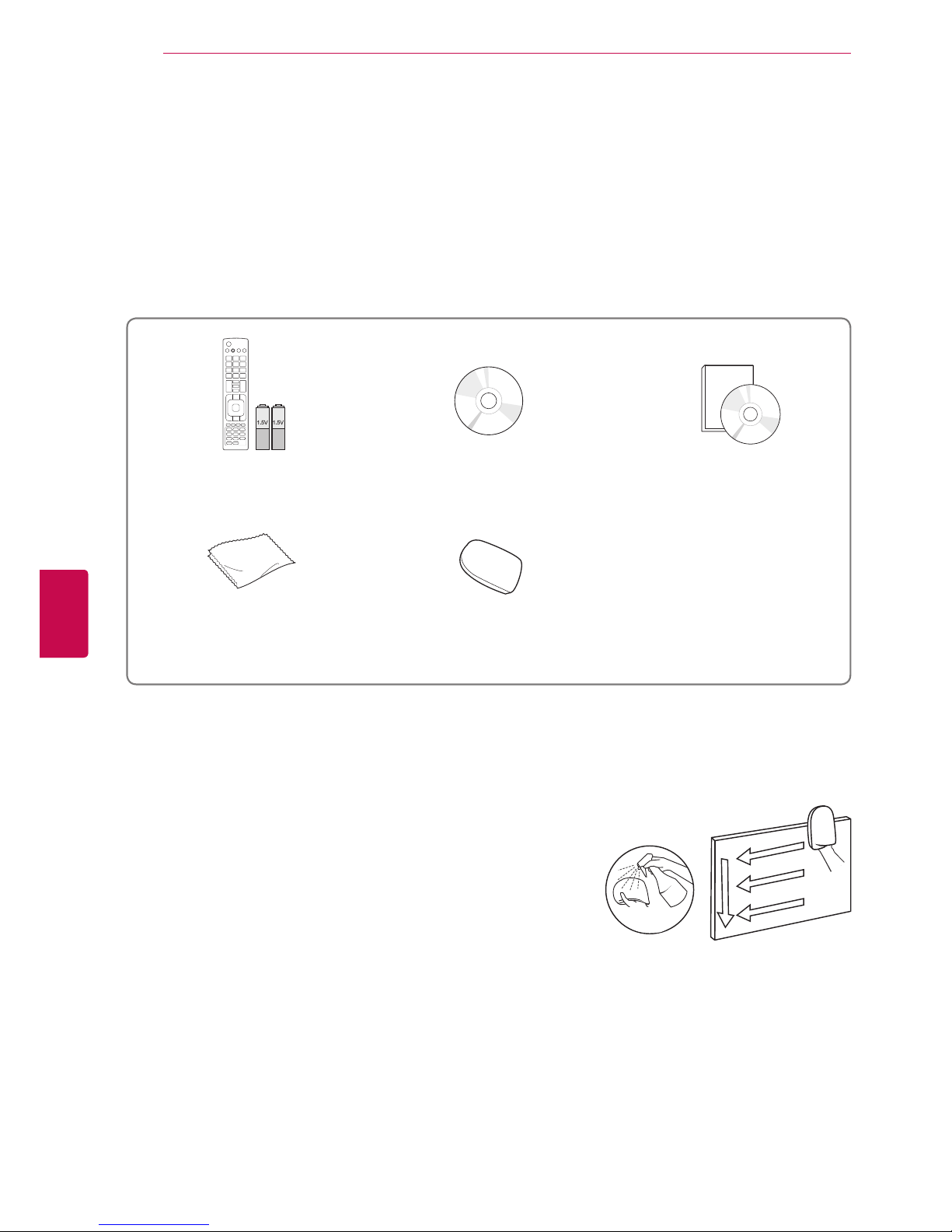
6
ENG
ENGLISH
ASSEMBLING AND PREPARING
Remote control and batteries
(AAA)
Nero MediaHome 4 Essentials CD
Owner’s manual
Polishing cloth1
(Depending on model)
Cleansing Cloths (Mitt)
2
(Depending on model)
ASSEMBLING AND PREPARING
Unpacking
Check your product box for the following items. If there are any missing accessories, contact the local
dealer where you purchased your product.
The illustrations in this manual may differ from the actual product and item.
1 Gently wipe the spots on the cabinet with the polishing cloth.
Water
2 Wipe spots on the exterior only with the cleansing cloths.
Do not wipe roughly when removing stains. Excessive pressure
may cause scratches or discolouration.
For cleaning front frame, please slowly wipe in one direction
after spraying water 1-2 times on cleansing cloths. Please
remove excessive moisture after cleaning. Excessive moisture
may cause water stains on the frame.

7
ENGENGLISH
ASSEMBLING AND PREPARING
Only 32/37/42/47/55LV55**, 42/47/55LW57**, 42/47/55/65LW65**, 47/55LW77**, 47/55LW95
**
Screw for assembly Magic Motion Remote
Control,
Strap, Batteries (AA)
(Only 47/55LW77**,
47/55LW95**)
Composite gender cable Component gender cable 3D Glasses1
(AG-P110, AG-F110)
(Only 42/47/55LW57**,
42/47/55/65LW65**)
3D Glasses (AG-S250)
(Only 47/55LW77**,
47/55LW95**)
x 8
M4 x 16
x 8
M4 x 12
(Except for
47/55LW95**,
65LW65**)
Home
OK
P
MUTE
Only 32/37/42/47/55LV37
**
Screw for assembly Screw for fixing
(Only 32/37LV37**)
M4 x 12
x 8
(Only 47/55LW95**)
1 The number of 3D glasses may differ depending on the country.
Screw for fixing
(Only 32/37LV55**)
Cable holder
(Depending on model)
x 9
M4 x 16
(Only 65LW65**)
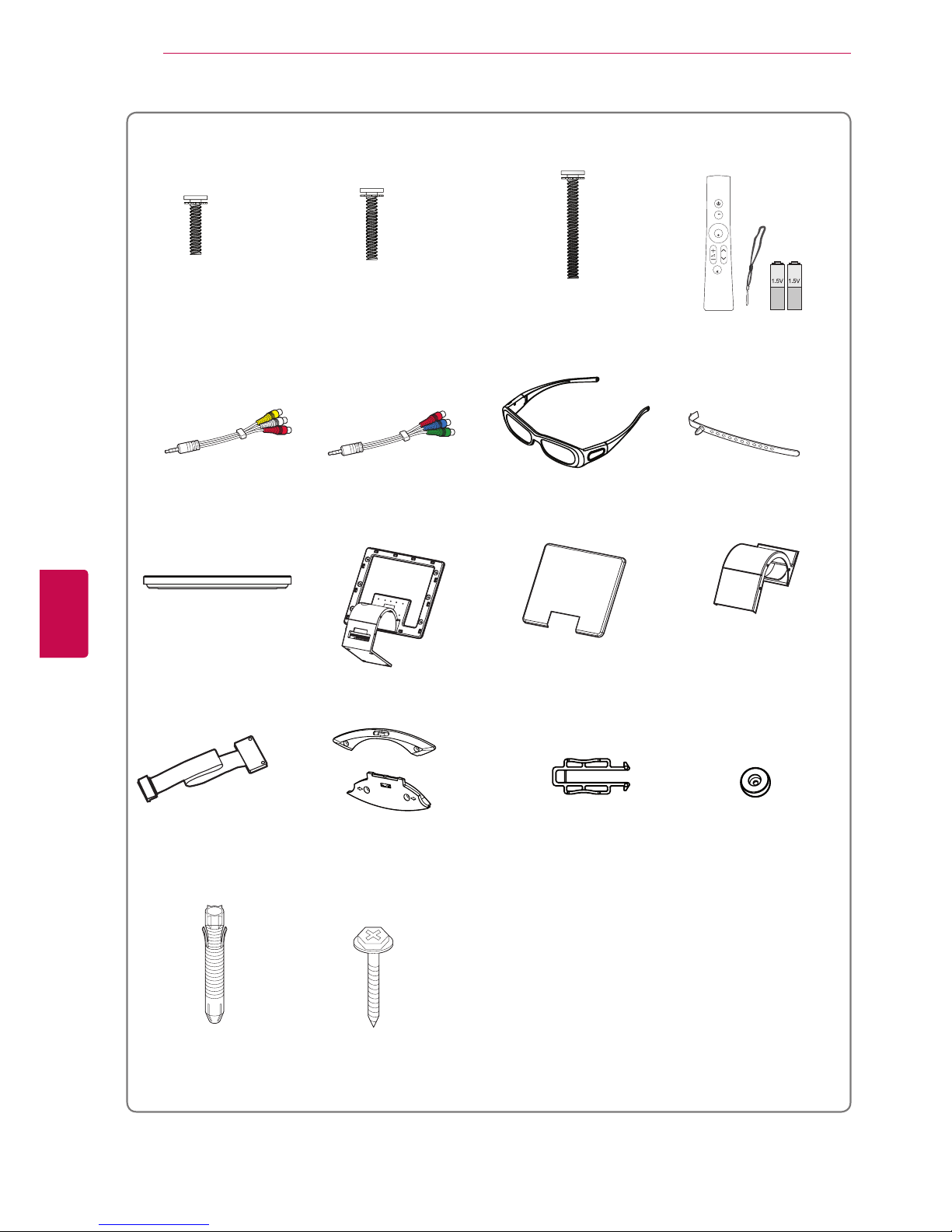
8
ENG
ENGLISH
ASSEMBLING AND PREPARING
Only 47/55LZ96
**
x 4
x 6
x 6
Home
OK
P
MUTE
M3 x 6
M4 x 7 M4 x 14
Bolts for stand and wall mounting bracket assembly
Magic Motion Remote
Control,
Strap, Batteries (AA)
Composite gender cable Component gender cable
3D Glasses (AG-S250)
Cable holder
Stand Base Stand Body Stand Rear Cover Display Link Cable Cover
Display Link Cable
(stand type and wall
mounting type)
Wall Mounting Bracket
(one for the set and one for
the wall)
Wall Mounting Bracket
Pushpin
Set Protection Bracket
Wall Anchor Screw
x 2
x 2
x 2
x 2

9
ENGENGLISH
ASSEMBLING AND PREPARING
Only 50/60PZ95
**
(Only 50PZ95**) (Only 60PZ95**) Cable holder Power Cord holder
Screw for assembly
Power Cord Wireless LAN for Broad-
band
/DLNA Adaptor
(AN-WF100)
Protection cover,
Protection Tape
Ferrite core
(Depending on model)
Magic Motion Remote
Control,
Strap, Batteries (AA)
3D Glasses
(AG-S250)
Only 50/60PZ57
**
Screw for assembly Cable holder Power Cord
3D Glasses
(AG-S250)
Protection cover,
Protection Tape
Power Cord holder Ferrite core
(Depending on model)
x 4
x 3
M4 x 26 M5 x 14.5
(Only 50PZ57**)
x 4
x 3
M4 x 28
M5 x 24
(Only 60PZ57**)
Home
OK
P
MUTE
x 4
x 3
M4 x 26 M5 x 14.5
x 4
x 4
M4 x 28
M5 x 14.5
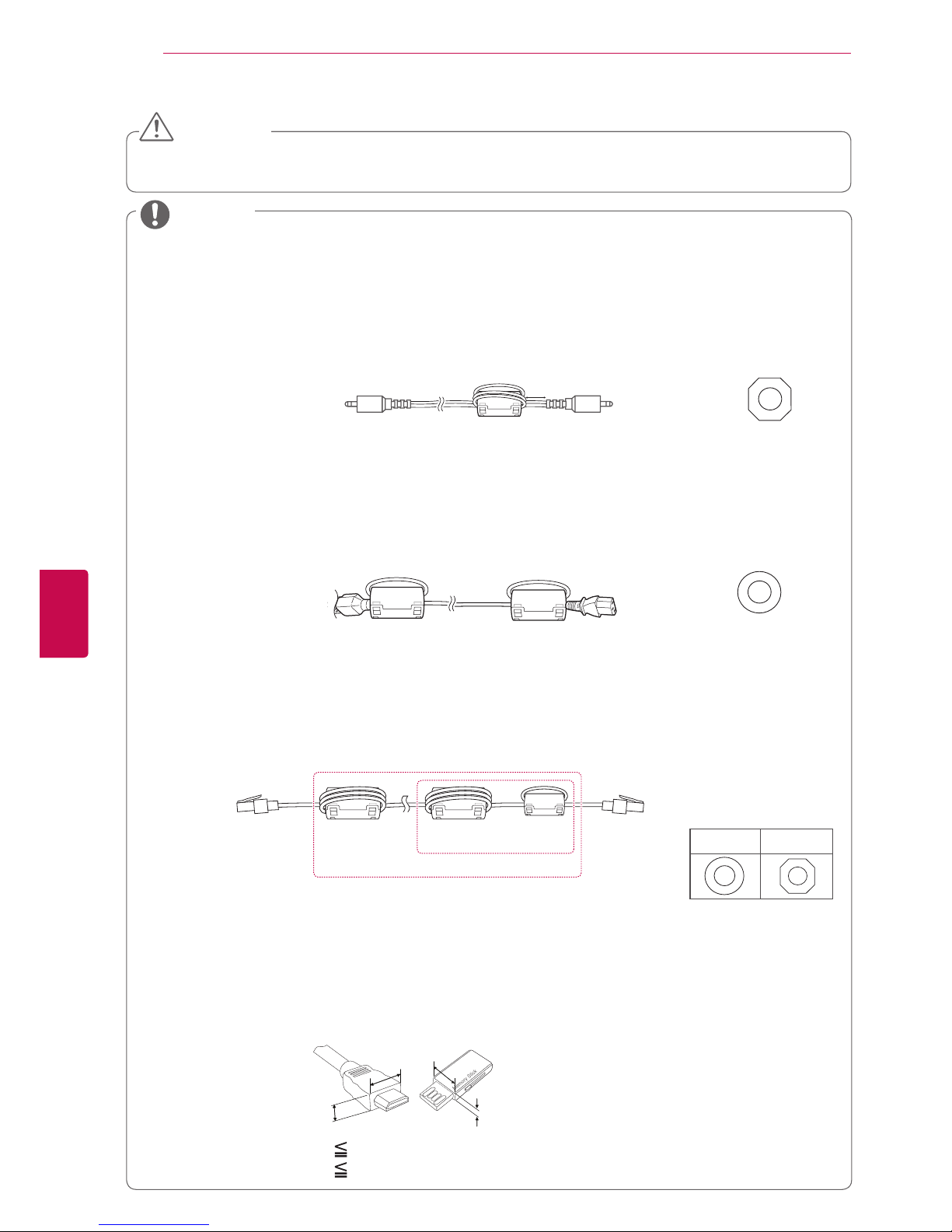
10
ENG
ENGLISH
ASSEMBLING AND PREPARING
NOTE
Do not use any unapproved items to ensure the safety and product life span.
Any damages or injuries by using unapproved items are not covered by the warranty.
CAUTION
[to an External device]
[Figure 1]
[to the TV]
(Gray)
[Cross Section of
Ferrite Core]
10 mm(+ / - 5 mm)
2 Use the ferrite core to reduce the electromagnetic interference in the power cable.
Wind the power cable on the ferrite core once. Place the ferrite core close to the TV and a wall plug.
[to a wall plug]
[to the TV]
(Black)
[Cross Section of
Ferrite Core]
[Figure 2]
3 Use the ferrite core to reduce the electromagnetic interference in the LAN cable. Wind the
LAN cable once on the small ferrite core and thrice on the big ferrite core. Place the
ferrite core close to the TV.
[to an External
device]
[to the TV]
A
B
[Figure 3]
For an optimal connection, HDMI cables and USB devices should have bezels less than 10 mm thick
and 18 mm width. (Depending on model)
B
A
A
B
*A 10 mm
*B 18 mm
The items supplied with your product may vary depending on the model.
Product specifications or contents of this manual may be changed without prior notice due to upgrade
of product functions.
How to use the ferrite core (Only Plasma TV)
1 Use the ferrite core to reduce the electromagnetic interference in the PC audio cable.
Wind the PC audio cable on the ferrite core thrice. Place the ferrite core close to the TV.
- If there are two ferrite cores, follow as shown in Figures 3(1).
- If there are three ferrite cores, follow as shown in Figures 1 and 3(1).
- If there are six ferrite cores, follow as shown in Figures 1, 2 and 3(2).
A (Gray) B(Gray)
[Cross Section of
Ferrite Core]
A
(1)
(2)

11
ENGENGLISH
ASSEMBLING AND PREPARING
Separate purchase
Separate purchase items can be changed or modified for quality improvement without any notification.
Contact your dealer for buying these items.
These devices only work with compatible LG LED LCD TV or Plasma TV.
Wireless Media Box
(AN-WL100W)
(Except for 32/37/42/47/55LV37**,
50/60PZ57**)
3D Glasses
(AG-S230, AG-S250, AG-S270)
(Only 47/55LW77**, 47/55LW95**,
47/55LZ96**, 50/60PZ57**,
50/60PZ95**)
3D Glasses
(AG-P110, AG-F110)
(Only 42/47/55LW57**,
42/47/55/65LW65**)
Wireless LAN for Broadband
/DLNA Adaptor
(AN-WF100)
(Except for 47/55LW95**)
Magic Motion Remote Control
(AN-MR200)
Home
OK
P
MUTE

12
ENG
ENGLISH
ASSEMBLING AND PREPARING
Parts and buttons
Image shown may differ from your TV.
TV can be placed in standby mode in order to reduce the power consumption. And TV should be
turned off if it will not be watched for some time, as this will reduce energy consumption.
The energy consumed during use can be significantly reduced if the level of brightness of the picture
is reduced, and this will reduce the overall running cost.
NOTE
Do not step on the glass stand or subject it to any impact. It may break, causing possible injury from
fragments of glass, or the TV may fall.
Do not drag the TV. The floor or the product may be damaged.
CAUTION
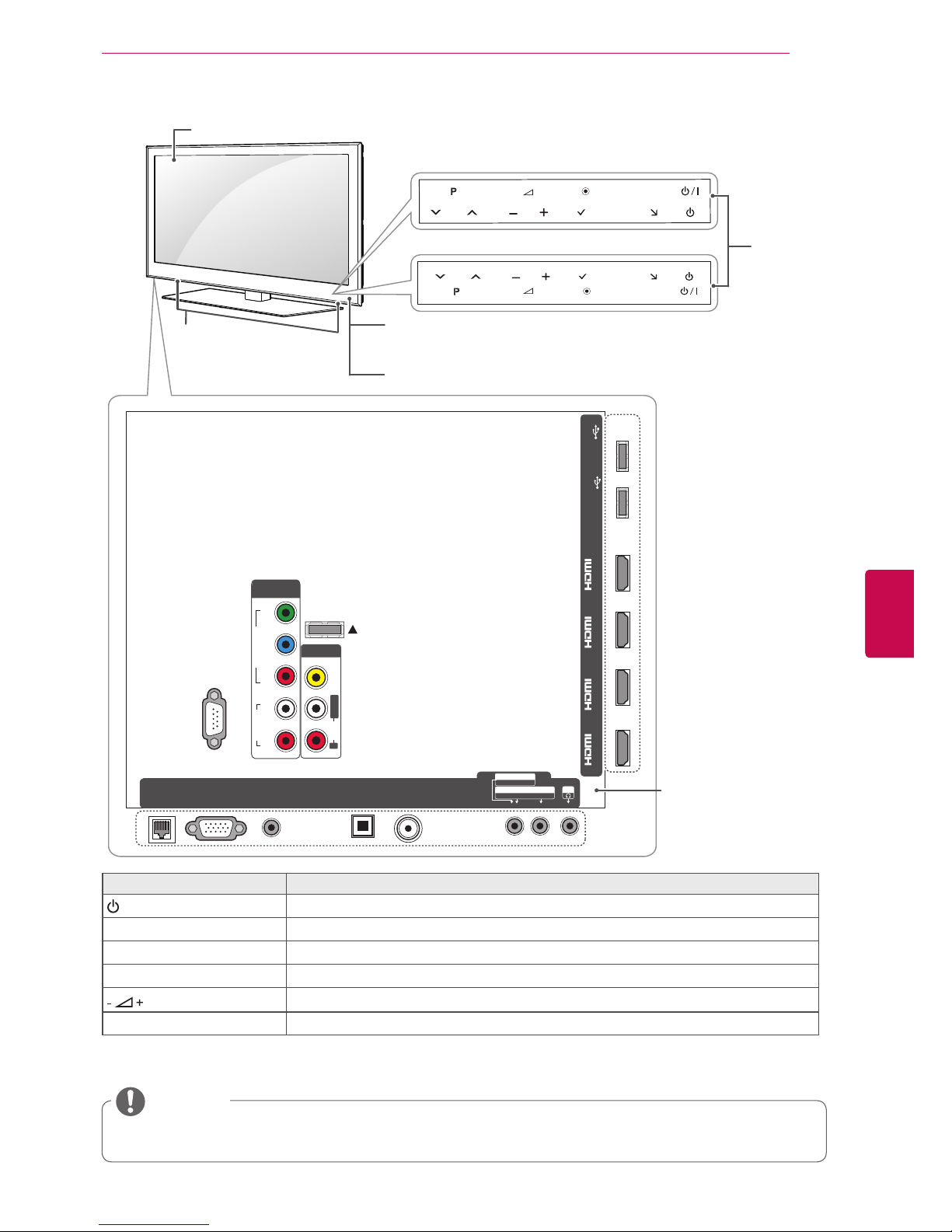
13
ENGENGLISH
ASSEMBLING AND PREPARING
Only 42/47/55/65LW65
**,
47/55LW95
**
1 Intelligent sensor - Adjusts the image quality and brightness based on the surrounding environment.
2 All of the buttons are touch sensitive and can be operated through simple touch with your finger.
RS-232C IN (CONTROL&SERVICE)
IN 1(ARC) IN 2 IN 3 IN 4
LAN
RGB IN (PC)
OPT ICAL DIGI TAL
AUD IO O UT
AUDIO IN
(RGB/DVI)
ANTENNA/
CABLE IN
AV IN 2
AUDIO / VIDEO
COMPONENT IN 2
AUDIO / Y PB P
R
H/P
WIRELESS
CONTROL
AUDIO
VIDEO
L/MONO
R
AV IN 1
COMPONENT
IN 1
AUDIO
RL
Y
P
B
P
R
VIDEO
/DVI /DVI /DVI /DVI
HDD IN
USB IN 1
USB Apps
USB IN 2
INPUT
HOME
P
OK
H
INPUT
HOME
H
OK
P
Touch
buttons
2
Rear Connection panel
(See p.113)
Touch button
2
Description
/
I
Turns the power on or off.
INPUT Changes the input source.
HOME Accesses the Home menu, or saves your input and exits the menus.
OK
Selects the highlighted menu option or confirms an input.
Adjusts the volume level.
v
P
^
Scrolls through the saved programmes.
Speakers
NOTE
You can set the power indicator light to on or off by selecting OPTION in the Home menu - SETUP.
Remote control and
intelligent1 sensors
Power indicator
Only 47/55LW95
**
Screen
Only 42/47/55/65LW65
**
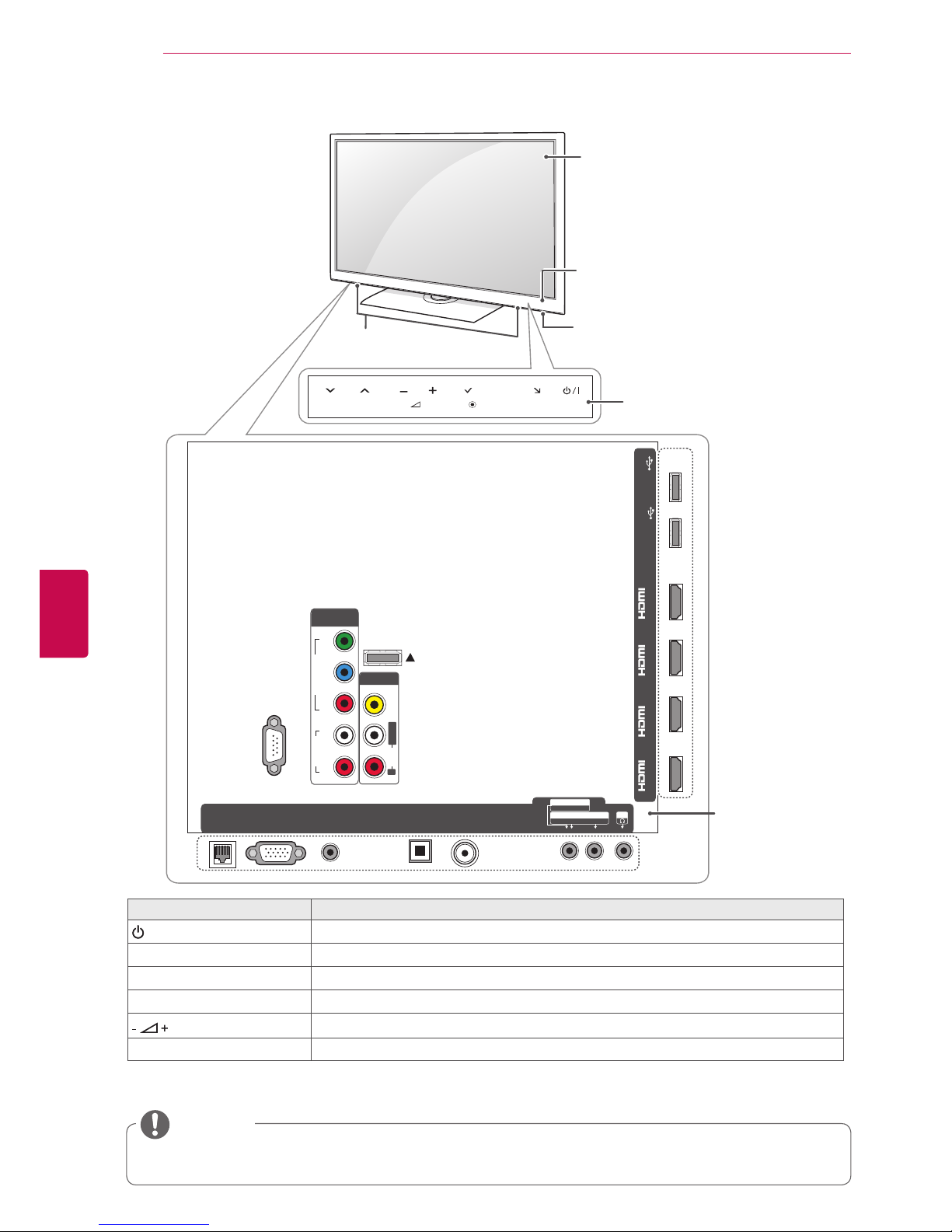
14
ENG
ENGLISH
ASSEMBLING AND PREPARING
Only 32/37/42/47/55LV55
**
1 Intelligent sensor - Adjusts the image quality and brightness based on the surrounding environment.
2 All of the buttons are touch sensitive and can be operated through simple touch with your finger.
RS-232C IN (CONTROL&SERVICE)
IN 1(ARC) IN 2 IN 3 IN 4
LAN
RGB IN (PC)
AV IN 2
AUDIO / VIDEO
COMPONENT IN 2
AUDIO / Y PB P
R
H/P
WIRELESS
CONTROL
AUDIO
VIDEO
L/MONO
R
AV IN 1
COMPONENT
IN 1
AUDIO
RL
Y
P
B
P
R
VIDEO
/DVI /DVI /DVI /DVI
HDD IN
USB IN 1
USB Apps
USB IN 2
INPUT
HOME
H
P
OK
OPTI CAL DIG ITAL
AUDI O OUT
AUDIO IN
(RGB/DVI)
ANTENNA/
CABLE IN
Touch buttons
2
Touch button
2
Description
/
I
Turns the power on or off.
INPUT Changes the input source.
HOME Accesses the Home menu, or saves your input and exits the menus.
OK
Selects the highlighted menu option or confirms an input.
Adjusts the volume level.
v
P
^
Scrolls through the saved programmes.
Screen
Speakers
NOTE
You can set the power indicator light to on or off by selecting OPTION in the Home menu - SETUP.
Rear Connection
panel
(See p.113)
Power indicator
Remote control and
intelligent1 sensors
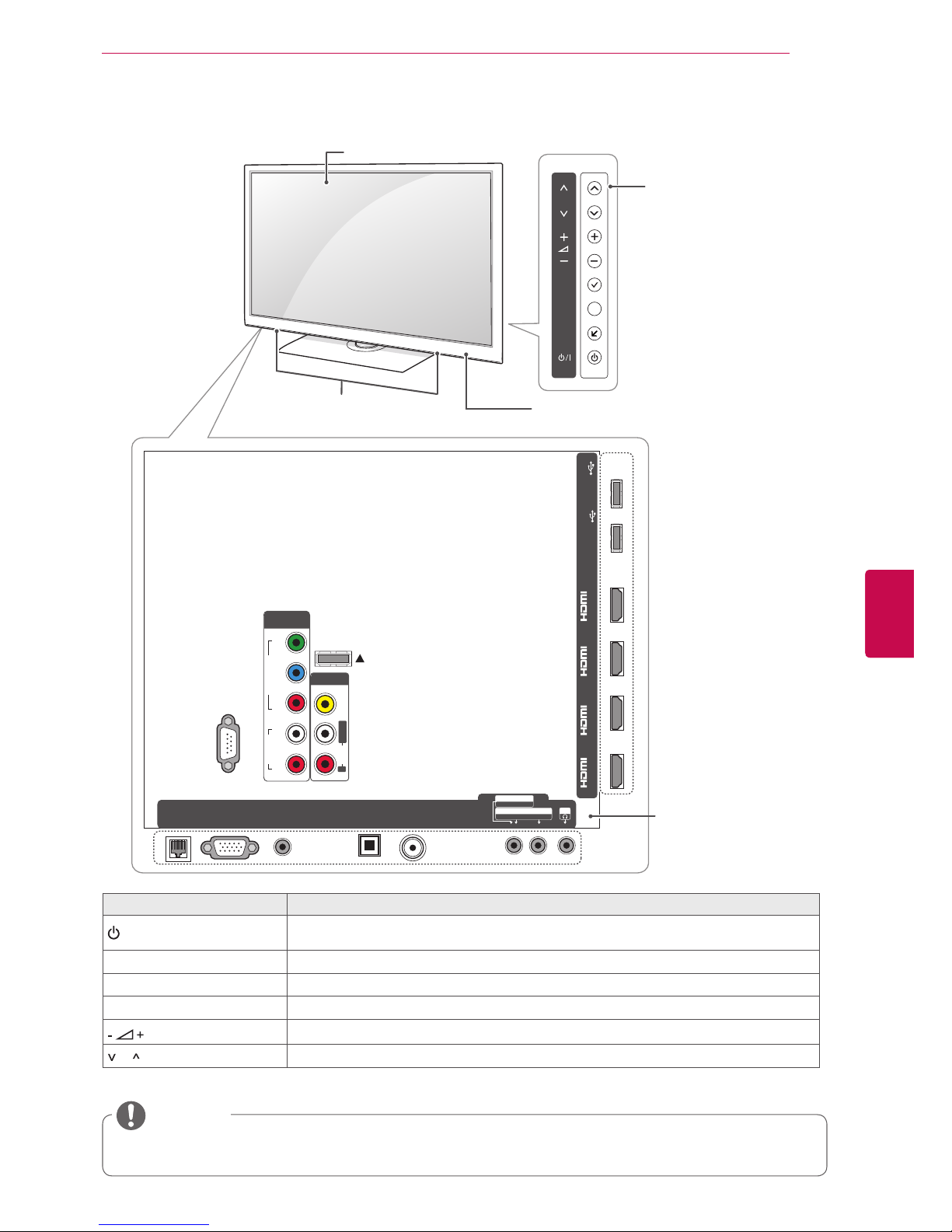
15
ENGENGLISH
ASSEMBLING AND PREPARING
Only 42/47/55LW57
**,
47/55LW77
**
1 Intelligent sensor - Adjusts the image quality and brightness based on the surrounding environment.
Button Description
/
I
Turns the power on or off.
INPUT Changes the input source.
HOME Accesses the Home menu, or saves your input and exits the menus.
OK
Selects the highlighted menu option or confirms an input.
Adjusts the volume level.
P Scrolls through the saved programmes.
RS-232C IN (CONTROL&SERVICE)
IN 1(ARC) IN 2 IN 3 IN 4
LAN
RGB IN (PC)
AV IN 2
AUDIO / VIDEO
COMPONENT IN 2
AUDIO / Y PB P
R
H/P
WIRELESS
CONTROL
AUDIO
VIDEO
L/MONO
R
AV IN 1
COMPONENT
IN 1
AUDIO
RL
Y
P
B
P
R
VIDEO
/DVI /DVI /DVI /DVI
OK
P
HOME
INPUT
HDD IN
USB IN 1
USB Apps
USB IN 2
H
OPTI CAL DIGI TAL
AUDI O OUT
AUDIO IN
(RGB/DVI)
ANTENNA/
CABLE IN
Speakers
Remote control and intelligent1
sensors, Power indicator
Screen
Buttons
NOTE
You can set the power indicator light to on or off by selecting OPTION in the Home menu - SETUP.
Rear Connection panel
(See p.113)

16
ENG
ENGLISH
ASSEMBLING AND PREPARING
Only 32/37/42/47/55LV37
**
1 Intelligent sensor - Adjusts the image quality and brightness based on the surrounding environment.
2 All of the buttons are touch sensitive and can be operated through simple touch with your finger.
H/P
IN 1 (ARC)
/DVI
IN 2
/DVI
IN 3
/DVI
USB Apps
USB IN
P
INPUT
HOME
OK
RS-232C IN
(CONTROL & SERVICE)
ANTENNA / CABLE IN
RGB IN (PC)
LAN
VIDEO
AUDIO
L R
COMPONENT
IN
AUDIO IN
(RGB/DVI)
OPTICAL DIGITAL
AUDIO OUT
AV IN
L/MONO R
AUDIO
VIDEO
2 1
RS-232C IN
(CONTROL & SERVICE)
ANTENNA
/ CABLE IN
13/18V
700mA Max
LNB IN
Satellite
RGB IN (PC)
LAN
VIDEO
AUDIO
L R
COMPONENT
IN
AUDIO IN
(RGB/DVI)
OPTICAL DIGITAL
AUDIO OUT
AV IN
L/MONO R
AUDIO
VIDEO
2 1
Remote control and
intelligent1 sensors
Power indicator
Touch buttons
2
Rear Connection panel (See p.113)
Touch button
2
Description
/
I
Turns the power on or off.
INPUT Changes the input source.
HOME Accesses the Home menu, or saves your input and exits the menus.
OK
Selects the highlighted menu option or confirms an input.
Adjusts the volume level.
v
P
^
Scrolls through the saved programmes.
Speakers
NOTE
You can set the power indicator light to on or off by selecting OPTION in the Home menu - SETUP.
Screen
Except for 32/42/47LV370S
Only 32/42/47LV370S
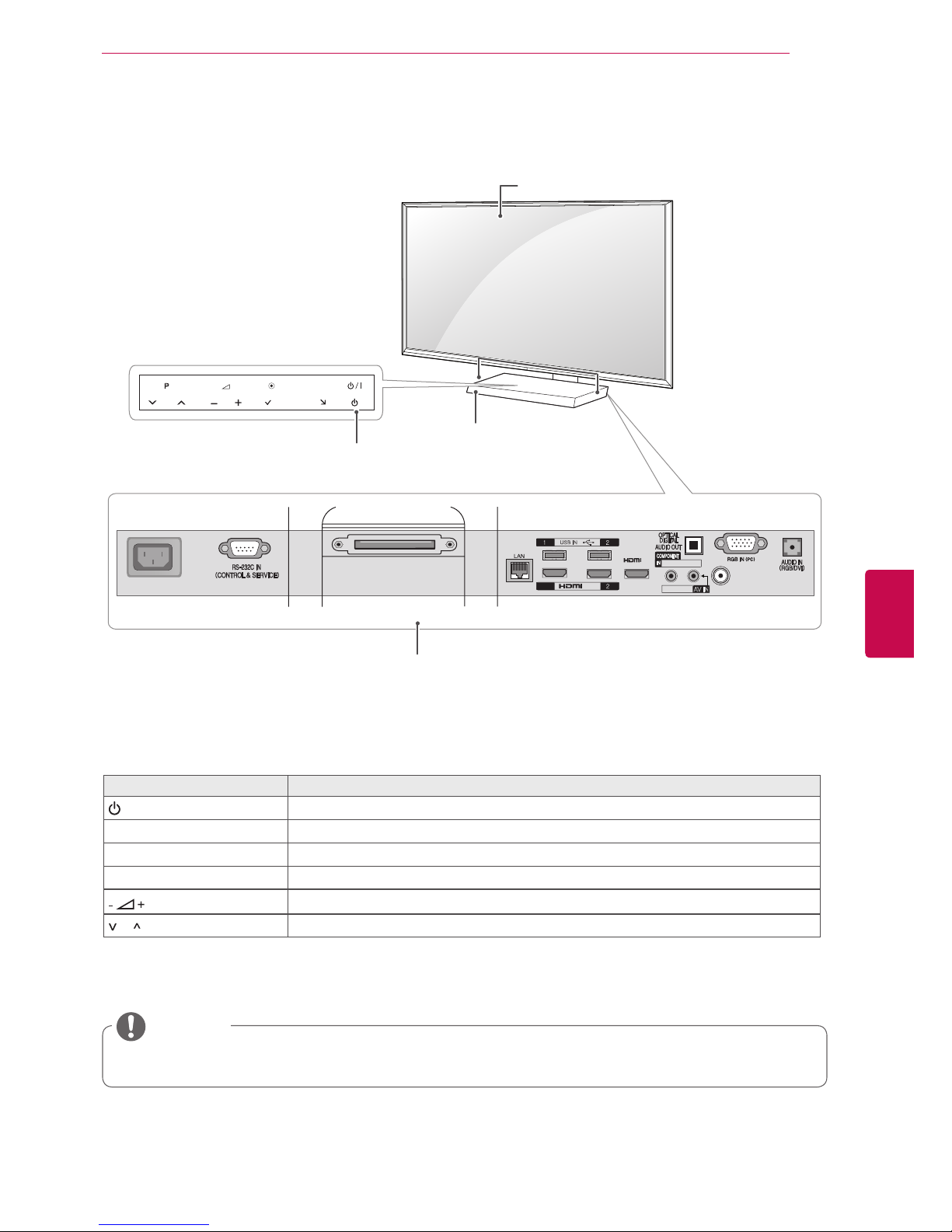
17
ENGENGLISH
ASSEMBLING AND PREPARING
Only 47/55LZ96
**
1 Intelligent sensor - Adjusts the image quality and brightness based on the surrounding environment.
2 All of the buttons are touch sensitive and can be operated through simple touch with your finger.
INPUT
HOME
P
OK
AC IN
USB IN
Y PB P
R
/ AUDIO
VIDEO/AUDIO
AV IN
ANTENNA/CABLE IN
/DVI IN
/DVI
IN3
DISPLAY LINK
HDD IN
USB Apps
1(ARC)
H
Remote control and
intelligent1 sensors
Screen
Speakers
Button Description
/
I
Turns the power on or off.
INPUT Changes the input source.
HOME Accesses the Home menu, or saves your input and exits the menus.
OK
Selects the highlighted menu option or confirms an input.
Adjusts the volume level.
P Scrolls through the saved programmes.
NOTE
You can set the power indicator light to on or off by selecting OPTION in the Home menu - SETUP.
Rear Connection panel
(See p.113)
Power indicator and
Touch buttons
2
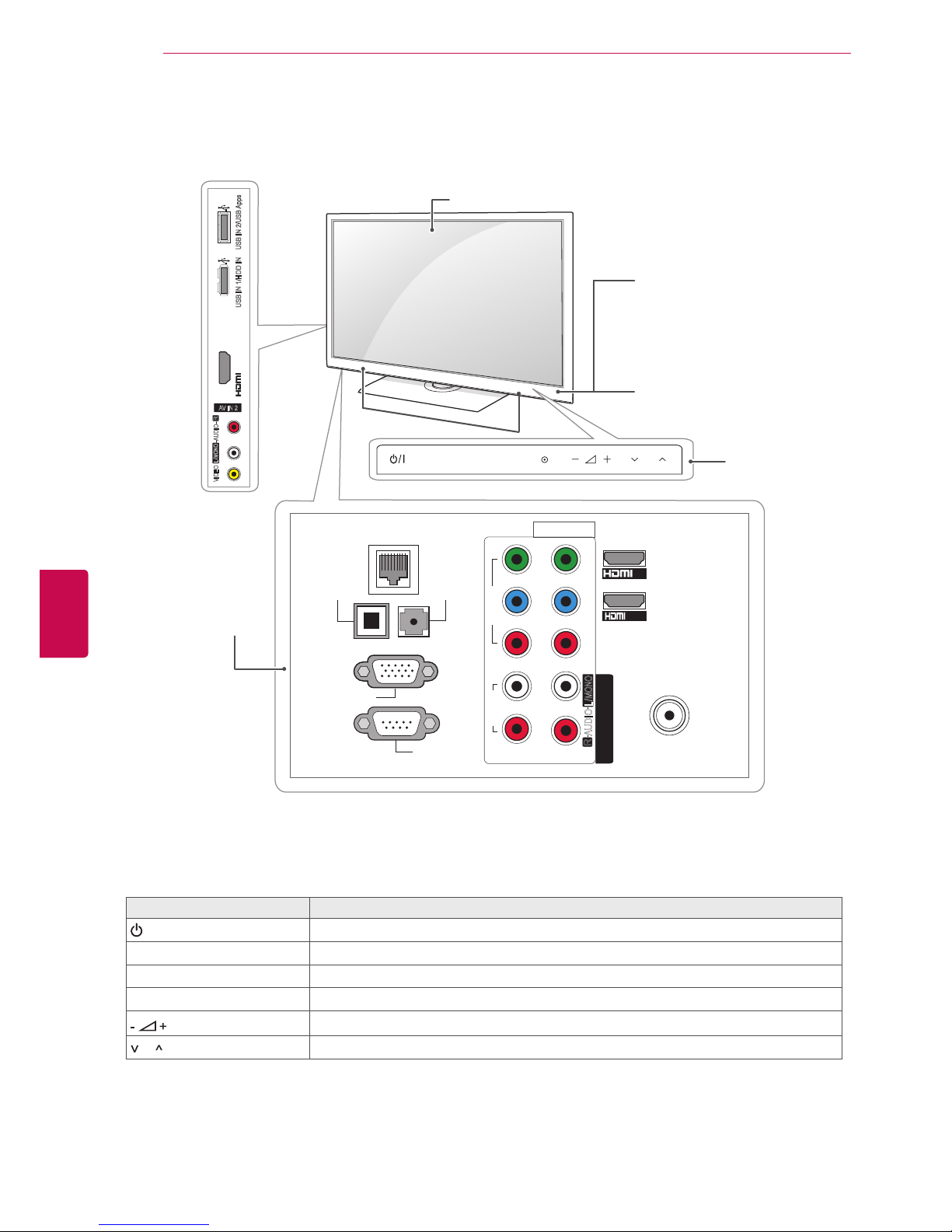
18
ENG
ENGLISH
ASSEMBLING AND PREPARING
Only 50/60PZ57
**
1 Intelligent sensor - Adjusts the image quality and brightness based on the surrounding environment.
2 All of the buttons are touch sensitive and can be operated through simple touch with your finger.
Touch button
2
Description
/
I
Turns the power on or off.
INPUT Changes the input source.
HOME Accesses the Home menu, or saves your input and exits the menus.
OK
Selects the highlighted menu option or confirms an input.
Adjusts the volume level.
P Scrolls through the saved programmes.
ANTENNA IN
COMPONENT IN
AUDIO
R
L
Y
P
B
P
R
VIDEO
AV IN 1
VIDEO
1
2
L/MONO
R
AUDIO
AV IN 2
L/MONO
R
AUDIO
VIDEO
IN 3(ARC)
USB IN 2/USB Apps
USB IN 1/HDD IN
/DVI IN1
IN2
LAN
OPTICAL
DIGITAL
AUDIO OUT
(RGB/DVI)
AUDIO IN
RGB IN (PC)
RS-232C IN
(CONTROL & SERVICE)
INPUT
HOME OK
P
Rear Connection
panel
(See p.113)
Speakers
Screen
Remote control and
intelligent1 sensors
Power indicator
Touch buttons
2
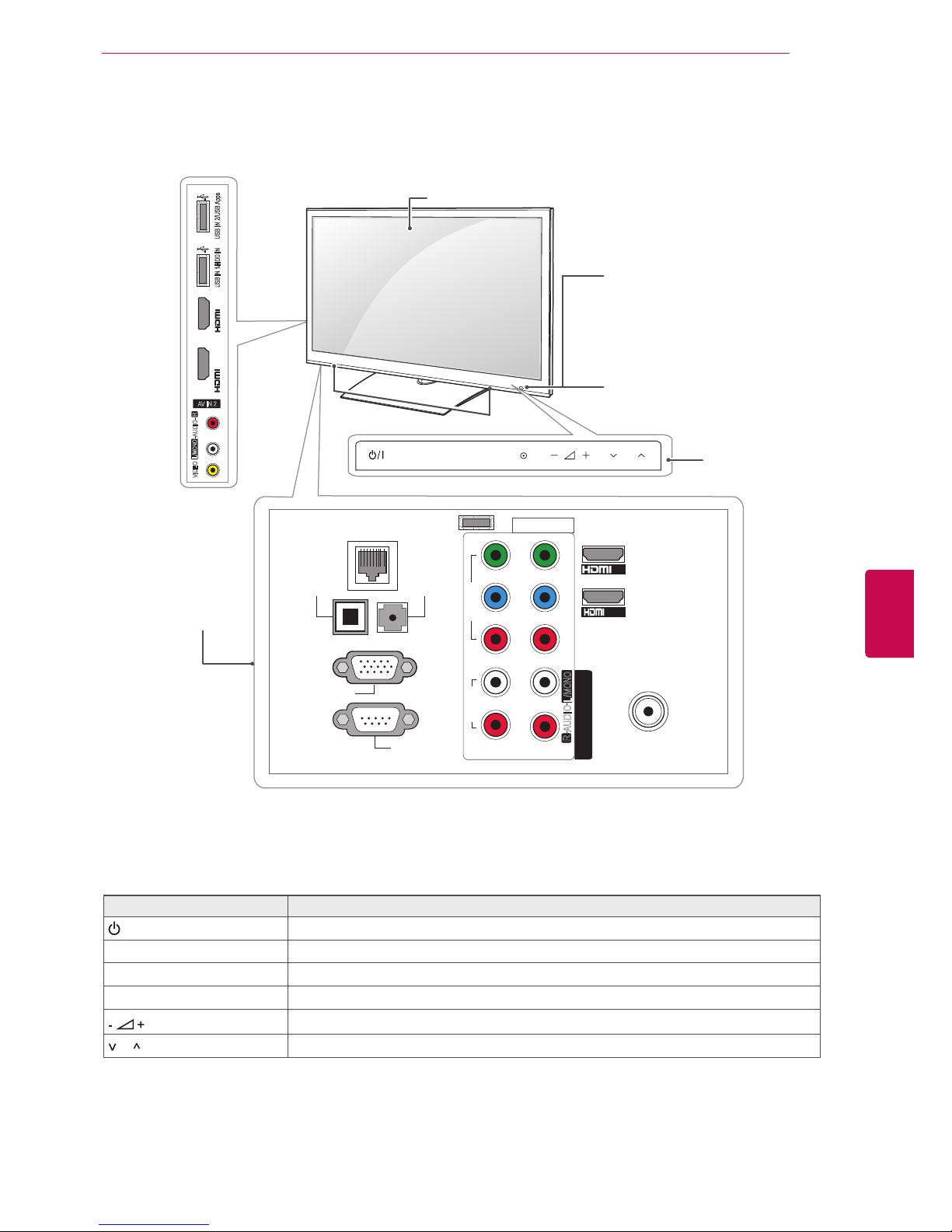
19
ENGENGLISH
ASSEMBLING AND PREPARING
Only 50/60PZ95
**
1 Intelligent sensor - Adjusts the image quality and brightness based on the surrounding environment.
2 All of the buttons are touch sensitive and can be operated through simple touch with your finger.
Touch button
2
Description
/
I
Turns the power on or off.
INPUT Changes the input source.
HOME Accesses the Home menu, or saves your input and exits the menus.
OK
Selects the highlighted menu option or confirms an input.
Adjusts the volume level.
P Scrolls through the saved programmes.
ANTENNA IN
COMPONENT IN
AUDIO
R
L
Y
P
B
P
R
VIDEO
AV IN 1
VIDEO
1
2
L/MONO
R
AUDIO
AV IN 2
L/MONO
R
AUDIO
VIDEO
USB IN 2/USB Apps
USB IN 1/HDD IN
IN 3(ARC)
/DVI IN1
IN2
LAN
OPTICAL
DIGITAL
AUDIO OUT
(RGB/DVI)
AUDIO IN
RGB IN (PC)
RS-232C IN
(CONTROL & SERVICE)
WIRELESS
CONTROL
IN 4
INPUT
HOME OK
P
Rear Connection
panel
(See p.113)
Speakers
Screen
Remote control and
intelligent1 sensors
Power indicator
Touch buttons
2

20
ENG
ENGLISH
ASSEMBLING AND PREPARING
Lifting and moving the TV
When moving or lifting the TV, read the following to
prevent the TV from being scratched or damaged
and for safe transportation regardless of its type
and size.
Setting up the TV
Attaching the stand
It is recommended to move the TV in the box
or packing material that the TV originally came
in.
Before moving or lifting the TV, disconnect the
power cord and all cables.
When holding the TV, the screen should face
away from you to avoid damage.
Hold the top and bottom of the TV frame firmly.
Make sure not to hold the transparent part,
speaker, or speaker grill area.
When transporting a large TV, there should be
at least 2 people.
When transporting the TV by hand, hold the
TV as shown in the following illustration.
When transporting the TV, do not expose the
TV to jolts or excessive vibration.
When transporting the TV, keep the TV
upright, never turn the TV on its side or tilt
towards the left or right.
Avoid touching the screen at all times, as this
may result in damage on the screen.
CAUTION
Only 47/55LW95
**
1
Lay the TV with the screen side down on a flat
surface.
Lay a foam mat or soft protective cloth on the
surface to protect the screen from damage.
Make sure no objects press against the
screen.
CAUTION
2
Assemble the parts of the Stand Body with the
Stand Base of the TV.
Stand Body
Stand Base
3
Assemble the parts of the Stand Rear Cover
with the TV.
Stand Rear
Cover
Screw for assembly Number of screws
M4 x 16 4
If you are not mounting the TV to a wall, use the
following instructions to attach the stand.
Put your TV on a pedestal stand and mount the TV
on a table or wall.
Tighten the screws firmly to prevent the TV
from tilting forward. Do not over tighten.
CAUTION

21
ENGENGLISH
ASSEMBLING AND PREPARING
Only 32/37/42/47/55LV37**,
32/37/42/47/55LV55**, 42/47/55LW57**,
42/47/55/65LW65
**,
47/55LW77
**
1
Lay the TV with the screen side down on a flat
surface.
2
Assemble the parts of the Stand Body with the
Stand Base of the TV.
4 Secure the TV and the stand with the 4 screws.
Lay a foam mat or soft protective cloth on the
surface to protect the screen from damage.
Make sure no objects press against the
screen.
CAUTION
4 Secure the TV and the stand with the 4 screws.
Screw for assembly Number of screws
M4 x 16 4
Stand Base
Stand Body
3
Assemble the TV as shown.
Model Screw for
assembly
Number of
screws
32/37/42/47/55LV37**,
32/37/42/47/55LV55**,
42/47/55LW57**,
42/47/55LW65
**,
47/55LW77
**
M4 x 12 4
65LW65
**
M4 x 16 4
Model Screw for
assembly
Number of
screws
32/37/42/47/55LV37**,
32/37/42/47/55LV55**,
42/47/55LW57**,
42/47/55LW65
**,
47/55LW77
**
M4 x 12 4
Model Screw for
assembly
Number of
screws
65LW65
**
M4 x 16 5
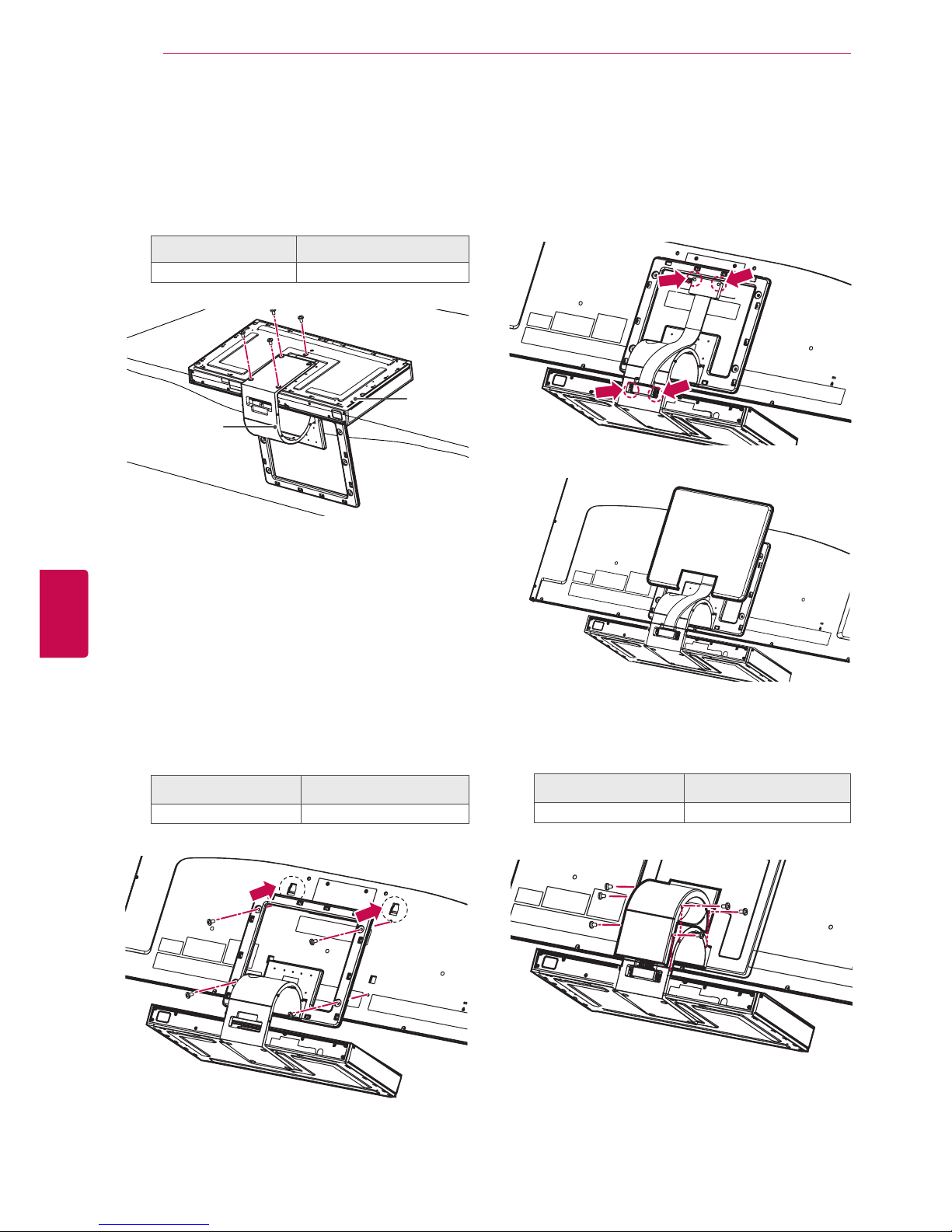
22
ENG
ENGLISH
ASSEMBLING AND PREPARING
1
Place the stand base facing down on a table
or flat surface. Assemble the Stand Body with
the Stand Base using the screws provided
with the TV set.
Only 47/55LZ96**
Screw for assembly Number of screws
M4 x 7 4
2
Carefully place the TV screen side down on a
cushioned surface to protect the screen from
damage.
3
Mount the stand to the TV set fitting into
grooves in direction of the arrows as shown in
the figure. Have the TV set align with the holes
for inserting screws. Assemble the Stand Body
with the TV set using the screws provided with
the TV set.
Screw for assembly Number of screws
M4 x 14 4
4
Use the Display Link Cable (for stand; the
shorter one) to connect the Stand Base and
the display link input on the TV. After connection, fasten the screws with a driver to mount
the cable tightly.
5
Place the Stand Rear Cover properly.
6
Place the Display Link Cable Cover and con-
nect it with the Stand Body using the screws
provided with the TV set.
Screw for assembly Number of screws
M3 x 6 4
Stand Body
Stand
Base

23
ENGENGLISH
ASSEMBLING AND PREPARING
2
Assemble the parts of the Stand Body with the
Stand Base of the TV.
Model Screw for
assembly
Number of
screws
50PZ95
**
M5x14.5 3
60PZ95
**
M5x14.5 4
Stand Body
Only 50/60PZ57
**
1
Lay the TV with the screen side down on a flat
surface.
2
Assemble the parts of the Stand Body with the
Stand Base of the TV.
Model Screw for
assembly
Number of
screws
50PZ57
**
M5 x 14.5 3
60PZ57
**
M5 x 24 3
3 Secure the TV and the stand with the 4 screws.
Model Screw for
assembly
Number of
screws
50PZ57
**
M4 x 26 4
60PZ57
**
M4 x 28 4
Lay a foam mat or soft protective cloth
on the surface to protect the screen from
damage. Make sure no objects press
against the screen.
CAUTION
Only 50/60PZ95
**
1
Lay the TV with the screen side down on a flat
surface.
Lay a foam mat or soft protective cloth
on the surface to protect the screen from
damage. Make sure no objects press
against the screen.
CAUTION
Stand Body
Stand Base
Stand Body
Stand Base
Stand Base
or
3 Secure the TV and the stand with the 4 screws.
Model Screw for
assembly
Number of
screws
50PZ95
**
M4 x 26 4
60PZ95
**
M4 x 28 4

24
ENG
ENGLISH
ASSEMBLING AND PREPARING
Mounting on a table
1
Lift and tilt the TV into its upright position on a
table.
- Leave a 10 cm (minimum) space from the
wall for proper ventilation.
Do not place the TV near or on sources of
heat, as this may result in fire or other dam-
age.
CAUTION
Swivel 20 degrees to the left or right and
adjust the angle of the TV to suit your
view.
NOTE
2
Connect the power cord to a wall outlet.
Securing the TV to a table
(Only 32/37LV55**, 32/37LV37**)
Fix the TV to a table to prevent from tilting forward,
damage, and potential injury.
Mount the TV on a table, and then insert and
tighten the supplied screw on the rear of the stand.
2020
To prevent TV from falling over, the TV
should be securely attached to the floor/wall
per installation instructions. Tipping, shaking,
or rocking the TV may cause injury.
WARNING
10 cm
10 cm
10 cm
10 cm
Except for 47/55LZ96
**
10 cm
10 cm
21 cm
10 cm
Only 47/55LZ96
**
Except for 47/55LZ96
**

25
ENGENGLISH
ASSEMBLING AND PREPARING
Securing the TV to a wall
(This feature is not available for all models.)
1
Insert and tighten the eye-bolts, or TV brackets
and bolts on the back of the TV.
- If there are bolts inserted at the eye-bolts
position, remove the bolts first.
2
Mount the wall brackets with the bolts to the
wall.
Match the location of the wall bracket and the
eye-bolts on the rear of the TV.
3
Connect the eye-bolts and wall brackets tightly
with a sturdy rope.
Make sure to keep the rope horizontal with the
flat surface.
Using the Kensington security system
(This feature is not available for all models.)
The Kensington security system connector is located at the rear of the TV. For more information of
installation and using, refer to the manual provided
with the Kensington security system or visit http://
www.kensington.com.
Connect the Kensington security system cable
between the TV and a table.
Use a platform or cabinet that is strong and
large enough to support the TV securely.
NOTE
Make sure that children do not climb on or
hang on the TV.
CAUTION

26
ENG
ENGLISH
ASSEMBLING AND PREPARING
Disconnect the power first, and then move or
install the TV. Otherwise electric shock may
occur.
If you install the TV on a ceiling or slanted
wall, it may fall and result in severe injury.
Use an authorized LG wall mount bracket
and contact the local dealer or qualified
personnel.
Do not over tighten the screws as this may
cause damage to the TV and void your warranty.
Use the screws and wall mount bracket that
meet the VESA standard. Any damages or
injuries by misuse or using an improper accessory are not covered by the warranty.
CAUTION
Use the screws that are listed on the VESA
standard screw specifications.
The wall mount kit includes an installation
manual and necessary parts.
The length of screws may differ depending
on the wall mount. Make sure to use the
proper length.
For more information, refer to the manual
supplied with the wall mount bracket.
NOTE
Mounting on a wall
Attach a wall mount bracket at the rear of the TV
carefully and install the wall mount bracket on a
solid wall perpendicular to the floor. When you
attach the TV to other building materials, please
contact qualified personnel.
LG recommends that wall mounting be performed
by a qualified professional installer.
Model
50PZ57
**
50PZ95
**
60PZ57
**
60PZ95
**
VESA (A x B) 400 x 400 600 x 400
Standard screw M6 M8
Number of screws 4 4
Wall mount
bracket
PSW400B,
PSW400BG,
DSW400BG
PSW600B,
PSW600BG,
10 cm
10 cm
10 cm
10 cm
Make sure to use screws and wall mount bracket
that meet the VESA standard. Standard dimensions for the wall mount kits are described in the
following table.
Separate purchase(Wall Mounting Bracket)
Model 32LV37**,
32LV55
**
37LV55**,
37LV37
**
VESA (A x B) 200 x 100 200 x 200
Standard screw M4 M6
Number of screws 4 4
Wall mount
bracket
LSW100B,
LSW100BG
LSW200B,
LSW200BG
A
B
Model
42/47/55LV37**,
42/47/55LV55**,
42/47/55LW65**,
42/47/55LW57**,
47/55LW77**,
47/55LW95**,
47/55LZ96
**
65LW65
**
VESA (A x B) 400 x 400 600 x 400
Standard screw M6 M8
Number of screws 4 4
Wall mount
bracket
LSW400B,
LSW400BG,
DSW400BG
LSW600B,

27
ENGENGLISH
ASSEMBLING AND PREPARING
Wall mounting bracket installation
1
Carefully place the TV screen side down on a
cushioned surface to protect the screen from
damage.
2
Fasten the screws to mount the Wall Mount-
ing Bracket for the set and the Set Protection
Brackets to the TV set.
Screw for assembly Number of screws
M4 x 7 2
M4 x 14 2
Only 47/55LZ96
**
3
Mount the Wall Mounting Bracket to the place
you want using the Wall Anchors and Screws
as shown below. You can adjust the level of the
Wall Mounting Bracket with the level gauge
attached.
3-1Drill holes with depth of 80 mm - 100 mm at
the anchor location with a 8 mm drill bit.
3-2Clean the drilled holes.
3-3Insert the Wall Anchor provided in the hole.
3-4Push the Wall Mounting Bracket to the wall
aligning with the hole. Make sure that the angle
adjusting knob is located on the upper side of
the Wall Mounting Bracket.
3-5Screw the Screw for the Wall Mounting
Bracket into the hole. At this time, fasten the
Screw applying a torque of at least 45 kgf•cm.
Wall Anchor Screw
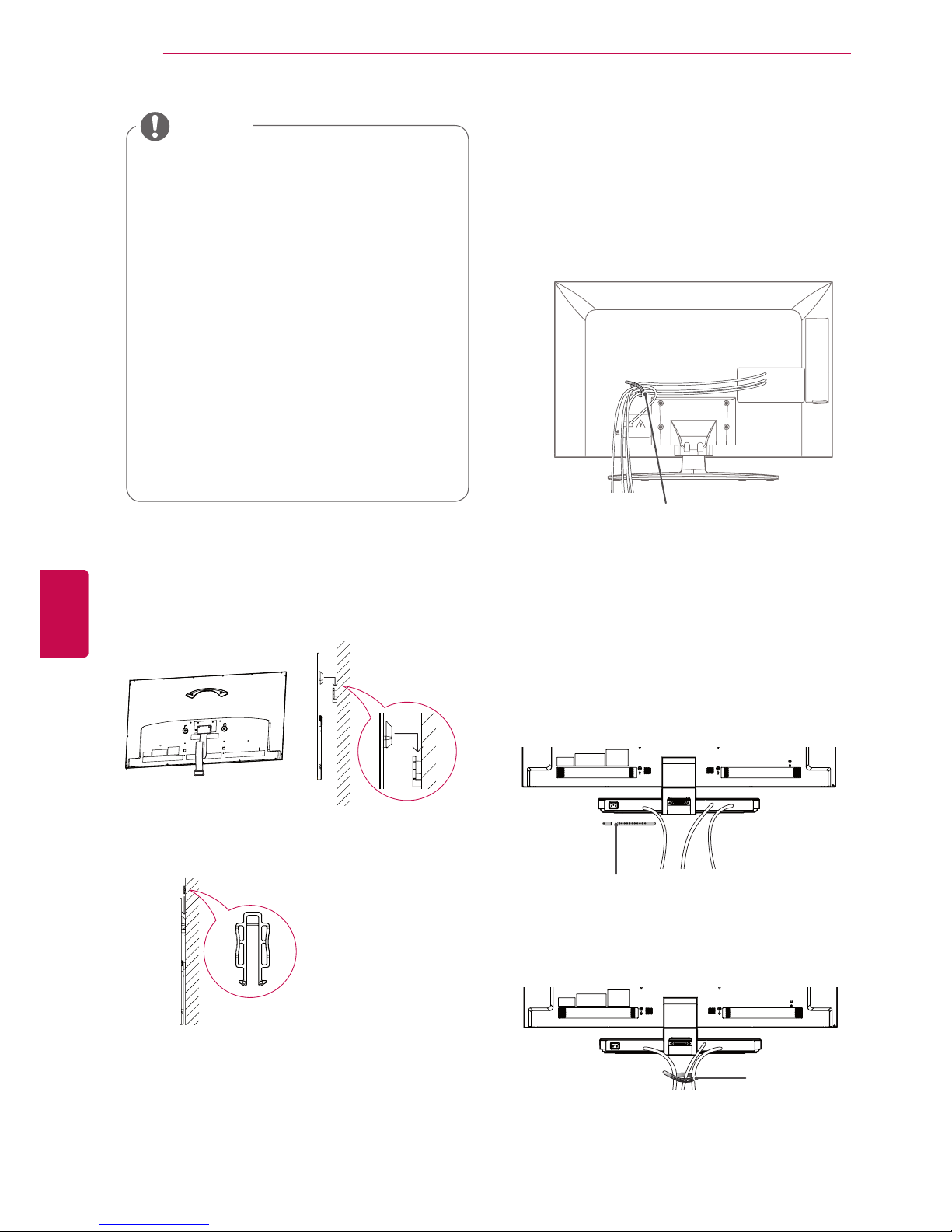
28
ENG
ENGLISH
ASSEMBLING AND PREPARING
4 Connect the Display Link Cable (for wall
mounting bracket; the longer one) to the
display link input on the back of the TV. Then,
mount the TV set on the wall in direction of the
arrow as shown in the figure.
5 Secure the set with the Wall Mounting
Bracket Pushpins.
6 Place the Stand Base in a proper location and
connect it with the Display Link Cable.
Wall Mounting
Bracket Pushpin
Check the material of the wall and thickness
of finishing material.
You can use the anchors and screws pro-
vided with the TV set for the wall made with
concrete, lightweight concrete, soft fieldstone, hard fieldstone, brick or cellular block.
Do not mount on the wall made with plaster
board or medium density fibreboard (MDF).
In this case, the anchor and screws must be
inserted in the concrete inside of finishing
material. If there is no concrete inside, you
must install a separate hanger first and fix
the anchors and screws.
For other cases, make sure that each fixed
part can resist the pull-out load of 70 kgf
(686 N) and shear load of 100 kgf.
NOTE
Tidying cables
Only 32/37/42/47/55LV37
**,
32/37/42/47/55
LV55**, 42/47/55LW57**, 42/47/55/65LW65**,
47/55LW77
**,
47/55LW95
**
1 Gather and bind the cables with the Cable
Holder on the TV back cover.
Only 47/55LZ96**
1 Secure the power cord with the Cable Holder
on the TV back cover. It will help prevent the
power cable from being removed by accident.
Cable Holder
2 After connecting the cables as necessary,
install Cable Holder as shown and bundle the
cables.
Cable Holder
Cable Holder
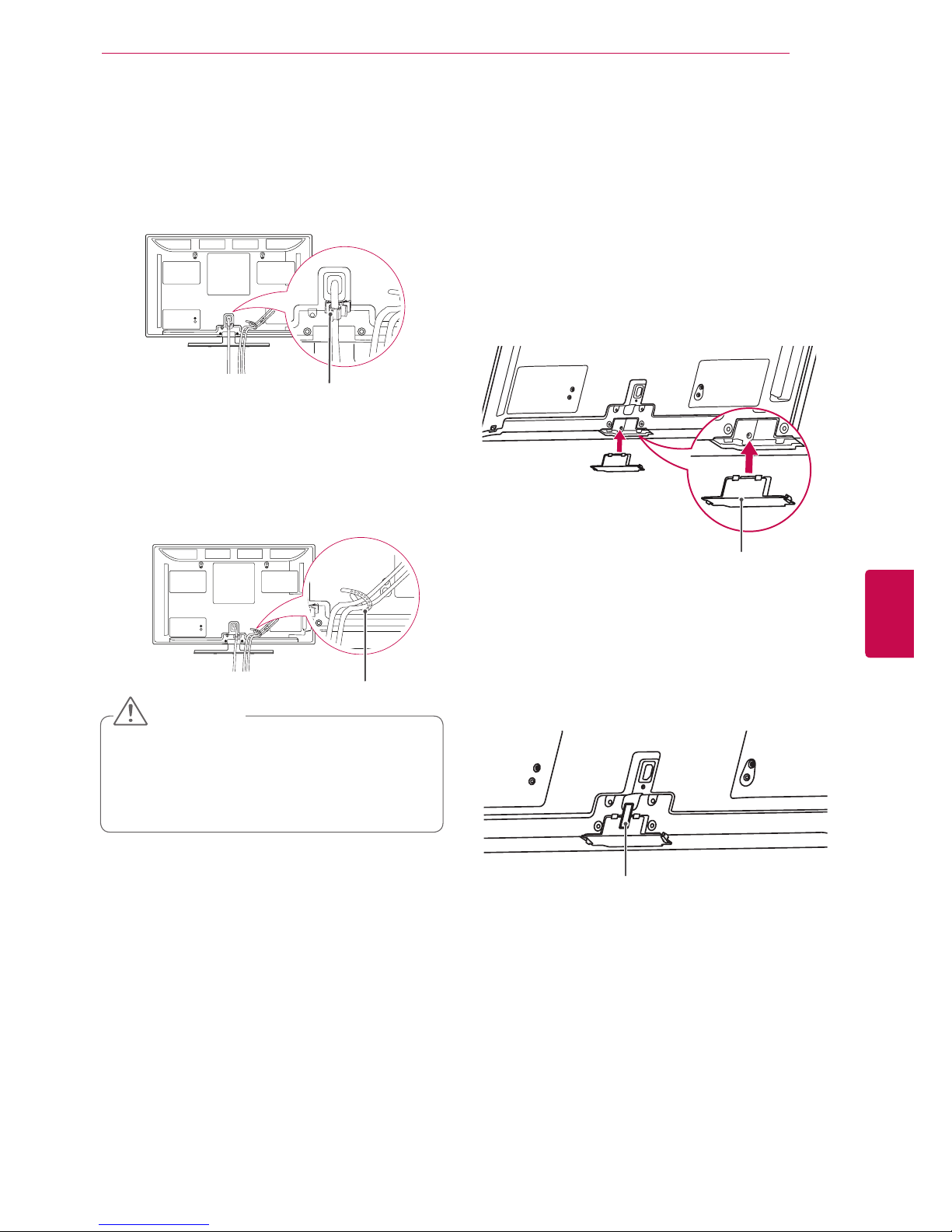
29
ENGENGLISH
ASSEMBLING AND PREPARING
Only 50/60PZ57**, 50/60PZ95
**
1 Install the Power Cord Holder and Power
Cord. It will help prevent the power cable from
being removed by accident.
2 Gather and bind the cables with the Cable
Holder. Install the LAN cable as shown to
reduce the electromagnetic wave.
Do not move the TV by holding the Cable
Holder & Power Cord Holder, as the Cable
holders may break, and injuries and damage
to the TV may occur.
CAUTION
Cable Holder
Power Cord Holder
Not using the Desk-Type Stand
Only 50/60PZ57**, 50/60PZ95
**
When installing the wall mounting bracket,
use the Protection cover. This will protect the
opening from accumulating dust and dirt.
1
Push the supplied protection cover into the
opening at the bottom of the TV until it locks in
place.
Protection cover
2
Attach the protection tape as shown in the
figure below to keep the protection cover
secure while moving the TV set.
Protection tape

30
ENG
ENGLISH
REMOTE CONTROL
AV MODE INPUT
TV/
RAD
ENERGY
LIST
Q.VIEW
SAVING
1 2
ABC3 DEF
4
GHI5 JKL6
MNO
7
PQRS8 TUV
0
9
WXYZ
LIGHT
아시아, 이스라엘/남아공/이란 제외 호주/뉴질, 아시아, 이스라엘/남아공/이란
AV MODE INPUT
TV/
RAD
ENERGY
LIST
Q.VIEW
MARK
SAVING
1 2
ABC3 DEF
4
GHI5 JKL6
MNO
7
PQRS8 TUV
0
9
WXYZ
LIGHT
AV MODE INPUT
TV/
RAD
ENERGY
LIST
Q.VIEW
SAVING
1 2
ABC3 DEF
4
GHI5 JKL6
MNO
7
PQRS8 TUV
0
9
WXYZ
AV MODE INPUT
TV/
RAD
ENERGY
LIST
Q.VIEW
SAVING
1 2
ABC3 DEF
4
GHI5 JKL6
MNO
7
PQRS8 TUV
0
9
WXYZ
LZ9600/LW9500/LW7700/LW6500/LW5700 LV5500/LV3700/LV370S
REMOTE CONTROL
The descriptions in this manual are based on the buttons on the remote control.
Please read this manual carefully and use the TV correctly.
To replace batteries, open the battery cover, replace batteries (1.5 V AAA) matching
and ends to the label inside the compartment, and close the battery cover. Be sure to
point the remote control toward the remote control sensor on the TV.
To remove the batteries, perform the installation actions in reverse.
Do not mix old and new batteries, as this may damage the remote control.
In Analogue TV and in some countries, some remote control keys may not work.
CAUTION
AV MODE INPUT
TV/
RAD
ENERGY
SAVING
AV MODE INPUT
TV/
RAD
ENERGY
SAVING
LZ9600/LW9500/LW7700/LW6500/LW5700 LV5500/LV3700/LV370S
(POWER)
Turns the TV on or off.
LIGHT
Illuminates the remote control buttons.
ENERGY SAVING (See p.95)
Adjusts the brightness of the screen to reduce energy consumption.
AV MODE (See p.43)
Selects an AV mode.
INPUT (See p.44)
Changes the input source; Turns the TV on.
TV/RAD
Selects Radio, TV and DTV programme.
Alphanumeric buttons
Enters letters and numbers.
LIST (See p.40)
Accesses the saved programme list.
(Space)
Opens an empty space on the screen keyboard.
Q.VIEW
Returns to the previously viewed programme.
AV MODE INPUT
TV/
RAD
ENERGY
SAVING
LIGHT
