LG 37LP1R Owner's Manual
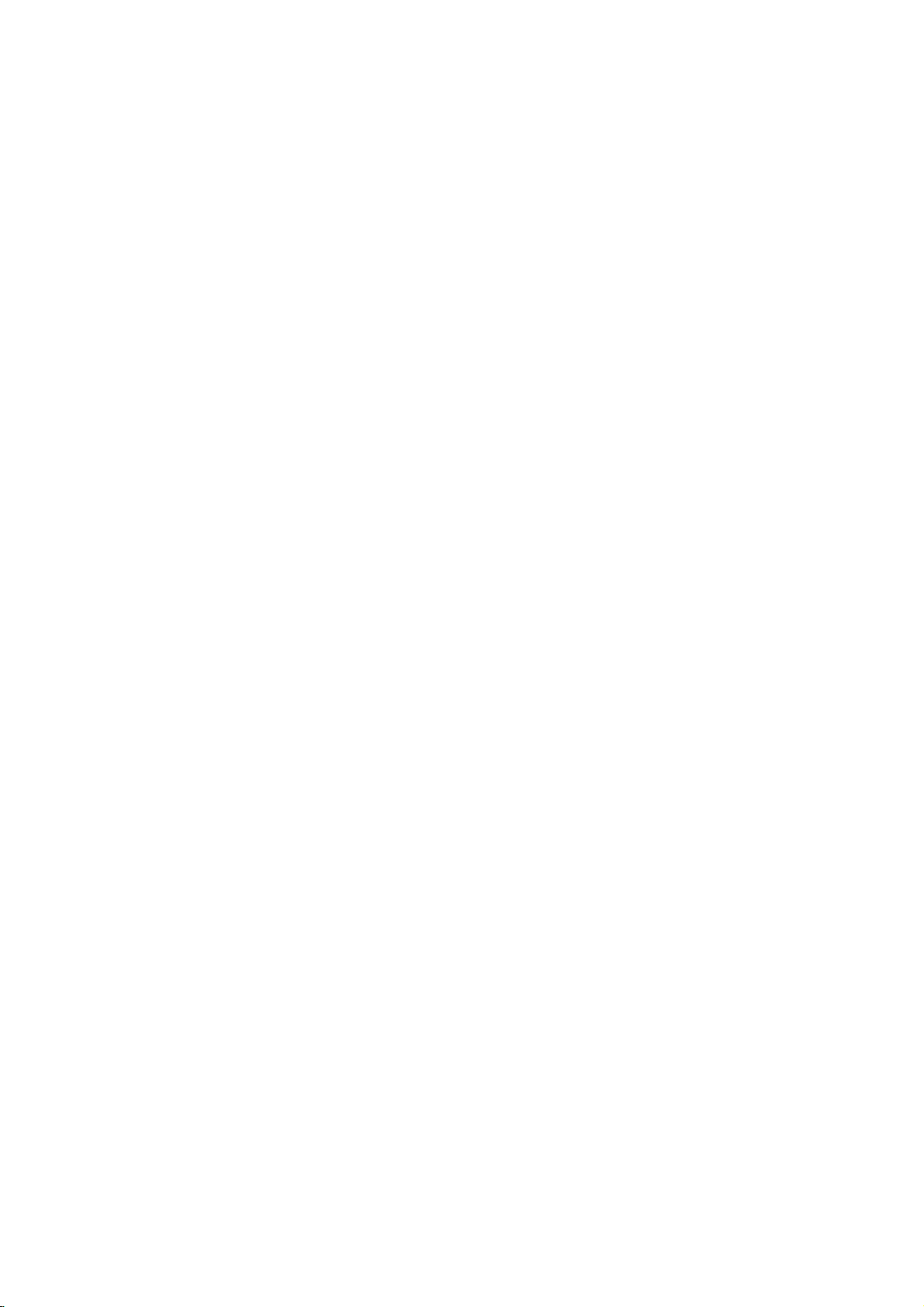
LCD
TV
OWNER'S
MODELS:
MANUAL
37LP1R
42LP1R
Internet
Home
Page
:
http://www.lge.com
http://www.lge.com.br
Please
Retainitfor
Record
See
this
when
read
model
the
label
information
you
this
future
number
attached
require
manual
to
service.
carefully
reference.
and
serial
on
the
dealer
your
P/NO:3828TUL325D
back
before
number
cover
operating
of
the
and
quote
(0512-REV03)
PrintedinKorea
set.
your
set.

Accessories
Accessories
Ensure
dealer
from
Owner's
Power
that
the
where
Manual
Cord
following
you
purchased
accessories
Twister
Arrange
with
the
the
DVI-D
are
product.
Holder
the wires
twister
Cable
included
holder.
with
your
Polish
TV.
If
Polishing
the
D
subtoDVI
any
screen
accessory
Cloth
with
Cable
the
is
cloth.
missing,
please
S
IZ
E
P
I
P
Remote
AA
PC
Sound
1
4
2
7
5
8
0
P
O
S
I
9
F
T
O
L
N
A
S
H
B
K
contact
T
V
A
U
DI
O
P
IPDV
M
C
A
C
B
Z
L
O
C
O
M
E
Z
Z
S
O
M
O
U
E
O
N
N
D
U
M
+
E
Z
P
IC
A
R
C
M
T
S
E
E
P
X
N
T
IT
IP
E
C
R
H
P
I
P
C
V
H
+
O
L
S
W
A
P
M
U
P
IP
T
I
E
N
PU
T
F
A
V
C
H
3
6
Control
Batteries
Cable
the
T
V
P
O
W
E
R
I
N
D
P
O
D
U
E
T
E
V
C
R
S
T
B
S
L
E
E
P
1.5V
V
5
.
1
/
2-TV
Bracket
?
If
theTVfeels
This
is
?
Some
dot
effectonthe monitor's
?
Avoid
touching
duce
some
2
Bolts
normal,
defects
temporary
coldtothe
there
is
may
the
LCD
2-TV
Brackets,
there
touch,
nothing
appear
wrong
on
performance.
screen
or
distortion
effectsonthe
the
screen,
holding
2-Wall
may
with
Bracket
beasmall
TV.
like
your
"flicker"
red,
green
fingera(s)
screen.
or
against
when
blue
it
turned
spots.
for
long
on.
However,
periods
this
will
have
no
adverse
of
time.
Doing
so
may
pro-
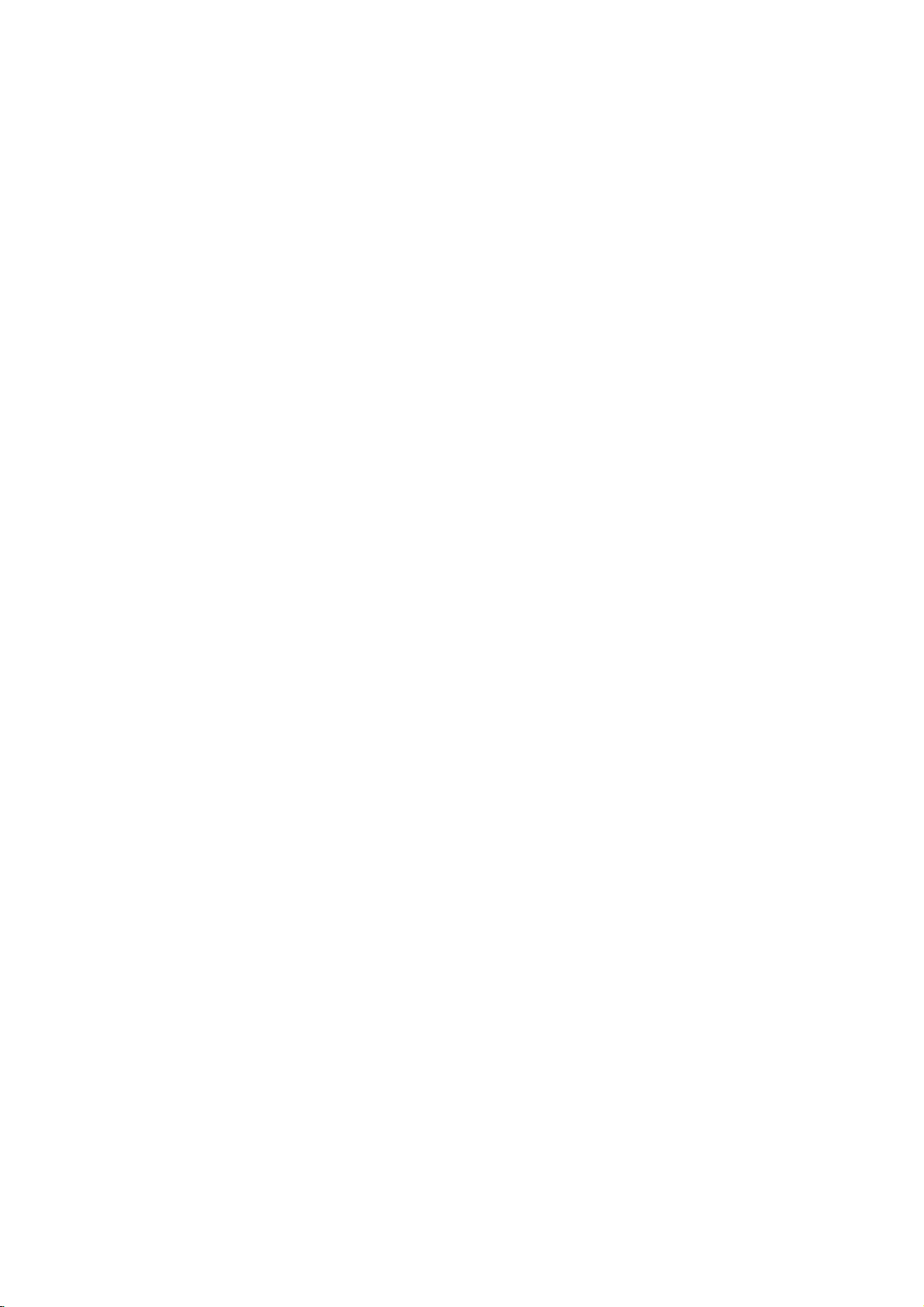
Safety
Safety
Instructions
Instructions
Safety
Instructions
WARNING
CAUTION
Cleaning
Unplug
this
cleaning.
Use
a
damp
Do
not
use
sion receiver
Power
This
type
you
home,
Supply
television
of
are
power
not
consult
pany.
Installation
Do
not
use
near a
ple,
in
a
not
or
the
appliance.
only
wet
place
injury
tub,
Do
stand,
serious
to
Use
ufacturer,
mounting
and
should
turer.
Slots
and
are
provided
tionofthe
heating.
The
These
openings
:
TO
:
TO
television
Do
not
cloth
attachments
manufacturer
receiver
source
sure
your
this
bathtub,
basement,
this
table.
to
with
a
or
sold
should
use
openings
for
television
openings
should
REDUCE
RAIN
OR
REDUCE
SERVICEABLE
receiver
use
liquid
for
cleaning.
not
should
indicated
of
the
type
television
television
washbowl,
or
television
The
television
a
child
or
cart
or
stand
with
the
follow
the
a
mounting
in
the
ventilation,
receiver,
must
never
THE
MOISTURE.
THE
RISK
from
cleaners
recommended
as
they
be
of
dealerorlocal
receiver
near
a
receiver
receiver
an
adult,
recommended
television
manufacturer's
kit
approved
cabinet
andtoinsure
and
not
be
RISK
PARTS
the
or
may
operated
on
the
power
near
kitchen
swimming
on an
and
receiver.
and
to
protect
be
blocked
blocked
OF
FIRE
OF
ELECTRIC
IN
SIDE.
wall
outlet
aerosol
by
cause
only
marking
supplied
power
water,
sink,
pool,
unstable
fall,
may
serious
by
Wallorshelf
the
by
the
backorbottom
reliable
it
by
OR
ELECTRIC
REFER
before
cleaners.
the
televi-
hazards.
from
label.
to
your
com-
for
exam-
or
laundry
etc.
cart,
causing
damage
the
man-
instructions
manufac-
opera-
from
over-
or
covered.
placing
SHOCK,
SERVICING
television
surface.
builtin
tilation
Itisrecommended
or
from
the
Use
If
Do
locate
abused
Do
can
Never
er
voltage
or
Never
Service
Do
ingorremoving
voltage
personnel.
the
DO
SHOCK,
DO
NOT
receiver
This
installation
is
provided.
metallic
big
disturbing
not
allow
this
by
not
persons
overload
resultinfireorelectric
push
through
cabinet
points
electric
not
shock.
spill
attempt
or
liquid
other
NOT
REMOVE
TO
QUALIFIED
on
television
such
not
furnituresinorder
colors
anything
television
walking
wall
or
to
of
slots
short
of
any
service
covers
hazards.
objects
EXPOSE
COVER(OR
a
bed,
receiver
as a
to
operate
purity
to
rest
receiver
outlets
shock.
kind
any
as
out
parts
kindonthe
this
may
Refer
THIS
BACK).
SERVICE
sofa,
rug,
should
bookcase
this
to
keep
(uniformity)
on
the
power
where
on
it.
and
extension
into
this
they
may
that
could
television
television
expose
all
servicingtoqualified
PRODUCT
PERSONNEL.
or
not
be
unless
unit
near
their
on
the
television
touch
result
yourself
to
you
NO
other
placed
proper
speakers
magnetism
the
screen.
cord.
cord
cords
dangerous
receiver.
as
dangerous
TO
USER-
similar
in
ven-
Do
not
will
be
as
this
receiv-
inafire
open-
a
Writing
The
backofthis
You
this
Please
chase.
Model
serial
should
guide
retain
number
unit.
record
as a
your
And
The
requested
permanent
purchase
Serial
and
model
serial
Numbers
number
number
information
record
receipt
is
of
as
are
unique
here
your
your
found
to
and
purchase.
proof
this
on
retain
of
the
unit.
pur-
DateofPurchase
Dealer
Purchased
Dealer
Address
Dealer
Phone
Model
No.
Serial
No.
from
No.
3
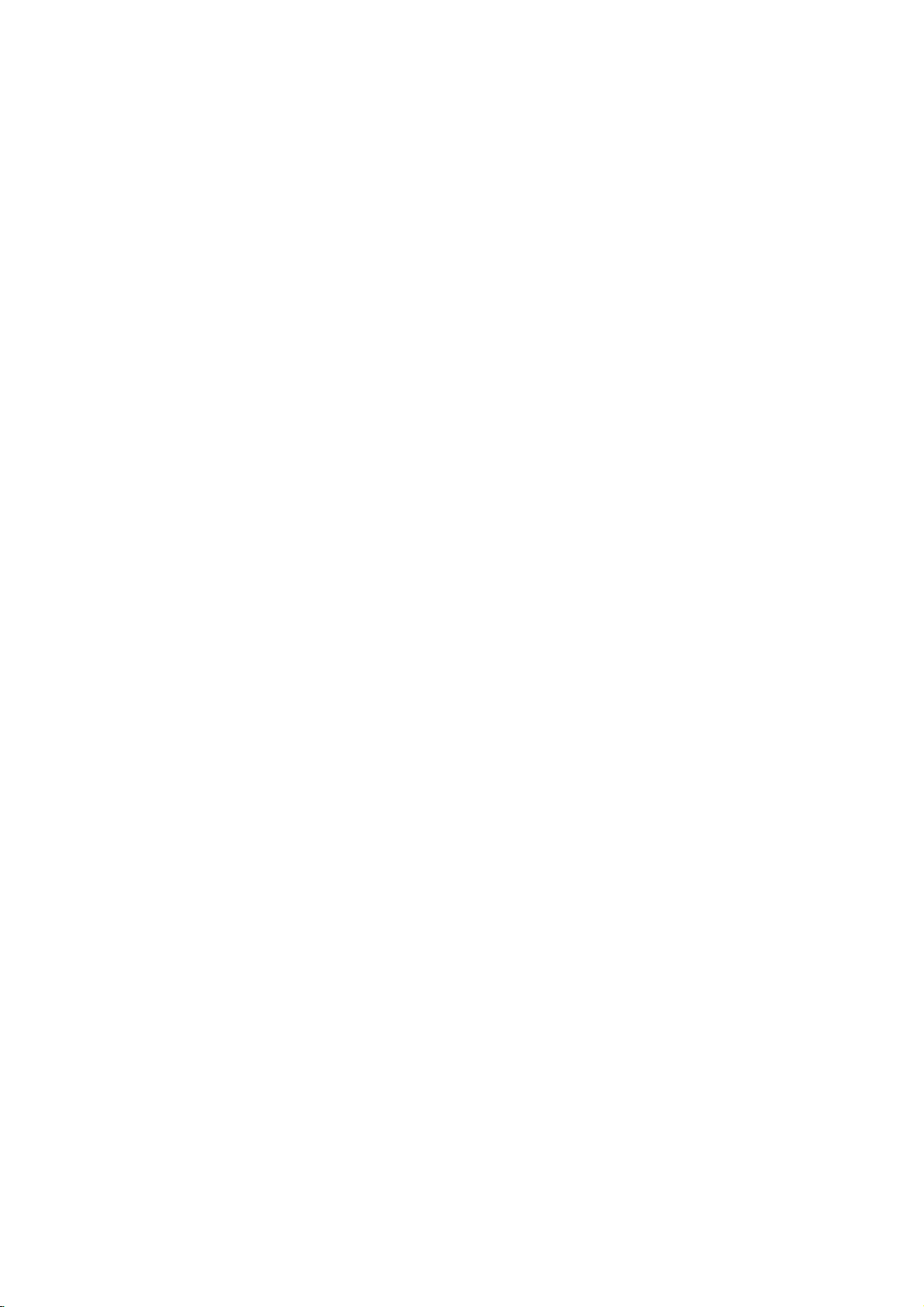
Contents
Contents
Contents
2
3
6
7
Introduction
8~10
Installation
Instruction
External
Equipment
Installation
Connections
Basic
operation
11
12
12
13
13
14
15
16
17
18
18
18
19~20
20
21
21
21
21
22
Accessories
Safety
Controls
Connection
Remote
Various
How
Swivel
Antenna
Headphone
VCR
Cable
DVD
STB
Monitor
External
External
PC
Power
Turning
Volume
Channel
Menu
How
Instructions
Options
Control
Installation
to
use
Stand
Connection
Setup
TV
Setup
Setup
Setup
Out
AV
Stereo
Setup
Cord
on
Adjustment
Selection
Language
to
adjust
Key
back
Socket
Setup
Source
Connection
the
TV
the
Functions
cover
Setup
Selection
OSD
screen
23
Channel
Menu
Options
Picture
Menu
Options
Operation
Sound
4
Options
Timer
Options
Menu
Menu
23
24
24
24
25
25
26
27
27
28
29
29
30
30
31
31
32
32
33
33
Auto
Program:
Manual
Program:
Fine
Tuning Adjustment
Favorite
System
EZ
XD
Color
ACM
sRGB
Manual
EZ
BBE
AVL
Manual
TV
Stereo/SAP
Clock
On/Off
Auto
Sleep
Channels
Color
PICTURE
Temperature
(Active
(only
Picture
SOUND
(Auto
Sound
Speakers
Setup
Timer
Off
Timer
(some
Color
DVI
Volume
Setup
Broadcasts
Setup
Channel
PC,
Control
Control
Adding/Deleting
Setup
models)
Control
Management)
HDMI
Leveler)
Search
(EZ
Setup
PC
Picture
Channels
Modes)
set
to
User
option)
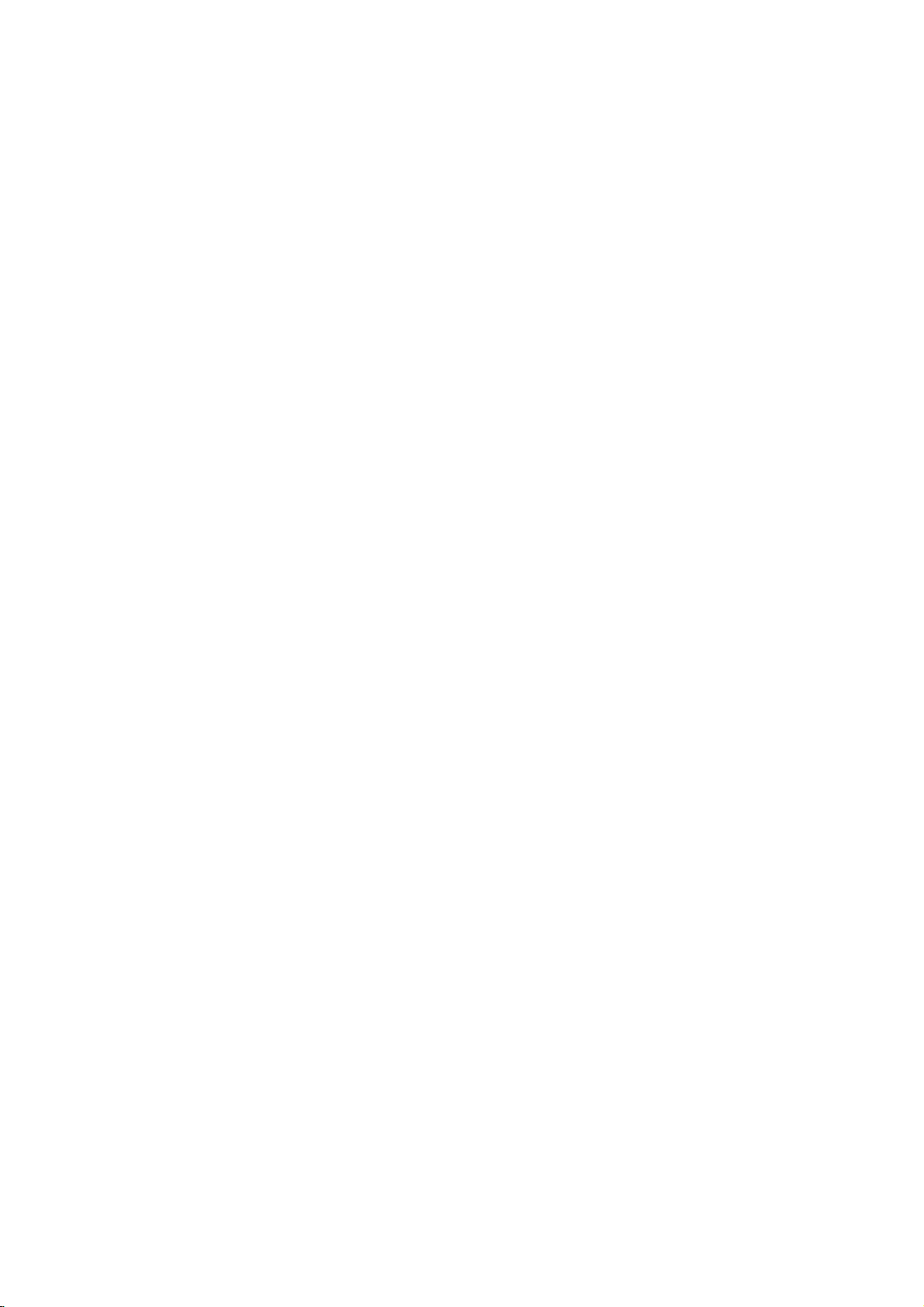
Contents
34
34
35
35
36
36
37
37
38
38
39
39
40
Operation
40
41
42
42
43
43
44
44
45
46~49
50~51
Lock
Key
XD
Demo
Closed
Captions
Caption/Text
Logo
Light
Index
Auto
Adjustment
Manual
Configure
Selecting
Setting
Picture
Screen
Cinema
NR
Reset
Watching
SelectinganInput
PIP
Moving
PIP
TV
Swapping
External
IR
Codes
XGA
Picture
Size
Position
Mode
(Noise
Reduction)
to
original
PIP/POP/Double
Size
the
Transparency
Program
the
Control
(DVIPC(RGB),
mode
Format
Zoom
Setup
factory
Signal
PIP
(PIP
Selection
PIP/Double
Device
(DVIPC(RGB)
(TV,
value
Mode
for
Setup
Video1-2,
(Initializing)
Window
Source
only)
PIP
Window
Analogue
and
S-Video
for
PIP/Double
PC
XGA/WXGA
and
mode
Component
Window
only)
(60Hz)
mode
480i
mode
only)
only)
52
53~54
Reference
55~56
57
58
Programming
Programming
Troubleshooting
Product
How
to
the
Remote
Codes
Checklist
Specifications
the
join
product
assembly
to
the
wall
to
protect
the
set
tumbling
5

Introduction
Introduction
Introduction
Controls
Controls
-
This
is
a
-
Here
simplified
shown
may
be
representation
somewhat
of
front
different
panel.
from
your
TV.
Logo
light
(Refertop.36)
Channel
E
/
(
Buttons
on.
red
green
Indicator
in
standby
when
mode
the
mode.
set
(
)
is
Index
Video
(Refertop.36)
mode
Power/Standby
?
illuminates
?
illuminates
switched
EZ
SOUND-Flat
(Refertop.29)
DVD
mode
PC
mode
HDMI mode
Stereo
mode
EZSOUND-SRS
Remote
Sensor
CH
Control
VOL
ENTER
MENU
INPUT
Channel
ON/OFF
ON/OFF
D
Volume
)
(F/G)
Buttons
MENU
INPUT
Button
Button
R
Button
TSXT
mode
number
AUDIO VIDEO
L/MONO
VIDEO2
(Audio/Video)
VIDEO2
EZ
SOUND-Music
(Refertop.29)
EZ
SOUND-Movie
(Refertop.29)
EZ
SOUND-Sports
(Refertop.29)
EZ
SOUND-User
(Refertop.29)
S-VIDEO
S-VIDEO
Input
mode
mode
mode
mode
Input
ENTER
6
Button

Connection
Connection
Options
Options
Introduction
COMPONENT2
Socket
input
VIDEO
Headphone
COMPONENT2
(Y,PB,PR/Audio)
L
AUDIO
R
AC
Input
AC
IN
L
R
VARIABLE
AUDIO
Remote
OUT
Control
REMOTE
CONTROL
RS-232C
INPUT
(CONTROL/SERVICE)
Port
PC
SOUND
PC
HDMI
DVI
(PC/DTV
SOUND
INPUT
INPUT)
Input
MONITOR
VIDEO
AUDIO
OUT
COMPONENT
AUDIO
L
R
VIDEO1
L
R
COMPONENT1
VIDEO
1
Input
Antenna
Variable
RS-232C
AUDIO
OUT
Input
HDMI
ports
DVI
(PC/DTV
(High
MONITOR
VIDEO1
Input
Definition
Input)
Multimedia
OUT/
(Video/Audio)
Interface)
Input
input
Antenna
Input
7
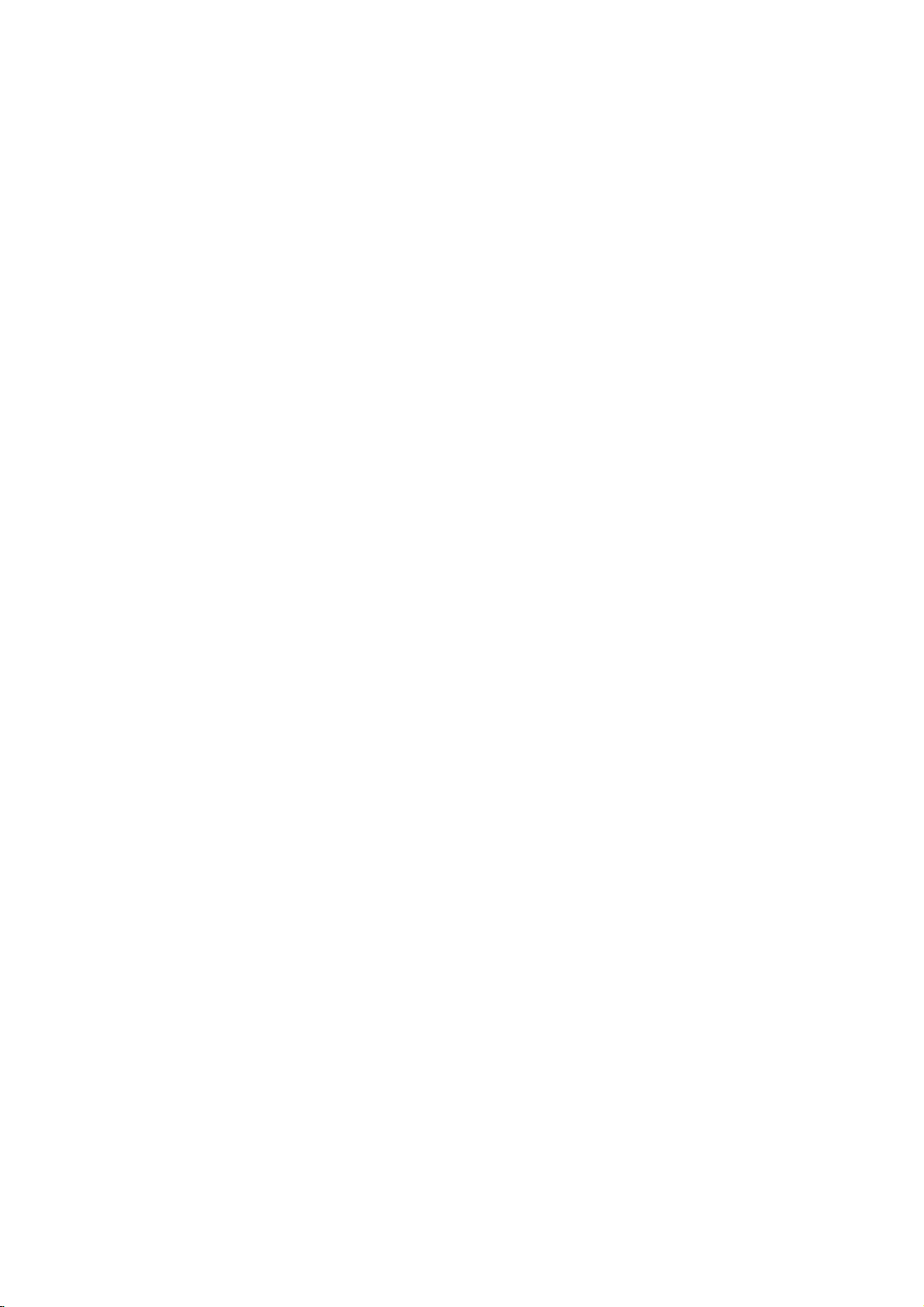
Introduction
Remote
Remote
Control
Control
Key
Key
Functions
Functions
POWER
Turns
off,
depending
your
TV
or
other
any
on
mode.
programmed
equipment
on
or
TV
Returns
INPUT
ZOOM+
INPUT
V
C
R
S
T
B
S
L
E
E
P
Z
P
IC
M
T
S
E
X
I
T
TV
T
U
A
I
P
C
M
POWER
V
D
P
C
E
DVD
MODE
CABLE
O
I
ZOOM-
NDE
OU
ZS
E
ARC
U
N
ZOOM+/ZOOM-
ENTER
Enlarges
SLEEP
P
I
P
C
-
H
P
I
P
C
H
+
SW
T
U
P
N
I
P
I
P
P
A
Sets
CC
Selects
to
TV
viewing
Input
TV
Video1
Video2
S-Video
Component1
Component2
DVI
PC
HDMI
PC
or
reduces
(Refertop.33)
the
sleep
timer.
(Refertop.35)
CAPTION
from
any
If
you
OSD
D
the
select
Video2,
DVI
press
will
appear
E
/
the
S-Video,
PC/DVI
the
button
desired
DTV).
(Refertop.39)
the
main
mode.
mode.
button
on
and
input
Component1,
DTV,
picture
once,
screen as
then
source
or
HDMI
size.
the
input
shown.
ENTER
(TV,
Component2,
PC/
source
Press
button
Video1,
HDMI
to
SIZE
EZ
VOL
MUTE
1
4
78
2 3
5 6
0
POSITION
PIP
CH
FAV
9
FLASHBK
SOUND
Selects
EZ
PIC
Adjusts
MTS
(Refertop.31)
Selects
THUMBSTICK
Allows
system
NUMBER
(Refertop.29)
the
sound
(Refertop.25)
the
factory
the
MTS
sound:
(Up/Down/Left/Right/ENTER)
to
you
navigate
settings
to
BUTTONS
appropriate
preset
picture
Mono,
the
on-screen
your
preference.
for
the
according
Stereo,
program's
to
or
SAP.
menus
and
character.
the
room.
adjust
the
FLASHBK
Returns
to
the
last
channel
viewed.
*
No
function.
8

MODE
Selects
STB
to
operate
or
the
AUDIO.
remote
external
operating
Select
devices.
other
mode:
operating
TV,
VCR,
modes,
DVD,
for
CABLE,
the
Introduction
remote
ZOOM+
INPUT
V
C
R
S
T
B
S
L
E
E
P
Z
P
IC
M
T
S
E
X
I
T
T
U
P
N
I
P
I
P
P
A
SW
CH
FAV
MENU
Brings
up
ARC
(Refertop.38)
Changes
EXIT
Clears
all
menu.
any
PIP
(Refertop.42)
Switches
Double
PIP
CH-/PIP
Changes
PIP
INPUT
Selects
dow
mode.
SWAP
Exchanges
the
main
menu
the
aspect
on-screen
between
window
modes.
CH+
next
higher/lower
(Refertop.44)
to
(Refertop.42)
the
input
source
(Refertop.45)
the
main/sub
to
ratio.
displays
POP
PIP,
for
the
screen.
and
returns
to
TV
(Picture-out-of-Picture)
PIP
channel.
the
sub
images
picture
in
PIP/Double
in
PIP/Double
viewing
from
and
win-
window
mode.
SIZE
(Refertop.43)
the
FLASHBK
Adjusts
9
POSITION
Moves
sub
(Refertop.43)
the
sub
pictureinpip
picture
size.
mode.
TV
T
U
A
I
P
C
M
P
I
P
VOL
POWER
V
D
P
C
DVD
MODE
CABLE
O
I
ZOOM-
NDE
OU
ZS
E
ARC
U
N
E
ENTER
C
-
H
P
I
P
C
H
+
MUTE
1
4
78
2 3
5 6
0
SIZE
PIP
POSITION
VOLUME
UP/DOWN
Increases/decreases
CHANNEL
Selects
Manual
UP/DOWN
available
program.
MUTE
Switches
the
FAV
Usetoscroll
VCR/DVD
Control
("RECORD"
the
BUTTONS
some
button
sound
video
the
channels
on
Favorite
cassette
is
or
not
sound
found
off.
channels.
recorders
available
level.
with
Automatic
for
or
DVD
DVD
player).
program
players
and
9

Introduction
LIGHT
Illuminates
the
remote
control
buttons.
1
2
3
*
Dispose
Open
cover
Insert
rect
Don't
with
Close
Installing
the
battery
on
the
two
1.5V
polarity
mix
new
ones.
the
cover.
of
used
back
AA
(+
old
batteries
compartment
side.
batteries
with
+,
or
used
in
Batteries
in
cor-
-
with
-).
batteries
a
recycle
bin
to
prevent
environment.
*
Use
and
receiving
a
30
remote
degree
unit
TV
POWER
DVD
V
T
MODE
CABLE
DIO
U
A
ZOOM-
ZOOM+
P
PI
EZ
EZ
SOUND
PIC
C
C
ARC
NUE
E
M
control
(left/right)
scope.
INPUT
V
C
R
S
TB
SL
E
EP
M
T
S
X
IT
7
meter
distance
within
the
10

Installation
Installation
Installation
Wall
Mount
Desktop
installation
Pedestal
Installation
Various
Installation
For
proper
and
from
available
Mounting
For
proper
and
from
the
ventilation,
the
wall.
from
your
Bracket
4
Installation
inches
ventilation,
wall.
allowaclearance
Detailed
dealer,
installation
see
and
4
inches
4
inches
allowaclearance
Setup
4
inches
the
of
4"oneach
instructions
optional
Guide.
4
inches
of
4"oneach
Tilt
side
are
Wall
side
4
4
inches
4
4
inches
inches
inches
11

Installation
Hold
1
backward.
the
cover
with
both
hands
and
How
pull
to
use
back
cover
it
Install
wires
as
2
(To
install
various
necessary.
wires,
refer
to
p.13~20.)
34
Align
four
insert.
the
holes
on
protuberance
theTVback
on
the
back
panel
cover
with
the
and
Swivel
Stand
Wire
-
Pull
*
Reinstall
by
the
holder,
the
Arrange
cord
Arrangement
the
cables
signal
as
shown.
cover.
through
input
the
cable
and
holeonthe
the
power
set.
-
The
TV
can
be
to
the
left
12
conveniently
or
righttoprovide
swivelled
the
optimum
on
its
viewing
stand
30°
angle.

Installation
External
External
NOTE:
-
-
All
Antenna
For
VHF
UHF
optimum
cables
or
Antenna
Antenna
Equipment
Equipment
shown
Cable
picture
Multi-family
(Connect
Single-family
(Connect
are
Service
quality,
Dwellings/Apartments
to
wall
Wall
Outdoor
Dwellings
to
wall
not
included
Antenna
withoutaCable
antenna
adjust
antenna
Antenna
jack
RF
Antenna
/Houses
for
socket)
Socket
Coaxial
Turn
outdoor
Connections
Connections
with
the
Connection
Box
Connection.
directionifneeded.
Wire
(75
ohm)
clockwise
antenna)
to
tighten.
TV
Antenna
Bronze
Wire
Be
careful
not
to
bend
the
bronze
wire
when
connecting
the
antenna.
?
In
a
poor
and
install
?
If
the
antenna
Way
Signal
?
If
the
antenna
er
for
1
2
assistance.
Socket
Plug
To
adjust
D
/
E
Antenna
Signal
Amplifier
Headphone
-
You
can
listentothe
sound
1
through
the
COMPONENT2
headphone.
sound
signal
a
Splitter"
the
button.
from
area
to
signal
amplifier.
needstobe
in
is
not
installed
headphone
the
headphone
If
you
the
headphone
improve
the
connections.
into
press
split
properly,
the
volume,
picture
for
two
headphone
the
is
switched
quality,
TV's,
contact
MUTE
installa"2-
press
button,
purchase
your
socket.
the
off.
deal-
VOL
the
VIDEO
?
L
AUDIO
R
While
TV
you
speakers
are
will
listening
not
be
to
heard.
sound
throughaheadphone,
13
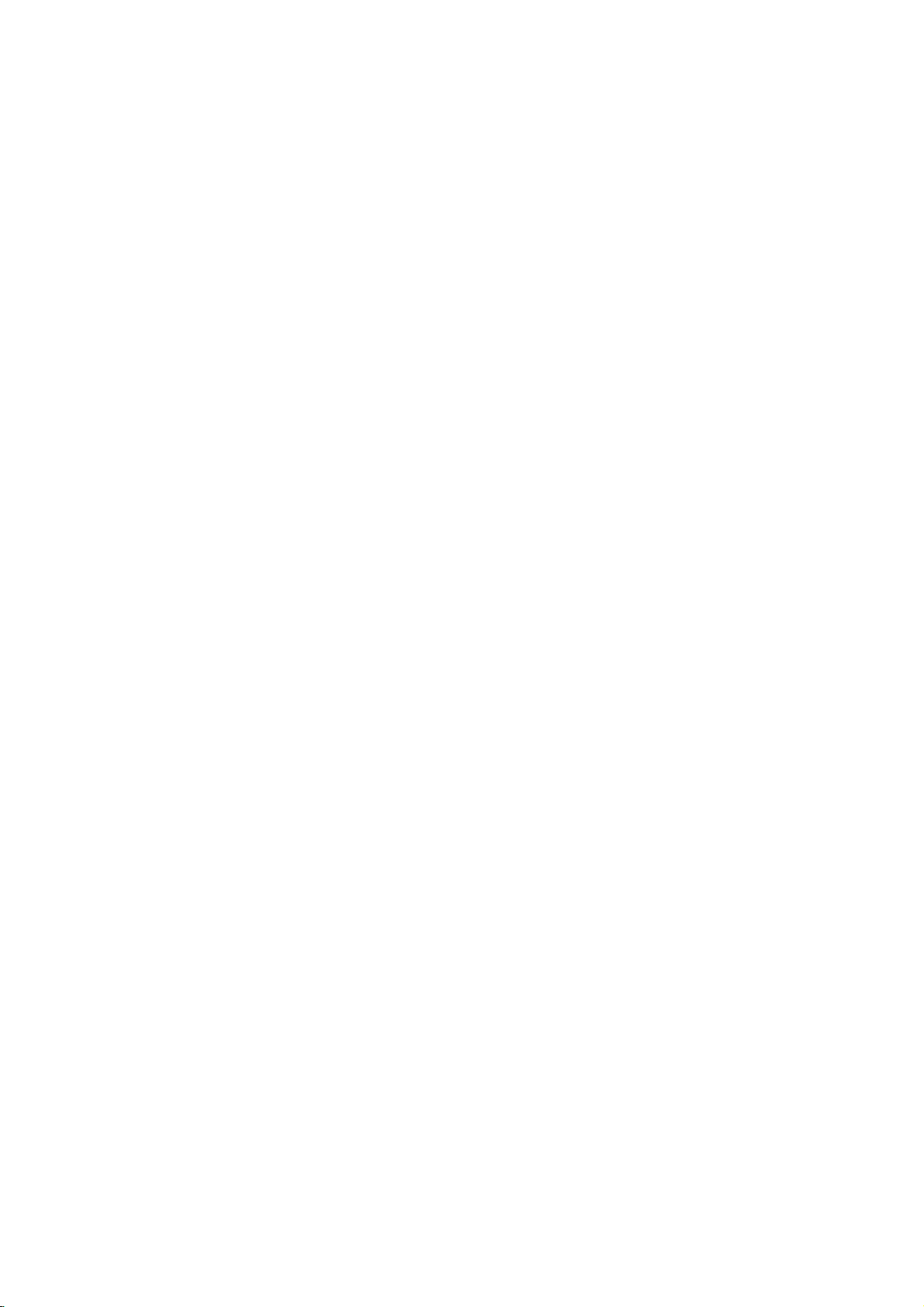
Installation
NOTE:
-
To
avoid
-
Typically
of
the
When
When
All
screen
connecting
TV
Back
VIDEO
L
AUDIO
R
VIDEO1
MONITOR
OUT
connecting
cables
picture
a
frozen
may
AUDIO
COMPONENT1
shown
noise
still
remain
VIDEO
L
R
TV
are
(interference),
picture
visible
with
an
antenna
Antenna
withaRCA
Back
not
included
leave
with
an
fromaVCR.Ifthe
on
the
screen.
2
ANT
IN
S-VIDEO
ANT
1
OUT
OUT
AUDIO
(R)
OUTPUT
SWITCH
34
IN
VCR
cable
VCR
adequate
4:3
VIDEO
(L)
the
Setup
picture
1
2
3
4
TV.
distance
format
Connect
the
Antenna
Connect
socketofthe
Set
VCR
to
the
same
Insertavideo
on
the
VCR.
between
the
the
output
is
used;
RF
antenna
socket
antenna
VCR.
switch
channel
tape
(Refer
the
VCR
the
fixed
out
on
the
cabletothe
to
3or4
number.
into
the
to
the
VCR
and
TV.
images
socketofthe
set.
RF
and
VCR
and
owner's
antenna
then
press
on
the
VCR
tune
TV
PLAY
manual.)
sides
to
in
When
VIDEO
L
AUDIO
R
VIDEO1
MONITOR
OUT
ANT
IN
ANT
OUT
connecting
TV
RAUIO
AUDIO
OUT
AUDIO
(R)
IN
1
VIDEO
AUDIO
L
R
Antenna
1
AUDIO
VIDEO
(R)
(L)
VCR
an
S-Video
cable
S-VIDEO
OUTPUT
SWITCH
COMPONENT1
OUT
34
IN
with
Front
VIDEO
L/MONO
S-VIDEO
VIDEO2
Connect
and
Audio
Insertavideo
2
on
3
Select
button
-
If
input
1
Connect
S-VIDEO
improved;
to
2
Connect
2
1
ANT
IN
S-VIDEO
ANT OUT
VIDEO
(L)
OUTPUT
SWITCH
34
VCR
AUDIO
3
Insertavideo
on
Select
4
INPUT
VCR.
Left
the
connected
the
Video
the
the
AUDIO/VIDEO
Match
=
white,
tape
VCR.
(Refer
Video1
on
the
input
remote
to
source.
theanS-VIDEO
input
on
the
and
into
VIDEO
the
jack
to
source
control.
Audio
the
the
set.
jacks
colors
Right=red)
VCR
VCR
with
2
input,
output
The
(Video=yellow,
and
owner's
using
select
of
the
picture
comparedtoconnectingaregular
input.
the
input
VCR.
S-Video
button
audio
jacks
tape
(Refer
on
on
into
to
input
the
outputs
remote
the
the
the
source
set.
VCR
VCR
of
the
and
owner's
with
control.
between
press
the
VCR
quality
VCR
press
using
TV
PLAY
manual.)
INPUT
Video2
to
the
VCR
to
the
PLAY
manual.)
the
is
14

Installation
-
After
cable
converter
-
For
When
subscribing
TV
programming.
boxisconnected
further
connecting
to
information
VIDEO
L
AUDIO
R
MONITOR
OUT
TV
VCR
with
VIDEO1
(R)
a
cable
regarding
TV
AUDIO
AUDIO
(L)
The
an
Back
L
R
COMPONENT1
VIDEO
Cable
TV
TV
to
antenna
VIDEO
OUTPUT
SWITCH
34
service
cannot
the
Box
Cable
fromalocal
displayTVprogramming
TV.
cable
TV
service,
Antenna
1/2
RF
Cable
TV
provider
contact
Setup
and
your
1
Connect
to
the
Connect
2
socketofthe
3
Select
Tune
4
channel
5
Select
box
installing
unlessaTV
local
cable
the
RF
Antenna
the
cable
3or4
with
theTVchannel
on
the
channels
remote
control.
antenna
socket
antenna
cable
at
a
converter,
tuner
TV
box.
channel
to
the
device
service
socketofthe
on
the
cable
switchonthe
the
same
box.
cable
can
you
or
provider(s).
set.
to
the
selected
boxorwith
cable
RF
cable
watch
cable
antenna
the
TV
box
box.
output
cable
When
connecting
VIDEO
L
AUDIO
R
VIDEO1
MONITOR
OUT
withaRCA
TV
Back
UDIO
L
R
COMPONENT1
AUDIO
(R)
TV
VCR
cable
1
VIDEO
Connect
and
yellow,
2
Antenna
1
OUTPUT
VIDEO
(L)
SWITCH
34
RF
Cable
Cable
Box
Select
button
-
If
input
3
Select
trol
Cable
Audio
Video1
on
connected
source.
your
for
the
the
box.
the
desired
cable
AUDIO/VIDEO
Match
=
Left
white,
source
input
remote
to
VIDEO
channel
box.
the
control.
2
jack
and
with
input,
with
jacks
colors
Audio
using
the
between
(Video
Right=red)
the
select
Video2
remote
TV
=
INPUT
con-
15

Installation
DVD
Setup
When
When
connecting
connecting
L
R
VARIABLE
AUDIO
OUT
1
withaS-Video
R
AUDIO
AUDIO
VIDEO
L/MONO
VIDEO2
2
AUDIO
(R)
(L)
withaHDMI
REMOTE
CONTROL
RS-232C
(CONTROL/SERVICE)
HDMI
INPUT
S-VIDEO
S-VIDEO
1
(PC/DTV
cable
1
Connect
S-VIDEO
2
Connect
TV
Front
AUDIO
Turn
3
4
Select
INPUT
5
DVD
Refer
instructions.
on
input
the
S-Video
button
to
the
input
the
the
S-VIDEO
audio
jacks
DVD
on
DVD
on
the
player,
input
the
output
set.
outputs
on
the
insertaDVD.
source
remote
player's
set.
manual
of
the
of
the
with
control.
DVD
DVD
using
for
operating
to
the
to
the
the
cable
1
PC
SOUND
jack
Select
2
INPUT
3
Connect
DVI
INPUT
INPUT)
TV
Back
Refer
instructions.
on
the
HDMI
button
to
the
the
set.
HDMI
DVD
DTV
on
output
input
the
remote
player's
of
source
the
control.
manual
DVD
with
for
to
the
using
operating
HDMI
the
When
HDMI-DVD
connecting
TV
VIDEO
L
AUDIO
R
MON
TOR
OUT
OUTPUT
?
TV
can
receive
the
video
and
DVD
with
Back
a
component
cable
1
Connect
to
the
2
3
4
5
Connect
PONENT1
Turn
Select
INPUT
-
If
input
Refer
VIDEO
AUDIO
L
R
VIDEO1
COMPONENT1
2
1
neously
the
COMPONENT1
set.
on
Component
button
connected
source.
to
the
the
the
with
video
audio
AUDIO
DVD
the
a
using
outputs
outputs
jacks
player,
on
the
to
COMPONENT2,
DVD
HDMI
1
remote
player's
audio
cable.
(Y,
VIDEO
of
the
on
the
insertaDVD.
source
input
control.
manual
PB,
(Y,
set.
select
signal
PR)
PB,
DVD
with
simulta-
of
the
PR)
jacks
to
the
COM-
using
Component2
for
operating
DVD
on
the
instructions.
?
B
AUDIO
(R)
(L)
DVD
R
Component
To
get
to
the
Component
better
component
Video
on
DVD
Input
picture
ports
output
player
ports
quality,
input
on
ports
ports
the
TV
connect
as
shown
YPB
Y
Y
Y
Y
a
DVD
player
below.
PR
Pr
Pb
R-Y
B-Y
Cr
Cb
PR
PB
16

Installation
STB
Setup
-
To
watch
digitally
broadcast
programs,
purchase
and
connect
a
digital
set-top
box.
When
When
connecting
connecting
L
R
VARIABLE
AUDIO
OUT
VIDEO
L
AUDIO
R
MON
TOR
OUT
REMOTE
CONTROL
RS-232C
INPUT
(CONTROL/SERVICE)
TV
Back
with
TV
Back
VIDEO1
2
AUDIO
(R)
Digital
withaDVI
HDMI
(PC/DTV
a
Component
AUDIO
L
R
COMPONENT1
(L)
Set-top
PC
SOUND
DVI
INPUT
INPUT)
cable
1
Connect
tal
VIDEO
2
PB,
Connect
boxtothe
set.
3
4
Turn
owner's
Select
1
INPUT
-
Component
B R
Box
set-top
PR)
If
connected
the
boxtothe
jacks
the
COMPONENT1
on
the
manual
Component
button
video
on
audio
digital
for
on
to
2
input
outputs
the
set.
outputs
set-top
the
1
the
remote
COMPONENT2
(Y,
COMPONENT1
digital
source
input
source.
PB,
of
the
AUDIO
box.
set-top
control.
of
PR)
VIDEO
digital
jacks
(Refer
box.)
with
input,
the
set-top
on
to
using
select
digi-
(Y,
the
the
the
cable
1
Connect
the
2
2
Connect
boxtothe
3
4
Turn
owner's
Select
1
INPUT
DVI
on
button
the
INPUT
the
the
manual
DVI
DVI
PC
DTV
output
(PC/DTV
digital
SOUND
digital
for
on
the
audio
set-top
the
input
remote
of
the
INPUT)
outputs
jack
digital
source
digital
on
the
box.
set-top
control.
jack
set.
with
set-top
on
of
the
(Refer
box.)
using
box
the
set.
set-top
to
to
the
the
When
connecting
VARIABLE
AUDIO
1
HDMI-DTV
OUTPUT
Digital
withaHDMI
L
R
OUT
Digital
Set-top
REMOTE
CONTROL
RS-232C
INPUT
(CONTROL/SERVICE)
Set-top
Box
DVI-DTV
AUDIO
OUTPUT
(R)
(L)
cable
1
Connect
PC
SOUND
boxtothe
2
Turn
owner's
HDMI
DVI
INPUT
(PC/DTV
INPUT)
TV
Back
Box
3
Select
INPUT
?
on
TV
can
neously
the
the
manual
HDMI
button
receive
with
HDMI
HDMI
jack
digital
for
DTV
on
the
the
using
output
on
set-top
the
input
remote
video
a
HDMI
of
the
set.
digital
source
control.
and
audio
cable.
the
box.
set-top
digital
(Refer
box.)
with
signal
set-top
using
simulta-
to
the
the
17

Installation
Monitor
-
The
TV
has
a
S-VIDEO
special
1
IN
AUDIO
VIDEO
(R)
(L)
signal
VIDEO
AUDIO
MONITOR
OUT
L
R
output
VIDEO1
TV
capability
VIDEO
AUDIO
L
R
COMPONENT1
Back
External
RAUI
AUDIO VIDEO
L/MONO
S-VIDEO
VIDEO2
TV
Front
which
AV
Out
Setup
allows
you
1
Connect
MONITOR
2
See
the
monitor
input
settings.
?
S-Video,
PC/HDMI
Monitor
Source
1
Connect
and
Setup
external
(Video=yellow,
to
hook
the
second
OUT
Operating
for
further
Component
DTV
out.
the
AUDIO/VIDEO
equipment.
up
jacks.
Manual
details
input
Audio
a
TV
second
1-2,
sources
or
monitor
of
regarding
DVI
jacks
Match
=
Left
TVormonitor.
to
the
second
that
PC/DVI-DTV,
cannot
be
between
the
jack
and
white,
the
TV
device's
HDMI
used
colors
Audio
TV's
or
for
TV
Right=red).
Select
button
-
If
connected
input
Operate
Video2
on
source.
the
the
2
1
Camcorder
3
Refertoexternal
Video
Game
AUDIO
VIDEO
RL
Set
source
input
remote
control.
to
VIDEO1
corresponding
equipment
with
using
select
input,
external
operating
the
INPUT
Video1
equipment.
guide.
External
-
Use
to
connected
1
18
either
Analog
L
R
VARIABLE
AUDIO
an
OUT
Stereo
external
REMOTE
CONTROL
RS-232C
INPUT
(CONTROL/SERVICE)
Amplifier
amplifier,
PC
SOUND
HDMI
DVI
INPUT
(PC/DTV
or
INPUT)
Stereo
addasub-woofer
1
Connect
the
VARIABLE
2
Set
up
amplifier,
with
the
?
When
such
speakers
to
the
your
according
speakers
your
input
AUDIO
surround
jack
to
amplifier.
connecting
as
amplifiersorspeakers,
off.
with
(Refertop.31)
of
the
OUT
through
the
external
sound
stereo's
on
jacks
your
analog
instructions
audio
please
system.
amplifier
the
set.
stereo
provided
equipments,
turn the
to
TV
