LG ML-03JA, 37LP1DA-ZA Service Manual
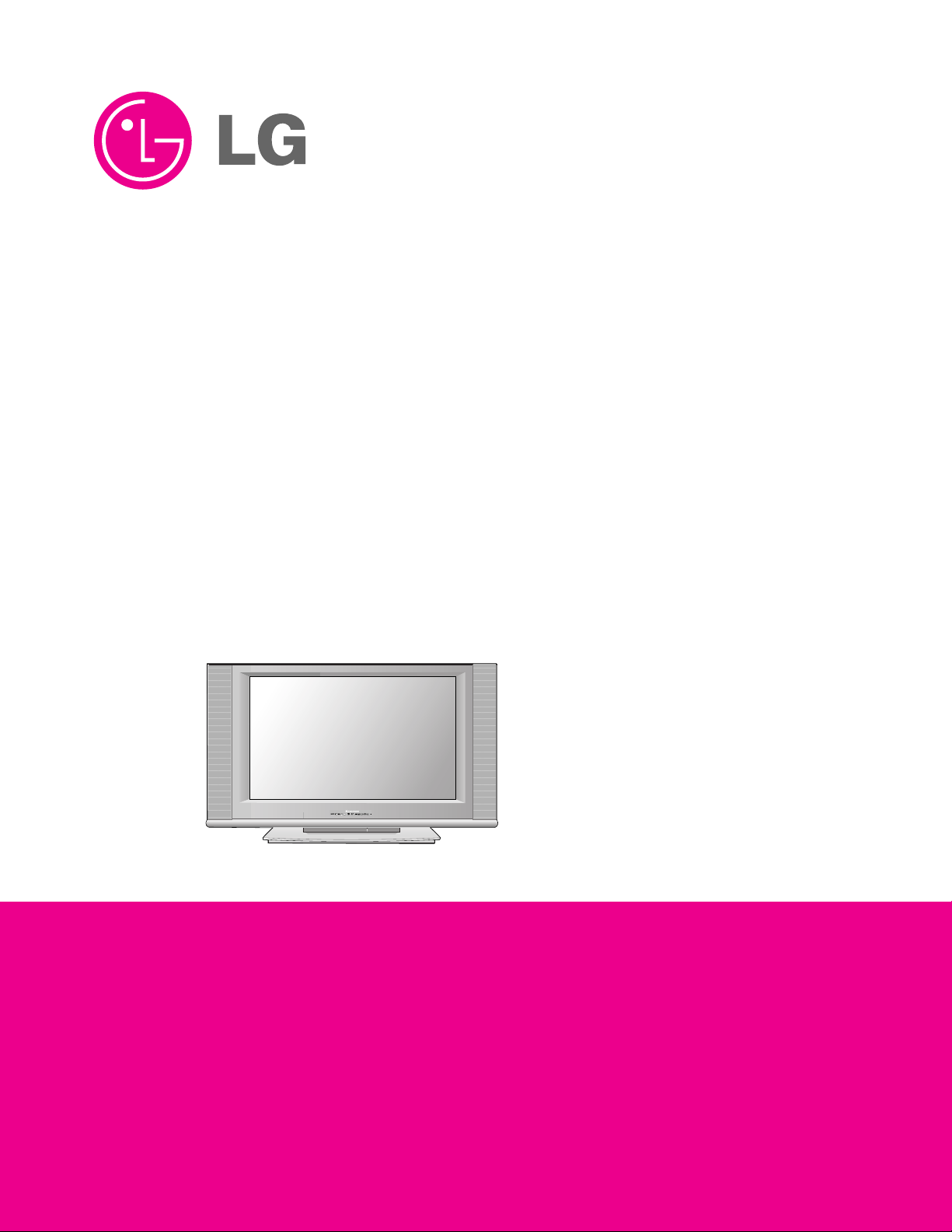
LCD TV
SERVICE MANUAL
CAUTION
BEFORE SERVICING THE CHASSIS,
READ THE SAFETY PRECAUTIONS IN THIS MANUAL.
CHASSIS : ML-03JA
MODEL : 37LP1DA-ZA
website:http://biz.LGservice.com
e-mail:http://www.LGEservice.com/techsup.html
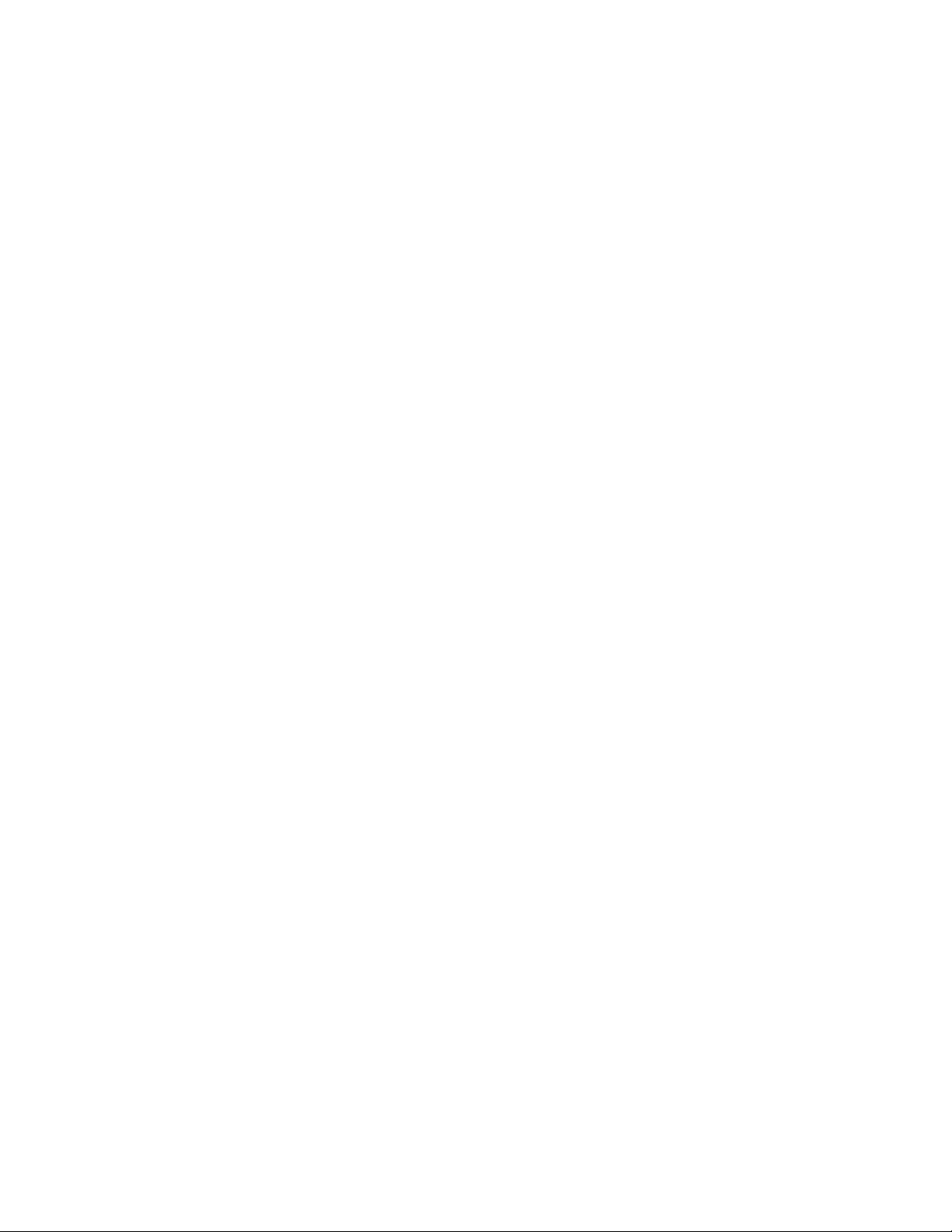
- 2 -
CONTENTS
CONTENTS .............................................................................................. 2
PRODUCT SAFETY ..................................................................................3
SPECIFICATION........................................................................................6
TIMING CHART........................................................................................11
ADJUSTMENT INSTRUCTION ...............................................................12
SVC REMOCON ......................................................................................19
TROUBLE SHOOTING............................................................................20
BLOCK DIAGRAM...................................................................................30
WIRING DIAGRAM..................................................................................32
EXPLODED VIEW .................................................................................. 33
EXPLODED VIEW PARTS LIST..............................................................34
REPLACEMENT PARTS LIST ............................................................... 35
SVC. SHEET ...............................................................................................
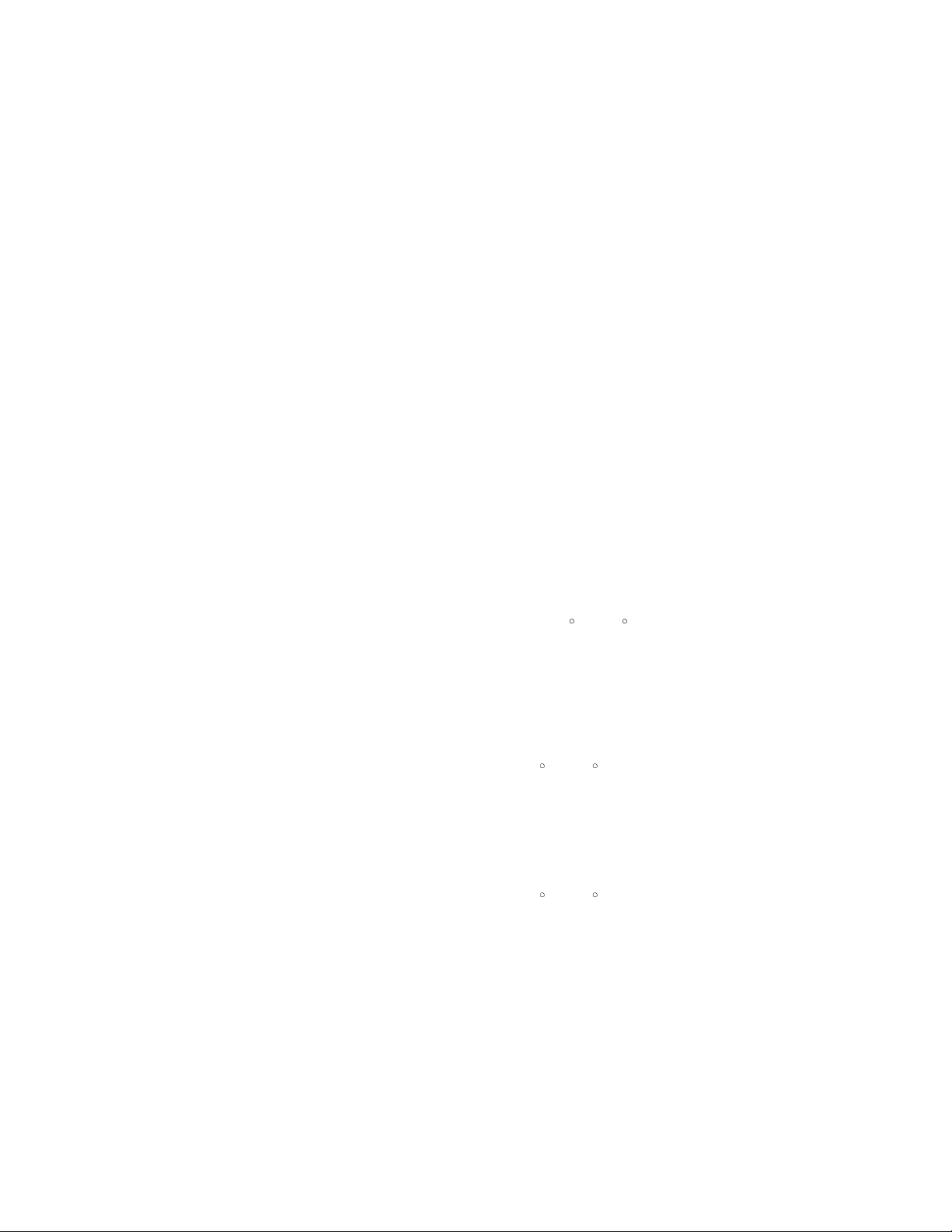
- 4 -
CAUTION: Before servicing receivers covered by this service
manual and its supplements and addenda, read and follow the
SAFETY PRECAUTIONS on page 3 of this publication.
NOTE: If unforeseen circumstances create conflict between the
following servicing precautions and any of the safety precautions on
page 3 of this publication, always follow the safety precautions.
Remember: Safety First.
General Servicing Precautions
1. Always unplug the receiver AC power cord from the AC power
source before;
a. Removing or reinstalling any component, circuit board
module or any other receiver assembly.
b. Disconnecting or reconnecting any receiver electrical plug or
other electrical connection.
c. Connecting a test substitute in parallel with an electrolytic
capacitor in the receiver.
CAUTION: A wrong part substitution or incorrect polarity
installation of electrolytic capacitors may result in an
explosion hazard.
2. Test high voltage only by measuring it with an appropriate high
voltage meter or other voltage measuring device (DVM,
FETVOM, etc) equipped with a suitable high voltage probe.
Do not test high voltage by "drawing an arc".
3. Do not spray chemicals on or near this receiver or any of its
assemblies.
4. Unless specified otherwise in this service manual, clean
electrical contacts only by applying the following mixture to the
contacts with a pipe cleaner, cotton-tipped stick or comparable
non-abrasive applicator; 10% (by volume) Acetone and 90% (by
volume) isopropyl alcohol (90%-99% strength)
CAUTION: This is a flammable mixture.
Unless specified otherwise in this service manual, lubrication of
contacts in not required.
5. Do not defeat any plug/socket B+ voltage interlocks with which
receivers covered by this service manual might be equipped.
6. Do not apply AC power to this instrument and/or any of its
electrical assemblies unless all solid-state device heat sinks are
correctly installed.
7. Always connect the test receiver ground lead to the receiver
chassis ground before connecting the test receiver positive
lead.
Always remove the test receiver ground lead last.
8. Use with this receiver only the test fixtures specified in this
service manual.
CAUTION: Do not connect the test fixture ground strap to any
heat sink in this receiver.
Electrostatically Sensitive (ES) Devices
Some semiconductor (solid-state) devices can be damaged easily
by static electricity. Such components commonly are called
Electrostatically Sensitive (ES) Devices. Examples of typical ES
devices are integrated circuits and some field-effect transistors and
semiconductor "chip" components. The following techniques
should be used to help reduce the incidence of component
damage caused by static by static electricity.
1. Immediately before handling any semiconductor component or
semiconductor-equipped assembly, drain off any electrostatic
charge on your body by touching a known earth ground.
Alternatively, obtain and wear a commercially available
discharging wrist strap device, which should be removed to
prevent potential shock reasons prior to applying power to the
unit under test.
2. After removing an electrical assembly equipped with ES
devices, place the assembly on a conductive surface such as
aluminum foil, to prevent electrostatic charge buildup or
exposure of the assembly.
3. Use only a grounded-tip soldering iron to solder or unsolder ES
devices.
4. Use only an anti-static type solder removal device. Some solder
removal devices not classified as "anti-static" can generate
electrical charges sufficient to damage ES devices.
5. Do not use freon-propelled chemicals. These can generate
electrical charges sufficient to damage ES devices.
6. Do not remove a replacement ES device from its protective
package until immediately before you are ready to install it.
(Most replacement ES devices are packaged with leads
electrically shorted together by conductive foam, aluminum foil
or comparable conductive material).
7. Immediately before removing the protective material from the
leads of a replacement ES device, touch the protective material
to the chassis or circuit assembly into which the device will be
installed.
CAUTION: Be sure no power is applied to the chassis or circuit,
and observe all other safety precautions.
8. Minimize bodily motions when handling unpackaged
replacement ES devices. (Otherwise harmless motion such as
the brushing together of your clothes fabric or the lifting of your
foot from a carpeted floor can generate static electricity
sufficient to damage an ES device.)
General Soldering Guidelines
1. Use a grounded-tip, low-wattage soldering iron and appropriate
tip size and shape that will maintain tip temperature within the
range or 500
F to 600 F.
2. Use an appropriate gauge of RMA resin-core solder composed
of 60 parts tin/40 parts lead.
3. Keep the soldering iron tip clean and well tinned.
4. Thoroughly clean the surfaces to be soldered. Use a mall wirebristle (0.5 inch, or 1.25cm) brush with a metal handle.
Do not use freon-propelled spray-on cleaners.
5. Use the following unsoldering technique
a. Allow the soldering iron tip to reach normal temperature.
(500
F to 600 F)
b. Heat the component lead until the solder melts.
c. Quickly draw the melted solder with an anti-static, suction-
type solder removal device or with solder braid.
CAUTION: Work quickly to avoid overheating the
circuitboard printed foil.
6. Use the following soldering technique.
a. Allow the soldering iron tip to reach a normal temperature
(500
F to 600 F)
b. First, hold the soldering iron tip and solder the strand against
the component lead until the solder melts.
c. Quickly move the soldering iron tip to the junction of the
component lead and the printed circuit foil, and hold it there
only until the solder flows onto and around both the
component lead and the foil.
CAUTION: Work quickly to avoid overheating the circuit
board printed foil.
d. Closely inspect the solder area and remove any excess or
splashed solder with a small wire-bristle brush.
SERVICING PRECAUTIONS
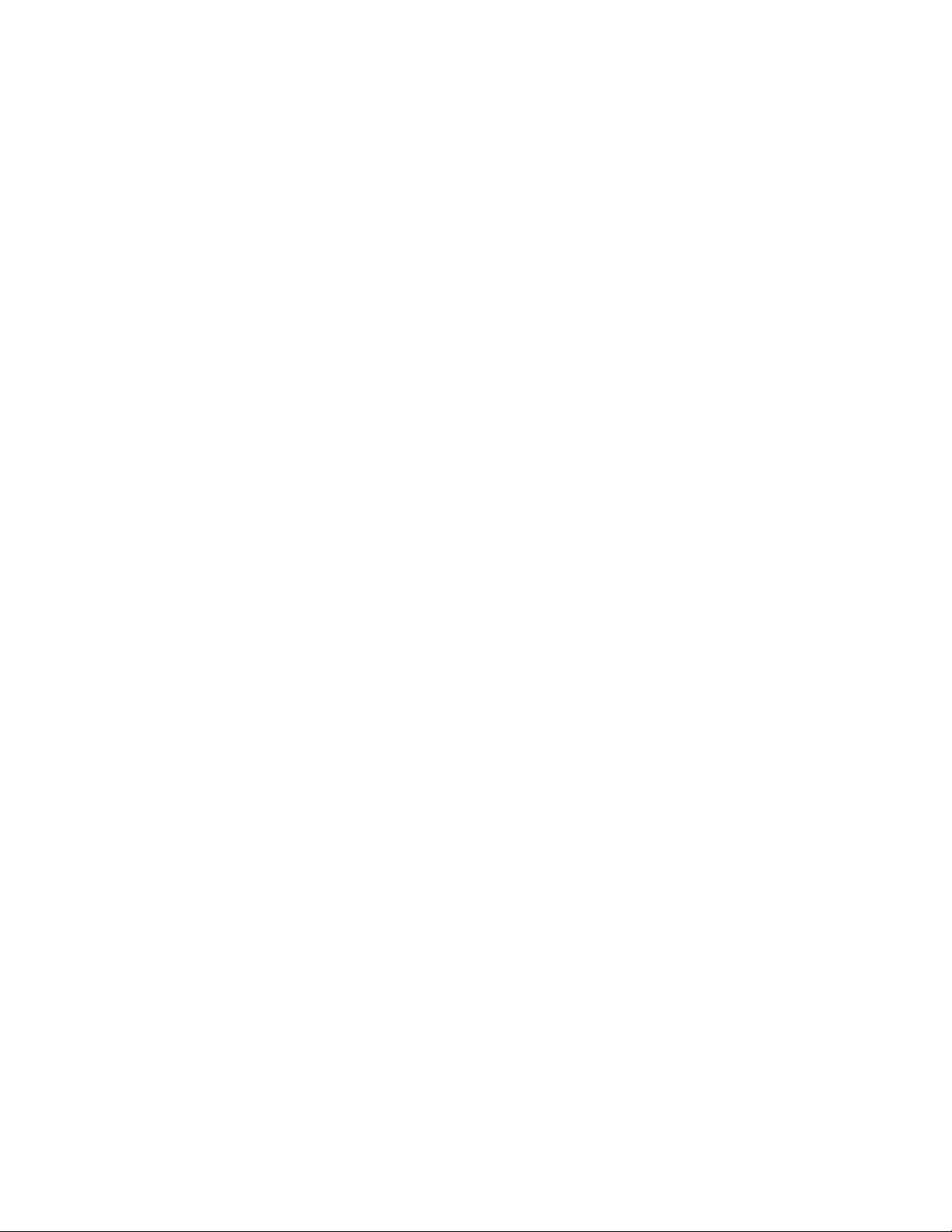
- 5 -
IC Remove/Replacement
Some chassis circuit boards have slotted holes (oblong) through
which the IC leads are inserted and then bent flat against the
circuit foil. When holes are the slotted type, the following technique
should be used to remove and replace the IC. When working with
boards using the familiar round hole, use the standard technique
as outlined in paragraphs 5 and 6 above.
Removal
1. Desolder and straighten each IC lead in one operation by gently
prying up on the lead with the soldering iron tip as the solder
melts.
2. Draw away the melted solder with an anti-static suction-type
solder removal device (or with solder braid) before removing the
IC.
Replacement
1. Carefully insert the replacement IC in the circuit board.
2. Carefully bend each IC lead against the circuit foil pad and
solder it.
3. Clean the soldered areas with a small wire-bristle brush.
(It is not necessary to reapply acrylic coating to the areas).
"Small-Signal" Discrete Transistor
Removal/Replacement
1. Remove the defective transistor by clipping its leads as close as
possible to the component body.
2. Bend into a "U" shape the end of each of three leads remaining
on the circuit board.
3. Bend into a "U" shape the replacement transistor leads.
4. Connect the replacement transistor leads to the corresponding
leads extending from the circuit board and crimp the "U" with
long nose pliers to insure metal to metal contact then solder
each connection.
Power Output, Transistor Device
Removal/Replacement
1. Heat and remove all solder from around the transistor leads.
2. Remove the heat sink mounting screw (if so equipped).
3. Carefully remove the transistor from the heat sink of the circuit
board.
4. Insert new transistor in the circuit board.
5. Solder each transistor lead, and clip off excess lead.
6. Replace heat sink.
Diode Removal/Replacement
1. Remove defective diode by clipping its leads as close as
possible to diode body.
2. Bend the two remaining leads perpendicular y to the circuit
board.
3. Observing diode polarity, wrap each lead of the new diode
around the corresponding lead on the circuit board.
4. Securely crimp each connection and solder it.
5. Inspect (on the circuit board copper side) the solder joints of
the two "original" leads. If they are not shiny, reheat them and if
necessary, apply additional solder.
Fuse and Conventional Resistor
Removal/Replacement
1. Clip each fuse or resistor lead at top of the circuit board hollow
stake.
2. Securely crimp the leads of replacement component around
notch at stake top.
3. Solder the connections.
CAUTION: Maintain original spacing between the replaced
component and adjacent components and the circuit board to
prevent excessive component temperatures.
Circuit Board Foil Repair
Excessive heat applied to the copper foil of any printed circuit
board will weaken the adhesive that bonds the foil to the circuit
board causing the foil to separate from or "lift-off" the board. The
following guidelines and procedures should be followed whenever
this condition is encountered.
At IC Connections
To repair a defective copper pattern at IC connections use the
following procedure to install a jumper wire on the copper pattern
side of the circuit board. (Use this technique only on IC
connections).
1. Carefully remove the damaged copper pattern with a sharp
knife. (Remove only as much copper as absolutely necessary).
2. carefully scratch away the solder resist and acrylic coating (if
used) from the end of the remaining copper pattern.
3. Bend a small "U" in one end of a small gauge jumper wire and
carefully crimp it around the IC pin. Solder the IC connection.
4. Route the jumper wire along the path of the out-away copper
pattern and let it overlap the previously scraped end of the good
copper pattern. Solder the overlapped area and clip off any
excess jumper wire.
At Other Connections
Use the following technique to repair the defective copper pattern
at connections other than IC Pins. This technique involves the
installation of a jumper wire on the component side of the circuit
board.
1. Remove the defective copper pattern with a sharp knife.
Remove at least 1/4 inch of copper, to ensure that a hazardous
condition will not exist if the jumper wire opens.
2. Trace along the copper pattern from both sides of the pattern
break and locate the nearest component that is directly
connected to the affected copper pattern.
3. Connect insulated 20-gauge jumper wire from the lead of the
nearest component on one side of the pattern break to the lead
of the nearest component on the other side.
Carefully crimp and solder the connections.
CAUTION: Be sure the insulated jumper wire is dressed so the
it does not touch components or sharp edges.
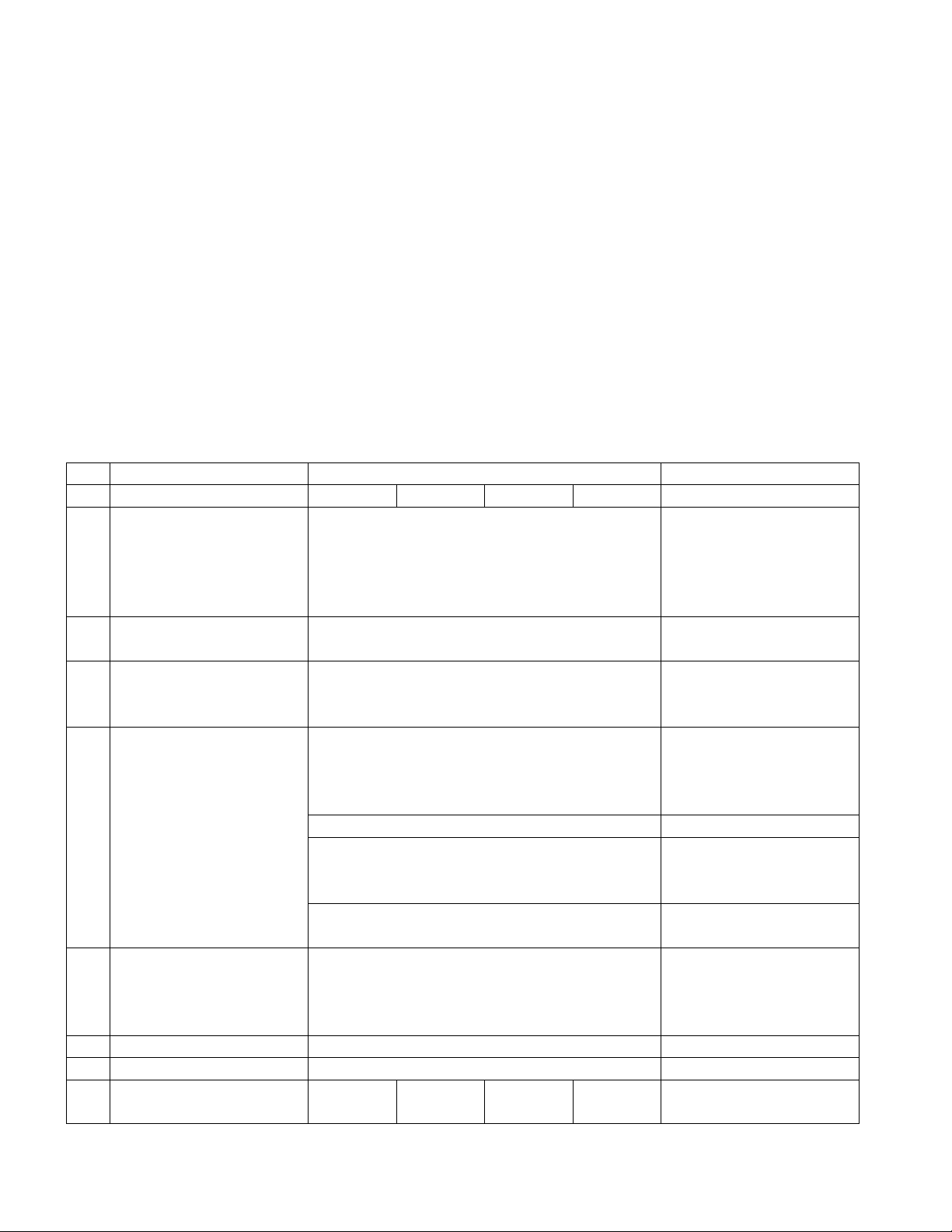
- 6 -
1. Application range
This specification is applied to ML-03JC chassis.
2. Requirement for Test
Testing for standard of each part must be followed in below
condition.
(1) Temperature: 25°C ± 5°C (CST 40°C ± 2°C)
(2) Humidity: 65% ± 10%
(3) Power: Standard input voltage (AC 100-240V, 50/60Hz)
(4) Measurement must be performed after heat-run more than
20min.
(5) Adjusting standard for this chassis is followed a special
standard.
3. Test and Inspection Method
3.1 Capacity : Follow LG electronics TV Testing Standard.
3.2 Another Requite Standard
EMI : Following CE Standard(EN 55020)
SAFETY : Following CB Standard(EN55013)
SPECIFICATION
NOTE : Specifications and others are subject to change without notice for improvement
.
3.General Specification
No Item Specification Remark
Min Typ Max Unit
1. Video Input applicable system 1) PAL/SECAM-BG EU/Non-EU(PAL Market)
2) PAL/SECAM-DK
3) PAL-I
4) SECAM-L/L'
5) NTSC-M
6) PAL-N/M 6) 7) South America Market
7) NTSC-M
7) South America except other NTSC Market
2. AV input System 1) PAL
2) SECAM
3) NTSC 3.58 / 4.43
3. Available Channel 1) VHF : E5 - E12 PAL
UHF : E21 - E69
CATV : S1 - S20
HYPER : S21 - S41
2) L/L' VHF : B, C, D France
3) VHF : 2~13 NTSC
UHF : 14~69
CATV : 1~125
4) DVB-T : UHF ID TV
Other : S42~S47 (U1 U6)
4. PC Signal Input (RGB Input) VGA Refer to Table 1
SVGA
XGA(1024 x 768)
WXGA (1360x 768)
5. Input Voltage AC 100 ~ 240 V/50Hz, 60Hz
6. Market EU / Non EU
7. Active Display Size (Diagonal) H: 697.685
V: 392.256 [mm] Active Size
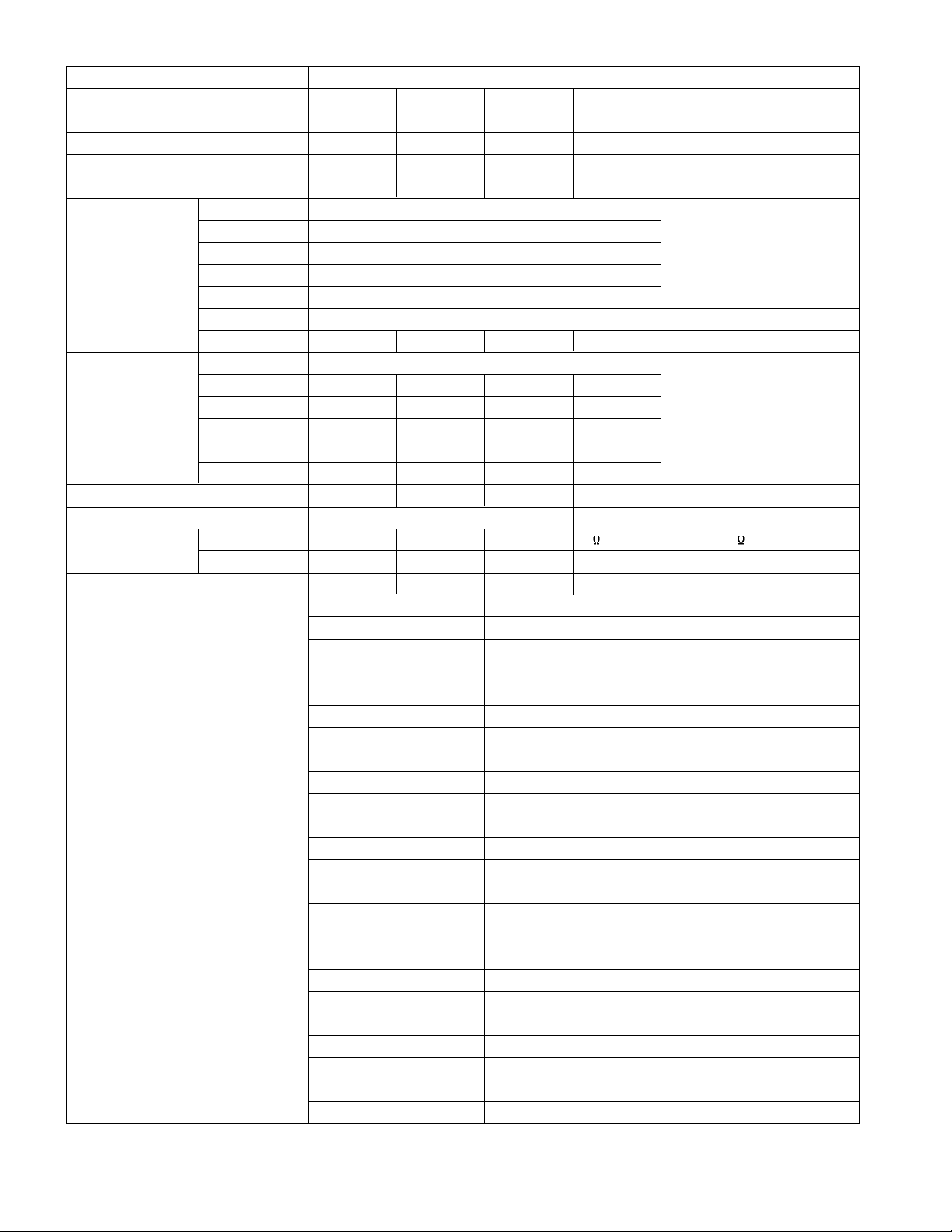
- 7 -
No Item Specification Remark
Min Typ Max Unit
8. Operating Temperature 0 40 Deg Humidity : 50% (Temp : 40°C)
9. Operating Humidity 85 %
10. Storage Temperature -20 60 Deg
11. Storage Humidity 85 %
12. LCD Panel Model Name LG Philips LCD
Feature TFT Active Matrix LCD panel
Outline Dimension 877.0 x 516.8 x 55.5 [mm]
Aspect Ratio Wide (16:9)
Resolution 1366 x 768
Pixel Pitch 0.200 x 0.600 x RGB [mm]
Weight TBD g
13. Lamp Backlight System EEFL type Life Time :
Quantity EA Until brightness of lamp
Power Consumption
88.8 TBD W goes to half of its
Life Time 50,000 hrs initial brightness.
Operating Voltage Vrms
Operating Current mA
14. Weight 21.5 22.5 23.5 kg TV + Speaker
15. Size of Outline (H)501.6mmX(W)1051mmX(D)109mm mm TV + Speaker
16. SPEAKER Impedance 8
Tweeter - 8
Regularity Output Power 15+15 W
17. Power On Time 9 Sec Stand by power on time
18. RS-232C 1 EA S/W Download
Half Scart 1 EA EU
Full Scart 1 EA EU
RF Input(Analogue) 1 EA UK
2 EA Non UK(2 TUNER)
DTV ID TV Only UK
AV Input 1(EU) Side
2(Non EU/NTSC) Rear/Side
S-AV Input 1 Rear
Component input 1 EA Rear (option)
Component Audio L,R 1 EA Rear
IR Input
1: Cable IR(Cable IR First of all)
Rear
PERI TV Connector Full SCART : 1 Rear (EU)
Half Scart : 1
DVI Digital Input 1 EA DVI-I
DVI Analogue Input RGB Input
HDMI Input 1 EA(2 slot)
X-STUDIO 0
DVI Audio Input 1 EA Stereo
A/V Out 1 EA Non EU/NTSC
2 Carrier Stereo BG, DK
NICAM Stereo BG, I, LL'
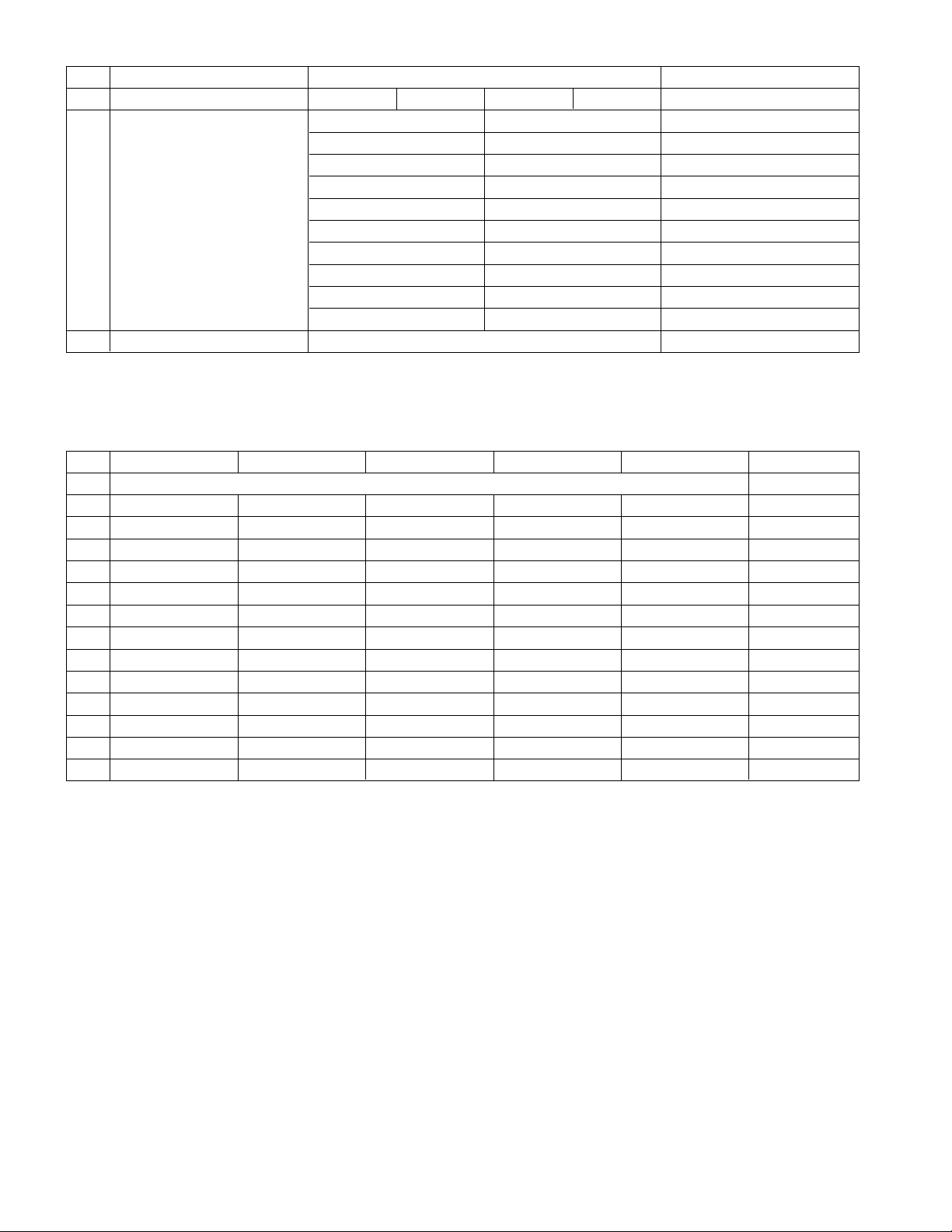
- 8 -
No Item Specification Remark
Min Typ Max Unit
2 Carrier Dual BG, DK
NICAM Dual BG, I, LL'
DW(Double Window) Mode Enable
MW(Multi Window) Mode Enable
Film Mode Enable
Progressive Scan Enable
Motion Detection Enable
Dolby Virtual Enable
SRS WOW Enable
Ez-pip Enable
19. Power System PFC(power factor correction) & SMPS
<Table 1.> RGB and DVI-PC Input Mode
- Vertical Frequency : Standard ± 0.5 Hz
- Vertical Lines : Standard ± 7Lines
No Resolution H-freq(KHz) V-freq.(Hz) Pixel clock(MHz) Proposed Remark
PC
1. 720x400 31.469 70.08 28.32 DOS
2. 720x400 37.927 85.03 35.50 DOS
3. 640x480 31.469 59.94 25.17 VESA(VGA)
4. 800x600 37.879 60.31 40.00 VESA(SVGA)
5. 1024x768 48.363 60.00 65.00 VESA(XGA)
6. 1280x768 47.693 60.00 80.125 VESA(WXGA) svc option
7. 1360x768 49.020 60.00 84.625 VESA(WXGA)
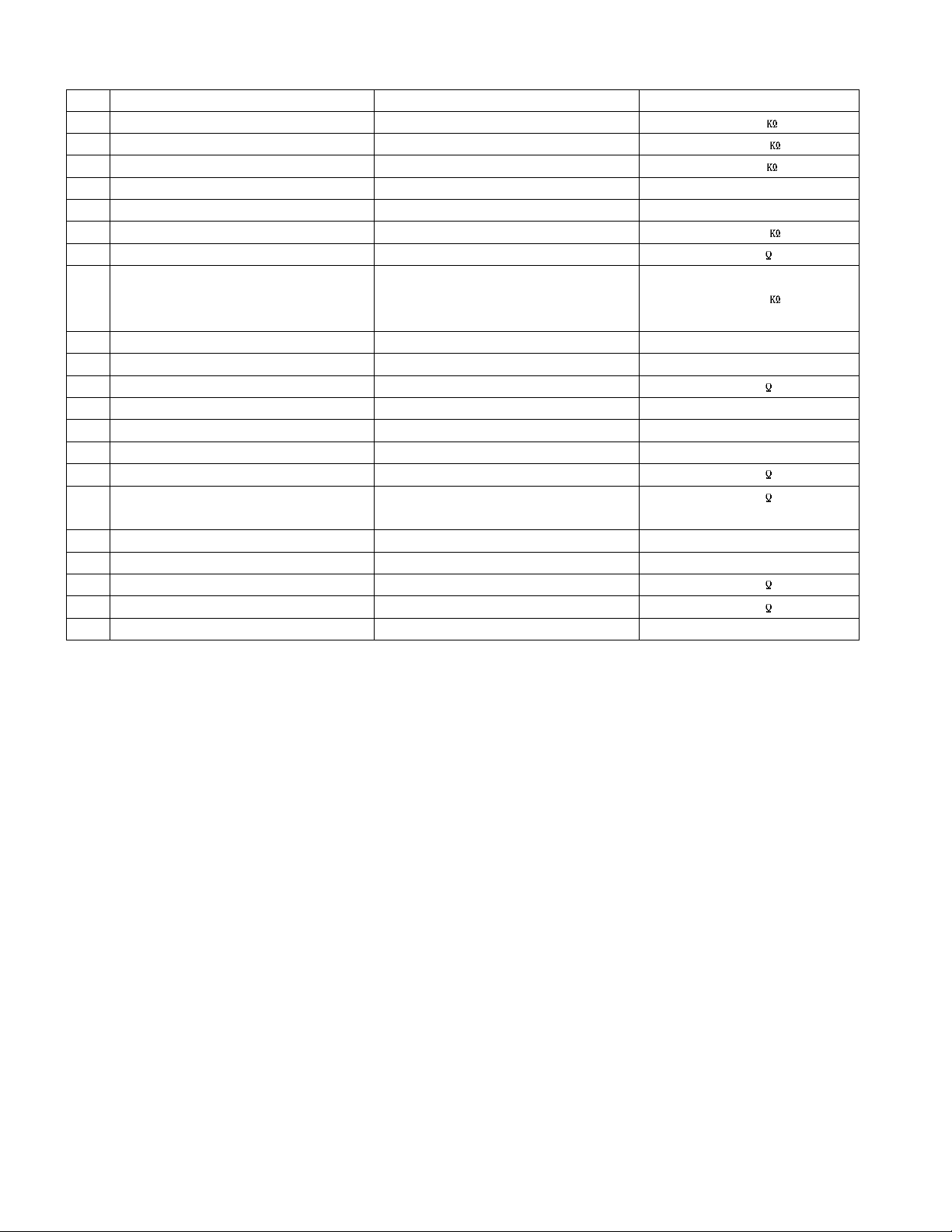
- 9 -
< Table 2.> Scart Arrangement 1.(Full Scart)
Pin Signal Signal Level Impedance
1 Audio Output B (right) 0.5 Vrms < 1
2 Audio Input B (right) 0.5 Vrms > 10
3 Audio Output A (left) 0.5 Vrms < 1
4 Ground (audio) - 5 Ground (blue) - 6 Audio input A (left) 0.5 Vrms > 10
7 Blue input 0.7 V 75
8 Function Select (AV control) High (9.5 - 12V) - AV Mode
Mid (5 - 8V) - Wide Screen > 10
Low (0 - 2V) - TV Mode
9 Ground (Green) - 10 Comms Data 2
11 Green input 0.7 V 75
12 Comms Data 1
13 Ground (Red) - 14 Ground (Blanking) - 15 Red input 0.7 V 75
16 RGB Switching Control High (1 - 3V) - RGB 75
Low (0 - 0.4V) -Composite
17 Ground (Video input & Output) - 18 Ground (RGB Switching Control) - 19 Video output (Composite) 1V including sync 75
20 Video input (Composite) 1V including sync 75
21 Common ground (Shield) - -
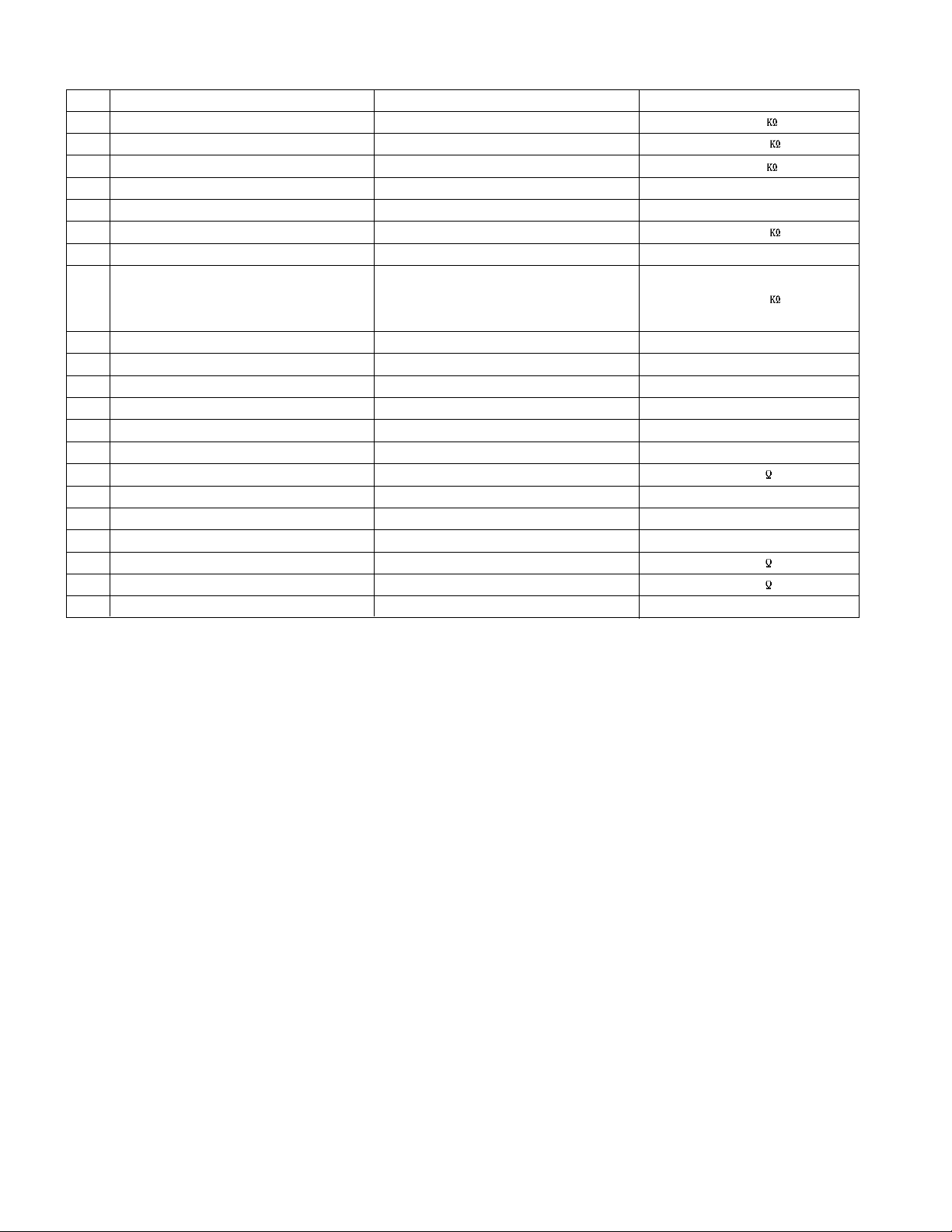
- 10 -
< Table 3.> Scart Arrangement 2.(Half Scart)
Pin Signal Signal Level Impedance
1 Audio Output B (right) 0.5 Vrms < 1
2 Audio Input B (right) 0.5 Vrms > 10
3 Audio Output A (left) 0.5 Vrms < 1
4 Ground (audio) - 5 Ground (blue) - 6 Audio input A (left) 0.5 Vrms > 10
7- - 8 Function Select (AV control) High (9.5 - 12V) - AV Mode
Mid (5 - 8V) - Wide Screen > 10
Low (0 - 2V) - TV Mode
9 Ground (Green) - 10 Comms Data 2
11 - - 12 Comms Data 1
13 Ground (Red) - 14 Ground (Blanking) - 15 Red input 0.7 V 75
16 - - 17 Ground (Video input & Output) - 18 - - 19 Video output (Composite) 1V including sync 75
20 Video input (Composite) 1V including sync 75
21 Common ground (Shield) - -
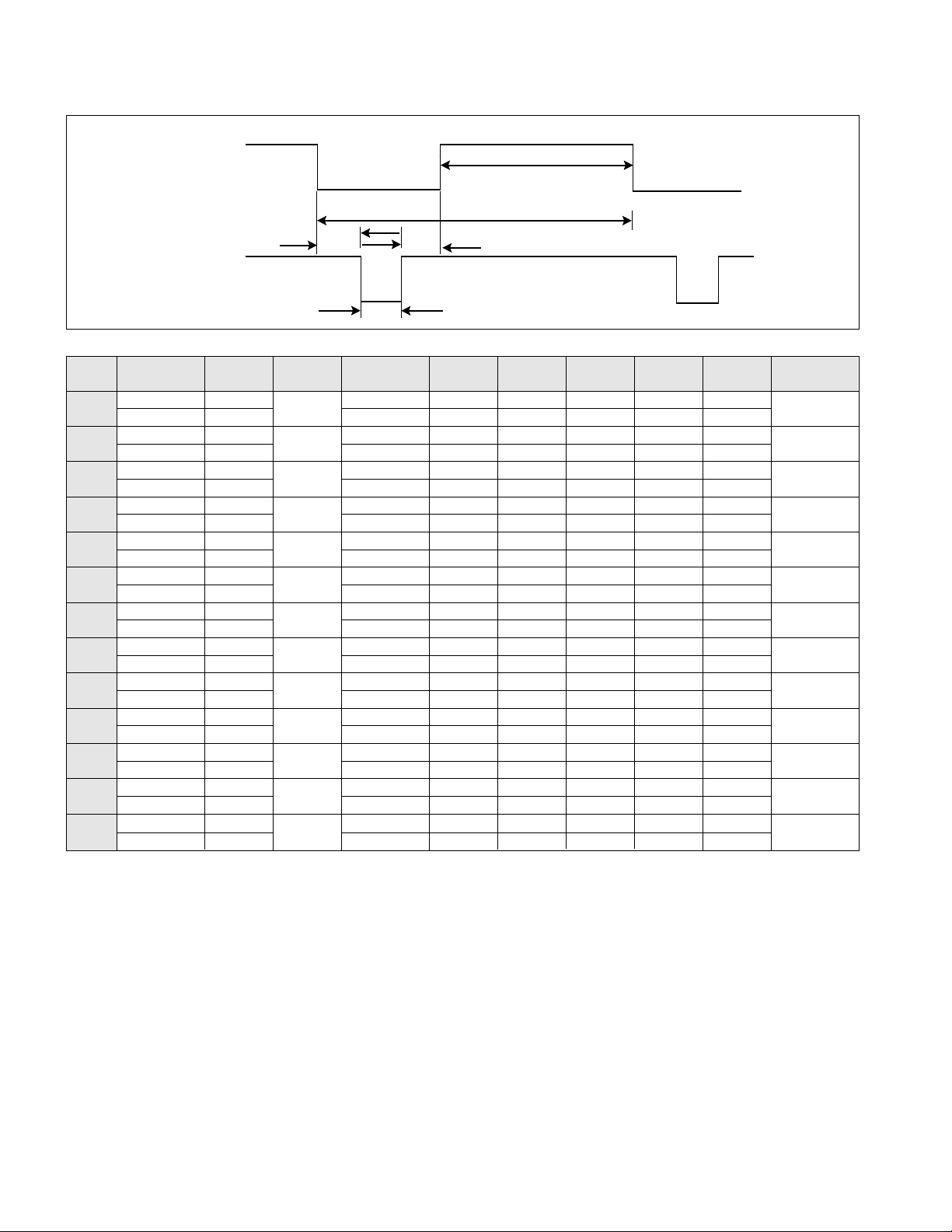
- 11 -
TIMING CHART
VIDEO
SYNC
F
B
D
E
A
MODE
H / V
Sync
Polarity
Frequency
[kHz]/[Hz]
Total
Period( E )
Display
( A )
Sync
( D )
Resolution
Dot Clock
[MHz]
Back
Porch(F)
Front
Porch ( B )
1 H(Pixels) + 25.175 31.468 800 640 16 96 48 640 x 350
V(Lines) - 70.090 449 350 37 2 60
2 H(Pixels) - 28.324 31.469 900 720 18 108 54 720 X 400
V(Lines) + 70.082 449 400 13 2 34
3 H(Pixels) - 25.175 31.469 800 640 16 96 48 640 x 480
V(Lines) - 59.94 525 480 10 2 33
4 H(Pixels) - 31.5 37.5 840 640 16 64 120 640 x 480
V(Lines) - 75 500 480 1 3 16
5 H(Pixels) - 36.0 43.269 832 640 56 56 80 640 x 480
V(Lines) - 85.008 509 480 1 3 25
6 H(Pixels) + 40.0 37.879 1056 800 40 128 88 800 x 600
V(Lines) + 60.317 628 600 1 4 23
7 H(Pixels) + 49.5 46.875 1056 800 16 80 160 800 x 600
V(Lines) + 75.0 625 600 1 3 21
8 H(Pixels) + 56.25 53.674 1048 800 32 64 152 800 x 600
V(Lines) + 85.061 631 600 1 3 27
9 H(Pixels) +/- 57.283 49.725 1152 832 32 64 224 832 x 624
V(Lines) +/- 74.55 667 624 1 3 39
10 H(Pixels) - 65.0 48.363 1344 1024 24 136 160 1024 x 768
V(Lines) - 60.004 806 768 3 6 29
11 H(Pixels) + 78.75 60.023 1312 1024 16 96 176 1024 x 768
V(Lines) + 75.029 800 768 1 3 28
12 H(Pixels) + 108.0 63.981 1688 1280 48 112 248 1280 x 1024
V(Lines) + 60.02 1066 1024 1 3 38
13 H(Pixels) + 79.50 47.776 1664 1280 64 128 192 1280 x 768
V(Lines) - 59.870 798 768 3 7 20
(SVC OP TION)
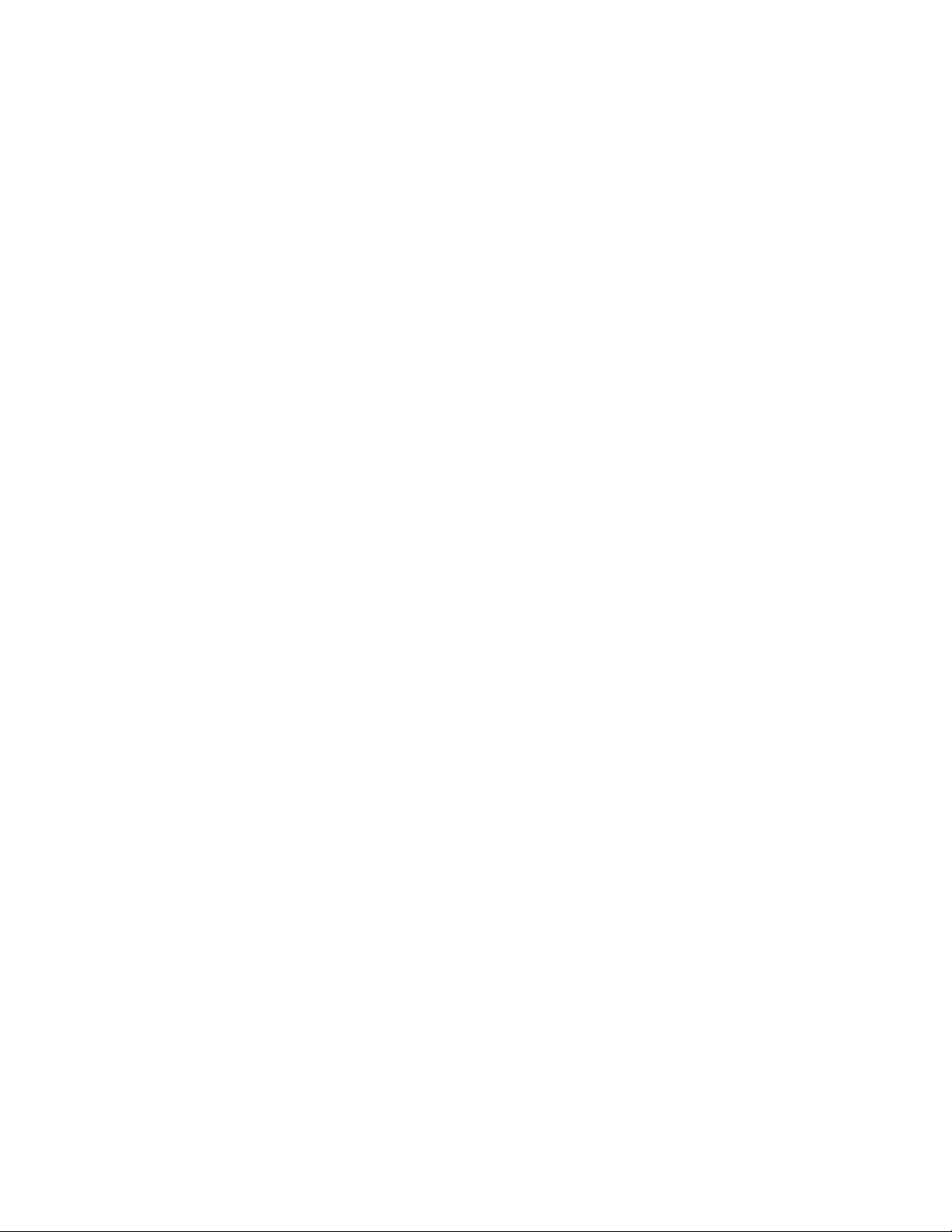
- 12 -
1. Scope of Application
This standard is applied to the 37" Wide I-DTV
manufactured in the monitor factory or its
equivalents.
2. Adjustment
2.1 Summary of adjustment
We took a measure so that adjustment can be
automatically done by use of factory
automation equipment but manual adjustment
will be done in principle where error occurs.
2.2 Order of adjustment (For adjustment standard,
adjustment commands, sees Command Table)
2.2.1 Adjustment Line Process
- Connect input signal to the 24Pin DVI-I Jack
by using the D-sub to DVI-I Cable.
- Select INPUT value as DVI-PC.
- Adjustment preparation: Check adjustment
commands properly operate and operation
status by mode
- Check a normal gray color is embodied by
entering the 16 Gray Scale pattern.
2.2.2 Total Assembly Line Process
- Preliminary operation: Test-run for more than
15 minutes with signal maintained.
- Connect input signal to the 24Pin DVI-I Jack
by using the D-sub to DVI-I Cable.
- Select INPUT value as DVI-PC.
- Default value before adjustment: Contrast
shipment conditions, Brightness shipment
conditions.
(Setting to PSM-Standard)
2.2.3 Operation status check
2.2.3.1 Operation mode: Check designated
mode accurately operates.
2.2.3.2 Check of adjustment status and
operation: Check the screen adjustment
standards are met.
- Check of Analog/Digital screen status: Check
the screen status is good in following mode.:
Designation mode:
- 800x600(75Hz)-No.2 mode,1024x768(60Hz)No.12 mode, 1360x768 (60Hz)-No. 17 mode
2.2.3.3 Check of H/V Position, Clock, Clock
Phase Auto Calibration operation.
Enter same pattern as for adjustment in
the Mode 10(1024x768,60Hz) and
check that normal operation is done by
varying H/V Position, Clock and Clock
Phase respectively.
Check that normal operation is done by
operating Auto Calibration with the
Clock and Clock Phase varied.
ADJUSTMENT INSTRUCTION
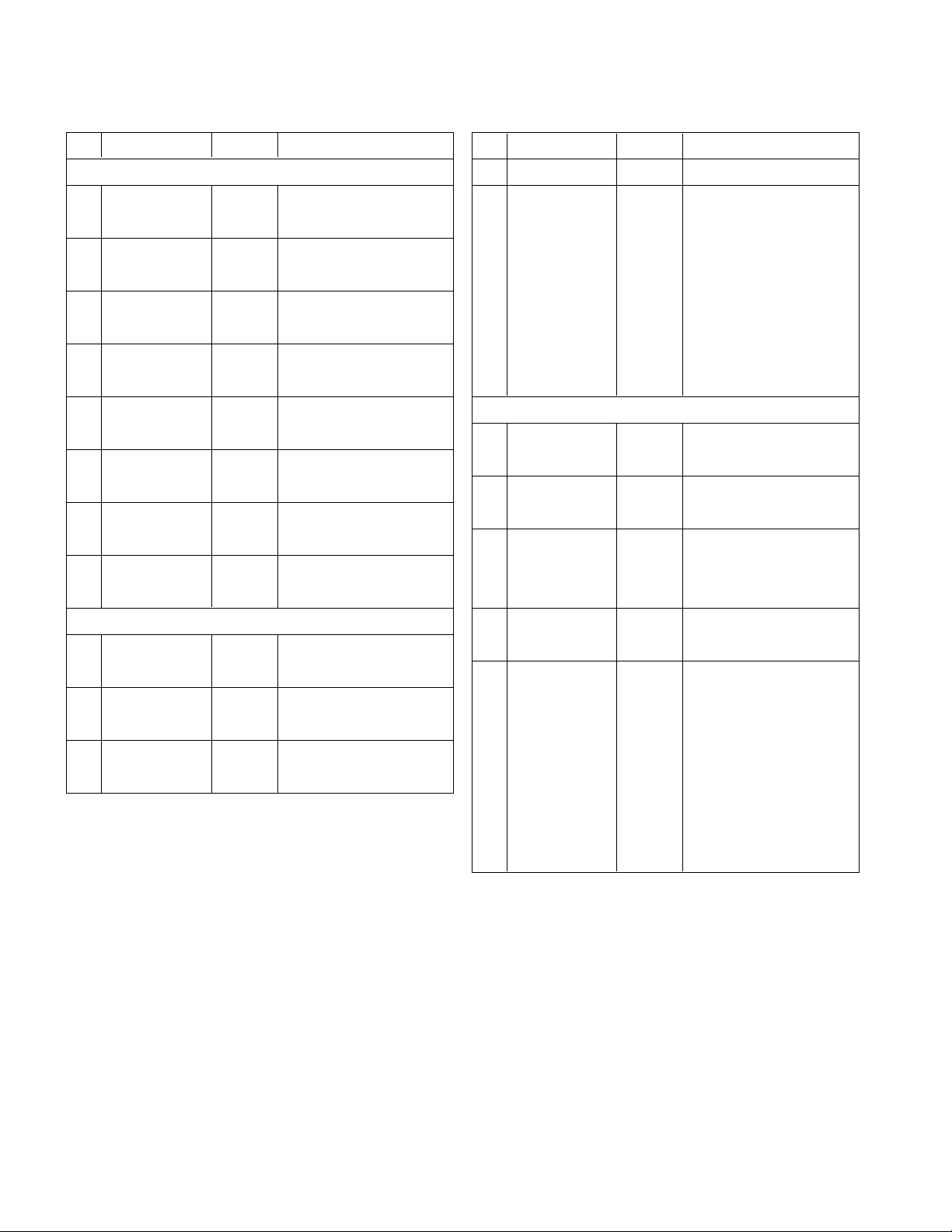
- 13 -
*Check of OPTION DATA Setting (SVC MODE)
- Explanation of SVC Menu EEPROM Option items
No Item
Condition
Remark
Option0
1 200PR 0 0 : 100 Program
1 : 200 Program
2 China + Aus 0 0 : Other area OFF
1 : China, Australia ON
3 Teletext 1 0 : Text Off
1 : Text On
4 Top 1 0 : TOP OFF
1 :TOP ON
5 ACMS 1 0 : ACMS On
1 : ACMS Off
6 I/II Save 0
0 : Ch. Sound Non Memory
1 : Ch. Sound Memory
7 A2 Stereo 1
0 : FM Stereo/Dual Automatic recognition
1 : For FM, only MONO is recognized
8 System BGIDK BGIDK : BG/I/DK
BGIDKM
BGIDKM : BG/I/DK/M
Option1
1 Scart 1
0 : SCART OFF
1 : SCARTON
2 Sound Curve 0 0 : Other area OFF
1 : Middle Asia Vol ON
3 HDEV 0 0 : HDEV OFF
1 : HDEV ON
No Item
Condition
Remark
4 OSD Lan 0 0 : Eng Only
1 : 1 : 7 countries (7 countries in West Europe)
2: 11 countries (West Europe + Northern Europe)
3 : Farsi
4: Arab
5: Urdu6 : English Hindi
7 : East Asia4
8 : English Tha
9 : English China
Option2
1 Download 0 0: Download disable
1: Download enable
2 SVC CURSOR 0 0: navigation keys disable
1: navigation keys enable
3 RS232C 1 0 : STI5516
1 : PW181
2 : M2
4 AI Control ON ON : AI ON
OFF : AI OFF
5 TEXT Language 0 0 : WEST EU
1 : EAST EU1
2 : TURKEY EU
3 : EAST EU2
4 : CYRILLIC1
5 : CYRILLIC2
6 : CYRILLIC3
7 : TRUK GRE1

1. Service Menu Overview
2. RGB Menu
- 14 -
Service Menu
RGB Menu
MSP Menu
NSP Menu
Option 0 Menu
Option 1 Menu
Option 2 Menu
CSM Menu
X-STUDIO Menu
RGB Menu
MSP Menu
NSP Menu
Option 0 Menu
Option 1 Menu
Option 2 Menu
CSM Menu
X-STUDIO Menu
Author : L.K.H.
Input AV1
PW Version 2.09
Ucom Version 1.07
Author : L.K.H.
Input AV1
PW Version 2.09
Ucom Version 1.07
RGB Menu
AutoGray 0
R Gain 118
G Gain 120
B Gain 108
R Offset 70
G Offset 42
B Offset 63
AutoGray 0
R Gain 118
G Gain 120
B Gain 108
R Offset 70
G Offset 42
B Offset 63
Input RGB-PC
PW Version 3.00
Ucom Version 3.00
Input RGB-PC
PW Version 3.00
Ucom Version 3.00
If you press the menu button of remote control and the menu key of
keypad till more 5 seconds simultaneously.
The service menu OSD will appear.
This service menu contain the RGB, MSP, NSP menus and 3 optional
menus that is Option 0,1,2.
If you want to correct the difference of colour gain of AD converter or set
the PC mode R,G,B gain and componet Y,U,V gain you use the
AutoGray.
First of all, You carry out 16Gray type display (XGA 60HZ) in PC Mode
of TV set.
Secondly, You change the AutoGray data from '0' to '1'.
By doing that, the color setting of TV set is automatically done.
The RGB gain and offset values are not fixed , they get changed every
time.
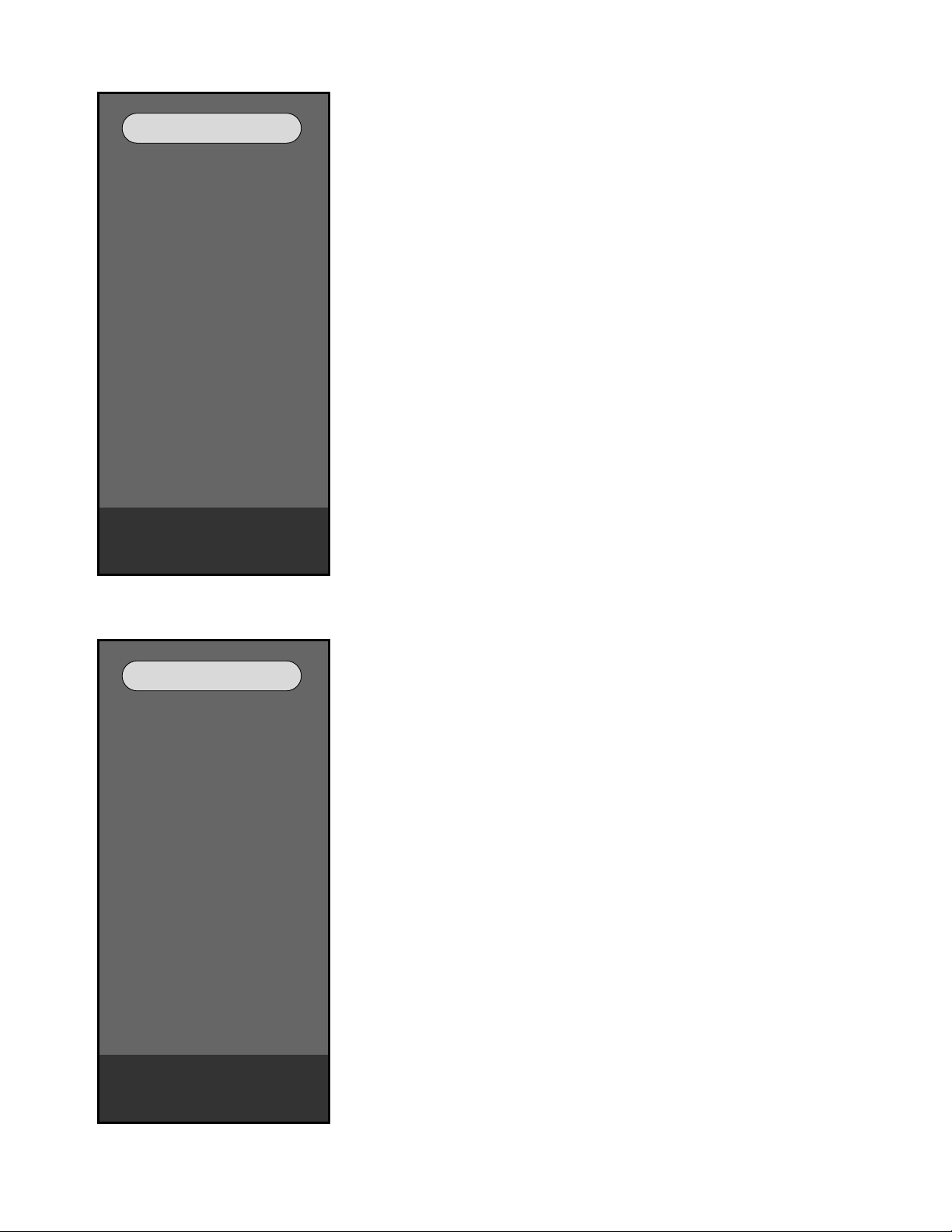
- 15 -
3. MSP Menu
4. NSP Menu
MSP Menu
FM Prescale 15
Nicam Prescale 58
Scart Prescale 6
IIS3 Prescale 4
Scart1 Volume 127
Scart2 Volume 127
MDB Strenth 0
MDB Harmonics 0
MDB High Pass 4
MDB Low Pass 6
MDB Limit 0
FM Prescale 15
Nicam Prescale 58
Scart Prescale 6
IIS3 Prescale 4
Scart1 Volume 127
Scart2 Volume 127
MDB Strenth 0
MDB Harmonics 0
MDB High Pass 4
MDB Low Pass 6
MDB Limit 0
PW Version 3.00
Ucom Version 3.00
PW Version 3.00
Ucom Version 3.00
NSP Menu
Port1&2 MAP 129
Master Vol 224
Channel1 Vol 207
Channel2 Vol 207
Modu Index 181
Port1&2 MAP 129
Master Vol 224
Channel1 Vol 207
Channel2 Vol 207
Modu Index 181
PW Version 3.00
Ucom Version 3.00
PW Version 3.00
Ucom Version 3.00
FM Prescale decides input signal level of FM audio signal.
It is related to main Volume.
Nicam Prescale decides input signal level of Nicam audio signal.
Scart Prescale decides output signal level to speaker volume which is
coming from SCART input.
IIS3 Prescale decides signal level of IIS3 signal line.
It decides output signal level to speaker volume which is coming from
Digital sound input.
Scart1 Volume decides output level of Scart1(Full).
Scart2 Volume decides output level of Scart2(Half).
MDB means medium and low bass.
And default data is the same as shown in picture
Note : Don't change these settings without consulting audio experts or
senior research engineers.
Port1&2 MAP means the balance of sound between right and left
speaker.
Master Vol decides the main volume of each mode.
Channel1 Vol decides the volume of Left channel.
Channel2 Vol decides the volume of Right channel.
Modu Index : Prescaler value
And default data is the same as shown in picture
Note : Don't change these settings without consulting audio experts or
senior research engineers.
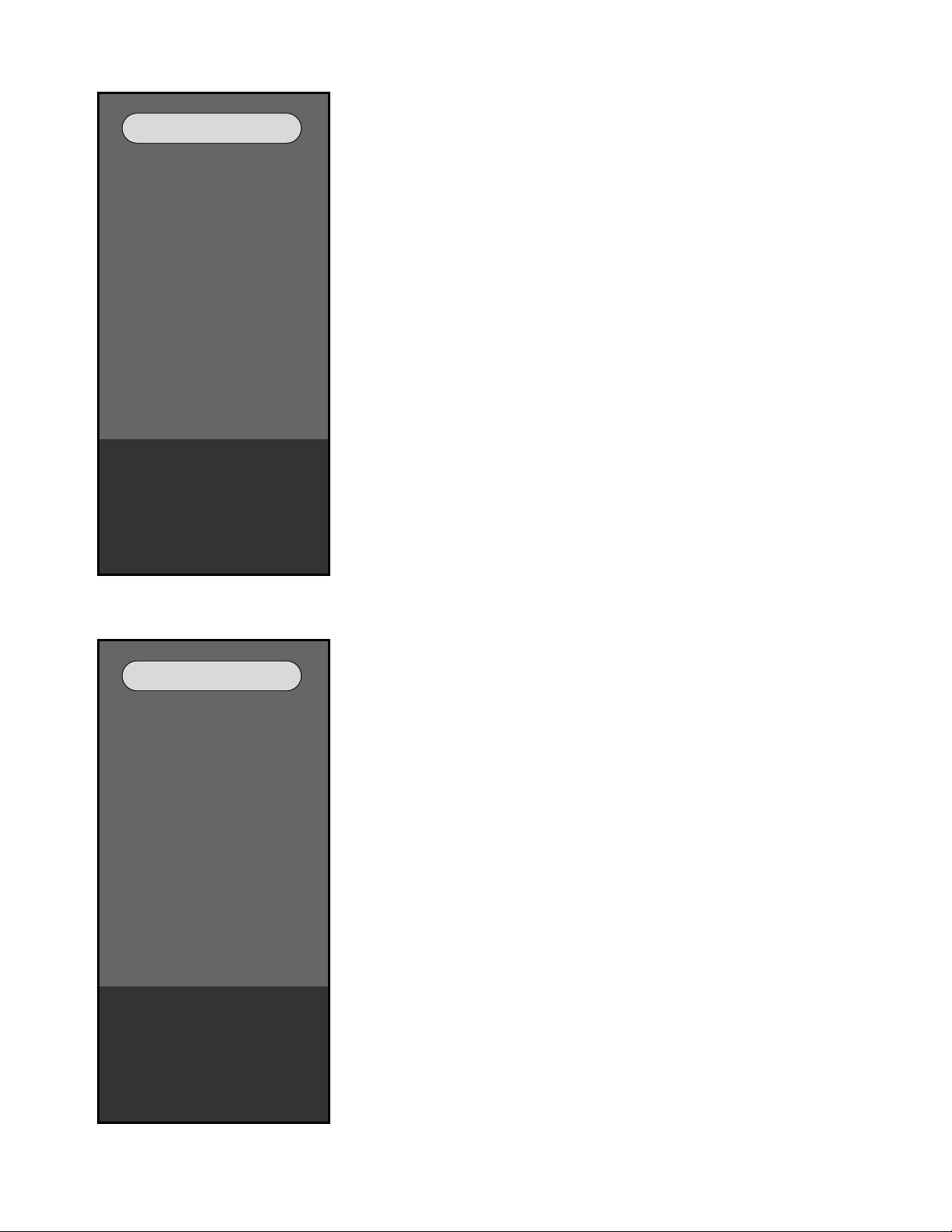
- 16 -
5. Option 0 Menu
6. Option 1 Menu
Option 0 Menu
200PR 0
China+Aus 0
Teletext 1
TOP 1
ACMS 1
I II Save 1
A2 Stereo 1
System BGIDK
200PR 0
China+Aus 0
Teletext 1
TOP 1
ACMS 1
I II Save 1
A2 Stereo 1
System BGIDK
All Value 062
Input RGB-PC
PW Version 3.00
Ucom Version 3.00
All Value 062
Input RGB-PC
PW Version 3.00
Ucom Version 3.00
Option 1 Menu
Scart 1
Sound Curve 0
Hi Deviation 0
OSD Language 0
English Only
Scart 1
Sound Curve 0
Hi Deviation 0
OSD Language 0
English Only
All Value 128
Input RGB-PC
PW Version 3.00
Ucom Version 3.00
All Value 128
Input RGB-PC
PW Version 3.00
Ucom Version 3.00
200PR : In China, You have to change 200PR data to '1' because
China has many channels in broadcast system.
China+Aus : In China or Australia, you have to change China+Aus data
to '1' because these two countries have different broadcast
systems.
Teletext : If you want to see broadcasted text then you have to
change Teletext data to '1'.
TOP : If you want to use the Top option in Teletext, you have to
change Top data to '1'.
ACMS : If you want to use the auto channel memory system for
storing channels while auto programming, you have to
change ACMS data to '1'.
I IISave : In Europe and Eastern Europe, you have to change 'I II
Save' to '0'. For other areas it is '1'.
A2 Stereo : A2 STEREO means GERMAN 2-carrier system(DUAL FM
System).
System : The system setting is stored according to locations. If the
set is used in europe or eastern europe except France
then system setting is set to be BG/I/DK.
Scart : Normally this data is set to '1' in Europe.
Sound curve : the value of this feature is set according to the region
that is 0 for europe and 1 for middle asia and other
regions.
Hi Deviation : In the region where sound signal is over modulated
causing damage to sound system we set the value for
Hi Deviation to 1.
OSD Language : You can select the language of OSD display as per
your convenience, for example '0' for English.
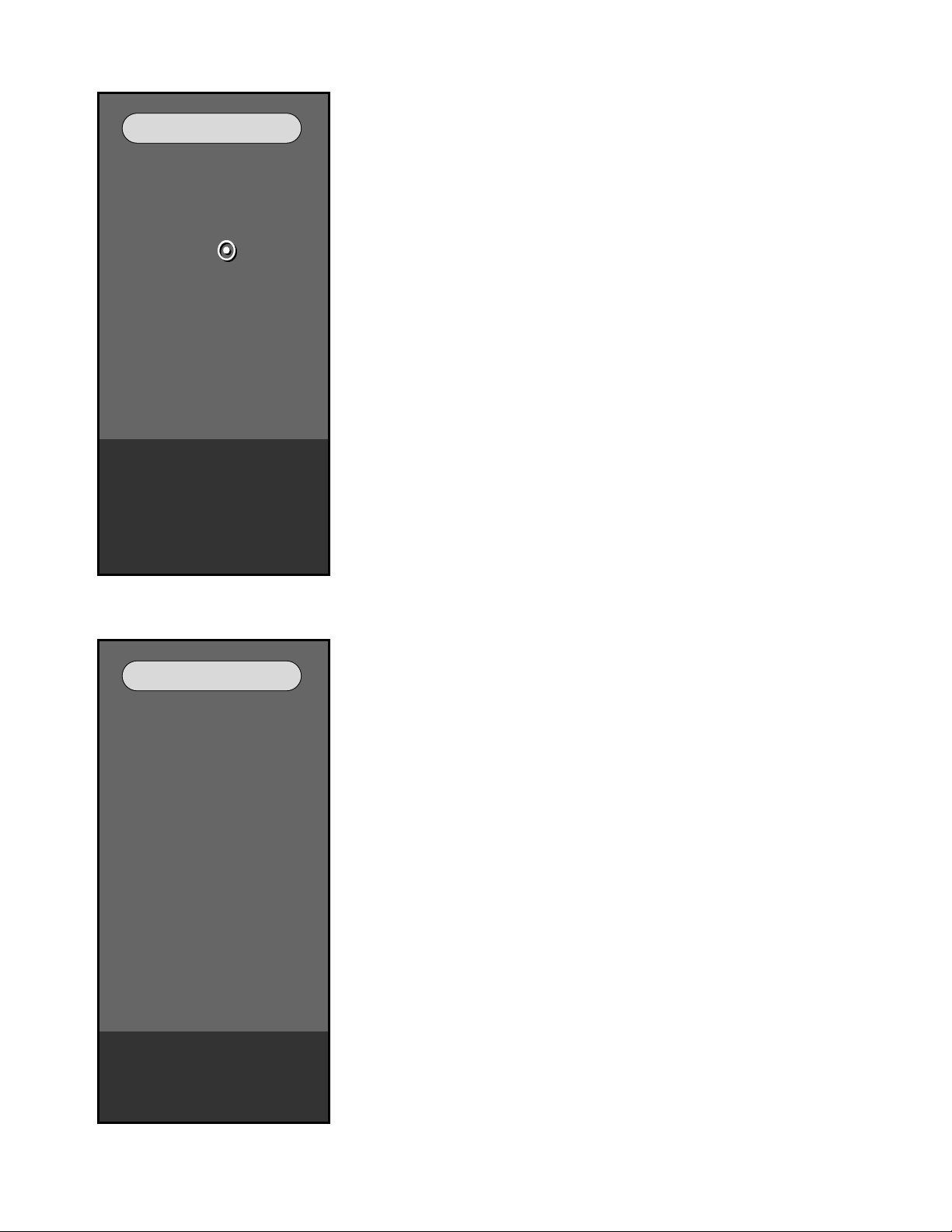
- 17 -
7. Option 2 Menu
8. CSM Menu
Option 2 Menu
DownLoad 0
SVC CURSDR 0
RS232C 2
M2 : Press
to ISP
AI Control ON
Text Language 0
WEST EU
DownLoad 0
SVC CURSDR 0
RS232C 2
M2 : Press
to ISP
AI Control ON
Text Language 0
WEST EU
All Value 032
Input AV1
PW Version 2.09
Ucom Version 1.07
All Value 032
Input AV1
PW Version 2.09
Ucom Version 1.07
CSM Menu
R Gain 45
G Gain 40
B Gain 27
Sub Contrast 139
Sub Brightness 183
R Gain 45
G Gain 40
B Gain 27
Sub Contrast 139
Sub Brightness 183
Input AV1
PW Version 2.09
Ucom Version 1.07
Input AV1
PW Version 2.09
Ucom Version 1.07
DownLoad : While downloading is performed for updating the
software the main Micom should not communicate
with other Ics therefore to cut off the communication
between main Micom and other Ics we set the value
of Download to '1'.
SVC Cursor : This setting disables or enables the working of
navigation(arrow) keys while servicing the set. The
value is set to '0' for disable and '1' for enable.
RS232C : This option is used while updating Scalar,
uController(M2) or Mpeg decoder Ics, it works as a
switch between these three.
Text Languange : You can select the language of Text display as per
your convenience, like WEST EU etc.
RGB Gain : These fields represents the setting of colour gain
selected by user. It can also be changed through
OSD display
Sub Contrast : It is used to set the value of Sub Contrast
Sub Brightness : It is used to set the value of Sub Brightness
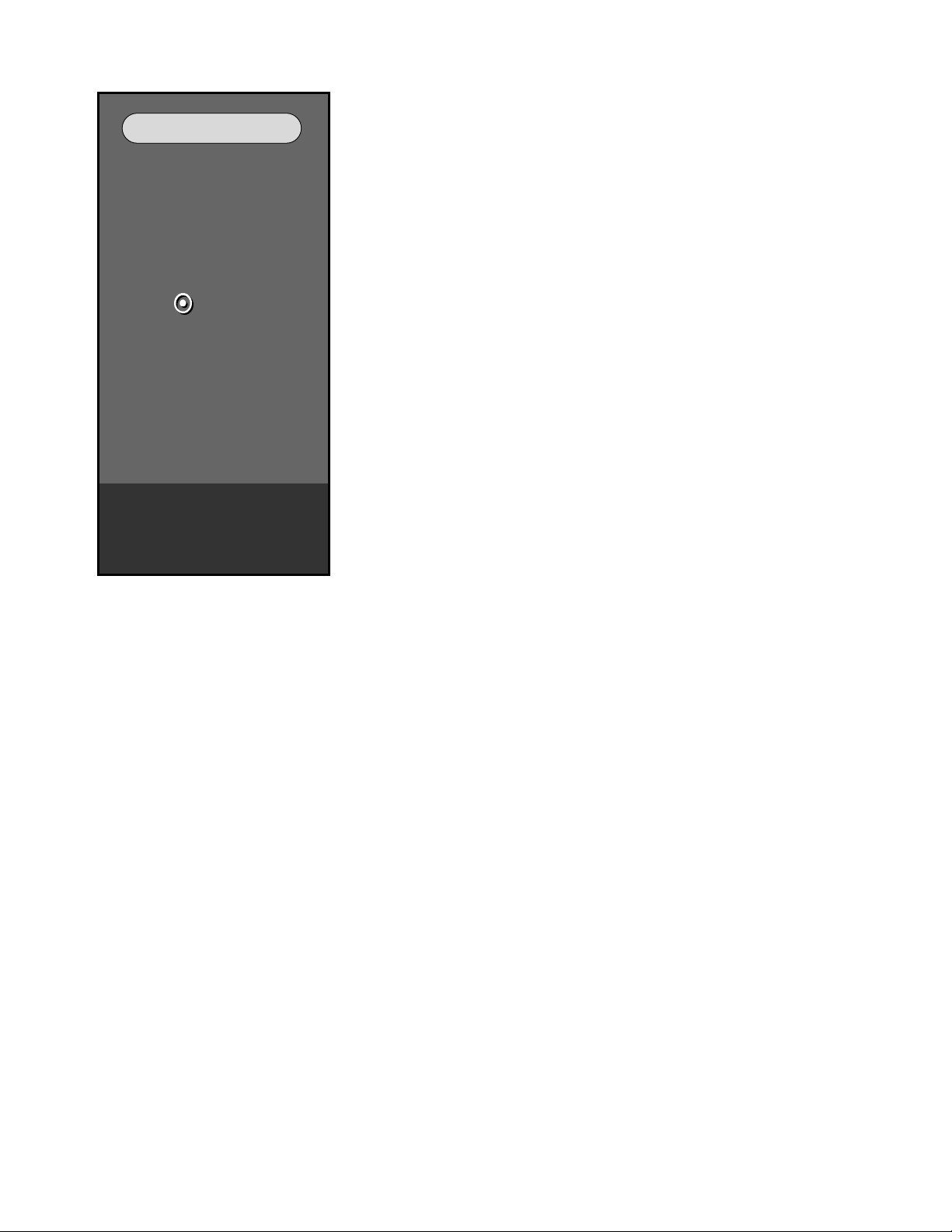
- 18 -
9. X-Studio Menu
X-STUDIO Menu
X-STUDIO Version
1.18
X-STUDIO Language
English
X-STUDIO ISP
Press
to start ISP
X-STUDIO Version
1.18
X-STUDIO Language
English
X-STUDIO ISP
Press
to start ISP
Input AV1
PW Version 2.09
Ucom Version 1.07
Input AV1
PW Version 2.09
Ucom Version 1.07
X-Studio Version : It shows the programme version of X-studio.
X-Studio Language : This field shows the X-studio OSD language.
X-Studio ISP : This field shows that X-studio memory will be
ready for ISP after selecting this option and
pressing ok
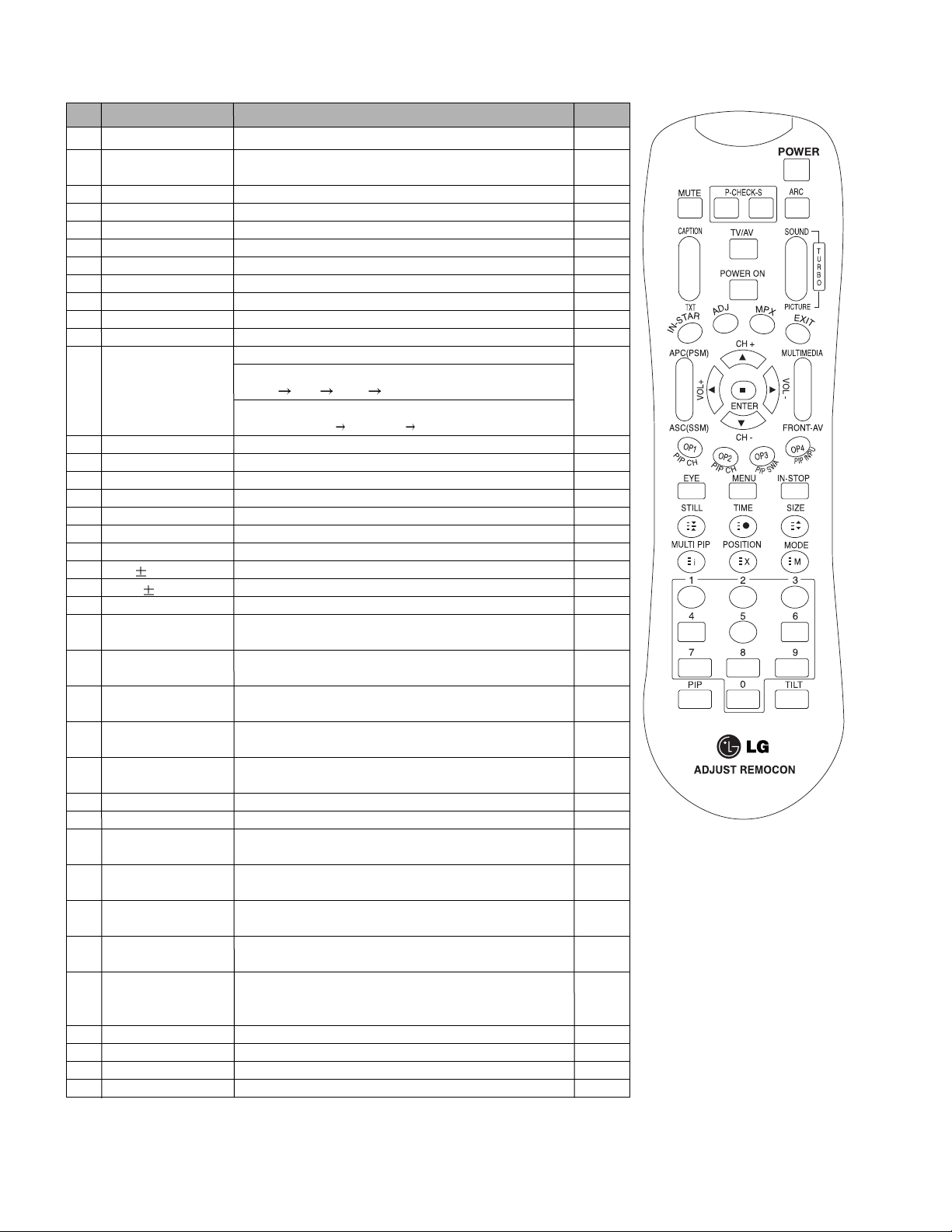
- 19 -
SVC REMOCON
NO KEY FUNTION
REAMARK
1 POWER
2 POWER ON
3 MUTE
4 P-CHECK
5 S-CHECK
6 ARC
7 CAPTION
8 TXT
9 TV/AV
10 TURBO SOUND
11 TURBO PICTURE
12 IN-START
13 ADJ
14 MPX
15 EXIT
16 APC(PSM)
17 ASC(SSM)
18 MULTIMIDIA
19 FRONT-AV
20 CH
21 VOL
22 ENTER
23 PIP CH-(OP1)
24 PIP CH+(OP2)
25 PIP SWAP(OP3)
26 PIP INPUT(OP4)
27 EYE
28 MENU
29 IN-STOP
30 STILL
31 TIME
32 SIZE
33 MULTI PIP
34 POSITION
35 MODE
36 PIP
37 TILT
38 0~9
To turn the TV on or off
To turn the TV on automatically if the power is supplied to the TV. (Use the
POWER key to deactivate): It should be deactivated when delivered.
To activate the mute function.
To check TV screen image easily.
To check TV screen sound easily
To select size of the main screen (Normal, Spectacle, Wide or Zoom)
Switch to closed caption broadcasting
To toggle on/off the teletext mode
To select an external input for the TV screen
To start turbo sound
To start turbo picture
To enter adjustment mode when manufacturing the TV sets.
To adjust the screen voltage (automatic):
In-start
mute Adjust AV(Enter into W/B adjustment mode)
W/B adjustment (automatic):
After adjusting the screen W/B adjustment Exit two times (Adjustment completed)
To enter into the adjustment mode. To adjust horizontal line and sub-brightness.
To select the multiple sound mode (Mono, Stereo or Foreign language)
To release the adjustment mode
To easily adjust the screen according to surrounding brightness
To easily adjust sound according to the program type
To check component input
To check the front AV
To move channel up/down or to select a function displayed on the screen.
To adjust the volume or accurately control a specific function.
To set a specific function or complete setting.
To move the channel down in the PIP screen.
To use as a red key in the teletext mode
To move the channel in the PIP screen
To use as a green key in the teletext mode
To switch between the main and sub screens
To use as a yellow key in the teletext mode
To select the input status in the PIP screen
To use as a blue key in the teletext mode
To set a function that will automatically adjust screen status to match
the surrounding brightness so natural color can be displayed.
To select the functions such as video, voice, function or channel.
To set the delivery condition status after manufacturing the TV set.
To halt the main screen in the normal mode, or the sub screen at the PIP screen.
Used as a hold key in the teletext mode (Page updating is stopped.)
Displays the teletext time in the normal mode
Enables to select the sub code in the teletext mode
Used as the size key in the PIP screen in the normal mode
Used as the size key in the teletext mode
Used as the index key in the teletext mode (Top index will be
displayed if it is the top text.)
To select the position of the PIP screen in the normal mode
Used as the update key in the teletext mode (Text will be
displayed if the current page is updated.)
Used as Mode in the teletext mode
To select the simultaneous screen
To adjust screen tilt
To manually select the channel.
Shortcut keys
Shortcut keys
Shortcut keys
Use the AV
key to enter
the screen
W/B
adjustment
mode.
Shortcut keys
Shortcut keys
Shortcut keys

- 20 -
TROUBLESHOOTING(IMAGE)
No image
Attach the input cable(s)
Push the POWER ON key
Is the Set ON?
Is the input cable
attached?
Component / S-Video
Replace SideAV board
Correct them
What is
the input signal
mode?
Check the
Input Y, Cb, Cr
At the pin no.5,7,9 of
IC-AN15865 on
Jack board
Check the
Condition of all
Connectors, wafers, I2C
In component
Signal flow
Power Error
Replace IC1 AN15865 To sheet 24
To sheet 25
Yes
NO Yes
FAIL PASS
(component)
PASS
(S-Video)
FAIL FAIL
PASS PASS
PASS
FAIL
NO
Check the
output YUV at
R 418, 415, 412
respectively
Check 9V
Across L401and
5V across L404
and L402
