LG 37LP1DA User Guide
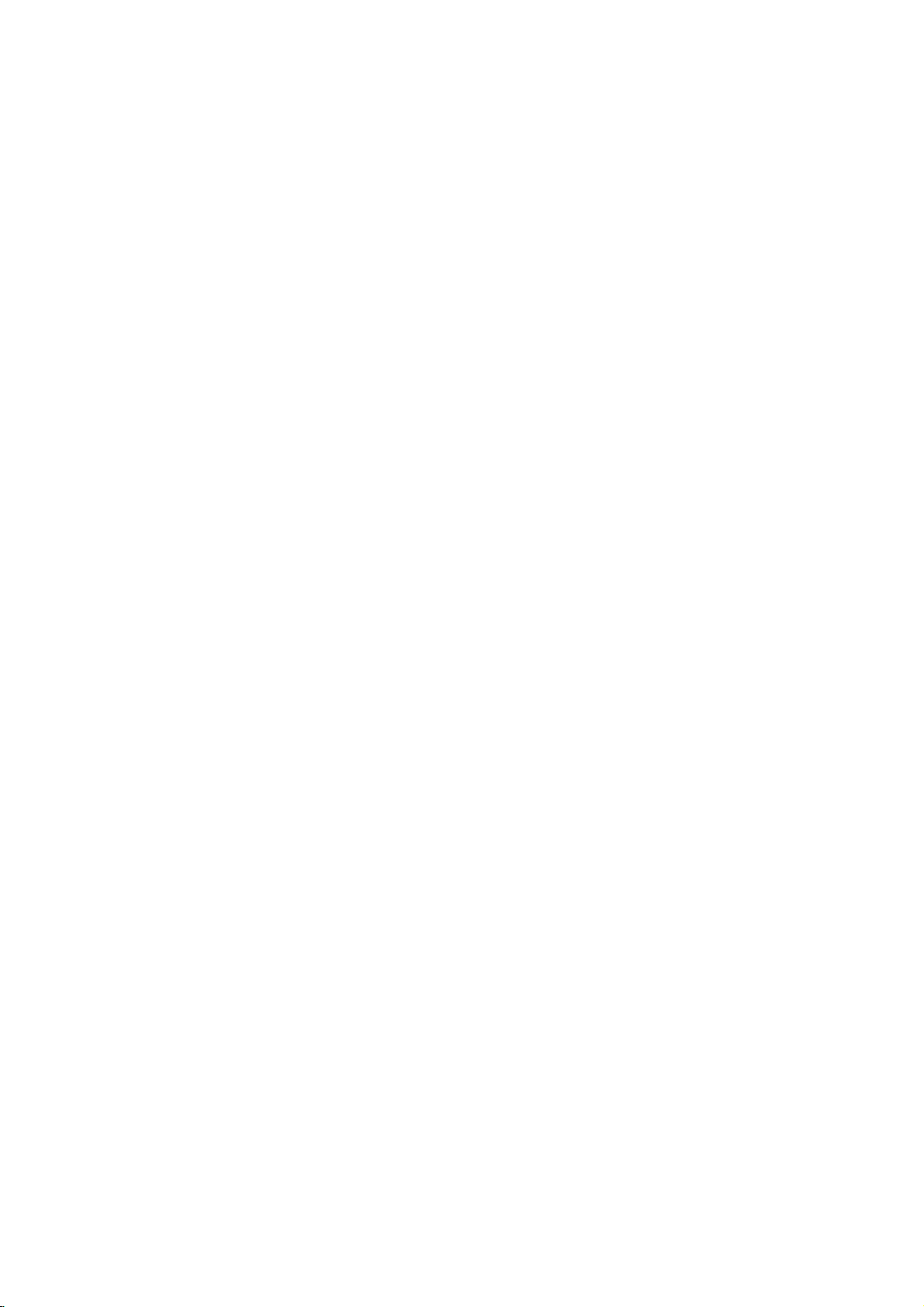
LCD
TV
OWNER'S
MODELS:
MANUAL
32LP1DA 37LP1DA
Trade
Markofthe
Broadcasting
ID
Number(s):
DVB
Project
3549:
3550:
Video
Digital
(1991to1996)
32LP1DA
37LP1DA
Please
before
Retainitfor
Record
See
this
read
reading
model
the
label
information
Information
this
manual
future
reference.
number
attached
and
on
to
your
Manual
and
operating
serial
number
the
back
cover
dealer
when
P/NO:3828TUL331B
included
of
and
you
together
your
the
set.
quote
require
(0509-REV01)
PrintedinKorea
set.
service.
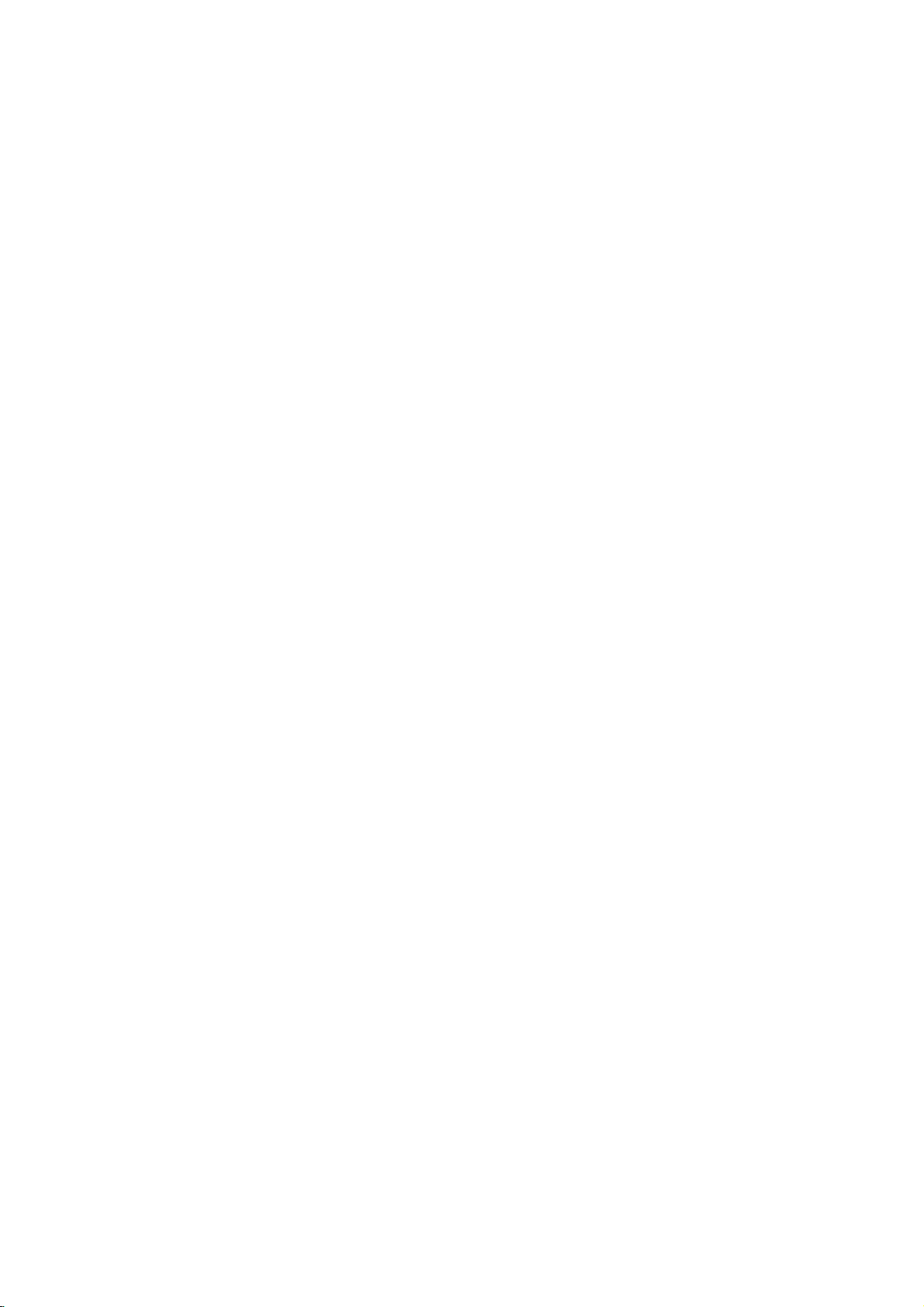
Accessories
Ensure
dealer
that
from
Owner's
Power
the
where
Cord
following
you
Manual
accessories
purchased
the
Twister
Arrange
with
DVI-D
are
product.
the
twister
Cable
included
Holder
the wires
holder.
Accessories
with
your
TV.
Polish
D
If
any
Polishing
the
screen
subtoDVI
accessory
Cloth
with
Cable
the
is
missing,
cloth.
please
Remote
PC
Sound
contact
7
L
IS
T
S
IZ
E
0
P
T
I
O
M
S
E
P
T
I
P
IO
N
P
R
E
V
R
S
E
P
P
CA
A
I
?
L
P
IP
N
P
i
M
R
+
F
IX
A
V
S
W
A
I
P
/
I
S
L
P
E
IP
E
P
I
N
P
S
U
U
B
T
T
T
L
E
/
Batteries
4
S
T
1
5
8
Q
.
V
IE
W
I
L
L
V
O
L
M
U
T
E
2
3
6
9
Cable
M
E
N
U
O
K
A
R
C
P
R
Control
the
D
/A
T
V
T
P
V
O
W
G
E
U
ID
R
E
D
V
IN
P
D
M
/
U
T
C
E
J
E
C
T
V
C
T
R
N
E
F
i
X
O
T
/
MA
R
K
E
X
I
T
X
1.5V
V
5
.
1
/
2
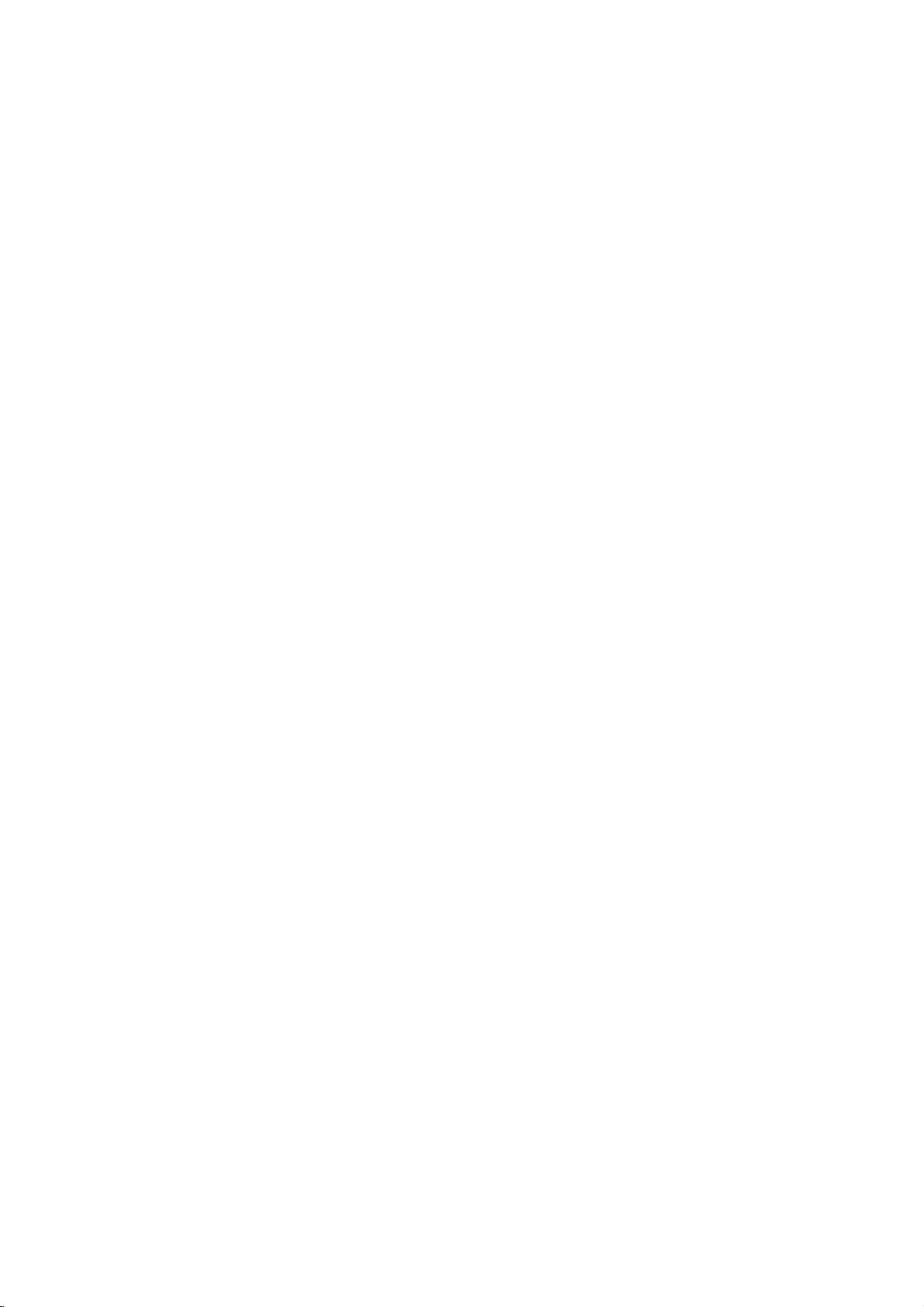
Contents
Contents
Contents
2
Introduction
Installation
Instruction
External
Installation
Connections
Basic
Setup
Options
Equipment
operation
Menu
5
6
7~10
11
12
12
13
14
14
14
15
15
16~17
18~19
20
21~22
23
23
23
23
23
24
25
25
26
27
27
28
29
30
31
31
32
33
33
Accessories
Controls
Connection
Remote
Various
How
Swivel
Antenna
How
External
Headphone
Digital
Picture
VCR
DVD
HDSTB
PC
Turning
Initializing
Volume
Programme
On
How
In
Digital
Auto
Manual
Programme
5V
System
Programme
In
Analogue
Auto
Manual
Fine
Assigning
Programme
Favourite
Calling
Control
Installation
to
use
Stand
to
use
AV
Audio
Out
Setup
Setup
Setup
Setup
on
Adjustment
Screen
to
adjust
Mode
Programme
Programme
Antenna
Information
Programme
Programme
Tuning
the
Options
Key
back
Connection
antenna
Source
Socket
Output
Setup
the
Setup
Selection
Language
the
Edit
Power
List
Mode
a
Station
Edit
Programme
Programme
TV
Functions
cover
loop
Setup
OSD
Tuning
Tuning
Tuning
Tuning
Name
through
Selection
screen
Table
socket
Operation
Picture
Options
Menu
34
34
35
35
36
36
37
PSM
Manual
CSM
Manual
XD
Picture
Picture
(Picture
Picture
(Colour
Colour
Function
Out
Format
Status
Adjustment
Status
Temperature
for
AV2
Memory)
Memory)
Euro
(PSM-User
Control
Scart
(CSM
option)
-
User
option)
Sound
Options
Menu
38
38
39
39
40
40
41
42
42
42
SSM
(Sound
Sound
Balance
AVL
(Auto
SRS
WOW
Digital
Audio
Language
Stereo/Dual
NICAM
Speaker
Status
Frequency
Adjustment
Volume
Audio
Out
Reception
Reception
Sound
Memory)
Adjustment
Leveler)
(In
Digital
(In
Digital
(In
Analogue
Output
mode
mode
(In
Analogue
Selection
(SSM-User
only)
only)
mode
mode
Option)
only)
only)
3
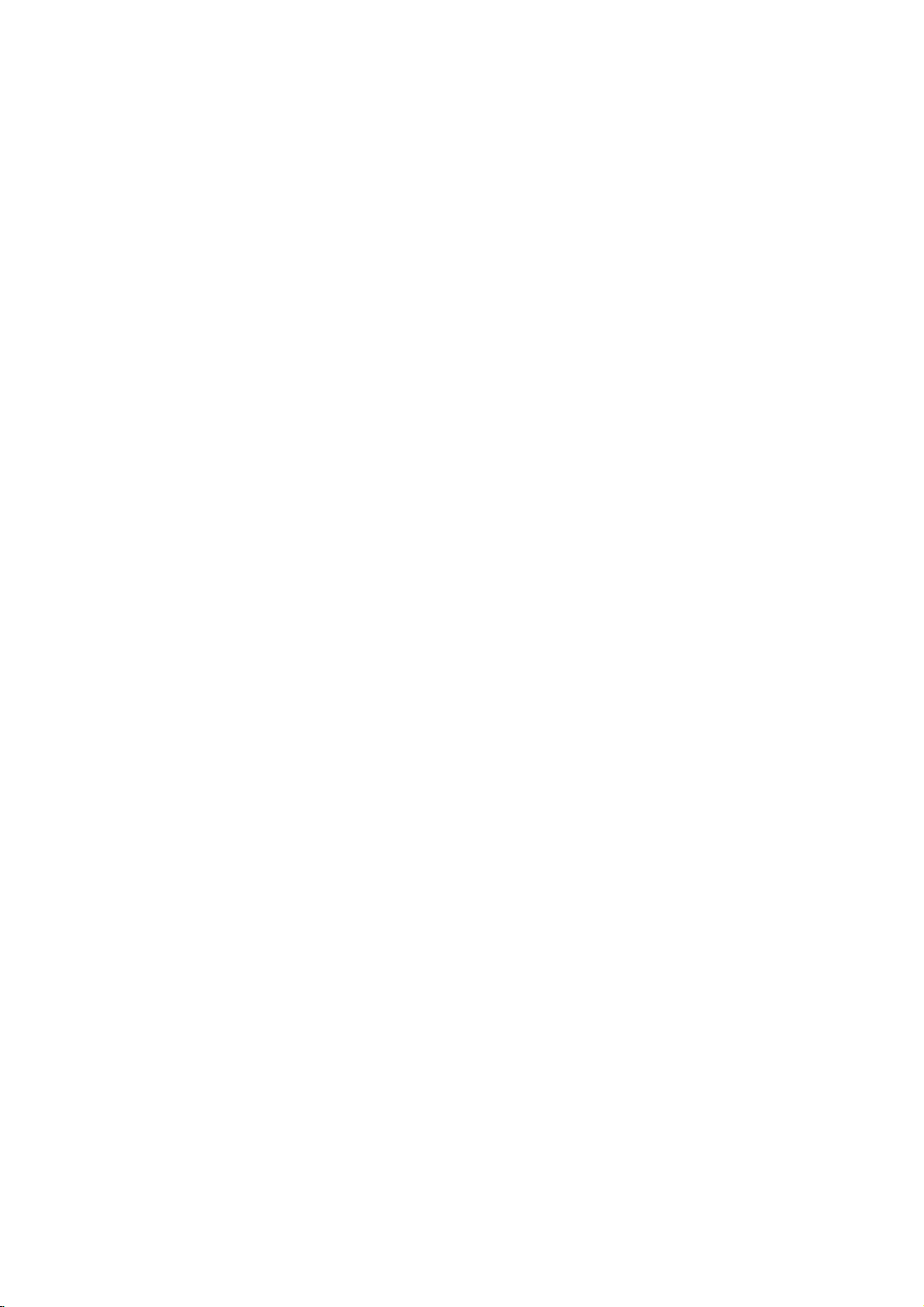
Contents
43
43
44
44
45
46
46
47
47
48
48
49
49
50
50
50
51
51
52
52
53
54
54
54
55
55
56~57
Operation
58
58
Clock
Setup
Time
Zone
On/Off
Time
Auto
Sleep
Timer
Sleep
Lock
System
Child
Lock
Logo
Light
Reset
Factory
Screen
Position
Manual
Configure
Auto
Configure
WXGA
Mode
Watching
Sub
Programme
Input
Sub
Moving
Swapping
POP
Switch
SIMPLE
TOP
FASTEXT
Special
How
(Now/Next
Button
Button
PIP/Double
Picture
Freeze
Selection
Source
the
Selection
Size
Sub
between
Adjustment
Picture
Picture
(Picture-out-of-Picture:
on/off
Text
Text
Teletext
to
use
FunctioninDetail
FunctioninDate
Functions
EPG
Guide
(Clock&Phase)
Mode,
Window/POP
for
main
Sub
for
Sub
(PIP
and
8Days
Information
Change
Picture
Picture
mode
(PIP
mode
only)
sub
pictures
Programme
Guide
Mode
only)
Scan)
Mode,Channel
Box
Guide
Mode)
Reference
59
59
60
60
61
61
61
62
62
63
63
64
65
66
66
66
67
67
68
68
69
69
70
70
71~72
73~74
75~76
77
Notes
on
Memory
JPEG
Operation
File
Media
Media
Adjustment
Show
File
Information
File
Media
File
Media
File
Information
Card
Memory
Viewing
Selection
Saver
Playing
Selection
Saver
Deletion
Memory
Precaution
Available
Supported
The
Howtoinsert
Basic
JPEG
Photo
Picture
Mark/Unmark
Jump
Image
Slide
JPEG
File
Screen
MP3
Music
MP3
Stop/Pause
Mark/Unmark
Jump
Screen
MP3
File
IR
Codes
Programming
Troubleshooting
Product
Specifications
Card
for
Files
Decoding/Thumbnail
Deletion
Playback
the
Using
and
Options
OSD
and
for
JPEG
Operation
OSD
for
MP3
Remote
Checklist
the
Card
eject
Display
Viewing
and
Display
and
and
Memory
the
file
Cancel
Playback
File
Cancel
control
card
Card
Supplied
Spec
4
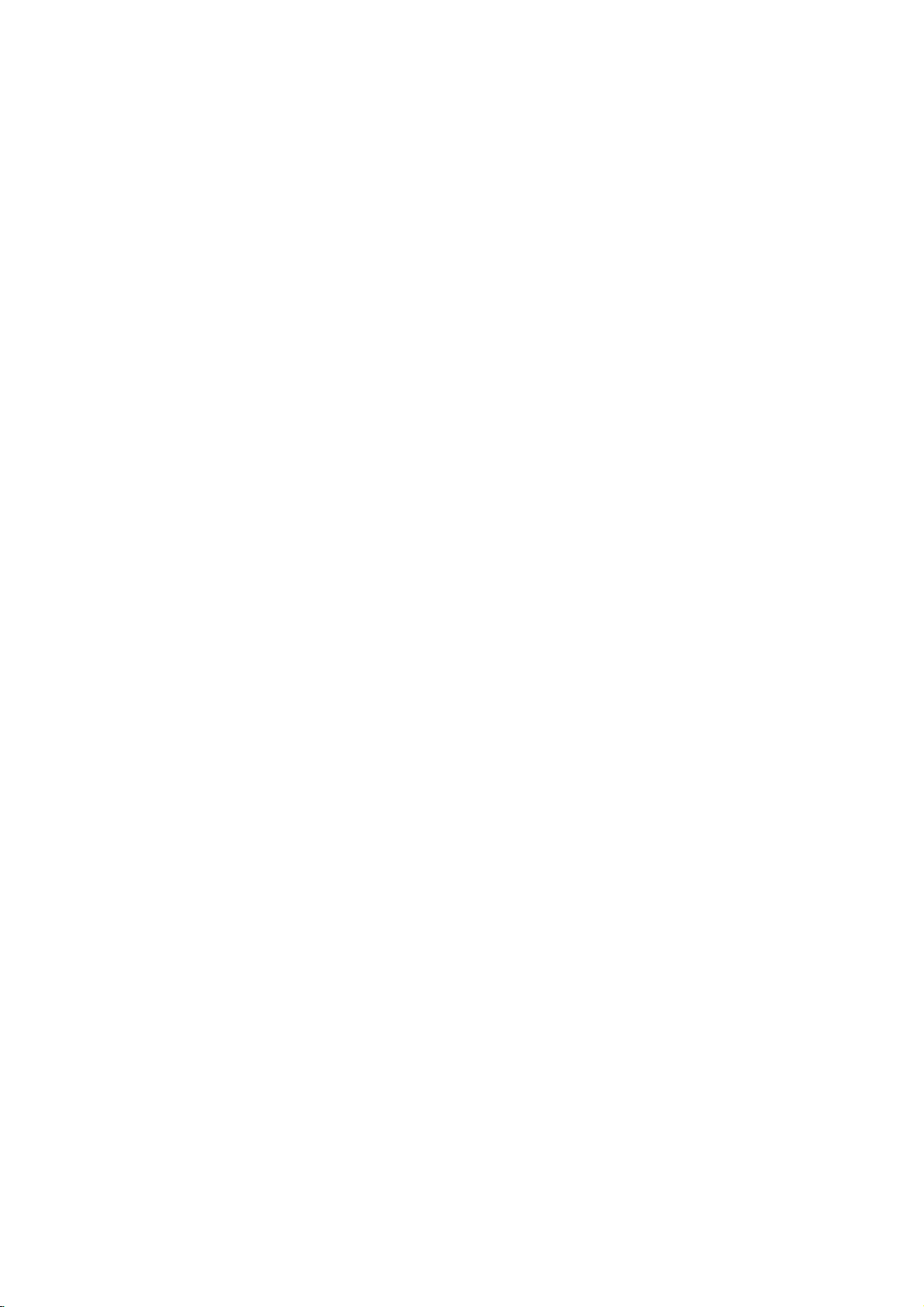
Introduction
Introduction
Controls
Controls
-
This
is
a
-
Here
simplified
shown
may
be
representation
somewhat
of
front
different
panel.
from
your
TV.
Logo
Light
(Refertop.47)
Introduction
Memory
(For
Card
PROGRAMME
Slot
mode)
Remote
Sensor
(E,
Control
D)
VOLUME
PR
Buttons
VOL
(F,G)
OK
OK
Button
Buttons
Programme
Child
(Refertop.46)
DTV
PC
mode
Stereo
Sleep
(Refertop.45)
MENU
INPUT
INPUT
MENU
Button
Lock
mode
timer
ON/OFF
ON/OFF
mode
Button
Number
'On'
Setting
R
Button
mode
AUDIO VIDEO
L/MONO
AV3
AV
3
(Audio/Video)
Power/Standby
?
illuminates
?
illuminates
is
switched
SSM-Flat
(Refertop.38)
SSM-Movie
(Refertop.38)
SSM-Music
(Refertop.38)
SSM-Sports
(Refertop.38)
SSM-User
(Refertop.38)
S-VIDEO
S-VIDEO
Input
Input
red
green
on.
Indicator
in
standby
when
mode
mode
mode
mode
mode
the
mode.
set
5
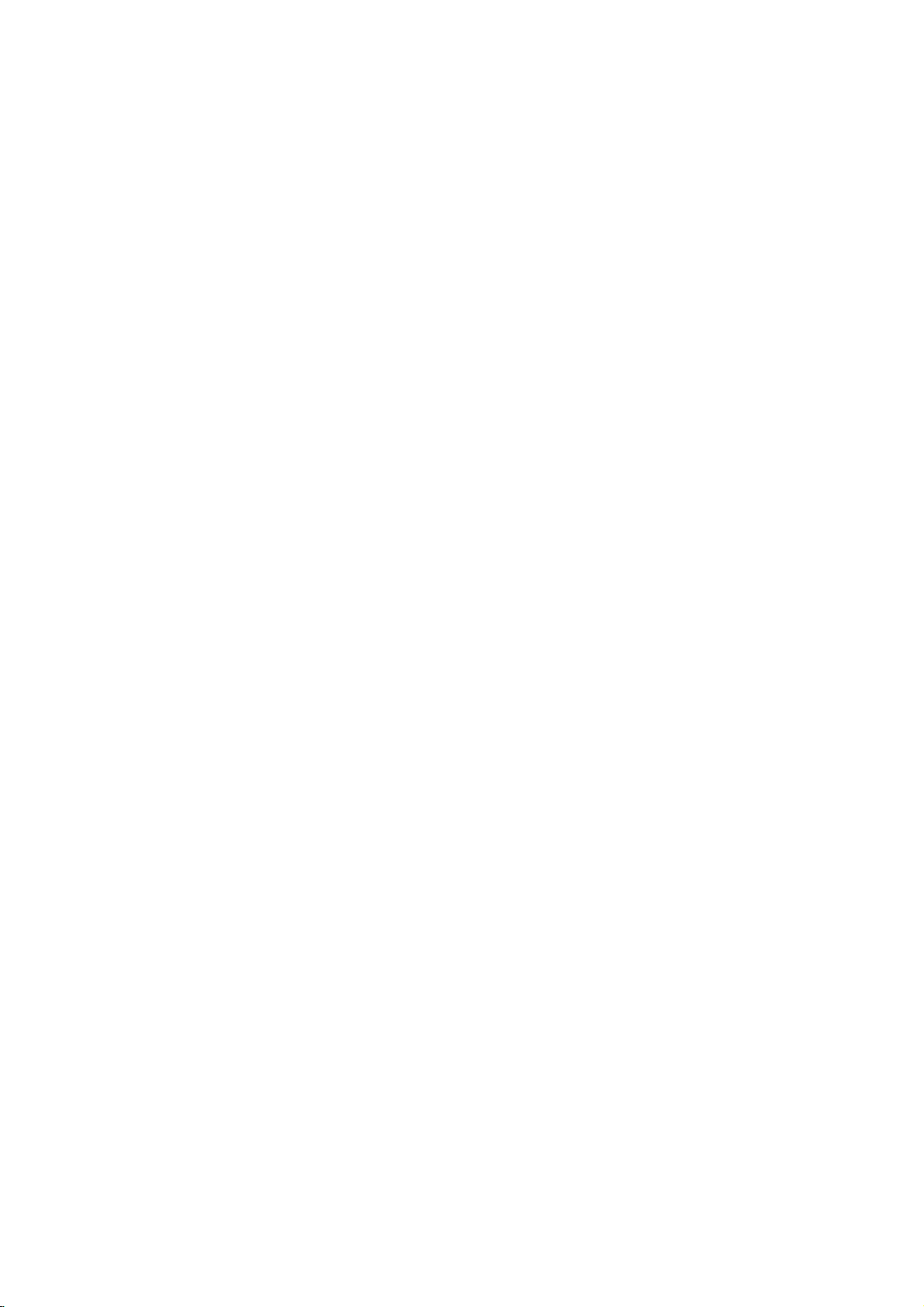
Introduction
Connection
Connection
Options
Options
COMPONENT
Headphone
Socket
VIDEO
COMPONENT
DIGITAL
(OPTICAL)
OUTPUT
(Y/PB/PR,
AUDIO
DC5V/30mA
Antenna
LOOP
L
AUDIO
R
PC
UPGRADE
Remote
SOUND
PORT
AC
Input
AC
IN
HDMI
PC
DVI
(PC/DTV
SOUND
INPUT
Control
Input
INPUT)
DTV
REMOTE
CONTROL
Port
VIDEO
AUDIO
OUT
Euro
Scart
Socket
(AV1/AV2)
L
R
AV1
AV2
Audio
THROUGH
Input
Input)
DIGITAL
this
DC5V/30mA
Antenna
Antenna
and
port.
AUDIO
debug
Just
Socket
Loop
OUTPUT
without
contact
Through
Socket
HDMI
Multimedia
Input
6
(High
Definition
Interface)
Upgrade
*
This
port
changing
dealerorservice
your
Port
is
the
DVI
INPUT
used
hardware.
DTV
(Digital
(PC/DTV
to
upgrade
centre.
Visual
Be
OUTPUT
the
careful
Interface)
INPUT)
software
not
to
version
use
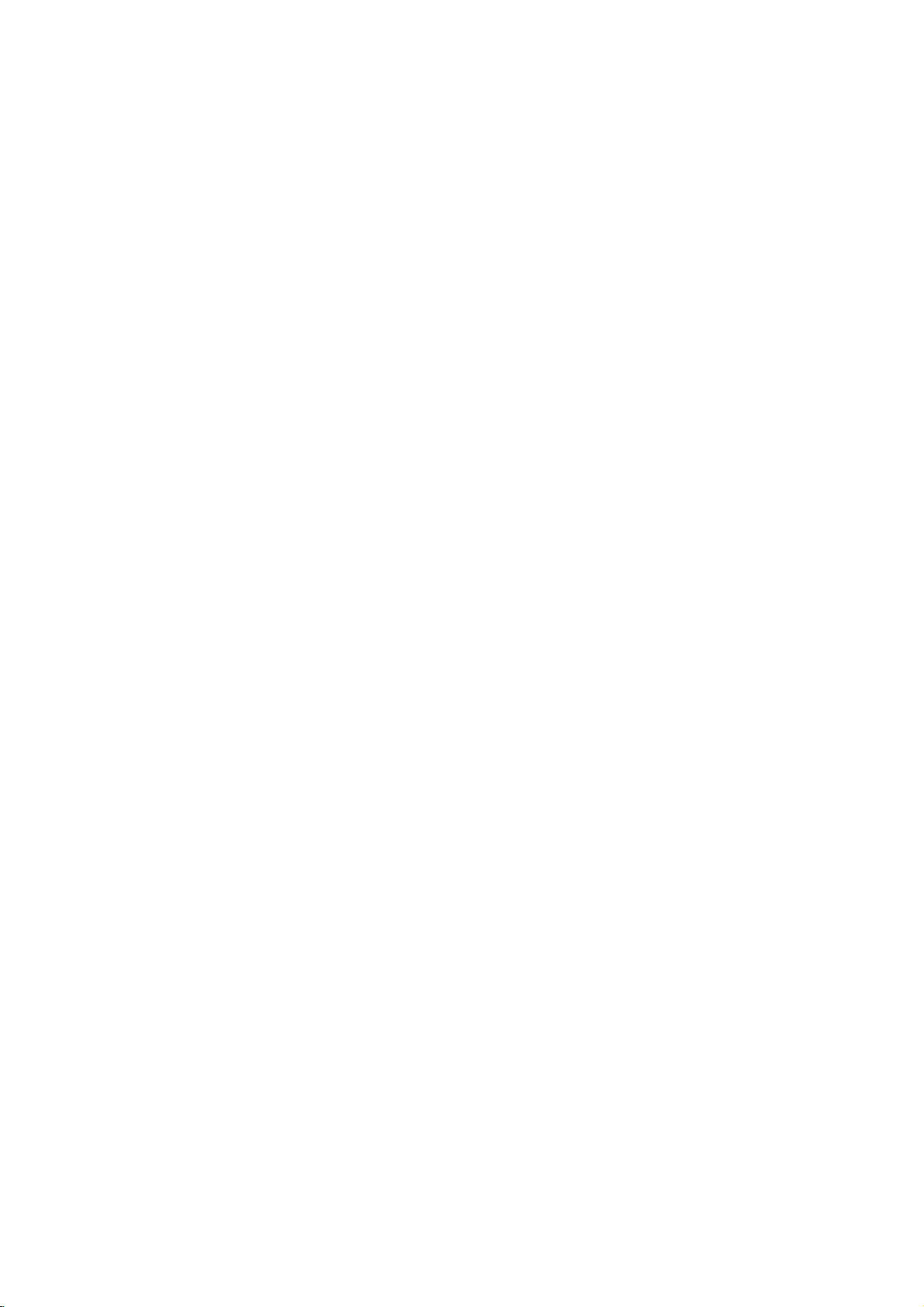
Introduction
Remote
Remote
Control
Control
Key
Key
Functions
Functions
POWER
Switches
D/A
Selects
D/A
TV
POWER
V
T
D
I
U
G
E
M
DVD
M/C
EJECT
E
OiMARK
INF
U
N
INPUT
V
C
R
T
E
X
T
/
V
E
X
I
T
X
INPUT
LIGHT
Illuminates
OK
MODE
Selects
other
the
TV
(Digital
digitaloranalogue
INPUT
DTV
TV
AV1
AV2
AV3
S-Video
Press
to
select
Input
the
DVD,
(TV,
the
remote
operating
set
remote
between
TV
/
If
source
shown.
then
input
Video,
DTV,
VCR)
modes,
ON
Analogue
mode.
you
press
OSD
OK
source
or
control
operating
for
or
OFF
TV)
the
button
will
Press
the
button
(DTV,
Component,
HDMI).
buttons.
mode:
the
remote
to
appear
D
to
TV,
STANDBY.
/
select
TV,
VCR,
to
once,
on
E
the
AV
DVI
operate
the
screen
button
1
PC,
DVD.
input
desired
/2/3,
external
as
and
S-
DVI
Select
devices.
GUIDE
VOL
MUTE
PR
ARC
Shows
M/C
When
1
4
78
2 3
5 6
VCR
9
ControlsaLG
Controls
LIST
SIZE
POSITION
REVEAL
TIME
PIP
?
PR-
PIP
PR+
Q.VIEW
0
SCAN
STILL
i
MIX
I/II
SWAP
PIP
INPUT
For
MENU
Selects
Entertothe
PIP
FAV
SLEEP
SUBTITLE/
(Refertop.56)
programme
EJECT
(Refertop.61)
removing
/
the
further
details,
a
menu.
the
video
schedule.
memory
Mode
see
Control
cassette
Mode.
the
mode.
card,
'
this
BUTTONS
recorder.
buttonisused.
(Refertop.61~70)
Mode'
section.
EXIT
Returns
to
TV
viewing
from
any
menu.
OK
Accepts
your
selection
or
displays
the
current
mode.
D/E/F/G
Selects
or
adjusts
an
iteminthe
menu.
7
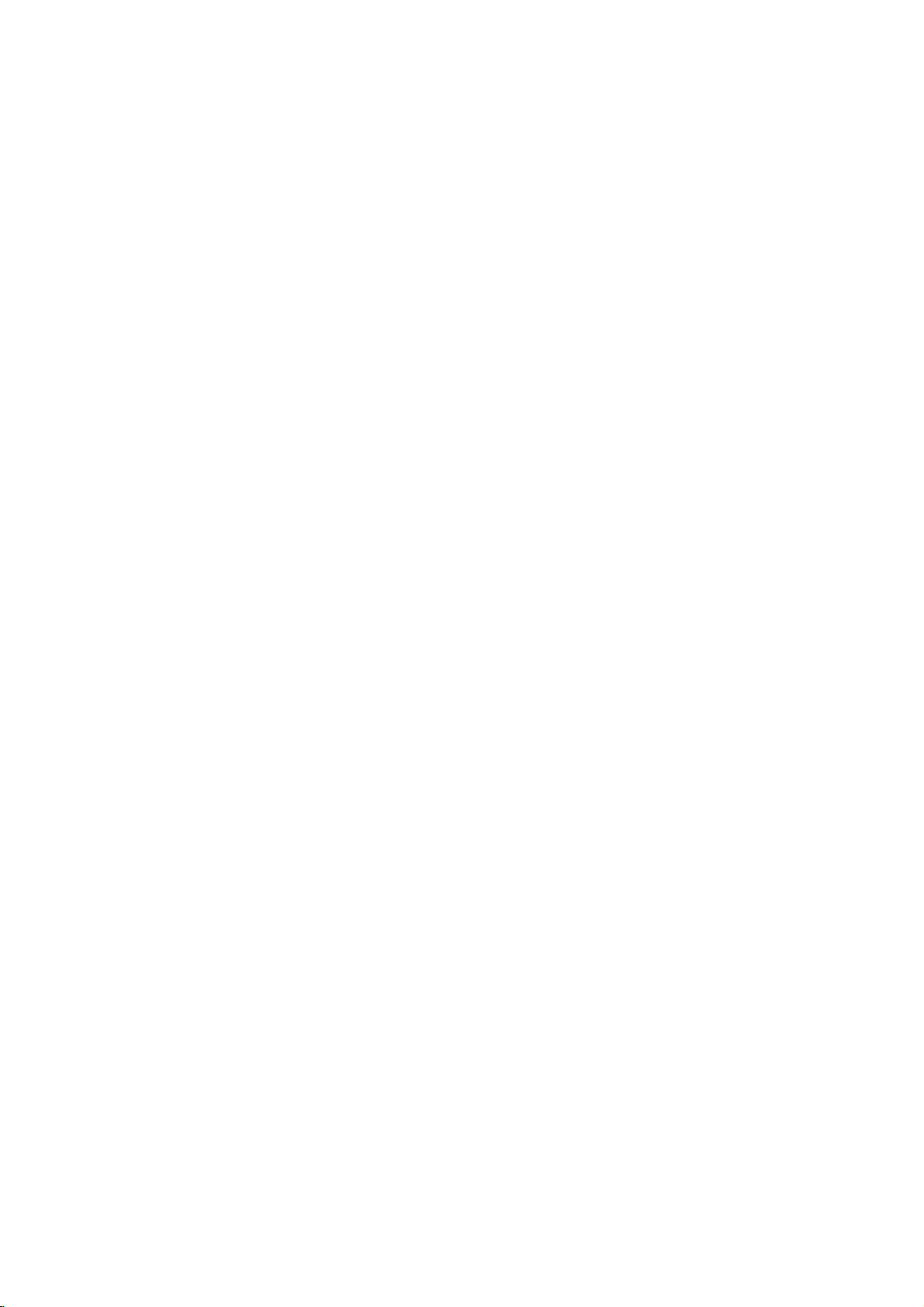
Introduction
COLOURED
are
They
TV
screen
gramme
D/A
TV
POWER
V
T
D
I
U
G
DVD
M/C
EJECT
E
INPUT
D
VOL
V
C
R
T
E
X
T
/
Adjusts
D
PR
Selects
used
edit.
E
/
the
E
/
(Programme
a
programme.
BUTTONS
as
in
case
(Volume
volume.
the
indicationsorfunctions
per
of
Text
displays
Up/Down)
Up/Down)
(Teletext,
displayed
EPG)
and
on
pro-
MUTE
M
INFO
ARK
i
V
U
N
E
M
VOL
MUTE
E
X
I
T
X
OK
PR
ARC
Switches
ARC
(Aspect
Selects
NUMBER
LIST
(Refer
Displays
your
the
the
BUTTONS
sound
Ratio
desired
to
p.28,
programme
on
or
off.
Control)
picture
33)
table.
(Refertop.37)
format.
Q.VIEW
LIST
1
4
78
2 3
5 6
Q.VIEW
0
9
Returns
I/II
Selects
to
the
the
previously
language
viewed
during
dual
programme.
language
broadcast.
(Refertop.40)
POSITION
REVEAL
PIP
FAV
SCAN
STILL
i
MIX
?
PR+
SWAP
SLEEP
I/II
PIP
INPUT
SUBTITLE/
SUBTITLE
No
SIZE
TIME
PIP
PR-
PIP
SLEEP
Sets
FAV
Displays
Selects
the
/
function
(Refertop.45)
the
sleep
(FAVOURITE)
the
sound
*
timer.
selected
output.
favourite
(Refertop.42)
programmes.
8
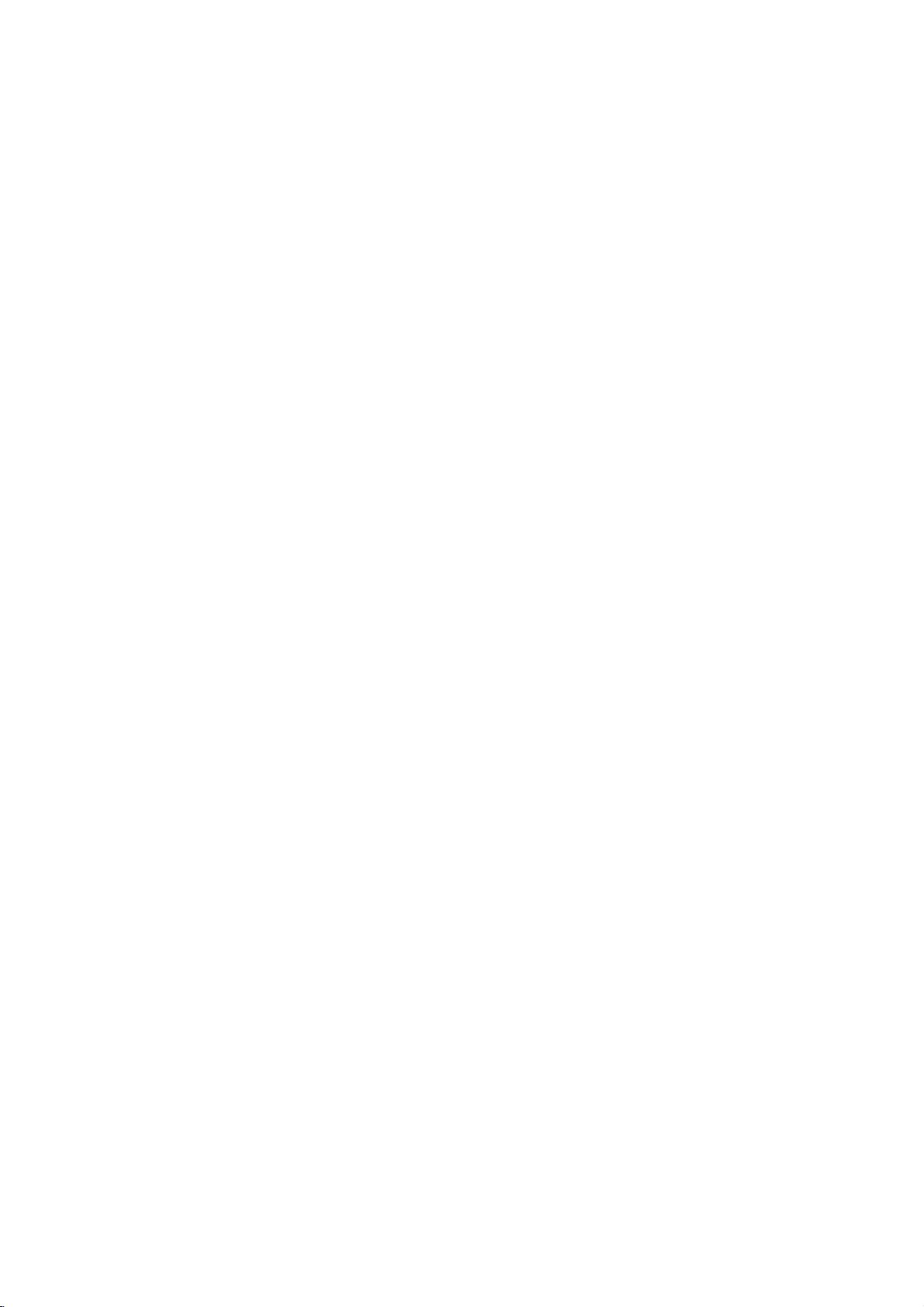
Introduction
T
M/C
EJECT
E
D
I
U
G
MAR
INFO
i
U
N
E
M
OK
VOL
MUTE
1
4
78
LIST
2 3
5 6
0
C
R
T
E
X
T
/
K
V
E
X
I
T
X
PR
ARC
9
Q.VIEW
TELETEXT
These
*
For
SIZE
Adjusts
POSITION
Moves
SCAN
Switches
STILL
Freezes
BUTTONS
buttons
further
details,
(Refertop.51)
the
sub
(Refertop.52)
the
sub
(Refertop.53)
on
(Refertop.50)
the
frozeninPIP/DW
PIP
PR
+/-
Selects
SWAP
Alternates
(Refertop.50)
a
programme
(Refertop.52)
between
are
used
for
see
the
'Teletext'
size.
picture
picture
position.
the
programme
currently-viewing
mode.
for
the
main
and
teletext.
scan
picture.
sub
sub
section.
mode.
picture.
picture.
(Refertop.54~55)
The
sub
picture
is
1
2
3
SIZE
TIME
PIP
PR-
PIP
Open
cover
Insert
polarity
mix
ones.
Close
POSITION
REVEAL
?
PIP
PR+
FAV
Installing
the
battery
on
the
two
1.5V
with
(+
oldorused
the
cover.
SCAN
i
MIX
SWAP
SLEEP
back
batteries
+,
batteries
STILL
I/II
PIP
INPUT
SUBTITLE/
Batteries
compartment
side.
in
-
with
-).
with
correct
Don't
new
PIP
INPUT
Selects
PIP
the
(Refertop.50)
Switches
(Refertop.51)
mode
input
the
sub
picture
for
PIP,
*
Use
tance
in
*
Dispose
cle
the
the
sub
DW,
a
bin
picture.
POP
remote
and
30
receiving
of
used
to
prevent
or
off
mode.
D/ATVINPUT
POWER
DVD
V
V
C
T
R
M/CEJECT
IDE
TE
X
U
T/
G
control
degree
unit
scope.
(left/right)
batteriesinthe
environment.
7
meter
dis-
with-
recy-
9
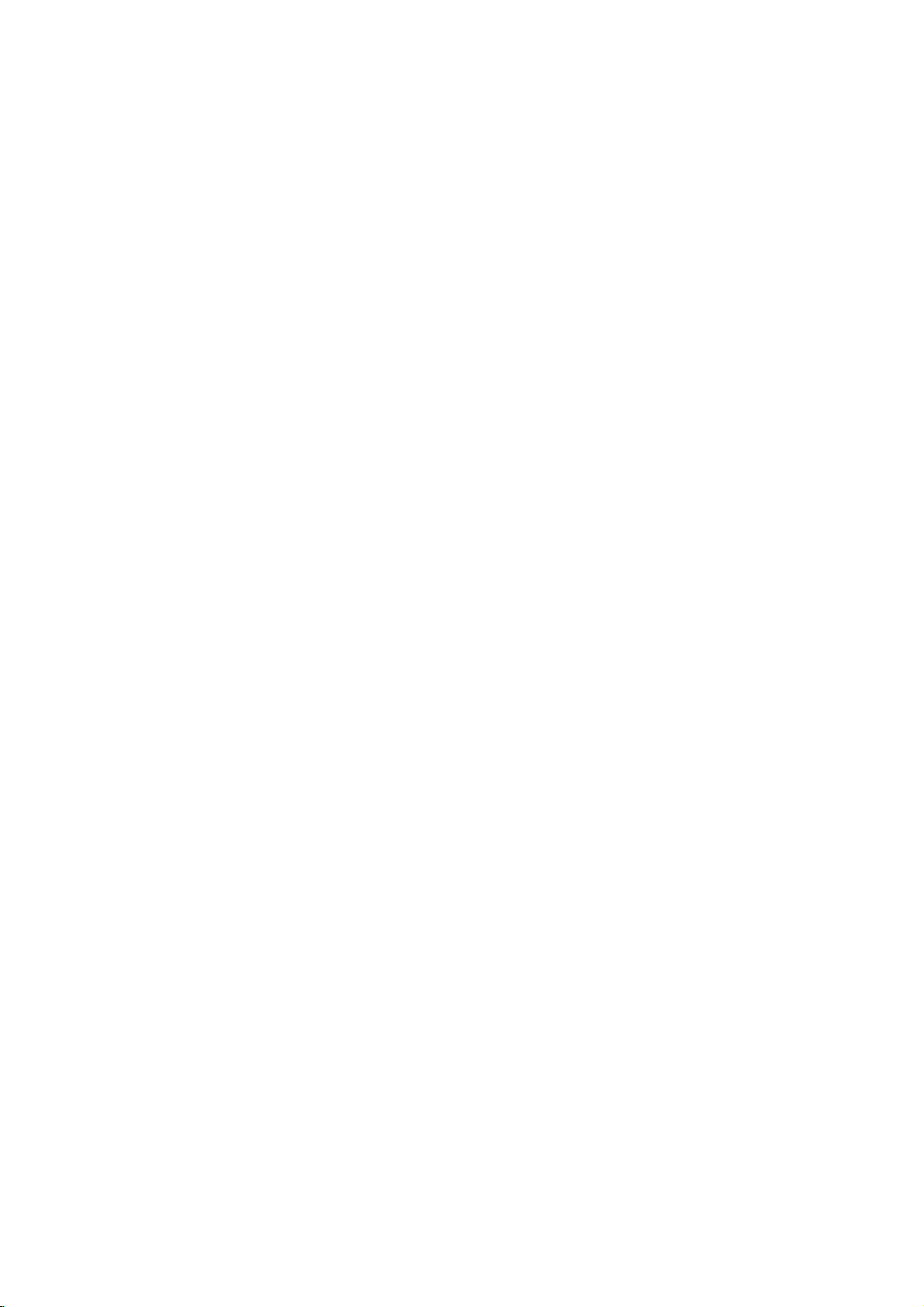
Introduction
D/A
TV
POWER
V
T
D
I
U
G
E
M
VOL
DVD
M/C
EJECT
E
INFO
i
U
N
OK
MUTE
1
2 3
INPUT
Brief
V
C
R
T
E
X
T
/
M
ARK
V
E
X
I
T
X
PR
ARC
-
-
Show
Press
Remote
the
the
Emergency
15:18
F/G
D/E
Info.
present
INFO
1
Kabel
Control
Room
(In
or
-
Die
Buttons
Digital
screen
EXIT
buttontoexit.
Notaufnahme
16:17
Function
Select
The
mode
information.
16:0610Mar
G
E
NOW
detail
only)
Next
More
Info
or
NEXT
information
programme
on
or
off
4
78
LIST
SIZE
TIME
PIP
PR-
PIP
POSITION
REVEAL
PIP
FAV
5 6
0
?
PR+
SCAN
SWAP
SLEEP
9
Q.VIEW
STILL
i
MIX
I/II
PIP
INPUT
SUBTITLE/
10
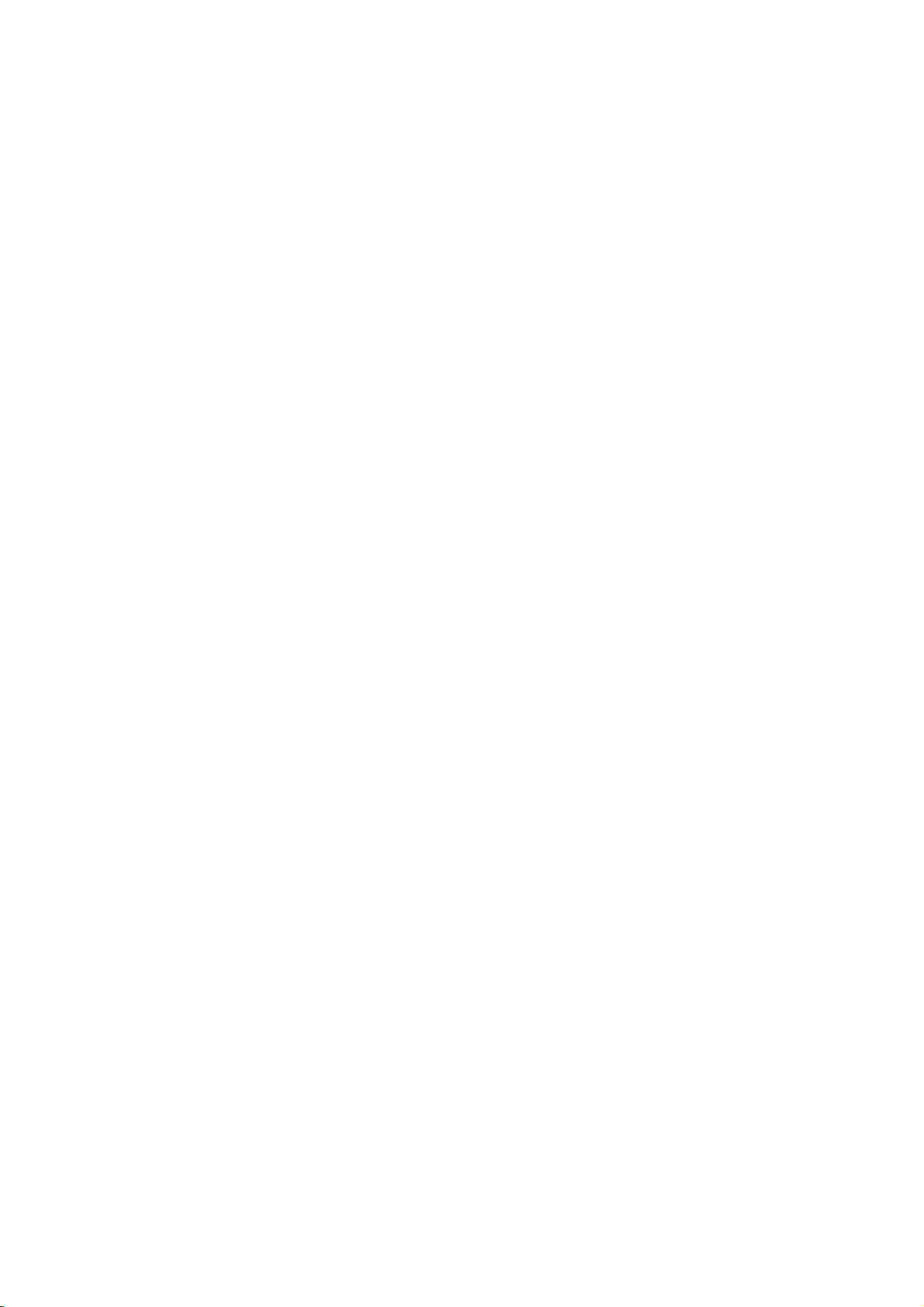
Installation
Installation
Installation
Wall
Mount:
Desktop
Horizontal
Pedestal
installation
Installation
Various
Installation
For
proper
and
from
available
Mounting
For
and
proper
from
from
Bracket
the
ventilation,
the
wall.
your
Installation
4
inches
ventilation,
wall.
allowaclearance
Detailed
dealer,
installation
see
and
4
inches
4
inches
allowaclearance
the
Setup
4
inches
of
4"oneach
instructions
optional
Guide.
4
inches
of
4"oneach
Tilt
side
are
Wall
side
4
4
inches
4
4
inches
inches
inches
11
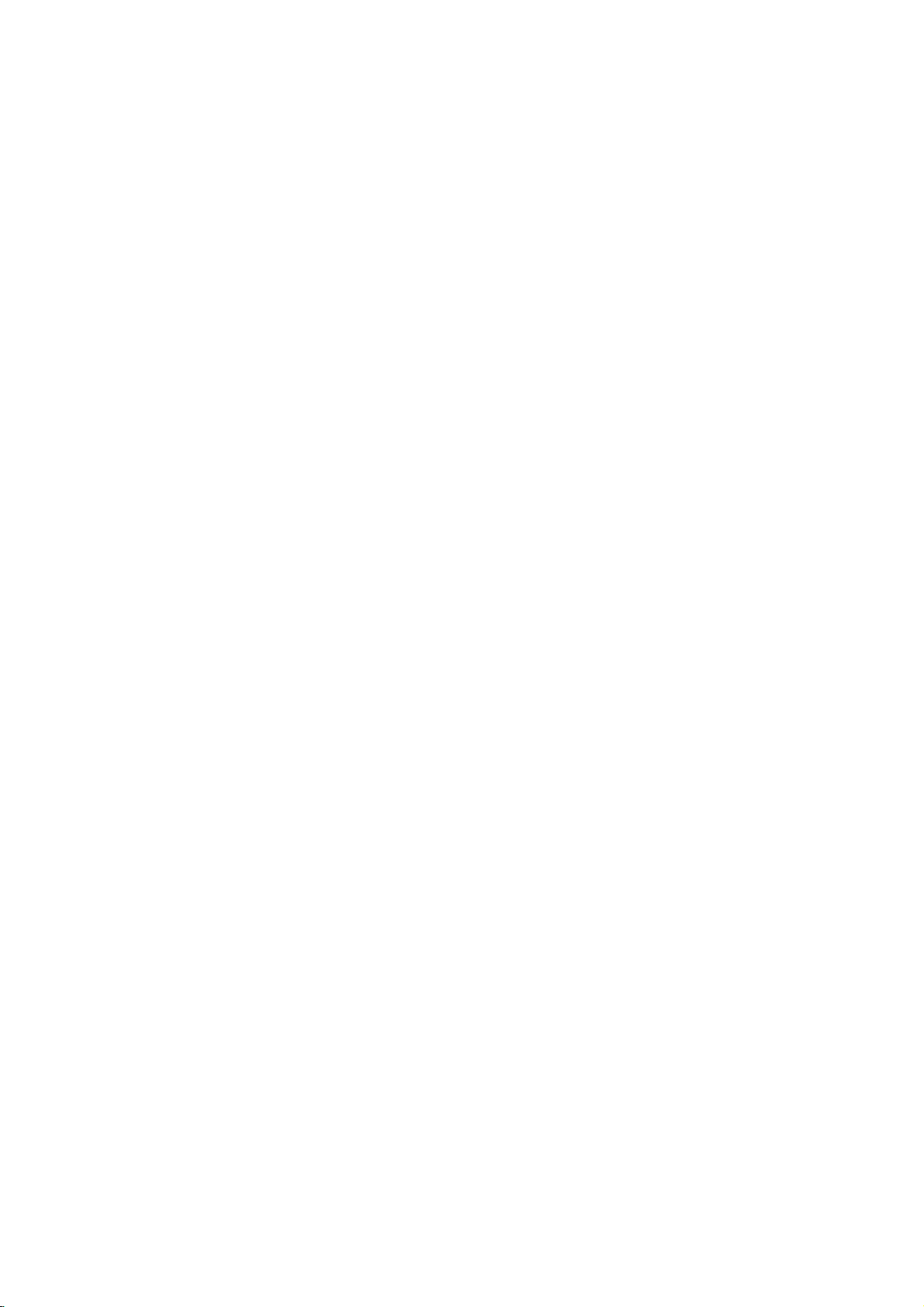
Installation
Hold
1
backward.
the
cover
with
both
hands
and
How
pull
to
use
back
cover
it
Install
wires
as
2
(To
install
various
necessary.
wires,
refer
to
p.13~21.)
Option
34
the
Align
four
protuberance
insert.
holesonthe
*
Arrange
cord
TV
back
on
the
back
panel
cover
with
the
and
Swivel
Stand
Wire
-
Pull
Reinstall
Arrangement
the
holder,
by
cables
the
the
signal
as
shown.
cover.
through
input
the
cable
and
holeonthe
the
power
set.
-
The
TV
can
be
to
the
left
12
conveniently
or
righttoprovide
swivelled
the
optimum
on
its
viewing
stand
30°
angle.
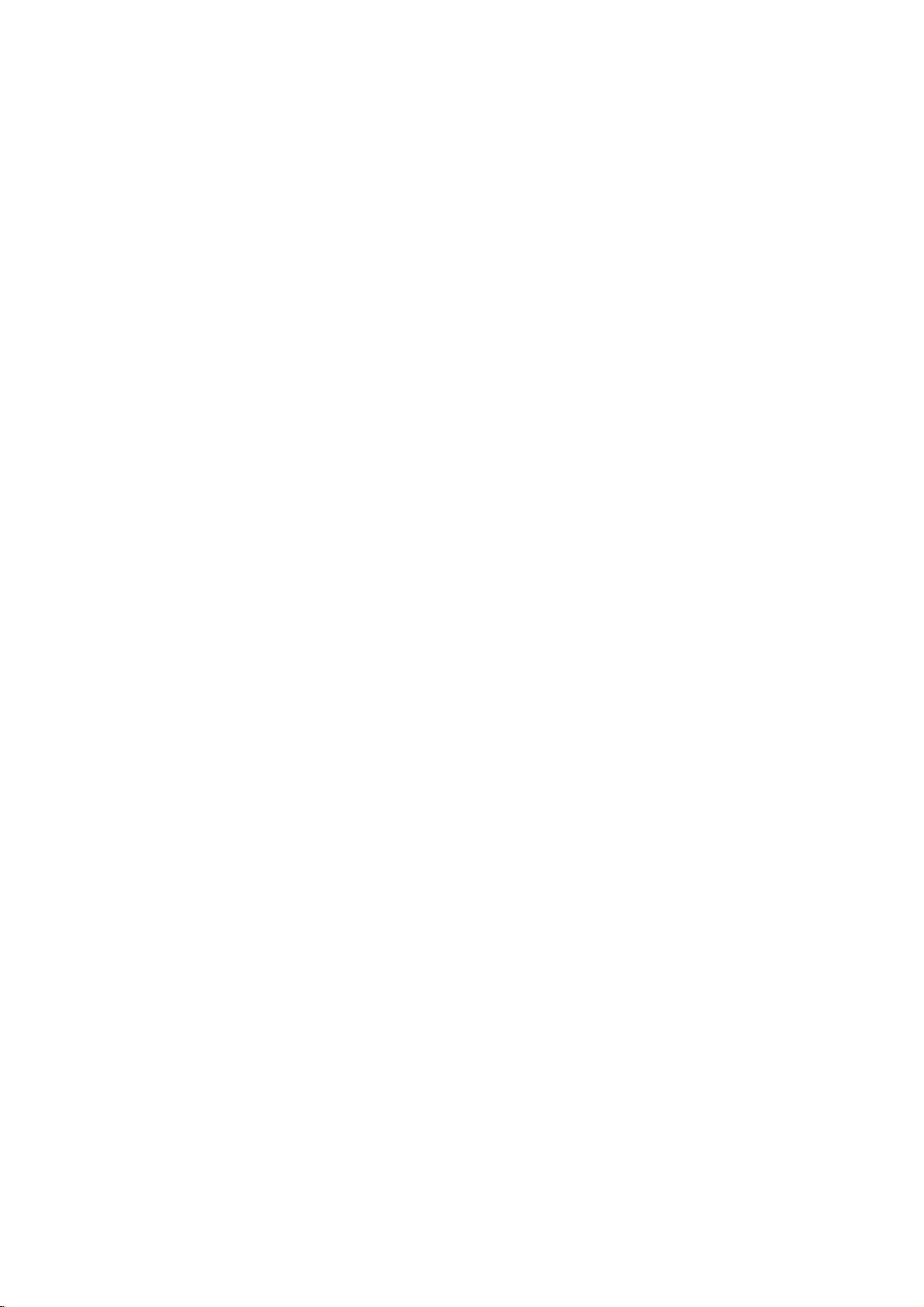
Installation
External
External
-
For
optimum
-
An
antenna
When
connecting
VHF
UHF
picture
cable
Antenna
Antenna
Equipment
Equipment
quality,
converter
with
adjust
are
an
antenna
Dwellings/Apartments
to
wall
Wall
Antenna
Outdoor
Dwellings
to
wall
jack
and
Multi-family
(Connect
Single-family
(Connect
antenna
antenna
Antenna
not
RF
/Houses
for
Connections
Connections
Antenna
direction.
supplied.
socket)
Socket
Coaxial
Wire
Turn
clockwise
outdoor
antenna)
Connection
(75
ohm)
to
tighten.
DC5V/30mA
Antenna
LOOP
THROUGH
When
DC5V/30mA
Antenna
connecting
5V
ex)
Active
LOOP
Antenna
THROUGH
with
?
In
poor
signal
signal
amplifier
?
If
needstobe
signal
nal
Signal
Amplifier
an
active
DC5V/30mA
Antenna
antenna
Note
?
LOOP
THROUGH
When
TV's
(See
At
splitter
5V
page
this
for
using
antenna
time,
areas,
to
the
connection.
the
27)
don't
to
antenna
split
5V
power
use
get
for
active
better
two
on
75
picture
as
showntothe
TVs,
antenna,
to
avoid
ohm
antenna.
use
quality,
right.
an
antenna
please
a
damage
install
turn
sig-
of
a
the
set.
13
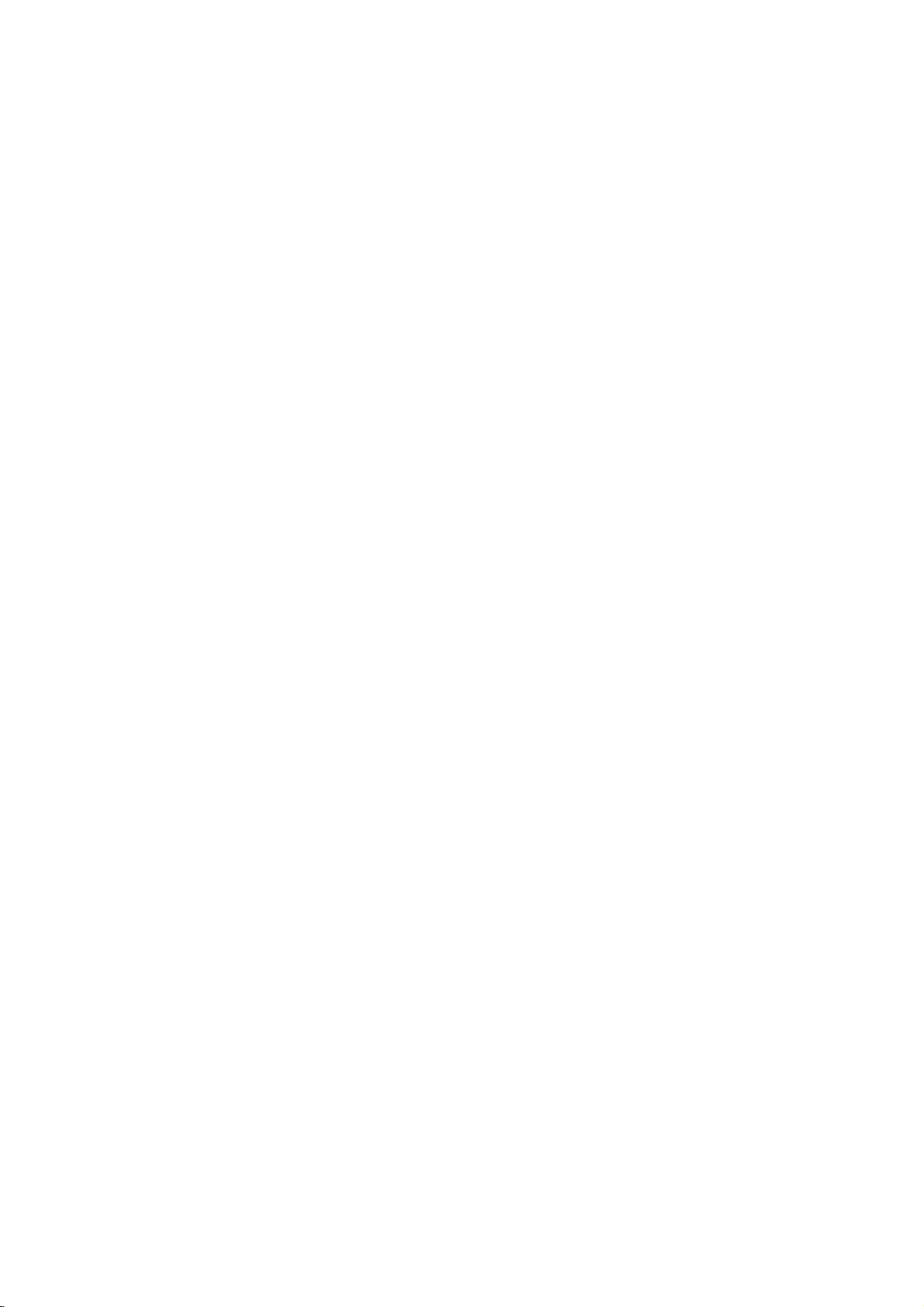
Installation
-
The
How
to
use
antenna
TV
has
a
DIGITAL
(OPTICAL)
OUTPUT
special
AUDIO
DC5V/30mA
An
signal
output
nna
LOOP
THROUGH
ANTOUT
ANT
IN
capability
OUT
AUDIO
(R)
S-VIDEO
IN
Second
VIDEO
(L)
TV
which
loop
allows
through
1
Connect
antenna
Connect
2
TV's
you
to
LOOP
hook
to
a
socket
the
the
second
THROUGH
up
wall
TV's
a
second
antenna
Antenna
TV's
antenna
socket.
TV.
socket
socket.
or
socket
outdoor
to
the
AV
Source
1
Setup
Connect
and
(Video=yellow,
external
the
equipment.
AUDIO/VIDEO
Audio
Left
Match
jacks
=
the
white,
between
jack
and
TV
colours
Audio
TV
front
RA
AUDIO VIDEO
/MNOL/MONO
External
S-VIDEO
AV3
Right=red).
Select
Set
2
3
button
Operate
1
Camcorder
Video
AUDIO
VIDEO
RL
Game
Headphone
-
You
can
listentothe
sound
1
through
the
COMPONENT
headphone.
1
To
2
sound
AV
3
input
on
the
the
Refertoexternal
Socket
the
Plug
D
adjust
E
/
button.
headphone
the
from
the
source
remote
control.
corresponding
equipment
into
headphone
If
you
press
headphone
with
external
operating
the
headphone
volume,
the
is
using
MUTE
switched
the
equipment.
guide.
press
button,
socket.
the
off.
INPUT
VOL
the
VIDEO
?
L
AUDIO
R
14
While
TV
you
speakers
are
will
listening
not
be
to
heard.
sound
throughaheadphone,
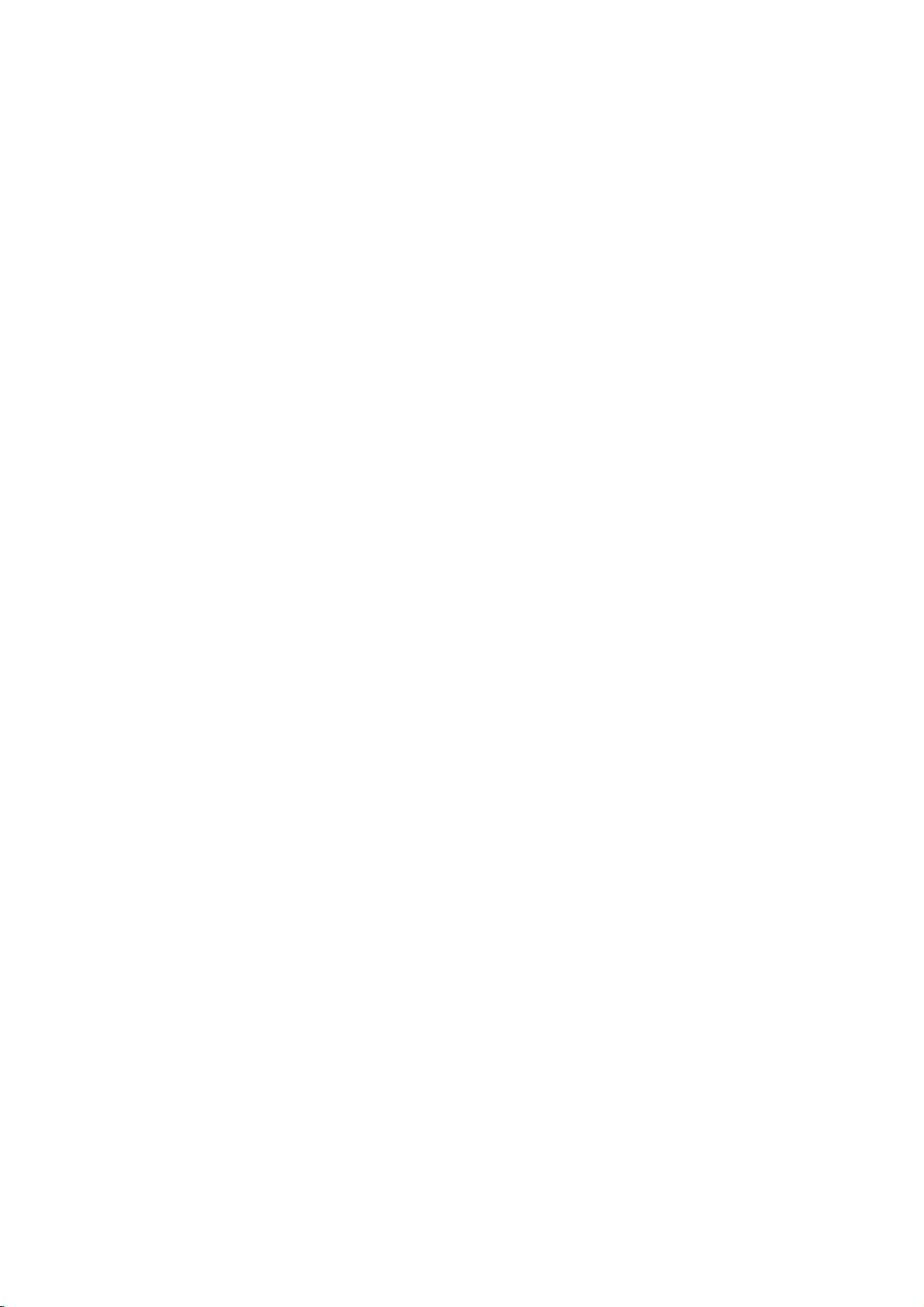
Installation
Digital
-
Send
the
TV's
audio
to
external
AV1
AV2
1/2
DIGITAL
(OPTICAL)
OUTPUT
AUDIO
DC5V/30mA
Antenna
audio
equipment
LOOP
THROUGH
Audio
(stereo
Picture
Out
Output
system)
1
Connect
Digital
Connect
2
digital
3
See
manual
external
speakers,
to
Setup
the
p.40)
via
Audio
audio
audio
CAUTION
Do
at
the
one
Optical
the
other
optical
external
for
operation.
please
not
the
laser
Digital
end
of
Output
endofthe
input
audio
equipments,
select
look
into
the
beam
Audio
an
the
may
Output
optical
port.
optical
on
the
equipment
When
such
Dolby
optical
damage
Optical
cable
cabletothe
audio
equipment.
connecting
as
amplifiers
Digital.
output
port.
your
to
the
instruction
with
(Refer
Looking
vision.
port.
TV
or
-
The
TV
has
a
special
AC
IN
HDMI
S-VIDEO
TV
UPGRADE
IN
(R)
Second
Back
PORT
AUDIO
signal
(PC/DTV
1
(L)
TV
PC
DVI
VIDEO
output
SOUND
INPUT
INPUT)
capability
REMOTE
CONTROL
VIDEO
L
AUDIO
R
DTV
OUT
which
allows
1
2
Connect
DTV
See
monitor
input
to
you
OUT
the
Operating
for
settings.
?
Picture
DTV
OUT
AV1
AV2
hook
the
jacks.
further
It's
scart
Out
Euro
Euro
up
second
possible
socket.
Jack
Jacks
Scart
Scart
a
second
TV
Manual
details
to
or
monitor
of
regarding
output
Available
Current
TVormonitor.
to
the
the
second
that
device's
other
signal
Picture
with
Signal
DTV
TV
viewing
Input
DTV
(Refertop.36)
TV's
TV
Out
Source
or
Euro
15
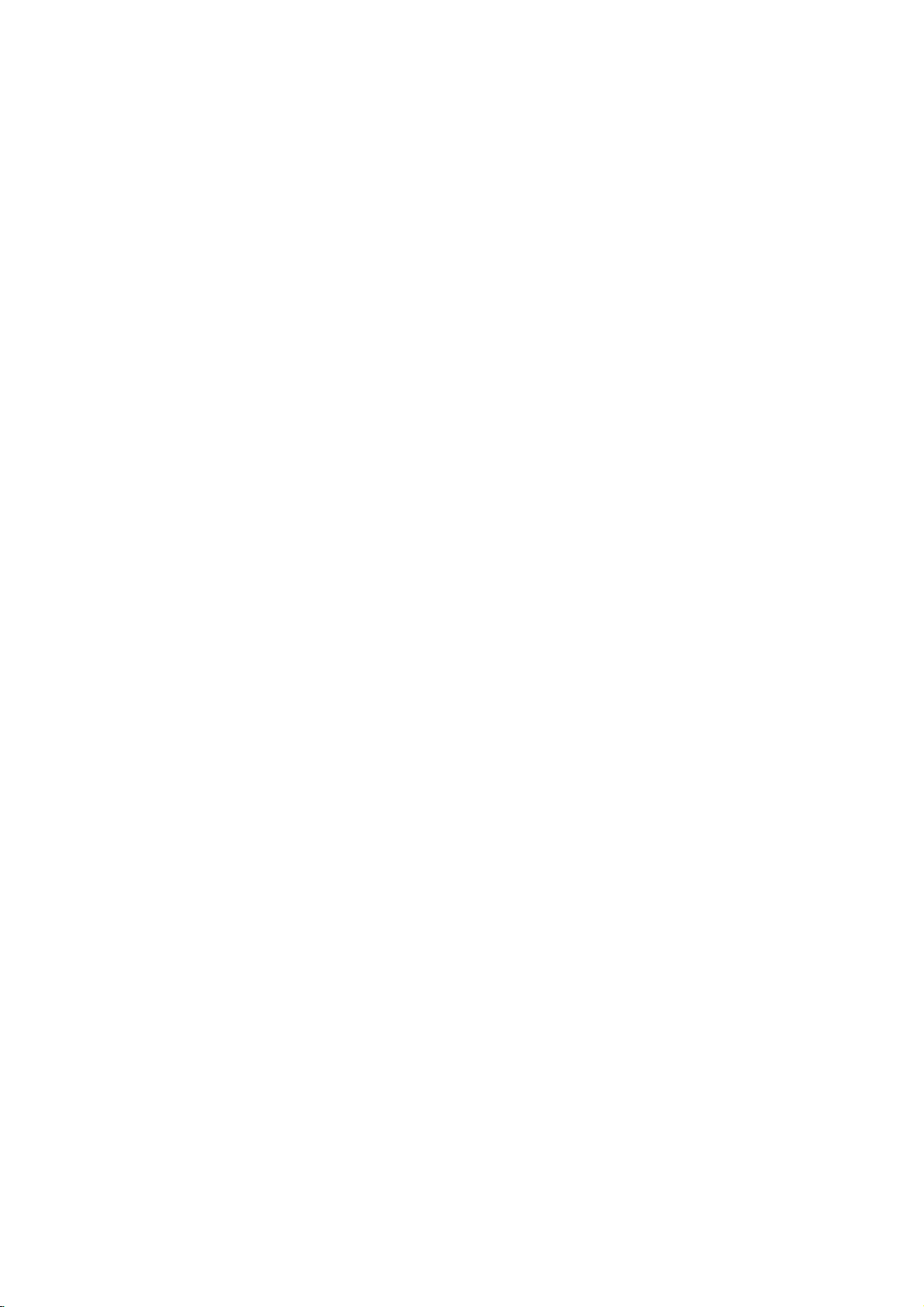
Installation
NOTE:
-
To
-
Typically
the
When
AV1
All
avoid
sides
connecting
TV
AV2
cables
picture
a
frozen
of
the
Back
DIGITAL
(OPTICAL)
OUTPUT
AUDIO
shown
noise
screen
DC5V/30mA
Antenna
still
with
LOOP
are
not
included
(interference),
may
an
THROUGH
fromaVCR
remain
antenna
ANT
IN
ANT
OUT
picture
leave
visible
2
S-VIDEO
1
OUT
(R)
IN
with
VCR
an
appears.
on
the
AUDIO
(L)
VCR
the
Setup
adequate
If
screen.
VIDEO
TV.
the
distance
4:3
1
2
3
between
picture
Connect
Antenna
Connect
of
Press
the
the
socket
the
VCR.
the
appropriate
for
viewing.
format
ANT
antenna
PLAY
programme
the
VCR
is
used;
OUT
socket
on
the
set.
cabletothe
buttononthe
between
and
the
TV.
fixed
of
the
VCR
theTVand
ANT
and
images
VCR
IN
match
to
socket
VCR
on
the
the
When
connecting
AV1
1
*
Please
withaEuro
TV
AV2
AUDIO/
VIDEO
use
the
Back
DIGITAL
(OPTICAL)
VCR
AUDIO
OUTPUT
shield
Scart
1
Connect
AV1Euro
Insertavideo
2
on
Select
3
ton
DC5V/30mA
LOOP
THROUGH
Antenna
AUDIO
(R)
(L)
scart
cable.
-
AV2
?
If
AV
AV
keeponwatching
number
?
You
on
?
The
can
and
nals
decoder,
digital
?
If
to
source
the
on
If
connected
your
1
1
video
the
the
the
VCR.
AV
the
input
VCR
or
AV2
input
buttons.
can
signal
only
AV1
are
signal
AV1,
VCRs
can
the
Euro
scart
tape
(Refer
1
input
remote
to
source.
outputs
Euro
source
also
record
tape.
RGB
type
be
selected
input
transmitted,
machine
game
can
be
2
Euro
simultaneously,
be
received.
scart
socketofthe
socket
on
into
the
to
the
source
with
control.
AV2
Euro
an
AV
scart
sockets,
automatically.
TV
mode,
programmes
(the
signals
for
the
source
can
for
or
photo
recorded
scart
sockets
the
set.
VCR
VCR
using
scart
switching
the
But
press
red,
AV1
be
received.
example,
CD
via
AV1
have
only
and
owner's
the
socket,
set
the
received
green
Euro
unit,
Euro
been
the
VCR
press
signal
will
if
you
PR
scart
by
etc
scart
manual.)
INPUT
via
switch
want
D
/
the
by
and
socket
These
a
pay
and
socket.
connected
AV
2
to
the
PLAY
but-
select
the
E
TV
blue)
sig-
TV
that
input
to
to
or
16
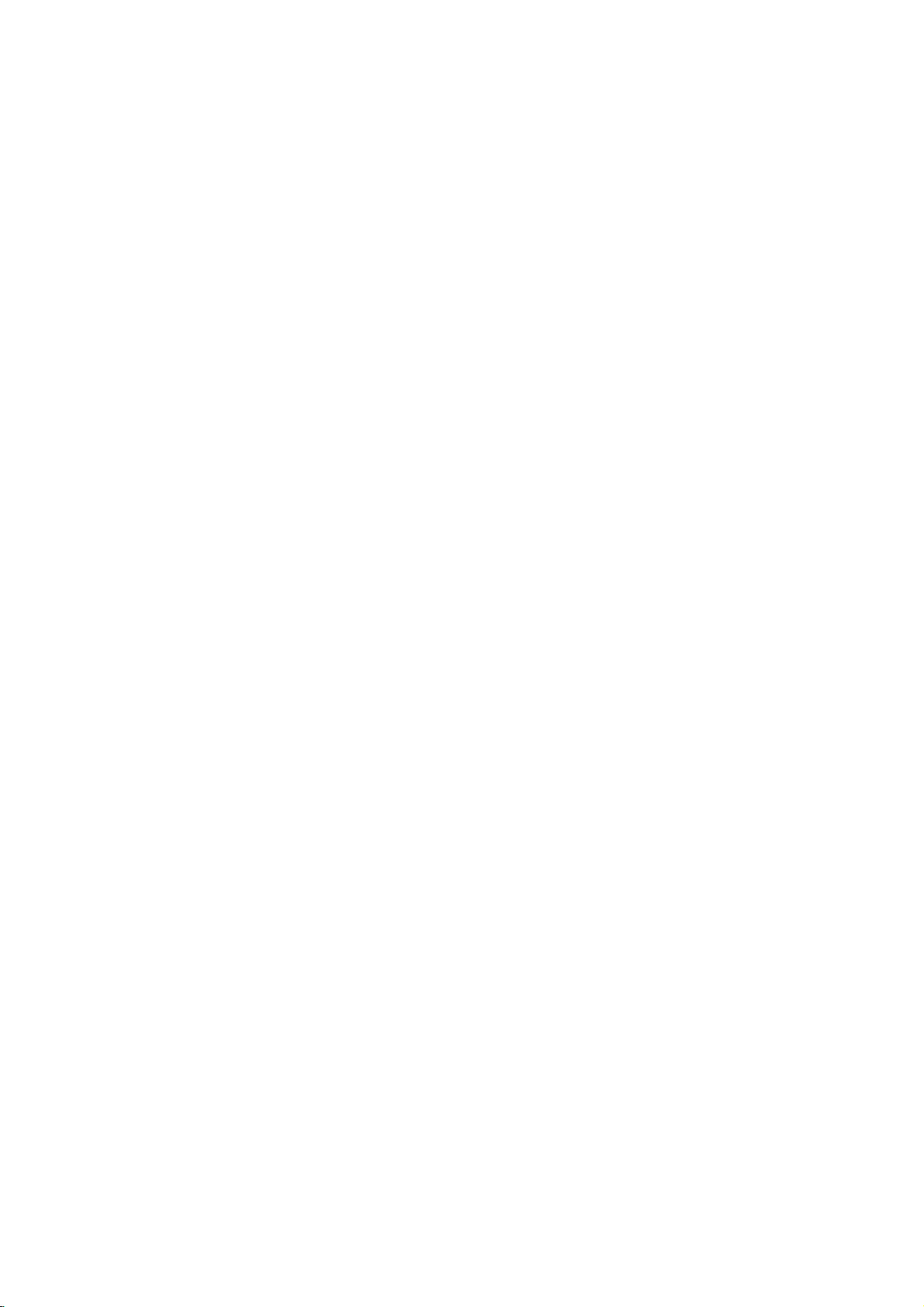
Installation
When
When
connecting
ANT
IN
S-VIDEO
ANT
OUT
connecting
ANT
IN
S-VIDEO
ANT
OUT
withaRCA
TV
R
RAUI
AUDIO VIDEO
OUT
AUDIO
(R)
IN
VCR
with
TV
R
R
AUD
AUDIO
OUT
AUDIO
(R)
IN
/M
L/MONO
Front
AV3
1
(L)
Front
/MN
L/MONO
2
cable
1
Connect
S-VIDEO
S
and
Audio
Insertavideo
2
on
3
Select
button
VIDEO
an
S-Video
VIDEO
S
S-VIDEO
AV3
cable
?
If
from
1
Connect
VIDEO
improved;
cable)
2
Connect
1
VIDEO
(L)
Insertavideo
3
on
Select
4
button
the
you
the
VCR.
Left
VCR.
AV3
on
have
the
input
input.
VCR.
S-Video
on
the
Match
=
white,
(Refer
input
the
a
VCR
the
S-VIDEO
compared
the
AUDIO
the
AUDIO/VIDEO
the
and
into
tape
to
source
remote
mono
to
the
AUDIO
on
the
into
tape
(Refer
input
remote
jack
Audio
the
the
control.
VCR,
output
set.
to
jacks
to
the
source
control.
colours
normal
the
VCR
VCR
with
connect
L/MONO
The
between
VCR
VCR
between
jacks
(Video=yellow,
Right=red)
and
press
owner's
the
using
the
audio
jack
of
the
VCR
picture
composite
TV
and
press
owner's
with
using
PLAY
manual.)
INPUT
cable
of
the
to
the
quality
(RCA
and
VCR.
PLAY
manual.)
the
INPUT
TV
set.
S-
is
VCR
the
Do
not
connect
same
time.
to
both
Video
and
S-Video
at
17
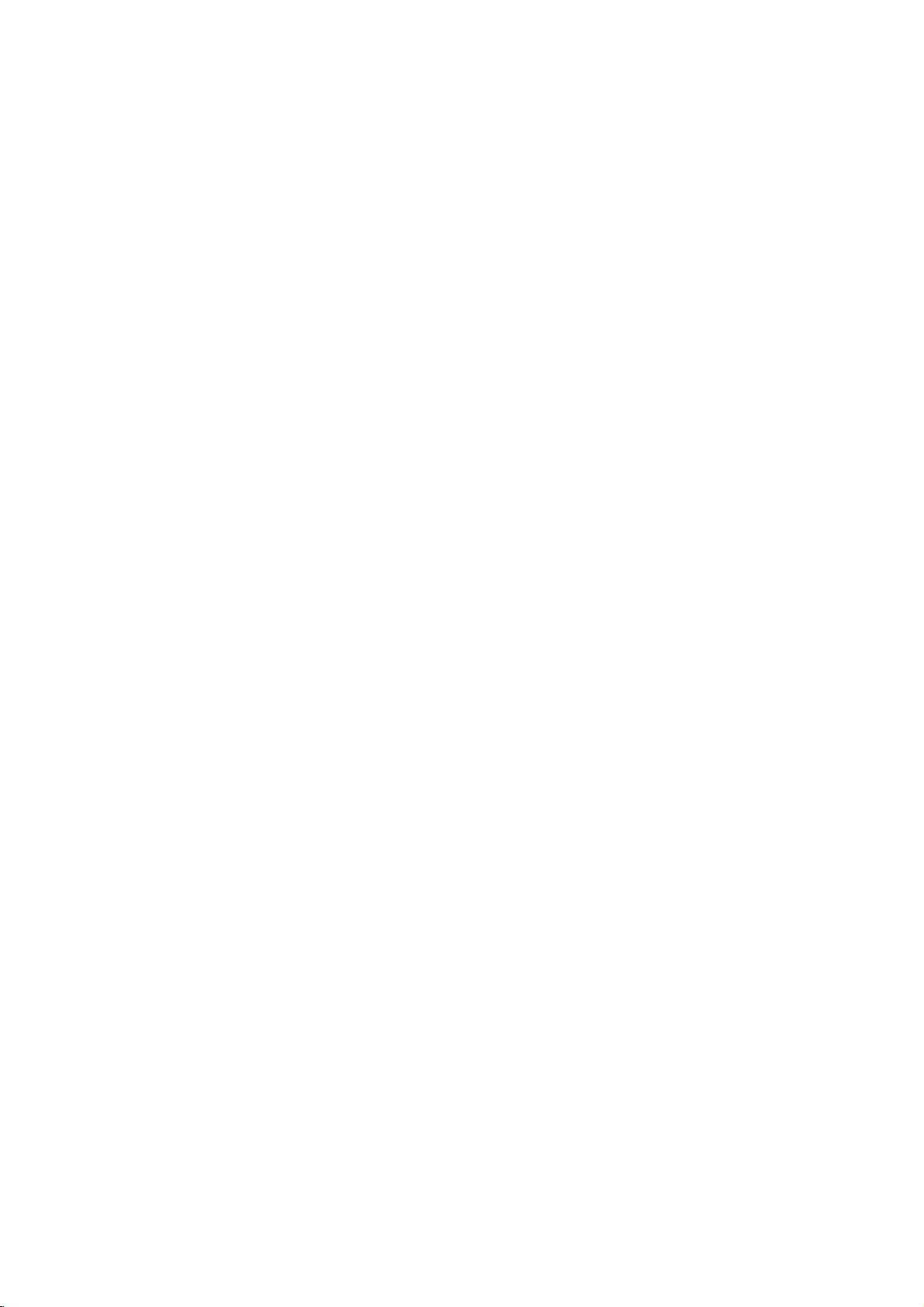
Installation
NOTE:
When
All
cables
connecting
shown
withaS-Video
TV
Front
RADIO
AUDIO
VIDEO
MN
L/MONO
AV3
2
AUDIO
(R)
DVD
are
not
included
with
DVD
the
TV.
Setup
cable
1
S-VIDEO
Connect
S-VIDEO
Connect
2
AUDIO
3
1
Turn
Select
4
INPUT
5
Refer
S-VIDEO
(L)
instructions.
on
input
the
S-Video
button
to
the
input
the
the
S-VIDEO
audio
jacks
DVD
on
DVD
on
the
player,
input
the
output
set.
outputs
on
the
insertaDVD.
source
remote
player's
set.
manual
of
the
of
the
with
control.
DVD
DVD
using
for
to
the
to
the
the
operating
When
connecting
TV
Side
COMPONENT
VIDEO
L
AUDIO
R
with
a
component
2
AUDIO
(R)
cable
1
Connect
to
the
2
Connect
COMPONENT
Turn
3
Select
4
INPUT
1
5
Refer
instructions.
B
(L)
DVD
R
the
set.
on
?
Component
To
to
the
COMPONENT
the
the
Component
button
to
the
better
get
the
component
Component
Video
on
video
audio
DVD
on
DVD
DVD
outputs
AUDIO
player,
the
player's
Input
picture
ports
output
player
VIDEO
outputs
jacks
input
remote
ports
quality,
input
on
the
ports
PB,
(Y,
PR)
PB,
(Y,
of
the
on
the
insertaDVD.
source
control.
manual
connect
as
ports
shown
YPB
TV
Y
Y
Y
Y
set.
with
for
of
the
PR)
jacks
DVD
using
operating
a
DVD
below.
Pb
B-Y
Cb
PB
to
player
PR
Pr
R-Y
Cr
PR
DVD
on
the
the
18
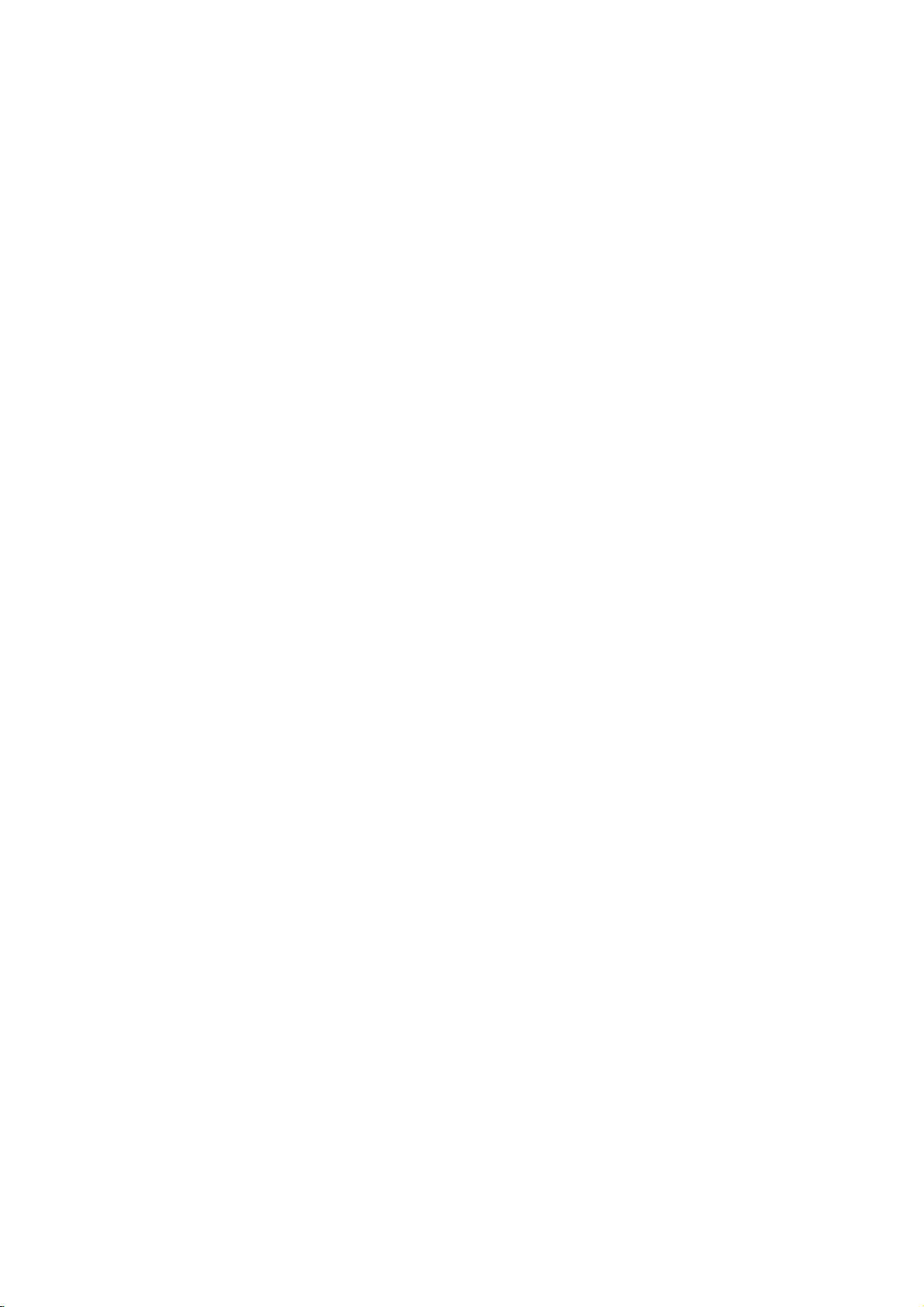
Installation
When
When
connecting
AC
1
HDMI-DVD
OUPUT
DVD
connecting
AV1
withaHDMI
IN
HDMI
withaEuro
TV
Back
AV2
1
TV
UPGRADE
DIGITAL
(OPTICAL)
OUTPUT
cable
Back
1
Connect
jack
Select
PC
DVI
PORT
(PC/DTV
REMOTE
SOUND
CONTROL
VIDEO
L
AUDIO
R
INPUT
DTV
OUT
INPUT)
2
button
Refer
3
instructions.
?
TV
neously
the
HDMI
on
the
set.
HDMI
input
on
the
remote
to
the
DVD
can
receive
the
with
using
output
source
control.
player's
video
a
HDMI
of
and
the
with
manual
cable.
audio
DVD
using
signal
for
to
the
the
HDMI
INPUT
operating
simulta-
scart
1
AUDIO
DC5V/30mA
LOOP
Antenna
THROUGH
AV1
2
Turn
Select
3
button
-
If
AV2
Connect
Euro
on
the
AV1
on
connected
input
the
scart
the
source.
Euro
DVD
input
remote
to
scart
socket
player,
source
AV2
socket
on
the
insertaDVD.
with
control.
Euro
set.
scart
of
the
using
DVD
the
socket,
to
INPUT
select
the
*
AUDIO
(R)
VIDEO
AUDIO
(L)
Please
use
the
shield
scart
cable.
DVD
19
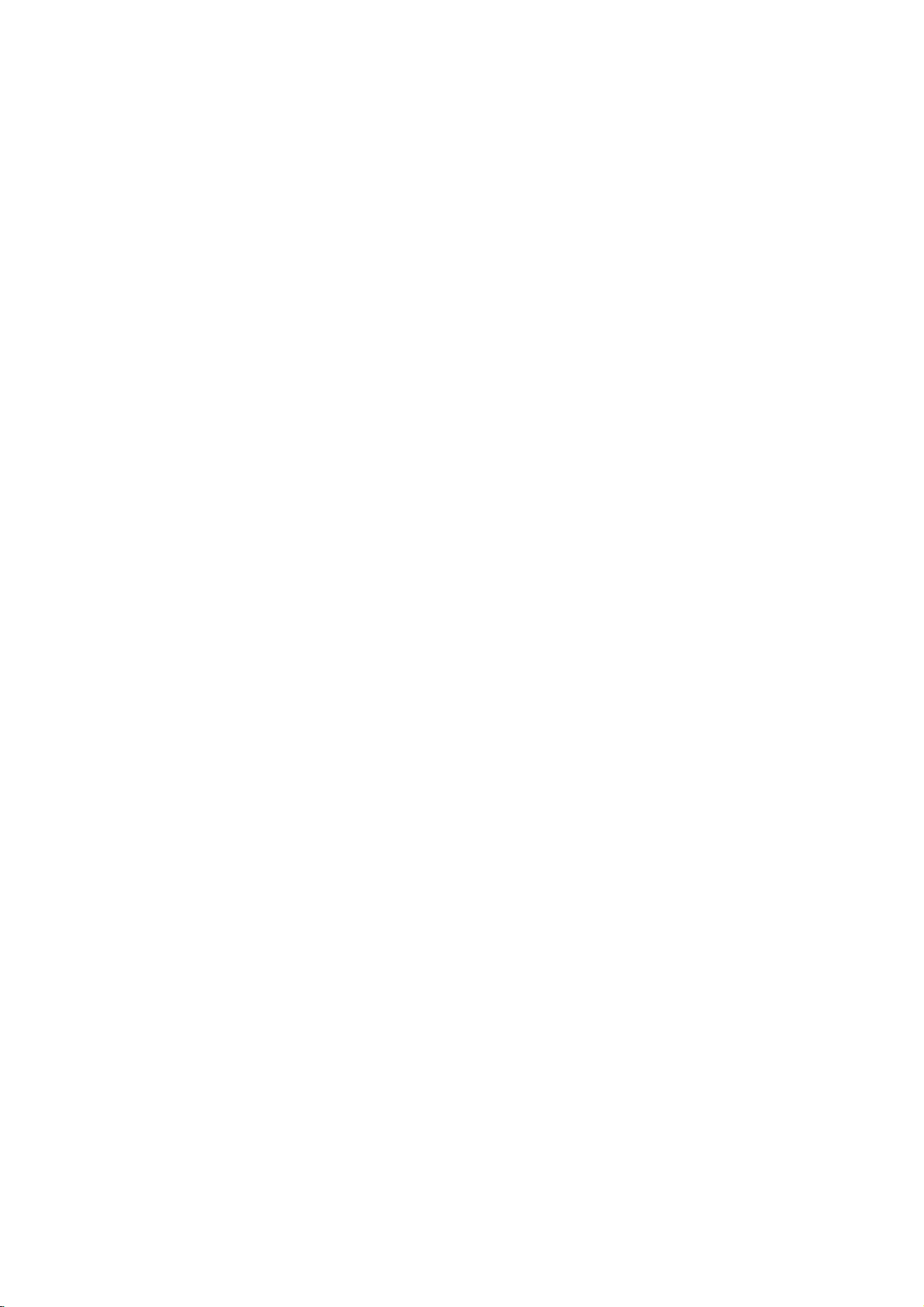
Installation
-
This
Digital
When
When
TV
can
signals
connecting
COMPONENT
VIDEO
AUDIO
connecting
1
receive
from
L
R
AC
IN
Digital
a
digital
with
a
TV
Side
Digital
withaHDMI
UPGRADE
HDMI
PORT
signals
set-top
component
2
AUDIO
(R)
(L)
Set-top
PC
SOUND
DVI
INPUT
(PC/DTV
INPUT)
without
1
cable
TV
box
HDSTB
an
or
other
external
digital
Setup
digital
external
set-top
device,
box.
However,
refertothe
if
you
figure
do
as
receive
shown.
cable
1
Connect
tal
PB,
Connect
2
boxtothe
Turn
3
owner's
Select
4
INPUT
B R
Box
480p/720p/1080i
1
Connect
boxtothe
2
3
Turn
owner's
Select
button
REMOTE
CONTROL
VIDEO
L
AUDIO
R
DTV
OUT
480p/576p/720p/1080i
Back
set-top
PR)
on
Signal
480i/576i
on
on
Signal
the
video
box
on
jacks
the
audio
COMPONENT
the
digital
manual
Component
button
on
the
HDMI
HDMI
the
digital
manual
HDMI
input
the
remote
to
the
for
the
jack
for
outputs
the
COMPONENT
set.
outputs
set-top
the
input
remote
Component
output
on
set-top
the
source
control.
(Y,
of
AUDIO
digital
source
control.
Yes
Yes
of
the
set.
digital
with
PB,
the
jacks
box.
set-top
the
box.
set-top
using
of
PR)
VIDEO
digital
on
(Refer
box.)
with
digital
(Refer
box.)
the
HDMI
Yes
the
set-top
the
to
using
DTV
No
Yes
set-top
to
INPUT
digi-
(Y,
set.
the
the
the
?
TV
can
receive
the
video
and
HDMI
of
the
INPUT)
of
the
set.
digital
source
the
RGB-DTV
audio
cable
digital
jack
the
box.
set-top
with
control.
(PC/DTV
Box
taneously
with
using
a
cable
1
Connect
the
Connect
2
PC
DVI
INPUT
REMOTE
SOUND
CONTROL
VIDEO
L
AUDIO
R
DTV
INPUT)
OUT
3
4
the
Turn
owner's
Select
INPUT
DVI
PC
on
Signal
the
INPUT
the
SOUND
the
manual
DVI
button
DVI
(PC/DTV
audio
digital
DTV
on
output
outputs
jack
for
the
input
the
on
set-top
remote
480p/576p/720p/1080i
?
It's
impossible
via
DVI
INPUT
to
jack.
receive
Digital
withaDVI
TV
UPGRADE
HDMI
1
OUPUT
Box
Set-top
Back
PORT
HDMI-DTV
OUPUT
When
20
connecting
AC
2
AUDIO
(R)
(L)
Digital
Set-top
IN
DVI-DTV
signal
set-top
on
set-top
(Refer
box.)
using
DVI
Yes
input
simul-
the
box
to
source
box
to
set.
to
the
the
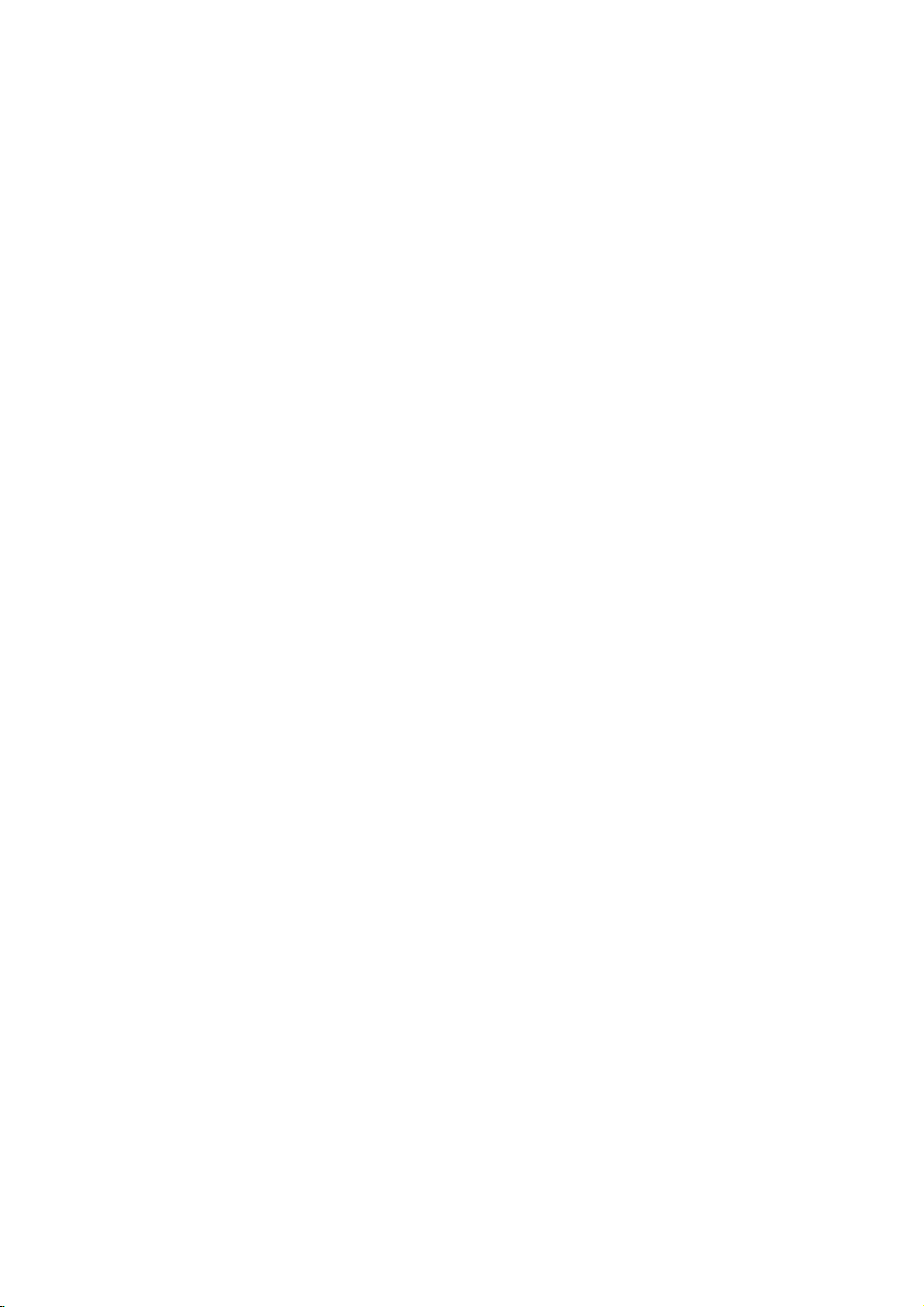
-
This
The
(VESA)
TV
provides Plug
TV
sends
Display
and
configuration
Data
Channel
Play
capability,
information
(DDC)
meaning
(EDID)
protocol.
PC
to
Setup
that
the
Installation
the
PC
PC
using
the
adjusts
automatically
Video
Electronics
to
the
Standard
TV's
Association
settings.
When
When
connecting
AC
IN
2
AUDIO
DVI-PC
PC
connecting
HDMI
1
OUPUT
withaDVI
TV
Back
PC
SOUND
UPGRADE
DVI
(PC/DTV
INPUT
PORT
withaD-sub
TV
Back
INPUT)
cable
REMOTE
CONTROL
DTV
to
1
Connect
INPUT
Connect
VIDEO
L
AUDIO
R
OUT
2
3
4
jack
Turn
Select
button
DVI
cable
on
on
DVI
on
the
(PC/DTV
the
the
set.
the
PC
PC
the
DVI
PC
remote
INPUT)
audio
and
input
output
the
source
control.
of
jack
outputs
set.
the
with
on
to
PC
the
the
using
set.
PC
to
the
DVI
SOUND
the
INPUT
1
Connect
2
3
4
INPUT
Connect
jack
Turn
Select
button
AC
IN
HDMI
1
2
AUDIO
RGB-PC
OUPUT
PC
UPGRADE
PC
DVI
PORT
(PC/DTV
REMOTE
SOUND
CONTROL
VIDEO
L
AUDIO
R
INPUT
DTV
OUT
INPUT)
on
on
DVI
on
the
(PC/DTV
the
the
set.
the
PC
PC
the
RGB
PC
remote
INPUT)
audio
and
input
output
outputs
the
source
control.
jack
set.
of
with
the
on
to
PC
the
the
using
set.
PC
to
the
DVI
SOUND
the
INPUT
21
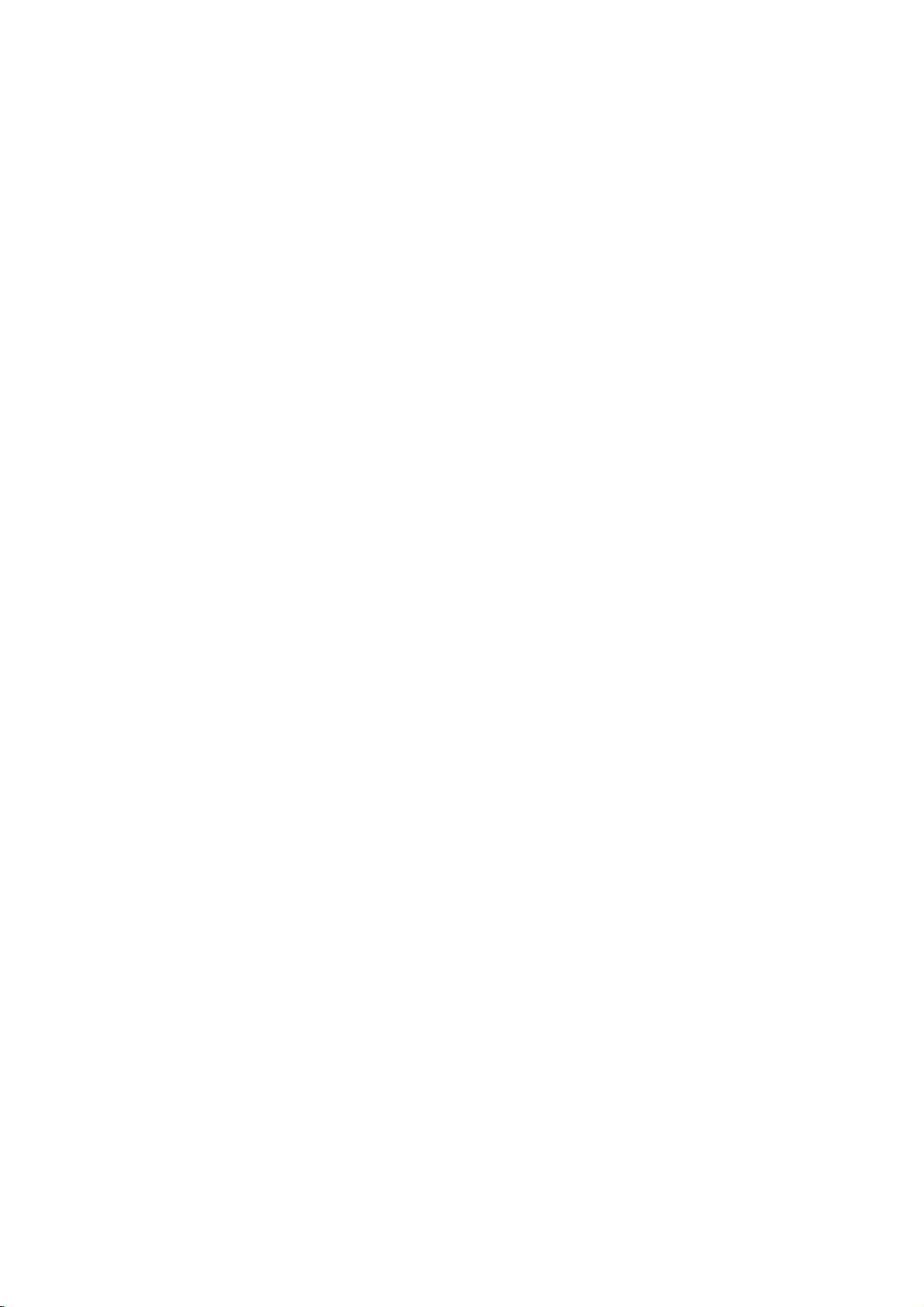
Installation
1.
To
card
2.
If
required.
3.
Check
associated
trast
change
the
ness
clear.Ifthe
not
consult
get
to
using
or
refresh
and
be
the
best
1024x768,
a
sound
the
image
with
brightness
the
PC
rate
contrast
refresh
changed,
the
manufacturer
picture
quality,
60Hz.
card,
adjust
the
mode
to
on
another
change
TV.
your
resolution,
inPCmode.Ifnoise
to
another
rate
on
the
menu
rate
of
the
the
of
the
adjust
the
There
vertical
resolution,
or
adjust
until
PC
graphic
PC
PC
the
PC
PC
may
pattern,
the
graphic
graphic
graphics
sound
be
is
present,
change
the
bright-
picture
card
card
card.
noise
con-
can
4.
Avoid
keeping
a
as
is
or
long period
permanently
5.
The
synchronization
Vertical
*
DPM
(Display
If
the
PC
automatically
*
If
don't
you
not
may
a
fixed
of
time.
imprinted
frequencies
Power
to
goes
switches
use
the
work.
image
The
on
input
is
separate.
Management)
power
to
PC
cable
on
fixed
the
form
saving
DPM
the
TV's
image
screen.
for
Horizontal
Mode
mode,
mode.
provided,
may
the
DPM
screen
for
become
and
monitor
mode
Resolution
720x400
640x480
800x600
1024x768
1280x768
1360x768
Monitor
Horizontal
Power
Display
Frequency
(kHz)
31.469KHz
31.469KHz
37.861KHz
37.500KHz
35.156KHz
37.879KHz
48.077KHz
46.875KHz
48.363KHz
56.476KHz
60.023KHz
47.693KHz
49.020KHz
Cord
Specifications
Vertical
Connection
Frequency
(Hz)
70.08Hz
59.94Hz
72.80Hz
75.00Hz
56.25Hz
60.31Hz
72.18Hz
75.00Hz
60.00Hz
70.06Hz
75.02Hz
60.00Hz
60.00Hz
-
Connect
22
the
power
cord
correctly
as
shown.
AC
IN
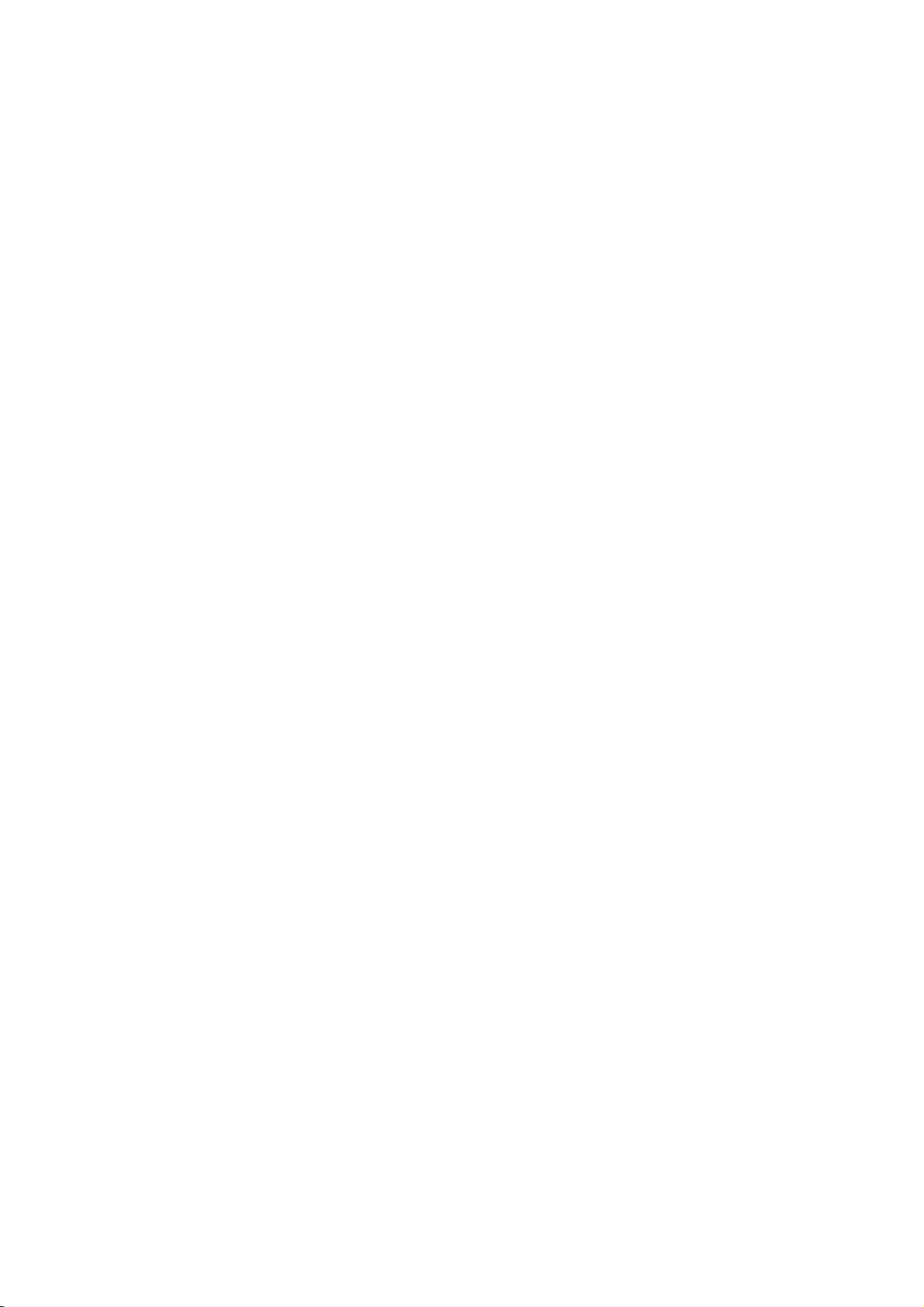
Operation
Operation
Basic
Basic
operation
operation
Operation
D/A
TV
POWER
DVD
V
T
M/C
E
D
I
U
G
INFO
i
U
N
E
M
OK
VOL
MUTE
1
4 5 6
78
LIST
EJECT
MAR
K
V
ARC
2 3
Q.VIEW
0
the
the
button
(0~9)
the
Setup
3
analog
2
digital
after
TV
TVisswitched
on
the
button
power
plug
Channel
VHF
programme(s)
programme(s)
when
on
for
the
Analog
approx.
TV
on
the
from
searching
CH.8
turning
the
140
or
found
found
the
screen
TV
seconds
press
remote
the
to
standby
wall
TV
and
the
control
power
on
as
figure
Digital
POWER,
at
first
unless
mode.
outlet.
after
after
TV
and
is
any
PR
Number
disconnect
on
Now,
D/E
Turning
Connect
1
Press
2
INPUT,
INPUT
V
C
R
T
E
X
T
/
then
?
If
you
the
the
ON/OFF,
D/V
theTVwill
intendtobe
power
TV,
away
PR
switch
on
cord
INPUT,
D
/
on.
vacation,
correctly.
E
,
Initializing
E
X
I
T
X
1
PR
2
Before
that
You
can
purchasing
If
the
turning
tuned
Note:Itwill
9
Welcome
be
starting,
TV
antenna
is
OK
see
this
OSD
it.
OSD
on
the
(On
Screen
set,
automatically.
automatically
button
is
pressed.
sure
connected.
Screen
(On
Display)isdisplayed
the
Auto
Programme
disappear
Volume
Adjustment
Display)
Press
the
VOL
want
can
cancel
the
PR
can
be
the
MENU
theGbutton
theGbutton
All
the
the
MENU
-
1
2
1
The
your
1
2
3
If
you
You
Press
menu
language.
Press
Press
Press
POSITION
REVEAL
PIP
FAV
SCAN
STILL
i
MIX
SWAP
SLEEP
I/II
PIP
SUBTITLE/
INPUT
?
PR+
SIZE
TIME
PIP
PR-
PIP
guage.
Press
4
D
to
switch
this
D
/
On
displayed
on
E
button
the
sound
to
by
adjust
off,
pressing
/
function
Programme
E
or
NUMBER
Screen
button
and
thenD/Ebuttontoselect
and
screen
button
buttonstoselect
Language
on
the
screen
and
thenD/Ebuttontoselect
then
theD/Ebutton
displays
to
save.
the
press
Selection
in
will
appear
volume.
the
MUTE
the
MUTE,
Selection
desired
your
in
a
programme
Menu
to
the
button.
VOL
language.
the
select
selected
or
D/E
,
number.
SPECIAL
language.
desired
your
language.
I/II
First
button.
select
menu.
lan-
23
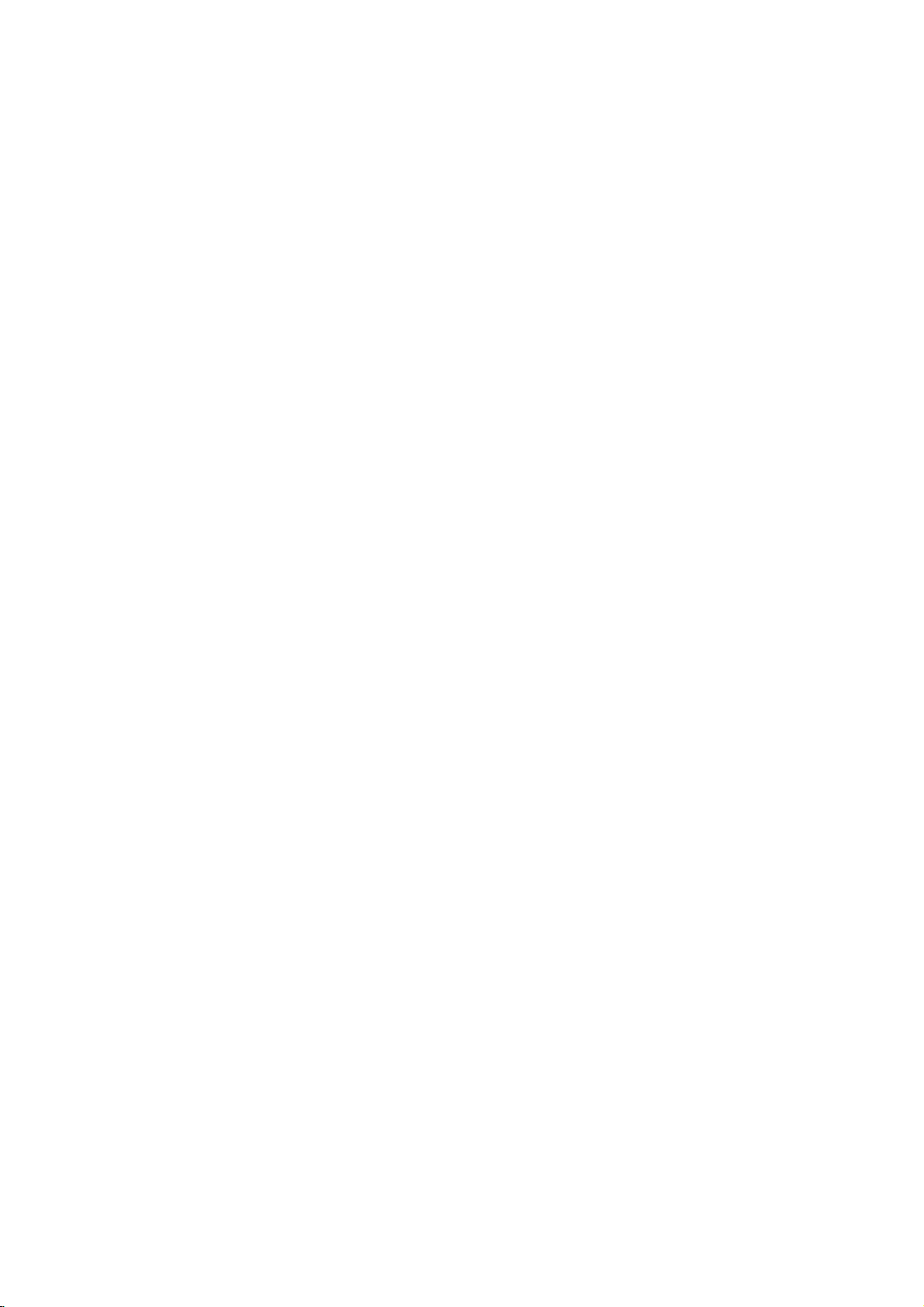
Operation
1
2
Press
Press
Note:
Menu
the
MENU
theGbutton
The
OSD
ICON
button
and
display
How
to
adjust
and
thenD/Ebuttontoselect
from
D
DTV
DTV
E
/F/
/
mode
mode
then
differs
use
G
the
button
and
Sub
OSD
to
analog
Menu
screen
each
display
mode.
Function
menu.
the
available
Refertobelow
Analog
menus.
TV
figure.
mode
SETUP
PICTURE
SOUND
TIME
SPECIAL
Auto
programme
Manual
Programme
5V
antenna
System
SSM
Balance
AVL
SRS
Digital
Audio
programme
edit
power
information
WOW
audio
language
Auto
programme
Manual
Programme
Favourite
PSM
CSM
AV2
Out
SSM
Balance
AVL
out
Clock
Time
zone
Off
time
On
time
Auto
sleep
timer
Sleep
Menu
language
Lock
system
Child
lock
Logo
light
reset
Factory
SRS
programme
edit
programme
WOW
DVI
mode
Position
Clock
SCREEN
?
The
OSD
graphical
?
In
this
the
TV
24
(On
presentation.
manual,
operation.
Screen
the
OSD
Display)
(On
function
Screen
enables
Display)
may
you
be
to
adjust
different
Auto
the
from
Phase
configure
WXGA
screen
your
status
TV's
conveniently
becauseitis
since
just
exampletohelp
it
provides
