Page 1
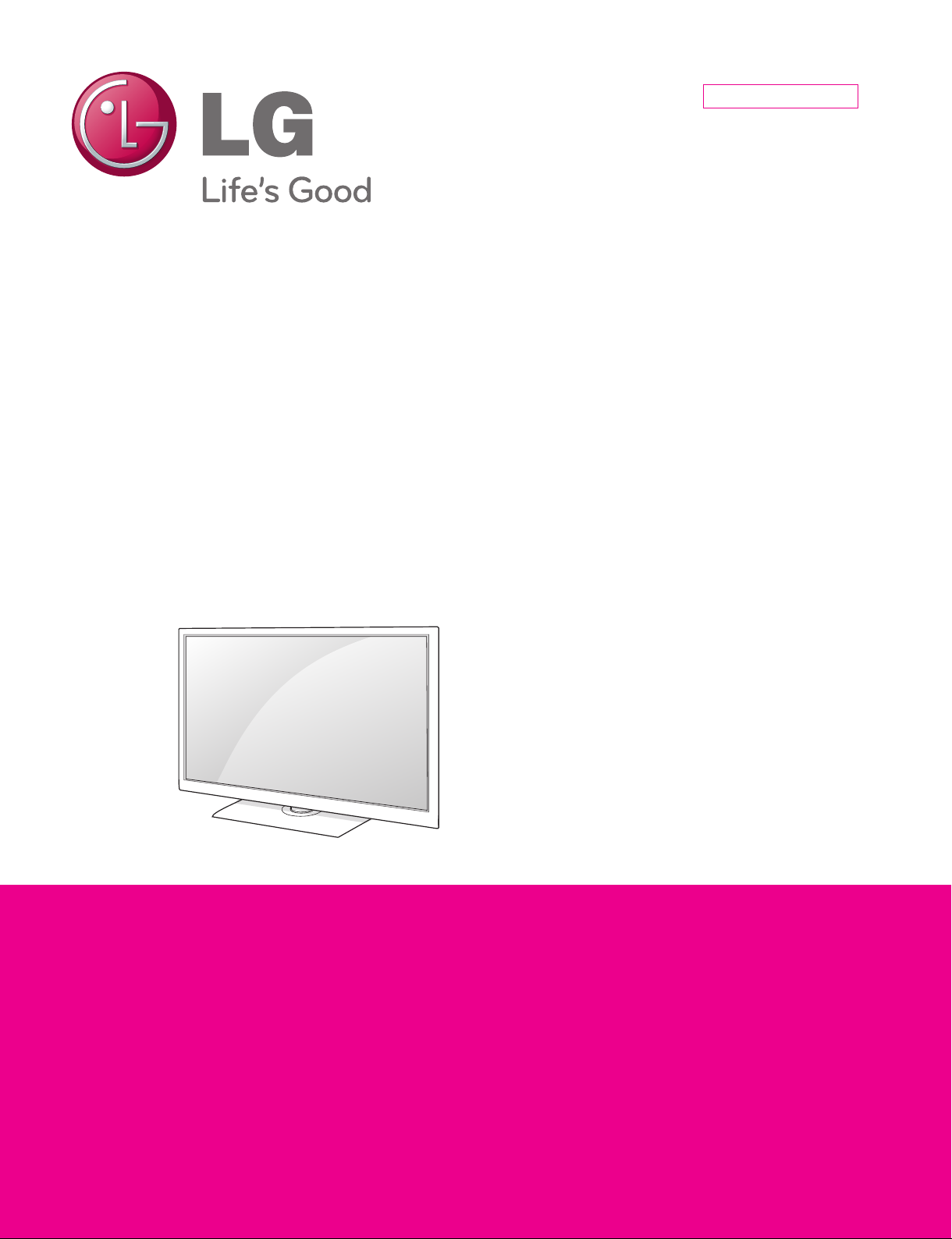
Internal Use Only
North/Latin America http://aic.lgservice.com
Europe/Africa http://eic.lgservice.com
Asia/Oceania http://biz.lgservice.com
LCD TV
SERVICE MANUAL
CHASSIS : LB0EC
MODEL : 37LK457C 37LK457C-TA
CAUTION
BEFORE SERVICING THE CHASSIS,
READ THE SAFETY PRECAUTIONS IN THIS MANUAL.
Printed in KoreaP/NO : MFL67400507 (1202-REV00)
Page 2
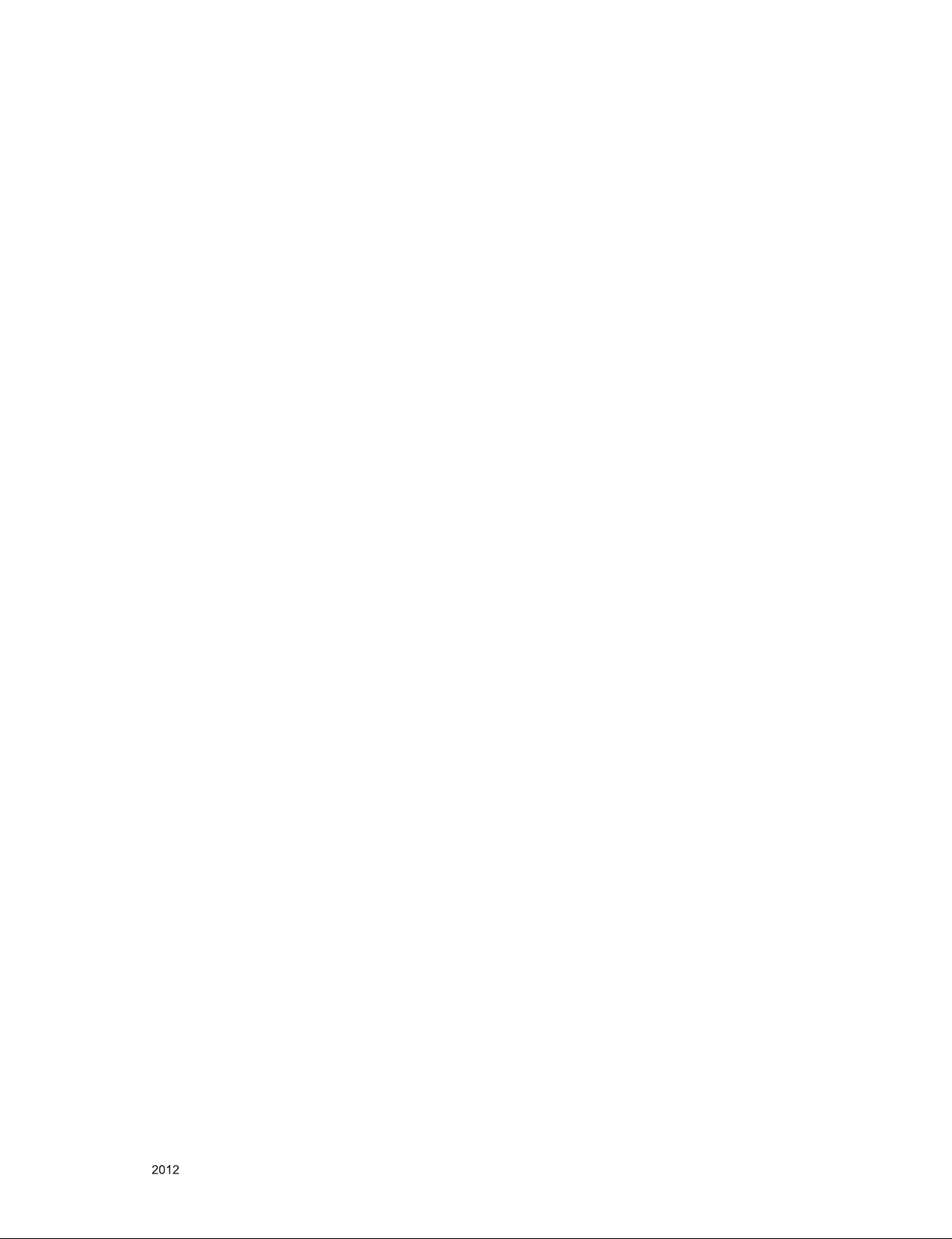
CONTENTS
CONTENTS .............................................................................................. 2
SAFETY PRECAUTIONS ........................................................................ 3
SERVICING PRECAUTIONS .................................................................... 4
SPECIFICATION ....................................................................................... 6
ADJUSTMENT INSTRUCTION ................................................................ 9
TROUBLESHOOTING GUIDE ................................................................ 14
BLOCK DIAGRAM .................................................................................. 22
EXPLODED VIEW .................................................................................. 23
SCHEMATIC CIRCUIT DIAGRAM ..............................................................
Only for training and service purposes
- 2 -
LGE Internal Use OnlyCopyright © LG Electronics. Inc. All rights reserved.
Page 3
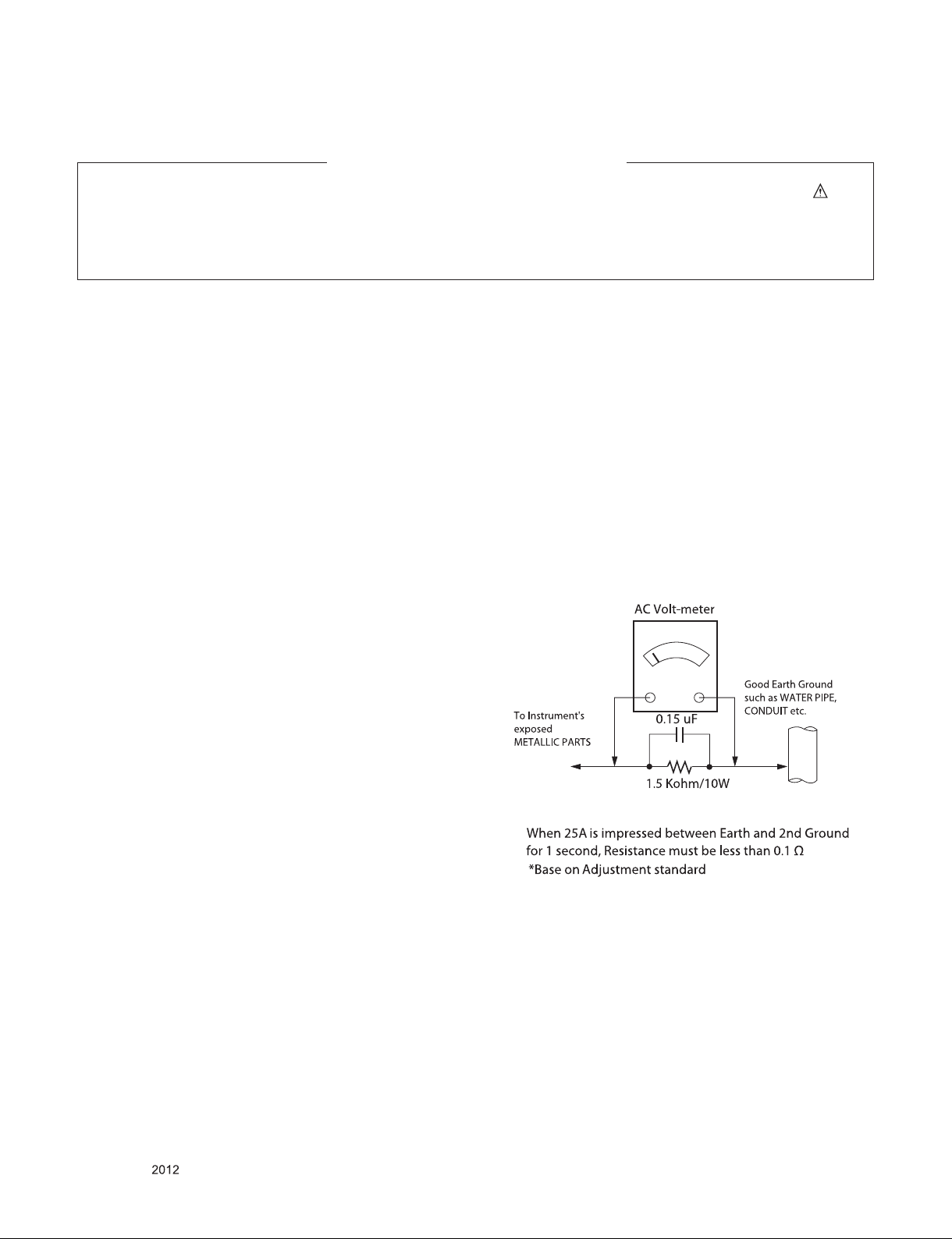
SAFETY PRECAUTIONS
IMPORTANT SAFETY NOTICE
Many electrical and mechanical parts in this chassis have special safety-related characteristics. These parts are identified by in the
Schematic Diagram and Exploded View.
It is essential that these special safety parts should be replaced with the same components as recommended in this manual to prevent
Shock, Fire, or other Hazards.
Do not modify the original design without permission of manufacturer.
General Guidance
An isolation Transformer should always be used during the
servicing of a receiver whose chassis is not isolated from the AC
power line. Use a transformer of adequate power rating as this
protects the technician from accidents resulting in personal injury
from electrical shocks.
It will also protect the receiver and it's components from being
damaged by accidental shorts of th e cir cuitry that may be
inadvertently introduced during the service operation.
If any fuse (or Fusible Resistor) in this TV receiver is blown,
replace it with the specified.
When replacing a high wattage resistor (Oxide Metal Film Resistor,
over 1 W), keep the resistor 10 mm away from PCB.
Keep wires away from high voltage or high temperature parts.
Before returning the receiver to the customer,
always perform an AC leakage current check on the exposed
metallic parts of the cabinet, such as antennas, terminals, etc., to
be sure the set is safe to operate without damage of electrical
shock.
Leakage Current Cold Check(Antenna Cold Check)
With the instrument AC plug removed from AC source, connect an
electrical jumper across the two AC plug prongs. Place the AC
switch in the on position, connect one lead of ohm-meter to the AC
plug prongs tied together and touch other ohm-meter lead in turn to
each exposed metallic parts such as antenna terminals, phone
jacks, etc.
If the exposed metallic part has a return path to the chassis, the
measured resistance should be between 1 MΩ and 5.2 MΩ.
When the exposed metal has no return path to the chassis the
reading must be infinite.
An other abnormality exists that must be corrected before the
receiver is returned to the customer.
Leakage Current Hot Check (See below Figure)
Plug the AC cord directly into the AC outlet.
Do not use a line Isolation Transformer during this check.
Connect 1.5 K / 10 watt resistor in parallel with a 0.15 uF capacitor
between a known good earth ground (Water Pipe, Conduit, etc.)
and the exposed metallic parts.
Measure the AC voltage across the resistor using AC voltmeter
with 1000 ohms/volt or more sensitivity.
Reverse plug the AC cord into the AC outlet and repeat AC voltage
measurements for each exp ose d metallic par t. Any voltage
measured must not exceed 0.75 volt RMS which is corresponds to
0.5 mA.
In case any measurement is out of the limits specified, there is
possibility of shock hazard and the set must be checked and
repaired before it is returned to the customer.
Leakage Current Hot Check circuit
Only for training and service purposes
- 3 -
LGE Internal Use OnlyCopyright © LG Electronics. Inc. All rights reserved.
Page 4
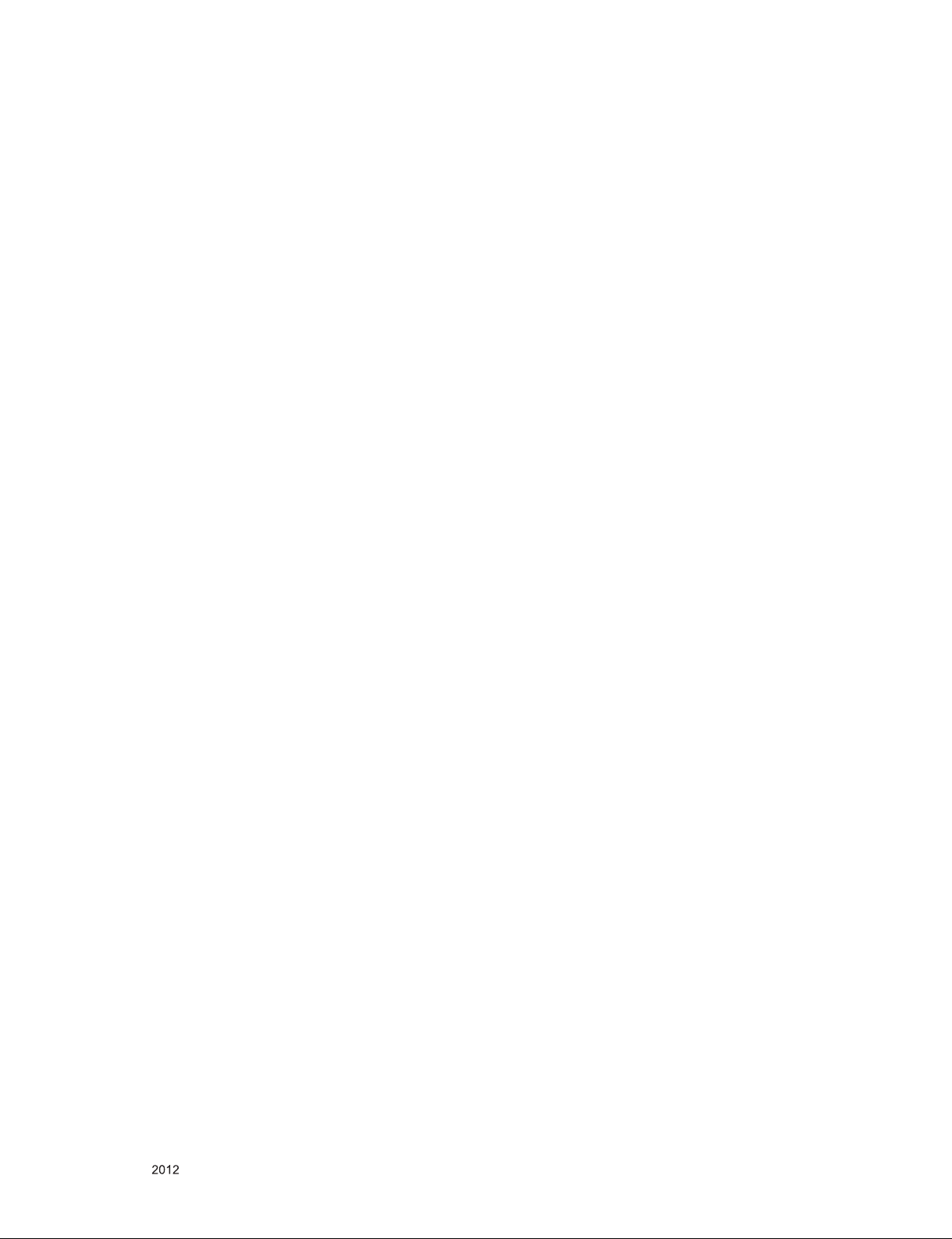
SERVICING PRECAUTIONS
CAUTION: Before servicing receivers covered by this service
manual and its supplements and addenda, read and follow the
SAFETY PRECAUTIONS on page 3 of this publication.
NOTE: If unforeseen circumstances create conict between the
following servicing precautions and any of the safety precautions
on page 3 of this publication, always follow the safety precautions.
Remember: Safety First.
General Servicing Precautions
1. Always unplug the receiver AC power cord from the AC power
source before;
a. Removing or reinstalling any component, circuit board mod-
ule or any other receiver assembly.
b. Disconnecting or reconnecting any receiver electrical plug or
other electrical connection.
c. Connecting a test substitute in parallel with an electrolytic
capacitor in the receiver.
CAUTION: A wrong part substitution or incorrect polarity
installation of electrolytic capacitors may result in an explosion hazard.
2. Test high voltage only by measuring it with an appropriate
high voltage meter or other voltage measuring device (DVM,
FETVOM, etc) equipped with a suitable high voltage probe.
Do not test high voltage by "drawing an arc".
3. Do not spray chemicals on or near this receiver or any of its
assemblies.
4. Unless specied otherwise in this service manual, clean
electrical contacts only by applying the following mixture to the
contacts with a pipe cleaner, cotton-tipped stick or comparable
non-abrasive applicator; 10 % (by volume) Acetone and 90 %
(by volume) isopropyl alcohol (90 % - 99 % strength)
CAUTION: This is a ammable mixture.
Unless specied otherwise in this service manual, lubrication of
contacts in not required.
5. Do not defeat any plug/socket B+ voltage interlocks with which
receivers covered by this service manual might be equipped.
6. Do not apply AC power to this instrument and/or any of its
electrical assemblies unless all solid-state device heat sinks are
correctly installed.
7. Always connect the test receiver ground lead to the receiver
chassis ground before connecting the test receiver positive
lead.
Always remove the test receiver ground lead last.
8. Use with this receiver only the test xtures specied in this
service manual.
CAUTION: Do not connect the test xture ground strap to any
heat sink in this receiver.
Electrostatically Sensitive (ES) Devices
Some semiconductor (solid-state) devices can be damaged easily by static electricity. Such components commonly are called
Electrostatically Sensitive (ES) Devices. Examples of typical ES
devices are integrated circuits and some eld-effect transistors
and semiconductor “chip” components. The following techniques
should be used to help reduce the incidence of component damage caused by static by static electricity.
1. Immediately before handling any semiconductor component or
semiconductor-equipped assembly, drain off any electrostatic
charge on your body by touching a known earth ground. Alternatively, obtain and wear a commercially available discharging
wrist strap device, which should be removed to prevent potential shock reasons prior to applying power to the unit under test.
2. After removing an electrical assembly equipped with ES
devices, place the assembly on a conductive surface such as
aluminum foil, to prevent electrostatic charge buildup or exposure of the assembly.
3. Use only a grounded-tip soldering iron to solder or unsolder ES
devices.
4. Use only an anti-static type solder removal device. Some solder
removal devices not classied as “anti-static” can generate
electrical charges sufcient to damage ES devices.
5. Do not use freon-propelled chemicals. These can generate
electrical charges sufcient to damage ES devices.
6. Do not remove a replacement ES device from its protective
package until immediately before you are ready to install it.
(Most replacement ES devices are packaged with leads electrically shorted together by conductive foam, aluminum foil or
comparable conductive material).
7. Immediately before removing the protective material from the
leads of a replacement ES device, touch the protective material
to the chassis or circuit assembly into which the device will be
installed.
CAUTION: Be sure no power is applied to the chassis or circuit,
and observe all other safety precautions.
8. Minimize bodily motions when handling unpackaged replacement ES devices. (Otherwise harmless motion such as the
brushing together of your clothes fabric or the lifting of your
foot from a carpeted oor can generate static electricity sufcient to damage an ES device.)
General Soldering Guidelines
1. Use a grounded-tip, low-wattage soldering iron and appropriate
tip size and shape that will maintain tip temperature within the
range or 500 °F to 600 °F.
2. Use an appropriate gauge of RMA resin-core solder composed
of 60 parts tin/40 parts lead.
3. Keep the soldering iron tip clean and well tinned.
4. Thoroughly clean the surfaces to be soldered. Use a mall wirebristle (0.5 inch, or 1.25 cm) brush with a metal handle.
Do not use freon-propelled spray-on cleaners.
5. Use the following unsoldering technique
a. Allow the soldering iron tip to reach normal temperature.
(500 °F to 600 °F)
b. Heat the component lead until the solder melts.
c. Quickly draw the melted solder with an anti-static, suction-
type solder removal device or with solder braid.
CAUTION: Work quickly to avoid overheating the circuit
board printed foil.
6. Use the following soldering technique.
a. Allow the soldering iron tip to reach a normal temperature
(500 °F to 600 °F)
b. First, hold the soldering iron tip and solder the strand against
the component lead until the solder melts.
c. Quickly move the soldering iron tip to the junction of the
component lead and the printed circuit foil, and hold it there
only until the solder ows onto and around both the component lead and the foil.
CAUTION: Work quickly to avoid overheating the circuit
board printed foil.
d. Closely inspect the solder area and remove any excess or
splashed solder with a small wire-bristle brush.
Only for training and service purposes
- 4 -
LGE Internal Use OnlyCopyright © LG Electronics. Inc. All rights reserved.
Page 5
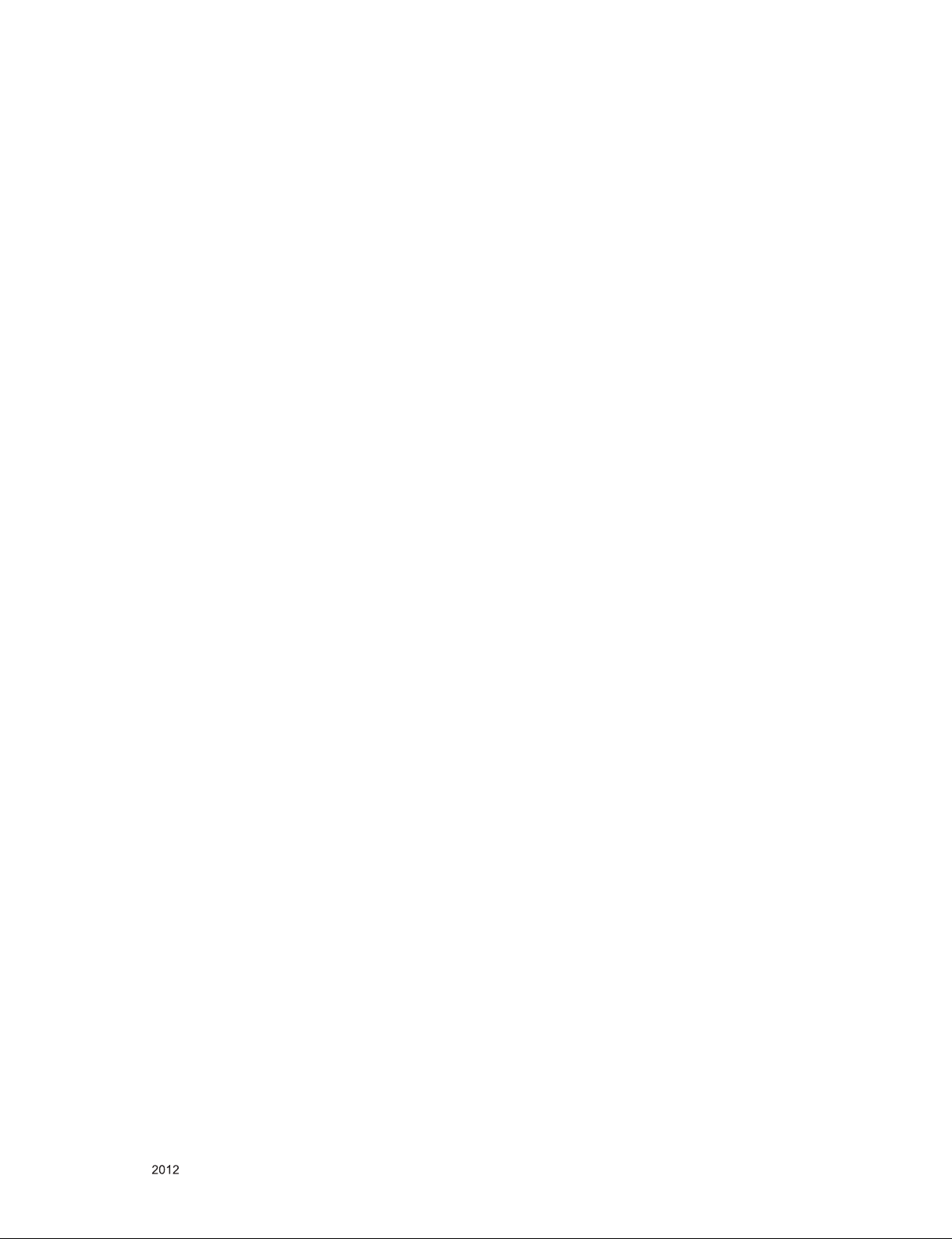
IC Remove/Replacement
Some chassis circuit boards have slotted holes (oblong) through
which the IC leads are inserted and then bent at against the circuit foil. When holes are the slotted type, the following technique
should be used to remove and replace the IC. When working with
boards using the familiar round hole, use the standard technique
as outlined in paragraphs 5 and 6 above.
Removal
1. Desolder and straighten each IC lead in one operation by
gently prying up on the lead with the soldering iron tip as the
solder melts.
2. Draw away the melted solder with an anti-static suction-type
solder removal device (or with solder braid) before removing
the IC.
Replacement
1. Carefully insert the replacement IC in the circuit board.
2. Carefully bend each IC lead against the circuit foil pad and
solder it.
3. Clean the soldered areas with a small wire-bristle brush.
(It is not necessary to reapply acrylic coating to the areas).
"Small-Signal" Discrete Transistor
Removal/Replacement
1. Remove the defective transistor by clipping its leads as close
as possible to the component body.
2. Bend into a "U" shape the end of each of three leads remaining
on the circuit board.
3. Bend into a "U" shape the replacement transistor leads.
4. Connect the replacement transistor leads to the corresponding
leads extending from the circuit board and crimp the "U" with
long nose pliers to insure metal to metal contact then solder
each connection.
Power Output, Transistor Device
Removal/Replacement
1. Heat and remove all solder from around the transistor leads.
2. Remove the heat sink mounting screw (if so equipped).
3. Carefully remove the transistor from the heat sink of the circuit
board.
4. Insert new transistor in the circuit board.
5. Solder each transistor lead, and clip off excess lead.
6. Replace heat sink.
Diode Removal/Replacement
1. Remove defective diode by clipping its leads as close as possible to diode body.
2. Bend the two remaining leads perpendicular y to the circuit
board.
3. Observing diode polarity, wrap each lead of the new diode
around the corresponding lead on the circuit board.
4. Securely crimp each connection and solder it.
5. Inspect (on the circuit board copper side) the solder joints of
the two "original" leads. If they are not shiny, reheat them and if
necessary, apply additional solder.
3. Solder the connections.
CAUTION: Maintain original spacing between the replaced
component and adjacent components and the circuit board to
prevent excessive component temperatures.
Circuit Board Foil Repair
Excessive heat applied to the copper foil of any printed circuit
board will weaken the adhesive that bonds the foil to the circuit
board causing the foil to separate from or "lift-off" the board. The
following guidelines and procedures should be followed whenever
this condition is encountered.
At IC Connections
To repair a defective copper pattern at IC connections use the
following procedure to install a jumper wire on the copper pattern
side of the circuit board. (Use this technique only on IC connections).
1. Carefully remove the damaged copper pattern with a sharp
knife. (Remove only as much copper as absolutely necessary).
2. carefully scratch away the solder resist and acrylic coating (if
used) from the end of the remaining copper pattern.
3. Bend a small "U" in one end of a small gauge jumper wire and
carefully crimp it around the IC pin. Solder the IC connection.
4. Route the jumper wire along the path of the out-away copper
pattern and let it overlap the previously scraped end of the
good copper pattern. Solder the overlapped area and clip off
any excess jumper wire.
At Other Connections
Use the following technique to repair the defective copper pattern
at connections other than IC Pins. This technique involves the
installation of a jumper wire on the component side of the circuit
board.
1. Remove the defective copper pattern with a sharp knife.
Remove at least 1/4 inch of copper, to ensure that a hazardous
condition will not exist if the jumper wire opens.
2. Trace along the copper pattern from both sides of the pattern
break and locate the nearest component that is directly connected to the affected copper pattern.
3. Connect insulated 20-gauge jumper wire from the lead of the
nearest component on one side of the pattern break to the lead
of the nearest component on the other side.
Carefully crimp and solder the connections.
CAUTION: Be sure the insulated jumper wire is dressed so the
it does not touch components or sharp edges.
Fuse and Conventional Resistor
Removal/Replacement
1. Clip each fuse or resistor lead at top of the circuit board hollow
stake.
2. Securely crimp the leads of replacement component around
notch at stake top.
Only for training and service purposes
- 5 -
LGE Internal Use OnlyCopyright © LG Electronics. Inc. All rights reserved.
Page 6
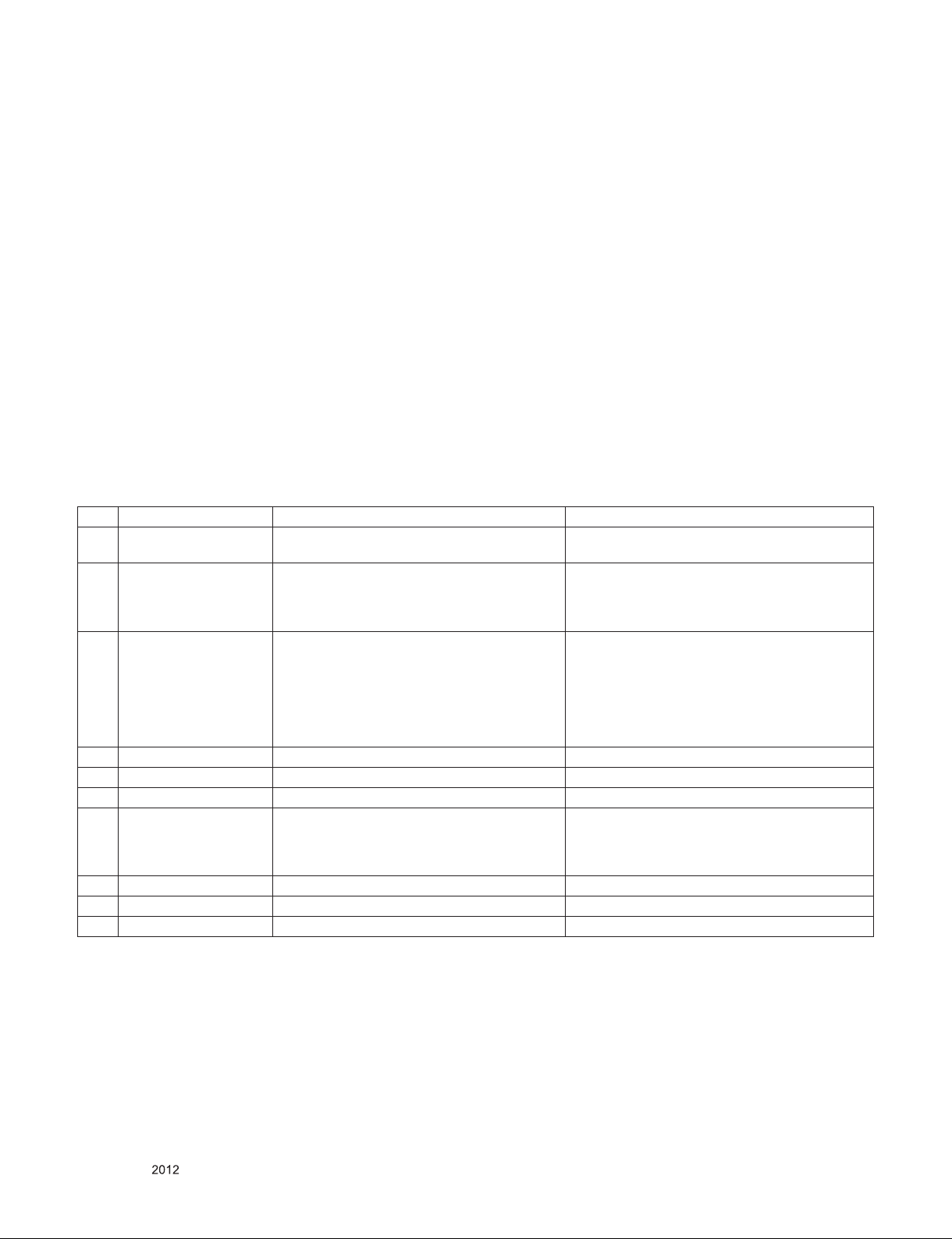
SPECIFICATION
NOTE : Specifications and others are subject to change without notice for improvement
.
1. Application range
This specification is applied to the LB0EC chassis.
2. Requirement for Test
Each part is tested as below without special appointment.
1) Temperature: 25 °C ± 5 °C(77 °F ± 9 °F), CST: 40 °C ± 5 °C
2) Relative Humidity: 65 % ± 10 %
3) Power Voltage
: Standard input voltage (AC 100-240 V~, 50/60 Hz)
* Standard Voltage of each products is marked by models.
4) Specification and performance of each parts are followed
ea ch drawing and s pe cificatio n b y p art number in
accordance with BOM.
5) The receiver must be operated for about 5 minutes prior to
the adjustment.
3. Test method
1) Performance: LGE TV test method followed
2) Demanded other specification
- Safety : CE, IEC specification
- EMC : CE, IEC
4. Model General Specification
No. Item Specication Remarks
1. Market
2. Broadcasting system
3. Receiving system
4. Video Input RCA PAL, SECAM, NTSC 4 System : PAL, SECAM, NTSC, PAL60
5. Component Input Y/Cb/Cr, Y/Pb/Pr
6. RGB Input (1EA) RGB-PC Analog (D-sub 15PIN)
7. HDMI Input
8. Audio Input RGB/DVI audio, Component, AV
9. SPDIF out SPDIF out
10. USB For My Media(Movie/Photo/Music List) or SVC
Austrailia, New Zealand, Singapore, Malaysia,
Vietnam, Indonesia, South Africa, Israel, A-ASIA
1) PAL/SECAM-B/G/D/K
2) PAL-I/II
3) NTSC-M
4) DVB-T
Analog : Upper Heterodyne
Digital : COFDM(DVB-T)
HDMI1-DTV/DVI
HDMI2-DTV/DVI
HDMI3-DTV
only Analog for A-ASIA
PAL for NZ/SG
▪ DVB-T
- Guard Interval(Bitrate_Mbit/s)
1/4, 1/8, 1/16, 1/32
- Modulation : Code Rate
QPSK : 1/2, 2/3, 3/4, 5/6, 7/8
16-QAM : 1/2, 2/3, 3/4, 5/6, 7/8
64-QAM : 1/2, 2/3, 3/4, 5/6, 7/8
PC
- HD Model : HDMI version 1.3
- FHD Model : HDMI version 1.4
Support HDCP
Only for training and service purposes
- 6 -
LGE Internal Use OnlyCopyright © LG Electronics. Inc. All rights reserved.
Page 7
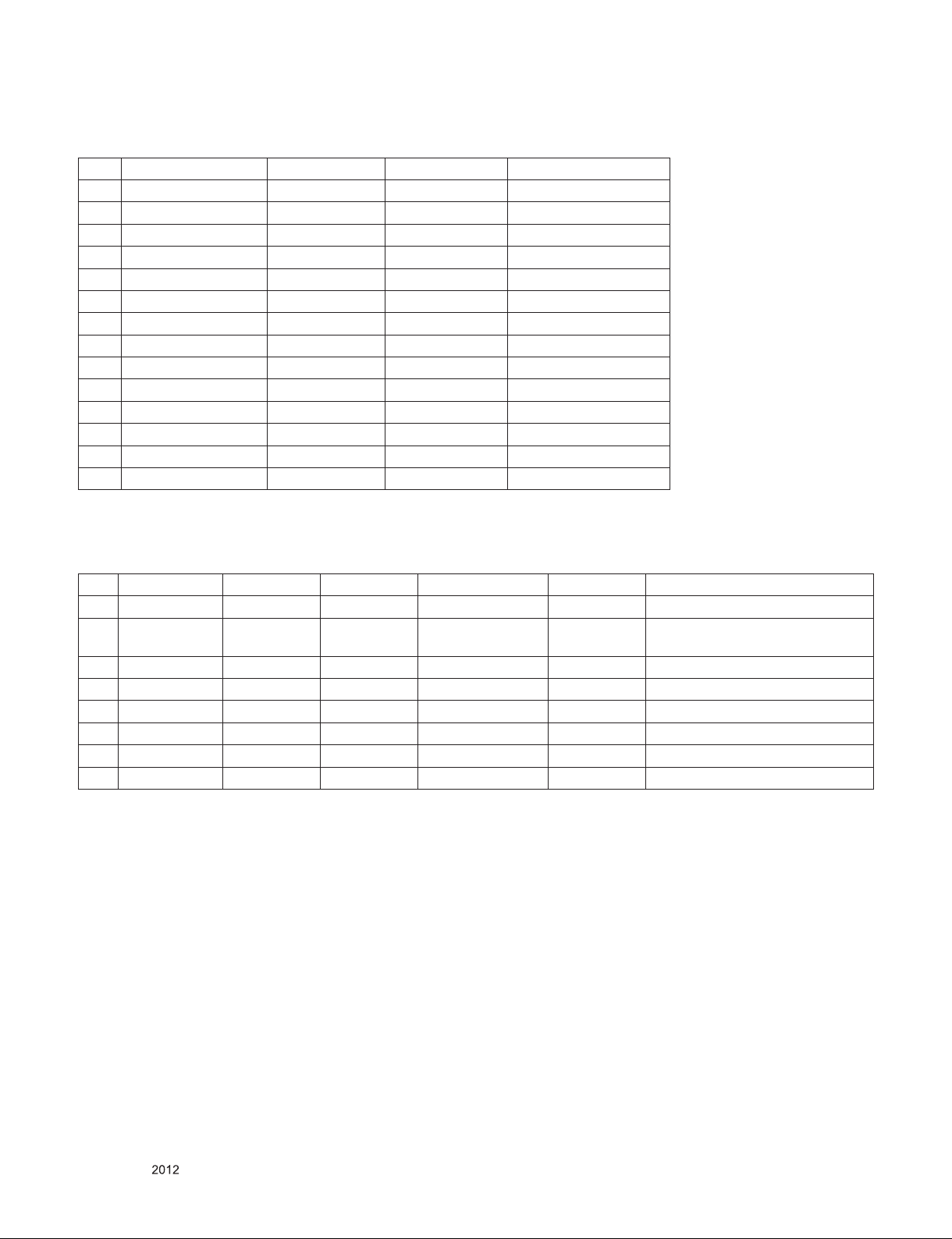
5. Component Video Input (Y, PB, PR)
No. Resolution H-freq(kHz) V-freq(Hz)
1 720×480 15.73 60.00 SDTV, DVD 480i
2 720×480 15.63 59.94 SDTV, DVD 480i
3 720×480 31.47 59.94 480p
4 720×480 31.50 60.00 480p
5 720×576 15.625 50.00 SDTV, DVD 625 Line
6 720×576 31.25 50.00 HDTV 576p
7 1280×720 45.00 50.00 HDTV 720p
8 1280×720 44.96 59.94 HDTV 720p
9 1280×720 45.00 60.00 HDTV 720p
10 1920×1080 31.25 50.00 HDTV 1080i
11 1920×1080 33.75 60.00 HDTV 1080i
12 1920×1080 33.72 59.94 HDTV 1080i
13 1920×1080 56.250 50 HDTV 1080p
14 1920×1080 67.5 60 HDTV 1080p
6. RGB (PC)
No. Resolution H-freq(kHz) V-freq.(Hz) Pixel clock(MHz) Proposed Remarks
1. 720*400 31.468 70.08 28.321 For only DOS mode
2. 640*480 31.469 59.94 25.17 VESA
3. 800*600 37.879 60.31 40.00 VESA
4. 1024*768 48.363 60.00 65.00 VESA(XGA)
5. 1280*768 47.78 59.87 79.5 WXGA
6. 1360*768 47.72 59.8 84.75 WXGA
7. 1280*1024 63.981 60.02 108.875 SXGA FHD Model
8. 1920*1080 66.587 59.934 138.5 WUXGA FHD Model
Input 848*480 60Hz, 852*480 60Hz
→ 640*480 60Hz Display
Only for training and service purposes
- 7 -
LGE Internal Use OnlyCopyright © LG Electronics. Inc. All rights reserved.
Page 8
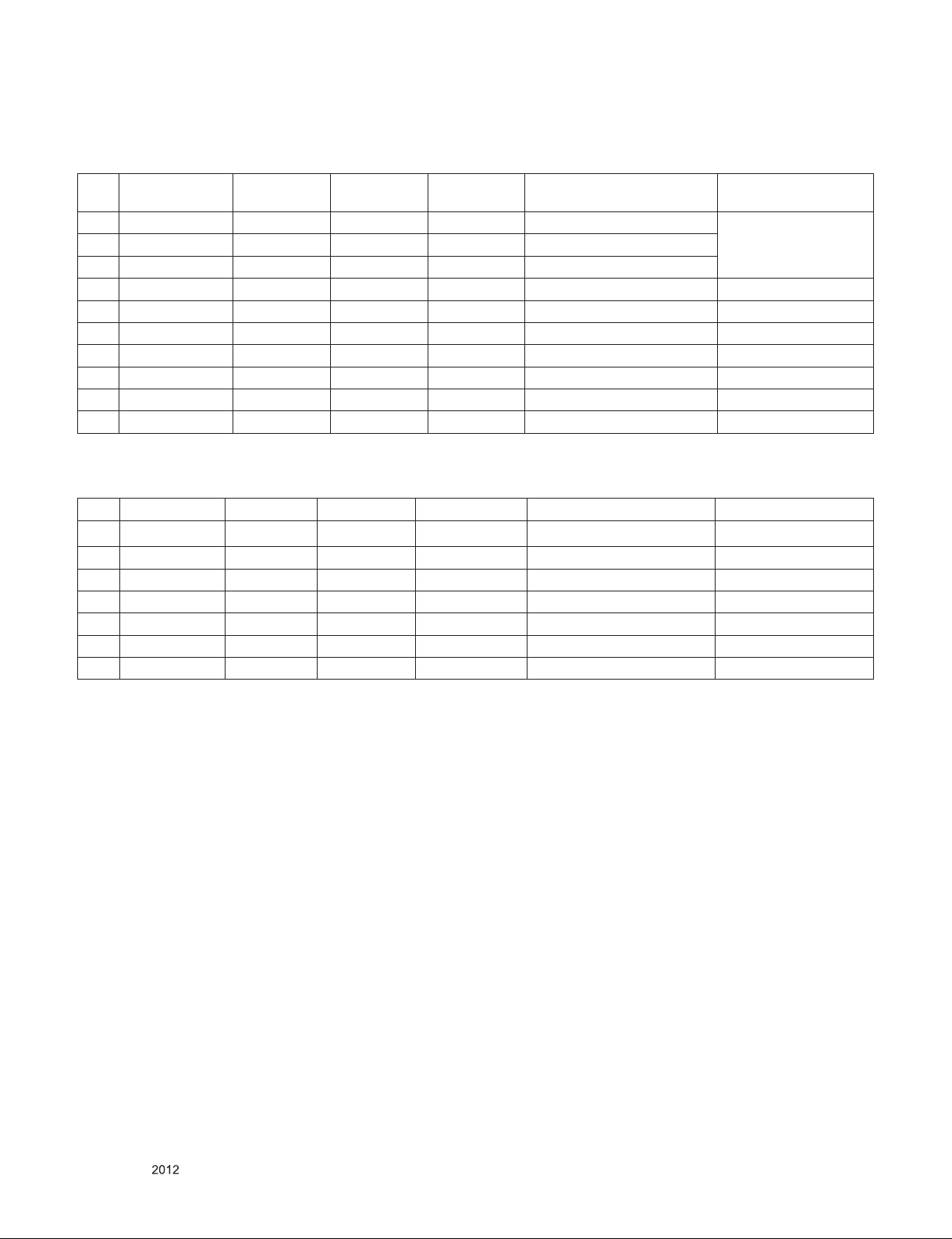
7. HDMI Input
7.1. DTV Mode
No. Resolution H-freq(kHz) V-freq.(kHz)
1 720*480 31.469 / 31.5 59.94 / 60 27.00/27.03 SDTV 480P
2 720*576 31.25 50 54 SDTV 576P
3 1280*720 37.500 50 74.25 HDTV 720P
4 1280*720 44.96 / 45 59.94 / 60 74.17/74.25 HDTV 720P
5 1920*1080 33.72 / 33.75 59.94 / 60 74.17/74.25 HDTV 1080I
6 1920*1080 28.125 50.00 74.25 HDTV 1080I
7 1920*1080 26.97 / 27 23.97 / 24 74.17/74.25 HDTV 1080P
8 1920*1080 33.716/ 33.75 29.976/30.00 74.25 HDTV 1080P
9 1920*1080 56.250 50 148.5 HDTV 1080P
10 1920*1080 67.43 / 67.5 59.94 / 60 148.35/148.50 HDTV 1080P
7.2. PC Mode
No. Resolution H-freq(kHz) V-freq.(Hz) Pixel clock(MHz) Proposed Remarks
1 720*400 31.468 70.08 28.321 HDCP
2 640*480 31.469 59.94 25.17 VESA HDCP
3 800*600 37.879 60.31 40.00 VESA HDCP
4 1024*768 48.363 60.00 65.00 VESA(XGA) HDCP
5 1360*768 47.72 59.8 84.75 WXGA HDCP
6 1280*1024 63.981 60.02 108.875 SXGA HDCP / FHD model
7 1920*1080 67.5 60 138.5 WUXGA HDCP / FHD model
Pixel
clock(MHz)
Proposed Remarks
Only for training and service purposes
- 8 -
LGE Internal Use OnlyCopyright © LG Electronics. Inc. All rights reserved.
Page 9
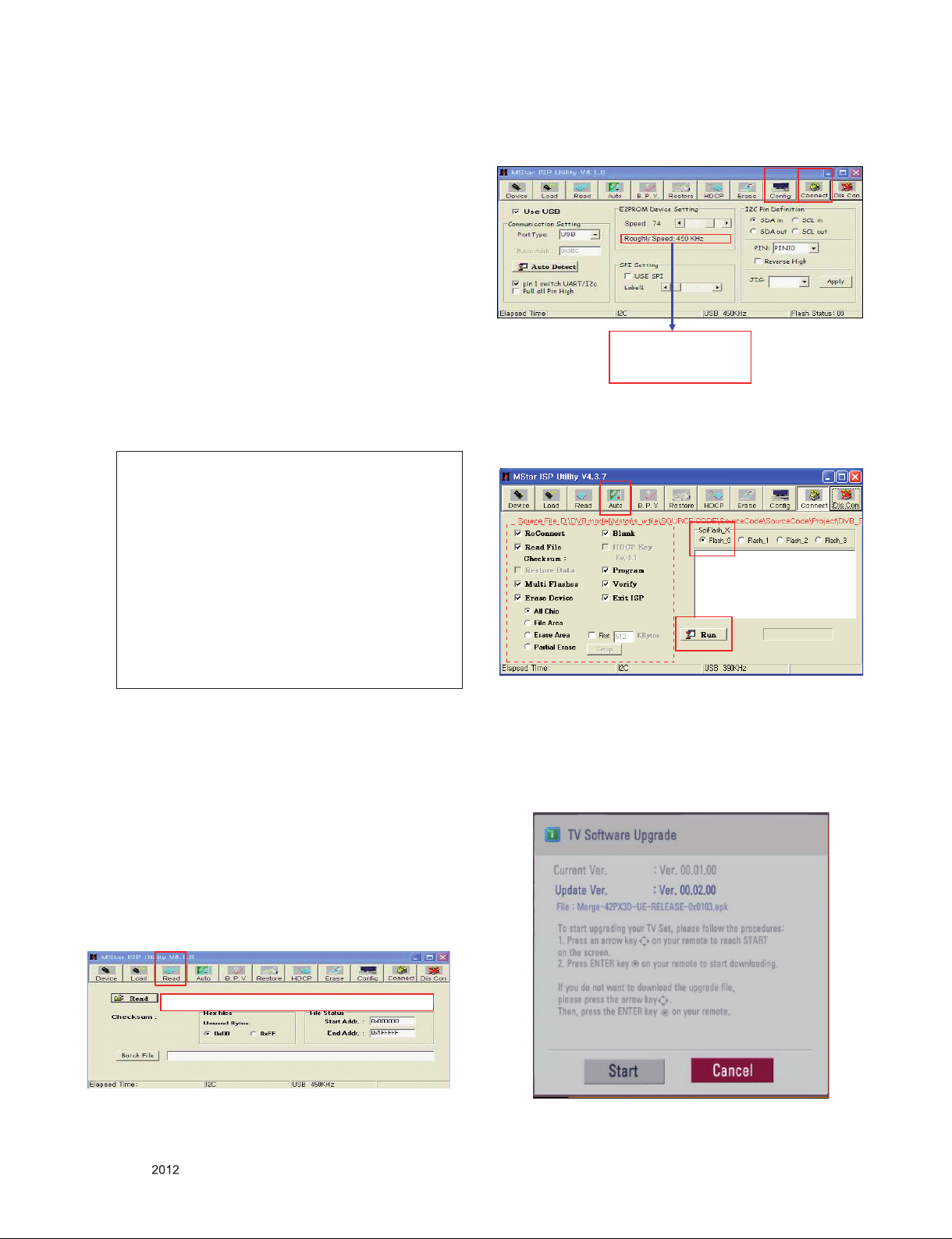
ADJUSTMENT INSTRUCTION
1. Application Range
This specification sheet is applied to all of the LCD TV with
LB0EC chassis.
2. Designation
(1) The adjustment is according to the order which is designated
and which must be followed, according to the plan
can be changed only on agreeing.
(2) Power adjustment : Free Voltage.
(3) Magnetic Field Condition: Nil.
(4) Input signal Unit: Product Specification Standard.
(5) Reserve after operation : Above 5 Minutes (Heat Run)
Temperature : at 25 °C ± 5 °C
Relative humidity : 65 ± 10 %
Input voltage : 220 V, 60 Hz
(6) Adjustment equipments: Color Analyzer(CA-210 or CA-110),
DDC Adjustment Jig, Service remote control.
(7) Push the "IN STOP" key - For memory initialization.
Case1 : Software version up
1. After downloading S/W by USB , TV set will reboot
automatically.
2. Push “In-stop” key.
3. Push “Power on” key.
4. Function inspection
5. After function inspection, Push “In-stop” key.
Case2 : Function check at the assembly line
1. When TV set is entering on the assembly line, Push
“In-stop” key at rst.
2. Push “Power on” key for turning it on.
→ If you push “Power on” key, TV set will recover
channel information by itself.
3. After function inspection, Push “In-stop” key.
which
(4) Click "Connect" tab. If "Can't" is displayed, check connection
between computer, jig, and set.
(2)
(3)
Please Check the Speed :
To use speed between
from 200KHz to 400KHz
(5) Click "Auto" tab and set as below.
(6) Click "Run".
(7) After downloading, check "OK" message.
(4)
filexxx.bin
(5)
(7)...........OK
(6)
3. Main PCB check process
▪ APC - After Manual-Insert, executing APC
* Boot file Download
(1) Execute ISP program "Mstar ISP Utility" and then click
"Config" tab.
(2) Set as below, and then click "Auto Detect" and check "OK"
message.
If "Error" is displayed, check connection between computer,
jig, and set.
(3) Click "Read" tab, and then load download file(XXXX.bin)
by clicking "Read"
(1)
filexxx.bin
* USB DOWNLOAD
(1) Put the USB Stick to the USB socket.
(2) Automatically detecting update file in USB Stick.
- If your downloaded program version in USB Stick is Low,
it didn't work. But your downloaded version is High, USB
data is automatically detecting.
Only for training and service purposes
- 9 -
LGE Internal Use OnlyCopyright © LG Electronics. Inc. All rights reserved.
Page 10
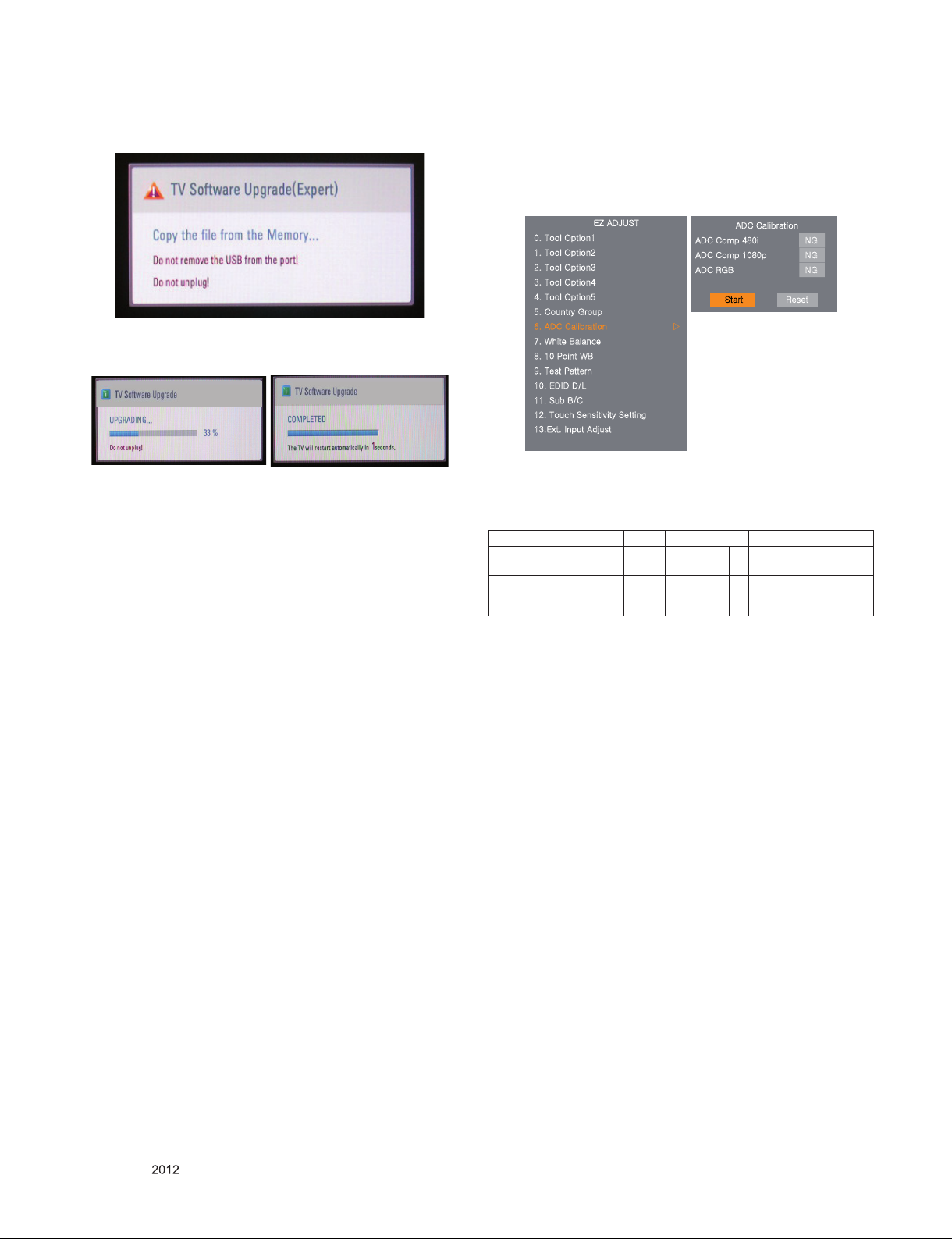
(3) Show the message "Copying files from memory".
(4) Updating is starting.
(5) Updating Completed, The TV will restart automatically.
(6) If your TV is turned on, check your updated version and
Tool option. (explain the Tool option, next stage)
* If downloading version is more high than your TV have, TV
can lost all channel data. In this case, you have to channel
recover. if all channel data is cleared, you didn’t have a DTV/
ATV test on production line.
* After downloading, have to adjust Tool Option again.
(1) Push "IN-START" key in service remote control.
(2) Select "Tool Option 1" and push "OK" key.
(3) Punch in the number. (Each model has their number)
* [Important] AU (Australia), TS (Malaysia) Suffix have to be
applied “Tool option 3 (AU,TS)” value because of Energy
Saving Standard.
3.1. ADC Process
(1) ADC
- Enter Service Mode by pushing "ADJ" key,
- Enter Internal ADC mode by pushing "►" key at "6. ADC
Calibration".
WUG{GvX
XUG{GvYG
Y
UG{GvZG
UG{Gv[G
Z
[
UG{Gv\G
UGjGnG
\
UGhkjGjG ඖ
]
^UG~GiG
_
UGXWGwG~iG
`
UG{GwG
X
WUGlkpkGkVsG
XUGzGiVjG
X
YUG{GzGzG
X
X
ZUlUGpGhG
G
lGhkq|z{
<Caution> Using "power on" key of the Adjustment remote
control, power on TV.
* ADC Calibration Protocol (RS232)
NO Item CMD 1 CMD 2 Data 0
Enter
Adjust MODE
ADC adjust ADC Adjust A D 1 0
Adjust
‘Mode In’
A A 0 0
Adjust Sequence
▪ aa 00 00 [Enter Adjust Mode]
▪ xb 00 40 [Component1 Input (480i)]
▪ ad 00 10 [Adjust 480i Comp1]
▪ xb 00 60 [RGB Input (1024*768)]
▪ ad 00 10 [Adjust 1024*768 RGB]
▪ aa 00 90 End Adjust mode
* Required equipment : Adjustment remote control.
hkjGj
hkjGjG[_W un
hkjGjGXW_W un
hkjGyni un
z y
When transfer the ‘Mode
In’, Carry the command.
Automatically adjustment
(The use of a internal
pattern)
Only for training and service purposes
3.2. Function Check
* Check display and sound
- Check Input and Signal items. (cf. work instructions)
1) TV
2) AV
3) COMPONENT (480i)
4) RGB (PC : 1024 x 768 @ 60hz)
5) HDMI
* Display and Sound check is executed by Remote control.
- 10 -
LGE Internal Use OnlyCopyright © LG Electronics. Inc. All rights reserved.
Page 11
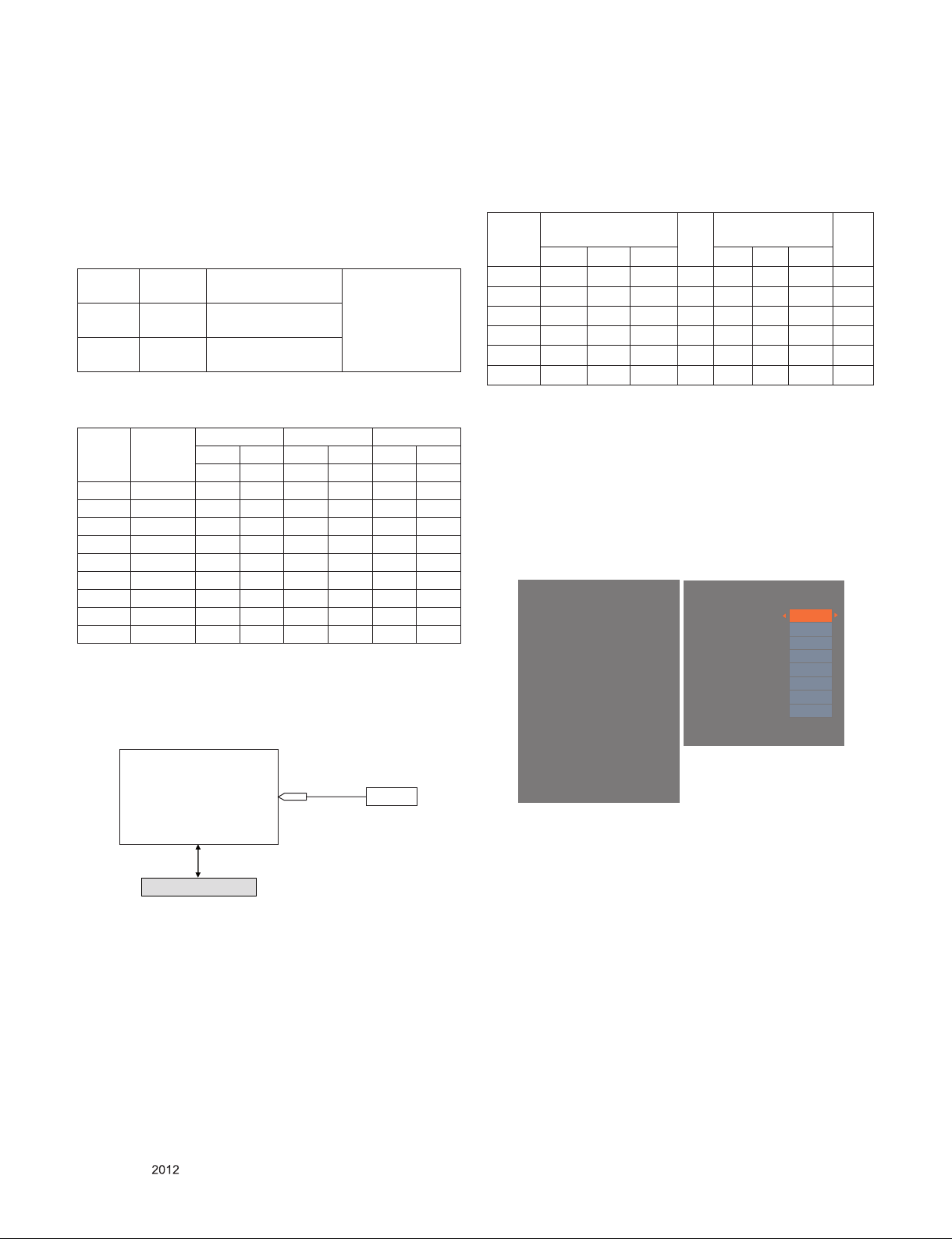
4. Total Assembly line process
4.1. Adjustment Preparation
▪ W/B Equipment condition
CA210
: CCFL/EEFL -> CH9, Test signal: Inner pattern(80IRE)
LED -> CH14, Test signal: Inner pattern(80IRE)
▪ Above 5 minutes H/run in the inner pattern. ("power on" key
of Adjustment remote control)(Only EEFL)
Cool 13,000 K
Medium 9,300 K
Warm 6,500 K
▪ Edge LED W/B Table in process of aging time (Only LGD
Edge LED Module except AUO, CMI, IPS Module)
Aging
S7LR2
time
(Min)
1 0-2 279 288 295 308 319 338
2 3-5 278 286 294 306 318 336
3 6-9 277 285 293 305 317 335
4 10-19 276 283 292 303 316 333
5 20-35 274 280 290 300 314 330
6 36-49 272 277 288 297 312 327
7 50-79 271 275 287 295 311 325
8 80-149 270 274 286 294 310 324
9 Over 150 269 273 285 293 309 323
* Connecting picture of the measuring instrument
(On Automatic control)
Inside PATTERN is used when W/B is controlled. Connect to
auto controller or push Adjustment R/C POWER ON -> Enter
the mode of White-Balance, the pattern will come out.
Full White Pattern
RS-232C Communication
* Auto-control interface and directions
(1) Adjust in the place where the i nflux of light like floodlight
around is blocked. (illumination is less than 10 lux).
(2) Adhere closely the Color analyzer(CA210) to the module
less than 10 cm distance, keep it with the surface of the
Module and Color analyzer's prove vertically.(80° ~ 100°).
(3) Aging time
- After aging start, keep the power on (no suspension of
power supply) and heat-run over 5 minutes.
- Using 'no signal' or 'POWER ONLY' or the others, check
the back light on.
X=0.269 (±0.002)
Y=0.273 (±0.002)
X=0.285 (±0.002)
Y=0.293 (±0.002)
X=0.313 (±0.002)
<Test Signal>
Inner pattern
(204gray,80IRE)
Y=0.329 (±0.002)
Cool Medium Warm
X y x y x y
269 273 285 293 313 329
CA-210
COLOR
ANALYZER
TYPE : CA-210
▪ Auto adjustment Map(RS-232C)
RS-232C COMMAND
[CMD ID DATA]
Wb 00 00 White Balance Start
Wb 00 ff White Balance End
RS-232C COMMAND
[CMD ID DATA]
MIN
CENTER
(DEFAULT)
MAX
Cool Mid Warm Cool Mid Warm
R Gain jg Ja jd 00 172 192 192 192
G Gain jh Jb je 00 172 192 192 192
B Gain ji Jc jf 00 192 192 172 192
R Cut 64 64 64 128
G Cut 64 64 64 128
B Cut 64 64 64 128
<Caution>
Color Temperature : COOL, Medium, Warm.
One of R Gain/G Gain/ B Gain should be kept on 0xC0, and
adjust other two lower than C0.(When R/G/B Gain are all
C0, it is the FULL Dynamic Range of Module)
* Manual W/B process using adjust Remote control.
▪ After enter Service Mode by pushing "ADJ" key,
▪ Enter White Balance by pushing "►" key at "7. White
Balance".
EZ ADJUST
0. Tool Option1
1. Tool Option2
2. Tool Option3
3. Tool Option4
4. Tool Option5
5. Country Group
6. ADC Calibration
7. White Balance ►
8. 10 Point WB
9. Test Pattern
10. EDID D/L
11. Sub B/C
12. Touch Sensitivity Setting
13. Ext. Input Adjust
White Balance
Color Temp.
R-Gain
G-Gain
B-Gain
R-Cut
G-Cut
B-Cut
Test-Pattern
Backlight
Reset
Cool
172
172
192
64
64
64
ON
100
To Set
* After you finished all adjustments, Press "In-start" key and
compare Tool option and Area option value with its BOM, if
it is correctly same then unplug the AC cable. If it is not
same, then correct it same with BOM and unplug AC cable.
For correct it to the model's module from factory Jig model.
* Push the "IN STOP" key after completing the function
inspection.
4.2. DDC EDID Write (RGB 128Byte )
▪ Connect D-sub Signal Cable to D-Sub Jack.
▪ Write EDID DATA to EEPROM (24C02) by using DDC2B
protocol.
▪ Check whether written EDID data is correct or not.
* For SVC main Ass’y, EDID have to be downloaded to
Insert Process in advance.
Only for training and service purposes
- 11 -
LGE Internal Use OnlyCopyright © LG Electronics. Inc. All rights reserved.
Page 12
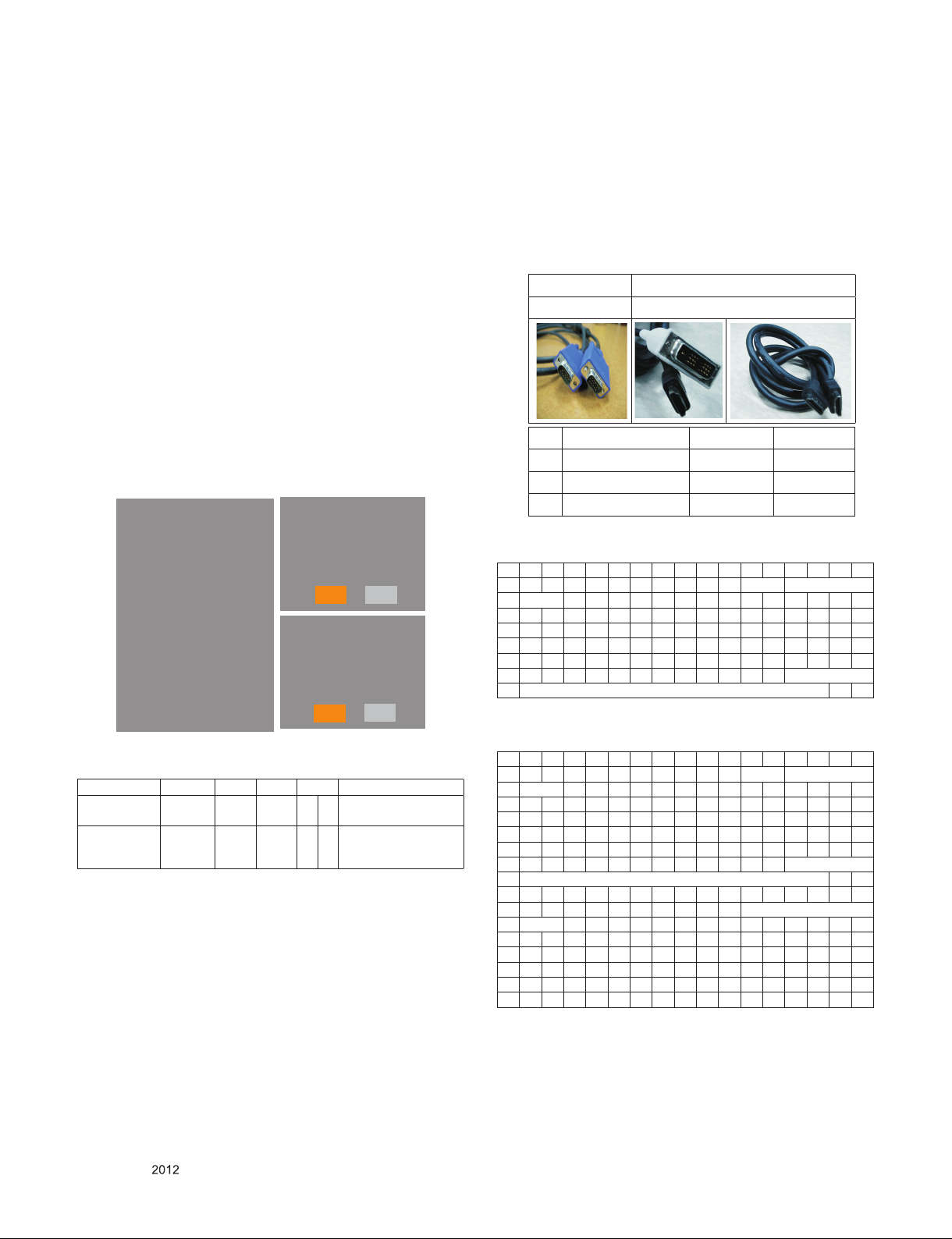
4.3. DDC EDID Write (HDMI 256Byte)
▪ Connect HDMI Signal Cable to HDMI Jack.
▪ Write EDID DATA to EEPROM(24C02) by using DDC2B
protocol.
▪ Check whether written EDID data is correct or not.
* For SVC main Ass’y, EDID have to be downloaded to Insert
Process in advance.
4.4. EDID DATA
(1) All Data : HEXA Value
(2) Changeable Data :
*: Serial No : Controlled / Data:01
**: Month : Controlled / Data:00
***: Year : Controlled
****: Check sum
4.4.1. Auto Download
▪ After enter Service Mode by pushing "ADJ" key.
▪ Enter EDID D/L menu.
▪ Enter "START" by pushing "OK" key.
<Caution> Never connect HDMI && D-sub cable when EDID
downloaded.
EZ ADJUT
0. Tool Option1
1. Tool Option2
2. Tool Option3
3. Tool Option4
4. Tool Option5
5. Country Group
6. ADC Calibration
7. White Balance
8. 10 Point WB
9. Test Pattern
10. EDID D/L ►
11. Sub B/C
12. Touch Sensitivity setting
13. Ext. Input Adjust
HDMI1
HDMI2
HDMI3
RGB
HDMI1
HDMI2
HDMI3
RGB
EDID D/L
Start
EDID D/L
Start
NG
NG
NG
NG
Reset
OK
OK
OK
OK
Reset
4.4.2. Manual Download
<Caution>
1) Use the proper signal cable for EDID Download
- Analog EDID : Pin3 exists
- Digital EDID : Pin3 exists
2) Never connect HDMI & D-sub Cable at the same time.
3) Use the proper cables below for EDID Writing.
4) Download HDMI1, HDMI2 separately because HDMI1 is
different from HDMI2.
For Analog For HDMI EDID
D-sub to D-sub DVI-D to HDMI or HDMI to HDMI
No. Item Condition Hex Data
1 Manufacturer ID GSM 1E6D
2 Version Digital : 1 01
3 Revision Digital : 3 03
(1) FHD RGB EDID data
0 1 2 3 4 5 6 7 8 9 A B C D E F
0 0 ff ff f f f f f f f f 0 1e 6d a b
10 c 1 3 68 10 9 78 0a ee 91 a3 54 4c 99 26
20 0f 50 54 a1 8 0 81 80 61 40 45 4 0 31 40 1 1
30 1 1 1 1 1 1 2 3a 80 18 71 38 2d 40 58 2c
40 45 0 a0 5a 0 0 0 1e 1 1d 0 72 51 d0 1e 20
50 6e 28 55 0 a0 5a 0 0 0 1e 0 0 0 fd 0 3a
60 3e 1e 53 10 0 0a 20 20 20 20 20 20 d
70 d 0 e
* EDID data and Model option download (RS232)
NO Item CMD 1 CMD 2 Data 0
Enter download
MODE
EDID data and
Model option
download
Download
‘Mode In’
Download A E 00 10
A A 0 0
Only for training and service purposes
When transfer the ‘Mode
In’, Carry the command.
Automatically download
(The use of a internal
data)
(2) FHD HDMI EDID data
0 1 2 3 4 5 6 7 8 9 A B C D E F
0 0 ff ff ff ff ff ff 0 1e 6d a b
10 c 1 3 80 10 9 78 0a ee 91 a3 54 4c 99 26
20 0f 50 54 a1 8 0 71 4f 81 80 1 1 1 1 1 1
30 1 1 1 1 1 1 2 3a 80 18 71 38 2d 40 58 2c
40 45 0 a0 5a 0 0 0 1e 1b 21 50 a0 51 0 1e 30
50 48 88 35 0 a0 5a 0 0 0 1c 0 0 0 fd 0 3a
60 3e 1e 53 10 0 0a 20 20 20 20 20 20 d
70 d 1 e
80 2 3 26 f1 4e 10 1f 84 13 5 14 3 2 12 20 21
90 22 15 1 26 15 7 50 9 57 7 f
A0 f e3 5 3 1 1 1d 80 18 71 1c 16 20 58 2c
B0 25 0 a0 5a 0 0 0 9e 1 1d 0 72 51 d0 1e 20
C0 6e 28 55 0 a0 5a 0 0 0 1e 2 3a 80 18 71 38
D0 2d 40 58 2c 45 0 a0 5a 0 0 0 1e 1 1d 0 bc
E0 52 d0 1e 20 b8 28 55 40 a0 5a 0 0 0 1e 0 0
F0 0 0 0 0 0 0 0 0 0 0 0 0 0 0 0 e
- 12 -
LGE Internal Use OnlyCopyright © LG Electronics. Inc. All rights reserved.
Page 13
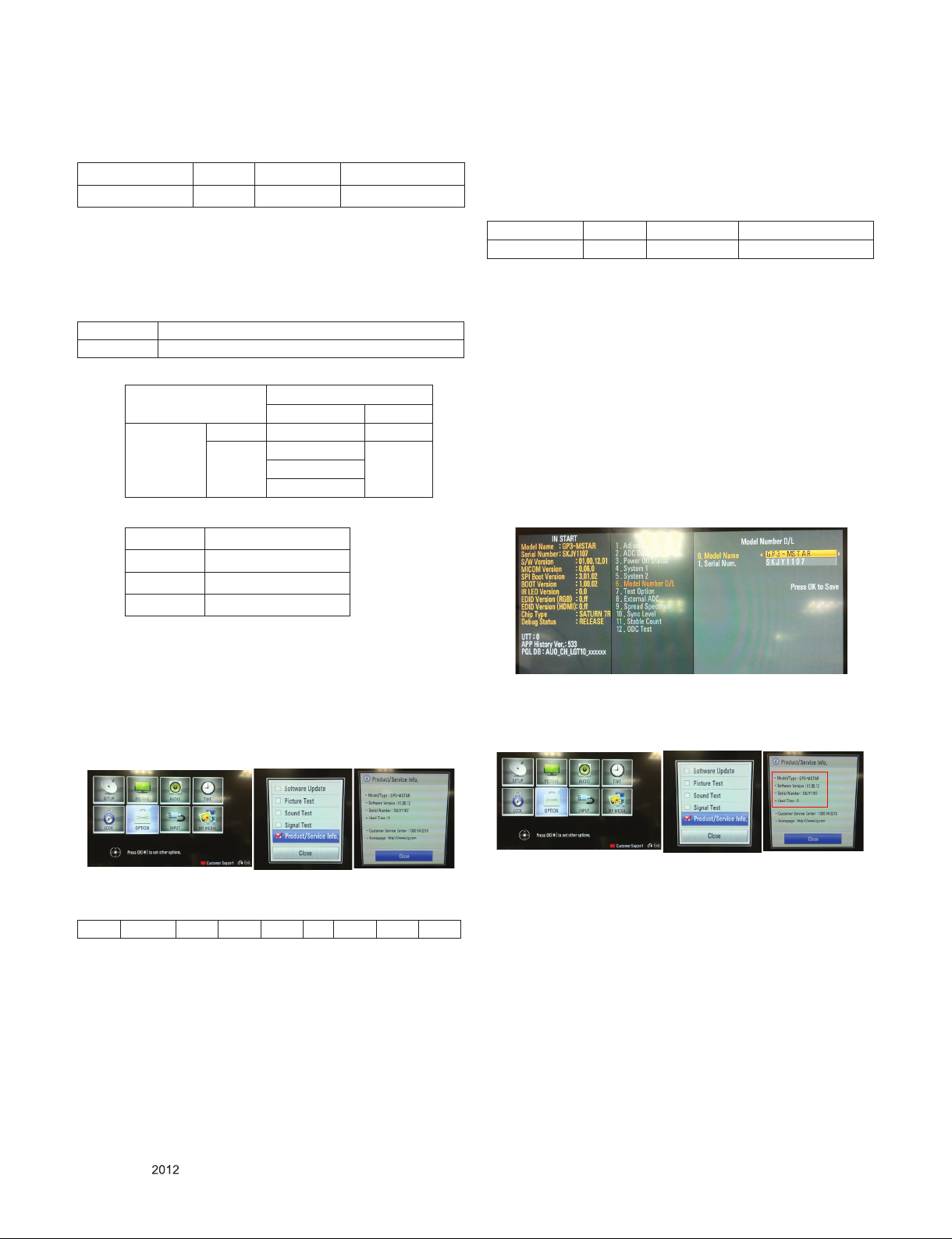
(3) Detail EDID Options are below
a. Product ID
MODEL NAME HEX EDID Table DDC Function
HD/FHD Model 0001 01 00 Analog/Digital
b. Serial No: Controlled on production line.
c. Month, Year: Controlled on production line:
ex) Week : '01' -> '01'
Year : '2012' -> '16' fix
d. Model Name(Hex):
cf) TV set’s model name in EDID data is below.
MODEL NAME MODEL NAME(HEX)
LG TV 00 00 00 FC 00 4C 47 20 54 56 0A 20 20 20 20 20 20 20 (LG TV)
e. Checksum: Changeable by total EDID data.
EDID C/S data
HD
HDMI RGB
Block 0 E2 1C
check sum
(Hex)
Block 1
99 (HDMI1)
-89 (HDMI2)
79 (HDMI3)
f. Vendor Specific(HDMI)
Input Model name(HEX)
HDMI1 67030C001000B82D
HDMI2 67030C002000B82D
HDMI3 67030C003000B82D
4.5.2. Comand Set
* Description
FOS Default write : <7mode data> write
Vtotal, V_Frequency, Sync_Polarity, Htotal, Hstart, Vstart, 0,
Phase
Data write : Model Name and Serial Number write in EEPROM,.
Adjust mode CMD(hex) LENGTH(hex) Description
EEPROM WRITE A0h 84h+n n-bytes Write (n = 1~16)
4.5.3. Method & notice
(1) Serial number D/L is using of scan equipment.
(2) Sett ing of sca n eq uipment o perated b y Ma nufac turing
Technology Group.
(3) Serial number D/L must be conformed when it is produced in
production line, because serial number D/L is mandatory by
D-book 4.0.
* Manual Download(Model Name and Serial Number)
If the TV set is downloaded by OTA or Service man, sometimes
model name or serial number is initialized.(Not always)
There is impossible to download by bar code scan, so It need
Manual download.
1) Press the "Instart" key of Adjustment remote control.
2) Go to the menu "6.Model Number D/L" like below photo.
3) Input the Factory model name or Serial number like photo.
4.5. Model name & Serial number D/L
▪ Press "Power on" key of service remote control.
(Baud rate : 115200 bps)
▪ Connect RS232 Signal Cable to RS-232 Jack.
▪ Write Serial number by use RS-232.
▪ Must check the serial number at the Product/Service info..
(menu key -> red key -> select product/Service info)
4.5.1. Signal Table
CMD LENGTH ADH ADL DATA_1 . . . Data_n CS DELAY
CMD : A0h
LENGTH : 85~94h (1~16 bytes)
ADH : EEPROM Sub Address high (00~1F)
ADL : EEPROM Sub Address low (00~FF)
Data : Write data
CS : CMD + LENGTH + ADH + ADL + Data_1 +...+ Data_n
Delay : 20ms
4) Check the model name Instart menu. → Factory name displayed.
5) Check the Product/Service info..(Menu key → Red key →
Select product/Service info) → Buyer model displayed.
4.5.4. Outgoing condition Configuration
■ When pressing IN-STOP key by SVC remocon, Red LED
are blinked alternatively. And then automatically turn off.
(Must not AC power OFF during blinking)
4.6. Hi-Pot Test
Confirm whether is normal or not when between power
board's ac block and GND is impacted on 1.5 kV(dc) or 2.2
kV(dc) for one second.
Only for training and service purposes
- 13 -
LGE Internal Use OnlyCopyright © LG Electronics. Inc. All rights reserved.
Page 14

1. Power-up boot check
TROUBLE SHOOTING
Check stand-by Voltage.
P403 9~12pin : +3.5V_ST
ok
Check Micom Voltage
L404 : +3.5V
ok
Check X201 clock
24 MHz
ok
Check P403 PWR_ON.
1pin : 3.3V
ok
Check Multi Voltage
P403 2pin:24V ,17pin:12V
ok
Check IC402/3/7 Output Voltage
IC402 : 2.5V
IC403 : 1.1V
IC407 : 1.5V
Q403 : 3.3V
No
No
No
No
No
Check Power connector
Replace L404
Replace X201
Re-download software.
Replace Power Board
Replace IC402/3/7, Q403
okNo
Main B/D 3.5V Line
Short Check
ok
Replace Power board.
No
Replace Mstar(IC101) or Main board
ok
Check LVDS Power Voltage
Q409 : 12V
ok
Check Mstar LVDS Output
ok
Check Inverter Control & Error Out
P403 18 pin : High
P403 24 pin : low
ok
Change Module
No
No
No
Replace Q409
Replace Mstar(IC101) or Main Board
Check Power Board or Module
Only for training and service purposes
- 14 -
LGE Internal Use OnlyCopyright © LG Electronics. Inc. All rights reserved.
Page 15
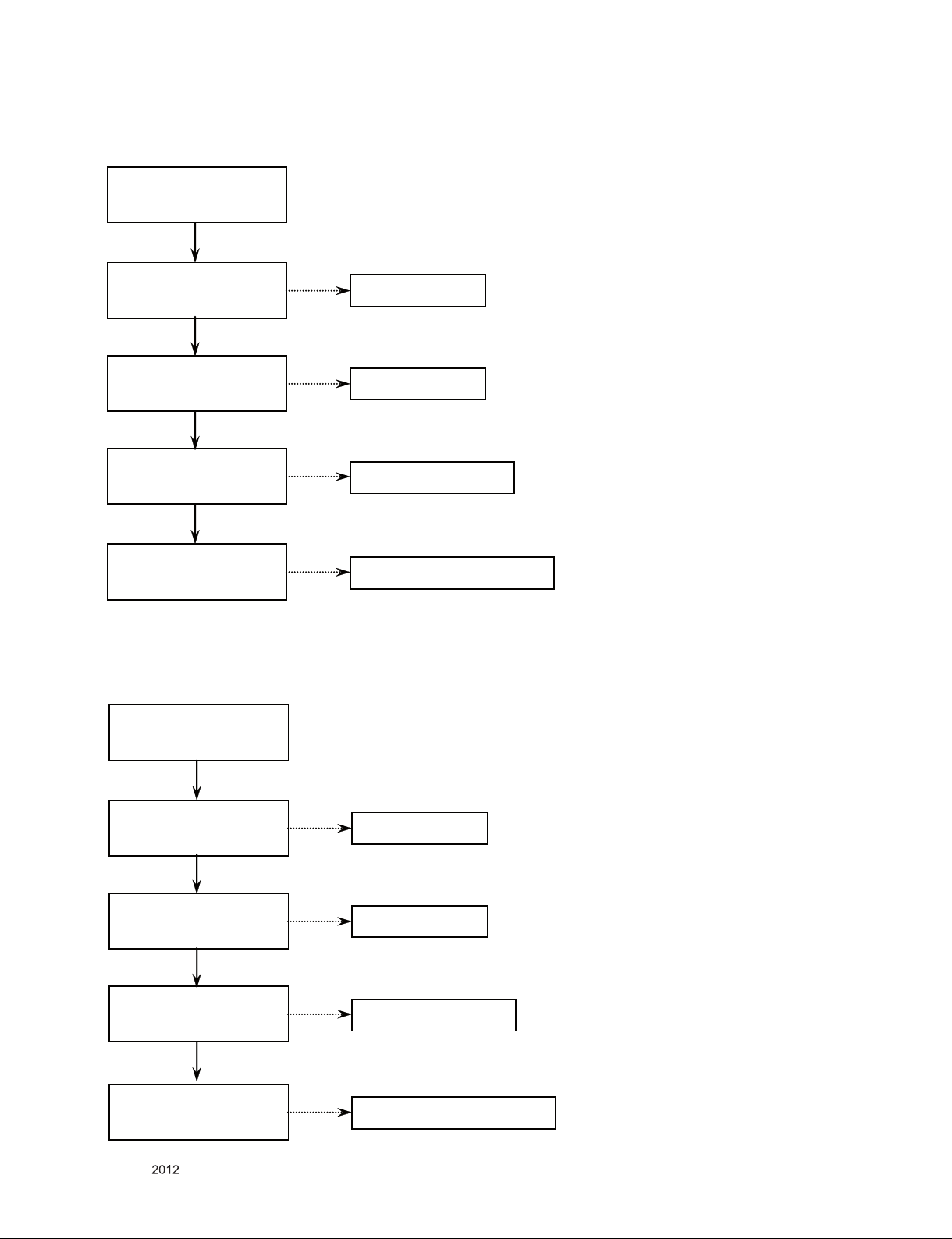
2. Digital TV Video
Check RF Cable & Signal
ok
Check Tuner 3.3V Power
L3703
ok
Check Tuner 1.8V Power
IC3703 2 pin : 1.8V
ok
Check IF_P/N Signal
TU3700 10/11 Pin
ok
Check Mstar LVDS Output
3. Analog TV Video
No
Replace L3703
No
Replace IC3703
No
Bad Tuner. Replace Tuner.
No
Replace Mstar(IC101) or Main Board.
Check RF Cable & Signal
ok
Check Tuner 3.3V Power
L3703
ok
Check Tuner 1.8V Power
IC3703 2 pin : 1.8V
ok
Check CVBS Signal
TU3700 8 Pin
ok
Check Mstar LVDS Output
Only for training and service purposes
No
No
No
No
Replace L3703
Replace IC3703 .
Bad Tuner. Replace Tuner.
Replace Mstar(IC101) or Main Board.
- 15 -
LGE Internal Use OnlyCopyright © LG Electronics. Inc. All rights reserved.
Page 16

4. AV Video
Check input signal format.
Is it supported?
Check AV Cable for damage
for damage or open conductor
ok
ok
Check JK1604 , JK9901
CVBS Signal Line
R246 , R4016
ok
Check CVBS_DET Signal
ok
Check Mstar LVDS Output
5. Component Video
Check input signal format.
Is it supported?
ok
No
Replace Jack
No
Replace R9915 or R1666
No
Replace Mstar(IC101) or Main Board.
Check Component Cable
for damage or open conductor.
ok
Check JK1601 or 1603
Y/PB/PR signal Line
ok
Check COMP_DET Signal
ok
Check Mstar LVDS Output
Only for training and service purposes
No
No
No
Replace Jack
Replace R1614, R4223 or R1615
Replace Mstar(IC101) or Main Board.
- 16 -
LGE Internal Use OnlyCopyright © LG Electronics. Inc. All rights reserved.
Page 17

6. RGB Video
Check input signal format.
Is it supported?
ok
Check RGB Cable conductors
for damage or open conductor
ok
Check EDID
I2C Signal
R138, R139(SDA,SCL)
ok
Check JK1104
H/V_Sync/R/G/B Signal Line
ok
Check DSUB_DET
ok
Check Mstar LVDS Output
No
re-download EDID data ,Replace Mstar(IC101) or Main Board
No
Replace Jack
No
Replace R1146 or R1147
No
Replace Mstar(IC101) or Main Board.
Only for training and service purposes
- 17 -
LGE Internal Use OnlyCopyright © LG Electronics. Inc. All rights reserved.
Page 18
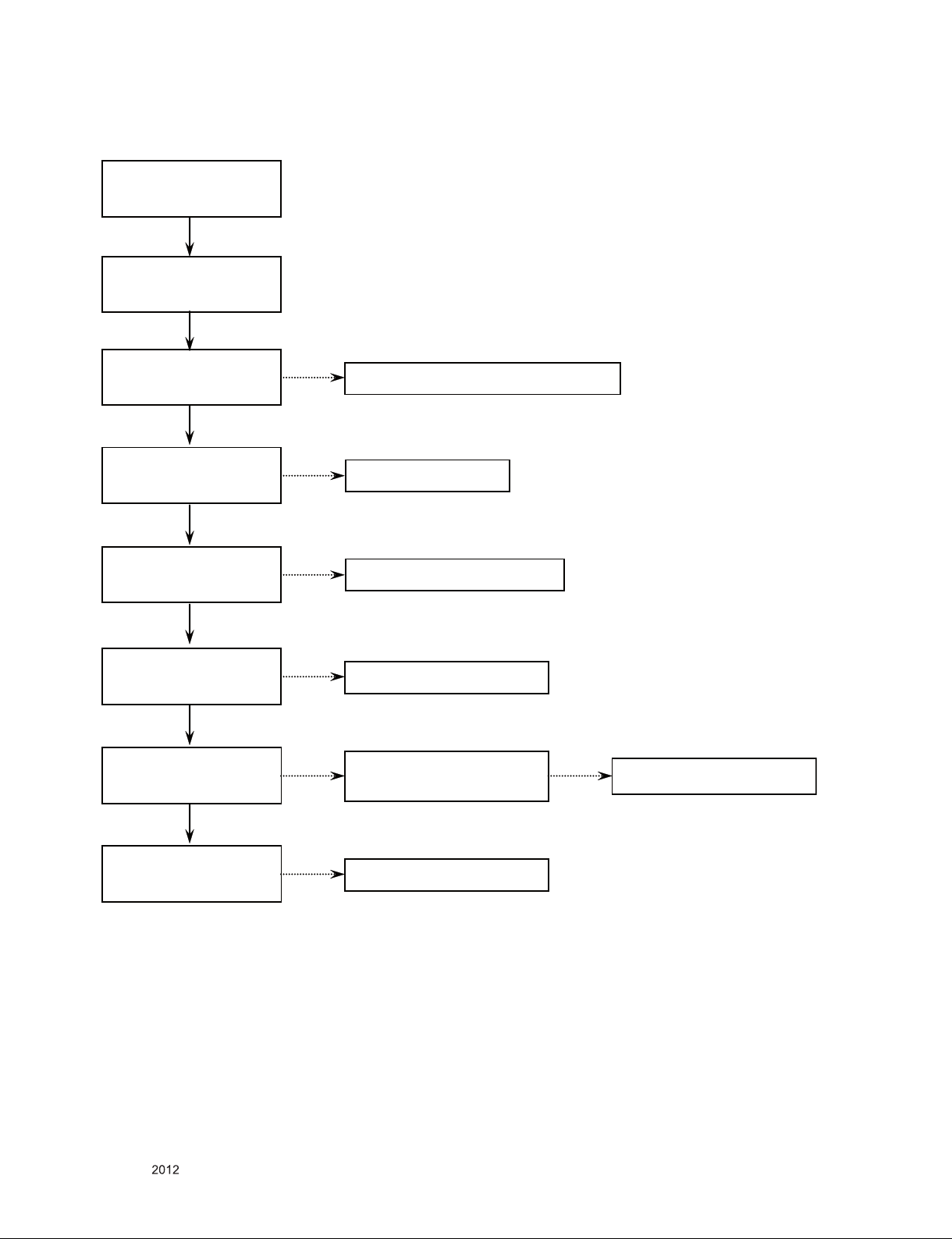
7. HDMI Video
Check input signal format.
Is it supported?
ok
Check HDMI Cable conductors
for damage or open conductor.
ok
Check EDID
R4033,R4034,R4035,R4036
,R4037,R4038 I2C Signal
ok
Check JK801, JK802, JK803
ok
Check HDMI_DET(HPD)
ok
Check HDCP EEPROM(IC103)
Power & I2C Signal
ok
Check HDMI Signal
No
No
No
No
No
Replace the defective IC or re-download EDID data
Replace Jack
Replace R830,R828,R862
Replace the defective IC.
Check other set
If no problem, check signal line
No
Replace Main Board
ok
Check Mstar LVDS Output
Only for training and service purposes
No
Replace Mstar(IC101) or Main Board.
- 18 -
LGE Internal Use OnlyCopyright © LG Electronics. Inc. All rights reserved.
Page 19
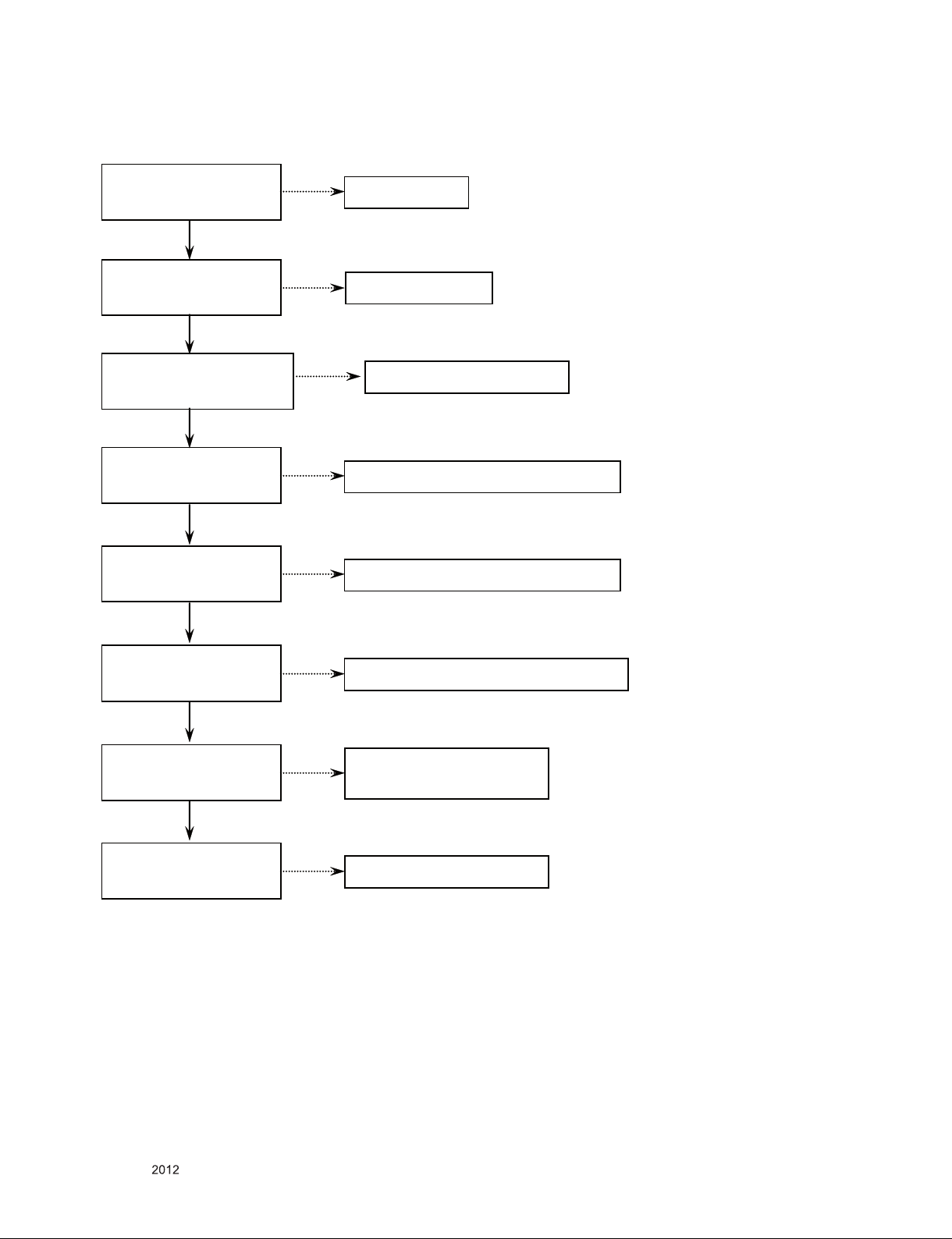
8. All Source Audio
Check the TV Speaker Menu
(Menu -> Sound -> TV Speaker)
On
Check AMP IC(IC501) Power
24V or 20V or 15V, 3.3V
ok
Check Mstar AUDIO_MASTER_CLK
R148
ok
Check AMP I2C Line
R140, R141
ok
Check Mstar I2S Output
IC501 9,10,11 Pin
ok
Off
Toggle the Menu
No
Replace Amp IC(IC501)
No
Replace Mstar(IC101) or Main Board.
No
Check signal line. Or replace Mstar(IC101)
No
Check signal line. Or replace Mstar(IC101)
Check Output Signal P501
1, 2, 3, 4 pin.
ok
Check Connector & P501
ok
Check speaker resistance
and connector damage.
No
No
No
Replace Audio AMP IC(IC501)
Replace connector
if found to be damaged.
Replace speaker.
Only for training and service purposes
- 19 -
LGE Internal Use OnlyCopyright © LG Electronics. Inc. All rights reserved.
Page 20
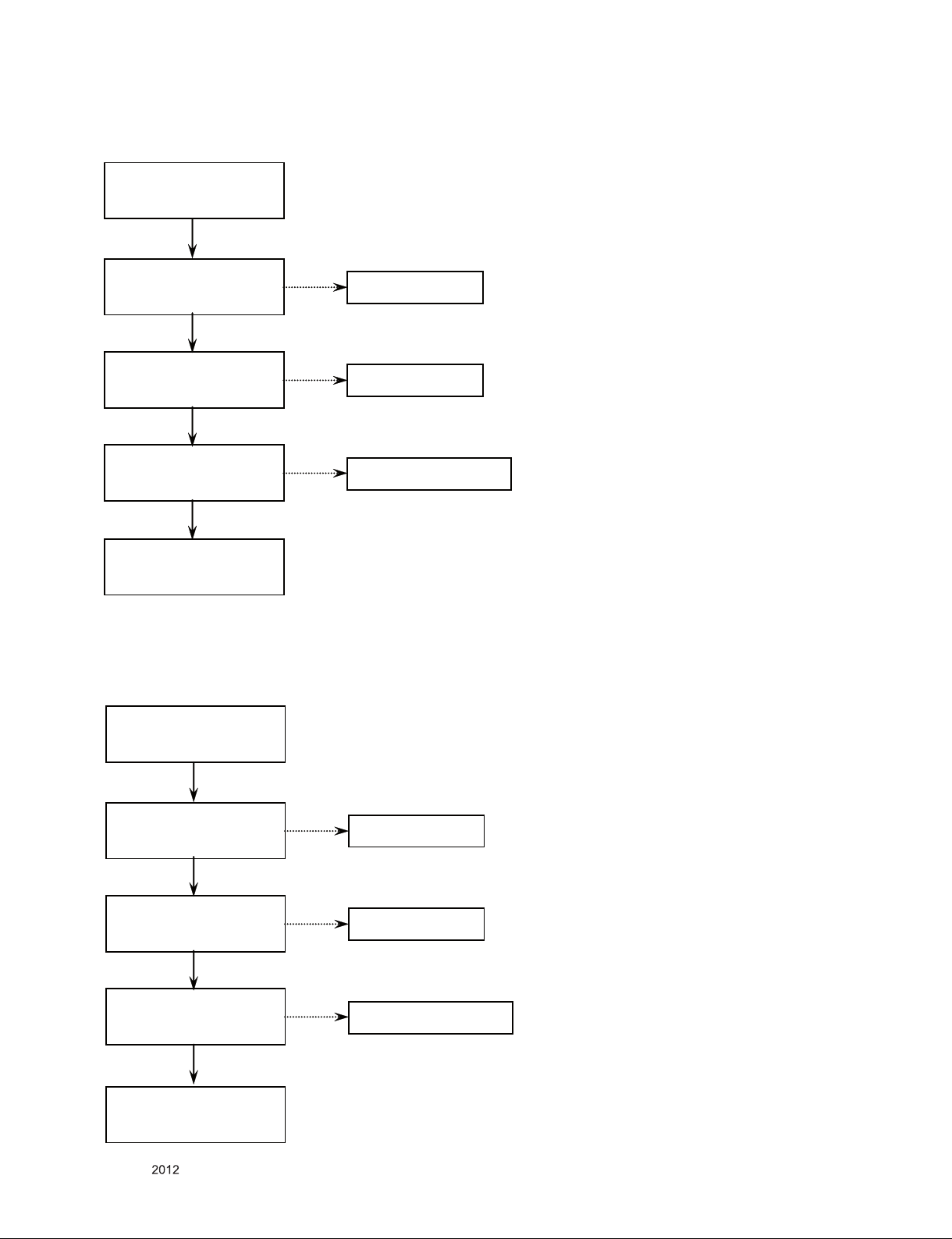
9. Digital TV Audio
Check RF Cable & Signal
ok
Check Tuner 3.3V Power
L3703
ok
Check Tuner 1.8V Power
IC3703 2 pin : 1.8V
ok
Check IF_P/N Signal
TU3700 10/11 Pin
ok
Follow procedure
‘8. All source audio’
trouble shooting guide.
10. Analog TV Audio
No
Replace L3703
No
Replace IC3703
No
Bad Tuner. Replace Tuner.
Check RF Cable & Signal
ok
Check Tuner 3.3V Power
L3703
ok
Check Tuner 1.8V Power
IC3703 2 pin : 1.8V
ok
Check CVBS Signal
TU3700 8 Pin
ok
Follow procedure
‘8. All source audio’
trouble shooting guide.
Only for training and service purposes
No
No
No
Replace L3703
Replace IC3703 .
Bad Tuner. Replace Tuner.
- 20 -
LGE Internal Use OnlyCopyright © LG Electronics. Inc. All rights reserved.
Page 21
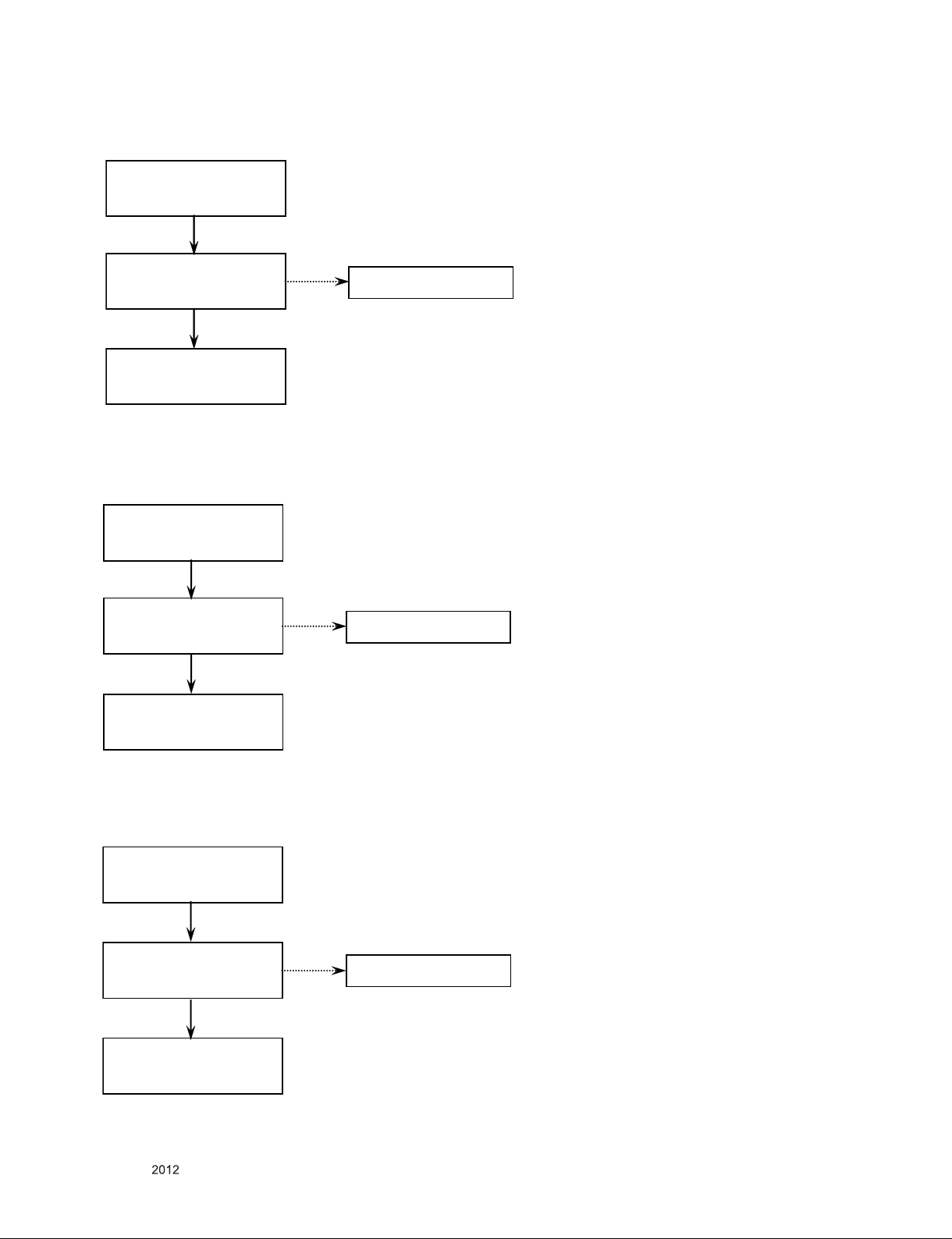
11. AV Audio
Check AV Cable for damage
for damage or open conductor
ok
Check JK1604 & Signal Line
ok
Follow procedure
‘8. All source audio’
trouble shooting guide.
12. Component Audio
Check Component Cable
for damage or open conductor.
ok
Check JK1601, JK1603
& Signal Line
ok
Follow procedure
‘8. All source audio’
trouble shooting guide.
No
Replace Jack
No
Replace Jack
13. RGB Audio
Check Cable conductors
for damage or open conductor
ok
Check JK1102 & Signal Line
ok
Follow procedure
‘8. All source audio’
trouble shooting guide.
Only for training and service purposes
No
Replace Jack
- 21 -
LGE Internal Use OnlyCopyright © LG Electronics. Inc. All rights reserved.
Page 22

BLOCK DIAGRAM
RS232C
MAX3232CDR
PM_RXD/TXD
IR
(IC1101)
IR/KEY1/2
LED_B/ R(Tact)
USB
HDCP
Serial Flash
USB_DM/DP
SENSOR_SCL/SDA
Soft Touch_SCL/SDA,
SPI_SDI
SPI_CS/SCK/SDO
IC104
(EEPROM)
I2C_SCL/SDA
(EEPROM)
NAND FLASH
I2C_SCL/SDA
S7LR
DDR3 SDRAM
PCM_A[ 0:7]
A_DDR3_A[ 0:14] /B_DDR3_A[ 0:14]
A_DDR3_DQL[ 0:7] /A_DDR3_DQU[ 0:7]
(IC101)
B_DDR3_DQL[ 0:7] /B_DDR3_DQU[ 0:7]
LVDS
RXA[ 0:3] ± / CK±(60Hz HD)
RXA[ 0:4] ± / CK±(60Hz FHD)
SPK
LED Driver
SPK_L/R±
(IC501)
NTP-7400L
CK/SCK
AUD_LRCH
AMP_MUTE
AMF_SDA/SCL
PWM_DIMM(TN Mod ule)
HP
SPDIF OPTIC
HP_L/RHP_DET
HP_MUTE
SPDIF_OUT
(EDID)
EEPROM
TMD Data[0:2]± / CK±
HPD(P19)/5V(P18)
CEC(Consumer Electronic s Control)
HDMI 1,2
Only for training and service purposes
AV_CVBS_DET
(EDID)
DDC_SCL/SDA
DSUB_R/G /B/VSYNC/HSYNC
EEPROM
DSUB_DET(GND)
5V(P9)
PC_L/R
AV_CVBS_IN
RGB_DDC_SCL/ SDA
AV_L/R_IN
AV
RGB(D-SUB)
PC AUDIO
Side, Rear
- 22 -
COMP_DET
COMP_L/R_IN
COMP_Y/Pb /Pr
TU_CVBS/SIF
TU_SCL/ SDA
IF_N/P_MSTAR
TUNER
COMPONENT
LGE Internal Use OnlyCopyright © LG Electronics. Inc. All rights reserved.
Page 23
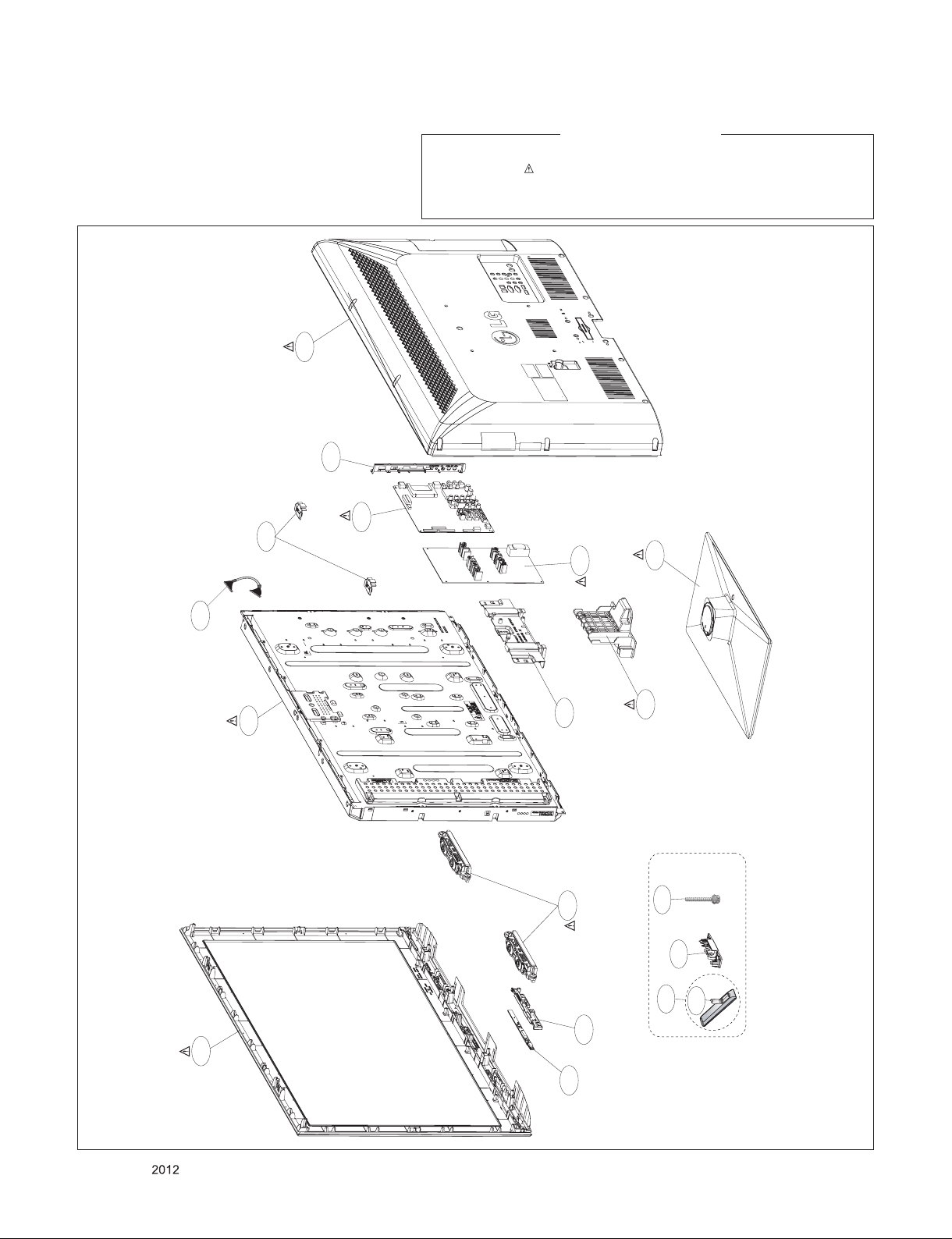
800
400
EXPLODED VIEW
Many electrical and mechanical parts in this chassis have special safety-related characteristics. These
parts are identified by in the Schematic Diagram and EXPLODED VIEW.
It is essenti al that these special safet y parts shoul d be replac ed with the same compo nents as
recommended in this manual to prevent X-RADIATION, Shock, Fire, or other Hazards.
Do not modify the original design without permission of manufacturer.
521
540
IMPORTANT SAFETY NOTICE
530
900
LV1
300
200
810
120
910
A10
A4
A2
A2
* Set + Stand
* Stand Base + Body
511
Only for training and service purposes
- 23 -
510
LGE Internal Use OnlyCopyright © LG Electronics. Inc. All rights reserved.
Page 24
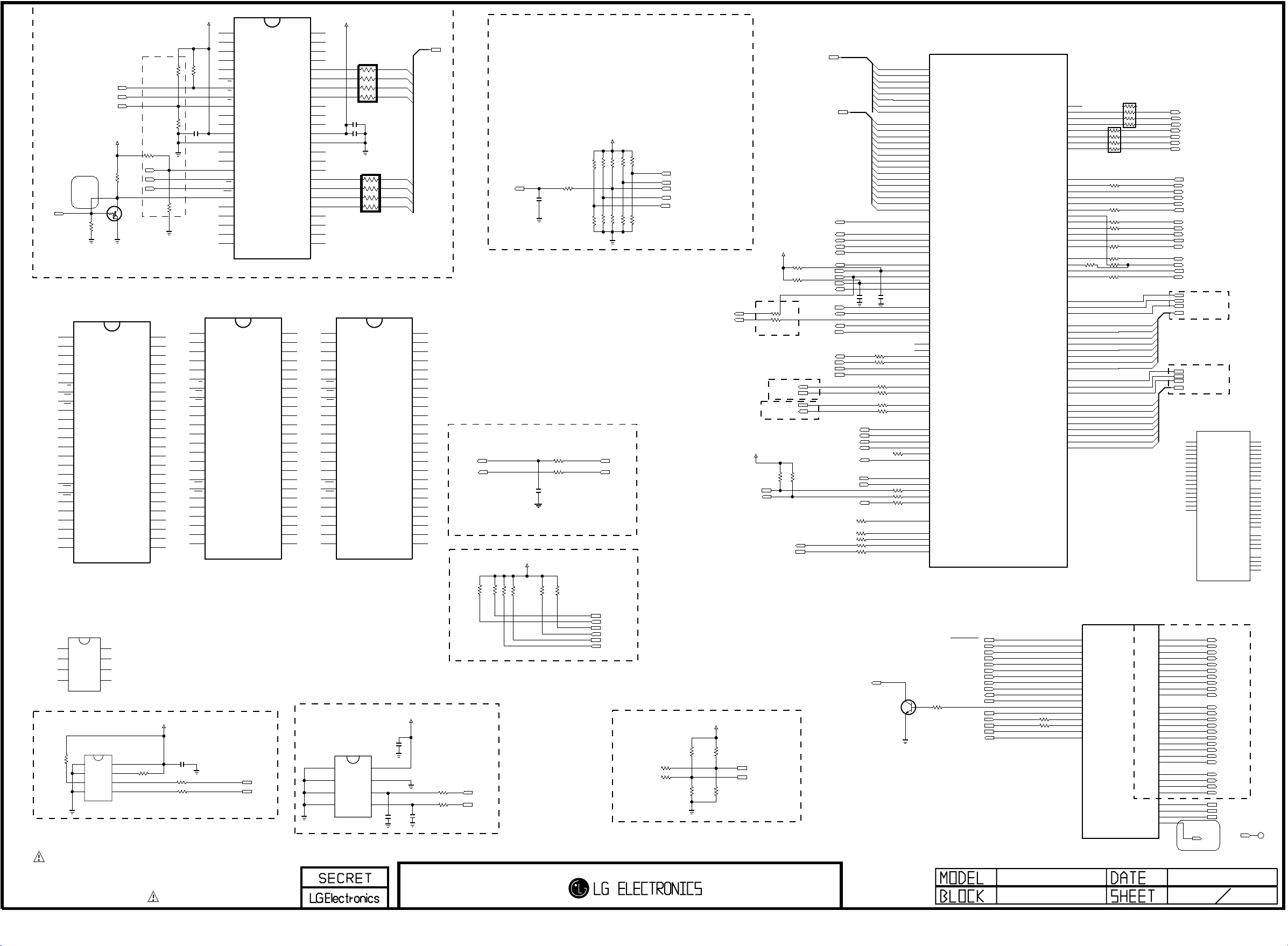
IC102
Copyright © 2012 LG Electronics. Inc. All rights reserved.
Only for training and service purposes
LGE Internal Use Only
NC_1
1
NAND_FLASH_1G_NUMONYX
NC_2
2
NC_3
3
NC_4
4
NC_5
5
NC_6
6
RB
7
R
8
E
9
NC_7
10
NC_8
11
12
VSS_1
13
NC_9
14
NC_10
15
CL
16
AL
17
W
18
WP
19
NC_11
20
NC_12
21
NC_13
22
NC_14
23
NC_15
24
NAND_FLASH_1G_SS
EAN61857001
IC102-*2
K9F1G08U0D-SCB0
Addr:10101--
NAND01GW3B2CN6E
EAN60762401
I2C_SCL
I2C_SDA
+3.3V_Normal
NC_29
48
NC_28
47
NC_27
46
NC_26
45
I/O7
44
I/O6
43
I/O5
42
I/O4
41
NC_25
40
NC_24
39
NC_23
38
VDD_2
37
VSS_2
36
NC_22
35
NC_21
34
NC_20
33
I/O3
32
I/O2
31
I/O1
30
I/O0
29
NC_19
28
NC_18
27
NC_17
26
NC_16
25
NAND_FLASH_1G_TOSHIBA
RY/BY
VCC_1
VSS_1
NC_10
NC_11
NC_12
NC_13
NC_14
NC_15
NC_1
NC_2
NC_3
NC_4
NC_5
NC_6
NC_7
NC_8
NC_9
1
2
3
4
5
6
7
RE
8
CE
9
10
11
12
13
14
15
CLE
16
ALE
17
WE
18
WP
19
20
21
22
23
24
NC_29
48
NC_28
47
NC_27
46
NC_26
45
I/O7
44
I/O6
43
I/O5
42
I/O4
41
NC_25
40
NC_24
39
NC_23
38
VCC_2
37
VSS_2
36
NC_22
35
NC_21
34
NC_20
33
I/O3
32
I/O2
31
I/O1
30
I/O0
29
NC_19
28
NC_18
27
NC_17
26
NC_16
25
EEPROM
IC104
AT24C256C-SSHL-T
A0
1
A1
2
A0’h
A2
3
GND
4
NAND FLASH MEMORY
/PF_WP
NC_1
NC_2
NC_3
NC_4
NC_5
NC_6
NC_7
NC_8
VCC_1
VSS_1
NC_9
NC_10
CLE
ALE
NC_11
NC_12
NC_13
NC_14
NC_15
CAT24C08WI-GT3-H-RECV(TV)
NC_1
NC_2
A2
VSS
HDCP_EEPROM_ON_SEMI_NEW
HDCP EEPROM
HDCP_EEPROM_CATALYST_OLD
R113
4.7K
NAND_FLASH_1G_HYNIX
1
2
3
4
5
6
R/B
7
RE
8
CE
9
10
11
12
13
14
15
16
17
WE
18
WP
19
20
21
22
23
24
IC103-*1
1
2
3
4
CAT24WC08W-T
A0
A1
A2
VSS
/F_RB
/PF_OE
/PF_CE0
B
3.3K
R102
EAN35669102
IC102-*1
H27U1G8F2BTR-BC
VCC
8
WP
7
SCL
6
SDA
5
IC103
1
$0.199
2
3
4
+3.3V_Normal
10K
R104
OPT
C
Q101
KRC103S
E
VCC
8
WP
7
SCL
6
SDA
5
/PF_CE1
PF_ALE
/PF_WE
OPT
R105
1K
OPT
48
47
46
45
44
43
42
41
40
39
38
37
36
35
34
33
32
31
30
29
28
27
26
25
4.7KR127
1K
R106
NC_29
NC_28
NC_27
NC_26
I/O7
I/O6
I/O5
I/O4
NC_25
NC_24
NC_23
VCC_2
VSS_2
NC_22
NC_21
NC_20
I/O3
I/O2
I/O1
I/O0
NC_19
NC_18
NC_17
NC_16
+3.3V_Normal
R128
1K
R108
1K
R107
C107
0.1uF
OPT
22
VCC_1
VSS_1
NC_10
NC_11
NC_12
NC_13
NC_14
NC_15
22R129
3.9KR109
C101
0.1uF
NC_1
NC_2
NC_3
NC_4
NC_5
NC_6
NC_7
NC_8
NC_9
CLE
ALE
+3.3V_Normal
R/B
RE
CE
WE
WP
VDD_1
1
2
3
4
5
6
7
8
9
10
11
12
13
14
15
16
17
18
19
20
21
22
23
24
THE SYMBOL MARK OF THIS SCHEMETIC DIAGRAM INCORPORATES
SPECIAL FEATURES IMPORTANT FOR PROTECTION FROM X-RADIATION.
FILRE AND ELECTRICAL SHOCK HAZARDS, WHEN SERVICING IF IS
ESSENTIAL THAT ONLY MANUFATURES SPECFIED PARTS BE USED FOR
THE CRITICAL COMPONENTS IN THE SYMBOL MARK OF THE SCHEMETIC.
22
AR101
C102
10uF
C103
0.1uF
AR102
EAN61508001
IC102-*3
TC58NVG0S3ETA0BBBH
VCC
8
WP
7
SCL
6
SDA
5
PCM_A[7]
PCM_A[6]
PCM_A[5]
PCM_A[4]
PCM_A[3]
PCM_A[2]
PCM_A[1]
PCM_A[0]
22
C105
0.1uF
C104
8pF
OPT
PCM_A[0-7]
NC_29
48
NC_28
47
NC_27
46
NC_26
45
I/O8
44
I/O7
43
I/O6
42
I/O5
41
NC_25
40
NC_24
39
NC_23
38
VCC_2
37
VSS_2
36
NC_22
35
NC_21
34
NC_20
33
I/O4
32
I/O3
31
I/O2
30
I/O1
29
NC_19
28
NC_18
27
NC_17
26
NC_16
25
+3.3V_Normal
C106
8pF
OPT
DIMMING
A_DIM
PWM_DIM
I2C
22R111
22R112
<CHIP Config(LED_R/BUZZ)>
Boot from SPI CS1N(EXT_FLASH) 1’b0
Boot from SPI_CS0N(INT_FLASH) 1’b1
C112
100pF
50V
<CHIP Config>
R148
56
10K
100
(I2S_OUT_BCK,I2S_OUT_MCK,PAD_PWM1PAD_PWM0)
B51_no_EJ : 4’b0000 Boot from 8051 with SPI flash
SB51_WOS : 4’b0001 Secure B51 without scramble
SB51_WS : 4’b0010 Secure B51 with scramble
MIPS_SPE_NO_EJ : 4’b0100 Boot from MIPS with SPI flash
MIPS_SPI_EJ_1 : 4’b0101 Boot from MIPS with SPI flash
MIPS_SPI_EJ_2 : 4’b0110 Boot from MIPS with SPI flash
MIPS_WOS : 4’b1001 Secure MIPS without scramble
MIPS_WS : 4’b1010 Scerur MIPS with SCRAMBLE
AUD_MASTER_CLK
R156
R157
C111
2.2uF
+3.3V_Normal
R140
R144
2.2K
R145
2.2K
2.7KR161
2.7KR160
1K
R141
1K
I2C_SCL
I2C_SDA
R115
R116
1K
OPT
1K
+3.3V_Normal
R117
1K
OPT
R118
1K
AMP_SDA
AMP_SCL
I2C_SDA
I2C_SCL
SENSOR_SDA
SENSOR_SCL
R152
R123
1K
R165
1K
1K
OPT
OPT
OPT
R121
R153
R124
1K
1K
1K
PWM0
PWM2
PM MODEL OPTION
LED_R/BUZZ
AUD_SCK
AUD_MASTER_CLK_0
PWM1
PWM0
R174
10K
TOUCH_KEY
OPT
100R178
OPT
100R179
R175
10K
TACT_KEY
/CI_CD1
/CI_CD2
for SYSTEM/HDCP
EEPROM&URSA3
+3.5V_ST
R177
10K
PWM_BUZZ/IIC_LED
R176
10K
PWM_LED
PCM_D[0-7]
+5V_Normal
R132
10K
R133
10K
OPT
22 R120
22 R122
OPT
ERROR_OUT
to delete CI or gate for
MODEL_OPT_6
MODEL_OPT_7
I2C_SCL
I2C_SDA
RGB_DDC_SDA
RGB_DDC_SCL
+3.5V_ST
R149
SENSOR_SCL
SENSOR_SDA
4.7K
TOUCH_KEY
R143
4.7K
TOUCH_KEY
S/T_SDA
S/T_SCL
PM_MODEL_OPT_0
PM_MODEL_OPT_1
PCM_A[0-14]
/PCM_REG
/PCM_OE
/PCM_WE
/PCM_IORD
/PCM_IOWR
/PCM_CE
/PCM_IRQA
/PCM_CD
/PCM_WAIT
PCM_RST
USB1_OCD
USB1_CTL
PCM_5V_CTL
PM_TXD
PM_RXD
LED_B/LG_LOGO
LED_R/BUZZ
SCART1_MUTE
PWM0
PWM1
PWM2
KEY1
KEY2
EDID_WP
PCM_D[0]
PCM_D[1]
PCM_D[2]
PCM_D[3]
PCM_D[4]
PCM_D[5]
PCM_D[6]
PCM_D[7]
PCM_A[0]
PCM_A[1]
PCM_A[2]
PCM_A[3]
PCM_A[4]
PCM_A[5]
PCM_A[6]
PCM_A[7]
PCM_A[8]
PCM_A[9]
PCM_A[10]
PCM_A[11]
PCM_A[12]
PCM_A[13]
PCM_A[14]
C109
C108
0.1uF
0.1uF
OPT
22 R130
22 R131
22 R119
22 R101
22 R163
22 R164
22R166
22R167
22R168
22R169
22R170
2SC3052
22R136
22R137
22R138
22R139
C
Q807EB
W21
PCMDATA[0]/GPIO126
AA18
PCMDATA[1]/GPIO127
AB22
PCMDATA[2]/GPIO128
AE20
PCMDATA[3]/GPIO120
AA15
PCMDATA[4]/GPIO119
AE21
PCMDATA[5]/GPIO118
AB21
PCMDATA[6]/GPIO117
Y15
PCMDATA[7]/GPIO116
W20
PCMADR[0]/GPIO125
V20
PCMADR[1]/GPIO124
W22
PCMADR[2]/GPIO122
AB18
PCMADR[3]/GPIO121
AA20
PCMADR[4]/GPIO99
AA21
PCMADR[5]/GPIO101
Y19
PCMADR[6]/GPIO102
AB17
PCMADR[7]/GPIO103
Y16
PCMADR[8]/GPIO108
AB19
PCMADR[9]/GPIO110
AB20
PCMADR[10]/GPIO114
AA16
PCMADR[11]/GPIO112
AA19
PCMADR[12]/GPIO104
AC21
PCMADR[13]/GPIO107
AA17
PCMADR[14]/GPIO106
Y20
PCMREG_N/GPIO123
AB15
PCMOE_N/GPIO113
AA22
PCMWE_N/GPIO197
AD22
PCMIORD_N/GPIO111
AD20
PCMIOWR_N/GPIO109
AD21
PCMCE_N/GPIO115
AC20
PCMIRQA_N/GPIO105
Y18
PCMCD_N/GPIO130
Y21
PCMWAIT_N/GPIO100
Y22
PCM_RESET/GPIO129
U21
PCM2_CE_N/GPIO131
V21
PCM2_IRQA_N/GPIO132
R20
PCM2_CD_N/GPIO135
T20
PCM2_WAIT_N/GPIO133
U22
PCM2_RESET/GPIO134
D4
UART1_TX/GPIO43
E4
UART1_RX/GPIO44
N25
UART2_TX/GPIO65
N24
UART2_RX/GPIO64
B8
UART3_TX/GPIO47
A8
UART3_RX/GPIO48
P23
I2C_SCKM2/DDCR_CK/GPIO72
P24
I2C_SDAM2/DDCR_DA/GPIO71
D2
DDCA_DA/UART0_TX
D1
DDCA_CK/UART0_RX
P21
PWM0/GPIO66
N23
PWM1/GPIO67
P22
PWM2/GPIO68
R21
PWM3/GPIO69
P20
PWM4/GPIO70
F6
PWM_PM/GPIO199
H6
SAR0/GPIO31
G5
SAR1/GPIO32
G4
SAR2/GPIO33
J5
SAR3/GPIO34
J4
SAR4/GPIO35
R23
VSYNC_LIKE/GPIO145
R24
SPI1_CK/GPIO201
R25
SPI1_DI/GPIO202
T21
SPI2_CK/GPIO203
T22
SPI2_DI/GPIO204
R171
10K
AMP_RESET
5V_DET_HDMI_1
5V_DET_HDMI_2
5V_DET_HDMI_4
AV_CVBS_DET
DSUB_DET
SC1/COMP1_DET
HP_DET
SIDEAV_DET
TUNER_RESET
MODEL_OPT_0
MODEL_OPT_1
AMP_SCL
MODEL_OPT_2
DEMOD_RESET
IC101
LGE2112-T8
S7LR_DIVX_MS10
PM_UART_TX/GPIO_PM[1]/GPIO7
PM_UART_RX/GPIO_PM[5]/GPIO11
PM_SPI_SCZ1/GPIO_PM[6]/GPIO12
PM_SPI_SCZ2/GPIO_PM[10]/GPIO16
PM_SPI_CZ0/GPIO_PM[12]/GPIO0
AMP_SDA
NF_CE1Z/GPIO138
NF_WPZ/GPIO198
NF_CEZ/GPIO137
NF_CLE/GPIO136
NF_REZ/GPIO139
NF_WEZ/GPIO140
NF_ALE/GPIO141
NF_RBZ/GPIO142
GPIO_PM[0]/GPIO6
GPIO_PM[2]/GPIO8
GPIO_PM[3]/GPIO9
GPIO_PM[4]/GPIO10
GPIO_PM[7]/GPIO13
GPIO_PM[8]/GPIO14
GPIO_PM[9]/GPIO15
GPIO_PM[11]/GPIO17
PM_SPI_SCK/GPIO1
PM_SPI_SDI/GPIO2
PM_SPI_SDO/GPIO3
TS0CLK/GPIO87
TS0VALID/GPIO85
TS0SYNC/GPIO86
TS0DATA_[0]/GPIO77
TS0DATA_[1]/GPIO78
TS0DATA_[2]/GPIO79
TS0DATA_[3]/GPIO80
TS0DATA_[4]/GPIO81
TS0DATA_[5]/GPIO82
TS0DATA_[6]/GPIO83
TS0DATA_[7]/GPIO84
TS1CLK/GPIO98
TS1VALID/GPI96
TS1SYNC/GPIO97
TS1DATA_[0]/GPIO88
TS1DATA_[1]/GPIO89
TS1DATA_[2]/GPIO90
TS1DATA_[3]/GPIO91
TS1DATA_[4]/GPIO92
TS1DATA_[5]/GPIO93
TS1DATA_[6]/GPIO94
TS1DATA_[7]/GPIO95
OPT
OPT
R173
GP3_S7LR
FLASH/EEPROM/GPIO
0R172
0
AE18
AC17
AD18
AC18
AC19
AD17
AE17
AD19
H5
K6
K5
J6
K4
L6
C2
L5
M6
M5
C1
M4
A2
22 R154
D3
B2
OPT
B1
for SERIAL FLASH
Y14
AA10
Y12
Y13
Y11
AA12
AB12
AA14
AB14
AA13
AB11
AC15
AD15
AC16
AD16
AE15
AE14
AC13
AC14
AD12
AD13
AD14
S7LR_DIVX_MS10
LGE2112-T8
C7
GPIO36
E6
GPIO37
F5
GPIO38
B6
GPIO39
E5
GPIO40
D5
GPIO41
B7
GPIO42
E7
GPIO45
F7
GPIO46
AB5
GPIO49
AB3
GPIO50
A9
GPIO51
F4
GPIO52
AB1
I2C_SCKM0/GPIO53
N6
I2C_SDAM0/GPIO54
AB2
GPIO73
AC2
GPIO74
AR103
22
AR104
22
22 R134
22 R135
22 R110
22 R114
22 R142
33 R147
33 R146
33 R151
CI_TS_DATA[0]
CI_TS_DATA[1]
CI_TS_DATA[2]
CI_TS_DATA[3]
CI_TS_DATA[4]
CI_TS_DATA[5]
CI_TS_DATA[6]
CI_TS_DATA[7]
FE_TS_DATA[0]
FE_TS_DATA[1]
FE_TS_DATA[2]
FE_TS_DATA[3]
FE_TS_DATA[4]
FE_TS_DATA[5]
FE_TS_DATA[6]
FE_TS_DATA[7]
IC101
NEED TO SWAP LVDS POLARITY
LVA0P
LVA0N
LVA1P
LVA1N
LVA2P
LVA2N
LVA3P
LVA3N
LVA4P
LVA4N
LVB0P
LVB0N
LVB1P
LVB1N
LVB2P
LVB2N
LVB3P
LVB3N
LVB4P
LVB4N
LVACKP
LVACKN
LVBCKP
LVBCKN
GPIO196
GPIO193
GPIO194
GPIO195
/PF_WP
/PF_CE0
/PF_CE1
/PF_OE
/PF_WE
PF_ALE
/F_RB
POWER_DET
PM_TXD
INV_CTL
RL_ON
POWER_ON/OFF_1
PM_RXD
/FLASH_WP
SIDE_HP_MUTE
PANEL_CTL
PM_MODEL_OPT_0
AMP_MUTE
SPI_SCK
/SPI_CS
SPI_SDI
SPI_SDO
CI_TS_CLK
CI_TS_VAL
CI_TS_SYNC
CI_TS_DATA[0-7]
from CI SLOT
FE_TS_CLK
FE_TS_VAL_ERR
FE_TS_SYNC
FE_TS_DATA[0-7]
Internal demod out
C7
E6
F5
B6
E5
D5
B7
E7
F7
AB5
AB3
A9
F4
AB1
N6
AB2
AC2
AB25
AB23
AC25
AB24
AD25
AC24
AE23
AC23
AC22
AD23
V23
U24
V25
V24
W25
W23
AA23
Y24
AA25
AA24
AE24
AD24
Y23
W24
T25
U23
T24
T23
applied on only SMALL PCB
20110511
1
S7LR_DIVX
IC101-*1
LGE2111-TE
GPIO36
GPIO37
GPIO38
GPIO39
GPIO40
GPIO41
GPIO42
GPIO45
GPIO46
GPIO49
GPIO50
GPIO51
GPIO52
I2C_SCKM0/GPIO53
I2C_SDAM0/GPIO54
GPIO73
GPIO74
OLP
RXA0RXA0+
RXA1RXA1+
RXA2RXA2+
RXA3RXA3+
RXA4RXA4+
RXB0RXB0+
RXB1RXB1+
RXB2RXB2+
RXB3RXB3+
RXB4RXB4+
RXACKRXACK+
RXBCKRXBCK+
MODEL_OPT_3
MODEL_OPT_4
MODEL_OPT_5
OLP
LVACKP
LVACKN
LVBCKP
LVBCKN
GPIO196
GPIO193
GPIO194
GPIO195
AB25
LVA0P
AB23
LVA0N
AC25
LVA1P
AB24
LVA1N
AD25
LVA2P
AC24
LVA2N
AE23
LVA3P
AC23
LVA3N
AC22
LVA4P
AD23
LVA4N
V23
LVB0P
U24
LVB0N
V25
LVB1P
V24
LVB1N
W25
LVB2P
W23
LVB2N
AA23
LVB3P
Y24
LVB3N
AA25
LVB4P
AA24
LVB4N
AE24
AD24
Y23
W24
T25
U23
T24
T23
TP100
Page 25
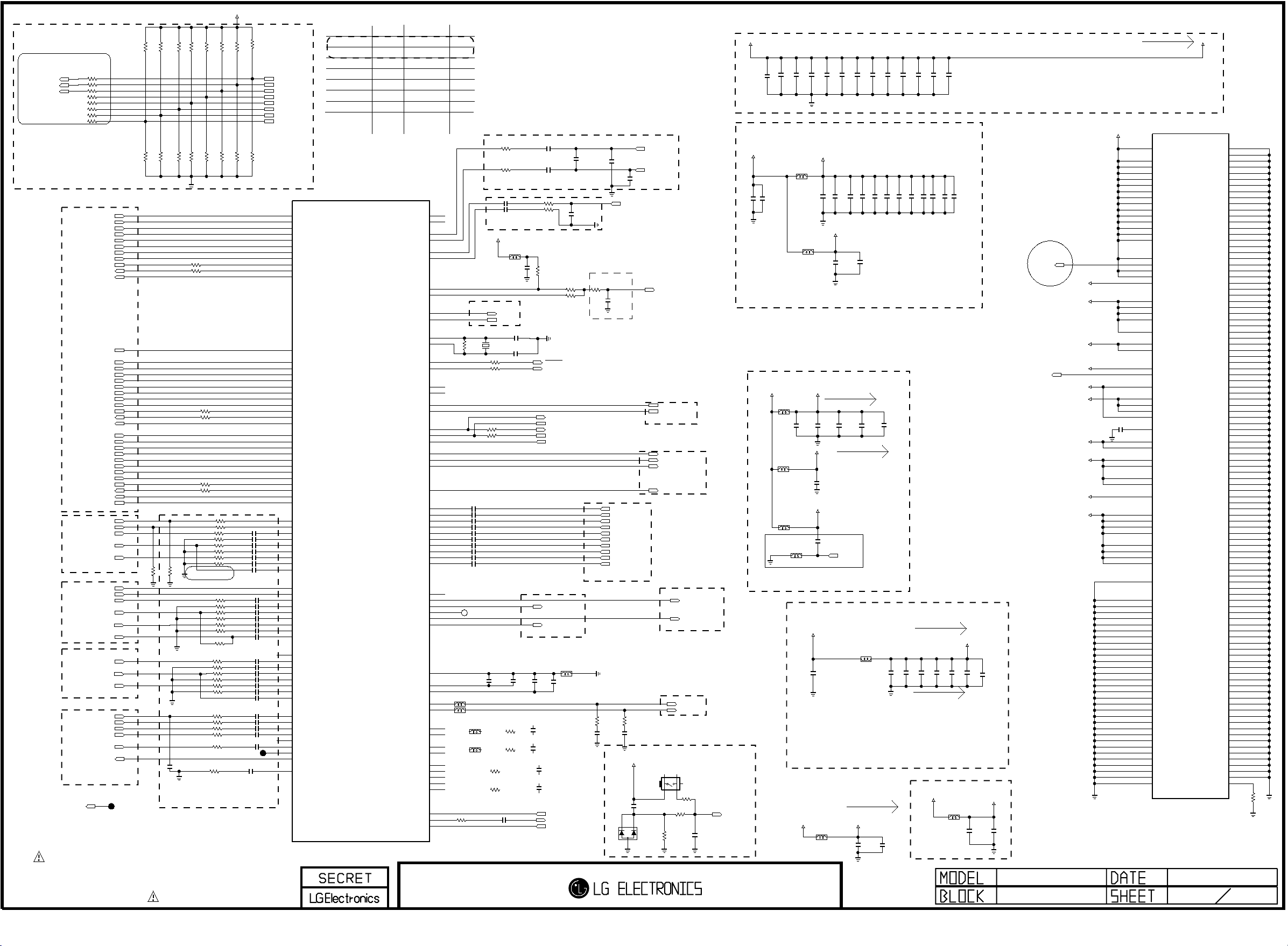
+3.3V_Normal
Copyright © 2012 LG Electronics. Inc. All rights reserved.
Only for training and service purposes
LGE Internal Use Only
MODEL OPTION
IF_AGC_SEL
LNA2_CTL
RF_SWITCH_CTL
R202
R203
R4040
R4039
OPT
BOOSTER_OPT
RF_SW_OPT
OPT
OPT
OPT
OPT
OPT
1K
1K
1K
R206
1K
R207
DVB_T2
R208
1KR209
NON_DVB_T2
1K
PHM_ON
R211
1K
PHM_OFF
R212
HD
R226
MODEL_OPT_0
MODEL_OPT_1
MODEL_OPT_2
MODEL_OPT_3
MODEL_OPT_4
MODEL_OPT_5
MODEL_OPT_6
MODEL_OPT_7
1K
FHD
R227
OPT
R291
R290
100R201
100
100
100R204
100R4031
100R4032
100
100
1KR294
1KR293
DVB_S
1KR4030
NON_DVB_S
OLED
1KR4029
NON_OLED
3D
NON_3D
1KR4027
1KR4028
1K
1K
OPT
PIN NAME
MODEL_OPT_0
MODEL_OPT_1
MODEL_OPT_2
MODEL_OPT_3
MODEL_OPT_4
MODEL_OPT_5
MODEL_OPT_6
MODEL_OPT_7
LGE2112-T8
RXACKP
RXACKN
RXA0P
RXA0N
RXA1P
RXA1N
RXA2P
RXA2N
DDCDA_DA/GPIO24
DDCDA_CK/GPIO23
HOTPLUGA/GPIO19
HOTPLUGB/GPIO20
RXCCKP
RXCCKN
RXC0P
RXC0N
RXC1P
RXC1N
RXC2P
RXC2N
DDCDC_DA/GPIO28
DDCDC_CK/GPIO27
HOTPLUGC/GPIO21
RXDCKP
RXDCKN
RXD0P
RXD0N
RXD1P
RXD1N
RXD2P
RXD2N
DDCDD_DA/GPIO30
DDCDD_CK/GPIO29
HOTPLUGD/GPIO22
CEC/GPIO5
HSYNC0
VSYNC0
RIN0P
RIN0M
GIN0P
GIN0M
BIN0P
BIN0M
SOGIN0
HSYNC1
VSYNC1
RIN1P
RIN1M
GIN1P
GIN1M
BIN1P
BIN1M
SOGIN1
HSYNC2
RIN2P
RIN2M
GIN2P
GIN2M
BIN2P
BIN2M
SOGIN2
CVBS0
CVBS1
CVBS2
CVBS3
CVBS4
CVBS5
CVBSOUT0
CVBSOUT1
VCOM
S7LR_DIVX_MS10
PM_MODEL_OPT_1
HDMI
CEC_REMOTE_S7
DSUB_HSYNC
DSUB_VSYNC
DSUB
SCART1_RGB/COMP1
SC1_R+/COMP1_Pr+
SC1_G+/COMP1_Y+
SC1_B+/COMP1_Pb+
COMP2
SC1_CVBS_IN
AV_CVBS_IN
SIDEAV_CVBS_IN
AV_CVBS_IN2
DTV/MNT_VOUT
CVBS In/OUT
AV_CVBS_IN2
CK+_HDMI1
CK-_HDMI1
D0+_HDMI1
D0-_HDMI1
D1+_HDMI1
D1-_HDMI1
D2+_HDMI1
D2-_HDMI1
DDC_SDA_1
DDC_SCL_1
HPD1
CK+_HDMI4
CK-_HDMI4
D0+_HDMI4
D0-_HDMI4
D1+_HDMI4
D1-_HDMI4
D2+_HDMI4
D2-_HDMI4
DDC_SDA_4
DDC_SCL_4
HPD4
CK+_HDMI2
CK-_HDMI2
D0+_HDMI2
D0-_HDMI2
D1+_HDMI2
D1-_HDMI2
D2+_HDMI2
D2-_HDMI2
DDC_SDA_2
DDC_SCL_2
HPD2
DSUB_R+
DSUB_G+
DSUB_B+
SC1_SOG_IN
COMP2_Pr+
COMP2_Y+
COMP2_Pb+
TU_CVBS
SC1_ID
SC1_FB
TP211
R4026
C203
1000pF
OPT
J2
J3
K3
J1
K2
K1
L2
0.047uFC233
0.047uFC204
0.047uFC205
0.047uFC206
0.047uFC207
0.047uFC208
0.047uFC209
1000pFC210
0.047uFC211
0.047uFC212
0.047uF
0.047uF
0.047uF
0.047uF
1000pFC217
0.047uFC218
0.047uFC219
0.047uFC220
0.047uFC221
0.047uFC222
0.047uFC223
1000pFC224
0.047uFC225
0.047uFC226
0.047uFC227
0.047uFC4057
0.047uFC230
AC10
AC11
AD10
AD11
AE11
L3
T5
T4
V5
R5
AE9
AC9
AD9
AE8
AD8
AC8
F2
F3
G3
F1
G2
G1
H2
H3
R6
U6
P5
R4
P2
R3
N2
P3
N3
N1
M3
M2
M1
V2
V3
U3
U2
T1
T2
R2
R1
T3
AA2
Y2
AA3
W2
Y3
V1
W3
W1
AA8
Y4
W4
AA5
Y5
AA4
Y6
AA1
AB4
22R4033
22R4034
22R4035
22R4036
22R4038
22R4037
R4024
510
R4025
510
33R228
68R229
33R230
68R231
33R232
68R233
10K
2.4K
R4023
33R253
68R254
R239
R240
R255
R256
R236
NON_EU
C213
33
C214
68
33R257
C215
68R258
C216
0
33R237
68R238
33
68
33R241
68R242
33R244
33R245
33R246
33R4016
33R249
TP210
68R252
Close to MSTAR
THE SYMBOL MARK OF THIS SCHEMETIC DIAGRAM INCORPORATES
SPECIAL FEATURES IMPORTANT FOR PROTECTION FROM X-RADIATION.
FILRE AND ELECTRICAL SHOCK HAZARDS, WHEN SERVICING IF IS
ESSENTIAL THAT ONLY MANUFATURES SPECFIED PARTS BE USED FOR
THE CRITICAL COMPONENTS IN THE SYMBOL MARK OF THE SCHEMETIC.
IC101
MODEL OPTION
PIN NO.
AB3
PHM_OFF
F4
AB2
NON_DVB_T2
T25
NON_3D
U23
NON_OLED
NON_DVB_S
T24
B8
READY
A8
READY
IF_AGC
RF_AGC
I2C_SCKM1/GPIO75
I2C_SDAM1/GPIO76
SPDIF_IN/GPIO152
SPDIF_OUT/GPIO153
USB0_DM
USB0_DP
USB1_DM
USB1_DP
I2S_IN_BCK/GPIO150
I2S_IN_SD/GPIO151
I2S_IN_WS/GPIO149
I2S_OUT_BCK/GPIO156
I2S_OUT_MCK/GPIO154
I2S_OUT_SD/GPIO157
I2S_OUT_WS/GPIO155
AUOUTL0
AUOUTL2
AUOUTL3
AUOUTR0
AUOUTR2
AUOUTR3
AUVRM
AUVAG
AUVRP
EARPHONE_OUTL
EARPHONE_OUTR
ET_RXD[0]/RP/GPIO60
ET_TXD[0]/TP/GPIO57
ET_RXD[1]/RN/GPIO63
ET_TXD[1]/LED1/GPIO56
ET_TX_CLK/TN/GPIO59
ET_TX_EN/GPIO58
ET_MDC/GPIO61
ET_MDIO/GPIO62
ET_COL/LED0/GPIO55
IRIN/GPIO4
HWRESET
XOUT
LOW
FHD
VIFP
VIFM
SIFP
SIFM
AUL0
AUR0
AUL1
AUR1
AUL2
AUR2
AUL3
AUR3
AUL4
AUR4
ARC0
HIGH
HD
PHM_ON
DVB_T2
3D
OLED
+1.10V_VDDC
10uFC228
10uFC275
10uFC276
0.1uFC277
0.1uFC280
0.1uFC283
0.1uFC292
VDDC 1.05V
0.1uFC4006
0.1uFC299
OPT
OPT
OPT
0.1uFC4011
0.1uFC4013
0.1uFC4019
0.1uFC4024
OPT
VDDC : 2026mA
+1.10V_VDDC
DVB_S
READEY
READY
+1.10V_VDDC
Close to MSTAR
100R288
100R289
0.1uFC250
AC4
AD3
AC3
IP
AE3
IM
AD4
AC5
AD2
AE2
C237
C239
C4060
C242
R287
TUNER_I2C
1M
22 R213
22 R214
TP208
AE6
AD6
AD1
XIN
AC1
D7
D6
E3
E2
AC12
AE12
C8
D8
D9
B10
C9
B9
C10
AB9
AA11
Y9
AA9
AA7
AB8
Y8
Y10
AC7
AD7
W6
V6
V4
Y7
W5
U5
ANALOG SIF
Close to MSTAR
+3.3V_Normal
C4064
TU_SCL
TU_SDA
X201
24MHz
OPT
0R297
100R296
2.2uFC236
2.2uF
2.2uFC238
2.2uF
2.2uFC4059
2.2uF
2.2uF
2.2uFC243
2.2uFC244
2.2uFC245
0.1uFC251
L227
BLM18PG121SN1D
0.1uF
22pFC261
22pFC262
FULL_NIM
FULL_NIM
R4019
10K
CI_DET
SPDIF_OUT
AMP_SCL
AMP_SDA
DEMOD_SCL
DEMOD_SDA
COMP2_DET
EXT_L_AMP
EXT_R_AMP
0.1uFC257
0.1uFC258
47R4002
47R4003
OPT
1000pF
C264
0R4004
0R4001
OPT
C4067
OPT
R4020
0
Close to MSTAR
C4068
100pF
C4065
0.047uF
25V
SC1/COMP1_L_IN
SC1/COMP1_R_IN
AV_L_IN
AV_R_IN
SIDEAV_L_IN
SIDEAV_R_IN
COMP2_L_IN
COMP2_R_IN
PC_L_IN
PC_R_IN
External Speaker
L202
AD5
AE5
AC6
AA6
AB6
C6
C5
A6
C4
B5
C3
A3
B3
B4
N4
T6
N5
C249
4.7uF
10uHL203 H/P_FILTER
10uHL205 H/P_FILTER
H/P_NON_FILTER
L203-*1
CM2012F5R6KT
L205-*1
CM2012F5R6KT
H/P_NON_FILTER
KOR_EMS_Improvement
KOR_EMS_Improvement
33R210
C253
1uF
R260-*1
0
H/P_NON_FILTER
R261-*1
0
H/P_NON_FILTER
R260-*2
0
R261-*2
0
0.047uFC231
C256
C263
0.1uF
10uF
C272-*1
4.7uF
10V
H/P_NON_FILTER
C268-*1
4.7uF
10V
H/P_NON_FILTER
KOR_EMS_Improvement
KOR_EMS_Improvement
BLM18SG121TN1D
C272-*2
10uF
6.3V
C268-*2
10uF
6.3V
IR
HDMI_ARC
SOC_RESET
R260
H/P_FILTER
R261
200
200
H/P_FILTER
C268
10uF
6.3V
SOC_RESET
4.7uF
C200
TU_SIF
10V
D200
KDS181
C4069
100pF
H/P_FILTER
H/P_FILTER
C272
10uF
6.3V
+3.5V_ST
DTV_IF
IF_P_MSTAR
IF_N_MSTAR
SIDE USB
AUDIO IN
TMUE312GAB
R200
62K
IF_AGC_MAIN
SIDE_USB_DM
SIDE_USB_DP
AUD_SCK
AUD_MASTER_CLK_0
AUD_LRCH
AUD_LRCK
H/P OUT
HP_LOUT
SWITCH
SW200
43
12
R217
SCART1_Lout
SCART1_Rout
HP_ROUT
5
SWITCH
R205
100
10
C201
0.1uF
I2S_I/F
AUDIO OUT
SOC_RESET
+3.3V_Normal
0.1uF
0.1uFC4044
C4043
Normal 2.5V
+2.5V_Normal
VDD33
L204
BLM18PG121SN1D
10uFC284
AVDD_AU33
L208
BLM18PG121SN1D
AVDD2P5
L211
BLM18PG121SN1D
C269
10uF
AVDD2P5_MOD
L229
BLM18PG121SN1D
C4070
0.1uF
16V
AVDD25_PGA
L219
BLM18PG121SN1D
L223
BLM18SG121TN1D
Close to IC with width trace
+1.5V_DDR
0.1uF
C4046
STby 3.5V
+3.5V_ST
L206
BLM18PG121SN1D
Normal Power 3.3V
0.1uFC4012
0.1uFC4007
10uFC4001
10uFC293
OPT
C241
C240
0.1uF
0.1uF
AVDD2P5:172mA
C271
0.1uF
AVSS_PGA
C273
0.1uF
C270
0.1uF
AVDD25_PGA:13mA
C4027
0.1uF
DDR3 1.5V
L209
BLM18PG121SN1D
AVDD_NODIE:7.362mA
AVDD_NODIE
C286
0.1uF
0.1uFC4014
C274
0.1uF
C278
C252
0.1uF
0.1uFC4020
10uF
C281
0.1uFC4025
OPT
0.1uFC265
0.1uFC4031
AVDD_DDR0:55mA
C4036
0.1uF
C290
10uF
OPT
AVDD_DDR1:55mA
RSDS Power OPT
+1.10V_VDDC
BLM18PG121SN1D
0.1uFC267
0.1uF
0.1uFC232
AVDD_MIU
C4038
L228
0.1uF
C4009
0.1uF
C4071
10uF
C4042
MIUVDDC
0.1uF
C4062
0.1uF
FB_CORE
AVSS_PGA
MIUVDDC
AVDD2P5
AVDD2P5_MOD
AVDD25_PGA
AVDD_NODIE
AVDD_AU33
AVDD_MIU
VDD33
VDD33
VDD33
K12
G9
H9
K10
K11
L10
M12
M13
N12
P14
P15
R10
R14
R15
T10
P10
P19
R16
L11
M14
W9
W10
W11
W12
Y17
V18
U19
W14
W15
U7
L7
M7
P7
R7
M19
1uFC4045
V7
W7
R19
T19
W18
W19
V19
J17
K15
K16
L15
K17
L17
M17
L16
E9
A23
B17
C23
A5
C11
C19
C22
D14
D18
D19
E17
E18
E19
E22
F8
F17
F18
F19
G8
H8
N22
N21
N20
M22
M21
M20
F10
V15
W16
V8
T18
GP3_S7LR
IC101
LGE2112-T8
S7LR_DIVX_MS10
AVDDLV_USB
VDDC_1
VDDC_2
VDDC_3
VDDC_4
VDDC_5
VDDC_6
VDDC_7
VDDC_8
VDDC_9
VDDC_10
VDDC_11
VDDC_12
VDDC_13
VDDC_14
AVDD1P0
FB_CORE
AVDDL_MOD
AVDD10_LAN
DVDD_DDR
AVDD2P5_ADC_1
AVDD2P5_ADC_2
AVDD2P5_ADC_3
AVDD25_REF
AVDD25_LAN
AVDD_MOD_1
AVDD_MOD_2
AVDD25_PGA
AVSS_PGA
AVDD_NODIE
AVDD_DVI_USB_1
AVDD_DVI_USB_2
AVDD3P3_MPLL
AVDD_DMPLL
DVDD_NODIE
AVDD_AU33
AVDD_EAR33
VDDP_1
VDDP_2
AVDD_LPLL_1
AVDD_LPLL_2
VDDP_NAND
AVDD_DDR0_D_1
AVDD_DDR0_D_2
AVDD_DDR0_D_3
AVDD_DDR0_C
AVDD_DDR1_D_1
AVDD_DDR1_D_2
AVDD_DDR1_D_3
AVDD_DDR1_C
GND_EFUSE
GND_1
GND_2
GND_3
GND_4
GND_5
GND_6
GND_7
GND_8
GND_9
GND_10
GND_11
GND_12
GND_13
GND_14
GND_15
GND_16
GND_17
GND_18
GND_19
GND_20
GND_21
GND_22
GND_23
GND_24
GND_25
GND_26
GND_27
GND_28
GND_29
GND_30
GND_31
20110511
GND_32
GND_33
GND_34
GND_35
GND_36
GND_37
GND_38
GND_39
GND_40
GND_41
GND_42
GND_43
GND_44
GND_45
GND_46
GND_47
GND_48
GND_49
GND_50
GND_51
GND_52
GND_53
GND_54
GND_55
GND_56
GND_57
GND_58
GND_59
GND_60
GND_61
GND_62
GND_63
GND_64
GND_65
GND_66
GND_67
GND_68
GND_69
GND_70
GND_71
GND_72
GND_73
GND_74
GND_75
GND_76
GND_77
GND_78
GND_79
GND_80
GND_81
GND_82
GND_83
GND_84
GND_85
GND_86
GND_87
GND_88
GND_89
GND_90
GND_91
GND_92
GND_93
GND_94
GND_95
GND_96
GND_97
GND_98
GND_99
GND_100
GND_101
GND_102
GND_103
GND_104
GND_105
GND_106
GND_107
GND_108
GND_109
GND_110
GND_111
GND_112
GND_113
GND_114
GND_115
GND_116
GND_117
GND_118
GND_119
GND_120
GND_121
GND_122
GND_123
GND_124
GND_125
GND_126
GND_127
GND_128
GND_129
GND_130
GND_131
GND_132
GND_133
GND_134
GND_135
GND_136
G10
G11
G12
G13
G14
G17
G18
G19
G24
H11
H12
H13
H14
H15
H16
H17
H18
H19
J9
J10
J11
J12
J13
J14
J15
J16
J18
J19
J25
K9
K13
K14
H10
K18
K19
K22
L8
L9
J8
L12
L13
L18
L19
M8
K8
M10
M11
L14
M15
M16
M18
M25
N10
N11
N13
N14
N15
N16
N17
N19
K7
P8
P9
M9
P11
P13
P16
P17
P18
P12
R8
R9
R11
R12
R13
R17
T8
T9
N7
T11
T12
T13
T14
T15
T16
T17
U8
U9
U10
U11
U12
U13
U14
U15
U16
U17
R18
V9
V10
V11
V12
V14
V17
T7
E8
R298
0
MAIN2, HW OPT 2
Page 26
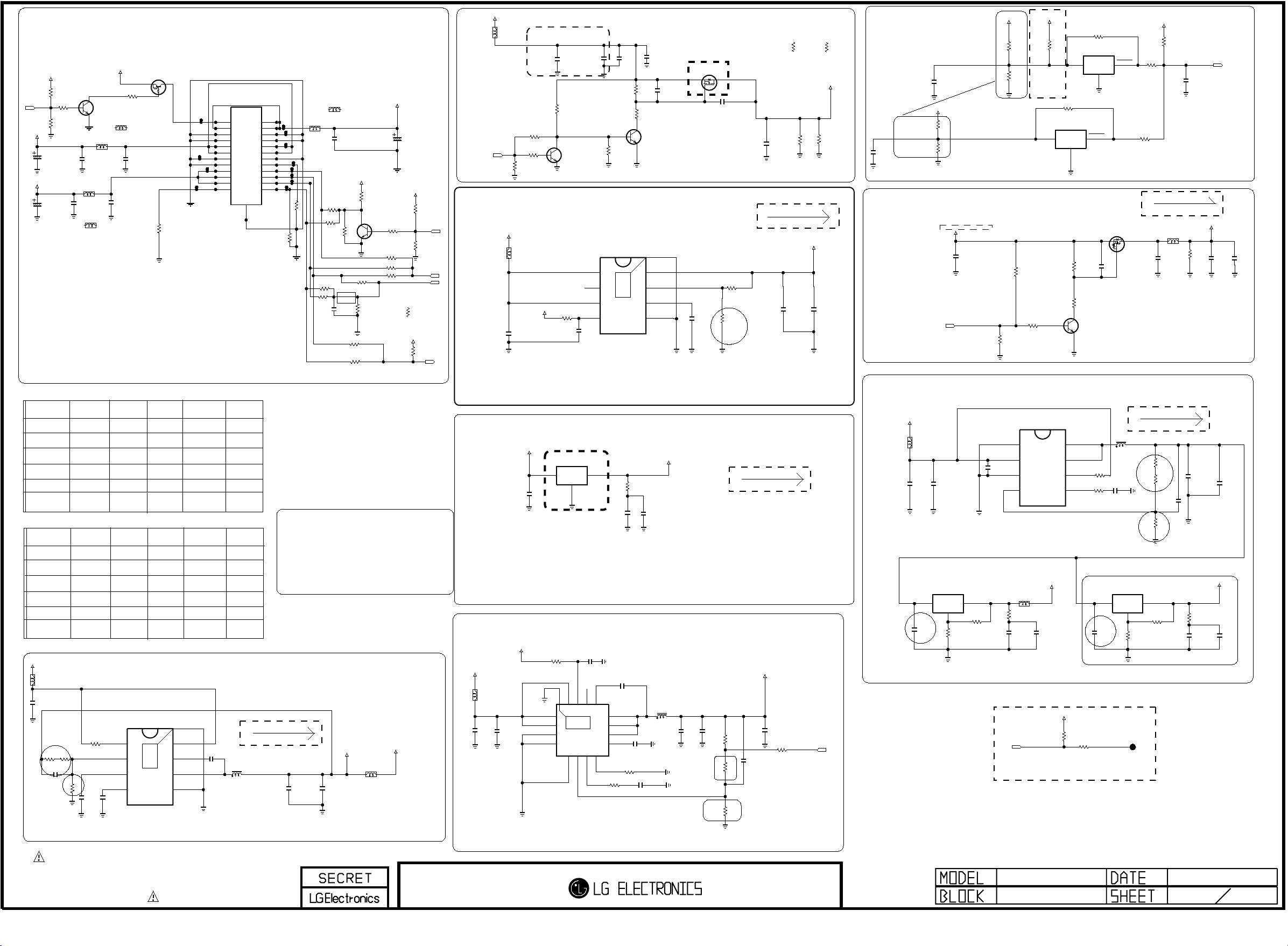
RL_ON
Copyright © 2012 LG Electronics. Inc. All rights reserved.
Only for training and service purposes
LGE Internal Use Only
OPT
C401
100uF
OPT
C402
100uF
16V
16V
R461
10K
+3.5V_ST
+12V/+15V
+3.5V_ST
OPT
R401
10K
B
R462
10K
MLB-201209-0120P-N2
MLB-201209-0120P-N2
C404
0.1uF
16V
C
E
C406
0.1uF
16V
L402
L402-*1
CIS21J121
Q401
2SC3052
L404
FROM LIPS & POWER B/D
+3.5V_ST
L404-*1
CIS21J121
16V
OPT
C407
0.1uF
R406
4.7K
C408
0.1uF
16V
1
OPT
RT1P141C-T112
Q402
2
0
R476
POWER_23_GND
3
NORMAL_EXPEPT_32
P403
FW20020-24S
PWR ON
GND
GND
GND
GND
GND/P.DIM2
3.5V
3.5V
24V
12V
12V
12V
1
1
1
3
3
3
5
5
5
7
7
7
9
9
9
11
11
11
13
13
13
15
15
15
17
17
17
19
19
19
21
21 22
21 22
23
23 24
23 24
25
25
SLIM_32~52
P401
SMAW200-H24S2
NORMAL_32
P404
FM20020-24
2
2
2
4
4
4
6
6
6
8
8
8
10
10
10
12
12
12
14
14
14
16
16
16
18
18
18
20
20
20
22
24
24V
24V
GND
GND
3.5V
3.5V
GND
GND/V-sync
INV ON
A.DIM
P.DIM1
Err OUT
MLB-201209-0120P-N2
POWER_16_GND
0
R475
POWER_24_GND
POWER_24_PWM_DIM
POWER_22_PWM_DIM
L407
C418
0.1uF
50V
0
POWER_18_INV_CTL
R412
POWER_24_INV_CTL
R472
R471
OPT
L407-*1
CIS21J121
+3.3V_Normal
R415
100
R425
100
R418
6.8K
OPT
POWER_20_PWM_DIM
0
0
PWM_PULL-DOWN_3.9K
C416
0.1uF
16V
POWER_20_ERROR_OUT
R437
POWER_24_ERROR_OUT
R420
R419
1K
C
E
POWER_18_A_DIM
POWER_22_A_DIM
POWER_20_A_DIM
R484
0
R606
3.9K
100
100
+24V
35V
B
Q405
2SC3052
R451
R485
R453
C426
68uF
OPT
R421
10K
+3.5V_ST
R426
10K
0
0
0
R606-*1
1K
PWM_PULL-DOWN_1K
+3.3V_Normal
4.7K
R486
R427
10K
OPT
PWM_DIM
OPT
ERROR_OUT
INV_CTL
A_DIM
PANEL_CTL
1:AL22
+12V/+15V
L412
R489
10K
+3.5V_ST
R430
10K
R429
47K
OPT
L420
BLM18PG121SN1D
+3.3V_Normal
C461
10uF
10V
C409
0.015uF
0.015uF
50V
R431
OPT
22K
C
Q406
B
2SC3052
OPT
E
+1.5V_DDR
AP7173-SPG-13 HF(DIODES)
R433
10K
16V
0.1uF
0.01uF
0.01uF
VCC
C475
C436
25V
ST_3.5V--> 3.375V --> 3.46V
R435
20V-->3.51V --> 3.76V (3.59V)
PANEL_POWER
R405-*1
C455
0.1uF
16V
3K
PANEL_DISCHARGE_RES
OPT
C442
C438
10uF
0.1uF
16V
16V
OPT
C443
5.6K
C
E
Q407
2SC3052
10uF
R439
33K
R440
B
OPT
22K
AO3407A
25V
Q409
New item
S
D
G
C451
0.1uF
OPT
PANEL_DISCHARGE_RES
R405
2.2K
R407-*1
3K
PANEL_VCC
R407
2.2K
OPT
24V-->3.78V --> 3.92V (3.79V)
12V -->3.58V --> 3.82V (3.68V)
18.5V-->3.5V --> 3.75V (3.59V)
POWER_+24V
POWER_+24V
C412
0.1uF
16V
PD_+12V
+24V
8.2K1%R482
1.5K1%R403
C411
0.1uF
16V
+12V/+15V
2.7K
R448
1.21K1%R447
1%
PD_+12V
1/10W
PD_+12V
+3.5V_ST
0
R450
VCC
+3.5V_ST -> 3.375V
5%
PD_+3.5V
VCC
R404
100K
IC409
NCP803SN293
3
1
GND
PD_+12V_PWR_DET_ON_SEMI
NCP803SN293
3
GND
PD_+12V
RESET
2
R488
100K
IC408
1
PWR_DET_ON_SEMI
+3.5V_ST
10K
R463
OPT
R402
100
RESET
2
PD_+12V
R480
100
C474
0.1uF
POWER_DET
Power_DET
Max 1000mA
IC407
[EP]
IN
1
PG
2
3
1.5A
EN
4
9
THERMAL
OUT
8
FB
7
SS
6
GND
5
C467
560pF
50V
R457
4.3K
1/16W
R1
1%
1%
R456
4.7K
1/16W
R2
C472
22uF
10V
+1.5V_DDR
C476
0.1uF
16V
POWER_ON/OFF_1
+3.3V_Normal
+3.5V_ST
0.1uF
C435
16V
OPT
R490
10K
Q403
RSR025P03
S
D
G
C423
R438
C
E
22K
R445
2.2K
Q400
2SC3052
4.7uF
16V
OPT
R434
10K
R443
10K
B
780 mA
L403
BLM18PG121SN1D
C425
0.1uF
16V
+3.3V_Normal
R446
10K
OPT
C445
0.1uF
16V
C437
22uF
16V
OPT
<MODULE PIN MAP>
LGD(PSU)
PIN No
23
16
18
20
22
24
or LIPS
GND
INV_ON
VBR-A
PWM_DIM
Err_out
GND
<LED MODULE PIN MAP -> latest update 20100618>
PIN No
LGD LPB/
OS LPB
16
INV_ON
18
20
22
PWM_DIM
err_out
24
--> NC
23
CMO10"Lamp
(PSU)
GND
A-DIM
NC
PWM_DIM
INV_ON
GND
32LE5300-TA
CMO10"LED
(PSU)
NC
NC
INV_ON
NC
err_out
--> NC
NC
PWM_DIM
NC
NC
LGD edge led error-out use or not? checking is necessary...
+12V/+15V
L401
C405
10uF
25V
TPS54327DDAR
R416
56K
R1
R607
11K
1%
1%
C489
100pF
R423
12K
1%
C494
1uF
R2
10V
R410
EN
VREG5
C493
3300pF
50V
1
VFB
2
3
SS
4
10K
Vout=(1+R1/R2)*0.765=5.03V
AUO 10"Lamp
(PSU)
SHARP
GND
INV_ON
Err_out
INV_ON
52/60:ERROR
26/32HD:NC
NC
PWM_DIM
GND
32LE4500-TA
AUO 10"LED
(PSU)
NC
INV_ON
err_out
--> NC
PWM_DIM
INV_ON
NC
PWM_DIM
--> NC
NC
+5V_USB
IC401
3A
9
THERMAL
[EP]GND
VIN
8
VBST
7
SW
6
GND
5
(PSU)
GND
26/32/52:PWM
60:NC
26/32/52:GND
60:PWM
GND
32LE5300-TA
LGD 10"LED
(PSU)
NC
NC
err_out
NC
C413
0.1uF
50V
IPS-@
(PSU)
GND
INV_ON
Err_out
NC
PWM_DIM
GND
L406
3.6uH
NR8040T3R6N
<Module Inv to Main Pin Connection>
INV <--> MAIN
#11 <--> #24
#12 <--> #18
#13 <--> #20
#14 <--> #22
2000 mA
+5V_USB
C420
22uF
16V
C492
22uF
16V
OPT
+5V_Normal
L425
BLM18PG121SN1D
NON_5V_TUNER
+3.5V_ST
Vout=0.8*(1+R1/R2)=1.5319
+3.3V_Normal
C432
0.1uF
16V
TJ3940S-2.5V-3L
VIN
3
IC402
Vd=550mV
1
GND
S7LR core 1.2V volt
+3.3V_Normal
L413
C430
C431
10uF
0.1uF
10V
16V
Vout=0.827*(1+R1/R2)=1.225V
GND_1
GND_2
VIN_1
VIN_2
R428
10K
EP[GND]
1
2
3
4
THERMAL
17
TPS54319TRE
5
AGND
4A
IC403
6
VSENSE
2
C447
0.1uF
16V
COMP
VOUT
BOOT14PWRGD15EN16VIN_3
7
RT/CLK
13
PH_3
12
PH_2
11
PH_1
10
SS/TR
9
8
1/16W 330K 5%
R436
15K
$ 0.165
R473
C441
0.1uF
16V
R432
+5V_Normal
+5V_TUNER
OUTIN
330
R409
+5V_TUNER
TP401
+5V_TUNER
R466
+5V_TUNER
+5V_TUNER
+5V_TUNER
110
MAX 1A
24K1%R465
1%
51K
OPT
C427
100pF
50V
10K1%R467
R408
C471
22uF
16V
+5V_TUNER
+5V_TUNER
C477
0.1uF
16V
R1
R2
+5V_TUNER
+5V_TUNER
R424
1
5%
+5V_TUNER
C417
0.1uF
16V
+5V_TUNER
C419
10uF
10V
+12V/+15V
+2.5V/+1.8V
L417
+2.5V_Normal
300 mA
1
C403
C440
10uF
0.1uF
10V
16V
+5V_TUNER
+5V_TUNER
C458
10uF
25V
+5V_TUNER
C460
10uF
25V
+5V_TUNER
C490
0.1uF
16V
PGND
VIN
AGND
FB
IC406
AOZ1072AI-3
+5V_TUNER
1
2
2A
3
4
L422
+5V_TUNER
R459
+5V_TUNER
12K
R458
10K
3.6uH
NR8040T3R6N
+5V_TUNER
2200pF
C466
LX_2
8
LX_1
7
EN
6
COMP
5
Vout=0.8*(1+R1/R2)
+5V_Normal
L424
BLM18PG121SN1D
R422
1
+5V_TUNER
5%
C414
0.1uF
16V
+5V_TUNER
OLP
only for small(ready)
+5V_TUNER
C415
10uF
10V
+3.3V_Normal
Not used :
R180
10K
OPT
IC411
AP1117EG-13
+5V_TUNER
ADJ/GND
C422
0.1uF
50V
+5V_TUNER
R181
1K
OPT
C488
3300pF
C448
3300pF
50V
L415
3.6uH
NR8040T3R6N
IC410
AP1117EG-13
+5V_TUNER
OUTIN
ADJ/GND
C491
+5V_TUNER
0.1uF
50V
+1.10V_VDDC
50V
100pF
C439
C444
0.1uF
16V
OPT
R400
0
FB_CORE
C456
C453
22uF
22uF
10V
10V
R608
0
R1
1%
27K
R442
1/16W
C421,C422 Close to LDO
330
R411
+5V_TUNER
+5V_TUNER
110
R417
+5V_TUNER
R2
1%
56K
R441
1/16W
THE SYMBOL MARK OF THIS SCHEMETIC DIAGRAM INCORPORATES
SPECIAL FEATURES IMPORTANT FOR PROTECTION FROM X-RADIATION.
FILRE AND ELECTRICAL SHOCK HAZARDS, WHEN SERVICING IF IS
ESSENTIAL THAT ONLY MANUFATURES SPECFIED PARTS BE USED FOR
THE CRITICAL COMPONENTS IN THE SYMBOL MARK OF THE SCHEMETIC.
GP3_S7LR
20110324
POWER_LARGE 4
Page 27

CONTROL
Copyright © 2012 LG Electronics. Inc. All rights reserved.
Only for training and service purposes
LGE Internal Use Only
IR & LED
+3.5V_ST
R2405
R2404
10K
10K
1%
1%
Q2405
R2429
OPT
47K
OPT
L2401
BLM18PG121SN1D
L2402
BLM18PG121SN1D
+3.5V_ST
C
B
E
R2431
47K
OPT
R2426
+3.5V_ST
47K
+3.5V_ST
C2401
0.1uF
0.1uF
L2403
BLM18PG121SN1D
C2403
0.1uF
C2402
16V
D2401
5.6V
AMOTECH
AMOTECH
C2404
1000pF
50V
+3.3V_Normal
D2402
5.6V
LED_B/LG_LOGO
BLM18PG121SN1D
L2404
C2405
0.1uF
SENSOR_SDA
16V
R2401
R2428
22
100
R2402
100
Q2406
2SC3052
R2425
OPT
+3.5V_ST
47K
OPT
R2427
0
R2430
C
10K
B
E
OPT
2SC3052
KEY1
KEY2
IR
IR OUT
+3.5V_ST
+3.5V_ST
R39
1K
IR_OUT
R38
R40
47K
C
B
2SC3052
IR_OUT
Q31
IR_OUT
E
S/T_SCL
S/T_SDA
C906
18pF
50V
OPT
C907
18pF
50V
OPT
NEW_SUB
D902
CDS3C05HDMI1
5.6V
NEW_SUB
D903
CDS3C05HDMI1
5.6V
IR_OUT
IR_OUT_ASIA_EU
R36
22
IR_OUT
IR_OUT_ASIA_EU
R37
Q30
2SC3052
IR_OUT_US_SCA
1K
IR_OUT_ASIA_EU
C
E
0R41
10K
B
SENSOR_SCL
1000pF
C2406
50V
EYEQ/TOUCH_KEY
EYEQ/TOUCH_KEY
LED_R/BUZZ
R2412
C2407
100pF
50V
R2411
100
100
1.5KR2413
C2408
18pF
50V
OPT
C2409
18pF
50V
OPT
EYEQ/TOUCH_KEY
EYEQ/TOUCH_KEY
OPT
C2410
0.1uF
16V
D2405
5.6V
R2414
1.5K
5.6V
D2403
5.6V
D2404
R2416
OLD_SUB
P2401
12507WR-12L
1
2
3
JP2407
JP2408
JP2409
JP2410
JP2411
OPT
10K
4
5
6
7
8
9
10
11
12
13
NEW_SUB
P2402
12507WR-15L
1
2
3
4
5
6
7
8
9
10
11
12
13
14
15
16
THE SYMBOL MARK OF THIS SCHEMETIC DIAGRAM INCORPORATES
SPECIAL FEATURES IMPORTANT FOR PROTECTION FROM X-RADIATION.
FILRE AND ELECTRICAL SHOCK HAZARDS, WHEN SERVICING IF IS
ESSENTIAL THAT ONLY MANUFATURES SPECFIED PARTS BE USED FOR
THE CRITICAL COMPONENTS IN THE SYMBOL MARK OF THE SCHEMETIC.
GP3_S7LR
IR/CONTROL-L
20110324
6
Page 28
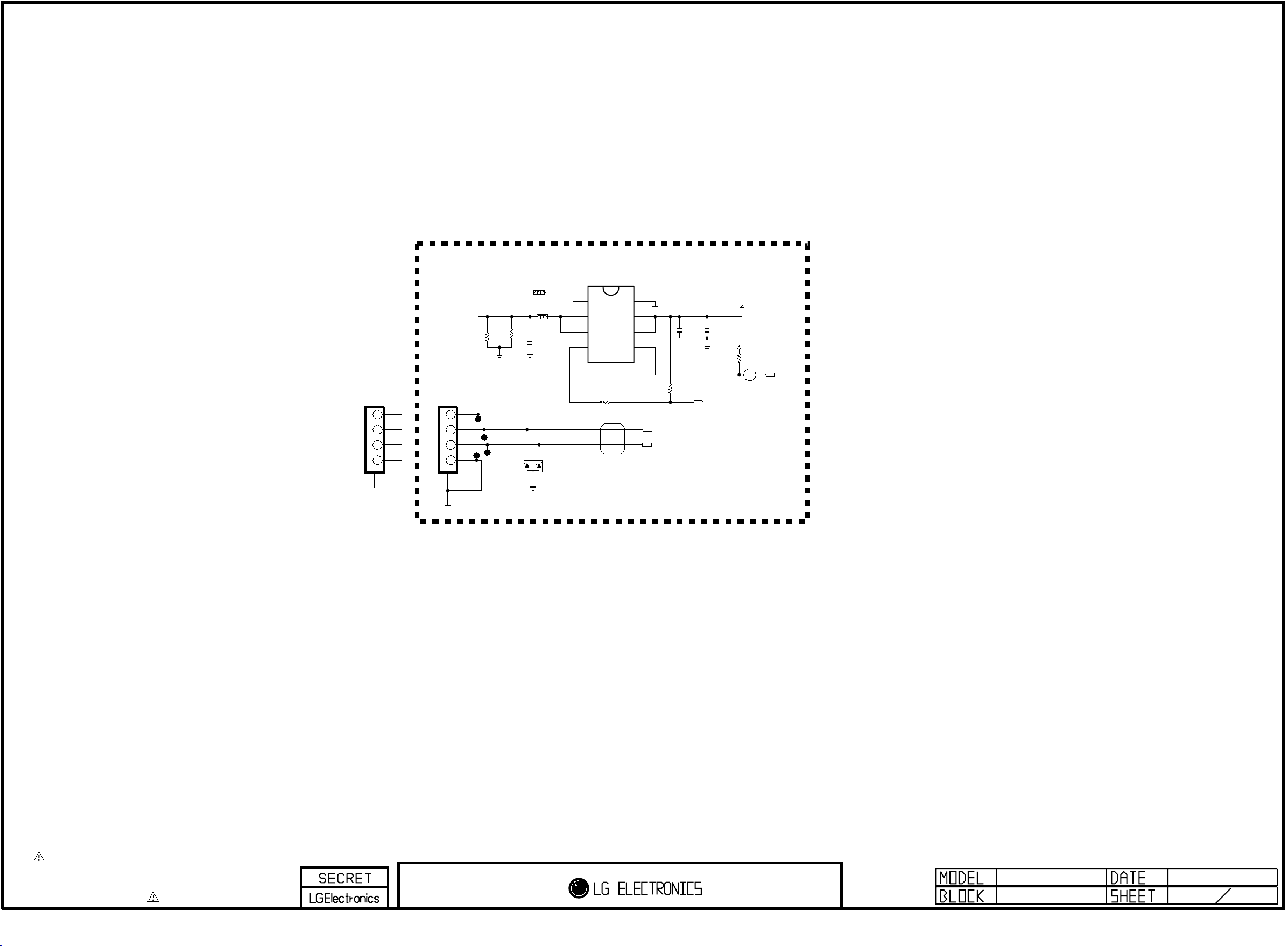
USB_JACK_LV3400
Copyright © 2012 LG Electronics. Inc. All rights reserved.
Only for training and service purposes
LGE Internal Use Only
JK1450-*1
1234
USB DOWN STREAM
3AU04S-345-ZC-H-LG
5
USB_DIODES
USB_JACK
JK1450
1234
USB DOWN STREAM
3AU04S-305-ZC-(LG)
5
R1458
2K
1/8W
1%
L1451-*1
CIS21J121
L1451
MLB-201209-0120P-N2
120-ohm
R1459
2K
C1451
1/8W
1%
22uF
16V
D1451
RCLAMP0502BA
OPT
OUT_2
OUT_1
FLG
NC
EAN61849601
IC1450
AP2191DSG
8
$0.077
7
6
5
GND
1
IN_1
2
IN_2
3
EN
4
47R1451
SIDE_USB_DM
SIDE_USB_DP
R1454
10K
C1452
10uF
10V
USB1_OCD
C1453
0.1uF
+5V_USB
+3.3V_Normal
R1455
4.7K
OPT
USB1_CTL
THE SYMBOL MARK OF THIS SCHEMETIC DIAGRAM INCORPORATES
SPECIAL FEATURES IMPORTANT FOR PROTECTION FROM X-RADIATION.
FILRE AND ELECTRICAL SHOCK HAZARDS, WHEN SERVICING IF IS
ESSENTIAL THAT ONLY MANUFATURES SPECFIED PARTS BE USED FOR
THE CRITICAL COMPONENTS IN THE SYMBOL MARK OF THE SCHEMETIC.
20101023GP2R
USB_OCP_DIODE 7
Page 29

HDMI_1
Copyright © 2012 LG Electronics. Inc. All rights reserved.
Only for training and service purposes
LGE Internal Use Only
HDMI_1
SHIELD
20
19
18
17
16
15
14
13
12
11
10
EAG59023302
JK802
9
8
7
6
5
4
3
2
1
5V_HDMI_1
CK+
D0-
D0_GND
D0+
D1-
D1_GND
D1+
D2-
D2_GND
D2+
R896
1K
R804
1.8K
OPT
D802
5V_DET_HDMI_1
3.3K
R802
C802
0.1uF
16V
R805
OPT
R824
HDMI EEPROM
5V_HDMI_1
+5V_Normal
A1
A2
ENKMC2838-T112
D821
10K
R874
HDMI_1_EEPROM
R884
2.7K
5V_HDMI_2
10K
R873
HDMI_2_EEPROM
R885
2.7K
C
R888
2.7K
+5V_Normal
A2
C
R889
2.7K
A1
ENKMC2838-T112
D822
EDID_WP
DDC_SCL_1
DDC_SDA_1
EDID_WP
DDC_SCL_2
DDC_SDA_2
HDMI_1_RENESAS
R806
10K
C
Q802EB
2SC3052
0
0
R830
10K
HPD1
DDC_SDA_1
DDC_SCL_1
HDMI_ARC
HDMI_CEC
CK-_HDMI1
CK+_HDMI1
D0-_HDMI1
D0+_HDMI1
D1-_HDMI1
D1+_HDMI1
D2-_HDMI1
D2+_HDMI1
IC801-*1
R1EX24002ASAS0A
A0
1
A1
2
A2
3
VSS
4
HDMI_2_RENESAS
IC802-*1
R1EX24002ASAS0A
A0
1
A1
2
A2
3
VSS
4
VCC
8
WP
7
SCL
6
SDA
5
VCC
8
WP
7
SCL
6
SDA
5
A0
A1
A2
GND
A0
A1
A2
GND
HDMI_1_ATMEL
IC801
AT24C02BN-SH-T
1
$0.055
2
3
4
HDMI_2_ATMEL
IC802
AT24C02BN-SH-T
1
$0.055
2
3
4
VCC
8
WP
7
SCL
6
SDA
5
VCC
8
WP
7
SCL
6
SDA
5
JP810
C806
0.1uF
22R876
22R875
C807
0.1uF
22R878
22R877
HDMI_2
HDMI_2
EAG59023302
SHIELD
JK801
5V_HDMI_2
20
19
18
17
16
15
14
13
12
11
CK+
10
D0-
9
D0_GND
8
D0+
7
D1-
6
D1_GND
5
D1+
4
D2-
3
D2_GND
2
D2+
1
R895
1K
R803
1.8K
5V_DET_HDMI_2
C801
0.1uF
16V
3.3K
R801
OPT
D801
R807
10K
C
R828
10K
B
Q801
2SC3052
E
0R815
HPD2
DDC_SDA_2
DDC_SCL_2
HDMI_CEC
CK-_HDMI2
CK+_HDMI2
D0-_HDMI2
D0+_HDMI2
D1-_HDMI2
D1+_HDMI2
D2-_HDMI2
D2+_HDMI2
SIDE_HDMI
BODY_SHIELD
20
EAG62611201
HDMI_SIDE
JK803
19
18
17
16
15
14
13
12
11
10
5V_HDMI_4
R897
1K
R837
1.8K
CK+
D0-
9
D0_GND
8
D0+
7
D1-
6
D1_GND
5
D1+
4
D2-
3
D2_GND
2
D2+
1
5V_DET_HDMI_4
C803
0.1uF
16V
JP805
3.3K
R835
JP806
R841
OPT
D811
R808
10K
C
Q803EB
2SC3052
0
R862
10K
HPD4
DDC_SDA_4
DDC_SCL_4
HDMI_CEC
CK-_HDMI4
CK+_HDMI4
D0-_HDMI4
D0+_HDMI4
D1-_HDMI4
D1+_HDMI4
D2-_HDMI4
D2+_HDMI4
HDMI_SIDE_RENESAS
IC804-*1
R1EX24002ASAS0A
A0
1
A1
2
A2
3
VSS
4
VCC
8
WP
7
SCL
6
SDA
5
For CEC
HDMI_CEC
OPT
D803
AVRL161A1R1NT
GND
A0
A1
A2
GND
OPT
D804
HDMI_SIDE_ATMEL
IC804
AT24C02BN-SH-T
1
$0.055
2
3
4
VCC
8
WP
7
JP812
SCL
6
SDA
5
OPT
68K
R854
R855
100
OPT
S
G
C809
0.1uF
22R881
22R882
+3.5V_ST
D
Q806
SI1012CR-T1-GE3
HDMI_SIDE_EEPROM
OPT
GND
5V_HDMI_4
R856
10K
C805
0.1uF
16V
R871
R887
2.7K
+5V_Normal
A1
A2
ENKMC2838-T112
D824
C
R891
2.7K
EDID_WP
DDC_SCL_4
DDC_SDA_4
R857
68K
OPT
CEC_REMOTE_S7
10K
OPT
THE SYMBOL MARK OF THIS SCHEMETIC DIAGRAM INCORPORATES
SPECIAL FEATURES IMPORTANT FOR PROTECTION FROM X-RADIATION.
FILRE AND ELECTRICAL SHOCK HAZARDS, WHEN SERVICING IF IS
ESSENTIAL THAT ONLY MANUFATURES SPECFIED PARTS BE USED FOR
THE CRITICAL COMPONENTS IN THE SYMBOL MARK OF THE SCHEMETIC.
20110324 GP3_S7LR
HDMI 8
Page 30
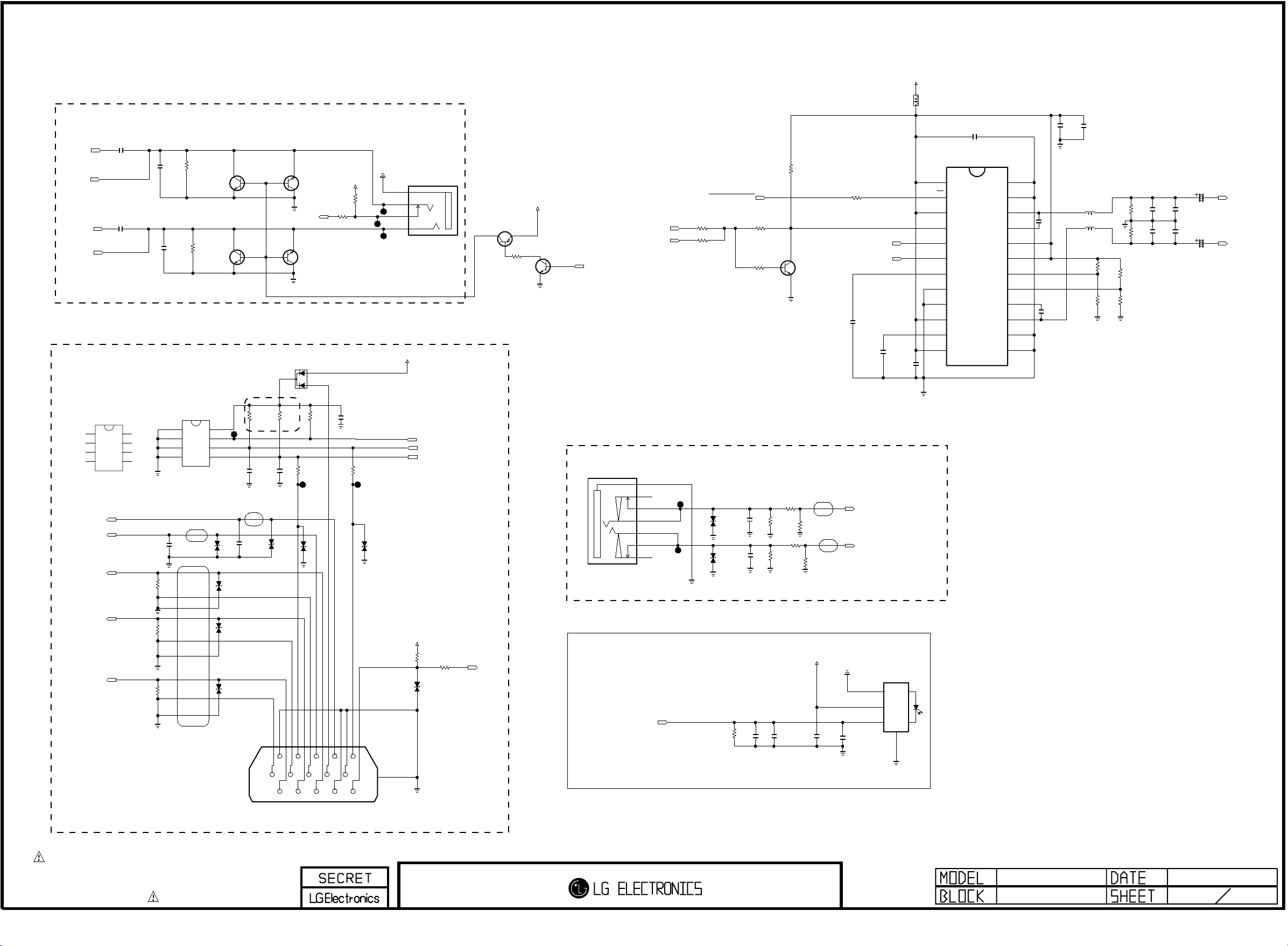
RGB/SPDIF/PC/HP
Copyright © 2012 LG Electronics. Inc. All rights reserved.
Only for training and service purposes
LGE Internal Use Only
New Item Development
EARPHONE BLOCK or EXTERNAL SPEAKER JACK4
AN23
2:V7
AN22
2:V7
HEAD_PHONE
HEAD_PHONE
C1119
10uF
16V
C1118
10uF
16V
C1115
1000pF
50V
OPT
C1116
1000pF
50V
H/P_EXT_SPK
R1125
1K
MMBT3904-(F)
OPT
MMBT3904-(F)
HEAD_PHONE
H/P_EXT_SPK
R1128
1K
Q1101
Q1102
C
E
HEAD_PHONE
C
E
E
B
B
B
C
E
HEAD_PHONE
B
C
D1115
ENKMC2838-T112
C
Q1104
MMBT3904-(F)
HEAD_PHONE
HP_DET
MMBT3904-(F)
Q1103
A1
A2
R1155
1K
H/P_EXT_SPK
+3.3V_Normal
10K
R1130
H/P_EXT_SPK
HP_LOUT
EXT_OUT_L
HP_ROUT
EXT_OUT_R
RGB PC
+5V_Normal
H/P_EXT_SPK
JK3301
KJA-PH-0-0177
5GND
4L
3DETECT
1R
C
HEAD_PHONE
ISA1530AC1
Q1105
HEAD_PHONE
B
R1129
3.3K
EXT_SPEAKER_AMP
+24V
BLM18PG121SN1D
L20
EXT_SPK
C26
C23
EXT_SPK
0.1uF
50V
IC20
PVCCL_1
SD
PVCCL_2
MUTE
LIN
RIN
BYPASS
AGND_1
AGND_2
PVCCR_1
VCLAMP
PVCCR_2
TPA3124D2PWPR
1
EXT_SPK
2
3
4
5
6
7
8
9
10
11
12
PGNDL_2
24
PGNDL_1
23
LOUT
22
BSL
21
AVCC_2
20
AVCC_1
19
GAIN0
18
GAIN1
17
BSR
16
ROUT
15
PGNDR_2
14
PGNDR_1
13
C24
0.22uF
50V
EXT_SPK
C25
0.22uF
50V
EXT_SPK
R34
10K
EXT_SPK
R26
100
EXT_SPK
EXT_L_AMP_IN
EXT_R_AMP_IN
C20
EXT_SPK
1uF
50V
EXT_SPK
C21
1uF
50V
C22
0.1uF
50V
EXT_SPK
R9
0
R8
0
AMP_RESET
EXT_SPK
OPT
1K
R33
EXT_SPK
R25
100
OPT
C
EXT_SPK
Q20
B
2SC3052
E
+3.5V_ST
E
C
B
Q1106
2SC3052
E
HEAD_PHONE
EXT_AMP_MUTE
SIDE_HP_MUTE
SIDE_HP_MUTE
0.1uF
50V
EXT_SPK
EXT_SPK
L22
22.0uH
22.0uH
C27
10uF
35V
EXT_SPK
100uF
25V
C32
EXT_SPK
EXT_SPK
EXT_SPK
EXT_SPK
C28
1uF
50V
EXT_SPK
C29
1uF
50V
C30
0.47uF
50V
EXT_SPK
C31
0.47uF
50V
R31
R29
10K
OPT
R30
10K
EXT_SPK
4.7K
EXT_SPK
R32
4.7K
L23
EXT_SPK
R27
10K
OPT
R28
10K
EXT_SPK
EXT_OUT_L
100uF
25V
C33
EXT_SPK
EXT_OUT_R
DSUB_VSYNC
DSUB_HSYNC
DSUB_B+
DSUB_G+
DSUB_R+
RGB_EEMPROM_RENESAS
IC1105-*1
R1EX24002ASAS0A
A0
1
A1
2
A2
3
VSS
4
RGB_EEMPROM_ATMEL
IC1105
AT24C02BN-SH-T
R1133
75
R1135
75
R1137
75
C1122
68pF
50V
OPT
A0
A1
A2
GND
VCC
8
WP
7
SCL
6
SDA
5
VCC
1
8
WP
2
7
SCL
3
6
SDA
4
5
D1109
30V
D1111
30V
D1112
30V
D1110
30V
C1127
18pF
50V
R1139
C1126
68pF
50V
OPT
SPG09-DB-010
JK1104
2.2K
C1128
18pF
50V
RED_GND7GREEN_GND8BLUE_GND9NC10SYNC_GND
RGB_EEPORM
R1140
R1142
2.2K
10K
R1141
22
D1113
6
D1114
5.6V
30V
OPT
RED2GREEN3BLUE4GND_15DDC_GND
GND_212DDC_DATA13H_SYNC14V_SYNC15DDC_CLOCK
11
1
C1129
16V
0.1uF
R1143
22
D1116
5.6V
OPT
16
SHILED
EDID_WP
RGB_DDC_SCL
RGB_DDC_SDA
+3.3V_Normal
R1146
10K
D1117
5.6V
OPT
R1147
1K
DSUB_DET
PC AUDIO
JK1102
PEJ027-04
3
6A
7A
4
5
7B
6B
SPDIF OPTIC JACK
5.15 Mstar Circuit Application
SPDIF_OUT
E_SPRING
T_TERMINAL1
B_TERMINAL1
R_SPRING
T_SPRING
B_TERMINAL2
T_TERMINAL2
2:Q18
D1101
AMOTECH
5.6V
OPT
D1102
AMOTECH
5.6V
OPT
R1104
10K
OPT
C1107
100pF
50V
C1108
100pF
50V
C1109
22uF
16V
OPT
R1102
470K
R1103
470K
C1110
10uF
16V
OPT
R1107
15K
R1108
15K
10K
R1110
R1111
10K
+3.3V_Normal
C1131
0.1uF
16V
C1121
100pF
50V
PC_R_IN
PC_L_IN
2:T11
2:T12
JK1103
2F01TC1-CLM97-4F
GND
1
VCC
2
Fiber Optic
VIN
3
4
SHIELD
THE SYMBOL MARK OF THIS SCHEMETIC DIAGRAM INCORPORATES
SPECIAL FEATURES IMPORTANT FOR PROTECTION FROM X-RADIATION.
FILRE AND ELECTRICAL SHOCK HAZARDS, WHEN SERVICING IF IS
ESSENTIAL THAT ONLY MANUFATURES SPECFIED PARTS BE USED FOR
THE CRITICAL COMPONENTS IN THE SYMBOL MARK OF THE SCHEMETIC.
20110324GP3_S7LR
RGB/SPDIF/HP 9
Page 31

RS232C
Copyright © 2012 LG Electronics. Inc. All rights reserved.
Only for training and service purposes
LGE Internal Use Only
C1102
C1103
C1104
C1105
0.33uFC1101
0.1uF
0.1uF
0.1uF
0.1uF
DOUT2
RIN2
10
5
IR_OUT
R1123
100
D1100
BAP70-02
50V
R1124
100
+3.5V_ST
D1107
CDS3C30GTH
30V
OPT
IC1101
MAX3232CDR
C1+
1
V+
2
C1-
3
C2+
4
C2-
5
V-
6
7
8
16
15
14
13
12
11
10
9
EAN41348201
VCC
GND
DOUT1
RIN1
ROUT1
DIN1
DIN2
ROUT2
C1106
0.1uF
D1108
CDS3C30GTH
30V
OPT
PM_RXD
PM_TXD
+3.5V_ST
R1100
1K
JP1111
JP1112
9
8
7
6
SPG09-DB-009
JK1101
4
3
2
1
THE SYMBOL MARK OF THIS SCHEMETIC DIAGRAM INCORPORATES
SPECIAL FEATURES IMPORTANT FOR PROTECTION FROM X-RADIATION.
FILRE AND ELECTRICAL SHOCK HAZARDS, WHEN SERVICING IF IS
ESSENTIAL THAT ONLY MANUFATURES SPECFIED PARTS BE USED FOR
THE CRITICAL COMPONENTS IN THE SYMBOL MARK OF THE SCHEMETIC.
20110324GP3_S7LR
RS232C_9PIN 10
Page 32
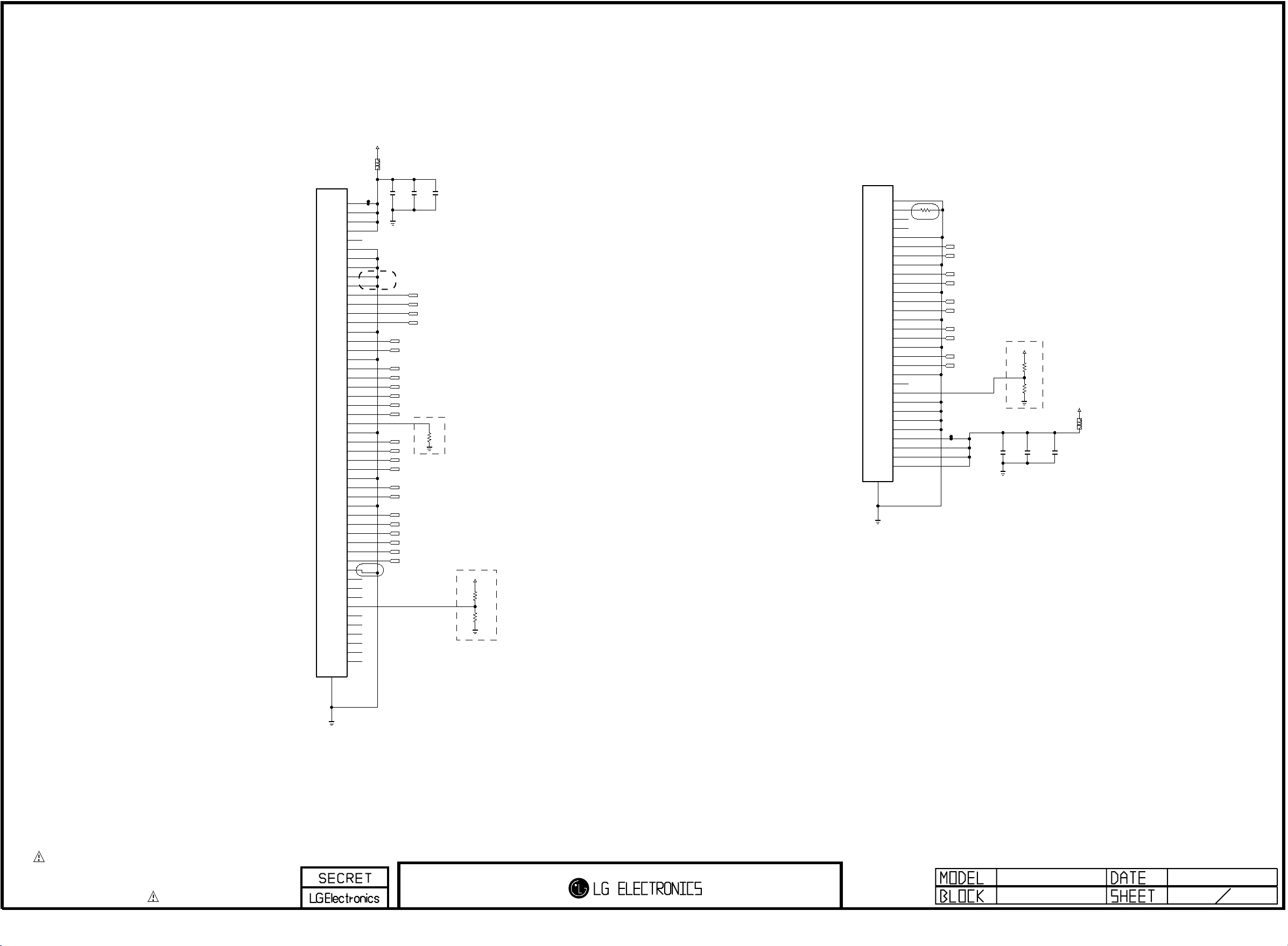
[51Pin LVDS Connector]
Copyright © 2012 LG Electronics. Inc. All rights reserved.
Only for training and service purposes
LGE Internal Use Only
(For FHD 60/120Hz)
FI-RE51S-HF-J-R1500
WAFER_FHD
P703
PANEL_VCC
[30Pin LVDS Connector]
L702
120-ohm
WAFER_FHD
C709
1000pF
50V
OPT
RXA4-
RXA4+
RXA3-
RXA3+
BIT_SEL
C710
0.1uF
16V
WAFER_FHD
R709
10K
BIT_SEL_LOW
LVDS_SEL
+3.3V_Normal
R705
3.3K
R710
10K
OPT
OPT
C700
10uF
16V
1
2
3
4
5
6
7
8
9
10
11
12
13
14
15
16
17
18
19
20
21
22
23
24
25
26
27
28
29
30
31
32
33
34
35
36
37
38
39
40
41
42
43
44
45
46
47
48
49
50
51
52
OPT
RXACK-
RXACK+
RXA2-
RXA2+
RXA1-
RXA1+
RXA0-
RXA0+
RXB4-
RXB4+
RXB3-
RXB3+
RXBCK-
RXBCK+
RXB2-
RXB2+
RXB1-
RXB1+
RXB0-
RXB0+
(For HD 60Hz_Normal)
P705
FF10001-30
HD
1
2
3
4
5
6
7
8
9
10
11
12
13
14
15
16
17
18
19
20
21
22
23
24
25
26
27
28
29
30
31
OPT
0
R713
RXA3-
RXA3+
RXACK-
RXACK+
RXA2-
RXA2+
RXA1-
RXA1+
RXA0-
RXA0+
LVDS_SEL
+3.3V_Normal
C701
10uF
16V
OPT
R712
3.3K
R711
10K
OPT
OPT
C702
1000pF
50V
PANEL_VCC
L701
120-ohm
HD
C703
0.1uF
16V
HD
OPT
THE SYMBOL MARK OF THIS SCHEMETIC DIAGRAM INCORPORATES
SPECIAL FEATURES IMPORTANT FOR PROTECTION FROM X-RADIATION.
FILRE AND ELECTRICAL SHOCK HAZARDS, WHEN SERVICING IF IS
ESSENTIAL THAT ONLY MANUFATURES SPECFIED PARTS BE USED FOR
THE CRITICAL COMPONENTS IN THE SYMBOL MARK OF THE SCHEMETIC.
20110324GP3_S7LR
LVDS_LARGE 11
Page 33

AVDD_DDR0
Copyright © 2012 LG Electronics. Inc. All rights reserved.
Only for training and service purposes
LGE Internal Use Only
R1201
R1202
1K 1%
0.1uF
1K 1 %
C1201
A-MVREFDQ
1000pF
C1202
AVDD_DDR0
R1204
R1205
L1202
OPT
C1251
AVDD_DDR0
10uF
C1205
10uF
1K 1%
0.1uF
1K 1 %
C1203
A-MVREFCA
1000pF
C1204
BLM18PG121SN1D
+1.5V_DDR
Close to DDR Power Pin
A10/AP
A12/BC
RESET
DQSL
DQSL
DQSU
DQSU
DQU0
DQU1
DQU2
DQU3
DQU4
DQU5
DQU6
DQU7
NC_5
DMU
DQL0
DQL1
DQL2
DQL3
DQL4
DQL5
DQL6
DQL7
A0
A1
A2
A3
A4
A5
A6
A7
A8
A9
A11
A13
BA0
BA1
BA2
CK
CK
CKE
CS
ODT
RAS
CAS
WE
DML
CLose to Saturn7M IC
N3
P7
P3
N2
P8
P2
R8
R2
T8
R3
L7
R7
N7
T3
M7
M2
N8
M3
J7
K7
K9
L2
K1
J3
K3
L3
T2
F3
G3
C7
B7
E7
D3
E3
F7
F2
F8
H3
H8
G2
H7
D7
C3
C8
C2
A7
A2
B8
A3
A-MBA0
A-MBA1
A-MBA2
A-MDQSUB
A-MDMU
A-MA0
A-MA1
A-MA2
A-MA3
A-MA4
A-MA5
A-MA6
A-MA7
A-MA8
A-MA9
A-MA10
A-MA11
A-MA12
A-MA13
A-MCKE
A-MODT
A-MRASB
A-MCASB
A-MWEB
A-MRESETB
A-MDQSL
A-MDQSLB
A-MDQSU
A-MDML
A-MDQL0
A-MDQL1
A-MDQL2
A-MDQL3
A-MDQL4
A-MDQL5
A-MDQL6
A-MDQL7
A-MDQU0
A-MDQU1
A-MDQU2
A-MDQU3
A-MDQU4
A-MDQU5
A-MDQU6
A-MDQU7
561%R1235
561%R1236
R1231
10K
C1209
0.01uF
25V
A-MCKB
AVDD_DDR0
A-MCK
A-MVREFCA
A-MVREFDQ
AVDD_DDR0
A-MA14
240
R1203
1%
CLose to DDR3
H5TQ1G63DFR-H9C
M8
VREFCA
H1
VREFDQ
L8
ZQ
B2
VDD_1
D9
VDD_2
G7
VDD_3
K2
VDD_4
K8
VDD_5
N1
VDD_6
N9
VDD_7
R1
VDD_8
R9
VDD_9
A1
VDDQ_1
A8
VDDQ_2
C1
VDDQ_3
C9
VDDQ_4
D2
VDDQ_5
E9
VDDQ_6
F1
VDDQ_7
H2
VDDQ_8
H9
VDDQ_9
J1
NC_1
J9
NC_2
L1
NC_3
L9
NC_4
T7
NC_6
A9
VSS_1
B3
VSS_2
E1
VSS_3
G8
VSS_4
J2
VSS_5
J8
VSS_6
M1
VSS_7
M9
VSS_8
P1
VSS_9
P9
VSS_10
T1
VSS_11
T9
VSS_12
B1
VSSQ_1
B9
VSSQ_2
D1
VSSQ_3
D8
VSSQ_4
E2
VSSQ_5
E8
VSSQ_6
F9
VSSQ_7
G1
VSSQ_8
G9
VSSQ_9
EAN61828901
IC1201
DDR_1333_HYNIX
THE SYMBOL MARK OF THIS SCHEMETIC DIAGRAM INCORPORATES
SPECIAL FEATURES IMPORTANT FOR PROTECTION FROM X-RADIATION.
FILRE AND ELECTRICAL SHOCK HAZARDS, WHEN SERVICING IF IS
ESSENTIAL THAT ONLY MANUFATURES SPECFIED PARTS BE USED FOR
THE CRITICAL COMPONENTS IN THE SYMBOL MARK OF THE SCHEMETIC.
DDR3 1.5V By CAP - Place these Caps near Memory
0.1uF
0.1uF
0.1uF
C1206
0.1uF
C1207
0.1uF
C1208
C1210
C1211
A-MA10
A-MA11
A-MA12
A-MA13
A-MA14
A-MBA0
A-MBA1
A-MBA2
A-MCK
A-MCKB
A-MCKE
A-MODT
A-MRASB
A-MCASB
A-MWEB
A-MRESETB
A-MDQSL
A-MDQSLB
A-MDQSU
A-MDQSUB
A-MDML
A-MDMU
A-MDQL0
A-MDQL1
A-MDQL2
A-MDQL3
A-MDQL4
A-MDQL5
A-MDQL6
A-MDQL7
A-MDQU0
A-MDQU1
A-MDQU2
A-MDQU3
A-MDQU4
A-MDQU5
A-MDQU6
A-MDQU7
A-MA0
A-MA1
A-MA2
A-MA3
A-MA4
A-MA5
A-MA6
A-MA7
A-MA8
A-MA9
C1212
0.1uF
C1213
0.1uF
C1214
C1216
0.1uF
0.1uF
0.1uF
A_DDR3_A[0]
A_DDR3_A[1]
A_DDR3_A[2]
A_DDR3_A[3]
A_DDR3_A[4]
A_DDR3_A[5]
A_DDR3_A[6]
A_DDR3_A[7]
A_DDR3_A[8]
A_DDR3_A[9]
A_DDR3_A[10]
A_DDR3_A[11]
A_DDR3_A[12]
A_DDR3_A[13]
A_DDR3_A[14]
A_DDR3_BA[0]
A_DDR3_BA[1]
A_DDR3_BA[2]
A_DDR3_MCLK
A_DDR3_MCLKZ
A_DDR3_MCLKE
A_DDR3_ODT
A_DDR3_RASZ
A_DDR3_CASZ
A_DDR3_WEZ
A_DDR3_RESET
A_DDR3_DQSL
A_DDR3_DQSLB
A_DDR3_DQSU
A_DDR3_DQSUB
A_DDR3_DQML
A_DDR3_DQMU
A_DDR3_DQL[0]
A_DDR3_DQL[1]
A_DDR3_DQL[2]
A_DDR3_DQL[3]
A_DDR3_DQL[4]
A_DDR3_DQL[5]
A_DDR3_DQL[6]
A_DDR3_DQL[7]
A_DDR3_DQU[0]
A_DDR3_DQU[1]
A_DDR3_DQU[2]
A_DDR3_DQU[3]
A_DDR3_DQU[4]
A_DDR3_DQU[5]
A_DDR3_DQU[6]
A_DDR3_DQU[7]
C1217
0.1uF
C1215
S7LR_DIVX_MS10
A11
C14
B11
F12
C15
E12
A14
D11
B14
D12
C16
C13
A15
E11
B13
F13
B15
E13
C17
A17
B16
E14
B12
A12
C12
F11
B19
C18
B18
A18
E15
A21
D17
G15
B21
F15
B22
F14
A22
D15
G16
B20
F16
C21
E16
A20
D16
C20
0.1uF
C1219
C1218
IC101
LGE2112-T8
0.1uF
C1220
0.1uF
C1221
0.1uF
0.1uF
C1222
B_DDR3_A[0]
B_DDR3_A[1]
B_DDR3_A[2]
B_DDR3_A[3]
B_DDR3_A[4]
B_DDR3_A[5]
B_DDR3_A[6]
B_DDR3_A[7]
B_DDR3_A[8]
B_DDR3_A[9]
B_DDR3_A[10]
B_DDR3_A[11]
B_DDR3_A[12]
B_DDR3_A[13]
B_DDR3_A[14]
B_DDR3_BA[0]
B_DDR3_BA[1]
B_DDR3_BA[2]
B_DDR3_MCLK
B_DDR3_MCLKZ
B_DDR3_MCLKE
B_DDR3_ODT
B_DDR3_RASZ
B_DDR3_CASZ
B_DDR3_WEZ
B_DDR3_RESET
B_DDR3_DQSL
B_DDR3_DQSLB
B_DDR3_DQSU
B_DDR3_DQSUB
B_DDR3_DQML
B_DDR3_DQMU
B_DDR3_DQL[0]
B_DDR3_DQL[1]
B_DDR3_DQL[2]
B_DDR3_DQL[3]
B_DDR3_DQL[4]
B_DDR3_DQL[5]
B_DDR3_DQL[6]
B_DDR3_DQL[7]
B_DDR3_DQU[0]
B_DDR3_DQU[1]
B_DDR3_DQU[2]
B_DDR3_DQU[3]
B_DDR3_DQU[4]
B_DDR3_DQU[5]
B_DDR3_DQU[6]
B_DDR3_DQU[7]
C1223
0.1uF
C1224
0.1uF
B23
D25
F22
G22
E24
F21
E23
D22
D24
D21
C24
C25
F23
E21
D23
G20
F24
F20
G25
G23
F25
D20
B25
B24
A24
E20
K24
K25
J21
J20
H24
L20
L23
J24
L24
J23
M24
H23
M23
K23
G21
L22
H22
K20
H20
L21
H21
K21
0.1uF
0.1uF
C1227
B-MA0
B-MA1
B-MA2
B-MA3
B-MA4
B-MA5
B-MA6
B-MA7
B-MA8
B-MA9
B-MA10
B-MA11
B-MA12
B-MA13
B-MA14
B-MBA0
B-MBA1
B-MBA2
B-MCK
B-MCKB
B-MCKE
B-MODT
B-MRASB
B-MCASB
B-MWEB
B-MRESETB
B-MDQSL
B-MDQSLB
B-MDQSU
B-MDQSUB
B-MDML
B-MDMU
B-MDQL0
B-MDQL1
B-MDQL2
B-MDQL3
B-MDQL4
B-MDQL5
B-MDQL6
B-MDQL7
B-MDQU0
B-MDQU1
B-MDQU2
B-MDQU3
B-MDQU4
B-MDQU5
B-MDQU6
B-MDQU7
DDR3 1.5V By CAP - Place these Caps near Memory
0.1uF
C1228
C1229
0.1uF
C1230
0.1uF
C1231
0.1uF
C1232
0.1uF
C1233
0.1uF
C1234
0.1uF
C1235
0.1uF
C1236
0.1uF
C1237
B-MCKB
0.1uF
C1238
B-MCK
AVDD_DDR1
0.1uF
0.1uF
0.1uF
C1239
C1241
Close to DDR Power Pin
B-MA0
B-MA1
B-MA2
B-MA3
B-MA4
B-MA5
B-MA6
B-MA7
B-MA8
B-MA9
B-MA10
B-MA11
B-MA12
B-MA13
56
1%
C1240
R1237
0.01uF
25V
56
1%
B-MCKE
R1238
B-MODT
B-MRASB
B-MCASB
B-MWEB
R1232
10K
B-MRESETB
B-MDQSL
B-MDQSLB
B-MDQSU
B-MDQSUB
B-MDML
B-MDMU
B-MDQL0
B-MDQL1
B-MDQL2
B-MDQL3
B-MDQL4
B-MDQL5
B-MDQL6
B-MDQL7
B-MDQU0
B-MDQU1
B-MDQU2
B-MDQU3
B-MDQU4
B-MDQU5
B-MDQU6
B-MDQU7
C1242
B-MBA0
B-MBA1
B-MBA2
0.1uF
C1243
DDR_DVB_T2_2G
N3
P7
P3
N2
P8
P2
R8
R2
T8
R3
L7
R7
N7
T3
M7
M2
N8
M3
J7
K7
K9
L2
K1
J3
K3
L3
T2
F3
G3
C7
B7
E7
D3
E3
F7
F2
F8
H3
H8
G2
H7
D7
C3
C8
C2
A7
A2
B8
A3
0.1uF
A0
A1
A2
A3
A4
A5
A6
A7
A8
A9
A10/AP
A11
A12/BC
A13
NC_5
BA0
BA1
BA2
CK
CK
CKE
CS
ODT
RAS
CAS
WE
RESET
DQSL
DQSL
DQSU
DQSU
DML
DMU
DQL0
DQL1
DQL2
DQL3
DQL4
DQL5
DQL6
DQL7
DQU0
DQU1
DQU2
DQU3
DQU4
DQU5
DQU6
DQU7
IC1201-*3
K4B2G1646C
C1244
0.1uF
C1245
H5TQ1G63DFR-H9C
N3
A0
P7
A1
P3
A2
N2
A3
P8
A4
P2
A5
R8
A6
R2
A7
T8
A8
R3
A9
L7
A10/AP
R7
A11
N7
A12/BC
T3
A13
M7
NC_5
M2
BA0
N8
BA1
M3
BA2
J7
CK
K7
CK
K9
CKE
L2
CS
K1
ODT
J3
RAS
K3
CAS
L3
WE
T2
RESET
F3
DQSL
G3
DQSL
C7
DQSU
B7
DQSU
E7
DML
D3
DMU
E3
DQL0
F7
DQL1
F2
DQL2
F8
DQL3
H3
DQL4
H8
DQL5
G2
DQL6
H7
DQL7
D7
DQU0
C3
DQU1
C8
DQU2
C2
DQU3
A7
DQU4
A2
DQU5
B8
DQU6
A3
DQU7
M8
VREFCA
H1
VREFDQ
L8
ZQ
B2
VDD_1
D9
VDD_2
G7
VDD_3
K2
VDD_4
K8
VDD_5
N1
VDD_6
N9
VDD_7
R1
VDD_8
R9
VDD_9
A1
VDDQ_1
A8
VDDQ_2
C1
VDDQ_3
C9
VDDQ_4
D2
VDDQ_5
E9
VDDQ_6
F1
VDDQ_7
H2
VDDQ_8
H9
VDDQ_9
J1
NC_1
J9
NC_2
L1
NC_3
L9
NC_4
T7
NC_6
A9
VSS_1
B3
VSS_2
E1
VSS_3
G8
VSS_4
J2
VSS_5
J8
VSS_6
M1
VSS_7
M9
VSS_8
P1
VSS_9
P9
VSS_10
T1
VSS_11
T9
VSS_12
B1
VSSQ_1
B9
VSSQ_2
D1
VSSQ_3
D8
VSSQ_4
E2
VSSQ_5
E8
VSSQ_6
F9
VSSQ_7
G1
VSSQ_8
G9
VSSQ_9
AVDD_DDR1
10uF
C1246
EAN61828901
IC1202
DDR_1333_HYNIX
DDR_DVB_T2_2G
L1203
BLM18PG121SN1D
OPT
C1252
10uF
10V
VREFCA
VREFDQ
VDDQ_1
VDDQ_2
VDDQ_3
VDDQ_4
VDDQ_5
VDDQ_6
VDDQ_7
VDDQ_8
VDDQ_9
VSS_10
VSS_11
VSS_12
VSSQ_1
VSSQ_2
VSSQ_3
VSSQ_4
VSSQ_5
VSSQ_6
VSSQ_7
VSSQ_8
VSSQ_9
IC1202-*3
K4B2G1646C
N3
A0
P7
A1
P3
A2
N2
A3
P8
A4
P2
A5
R8
A6
R2
A7
T8
A8
R3
A9
L7
A10/AP
R7
A11
N7
A12/BC
T3
A13
M7
NC_5
M2
BA0
N8
BA1
M3
BA2
J7
CK
K7
CK
K9
CKE
L2
CS
K1
ODT
J3
RAS
K3
CAS
L3
WE
T2
RESET
F3
DQSL
G3
DQSL
C7
DQSU
B7
DQSU
E7
DML
D3
DMU
E3
DQL0
F7
DQL1
F2
DQL2
F8
DQL3
H3
DQL4
H8
DQL5
G2
DQL6
H7
DQL7
D7
DQU0
C3
DQU1
C8
DQU2
C2
DQU3
A7
DQU4
A2
DQU5
B8
DQU6
A3
DQU7
VDD_1
VDD_2
VDD_3
VDD_4
VDD_5
VDD_6
VDD_7
VDD_8
VDD_9
VSS_1
VSS_2
VSS_3
VSS_4
VSS_5
VSS_6
VSS_7
VSS_8
VSS_9
+1.5V_DDR
NC_1
NC_2
NC_3
NC_4
NC_6
VREFCA
VREFDQ
ZQ
VDD_1
VDD_2
VDD_3
VDD_4
VDD_5
VDD_6
VDD_7
VDD_8
VDD_9
VDDQ_1
VDDQ_2
VDDQ_3
VDDQ_4
VDDQ_5
VDDQ_6
VDDQ_7
VDDQ_8
VDDQ_9
NC_1
NC_2
NC_3
NC_4
NC_6
VSS_1
VSS_2
VSS_3
VSS_4
VSS_5
VSS_6
VSS_7
VSS_8
VSS_9
VSS_10
VSS_11
VSS_12
VSSQ_1
VSSQ_2
VSSQ_3
VSSQ_4
VSSQ_5
VSSQ_6
VSSQ_7
VSSQ_8
VSSQ_9
ZQ
M8
H1
L8
B2
D9
G7
K2
K8
N1
N9
R1
R9
A1
A8
C1
C9
D2
E9
F1
H2
H9
J1
J9
L1
L9
T7
A9
B3
E1
G8
J2
J8
M1
M9
P1
P9
T1
T9
B1
B9
D1
D8
E2
E8
F9
G1
G9
M8
H1
R1226
L8
240
1%
B2
D9
G7
K2
K8
N1
N9
R1
R9
A1
A8
C1
C9
D2
E9
F1
H2
H9
J1
J9
L1
L9
T7
A9
B3
E1
G8
J2
J8
M1
M9
P1
P9
T1
T9
B1
B9
D1
D8
E2
E8
F9
G1
G9
GP3_S7LR
DDR_256
B-MVREFCA
CLose to Saturn7M IC
B-MVREFCA
B-MVREFDQ
AVDD_DDR1
B-MA14
1000pF
C1247
IC1201-*1
K4B1G1646G-BCH9
DDR_1333_SS_NEW
N3
A0
P7
A1
P3
A2
N2
A3
P8
A4
P2
A5
R8
A6
R2
A7
T8
A8
R3
A9
L7
A10/AP
R7
A11
N7
A12/BC
T3
A13
M7
NC_5
M2
BA0
N8
BA1
M3
BA2
J7
CK
K7
CK
K9
CKE
L2
CS
K1
ODT
J3
RAS
K3
CAS
L3
WE
T2
RESET
F3
DQSL
G3
DQSL
C7
DQSU
B7
DQSU
E7
DML
D3
DMU
E3
DQL0
F7
DQL1
F2
DQL2
F8
DQL3
H3
DQL4
H8
DQL5
G2
DQL6
H7
DQL7
D7
DQU0
C3
DQU1
C8
DQU2
C2
DQU3
A7
DQU4
A2
DQU5
B8
DQU6
A3
DQU7
NT5CB64M16DP-CF
DDR_1333_NANYA_NEW
N3
A0
P7
A1
P3
A2
N2
A3
P8
A4
P2
A5
R8
A6
R2
A7
T8
A8
R3
A9
L7
A10/AP
R7
A11
N7
A12
T3
NC_6
M7
NC_5
M2
BA0
N8
BA1
M3
BA2
J7
CK
K7
CK
K9
CKE
L2
CS
K1
ODT
J3
RAS
K3
CAS
L3
WE
T2
RESET
F3
DQSL
G3
DQSL
C7
DQSU
B7
DQSU
E7
DML
D3
DMU
E3
DQL0
F7
DQL1
F2
DQL2
F8
DQL3
H3
DQL4
H8
DQL5
G2
DQL6
H7
DQL7
D7
DQU0
C3
DQU1
C8
DQU2
C2
DQU3
A7
DQU4
A2
DQU5
B8
DQU6
A3
DQU7
AVDD_DDR1
0.1uF
C1248
IC1201-*2
EAN61857201
AVDD_DDR1
C1249
0.1uF
C1250
R1227
1K 1%
R1228
1K 1 %
R1224
1K 1%
B-MVREFDQ
R1225
1K 1 %
1000pF
CLose to DDR3
IC1202-*1
K4B1G1646G-BCH9
VREFCA
VREFDQ
VDDQ_1
VDDQ_2
VDDQ_3
VDDQ_4
VDDQ_5
VDDQ_6
VDDQ_7
VDDQ_8
VDDQ_9
VSSQ_1
VSSQ_2
VSSQ_3
VSSQ_4
VSSQ_5
VSSQ_6
VSSQ_7
VSSQ_8
VSSQ_9
VDD_1
VDD_2
VDD_3
VDD_4
VDD_5
VDD_6
VDD_7
VDD_8
VDD_9
VSS_1
VSS_2
VSS_3
VSS_4
VSS_5
VSS_6
VSS_7
VSS_8
VSS_9
VSS_10
VSS_11
VSS_12
VREFCA
VREFDQ
VDDQ_1
VDDQ_2
VDDQ_3
VDDQ_4
VDDQ_5
VDDQ_6
VDDQ_7
VDDQ_8
VDDQ_9
VSSQ_1
VSSQ_2
VSSQ_3
VSSQ_4
VSSQ_5
VSSQ_6
VSSQ_7
VSSQ_8
VSSQ_9
NC_1
NC_2
NC_3
NC_4
NC_6
VDD_1
VDD_2
VDD_3
VDD_4
VDD_5
VDD_6
VDD_7
VDD_8
VDD_9
VSS_1
VSS_2
VSS_3
VSS_4
VSS_5
VSS_6
VSS_7
VSS_8
VSS_9
VSS_10
VSS_11
VSS_12
N3
A0
P7
A1
P3
A2
N2
A3
P8
A4
P2
A5
R8
A6
R2
A7
T8
A8
R3
A9
L7
A10/AP
R7
A11
N7
A12/BC
T3
A13
M7
NC_5
M2
BA0
N8
BA1
M3
BA2
J7
CK
K7
CK
K9
CKE
L2
CS
K1
ODT
J3
RAS
K3
CAS
L3
WE
T2
RESET
F3
DQSL
G3
DQSL
C7
DQSU
B7
DQSU
E7
DML
D3
DMU
E3
DQL0
F7
DQL1
F2
DQL2
F8
DQL3
H3
DQL4
H8
DQL5
G2
DQL6
H7
DQL7
D7
DQU0
C3
DQU1
C8
DQU2
C2
DQU3
A7
DQU4
A2
DQU5
B8
DQU6
A3
DQU7
NT5CB64M16DP-CF
DDR_1333_NANYA_NEW
N3
A0
P7
A1
P3
A2
N2
A3
P8
A4
P2
A5
R8
A6
R2
A7
T8
A8
R3
A9
L7
A10/AP
R7
A11
N7
A12
T3
NC_6
M7
NC_5
M2
BA0
N8
BA1
M3
BA2
J7
CK
K7
CK
K9
CKE
L2
CS
K1
ODT
J3
RAS
K3
CAS
L3
WE
T2
RESET
F3
DQSL
G3
DQSL
C7
DQSU
B7
DQSU
E7
DML
D3
DMU
E3
DQL0
F7
DQL1
F2
DQL2
F8
DQL3
H3
DQL4
H8
DQL5
G2
DQL6
H7
DQL7
D7
DQU0
C3
DQU1
C8
DQU2
C2
DQU3
A7
DQU4
A2
DQU5
B8
DQU6
A3
DQU7
DDR_1333_SS_NEW
IC1202-*2
EAN61857201
M8
H1
L8
ZQ
B2
D9
G7
K2
K8
N1
N9
R1
R9
A1
A8
C1
C9
D2
E9
F1
H2
H9
J1
J9
L1
L9
T7
A9
B3
E1
G8
J2
J8
M1
M9
P1
P9
T1
T9
B1
B9
D1
D8
E2
E8
F9
G1
G9
M8
H1
L8
ZQ
B2
D9
G7
K2
K8
N1
N9
R1
R9
A1
A8
C1
C9
D2
E9
F1
H2
H9
J1
NC_1
J9
NC_2
L1
NC_3
L9
NC_4
T7
NC_7
A9
B3
E1
G8
J2
J8
M1
M9
P1
P9
T1
T9
B1
B9
D1
D8
E2
E8
F9
G1
G9
VREFCA
VREFDQ
VDDQ_1
VDDQ_2
VDDQ_3
VDDQ_4
VDDQ_5
VDDQ_6
VDDQ_7
VDDQ_8
VDDQ_9
VSSQ_1
VSSQ_2
VSSQ_3
VSSQ_4
VSSQ_5
VSSQ_6
VSSQ_7
VSSQ_8
VSSQ_9
VDD_1
VDD_2
VDD_3
VDD_4
VDD_5
VDD_6
VDD_7
VDD_8
VDD_9
VSS_1
VSS_2
VSS_3
VSS_4
VSS_5
VSS_6
VSS_7
VSS_8
VSS_9
VSS_10
VSS_11
VSS_12
VREFCA
VREFDQ
VDDQ_1
VDDQ_2
VDDQ_3
VDDQ_4
VDDQ_5
VDDQ_6
VDDQ_7
VDDQ_8
VDDQ_9
VSSQ_1
VSSQ_2
VSSQ_3
VSSQ_4
VSSQ_5
VSSQ_6
VSSQ_7
VSSQ_8
VSSQ_9
NC_1
NC_2
NC_3
NC_4
NC_6
VDD_1
VDD_2
VDD_3
VDD_4
VDD_5
VDD_6
VDD_7
VDD_8
VDD_9
VSS_1
VSS_2
VSS_3
VSS_4
VSS_5
VSS_6
VSS_7
VSS_8
VSS_9
VSS_10
VSS_11
VSS_12
M8
H1
L8
ZQ
B2
D9
G7
K2
K8
N1
N9
R1
R9
A1
A8
C1
C9
D2
E9
F1
H2
H9
J1
J9
L1
L9
T7
A9
B3
E1
G8
J2
J8
M1
M9
P1
P9
T1
T9
B1
B9
D1
D8
E2
E8
F9
G1
G9
M8
H1
L8
ZQ
B2
D9
G7
K2
K8
N1
N9
R1
R9
A1
A8
C1
C9
D2
E9
F1
H2
H9
J1
NC_1
J9
NC_2
L1
NC_3
L9
NC_4
T7
NC_7
A9
B3
E1
G8
J2
J8
M1
M9
P1
P9
T1
T9
B1
B9
D1
D8
E2
E8
F9
G1
G9
20110511
12
Page 34

/FLASH_WP
Copyright © 2012 LG Electronics. Inc. All rights reserved.
Only for training and service purposes
LGE Internal Use Only
OPT
R1401
8
7
6
5
8
7
6
5
VCC
HOLD#
SCLK
SI/SIO0
VCC
HOLD[IO3]
CLK
DI[IO0]
+3.5V_ST
R1405
33
C1401
0.1uF
SPI_SCK
SPI_SDI
+3.5V_ST
S_FLASH_MAIN_MACRONIX
OPT
4.7K
+3.5V_ST
/SPI_CS
10K
R1403
SPI_SDO
OPT
C
Q1401
B
KRC103S
0
OPT
E
R1404
SO/SIO1
DO[IO1]
%WP[IO2]
IC1401
MX25L8006EM2I-12G
CS#
1
2
WP#
3
GND
4
S_FLASH_MAIN_WINBOND
IC1401-*1
W25Q80BVSSIG
CS
1
2
3
GND
4
THE SYMBOL MARK OF THIS SCHEMETIC DIAGRAM INCORPORATES
SPECIAL FEATURES IMPORTANT FOR PROTECTION FROM X-RADIATION.
FILRE AND ELECTRICAL SHOCK HAZARDS, WHEN SERVICING IF IS
ESSENTIAL THAT ONLY MANUFATURES SPECFIED PARTS BE USED FOR
THE CRITICAL COMPONENTS IN THE SYMBOL MARK OF THE SCHEMETIC.
GP3_S7LR
SFLASH
20110324
13
Page 35
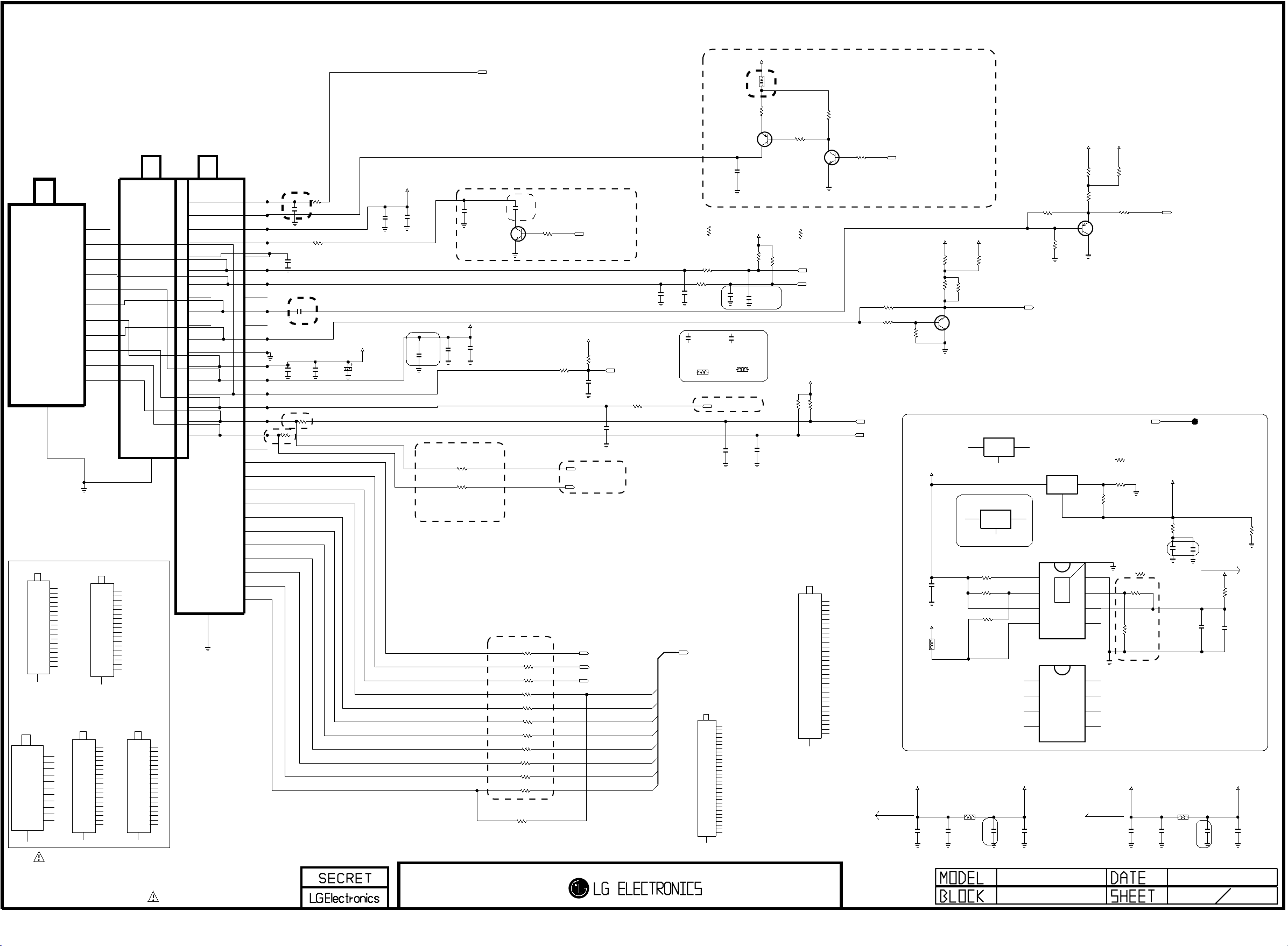
RF_SWITCH_CTL
Copyright © 2012 LG Electronics. Inc. All rights reserved.
Only for training and service purposes
LGE Internal Use Only
Pull-up can’t be applied
because of MODEL_OPT_2
+5V_TU
L3701
BOOSTER_OPT
BLM18PG121SN1D
BOOSTER : CHINA OPT
TU3701
TDFR-C036D
CN_2INPUT_H_LG3911
TU3700
TU3702
TDTJ-S001D
DVB_1INPUT_H_LGIT
TDSS-G101D
SI2176_DVB_1INPUT_H
close to TUNER
1
2
3
4
5
6
7
8
9
10
11
12
13
14
15
16
17
18
19
20
21
22
23
24
25
26
27
28
29
30
RF_S/W_CNTL
BST_CNTL
+B1[+5V]
NC[RF_AGC]
NC_1
SCLT
SDAT
NC_2
SIF
NC_3
VIDEO
GND
+B2[1.2V]
+B3[3.3V]
RESET
NC_4
SCL
SDA
R3701
FULL_NIM
ERR
SYNC
VALID
MCL
D0
D1
D2
D3
D4
D5
D6
D7
R3705
C3701
0.1uF
16V
C3706
0.1uF
16V
C3702
0.1uF 16V
C3737
100pF
50V
FULL_NIM
R3702
100
R3707
OPT
100
close to IF line
1
2
3
4
5
6
7
8
9
10
11
12
SHIELD
TUNER MULTI-OPTION
RF_S/W_CTL
1
BST_CTL
2
+B1[5V]
3
NC_1[RF_AGC]
4
NC_2
5
SCLT
6
SDAT
7
NC_3
8
SIF
9
NC_4
10
VIDEO
11
GND
12
+B2[1.2V]
13
+B3[3.3V]
14
RESET
15
NTSC_2INPUT_H_LGIT
IF/AGC
16
DIF_1[N]
17
DIF_2[P]
18
19
SHIELD
TU3702-*2
TDTR-T036F
TU3702-*1
TU3700-*1
TDSS-H101F
NC
1
RESET
2
SCL
3
SDA
4
+B1[3.3V]
5
SIF
6
+B2[1.8V]
7
CVBS
8
IF_AGC
9
DIF[P]
10
DIF[N]
11
SI2176_ATSC_1INPUT_H
12
SHIELD
TDVJ-H101F
19
SHIELD
GP3_ATSC_1INPUT_H_LGIT
NC
RESET
SCL
SDA
+3.3V
SIF
+1.8V
CVBS
IF_AGC
DIF[P]
DIF[N]
TU3702-*4
TDTJ-S101D
ANT_PWR
1
NC_1
2
+B1[5V]
3
RF_AGC
4
MOPLL_AS
5
SCL
6
SDA
7
NC_2
8
SIF
9
NC_3
10
VIDEO
11
GND
12
+B2[1.2V]
13
+B3[3.3V]
14
RESET
GP2R_AU_1INPUT_H_LGIT
15
IF_AGC
16
DIF_1[N]
17
DIF_2[P]
18
19
SHIELD
ANT_PWR[OPT]
1
BST_CNTL
2
+B
3
NC[RF_AGC]
4
AS
5
SCL
6
SDA
7
NC(IF_TP)
8
SIF
9
NC
10
VIDEO
11
GND
12
1.2V
13
3.3V
14
RESET
15
IF_AGC_CNTL
16
DIF_1
17
DIF_2
18
19
SHIELD
TU3702-*3
UDA55AL
NC_1
1
NC_2
2
+B[+5V]
3
NC[RF_AGC]
4
AS
5
SCL
6
SDA
7
NC(IF_TP)
8
SIF
9
NC_3
10
VIDEO
11
GND
12
+1.2V
13
+3.3V
14
RESET
15
IF_AGC_CNTL
16
DIF_1
17
DIF_2
18
19
SHIELD
GP3_ATSC_1INPUT_H_SANYO
1
2
3
4
5
6
7
8
9
10
11
12
13
14
15
16
17
18
ANT_PWR[OPT]
BST_CNTL
+B
NC[RF_AGC]
AS
SCL
SDA
NC[IF_TP]
SIF
NC
VIDEO
GND
1.2V
3.3V
RESET
IF_AGC_CNTL
DIF_1
DIF_2
31
SHIELD
THE SYMBOL MARK OF THIS SCHEMETIC DIAGRAM INCORPORATES
SPECIAL FEATURES IMPORTANT FOR PROTECTION FROM X-RADIATION.
FILRE AND ELECTRICAL SHOCK HAZARDS, WHEN SERVICING IF IS
ESSENTIAL THAT ONLY MANUFATURES SPECFIED PARTS BE USED FOR
THE CRITICAL COMPONENTS IN THE SYMBOL MARK OF THE SCHEMETIC.
0
RF_SW_OPT
0
close to TUNER
+1.2V/+1.8V_TU
FULL_NIM
C3738
0.1uF
16V
C3705
100uF
16V
+5V_TU
C3704
C3703
0.1uF
100pF
16V
50V
CN
C3739
10uF
6.3V
close to the tuner pin, add,09029
C3728
0.1uF
16V
OPT
C3707
100pF
50V
HALF_NIM
0R3760
0R3761
HALF_NIM
Close to the tuner
Q3704EB
2SC3052
OPT
+3.3V_TU
C3708
0.1uF
16V
FULL_NIM
FULL_NIM
FULL_NIM
FULL_NIM_CHINA
FULL_NIM
FULL_NIM
FULL_NIM
FULL_NIM
FULL_NIM
FULL_NIM
FULL_NIM_CHINA
FULL_NIM_BR
C3731
10uF
10V
OPT
C
R3724
R3730
R3731
R3725
R3727
R3728
R3729
R3726
R3721
R3722
R3723
Close to the CI Slot
R3706
R3754
10K
OPT
0
0
0
0
0
0
0
0
0
0
0
0
GPIO must be added.
OPTION : RF AGC
FE_AGC_SPEED_CTL
IF_AGC_SEL
TU_I2C_NON_FILTER
+3.3V_TU
R3733
R3732
100
100K
C3710
0.1uF
16V
C3716
0.1uF
16V
IF_N_MSTAR
IF_P_MSTAR
1. should be guarded by ground
2. No via on both of them
3. Signal Width >= 12mils
Signal to Signal Width = 12mils
Ground Width >= 24mils
FE_TS_SYNC
FE_TS_VAL_ERR
FE_TS_CLK
TU_I2C_NON_FILTER
TUNER_RESET
HALF_NIM
FE_TS_DATA[0]
FE_TS_DATA[1]
FE_TS_DATA[2]
FE_TS_DATA[3]
FE_TS_DATA[4]
FE_TS_DATA[5]
FE_TS_DATA[6]
FE_TS_DATA[7]
BOOSTER_OPT
R3734
0
Q3701
BOOSTER_OPT
ISA1530AC1
E
C
BOOSTER_OPT
C3709
0.01uF
25V
BOOSTER_OPT
TU_IIC_NON_ATSC_SANYO
R3740-*1
1K
TU_IIC_ATSC_SANYO
33
R3735
TU_I2C_NON_FILTER
33
R3736
TU_I2C_NON_FILTER
C3713
C3711
18pF
18pF
50V
50V
C3711-*1
20pF
50V
TU_I2C_FILTER
TU_I2C_FILTER
R3735-*1
TU_I2C_FILTER
MLG1005SR27JT
100R3704
IF_AGC_MAIN
+3.3V_TU
R3740
1.2K
C3742
20pF
50V
C3713-*1
20pF
50V
TU_I2C_FILTER
TU_I2C_FILTER
R3736-*1
MLG1005SR27JT
C3743
20pF
50V
TU_I2C_FILTER
should be guarded by ground
C3714
C3712
22pF
22pF
50V
50V
FULL_NIM
FULL_NIM
R3737
2.2K
B
TU_IIC_NON_ATSC_SANYO
TU_IIC_ATSC_SANYO
R3741
1.2K
R3742
4.7K
FULL_NIM
CN_2INPUT_H_ALTO
FE_TS_DATA[0-7]
FULL_NIM_BR
TU3701-*2
TDFR-B036F
RF_S/W_CNTL
1
BST_CNTL
2
+B1[5V]
3
NC_1[RF_AGC]
4
NC_2
5
SCLT
6
SDAT
7
NC_3
8
SIF
9
NC_4
10
VIDEO
11
GND
12
+B2[1.2V]
13
+B3[3.3V]
14
RESET
15
NC_5
16
SCL
17
SDA
18
ERR
19
SYNC
20
VALID
21
MCL
22
D0
23
D1
24
D2
25
D3
26
D4
27
D5
28
D6
29
D7
30
31
SHIELD
Q3702
2SC3052
R3741-*1
1K
TU_SCL
TU_SDA
+3.3V_TU
31
SHIELD
R3744
4.7K
FULL_NIM
TU3701-*4
TDFR-C236D
1
2
3
4
5
6
7
8
9
10
11
12
13
14
15
16
17
18
19
20
21
22
23
24
25
26
27
28
29
30
BOOSTER_OPT
C
E
BOOSTER_OPT
RF_S/W_CNTL
BST_CNTL
+B1[+5V]
NC[RF_AGC]
NC_1
SCLT
SDAT
NC_2
SIF
NC_3
VIDEO
GND
+B2[1.2V]
+B3[3.3V]
RESET
NC_4
SCL
SDA
ERR
SYNC
VALID
MCL
D0
D1
D2
D3
D4
D5
D6
D7
R3743
10K
BOOSTER_OPT
B
R3745
10K
FE_BOOSTER_CTL
LNA2_CTL
GPIO must be added for FE_BOOSTER_CTL
NON_BUFFER
0R3773
BUFFER
0R3749
DEMOD_SCL
DEMOD_SDA
200mA
The pull-up/down of LNA2_CTL
is depended on MODLE_OPT_1.
+3.3V_TU
+3.3V_BUFFER
R3774
0
R3751
220
BUFFER
E
BUFFER
B
R3750
OPT
1K
C
Q3703
ISA1530AC1
+3.3V_TU
C3717
0.1uF
16V
+5V_Normal
L3704
FULL_NIM_BCD
+5V_TU
Size change,0929
MLB-201209-0120P-N2
C3719
C3724
22uF
0.1uF
10V
+5V_TUNER
16V
+5V_TUNER
+5V_TU
+5V_BUFFER
R3775
0
R3752
220
BUFFER
IC3703-*2
AZ1117BH-1.8TRE1
IN
2
3
1
ADJ/GND
HALF_NIM_1.8V
IC3703-*1
AP1117EG-13
OUTIN
ADJ/GND
HALF_NIM_1.2V_DIODES
Please, check Multi Item! 10/12
10K
R3771
FULL_NIM_BCD
10K
R3770
FULL_NIM_SEMTEK
10K
R3769
FULL_NIM_BCD
+5V_TUNER
L3702
+5V_TUNER
C3722
22uF
16V
+5V_TUNER
NON_BUFFER
R3753
4.7K
TU_CVBS
OUT
HALF_NIM_1.2V_BCD
AZ1117BH-ADJTRE1
INPUT
AP2132MP-2.5TRG1
PG
1
EN
2
VIN
3
VCTRL
4
SC4215ISTRT
NC_1
1
FULL_NIM_SEMTEK
EN
2
VIN
3
NC_2
4
C3726
0.1uF
16V
+5V_TUNER
+3.3V_BUFFER
0R3772
BUFFER
IC3703
3
2
OUTPUT
IC3701
FULL_NIM_BCD
THERMAL
IC3701-*1
+3.3V_TU
R3776
R3755
470
B
1
HALF_NIM_1.2V
9
60mA
0
ADJ/GND
R3768
1.2K
8
7
6
5
8
7
6
5
BUFFER
E
BUFFER
ISA1530AC1
Q3705
C
R1
[EP]
GND
ADJ
VOUT
NC
GND
ADJ
VO
NC_3
+5V_TU
+5V_BUFFER
R3758
82
DEMOD_RESET
HALF_NIM_1.8V
R3767-*1
0
R2
HALF_NIM_1.2V
R3767
10
FULL_NIM_SEMTEK
+3.3V_TU
R3777
0
TU_SIF
This was being applied to the only china demod,
so this has to be deleted in both main and ISDB sheet.
+1.2V/+1.8V_TU
HALF_NIM
FULL_NIM_BCD
R3748-*1
10K
R3748
5.1K
R1
R3747
9.1K
FULL_NIM
1005
R2
Vo=0.8*(1+R1/R2)
C3740
0.1uF
16V
HALF_NIM
R3766
1
1/10W
add,0929
FULL_NIM
C3729
0.1uF
16V
C3741
10uF
10V
HALF_NIM
+1.2V/+1.8V_TU
R3764
0
1/10W
FULL_NIM
C3730
10uF
10V
FULL_NIM
R3703
380mA
+3.3V_Normal
Size change,0929
L3703
MLB-201209-0120P-N2
C3723
22uF
10V
16V
C3725
0.1uF
C3715
22uF
10V
C3727
0.1uF
16V
150
OPT
location movement,0929
GP3_S7LR
TUNER_L
20110511
14
Page 36

AMP_MUTE
Copyright © 2012 LG Electronics. Inc. All rights reserved.
Only for training and service purposes
LGE Internal Use Only
+24V
L501
MLB-201209-0120P-N2
C501
0.1uF
50V
AUD_LRCH
AUD_LRCK
POWER_DET
AUD_SCK
AMP_SDA
AMP_SCL
NON_LIPS
R520
10K
NON_LIPS
+24V_AMP
R501
10K
C502
0.1uF
50V
+3.5V_ST
B
NON_LIPS
R502
10K
C
Q501
2SC3052
NON_LIPS
E
C503
100pF
50V
R522
0
LIPS_ONLY
C504
1000pF
50V
R505
3.3K
100R503
100R504
R506
100
NON_LIPS
10uF
C507
33pF
50V
OPT
C506
10V
C505
1000pF
+3.3V_Normal
L502
BLM18PG121SN1D
C514
0.1uF
16V
OPT
C510
10uF
10V
C511
10uF
C512
0.1uF
16V
OPT
C513
10V
0.1uF
16V
C508
0.1uF
16V
C509
33pF
50V
50V
AMP_RESET
AUD_MASTER_CLK
C515
10uF
10V
AGND_PLL
AVDD_PLL
DVDD_PLL
DGND_PLL
GND_1
DGND
DVDD
SDATA
WCK
BCK
SDA
R521
10K
LF
C516
1000pF
1
2
3
4
5
6
7
8
9
10
11
12
50V
[EP]
CLK_I
VDD_IO
47
48
THERMAL
13
14
SCL
/FAULT
49
50V
C517
22000pF
PGND1A
BST1A
/RESET
GND_IO
43
44
45AD46
IC501
NTP-7400L
15
16
17
18
BST2B
PGND2B
MONITOR0
MONITOR1
MONITOR2
C518
22000pF
50V
+24V_AMP
PVDD1_1
PVDD1_2
PVDD1_3
OUT1A_1
OUT1A_2
38
39
40
41
42
19
20
OUT2B_121OUT2B_222PVDD2_123PVDD2_224PVDD2_3
37
36
35
34
33
32
31
30
29
28
27
26
25
C519
0.1uF
50V
OUT1B_2
OUT1B_1
PGND1B
BST1B
VDR1
VCC_5
GND_2
VDR2
BST2A
PGND2A
OUT2A_2
OUT2A_1
+24V_AMP
C520
0.1uF
50V
C521
0.1uF
50V
C522
0.1uF
50V
C523
10uF
35V
R507
3.3
OPT
OPT
C525
0.01uF
C524
10uF
35V
50V
C526
22000pF
50V
C527
22000pF
50V
C528
1uF
25V
D501
1N4148W
100V
OPT
D502
1N4148W
D503
1N4148W
100V
OPT
D504
1N4148W
100V
100V
R508
R515
12
12
C530
390pF
50V
C531
390pF
50V
R509
R513
12
R510
12
C532
390pF
50V
C533
390pF
50V
R511
12
C534
1uF
25V
R514
R512
12
12
12
OPT
C529
1uF
25V
OPT
L505
10.0uH
L506
10.0uH
L503
10.0uH
L504
10.0uH
C535
0.47uF
50V
C536
0.47uF
50V
C537
0.1uF
50V
C538
0.1uF
50V
C539
0.1uF
50V
C540
0.1uF
50V
R516
4.7K
R517
4.7K
R518
4.7K
R519
4.7K
SPK_L+
SPEAKER_L
SPK_L-
SPK_L+
SPK_L-
SPK_R+
SPK_R-
SPK_R+
SPEAKER_R
SPK_R-
WAFER-ANGLE
4
3
2
1
P501
THE SYMBOL MARK OF THIS SCHEMETIC DIAGRAM INCORPORATES
SPECIAL FEATURES IMPORTANT FOR PROTECTION FROM X-RADIATION.
FILRE AND ELECTRICAL SHOCK HAZARDS, WHEN SERVICING IF IS
ESSENTIAL THAT ONLY MANUFATURES SPECFIED PARTS BE USED FOR
THE CRITICAL COMPONENTS IN THE SYMBOL MARK OF THE SCHEMETIC.
EXT_AMP_MUTE
GP3_S7LR
NTP7400
20110324
16
Page 37

FIX-TER
Copyright © 2012 LG Electronics. Inc. All rights reserved.
Only for training and service purposes
LGE Internal Use Only
PPJ-230-01
JK1601
COMPONENT1
R1613
10K
SC1/COMP1_DET
1K
C1611
330pF
50V
OPT
D1618
30V
SC1_SOG_IN
SC1_CVBS_IN
EU_OPT
R1616
75
EU_OPT
R1623
15K
R1617
10K
EU_OPT
R1628
75
EU_OPT
ISA1530AC1
EU_OPT
EU_OPT
R1627
22
EU_OPT
R1629
3.9K
R1630
12K
C1620
100uF
16V
Q1601
E
C
EU_OPT
EU_OPT
R1635
390
Gain=1+Rf/Rg
SC1_FB
R4211
390
Rf
B
EU_OPT
R1640
470
EU_OPT
Q1602
2SC3052
C
E
EU_OPT
Rg
R1639
180
SC1_ID
SC1/COMP1_L_IN
EU_OPT
R1641
47K
EU_OPT
EU_OPT
R1642
15K
C1621
47uF
16V
B
IN CASE OF SMALL= 15V
EU_OPT
L1606
EU_OPT
C1623
0.1uF
50V
+12V/+15V
EU_OPT
C1625
0.1uF
50V
DTV/MNT_VOUT
COMPONENT2
PPJ234-01
JK1603
REAR_COMP2
6A
5A
4A
7B
5B
7C
5C
5D
4E
5E
6E
[GN]CONTACT
[RD]CONTACT
[GN]E-LUG
[GN]O-SPRING
[BL]E-LUG-S
[BL]O-SPRING
[RD]E-LUG-S
[RD]O-SPRING_1
[WH]O-SPRING
[RD]O-SPRING_2
[RD]E-LUG
+3.3V_Normal
OPT
D1612
30V
30VD1614
D1615
30V
R1612
10K
D1616
D1617
D1613
5.6V
5.6V
5.6V
R1625
470K
R1626
470K
R1615
1K
R1619
75
R1621
75
R1620
75
C1616
1000pF
50V
C1617
1000pF
50V
R1632
10K
R1633
10K
OPT
OPT
12K
R1634
12K
R1636
COMP2_DET
COMP2_Y+
COMP2_Pb+
COMP2_Pr+
COMP2_L_IN
COMP2_R_IN
L1604
120-ohm
C1607
0.1uF
16V
C1608
220pF
50V
OPT
R1614
EU_OPT
R4210
0
D1611
5.6V
R1608
75
R1604
75
R1605
75
R1606
470K
OPT
EU_OPT
EU_OPT
C1604
R1609
47pF
75
50V
SC1_R+/COMP1_Pr+
SC1_G+/COMP1_Y+
SC1_B+/COMP1_Pb+
0
R4223
COMPONENT1
EU_OPT
AV_DET
22
[GN]GND
11
10
[GN]G
9
[GN]C_DET
8
[BL]B
7
[RD]R
6
[WH]L_IN
5
[RD]R_IN
4
[RD]MONO
13
COM_GND
21
20
SYNC_OUT
19
SYNC_GND2
18
SYNC_GND1
17
16
R_OUT
15
RGB_GND
14
R_GND
13
D2B_OUT
12
G_OUT
11
10
G_GND
9
8
B_OUT
7
6
B_GND
5
AUDIO_GND
4
AUDIO_L_OUT
3
2
AUDIO_R_OUT
1
SYNC_IN
RGB_IO
D2B_IN
ID
AUDIO_L_IN
AUDIO_R_IN
R4221
EU_OPT
0
D1602
30V
OPT
D1603
30V
OPT
D1604
30V
D1605
30V
D1606
30V
D1607
5.6V
NON_EU
D1610
30V
OPT
PSC008-01
JK1602
Full Scart/ Comp1
Rear AV
JK1604
PPJ233-01
REAR_AV
5C
4C
3C
4B
3A
4A
5A
[RD]E-LUG
[RD]O-SPRING
[RD]CONTACT
[WH]C-LUG
[YL]CONTACT
[YL]O-SPRING
[YL]E-LUG
L-MONO
REAR_AV
D1619
30V
R1654
75
REAR_AV
REAR_AV
D1626
5.6V
5.6V
OPT
D1601
5.6V
OPT
D1609
5.6V
NON_EU
D1608
C1643
47pF
50V
REAR_AV
D1625
5.6V
REAR_AV
R1672
470K
REAR_AV
R1671
470K
REAR_AV
D1624
5.6V
R1618
L1603
EU_OPT
L1601
BLM18PG121SN1D
EU_OPT
L1602
BLM18PG121SN1D
AV_CVBS_IN
1K
REAR_AV
R1685
10K
330pF
50V
REAR_AV
R1684
10K
C1662
330pF
50V
R1689
120-ohm
12K
R1688
12K
REAR_AV
REAR_AV
R1607
470K
C1648
220pF
50V
+3.3V_Normal
OPT
R1660
10K
REAR_AV
R1666
REAR_AV
C1646
0.1uF
OPT
16V
REAR_AV
L1609
C1663
120-ohm
REAR_AV
REAR_AV
L1610
120-ohm
REAR_AV
REAR_AV
C1612
330pF
EU_OPT
C1609
1000pF
50V
EU_OPT
C1610
1000pF
50V
AV_CVBS_DET
AV_R_IN
AV_L_IN
10K
R1631
50V
12K
EU_OPT
C1618
4700pF
EU_OPT
C1619
4700pF
+12V/+15V
C1642
0.1uF
50V
EU_OPT
SC1/COMP1_R_IN
SCART1_Lout
SCART1_Rout
DTV/MNT_L_OUT
DTV/MNT_R_OUT
[SCART AUDIO MUTE]
DTV/MNT_L_OUT
DTV/MNT_R_OUT
CLOSE TO MSTAR
0R4219
0R4216
C1665
C1664
330pF
330pF
EU_OPT
Q1607
2SC3052
EU_OPT
Q1608
2SC3052
R4218
220K
R4217
220K
DTV/MNT_L_OUT
DTV/MNT_R_OUT
EU_OPT
R1648
2K
EU_OPT
R1650
2K
EU_OPT
EU_OPT
C1644
10uF
16V
C1645
10uF
16V
EU_OPT
RT1P141C-T112
Q1610
3
2
EU_OPT
R1656
2.2K
OPT
R1662
470K
EU_OPT
R1657
5.6K
EU_OPT
R1658
5.6K
EU_OPT
R1655
2.2K
+3.5V_ST
EU_OPT
R1652
10K
14
13
12
11
10
14
13
12
11
10
9
8
OUT4
INV_IN4
NON_INV_IN4
GND
NON_INV_IN3
INV_IN3
9
OUT3
8
OUT4
IN4-
IN4+
GND
IN3+
IN3-
OUT3
SCART1_MUTE
EXT_SPK
EXT_SPK
EXT_SPK
EXT_SPK
R16
C13
EXT_SPK
C11
EXT_SPK
2.2K
1uF
50V
EXT_SPK
R15
470K
EXT_SPK
R18
5.6K
EXT_SPK
R19
5.6K
R13
33K
EXT_SPK
R17
2.2K
R14
470K
EXT_SPK
C12
1uF
50V
EXT_SPK
EXT_SPK
R20
22K
R21
22K
EXT_SPK
R10
33K
R11
EXT_SPK
10K
C10
33pF
R12
10K
EXT_SPK
33pF
EXT_SPK
0.01uF
0.01uF
EXT_SPK
C14
C15
EXT_L_AMP_IN
EXT_SPK
R23
100
EXT_SPK
100
R22
EXT_R_AMP_IN
CLOSE TO MSTAR
EXT_L_AMP
EXT_R_AMP
1
EU_OPT
C1636
0.1uF
IC1601-*1
SN324
OUT1
1
EU_EXT_SPK_OPT_AUK
INV_IN1
2
OPT
R1661
470K
EU_OPT
R1664
33K
EU_OPT
C1654
33pF
EU_OPT
R1665
33K
C1655
33pF
EU_OPT
NON_INV_IN1
NON_INV_IN2
EU_OPT
EU_OPT
R1667
10K
R1668
10K
INV_IN2
3
VCC
4
5
6
OUT2
7
EU_EXT_SPK_OPT_BCD
AS324MTR-E1
OUT1
1
IN1-
2
IN1+
3
VCC
4
IN2+
5
IN2-
6
OUT2
7
IC1601
THE SYMBOL MARK OF THIS SCHEMETIC DIAGRAM INCORPORATES
SPECIAL FEATURES IMPORTANT FOR PROTECTION FROM X-RADIATION.
FILRE AND ELECTRICAL SHOCK HAZARDS, WHEN SERVICING IF IS
ESSENTIAL THAT ONLY MANUFATURES SPECFIED PARTS BE USED FOR
THE CRITICAL COMPONENTS IN THE SYMBOL MARK OF THE SCHEMETIC.
GP3_S7LR
REAR_JACK
20110324
17
Page 38

PPJ235-01
Copyright © 2012 LG Electronics. Inc. All rights reserved.
Only for training and service purposes
LGE Internal Use Only
JK9903
SIDE_AV_3HOLE
5A
4A
3A
[YL]CONTACT
4B
3C
[RD]CONTACT
4C
5C
[YL]E-LUG
[YL]O-SPRING
[WH]O-SPRING
[RD]O-SPRING
[RD]E-LUG
SIDE CVBS PHONE JACK
(New Item Development)
JK9901
KJA-PH-1-0177
5 M5_GND
4M4
3 M3_DETECT
1M1
6M6
SIDE_AV_GENDER
SIDE COMPONENT PHONE JACK
(New Item Developmen)
JK9902
KJA-PH-1-0177
5 M5_GND
4M4
3 M3_DETECT
1M1
6M6
SIDE_COMP
SIDE_CVBS
ADUC30S03010L_AMODIODE
OPT
ADMC5M03200L_AMODIODE
SIDE_CVBS
ADMC5M03200L_AMODIODE
SIDE_CVBS
ADMC5M03200L_AMODIODE
D9901
30V
D9902
5.6V
D9903
5.6V
D9904
5.6V
SIDE_COMP
SIDE_COMP
SIDE_COMP
SIDE_CVBS
+3.3V_Normal
D9907
30V
D9905
30V
D9906
30V
R9907
75
SIDE_CVBS
SIDE_CVBS
R9904
10K
SIDE_COMP
SIDE_CVBS
R9906
470K
R9905
470K
D9908
5.6V
OPT
C9901
100pF
BLM18PG121SN1D
BLM18PG121SN1D
SIDE_COMP
SIDE_COMP
SIDE_COMP
SIDE_CVBS
L9903
BLM18PG121SN1D
+3.3V_Normal
SIDE_CVBS
10K
R9911
SIDE_CVBS
L9902
SIDE_CVBS
L9901
R9912
1K
SIDE_COMP
R9910
75
75
R9909
75
R9908
SIDE_CVBS
C9906
100pF
50V
SIDE_CVBS
C9905
100pF
50V
SIDE_CVBS
R9915
1K
SIDE_CVBS
R9914
10K
SIDE_CVBS
R9913
10K
C9907
100pF
OPT
SIDE_CVBS
R9917
12K
SIDE_CVBS
R9916
12K
COMP2_DET
SIDEAV_CVBS_IN
SIDEAV_DET
SIDEAV_L_IN
SIDEAV_R_IN
COMP2_Y+
COMP2_Pb+
COMP2_Pr+
THE SYMBOL MARK OF THIS SCHEMETIC DIAGRAM INCORPORATES
SPECIAL FEATURES IMPORTANT FOR PROTECTION FROM X-RADIATION.
FILRE AND ELECTRICAL SHOCK HAZARDS, WHEN SERVICING IF IS
ESSENTIAL THAT ONLY MANUFATURES SPECFIED PARTS BE USED FOR
THE CRITICAL COMPONENTS IN THE SYMBOL MARK OF THE SCHEMETIC.
GP3_S7LR
SIDE_JACK
20110324
18
Page 39
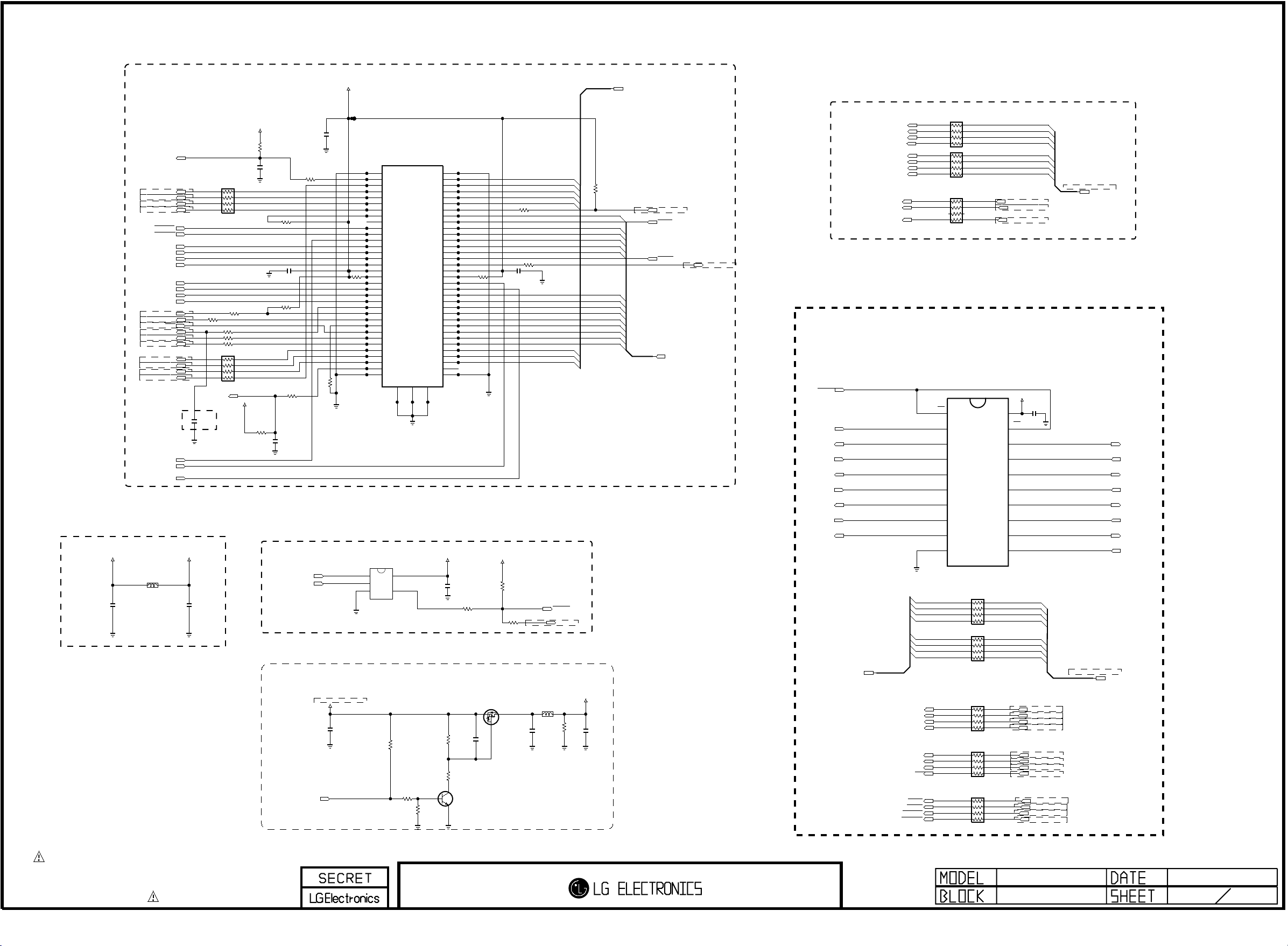
CI Region
Copyright © 2012 LG Electronics. Inc. All rights reserved.
Only for training and service purposes
LGE Internal Use Only
* Option name of this page : CI_SLOT
(because of Hong Kong)
CI SLOT
+3.3V_Normal
C1901
0.1uF
OPT
/CI_CD1
CI_TS_DATA[4]
CI_TS_DATA[5]
CI_TS_DATA[6]
CI_TS_DATA[7]
CI_IORD
CI_IOWR
CI_MDI[0]
CI_MDI[1]
CI_MDI[2]
CI_MDI[3]
CI_MDI[4]
CI_MDI[5]
CI_MDI[6]
CI_MDI[7]
PCM_RST
/PCM_WAIT
CI_TS_CLK
CI_TS_VAL
CI_TS_SYNC
CI_TS_DATA[0]
CI_TS_DATA[1]
CI_TS_DATA[2]
CI_TS_DATA[3]
CLOSE TO MSTAR
CI_MISTRT
CI_MIVAL_ERR
CI_MCLKI
L1901
BLM18PG121SN1D
REG
+3.3V_CI
R1901
C1902
0.1uF
C1914
12pF
50V
R1926
/CI_CD2
AR1901
R1902
47
AR1903
+5V_Normal
10K
R1903
C1903
0.1uF
16V
33
R1905
GND
R1906
47
33R1925
33
33R1927
33
+5V_Normal
R1904
10K
CI DETECT
CI POWER ENABLE CONTROL
C1905
R1907
C1904
0.1uF
16V
10K
0.1uF
10K
100
/CI_CD2
/CI_CD1
PCM_5V_CTL
100R1908
+5V_Normal
0
R1909
GND
C1907
C1906
10uF
10V
0.1uF
16V
+5V_CI_ON
R1910
OPT
CI_DATA[0-7]
EAG41860102
P1901
P1902
10067972-000LF
10067972-050LF
CI_SLOT_JACK
35
35
36
36
37
37
38
38
39
39
40
40
41
41
42
42
43
43
44
44
45
45
46
46
47
47
48
48
49
49
50
50
51
51
0
52
CI_SLOT_OR_GATE_NXP
IC1901
74LVC1G32GW
1B 5 VCC
2A
3GND
52
53
53
54
54
55
55
56
56
57
57
58
58
59
59
65
65
66
66
67
67
68
68
2
GND
4Y
R1912
10K
OPT
R1913
10K
OPT
1
2
3
3
4
4
5
5
6
6
7
7
8
8
9
9
10
10
11
11
12
12
13
13
14
14
15
15
16
16
17
17
18
18
19
19
20
20
21
21
22
22
23
23
24
24
25
25
2660
2660
2761
2761
2862
2862
2963
2963
3064
3064
31
31
32
32
33
33
34
34
69
69
G1G2
G1G2
1
+3.3V_CI
B
R1924
10K
C1908
GND
C
E
0.1uF
OPT
R1914
22K
R1922
2.2K
Q1901
2SC3052
R1916
16V
R1915
47
OPT
GND
RSR025P03
S
C1911
4.7uF
16V
0
+3.3V_CI
Q1902
R1919
10K
R1917
R1918
47
D
G
R1920
C1909
0.1uF
CI_DATA[3]
CI_DATA[4]
CI_DATA[5]
CI_DATA[6]
CI_DATA[7]
47
100
GND
L1902
BLM18PG121SN1D
C1910
0.1uF
16V
CI_DATA[0]
CI_DATA[1]
CI_DATA[2]
CI_DET
/PCM_CD
+5V_CI_ON
R1923
10K
OPT
CI_DATA[0-7]
10K
R1921
CI_DATA[0-7]
CI_ADDR[10]
CI_ADDR[11]
CI_ADDR[9]
CI_ADDR[8]
CI_ADDR[13]
CI_ADDR[14]
CI_ADDR[12]
CI_ADDR[7]
CI_ADDR[6]
CI_ADDR[5]
CI_ADDR[4]
CI_ADDR[3]
CI_ADDR[2]
CI_ADDR[1]
CI_ADDR[0]
C1912
0.1uF
16V
/PCM_CE
CI_OE
CI_WE
/PCM_IRQA
CI HOST I/F
CI_ADDR[0-14]
PCM_A[0]
CI_ADDR[7]
PCM_A[1]
CI_ADDR[6]
PCM_A[2]
CI_ADDR[5]
PCM_A[3]
CI_ADDR[4]
OPT
CI_DET
CI TS INPUT
CI_MIVAL_ERR
CI_DATA[0-7]
CI_MDI[7]
CI_MDI[6]
CI_MDI[5]
CI_MDI[4]
CI_MDI[3]
CI_MDI[2]
CI_MDI[1]
CI_MDI[0]
CI_MISTRT
CI_MCLKI
CI_DATA[0-7]
CI_ADDR[8]
CI_ADDR[9]
CI_ADDR[10]
CI_ADDR[11]
CI_ADDR[12]
CI_ADDR[13]
CI_ADDR[14]
CI_OE
CI_WE
CI_IORD
CI_IOWR
CI_DATA[0]
CI_DATA[1]
CI_DATA[2]
CI_DATA[3]
CI_DATA[4]
CI_DATA[6]
CI_DATA[7]
REG
AR1905
33
AR1906
33
AR1904
33
IC1902
1OE
1
TOSHIBA
1A1
2
0ITO742440D
2Y4
3
1A2
4
2Y3
5
1A3
6
2Y2
1A4
2Y1
GND
TC74LCX244FT
7
8
9
10
AR1907
33
AR1908
33
AR1912
33
AR1913
33
AR1909
33
FE_TS_SYNC
FE_TS_VAL_ERR
FE_TS_CLK
+3.3V_CI
VCC
20
2OE
19
1Y1
18
2A4
17
1Y2
16
2A3
15
1Y3
14
2A2
13
1Y4
12
2A1
11
FE_TS_DATA[7]
FE_TS_DATA[6]
FE_TS_DATA[5]
FE_TS_DATA[4]
FE_TS_DATA[3]
FE_TS_DATA[2]
FE_TS_DATA[1]
FE_TS_DATA[0]
C1913
0.1uF
16V
PCM_D[0]
PCM_D[1]
PCM_D[2]
PCM_D[3]
PCM_D[4]
PCM_D[5]CI_DATA[5]
PCM_D[6]
PCM_D[7]
PCM_A[8]
PCM_A[9]
PCM_A[10]
PCM_A[11]
PCM_A[12]
PCM_A[13]
PCM_A[14]
/PCM_REG
/PCM_OE
/PCM_WE
/PCM_IORD
/PCM_IOWR
FE_TS_DATA[0-7]
CI_ADDR[0]
PCM_A[7]
CI_ADDR[1]
PCM_A[6]
CI_ADDR[2]
PCM_A[5]
CI_ADDR[3]
PCM_A[4]
PCM_D[0-7]
PCM_D[0-7]
THE SYMBOL MARK OF THIS SCHEMETIC DIAGRAM INCORPORATES
SPECIAL FEATURES IMPORTANT FOR PROTECTION FROM X-RADIATION.
FILRE AND ELECTRICAL SHOCK HAZARDS, WHEN SERVICING IF IS
ESSENTIAL THAT ONLY MANUFATURES SPECFIED PARTS BE USED FOR
THE CRITICAL COMPONENTS IN THE SYMBOL MARK OF THE SCHEMETIC.
GP3_S7LR
PCMCI
20110324
20
Page 40

SMD GASKET
Copyright © 2012 LG Electronics. Inc. All rights reserved.
Only for training and service purposes
LGE Internal Use Only
GAS1
MDL61930001
DO_NOT_APPLY
GAS1-*1
5.5T_GAS
MDS62110204
GAS1-*2
7.5T_GAS
MDS62110205
GAS1-*3
9.5T_GAS
MDS62110214
GAS1-*4
12.5T_GAS
MDS61887708
GAS2
MDL61930001
DO_NOT_APPLY
GAS2-*1
5.5T_GAS
MDS62110204
GAS2-*2
7.5T_GAS
MDS62110205
GAS2-*3
9.5T_GAS
MDS62110214
GAS2-*4
12.5T_GAS
MDS61887708
GAS3
MDL61930001
DO_NOT_APPLY
GAS3-*1
5.5T_GAS
MDS62110204
GAS3-*2
7.5T_GAS
MDS62110205
GAS3-*3
9.5T_GAS
MDS62110214
GAS3-*4
12.5T_GAS
MDS61887708
GAS4
MDL61930001
DO_NOT_APPLY
GAS4-*1
5.5T_GAS
MDS62110204
GAS4-*2
7.5T_GAS
MDS62110205
GAS4-*3
9.5T_GAS
MDS62110214
GAS4-*4
12.5T_GAS
MDS61887708
GAS5
MDL61930001
DO_NOT_APPLY
GAS5-*1
5.5T_GAS
MDS62110204
GAS5-*2
7.5T_GAS
MDS62110205
GAS5-*3
9.5T_GAS
MDS62110214
GAS5-*4
12.5T_GAS
MDS61887708
GAS6
MDL61930001
DO_NOT_APPLY
GAS6-*1
5.5T_GAS
MDS62110204
GAS6-*2
7.5T_GAS
MDS62110205
GAS6-*3
9.5T_GAS
MDS62110214
GAS6-*4
12.5T_GAS
MDS61887708
GAS7
MDL61930001
DO_NOT_APPLY
GAS7-*1
5.5T_GAS
MDS62110204
GAS7-*2
7.5T_GAS
MDS62110205
GAS7-*3
9.5T_GAS
MDS62110214
GAS7-*4
12.5T_GAS
MDS61887708
THE SYMBOL MARK OF THIS SCHEMETIC DIAGRAM INCORPORATES
SPECIAL FEATURES IMPORTANT FOR PROTECTION FROM X-RADIATION.
FILRE AND ELECTRICAL SHOCK HAZARDS, WHEN SERVICING IF IS
ESSENTIAL THAT ONLY MANUFATURES SPECFIED PARTS BE USED FOR
THE CRITICAL COMPONENTS IN THE SYMBOL MARK OF THE SCHEMETIC.
8.5T_GAS
MDS62110209
6.5T_GAS
MDS62110206
GAS1-*5
GAS1-*6
8.5T_GAS
MDS62110209
6.5T_GAS
MDS62110206
GAS2-*5
GAS2-*6
8.5T_GAS
MDS62110209
6.5T_GAS
MDS62110206
GAS3-*5
GAS3-*6
8.5T_GAS
MDS62110209
6.5T_GAS
MDS62110206
GAS4-*5
GAS4-*6
8.5T_GAS
MDS62110209
6.5T_GAS
MDS62110206
GAS5-*5
GAS5-*6
8.5T_GAS
MDS62110209
6.5T_GAS
MDS62110206
GAS6-*5
GAS6-*6
8.5T_GAS
MDS62110209
6.5T_GAS
MDS62110206
GAS7-*5
GAS7-*6
GP3_S7LR
SMD_GAS
20110324
20
Page 41

