LG 37LD320HUA User Manual
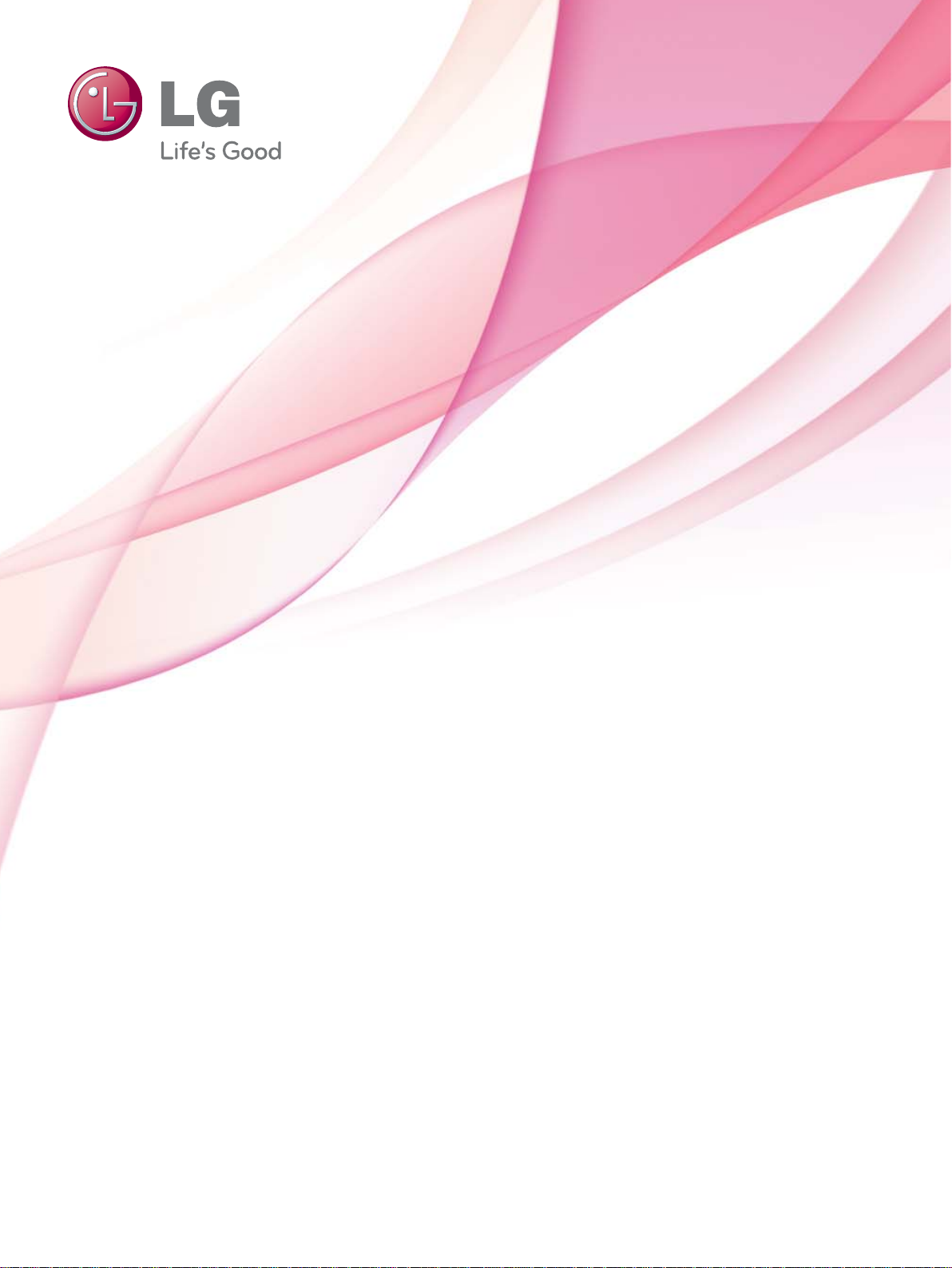
OWNER’S MANUAL
LCD TV
Please read this manual carefully before operating
your set and retain it for future reference.
32LH240H
32LH250H
37LH250H
42LH250H 32LD320H
32LH255H 37LD320H
37LH255H 42LD320H
42LH255H
P/NO : SAC34026004 (1006-REV02)
37LH260H
42LH260H
37LH265H
www.lg.com
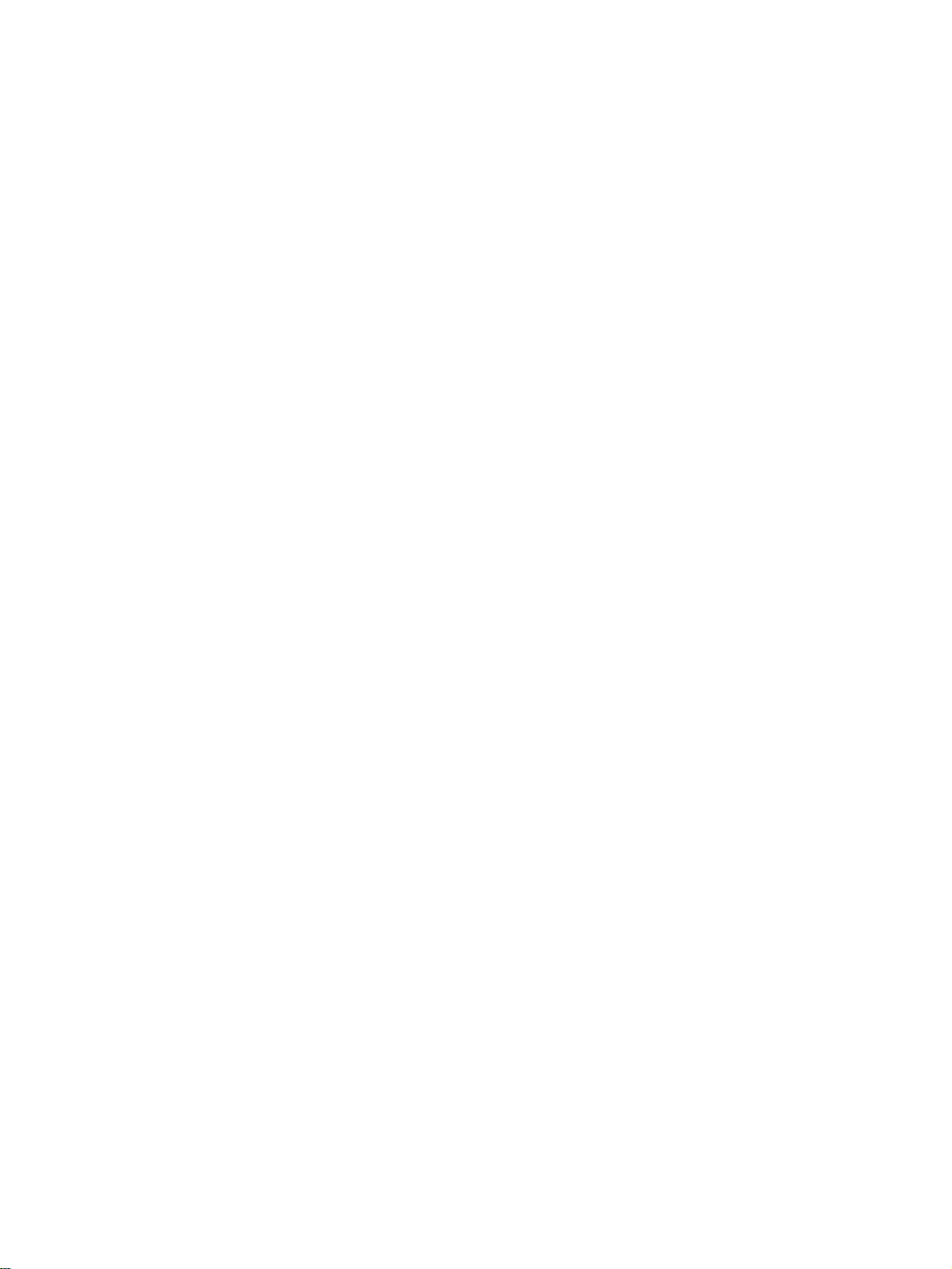
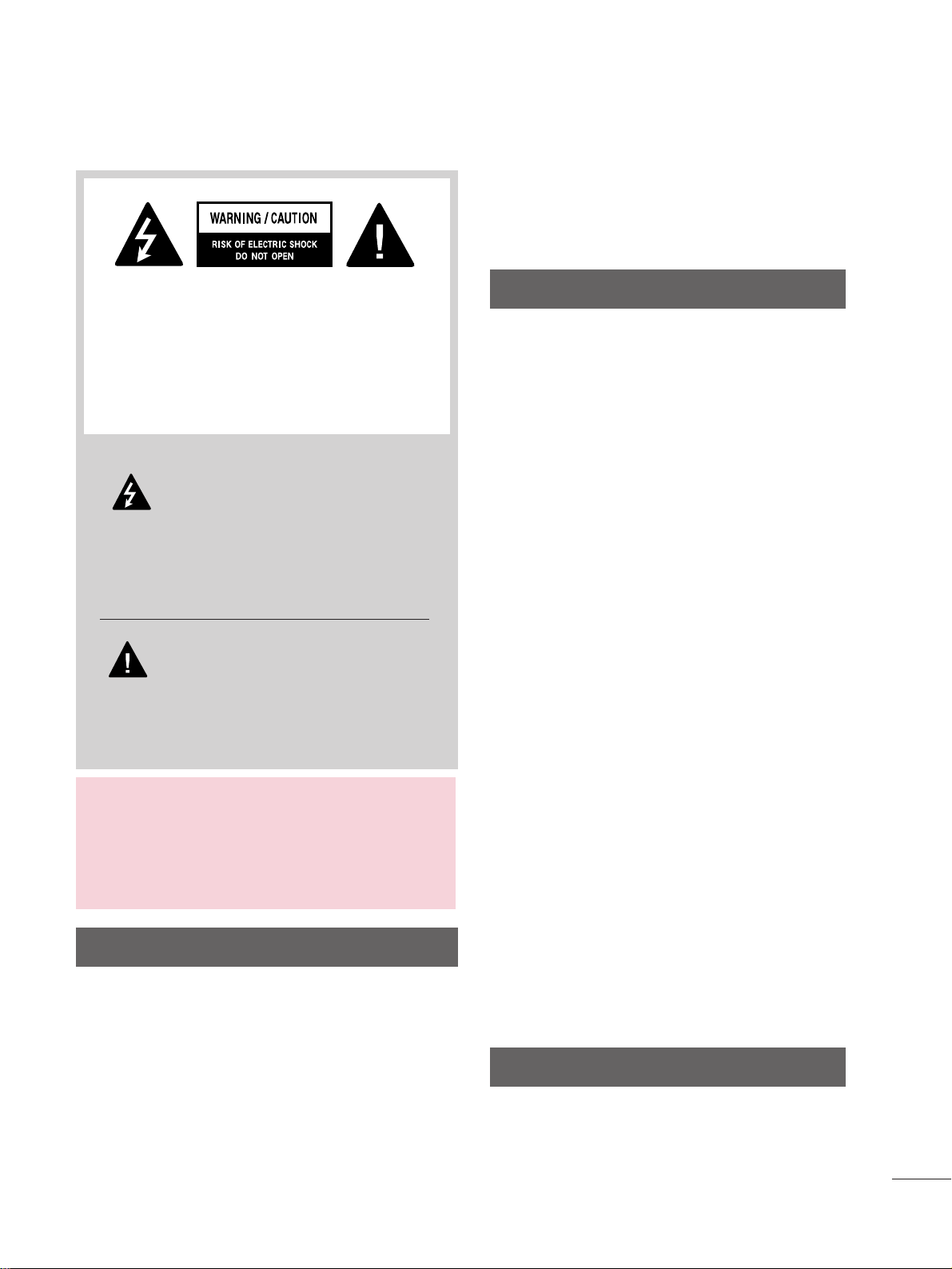
1
WARNING / CAUTION
WARNING / CAUTION
To prevent fire or shock hazards, do not expose
this product to rain or moisture.
FCC NOTICE
Class B digital device
This equipment has been tested and found to comply
with the limits for a Class B digital device, pursuant to
Part 15 of the FCC Rules. These limits are designed
to provide reasonable protection against harmful
interference in a residential installation. This equipment
generates, uses and can radiate radio frequency energy
and, if not installed and used in accordance with the
instructions, may cause harmful interference to radio
communications. However, there is no guarantee that
interference will not occur in a particular installation.
If this equipment does cause harmful interference to
radio or television reception, which can be determined
by turning the equipment off and on, the user is
encouraged to try to correct the interference by one
or more of the following measures:
- Reorient or relocate the receiving antenna.
- Increase the separation between the equipment and
receiver.
- Connect the equipment to an outlet on a circuit
different from that to which the receiver is connected.
- Consult the dealer or an experienced radio/TV
technician for help.
This device complies with part 15 of the FCC Rules.
Operation is subject to the following two conditions: (1) This device may not cause (harmful)
interference, and (2) this device must accept any
interference received, including interference that
may cause undesired operation (of the device).
Any changes or modifications in construction of this
device which are not expressly approved by the party
responsible for compliance could void the user’s
authority to operate the equipment.
CAUTION
Do not attempt to modify this product in any way
without written authorization from LG Electronics.
Unauthorized modification could void the user’s
authority to operate this product
The lightning flash with arrowhead
symbol, within an equilateral triangle, is
intended to alert the user to the presence
of uninsulated “dangerous voltage” within the
product’s enclosure that may be of sufficient
magnitude to constitute a risk of electric shock to
persons.
The exclamation point within an equilateral
triangle is intended to alert the user to
the presence of important operating
and maintenance (servicing) instructions in the
literature accompanying the appliance.
TO REDUCE THE RISK OF ELECTRIC SHOCK
DO NOT REMOVE COVER (OR BACK). NO
USER SERVICEABLE PARTS INSIDE. REFER TO
QUALIFIED SERVICE PERSONNEL.
WARNING/CAUTION
TO REDUCE THE RISK OF FIRE AND ELECTRIC
SHOCK, DO NOT EXPOSE THIS PRODUCT TO
RAIN OR MOISTURE.
NOTE TO CABLE/TV INSTALLER
This reminder is provided to call the CATV system
installer’s attention to Article 820-40 of the National
Electric Code (U.S.A.). The code provides guidelines for
proper grounding and, in particular, specifies that the
cable ground shall be connected to the grounding system
of the building, as close to the point of the cable entry
as practical.
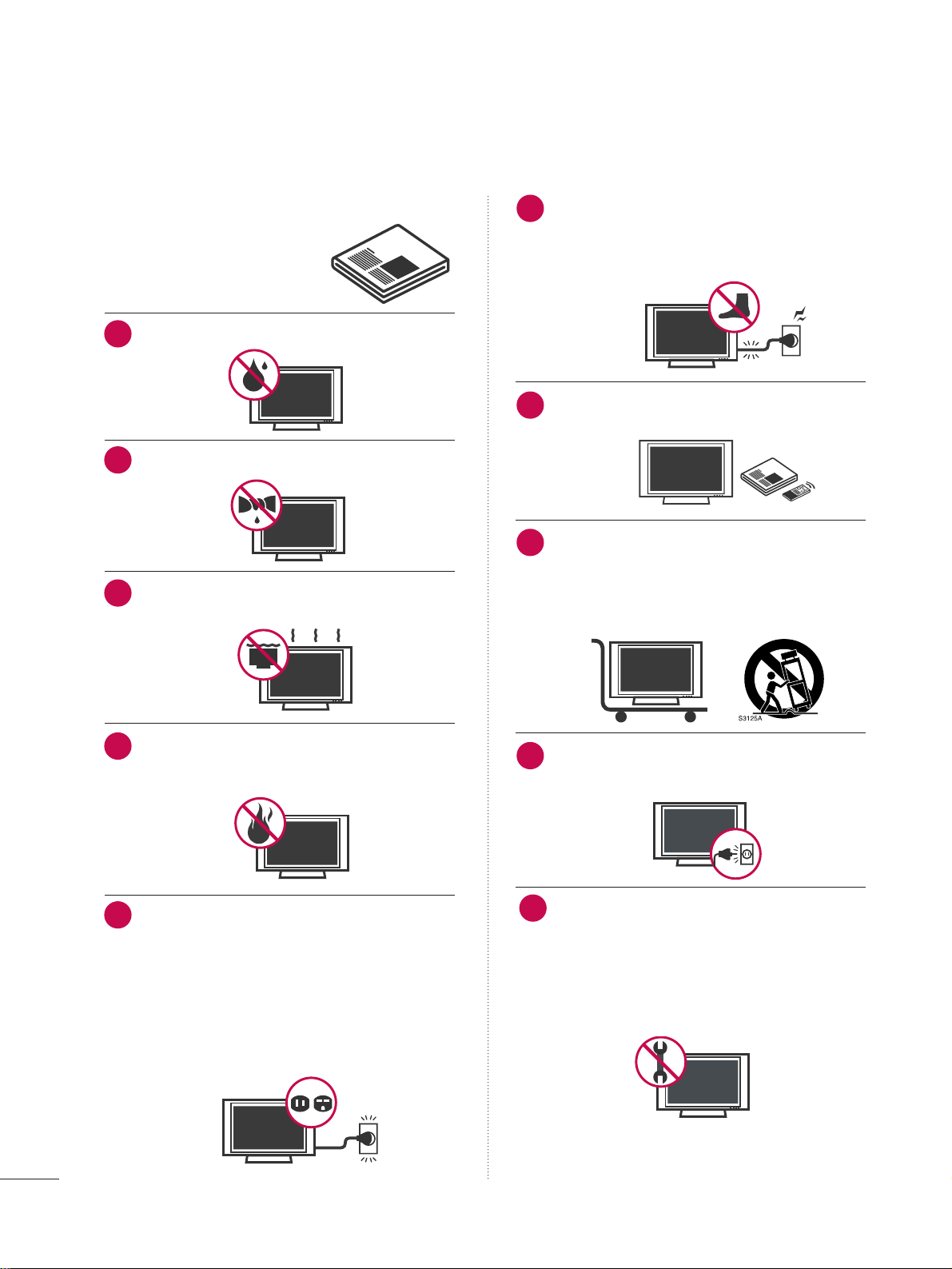
Read these instructions.
Keep these instructions.
Heed all warnings.
Follow all instructions.
Do not use this apparatus near water.
Clean only with dry cloth.
Do not block any ventilation openings. Install in
accordance with the manufacturer’s instructions.
Do not install near any heat sources such as
radiators, heat registers, stoves, or other apparatus
(including amplifiers)that produce heat.
Do not defeat the safety purpose of the polarized
or grounding-type plug. A polarized plug has
two blades with one wider than the other. A
grounding type plug has two blades and a third
grounding prong, The wide blade or the third
prong are provided for your safety. If the provided
plug does not fit into your outlet, consult an
electrician for replacement of the obsolete outlet.
Protect the power cord from being walked on
or pinched particularly at plugs, convenience
receptacles, and the point where they exit from
the apparatus.
Only use attachments/accessories specified by
the manufacturer.
Use only with the cart, stand, tripod, bracket,
or table specified by the manufacturer, or sold
with the apparatus. When a cart is used, use
caution when moving the cart/apparatus
combination to avoid injury from tip-over.
Unplug this apparatus during lighting storms or
when unused for long periods of time.
Refer all servicing to qualified service personnel.
Servicing is required when the apparatus has been
damaged in any way, such as power-supply cord or
plug is damaged, liquid has been spilled or objects
have fallen into the apparatus, the apparatus has
been exposed to rain or moisture, does not operate
normally, or has been dropped.
2
IMPORTANT SAFETY INSTRUCTIONS
SAFETY INSTRUCTIONS
1
2
3
4
5
7
8
6
9
10
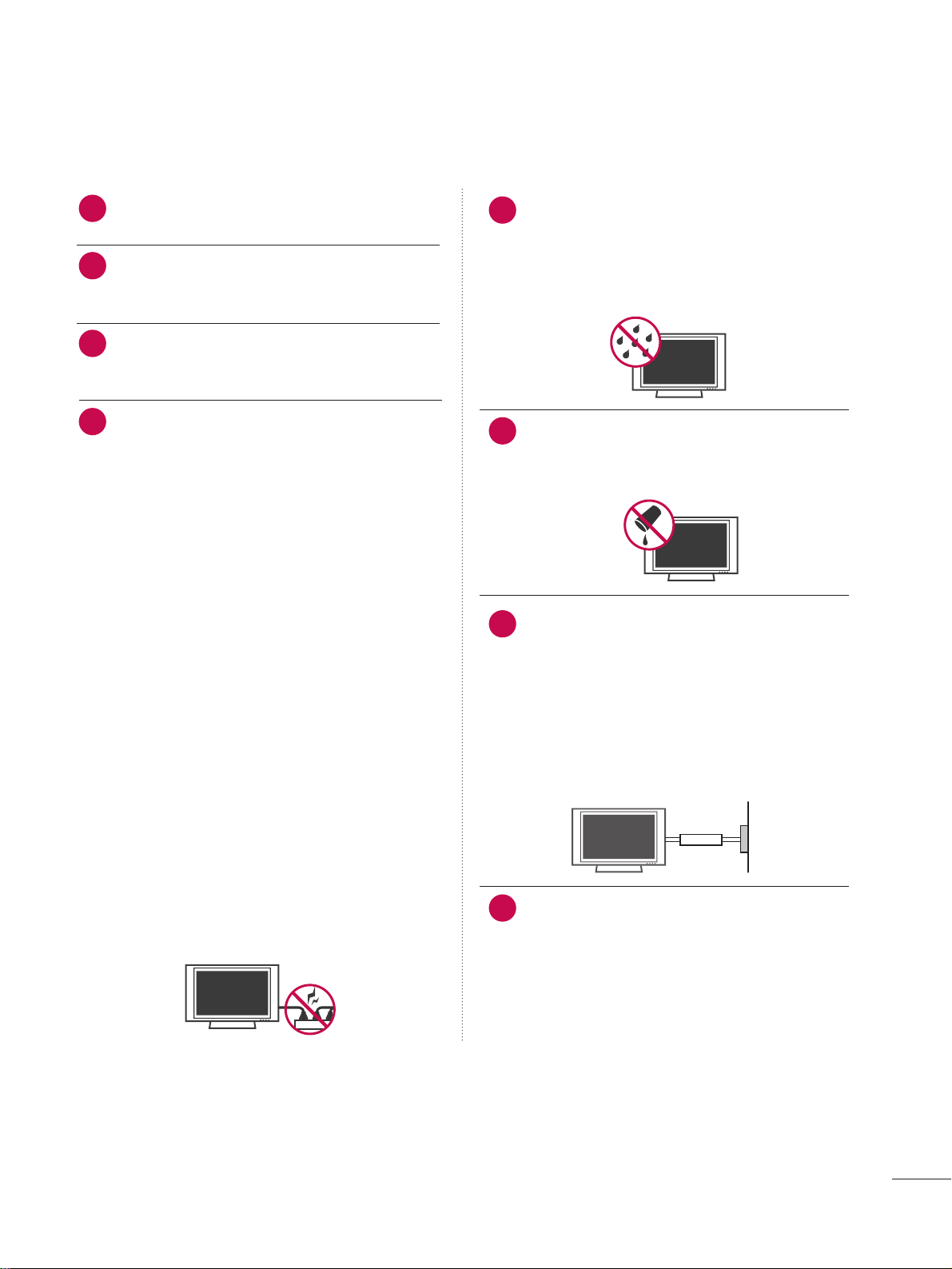
3
Never touch this apparatus or antenna during a
thunder or lighting storm.
When mounting a TV on the wall, make sure not to
install the TV by the hanging power and signal
cables on the back of the TV.
Do not allow an impact shock or any objects to fall
into the product, and do not drop onto the screen
with something.
CAUTION concerning the Power Cord :
It is recommend that appliances be placed upon a
dedicated circuit; that is, a single outlet circuit which
powers only that appliance and has no additional
outlets or branch circuits. Check the specification
page of this owner's manual to be certain.
Do not connect too many appliances to the same
AC power outlet as this could result in fire or electric shock.
Do not overload wall outlets. Overloaded wall outlets, loose or damaged wall outlets, extension cords,
frayed power cords, or damaged or cracked wire
insulation are dangerous. Any of these conditions
could result in electric shock or fire. Periodically
examine the cord of your appliance, and if its
appearance indicates damage or deterioration,
unplug it, discontinue use of the appliance, and
have the cord replaced with an exact replacement
part by an authorized servicer. Protect the power
cord from physical or mechanical abuse, such as
being twisted, kinked, pinched, closed in a door, or
walked upon. Pay particular attention to plugs, wall
outlets, and the point where the cord exits the
appliance.
Do not make the TV with the power cord plugged
in. Do not use a damaged or loose power cord. Be
sure do grasp the plug when unplugging the power
cord. Do not pull on the power cord to unplug the
TV.
WARNING - To reduce the risk of fire or electrical
shock, do not expose this product to rain, moisture
or other liquids. Do not touch the TV with wet
hands. Do not install this product near flammable
objects such as gasoline or candles or expose the
TV to direct air conditioning.
Do not expose to dripping or splashing and do not
place objects filled with liquids, such as vases, cups,
etc. on or over the apparatus (e.g. on shelves above
the unit).
GGRROOUUNNDDIINNGG
Ensure that you connect the earth ground wire to
prevent possible electric shock. (i.e. a TV with a
three-prong grounded AC plug must be connected
to a three-prong grouned AC outlet) If grounding
methods are not possible, have a qualified electrician install a separate circuit breaker.
Do not try to ground the unit by connecting it to
telephone wires, lightening rods, or gas pipes.
DDIISSCCOONNNNEECCTTIINNGG DDEEVVIICCEE FFRROOMM MMAAIINNSS
Mains plug is the disconnecting device. The plug
must remain readily operable.
12
11
14
13
16
17
18
Power
Supply
Short-circuit
Breaker
15

4
AANNTTEENNNNAASS
OOuuttddoooorr aanntteennnnaa ggrroouunnddiinngg
If an outdoor antenna is installed, follow the precautions below. An outdoor antenna system should not
be located in the vicinity of overhead power lines or
other electric light or power circuits, or where it can
come in contact with such power lines or circuits as
death or serious injury can occur.
Be sure the antenna system is grounded so as to provide some protection against voltage surges and
built-up static charges.
Section 810 of the National Electrical Code (NEC) in
the U.S.A. provides information with respect to proper grounding of the mast and supporting structure,
grounding of the lead-in wire to an antenna discharge unit, size of grounding conductors, location of
antenna discharge unit, connection to grounding
electrodes and requirements for the grounding electrode.
AAnntteennnnaa ggrroouunnddiinngg aaccccoorrddiinngg ttoo tthhee
NNaattiioonnaall EElleeccttrriiccaall CCoodde
e,, AANNSSII//NNFFPPAA 7700
Cleaning
When cleaning, unplug the power cord and scrub
gently with a soft cloth to prevent scratching. Do not
spray water or other liquids directly on the TV as
electric shock may occur. Do not clean with chemicals such as alcohol, thinners or benzene.
Moving
Make sure the product is turned off, unplugged
and all cables have been removed. It may take 2 or
more people to carry larger TVs. Do not press
against or put stress on the front panel of the TV.
Ventilation
Install your TV where there is proper ventilation. Do
not install in a confined space such as a bookcase.
Do not cover the product with cloth or other materials (e.g.) plastic while plugged in. Do not install in
excessively dusty places.
Take care not to touch the ventilation openings.
When watching the TV for a long period, the ventilation openings may become hot.
If you smell smoke or other odors coming from the
TV or hear strange sounds, unplug the power cord
contact an authorized service center.
Do not press strongly upon the panel with a hand or
sharp object such as nail, pencil or pen, or make a
scratch on it.
Keep the product away from direct sunlight.
FF oorr LLCCDD TT VV
If the TV feels cold to the touch, there may be
a small “flicker” when it is turned on. This is
normal, there is nothing wrong with TV.
Some minute dot defects may be visible on the
screen, appearing as tiny red, green, or blue
spots. However, they have no adverse effect on
the monitor's performance.
Avoid touching the LCD screen or holding your
finger(s) against it for long periods of time.
Doing so may produce some temporary distortion effects on the screen.
21
19
NEC: National Electrical Code
22
24
25
26
20
ON DISPOSAL
(Only Hg lamp used LCD TV)
The fluorescent lamp used in this product contains
a small amount of mercury. Do not dispose of
this product with general household waste.
Disposal of this product must be carried out in
accordance to the regulations of your local authority.
27
23
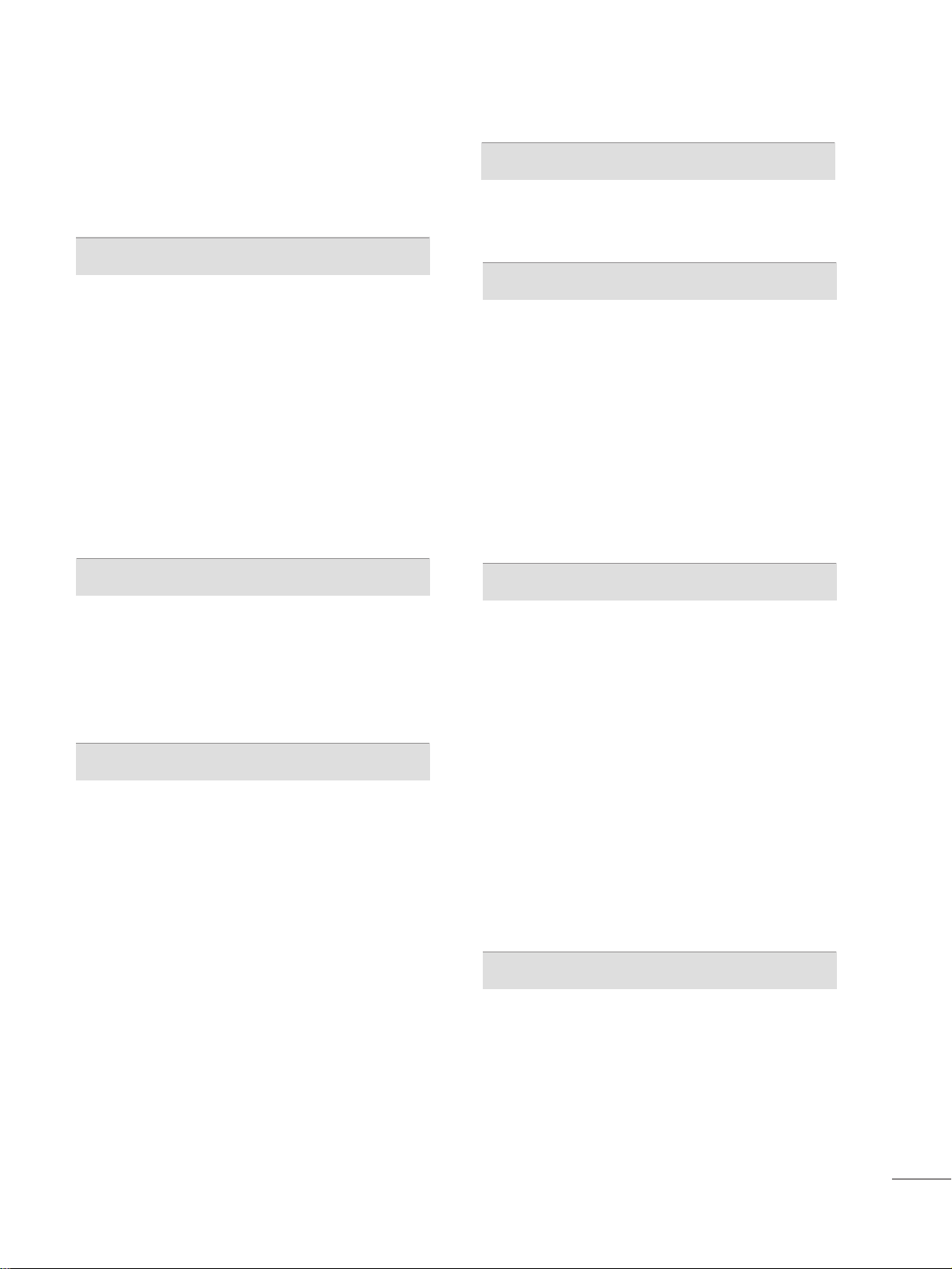
5
CONTENTS
WARNING / CAUTION
. . . . . . . . . . . . . . . . . . . . . . . . . . . . 1
SAFETY INSTRUCTIONS
. . . . . . . . . . . . . . . . . . . . . . . . . .
2
FEATURES OF THIS TV
. . . . . . . . . . . . . . . . . . . . . . . . . . . . . 7
PREPARATION
Accessories
. . . . . . . . . . . . . . . . . . . . . . . . . . . . . . . . . . . . . . . . . . . . . . . . . . . . . . 8
Front Panel Information
. . . . . . . . . . . . . . . . . . . . . . . . . . . . . . . . . . . . . 9
Back Panel Information
. . . . . . . . . . . . . . . . . . . . . . . . . . . . . . . . . . . . 10
Stand Instruction
. . . . . . . . . . . . . . . . . . . . . . . . . . . . . . . . . . . . . . . . . . . . . 12
VESA Wall Mounting
. . . . . . . . . . . . . . . . . . . . . . . . . . . . . . . . . . . . . . . . 14
Cable Management
. . . . . . . . . . . . . . . . . . . . . . . . . . . . . . . . . . . . . . . . . 15
Desktop Pedestal Installation
. . . . . . . . . . . . . . . . . . . . . . . . . . . . 16
Swivel Stand
. . . . . . . . . . . . . . . . . . . . . . . . . . . . . . . . . . . . . . . . . . . . . . . . . . . .
16
Attaching the TV to a desk
. . . . . . . . . . . . . . . . . . . . . . . . . . . . . . . 17
Securing the TV to the wall to prevent falling
When the TV is used on a stand
. . . . . . . . . . . . . . . . . . . . . . . . . . 18
Antenna or Cable Connection
. . . . . . . . . . . . . . . . . . . . . . . . . . 19
EXTERNAL EQUIPMENT SETUP
HD Receiver Setup
. . . . . . . . . . . . . . . . . . . . . . . . . . . . . . . . . . . . . . . . . . 20
DVD Setup
. . . . . . . . . . . . . . . . . . . . . . . . . . . . . . . . . . . . . . . . . . . . . . . . . . . . . 23
VCR Setup
. . . . . . . . . . . . . . . . . . . . . . . . . . . . . . . . . . . . . . . . . . . . . . . . . . . . . 25
Other A/V Source Setup
. . . . . . . . . . . . . . . . . . . . . . . . . . . . . . . . . 26
PC Setup
. . . . . . . . . . . . . . . . . . . . . . . . . . . . . . . . . . . . . . . . . . . . . . . . . . . . . . . . 27
USB Connection
. . . . . . . . . . . . . . . . . . . . . . . . . . . . . . . . . . . . . . . . . . . . . 33
WATCHING TV / CHANNEL CONTROL
Remote Control Functions . . . . . . . . . . . . . . . . . . . . . . . . . . . . . . . 34
Turning On TV
. . . . . . . . . . . . . . . . . . . . . . . . . . . . . . . . . . . . . . . . . . . . . . . . 36
Channel Selection
. . . . . . . . . . . . . . . . . . . . . . . . . . . . . . . . . . . . . . . . . . . 36
Volume Adjustment
. . . . . . . . . . . . . . . . . . . . . . . . . . . . . . . . . . . . . . . . . 36
On-Screen Menus Selection
. . . . . . . . . . . . . . . . . . . . . . . . . . . . . 37
Channel Setup
- Auto Scan (Auto Tuning)
. . . . . . . . . . . . . . . . . . . . . . . . . . . 38
- Add / Delete Channel (Manual Tuning)
. . . . . . 39
- Channel Editing
. . . . . . . . . . . . . . . . . . . . . . . . . . . . . . . . . . . . . . . . 40
Channel Label
. . . . . . . . . . . . . . . . . . . . . . . . . . . . . . . . . . . . . . . . . . . . . . . . . 41
Input List
. . . . . . . . . . . . . . . . . . . . . . . . . . . . . . . . . . . . . . . . . . . . . . . . . . . . . . . . 42
USB
Entry Modes . . . . . . . . . . . . . . . . . . . . . . . . . . . . . . . . . . . . . . . . . . . . . . . . . . . 43
Photo List
. . . . . . . . . . . . . . . . . . . . . . . . . . . . . . . . . . . . . . . . . . . . . . . . . . . . . . . 45
Music List
. . . . . . . . . . . . . . . . . . . . . . . . . . . . . . . . . . . . . . . . . . . . . . . . . . . . . . . 49
PICTURE CONTROL
Picture Size (Aspect Ratio) Control
. . . . . . . . . . . . . . . . . . 52
Preset Picture Settings
- Picture Mode - Preset
. . . . . . . . . . . . . . . . . . . . . . . . . . . . . . . 54
- Color Tone Preset
. . . . . . . . . . . . . . . . . . . . . . . . . . . . . . . . . . . . . 55
Manual Picture Adjustment - User Mode
. . . . . . . . . . 56
Picture Improvement Technology
. . . . . . . . . . . . . . . . . . . . . 57
Advanced Control - Black (Darkness) Level
. . . . . . . 58
Advanced Control - Eye Care
. . . . . . . . . . . . . . . . . . . . . . . . . . .59
Advanced Control -
Film Mode . . . . . . . . . . . . . . . . . . . . . . . . .60
Picture Reset
. . . . . . . . . . . . . . . . . . . . . . . . . . . . . . . . . . . . . . . . . . . . . . . . . . 61
Demo mode
. . . . . . . . . . . . . . . . . . . . . . . . . . . . . . . . . . . . . . . . . . . . . . . . . . . . 61
SOUND & LANGUAGE CONTROL
Auto Volume Leveler (Auto Volume)
. . . . . . . . . . . . . . . . . 62
Preset Sound Settings (Sound Mode)
. . . . . . . . . . . . . . 63
Sound Setting Adjustment - User Mode
. . . . . . . . . . . 64
- SRS TruSurround XT
. . . . . . . . . . . . . . . . . . . . . . . . . . . . . . . . . 65
Clear Voice II
. . . . . . . . . . . . . . . . . . . . . . . . . . . . . . . . . . . . . . . . . . . . . . . . . . 66
Balance
. . . . . . . . . . . . . . . . . . . . . . . . . . . . . . . . . . . . . . . . . . . . . . . . . . . . . . . . . . 67
TV Speakers On/Off Setup
. . . . . . . . . . . . . . . . . . . . . . . . . . . . . . 68
Audio Reset
. . . . . . . . . . . . . . . . . . . . . . . . . . . . . . . . . . . . . . . . . . . . . . . . . . . 69
Stereo/SAP Broadcast Setup
. . . . . . . . . . . . . . . . . . . . . . . . . . . 70
Audio Language
. . . . . . . . . . . . . . . . . . . . . . . . . . . . . . . . . . . . . . . . . . . . . . 71
On-Screen Menus Language Selection
. . . . . . . . . . . . . . 72
Caption Mode
- Analog Broadcasting System Captions
. . . . . . . 73
- Digital Broadcasting System Captions
. . . . . . . . 74
- Caption Option
. . . . . . . . . . . . . . . . . . . . . . . . . . . . . . . . . . . . . . . 75
TIME SETTING
Clock Setting
- Auto Clock Setup
. . . . . . . . . . . . . . . . . . . . . . . . . . . . . . . . . . . . 76
- Manual Clock Setup
. . . . . . . . . . . . . . . . . . . . . . . . . . . . . . . . . 77
Auto On/Off Time Setting
. . . . . . . . . . . . . . . . . . . . . . . . . . . . . . 78
Sleep Timer Setting
. . . . . . . . . . . . . . . . . . . . . . . . . . . . . . . . . . . . . . . . . 79
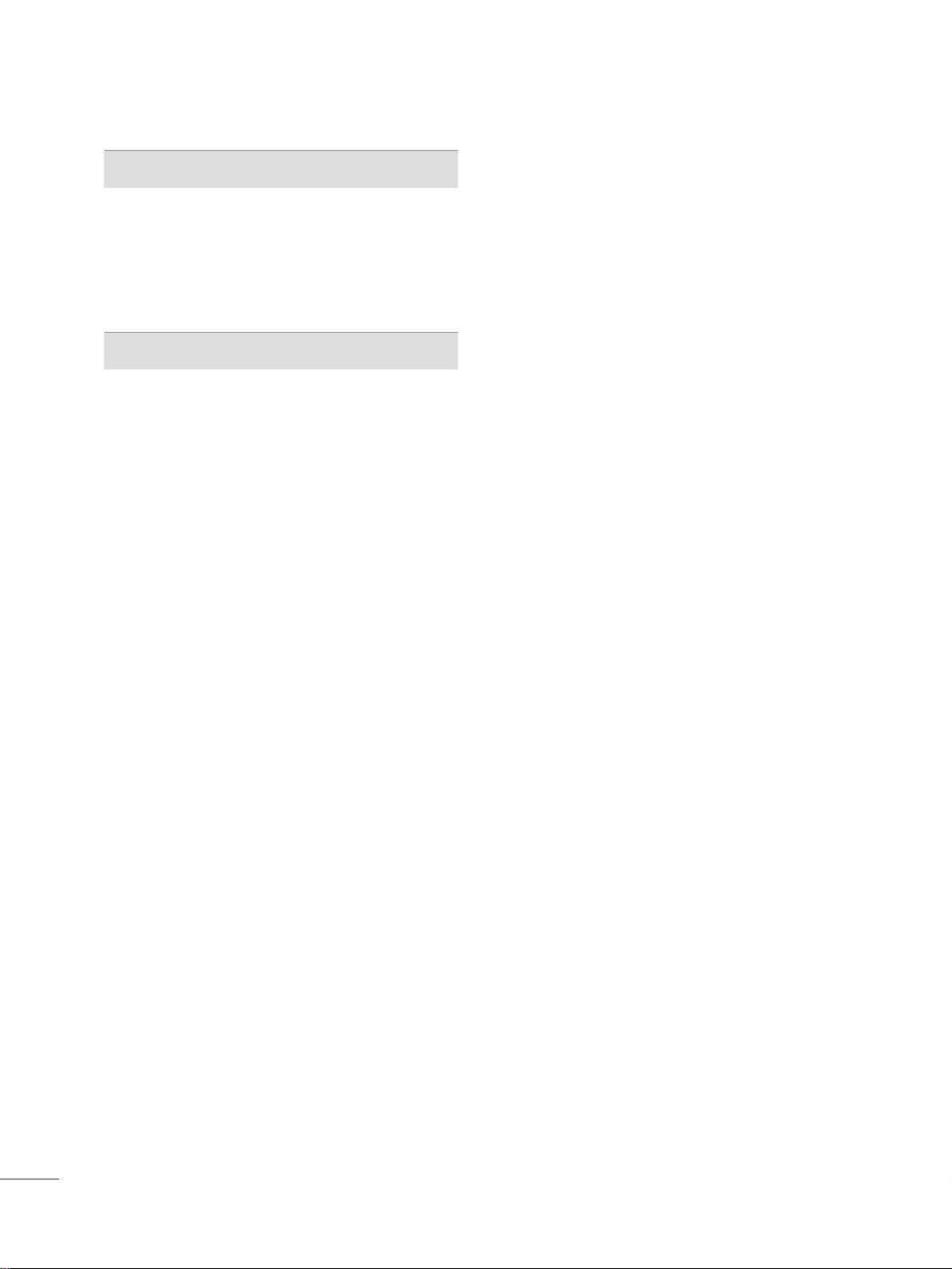
6
PARENTAL CONTROL / RATINGS
Set Password & Lock System . . . . . . . . . . . . . . . . . . . . . . . . . . . 80
Channel Blocking
. . . . . . . . . . . . . . . . . . . . . . . . . . . . . . . . . . . . . . . . . . . . 83
Movie & TV Rating
. . . . . . . . . . . . . . . . . . . . . . . . . . . . . . . . . . . . . . . . . 84
Downloadable Rating
. . . . . . . . . . . . . . . . . . . . . . . . . . . . . . . . . . . . . . 87
External Input Blocking
. . . . . . . . . . . . . . . . . . . . . . . . . . . . . . . . . . . . 88
APPENDIX
Troubleshooting . . . . . . . . . . . . . . . . . . . . . . . . . . . . . . . . . . . . . . . . . . . . . . 89
Maintenance
. . . . . . . . . . . . . . . . . . . . . . . . . . . . . . . . . . . . . . . . . . . . . . . . . . . 91
Product Specifications
. . . . . . . . . . . . . . . . . . . . . . . . . . . . . . . . . . . . . 91
IR Codes
. . . . . . . . . . . . . . . . . . . . . . . . . . . . . . . . . . . . . . . . . . . . . . . . . . . . . . . . 92
Open Source License
. . . . . . . . . . . . . . . . . . . . . . . . . . . . . . . . . . . . . . 94
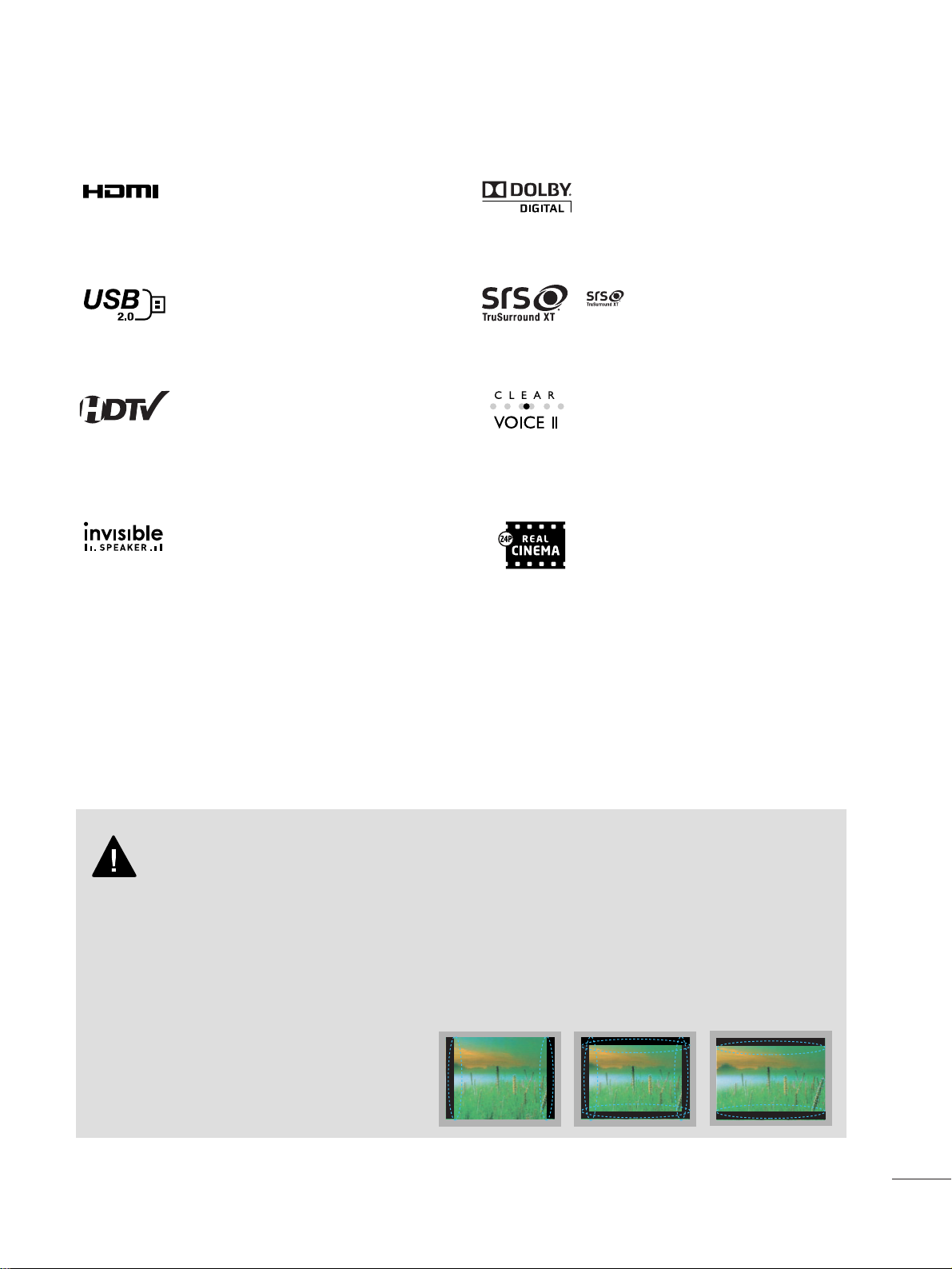
7
FEATURES OF THIS TV
is a trademark of SRS Labs, Inc.
TruSurround XT technology is incorporated under
license from SRS Labs, Inc.
Manufactured under license from Dolby Laboratories.
“
Dolby
“and the double-D symbol are trademarks of
Dolby Laboratories.
HDMITM, the HDMI logo and High-Definition
Multimedia Interface are trademarks or registered
trademarks of HDMI Licensing LLC."
■
When a fixed image (e.g. logos, screen menus, video game, and computer display) is displayed on the TV
for an extended period, it can become permanently imprinted on the screen. This phenomenon is known
as “image burn” or “burn-in.” Image burn is not covered under the manufacturer’s warranty.
■
In order to prevent image burn, avoid displaying a fixed image on your TV screen for a prolonged period
(2 or more hours for LCD, 1 or more hours for Plasma).
■
Image burn can also occur on the letterboxed
areas of your TV if you use the 4:3 aspect
ratio setting for an extended period.
IMPORTANT INFORMATION TO PREVENT “IMAGE BURN
/ BURN-IN” ON YOUR TV SCREEN
High-definition television. High-resolution digital
television broadcast and playback system composed
of roughly a million or more pixels, 16:9 aspect-ratio
screens, and AC3 digital audio. A subset of digital
television, HDTV formats include 1080i and 720p
resolutions.
View videos and photos and listen to music on your
TV through USB 2.0 (‘videos’ dependent on model).
LG TV include a unique invisible speaker system,
tuned by renowned audio expert, Mr. Mark Levinson.
Speakers are embedded in strategic spots behind the
front cabinet and use minute vibrations to turn the
entire front bezel into the speaker system. The result
is a clean, polished look, and enhanced audio by
increasing the “sweet spot”, giving a wider and richer
sound field.
Automatically enhances and amplifies the sound of
human voice frequency range to help keep dialogue
audible when background noise swells.
Matches the original frame rate of the film for a more
film-like experience
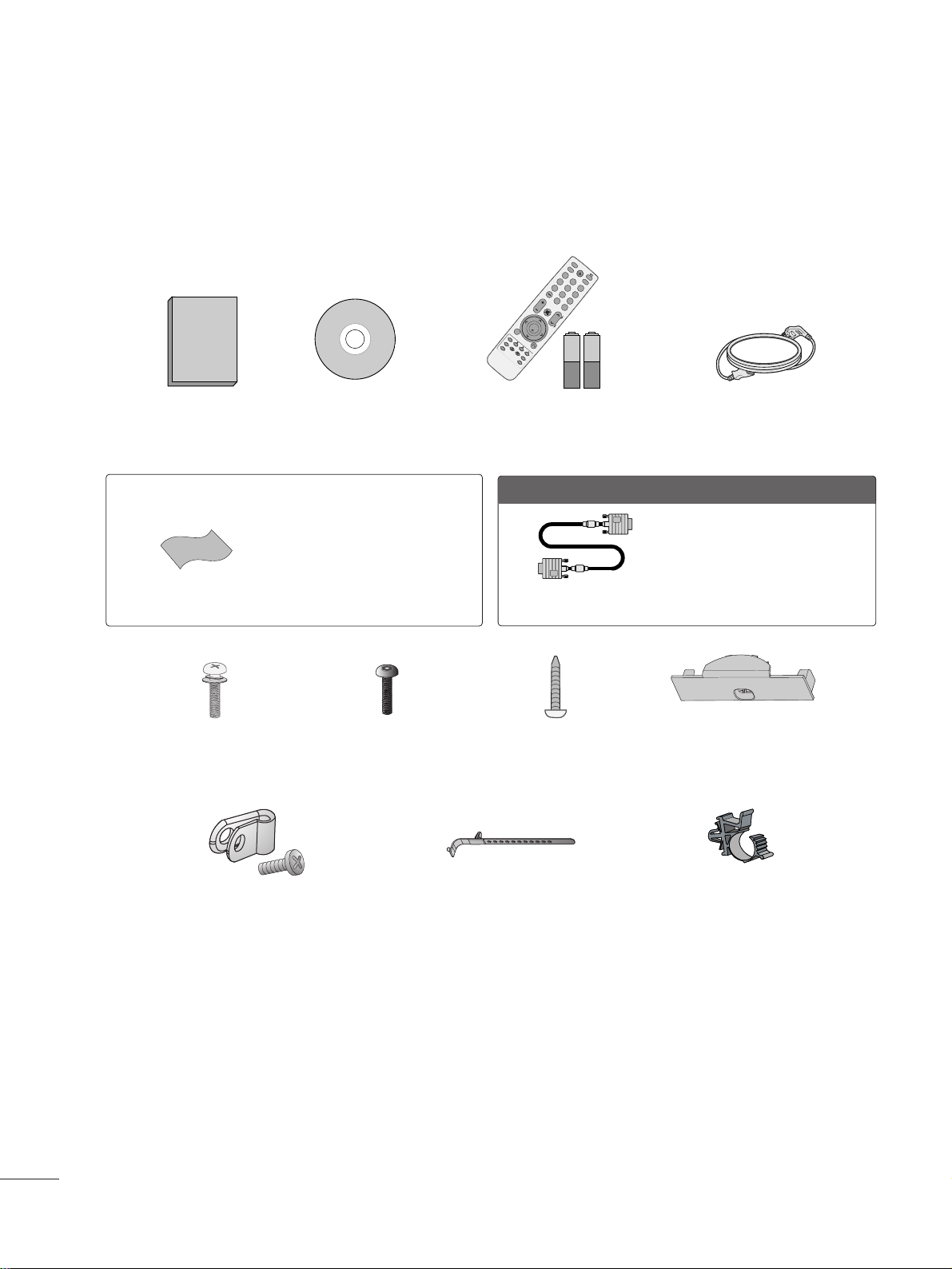
8
PREPERATION
ACCESSORIES
Ensure that the following accessories are included with your TV. If an accessory is missing, please contact the
dealer where you purchased the TV.
The accessories included may differ from the images below.
1.5V 1.5V
Owner’s Manual
Power Cord
Remote Control,
Batteries
LIST
3
56
78
0
9
FLASHBK
MUTE
VOL
CH
P
A
G
E
RETURN
ENTER
MENU
LIST
123
456
78
0
9
FLASHBK
MUTE
VOL
CH
P
A
G
E
RETURN
MARK
ENTER
INPUT
P
OW
ER
R
A
T
IO
CC
TIMER
ALAM
SAP
E
JE
C
T
CD Manual
Bolts for stand assembly
(Refer to P.12)
Screw for stand fixing
(Refer to P.17)
Protection Cover
(Refer to P.13)
x 4
OOppttiioonn EExxttrraass
* Wipe spots on the exterior only with
the polishing cloth.
* Do not wipe roughly when removing
stain. Excessive pressure may cause
scratch or discoloration.
Polishing Cloth
Not included with all models
D-sub 15 pin Cable
When using the VGA (D-sub 15 pin
cable) PC connection, the user
must use shielded signal interface
cables with ferrite cores to maintain
standards compliance.
Protective Bracket and Bolt for
Power Cord
(This feature is not available for all models.)
(Refer to P.15)
Cable Holder
(Refer to P.15)
Plug in type holder
(Refer to P.15)
x 2
Torx plus
Star head screw
(Refer to P.12)
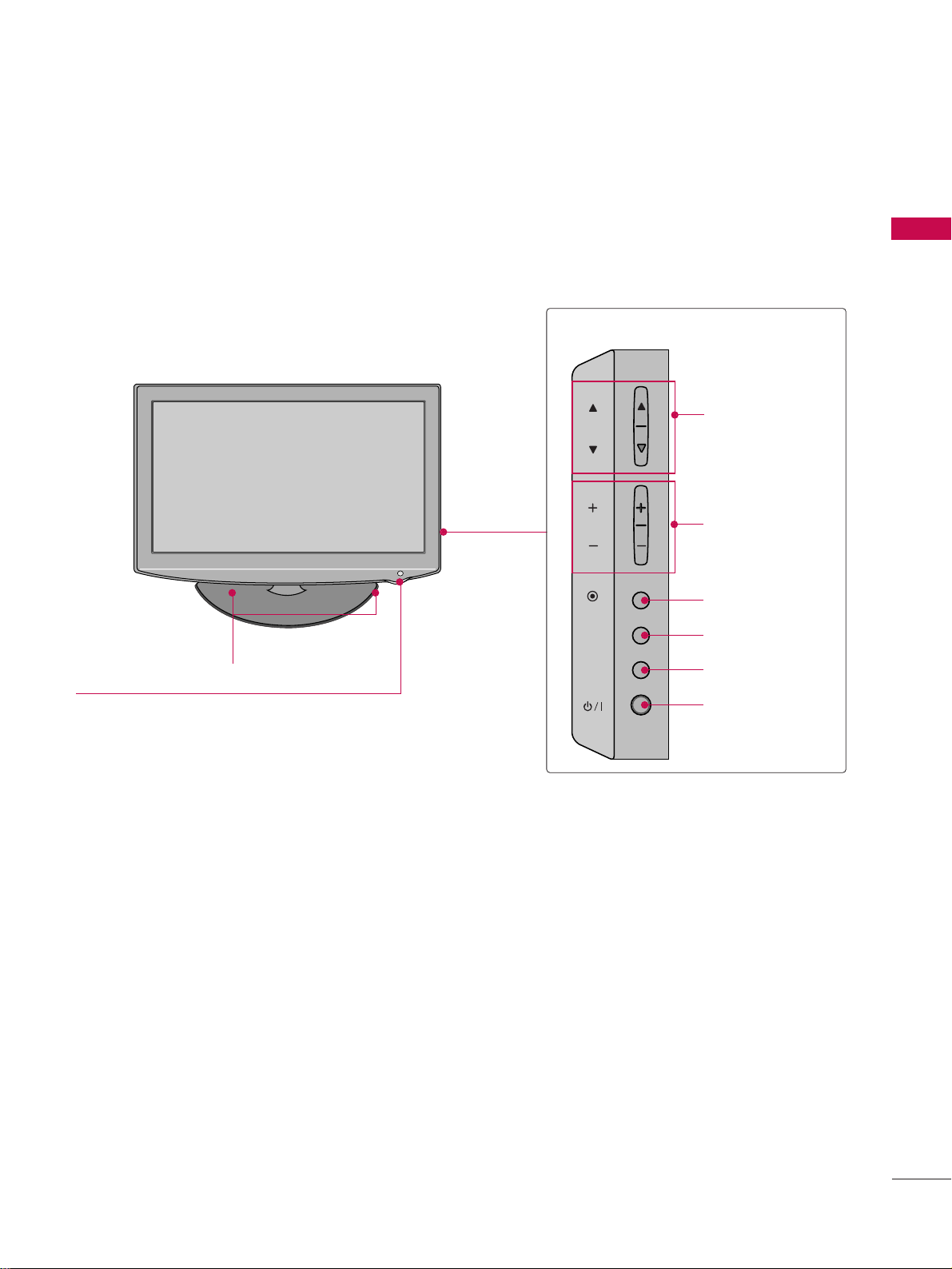
PREPARATION
9
FRONT PANEL INFORMATION
■
Image shown may differ from your TV.
CHANNEL (DD,EE)
Buttons
VOLUME (+, -)
Buttons
ENTER Button
MENU Button
INPUT Button
POWER Button
SPEAKER
Remote Control Sensor,
Power/Standby Indicator
Illuminates red in standby mode.
Illuminates blue when the TV is switched on.
CH
VOL
ENTER
MENU
INPUT
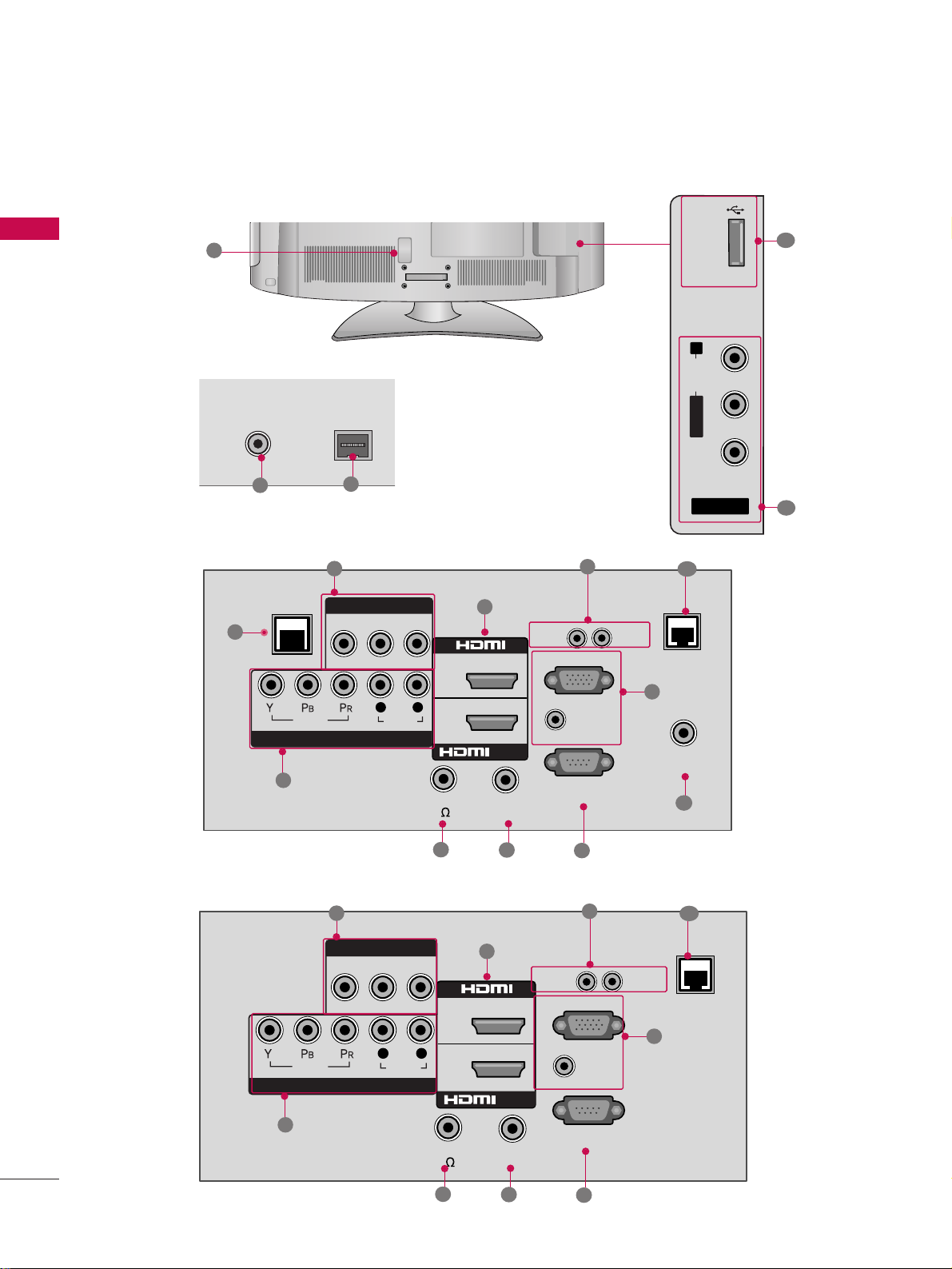
PREPARATION
10
■
Image shown may differ from your TV.
BACK PANEL INFORMATION
R
8
2
10
R
ANTENNA IN
M.P.I.
7
1
4
3
5
6
12
13
15
14
2
PREPARATION
9
11
RS-232C IN
(
SERVICE ONLY)
AUDIO IN
VIDEO
AUDIO
RGB IN (PC)
VIDEO AUDIO
L(MONO)
R
2
1
L R
/DVI IN
COMPONENT IN
AV IN 1
UPDATE
RESET
(RGB/DVI)
REMOTE
CONTROL OUT
SPEAKER OUT
(8 )
RJP
R
8
2
10
7
4
3
5
6
9
32/37/42LH250H, 32/37/42LH255H, 37/42LH260H, 37LH265H
32LH240H
ANTENNA IN
M.P.I.
GAME
CONTROL
VIDEO
COMPONENT IN
AV IN 1
VIDEO AUDIO
L(MONO)
L R
AUDIO
R
2
1
SPEAKER OUT
(8 )
/DVI IN
REMOTE
CONTROL OUT
RESET
AUDIO IN
(RGB/DVI)
RGB IN (PC)
RS-232C IN
(
SERVICE ONLY)
UPDATE
TV - LINK
RJP
CFG
USB IN
R
AUDIO
L/ MONO
VIDEO
AV IN 2
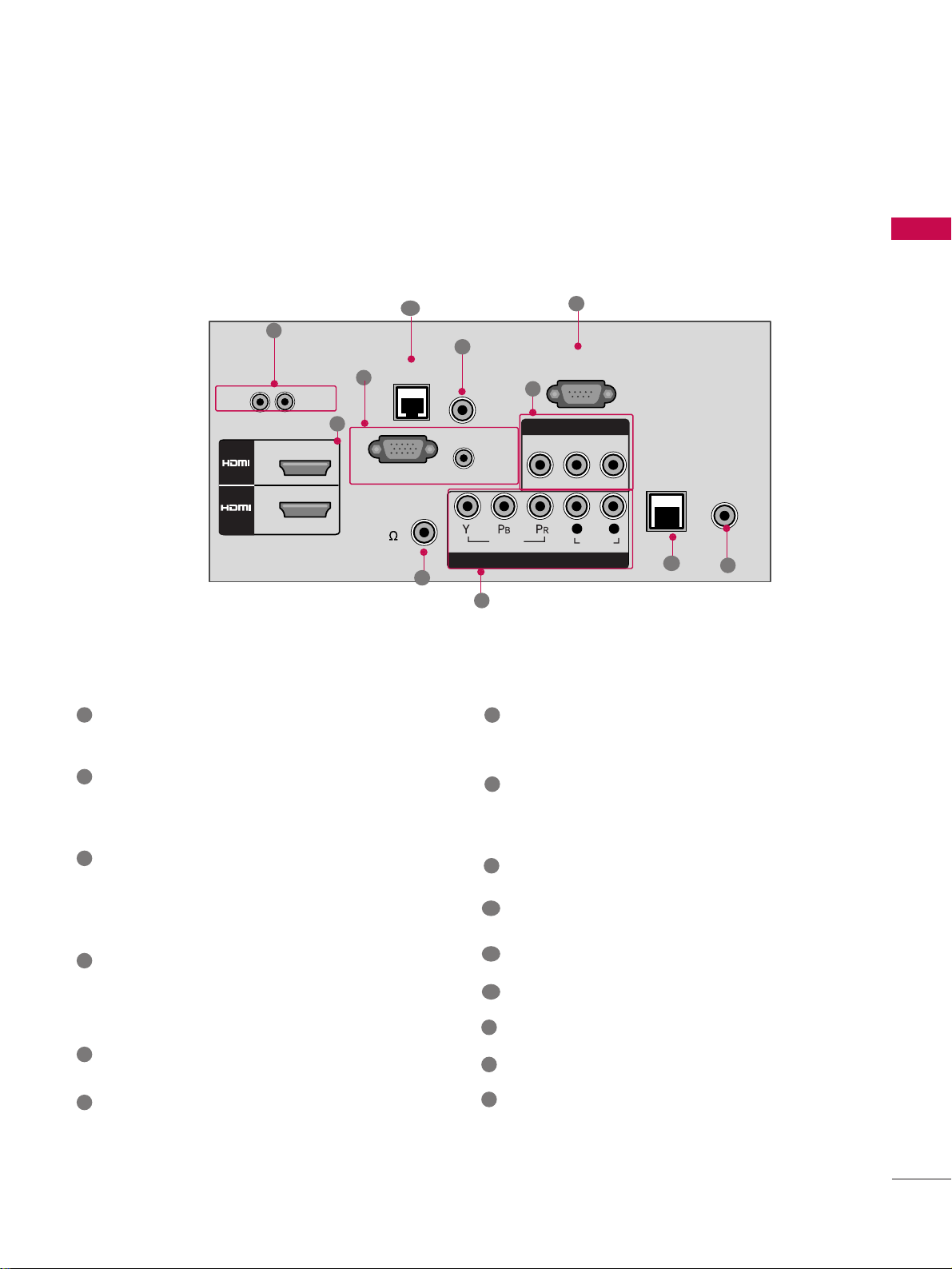
PREPARATION
11
UPDATE
Enables/disables software downloads and debug
mode.
RESET
Performs a hardware reset.
RGB IN (PC)
Analog PC Connection. Uses a D-sub 15 pin cable
(VGA cable).
AUDIO IN (RGB/DVI)
1/8” headphone jack for analog PC audio input.
RS-232C IN (SERVICE ONLY)
Used for software updates.
RJP (REMOTE JACK PACK PORT)
Connect to remote jack pack control output port.
TV - LINK CFG
Used for FTG Configuration
USB IN
Used for viewing photos and listening to MP3s.
ANTENNA IN
Connect over-the air signals to this jack.
M.P. I.
Control port.
Power Cord Socket
For operation with AC power.
Caution: Never attempt to operate the TV on DC
power.
GAME CONTROL
Control port
AV (Audio/Video) IN
Analog composite connection. Supports standard
definition video only (480i).
Used for PC/DTV audio input jack.
COMPONENT IN
Analog Connection.
Supports HD.
Uses a red, green, and blue cable for video & a red
and white cable for audio.
HDMI/DVI IN
Digital Connection. Supports HD video and Digital
audio.
Accepts DVI video using an adapter or HDMI to
DVI cable (not included)
SPEAKER OUT 8
Ω
Connect to external speaker input.
REMOTE CONTROL OUT
IR output for controlling an auxiliary device.
1
2
3
4
5
9
8
6
7
10
11
12
13
14
15
RS-232C IN
(
SERVICE ONLY)
RGB IN (PC)
UPDATE
RESET
AUDIO IN
(RGB/DVI)
REMOTE
CONTROL
OUT
SPEAKER
OUT
(8 )
RJP
TV - LINK
CFG
GAME
CONTROL
R
VIDEO
AUDIO
VIDEO
L(MONO)-
AUDIO-R
L R
COMPONENT IN
AV IN 1
2
1
/DVI IN
8
2
7
4
3
5
6
1
32/37/42LD320H
9
10
11
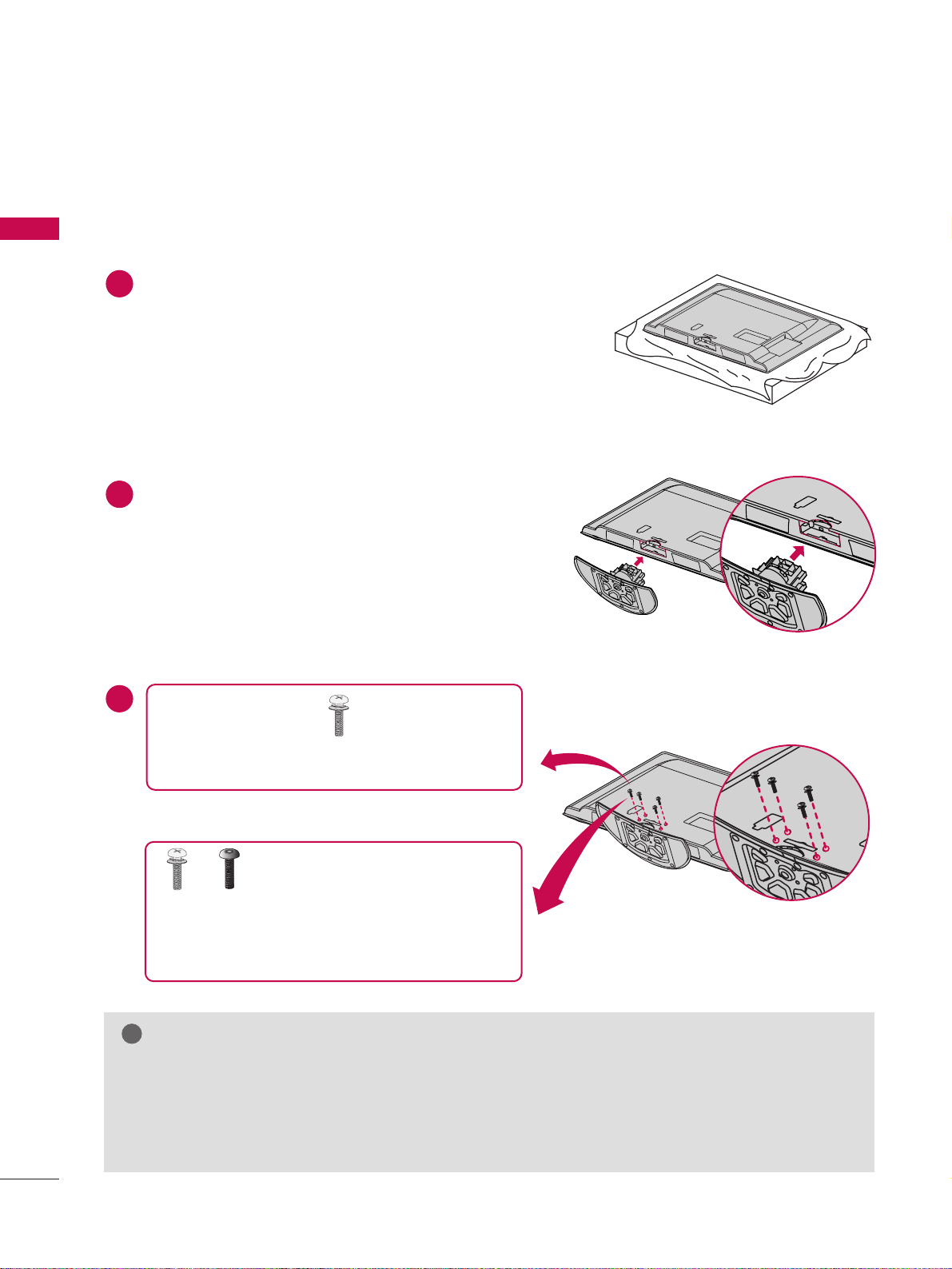
PREPARATION
12
STAND INSTRUCTION
PREPARATION
■
Image shown may differ from your TV.
Carefully place the TV screen side down on a
cushioned surface to protect the screen from
damage.
Assemble the TV as shown.
1
2
3
INSTALLATION
GG
When assembling the desk type stand, make sure the bolt is fully tightened (If not tightened fully, the TV can
tilt forward after the product installation). Do not over tighten.
GG
When assembling the stand as in figure 2 above, you can hear some disturbing noise which is by the cable
management disturbing the stand. Please ignore the noise and try again assembling the stand after setting the
cable management in the right position.
NOTE
!
x 4
Tighten the stand with the four screws (provided as
parts of the TV).
or
Tighten the two of these four screws
and the two Torx plus star head
screws (provided as parts of the TV) to secure the
TV. Tighten the two Torx plus star head screws with
a star head driver bit (not provided as parts of the
TV).
x 2
x 2
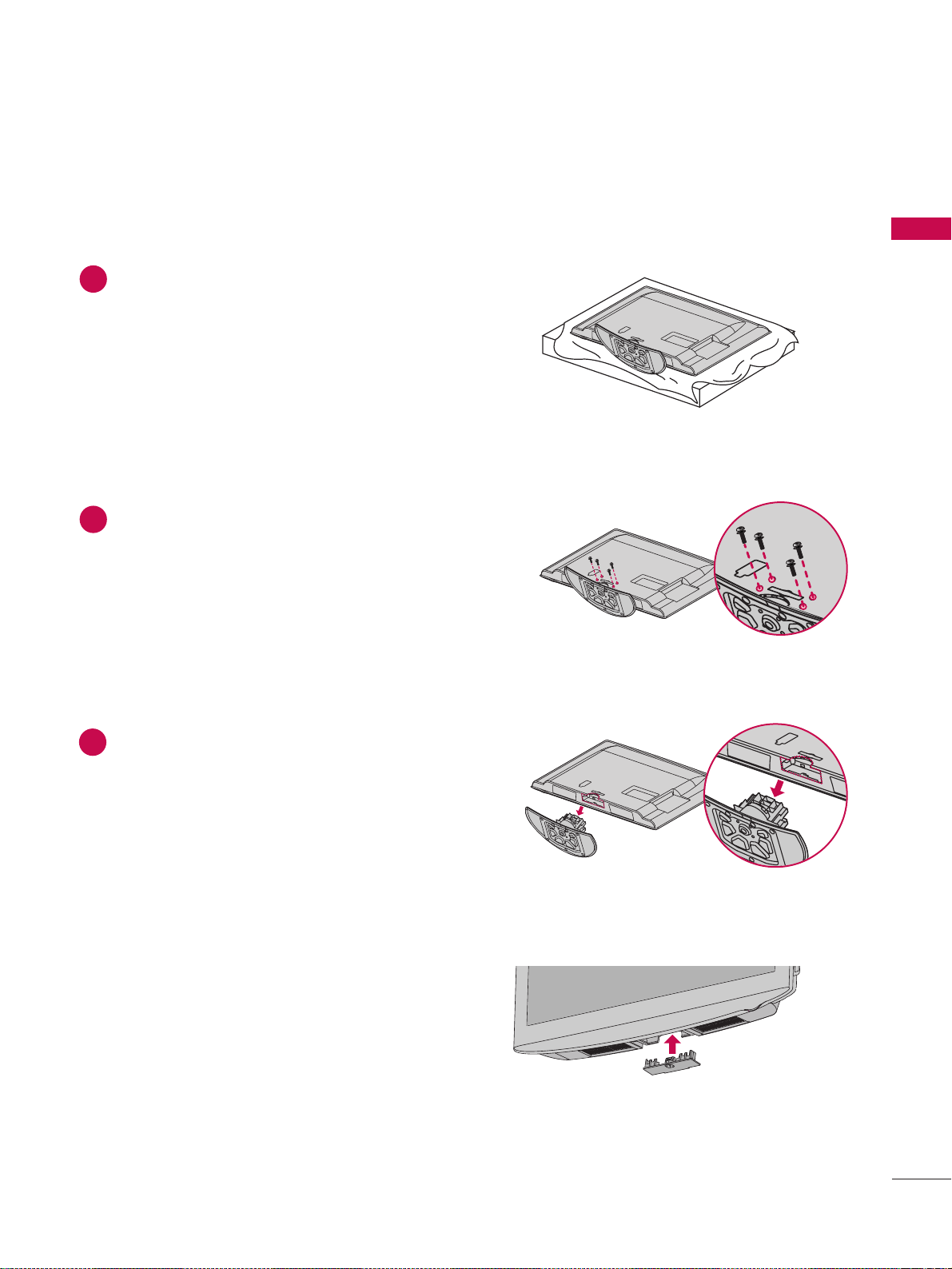
PREPARATION
13
DETACHMENT
Carefully place the TV screen side down on a
cushioned surface to protect the screen from
damage.
1
Loose the bolts from TV.
2
Detach the stand from TV.
3
After removing the stand, install the included
pp rr ootteeccttii oonn cc oovveerr
over the hole for the stand.
Press the
PPRROOTT EECC TTII OONN CCOOVVEE RR
into the TV
until you hear it click.
PROTECTION COVER
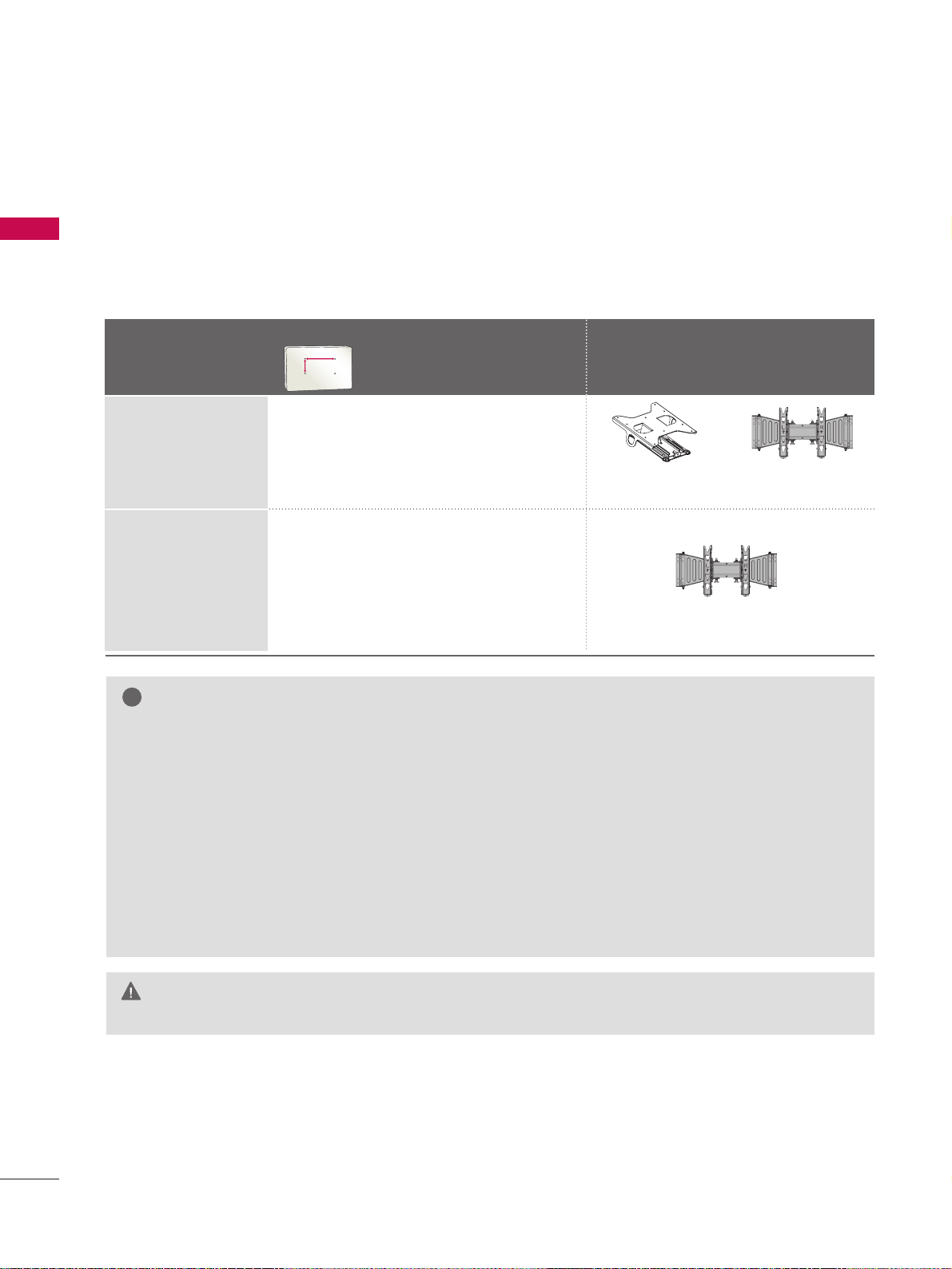
PREPARATION
14
PREPARATION
VESA WALL MOUNTING
Install your wall mount on a solid wall perpendicular to the floor. When attaching to other building materials, please
contact your nearest installer.
If installed on a ceiling or slanted wall, it may fall and result in severe personal injury.
We recommend that you use an LG brand wall mount when mounting the TV to a wall.
LG recommends that wall mounting be performed by a qualified professional installer.
GG
Do not install your wall mount kit while your TV is turned on. It may result in personal
injury due to electric shock.
CAUTION
GG
Screw length needed depends on the wall mount
used. For further information, refer to the instructions included with the mount.
GG
Standard dimensions for wall mount kits are shown
in the table.
GG
When purchasing our wall mount kit, a detailed
installation manual and all parts necessary for
assembly are provided.
GG
Do not use screws longer then the standard dimension, as they may cause damage to the inside to
the TV.
GG
For wall mounts that do not comply with the VESA
standard screw specifications, the length of the
screws may differ depending on their specifications.
GG
Do not use screws that do not comply with the
VESA standard screw specifications.
Do not use fasten the screws too strongly, this may
damage the TV or cause the TV to a fall, leading to
personal injury. LG is not liable for these kinds of
accidents.
GG
LG is not liable for TV damage or personal injury
when a non-VESA or non specified wall mount is
used or the consumer fails to follow the TV installation instructions.
NOTE
!
Model
VESA (A *B)
Standard Screw Quantity
Wall Mounting Bracket
(sold separately)
37LH250H,
37LH255H,
37LH260H,
37LH265H,
37LD320H,
42LH255H,
42LH260H,
42LH265H,
42LD320H
32LH240H,
32LH250H,
32LH255H,
32LD320H
200* 10 0 M 4 4
200* 200 M6 4
AA
BB
RW230 AW-47LG30M
AW-47LG30M
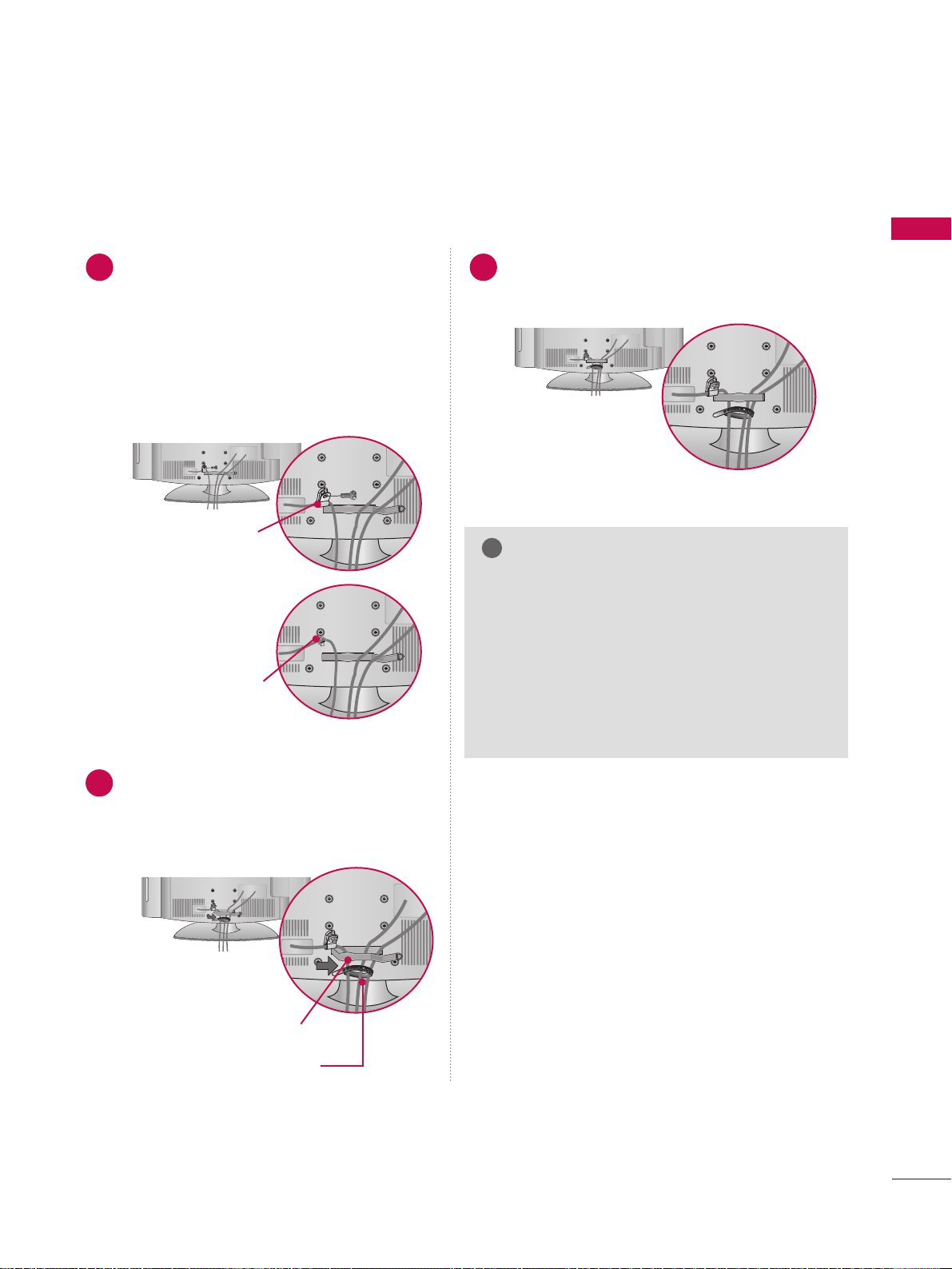
PREPARATION
15
CABLE MANAGEMENT
■
Image shown may differ from your TV.
Connect the cables as necessary.
To connect additional equipment, see the
EXTERNAL EQUIPMENT SETUP section.
Secure the power cable with the PPROTECTIVE
BRACKET/Screw or the Plug in type Holder.
It will help prevent the power cable from
being removed by accident.
Install the CABLE MANAGEMENT CLIP as
shown.
If your TV has the CABLE HOLDER, install it
as shown and bundle the cables.
1
2
Put the cables inside the CABLE MANAGEMENT
CLIP and snap it closed.
3
GG
Do not hold the CABLE MANAGEMENT CLIP
when moving the TV.
- If the TV is dropped, you may be injured or the
product may be broken.
GG
With some TVs, the PLUG IN TYPE HOLDER
and the CABLE HOLDER are included. If these
holders are inserted into the hole provided on
back of the TV, they cannot be removed.
NOTE
!
CABLE MANAGEMENT CLIP
CABLE HOLDER
PROTECTIVE BRACKET/Screw
(This feature is not available for
all models.)
PLUG IN TYPE HOLDER
Or
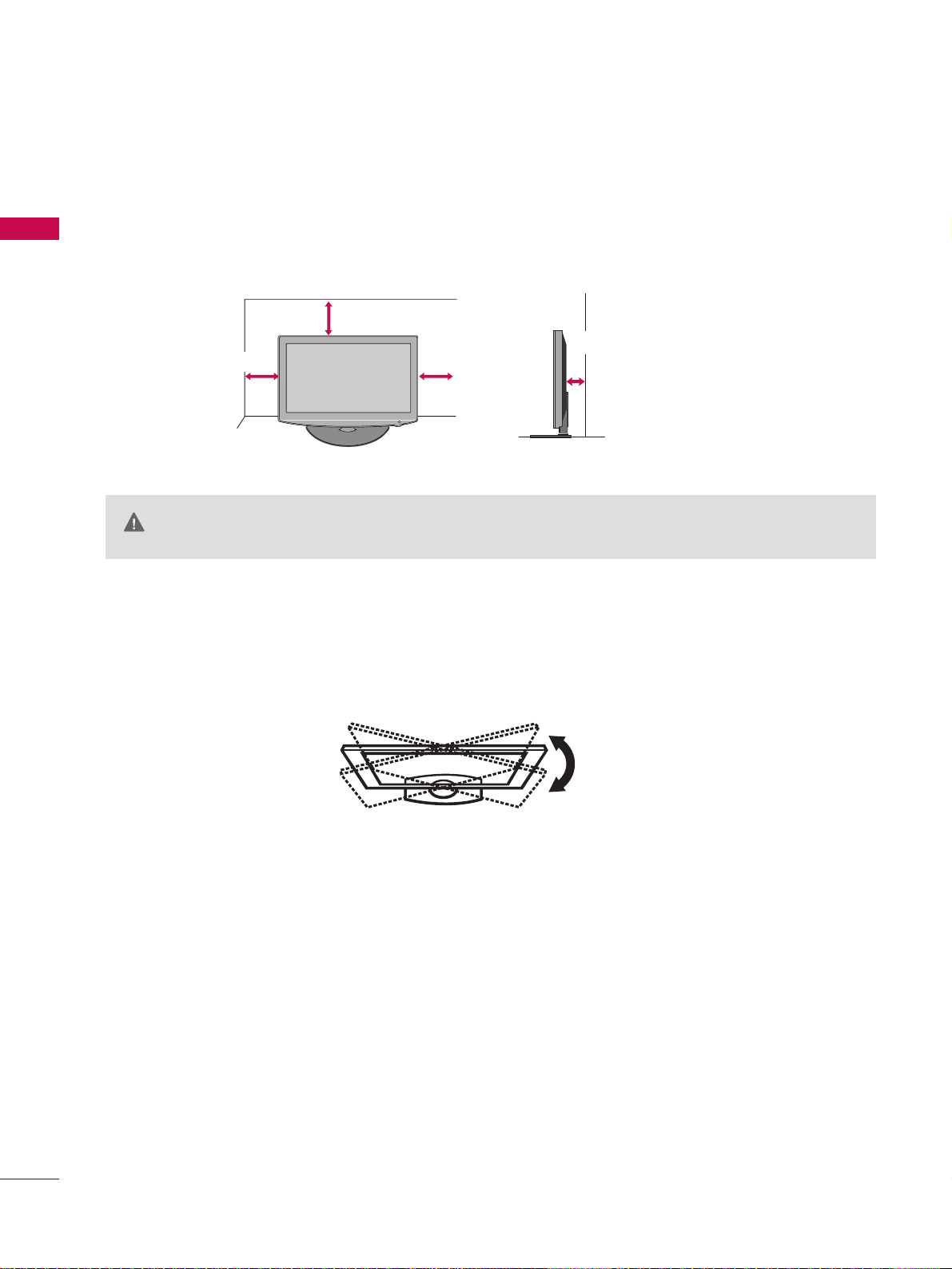
PREPARATION
16
PREPARATION
DESKTOP PEDESTAL INSTALLATION
SWIVEL STAND
After installing the TV, you can adjust the TV set manually to the left or right direction by 90 degrees to suit
your viewing position.
For proper ventilation, allow a clearance of 4 inches on all four sides from the wall.
■
Image shown may differ from your TV.
4 inches
GG
Ensure adequate ventilation by following the clearance recommendations.
GG
Do not mount near or above any type of heat source.
CAUTION
4 inches
4 inches
4 inches
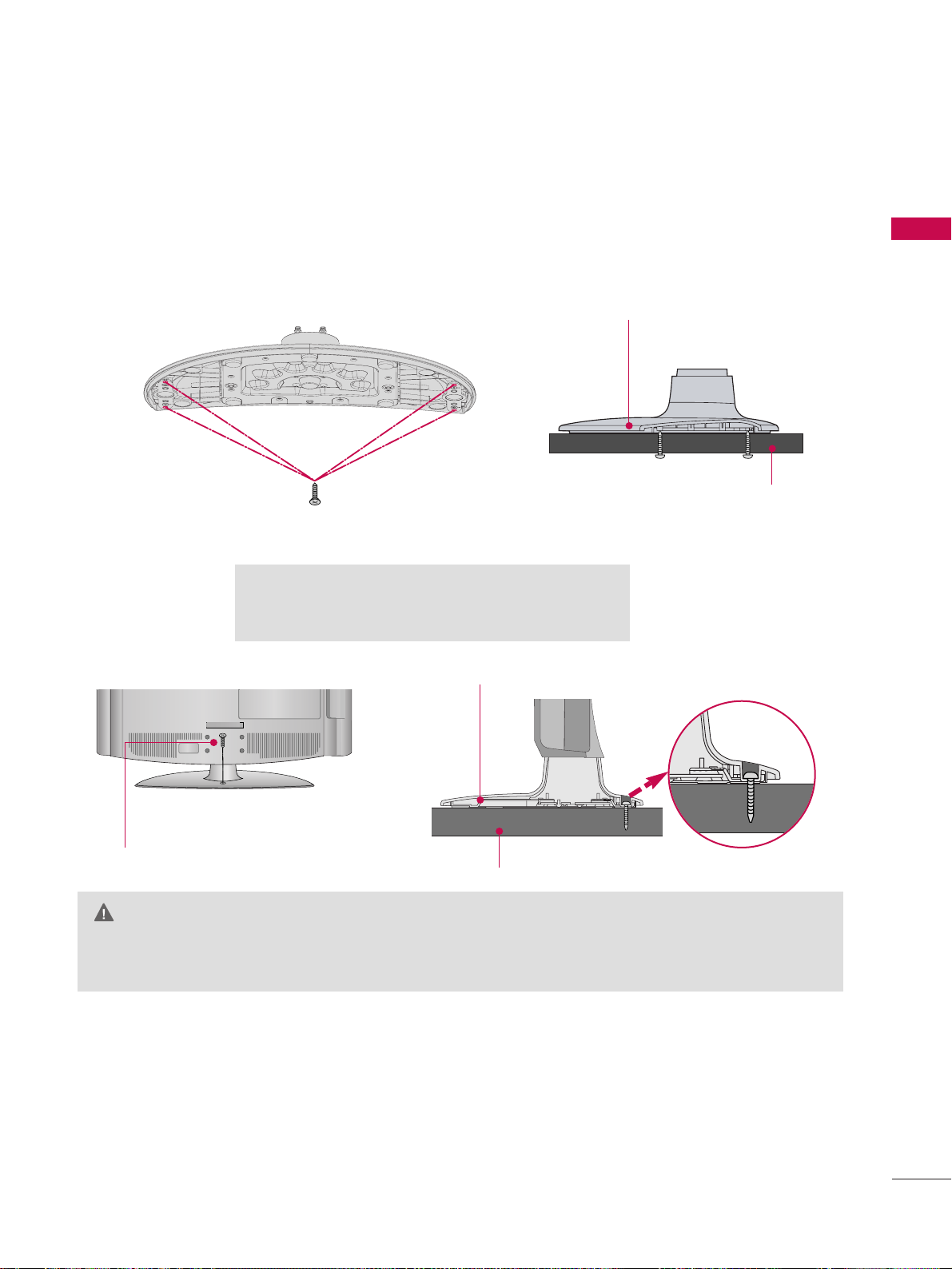
PREPARATION
17
ATTACHING THE TV TO A DESK
GG
To prevent TV from falling over, the TV should be securely attached to the floor/wall per installation
instructions. Tipping, shaking, or rocking the machine may cause injury.
WARNING
1-Screw
(provided as parts of the product)
Desk
Stand
■
Image shown may differ from your TV.
The TV must be attached to a desk so it cannot be pulled in a forward/backward direction, potentially causing
injury or damaging the product.
GG
Screw: M5 x L
(*L: Table depth + 8~10 mm)
ex) Table depth: 15mm, Screw: M5 x 25
4-Screws
(not provided as parts of the product)
Stand
Desk
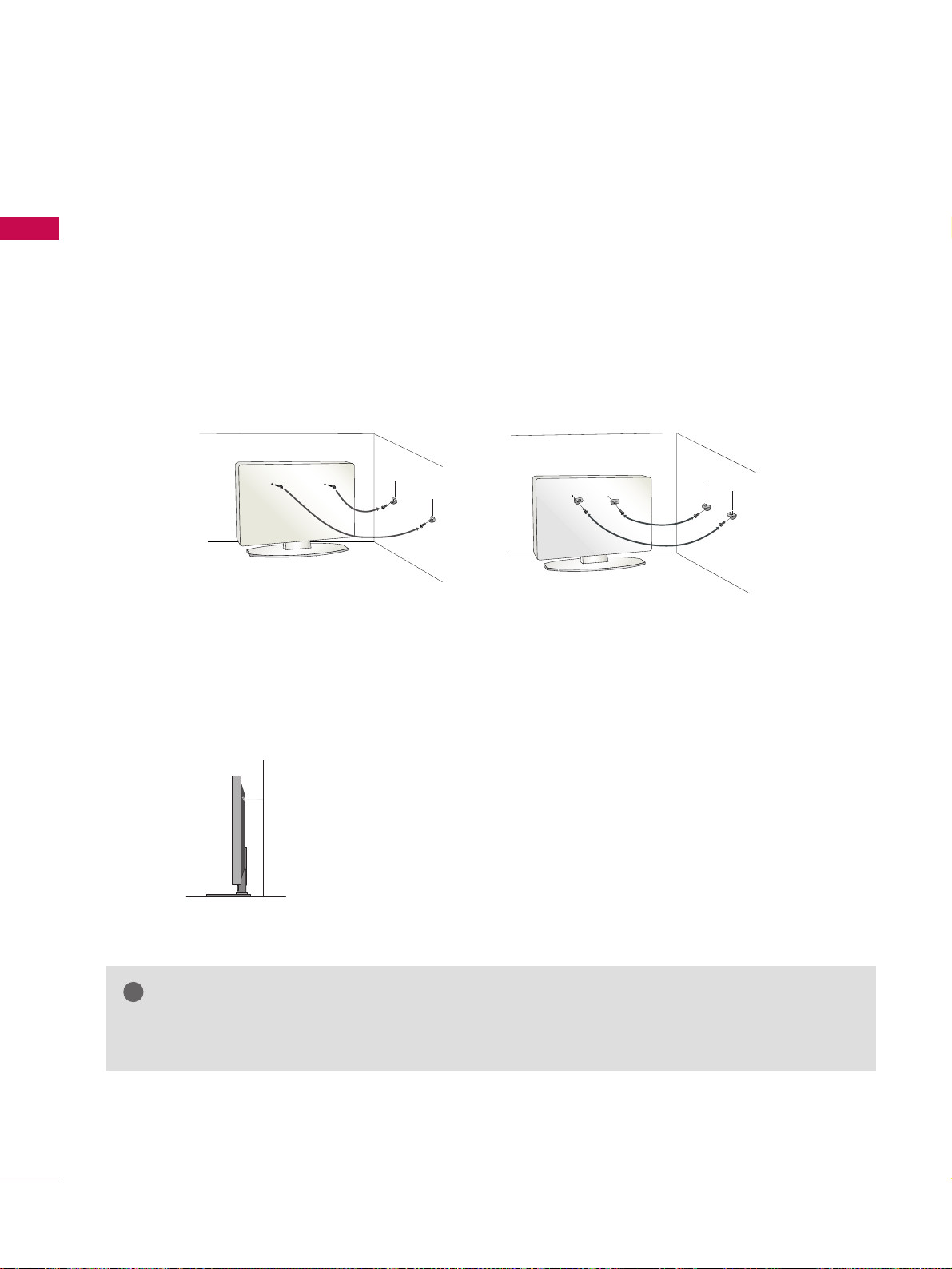
PREPARATION
18
PREPARATION
SECURING THE TV TO THE WALL TO PREVENT FALLING
WHEN THE TV IS USED ON A STAND
We recommend that you set up the TV close to a wall so it cannot fall over if pushed backwards.
Additionally, we recommend that the TV be attached to a wall so it cannot be pulled in a forward direction,
potentially causing injury or damaging the product.
Caution: Please make sure that children don’t climb on or hang from the TV.
■
Insert the eye-bolts (or TV brackets and bolts) to tighten the product to the wall as shown in the picture.
*If your product has the bolts in the eye-bolts position before inserting the eye-bolts, loosen the bolts.
* Insert the eye-bolts or TV brackets/bolts and tighten them securely in the upper holes.
Secure the wall brackets with the bolts (sold separately) to the wall. Match the height of the bracket that is
mounted on the wall to the holes in the product.
Ensure the eye-bolts or brackets are tightened securely.
■
Use a sturdy rope (sold separately) to tie the product. It is safer to tie
the rope so it becomes horizontal between the wall and the product.
■
You should purchase necessary components to prevent the TV from tipping over (when not using a wall mount).
■
Image shown may differ from your TV.
GG
Use a platform or cabinet strong enough and large enough to support the size and weight of the TV.
GG
To use the TV safely make sure that the height of the bracket on the wall and the one on the TV are the same.
NOTE
!
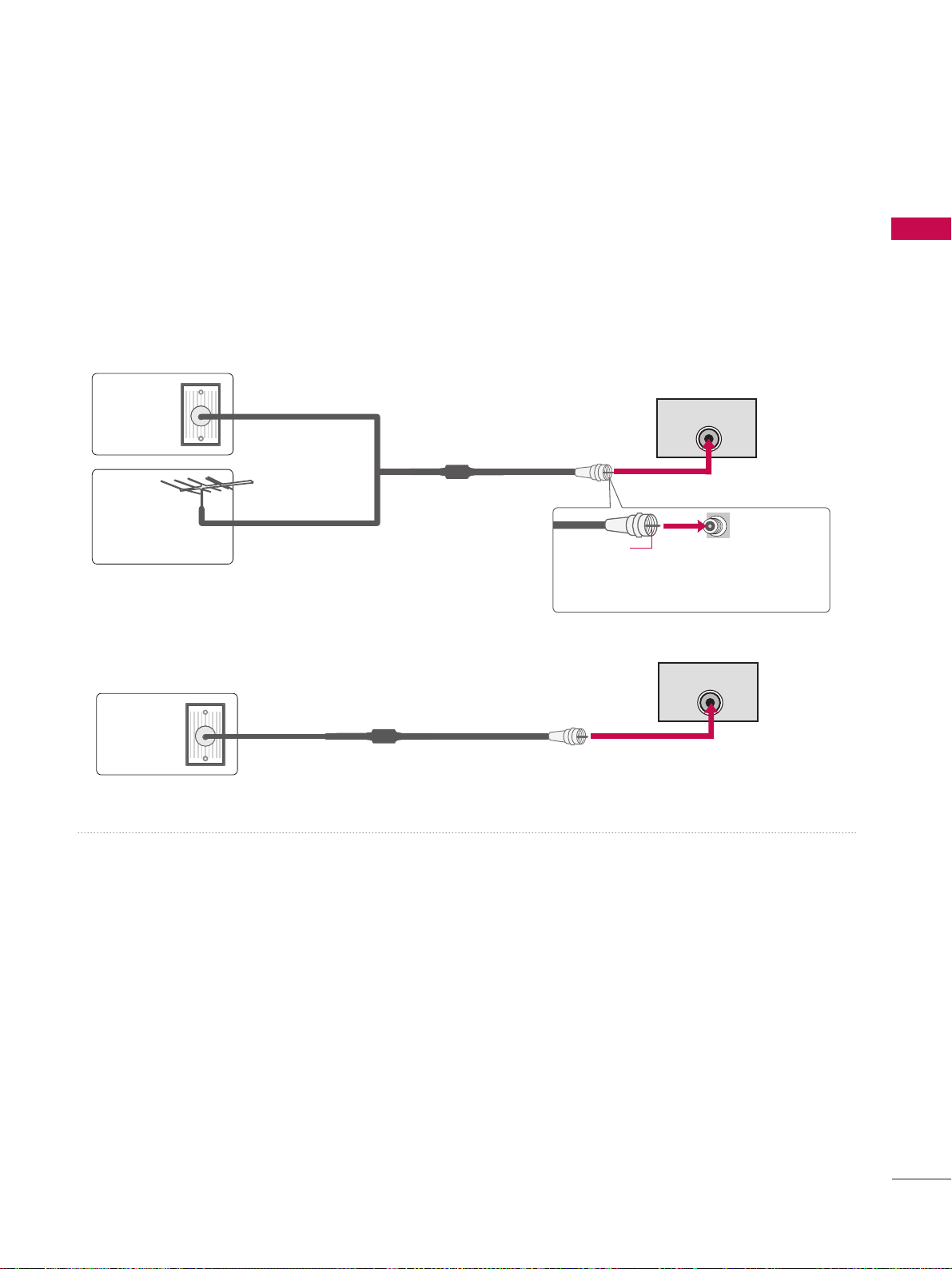
PREPARATION
19
R
ANTENNA INANTENNA IN
M.P.I.
ANTENNA OR CABLE CONNECTION
1. Antenna (Analog or Digital)
Wall Antenna Socket or Outdoor Antenna without a Cable Box
Connection.
For optimum picture quality, adjust the direction if needed.
2. Cable
Wall
Antenna
Socket
Outdoor
Antenna
(VHF, UHF)
Cable TV
Wall Jack
Multi-family Dwellings/Apartments
(Connect to wall antenna socket)
RF Coaxial Wire (75 ohm)
RF Coaxial Wire (75 ohm)
Single-family Dwellings /Houses
(Connect to wall jack for outdoor antenna)
Be careful not to bend the copper wire
when connecting the antenna.
Copper Wire
■
To improve the picture quality in a poor signal area, please purchase a signal amplifier and install properly.
■
If the antenna needs to be split for two TV’s, install a 2-Way Signal Splitter.
■
If the antenna is not installed properly, contact your dealer for assistance.
■
To prevent damage do not connect to the power outlet until all connections are made between the devices.
R
ANTENNA INANTENNA IN
M.P.I.
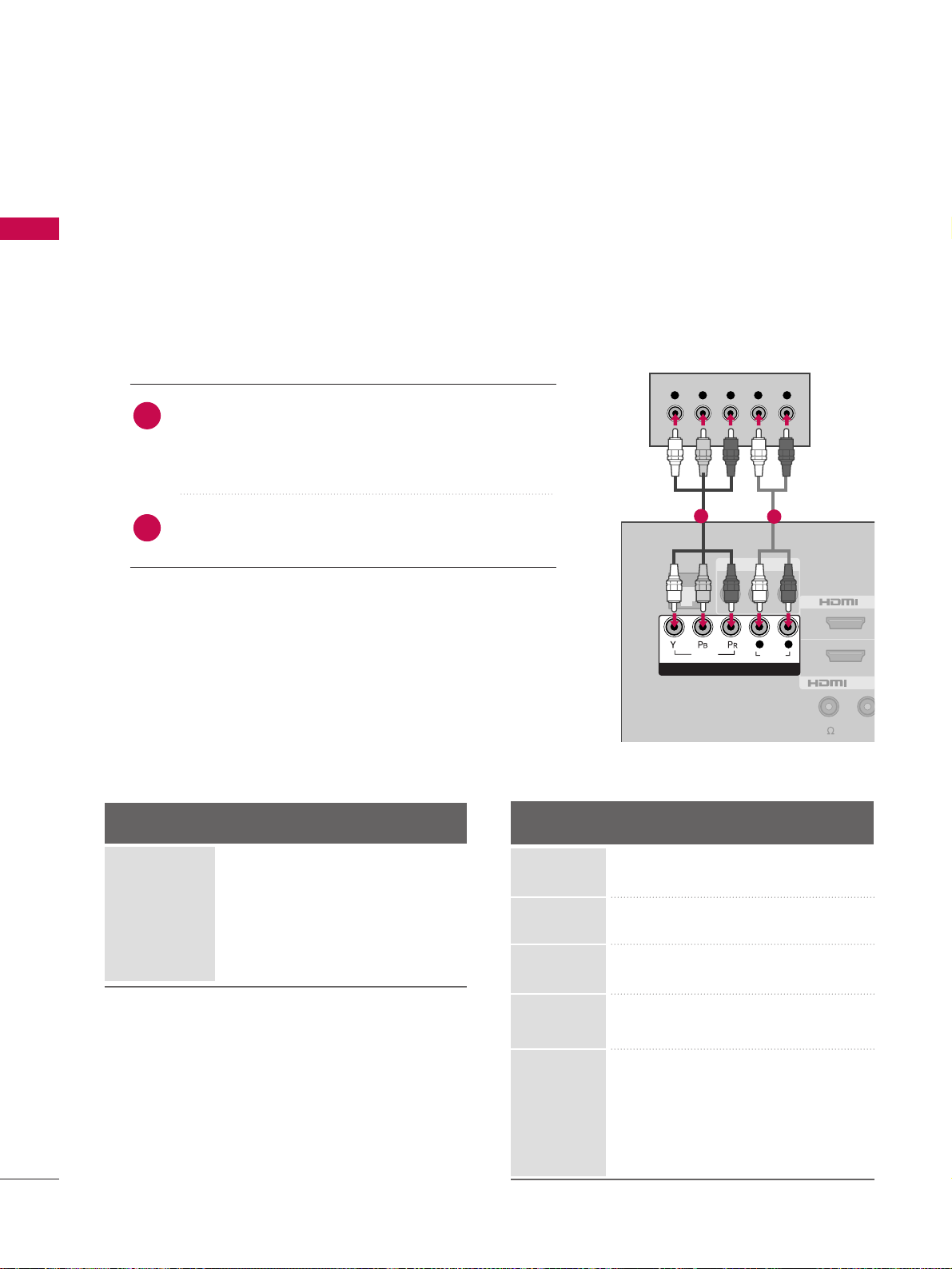
PREPARATION
20
HD RECEIVER SETUP
EXTERNAL EQUIPMENT SETUP
This TV can receive Digital Over-the-air or Digital Cable signals without an external digital set-top box. However,
if you do receive digital signals from a digital set-top box or other digital external device, refer to the figure as
shown below.
Component Connection
1. How to connect
Connect the video outputs (Y, PB, PR
)
of the digital set-
top box to the
CC OOMMPP OO NNEENNTT II NN VVIIDDEEOO
jacks on
the TV. Match the jack colors (Y = green, P
B = blue, and
P
R = red).
Connect the audio output of the digital set-top box to
the
CC OOMMPP OO NNEENNTT IINN AAUUDDIIOO
jacks on the TV.
2
1
2. How to use
■
Turn on the digital set-top box.
(
Refer to the owner’s manual for the digital set-top box.
)
■
Select
CC oomm ppoo nn eenntt
input source using the
II NNPPUUTT
button
on the remote control.
■
To prevent the equipment damage, never plug in any power cords until you have finished connecting all equipment.
■
Image shown may differ from your TV.
VIDEO AUDIO
L(MONO)
R
2
AV IN 1
Y L RPB PR
/DVI IN
1
VIDEO
AUDIO
COMPONENT IN
L R
GAME
CONTROL
SPEAKER OUT
REMOT
CONTROL
(8 )
1
2
Y, CB/PB, CR/PR
Supported Resolutions
Horizontal Vertical
Frequency(KHz)Frequency(Hz
)
15.73 59.94
15.73 60.00
31.47 59.94
31.50 60.00
44.96 59.94
45.00 60.00
33.72 59.94
33.75 60.00
67.432 59.94
67.50 60.00
27.00 24.00
26.97 23.976
33.75 30.00
33.71 29.97
Resolution
720x480i
720x480p
1280x720p
1920x1080i
Signal
480i
480p
720p
10 8 0 i
10 8 0 p
Component
Yes
Yes
Yes
Yes
Yes
HDMI
No
Yes
Yes
Yes
Yes
1920x1080p

EXTERNAL EQUIPMENT SETUP
21
HDMI Connection
Connect the digital set-top box to
HHDDMMII // DDVVII IINN 11
or
HHDDMMII 22
jack on the TV.
No separate audio connection is necessary.
HDMI supports both audio and video.
1. How to connect
2. How to use
■
Turn on the digital set-top box.
(
Refer to the owner’s manual for the digital set-top box.
)
■
Select
HHDDMMII11 orHHDDMMII22
input source with using the
IINNPPUUTT
button on the remote control.
2
1
HDMI-DTV
AUDIO
VIDEO AUDIO
L(MONO)
R
AV IN 1
L R
2
1
/DVI IN
AUDIO IN
UPDATE
RESET
(RGB/DVI)
RS-232C IN
(
SERVICE ONLY)
SPEAKER OUT
RGB IN (PC)
REMOTE
CONTROL OUT
8(8 )
HDMI OUTPUT
1
Horizontal Vertical
Frequency(KHz)Frequency(Hz
)
31.47 59.94
31.47 60.00
44.96 59.94
45.00 60.00
33.72 59.94
33.75 60.00
67.432 59.939
67.50 60.00
27.00 24.00
26.97 23.976
33.75 30.00
33.71 29.97
Resolution
720x480p
1280x720p
1920x1080i
1920x1080p
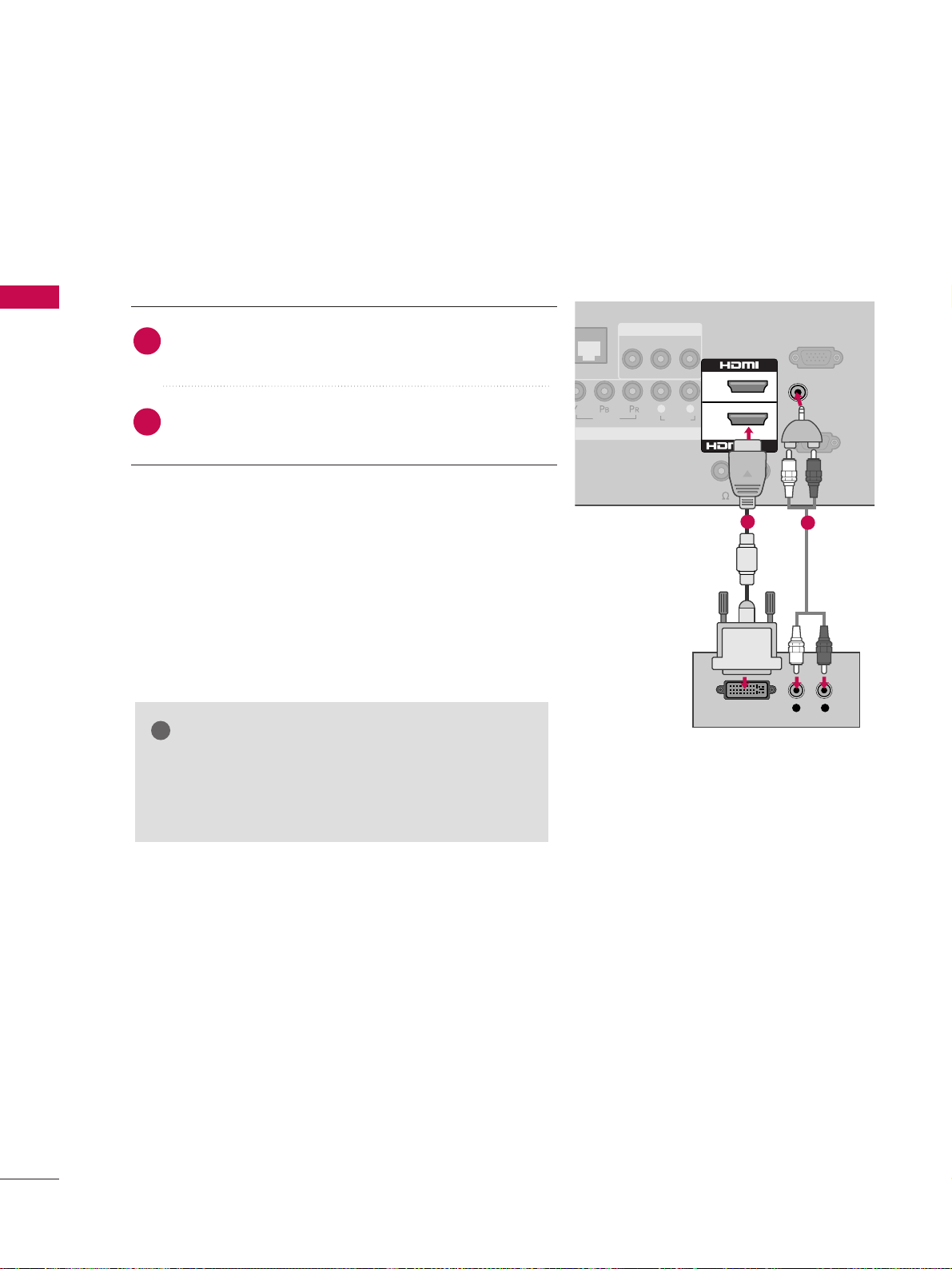
EXTERNAL EQUIPMENT SETUP
22
EXTERNAL EQUIPMENT SETUP
DVI to HDMI Connection
RS-232C IN
(
SERVICE ONLY)
VIDEO
AUDIO
RGB IN (PC)
VIDEO AUDIO
L(MONO)
R
AV IN 1
COMPONENT IN
L R
L R
DVI OUTPUT
AUDIO
2
1
/DVI IN
AUDIO IN
(RGB/DVI)
REMOTE
CONTROL OUT
SPEAKER OUT
(8 )
1
2
GG
A DVI to HDMI cable or adapter is required for this
connection. DVI doesn't support audio, so a separate
audio connection is necessary.
NOTE
!
Connect the DVI output of the digital set-top box to
the
HHDDMMII//DDVVII II NN 11
jack on the TV.
Connect the audio output of the digital set-top box to
the
AAUUDDIIOO IINN ((RR GGBB//DDVVII))
jack on the TV.
1. How to connect
2. How to use
■
Turn on the digital set-top box. (Refer to the owner’s manual for the digital set-top box.
)
■
Select the
HHDDMMII11
input source on the TV using the
IINNPP UU TT
button on the remote control.
2
1
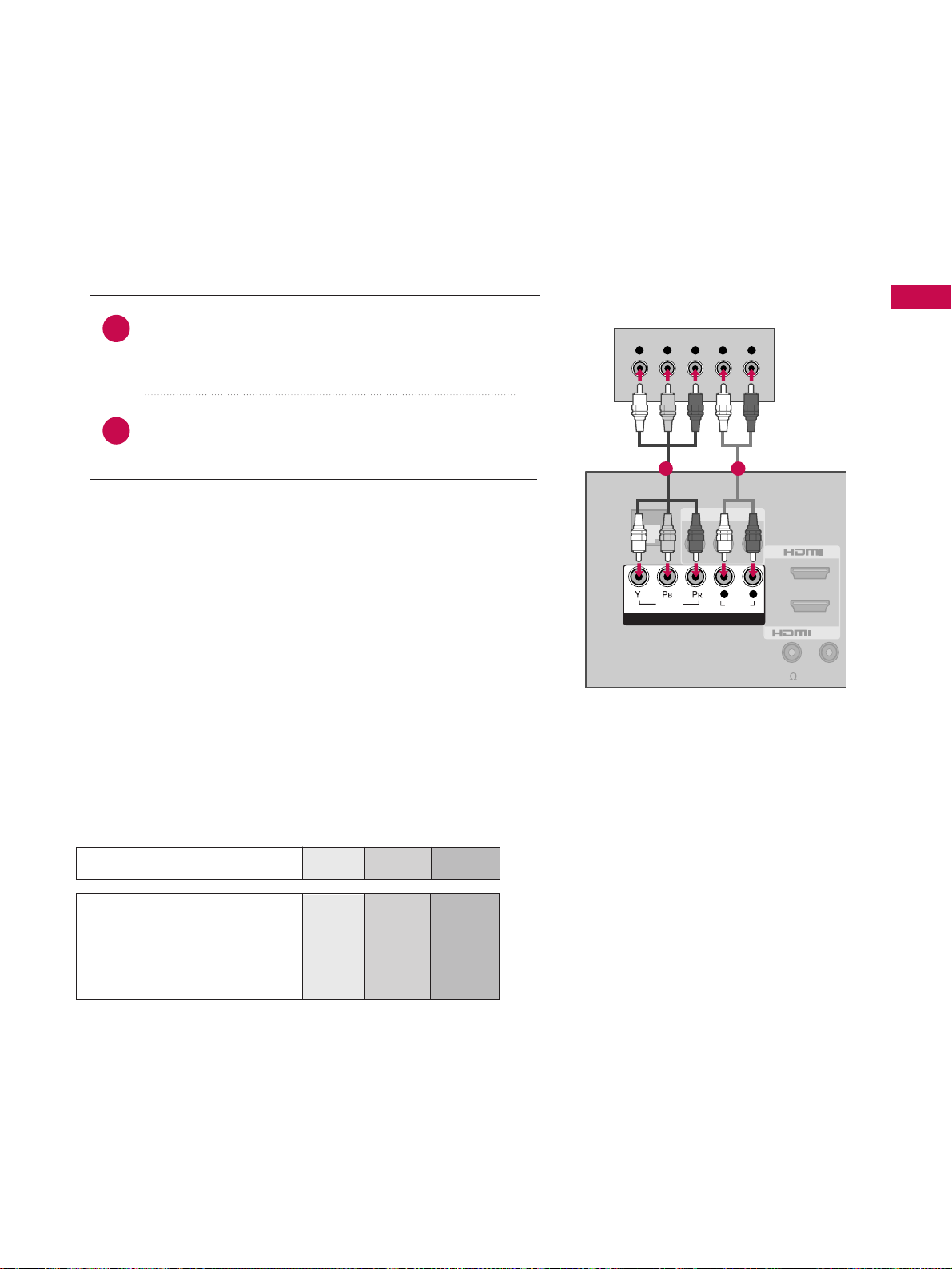
EXTERNAL EQUIPMENT SETUP
23
DVD SETUP
Component Connection
Component Input ports
To get better picture quality, connect a DVD player to the component input ports as shown below.
Component ports on the TV
YPB PR
Video output ports
on DVD player
Y
Y
Y
Y
PB
B-Y
Cb
Pb
PR
R-Y
Cr
Pr
Connect the video outputs (Y, PB
, PR
)
of the DVD to the
CC OOMMPP OO NNEENNTT IINN VVIIDDEEOO
jacks on the TV.
Match the jack colors (Y = green, P
B = blue, and PR = red
)
.
Connect the audio outputs of the DVD to the
CC OOMMPP OO NNEENNTT IINN AAUUDDIIOO
jacks on the TV.
1. How to connect
2. How to use
■
Turn on the DVD player, insert a DVD.
■
Select the
CC oomm ppoo nn eenntt
input source on the TV using the
II NNPPUUTT
button on the remote control.
■
Refer to the DVD player's manual for operating instructions.
2
1
VIDEO AUDIO
L(MONO)
R
AV IN 1
Y L RPB PR
2
1
/DVI IN
VIDEO
AUDIO
COMPONENT IN
L R
GAME
CONTROL
R
(
SPEAKER OUT
REMOTE
CONTROL O
(8 )
1 2
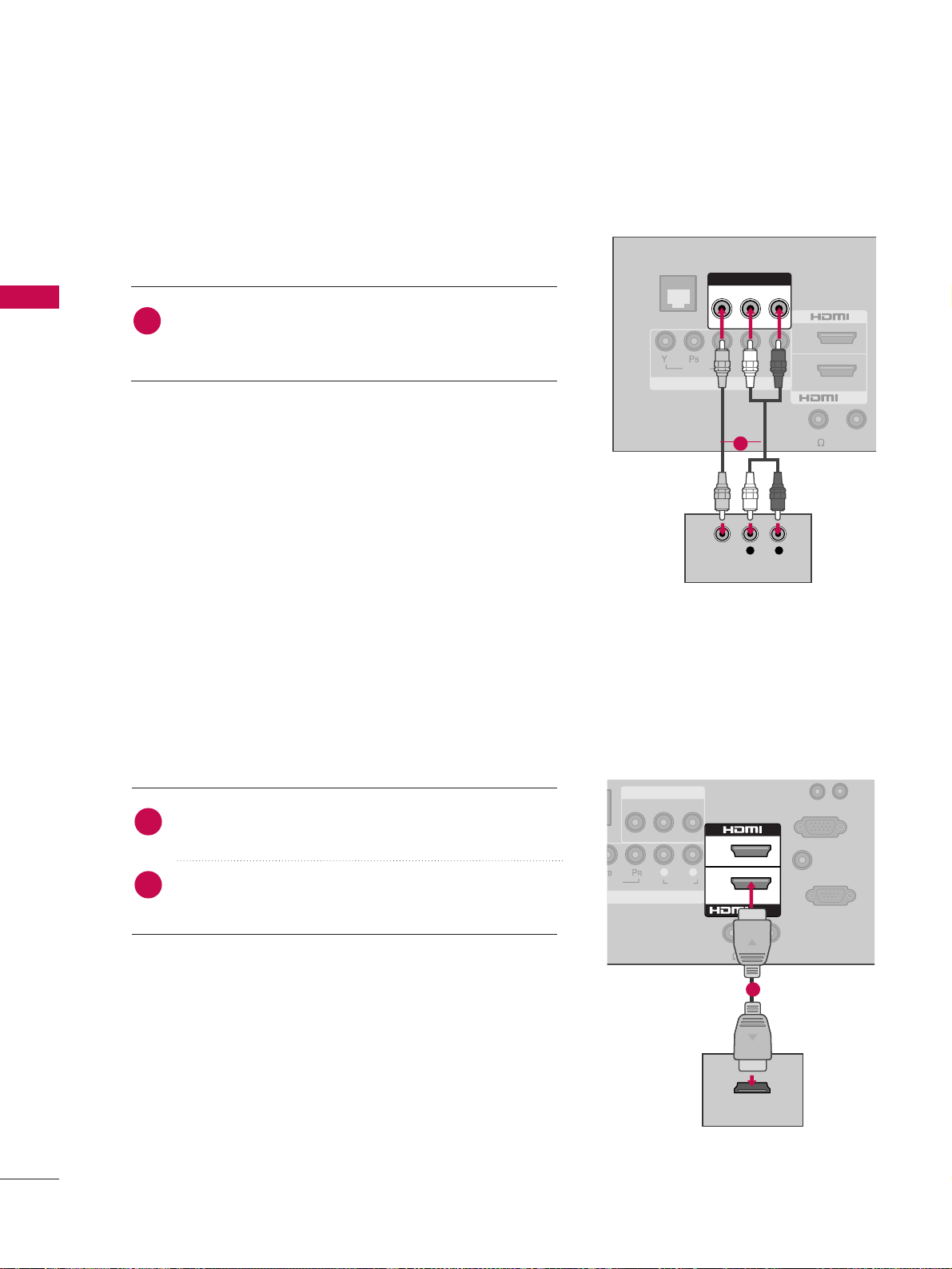
EXTERNAL EQUIPMENT SETUP
24
EXTERNAL EQUIPMENT SETUP
HDMI Connection
Connect the HDMI output of the DVD to the
HHDDMMII//DDVVII IINN 11 orHHDDMMII 22
jack on the TV.
No separate audio connection is necessary.
HDMI supports both audio and video.
1. How to connect
2. How to use
■
Select the
HHDDMMII11 orHHDDMMII22
input source on the TV
using the
II NNPPUUTT
button on the remote control.
■
Refer to the DVD player's manual for operating instructions.
2
1
AUDIO
VIDEO AUDIO
L(MONO)
R
AV IN 1
L R
2
1
/DVI IN
AUDIO IN
UPDATE
RESET
(RGB/DVI)
RS-232C IN
(
SERVICE ONLY)
SPEAKER OUT
RGB IN (PC)
REMOTE
CONTROL OUT
(8 )
HDMI OUTPUT
1
Composite (RCA) Connection
VIDEO
AUDIO
COMPONENT IN
L R
2
1
/DVI IN
VIDEO AUDIO
L(MONO)
R
AV IN 1
L R
VIDEO
AUDIO
GAME
CONTROL
A
RE
(R
SPEAKER OUT
REMOTE
CONTROL OU
(8 )
Connect the
AAUUDDII OO/VVII DD EE OO
jacks between TV and
DVD. Match the jack colors (Video = yellow, Audio Left
= white, and Audio Right = red).
1. How to connect
2. How to use
■
Turn on the DVD player, insert a DVD.
■
Select the or
AAVV11
input source on the TV using the
II NNPPUUTT
button on the remote control.
■
If connected to
AAVV II NN 22
, select
AAVV22
input source on the TV.
■
Refer to the DVD player's manual for operating instructions.
1
1
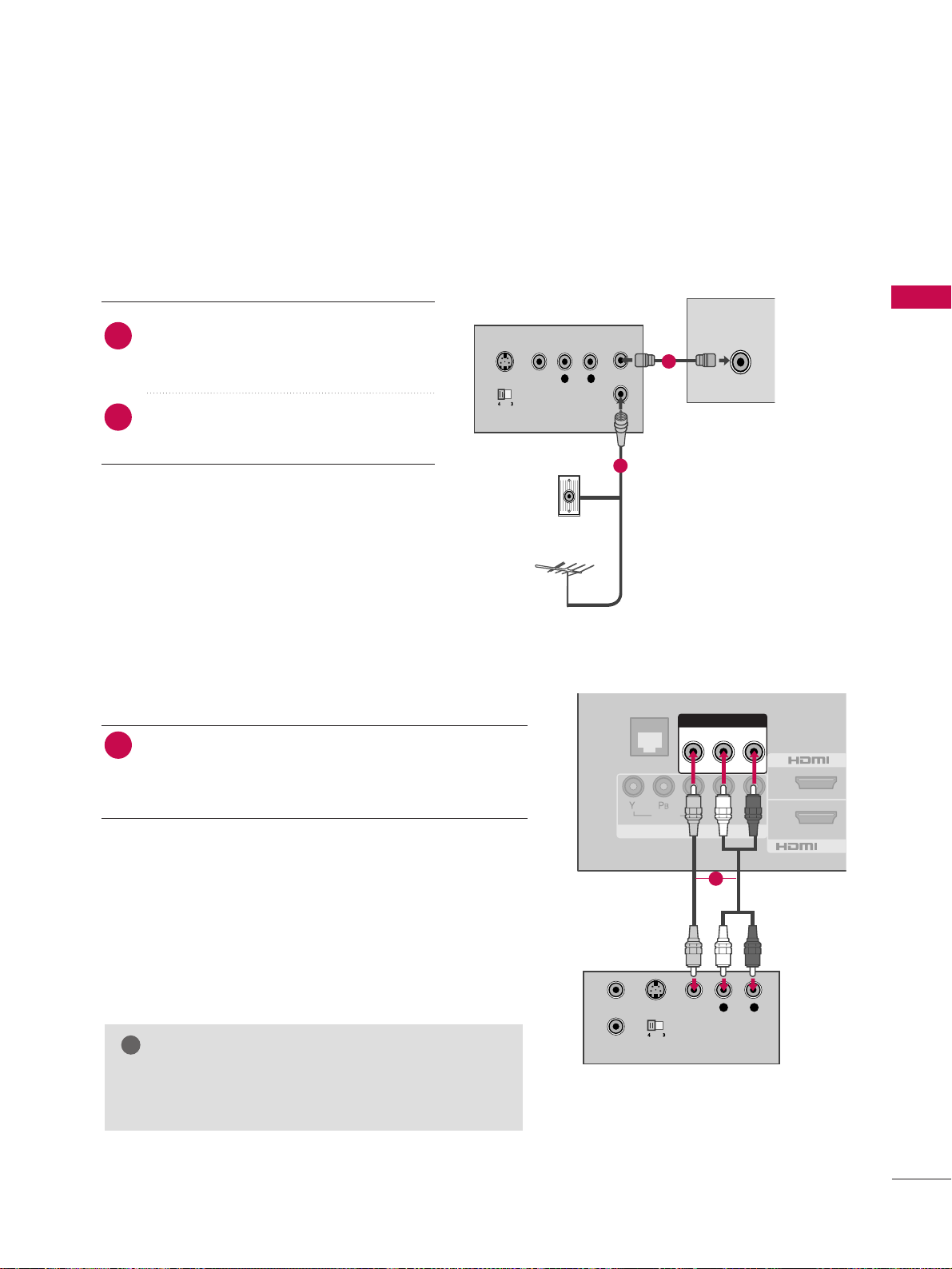
EXTERNAL EQUIPMENT SETUP
25
VCR SETUP
Antenna Connection
L R
S-VIDEO VIDEO
OUTPUT
SWITCH
ANT IN
ANT OUT
ANTENNA IN
M.P.I.
Wall Jack
Antenna
1
2
Connect the RF antenna out socket of the
VCR to the
AANN TTEENNNNAA IINN
socket on the
TV.
Connect the antenna cable to the RF
antenna in socket of the VCR.
1. How to connect
2. How to use
■
Set VCR output switch to 3 or 4 and then
tune TV to the same channel number.
■
Insert a video tape into the VCR and press
PLAY on the VCR. (Refer to the VCR owner’s
manual.
)
2
1
Composite (RCA) Connection
Connect the
AAUUDDII OO/VVII DD EE OO
jacks between TV and
VCR. Match the jack colors (Video = yellow, Audio Left
= white, and Audio Right = red)
1. How to connect
2. How to use
■
Insert a video tape into the VCR and press PLAY on the
VCR. (Refer to the VCR owner’s manual.
)
■
Select the
AAVV 11
input source on the TV using the
II NNPPUUTT
button on the remote control.
■
If connected to
AAVV IINN 22
, select
AAVV22
input source on the TV.
1
GG
If you have a mono VCR, connect the audio cable
from the VCR to the
AAUUDDIIOO ((LL//MMOONN OO ))
jack of
the TV.
NOTE
!
L R
S-VIDEO VIDEO
AUDIO
OUTPUT
SWITCH
ANT IN
ANT OUT
VIDEO
AUDIO
COMPONENT IN
L R
VIDEO AUDIO
L(MONO)
R
AV IN
2
1
/DVI IN
GAME
CONTROL
1
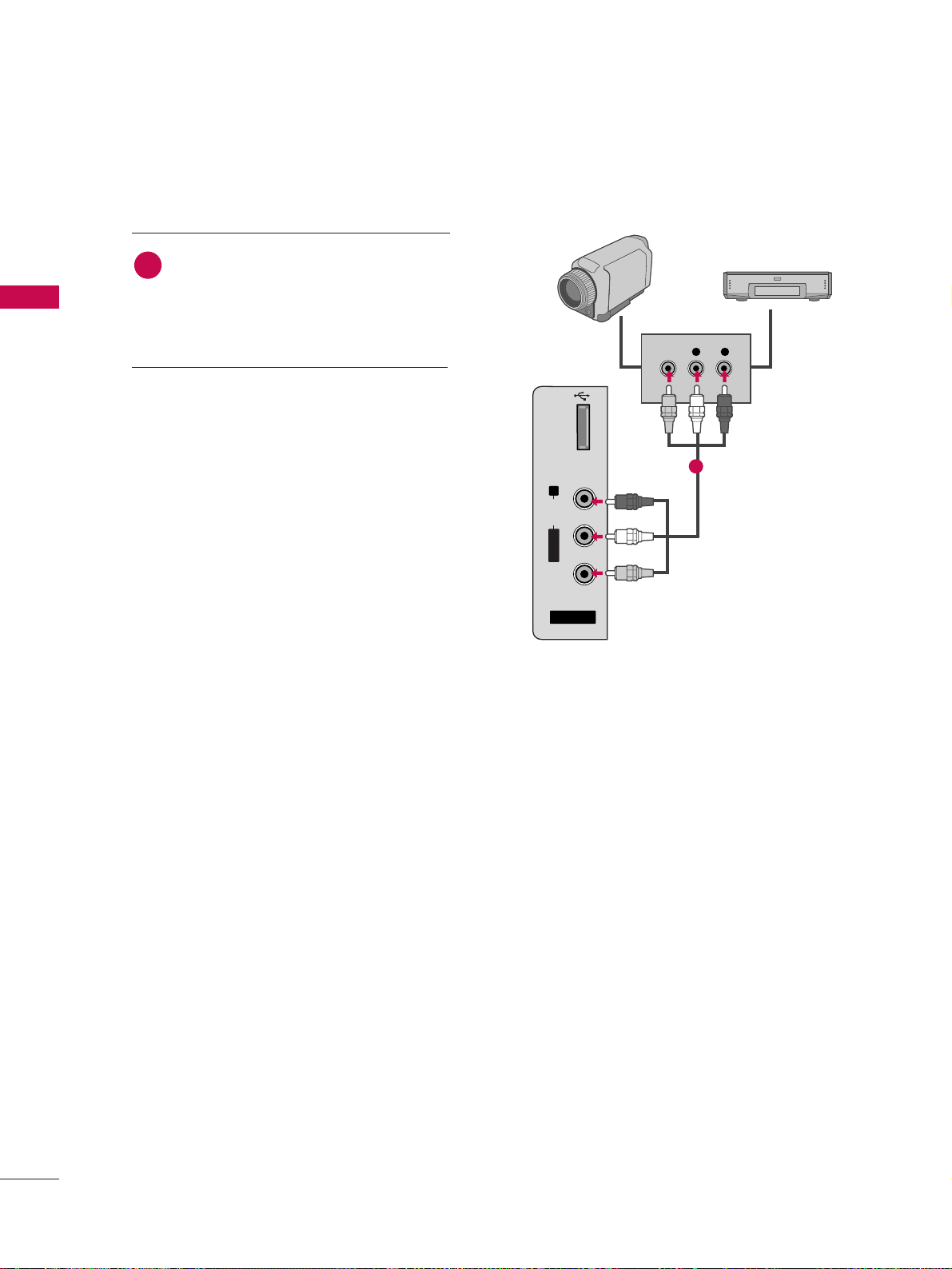
EXTERNAL EQUIPMENT SETUP
26
EXTERNAL EQUIPMENT SETUP
OTHER A/V SOURCE SETUP
AV IN 2
L/ MONO
R
AUDIO
VIDEO
L R
VIDEO
USB IN
Camcorder
Video Game Set
Connect the
AAUUDDIIOO/VVIIDDEEOO
jacks
between TV and external equipment.
Match the jack colors
.
(
Video = yellow, Audio Left = white, and
Audio Right = red
)
1. How to connect
2. How to use
■
Select the
AAVV22
input source on the TV using the
IINNPP UU TT
button on the remote control.
■
If connected to
AAVV II NN 11
input, select the
AAVV 11
input source on the TV.
■
Operate the corresponding external equipment.
1
1
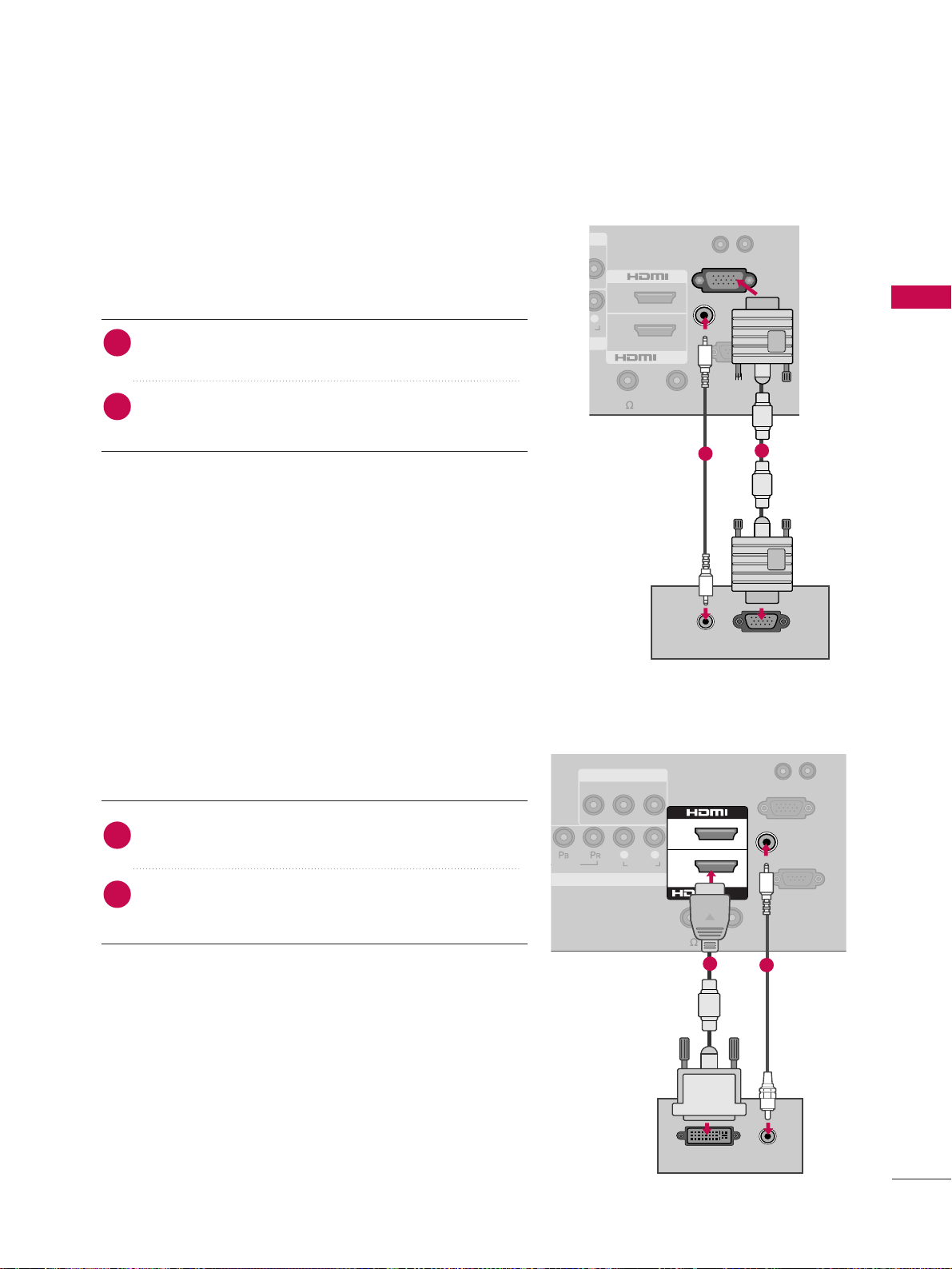
EXTERNAL EQUIPMENT SETUP
27
PC SETUP
This TV provides Plug and Play capability, meaning that the PC adjusts automatically to the TV's settings.
VGA (D-Sub 15 pin) Connection
R
R
RGB OUTPUT
AUDIO
2
1
/DVI IN
AUDIO IN
RGB IN (PC)
UPDATE
RESET
(RGB/DVI)
RS-232C IN
(
SERVICE ONLY)
REMOTE
CONTROL OUT
SPEAKER OUT
(8 )
1
2
2. How to use
■
Turn on the PC and the TV.
■
Select the
RRGGBB--PPCC
input source on the TV using the
II NNPPUUTT
button on the remote control.
Connect the VGA output of the PC to the
RRGGBB IINN
((
PP CC
))
jack on the TV.
Connect the PC audio output to the
AAUUDDIIOO IINN
((
RRGGBB//DDVVII
))
jack on the TV.
1. How to connect
2
1
DVI to HDMI Connection
VIDEO
AUDIO
VIDEO AUDIO
L(MONO)
R
AV IN 1
COMPONENT IN
L R
AUDIO
DVI OUTPUT
2
1
/DVI IN
AUDIO IN
UPDATE
RESET
(RGB/DVI)
RS-232C IN
(
SERVICE ONLY)
SPEAKER OUT
RGB IN (PC)
REMOTE
CONTROL OUT
(8 )
1
2
2. How to use
■
Turn on the PC and the TV.
■
Select the
HHDDMMII11
input source on the TV using the
II NNPPUUTT
button on the remote control.
Connect the DVI output of the PC to the
HHDDMMII//DDVVII IINN
11
jack on the TV.
Connect the PC audio output to the
AAUUDDIIOO II NN
((RRGGBB//DDVVII))
jack on the TV.
1. How to connect
2
1
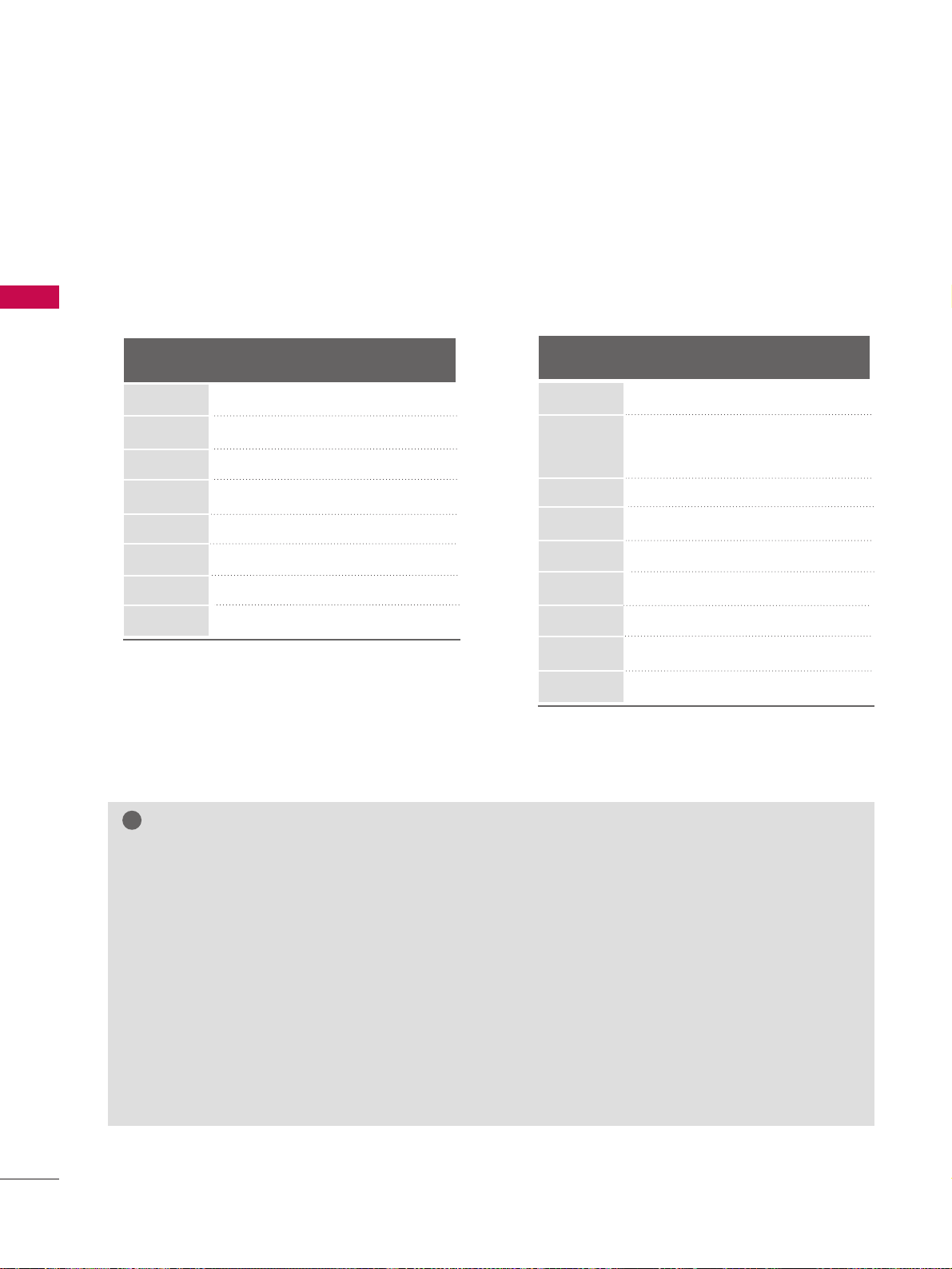
EXTERNAL EQUIPMENT SETUP
28
EXTERNAL EQUIPMENT SETUP
GG
To get the best picture quality, adjust the PC graphics card to 1920x1080(For 37/42LH260H, 37LH265H),
1360x768(The others).
GG
Depending on the graphics card, DOS mode may not work if a HDMI to DVI Cable is in use.
GG
In PC mode, there may be noise associated with the resolution, vertical pattern, contrast or brightness. If
noise is present, change the PC output to another resolution, change the refresh rate to another rate or
adjust the brightness and contrast on the PICTURE menu until the picture is clear.
NOTES
!
Supported Display Specifications
(RGB-PC, HDMI-PC)
Resolution
640x350
RGB-PC
1024x768
720x400
RGB-PC
640x480
RGB-PC
When you use too long RGB-PC cable, there might be a noise on the screen.
GG
Avoid keeping a fixed image on the screen for a long period of time. The fixed image could become permanently imprinted on the screen.
GG
The synchronization input form for Horizontal and Vertical frequencies is separate.
GG
Depending on the graphics card, some resolution settings may not allow the image to be positioned on
the screen properly.
800x600
1280x768
For 37/42LH260H, 37LH265H
Horizontal Vertical
Frequency(KHz)Frequency(Hz
)
31.469 70.08
31.469 70.08
31.469 59.94
37.879 60.31
48.363 60.00
47.776 59.87
47.720 59.799
47.13 59.65
For 32LH240H, 32/37/42LH250H,
32/37/42LH255H
Resolution
640x480
RGB-PC
1360x768
800x600
1024x768
Horizontal Vertical
Frequency(KHz)Frequency(Hz
)
31.469 59.9
35.156 56.25
37.879 60.31
48.363 60.00
56.476 70.06
47.776 59.870
47.712 60.015
63.981 60.020
75.00 60.00
66.587 59.934
1280x768
1280x1024
1600x1200
1920x1080
RGB-PC
1024x768
RGB-PC
1360x768
1366x768
