LG 37LC25R User guide
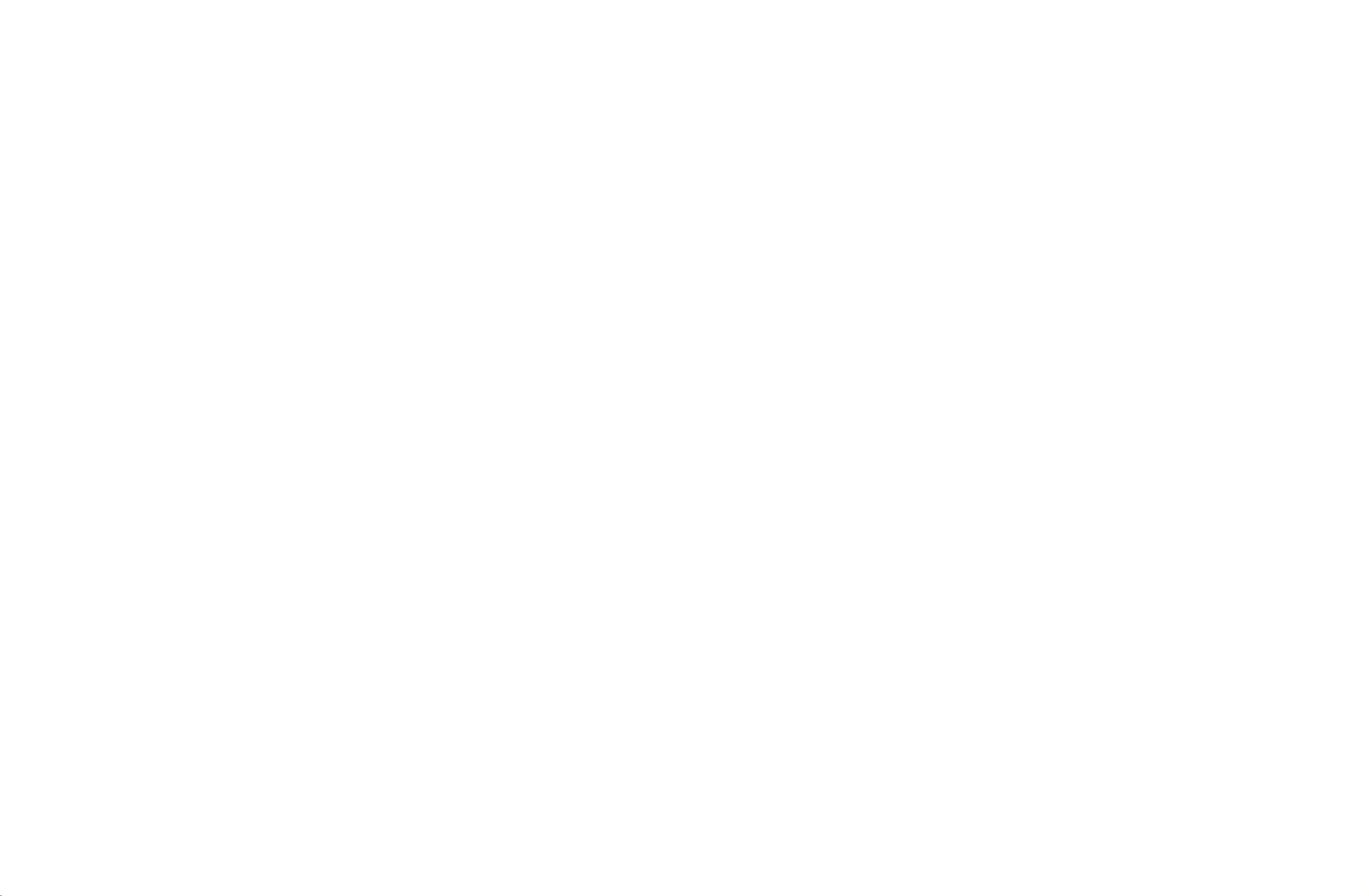
1_cover-en
9/30/97
4:31
PM
Page
1
LCD
OWNER'S
TV
LCD
37LC2R
42LC2R
37LC25R
42LC25R
37LC3R
42LC3R
32LB2R
37LB2R
42LB2R
47LB2R
Please
read
Retain
it
for
Record
See
this
model
the
label
information
TV
MODELS
*
*
*
*
*
*
*
*
*
*
this
manual
future
reference.
number
attachedonthe
and
to
your
PLASMA
MANUAL
PLASMA
42PC1R
42PC3R
50PC1R
serial
back
before
number
when
carefully
dealer
cover
you
TV
MODELS
*
*
*
operating
of
the
set.
and
quote
require
TV
your
service.
set.
Extended
sets
is
located
To
read
equipped
Owner's
it
You
with
on
need
CD-
Manual
CD-
to
ROM
ROM
open
that
in
chosen
drive.
contains
electronic
files
advanced
version.
by
using
features
Personal
P/NO
of
these
Computer
:
MFL30503401
TV-
LG
(PC)
(0610-REV04)
Printed
in
Korea
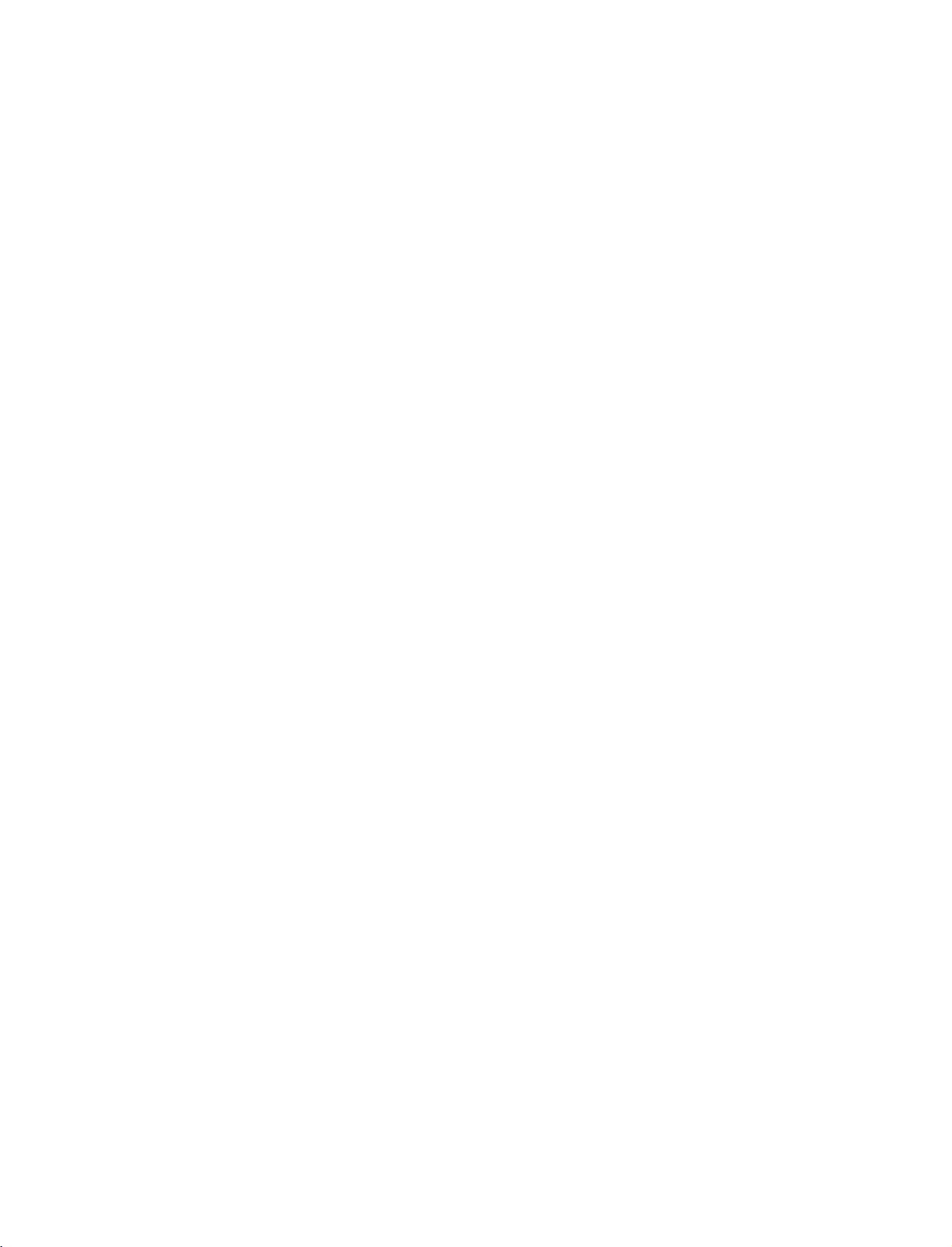
1_CD
OM-en
9/30/97
1:50
PM
Page
1
SAFETY
?
Please
In
this
WARNING
CAUTION
WARNING
read
manual,
?
Precaution
these
the
If
If
in
Keep
-
Electrical
Do
room
-
This
If
sound
center.
-
If
trical
INSTRUCTIONS
safety
precautions
illustration
you
ignore
you
ignore
Installing
from
away
shock,
not
use
the
or
any
place
cause
may
can
smell
you
unplug
continue
you
shockorfire
fire,
a
smokeorother
the
to
be
may
the
warning
the
caution
the
heat
sources
malfunctionordeformation
productindamp
where
it
use
can
power
without
occur.
is
give
cord
taking
fireorcould
carefully
somewhat
message,
message,
Product
like
electrical
such
place
to
likely
get
an
electric
odorsorhear
and
contact
proper
before
different
you
you
heaters.
may
as
wet.
shock.
the
measures,
may
may
occur.
a
a
strange
service
using
be
bath-
elec-
the
from
be
seriously
slightly
product.
your
product
injured
injured
Protect
abuse,
a
door,
wall
appliance.
Precautions
Make
Make
product.
-
You
aged.
or
or
the
CAUTION
the
such
or
walked
outlets,
WARNING
sure
suretoremove
may
because
there
is
a
product
may
cord from
power
as
twisted,
being
upon.
Pay
and
the
point
in
to
turn
off
the
be
electrocutedorthe
it is
just
exampletohelp
be
damaged.
of
possibility
physical
kinked,
pinched,
attention
particular
where
the
Moving
product.
all
cables
before
product
the
accidentordeath.
or
mechanical
closed
in
to
plugs,
cord
exits
the
the
Product
the
moving
can
be
dam-
instruction.
ENGLISH
CAUTION
Electrical
WARNING
Install
the
hasnorisk
-
Keep
-
Do
suchasbookcaseorrack.
-
Power
Make
ed
-
Do
Additionally,
dust,
-
During
power
-
product
If
product
The
Ventilation
of
the
productisdropped,
may
the
product
product
not
place
required.
Related
sure
to
current.
You
be
may
not
touch
the
dry
You
be
may
a
thunder
cable
You
be
may
dropping
be
broken.
away
can
be
damaged.
the
product
connect
electrocuted
the
it
the
cord
power
plug
electrocuted
or
or
signal
electrocuted
on
a
flat
the
from
Precautions
the
power
or
power
pin
completely
due
lightning
cable.
or
and
product.
you
may
direct
in
a
built-in
cabletothe
injured.
plug
is
wet
to
excess
storm,
a
fire
can
stable
place
be
injured
sunlight.
installation
with
wet
or
covered
or
wipe
moisture.
unplug
break
out.
that
or
the
ground-
hands.
with
dust
off.
the
CAUTION
Do
not
shock
-
You
may
aged.
Make
the
hands
to
-
If
you
drop
cause
electric
center
for
Precautions
WARNING
Do
not
disassemble,
own
your
-
Fire
or
electric
-
Contact
repair.
To
reduce
this
expose
Apparatus
splashing
shall
vases,
CAUTION
Refer
all
Servicing
in
damaged
is
damaged,
fallen
into
to
exposed
or
has
been
ly,
the
product
be
electrocutedorthe
face
panel
move.
forward
the
product,
shockorfire.
repair.
in
discretion.
the
and
servicing
is
repair
shock
accident
service
center
the
riskoffireorelectric
apparatus
shall
not
be
no
objects
be
required
any
the
rain
placed
way,
liquid
apparatus,
or
moisture,
on
to
when
such
has
dropped.
when
and
the
Contact
Using
or
modify
can
for
moving
product
holditwith
damaged
occur.
check,
it.
can
product
with
the
the
calibration
shock,
to
rainormoisture.
exposedtodripping
filled
with
the
qualified
as
been
liquids,
apparatus.
service
the
apparatus
supply
apparatus
not
operate
cord
power
spilledorobjects
the
does
be
dam-
both
can
the
service
Product
at
product
or
do
not
or
such
as
personnel.
has
been
or
plug
have
has
been
normal-
1
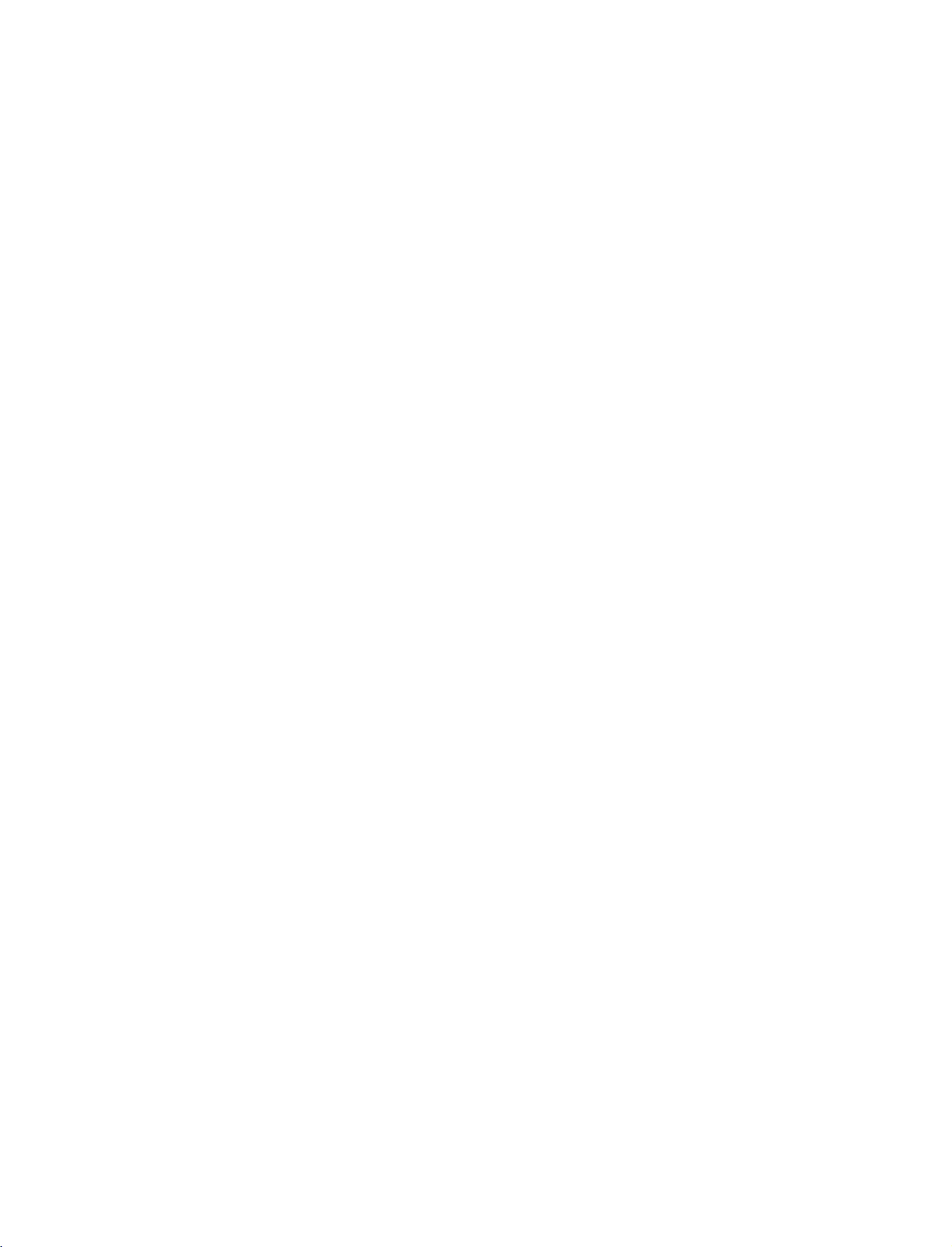
1_CD
OM-en
9/30/97
1:50
INTRODUCTION
CONTROLS
This
is
a
simplified
ENGLISH
PM
Page
representation
2
of
the
front
panel.
Here
shown
may
be
somewhat
different
from
your
TV.
Front
Power/Standby
?
illuminates
?
illuminates
switched
PR
VOL
Panel
on.
Controls
Indicator
red
in
white
when
standby
the
PROGRAMME
VOLUME
mode.
set
is
Buttons
Buttons
POWER
INPUT
Button
Button
MENU
OK
Button
Button
PROGRAMME
VOLUME
VOLUME
Buttons
Buttons
PROGRAMME
Buttons
Buttons
OK
MENU
INPUT
POWER
OK
Button
MENU
Button
INPUT
Button
INPUT
POWER
ME
MENU
Button
/I
INPUT
Button
Button
NU
OK
OK
Button
Button
VOL
VOLUME
Buttons
PR
PROGRAMME
Buttons
OK
MENU
INPUT
POWER
Button
Button
Button
Button
2
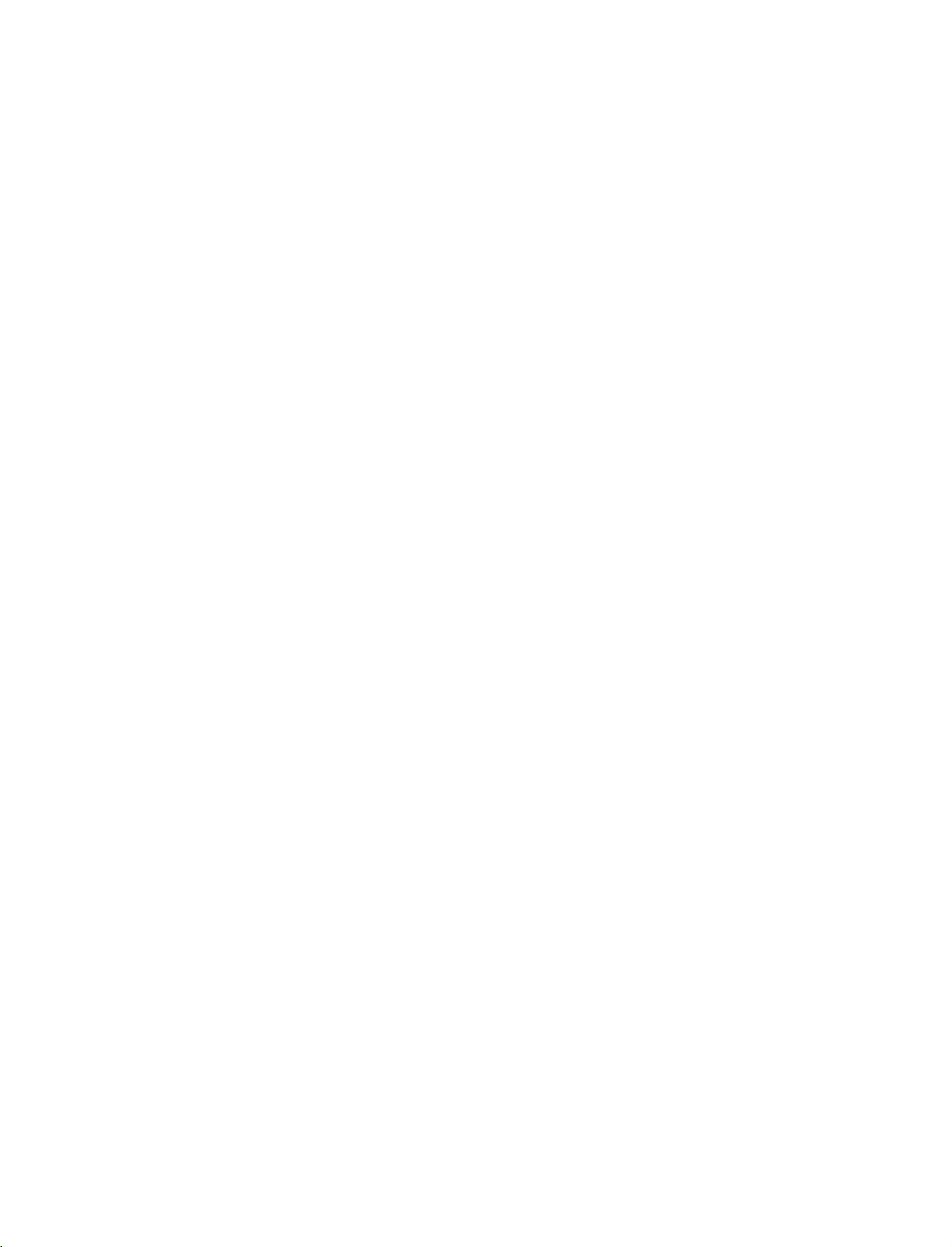
1_CD
OM-en
9/30/97
1:50
PM
Page
3
CONNECTION
This
is
a
simplified
Back
Connection
REMOTE
CONTROL
IN
6
5
RGB/Audio
1
Connect
the
appropriate
Variable
2
Connect
woofer
Euro
3
Connect
external
Power
4
This
is
attempttooperate
Remote
5
HDMI
6
Connect
Connect
with
to
Scart
Cord
TV
indicated
Input
DVItoHDMI
operates
the
Audio
an
scart
devicetothese
Control
a
DVI(VIDEO)
representation
1
S
CN
78
Input
monitor
input
Output
external
surround
your
Socket
socket
Socket
on
on
the
Port
HDMI
signal
OPTION
of
Panel
AUDIO
(RGB/DVI)
MONO
9
port.
sound
jacks.
AC
TV
to
or
power.
on
HDMI
to
from
or
system.
output
DC
HDMI/DVI
output
amplifier
(AV1/AV2)
input
an
Specifications
the
signal
cable.
the
back
2
10
a
PC/DTV
addasub-
from
The
voltage
Never
page.
power.
IN.
panel.
to
an
port
Here
shown
3
11
7
8
9
10
11
12
13
be
the
somewhat
Input(CONTROL&SERVICE)Port
the
RS-232C
Input
S-Video
may
4
AC
IN
RS-232C
Connect
to
S-Video
Connect
Audio/Video
Connect
devicetothese
audio/video
Component
Connect
these
Antenna
AUDIO
Connections
fromanexternal
VIDEO
Connects
a
jacks.
Input
Input
Input
the
component
are
video
different
AVIN4
S-VIDEO
R
AUDIO
L/MONO
VIDEO
AUDIO
VIDEO
serial
port
jack.
out
from
Input
output
jacks.
Input
available
device.
signal
from
AVIN3
S-VIDEO
R
AUDIO
L/MONO
VIDEO
AVIN3
AUDIO
VIDEO
of
the
control
an
S-VIDEO
from
video/audio
for
listening
fromavideo
TV.
your
S-VIDEO
R
AUDIO
L/MONO
VIDEO
12
13
devices
device.
an
external
device
to
stereo
sound
device.
ENGLISH
3
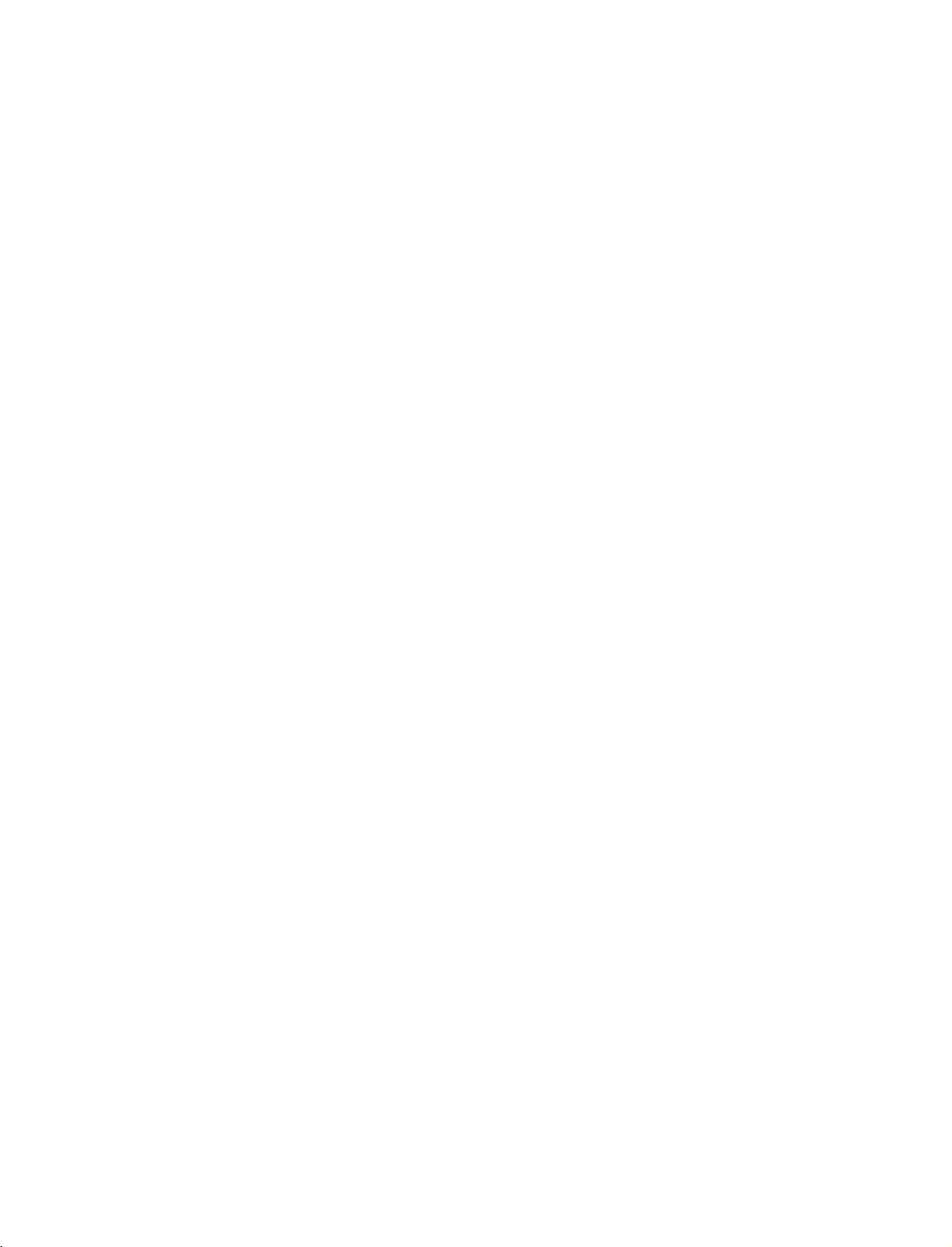
1_CD
OM-en
9/30/97
INTRODUCTION
1:50
PM
Page
4
REMOTE
ENGLISH
TV
POWER
INPUT
CONTROL
Switches
Returns
32/37/42LB2R
32/37/42LB2R
HDMI
INPUT
If
you
screen
select
32/37/42LB2R
Component,
ARC
Selects
Brightness
adjustment
Adjusts
It
returns
mode
the
set
on
from
AV
*
),
*
),
2totheTVmode.
the
shown.
desired
button
Press
input
*
AV
),
press
as
the
RGB,
desired
your
screen
brightness.
to
the
source.
default
KEY
1,AV
AV
from
2
,
AV
3
,
FUNCTIONS
standby
Component,
Switches
the
once,
D
the
/
source
AV
4
3
,
(except
HDMI1/DVI
picture
settings
or
off
to
S-Video2
4
(except
input
E
button
(TV,
RGB,
source
AV
42PC3R
or
HDMI
(except
42PC3R
HDMI1/DVI
the
set
OSD
and
thenOKbutton
1,AV
2
*
,
2).
on
,
32/37/42LB2R
format.
brightnessbychanging
standby.
*
,
or
from
standby.
will
S-Video2(except
appear
on
to
*
),
PIP
EXIT
INPUT
INPUT
ARC
TEXT
SIZE
SWAP
I/II
TVTV
DVD
VCR
POSTION
PIP
INPUT
SLEEP
POWER
PIP
PR-
PIP
PR+
LIST
MENU
OK
control
POSITION
PIPPR-/+
SWAP
PIP
INPUT
Coloured
buttons
VCR/DVD
buttons
MENU
SLEEP
PIP
SIZE
EXIT
LIST
I/II
Switches
Adjusts
Moves
Selects
the
the
a
Exchanges
Selects
window
These
the
mode.
buttons
models)
Controls
when
you
Clears
all
from
any
Displays
Selects
Selects
Sets
a
the
the
the
sub
sub
sub
programme
the
input
or
Programme
some
have
on-screen
menu.
the
programme
menu.
sound
sleep
picture
picture
picture.
main/sub
source
are
used
video
already
output.
timer.
PIP,
DW,
size.
for
the
images
for
for
teletext
edit
cassette
selected
displays
table.
POP(Option)
sub
picture.
in
PIP/Doubel
the
sub
(only
.
recorders
DVD
or
and
returns
picture
TELETEXT
or
VCR
to
or
off
window
in
PIP/Doubel
DVD
mode
TV
viewing
mode.
mode.
players
button.
TIME
Q.VIEW
VOL
MUTE
123
456
789
*
REVEAL
PR
0
FAV
?
INDEX
4
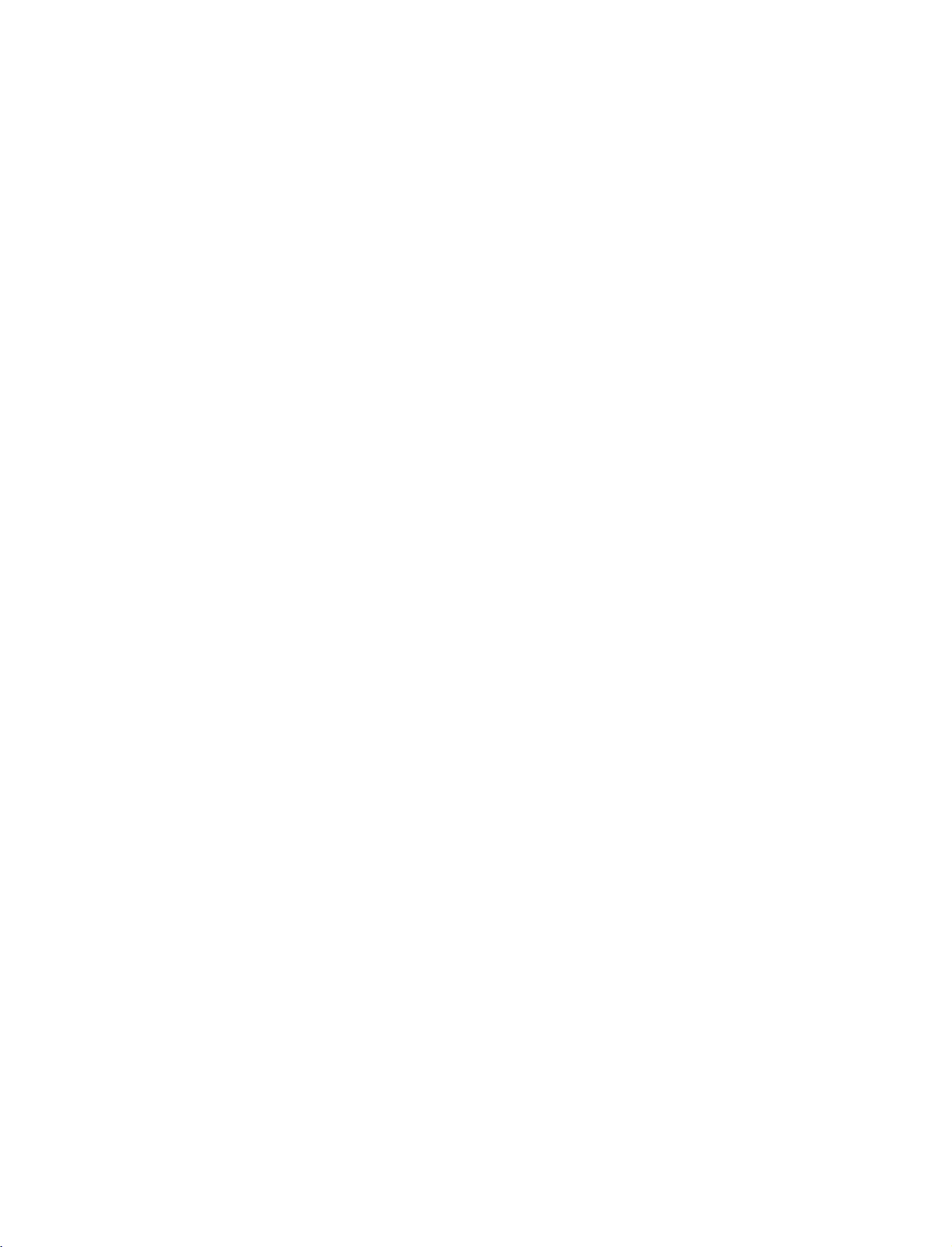
1_CD
OM-en
9/30/97
1:50
PM
Page
5
MODE
1
TELETEXT
BUTTONS
THUMBSTICK
(Up/Down/Left
Right)
OK
VOLUME
UP
/DOWN
Q.VIEW
MUTE
Programme
UP/DOWN
number
0~9
button
FAV
Selects
These
For
Allows
the
Accepts
Adjusts
Returns
Switches
Selects
Selects
Selects
Displays
*
No
the
buttons
further
you
system
your
the
to
available
a
numbered
the
function
remote
are
details,
to
navigate
settings
selection
volume.
the
the
sound
programme.
selected
operating
used
for
see
the
the
to
your
or
previously
on
or
programmes.
items
in
favourite
modes.
teletext.
'Teletext'
on-screen
preference.
displays
viewed
off.
a
the
programme.
menu.
programme.
section.
menus
current
and
adjust
mode.
ENGLISH
INPUT
POWER
INPUT
ARC
TEXT
1
PIP
EXIT
PIP
PR-
PIP
PR+
LIST
MENU
OK
Q.VIEW
VOL
MUTE
SIZE
SWAP
I/II
PR
TVTV
DVD
VCR
POSTION
PIP
INPUT
SLEEP
INSTALLING
?
?
Open
batteries
Install
with
new
the
with
two
batteries.
battery
1.5V
compartment
correct
alkaline
BATTERIES
cover
polarity.
batteries
123
456
789
*
1
on
the
back
side
and
insert
the
of
AA
type.
Don't
mix
used
batteries
TIME
0
REVEAL
FAV
?
INDEX
5
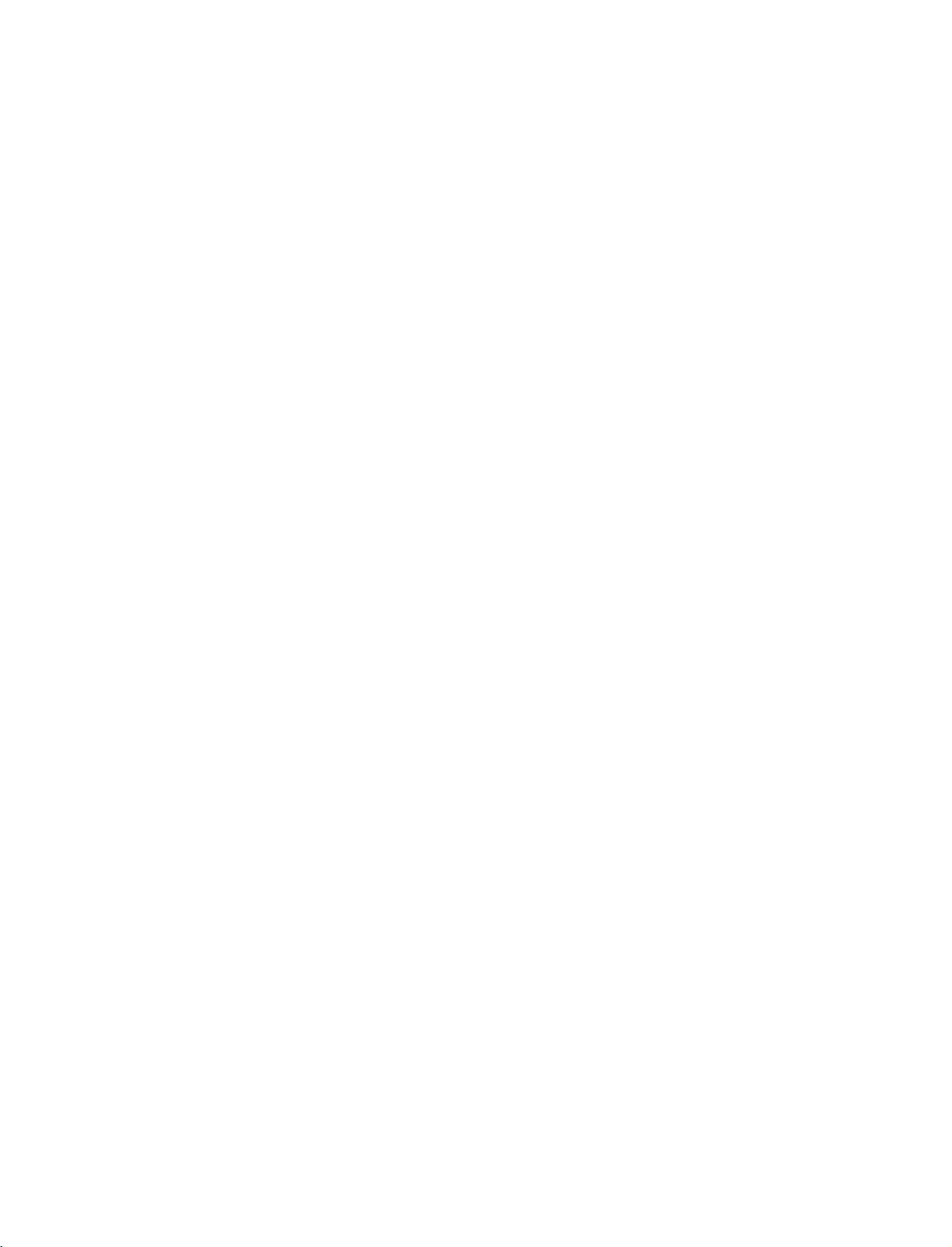
1_CD
OM-en
9/30/97
1:50
INSTALLATION
PM
Page
6
UNFOLDING
This
feature
is
not
available
ENGLISH
1
3
THE
BASE
for
all
models.
STAND
A
(42PC1R
*
,
42PC3R
*
)
2
4
Place
Before
Pull
the
After
unfolding
When
This
may
!
NOTE
Figures
When
First
of
the
and
the
set
with
unfolding
stand
out
connecting
cause
shown
here
closing
remove
fold
stand.
the
the
stand
the
the
stand,
as
shown
the
stand,
cablestothe
the
set
may
the
stand
screws
And
then
into
screen
to
be
pull
facing
please
above
please
fall,
causing
slightly
for
in
the
two
the
backofthe
make
in
insert
set,
different
storage
holes
Hooks
down
Figures
and
do
not
serious
(B)
on
a
sure
two
2~3.
tighten
disengage
bodily
from
on
the
of
(D)
set.
B
cushion
locks
your
bottom
the
the
the
injury
stand
or
(A)
set.
screws
soft
clothasshown
on
the
in
lock
(C).
and
bottom
bottom
the
serious
holes
damage
of
(B)
the
in
Figure
on
to
stand
the
the
1.
push
bottom
set.
D
outward.
of
the
C
stand.
A
B
After
folding,
push
two
Locks
(A)
of
the
stand
bottom
outward.
6
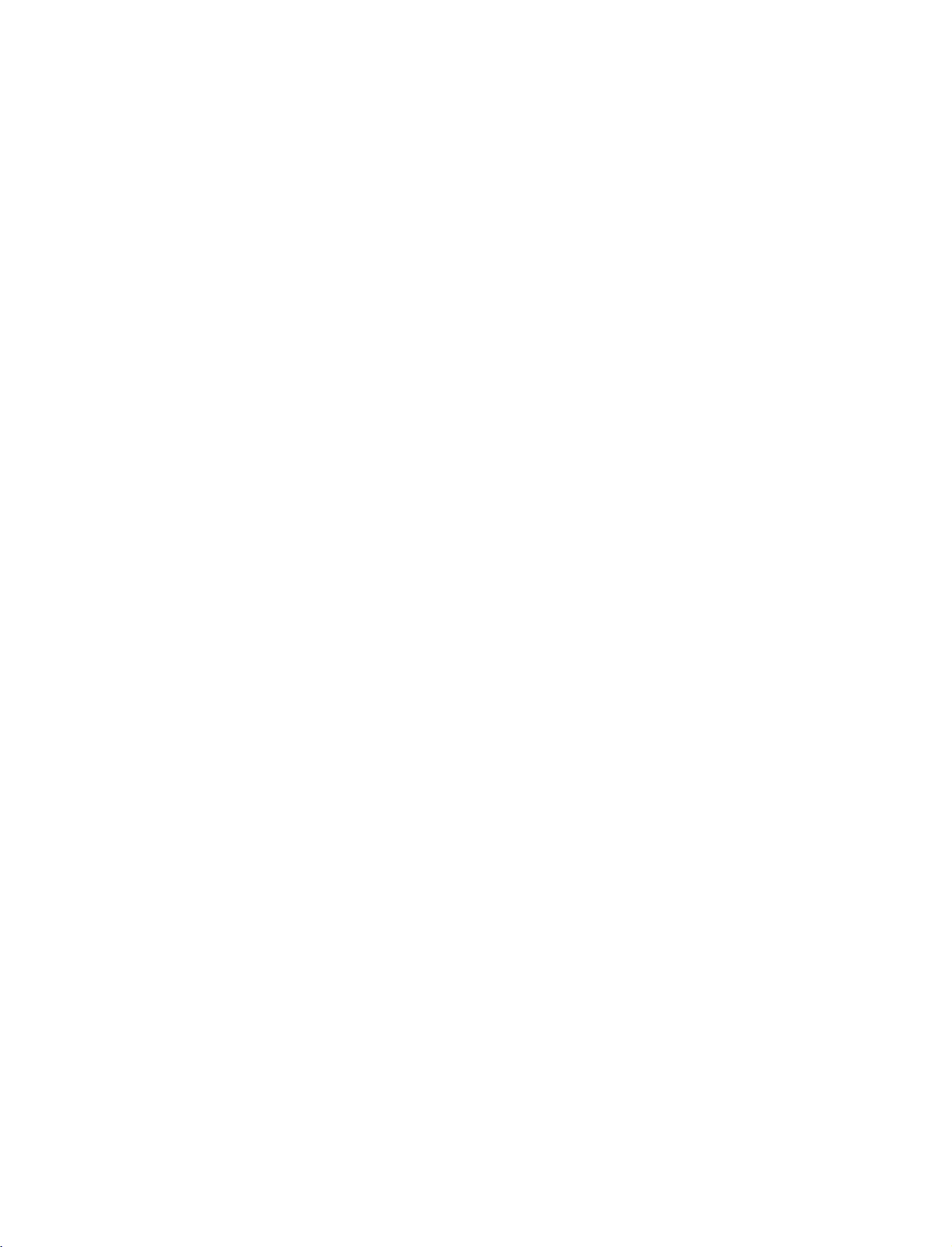
1_CD
OM-en
9/30/97
1:50
PM
Page
7
HOW
PROTECT
Set
it
up
The
instructions
product
forward
that
children
Use
(If
*
Insert
the
your
1
TO
JOIN
THE
closetothe
doesn't
and
hurting
don't
1
eye-bolts
product
the
eye-bolts
shown
fall
climb
or
has
THE
SET
wallsothe
below
over
when
people.
on
TV
brackets/bolts
the
boltsinthe
or
TV
PRODUCT
TUMBLING
product
is
a
safer
it
is
It
pulled
will
also
or
hang
from
2
eye-bolts
brackets/bolts
doesn't
to
way
in
prevent
the
to
fix
fall
set
the
forward
the
product.
the
position
and
tighten
ASSEMBLY
over
when
the
up
or
product
product,
direction.Itwill
product
to
before
them
from
it
is
pushed
which
damage
the
wallasshown
inserting
securely
TO
prevent
1
in
backwards.
is
to
fix
caused
the
eye-bolts,
the
upper
THE
it
the
by
in
on
product
fall.
the
holes.
WALL
the
wallsothe
Please
picture.
loosen
from
2
the
make
TO
ENGLISH
falling
sure
bolts.)
2
3
G
G
G
Secure
the
wall.
Use
a
sturdy
safer
to
!
NOTE
When
Use
a
To
use
thatofthe
the
wall
Match
tie
the
moving
product
the
product
product.
brackets with
the
height
rope
(not
so
rope
the
product
holder
safely
the
of
the
3
provided
it
becomes
to
or
a
cabinet
make
bolts
bracket
as
another
sure
(not
thatismounted
of
parts
horizontal
place
that
is
that
provided
the
product,
between
undo
and
big
the
height
as
the
the
ropes
strong
of
parts
on
must
wall
enough
the
of
the
the
wall.
purchase
and
first.
bracket
product,
separately)
the
product.
for
the
size
thatismounted
must
and
purchase
to
tie
weight
on
the
separately)
the
product.
of
the
product.
wall
is
same
on
It is
as
7
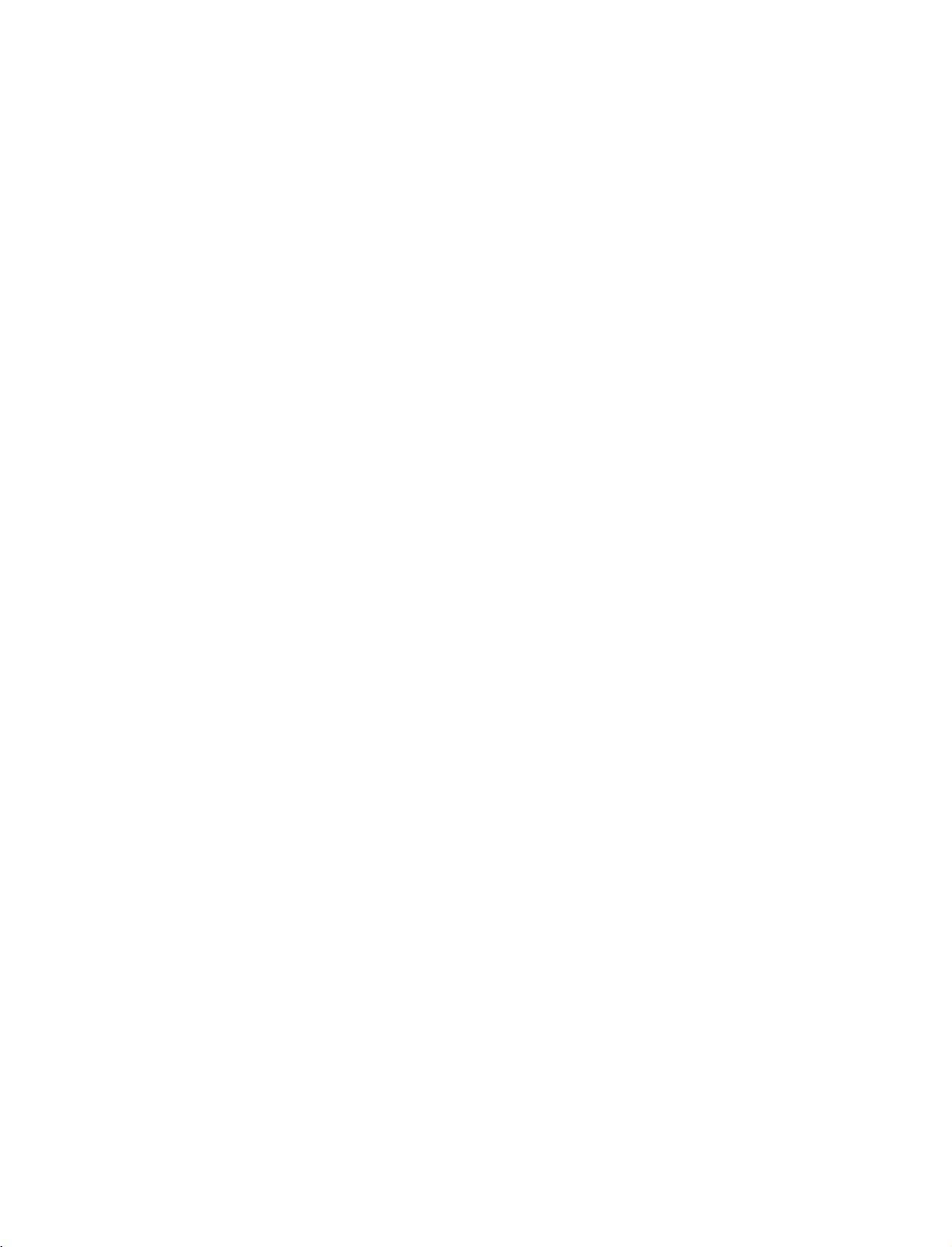
1_CD
OM-en
9/30/97
INSTALLATION
1:50
PM
Page
8
STAND
ENGLISH
The
The
INSTALLATION
TV
can
be
installed
TV
is
designed
to
GROUNDING
Ensure
possible
possible,
breaker.
telephone
that
you
electric
have
Do
not
wires,
Desktop
For
proper
connect
shock.
a
qualified
to
try
ground
lightening
Pedestal
ventilation,
in
various
be
mounted
the
earth
ground
If
grounding
electrician
the
unit
or
rods,
Installation
allowaclearance
such
ways
horizontally.
wire
methods
install
gas
4
a
separate
by
connecting
pipes.
of
inches
are
4"
as
on
to
not
on
a
wall,
prevent
circuit
it
to
each
4
inches
side
or
on
a
desktop
etc.
Power
Supply
Short-circuit
Breaker
and
from
the
wall.
4
inches
4
inches
Wall
For
tions
proper
are
Mount:
ventilation,
available
Horizontal
allowaclearance
from
your
dealer,
installation
of
4"
on
see
the
optional
4
each
Tilt
inches
Only
Remove
installing
side
Wall
and
from
Mounting
4
inches
4
inches
42PC1R
two
screws
the
wall
the
wall.
Bracket
4
inches
*
,
42PC3R
of
the
mounting
Detailed
Installation
4
inches
*
backside
bracket.
installation
and
Setup
of
the
set
instruc-
Guide.
before
8
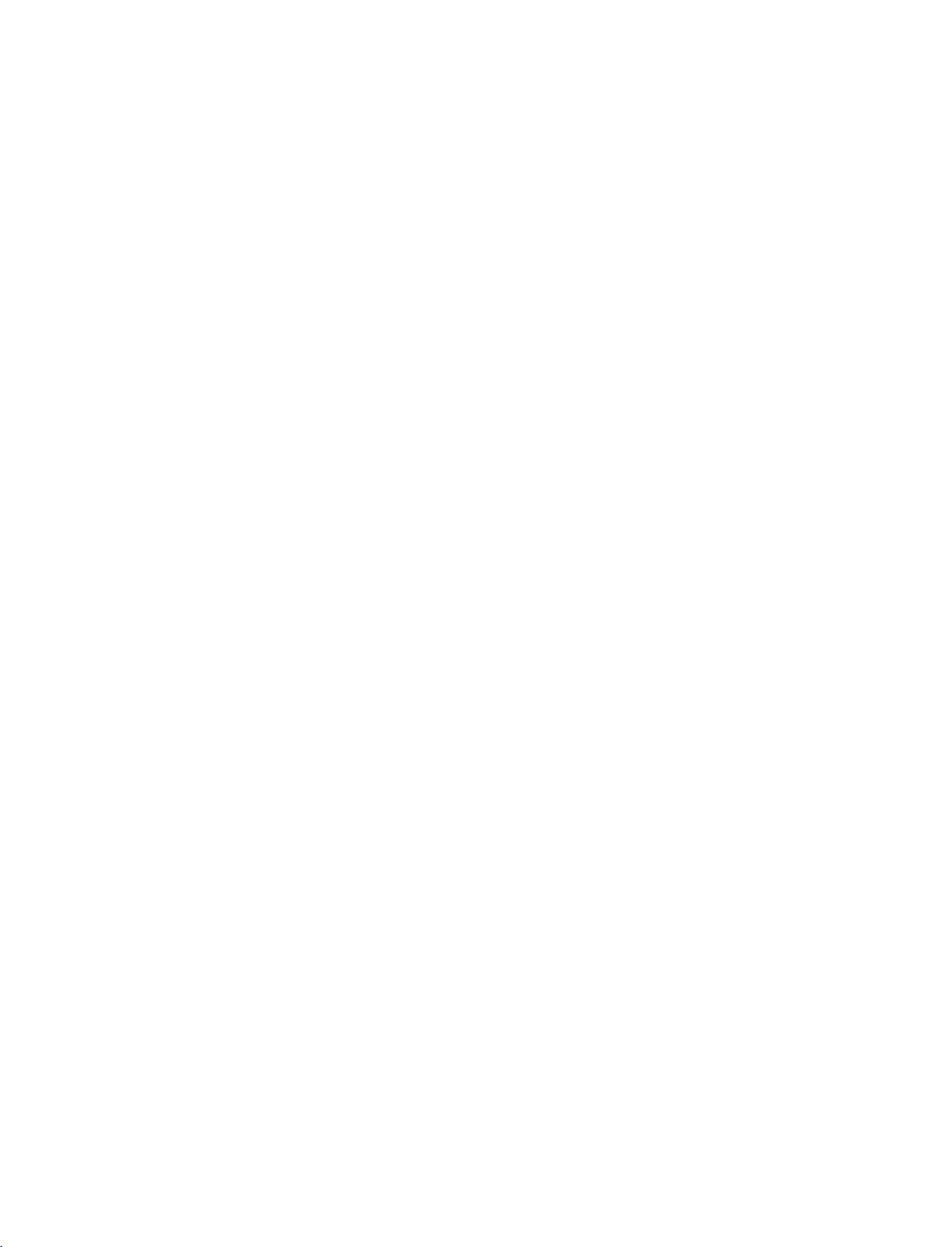
1_CD
OM-en
9/30/97
1:50
PM
Page
9
CONNECTIONS
To
prevent
ANTENNA
For
An
antenna
Multi-family
(Connect
optimum
the
equipment
picture
cable
and
Dwellings/Apartments
to
wall
antenna
VHF
Antenna
UHF
Antenna
damage,
CONNECTION
quality,
converter
socket)
Wall
adjust
are
Antenna
never
antenna
not
&
plug
supplied.
Socket
SETUP
in
any
power
direction.
RF
cords
Coaxial
until
Wire
you
(75
Turn
have
ohm)
finished
clockwise
connecting
to
tighten.
all
equipment.
ENGLISH
Single-family
poor
the
to
signal
a
signal
right.
needstobe
signal
(Connect
In
install
to
If
signal
antenna
Dwellings
wall
jack
areas,
amplifier
splitter
/Houses
for
to
split
for
Outdoor
outdoor
better
get
to
the
for
connection.
Antenna
antenna)
antenna
two
picture
as
use
TVs,
quality,
shown
an
VHF
UHF
Signal
Amplifier
9
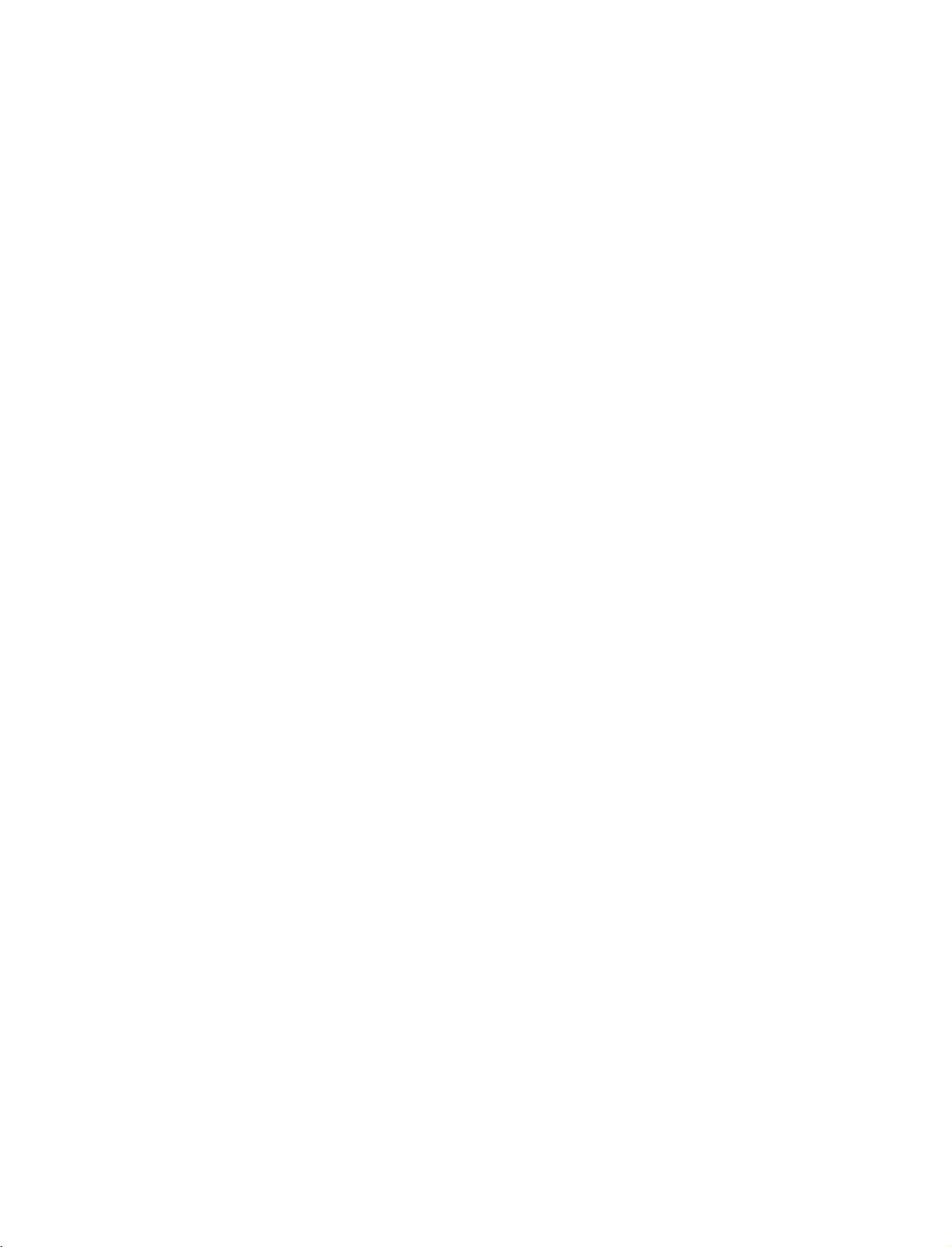
1_CD
OM-en
9/30/97
1:50
PM
Page
10
CONNECTIONS
TURNING
If
your
TV
willbeturned
THE
ENGLISH
on
Turning
First,
1
At
this
In
PR
POWER
the
Volume
standby
the
connect
DE
remote
moment,
,TV,
power
mode
button
INPUT
control
Adjustment
the
&
on,
TV
to
SETUP
TV
you
cord
TV
switches
turn
on
the
PR+-
,
and
ON
willbeable
correctly.
to
TV
on,
press
TV
or
press
,
Number(0
then
the
TV
to
standby
the
the
will
use
mode.
~
9)
switch
its
features.
INPUT
,
button
on.
INPUT
TV
POWER
INPUT
ARC
TEXT
PIP
PIP
PR-
PIP
PR+
,
on
LIST
EXIT
MENU
OK
SIZE
SWAP
I/II
TV
DVD
VCR
POSTION
PIP
SLEEP
INPUT
Press
If
You
III
you
button.
the
want
can
1
2
3
Programme
Press
1
the
gramme
VOL
to
cancel
selection
PR+-
number.
-
+
switch
this
or
button
the
function
NUMBER
to
sound
adjust
off,
by
pressing
button
the
press
to
volume.
the
the
select
MUTE
MUTE
a
pro-
button.
VOL+-
,
Q.VIEW
VOL
123
or
456
789
*
TIME
!
NOTE
G
If
intendtobe
you
on
away
disconnect
power
plug
outlet.
power
MUTE
10
?
REVEAL
INDEX
vacation,
the
from
PR
FAV
wall
10
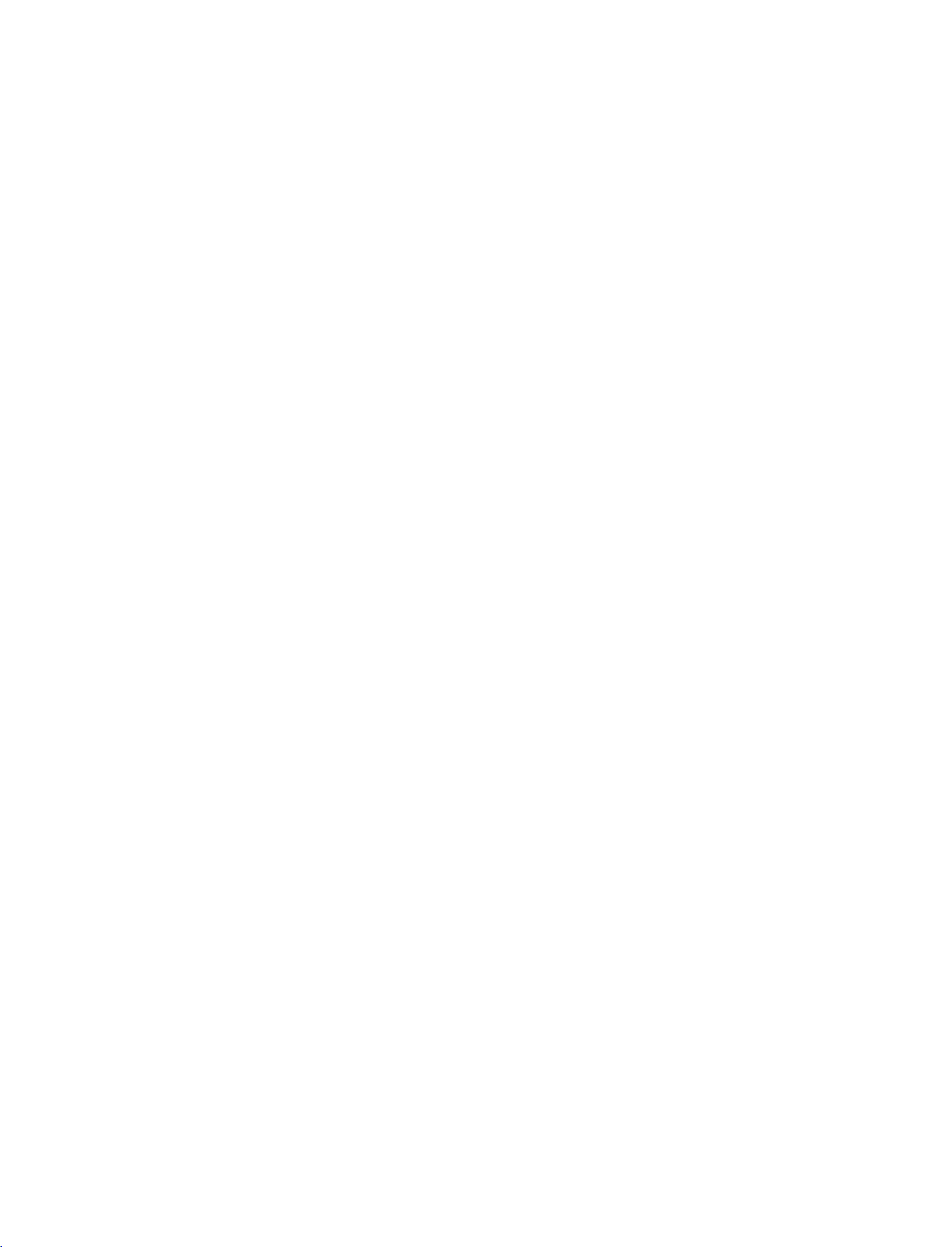
1_CD
OM-en
9/30/97
1:50
PM
Page
11
On-Screen
Installation
Press
1
language.
Press
2
If
want
you
Press
1
Special
Press
2
menus
Or,
Menu
menu
guide
the
DE
the
DE
to
change
MENU
the
menu.
theGbutton
can
be
Press
theGbutton
Language
appears
F
F
Language
button
and
shownonthe
G
G
and
then
and
on
screen
TV
button
button
then
use
then
/
screen
and
and
Country
use
DE
DE
in
the
use
DE
Country
when
it is
OK
then,
then,
selected
buttontoselect
OK
buttontoselect
selection
buttontoselect
buttontoselect
language.
buttontoselect
Selection
turned
on
for
the
your
your
the
Language.
Country.
first
time.
desired
country.
The
ENGLISH
3
4
5
!
NOTE
G
If
ton
appear
G
If
on
G
ArabandHebrew
according
Press
theGbutton
language
Press
the
Press
the
don't
you
or
time
until
select
you
the
screen
or
country.
OK
button
EXI
T
button
finish
out
of
completing
wrong
and
to
the
countries
set
OSD
some
are
and
local
addedto
then
to
Installation
up
(On
set
country,
problem
use
return
Screen
up
which
DE
to
Display)
whenever
the
may
Country
using
buttontoselect
normal
TV
Guide
display,
the
set
teletext
happen
of
Arab
may
during
Installation
and
viewing.
by
pressing
it
is
turned
not
teletext
Hebrew
desired
your
EXIT
will
continuously
on.
appear
operation.
Guide
languages.
but-
correctly
11
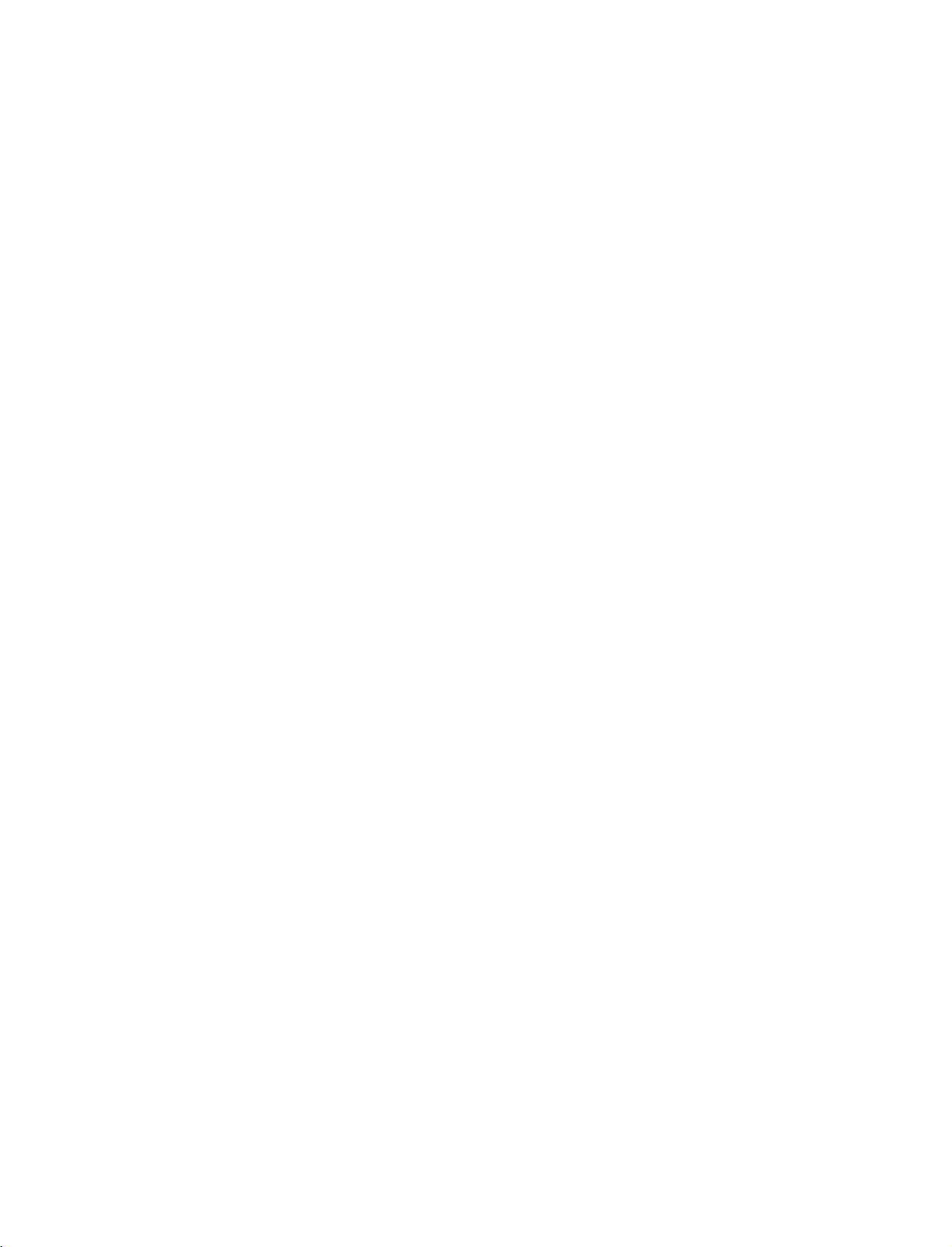
1_CD
OM-en
9/30/97
1:50
PM
Page
12
SPECIAL
FUNCTIONS
TELETEXT
Teletext
broadcast.
ENGLISH
Teletext
weather,
The
consists
FASTEXT
Switch
Press
Two
indicates
Press
SIMPLE
A
page
Page
Enter
a
wrong
The
the
the
(or
is
television
teletext
ofanumber
TEXT
numbers,
your
TEX
selection
the
PR+
TOPtext)
a
free
decoder
are
more
on/off
button
selection,
TorEXI
Text
desired
number,
-
button
service
programmes,
modern
TV
page
you
is
an
optional
broadcast
of
this
of
pages
to
switchtoteletext.
station
while
T
button
number
must
can
share
TV
can
which
methods
name,
the
second
to
as
complete
be usedtoselect
function,
by
prices
support
are
allowing
date
switch
a
three
the
most
and
the
selected
The
and
shows
off
teletext.
digit
three
the
therefore
TV
stations
many
SIMPLE,
by
quick
initial
time
are
the
current
number
digit
directly
and
a
only
which
other
TOP
easy
or
page
displayed
page
The
previous
with
number
setwith
topics.
and
entering
selectionofteletext
last
displayed.
the
and
precedingorfollowing
the
teletext
gives
up-to-the-minute
FASTEXT
the
corresponding
page
appears
on
the
screen
mode
reappears.
NUMBER
then
re-enter
page.
system
systems.
on
headline.
buttons.
the
can
information
SIMPLE
the
If
during
correct
page
screen.
The
information.
receive
(standard
number.
first
page
selection
number.
page
the
teletext
on
teletext)
TOP
number
you
news,
and
press
TOP
A
A
Text
The
user
denotes
1.
2.
3.
4.
Corresponding
the
the
Block
With
the
Use
the
With
the
Alternatively
The
red
Direct
NUMBER
FASTEXT
The
teletext
sponding
A
4.
selection
Page
1.
Press
2.
3.
the
You
can
Corresponding
with
the
PR+
The
guide
next
group
blue
yellow
green
button
page
buttons
pages
coloured
select
NUMBER
-
displays
group
page
button
button
button
PR+
the
permits
selection
to
the
are
button.
i
INDEX
the
pages
to
the
buttons
button
four
fields-red,
and
the
blue
selection
can
you
to
proceed
can
you
button
to
return
SIMPLE
in
can
teletext
TOP
mode.
colour
coded
buttontoselect
which
SIMPLE
in
FASTEXT
be usedtoselect
field
progress
to
proceed
can
be
to
along
are
teletext
green,
indicates
from
the
next
to
used.
previous
mode,
the
the
colour
mode,
mode.
and
yellow
the
blocktoblock.
group
the
next
selection.
can
you
bottom
index
page.
coded
along
you
the
precedingorfollowing
blueatthe
next
block.
with
automatic
existing
Alternatively
select
a
of
the
the
can
select
page
bottom
page
screen
a
with
page
overflow
the
by
entering
and
line
by
page.
bottom
automatic
P
R
are
with
entering
of
the
to
the
next
overflowtothe
-
button
it
as
a
three
selected
the
same
its
three
screen.
can
by
coloured
The
block.
be
used.
number
digit
pressing
digit
yellow
next
the
buttons.
page
field
group.
using
corre-
number
12
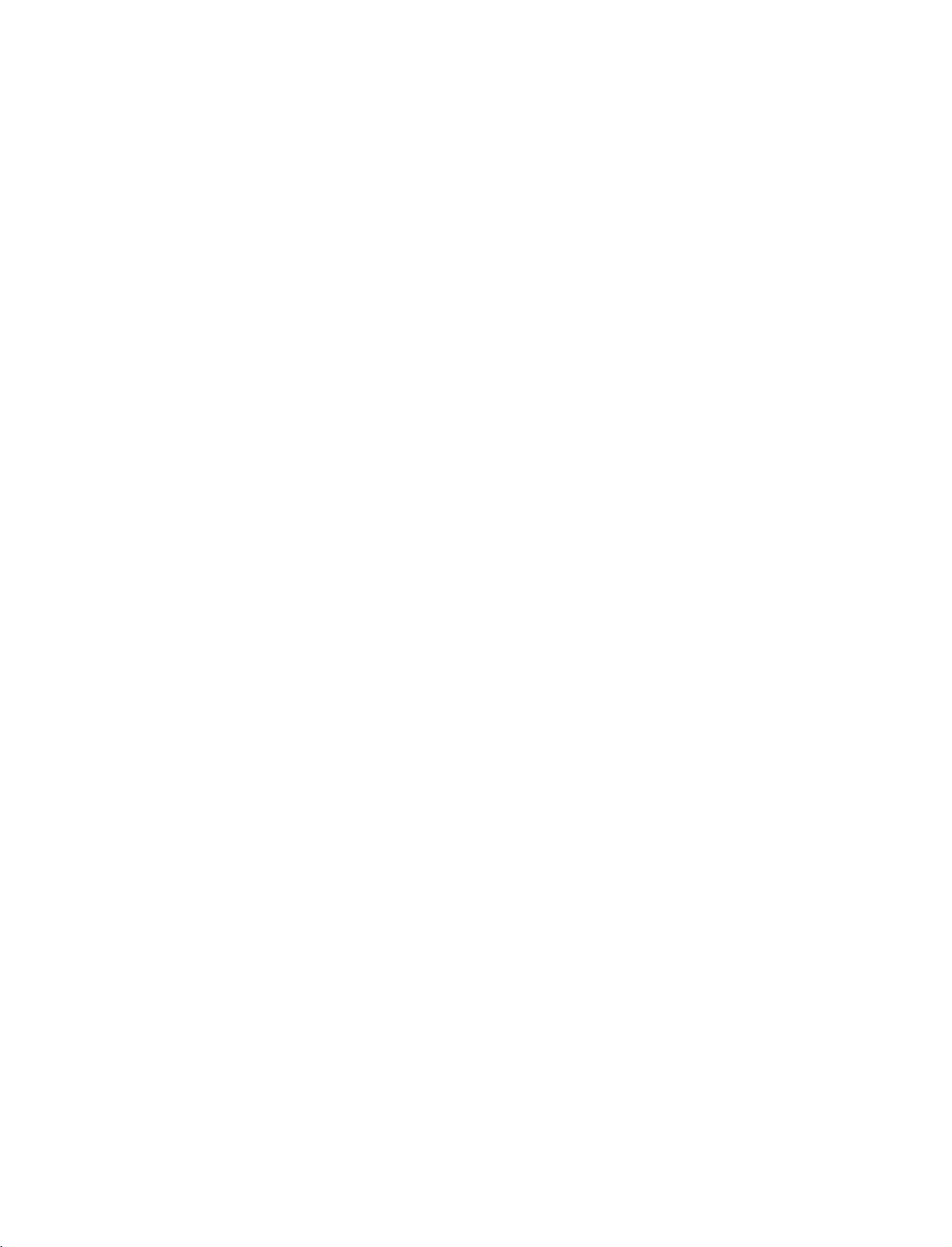
1_CD
OM-en
9/30/97
1:50
PM
Page
13
TV
ON
Your
1
2
3
MENU
SCREEN
TV's
OSD(On
Press
Press
Change
You
Menu
MENU
the
theGbutton
the
setting
can
move
STATIONG
PICTURE
SOUND
SPECIAL
SCREEN
Prev.
TIME
Auto
Manual
Programme
Favourite
STATION
MENUS
Screen
to
the
programme
button
and
of
programme
edit
prog.
Display
and
then
an
item
higher
menu
SELECTION
differ
)
may
D
then
D
in
level
/
the
menu
E
/
button
sub
slightly
E
button
to
or
by
pressing
from
to
display
select
pull-down
the
AND
whatisshown
each
a
menu
menu
with
O
KorMEN
ADJUSTMENT
in
this
menu.
item.
G
F
/
button.
U
button.
STATION
PICTUREG
SOUND
TIME
SPECIAL
SCREEN
Prev.
Menu
manual.
PSM
CSM
Advanced
Reset
PICTURE
ENGLISH
menu
Menu
Menu
!
NOTE
a.
The
graphical
b.Inthis
the
TV
(The
c.
In
the
d.
In
some
e.
It's
not
f.
It's
available
STATION
PICTURE
SOUND
TIME
SPECIAL
G
SCREEN
Prev.
STATION
PICTURE
SOUND
TIME
SPECIALG
SCREEN
Prev.
OSD
(On
presentation.
manual,
operation.
OSD
mainly
teletext
models,
available
to
Auto
Manual
XGA
ARC
PIP
Transparency
Reset
SCREEN
Language
Country
Child
ISM
Low
Set
ID
SPECIAL
Screen
the
use
mode,
XGA
to
use
config.
config.
Mode
lock
Method
Power
Demo
OSD
pictures
menus
use
Index
menu
menu
Display)
Screen
(On
for
are
will
display
ISM
Method
in
32/37/42/47LB2R
function
Display)
the
not
displayed.
on
enables
42/50PC1R
the
SCREEN
and
Low
may
you
be
Power
to
different
*
42PC3R
,
menu.
*
.
adjust
in
LCD
the
from
*
.)
TV
screen
your
models.
TV's
Menu
Menu
status
STATION
PICTURE
SOUNDG
SPECIAL
SCREEN
Prev.
STATION
PICTURE
SOUND
SPECIAL
SCREEN
Prev.
because
SSM
AVL
Balance
TIME
Speaker
SOUND
Clock
Off
time
On
Auto
time
sleep
TIME
TIMEG
conveniently
it
is
just
0
menu
menu
since
it
provides
exampletohelp
13
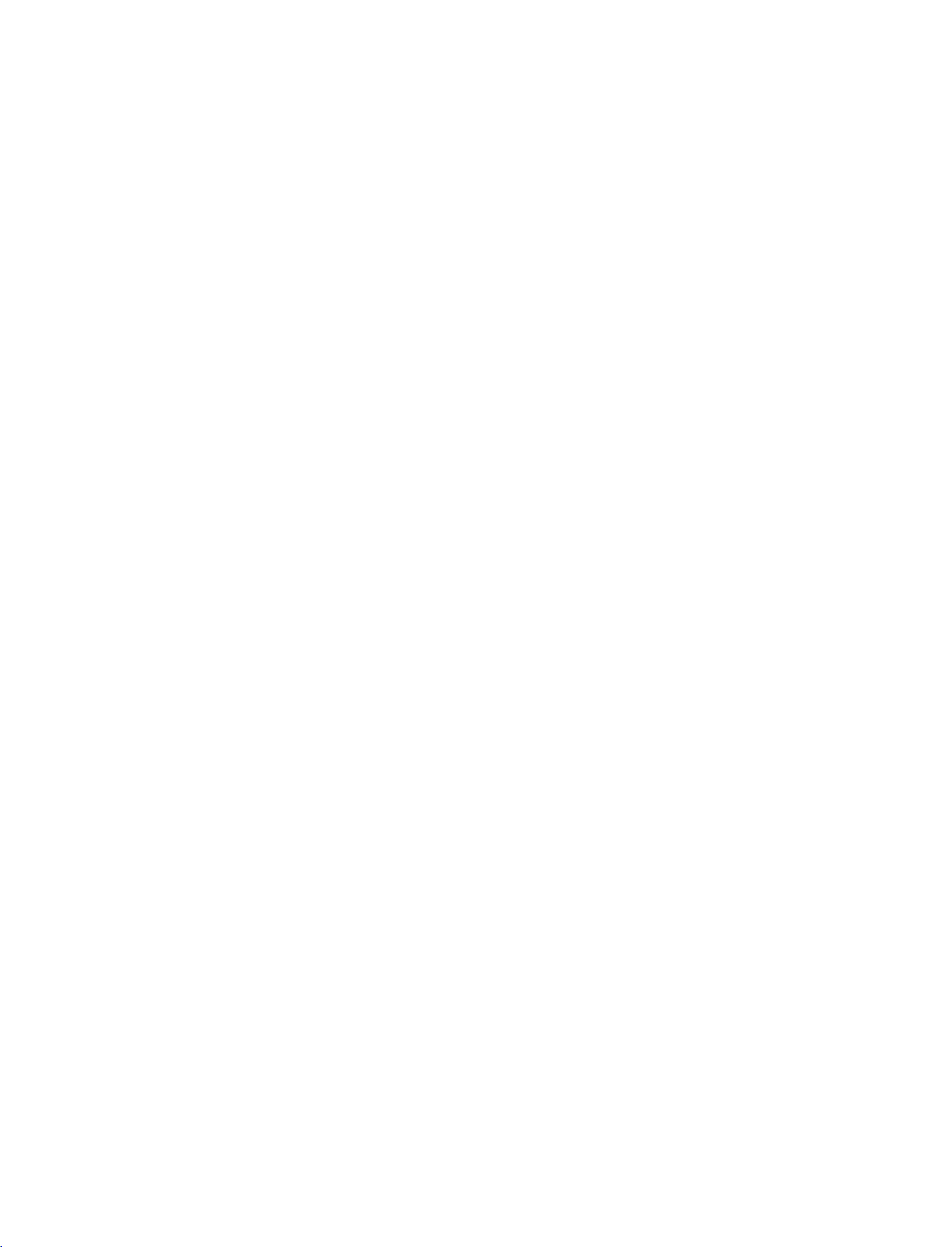
1_CD
OM-en
TV
9/30/97
MENU
1:50
PM
Page
Setting
14
TV
up
stations
AUTO
to
Up
ENGLISH
(0to99).
to
use
have
Stations
All
stations
It is
installationofthis
1
2
PROGRAMME
100
TV
Once
the
PR
+/-
programmed.
can
be
that
recommended
Press
STATION
Press
ME
the
theGbutton
stations
you
or
tuned
can
set.
NU
menu.
that
programme.
Press
Press
L
BG
theGbutton
FG
the
:
SECAM
:
PAL
B/G,
L/L'
3
4
Zealand
I
:
PAL
I/II
DK
:
PAL
M
:
(USA
D/K,
/
(U.K.
SECAM
Korea
can
be
stored
have
preset
NUMBER
using
be
button
and
and
automatic
received
use
you
and
then
then
buttons
auto
then
DE
DE
buttontoselect
(France)
SECAM
/
M.East
/
/
B/G
(Europe
Africa
/
Ireland
D/K
(East
Philippines)
TUNING
by
the
stations,
to
or
are
stored
programme
DE
buttontoselect
buttontoselect
a
TV
/
/
Australia)
/
Hong
Europe
programme
you
scan
the
manual modes.
this
by
buttontoselect
menu;
system
East
Europe
South
/
Kong
China/Africa
/
(option)
numbers
willbeable
stations
method.
during
the
Auto
System.
Asia/New
/
Africa)
/
you
CIS)
Auto
Manual
Programme
Favourite
programme
programme
prog.
edit
LIST
EXIT
VOL
Auto
Manual
Programme
Favourite
G
System
Storage
Start
MENU
OK
Q.VIEW
MUTE
programme
programme
from
I/II
SLEEP
PR
edit
prog.
1
BG
1
5
6
7
8
9
Press
the
the
F
Press
beginning
number
i.e.'0
Press
Press
All
stations
(Programme
name
assigned
followed
To
When
menu
to
Press
under
5'
for
the
DE
theGbutton
receivable
which
can
and
by
auto
stop
auto
appears
edit
the
EXIT
the
DE
programme
button
G
button
10
is
5.
buttontoselect
to
stations
broadcast
Delivery
be
assigned
stored
a
number.
programming,
programming
on
the
stored
programme.
button
to
or
number.
entered
begin
are
stored.
VPS
Control)
to
a
station,
as
C
(V/UHF
is
screen.
to
return
select
Storage
NUMBER
with
buttonstoselect
If
use
you
a
numeric
Start.
auto
programming.
The
station
Programme
(Video
or
TELETEXT
the
01-69)
MENU
the
press
completed,
See
the
Programme
to
normal
NUMBER
'0'
channel
or
the
Programme
TV
from.
in
front
name
Service),
data.
number
S
(Cable
button.
edit
viewing.
the
buttons,
of
is
stored
If
no
station
is
01-47),
edit
section
it,
PDC
any
for
Name
System
Storage
Auto
programme
Menu
~
2
7
C05
BG
5
50%
Stop
8
14
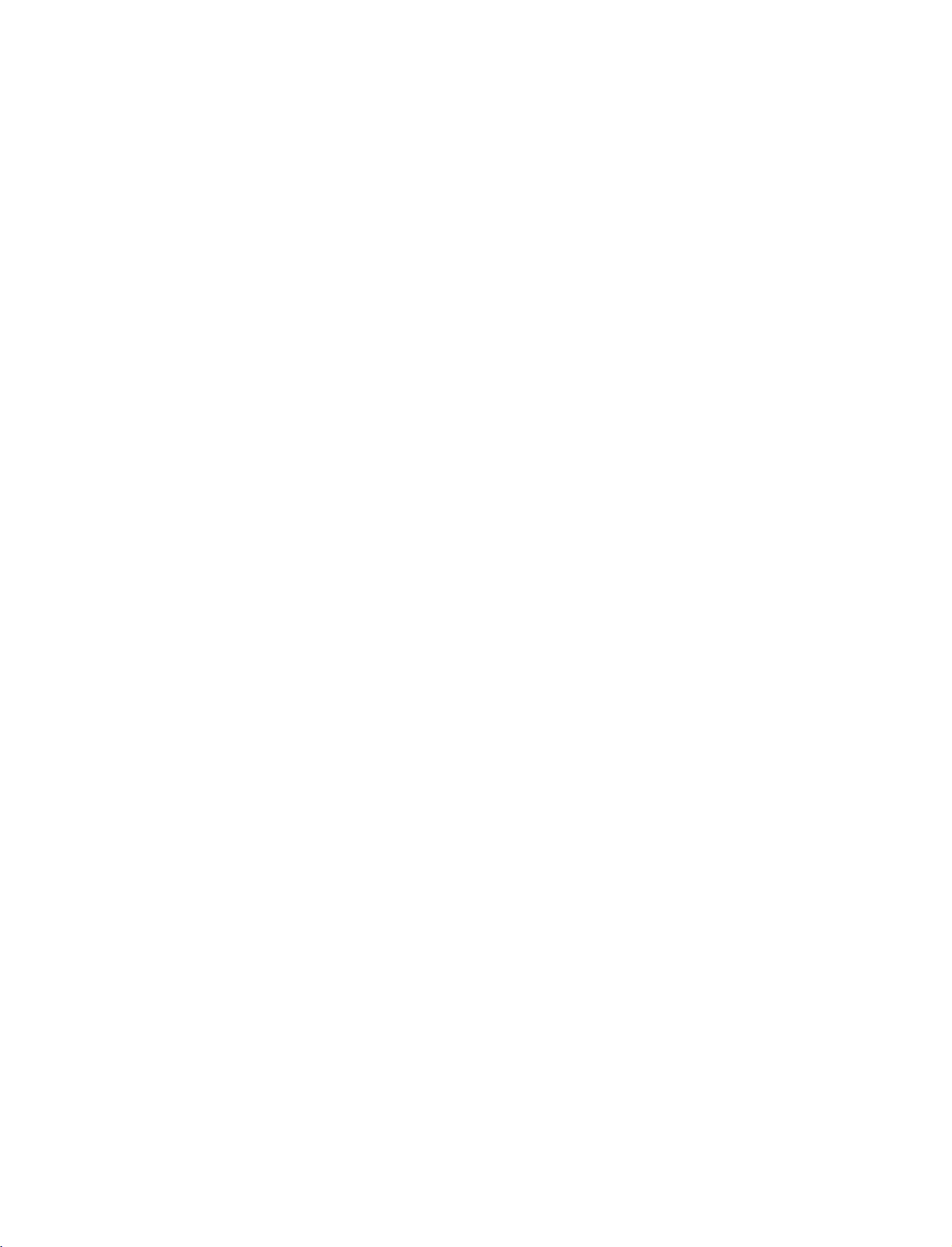
1_CD
OM-en
9/30/97
APPENDIX
1:50
PM
Page
15
TROUBLESHOOTING
The
The
Power
The
operation
remote
doesn't
is
turned
video
No
picture
No
does
control
work
suddenly
off
function
&
sound
not
does
work
Check
causing
Are
batteries
Correct
Install
Is
the
Check
No
broadcast
not
Check
another
Try
Is
the
Check
Test
the
where
CHECKLIST
normally.
to
see
if
obstruction.
installed
remote
new
batteries.
timer
sleep
the
power
on
work.
whether
channel.
cord
power
antenna
your
wall
power
the
product's
there
is
with
operating
set?
control
station
the
product
The
inserted
direction
outlet,
power
any
object
correct
mode
settings.
tuned
is
problem
into
plug
cord
set:
Power
with
turned
wall
and/or
another
was
between
polarity
VCR
TV,
interrupted
Auto
on.
be
may
power
location.
product's
plugged
the
(+
etc.?
off
activated.
with
outlet?
product
to
+,
the
in.
and
-
to
-)?
broadcast.
power
cord
the
into
remote
the
control
outlet
ENGLISH
Picture
after
ly
No
or
Horizontal
bars
Poor
Lines
or
poor
or
some
appears
switching
poor
picture
vertical
picture
reception
channels
or
streaks
pictures
slow-
on
color
shaking
on
in
This
is
contact
Adjust
Keep
another
Try
Are
the
Activate
Check
Station
Station
Check
Check
normal,
your
Color
a
sufficient
video
any
for
local
or
cable
signal
for
sources
antenna
the
service
in
menu
distance
channel.
cables
function
interference
product
is
weak,
(Change
image
center,
option.
The
installed
to
reorient
of
possible
is
muted
during
if
the
picture
between
problem
the
may
properly?
restore
such
the
as
experiencing
antenna
interference.
the
directionofthe
the
has
product
be
with
brightness
an
electrical
problems,
to
receive
antenna).
product
not
appeared
and
the
the
broadcast.
of
the
appliance
tune
weaker
startup
after
VCR.
picture.
or
to
another
station.
process.
five
power
station.
Please
minutes.
tool.
15
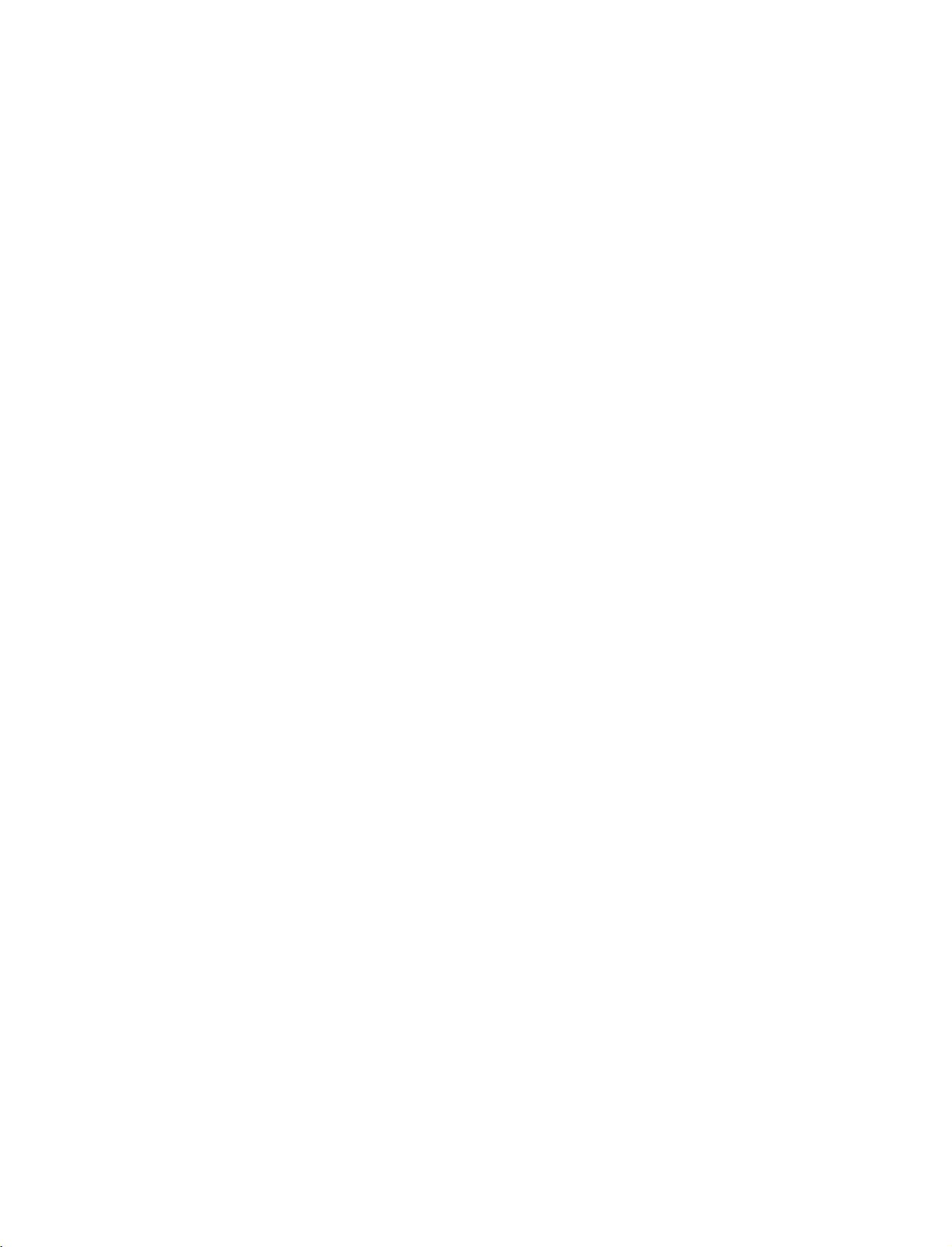
1_CD
OM-en
9/30/97
APPENDIX
The
1:50
audio
PM
function
Page
16
does
not
work.
ENGLISH
No
of
Unusual
inside
There
The
Vertical
stripe
ground
Noise
Screen
unstable
Picture
No
output
the
signal
sound
speakers
sound
the
is
a
problem
range.
on
&
Horizontal
&
Incorrect
position
colour
or
colour
OK
&
from
from
product
is
out
bar
or
back-
single
one
of
is
in
Press
Sound
Try
Are
Adjust
A
when
product.
PC
mode.
Adjust
Check
Work
Check
Reinstall
the
another
the
Balance
change
the
resolution,
the
the
the
VOL
muted?
audio
in
product
(Only
input
Auto
signal
the
-
+
button.
MUTE
Press
channel.
ambient
cables
in
PC
source.
The
installed
menu
option.
humidity
is
turned
mode
horizontal
problem
applied)
configureoradjust
cable.
PC
video
card.
button.
may
properly?
or
temperature
on
or
off
frequency,
clock,
and
be
with
does
or
phase,
the
may
not
vertical
broadcast.
result
in
indicateafault
frequency.
or
H/V
position.
an
unusual
with
noise
the
16
To
To
The
If
you
To
The
Load
After
If
the
Open
view
view
the
"ACRORD"
want
double-click
view
User's
the
a
while,
web
the
the
User's
folderonthe
to
install
the
User's
guide
supplied
the
does
page
"My
computer"
User's
guide
your
files
CD-ROM
web
on
the
those
programs,
language.
guide
are
includedinthe
of
page
not
appear
guide
CD-ROM,
CD-ROM
Open
into
the
CD-ROM
the
CD-ROM
automatically,
the
Open
on
Adobe
contains
the
supplied
will
"LG"
the
drive
open
CD-ROM
Acrobat
the
"My
CD-ROM.
open
Open
Reader
installation
Computer"
of
your
PC.
automatically.(for
the
User's
the
"index.htm"
must
programs
Open
guide
be
installed
for
the
Window
file
directly.
file.
them.
"LG"
on
only)
your
Open
PC.
the
"ACRORD"
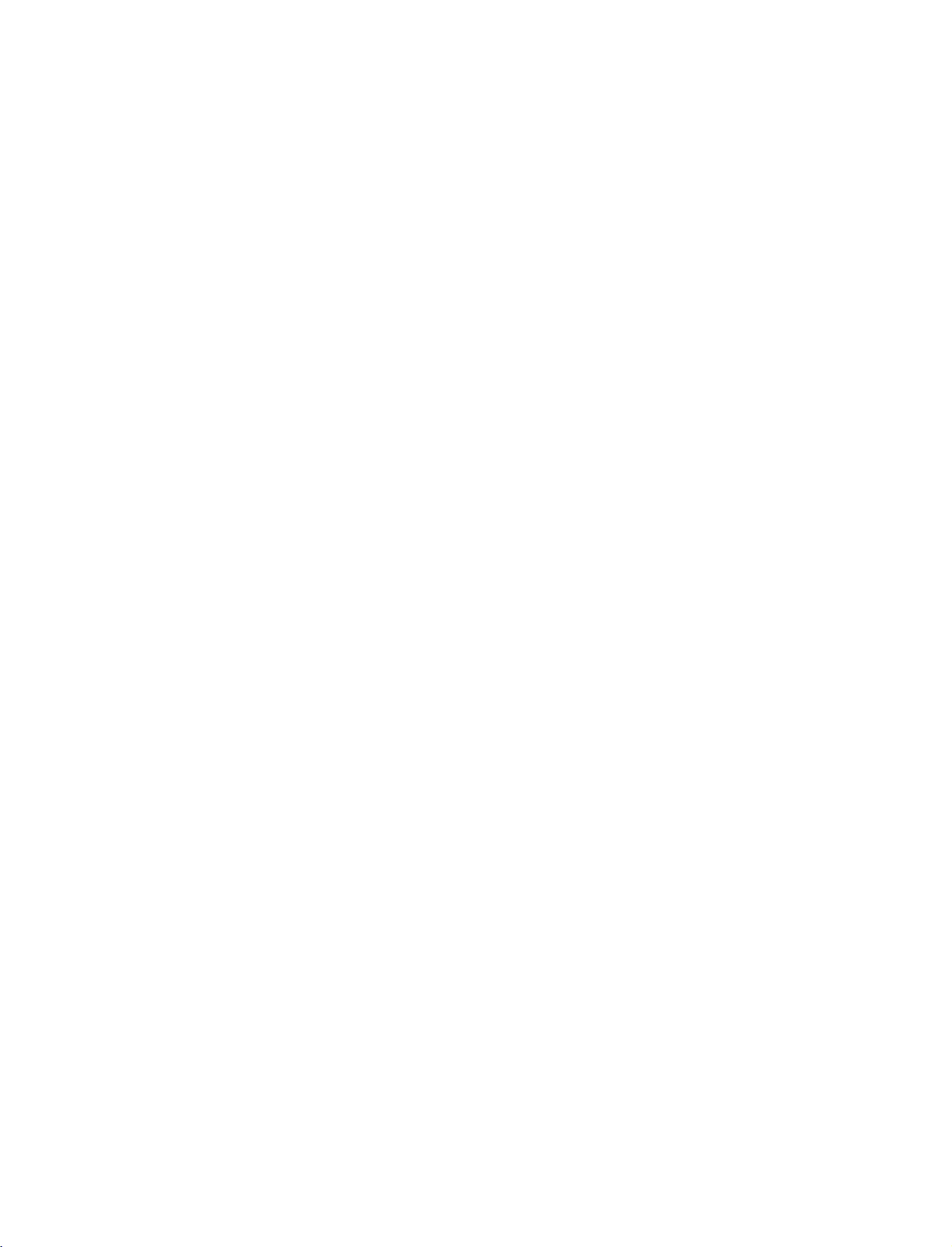
1_CD
OM-en
9/30/97
MAINTENANCE
1:50
PM
Page
17
malfunctions
Early
have
your
new
Cleaning
Here's
1
water
use
it
2
Make
Cleaning
To
remove
Please
be
Extended
can
TV.
Be
the
Screen
a
great
way
andalittle
to
sure
the
dirt
sure
wipe
the
or
not
the
excess
Cabinet
dust,
to
Absence
be
prevented.
sure
to turn
to
keep
fabric
screen.
water
wipe
use
softener
the
a
wet
the
is
cabinet
cloth.
the
off
Careful
dust
or
the
power
off
dish
your
screen,
with
and
regular
off
and
screen
washing
and
a
soft,
cleaning
unplug
the
forawhile.
detergent.
then
let
it
lint-free
dry,
can
power
Wet
Wring
air-dry
cloth.
extend the
cord
a
soft
the
cloth
before
before
cloth
until
you
amount
you
inamixture
it's
almost
turn
on
of
begin
your
time
any
of
dry,
TV.
will
you
cleaning.
lukewarm
and
then
ENGLISH
CAUTION
If
you
the
power
expect
cord
to
leave
to
your
protect
TV
dormant
against
for
possible
a
long
damage
time
from
as
(such
lightning
a
vacation),
or
power
it's
a
surges.
good
idea
to
unplug
17
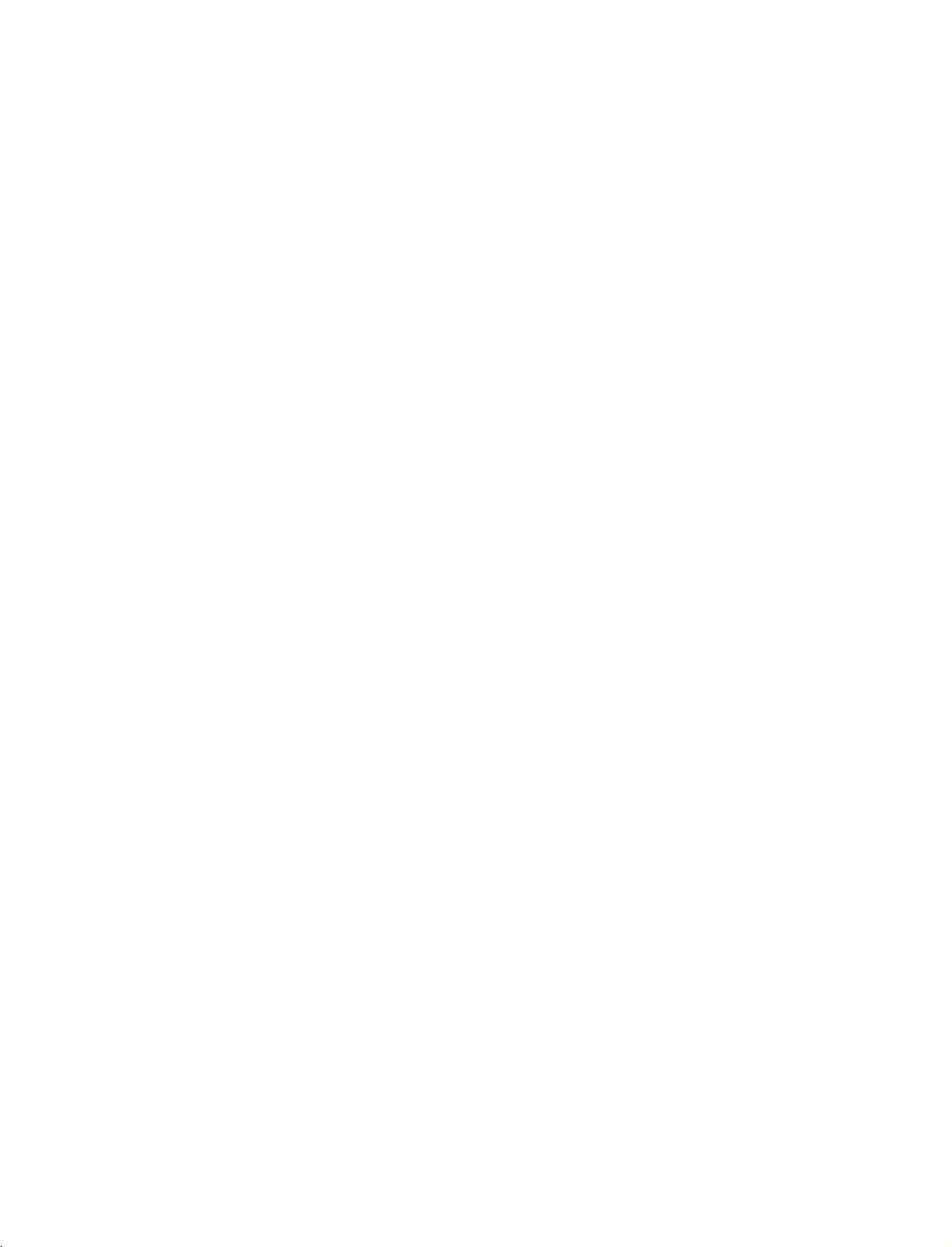
PM
9/30/97
ge
1:54
Page
1
LCD-tv
Plasma-tv
BEDIENUNGSANLEITUNG
LCD
37LC2R
42LC2R
37LC25R
42LC25R
37LC3R
42LC3R
32LB2R
37LB2R
42LB2R
47LB2R
Bitte
durch.
Bewahren
Sie
Modell-
Sie
finden
Ger tes.
Hilfe
TV-MODELLE
lesen
Sie
vor
Sie
die
und
die
Angaben
Teilen
ben tigen.
*
*
*
*
*
*
*
*
*
*
Gebrauch
Anleitung
Seriennummer
Sie
Ihrem
auf
PLASMA
42PC1R
42PC3R
50PC1R
des
Ger tes
f r
sp tere
des
dem
Typenschild
Kundendienst
Fragen
Ger tes
TV-MODELLE
*
*
*
diese
hier
die
Nummern
Anleitung
sorgf ltig
ein.
an
der
R ckwand
aufmerksam
auf.
wenn
mit,
Tragen
des
Sie
Ein
ausf hrlicheres
Ger te
Um
(PC)
es
mit
befindet
lesen
Benutzerhandbuch
sich
zu
k nnen,
CD-ROM-Laufwerk
auf
der
m ssen
CD-ROM.
Sie
ffnen.
die
mit
Dateien
erweiterten
auf
Funktionen
einem
Personal
dieser
Computer
LG
TV-
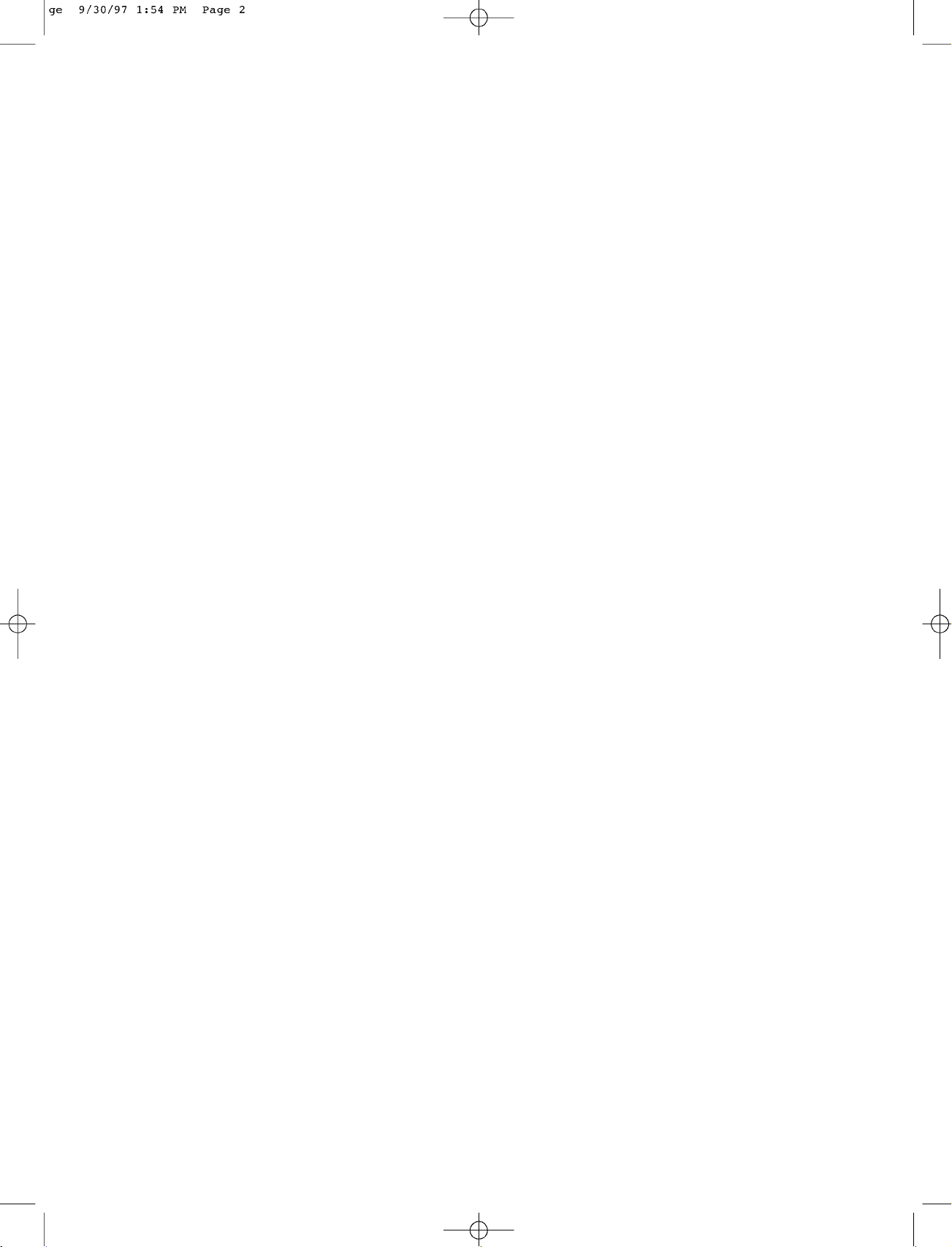
PM
9/30/97
ge
1:54
Page
2
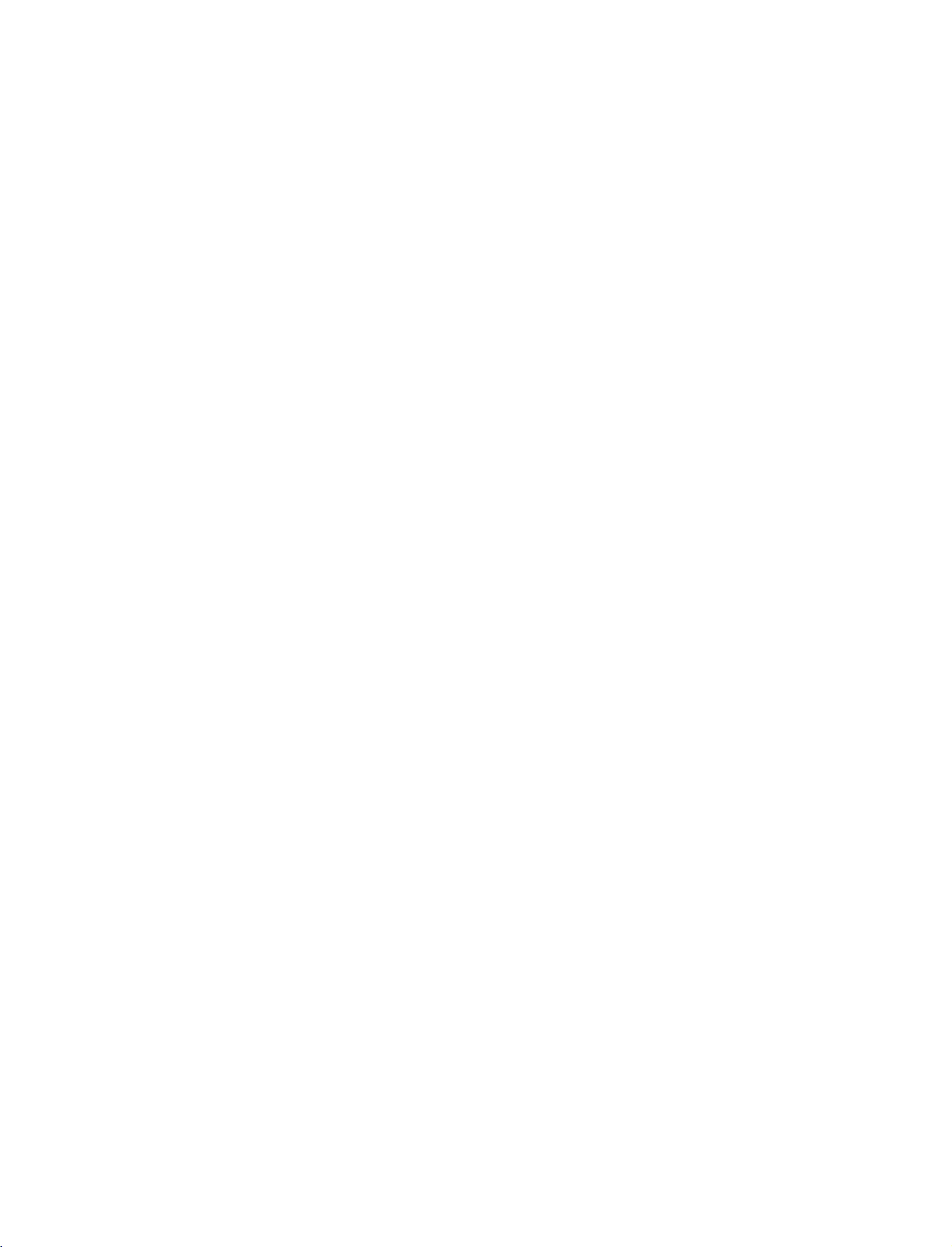
PM
9/30/97
ge
1:54
Page
1
Sicherheitsbestimmungen
?
Lesen
Sie
diese
?
Die
Abbildungen
zur
Verdeutlichung
Sicherheitsmaßnahmen
in
diesem
der
Wenn
Wenn
Produkt
Handbuch
Bestimmungen
Sie
eine
Warnmeldung
Sie
eine
kann
beschadigt
zur
Vorsicht
vor
konnen
dienen.
ignorieren,
mahnende
werden.
der
vom
ersten
tatsachlichen
kann
es zu
Meldung
Verwendung
ernsthaften
ignorieren,
des
Aussehen
Verletzungen
kann
Produkts
Ihres
es zu
sorgfaltig
Produkts
oderzuUnfallen
leichten
Verletzungen
durch.
abweichen,
und
Todesfallen
kommen
da
sie
lediglich
kommen.
oder
das
Vorsichtsmaßnahme
Produkts
Halten
Heizungen
-
Verwenden
Badezimmer)
k nnte.
-
Wenn
oder
die
-
Installieren
bilen
kann.
-
Setzen
aus.
-
bei
Sie
sich
fern.
Es
kann
zu
Sie
kann
es
nach
Stromschl gen,
das
oder
es zu
Rauch
Deformationen
Dadurch
merkw rdige
Stromversorgung
Wenn
Sie
weiterarbeiten,
kann
es
zu
ffen,
Falls
Produkt
Das
Sie
Fl che,
das
ProduktzuBoden
k nnte
Sie
das Produkt
Produkt
Stromschl gen
das
damit
k nnte
der
Installation
von
W rmequellen
kommen.
Produkt
nichtanfeuchten
an
Stellen,
Br nden
oder
andere
riecht,
Ger uschezuh ren
und
kontaktieren
ohne
die
erforderlichen
oder
Produkt
auf
das
Produkt
f llt,
werden.
besch digt
nicht
besch digt
wie
Fehlfunktionen
Feuer,
an
denen
zu
Stromschl gen
Ger che
sind,
Sie
den
Feuer
kommen.
einer
ebenen
nicht
k nnten
Sie
direktem
werden.
elektrischen
Orten
es
nass
werden
kommen.
wahrzunehmen
unterbrechen
Service.
Ma nahmen
und
herunterfallen
verletzt
oder
Sonnenlicht
des
zu
oder
(z.
tre-
sta-
Sch tzen
Sie
das
mechanischer
Einklemmen
Achten
Sie
und
diejenigen
Ger t
herausf hrt.
B.
Stromkabel
Beeintr chtigung
oder
Darauftreten).
hierbei
besonders
Stellen,
Vorsichtsmaßnahme
Sie
Sie
Sie
Brand
k nnte
Sie
ihn
Sie
k nnten
k nnte
Sie
k nnten
besch digt
darauf,
zum
das
Produkt
Ger t
verursacht
an
den
sich,
sich,
bewegt
besch digt
Ersch tterungen
Sie
dass der
Bewegen
einen
Service.
Vergewissern
Sie
das
Vergewissern
bevor das Produkt
-
Ansonsten
das
Produkt
Vermeiden
Produkts.
-
Ansonsten
Produkt
Achten
halten
-
Wenn
besch digte
ein
Reparaturen
Vorsichtsmaßnahme
an
denen
dass
das
dass
alle
wird.
Sie
einen
einen
werden.
Monitor
mit
fallen
Stromschlag
werden.
vor
physikalischer
(Verdrehen,
auf
Stecker,
das
beim
Produkt
ausgeschaltet
Kabel
entfernt
Stromschlag
werden.
beim
Stromschlag
nach
beiden
k nnten
lassen,
erleiden
Wenden
Sie
beim
Knicken,
Steckdosen
Kabel
aus
Bewegen
wurden,
erleiden
Bewegen
erleiden
oder
vorne
zeigt
H nden
fest.
Sie
durch
oderesk nnte
sich
bez glich
Verwenden
oder
dem
oder
des
und
ist.
das
das
des
des
Produkts
Produkts
DEUTSCH
Strombezogene
Stellen
Sie
das Produkt
Produkt
oder
muss
gut
B cherregalen
-
Das
Sicherheitsmaßnahmen
Sie
dass
Vergewissern
Erdungsstrom
-
Ansonsten
werden.
Ber hren
der
Kontakt
Netzstecker
-
Ansonsten
erleiden.
Stecken
Signalkabel
-
Ansonsten
es
k nnte
sich,
angeschlossen
k nnten
Sie
Sie
den
Netzstecker
nass
oder
vollst ndig
k nnten
Sie
Sie
bei
aus.
k nnten
ein
Feuer
einen
mit
oder
durch
Gewittern
Sie
ausbrechen.
nicht
Racks
auf.
bel ftet
sein.
das
Stromkabelanden
ist.
Stromschlag
nicht
mit
Staub
bedeckt
Sie
reinigen
Restfeuchtigkeit
das
einen
Stromschlag
an
erleiden
nassen
ist,
ihn
Strom-
Orten
oder
H nden.
trocknen
von
Staub.
einen
Stromschlag
bzw.
erleiden
wie
verletzt
Sie
oder
Falls
den
das
in
Demontieren
Reparaturen
-
Feuer
-
Wenden
kalibriert
Um
Ger t
Das
ausgesetzt
ten
Beh lter
berlassen
Servicemitarbeitern.
das
Ger t
Netzkabel
Objekte
oder
gest rt,
Sie
und
und
Stromschl ge
Sie
sichanden
oder
repariert
das
Brand-
oder
nicht
Regen
Ger t
darf
nicht
sein
undessollten
(z.B.Vasen)
Sie
alle
in
irgendeiner
oder
-stecker
sindindas
Feuchtigkeit
Ger t
ausgesetzt,
wurde
das
Produkt
nicht
nderungen
oder
tropfendem
Servicearbeiten
Servicearbeiten
Ger teinnere
nicht
k nnen
die
Folge
wenn
Service,
werden
soll.
Stromschlagrisiko
Feuchtigkeit
Form
ist
ausgesetzt
oder
keine
mit
auf
dem
Ger t
qualifizierten
sind
besch digt
besch digt,
gelangt,
normale
fallengelassen).
und
f hren
selbst
durch.
sein.
das
Ger t
berpr ft,
zu
darf
senken,
werden.
spritzendem
Fl ssigkeiten
abgestellt
Wasser
werden.
erforderlich,
wurde
B.:
(z.
Ger t
oder
war
Regen
Fl ssigkeiten
Funktionsweise
Sie
das
gef ll-
wenn
ist
1
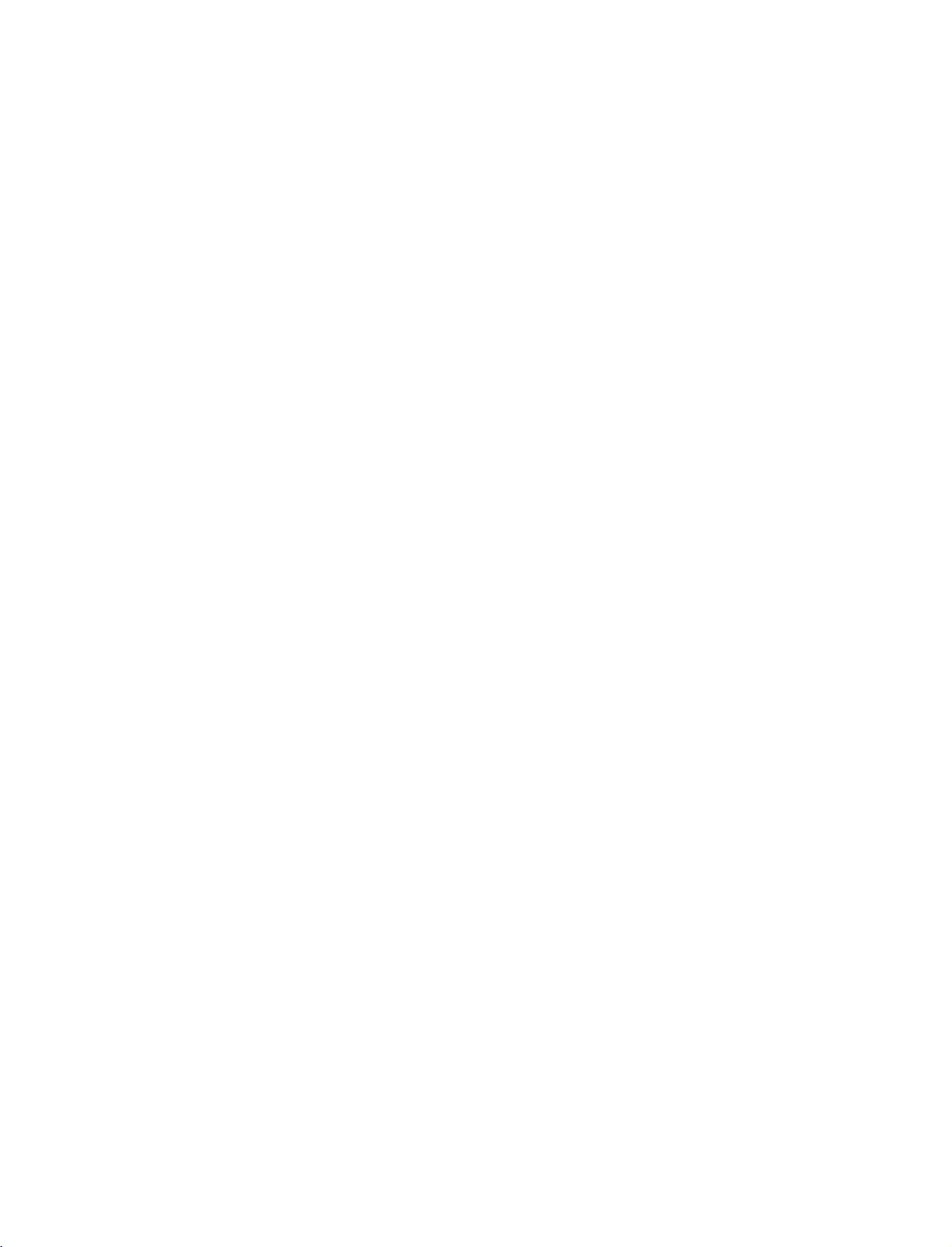
PM
9/30/97
ge
1:54
Page
2
EINLEITUNG
STEUERUNG
Hier
sehen
Sie
die
vereinfachte
von
dem
Aussehen
Ihres
TV-Ger ts
Darstellung
unterscheiden.
der
Vorderseite
des
TV-Ger ts.Diese
Darstellung
k nnte
sich
leicht
DEUTSCH
Steuerung
Power/Standby-Anzeige
?
Leuchtet
?
Leuchtet
eingeschaltet
PR
VOL
ber
im
Standby-Modus
wei ,
ist.
wenn
die
rot.
das
Ger t
Programme
(Programm)
Volume
Buttons
Frontkonsole
Taste
Tasten
(Lautst rke)
POWER
Taste
INPUT
MENU
OK-Taste
(Men )
Programme
(Programm)
Volume
Buttons
-Taste
(Lautst rke)
Volume
Buttons
Tasten
Programme
(Programm)
(Lautst rke)
Tasten
INPUT
INPUT
Taste
Taste
ME
MENU
-Taste
OK-
MENU
NU
Taste
INPUT
POWER
OK-
(Men )
(Men )
OK
Taste
-Taste
VOL
Volume
(Lautst rke)
Buttons
PR
Programme
(Programm)
Tasten
OK-
MENU
Taste
Taste
Taste
INPUT
POWER
(Men )
-Taste
OK
MENU
INPUT
Taste
/I
Taste
POWER
2
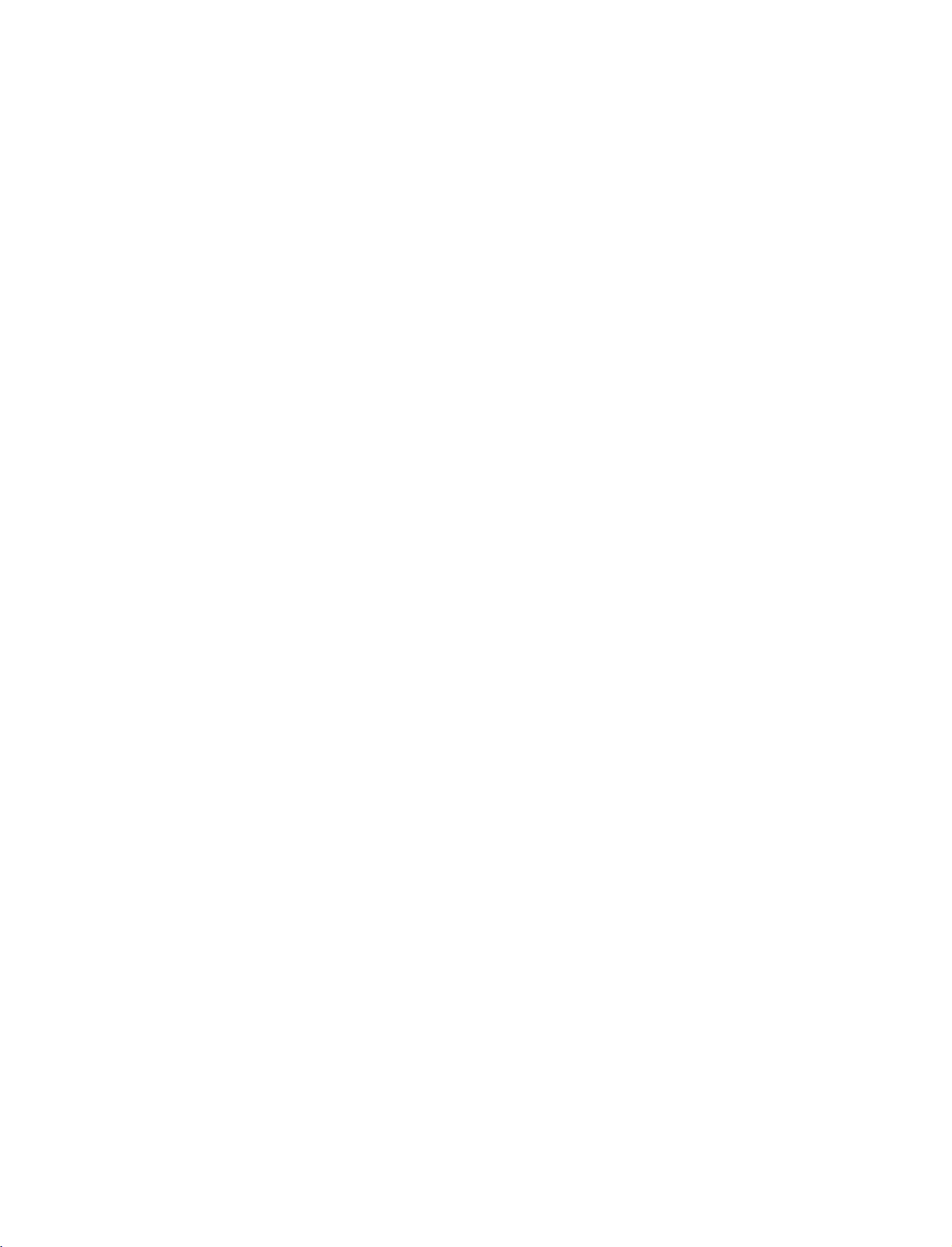
PM
9/30/97
ge
1:54
Page
3
ANSCHLUSSOPTIONEN
Hier
sehen
Sie
die
vom
Aussehen
vereinfachte
Ihres
TV-Ger ts
Darstellung
unterscheiden.
der
R ckseite
des
TV-Ger ts.
Diese
Darstellung
k nnte
sich
leicht
Anschl sse
REMOTE
CONTROL
IN
5
1
RGB/Audio-Eingang
F r
den
an
6
Anschluss
Ausgangssignals
entsprechenden
2
Variabel
F r
oder
den
eines
einsetzbarer
Anschluss
zus tzlichen
Surround-Sound-System
Euro-Scart-Anschluss
3
F r
den
Anschluss
Ausgangssignalen
Anschlussbuchse
4
Dieses
Fernsehger t
Wechselstrom
Sie
auf
der
Seite
Sie
niemals,
betreiben.
der
R ckseite
1
AUDIO
(RGB/DVI)
MONO
78
eines
Monitor-
eines
PC/DTVs
Eingang
Audioausgang
eines
externen
Subwoofers
(AV1/AV2)
von
Scart-Eingangs-
von
externen
f r
Stromkabel
ist
auf
ausgelegt.
"Spezifikationen".
das
Ger t
Die
mit
Gleichstrom
9
an
Ger ten.
den
Betrieb
Spannung
2
10
den
Verst rkers
an
Ihr
und
mit
finden
Versuchen
zu
AVIN4
S-VIDEO
R
3
4
AUDIO
AC
L/MONO
IN
VIDEO
11
RS-232C-EINGANG
7
F r
den
Anschluss
Steuerger te
S-Video-Eingang
8
F r
den
Anschluss
Ausgangssignals
Audio/Video-Eingang
9
F r
den
Anschluss
Video-Ausgangssignalen
Komponent-Eingang
10
F r
den
Anschluss
oder
-Audio-Ger ts
11
Antenneneingang
12
AUDIO-Eingang
Es
sind
Anschl sse
externen
Ger t
S-VIDEO
R
AUDIO
L/MONO
VIDEO
AUDIO
VIDEO
des
an
die
eines
von
von
eines
f r
vorhanden.
AVIN3
S-VIDEO
R
AUDIO
L/MONO
VIDEO
AVIN3
12
AUDIO
VIDEO
(STEUERUNG/WARTUNG)
seriellen
RS-232C-Buchse
S-Video-
einem
Audio-
von
Komponent-Video-
Stereosignale
13
Ports
S-VIDEO-Ger t
oder
externen
von
der
Ger ten.
einem
DEUTSCH
Anschluss
5
HDMI-Eingang
6
Schlie en
Schlie en
HDMI-zu-DVI-Kabel
f r
Fernbedienung
Sie
ein
HDMI-Signal
Sie
das
DVI
an
(Video)-Signal
an
den
Anschluss
HDMI
IN
ber
ein
HDMI/DVI
13
VIDEO-Eingang
F r
den
Anschluss
an.
an.
Videorekorder.
eines
Videosignals
von
einem
3
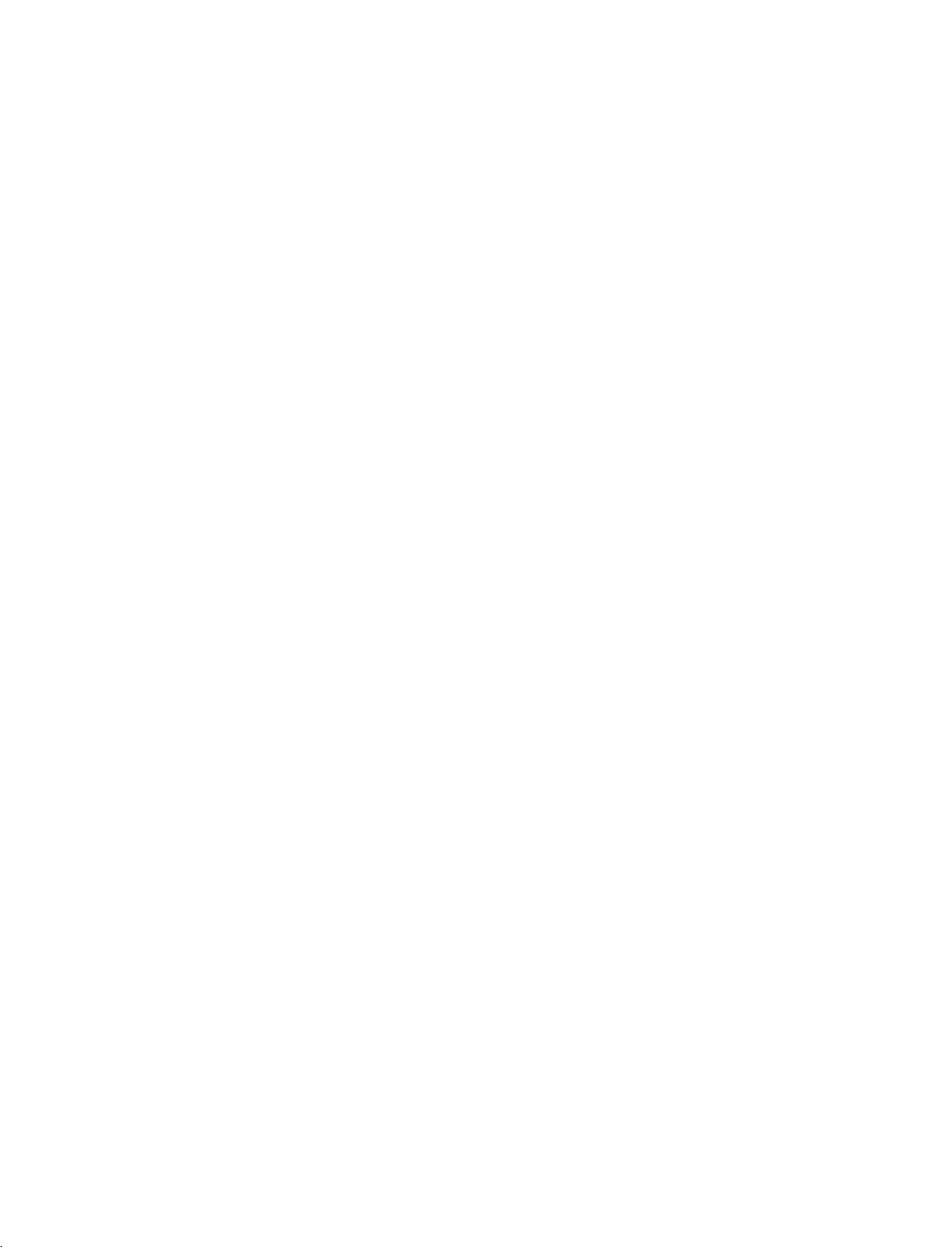
PM
9/30/97
ge
1:54
Page
4
EINLEITUNG
TASTENFUNKTIONEN
POWER
DEUTSCH
TV
(Ein/Aus)
INPUT
Eingang)
INPUT
NALQUELLE)
ARC
(Bildformat)
Einstellung
Helligkeit
Schaltet
Standby
Wechselt
(TV-
S-Video2(au er
32/37/42LB2R
HDMI
Schaltet
Wenn
(SIG-
"Signalquelle"
dann
AV
42PC3R
HDMI1/DVI
W hlt
der
Stellt
Wenn
voreingestellte
zwischen
2
das
Sie
OK,
2
,
S-Video2(au er
*
Ihr
die
Sie
das
Ger t
Aus
.
den
32/37/42LB2R
*
Komponent,
),
Der
Bildschirm
Ger t
aus
diese
Taste
wie
unten
um
die
gew nschte
32/37/42LB2R
,
und
HDMI
gew nschtes
Helligkeit
den
Modus
Helligkeit
DER
aus
dem
Standby
Eingangsquellen
kehrtinden
dem
einmal
32/37/42LB2R
ein.
ndern,
*
AV3,
),
RGB,
letzten
Standby-Modus
dr cken,
angezeigt.
Dr cken
Eingangsquelle
*
Component,
),
auszuw hlen.
2)
Bildformat
wird
eingestellt.
FERNBEDIENUNG
Ein
oderinden
AV
1,AV
2
,
OSD-Men
D
Sie
/
AV
(TV,
AV4(au er
RGB,
wieder
42PC3R
und
zur ck.
E
1
AV4(au er
HDMI1/DVI
TV-Modus
ein.
wird
das
*
AV3,
),
aus.
automatisch
und
,
die
INPUT
POWER
INPUT
*
,
ARC
TEXT
PIP
PIP
PR-
PIP
PR+
LIST
MENU
EXIT
OK
SIZE
SWAP
I/II
TVTV
DVD
VCR
POSTION
PIP
INPUT
SLEEP
POSITION
PIPPR-/+
SWAP
PIP
INPUT
FARBIGE
TASTEN
Tasten
Steuerung
Videorekorders
/DVD-Players
(Beenden)
MENU
(Men )
PIP
SIZE
zur
des
EXIT
LIST
Steuert
den
Passt
die
Verschiebt
W hlt
ein
Wechselt
Bildquelle
Diese
Tasten
Modelle)
Steuern
Verl sst
zur ck.
Zeigt
W hlt
einen
alle
die
ein
Modus
des
Unterbilds
Gr e
des
Unterbildes
das
Unterbild.
f r
Programm
zwischen
(Eingang)
werden
oder
die
das
Haupt-
f r
das
f r
den
Programmsortierung
Videorekorder
OSD-Men s
Programmtabelle
Men
aus.
PIP,
DW,
Unterbild.
und
Kleinbild
Teletext
und
kehrtinden
an.
POP(au er
an.
Unterbild.
ausw hlen.
(nur
oder
DVD-Player
47LB2R
TELETEXT-
verwendet.
TV-Modus
*
oder
Aus.
)
Q.VIEW
VOL
MUTE
123
456
789
von
LG.
TIME
*
REVEAL
PR
0
FAV
?
INDEX
W hlt
SLEEP
I/II
Stellt
den
Audioausgang
den
Sleep
Timer
ein.
aus.
(autom.
Ausschaltfunktion)
4
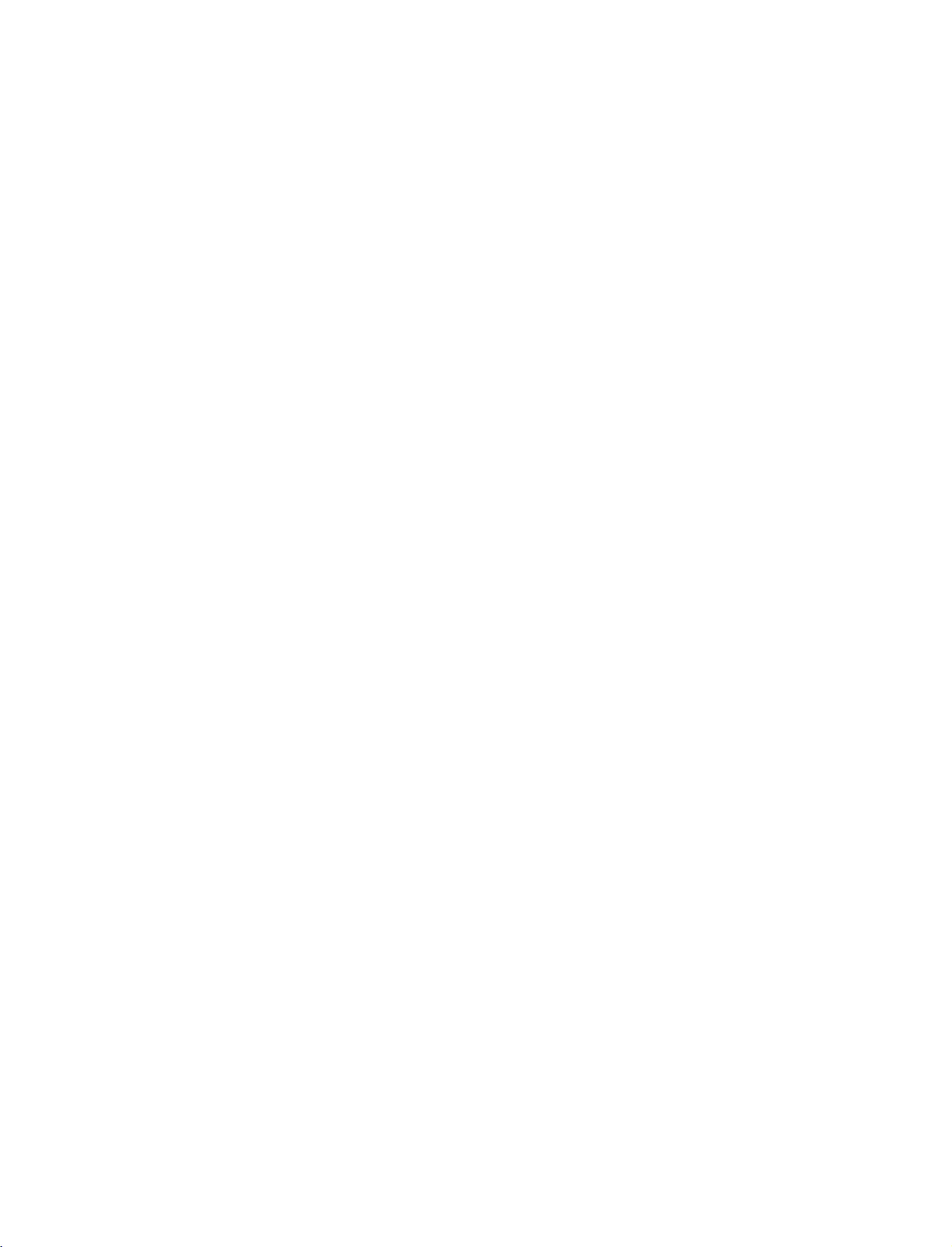
PM
9/30/97
ge
1:54
Page
5
TASTENFUNKTIONEN
OK
D
/
Stellt
Diese
Weitere
"Videotext".
Erm glicht
die
Best tigt
Regelt
E
Kehrt
Stellt
individuelle
MODE
1
TELETEXT-
Tasten
TASTENFELD
(nach
oben/
unten/links)
VOLUME
(Lautst rke)
Q.VIEW
MUTE
die
Betriebsmodi
Tasten
Informationen
die
Ihre
die
Lautst rke.
zum
vorherigen
den
Ton
werden
Navigation
Anpassung
Auswahl
Ein
oder
DER
der
Fernbedienung
f r
den
dazu
in
der
oder
Programm
Aus.
FERNBEDIENUNG
ein.
Teletext
erhalten
den
zeigt
verwendet.
Sie
im
Abschnitt
On-Screen-Men s
Systemeinstellungen.
den
aktuellen
zur ck.
Modus
und
INPUT
POWER
INPUT
ARC
TEXT
PIP
1
PIP
PR-
PIP
PR+
an.
LIST
MENU
EXIT
OK
SIZE
SWAP
I/II
TVTV
DVD
VCR
POSTION
PIP
INPUT
SLEEP
DEUTSCH
Programme
Zahlentasten
FAV
(MEINE)
EINLEGEN
?
Entfernen
?
Legen
Verwenden
Batterien.
Sie
D/E
zwei
Sie
0-9
Sie
*
den
W hlt
W hlt
W hlt
Zeigt
Keine
1,5
nicht
ein
Programm
ein
Programm
einen
Men punkt
die
ausgew hlten
Funktion
DER
Deckel
V-AA-Batterien
BATTERIEN
vom
gle-ichzeitig
aus.
aus.
Batteriefach
korrekt
alte
oder
der
mit
einer
aus,
Zahl
Lieblingsprogramme
auf
der
R ckseite.
ein
(+
gebrauchte
-
zu
zu
+,
und
versehen
an.
-).
neue
ist.
Q.VIEW
VOL
MUTE
123
456
789
*
1
TIME
REVEAL
PR
0
FAV
?
INDEX
5
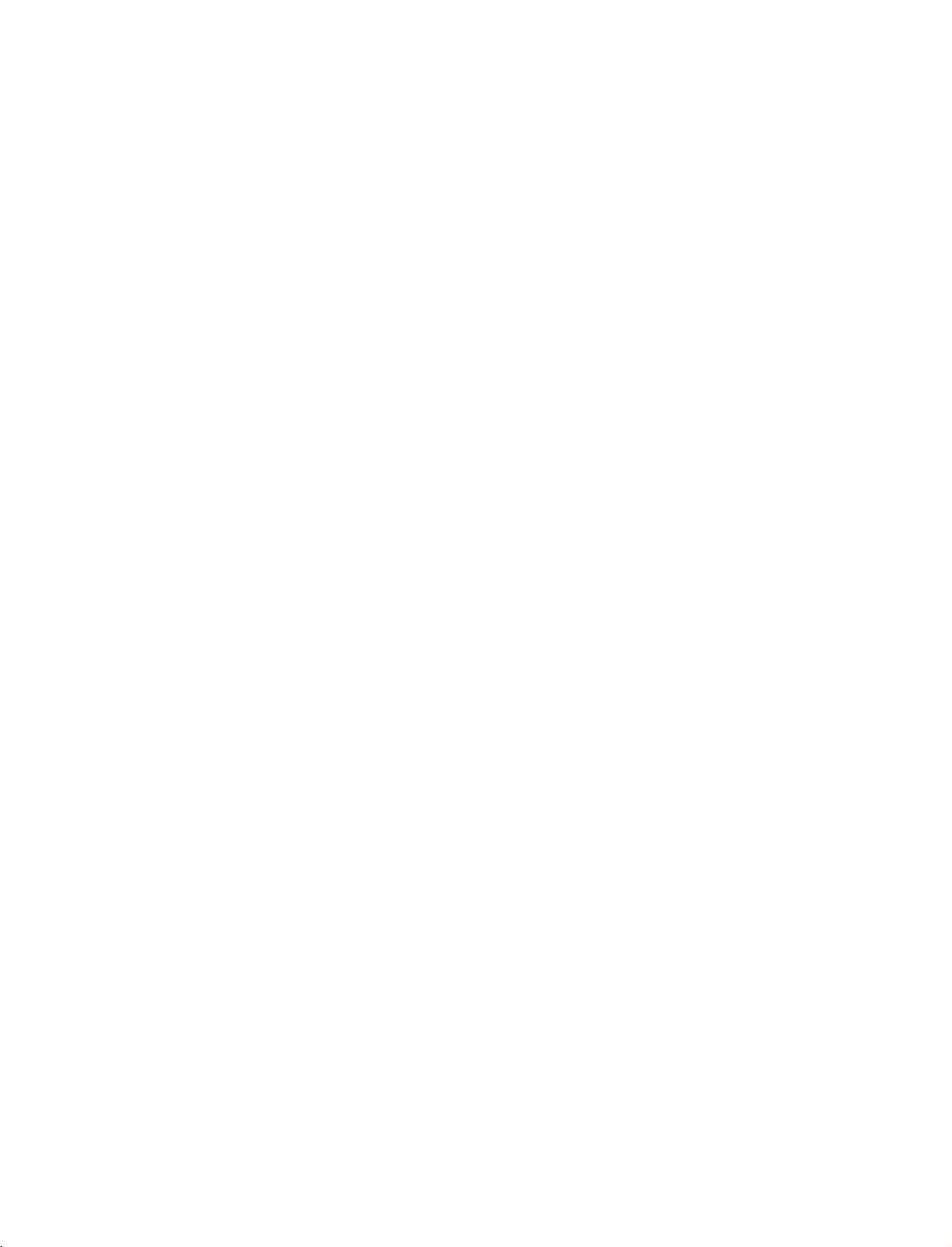
PM
9/30/97
ge
1:54
Page
6
INSTALLATION
HERAUSKLAPPEN
Diese
Option
ist
nicht
bei
DEUTSCH
1
3
allen
DES
Modellen
STANDFU ES
verf gbar.
A
B
(42PC1R*,
2
4
42PC3R*)
C
Sie
das
Ger t
mit
dem
Legen
Vergewissern
Unterseite
Ziehen
Setzen
Fu es
L sen
Dadurch
Die
Ger ts
Sie
Sie
ein
und
Sie
die
k nnte
!
HINWEIS
Abbildungen
unterscheiden.
Einklappen
Entfernen
an
der
Unterseite
an
(D)
die
Dr cken
Unterseite
der
R ckseite
Sie
Sie
sich
des
Fu es
den
Standfu
nach
dem
ziehen
Arretierung
das
k nnten
des
Sie
zun chst
Unterseite
des
danach
des
Fu es
vor
dem
nach
au en
heraus
Herausklappen
Sie
sie
fest.
nicht,
Ger t
umfallen
sich
Standfu es
die
Schrauben
des
Fu es.
des
Standfu es
Ger ts.
die
beiden
nach
au en.
Bildschirm
Herausklappen
(siehe
wenn
leicht
Ziehen
nach
zeigen.
Abbildungen
des
Standfu es
Sie
Kabel
und
schwere
von
dem
Aussehen
aus
den
Sie
an
den
und
falten
Arretierungen
unten
auf
des
Standfu es,
2
und
die
an
das
Ger t
Verletzungen
Bohrungen
beiden
Sie
den
an
der
(A)
ein
Kissen
3).
Schrauben
anschlie en
Ihres
(B)
Haken
Fu
dass
oder
in
oder
die
in
Sch den
ein
beiden
die
Bohrungen
(C).
weiches
Tuch
Arretierungen
am
Ger t
(siehe
auf
(B)
der
verursachen.
D
Abbildung
auf
(A)
Unterseite
1).
der
des
A
B
6
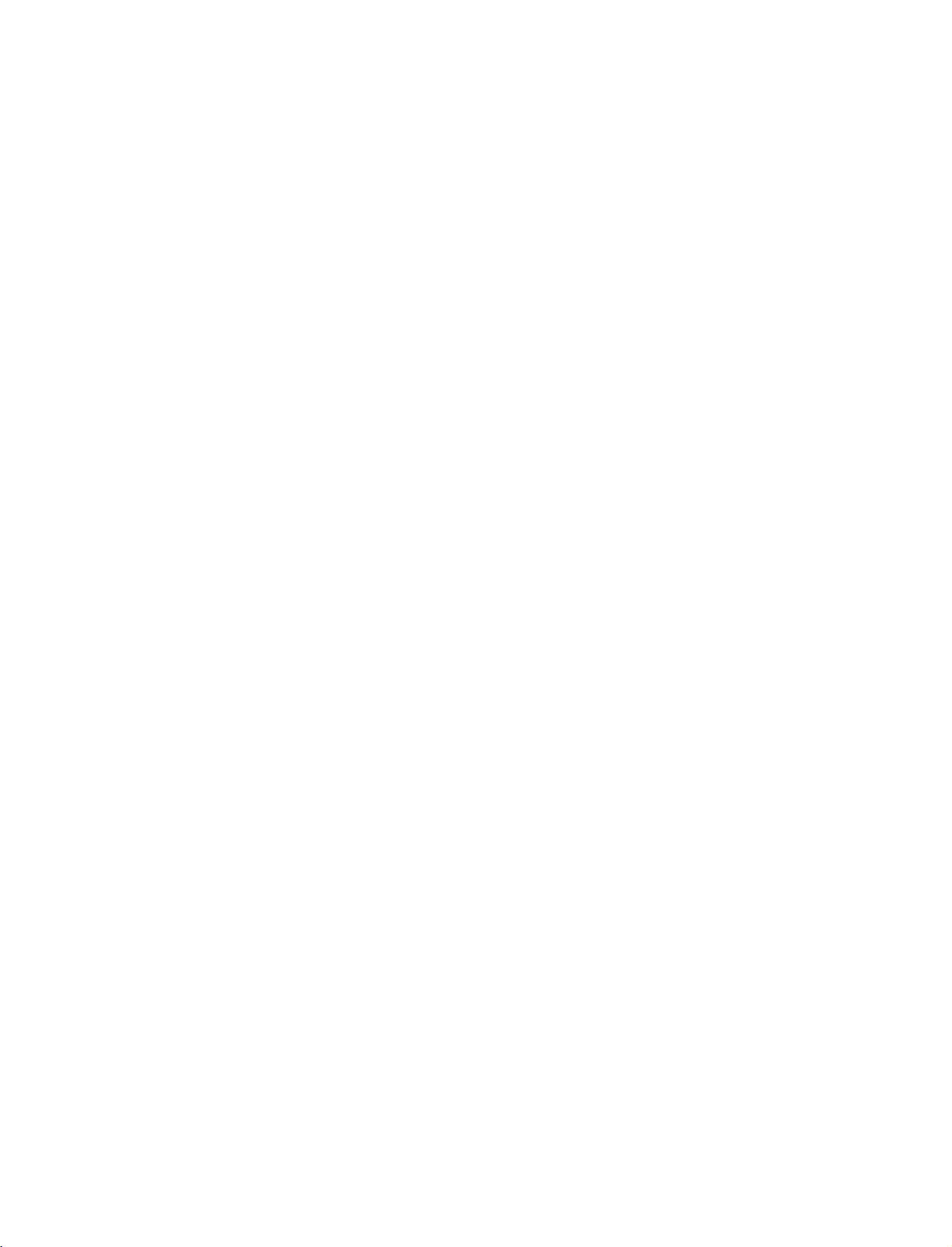
PM
9/30/97
ge
1:54
Page
7
SICHERE
AN
DER
Stellen
wird.
Nachstehend
Wand,
Herunterfallen
des
Produkts
Produkt
Verwenden
1
dargestellt
(Wenn
sind,
*
Setzen
Bohrungen
um
lockern
Sie
das
zu
h ngen.
an
bei
Ihrem
Sie
ANBRINGUNG
WAND
Produkt
verhindern,
des
vermieden.
1
Sie
die
der
Sie
die
fest.
nah
finden
Produkts
Ringschrauben
Wand
Produkt
diese
Schrauben.)
Ringschrauben
an
der
Wand
Sie
eine
sicherere
dass
das
Produkt
und
die
Achten
Sie
oder
anzubringen.
an
der
Stelle,
oder
DES
so
auf,
damit
darauf,
2
TV-Halterungen
an
TV-Halterungen
dassesnicht
Montagemethode
umf llt,
verbundene
dass
der
die
PRODUKTS
wenn
es
Verletzung
Kinder
nicht
und
und
Ringschrauben
und
herunterf llt,
f r
das
nach
vorne
von
am
Produkt
-Schrauben,
angebracht
-Schrauben
Produkt:
gezogen
Personen
herumklettern
1
um
ein
und
wenn
die
das
werden
ziehen
es
wird.
sowie
Produkt
nach
hinten
Anbringung
Dadurch
die
Besch digung
oder
wie
sollen,
Sie
sie
gedr ckt
an
der
wird
das
sichandas
2
in
der
Abbildung
Schrauben
in
den
oberen
DEUTSCH
fixiert
Befestigen
2
Achten
Verwenden
3
Die
!
HINWEIS
G
L sen
G
Verwenden
Produkts
G
F r
Fernsehger t
Schnur
Sie
eine
Sie
Sie
auf
Sie
sollte
die
Sie
geeignet
sichere
befinden.
die
Wandhalterungen
die
H he
der
eine
feste
Schnur
f r
eine
m glichst
Schn re,
eine
bevor
Haltevorrichtung
ist.
Verwendung
Halterungen
3
(nicht
sichere
Sie
das
Produkt
oder
des
Produkts
mit
den
an
in
der
Anbringung
versetzen
einen
Schrank,
sollten sich
Schrauben
der
Wand.
Lieferung
der
die
in
(nicht
enthalten),
horizontal
nach
Gr e
zwischen
und
Halterungen
der
um
Stabilit t
an
der
Lieferung
das
Produkt
Wand
Wand
enthalten)
festzubinden.
und
f r
die
Gr e
auf
gleicher
Produkt
und
H he
an
der
Wand.
ausgerichtet
das
Gewicht
mit
jenen
am
sein.
des
7
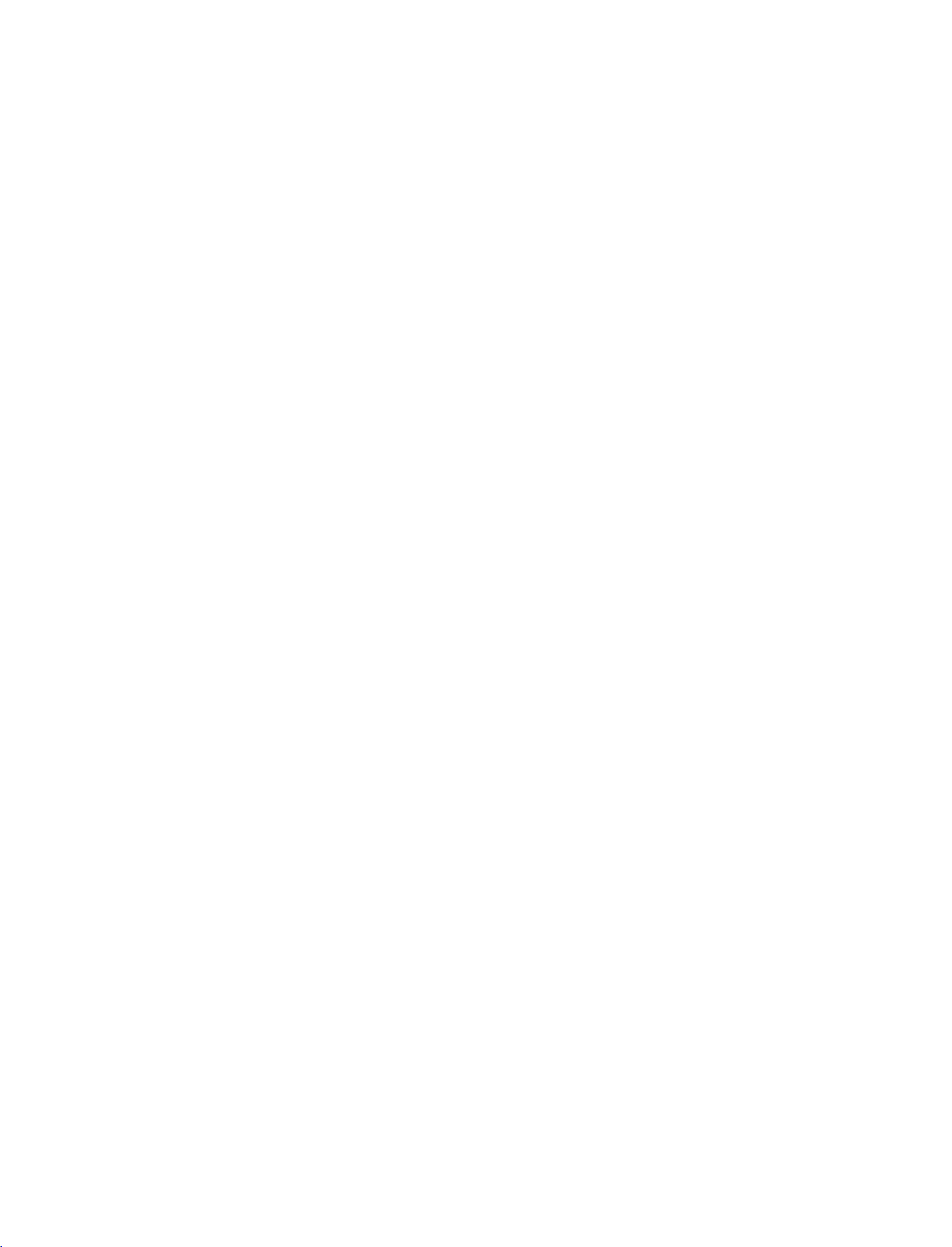
PM
9/30/97
ge
1:54
Page
8
INSTALLATION
MONTAGE
Das
Fernsehger t
DES
kann
auf
Schreibtisch.
Das
Ger t
ist
auf
den
Betriebinhorizontaler
DEUTSCH
ERDUNG
Achten
Stromschl ge
lassen
Sie
Sie
darauf,
zu
einen
den
vermeiden.
Elektriker
Sicherungsautomaten
Ger t
durch
den
Anschluss
oder
Gasleitungen
Aufstellen
Lassen
Sie
zu
mit
f r
ausreichende
Erdungsleiter
einen
installieren.
erden.
einem
FUSSES
unterschiedliche
anzuschlie en,
Wenn
keine
Erdung
separaten
Versuchen
an
Telefonleitungen,
Tischstandfu
L ftunganjeder
4
inches
Arten
Position
m glich
Sie
nicht,
Blitzableiter
Seite
installiert
ausgelegt.
um
ist,
das
und
zur
4
inches
werden,
Wand
4
inches
z.B.an
einen
der
Abstand
4
inches
Wand
von
oder
auf
Sicherungsa
utomat
ca.
10
cm.
einem
Stromansc
hluss
Wandmontage:
Lassen
Ausf hrliche
Montage-
Sie
f r
ausreichende
Montageanleitungen
und
Installationshandbuch
Horizontale
L ftunganjeder
erhalten
Lage
Sie
zu
verstellbaren
4
inches
Seite
und
zur
Wand
bei
Ihrem
H ndler
(siehe
Wandhalterungsklammern).
4
inches
4
inches
4
inches
nur
Entfernen
Ger ts,
42PC1R
bevor
Sie
die
Sie
,
42PC3R
beiden
die
einen
Abstand
auch
Schrauben
das
optional
4
inches
an
von
der
R ckseite
Wandhalterungsklammer
ca.
10
cm.
erh ltliche
des
anbringen.
8
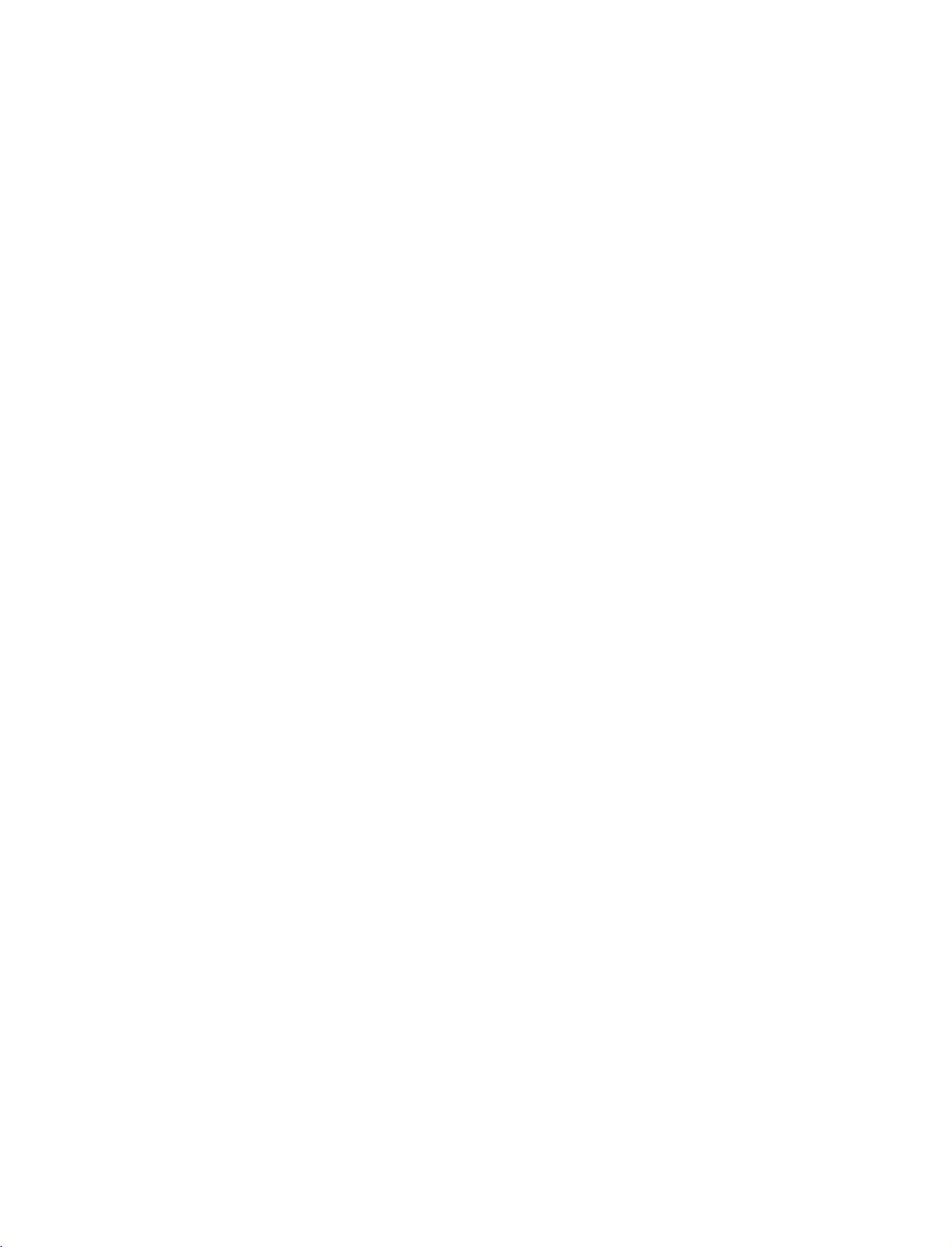
PM
9/30/97
ge
1:54
Page
9
ANSCHL SSE
Wandantennenbuchse
male
Bildqualit t..
ANTENNENANSCHLUSS
Sie
Justieren
Antennenkabel
Mehrfamilienh user
Antennenbuchse
(An
die
Antennenausrichtung
und
Wandler
&
oder
Au enantenne
werden
anschlie en)
Antennenbuchse
EINSTELLUNGEN
ohne
Kabelboxanschluss
f r
optimale
nicht
mitgeliefert.
in
der
Wand
Bildqualit t.
Koaxialkabel
Justieren
(75
Sie
die
Antennenausrichtung
Ohm)
bei
Bedarf
f r
opti-
DEUTSCH
VHF-Antenne
UHF-Antenne
Einfamilienh user
Wandanschluss
(An
Um
bei
schlechtem
zu
Bildqualit t
erhalten,
Signalverst rker
rechts).
Wenn
das
Signal
werden
f r
den
verwenden
soll,
Anschluss.
der
an
f r
Au enantenne
Au enantenne
Empfang
bringen
der
Antenne
zwei
TV-Ger te
Sie
eine
bessere
Sie
an
eine
Signalweiche
anschlie en)
einen
(siehe
verwendet
VHF
Signalve
rst rker
Im
Uhrzeigersinn
UHF
festdrehen.
ANTENNA
9
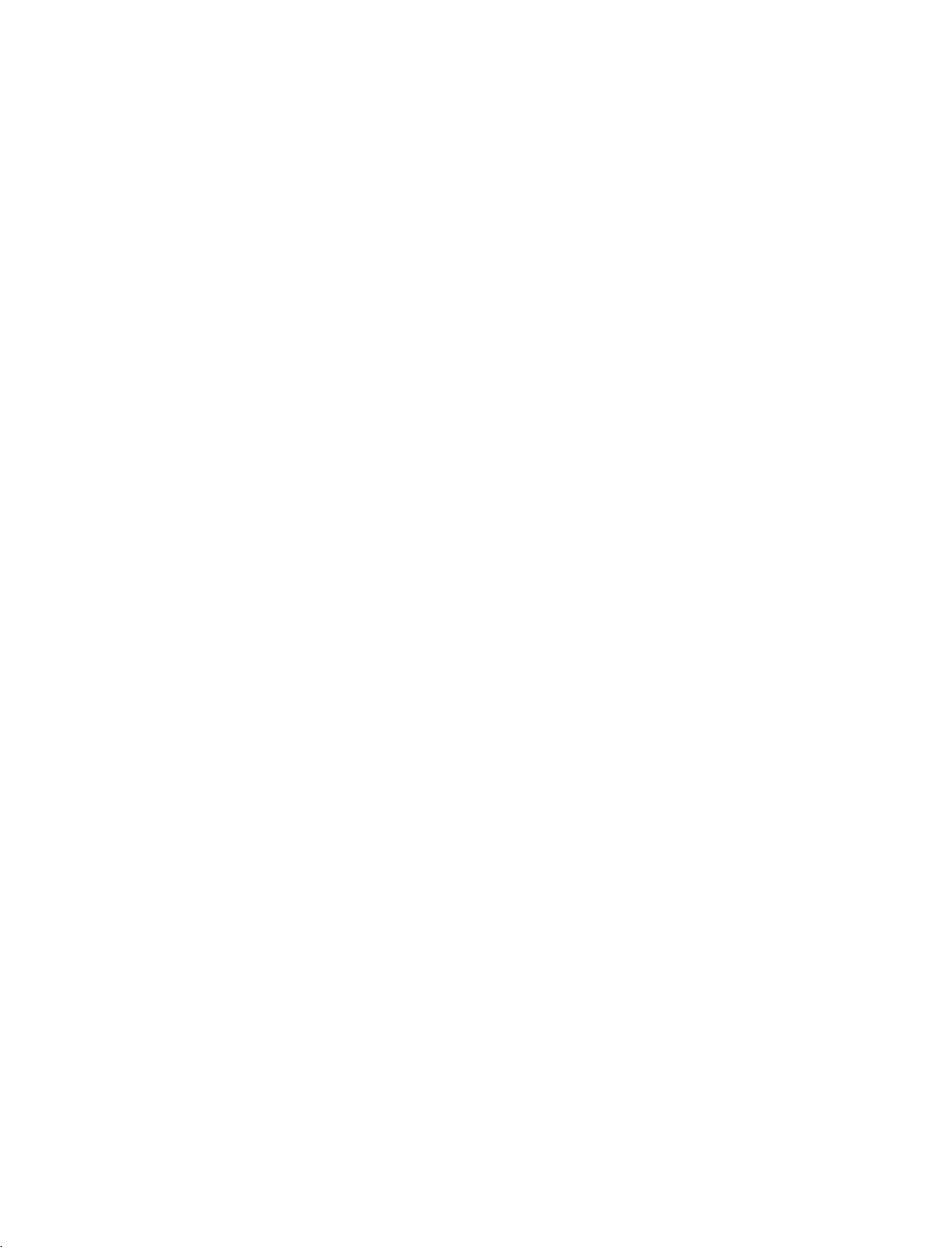
PM
9/30/97
ge
1:54
Page
10
ANSCHL SSE
EINSCHALTEN
Wenn
das
Funktionen
Ger t
zur
&
Verf gung.
EINSTELLUNGEN
DES
eingeschaltet
DEUTSCH
Einschalten
Schlie en
1
Fernsehger t
Schalten
INPUT,
TastenPOWER,TV,INPUT,
Zahlentasten
Lautst rkeregelung
Sie
Sie
PR
des
Fernsehger ts
zun chst
wechselt
das
Fernsehger t
E
D
/
(0~9)
FERNSEHGERATS
stehen
ist,
das
Stromkabel
danninden
am
Fernsehger t
auf
der
Ihnen
Standby-Modus.
indem
ein,
oder
PR
+
Fernbedienung
unterschiedliche
ordnungsgem
Sie
die
die
oder
-,
die
bet tigen.
an.
Das
Tasten
Zahlentasten
INPUT
POWER
INPUT
ARC
TEXT
PIP
PIP
PR-
PIP
PR+
,
LIST
EXIT
MENU
TVTV
DVD
VCR
SIZE
POSTION
PIP
INPUT
SWAP
I/II
SLEEP
OK
Dr cken
1
Wenn
2
Taste
Diese
3
oder
I
Sie
Sie
den
MUTE
Funktion
II
deaktiviert.
VOL+-
Ton
ganz
(Lautlos).
wird
Programmauswahl
Dr cken
1
Sie
-
+
or
/
ber
NUMBER
zur
nderung
ausstellen
die
Taste
m chten,
MUTE
buttons
der
Lautst rke.
dr cken
(Lautlos),
to
select
a
programme
Sie
VOL
die
Q.VIEW
VOL
123
-
+
456
789
*
TIME
MUTE
10
REVEAL
PR
FAV
?
INDEX
number.
!
HINWEIS
G
Ziehen
Stecker
Steckdose,
in
den
Sie
aus
Urlaub
den
der
bevor
Sie
fahren.
10
