LG 37LB1DB Owner’s Manual
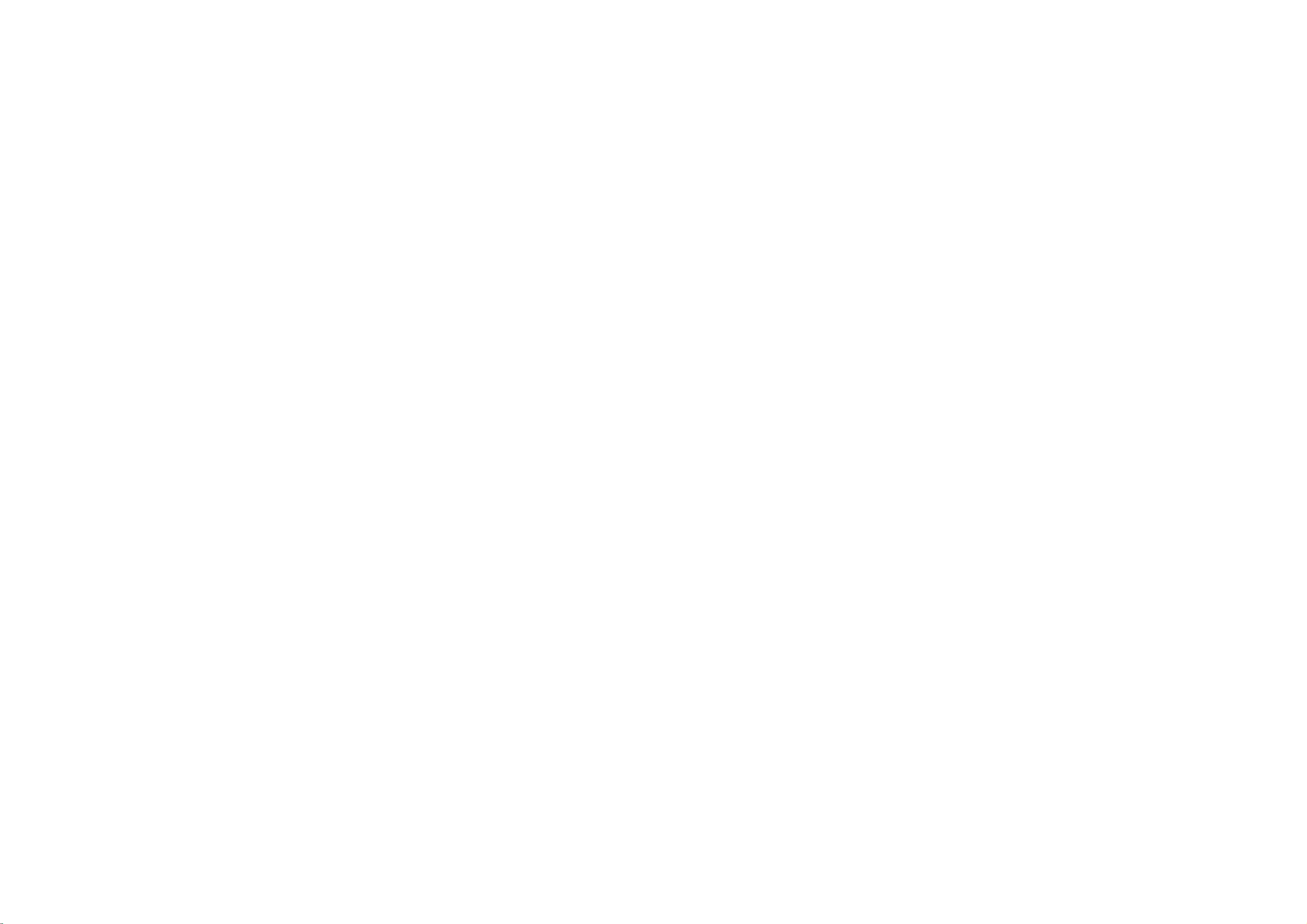
LCD TV
Trademark
Broadcasting
of
the
Project
DVB
Digital
(1991to1996)
Video
32LB1D
37LB1D
42LB1D
Please
before
read
Information
reading
32LB1DB
37LB1DB
42LB1DB
this
manual
Manual
and
operating
included
your
together
set.
ID
Numbers
:
32LB1D
4096
4097:37LB1D
:
42LB1D
4095
:
32LB1DB
4298
4299:37LB1DB
:
42LB1DB
4297
P/NO
:
38289U1004A
(0608-REV02)
Printed
in
Korea
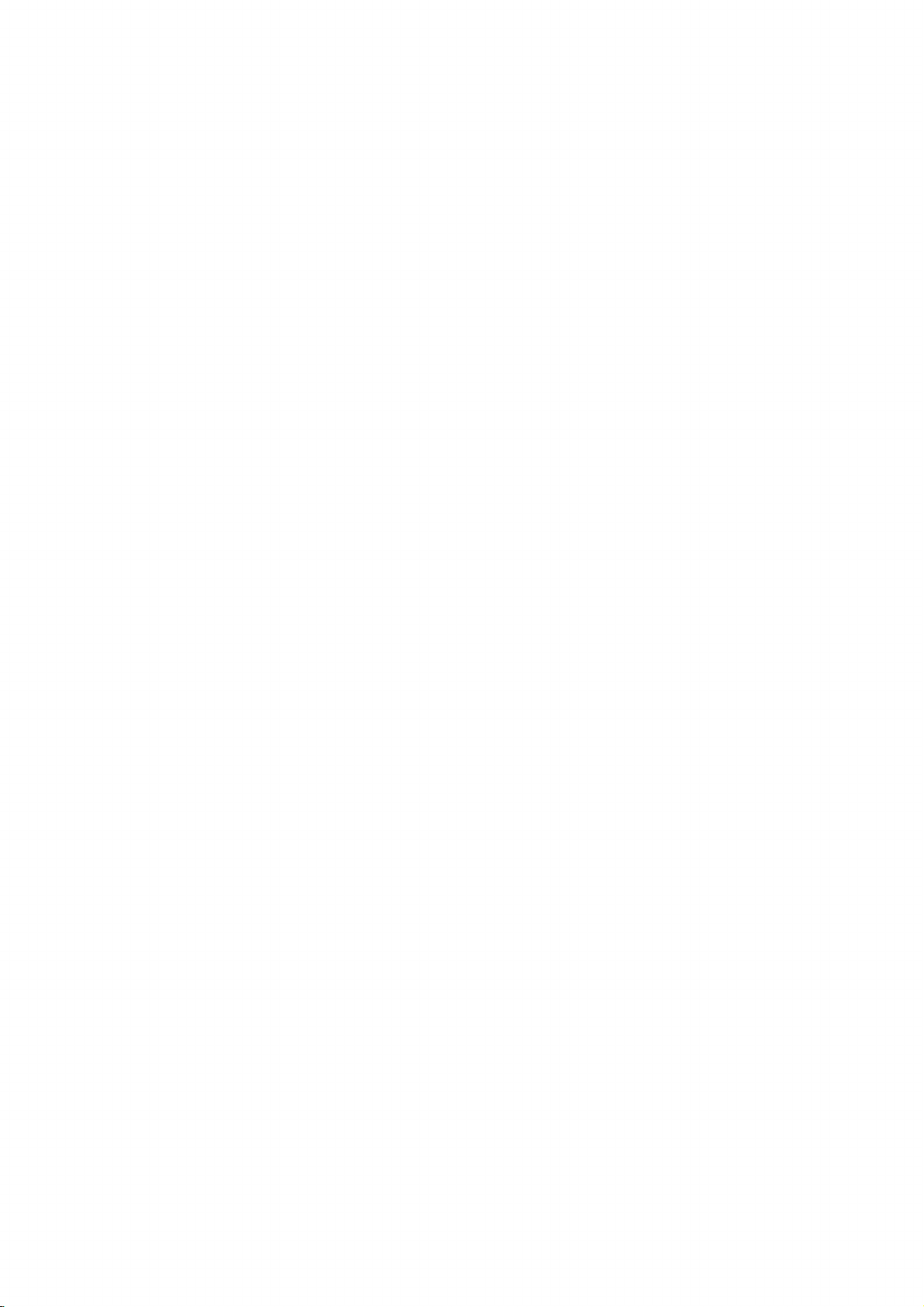
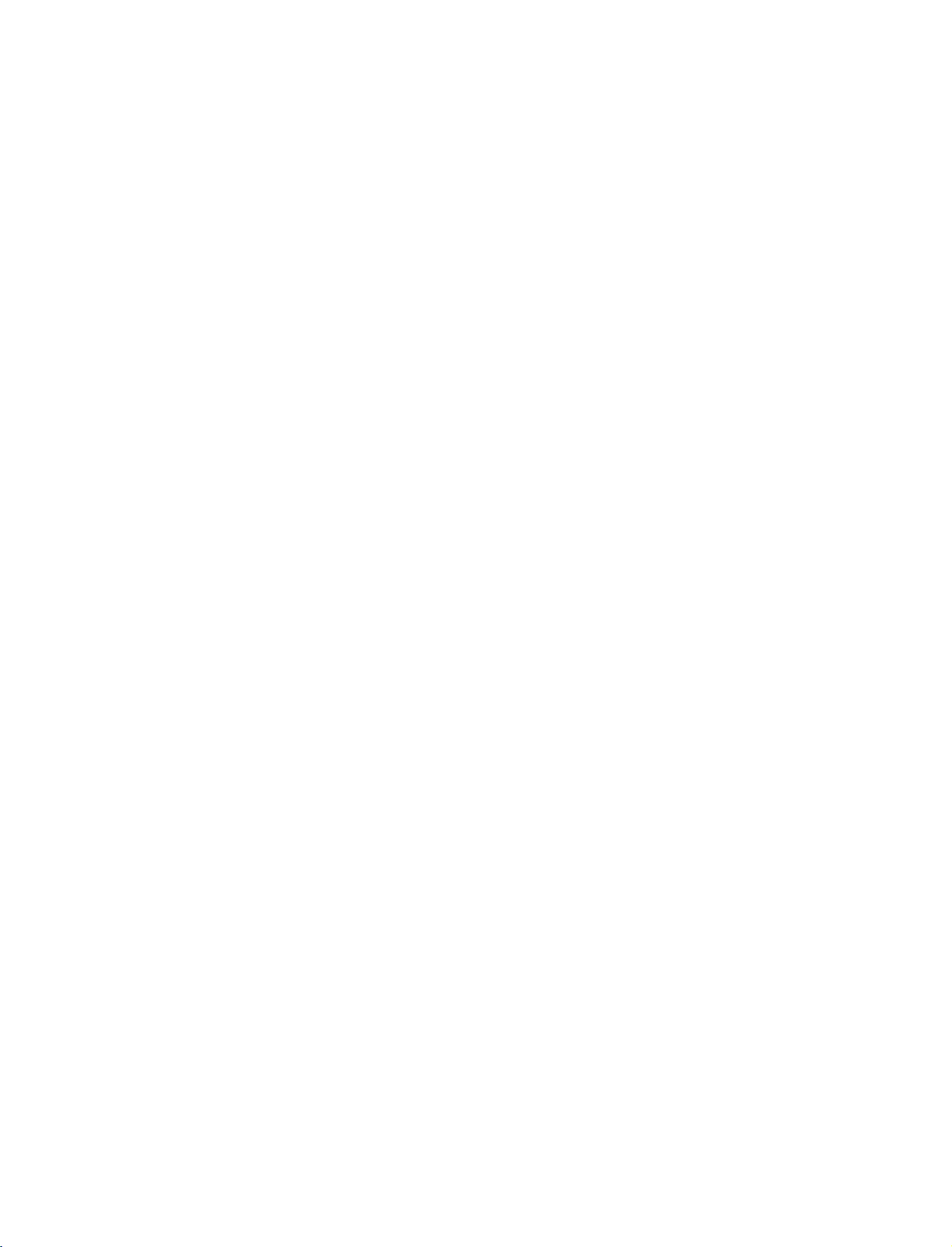
9U1004A_01
06/6/27
2:09
PM
Page
1
ACCESSORIES
ACCESSORIES
Ensure
the
that
dealer
2-TV
2-Wall
Power
the
from
Cord
brackets
brackets
following
where
you
accessories
purchased
Ω
75
2-bolts
are
the
RF
included
set.
Coaxial
with
your
set.
If
Owner's
Owner's
Cable
Management
to
(Refer
any
Manual
Manual
p.10)
accessory
is
missing,
with
T
I
M
Remote
please
V
O
L
M
U
T
E
1
4
2
7
L
5
IS
T
3
8
S
Z
E
6
P
0
O
S
I
E
T
9
IO
N
Q
l/
.
l
N
V
l
D
I
E
E
i
X
W
R
E
V
E
A
?
L
Batteries
Twister
Arrange
the
M
E
N
U
O
K
F
A
V
P
R
Control
twister
contact
D
/
A
T
T
V
G
U
ID
E
P
D
IP
P
R
A
P
P
I
R
IP
P
C
P
R
+
IN
F
S
O
W
i
A
P
B
A
C
P
T
K
IP
E
IN
X
T
S
L
E
E
P
E
X
I
T
1.5V
Holder
the
V
P
O
W
E
R
V
IN
D
P
U
T
V
C
R
S
U
B
T
IT
LE
/
P
U
T
1.5V
wires
holder.
/
1
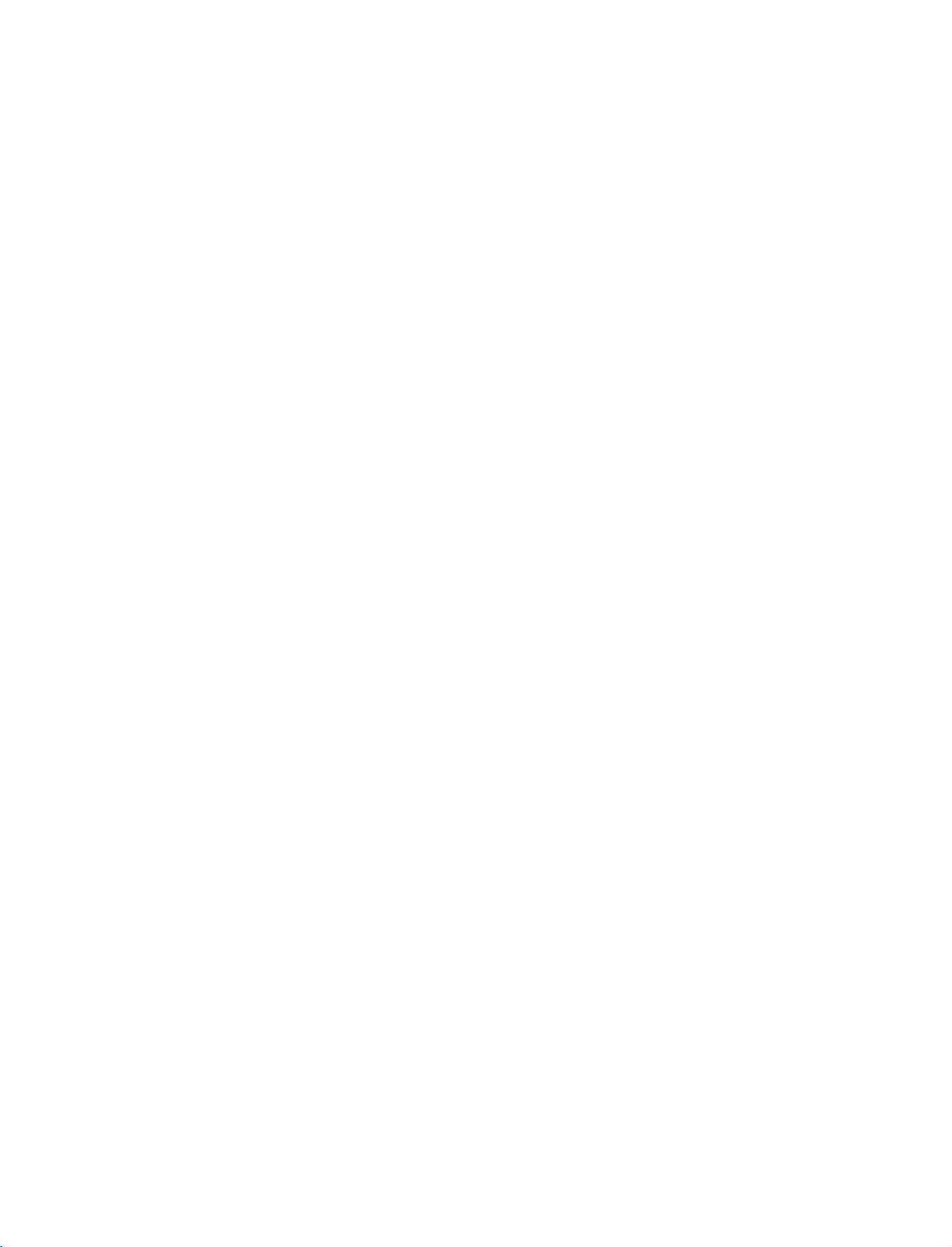
9U1004A_01
06/6/27
PM
Page
2
2:09
CONTENTS
ACCESSORIES.........................................1
INTRODUCTION
Controls......................................................4
ConnectionOptions..............................................5
RemoteControlKeyFunctions........................6-8
CONTENTS
INSTALLATION
DesktopPedestalInstallation.............................9
StandSwivel.................................................9
WireArrangement.........................................10
AttachingtheTVtoaWall...............................11
SPECIAL
PIP/POP/Double
FUNCTIONS
Window
WatchingPIP/DoubleWindow/POP...................29
Programme
Selection
InputSourceSelectionforSubPicture
for
Sub
Picture
.................29
. . . . . . . . . . . . . .
.30
SubPictureSizeAdjustment............................30
MovingtheSubPicture(PIPmodeonly).
Adjusting
PIP
Transparency
(PIP
mode
Swappingbetweenmainandsubpictures.
POP
(Picture-out-of-Picture:
TELETEXT
-In
Digital
Programme
mode
. . . . . . . . . . .
only)
Scan)
. . . . . . . .
. . . . . . . . . .
. . .
.30
31
.31
31
TeletextwithinDigitalService...........................32
TeletextinDigitalService................................32
CONNECTIONS
AntennaConnection......................................12
InsertionofCIModule...................................12
&
SETUP
VCRSetup..............................................13-15
ExternalAVSourceSetup................................16
PictureOutSetup.........................................16
DigitalAudioOutput.....................................17
ExternalStereo.............................................17
DVDSetup.............................................18-20
HDSTBSetup..........................................21-23
PCSetup...............................................24-26
BASIC
OPERATION
Turningontheset..............................27
ProgrammeSelection...........................28
VolumeAdjustment.............................28
TELETEXT-In
Switchon/off..............................................33
SIMPLEText................................................33
TOPText....................................................34
FASTEXT....................................................34
Analogue
mode
SpecialTeletextFunctions...............................35
EPG
(Electronic
-
In
Digital
Switchon/offEPG.............................36
mode
Programme
only
Guide)
Selectaprogramme............................36
Button
Function
ButtonFunctionin8DaysGuideMode
ButtonFunctioninDateChangeMode
Button
Function
Button
Function
ButtonFunctioninTimerListMode
in
NOW/NEXT
in
Extended
in
Record/Remind
Guide
Mode
Description
Setting
. . . . . . . . . . . . .
. . . . .
. . . . . . . . .
. . . . . . . . . .
Box
. . . . .
Mode
. . . . .
37
.37
.37
38
38
.38
2
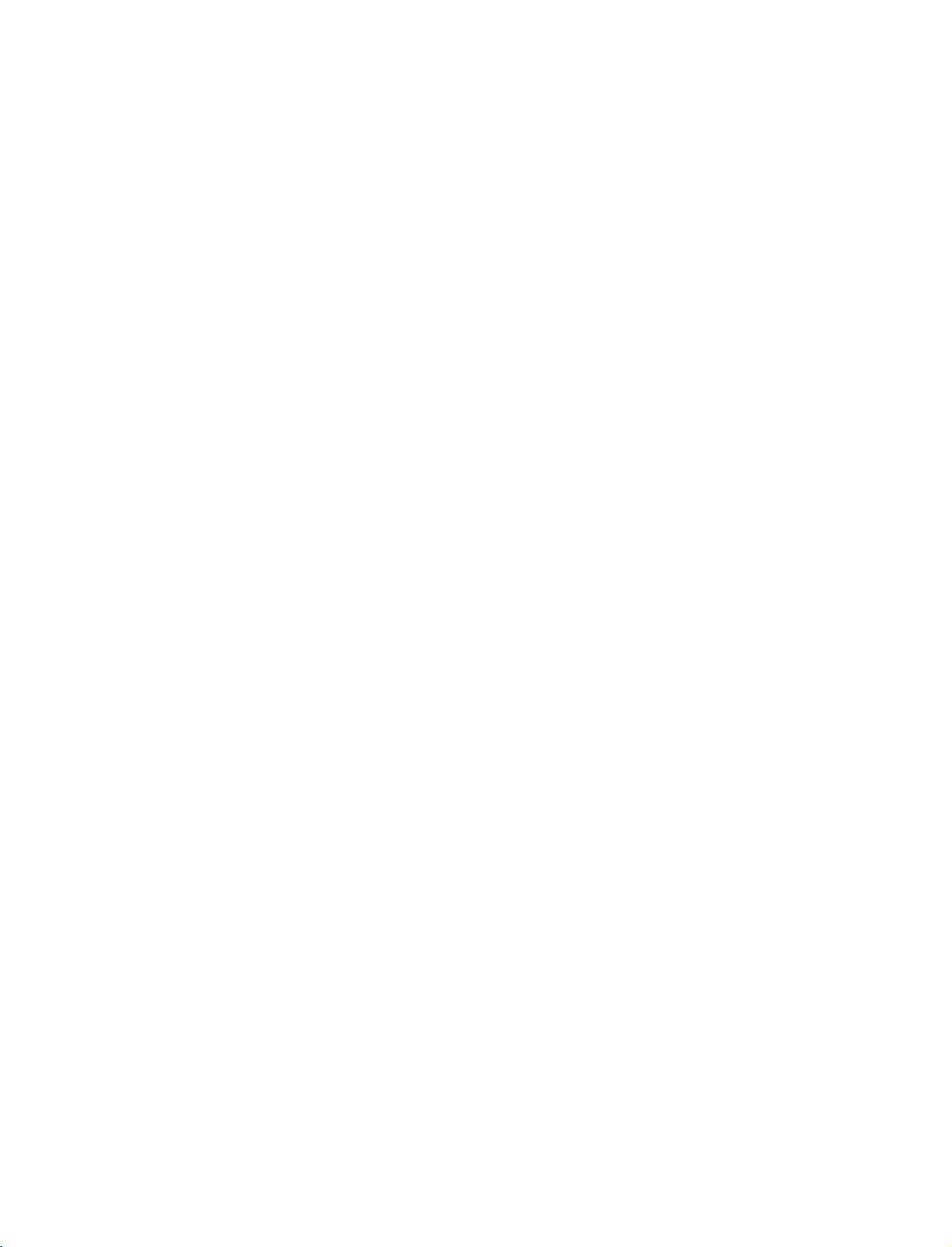
9U1004A_01
06/6/27
TV
MENU
On
Screen
STATION
Menus
MENU
PM
Selection
OPTIONS
Page
3
and
Adjustment
. . . . . . . . .
39
2:09
Autoprogramme-InDigitalMode.......................40
. . . . . . . . .
ManualProgrammeTuning-InDigitalMode.
.41
ProgrammeEdit-InDigitalMode...................42-43
CI
[Common
Interface]
5VAntennaPower-InDigitalModeonly.
Information
-In
Digital
Mode
. . . . . . . .
only
. . . . . . . . . . . .
44
.45
Booster-InDigitalModeonly...........................46
Diagnostics-InDigitalModeonly.......................47
AutoProgrammeTuning-InAnalogueMode.
ManualProgrammeTuning-InAnalogueMode.
. . . . . . . . . . . .
. . . . . . . . .
.48
.49
FineTuning-InAnalogueMode............................50
AssigningaStationName-InAnalogueMode
ProgrammeEdit-InAnalogueMode.
. . . . . . . . . . . . . .
FavouriteProgramme-InAnalogueMode.
. . . . . . . . . . .
. . . . . . . . . . . .
.51
.52-53
.54
CallingtheProgrammeTable.............................55
PICTURE
MENU
OPTIONS
PictureStatusMemory(PSM)...........................56
PictureAdjustment(PSM-Useroption).
. . . . . . . . . . . . . .
ColourStatusMemory(CSM)...........................58
Manual
Colour
Temperature
XDFunction.................................................60
Control
(CSM
-
User
option)
. . . . . . . .
.57
APPENDIX
59
XD-UserOption..........................................60
NR(NoiseReduction).....................................61
Advanced................................................62-63
Advanced-Cinema........................................62
Advanced-BlackLevel....................................63
Reset..........................................................64
TIME
MENU
OPTIONS
ClockSetup................................................72
On/OffTime...............................................73
AutoSleep..................................................74
SleepTimer................................................75
SPECIAL
SystemLockSetting......................................76
ChildLock..................................................77
MENU
OPTIONS
CONTENTS
FactoryReset...............................................78
SoftwareUpdate-InDigitalmodeonly.
SubtitleLanguage-InDigitalmodeonly.
Index.........................................................81
SCREEN
MENU
OPTIONS
AutoConfigure-RGB[PC]modeonly.
. . . . . . . . . . . . .
. . . . . . . . . . .
. . . . . . . . . . . . . .
.79
.80
.82
ManualConfigure.........................................83
SettingthePictureFormat..............................84
SelectingWideXGAmode..................................85
XDdemo...................................................86
Initializing
ExternalControlDeviceSetup
IRCodes.................................96-97
ProgrammingtheRemoteControl.
(Reset
to
original
factory
settings)
. . . . . . . . . . . . . .
. . . . . . . . . . . . .
. . . . . . .
.88-95
87
.98
ProgrammingCodes......................99-100
TroubleshootingChecklist.................101-102
Maintenance...............................103
ProductSpecifications.......................104
SOUND
MENU
OPTIONS
SoundStatusMemory(SSM)..............................65
Sound
Frequency
Adjustment
(SSM
-
User
option)
. . . . . . . . .
66
AutoVolumeLeveler(AVL)................................67
BalanceAdjustment........................................68
TVSpeaker...................................................69
AudioLanguage-InDigitalmodeonly..................70
Stereo/Dual
Reception
-In
Analogue
NICAMReception-InAnaloguemodeonly.
mode
only
. . . . . . . . .
. . . . . . . . .
71
.71
SpeakerSoundOutputSelection........................71
3
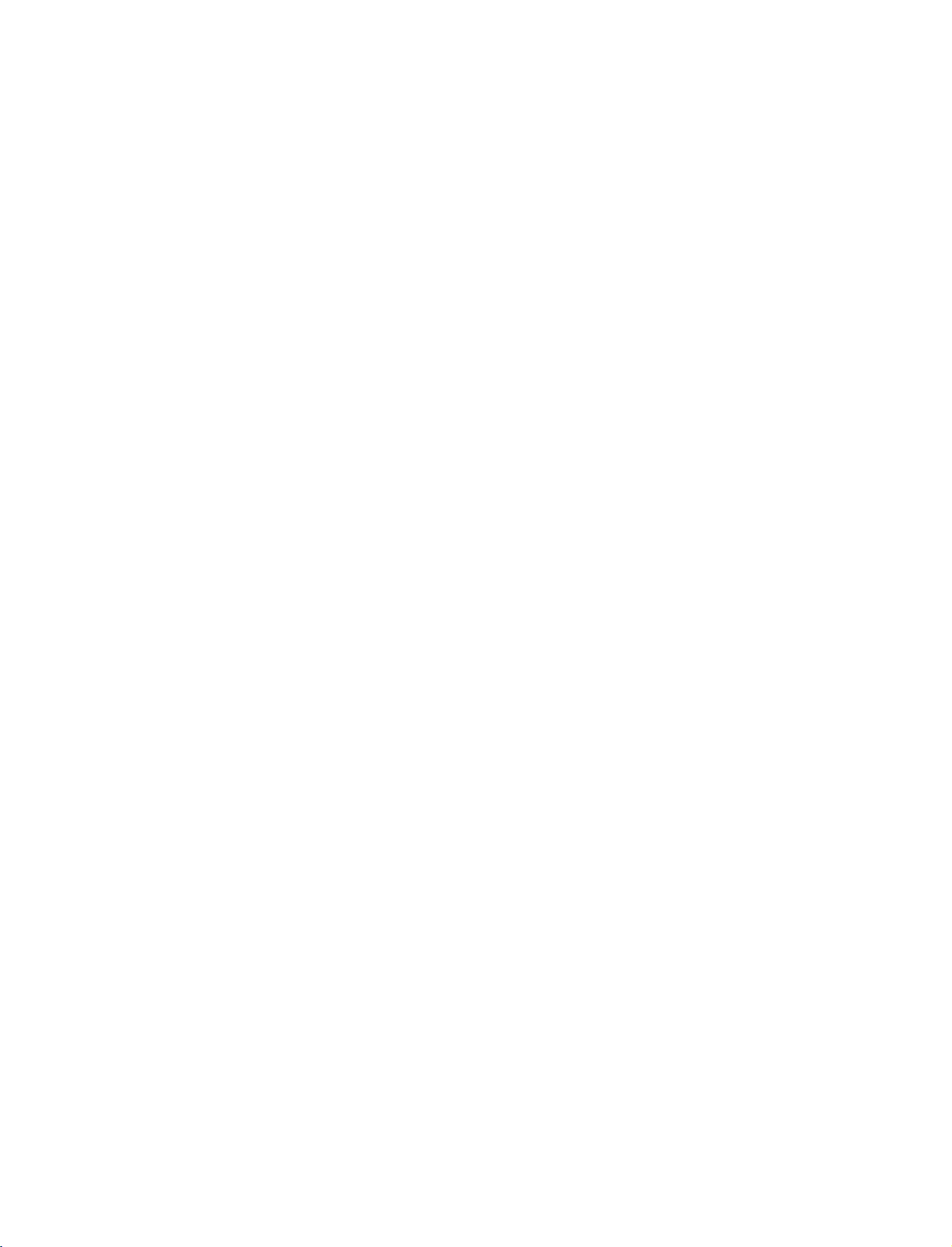
9U1004A_01
2:09
06/6/27
PM
INTRODUCTION
CONTROLS
Here
shown
may
Page
be
4
somewhat
different
from
your
TV.
Front
Panel
Controls
INTRODUCTION
Intelligent
Adjusts
surrounding
Eye
picture
conditions.
according
to
the
INDEX
R
Remote
TV
AV
Component
mode
mode
Control
mode
POWER
Button
Sensor
INPUT
Button
MENU
Button
OK
Button
VOLUME
(F,G)Buttons
Power
Standby
?
illuminates
?
illuminates
switched
RGB-PC
HDMI1/DVI
Intelligent
mode
Eye
PROGRAMME
(E,D)Buttons
Indicator
red
in
standby
white
when
on.
or
HDMI2
mode
the
mode.
set
is
4
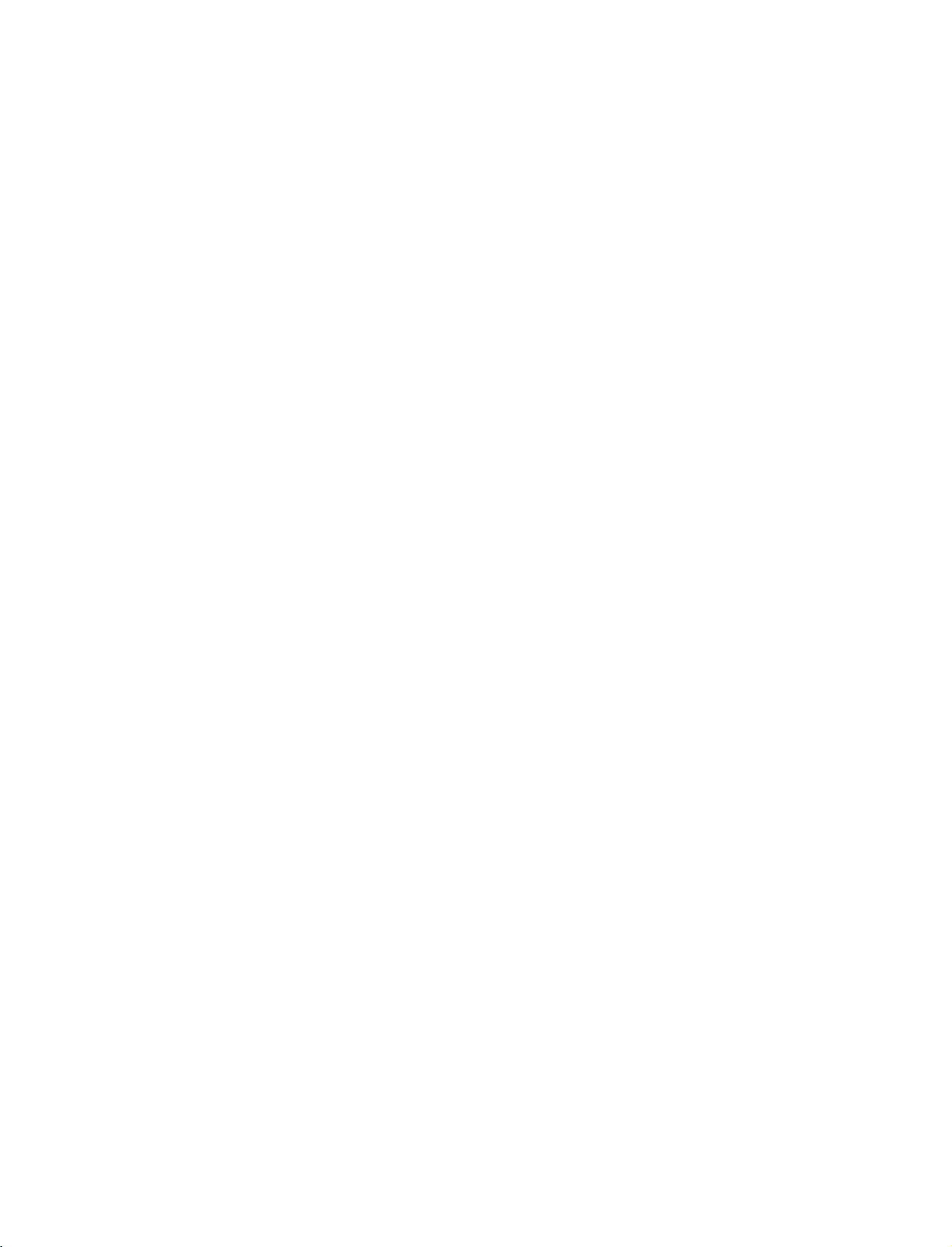
9U1004A_01
06/8/24
5:34
PM
Page
5
CONNECTION
Here
shown
Back
PCMCIA
SLOT
(Personal
Memory
International
Card
Connection
CARD
Computer
Card
Association)
Slot
may
be
11
somewhat
Panel
OPTIONS
different
from
32LB1D/1DB
your
set.
S-VIDEO
R
AUDIO
L/MONO
VIDEO
AVIN4
1
2
37LB1D/1DB
42LB1D/1DB
AVIN4
S-VIDEO
R
AUDIO
L/MONO
VIDEO
VIDEO
AUDIO
MONO
()
AVIN3
VARIABLE
AUDIO OUT
S-VIDEO
Provides
the
video
AUDIO
Connections
to stereo
ing
device.
VIDEO
Connects
video
S-VIDEO
1
Input
better
input.
Input
Input
the
device.
COMPONENT
picture
are
available
sound
video
IN
quality
from
signal
3
10
for
an
from
than
listen-
external
a
INTRODUCTION
1
AV
(Audio/Video)
Connect
devicetothese
S-VIDEO
Connect
2
VARIABLE
Connect
3
COMPONENT
Connect
S-Video
a
a
jacks.
4
HDMI
IN
5
Connect
Or
HDMI
DIGITAL
Connect
Note:
a
DVI(VIDEO)signal
to
AUDIO
digital
In
standby
audio/video
jacks.
AUDIO
external
IN
component
HDMI
DVI
cable.
OUT
audio
mode,
IN
1-3
out
from
stereo
signal
from
HDM
output
an
S-VIDEO
amplifier.
video/audio
to
1(DVI)
to
the
1(DVI)
various
these
ports
4
N
1DV)
from
an
device.
devicetothese
or
2.
port
of
types
equipment.
do
not
5
external
CONOLSE
with
work.
8
RGB
IN
GBDV
PCDTV
&
SERVICE)
port
OUT
this
jack.
control.
the
TV
9
on
from
PORT
a
PC.
a
PC
to
the
on
DC
power.
6
VCE
6
RS-232C
Connect
7
ANTENNA
Connect
8
RGB/AUDIO
Connect
appropriate
Remote
9
Connect
10
DTV
OUT
Connect
a
11
Power
For
operation
Caution:
Never
7
ANTENNA
OUT
ANTENNA
IN
(CONTROL
to
the
RS-232C
IN/ANTENNA
cable
Control
your
a
Cord
the
second
signals
IN
monitor
input
wired
Socket
with
to
port.
Port
remote
TVormonitor.
AC
power.
attempttooperate
AUDO
RGB
output
5
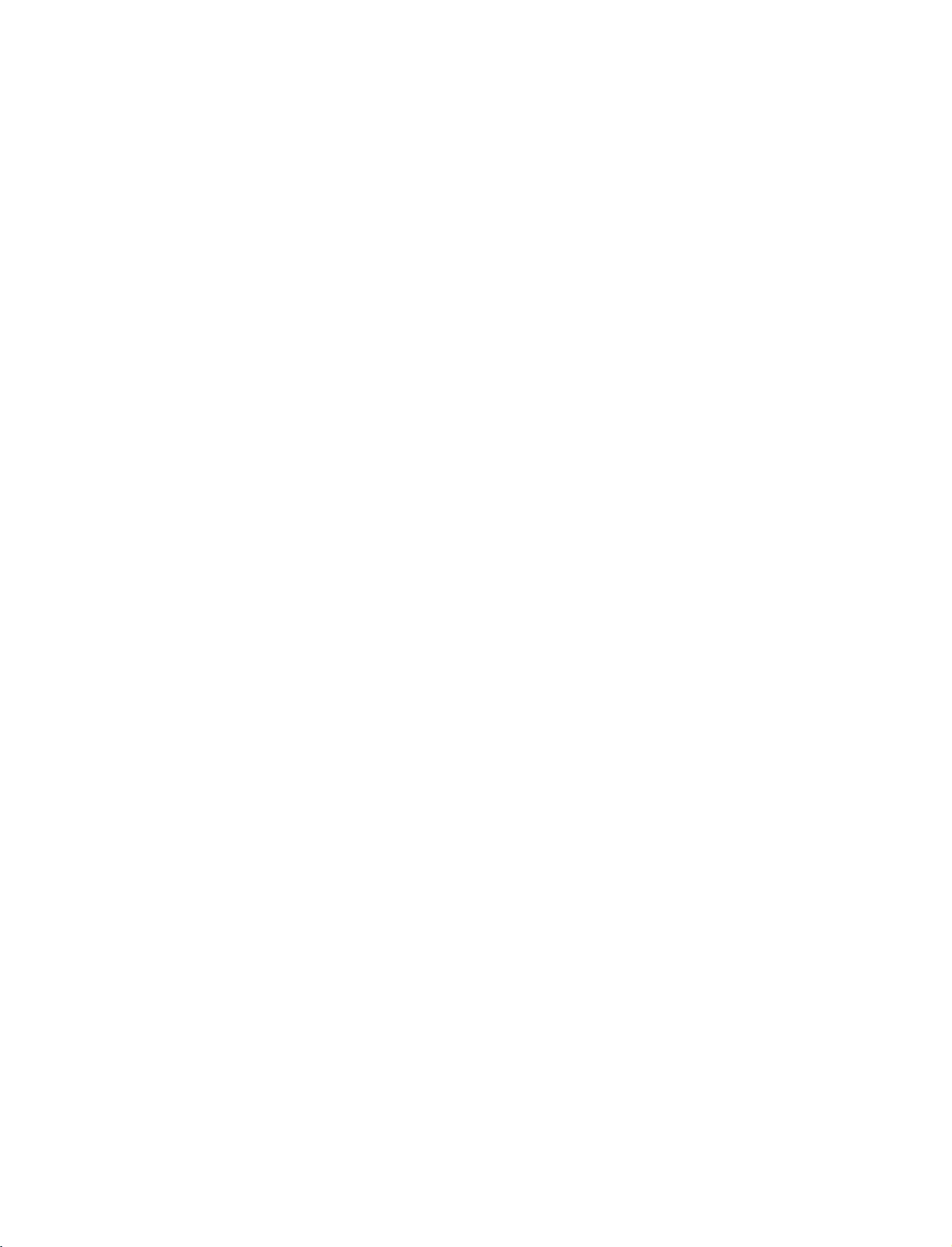
9U1004A_01
06/6/27
2:34
INTRODUCTION
PM
Page
6
REMOTE
When
using
(Digital
/Analogue
POWER
INTRODUCTION
THUMBSTICK
(Up/Down
/Left/Right)
D/A
INPUT
MENU
CONTROL
the
remote
TV
TV
TV)
EXIT
control,
Selects
Switches
Selects
HDMI/DVI
Switches
Displays
Exits
the
Memorizes
Clears
all
from
any
Adjusts
Selects
KEY
aim
it
at
the
digitaloranalogue
the
set
between
the
DTV,
TV,
AV,
modes.
the
set
on
from
on
screen
menus
current
on-screen
menu.
menu
menu
menu
menu.
changes.
displays
settings.
item.
FUNCTIONS
remote
control
mode.
ON
and
STANDBY.
Component,
standby.
one
and
by
one.
returns
RGB
sensor
to
or
TV
on
the
viewing
TV.
BACK
SWAP
INPUT
V
C
R
S
U
B
T
I
T
L
P
I
P
I
N
P
S
L
E
E
E
X
I
T
D/A
TV
POWER
V
T
D
I
U
G
R
P
P
I
P
P
I
P
N
E
M
DVD
ARC
E
PIP
PR+
-
INFO
i
TEXT
2
U
OK
E
/
U
T
P
VOLUME
FAV
PROGRAMME
NUMBER
control
COLOURED
BUTTONS
/DOWN
MUTE
(FAVOURITE)
UP/DOWN
LIST
Q.VIEW
button
VCR/DVD
buttons
OK
Accepts
are
They
played
and
EPG)
UP
Increases/decreases
Switches
Displays
Selects
Displays
Returns
Selects
I/II
G
p.71
Selects
Control
your
used
on
TV
programme
the
the
a
programme.
the
to
the
the
the
video
selection
as
per
screen
sound
on
selected
programme
previously
language
sound
cassette
or
displays
the
indicationsorfunctions
in
case
the
of
Text
edit.
sound
level.
or
off.
favourite
during
output.
recorders
table.
viewed
programmes.
G
programme.
dual
G
p.71
or
p.55
language
DVD
current
displays
players.
mode.
dis-
(Teletext,
broadcast.
VOL
MUTE
1
2 3
4 5 6
78
LIST
SIZE
TIME
0
POSITION
l/ll
FAV
INDEX
i
1
9
Q.VIEW
REVEAL
PR
?
6
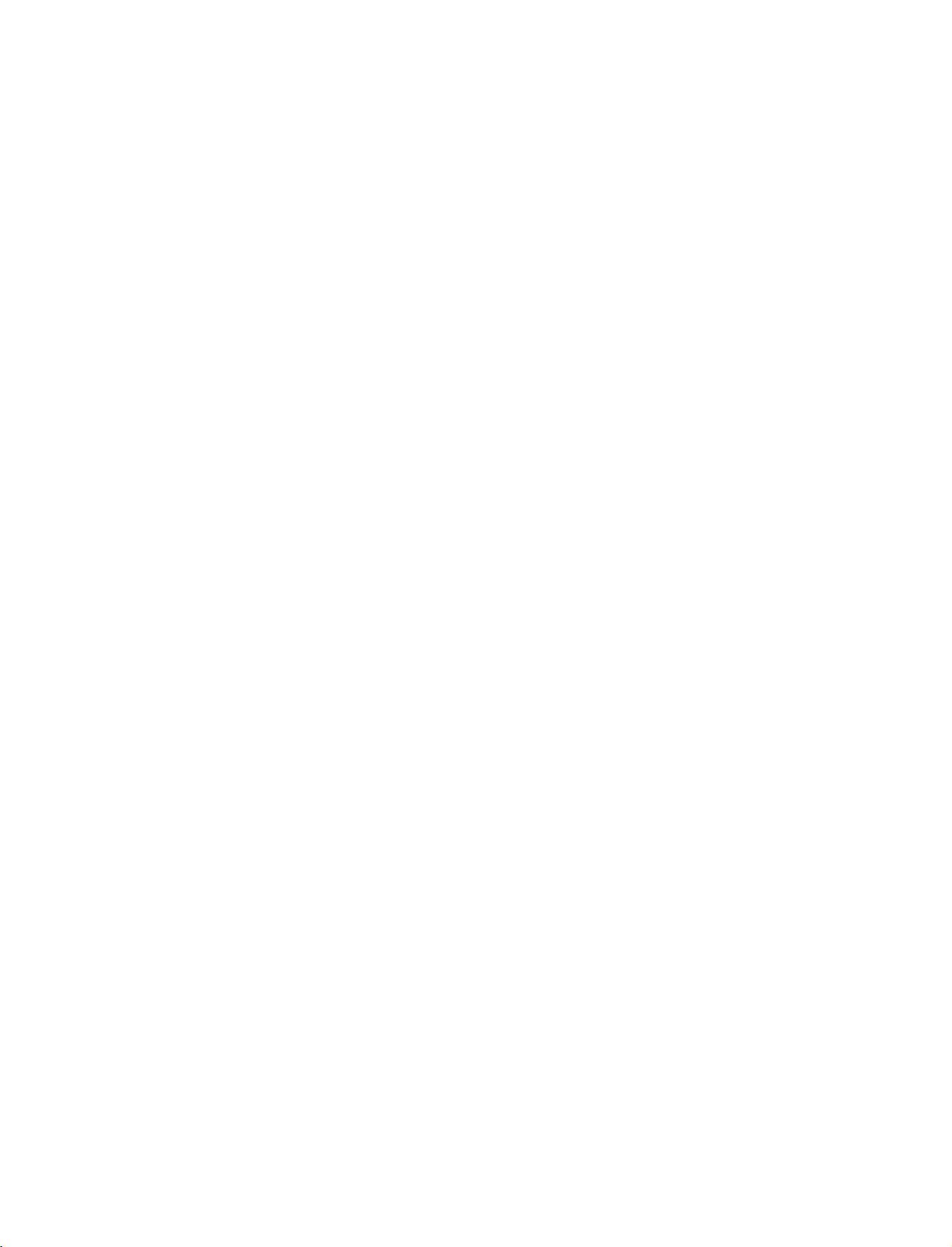
9U1004A_01
06/6/27
TV,
DVD,
2:34
VCR
PM
Select
Page
the
7
remote
operating
mode:
TV,
DVD,
or
VCR.
(Aspect
SUBTITLE/
1
2
GUIDE
Ratio
Control)
PIP
PR
PIP
INPUT
1
POSITION
TELETEXT
BUTTONS
ARC
SWAP
SIZE
BACK
SLEEP
PIP
+/-
*
Shows
programme
Selects
Recalls
Switches
Selects
Alternates
Select
Adjusts
Moves
Allow
the
action
Sets
the
These
Text
buttonisusedtoenable
*
For
further
your
your
the
the
PIP
between
the
connected
the
sub
the
sub
user
function.
sleep
buttons
desired
preferred
sub
programme.
picture
to
timer.
are
details,
schedule.
picture
picture
main
input
picture
move
G
used
see
G
format.
subtitle
PIP,
POP,
G
and
sub
source
size.
G
position.
back
one
p.75
for
teletext.
teletext
the
'Teletext'
p.36
in
digital
Double
p.29
picture.
p.30
G
step
G
p.84
mode.
Window
G
for
the
sub-picture.
p.30
inaninteractive
services
section.
G
p.31
while
G
p.80
or
off
G
application,
other
p.32-35
mode.
p.30
buttons
G
p.29-31
are
EPG
for
or
other
teletext
user
inter-
functions.
INTRODUCTION
the
(
two
cover.
Batteries
battery
install
+with
1.5V
Installing
Open
side
and
polarity
Install
used
batteries
Close
compartment
the
batteries
+,-with
AA
batteries.
with
new
-
)
ones.
.
cover
matching
Don't
mix
on
correct
old
the
or
back
Remote
Use
a
30
degree
scope.
Dispose
preserve
control
remote
control
(left/right)
of
used
environment.
effective
D/ATVINPUT
POWER
DVD
TV
ARC
E
UID
G
SWAP
PPPR+
R
IPP
P
BACK
INFO
i
PIP
TEXT
ENU
M
up
within
batteries
V
CR
S
UBT
ITLE/
PP
INPU
T
SL
EEP
EX
IT
to7meters
the
in
a
range
distance
receiving
recycle
bin
and
unit
to
7
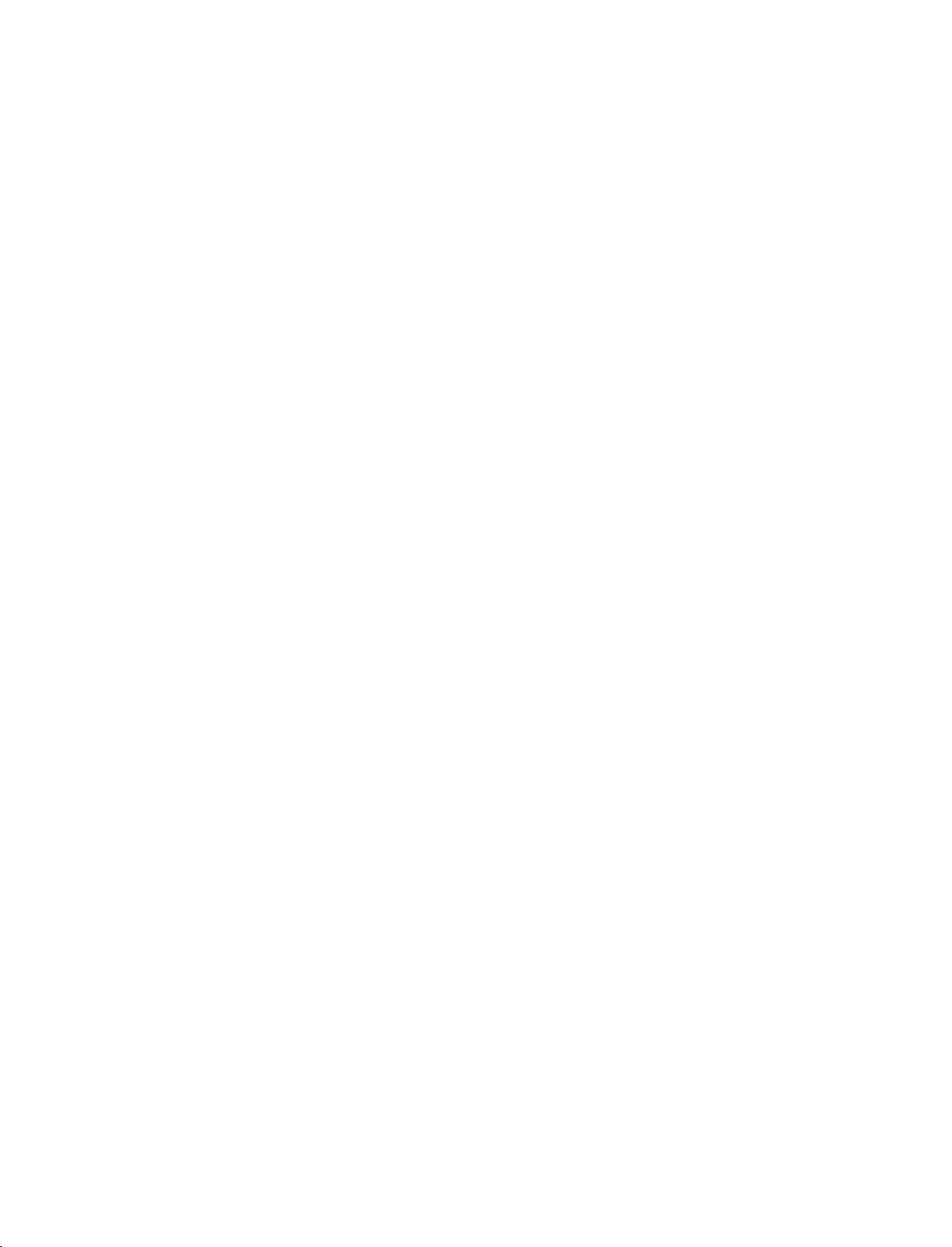
9U1004A_01
06/6/27
2:09
INTRODUCTION
PM
Page
8
Brief
What
:
:
How
1.
2.
BACK
SWAP
INPUT
V
C
R
S
U
B
T
I
T
L
E
/
P
I
P
I
N
P
U
T
S
L
E
E
P
E
X
I
T
PR
FAV
D/A
TV
POWER
V
T
D
I
U
G
R
P
P
I
P
P
I
P
E
INTRODUCTION
M
VOL
DVD
ARC
E
PIP
PR+
-
INFO
i
TEXT
U
N
OK
MUTE
Brief
On
button.
Press
screen.
Press
Icon
Remote
F/G
D/E
Info.
is
Brief
Info
shows
Watching
to
use?
the
INFO
the
INFO
Function
Control
Info?
with
Buttons
the
i
i
in
present
the
button
button
Info.
upper
MHEG
Subtitle
Scramble
Change
The
screen
Input
to
show
or
EXIT
description
Programme
Programme
Programme
Function
to
detail
information
information.
signal,
press
the
Brief
button
Box
Now/Next
the
Infoonthe
to
exit.
on
INFO
or
off
LIST
SIZE
TIME
1
4
78
POSITION
l/ll
2 3
5
0
Q.VIEW
INDEX REVEAL
i
6
9
?
8
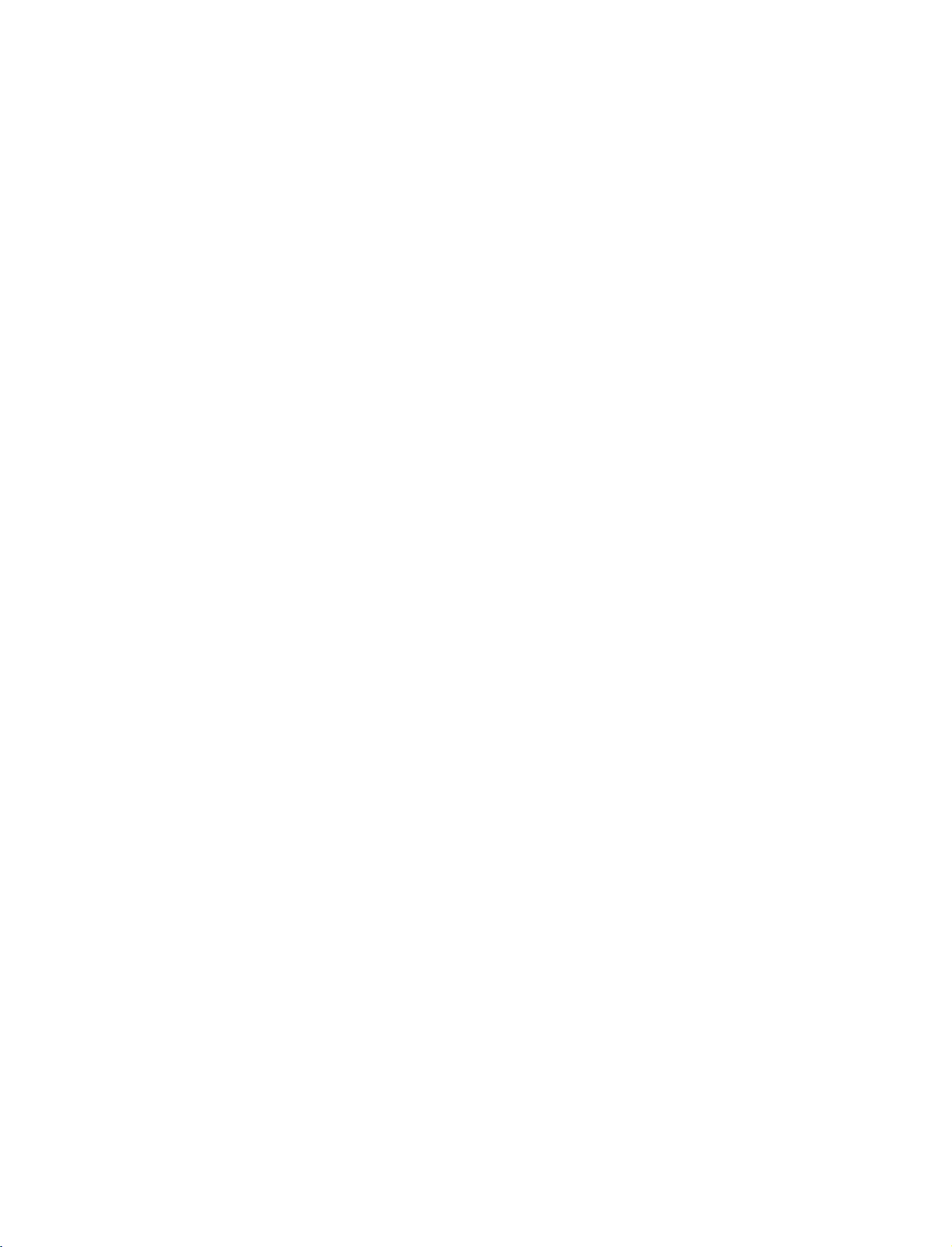
9U1004A_01
06/6/27
2:09
PM
Page
9
DESKTOP
For
proper
CAUTION
Ensure
G
PEDESTAL
ventilation,
adequate
allowaclearance
4
inches
ventilation
by
INSTALLATION
of
4inches
4
inches
following
the
on
clearance
each
4
inches
recommendations.
side
from
4
the
inches
wall.
INTRODUCTION
SWIVEL
The
TV
viewing
can
be
angle.
STAND
conveniently
swivelled
on
its
stand
30°
to
the
left
or
righttoprovide
the
optimum
9
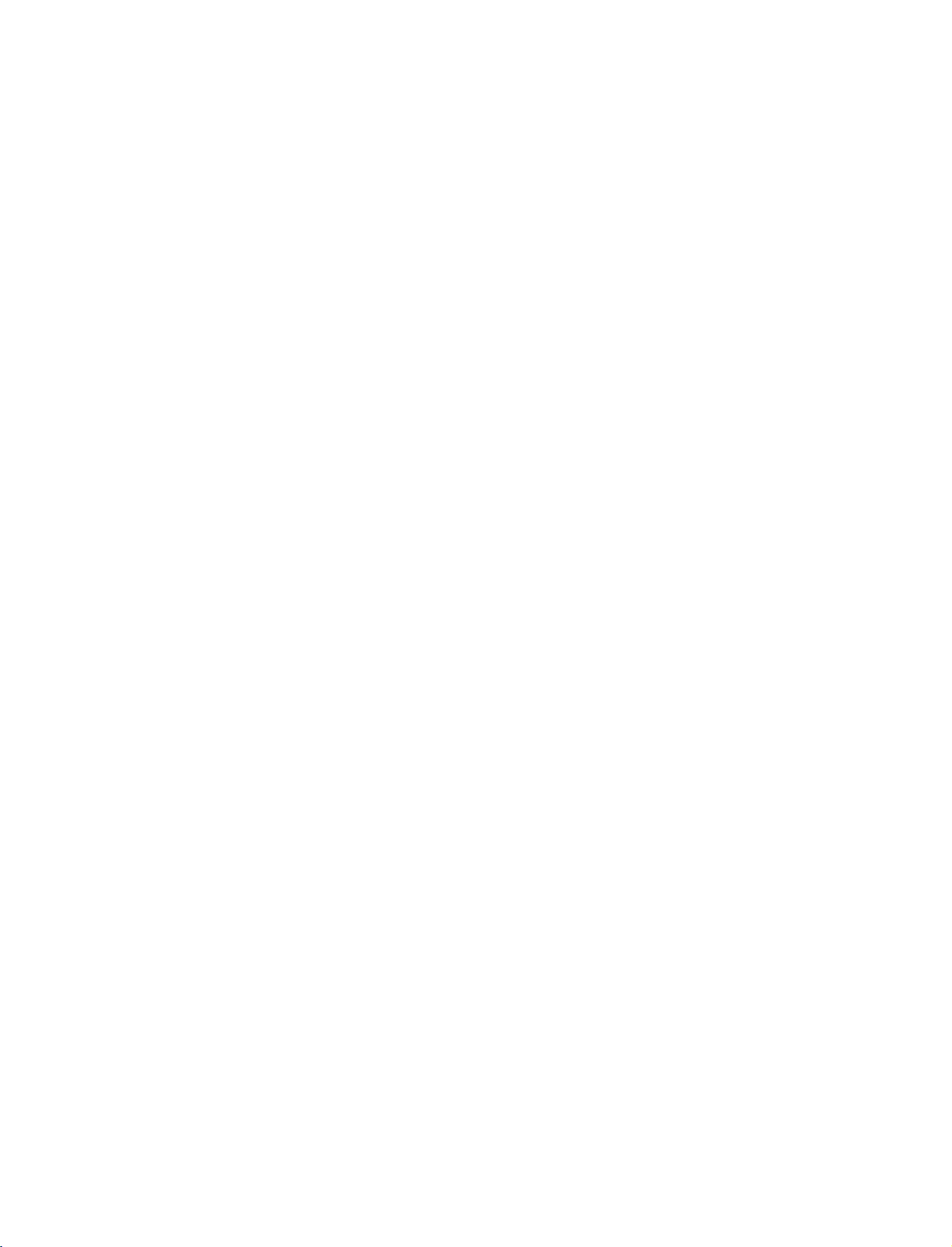
9U1004A_01
2:10
06/6/27
PM
INSTALLATION
Page
10
WIRE
1
ARRANGEMENT
Connect
After
To
the
connecting
connect
cables
an
as
the
cables
additional
necessary.
neatly,
equipment,
arrange
see
CABLE
the
the
HOLDER
CONNECTIONS
cablestothe
Cable
&
Holder.
SETUP
section.
INSTALLATION
Install
the
2
CABLE
MANAGEMENT
CABLE
MANAGEMENT
as
shown.
How
to
remove
the
CABLE
MANAGEMENT
Hold
the
G
with
Bundle
3
the
cables
using
the
supplied
twister
holder.
!
NOTE
Do
G
when
-
If
injured
TWISTER
HOLDER
CABLE
both
not
hold
moving
the
productisdropped,
or
hands
the
the
the
MANAGEMENT
and
CABLE
product.
product
pullitupward.
MANAGEMENT
you
may
be
may
broken.
be
10
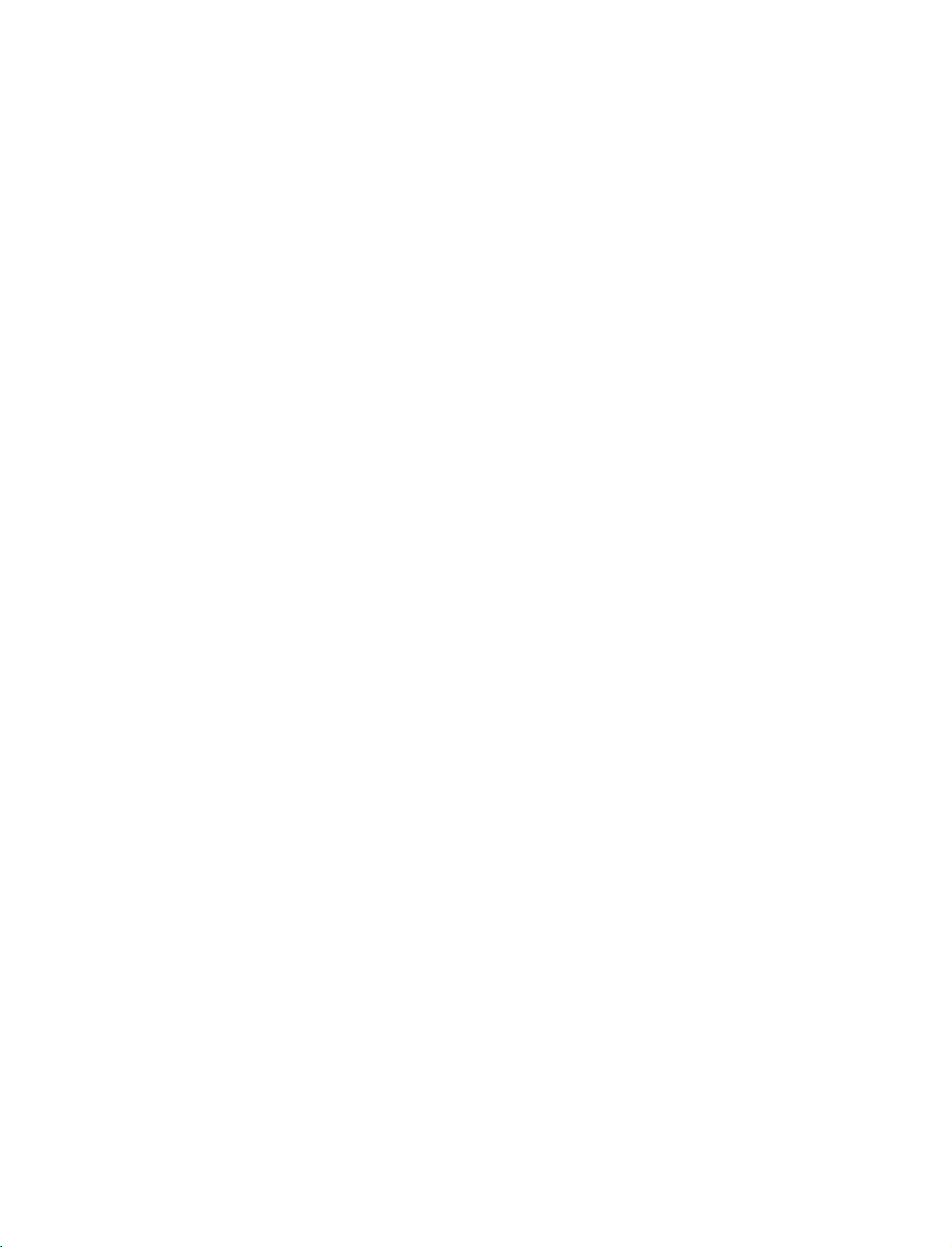
9U1004A_01
06/6/27
2:10
PM
Page
11
ATTACHING
We
recommend
Additionally,
potentially
Caution:
Please
that
we
recommend
causing
make
THE
you
injury
sure
set
up
that
or
damaging
that
TV
the
children
the
TO
TV
TV
the
A
close
be
product.
don't
WALL
to
a
attached
climb
wall
so
it
cannot
to
a
wall
on
or
hang
so
from
it
fall
cannot
the
over
TV.
if
be
pushed
pulled
backwards.
in
a
forward
direction,
INSTALLATION
Insert
Secure
the
Ensure
the
wall.
the
the
TV
wall
Match
brackets
brackets
brackets
the
and
with
height
are
tightened
bolts
of
the
the
to
tighten
bolts
bracket
securely.
Use
a
sturdy
arately)
tal
between
the
product
provided
(not
thatismounted
rope
to
tie
the
the
wall
to
as
provided
(not
product.
and
the
the
parts
on
It
is
product.
wallasshown
of
the
product,
the
walltothe
as
parts
safer
to
tie
of
the
in
the
picture.
must
holesinthe
the
product,
rope
purchase
product.
must
so
it
becomes
separately)
purchase
sep-
horizon-
on
11
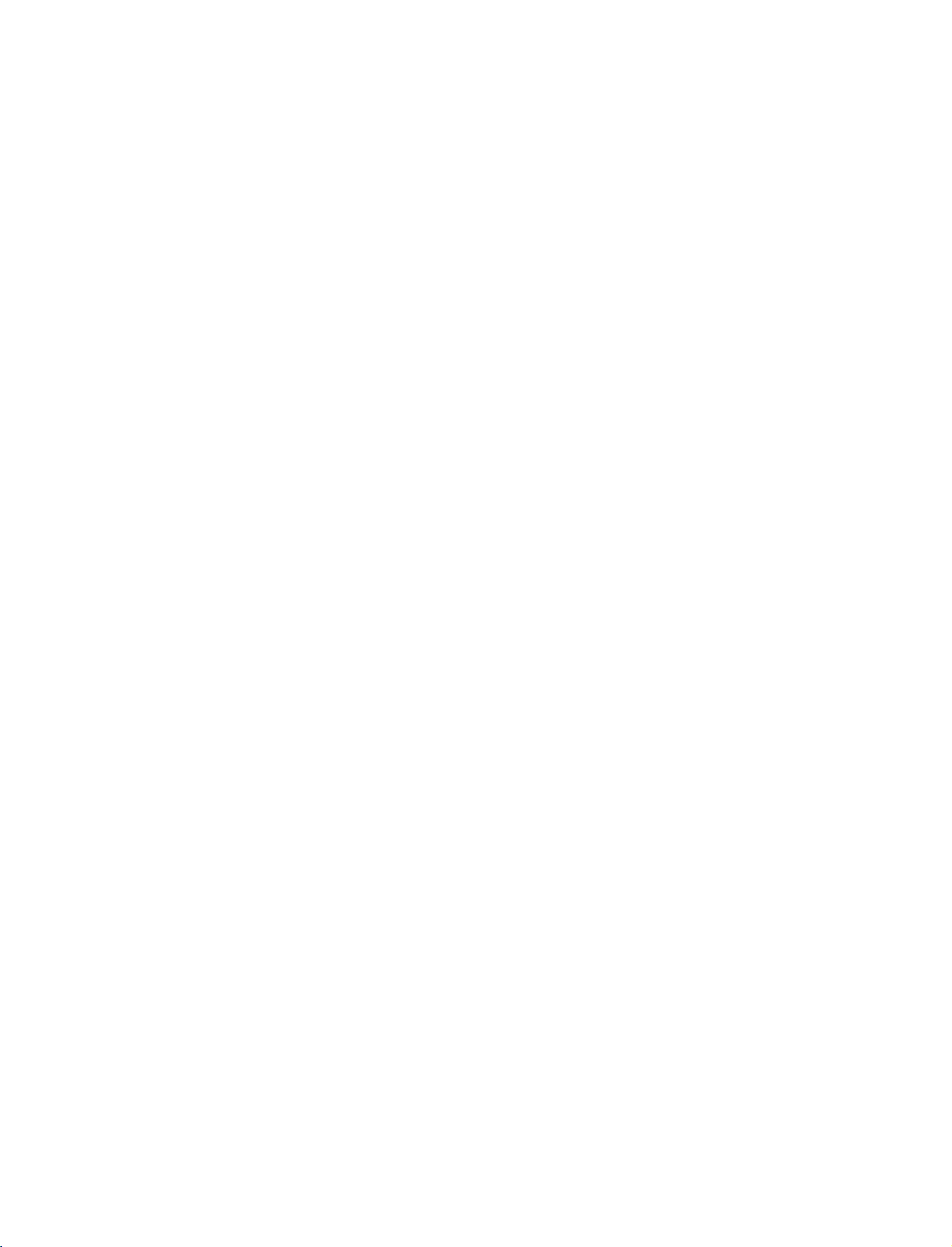
9U1004A_01
06/6/27
2:10
PM
Page
12
CONNECTIONS
-
All
cables
ANTENNA
-
For
Wall
Antenna
Socket
Outdoor
Antenna
(VHF,
shown
optimum
UHF
are
not
CONNECTION
picture
)
quality,
&
included
adjust
Multi-family
(Connect
Single-family
(Connect
to
to
SETUP
with
the
TV.
antenna
Dwellings/Apartments
wall
Dwellings
wall
directionifneeded.
antenna
jack
/Houses
for
socket)
RF
outdoor
Coaxial
Wire
antenna)
(75
ohm)
-
5V
antenna
only.
(Refer
ANTENNA
power
to
IN
works
In
p.
45)
Digital
mode
CONNECTIONS & SETUP
Antenna
To
improve
If
the
If
the
!
The
G
INSERTION
antenna
antenna
NOTE
the
picture
needs
is
TV
will
let
OF
PCMCIA
not
you
UHF
VHF
quality
to
be
installed
know
CI
MODULE
in
a
for
split
properly,
when
Signal
Amplifier
poor
two
the
analogue,
signal
TV's,
contact
area,
install
your
cable,
please
purchaseasignal
a
2-Way
Signal
dealer
for
and
digital
-
To
view
in
digital
Insert
Computer
Association)
For
further
assistance.
programme
the
TV
the
CI
information,
Splitter.
scrambled
mode
Module
Memory
CARD
SLOT
ANTENNA
IN
amplifier
scans
are
(pay)
to
PCMCIA
Card
of
TV
see
p.44.
and
install
complete.
services
(Personal
International
as
shown.
properly.
12
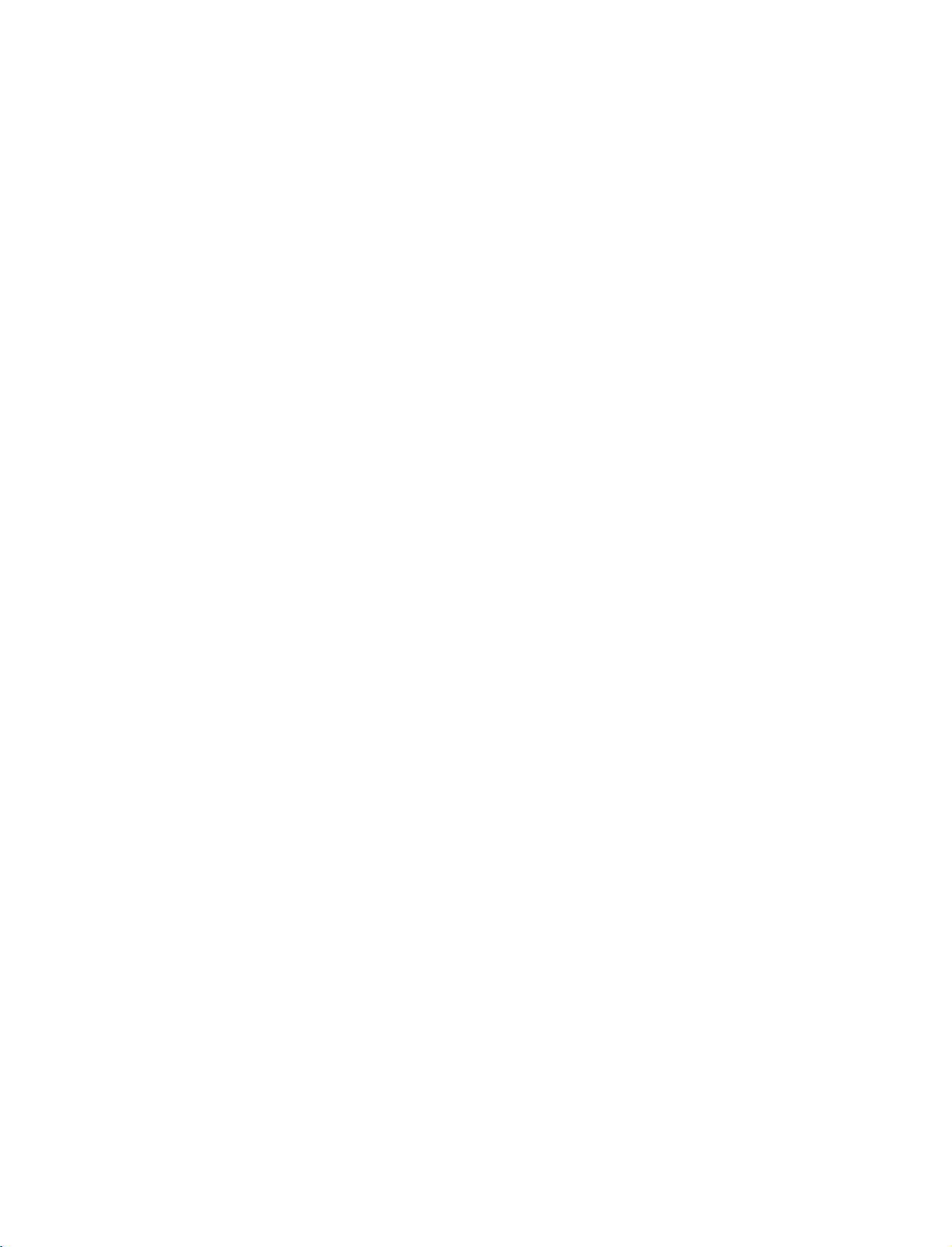
9U1004A_01
06/6/27
2:10
PM
Page
13
VCR
To
If
screen.
does
When
SETUP
avoid
picture
the
4:3
picture
This
not
cover
connecting
noise
format
phenomenon
the
product
interference
(
is
used;
is
common
bearing
with
the
an
leave
,
)
fixed
to
all
this
phenomenon.
antenna
an
adequate
images
manufactures
on
distance
the
sidesofthe
and
between
in
consequence
screen
the
VCR
and
TV
remain
may
the
manufactures
Wall
Jack
2
Antenna
visibleonthe
warranty
CONNECTIONS & SETUP
1.
2.
How
1
2
How
Press
for
to
connect
Connect
Connect
to
use
the
PLAY
viewing.
the
the
ANTENNA
OUT
ANTENNA
IN
RF
antenna
button
antenna
on
out
socket of
cabletothe
the
VCR
and
AUDIO
RGB
RGB
(PC/DTV)
RF
match
IN
(RGB/DVI)
the
antenna
REMOTE
CONTROL
IN
OUT
VCR
to
in
the
appropriate
1
Antenna
the
socketofthe
programme
ANT OUT
VCR.
ANT
socket
IN
S-VIDEO
on
between
VIDEO
the
set.
the
L
R
TV
and
VCR
13
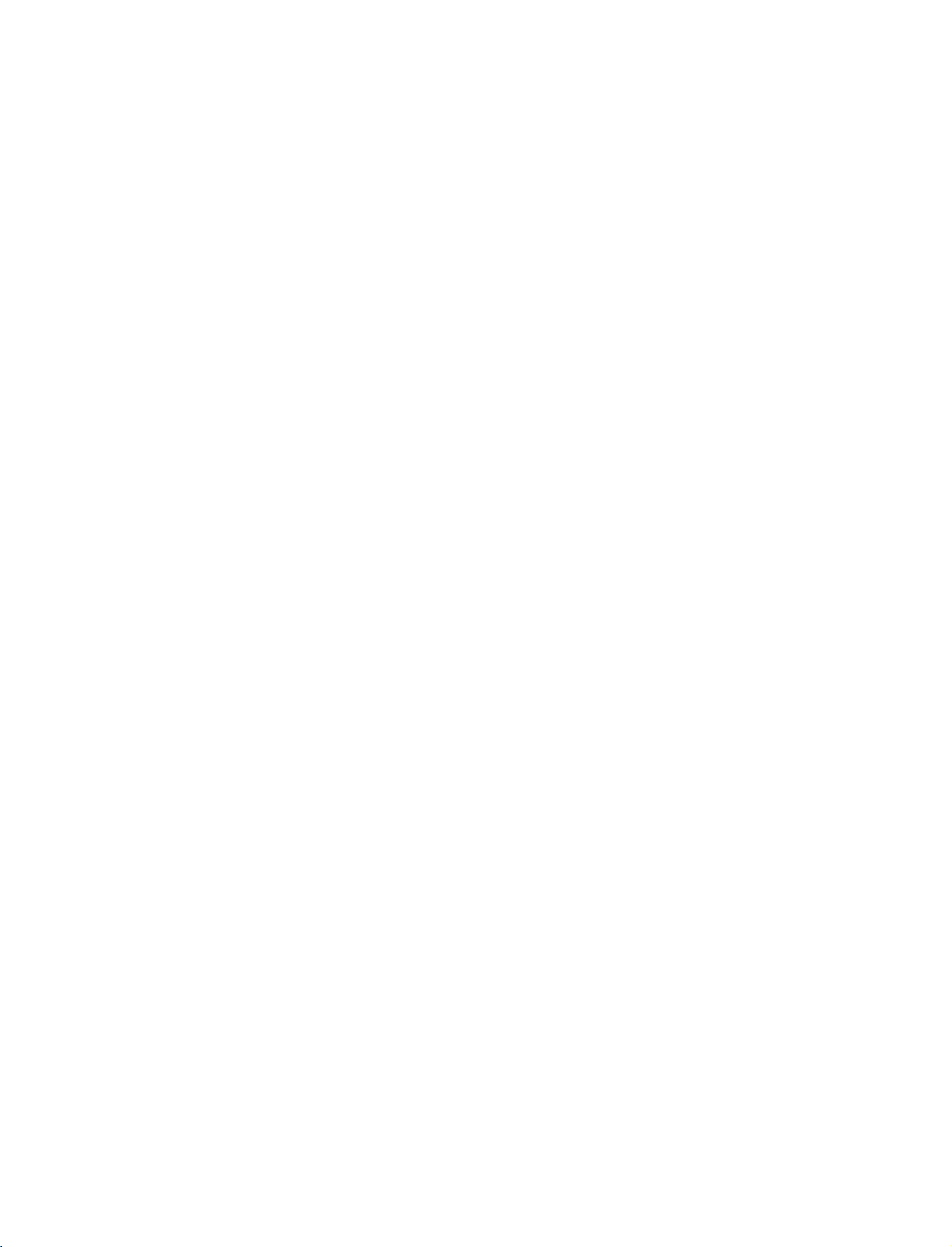
9U1004A_01
06/6/27
2:10
PM
Page
14
CONNECTIONS
When
1.
2.
connecting
How
to
Connect
1
VCR.
=
white,
How
to
Insert
a
VCR.
Refertothe
(
AV3
Select
the
remote
If
connected
connect
Match
use
video
control.
CONNECTIONS & SETUP
the
and
tape
input
to
&
with
AUDIO/VIDEO
the
jack
Audio
into
VCR
source
AV
IN4
SETUP
colors
Right
the
VCR
owner's
with
select
,
a
RCA
(Video
=
red)
and
manual.
using
AV4
jacks
press
the
input
cable
between
=
yellow,
PLAY
)
INPUT
source.
Audio
on
button
TV
the
on
and
Left
L
R
VIDEO
1
VID
O
AUDI
MONO
()
S-VIDEO
S-VIDEO
AVIN3
ARIABLE
UDIO OUT
!
NOTE
G
If
have
a
nect
VCR
L
you
the
to
MONO
audio
the
mono
AUDIO
jack
cable
of
VCR,
the
ANT
from
set.
ANT
IN
OUT
COM
VIDEO
AV1
con-
the
When
1.
2.
connecting
How
to
Connect
1
S-VIDEO
Connect
2
input
How
to
Insert
a
Refertothe
(
AV3
Select
the
remote
If
connected
!
NOTE
The
G
picture
composite
connect
the
S-VIDEO
input
the
audio
on
tape
VCR
input
A
to
the
owner's
source
V
jacks
use
video
control.
qualityisimproved:
(RCA
with
on
outputs
set.
into
the
IN
4,
cable)
the
manual.
with
select
input.
an
output
set.
VCR
using
S-Video
of
the
and
)
the
V
A
4
compared
of
VCR
press
INPUT
input
the
to
PLAY
source.
VCR
the
to
cable
to
AUDIO
on
the
button
normal
the
VCR.
on
L
R
VIDEO
VIDEO
()
S-VIDEO
2
S-
AUDI
MONO
ANT
ANT OUT
1
EO
AVIN3
VARIABLE
AUDIO OUT
CAUTION
Do
not
G
and
the
Video
only
connect
S-Video
event
and
the
S-Video
that
the
at
you
S-Video
the
to
will
both
same
connect
work.
Video
time.
cables,
IN
C
V
AV1
In
both
14
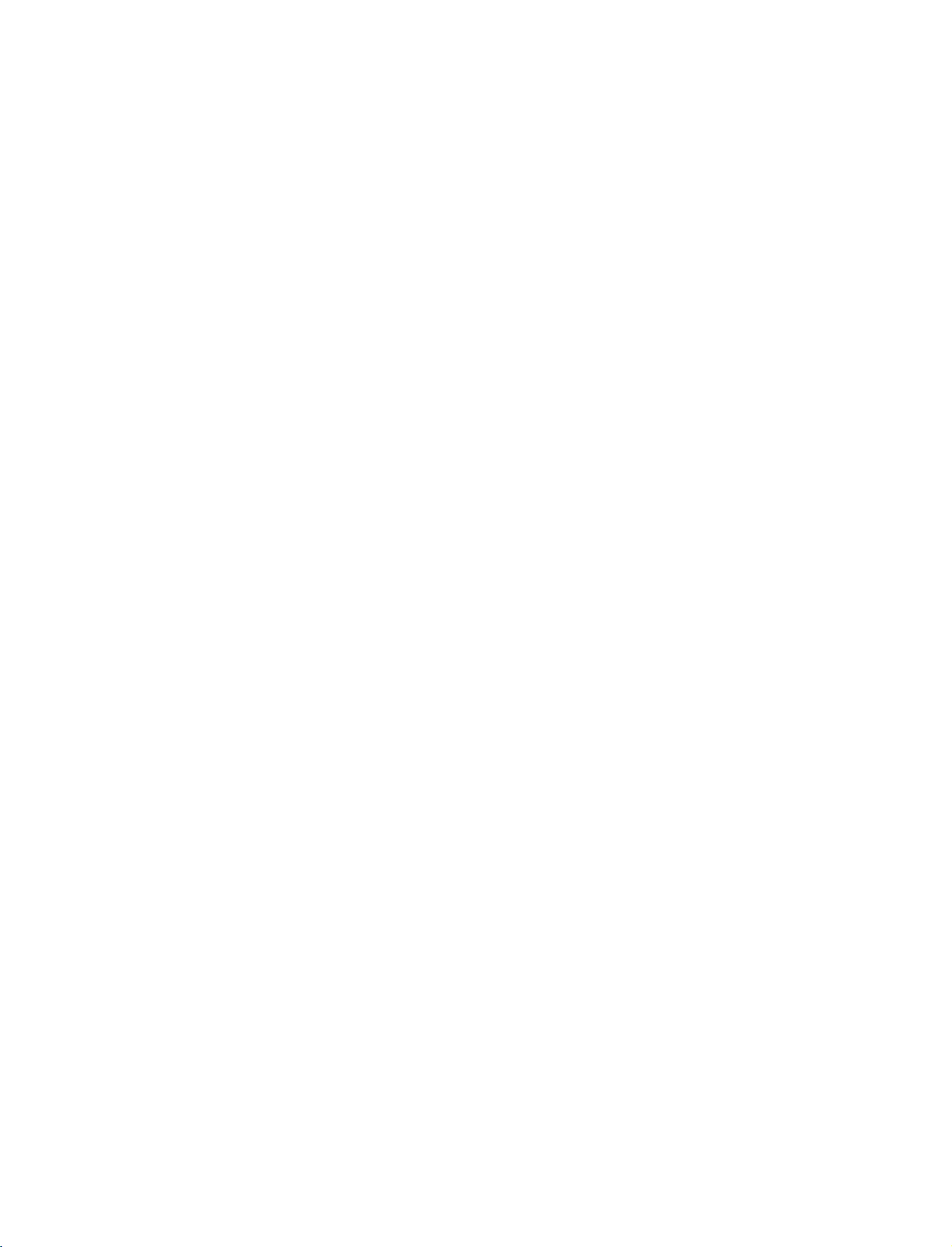
9U1004A_01
06/6/27
2:10
PM
Page
15
When
1.
2.
connecting
How
to
Connect
1
Euro
How
to
Insert
a
video
VCR.
Refertothe
(
AV1
Select
the
remote
If
connected
!
NOTE
If
the
G
Euro
SAV2
connect
the
Euro
scart
socket
use
into
tape
VCR
source
input
control.
V
A
to
2,
S-VIDEO(Y/C)
scart
socket
mode.
with
scart
on
the
owner's
select
2
(AV2),
a
socket of
the
set.
VCR
with
using
A
signal
Euro
and
manual.
V
2
is
you
press
the
input
received
must
scart
the
PLAY
)
INPUT
source.
through
change
VCR
to
the
on
button
the
to
the
the
AV1
on
VIDEO
/AUDIO
1
DEO
COMPONENT
VIDEO
AV1
AV2
IN
AUDIO
DTVOUT
L
R
AUDIO
CONNECTIONS & SETUP
G
Please
use
the
shield
scart
cable.
15
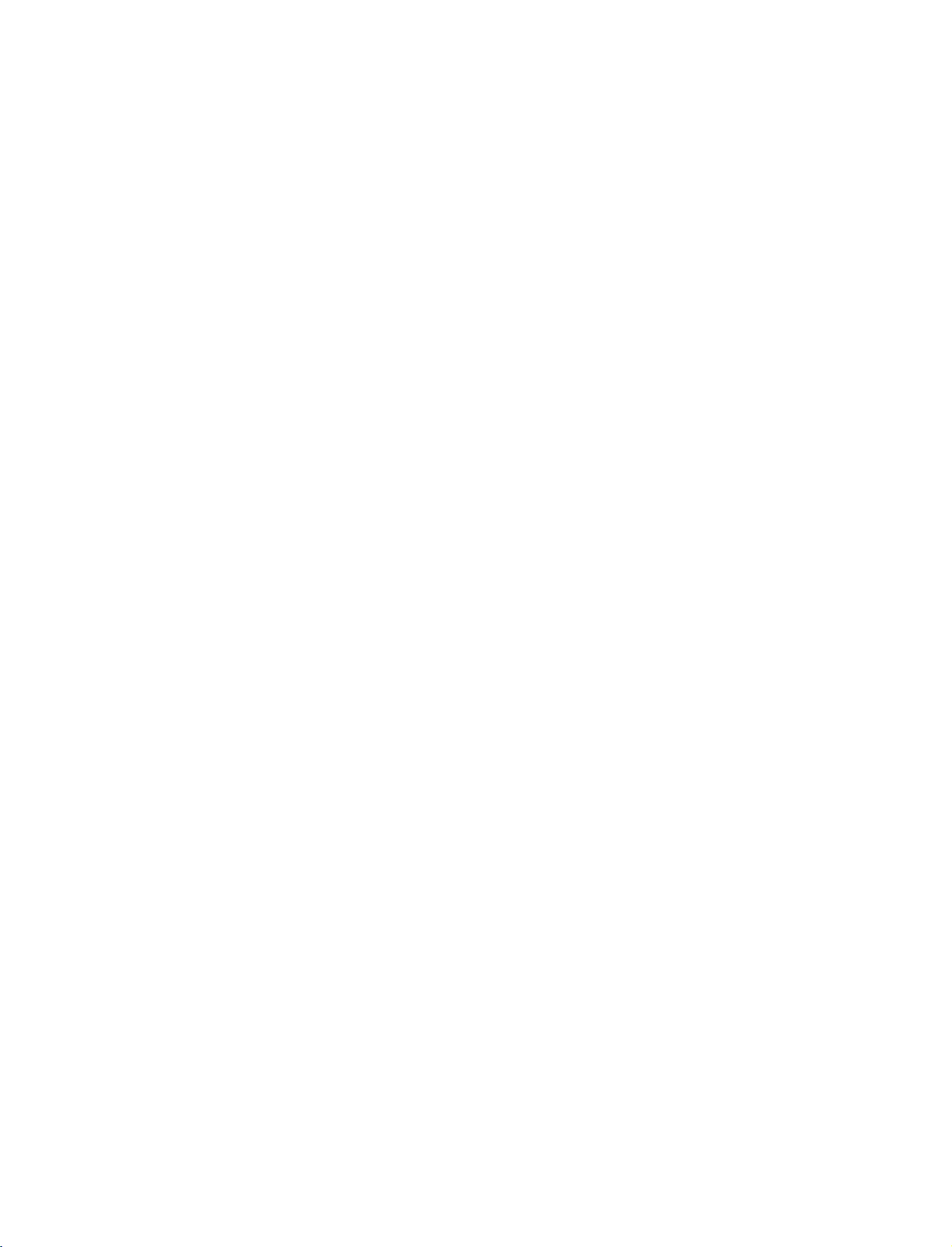
9U1004A_01
06/6/27
2:10
PM
Page
16
CONNECTIONS
EXTERNAL
1.
How
1
2.
How
Select
INPUT
If
connected
input
to
connect
Connect
between
Match
Video
(
Audio
to
AV4
button
source.
use
A/V
TV
the
=
yellow,
Right
input
to
the
jack
=
on
AV
&
AUDIO
and
colors.
Audio
red
source
the
IN3
)
SETUP
SOURCE
VIDEO
/
external
Left
with
remote
input,
jacks
equipment.
=
white,
the
using
control.
AV3
select
SETUP
and
Camcorder
VIDEO
Video
Game
Set
L
R
S-VIDEO
1
R
AUDIO
Operate
the
corresponding
CONNECTIONS & SETUP
PICTURE
-
The
set
1.
How
1
2
has
to
Connect
TV's
See
TV
ing
OUT
a
special
connect
DTV
the
Operating
or
monitor
that
device's
the
OUT
signal
second
jacks.
for
SETUP
output
TVormonitor
Manual
further
input
settings.
external
capability
of
details
equipment.
to
the
second
regard-
which
the
allows
you
COMPONENT
VIDEO
L/MONO
VIDEO
AVIN4
32LB1D
i.e)
to
hook
IN
AUDIO
a
second
up
TV
or
monitor.
VIDEO
/AUDIO
1
L
R
AUDIO
16
D
AV2
VOU
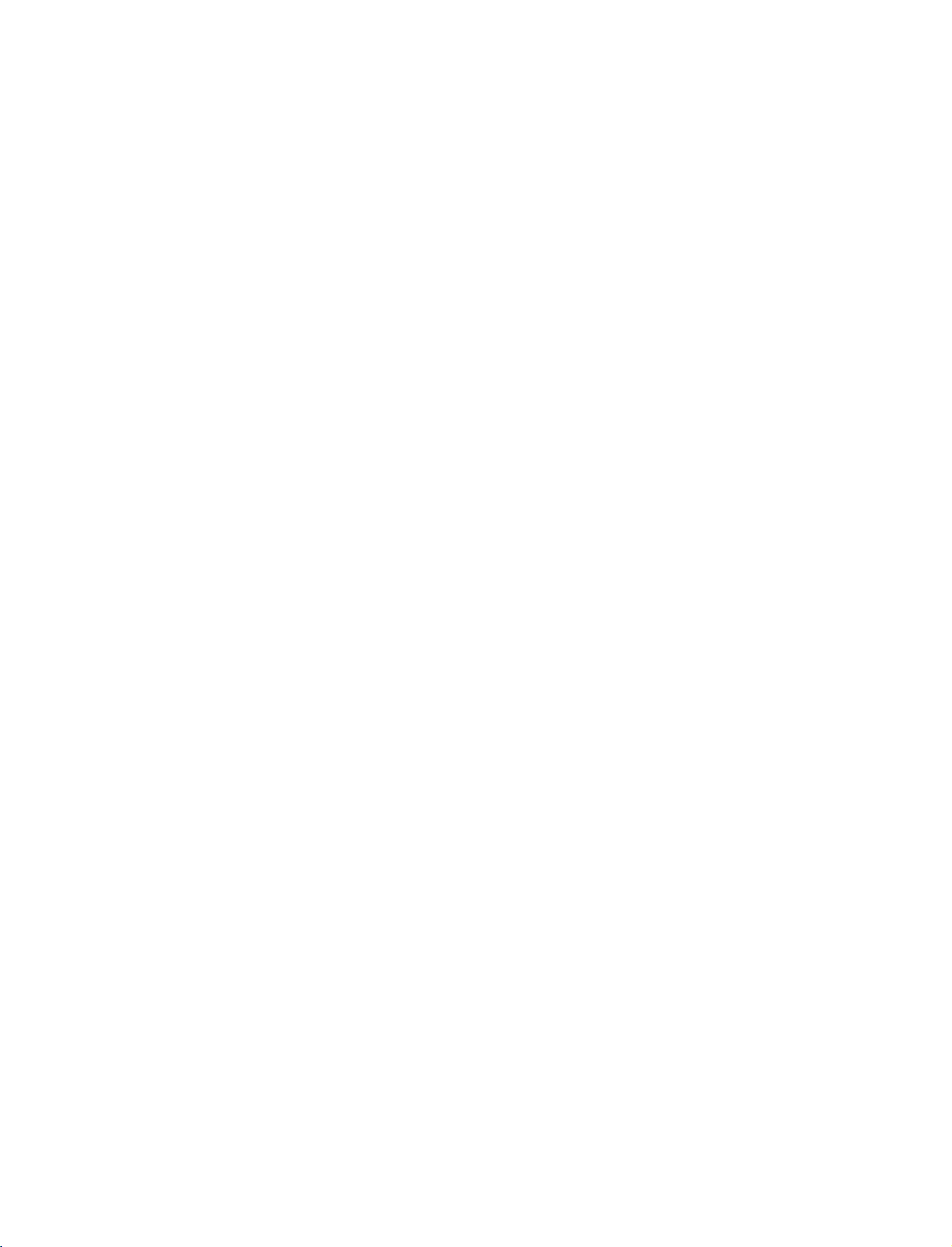
9U1004A_01
06/6/27
2:10
PM
Page
17
DIGITAL
Send
the
1.
How
1
2
3
!
NOTE
G
When
AUDIO
TV's
audio
to
connect
Connect
Audio
Connect
digital
Set
the
menu.
instruction
connecting
amplifiersorspeakers,
G
p.69
(
)
to
one
(
Optical
the
audio
"TV
Speaker
.6
G
p
(
manual
external
end
of
)
Output
other
(
optical
See
9).
with
external
please
OUTPUT
audio
an
optical
port.
endofthe
)
input
option
the
external
for
operation.
audio
turn
equipment
cabletothe
optical
on
the
audio
"
-
Off
in
audio
equipments,
the
TV
via
the
TV
cabletothe
equipment.
the
SOUND
equipment
such
speakers
Digital
Digital
as
off.
Audio
Output
HDMI
2
1(DVI)
IN
(
Optical
)
port.
RS-232C
(CONTROL&SERVICE)
1
2
IN
CONNECTIONS & SETUP
CAUTION
Do
not
G
laser
look
beam
EXTERNAL
Use
to
connected
surround
your
1.
How
1
2
!
NOTE
When
G
amplifiersorspeakers,
(G
sound
to
connect
Connect
VARIABLE
Set
up
amplifier,
the
amplifier.
connecting
p.69)
into
may
damage
STEREO
either
system.
the
your
according
the
optical
your
an
external
input
jack
AUDIO
speakers
with
external
please
output
of
OUT
through
to
the
port.
vision.
amplifier,
the
stereo's
jacks
your
instructions
audio
turn
the
Looking
or
addasub-woofer
amplifier
on
the
set.
analog
stereo
provided
equipments,
TV
speakers
at
such
off.
the
to
with
the
as
to
1
VIDEO
AUDIO
MONO
()
S-VIDEO
AVIN3
VARIABLE
AUDIO OUT
AV
17
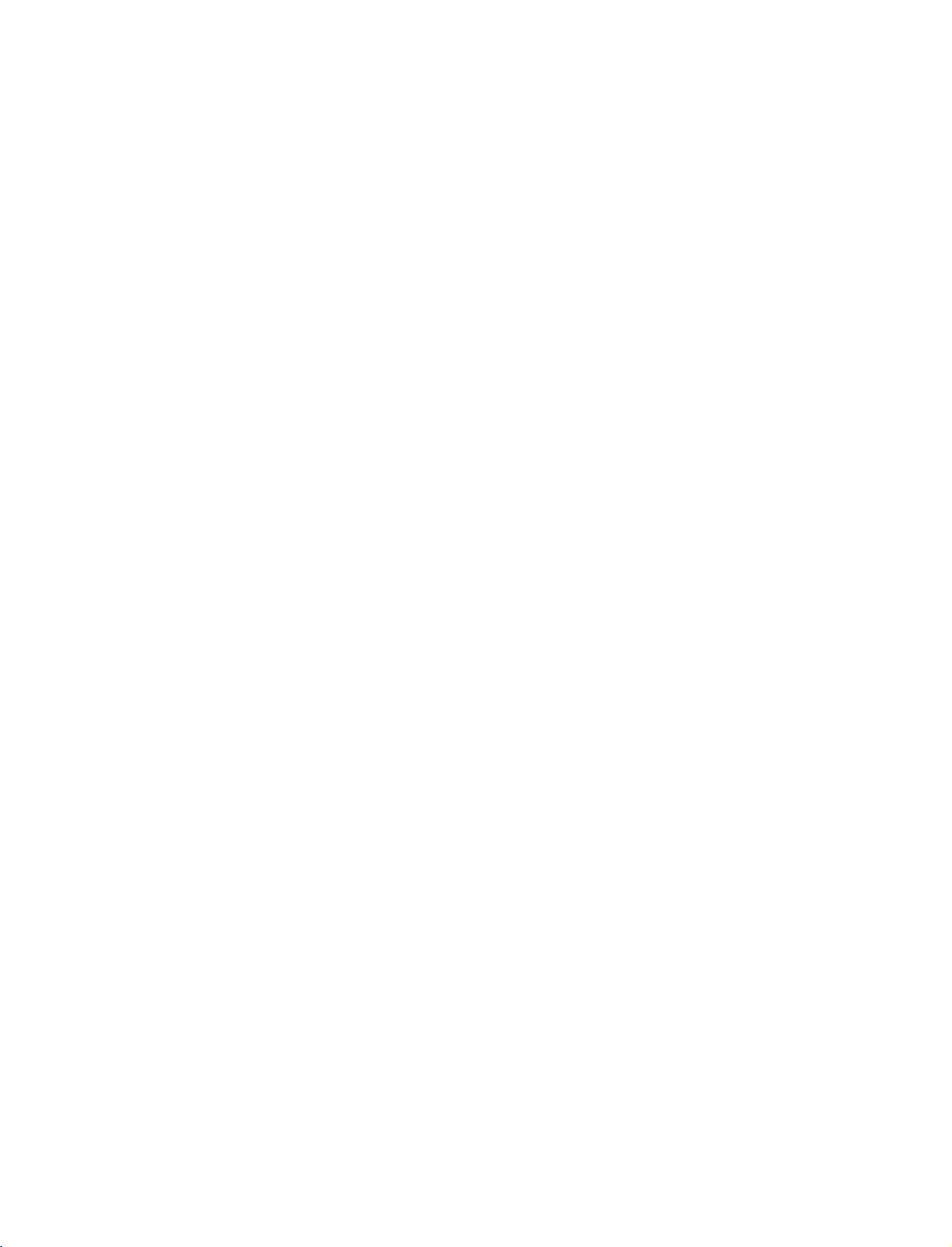
9U1004A_01
06/6/27
2:10
PM
Page
18
CONNECTIONS
DVD
When
1.
2.
SETUP
How
1
2
How
&
SETUP
video
jack
audio
with
colors
IN
outputs
IN
outputs
AUDIO
connecting
to
connect
Connect
the
Match
(
Y=green,PB=blue,andPR=red
Connect
COMPONENT
to
the
COMPONENT
the
the
use
a
Component
PR
Y,
PB,
(
VIDEO
of
jacks
the
jacks
DVD
.
)
on
cable
of
the
DVD
set.
to
S-VIDEO
Y
PB PR
1
COMPONENT
L
R
2
N
)
on
the
to
the
the
set.
Turn
on
the
COMPONENT
button
Input
picture
ports
output
DVD
DVD
on
DVD
ports
quality,
on
ports
player
CONNECTIONS & SETUP
Select
INPUT
Refertothe
Component
To
better
get
Component
Video
on
insertaDVD.
player,
input
the
remote
player's
connect
the
TV
manual
source
control.
for
a
YP
Y
Y
Y
Y
with
operating
DVD
player
PB
B-Y
Cb
Pb
using
B
the
instructions.
to
the
component
PR
PR
R-Y
Cr
Pr
input
ports
as
shown
below.
18
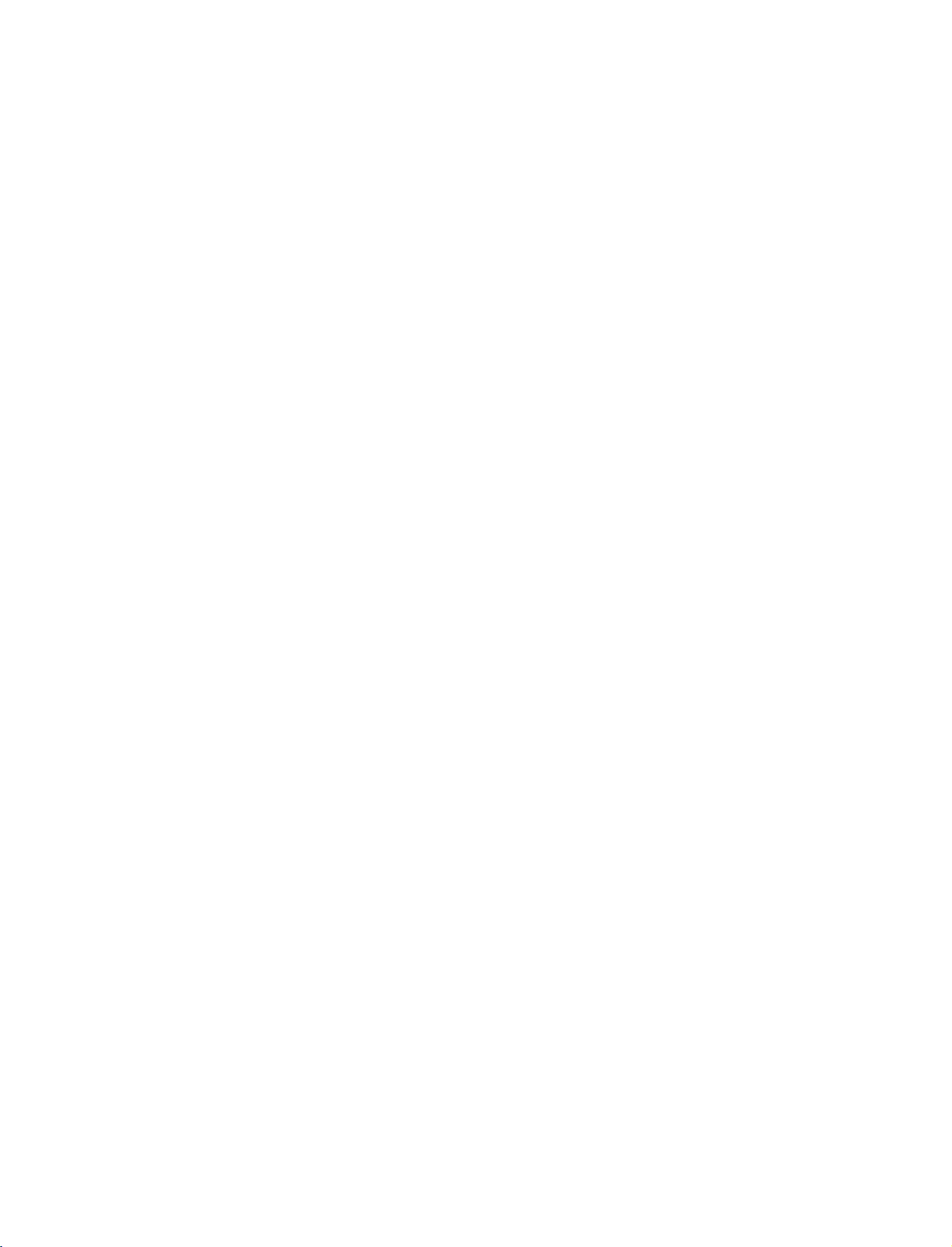
9U1004A_01
06/6/27
2:10
PM
Page
19
When
1.
2.
connecting
How
to
Connect
1
S-VIDEO
Connect
2
input
How
to
Turn
on
AV3
Select
the
remote
If
connected
Refertothe
connect
the
jacks
use
the
DVD
input
control.
to
DVD
the
input
audio
on
player,
source
AV
player's
with
S-VIDEO
on
the
IN4
an
output
the
set.
outputs
set.
insertaDVD.
with
using
select
,
manual
S-Video
of
the
the
AV4
for
of
the
DVD
to
INPUT
source.
input
operating
cable
DVD
to
A
U D
the
button
instructions.
the
AUDIO
L
R
S-VIDEO
I
O
1
S-
EO
COM
VIDEO
AUDIO
MONO
()
2
AVIN3
on
VARIABLE
AUDIO OUT
VIDE
CONNECTIONS & SETUP
When
1.
2.
G
G
connecting
How
to
Connect
1
HDMI
No
2
How
to
Select
INPUT
the
Refertothe
!
NOTE
If
the
DVD
resolution
If
the
DVD
the
output
To
the
get
of
the
DVD
connect
the
IN
separated
use
HDMI1
button
DVD
supports
will
be
does
resolution
best
to
1280x720p.
with
HDMI
output
1(DVI)
DVI
automatically
not
picture
or
audio
connection
HDMI2
or
on
the
Auto
manual
HDMI
player's
support
appropriately.
quality,
2
remote
Auto
HDMI
a
of
jack
input
for
function,
set
adjust
the
DVD
on
the
is
necessary.
source
control.
operating
to
1280x720p.
HDMI,
the
cable
to
set.
the
you
output
the
with
using
instructions.
DVD
output
need
to
set
resolution
HDMI-DVD
HDMI
DIGITAL
IN
1
OUTPUT
OUT
OPTICAL
AUDIO
(CON
R
19
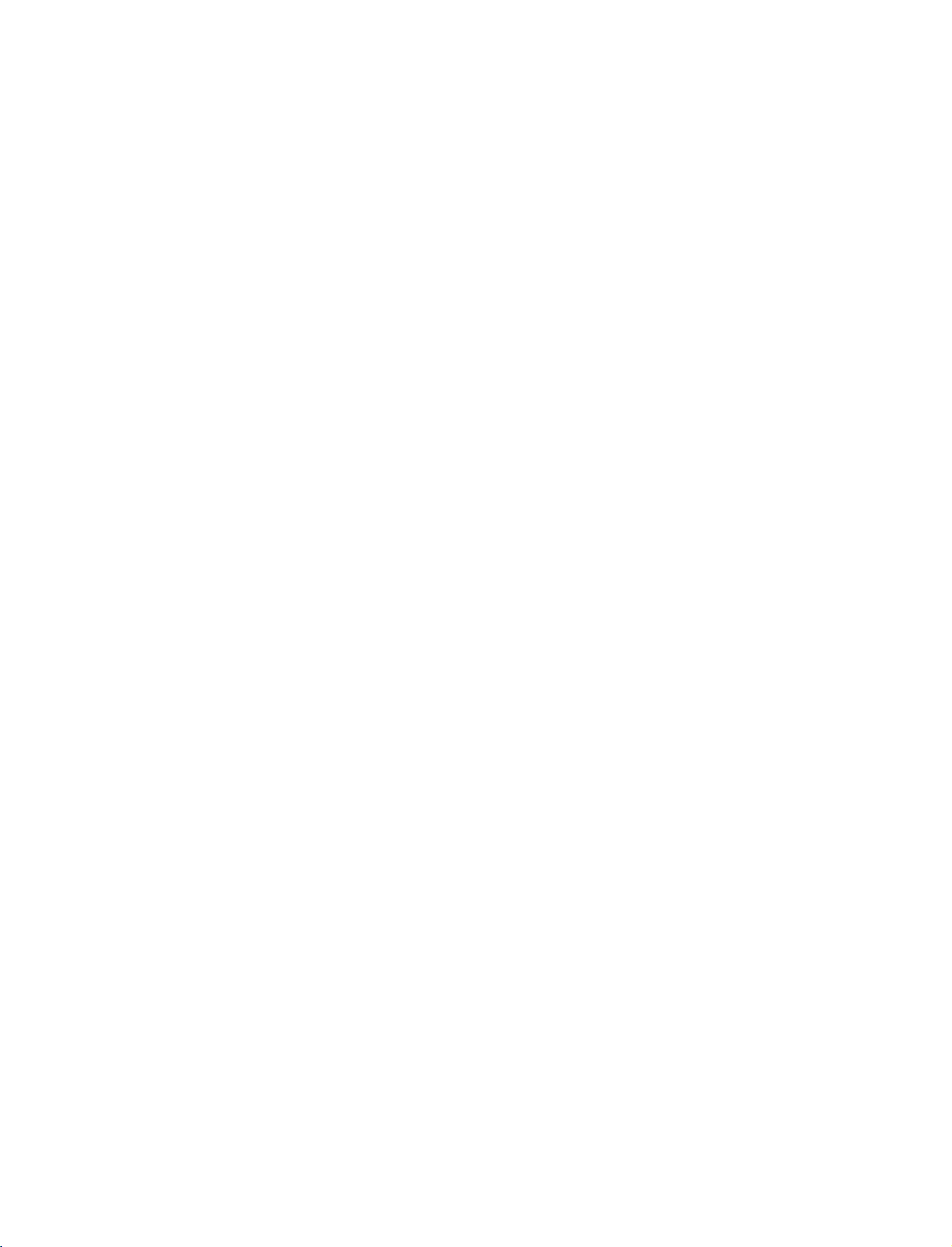
9U1004A_01
06/6/27
2:10
PM
Page
20
CONNECTIONS
When
1.
How
1
2.
How
Turn
Select
on
the
If
connected
Refertothe
tions.
&
connecting
to
connect
Connect
Euro
to
on
use
the
AV1
remote
scart
the
socket
DVD
input
control.
to
DVD
Euro
player,
source
AV2
player's
SETUP
with
scart
on
the
insertaDVD.
with
select
,
manual
a
Euro
socket of
set.
using
AV2
input
for
scart
the
DVD
INPUT
the
source.
operating
to
the
button
instruc-
VIDEO
/AUDIO
V
A
1
1
EO
COMPONENT
VIDEO
IN
AUDIO
L
R
AUDIO
CONNECTIONS & SETUP
!
NOTE
G
Please
use
the
shield
scart
cable.
20
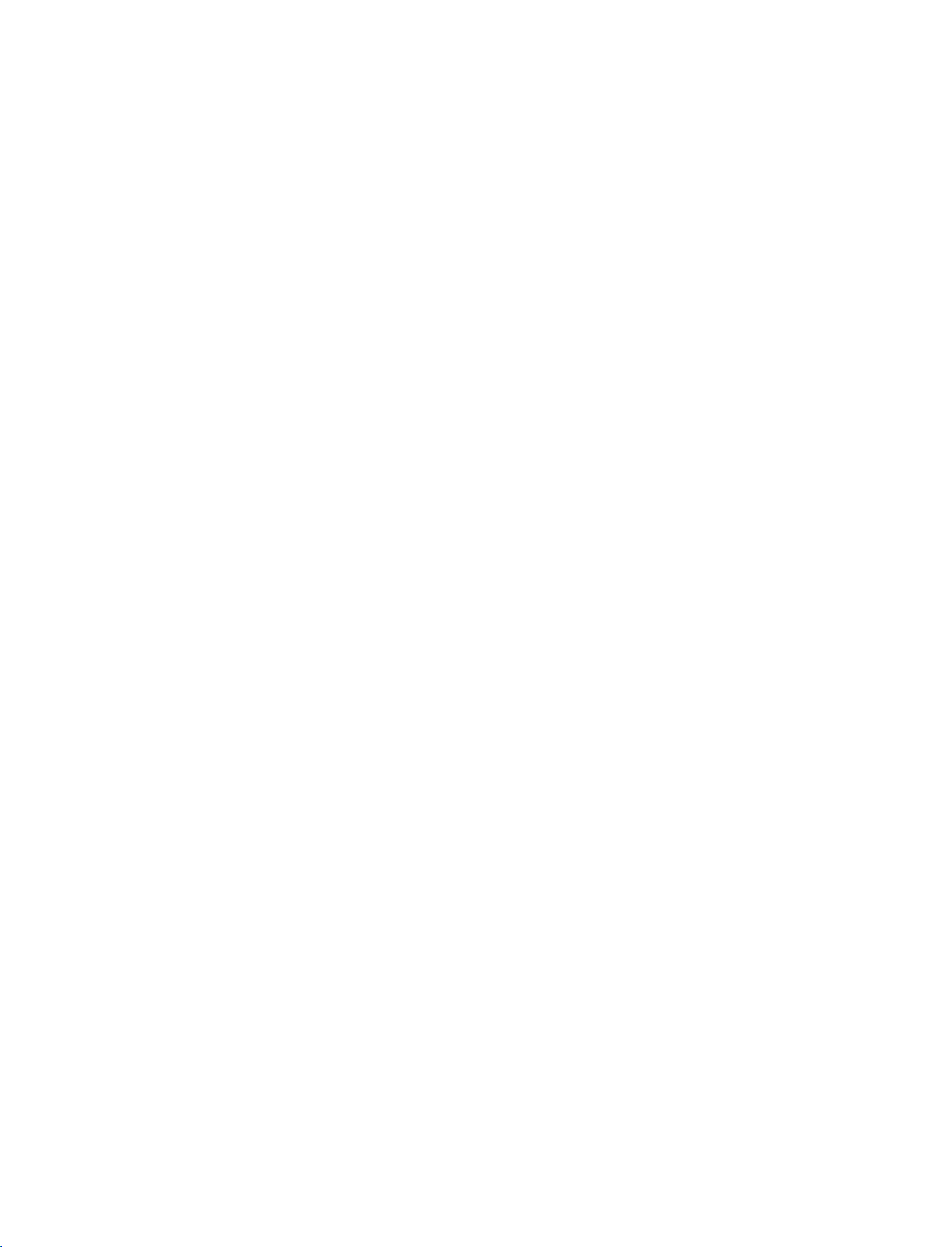
9U1004A_01
06/6/27
2:10
PM
Page
21
HDSTB
This
TV
do
receive
shown
When
1.
How
1
2
SETUP
can
receive
digital
signals
below.
connecting
to
connect
Connect
set-top
on
(Y
Connect
the
the
set.
=
green,
COMPONENT
the
boxtothe
the
Digital
from
video
Match
=
PB
audio
Over-the-air/Cable
a
digital
set-top
with
the
blue,
outputs
COMPONENT
jack
and
output
IN
a
Component
Y,
PB,
(
colors
=
PR
red).
of
the
AUDIO
signals
box
PR
of
)
IN
digital
on
jacks
without
or
other
the
VIDEO
set-top
the
digital
cable
digital
jacks
box
set.
to
an
external
external
digital
S-VIDEO
device,
set-top
refertothe
Y
COMPONENT
box.
PB
1
However,
figure
PR
if
you
as
L
R
2
CONNECTIONS & SETUP
N
2.
How
Turn
Refertothe
(
Select
INPUT
Signal
480i
576
480p
576
720p
1080i
to
on
COMPONENT
i
P
use
the
button
digital
owner's
on
set-top
manual
input
the
remote
Component
Yes
Yes
Yes
Yes
Yes
Yes
box.
for
the
source
control.
digital
with
using
HDMI1/DVI,
RGB-DTV,
set-top
the
No
No
Yes
Yes
Yes
Yes
box.
HDMI2
)
21
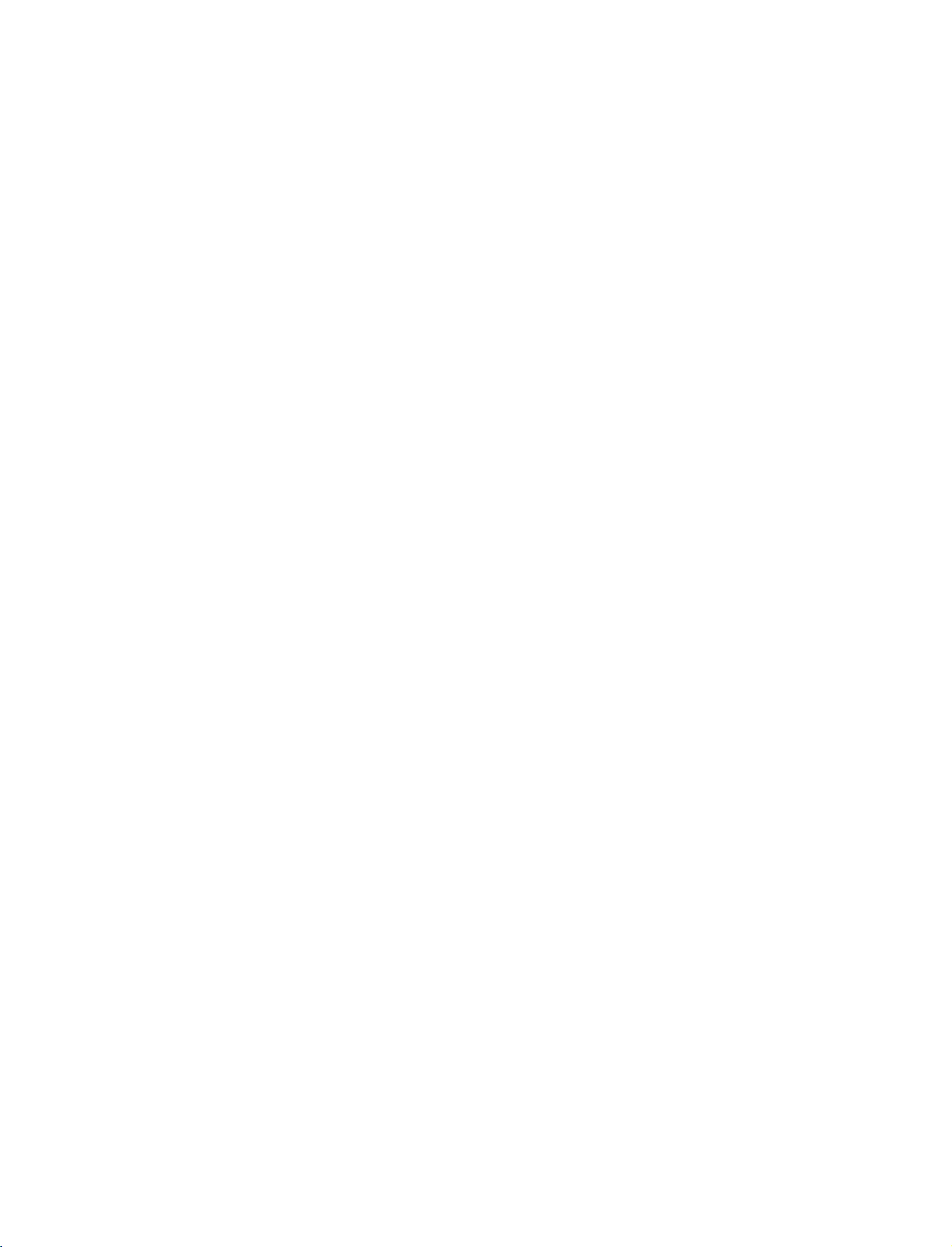
9U1004A_01
06/6/27
2:10
PM
Page
22
CONNECTIONS
When
1.
How
1
2
2.
How
Turn
Refertothe
(
Select
on
the
&
connecting
to
connect
Connect
the
Connect
AUDIO
to
on
RGB(PC
use
the
RGB
remote
the
RGB
the
audio
RGB
(
digital
owner's
source
input
control.
set-top
SETUP
with
output
DTV
DVI
manual
a
)
jack
outputs
)
jack
box.
for
with
D-sub
of
the
on
on
the
using
the
of
the
the
digital
the
digital
set.
set-top
set.
INPUT
15pin
set-top
box
set-top
button
cable
box
to
box.
REMOTE
(RGB/DVI)
1
CONTROL
IN
OUT
2
A
AUDIO
A
to
the
)
CONNECTIONS & SETUP
22
When
1.
2.
!
G
G
connecting
How
to
Connect
1
2
How
Turn
(
Select
the
NOTE
If
output
set
If
you
To
the
2
or
No
to
on
Refertothe
HDMI1
INPUT
the
digital
resolutionofthe
to
1280x720p.
the
digital
need
the
get
source
connect
the
on
jack
separated
use
the
digital
owner's
button
set-top
set-top
to
set
the
best
picture
device
with
digital
the
set.
audio
set-top
manual
DVI
or
on
the
box
box
output
quality,
to
1280x720p.
set-top
connection
box.
for
HDMI2
remote
supports
source
player
resolution
HDMI
a
box
to
is
the
digital
input
control.
Auto
device
does
not
appropriately.
the
adjust
HDMI
necessary.
source
HDMI
will
be
support
output
cable
set-top
IN
1(DVI)
box.
)
with
using
function,
the
automatically
Auto
HDMI,
resolution
HDMI-DVD
of
HDMI
RGB
OUTPUT
IN
1
OUTPUT
DIGITAL
OPTICAL
L
R
AUDIO
OUT
RS
(CONTR
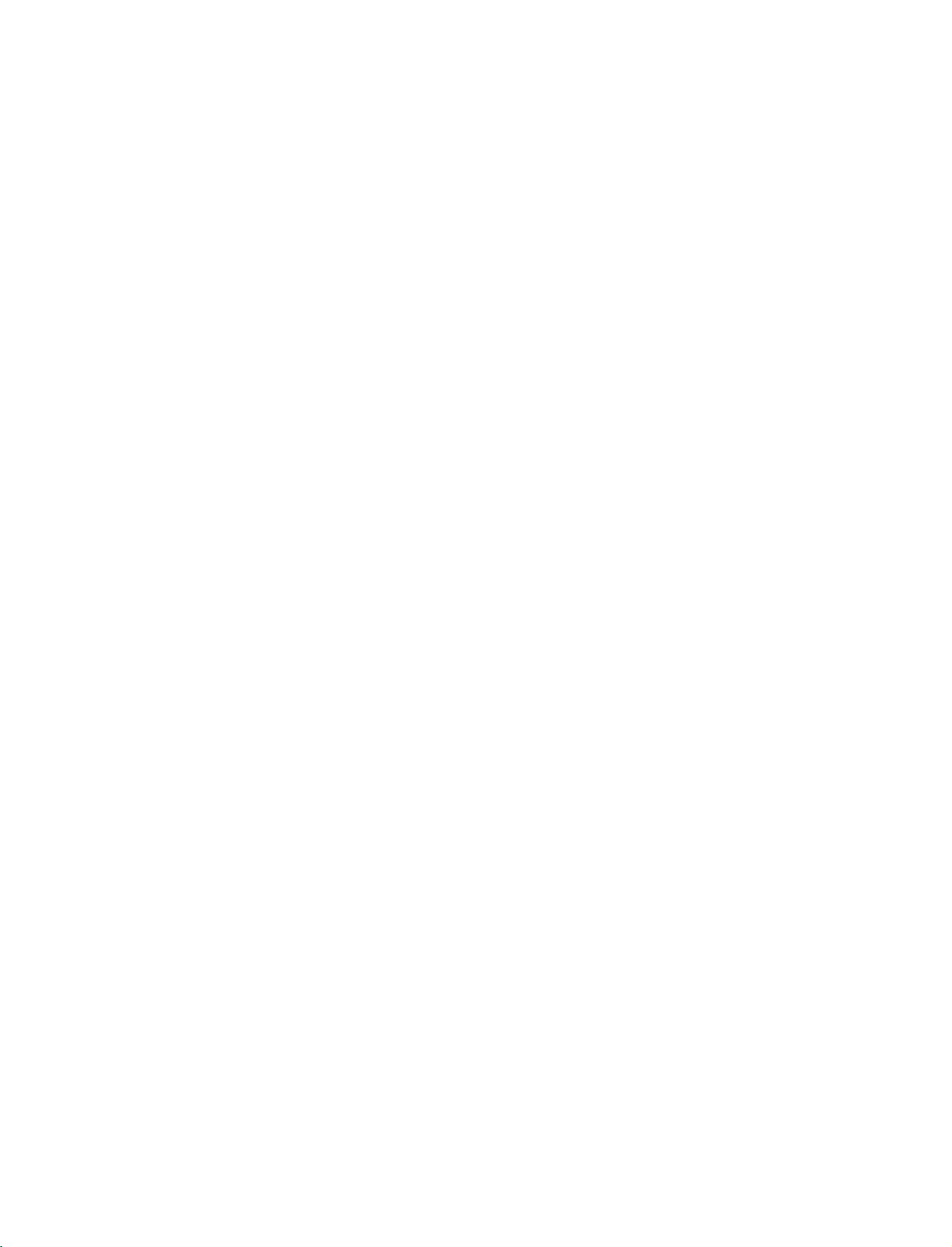
9U1004A_01
06/6/27
2:10
PM
Page
23
When
connecting
HDMI
IN
2
DIGITAL
OUT
OPTICAL
AUDIO
with
RS-232C
IN
(CONTROL&SERVICE)
a
HDMI
1
to
DVI
cable
DVI-DTV
OUTPUT
REMOTE
CONTROL
RGB
IN
IN
RGB
OUT
(P
/DTV)
2
AUDIO
CONNECTIONS & SETUP
1.
2.
How
1
2
How
Turn
Select
!
NOTE
HDMI2
G
G
If
necessary.
the
to
connect
Connect
Connect
to
use
on
the
HDMI1
source
digital
the
DVI
the
audio
digital
DVI
does
set-top
output
output
set-top
input
not
support
box
has
of
the
digital
of
the
digital
box.(Refertothe
source
with
using
DVI
source.
a
DVI
output
and
set-top
set-top
owner's
the
no
boxtothe
boxtothe
manual
INPUT
HDMI
for
button
output,
HDMI
AUDIO
the
on
a
separated
IN
1(DVI)
RGB
(
digital
the
remote
DVI
set-top
control.
audio
on
jack
)
jack
box.
connection
the
set.
on
the
set.
)
is
23
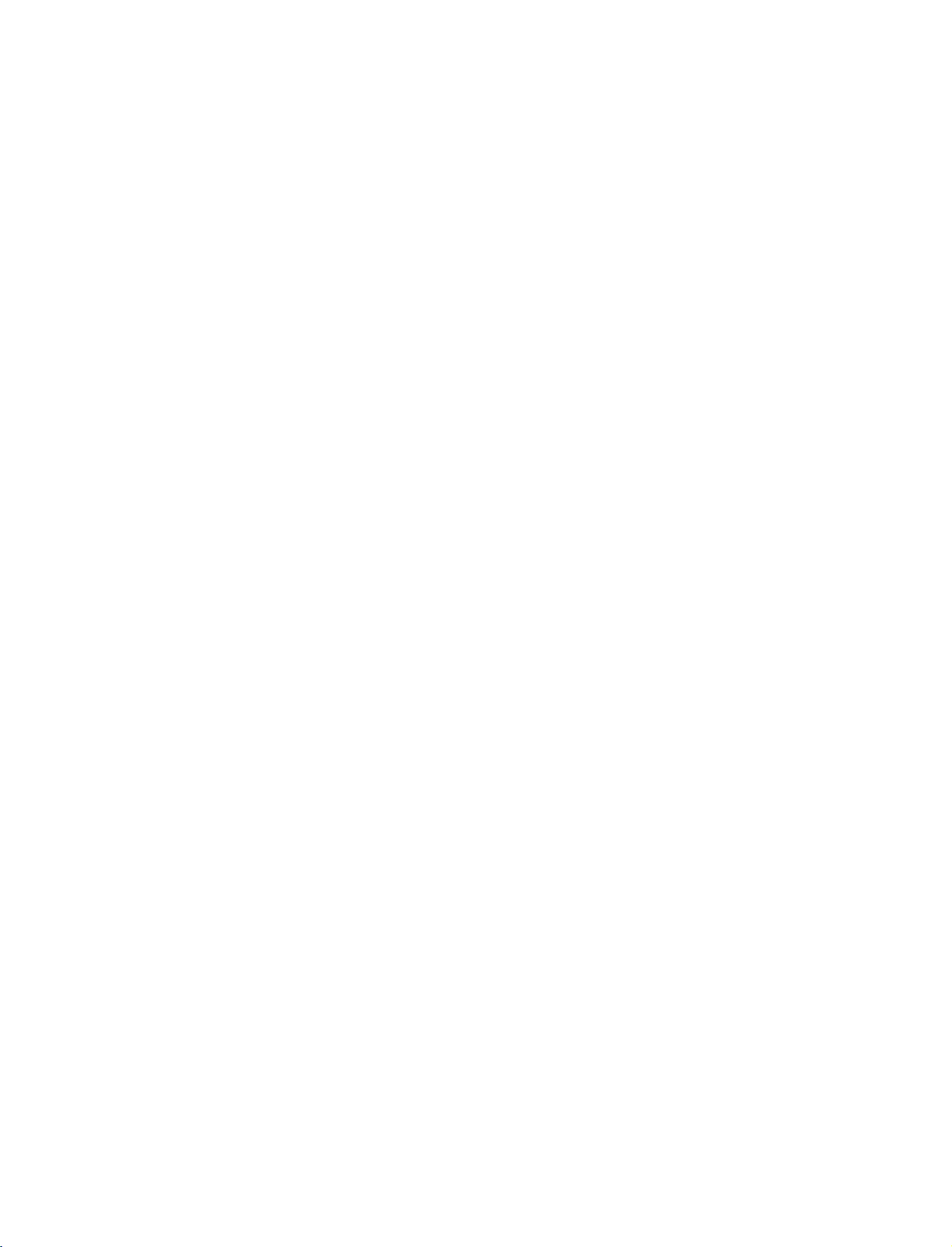
9U1004A_01
06/6/27
2:10
PM
Page
24
CONNECTIONS
PC
SETUP
This
TV
provides
When
1.
How
1
2
&
and
Plug
connecting
to
connect
Connect
PC
(
Connect
RGB
(
DTV
DVI
the
the
)
)
RGB
jack
PC
jack
SETUP
Play
capability,
with
output
on
the
audio
on
the
a
of
set.
output
set.
meaning
D-sub
the
PC
to
the
to
the
AUDIO
that
15pin
RGB
the
cable
PC
adjusts
automatically
NNA
T
NNA
to
the
TV's
settings.
REMOTE
CONTROL
AUDIO
(RGB/DVI)
IN
OUT
CONNECTIONS & SETUP
2.
How
!
G
to
use
Turn
on
the
Select
RGB
the
remote
NOTE
Check
the
ated
with
brightness
output
another
VIDEO
of
PC
graphic
to
menu
the
PC
graphic
card.
rate
PC
and
source
input
control.
on
image
the
resolution,
in
PC
mode.
another
graphic
cardorconsult
or
until
adjust
resolution,
the
card
the
your
If
the
picture
can
set.
with
using
TV.
There
vertical
noise
is
change
brightness
is
clear.Ifthe
not
be
the
manufacturer
the
may
pattern,
present,
the
and
changed,
INPUT
be
noise
contrast
change
refresh
contrast
refresh
change
of
button
associ-
or
the
rate
the
on
rate
the
PC
to
PC
the
on
2
AUDIO
1
RGB
OUTPUT
24
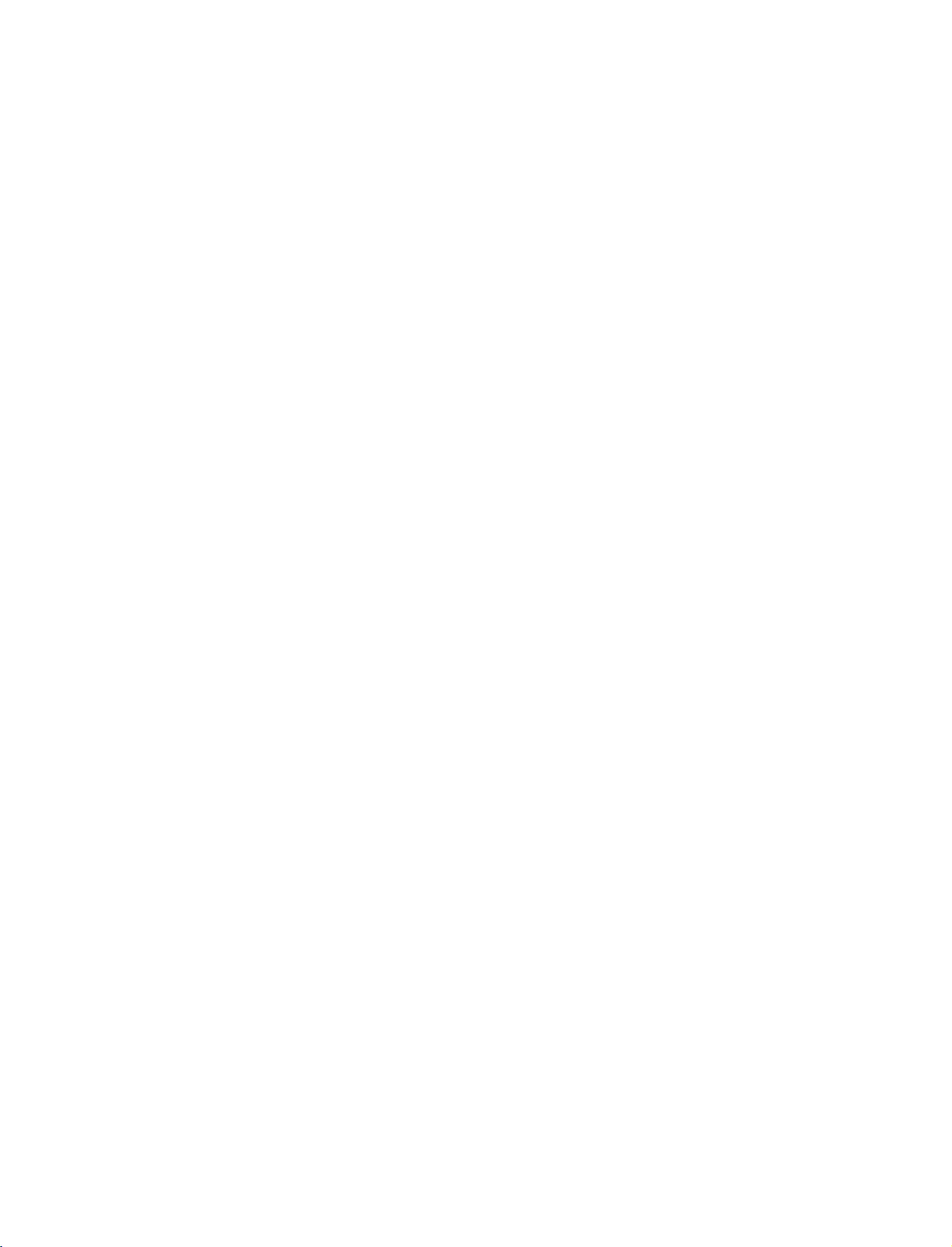
9U1004A_01
06/6/27
2:10
PM
Page
25
When
connecting
DIGITAL
OUT
2
OPTICAL
AUDIO
with
RS-232C
(CONTROL
a
IN
&SERVICE)
HDMI
DVI
to
1
cable
DVI-PC
OUTPUT
AUDIO
RGB
(RGB/DVI)
(P
/DTV)
2
AUDIO
REMOTE
CONTROL
OUT
IN
CONNECTIONS & SETUP
1.
2.
!
G
G
G
How
1
2
How
HDMI2
If
If
best
60Hz.
Turn
Select
NOTE
the
the
to
connect
Connect
Connect
to
use
on
the
HDMI1
source
PC
has
PC
does
picture
the
DVI
the
PC
PC
and
DVI
does
a
DVI
output
not
support
quality,
output
audio
the
set
input
not
support
adjust
of
output
source
and
Auto
the
the
DVI
no
HDMI
DVI,
output
PC
to
the
with
source.
you
resolution
to
the
AUDIO
using
output,
need
HDMI
the
a
to
of
IN
RGB
(
INPUT
separated
set
the
output
PC
graphics
1(DVI)
DVI
button
audio
jack
)
jack
on
connection
resolution
card's
on
the
on
the
the
remote
appropriately.
output
set.
set.
control.
is
necessary.
resolution
To
to
1024x768,
get
the
25
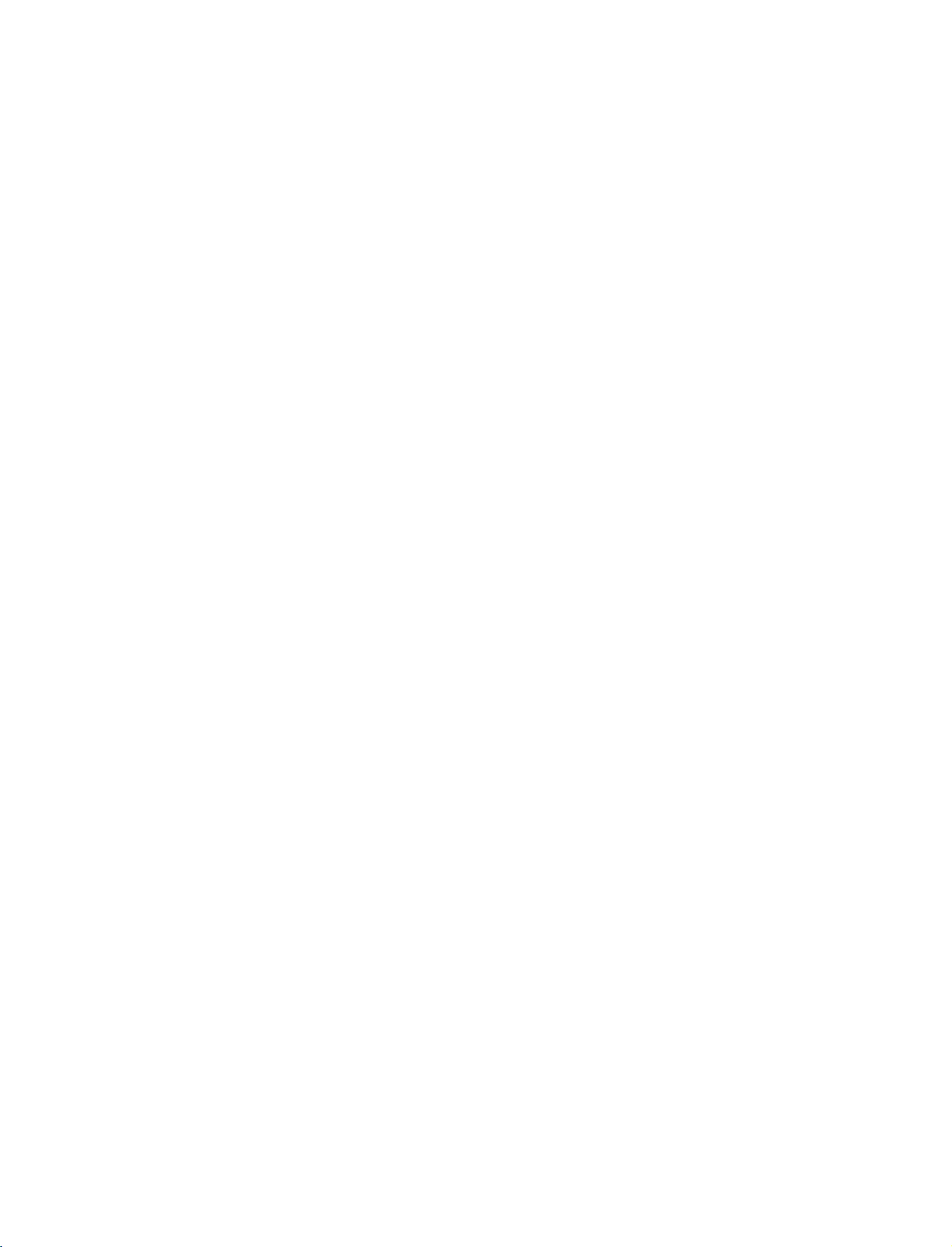
9U1004A_01
06/6/27
2:10
PM
Page
26
CONNECTIONS
!
NOTE
Avoid
G
a
long
permanently
saver
The
G
synchronization
and
Vertical
If
the
G
no
picture
This
G
set
provides
DDC
using
DDC
G
HDMI
If
G
required,
functionally.
keeping
period
when
possible.
frequencies
resolution
on
set
uses
protocol.
this
set.
protocol
(Digital
adjust
&
a
fixed
image
of
time.
imprinted
input
of
PC
the
set.
a
VESA
EDID
data
The
PC
is
preset
mode.
RGB)
the
SETUP
The
fixed
on
the
waveform
are
is
over
Plug
to
adjusts
for
settings
on
the
set's
image
screen;
for
separate.
UXGA,
and
Play
the
PC
system
automatically
RGB
(Analog
for
Plug
screen
become
may
useascreen
Horizontal
there
Solution.
and
will
The
with
when
RGB),
Play
for
be
a
If
G
graphic
and
of
HDMI/DVI
If
G
graphic
digital
RGB
Play
DOS
G
if
you
G
When
be
under
quality.
either
a
card
on
RGB
digital
RGB
or
HDMI;
simultaneously,
RGB
IN
to
display
card
on
simultaneously,
(the
automatically
mode
use
you
noise
5m
not
may
a
HDMI
use
too
on
the
of
the
cable.
the
PC
does
(PC/DTV)
the
the
PC
does
other
mode
the
by
to
work
DVI
long
screen.
set.)
depending
cable.
RGB-PC
It
provides
PC
set
We
not
connect
or
on
output
the
is
cable,
recommend
the
output
HDMI
the
set
set
on
only
set.
analog
to
to
Plug
video
there
best
analog
one
IN
(or
and
either
and
card
might
using
picture
CONNECTIONS & SETUP
Resolution
RGB[DTV]/HDMI[DTV]
Resolution
720x576
640x480
720x480
1280x720
1920x1080
Horizontal
Frequency(KHz)
31.25
31.5
31.47
45.00
44.96
28.13
33.72
mode
Vertical
Frequency(Hz)
50.00
59.94/60
59.94/60
50.00
59.94/60
50.00
59.94/60
!
Resolution
720x400
640x480
800x600
832x624
1024x768
1280x768
1360x768
1366x768
NOTE
RGB[PC]/HDMI[PC]
Horizontal
Frequency(KHz)
31.468
31.469
684
37.
37.
879
46.875
49.725
48.363
56.47
60.123
47.
776
47.
720
47.
720
Supported
mode
Vertical
Frequency(Hz)
70.8
59.94
75.00
60.31
75
74.55
60
70
75.029
59.870
59.799
59.799
Display
26
G
The
set
is
supported
to
640x480
in
HDMI[DTV]
mode.
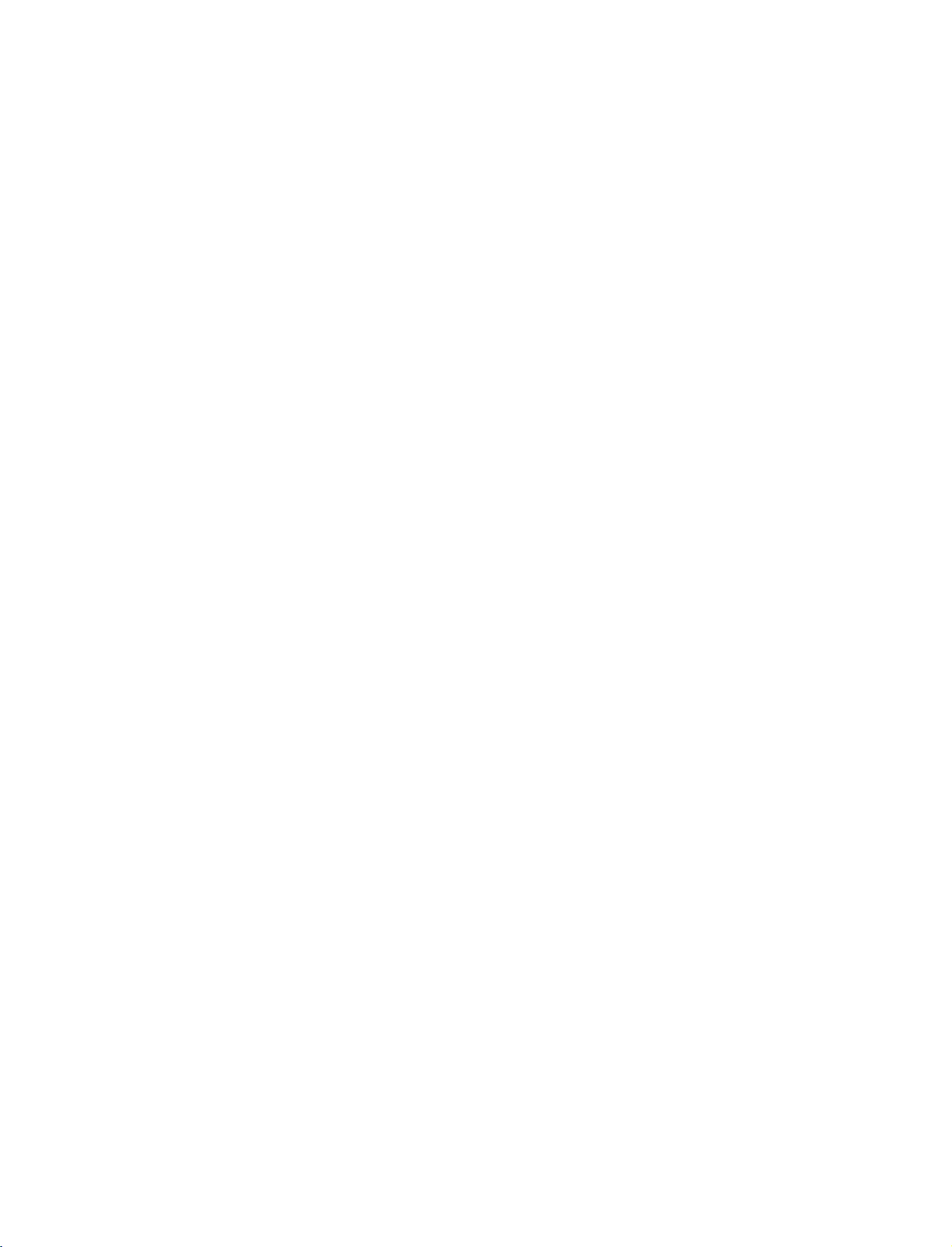
9U1004A_02
06/6/27
2:11
PM
Page
27
BASIC
TURNING
Connect
1
standby
2
Press
press
buttons
on.
Initializing
Before
that
connected.
OPERATION
ON
power
mode.
the
the
POWER,
on
the
setup
Welcome
be
starting,
TV
antenna
sure
is
OK
cord
INPUT
I,
remote
THE
INPUT,
correctly,
or
PR
D/A
control
If
the
OSD
on
the
screen
set,
you
tuning.
Note:
It
approx.
40
pressed.
SET
the
set
button
DE
PR
TV,
and
then
Screen
(On
as
figure
can
adjust
will
automatically
seconds
is
switched
on
the
DE
or
NUMBER
the
set
will
Display)
after
turning
the
Auto
Programme
disappear
unlessabutton
to
set
switch
is
displayed
or
after
is
POWER
DVD
ARC
S
PR+
i
B
TEXT
2 3
0
INPUT
V
C
R
S
U
B
T
IT
L
E
/
W
AP
P
I
P
I
N
P
U
T
AC
K
S
L
E
E
P
E
X
I
T
PRVOL
FAV
9
Q.VIEW
BASIC OPERATION
D/A
TV
V
T
E
D
I
U
G
PIP
-
R
P
P
I
P
FO
IN
P
I
P
U
N
E
M
MUTE
1
4 5 6
78
LIST
on
the
27
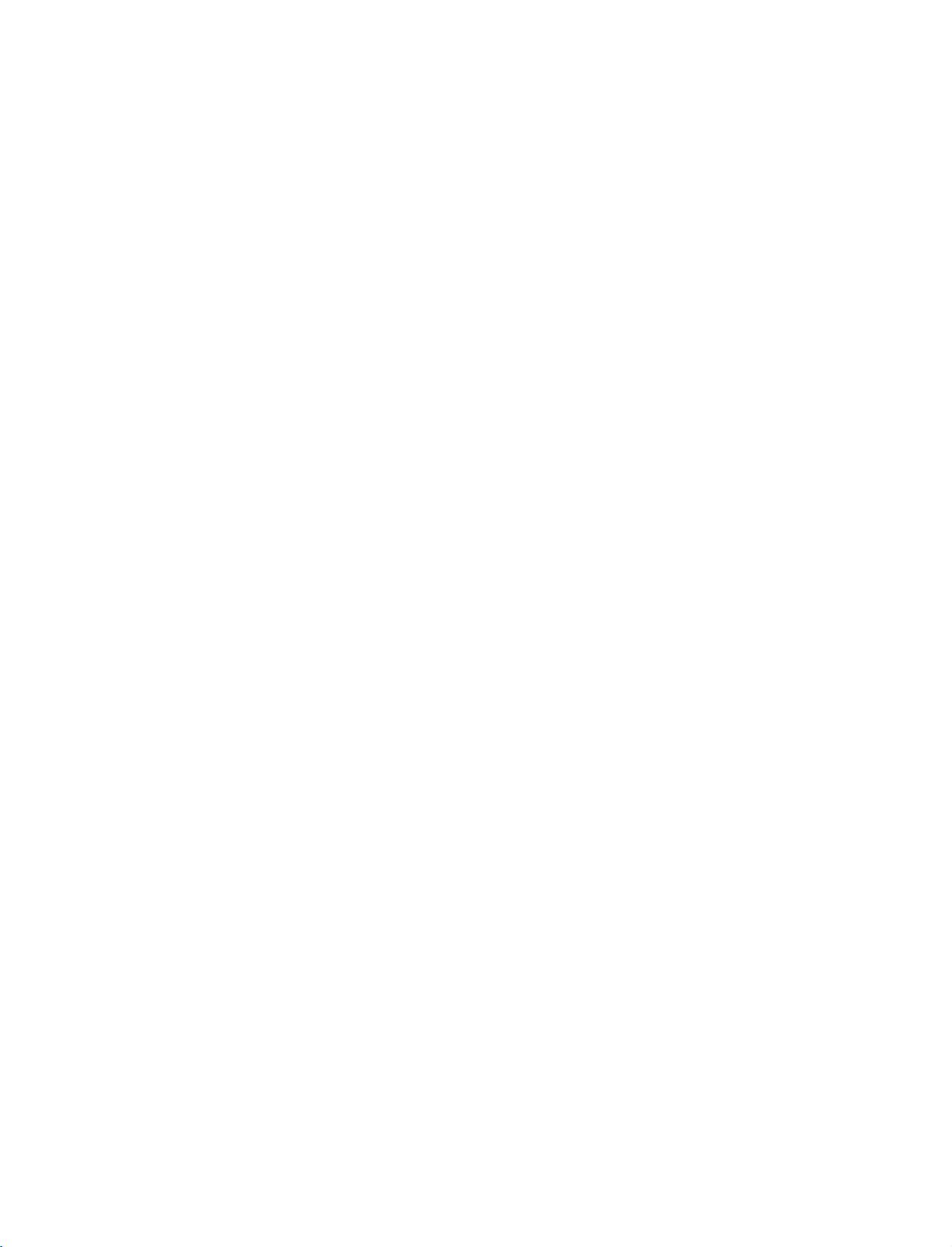
9U1004A_02
06/6/27
2:11
PM
Page
28
BASIC
OPERATION
PROGRAMME
Press
1
the
programme
PR
number.
SELECTION
or
DE
NUMBER
buttons
to
select
TEXT
U
N
E
M
VOL
MUTE
a
1
4 5 6
78
LIST
OK
FAV
2 3
0
E
Q.VIEW
X
I
T
PR
9
VOLUME
Adjust
BASIC OPERATION
the
Press
1
If
You
VOL
ADJUSTMENT
volume
you
to
VOL
the
want
to
can
cancel
or
DE
,
suit
DE
switch
this
I
II
your
button
the
function
button.
personal
to
adjust
sound
by
preference.
the
off,
press
pressing
volume.
the
the
MUTE
VOL
MUTE
1
4 5 6
78
LIST
M
U T
E
button.
,
SIZE
POSITION
TIME
I/II
FAV
2 3
Q.VIEW
0
INDEX
i
9
REVEAL
PR
?
28
