Page 1
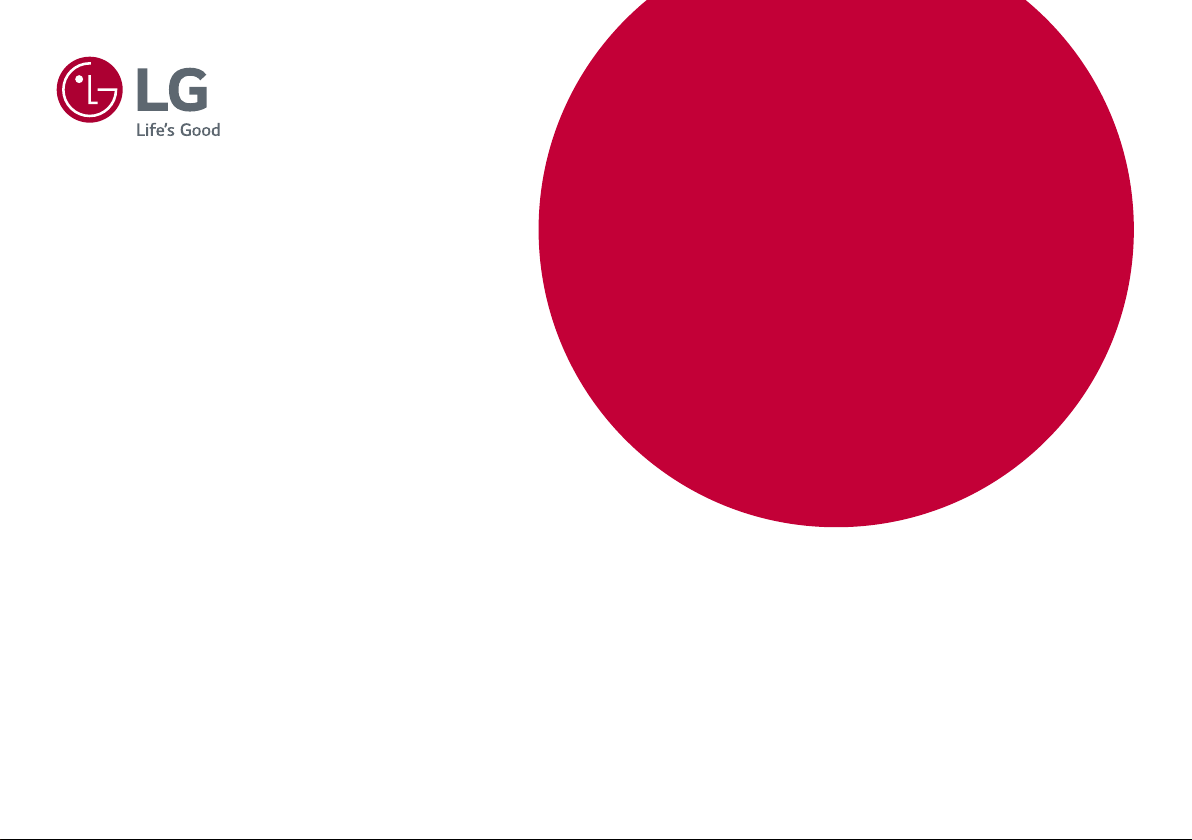
* LG LED Monitor applies LCD screen with LED backlights.
Please read this manual carefully before operating your set and
retain it for future reference.
34WN750
OWNER’S MANUAL
LED LCD MONITOR
(LED Monitor*)
34BN770
www.lg.com
Copyright © 2019 LG Electronics Inc. All Rights Reserved.
Page 2
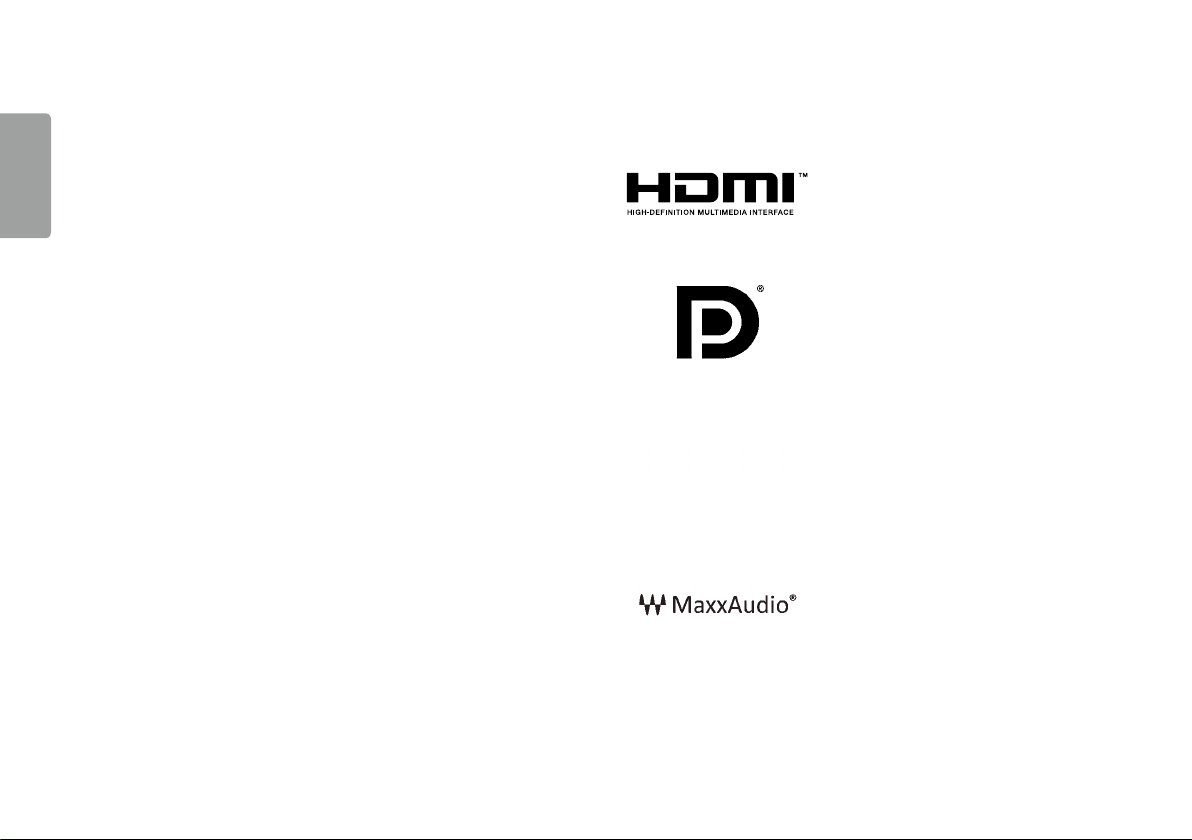
TABLE OF CONTENTS
ENGLISH
LICENSE ...................................................... 2
ASSEMBLING AND PREPARING .................. 3
USING THE MONITOR .................................. 9
LICENSE
Each model has different licenses. Visit www.lg.com for more information on the license.
The terms HDMI and HDMI High-Definition Multimedia Interface,
and the HDMI Logo are trademarks or registered trademarks of
HDMI Licensing Administrator, Inc.
USER SETTINGS ........................................ 11
TROUBLESHOOTING .................................21
PRODUCT SPECIFICATION ......................... 23
2
VESA, VESA logo, DisplayPort compliance logo and DisplayPort
compliance logo for dual-mode source devices are all registered
trademarks of the Video Electronics Standards Association.
The SuperSpeed USB Trident logo is a registered trademark of USB
Implementers Forum, Inc.
MaxxAudio and additional MAXX trademarks are trademarks and/
or registered trademarks of Waves Audio Ltd.
Page 3
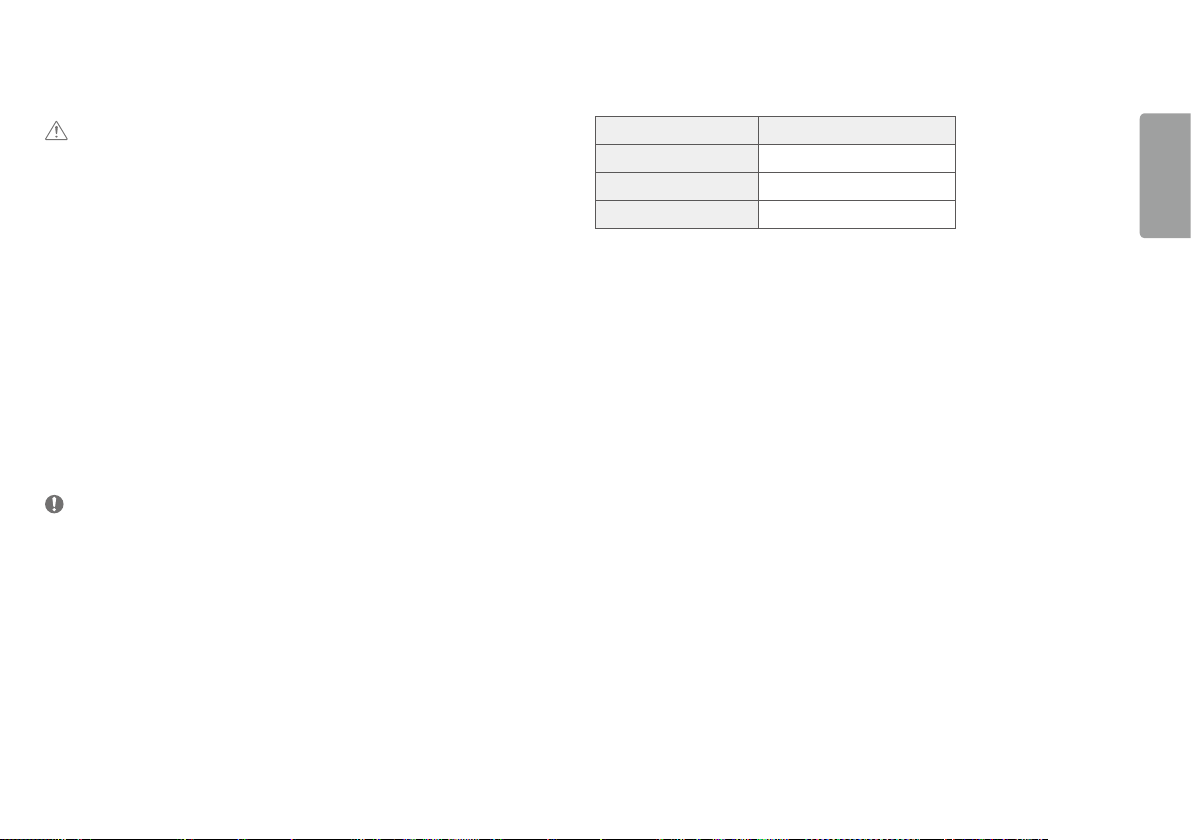
ASSEMBLING AND PREPARING
CAUTION
• Always use genuine LG components to ensure safety and product per formance.
• The product warranty will not cover damage or injury caused by the use of unauthorized components.
• It is recommended to use the supplied components.
• If you use generic cables not certified by LG, the screen may not display or there may be image problems.
• Illustrations in this document represent typical procedures, so they may look different from the actual product.
• Do not apply foreign substances (oils, lubricants, etc.) to the screw parts when assembling the product. (Doing
so may damage the product.)
• Applying excessive force when tightening screws may cause damage to the monitor. Damage caused in this
way will not be covered by the product warranty.
• Do not carry the monitor upside down by just holding the base. This may cause the monitor to fall off the stand
and could result in personal injury.
• When lifting or moving the monitor, do not touch the monitor screen. The force applied to the monitor screen
may cause damage to it.
• For wave pattern on appearance, unlike the general method of coating, it’s applied to added glittering material
in raw material.With no peeled-off appearance, it has good durability. Please use it with confidence because
there is no problem in using the product at all.
NOTE
• The components may look different from those illustrated here.
• Without prior notice, all product information and specifications contained in this manual are subject to change
to improve the performance of the product.
• To purchase optional accessories, visit an electronics store or an online shopping site, or contact the retailer
from which you purchased the product.
• The power cord provided may differ depending upon the region.
Supported Drivers and Software
You can download and install the latest version from the LGE website (www.lg.com).
Drivers and Software Installation Priority
Monitor Driver Recommended
OnScreen Control Recommended
Dual Controller Optional
ENGLISH
3
Page 4
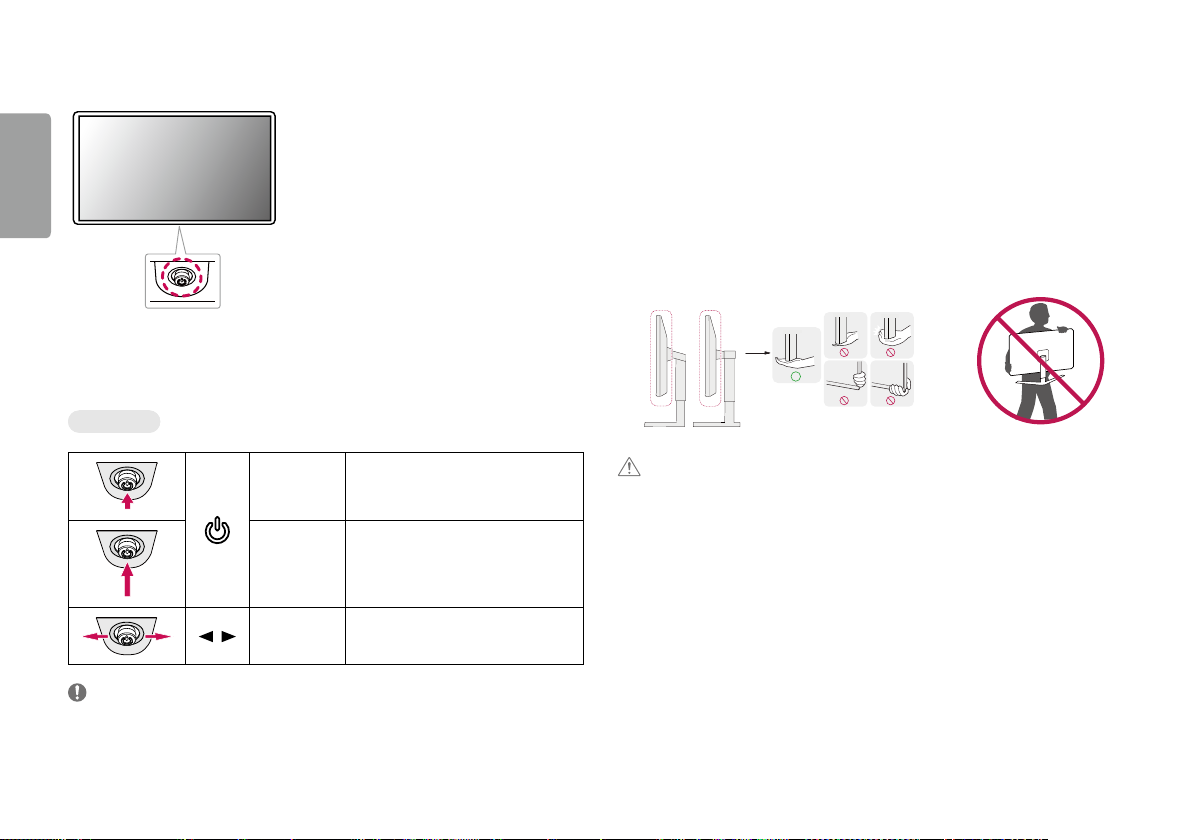
Product and Button Description
34WN750 34BN770
ENGLISH
How to Use the Joystick Button
You can easily control the functions of the monitor by pressing the joystick button or moving it left/right/up/
down with your finger.
Moving and Lifting the Monitor
When moving or lifting the monitor, follow these instructions to prevent the monitor from being scratched or
damaged and to ensure safe transportation, regardless of its shape or size.
• Place the monitor in the original box or packing material before attempting to move it.
• Before moving or lifting the monitor, disconnect the power cord and all other cables.
• Hold the bottom and side of the monitor frame firmly. Do not hold the panel itself.
• When holding the monitor, the screen should face away from you to prevent it from being scratched.
• When transporting the monitor, do not expose the monitor to shock or excessive vibration.
• When moving the monitor, keep it upright and never turn the monitor on its side or tilt it sideways.
Basic Functions
• The joystick button is located at the bottom of the monitor.
4
NOTE
Power on
Power off
/ Volume control
Press the joystick button once with your finger
to turn on the monitor.
Press and hold the joystick button once more
than 5 seconds with your finger to turn off the
monitor.
You can control the volume by moving the
joystick button left/right.
CAUTION
• Avoid touching the monitor screen as much as possible.
- This may result in damage to the screen or some of the pixels used to create images.
• If you use the monitor panel without the stand base, its joystick button may cause the monitor to become
unstable and fall, resulting in damage to the monitor or human injury. In addition, this may cause the joystick
button to malfunction.
Page 5
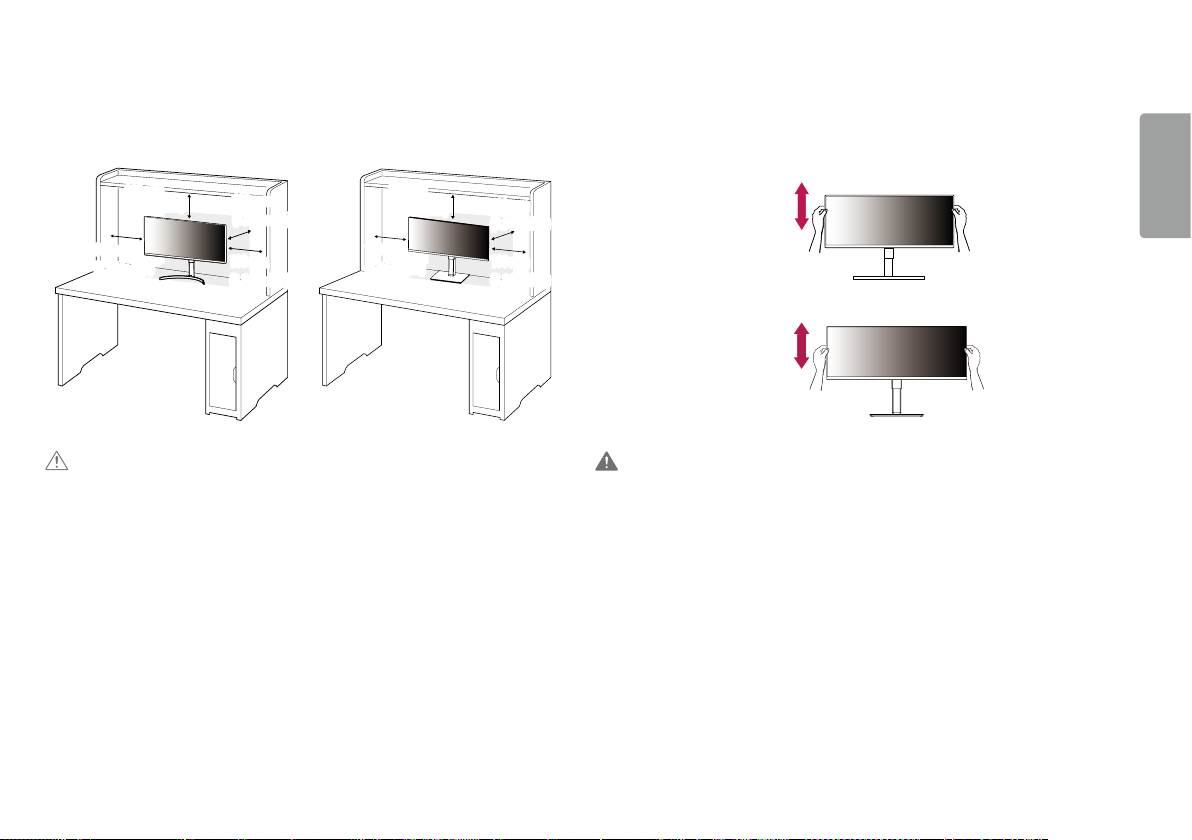
Installing on a Table
34WN75034BN770
34WN750
34BN770
• Lift the monitor and place it on the table in an upright position. Place the monitor at least 100 mm (3.94
inches) away from the wall to ensure sufficient ventilation.
Adjusting the Stand Height
1 Place the monitor mounted on the stand base in an upright position.
2 Handle the monitor with both hands for safety.
ENGLISH
100 mm
(3.94 inches)
100 mm
(3.94 inches)
CAUTION
• Unplug the power cord before moving or installing the monitor. There is risk of electric shock.
• Make sure to use the power cord that is provided in the product package and connect it to a grounded power
outlet.
• If you need another power cord, please contact your local dealer or the nearest retail store.
100 mm
(3.94 inches)
100 mm
(3.94 inches)
100 mm
(3.94 inches)
100 mm
(3.94 inches)
100 mm
(3.94 inches)
100 mm
(3.94 inches)
Max 110.0 mm
(4.3 inches)
Max 150.0 mm
(5.9 inches)
WARNING
• When adjusting the screen height, do not place your hand on the stand body to avoid injur y to your fingers.
5
Page 6
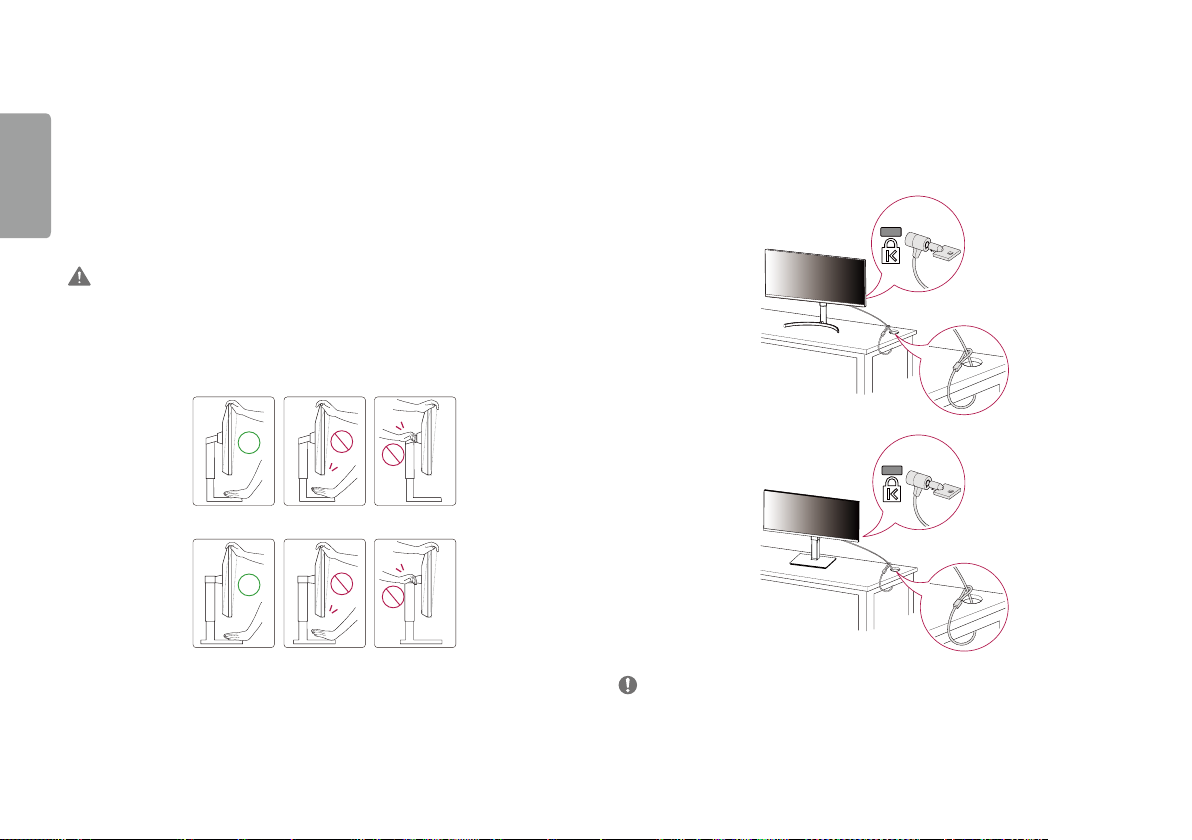
Adjusting the Angle
34WN750
1 Place the monitor mounted on the stand base in an upright position.
2 Adjust the angle of the screen.
34WN750
ENGLISH
The angle of the screen can be adjusted forward or backward from -5° to 15° for a comfor table viewing
experience.
34BN770
The angle of the screen can be adjusted forward or backward from -5° to 35° for a comfor table viewing
experience.
WARNING
• To avoid injur y to the fingers when adjusting the screen, do not hold the lower part of the monitor’s frame as
illustrated below.
• Be careful not to touch or press the screen area when adjusting the angle of the monitor.
34WN750
34BN770
Using the Kensington Lock
The connector for the Kensington security system is located at the bottom of the monitor.
For more information on installation and usage, refer to the Kensington lock owner’s manual or visit the website
at http://www.kensington.com.
Connect the monitor to a table using the Kensington security system cable.
34BN770
NOTE
• The Kensington security system is optional. You can obtain optional accessories from most electronics stores.
6
Page 7
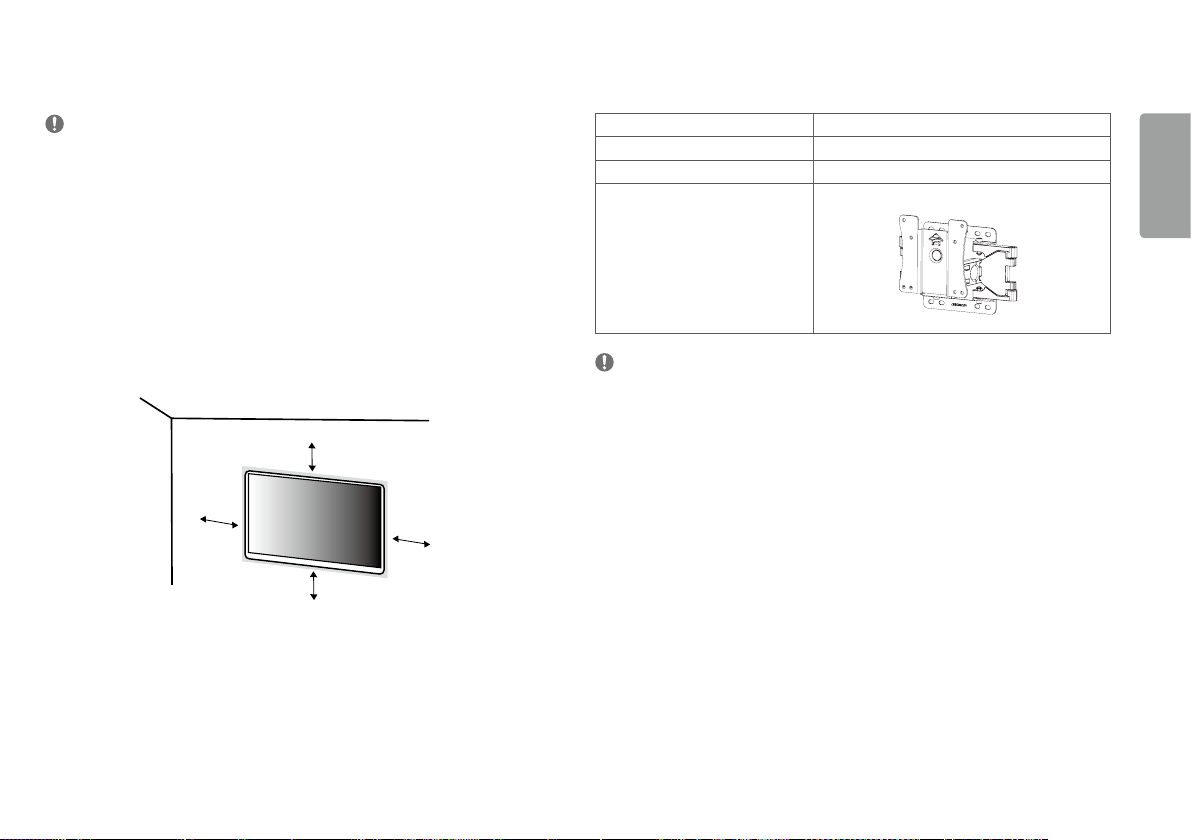
Installing the Wall Mount Plate
This monitor meets the specifications for the wall mount plate or other compatible devices.
NOTE
• The wall mount plate is sold separately.
• For more information on installation, refer to the wall mount plate’s installation guide.
• Be careful not to apply too much force while mounting the wall mount plate as it may cause damage to the
screen.
• Remove the stand before installing the monitor on a wall mount by performing the stand attachment in
reverse.
Installing on the Wall
Install the monitor at least 100 mm (3.94 inches) away from the wall and leave about 100 mm (3.94 inches)
of space at each side of the monitor to ensure sufficient ventilation. Detailed installation instructions can be
obtained from your local retail store. Alternatively, please refer to the manual for how to install and set up a
tilting wall mounting bracket.
100 mm
(3.94 inches)
100 mm
(3.94 inches)
100 mm
(3.94 inches)
100 mm
(3.94 inches)
To install the monitor to a wall, attach a wall mounting bracket (optional) to the back of the monitor.
Make sure that the wall mounting bracket is securely fixed to the monitor and to the wall.
Wall Mount (mm) 100 x 100
Standard screw M4 x L10
Number of screws 4
Wall Mount Plate (Optional) LSW 149
NOTE
• A non-VESA standard screw may damage the product and cause the monitor to fall. LG Electronics is not liable
for any accidents relating to the use of non-standard screws.
• The wall mount kit includes the installation guide and all necessary parts.
• The wall mounting bracket is optional. You can obtain optional accessories from your local dealer.
• The length of the screw may differ for each wall mounting bracket. If you use screws longer than the standard
length, it may damage the inside of the product.
• For more information, please refer to the user manual for the wall mounting bracket.
ENGLISH
7
Page 8
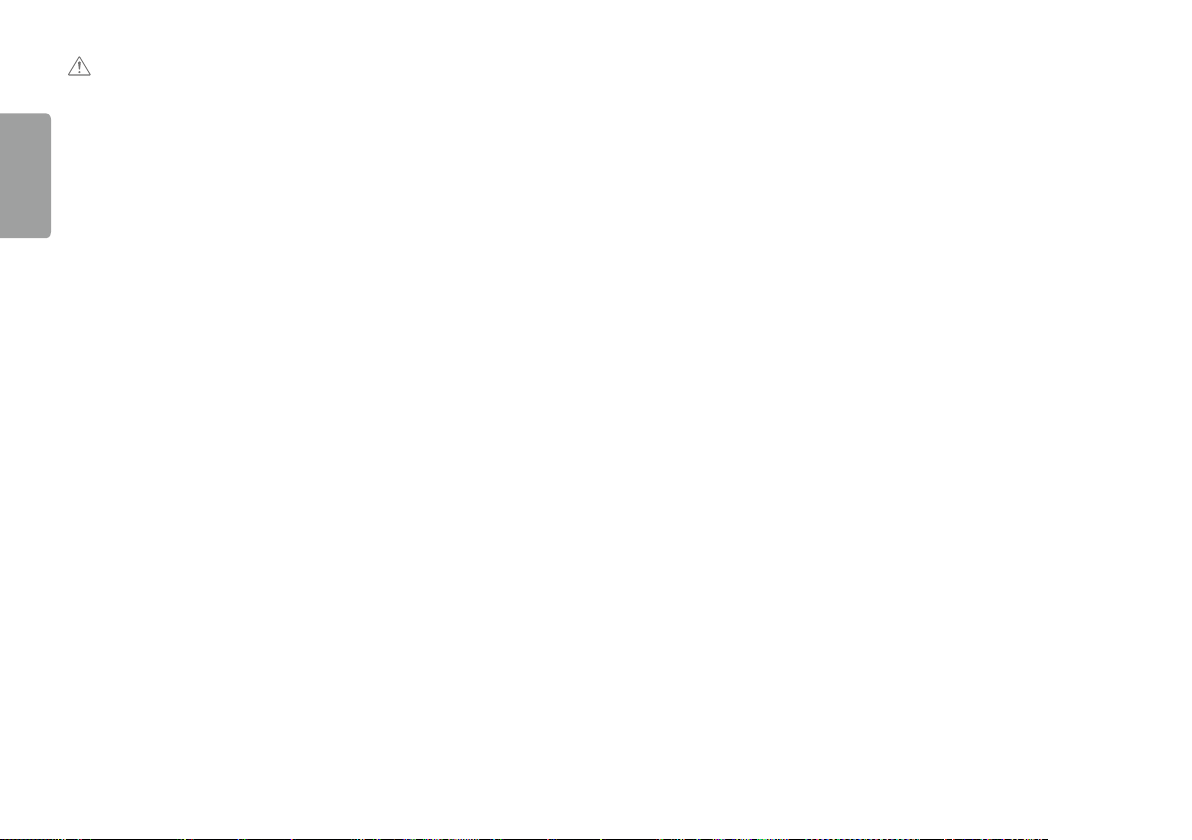
CAUTION
• Unplug the power cord before moving or installing the monitor to avoid electric shock.
• Installing the monitor on the ceiling or on a slanted wall may result in the monitor falling off, which could lead
to injury. Use an authorized LG wall mount and contact the local dealer or qualified personnel.
ENGLISH
• Applying excessive force when tightening screws may cause damage to the monitor. Damage caused in this
way will not be covered by the product warranty.
• Use the wall mounting bracket and screws that conform to VESA standards. Damage caused by the use or
misuse of inappropriate components will not be covered by the product warranty.
• When measured from the back of the monitor, the length of each installed screw must be 8 mm (0.3 inches)
or less.
8
Page 9
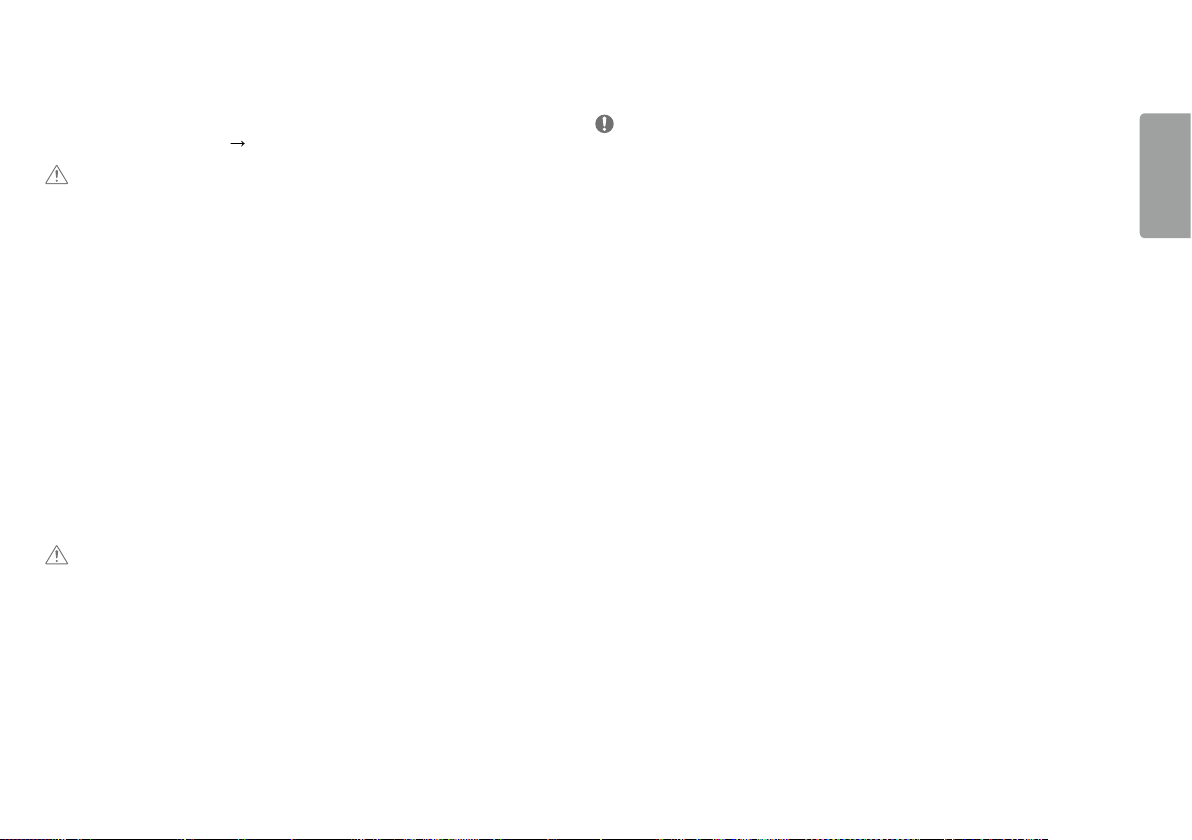
USING THE MONITOR
• Illustrations in this manual may differ from the actual product.
Press the joystick button, go to Settings
CAUTION
• Do not press the screen for a prolonged time. This may cause image distortion.
• Do not display a still image on the screen for a prolonged time. This may cause image retention. Use a PC
screensaver if possible.
• When connecting the power cord to the outlet, use a grounded (3-hole) power strip or a grounded power
outlet.
• The monitor may flicker when turned on in an area where the temperature is low. This is normal.
• Sometimes red, green, or blue spots may appear on the screen. This is normal.
Connecting to a PC
• This monitor supports the *Plug and Play feature.
* Plug and Play: A feature that allows you to add a device to your computer without having to reconfigure
anything or install any manual drivers.
HDMI Connection
Transmits digital video and audio signals from your PC to the monitor.
CAUTION
• Using a DVI to HDMI / DP (DisplayPort) to HDMI cable may cause compatibility issues.
• Use a certified cable with the HDMI logo attached. If you do not use a certified HDMI cable, the screen may not
display or a connection error may occur.
• Recommended HDMI cable types
- High-Speed HDMI
- High-Speed HDMI
®/TM
cable
®/TM
cable with Ethernet
Input, and then select the input option.
DisplayPort Connection
Transmits digital video and audio signals from your PC to the monitor.
NOTE
• There may be no video or audio output depending on the DP (DisplayPort) version of the PC.
• If you are using a Mini DisplayPort output graphics card, use a Mini DP to DP (Mini DisplayPort to DisplayPort)
cable or gender that supports DisplayPort1.4. (Sold separately)
ENGLISH
9
Page 10

Connecting AV Devices
HDMI Connection
HDMI transmits digital video and audio signals from your AV device to the monitor.
ENGLISH
NOTE
• Using a DVI to HDMI / DP (DisplayPort) to HDMI cable may cause compatibility issues.
• Use a certified cable with the HDMI logo attached. If you do not use a certified HDMI cable, the screen may not
display or a connection error may occur.
• Recommended HDMI cable types
- High-Speed HDMI
- High-Speed HDMI
®/TM
cable
®/TM
cable with Ethernet
Headphones Connection
Connect peripherals to the monitor via the headphones port.
NOTE
• Peripheral devices are sold separately.
• Depending on the audio settings of the PC and external device, headphones and speaker functions may be
limited.
• If you use angled earphones, it may cause a problem with connecting another external device to the monitor.
Therefore, it is recommended to use straight earphones.
Connecting Peripherals
USB Device connection
The USB port on the product functions as a USB hub.
NOTE
• It is recommended you install all Windows Updates to keep your Windows up-to-date before connecting to the
product for use.
• Peripheral devices are sold separately.
• A keyboard, mouse, or USB device can be connected to the USB port.
• The charging speed may vary depending on the device.
CAUTION
Cautions When Using a USB Device
• A USB device with an automatic recognition program installed, or that uses its own driver, may not be
recognized.
• Some USB devices may not be supported or may not work properly.
• It is recommended to use a USB hub or hard disk drive with power supplied. (If the power supply is not
adequate, the USB device may not be recognized properly.)
10
Angled Straight
(Recommend)
Page 11

USER SETTINGS
NOTE
• Your monitor’s OSD (On Screen Display) may differ slightly from that shown in this manual.
Activating the Main Menu
1 Press the joystick button on the bottom of the monitor.
2 Move the joystick up/down and left/right to set the options.
3 Press the joystick button once more to exit the main menu.
Joystick Button
Button Menu Status Description
Main menu disabled Enables the main menu.
Main menu enabled
Main menu disabled Adjusts the monitor volume level.
Main menu enabled Enters the Input features.
Main menu disabled Adjusts the monitor volume level.
Main menu enabled Enters the Settings feature.
Main menu disabled Displays the information on the current input.
Main menu enabled Turns off the monitor.
Main menu disabled Displays the information on the current input.
Main menu enabled Enters the Picture Mode feature.
Exits the main menu.
(Holding down the button more than 5 seconds to turn off the monitor. You can turn off the monitor this way at any time, including when the OSD is on.)
ENGLISH
11
Page 12

Main Menu Features
ENGLISH
Input
Power Off
Exit
Settings
Main Menu Description
Input Sets input mode.
Power Off Turns off the monitor.
Settings Configures the screen settings.
Picture Mode Sets the picture mode.
Picture Mode
Exit Exits the main menu.
Menu Settings
1 To view the OSD menu, press the joystick button at the bottom of the monitor and then enter the Settings.
2 Move the joystick up/down and left/right to set the options.
3 To return to the upper menu or set other menu items, move the joystick to or pressing ( ) it.
4 If you want to exit the OSD menu, move the joystick to until you exit.
Quick Settings Input Picture Sound General
NOTE
•
: On
•
: Off
12
Page 13

Quick Settings
Settings > Quick Settings Description
Brightness
Contrast
Volume Adjusts the volume level.
Color Temp Custom The user can adjust it to red, green, or blue by customization.
MaxxAudio
Adjusts the contrast and brightness of the screen.
NOTE
• You can adjust Mute / Unmute by moving the joystick button to
Warm Sets the screen color to a reddish tone.
Medium Sets the screen color to between a red and blue tone.
Cool Sets the screen color to a bluish tone.
Manual The user can fine - tune the color temperature.
On MaxxAudio® by Waves, recipient of a Technical GRAMMY Award® is a suite of studio-quality sound tools for a superior listening experience.
Off Disables the MaxxAudio function.
in the Volume menu.
Input
Settings > Input Description
Input List Selects the input mode.
Aspect Ratio Adjusts the aspect ratio of the screen.
Full Wide Displays the video in widescreen, regardless of the video signal input.
Original Displays video according to the aspect ratio of the video signal input.
Just Scan The aspect ratio is not adjusted from the original.
Cinema 1 Enlarges the screen with an aspect ratio of 21:9.
Cinema 2 Enlarges the screen with an aspect ratio of 21:9, including the black box at the bottom for subtitles.
ENGLISH
13
Page 14

Picture
NOTE
• The Picture Mode that can be set depends on the Input signal.
ENGLISH
Picture Mode on SDR (Non HDR) signal
Settings > Picture Description
Picture Mode Custom Allows the user to adjust each element.
Vivid Heightens contrast, brightness and sharpness to display vivid images.
HDR Effect Optimizes the screen for high dynamic range.
Reader Optimizes the screen for reading documents. You can brighten the screen in the OSD menu.
Cinema Optimizes the screen to improve the visual effects of a video.
FPS This mode is optimized for FPS games.
RTS This mode is optimized for RTS Game.
Color Weakness This mode is for users who cannot distinguish between red and green. It enables users with color weakness to easily distinguish between the two colors.
NOTE
• If the Picture Mode is changed, the screen may flicker or the resolution of your PC screen may be affected.
14
Page 15

Picture Mode on HDR signal
Settings > Picture Description
Picture Mode Custom Allows the user to adjust each element.
Vivid Optimized the screen for HDR vivid colors.
Cinema Optimized the screen for HDR video.
FPS This mode is optimized for FPS games.It is suitable for very dark FPS games.
RTS This mode is optimized for RTS Game.
NOTE
• HDR content may not display correctly depending on Windows 10 OS settings, please check HDR On/Off settings in Windows.
• When the HDR function is turned on, the characters or picture quality may be poor according to Graphic card performance.
• While the HDR function is on, screen flickering or cracking may occur when changing the monitor input or power on/off according to Graphic card performance.
ENGLISH
15
Page 16

Settings > Picture Description
Picture Adjust Brightness
ENGLISH
Contrast
Sharpness Adjusts the sharpness of the screen.
SUPER RESOLUTION+ High Optimizes the screen for crystal clear images. Best for high-definition video or games.
Black Level Sets the offset level (for HDMI only).
DFC On Adjusts the brightness automatically according to the screen.
Adjusts the color contrast and brightness of the screen.
Middle Optimizes the screen for comfortable viewing, with images at the middle level between the low and high modes. Best for UCC or SD videos.
Low Optimizes the screen for smooth and natural images. Best for still images or images with less movement.
Off Displays in the most common setting. Disables SUPER RESOLUTION+.
NOTE
• Because this is a function to increase the sharpness of low resolution pictures, it is not recommended to use the function for normal text or for desktop icons. Doing so
may result in unnecessarily high sharpness.
• Offset: as a reference for a video signal, this is the darkest color the monitor can display.
High Keeps the current contrast ratio of the screen.
Low Lowers the black levels and raises the white levels from the current contrast ratio of the screen.
Off
Disables the DFC feature.
16
Page 17

Settings > Picture Description
Game Adjust Response Time Sets a response time for displayed pictures based on the movement of the picture on the screen.
For a normal environment, it is recommended that you use Fast. When there is a lot of motion, it is recommended that you use Faster.
Setting to Faster may cause image sticking.
Faster Sets the response time to faster.
Fast Sets the response time to fast.
Normal S ets the response time to normal.
Off Does not use the response time improvement feature.
FreeSync Provides seamless and natural images by synchronizing the vertical frequency of the input signal with that of the output signal.
CAUTION
• Supported Interface: DisplayPort, HDMI
• Supported Graphic Card: A graphic card that supports AMD’s FreeSync is necessary.
• Supported Version: Make sure to update the graphic card to the latest driver.
• For more information and requirement, refer to AMD website at http://www.amd.com/FreeSync.
On FreeSync function on.
Off FreeSync function off.
Black Stabilizer You can control the black contrast to have better visibility in dark scenes.
Increasing the Black Stabilizer value brightens the low gray level area on the screen. (You can easily distinguish objects on dark game screens.)
Reducing the Black Stabilizer value darkens the low gray level area and increases the dynamic contrast on the screen.
ENGLISH
17
Page 18

Settings > Picture Description
Color Adjust Gamma Mode 1, Mode 2,
ENGLISH
Color Temp Set your own color temperature.
Red, Green, Blue You can customize the picture color using Red, Green, and Blue colors.
Six Color Meets the user requirements for colors by adjusting the hue and saturation of the six colors (red, green, blue, cyan, magenta, and yellow) and then saving the settings.
Picture Reset Do you want to reset your picture settings? Yes Returns to the default settings.
Settings > Sound Description
Volume To adjust the Volume of headphone or speaker.
MaxxAudio
On
Off
Mode 3
Mode 4 If you do not need to adjust the gamma settings, select Mode 4.
Custom The user can adjust it to red, green, or blue by customization.
Warm Sets the screen color to a reddish tone.
Medium Sets the screen color to between a red and blue tone.
Cool Sets the screen color to a bluish tone.
Manual The user can fine - tune the color temperature.
Hue Adjusts the tone of the screen colors.
Saturation Adjusts the saturation of the screen colors. The lower the value, the less saturated and brighter the colors become. The higher the value, the more
MaxxAudio® by Waves, recipient of a Technical GRAMMY Award® is a suite of studio-quality sound tools for a superior listening experience.
Disables the MaxxAudio function.
The higher the gamma value, the darker the image becomes. Likewise, the lower the gamma value, the lighter the image becomes.
saturated and darker the colors become.
No Cancel the select.
18
Page 19

General
Settings > General Description
Language Sets the menu screen to the desired language.
SMART ENERGY SAVING Conserve energy by using luminance compensation algorithm.
High Saves energy using the high-efficiency SMART ENERGY SAVING feature.
Low Saves energy using the low-efficiency SMART ENERGY SAVING feature.
Off Disables the feature.
NOTE
• The value of energy saving data may differ depending on panel and panel suppliers.
• If you select the option of SMART ENERGY SAVING is High or Low, monitor luminance become lower or higher depend on source.
Power LED Turns the power LED on the front of the monitor on or off.
NOTE
• When the Power LED function is turned on, it operates as follows:
- On Mode: White (For a few seconds)
- Sleep Mode: Off
- Off Mode: Off
Automatic Standby Feature that automatically turns off the monitor when there is no movement on the screen for a period of time. You can set a timer for the auto-off function. (8H, 6H, 4H, and Off )
DisplayPort Version Set DisplayPort Version to the same version as the connected external device. (1.4, 1.2, and 1.1)
To use the HDR function, set to 1.4.
HDMI Compatibility Mode HDMI Compatibility Mode feature can recognize the legacy equipment that does not support HDMI 2.0.
On Enables HDMI Compatibility Mode.
Off Disables HDMI Compatibility Mode.
NOTE
• If the connected device does not support HDMI Compatibility Mode, the screen or sound may not work properly.
• Some older graphics cards do not support HDMI 2.0,but you can select HDMI 2.0 resolution in the control panel of window.
• This may cause the screen to appear abnormally.
ENGLISH
19
Page 20

Settings > General Description
Buzzer This feature lets you set the sound generated from Buzzer when your monitor powers on.
ENGLISH
OSD Lock This feature disables the configuration and adjustment of menus.
Information The following display information will be shown; Total Power On Time, Resolution.
Reset to Initial Settings Do you want to reset your settings? Yes Returns to the default settings.
On Enables your monitor's Buzzer.
Off Disables your monitor's Buzzer.
On Enables OSD Lock.
Off Disables OSD Lock.
No Cancel the reset.
20
Page 21

TROUBLESHOOTING
Nothing is displayed on the screen.
Is the monitor's power cord plugged in? • Check if the power cord is correctly plugged into the power outlet.
Is the power LED on? • Check the power cable connection and press the power button.
Is the power on and the power LED displaying white? • Check that the connected input is enabled (Settings > Input).
Is the No Signal message being displayed? • This is displayed when the signal cable between the PC and the monitor is missing or disconnected. Check the cable and reconnect it.
Is the Out of Range message being displayed? • This occurs when signals transferred from the PC (graphics card) are out of the horizontal or vertical frequency range of the monitor. Please see the Product
Specification section of this manual to set the appropriate frequency.
Screen display is unstable and shaky. / Images displayed on the monitor leave shadow trails.
Did you select the appropriate resolution? • If the selected resolution is HDMI 1080i 60/50 Hz (interlaced), the screen may be flickering. Change the resolution to 1080p or the recommended
resolution.
• Not setting the graphics card to the recommended (optimal) resolution may result in blurred text, a dimmed screen, a truncated display area or
misalignment of the display.
• The setting methods may be different depending on the computer or operating system, and some resolutions may not be available depending on the
performance of the graphics card. If this is the case, contact the manufacturer of the computer or graphics card for assistance.
Does image sticking occur even when the monitor is turned off? • Displaying a still image for a prolonged time may cause damage to the screen, resulting in the retention of the image.
• To extend the lifetime of the monitor, use a screensaver.
Are there spots on the screen? • When using the monitor, pixilated spots (red, green, blue, white, or black) may appear on the screen. This is normal for an LCD screen. It is not an error, nor
is it related to the monitor's performance.
Some features are disabled.
Are some functions not available when you press the Menu button? • The OSD is locked. Disable OSD Lock in General.
ENGLISH
21
Page 22

Do you see an "Unrecognized monitor, Plug and Play ( VESA DDC) monitor found" message?
Have you installed the display driver? • Be sure to install the display driver from our web site: http://www.lg.com.
• Make sure to check if the graphics card supports Plug and Play function.
ENGLISH
No sound from the headphone port.
Are images displayed without sound? • Make sure that the headphone port connections are made properly.
• Try increasing the volume with the joystick.
• Set the audio output of the PC to the monitor you are using. (The settings may differ depending on the operating system (OS) you use.)
22
Page 23

PRODUCT SPECIFICATION
34WN750
Color Depth 8-bit color is supported.
Resolution Max Resolution 3440 x 1440 @ 75 Hz (HDMI)
3440 x 1440 @ 75 Hz (DP)
Recommended Resolution 3440 x 1440 @ 60 Hz (HDMI)
3440 x 1440 @ 60 Hz (DP)
Power Sources Power Rating 19 V
Power Consumption
(Typical)
AC/DC Adapter DA-65G19, manufactured by Asian Power Devices Inc.
Or LCAP39, manufactured by LIEN CHANG ELECTRONIC ENTERPRISE
Or ADS-65FAI-19 19065EPG-1, manufactured by SHENZHEN HONOR ELECTRONIC
Or ADS-65FAI-19 19065EPK-1, manufactured by SHENZHEN HONOR ELECTRONIC
Or ADS-65FAI-19 19065EPCU-1, manufactured by SHENZHEN HONOR ELECTRONIC
Output: 19 V
Environmental Conditions Operating Conditions Temperature 0 °C to 40 °C (32 °F to 104 °F)
Storing Conditions Temperature -20 °C to 60 °C (-4 °F to 140 °F)
Dimensions Monitor Size (Width x Height x Depth)
With Stand 816.5 x 566 x 226.7 (mm) 32.1 x 22.2 x 8.9 (inches)
Without Stand 816.5 x 365.3 x 45.5 (mm) 32.1 x 14.3 x 1.7 (inches)
3.42 A
3.3 A
On mode: 60 W Typ. (Outgoing condition) *
Sleep Mode ≤ 0.5 W (HDMI / DP input Condition) **
Off Mode ≤ 0.3 W
Humidity Less than 80 %
Humidity Less than 85 %
ENGLISH
23
Page 24

Weight (Without Packaging) With Stand 8.6 (kg) 18.9 (lbs)
Without Stand 6.9 (kg) 15.1 (lbs)
The specifications are subject to change without notice.
The power consumption level can be different by operating condition and monitor setting.
ENGLISH
* The On mode power consumption is measured with LGE test standard (Full White pattern , Maximum resolution).
** The monitor goes to the Sleep Mode in a couple of minutes(Max 5 minutes).
24
Page 25

PRODUCT SPECIFICATION
34BN770
Color Depth 8-bit color is supported.
Resolution Max Resolution 3440 x 1440 @ 75 Hz (HDMI)
3440 x 1440 @ 75 Hz (DP)
Recommended Resolution 3440 x 1440 @ 60 Hz (HDMI)
3440 x 1440 @ 60 Hz (DP)
Power Sources Power Rating 19 V
Power Consumption
(Typical)
AC/DC Adapter DA-65G19, manufactured by Asian Power Devices Inc.
Or LCAP39, manufactured by LIEN CHANG ELECTRONIC ENTERPRISE
Or ADS-65FAI-19 19065EPG-1, manufactured by SHENZHEN HONOR ELECTRONIC
Or ADS-65FAI-19 19065EPK-1, manufactured by SHENZHEN HONOR ELECTRONIC
Or ADS-65FAI-19 19065EPCU-1, manufactured by SHENZHEN HONOR ELECTRONIC
Output: 19 V
Environmental Conditions Operating Conditions Temperature 0 °C to 40 °C (32 °F to 104 °F)
Storing Conditions Temperature -20 °C to 60 °C (-4 °F to 140 °F)
Dimensions Monitor Size (Width x Height x Depth)
With Stand 816.5 x 616.9 x 252.9 (mm) 32.1 x 24.2 x 9.9 (inches)
Without Stand 816.5 x 365.3 x 45.5 (mm) 32.1 x 14.3 x 1.7 (inches)
3.42 A
3.3 A
On mode: 60 W Typ. (Outgoing condition) *
Sleep Mode ≤ 0.5 W (HDMI / DP input Condition) **
Off Mode ≤ 0.3 W
Humidity Less than 80 %
Humidity Less than 85 %
ENGLISH
25
Page 26

Weight (Without Packaging) With Stand 10.3 (kg) 22.6 (lbs)
Without Stand 6.9 (kg) 15.1 (lbs)
The specifications are subject to change without notice.
The power consumption level can be different by operating condition and monitor setting.
ENGLISH
* The On mode power consumption is measured with LGE test standard (Full White pattern , Maximum resolution).
** The monitor goes to the Sleep Mode in a couple of minutes(Max 5 minutes).
26
Page 27

Factory Support Mode (Preset Mode, PC)
DisplayPort/ HDMI
Preset Mode Horizontal Frequency (kHz) Vertical Frequency (Hz) Polarity (H/V) Remarks
640 x 480 31.469 59.94 -/-
720 x 480 31.47 59.94 +/+
800 x 600 37.879 60.317 +/+
1024 x 768 48.363 60 -/-
1152 x 864 54.347 60.05 +/+
1280 x 720 45 60 +/+
1280 x 800 49.702 60 -/+
1280 x 1024 63.981 60.02 +/+
1600 x 900 60 60 +/+
1680 x 1050 65.29 59.954 -/+
1920 x 1080 67.5 60 +/-
2560 x 1080 66.66 60 -/-
3440 x 1440 43.82 29.99 +/- FreeSync: Off
3440 x 1440 73.68 49.99 +/-
3440 x 1440 88.82 59.97 +/- DP/HDMI Preferred timing
3440 x 1440 110.77 75.05 +/- FreeSync only
ENGLISH
27
Page 28

HDMI Timing (Video)
Preset Mode Horizontal Frequency (kHz) Vertical Frequenc y (Hz)
ENGLISH
480P 31.5 60
720P 45 60
1080P 67.5 60
2160P 135 60
Power LED
Mode LED Color
On Mode White (For a few seconds)
Sleep Mode Off
Off Mode Off
28
Page 29

Supplier’s Declaration of Conformity
Trade Name LG
Responsible Party LG Electronics USA, Inc.
Address 1000 Sylvan Ave Englewood Cliffs,
NJ 07632
Telephone (201)266-2215
The model and serial number of the product are located on the back and on one side of the product.
Record them below in case you ever need service.
Model
Serial No.
