LG 34UM95-PE, 34UM95-PD, 34UM94-PD User Manual

Owner's Manual
IPS LED MONITOR
(LED MONITOR)
Please read the safety information carefully
before using the product.
IPS LED Monitor (LED Monitor) Model List
34UM95-PD
34UM95-PE
34UM94-PD
www.lg.com
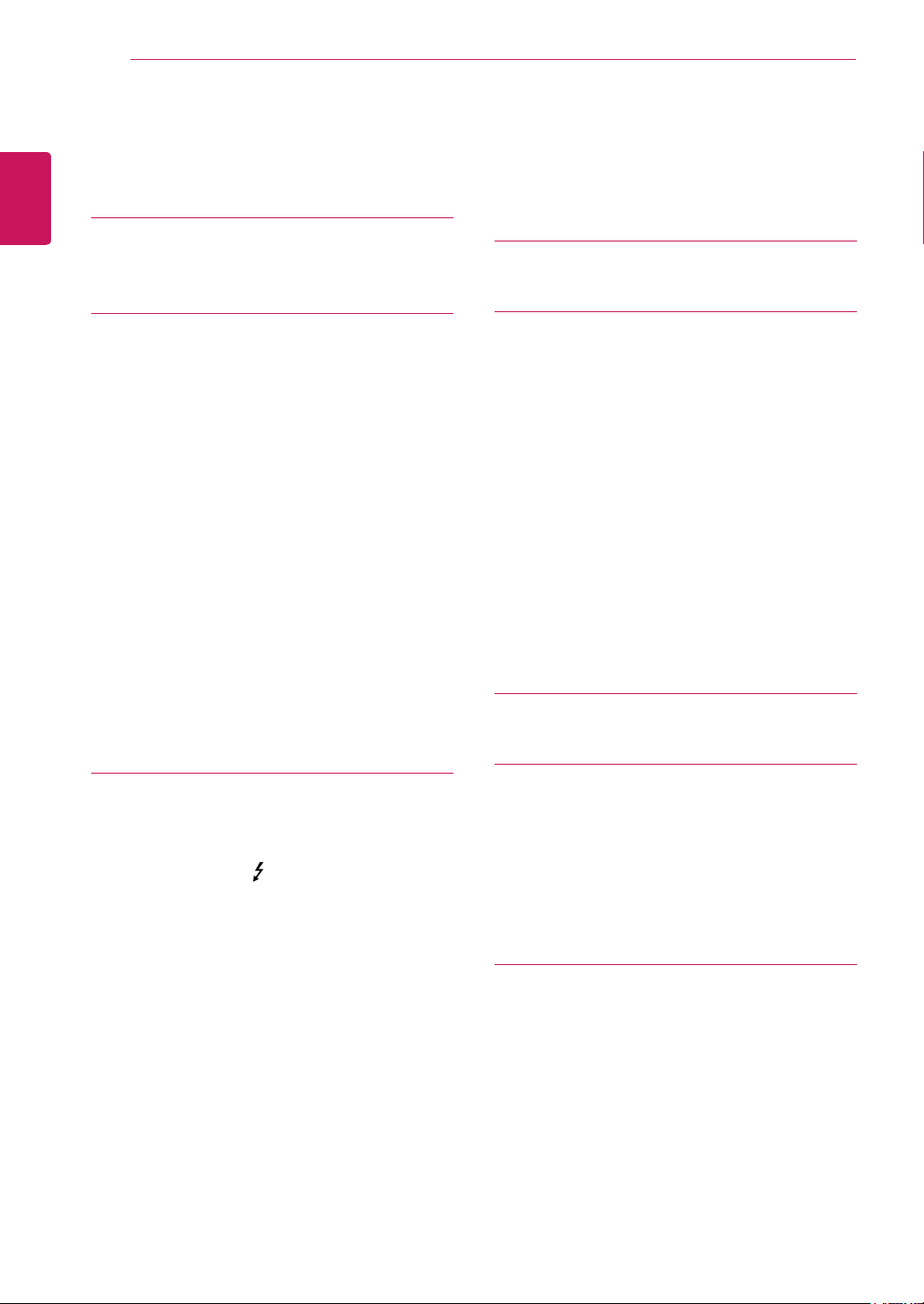
TABLE OF CONTENTS
2
TABLE OF CONTENTS
3 LICENSE
ENGLISH
4 ASSEMBLING AND
PREPARING
4 Product Composition
5 Product and Button Description
5 - How to Use the Joystick Button
6 - Input Connector
7 Moving and Lifting the
Monitor
8 Installing the Monitor
8 - Assembling the Stand
9 - Detaching the Stand
10 - Installing on a Table
11 - Adjusting the Angle
11 - Tidying up Cables
12 - Installing the Wall Mount Plate
12 - Installing on the Wall
14 - Using the Kensington Lock
19 INSTALLING THE LG
MONITOR SOFTWARE
22 USER SETTINGS
22 Activating the Main Menu
22 - Main Menu Features
23 User Settings
23 - Menu Settings
24 - Ratio
25 - Function
26 - PBP
27 - Picture
28 - Color
29 - Settings
30 - Reset
31 - Reader
32 TROUBLESHOOTING
15 USING THE MONITOR
15 Connecting to a PC
15 - HDMI Connection
16 - DisplayPort Connection
16 - Thunderbolt ( ) Connection
17 Connecting AV Devices
17 - HDMI Connection
17 Connecting Peripherals
17 - USB Cable connection - PC
18 - Connecting Headphones
34 PRODUCT SPECIFICATION
35 Factory Support Mode
(Preset Mode, HDMI/DisplayPort/
Thunderbolt PC)
35 HDMI Timing (Video)
35 Power LED
36 PROPER POSTURE
36 Proper Posture for Using the Monitor
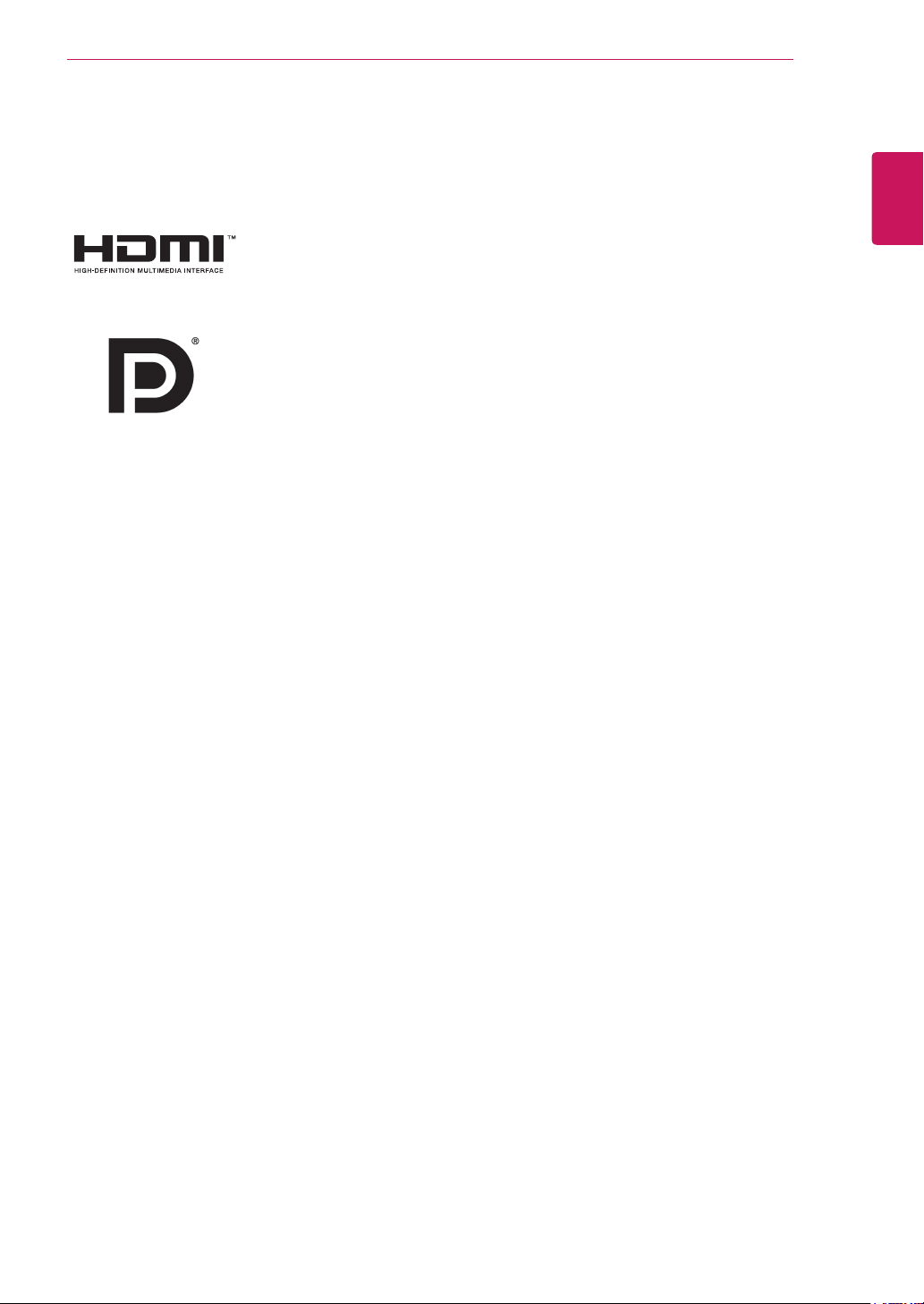
LICENSE
3
LICENSE
Each model has different licenses. Visit www.lg.com for more information on the license.
The terms HDMI and HDMI High-Definition Multimedia Interface, and the HDMI
logo are trademarks or registered trademarks of HDMI Licensing LLC in the
United States and other countries.
VESA, VESA logo, DisplayPort compliance logo and DisplayPort
compliance logo for dual-mode source devices are all registered trademarks of
the Video Electronics Standards Association.
ENGLISH

ASSEMBLING AND PREPARING
4
ASSEMBLING AND PREPARING
Product Composition
ENGLISH
Please check whether all the components are included in the box before using the product. If there are
any missing components, contact the retailer where you purchased the product. Note that the product and
related components may look different from those shown here.
CD (Owner's Manual /
Software) / Guides /
Cards
Power cord AC/DC Adapter HDMI cable
Stand Base Screw Cover
Clear sheet
Two Screws
(M4 x 10)
DisplayPort Cable
(Depending on country)
CAUTION
yAlways use genuine LG components to ensure safety and product performance.
yThe product warranty will not cover damage or injury caused by the use of unauthorized components.
yIt is recommend that use the supplied components.
NOTE
yThe components may look different from those illustrated here.
yWithout prior notice, all product information and specifications contained in this manual are subject to
change to improve the performance of the product.
yTo purchase optional accessories, visit an electronics store or an online shopping site, or contact the
retailer from which you purchased the product.
yThe power cord provided may differ depending upon the region.

ASSEMBLING AND PREPARING
5
Product and Button Description
Power indicator
yOn Power on
yOff Power off
ENGLISH
Joystick
Button
How to Use the Joystick Button
You can easily control the functions of the monitor by pressing the joystick button or moving it left/right with
your finger.
Basic Functions
Power on
Power off
◄/►
Volume
Control
NOTE
yThe joystick button is located at the bottom of the monitor.
yBefore turning on the monitor, please make sure that the DC switch on the rear side of product is On.
(Only 34UM95-PE)
Press the joystick button once with your finger to turn on the
monitor.
Press and hold the joystick button once with your finger to turn off
the monitor.
You can control the volume by moving the joystick button left/right.
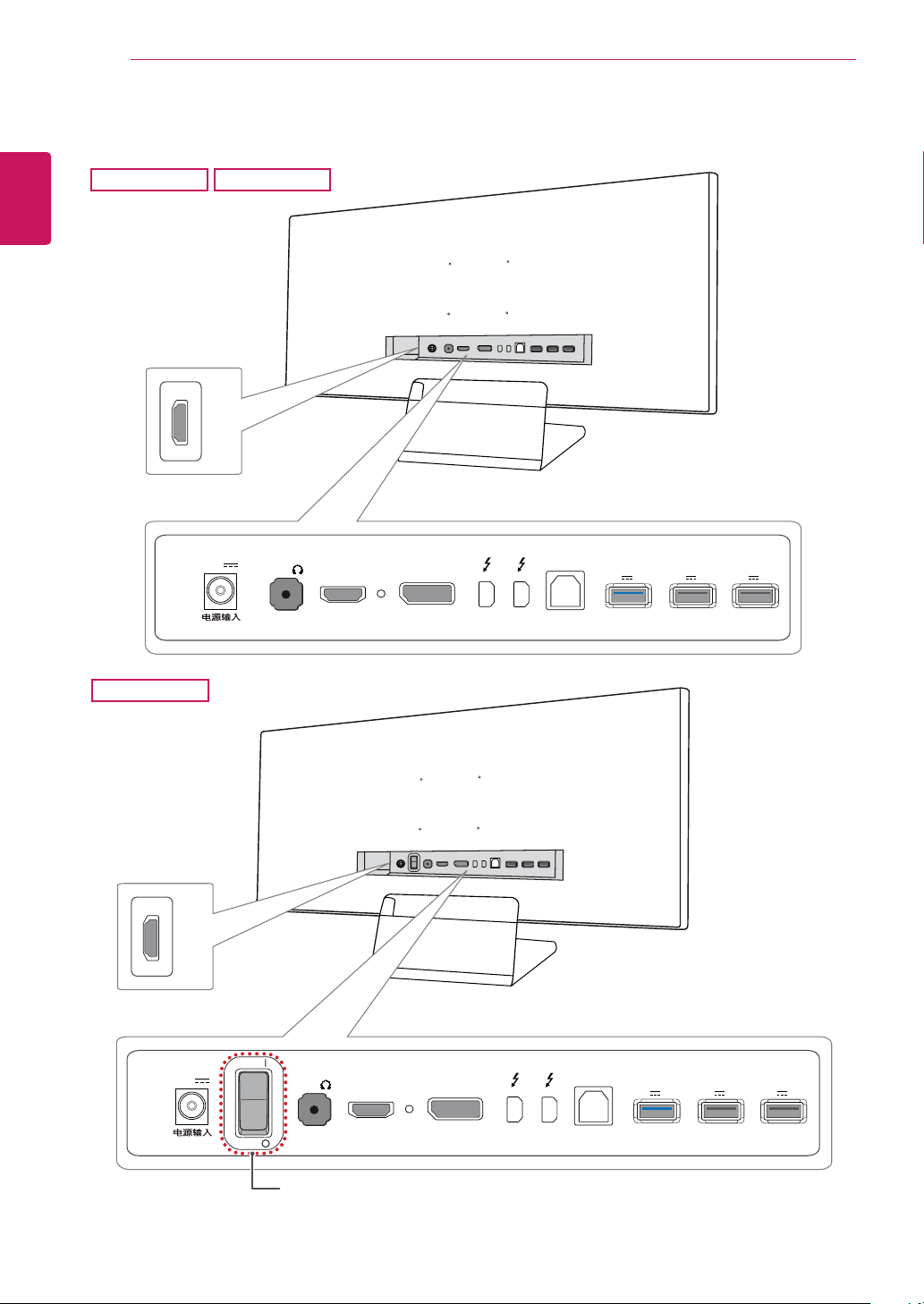
ASSEMBLING AND PREPARING
IN
IN
6
Input Connector
34UM95-PD
ENGLISH
34UM95-PE
(19 V )
34UM94-PD
HDMI IN 2
DC-IN
H/P
HDMI IN 1
DP IN
USB UP
USB IN 1
5 V 1.1 A
USB IN 2
5 V 0.5 A
USB IN 3
5 V 0.5 A
HDMI IN 2
ON
OFF
H/P
HDMI IN 1
DP IN
USB UP
USB IN 1
5 V 1.1 A
USB IN 2
5 V 0.5 A
USB IN 3
5 V 0.5 A
DC-IN
(19 V )
DC Switch
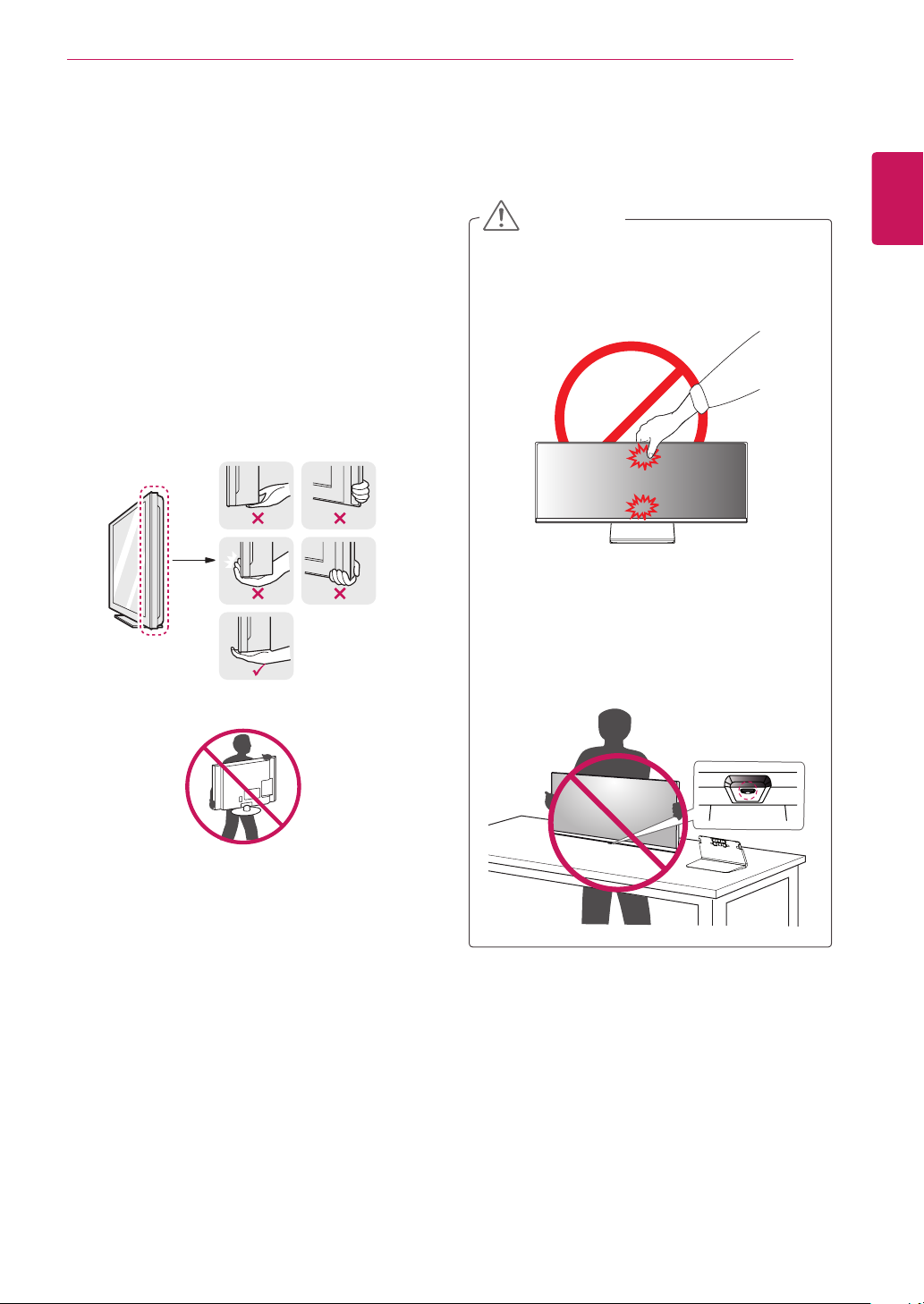
ASSEMBLING AND PREPARING
7
Moving and Lifting the Monitor
When moving or lifting the monitor, follow these
instructions to prevent the monitor from being
scratched or damaged and to ensure safe transportation, regardless of its shape or size.
yPlace the monitor in the original box or pack-
ing material before attempting to move it.
yBefore moving or lifting the monitor, discon-
nect the power cord and all other cables.
yHold the bottom and side of the monitor frame
firmly. Do not hold the panel itself.
yWhen moving the monitor, keep it upright and
never turn the monitor on its side or tilt it sideways.
CAUTION
yAvoid touching the monitor screen as much as
possible.
- This may result in damage to the screen or
some of the pixels used to create images.
yIf you use the monitor panel without the stand
base, its joystick button may cause the monitor to become unstable and fall, resulting in
damage to the monitor or human injury. In
addition, this may cause the joystick button to
malfunction.
ENGLISH
yWhen holding the monitor, the screen should
face toward you to prevent it from being
scratched.
yWhen transporting the monitor, do not expose
the monitor to shock or excessive vibration.

ASSEMBLING AND PREPARING
8
Installing the Monitor
Assembling the Stand
Place the screen face down.
1
ENGLISH
Stand Hinge
CAUTION
yTo protect the screen from scratches, cover
the surface with a soft cloth.
Mount the stand base onto the stand hinge
2
as shown in the illustration. Fix two screws
into the back of the stand base and close the
screw cover.
Stand Base
or
100 mm
Screw Cover
CAUTION
yThe stand height is adjustable by 20 mm
yWhen tightening the screws after mounting
the stand base onto the stand hinge, be sure
to hold the stand base with your hand. Otherwise, the product may fall, causing personal
injury or damage to the product.
yBe careful not to hurt your hand on the edges
of the screw covers.
yApplying excessive force when tightening
screws may cause damage to the monitor.
Damage caused in this way will not be covered by the product warranty.
yIf you use the monitor panel without the
stand base, its joystick button may cause the
monitor to become unstable and fall, resulting in damage to the monitor or human injury.
In addition, this may cause the joystick button
to malfunction.
120 mm
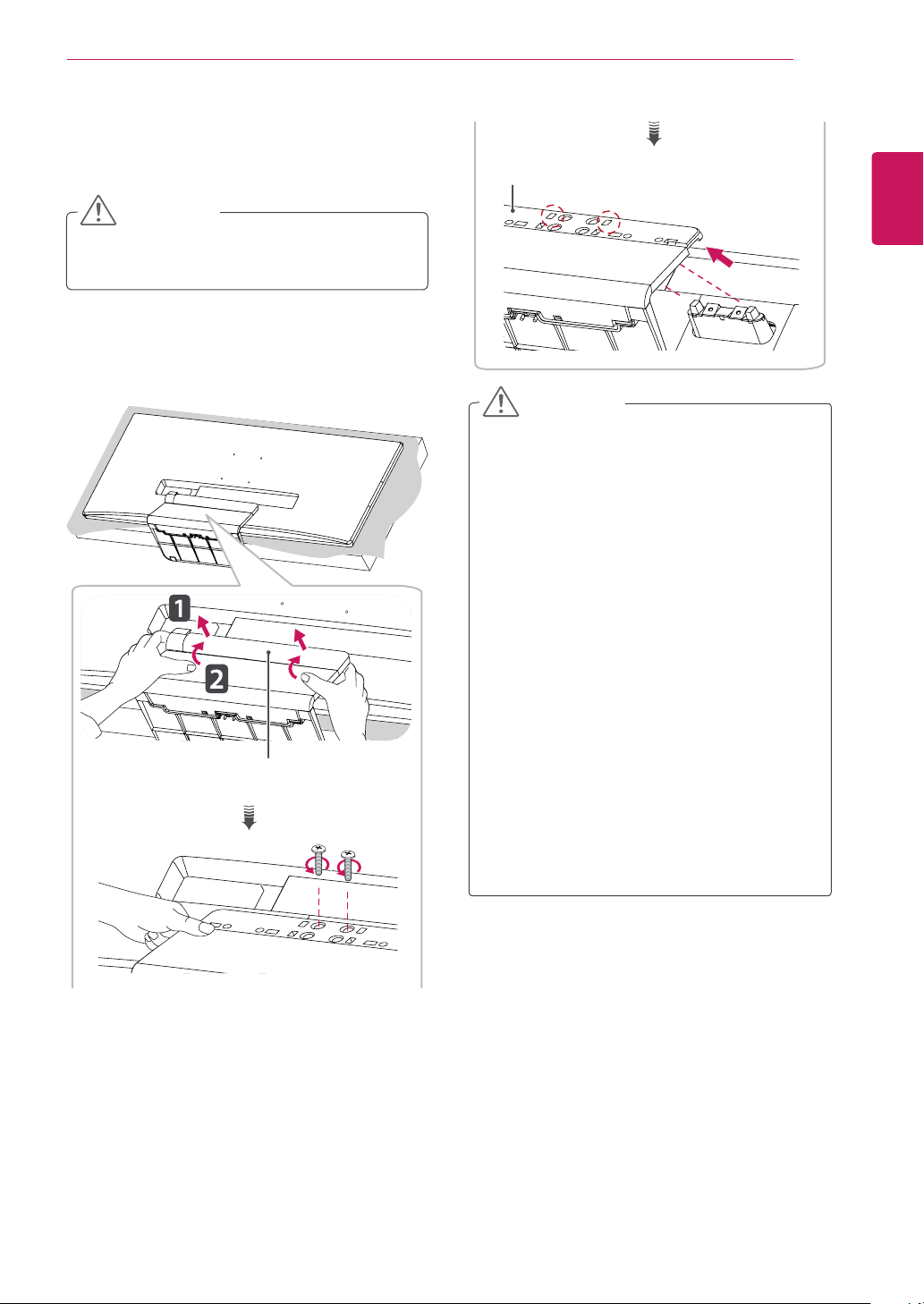
Detaching the Stand
Place the screen face down.
1
CAUTION
yTo protect the screen from scratches, cover
the surface with a soft cloth.
Detach the screw cover from the stand base
2
as shown in the illustration and then remove
the two screws on the back to detach the
stand base from the hinge.
Screw Cover
ASSEMBLING AND PREPARING
Stand Base
CAUTION
yIllustrations in this document represent typical
procedures, so they may look different from
the actual product.
yDo not carry the monitor upside down by just
holding the base. This may cause the monitor
to fall off the stand and could result in personal
injury.
yWhen lifting or moving the monitor, do not
touch the monitor screen. The force applied to
the monitor screen may cause damage to it.
yIf you use the monitor panel without the stand
base, its joystick button may cause the monitor to become unstable and fall, resulting in
damage to the monitor or human injury. In
addition, this may cause the joystick button to
malfunction.
yWhen removing the screws to detach the
stand base from the hinge, be sure to hold
the stand base with your hand. Otherwise, the
product may fall, causing personal injury or
damage to the product.
9
ENGLISH
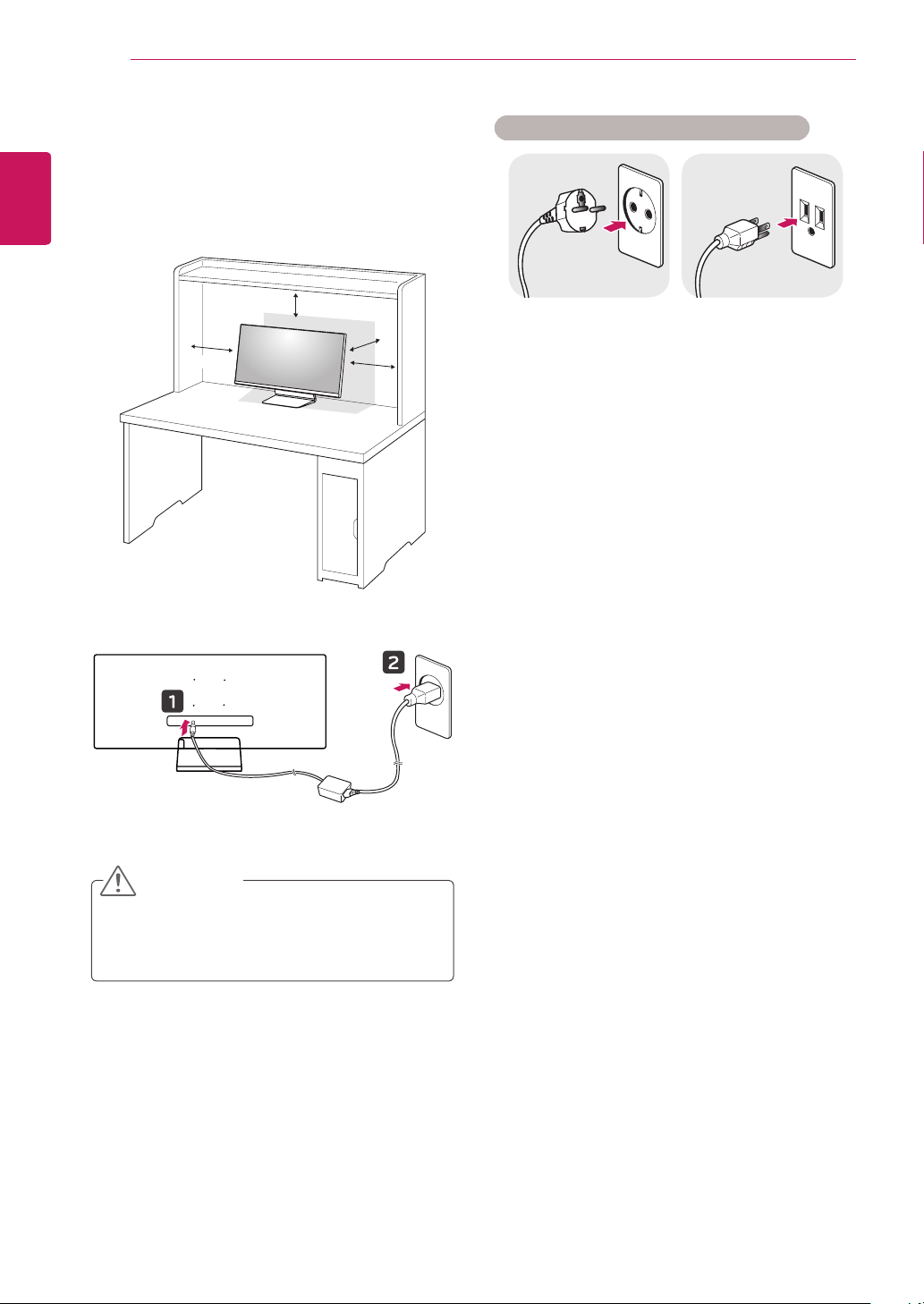
ASSEMBLING AND PREPARING
10
Installing on a Table
Lift the monitor and place it on the table in an
1
upright position. Place the monitor at least
10 cm away from the wall to ensure sufficient
ENGLISH
ventilation.
Connect the power adapter to the monitor and
2
then plug the power cord into the wall outlet.
10 cm
10 cm
10 cm
10 cm
Cautions When Connecting Power Cord
220 V 110 V
yMake sure to use the power cord that is pro-
vided in the product package and connect it to
a grounded power outlet.
yIf you need another power cord, please con-
tact your local dealer or the nearest retail
store.
Press the joystick button on the bottom of the
3
monitor to turn on the monitor.
CAUTION
yUnplug the power cord before moving or
installing the monitor. There is risk of electric
shock.
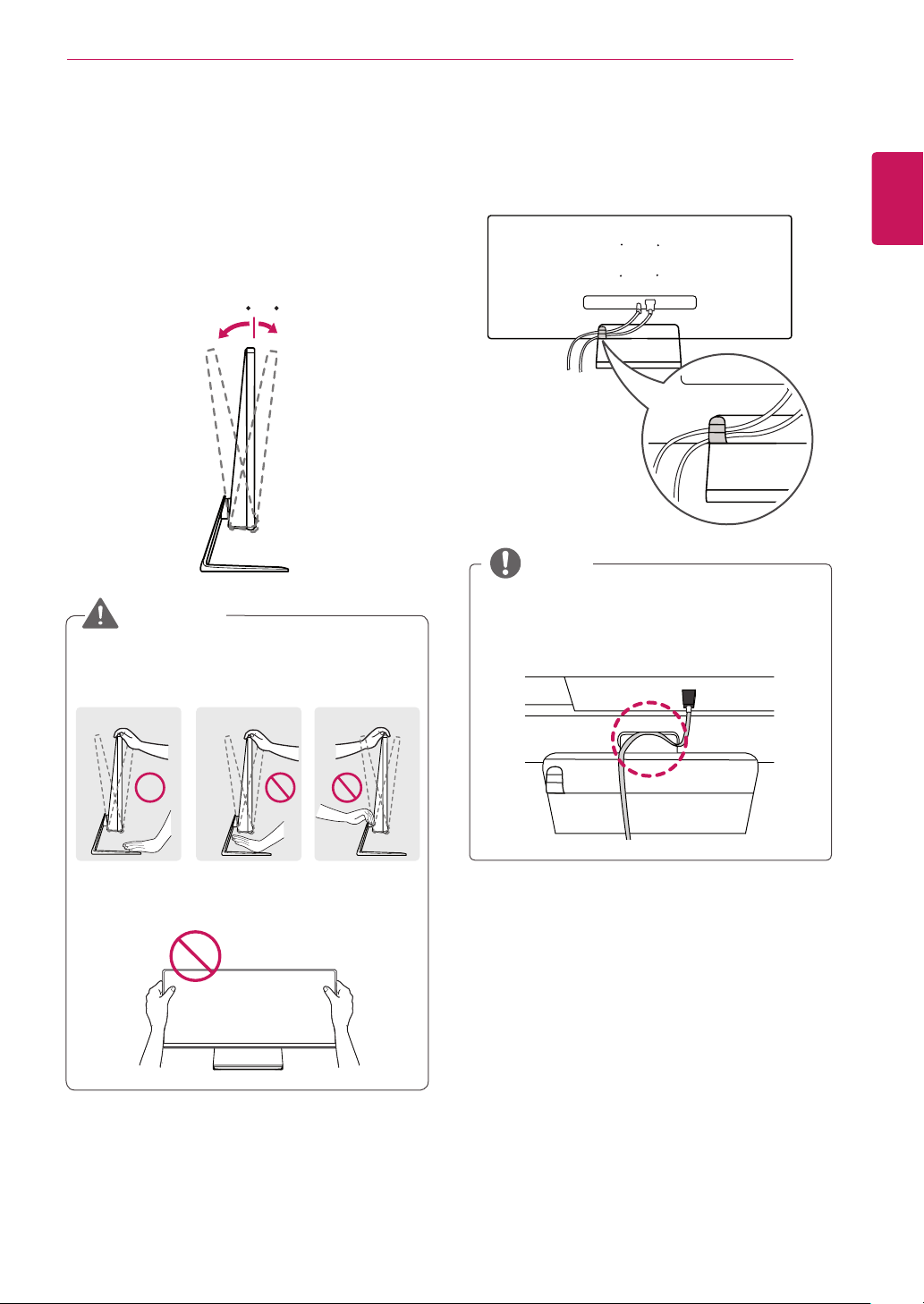
ASSEMBLING AND PREPARING
-515
-515
-515
11
Adjusting the Angle
Place the monitor mounted on the stand base
1
in an upright position.
Adjust the angle of the screen. The angle of
2
the screen can be adjusted forward or backward from -5° to 15° for a comfortable
viewing experience.
Rear
Front
WARNING
yWhen you adjust the angle, do not hold the
stand as shown on the following illustration.
You may injure your fingers.
Tidying up Cables
ENGLISH
Tidy up cables using the cable holder on the stand
base as shown in the illustration.
NOTE
yCables can get caught in the hinge area as
shown in the illustration, so be careful when
organizing cables.
yBe careful not to touch or press the screen
area when adjusting the angle of the monitor.
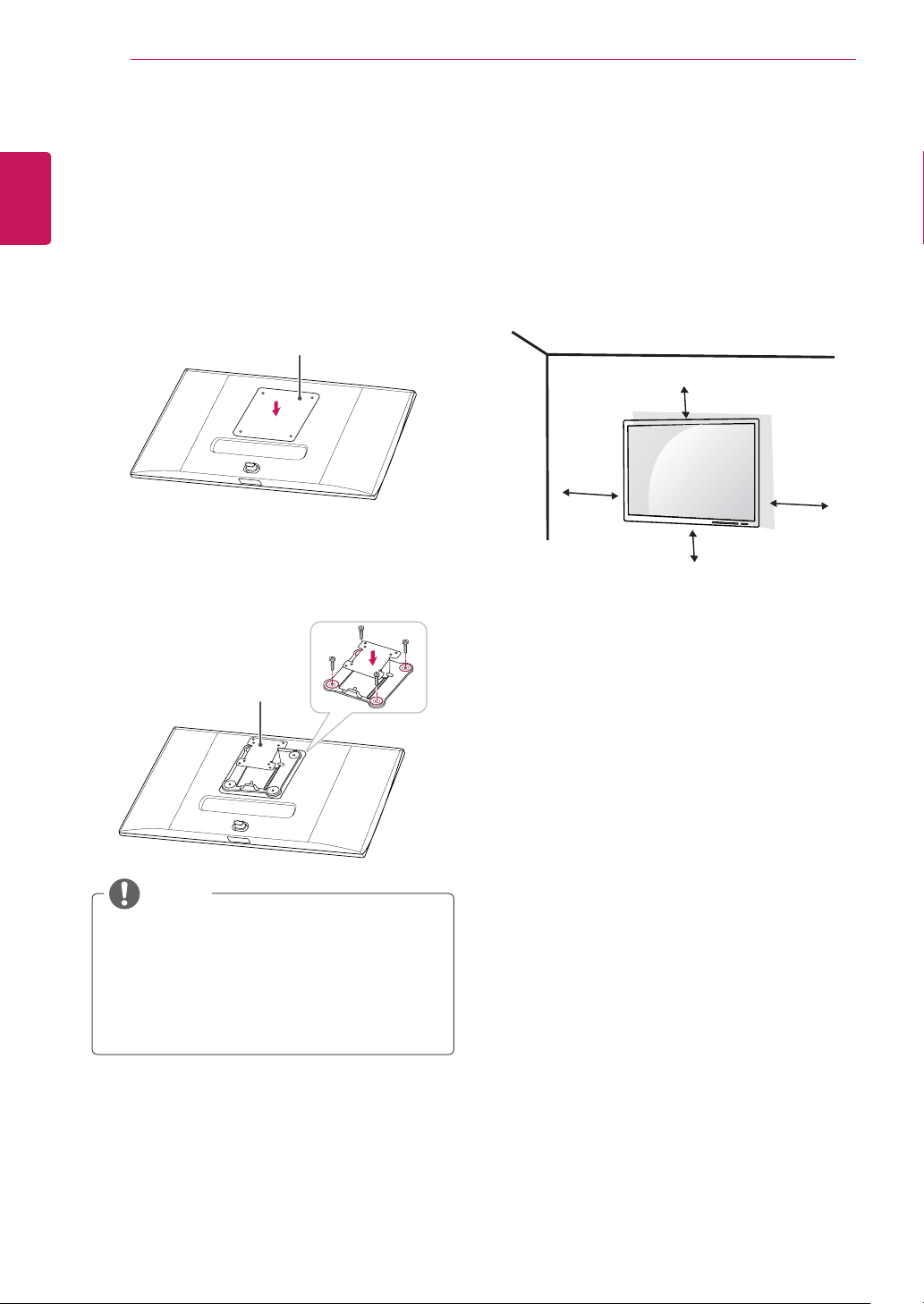
ASSEMBLING AND PREPARING
12
Installing the Wall Mount Plate
This monitor meets the specifications for the wall
mount plate or other compatible devices.
Place the screen face down. To protect the
1
ENGLISH
screen from scratches, cover the surface with
a soft cloth.
Attach the clear sheet to the back of the moni-
2
tor and align it with the screw holes.
Clear sheet
(PET sheet)
Place the wall mount plate onto the monitor
3
and align it with the screw holes.
Tighten the four screws to fix the plate to the
4
monitor using a screwdriver.
Wall mount plate
Installing on the Wall
Install the monitor at least 10 cm away from the
wall and leave about 10 cm of space at each side
of the monitor to ensure sufficient ventilation. Detailed installation instructions can be obtained from
your local retail store. Alternatively, please refer
to the manual for how to install and set up a tilting
wall mounting bracket.
10 cm
10 cm
10 cm
To install the monitor to a wall, attach a wall mounting bracket (optional) to the back of the monitor.
Make sure that the wall mounting bracket is securely fixed to the monitor and to the wall.
If you use screws longer than the standard
1
length, it may damage the inside of the product.
A non-VESA standard screw may damage the
2
product and cause the monitor to fall. LG Electronics is not liable for any accidents relating
to the use of non-standard screws.
10 cm
NOTE
yThe wall mount plate is sold separately.
yFor more information on installation, refer to
the wall mount plate's installation guide.
yBe careful not to apply too much force while
mounting the wall mount plate as it may cause
damage to the screen
