LG 34UM68, 29UM68 User Manual
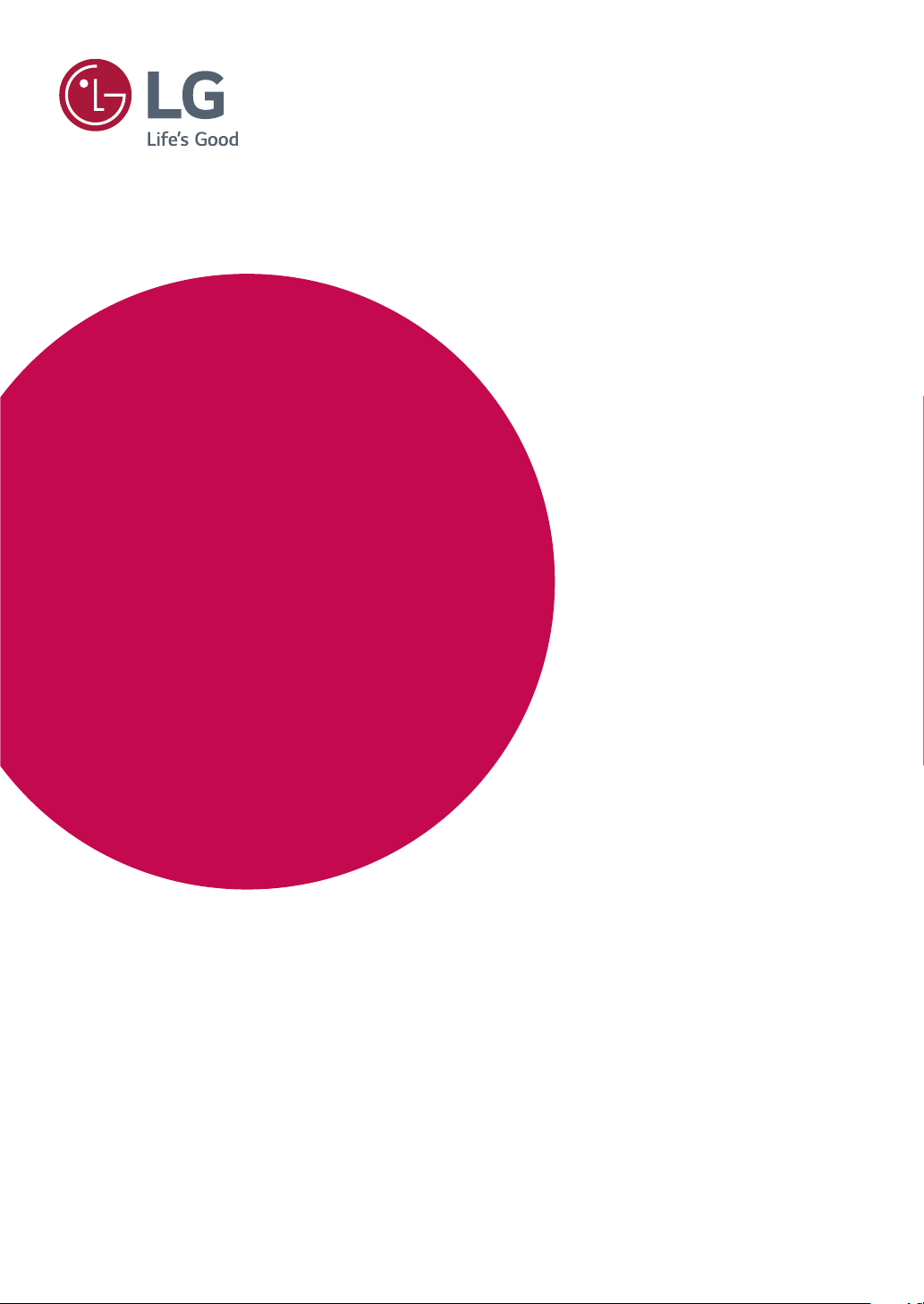
Owner's Manual
IPS LED MONITOR
(LED MONITOR*)
*LG LED Monitors are LCD Monitors with LED Backlighting.
Please read the safety information carefully before using the
product.
IPS LED Monitor (LED Monitor) Model List
29UM68
34UM68
www.lg.com
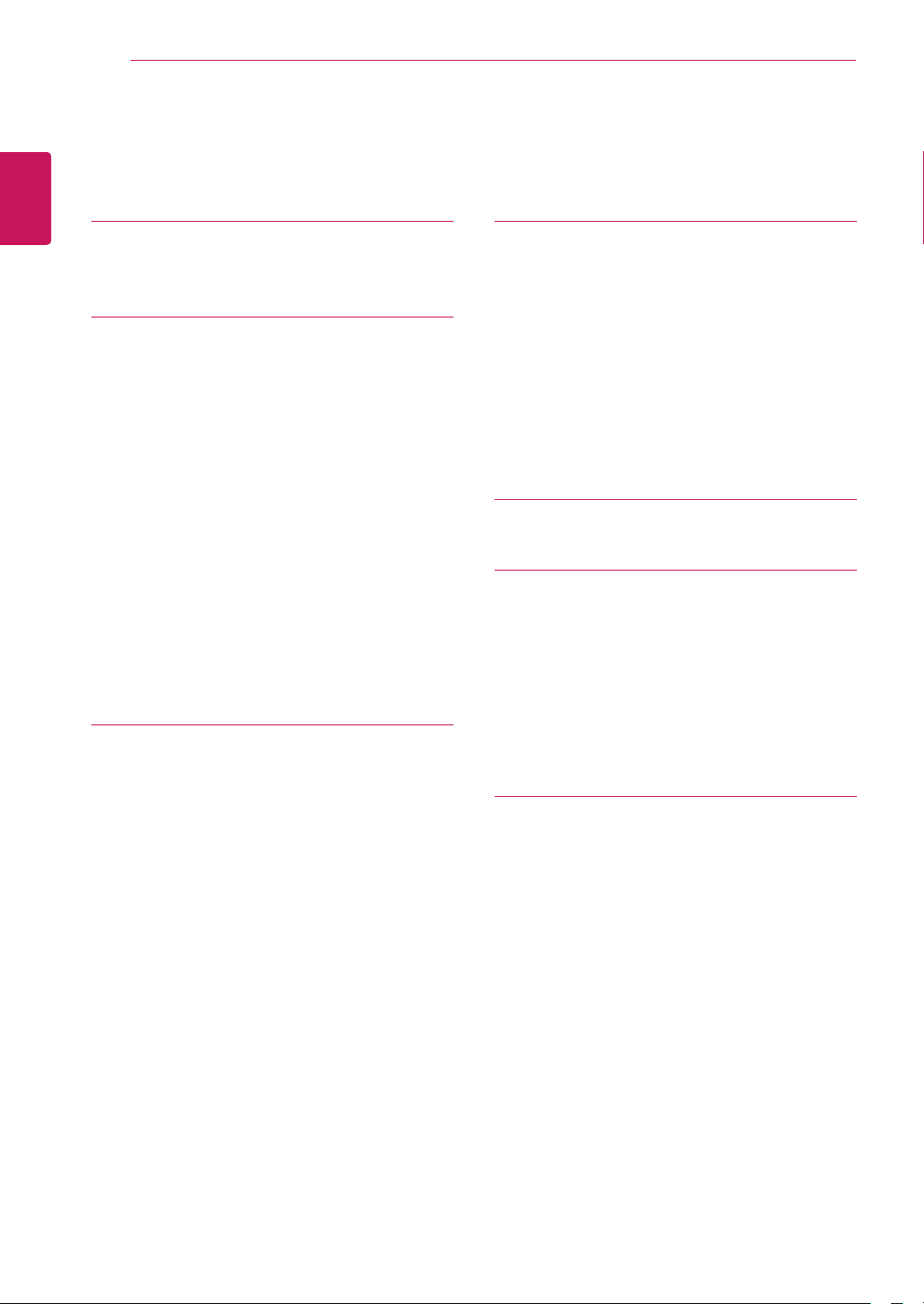
2
Contents
ENGLISH
CONTENTS
ENG
3 LICENSE
4 ASSEMBLING AND
4 Product Components
5 Component and Button Description
5 - How to Use the Joystick Button
7 Moving and Lifting the Monitor
8 Installing the Monitor
8 - Assembling the stand base
10 - Using the cable holder
10 - Adjusting the stand height
11 - Installing onto a table
12 - Adjusting the angle
13 - Using the Kensington lock
13 - Installing the wall mount plate
14 - Installing to a wall
15 USING THE MONITOR
15 Connecting to a PC
15 - HDMI connection
15 - DisplayPort connection
16 Connecting to AV Devices
16 - HDMI connection
16 Connecting to External Devices
16 - Connecting Headphones
PREPARING
17 USER SETTINGS
18 Customizing settings
18 - Menu Settings
18 - -Quick Settings
19 - -PBP
20 - -Picture
22 - -Sound
23 - -General
24 - -Reset
25 TROUBLESHOOTING
27 SPECIFICATIONS
27 29UM68
28 34UM68
29 Factory support mode
(HDMI/ DisplayPort)
29 HDMI Timing (Video)
29 Indicator
30 PROPER POSTURE
30 Proper Posture for Using the Monitor
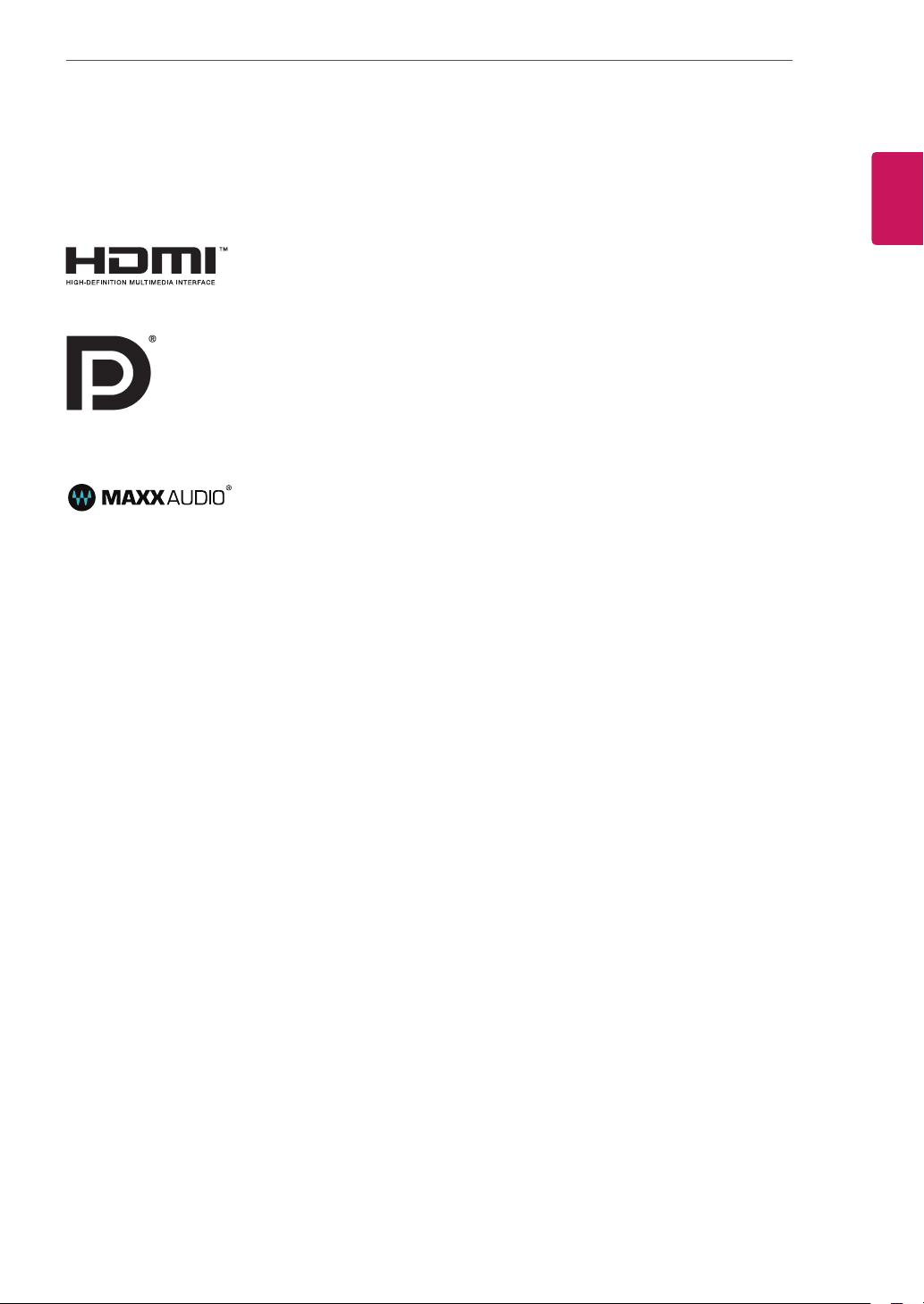
LICENSE
3
LICENSE
Each model has different licenses. Visit www.lg.com for more information on the license.
The terms HDMI and HDMI High-Definition Multimedia Interface, and the
HDMI logo are trademarks or registered trademarks of HDMI Licensing LLC
in the United States and other countries.
VESA, VESA logo, Display Port Compliance Logo and Display Port
Compliance Logo for dual-mode source are all registered trademarks of the
Video Electronics Standards Association.
MaxxAudio and additional MAXX trademarks are trademarks and/or
registered trademarks of Waves Audio Ltd.
ENGLISH
ENG
The following content is only applied to the monitor which is sold in Europe market and which needs to meet
the ErP Directive:
* This monitor is set to be turned off automatically in 4 hours after you turned on display if there is no
adjustment to display.
* To make this setting be disabled, change the option to ‘Off’ in OSD menu of “Automatic Standby”.
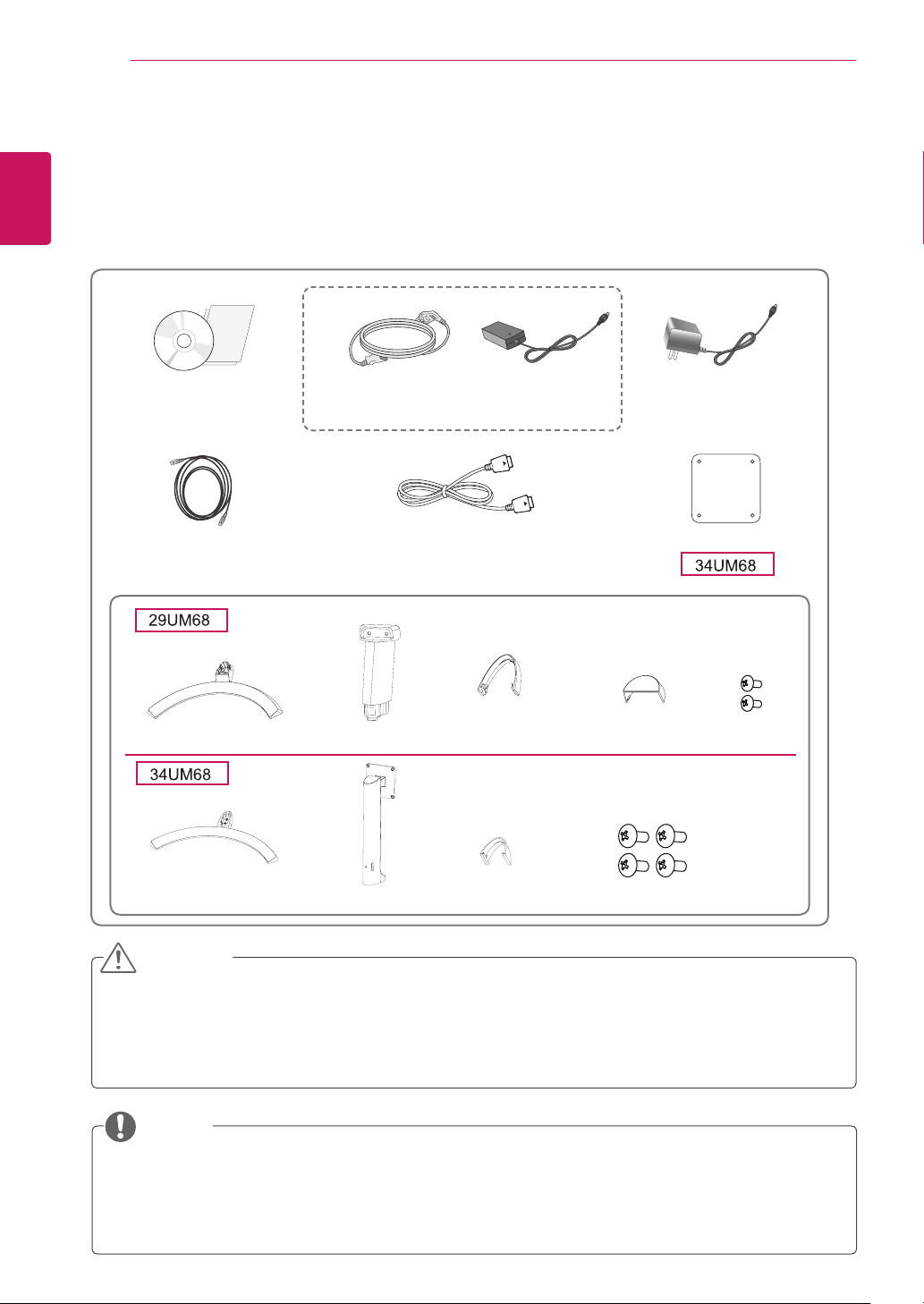
ASSEMBLING AND PREPARING
4
ASSEMBLING AND PREPARING
ENGLISH
ENG
Product Components
Please check whether all the components are included in the box before using the product. If there are
missing components, contact the retail store where you purchased the product. Note that the product and
components may look different from those shown here.
CD(Owner's Manual) /
Card
HDMI Cable
( This cable is not in-
cluded in all countries. )
Power Cord
( Depending on the country )
Display Port Cable
AC-DC Adapter
or
AC-DC Adapter
( Depending on
the country )
Clear sheet
Stand Base
Stand Base
Stand Body
Stand Body
Cable Holder Screw Cover
Cable Holder 4 Screws
2 Screws
CAUTION
Always use genuine components to ensure safety and product performance.
y
The product warranty will not cover damage or injury caused by the use of counterfeit components.
y
It is recommend that use the supplied components.
y
If you use generic cables not certified by LG, the screen may not display or there may be image
y
noises.
NOTE
Note that the components may look different from those shown here.
y
Without prior notice, all information and specifications in this manual are subject to change to im-
y
prove the performance of the product.
To purchase optional accessories, visit an electronics store or online shopping site or contact the
y
retail store where you purchased the product.
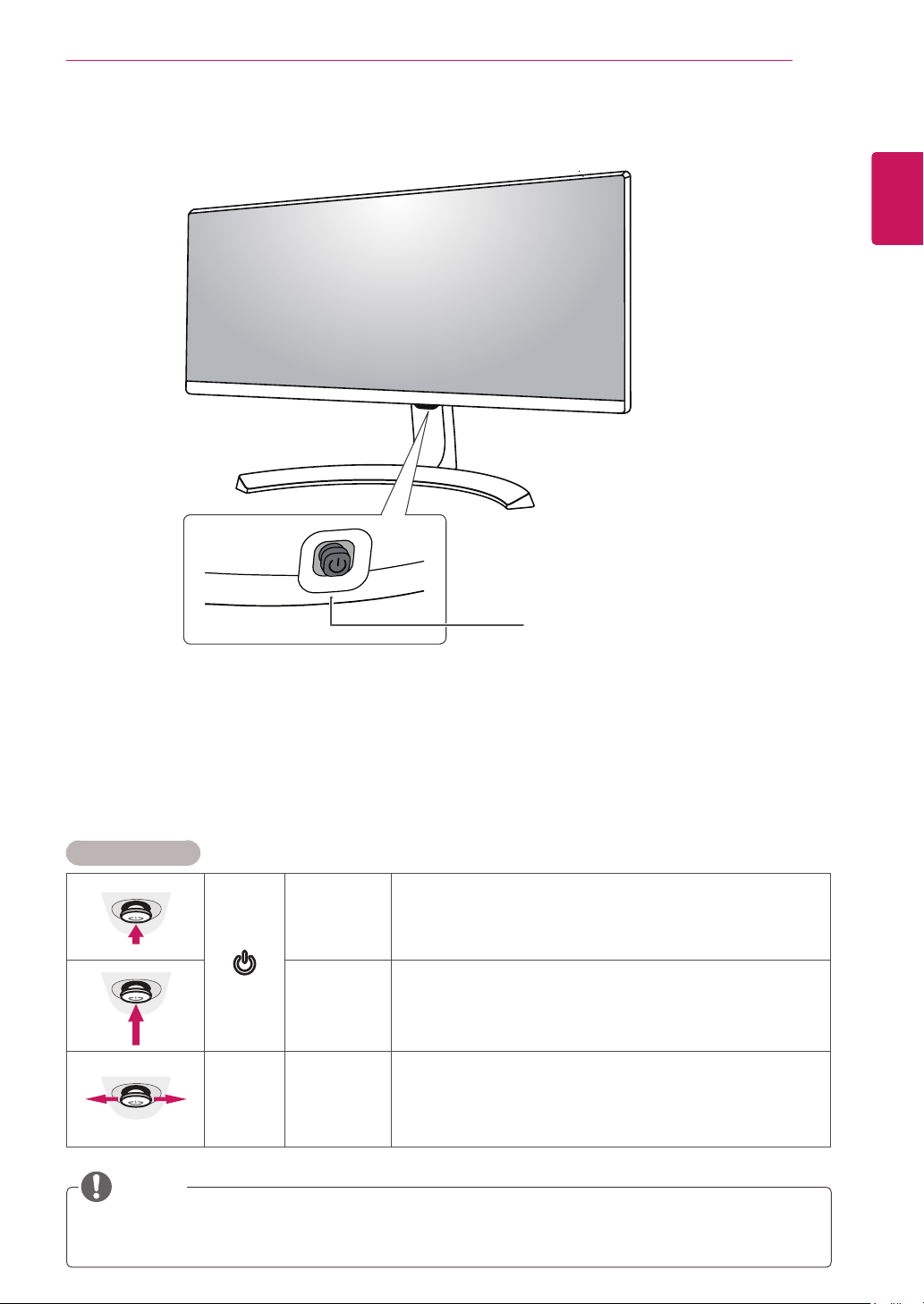
ASSEMBLING AND PREPARING
5
Component and Button Description
Joystick Button
Power Indicator
On: power is on
y
Off: power is off
y
ENGLISH
ENG
How to Use the Joystick Button
You can easily control the functions of the monitor by pressing the joystick button or moving it left/right with
your finger.
Basic Functions
Power on
Power off
◄/►
Volume
Control
NOTE
yThe joystick button is located at the bottom of the monitor.
Press the joystick button once with your finger to turn on the
monitor.
Press and hold the joystick button once with your finger to turn off
the monitor.
You can control the volume by moving the joystick button left/right.
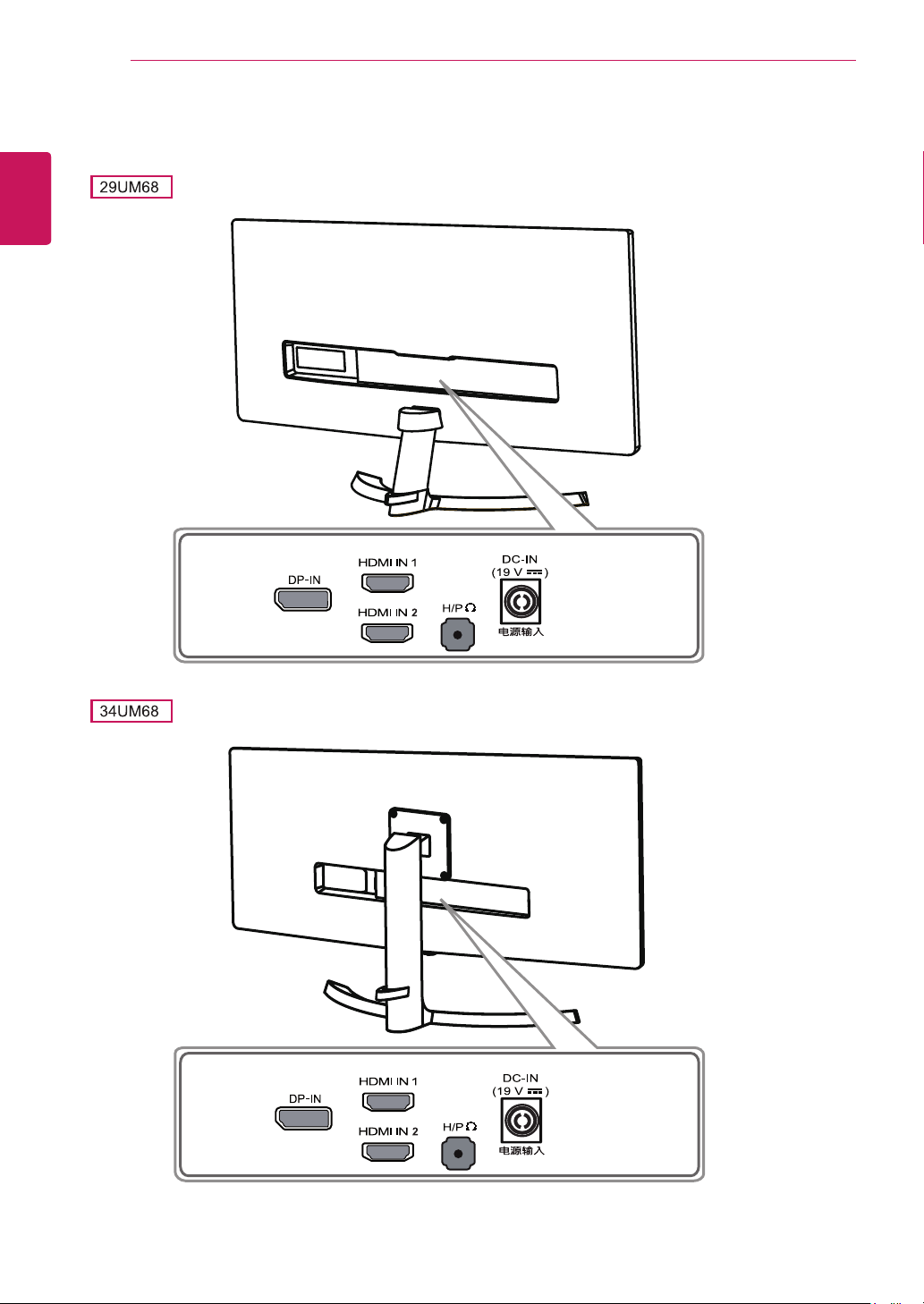
6
Input Connector
ENGLISH
ENG
ASSEMBLING AND PREPARING
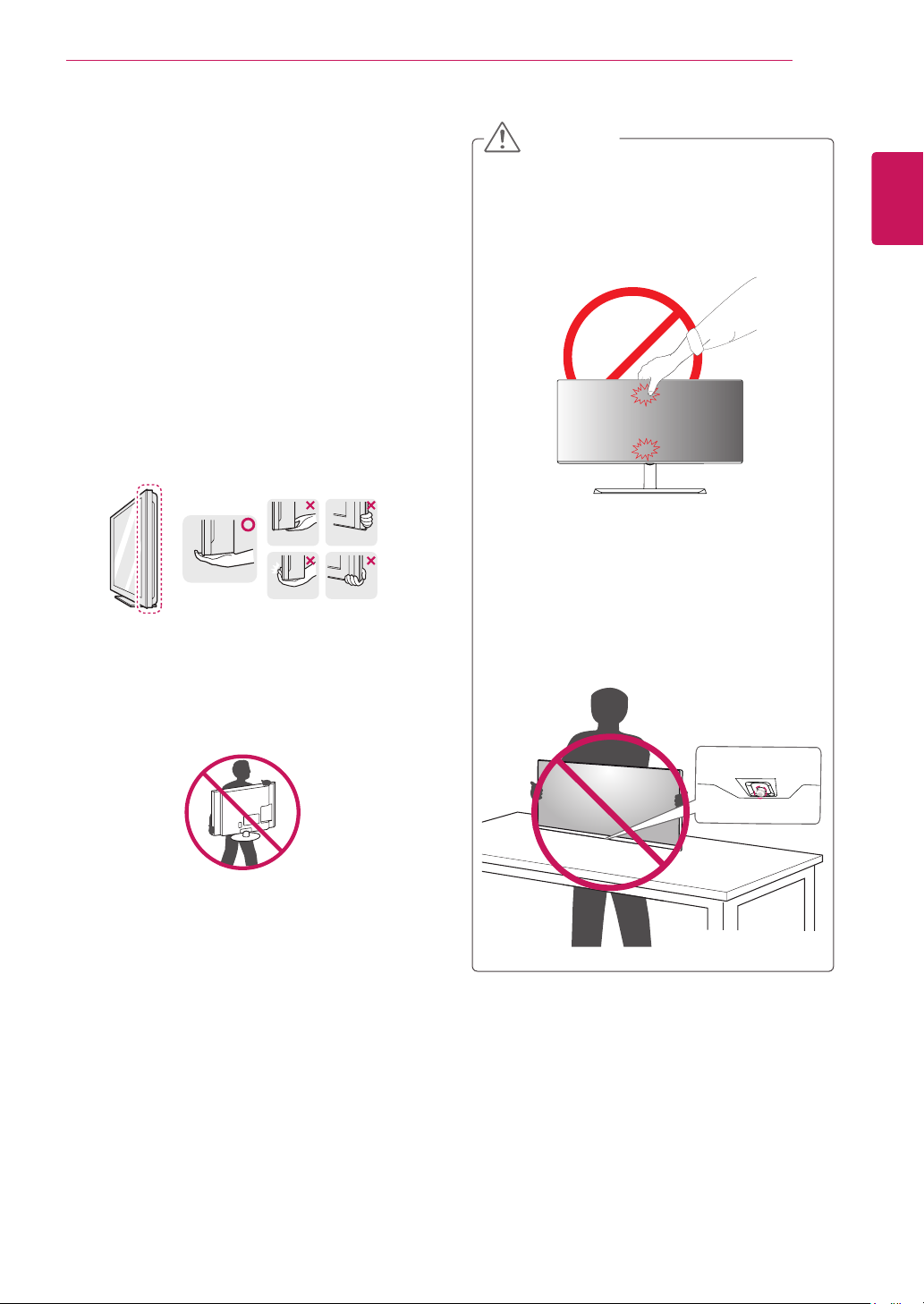
ASSEMBLING AND PREPARING
7
Moving and Lifting the Monitor
When moving or lifting the monitor, follow these
instructions to prevent the monitor from being
scratched or damaged and to ensure safe transportation regardless of its shape or size.
It is advisable to place the monitor in the
y
original box or packing material before attempting to move it.
Before moving or lifting the monitor, discon-
y
nect the power cord and all cables.
Hold the top and bottom of the monitor frame
y
firmly. Do not hold the panel itself.
CAUTION
As far as possible, avoid touching the moni-
y
tor screen. This may result in damage to the
screen or some of the pixels used to create
images.
If you use the monitor panel without the
y
stand base, its joystick button may cause
the monitor to become unstable and fall,
resulting in damage to the monitor or human
injury. In addition, this may cause the joystick
button to malfunction.
ENGLISH
ENG
When holding the monitor, the screen should
y
face away from you to prevent it being
scratched.
When moving the monitor, avoid any strong
y
shock or vibrations to the product.
When moving the monitor, keep it upright,
y
never turn the monitor on its side or tilt it
sideways.
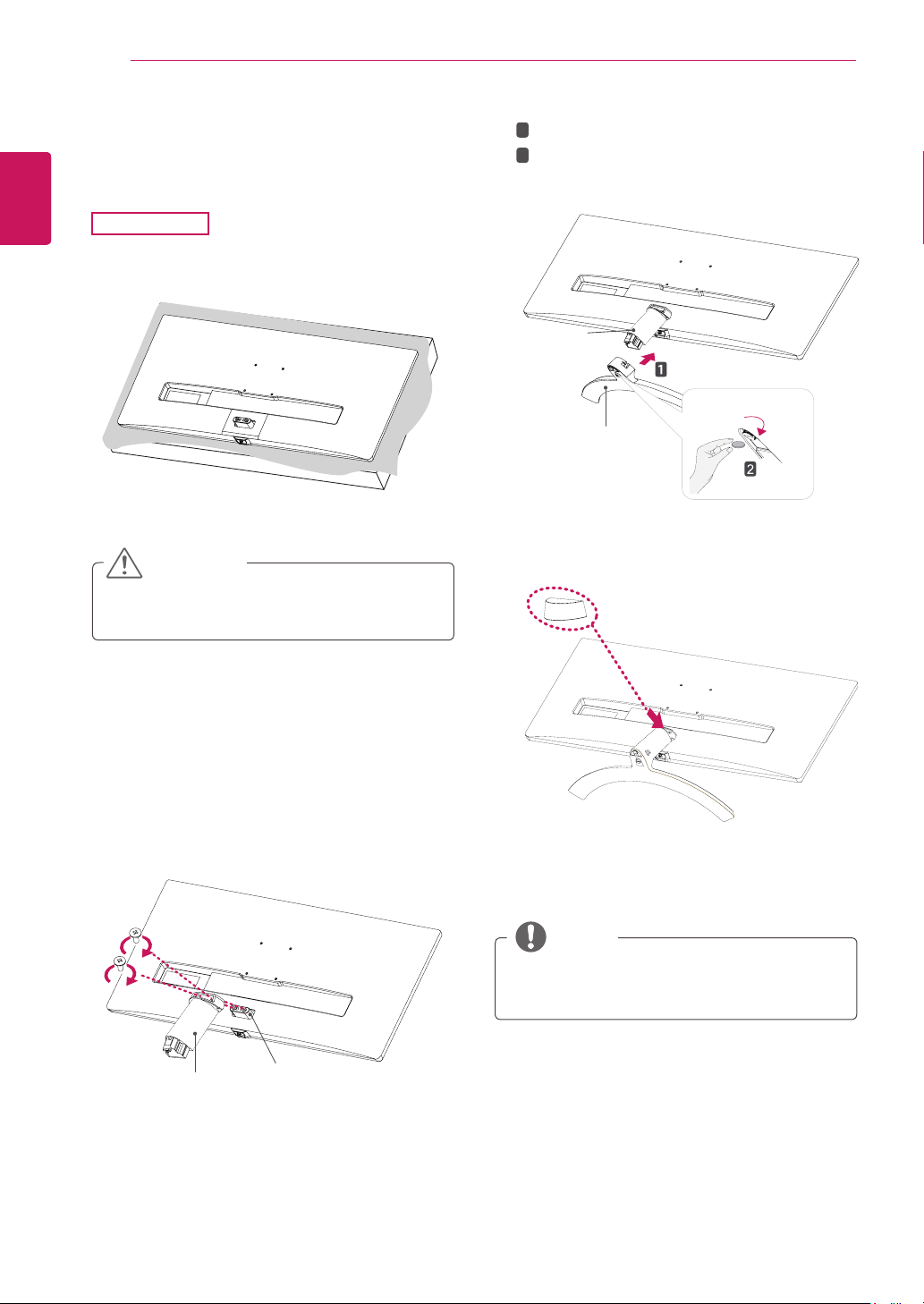
ASSEMBLING AND PREPARING
8
ENGLISH
Installing the Monitor
ENG
Assembling the stand base
1
29UM68
Place the screen face down.
CAUTION
To protect the screen from scratches, cover
y
the surface with a soft cloth.
Attach the
1
3
2
Using a coin, turn the screw clockwise to
secure the
Stand Body
Stand Base
Attach the screw cover.
4
Stand Base
stand base.
Screw Cover
Stand Body
to
.
Check the direction of the
2
(front, back) and then mount the
onto the
Tighten two screws into the back of the
body
stand hinge
.
Stand Body
Stand Hinge
stand body
stand body
.
stand
NOTE
You can disassemble the stand in the
y
reverse order of the assembly.
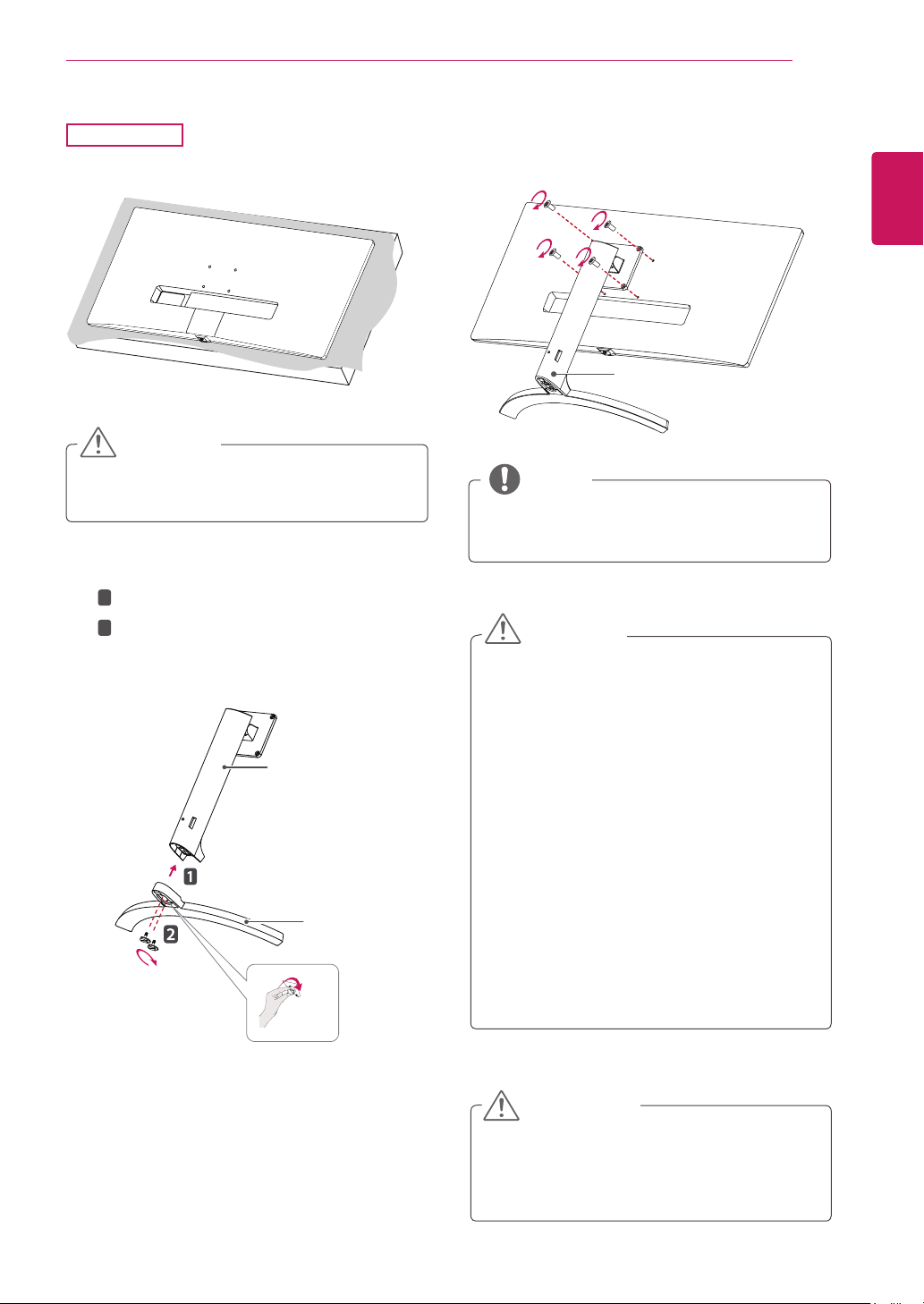
ASSEMBLING AND PREPARING
9
34UM68
Place the screen face down.
1
CAUTION
yTo protect the screen from scratches, cover
the surface with a soft cloth.
1
2
Attach the
Tighten the screw to the right.
2
Stand Base
Stand Body
to
3
Use a tool to attach the
in the figure.
stand body
as shown
ENGLISH
ENG
Stand Body
NOTE
You can disassemble the stand in the
y
reverse order of the assembly.
.
CAUTION
Stand Body
Stand Base
yIllustrations in this document represent typi-
cal procedures, so they may look different
from the actual product.
yApplying excessive force when tightening
screws may cause damage to the monitor.
Damage caused in this way will not be covered by the product warranty.
yBe careful not to hurt your hand on the edges
of the screw covers.
yDo not carry the monitor upside down by just
holding the base. This may cause the monitor to fall off the stand and could result in
personal injury.
yWhen lifting or moving the monitor, do not
touch the monitor screen. The force applied
to the monitor screen may cause damage to
it.
CAUTION
It may hurt your foot off the stand, so be
careful.
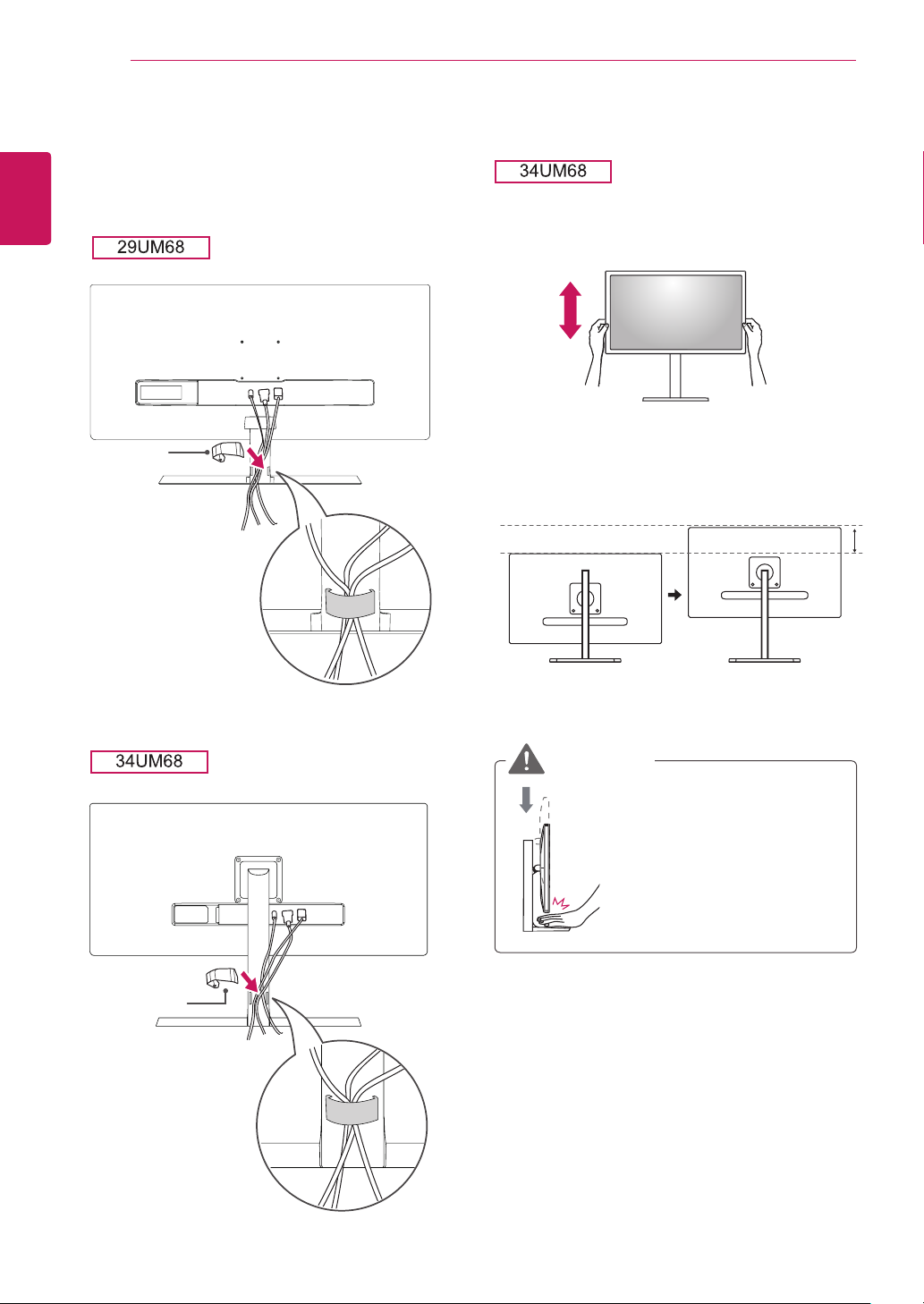
10
Using the cable holder Adjusting the stand height
ENGLISH
ENG
Arrange the cables using the cable holder as
shown in the illustration.
Cable Holder
ASSEMBLING AND PREPARING
Handle the monitor with both hands for safety.
1
The height can be adjusted up to
2
120.0 mm.
120.0 mm
Cable Holder
WARNING
y
Do not put your fingers or
hand between the screen
and the base (chassis) when
adjusting the screen's height.
