LG 34UM57 User Manual
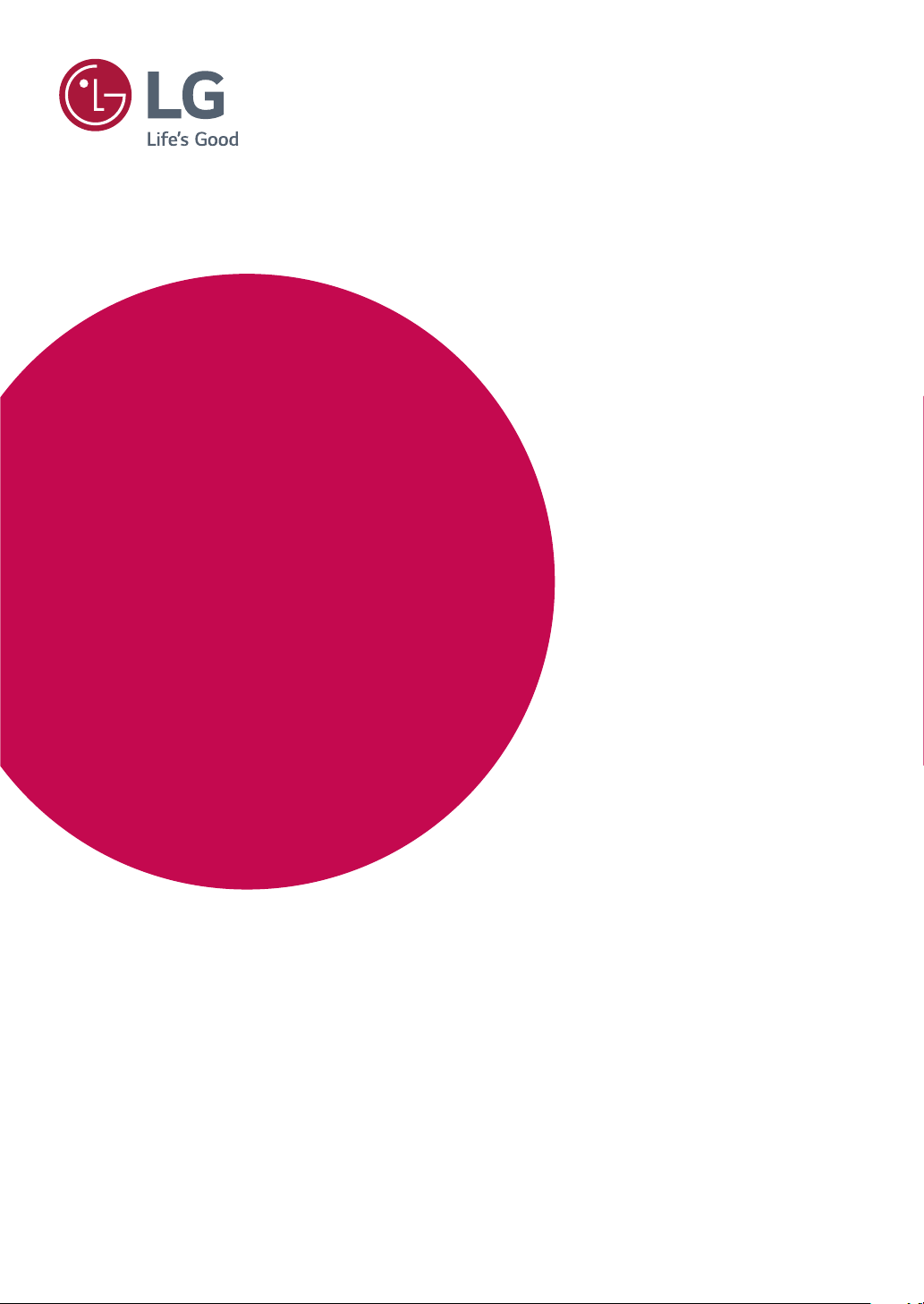
Owner's Manual
IPS LED MONITOR
(LED MONITOR*)
*LG LED Monitors are LCD Monitors with LED Backlighting.
Please read the safety information carefully before using the
product.
IPS LED Monitor (LED Monitor) Model List
34UM57
www.lg.com
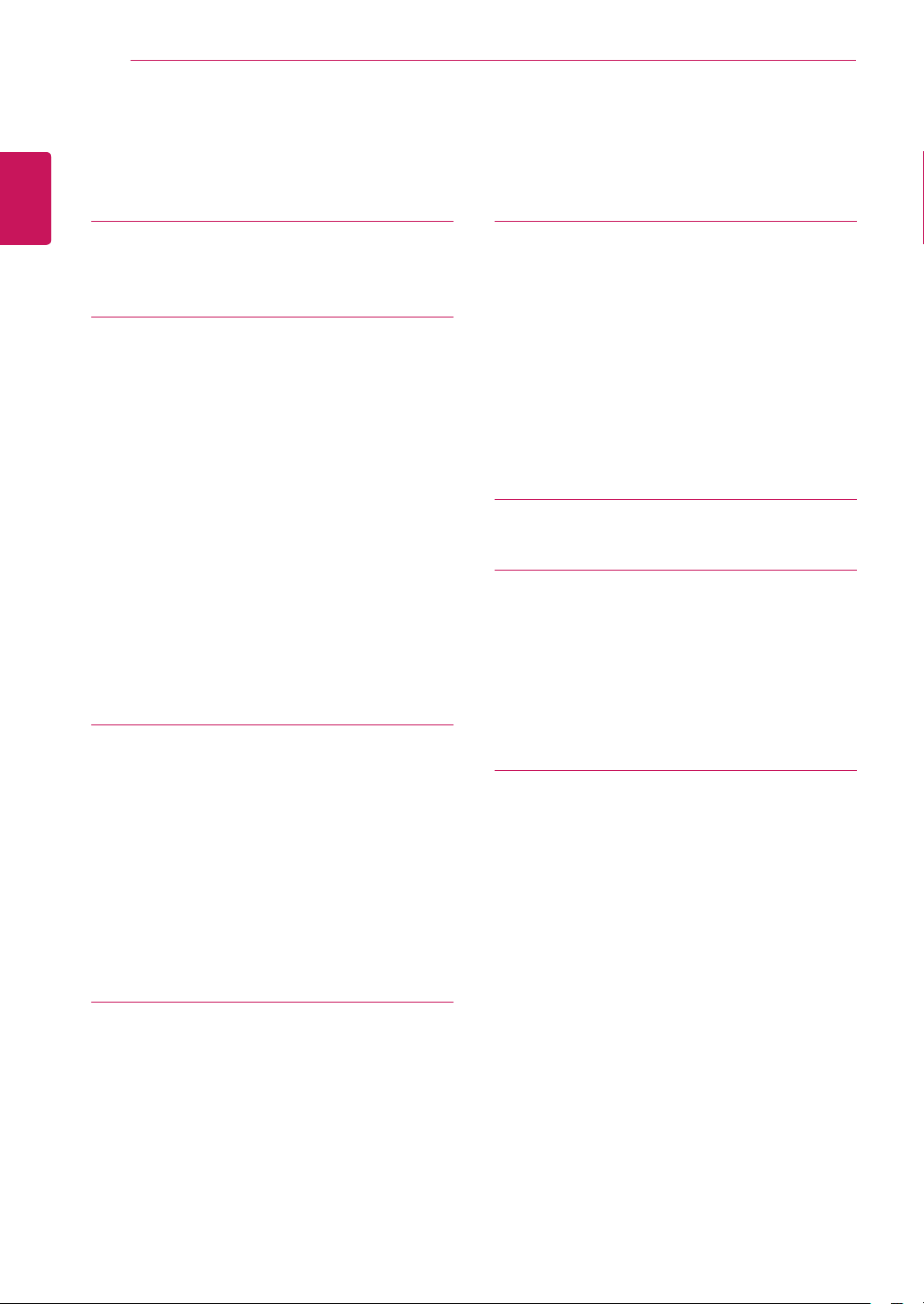
2
Contents
ENGLISH
CONTENTS
ENG
3 LICENSE
4 ASSEMBLING AND
4 Product Components
5 Component and Button Description
6 - How to Use the Joystick Button
7 Moving and Lifting the Monitor
8 Installing the Monitor
8 - Assembling the stand base
8 - Using the cable holder
9 - Detaching the stand base
10 - Installing onto a table
11 - Adjusting the angle
12 - Using the Kensington lock
12 - Installing the wall mount plate
13 - Installing to a wall
14 USING THE MONITOR
PREPARING
20 USER SETTINGS
21 Customizing settings
21 - Menu Settings
21 - -Quick Settings
22 - -PBP
23 - -Picture
25 - -General
26 - -Reset
27 - -Game mode
29 TROUBLESHOOTING
31 SPECIFICATIONS
31 34UM57
32 Factory support mode
(HDMI/ DisplayPort)
32 HDMI Timing (Video)
32 Indicator
14 Connecting to a PC
14 - DisplayPort connection
14 - HDMI connection
15 Connecting to AV Devices
15 - HDMI connection
15 Connecting to External Devices
15 - Connecting Headphones
16 INSTALLING THE LG
MONITOR SOFTWARE
16 Installing The Screen Split
18 Installing The Dual Controller
33 PROPER POSTURE
33 Proper Posture for Using the Monitor
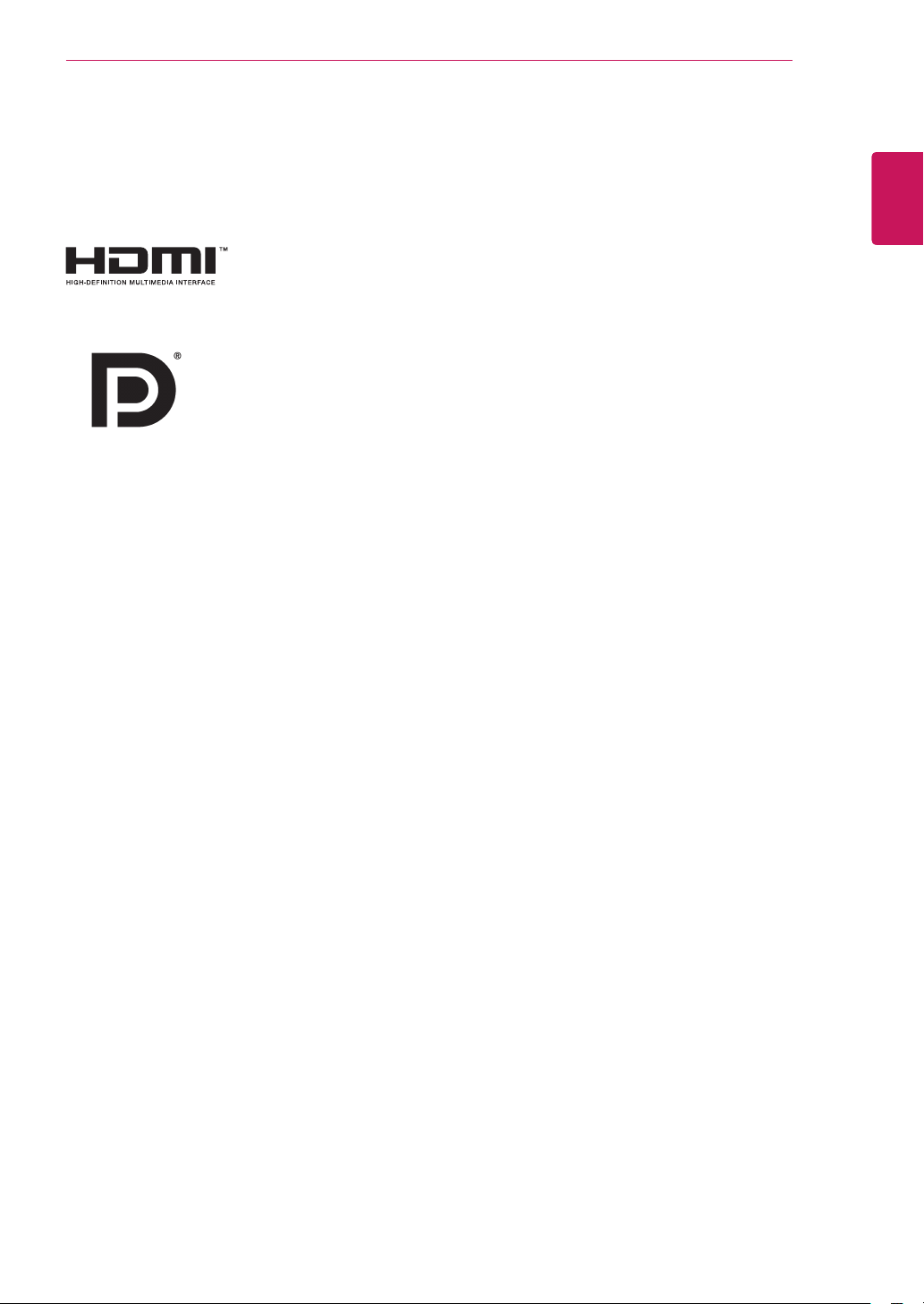
LICENSE
3
LICENSE
Each model has different licenses. Visit www.lg.com for more information on the license.
The terms HDMI and HDMI High-Definition Multimedia Interface, and the
HDMI logo are trademarks or registered trademarks of HDMI Licensing LLC
in the United States and other countries.
VESA, VESA logo, Display Port Compliance Logo and Display Port
Compliance Logo for dual-mode source are all registered trademarks of the
Video Electronics Standards Association.
ENGLISH
ENG
The following content is only applied to the monitor which is sold in Europe market and which needs to meet
the ErP Directive:
* This monitor is set to be turned off automatically in 4 hours after you turned on display if there is no
adjustment to display.
* To make this setting be disabled, change the option to ‘Off’ in OSD menu of “Automatic Standby”.
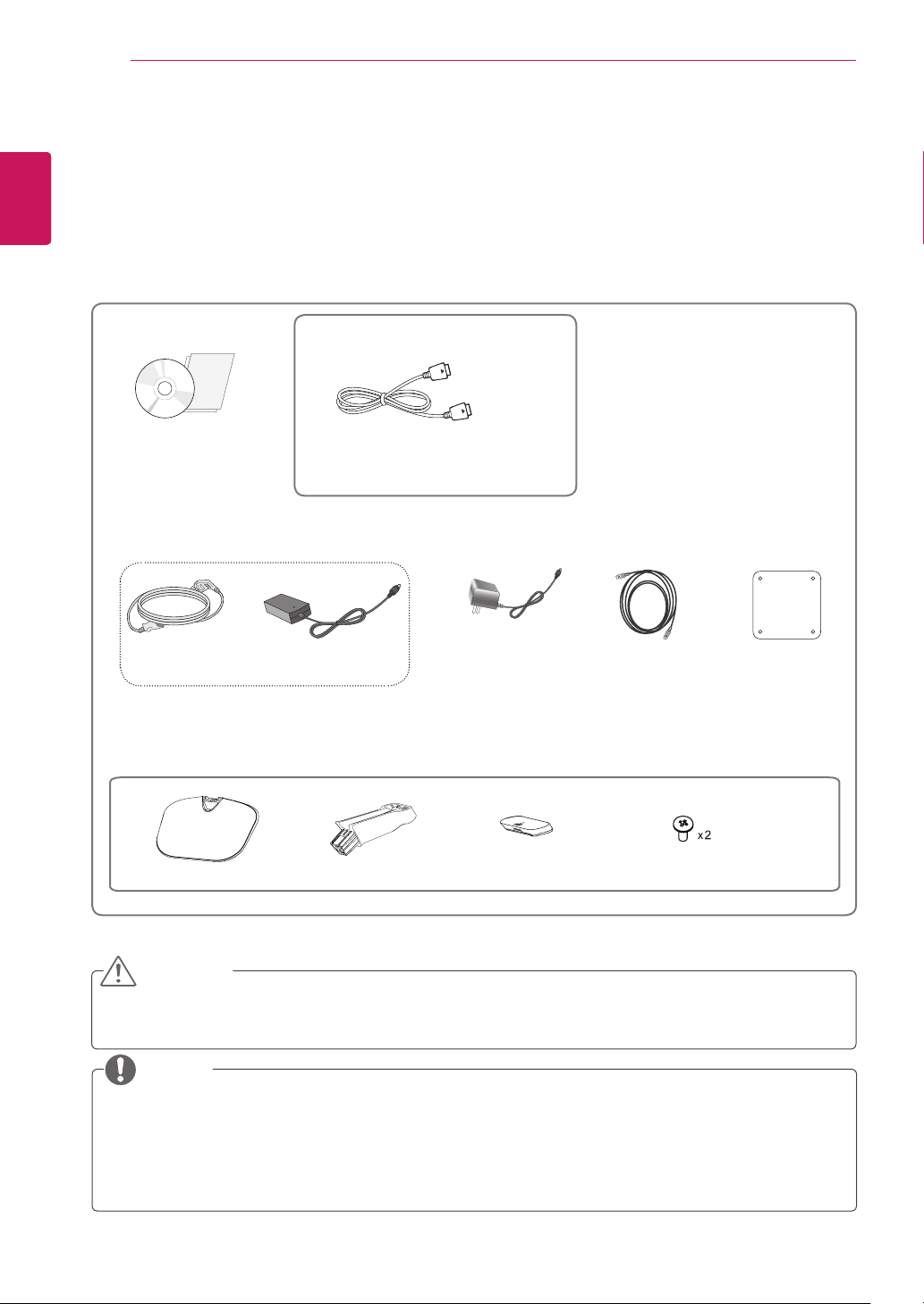
4
ASSEMBLING AND PREPARING
ENGLISH
ENG
Product Components
Please check whether all the components are included in the box before using the product. If there are
missing components, contact the retail store where you purchased the product. Note that the product and
components may look different from those shown here.
ASSEMBLING AND PREPARING
OPTIONAL ACCESSORIES
CD(Owner's Manual) /
Card
Power Cord
( Depending on the country )
Stand Base
Display Port Cable
The DisplayPort cable may not be
available in some areas.
or
AC-DC Adapter
Stand Body
AC-DC Adapter
( Depending on
the country )
cluded in all countries. )
Screw Cover
HDMI Cable
( This cable is not in-
Screws
Clear sheet
CAUTION
Always use genuine components to ensure safety and product performance.
y
The product warranty will not cover damage or injury caused by the use of counterfeit components.
y
NOTE
Note that the components may look different from those shown here.
y
Without prior notice, all information and specifications in this manual are subject to change to im-
y
prove the performance of the product.
To purchase optional accessories, visit an electronics store or online shopping site or contact the
y
retail store where you purchased the product.
The DisplayPort cable may not be available in some areas.
y
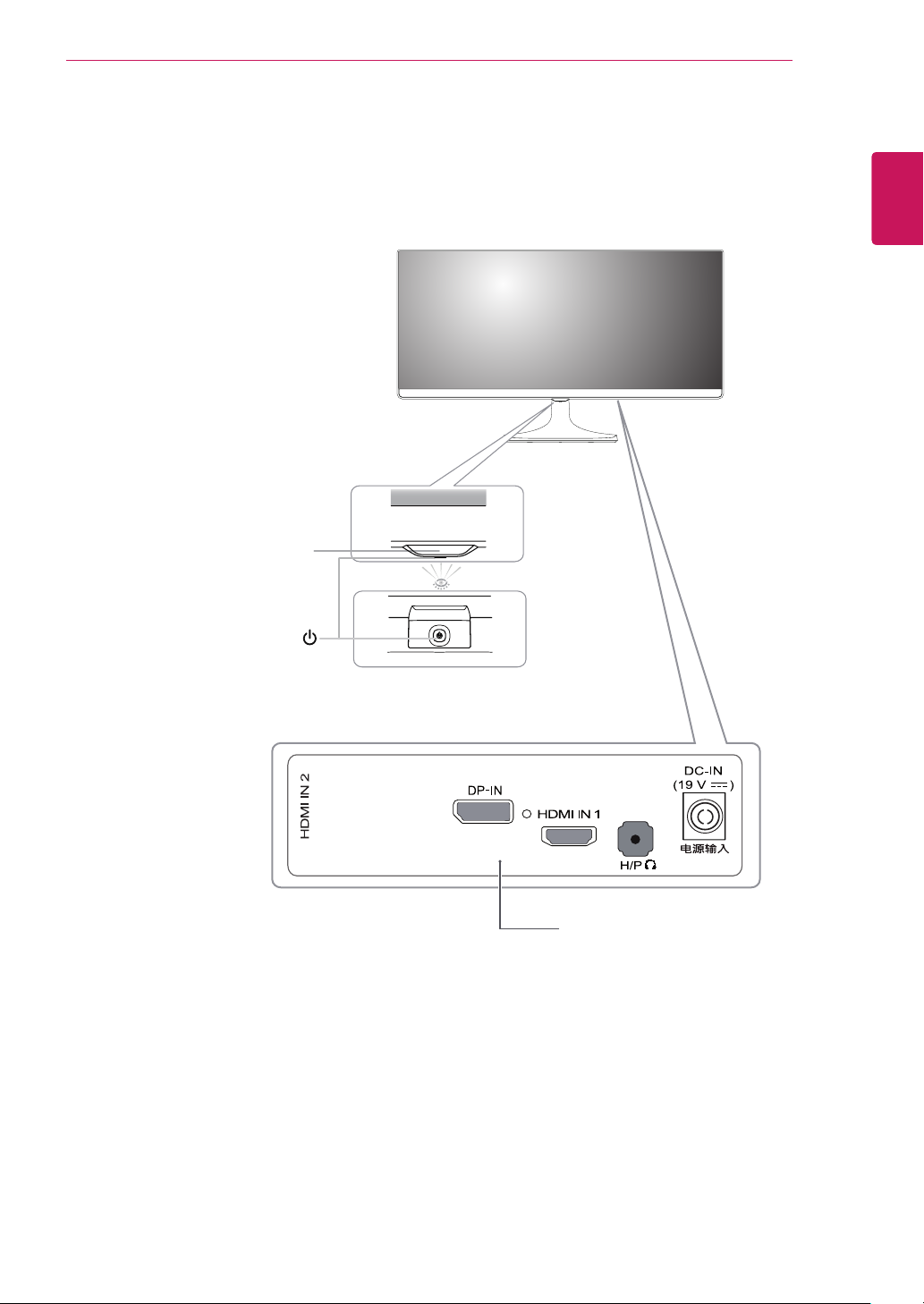
ASSEMBLING AND PREPARING
5
Component and Button Description
Power Indicator
On: power is on
y
Off: power is off
y
(Power Button)
ENGLISH
ENG
Ports
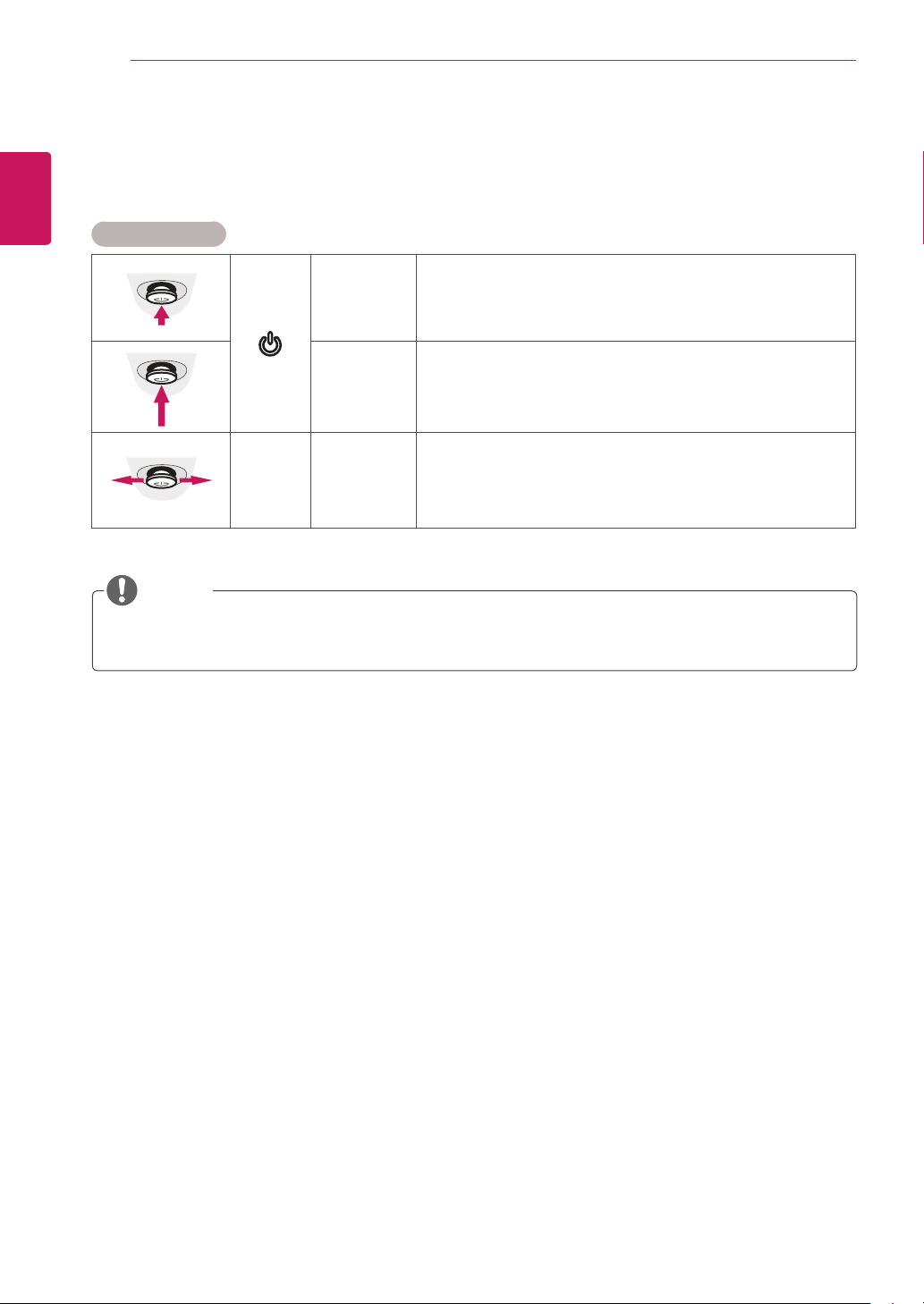
ASSEMBLING AND PREPARING
6
ENGLISH
How to Use the Joystick Button
ENG
You can easily control the functions of the monitor by pressing the joystick button or moving it left/right with
your finger.
Basic Functions
Press the joystick button once with your finger to turn on the
monitor.
Press and hold the joystick button once with your finger to turn off
the monitor.
You can control the volume by moving the joystick button left/right.
◄/►
Power on
Power off
Volume
Control
NOTE
yThe joystick button is located at the bottom of the monitor.
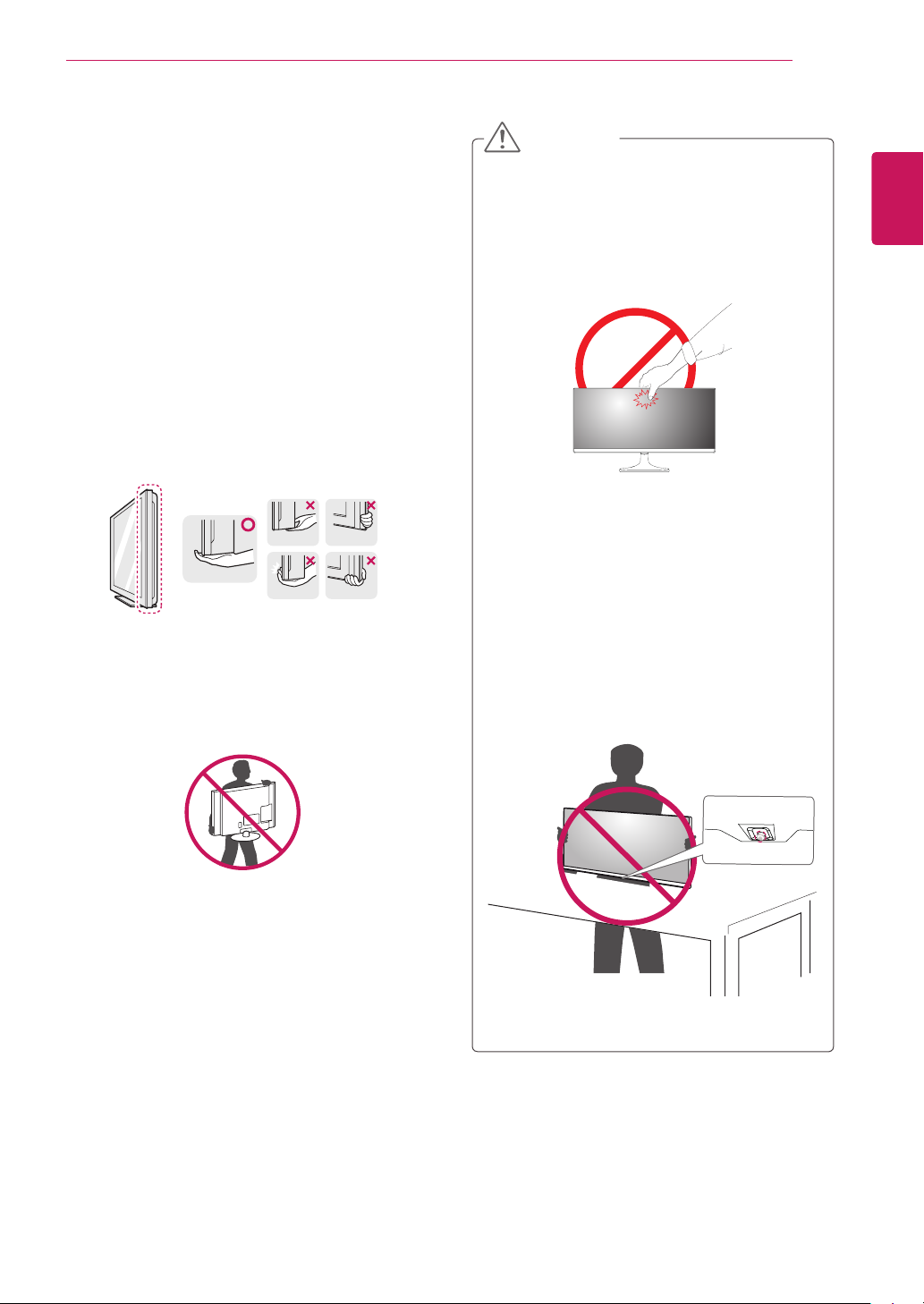
ASSEMBLING AND PREPARING
7
Moving and Lifting the Monitor
When moving or lifting the monitor, follow these
instructions to prevent the monitor from being
scratched or damaged and to ensure safe transportation regardless of its shape or size.
It is advisable to place the monitor in the
y
original box or packing material before attempting to move it.
Before moving or lifting the monitor, discon-
y
nect the power cord and all cables.
Hold the top and bottom of the monitor frame
y
firmly. Do not hold the panel itself.
When holding the monitor, the screen should
y
face away from you to prevent it being
scratched.
CAUTION
As far as possible, avoid touching the moni-
y
tor screen. This may result in damage to the
screen or some of the pixels used to create
images.
If you use the monitor panel without the
y
stand base, its joystick button may cause
the monitor to become unstable and fall,
resulting in damage to the monitor or human
injury. In addition, this may cause the joystick
button to malfunction.
ENGLISH
ENG
When moving the monitor, avoid any strong
y
shock or vibrations to the product.
When moving the monitor, keep it upright,
y
never turn the monitor on its side or tilt it
sideways.
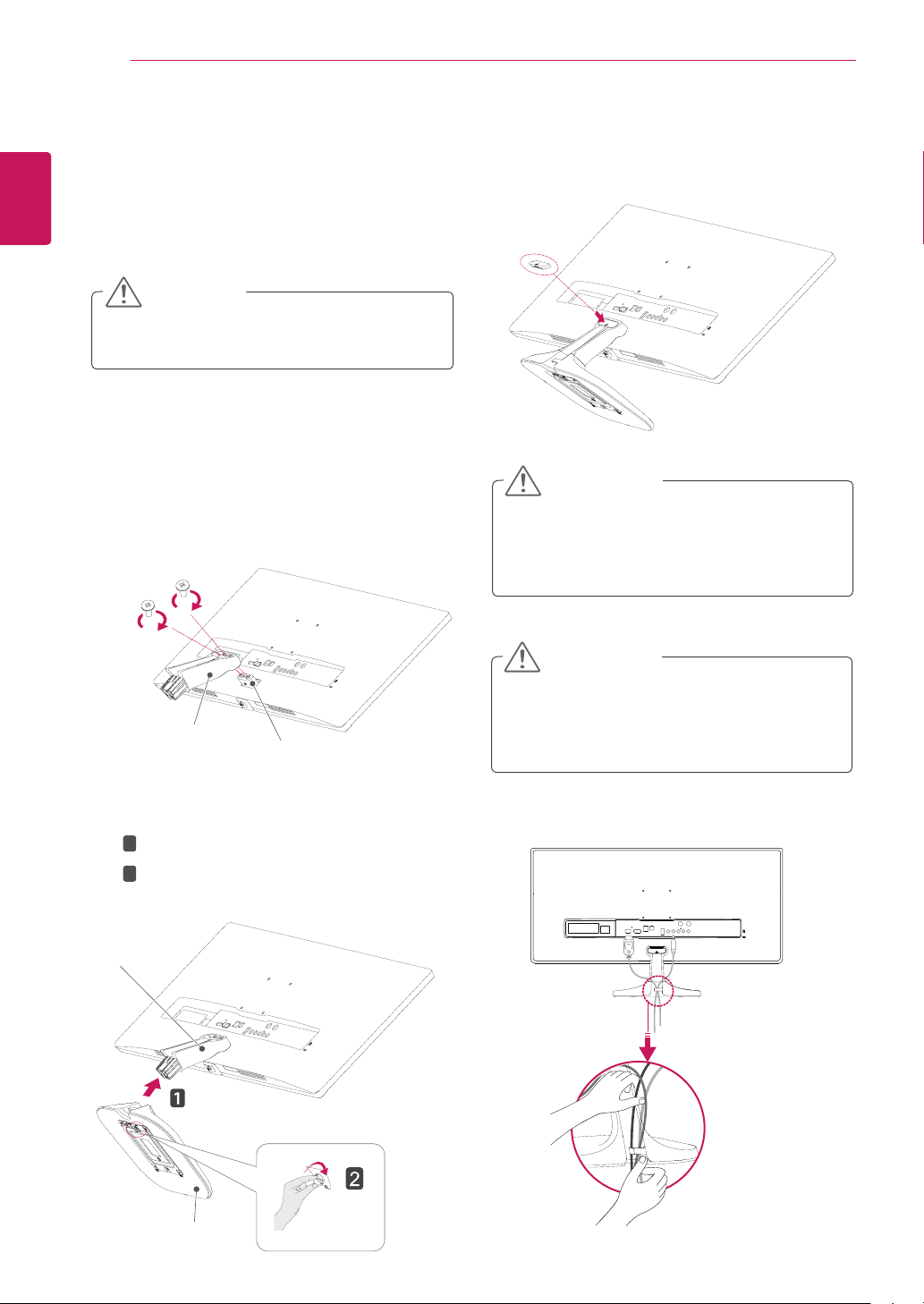
8
Installing the Monitor
ENGLISH
ENG
Assembling the stand base
ASSEMBLING AND PREPARING
Attach the screw cover.
4
Place the screen face down.
1
CAUTION
To protect the screen from scratches, cover
y
the surface with a soft cloth.
Check the direction of the stand body
2
(front, back) and then mount the stand body
onto the stand hinge.
Tighten two screws into the back of the stand
body .
Screws
Stand Body
Stand Hinge
Screw Cover
CAUTION
Applying excessive force when tightening
the screws may cause damage to the monitor. Damage caused in this way will not be
covered by the product warranty.
CAUTION
It may hurt your foot off the stand, so be
careful.
1
Attach the
3
Tighten the screw to the right.
2
Stand Body
Stand Base
Stand Base
Stand Body
to
Using the cable holder
.
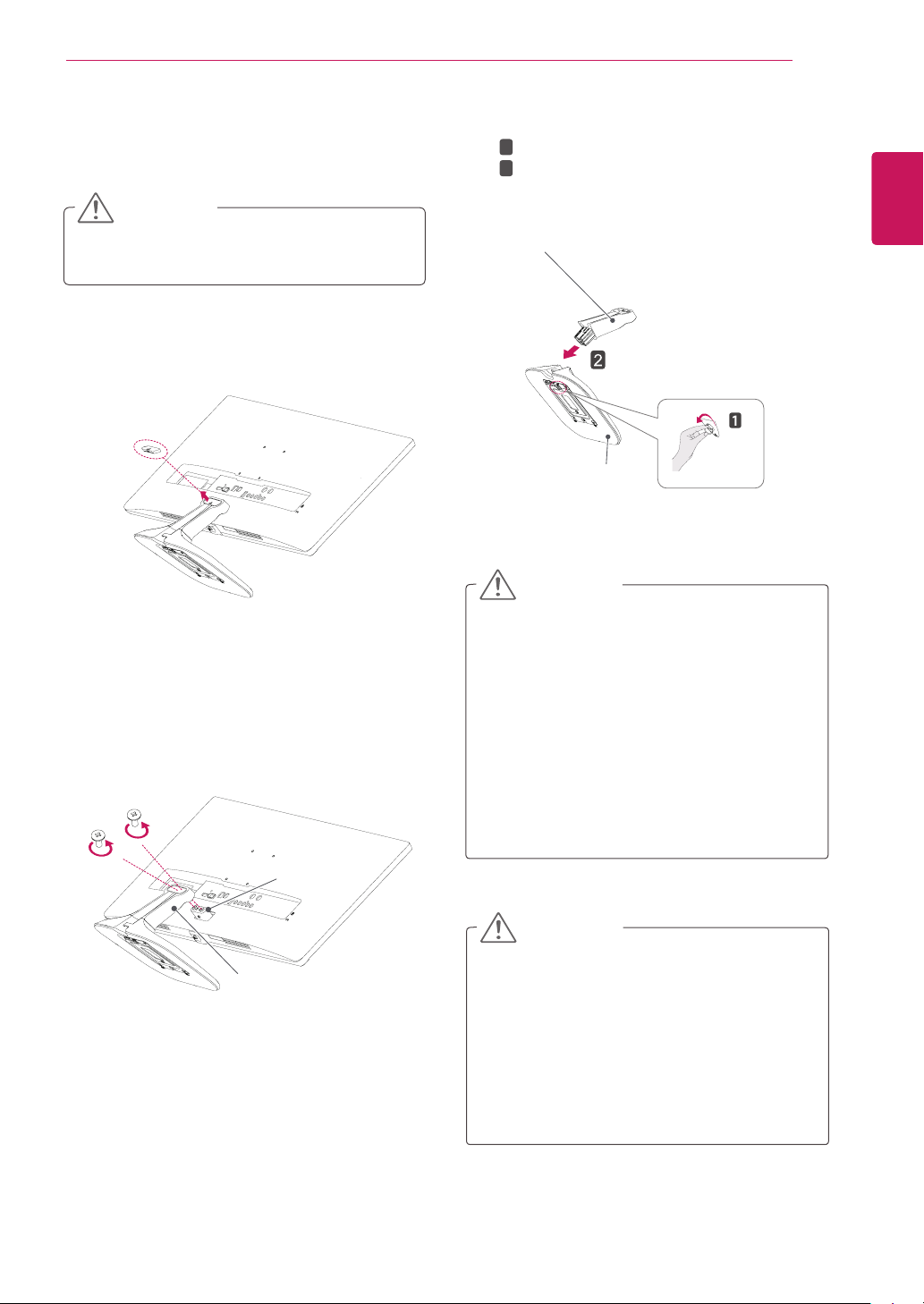
ASSEMBLING AND PREPARING
9
Detaching the stand base
Place the screen face down.
1
CAUTION
To protect the screen from scratches, cover
y
the surface with a soft cloth.
Remove the screw cover.
2
Screw cover
Remove the two screws on the back of stand
3
body.
As shown in the illustration, disconnect the
stand body from the stand hinge.
1
Turn the screw to the left.
4
2
Pull out the
Stand Body
Stand Base
Stand Base
.
CAUTION
Illustrations in this document represent typi-
y
cal procedures, so they may look different
from the actual product.
Do not carry the monitor upside down by just
y
holding the stand base. This may cause the
monitor to fall off the stand and could result
in personal injury.
When lifting or moving the monitor, do not
y
touch the monitor screen. Applying force or
pressure may damage the monitor screen.
Instead, hold the stand body or the plastic
frame of the product.
ENGLISH
ENG
Stand Hinge
Stand Body
CAUTION
The components in the illustrations may dif-
y
fer from the actual product.
Do not carry the monitor upside down, as this
y
may cause it to fall off its stand and result in
damage or injury.
To avoid damaging the screen when lifting
y
or moving the monitor, only hold the stand or
the plastic cover. This avoids putting unnecessary pressure on the screen.
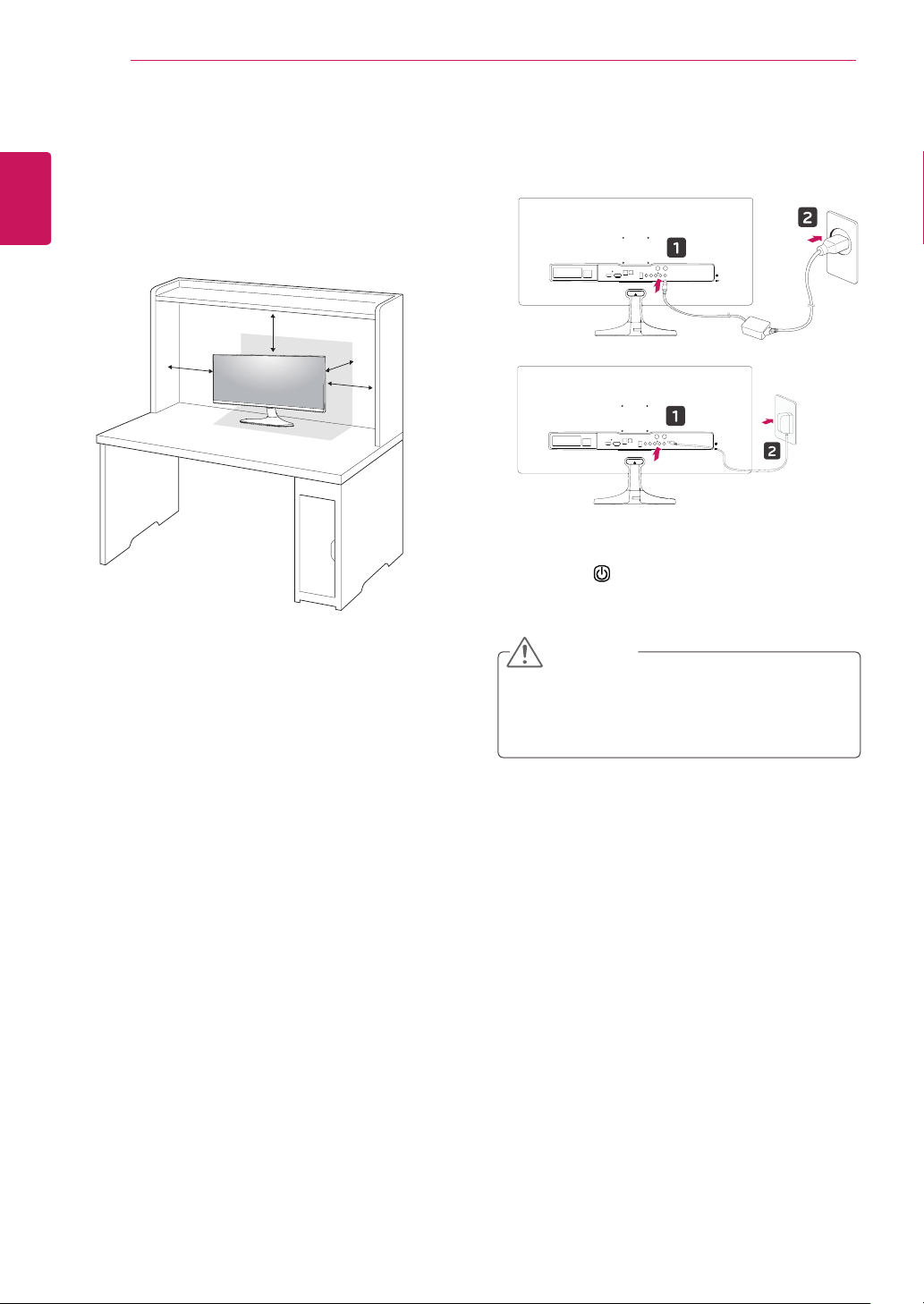
10
Installing onto a table
ENGLISH
ENG
1
ASSEMBLING AND PREPARING
Lift the monitor and place it on the table in an
upright position.
Place at least
ensure sufficient ventilation.
10 cm
away from the wall to
Connect the adapter to the monitor, then plug
2
the power cord into the power outlet.
10 cm
10 cm
10 cm
10 cm
or
Press the (Power) button on the bottom of
3
the monitor to turn it on.
CAUTION
Unplug the power cord prior to moving or
y
installing the monitor. There is risk of electric
shock.
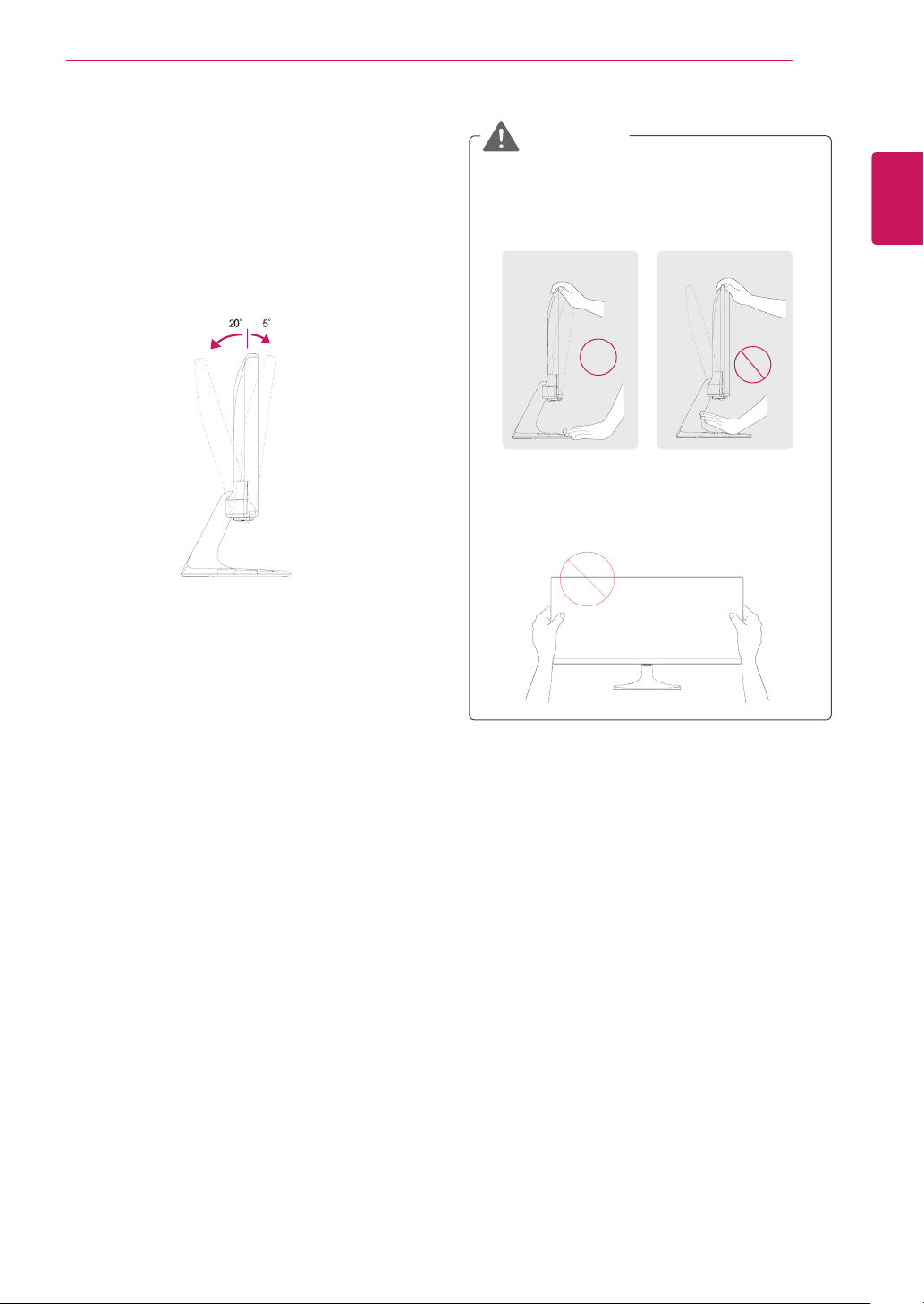
ASSEMBLING AND PREPARING
02 5-
11
Adjusting the angle
Place the monitor in an upright position, mount-
1
ed on the stand base.
Adjust the angle of the screen. The angle of the
2
screen can be adjusted forwards or backwards
for a comfortable viewing experience.
-
Rear Side
Front Side
WARNING
To avoid injury to the fingers when adjusting
y
the screen, do not hold the lower part of the
monitor's frame as illustrated below.
Be careful not to touch or press the screen
y
area when adjusting the angle of the monitor.
ENGLISH
ENG
