Page 1
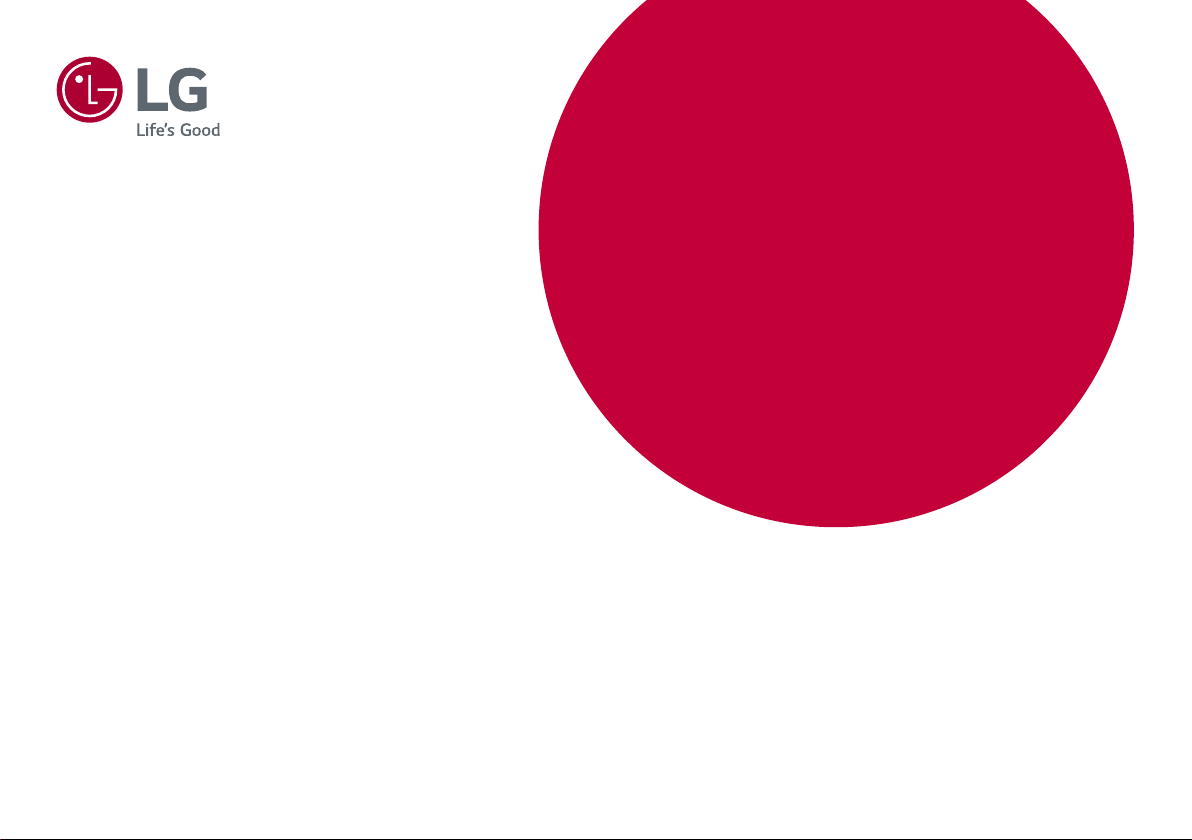
* LG LED Monitor applies LCD screen with LED
backlights.
Please read this manual carefully before operating
your set and retain it for future reference.
34UC99
OWNER’S MANUAL
IPS LED Monitor
(LED Monitor*)
www.lg.com
Page 2
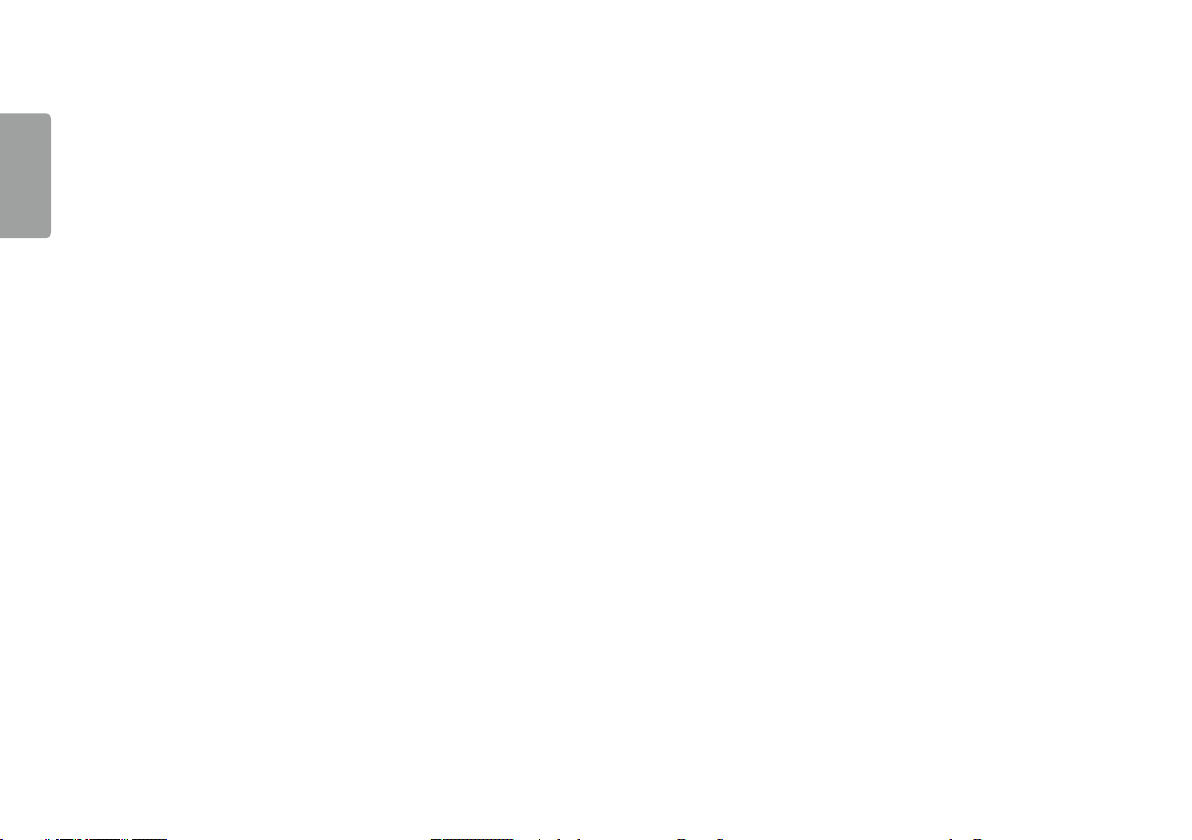
2
TABLE OF CONTENTS
ENGLISH
LICENSE .......................................3
ASSEMBLING AND PREPARING 4
- Product Composition .................................................. 4
- Supported Drivers and Software ......................... 5
- Product and Button Description...........................6
How to Use the Joystick Button
Input Connector
- Moving and Lifting the Monitor............................ 8
- Installing the Monitor ............................................ 10
Assembling the Stand
Installing on a Table
Adjusting the Stand Height
Adjusting the Angle
Tidying up Cables
Using the Kensington Lock
Detaching the Stand Body
Installing the Wall Mount Plate
Installing on the Wall
USING THE MONITOR .............. 20
- Connecting to a PC................................................... 20
HDMI Connection
DisplayPort Connection
USB-C connection
- Connecting AV Devices ...........................................23
HDMI Connection
- Connecting Peripherals...........................................23
USB Cable connection
Connecting Headphones
- Service only port ........................................................25
USER SETTINGS ....................... 26
- Activating the Main Menu .................................... 26
Main Menu Features
- User Settings ............................................................... 28
Menu Settings
Quick Settings
Input
Picture
Sound
General
TROUBLESHOOTING ................ 46
PRODUCT SPECIFICATION ...... 49
- Factory Support Mode............................................ 51
- HDMI Timing (Video) ................................................52
- Power LED ..................................................................... 52
Page 3
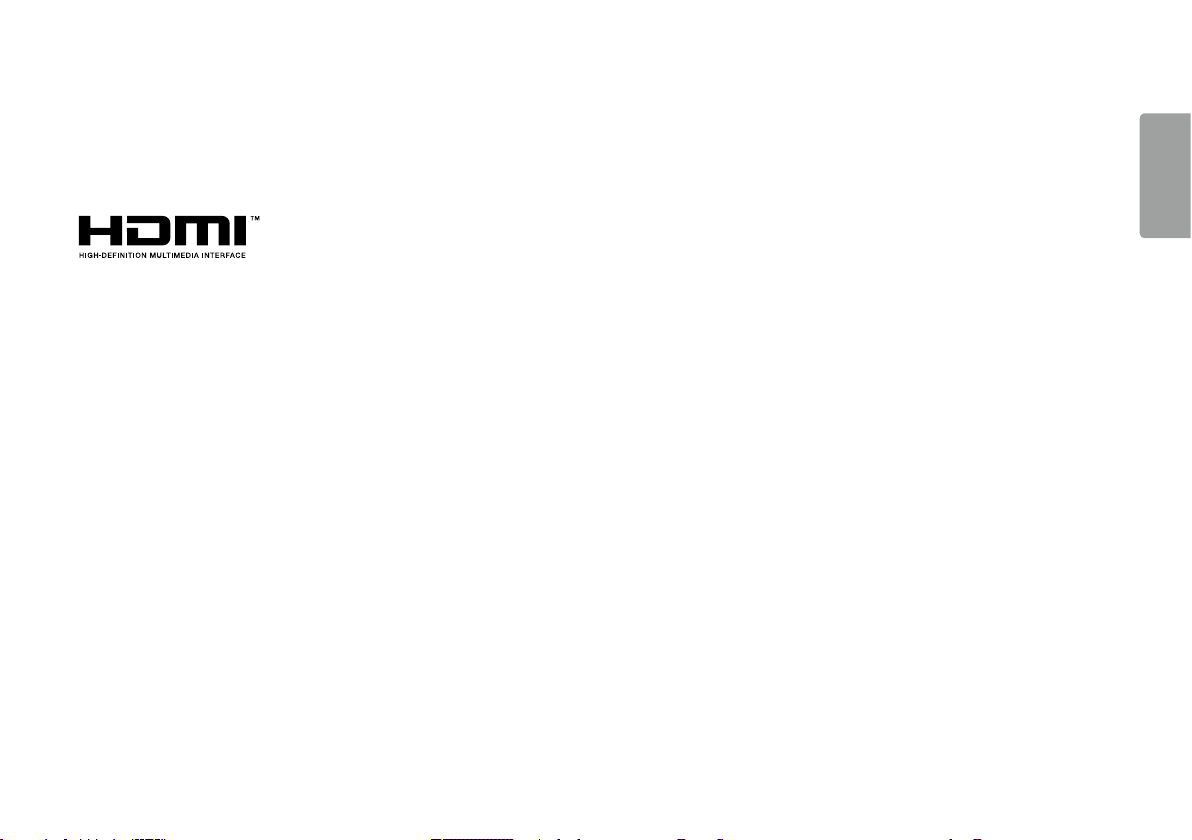
3
LICENSE
Each model has different licenses. Visit www.lg.com for more information on the license.
The terms HDMI and HDMI High-Definition Multimedia Interface, and the HDMI logo are trademarks or registered trademarks of
HDMI Licensing LLC in the United States and other countries.
The SuperSpeed USB Trident logo is a registered trademark of USB Implementers Forum, Inc.
ENGLISH
The following content is only applied to the monitor which is sold in Europe market and which needs to meet the ErP Directive:
* This monitor is set to be turned off automatically in 4 hours after you turned on display if there is no adjustment to display.
* To make this setting be disabled, change the option to ‘Off’ in OSD menu of “Automatic Standby”.
Page 4
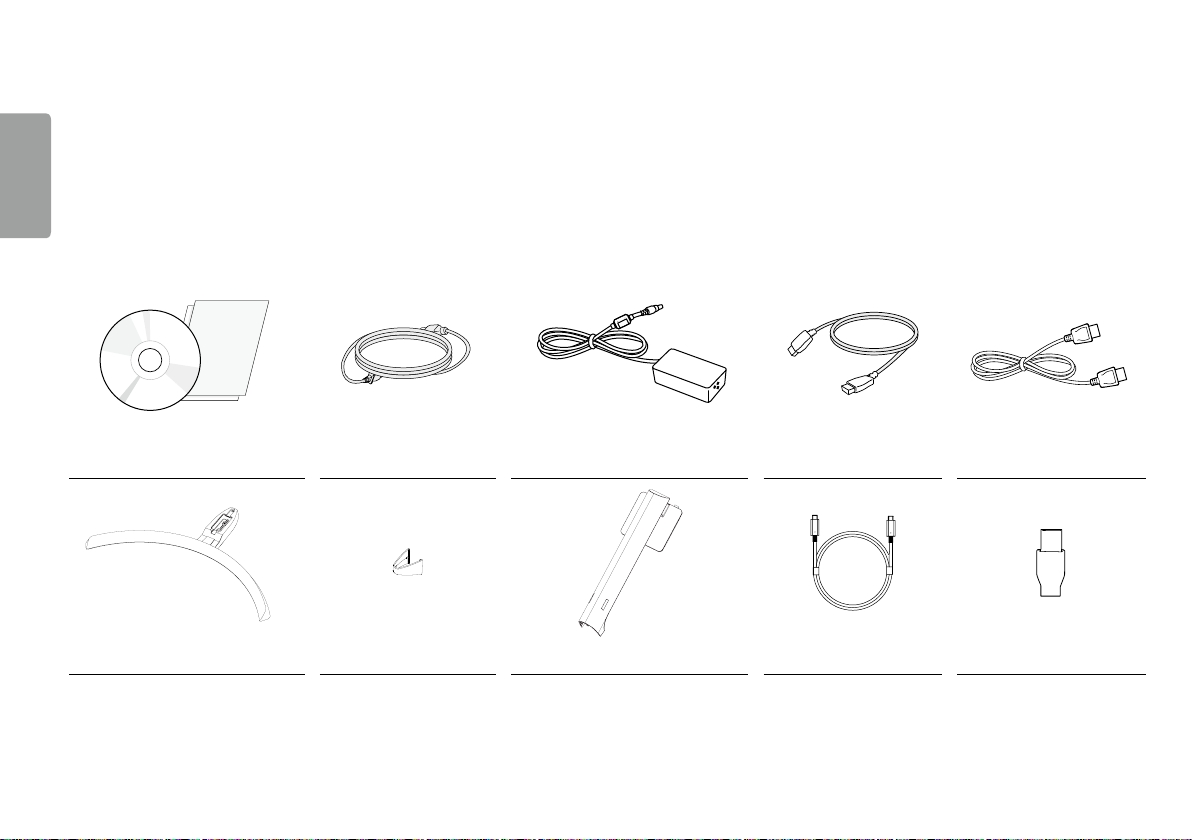
4
ASSEMBLING AND PREPARING
ENGLISH
Product Composition
Please check whether all the components are included in the box before using the product. If there are any missing components, contact the retailer where you purchased the
product. Note that the product and related components may look different from those shown here.
CD (Owner’s Manual / Software /
Guides) / Cards Power cord AC/DC Adapter HDMI cable DisplayPort Cable
Stand Base Cable Holder Stand Body USB C-C cable USB C-A Gender
Page 5

5
CAUTION
• Always use genuine LG components to ensure safety and product performance.
• The product warranty will not cover damage or injury caused by the use of
unauthorized components.
• It is recommend that use the supplied components.
• If you use generic cables not certified by LG, the screen may not display or there
may be image noises.
NOTE
• The components may look different from those illustrated here.
• Without prior notice, all product information and specifications contained in this
manual are subject to change to improve the performance of the product.
• To purchase optional accessories, visit an electronics store or an online shopping
site, or contact the retailer from which you purchased the product.
• The power cord provided may differ depending upon the region.
Supported Drivers and Software
Check the drivers and software supported by your product and refer to the manuals
on the CD enclosed in the product package.
Drivers and Software Installation Priority 34UC99
Monitor Driver Recommended O
ASM Driver Required X
OnScreen Control Recommended O
Dual Controller Optional O
Optional X
• Required and Recommended: You can download and install the latest version from
the enclosed CD or from the LGE website (www.lg.com).
• Optional: You can download and install the latest version from the LGE website
(www.lg.com).
ENGLISH
Page 6
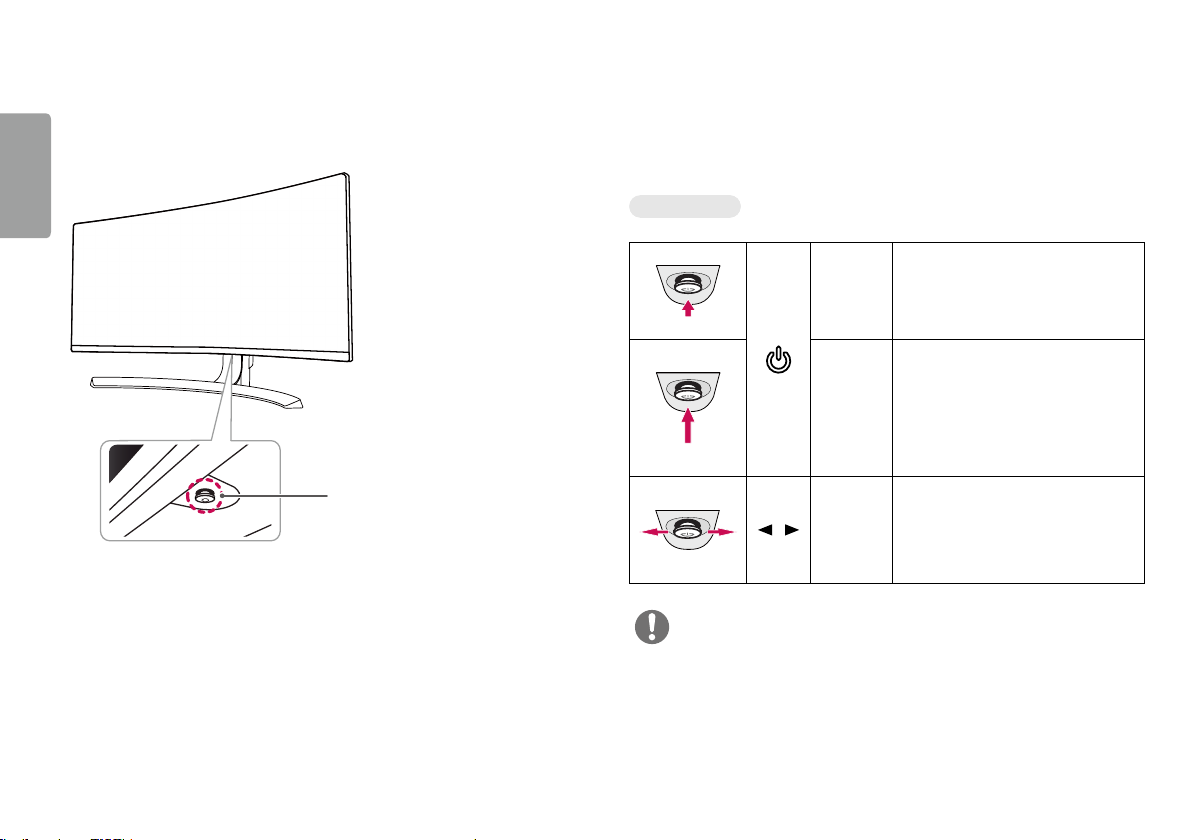
6
Product and Button Description
ENGLISH
Joystick Button / Power LED
• On: Power on
• Off: Power off
How to Use the Joystick Button
You can easily control the functions of the monitor by pressing the joystick button or
moving it left/right with your finger.
Basic Functions
Press the joystick button once with
your finger to turn on the monitor.
Press and hold the joystick button
once with your finger to turn off the
monitor.
You can control the volume by moving
the joystick button left/right.
/
Power on
Power off
Volume
Control
NOTE
• The joystick button is located at the bottom of the monitor.
Page 7
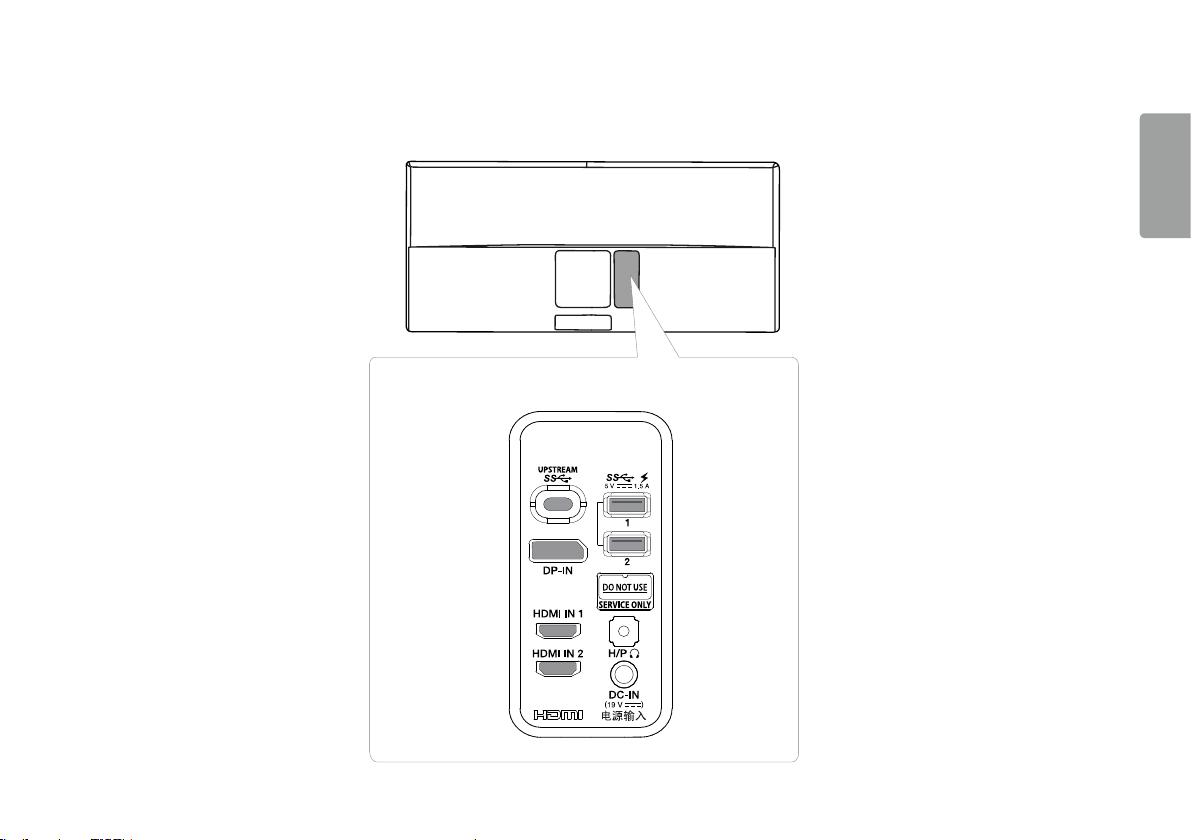
7
Input Connector
ENGLISH
Page 8
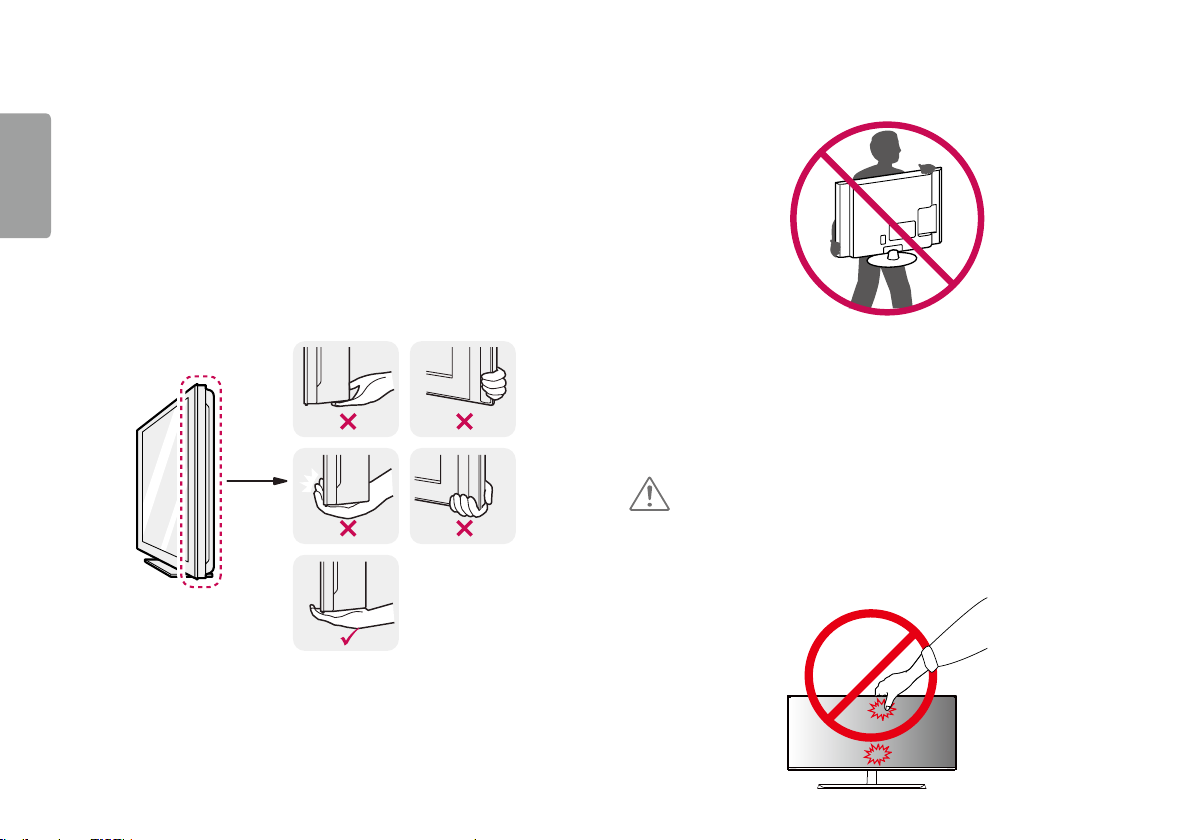
8
Moving and Lifting the Monitor
ENGLISH
When moving or lifting the monitor, follow these instructions to prevent the monitor
from being scratched or damaged and to ensure safe transportation, regardless of
its shape or size.
• Place the monitor in the original box or packing material before attempting to
move it.
• Before moving or lifting the monitor, disconnect the power cord and all other
cables.
• Hold the bottom and side of the monitor frame firmly. Do not hold the panel itself.
• When holding the monitor, the screen should face away from you to prevent it
from being scratched.
• When transporting the monitor, do not expose the monitor to shock or excessive
vibration.
• When moving the monitor, keep it upright and never turn the monitor on its side or
tilt it sideways.
CAUTION
• Avoid touching the monitor screen as much as possible.
- This may result in damage to the screen or some of the pixels used to create
images.
Page 9
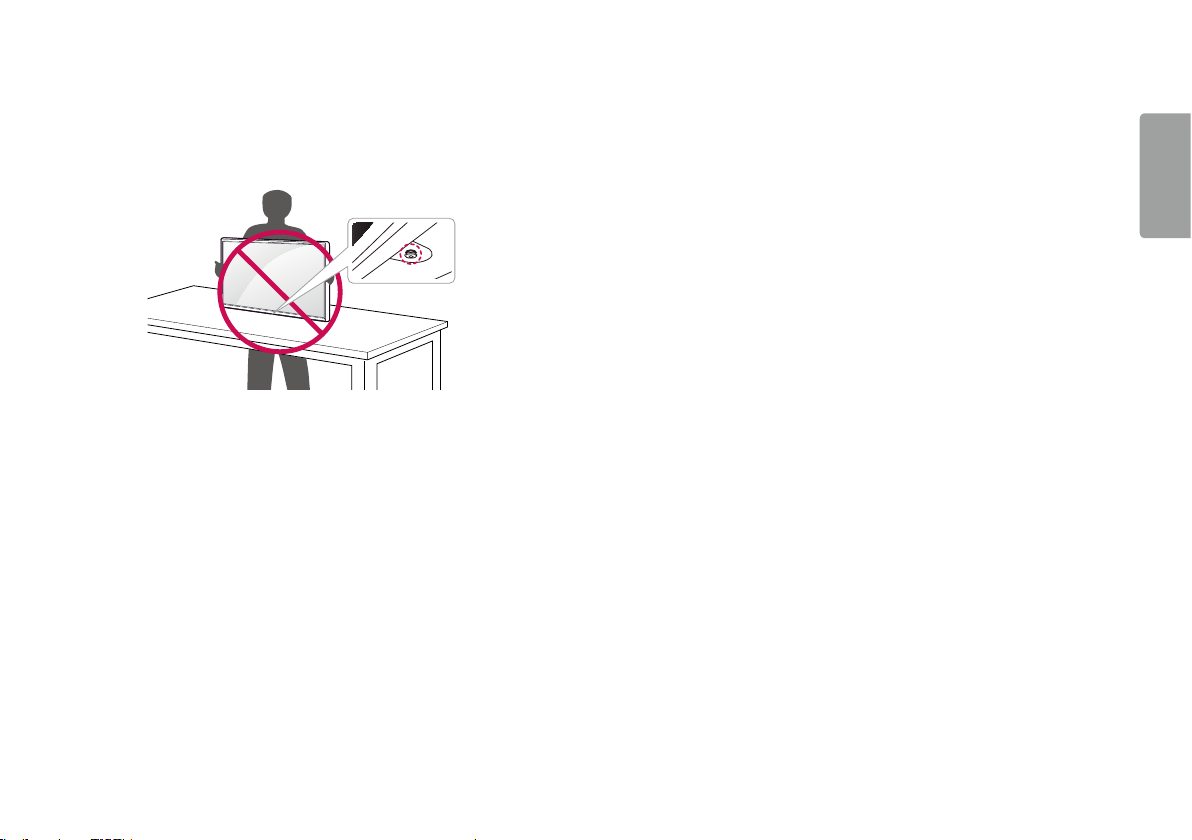
• If you use the monitor panel without the stand base, its joystick button may cause
the monitor to become unstable and fall, resulting in damage to the monitor or
human injury. In addition, this may cause the joystick button to malfunction.
9
ENGLISH
Page 10

10
Installing the Monitor
ENGLISH
Assembling the Stand
1
CAUTION
• To protect the screen, place the screen face down on the screen pad which is inside
the box.
2
Page 11

11
3
* Assemble the Cable Holder.
Cable Holder
4
ENGLISH
Stand Body
Stand Base
5
or
Page 12
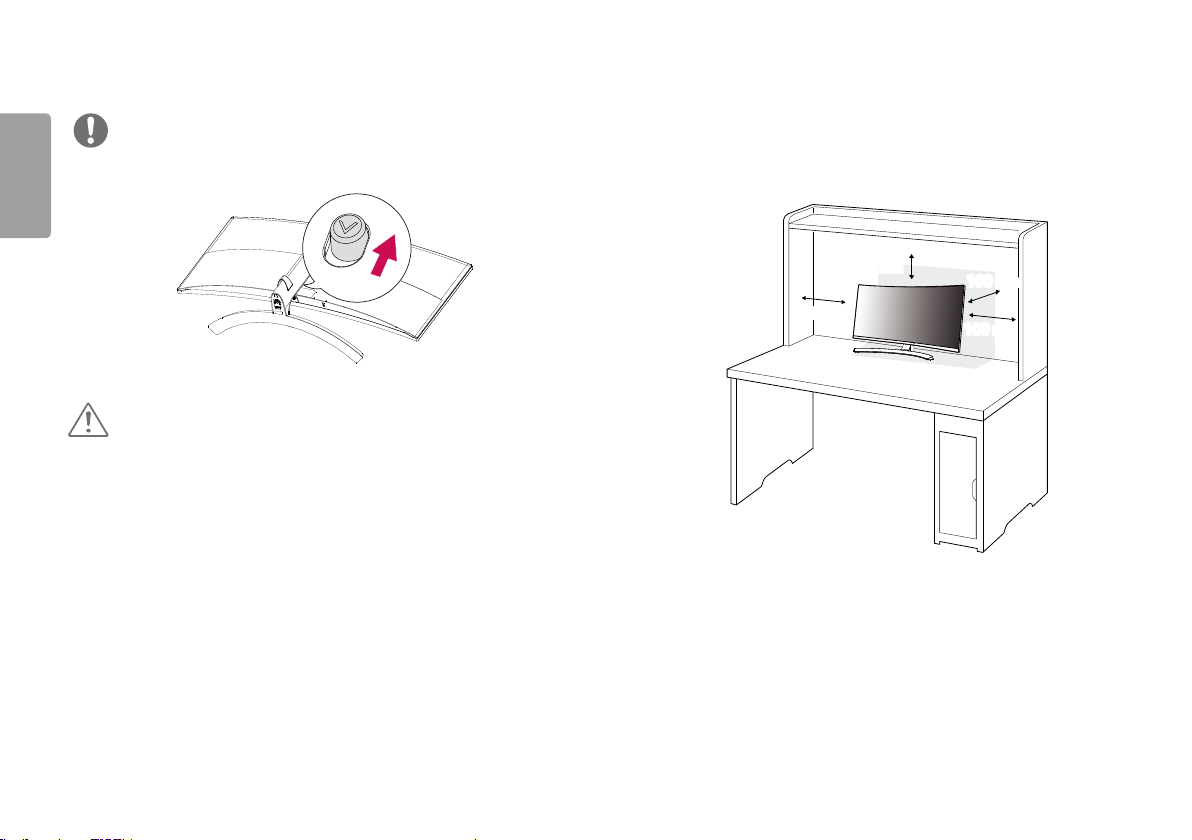
12
ENGLISH
NOTE
• Press the stand until the button reaches the top.
CAUTION
• Illustrations in this document represent typical procedures, so they may look
different from the actual product.
• Applying excessive force when tightening screws may cause damage to the
monitor. Damage caused in this way will not be covered by the product warranty.
• Do not carry the monitor upside down by just holding the base. This may cause the
monitor to fall off the stand and could result in personal injury.
• When lifting or moving the monitor, do not touch the monitor screen. The force
applied to the monitor screen may cause damage to it.
Installing on a Table
1 Lift the monitor and place it on the table in an upright position. Place the
monitor at least 100mm away from the wall to ensure sufficient ventilation.
100 mm
100 mm
100 mm
100 mm
Page 13
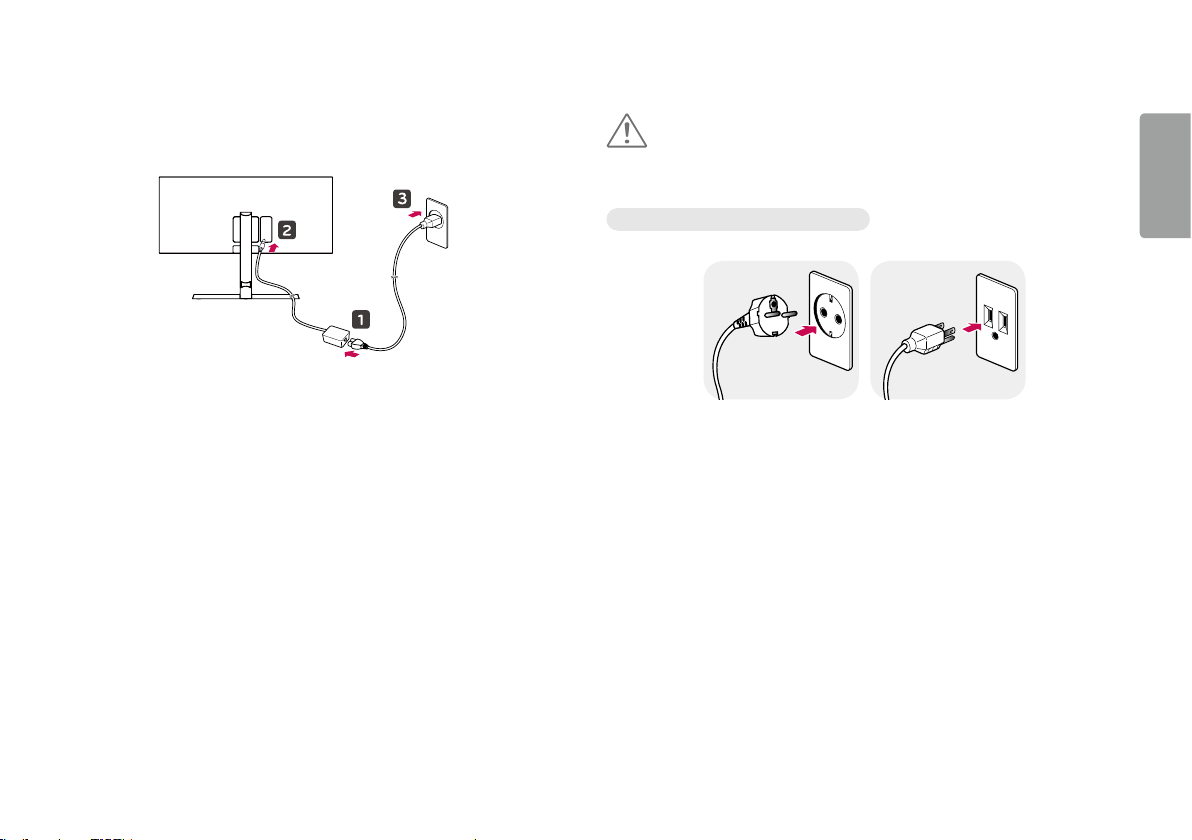
13
2 Connect the power adapter to the monitor and then plug the power cord into
the wall outlet.
3 Press the joystick button on the bottom of the monitor to turn on the monitor.
CAUTION
• Unplug the power cord before moving or installing the monitor. There is risk of
electric shock.
Cautions When Connecting Power Cord
100-240 V ~
• Make sure to use the power cord that is provided in the product package and
connect it to a grounded power outlet.
• If you need another power cord, please contact your local dealer or the nearest
retail store.
ENGLISH
Page 14
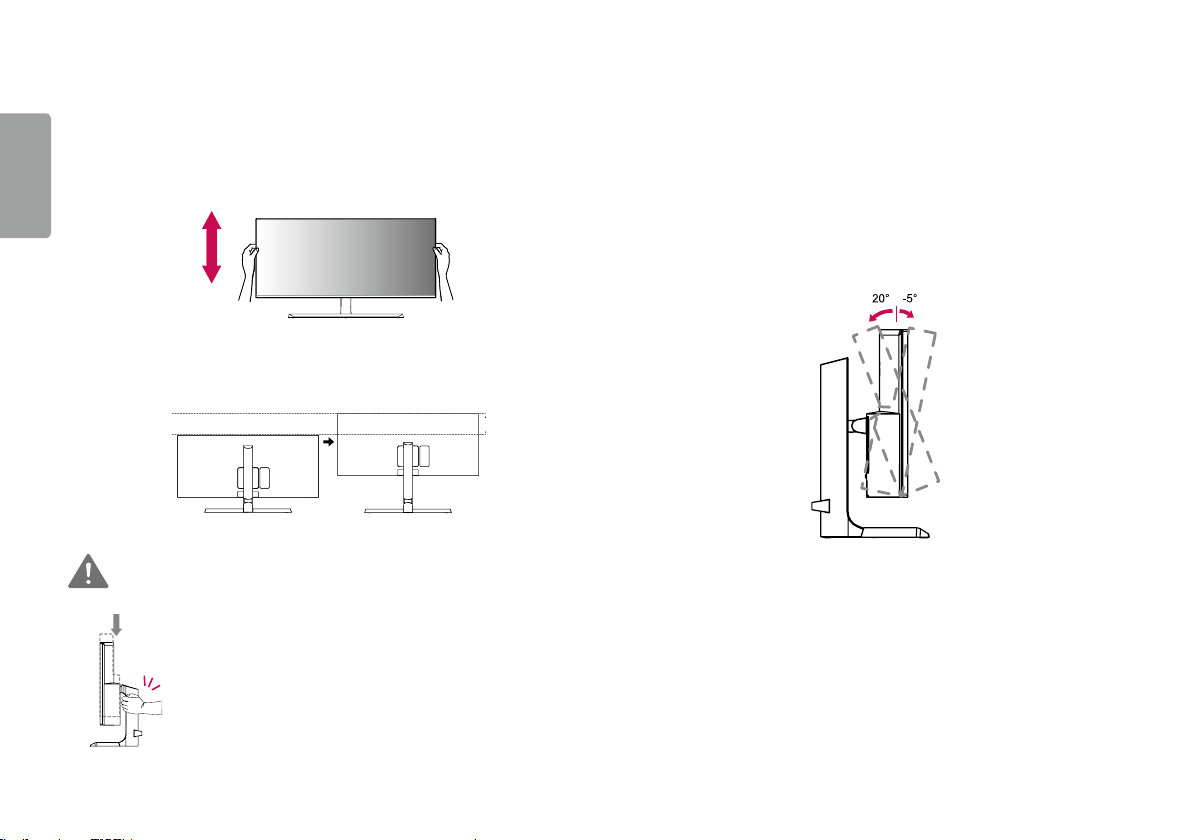
14
Adjusting the Stand Height
ENGLISH
1 Place the monitor mounted on the stand base in an upright position.
2 Handle the monitor with both hands for safety.
Max 110.0 mm
WARNING
• When adjusting the screen height, do not place your hand on
the stand body to avoid injury to your fingers.
Adjusting the Angle
1 Place the monitor mounted on the stand base in an upright position.
2 Adjust the angle of the screen.
The angle of the screen can be adjusted forward or backward from -5° to 20° for a
comfortable viewing experience.
Rear
Front
Page 15

15
-515
WARNING
• To avoid injury to the fingers when adjusting the screen, do not hold the lower part
of the monitor’s frame as illustrated below.
• Be careful not to touch or press the screen area when adjusting the angle of the
monitor.
NOTE
• The left or right side of the monitor head can be slightly rotated up or down (up to
3°). Adjust the horizontal level of the monitor head.
Monitor head
ENGLISH
Page 16
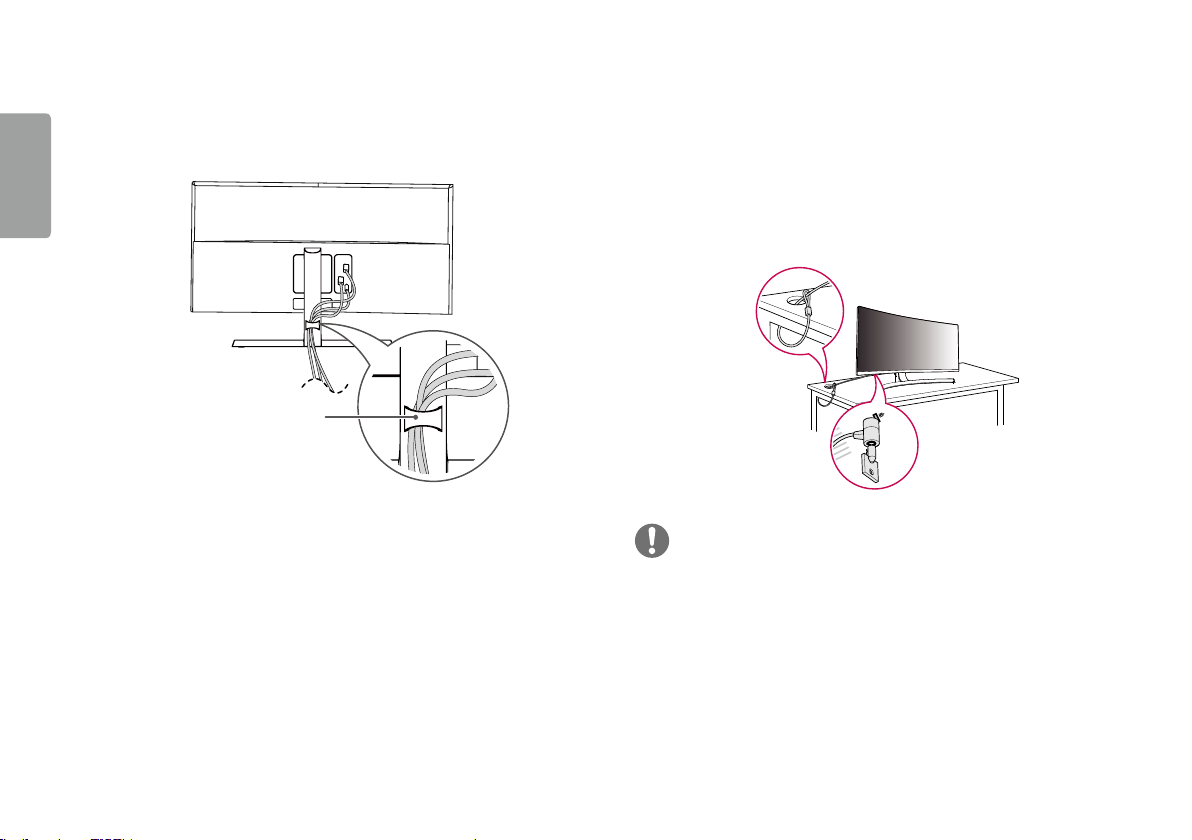
16
Tidying up Cables
ENGLISH
Arrange the cables using the cable holder as shown in the illustration.
Cable holder
Using the Kensington Lock
The connector for the Kensington security system is located at the bottom of the
monitor.
For more information on installation and usage, refer to the Kensington lock owner’s
manual or visit the website at http://www.kensington.com.
Connect the monitor to a table using the Kensington security system cable.
NOTE
• The Kensington security system is optional. You can obtain optional accessories
from most electronics stores.
Page 17

17
Detaching the Stand Body
1 Place the monitor’s screen face down. To protect the screen from scratches,
cover the surface with a soft cloth.
2 Remove the stand from the monitor by pressing the button on the bottom
center of the back of the monitor.
Installing the Wall Mount Plate
This monitor meets the specifications for the wall mount plate or other compatible
devices.
1 Place the screen face down. To protect the monitor panel (screen), cover the
surface with a soft cloth or the monitor protection pad included in the product
package.
2 Remove the four screws tightened on the back of the monitor.
3 Place the wall mount plate onto the monitor and align it with the screw holes.
4 Tighten the four screws using a screwdriver to fix the plate to the monitor.
NOTE
• The wall mount plate is sold separately.
• For more information on installation, refer to the wall mount plate’s installation
guide.
• Be careful not to apply too much force while mounting the wall mount plate as it
may cause damage to the screen.
ENGLISH
Page 18

18
Installing on the Wall
ENGLISH
Install the monitor at least 100mm away from the wall and leave about 100mm
of space at each side of the monitor to ensure sufficient ventilation. Detailed
installation instructions can be obtained from your local retail store. Alternatively,
please refer to the manual for how to install and set up a tilting wall mounting
bracket.
100 mm
100 mm
100 mm
100 mm
To install the monitor to a wall, attach a wall mounting bracket (optional) to the back
of the monitor.
Make sure that the wall mounting bracket is securely fixed to the monitor and to the
wall.
1 If you use screws longer than the standard length, it may damage the inside of
the product.
2 A non-VESA standard screw may damage the product and cause the monitor
to fall. LG Electronics is not liable for any accidents relating to the use of nonstandard screws.
Wall Mount (mm) 100 x 100
Stand Screw M4 x L10
Required Screws 4
Wall Mount Plate (Optional) RW120
Page 19

19
NOTE
• Use the screws specified by VESA standards.
• The wall mount kit includes the installation guide and all necessary parts.
• The wall mounting bracket is optional. You can obtain optional accessories from
your local dealer.
• The length of the screw may differ for each wall mounting bracket. Be sure to use
the proper length.
• For more information, please refer to the user manual for the wall mounting
bracket.
CAUTION
• Unplug the power cord before moving or installing the monitor to avoid electric
shock.
• Installing the monitor on the ceiling or on a slanted wall may result in the monitor
falling off, which could lead to injury. Use an authorized LG wall mount and contact
the local dealer or qualified personnel.
• Applying excessive force when tightening screws may cause damage to the
monitor. Damage caused in this way will not be covered by the product warranty.
• Use the wall mounting bracket and screws that conform to VESA standards.
Damage caused by the use or misuse of inappropriate components will not be
covered by the product warranty.
• When measured from the back of the monitor, the length of each installed screw
must be 8 mm or less.
Wall Mount Plate
Back of the Monitor
Wall Mount Plate
Back of the
Monitor
Screw
Dimensions
: M4 x L10
Max 8 mm
ENGLISH
Page 20

20
USING THE MONITOR
ENGLISH
• The following instructions are based on the 34UC99 model. Illustrations in this
manual may differ from the actual product.
Press the joystick button, go to Menu → Input, and then select the input option.
CAUTION
• Do not press the screen for a prolonged time. This may cause image distortion.
• Do not display a still image on the screen for a prolonged time. This may cause
image retention. Use a screensaver if possible.
NOTE
• When connecting the power cord to the outlet, use a grounded (3-hole) power
strip or a grounded power outlet.
• The monitor may flicker when turned on in an area where the temperature is low.
This is normal.
• Sometimes red, green, or blue spots may appear on the screen. This is normal.
Connecting to a PC
• This monitor supports the *Plug and Play feature.
* Plug and Play: A feature that allows you to add a device to your computer without
having to reconfigure anything or install any manual drivers.
HDMI Connection
Transmits digital video and audio signals from your PC to the monitor. Connect your
PC to the monitor using the HDMI cable as shown in the illustration below.
Page 21

21
CAUTION
• Make sure to use the supplied HDMI cable of the product. Otherwise, this may
cause the device to malfunction.
• Connecting your PC to the monitor using the HDMI cable may cause device
compatibility issues.
• Using a DVI to HDMI / DP (DisplayPort) to HDMI cable may cause compatibility
issues.
• Use a certified cable with the HDMI logo attached. If you do not use a certified
HDMI cable, the screen may not display or a connection error may occur.
• Recommended HDMI cable types
- High-Speed HDMI
- High-Speed HDMI®/TM cable with Ethernet
®/TM
cable
DisplayPort Connection
Transmits digital video and audio signals from your PC to the monitor. Connect the
monitor to your PC using the DisplayPort cable as shown in the illustration below.
DP OUT
NOTE
• There may be no video or audio output depending on the DP (DisplayPort) version
of the PC.
• Make sure to use the supplied DisplayPort cable of the product. Otherwise, this
may cause the device to malfunction.
• For using Mini DP to DP (Mini DisplayPort to DisplayPort) cable, it is recommended
that you use DisplayPort 1.2 cable.
ENGLISH
Page 22

22
USB-C connection
ENGLISH
Transmits digital video and audio signals and USB data from your PC to the monitor.
Connect the monitor to your PC using the USB-C cable as shown in the illustration
below. Press the menu button and then select the input option from the input menu.
(USB C-C cable)
NOTE
• PD (Power Delivery), DP Alternate Mode (DP over USB-C) and USB Data are
supported via USB-C Port.
• Features may not work properly depending on the connected device’s specifications
and the environment.
• USB-C port is not for the Monitor Power source but for a PC power source.
Connect Adapter to supply power to the Monitor.
(sold separately)(USB C-C cable +
USB C-A Gender)
Page 23

23
Connecting AV Devices
HDMI Connection
HDMI transmits digital video and audio signals from your AV device to the monitor.
Connect your AV device to the monitor using the HDMI cable as shown in the
illustration below.
AV
NOTE
• Make sure to use the supplied HDMI cable of the product. Otherwise, this may
cause the device to malfunction.
• Using a DVI to HDMI / DP (DisplayPort) to HDMI cable may cause compatibility
issues.
• Use a certified cable with the HDMI logo attached. If you do not use a certified
HDMI cable, the screen may not display or a connection error may occur.
• Recommended HDMI cable types
- High-Speed HDMI
- High-Speed HDMI®/TM cable with Ethernet
®/TM
cable
Connecting Peripherals
USB Cable connection
The USB port on the product functions as a USB hub.
Please connect the USB C-C cable or USB C-C cable + USB C-A gender to the PC.
To use USB 3.0, connect the USB C-C cable + USB C-A gender of the product to the PC.
Peripheral devices connected to the USB IN port can be controlled from the PC.
(sold separately)
(sold separately)
ENGLISH
Page 24

24
ENGLISH
NOTE
• Make sure to install the most recent Windows OS service pack before using the
product.
• Peripheral devices are sold separately.
• A keyboard, mouse, or USB device can be connected to the USB port.
• Quick Charge is available through the USB1 and USB2 port.
• When the Monitor is gone to Power off, Quick Charge is not available.
• The charging speed may vary depending on the device.
(sold separately)
CAUTION
Cautions When Using a USB Device
• A USB device with an automatic recognition program installed, or that uses its own
driver, may not be recognized.
• Some USB devices may not be supported or may not work properly.
• It is recommended to use a USB hub or hard disk drive with power supplied. (If the
power supply is not adequate, the USB device may not be recognized properly.)
Connecting Headphones
Connect peripherals to the monitor via the headphones port. Connect as illustrated.
(sold separately)
NOTE
• Peripheral devices are sold separately.
• If you use angled earphones, it may cause a problem with connecting another
external device to the monitor. Therefore, it is recommended to use straight
earphones.
Angled Straight
• Depending on the audio settings of the PC and external device, headphones and
speaker functions may be limited.
Page 25

25
Service only port
The port is used only for "Service".
ENGLISH
Page 26

26
USER SETTINGS
ENGLISH
Activating the Main Menu
1 Press the joystick button on the bottom of the
monitor.
2 Move the joystick up/down ( / ) and left/right
( / ) to set the options.
3 Press the joystick button once more to exit the
main menu.
Joystick Button
Button Menu Status Description
Main menu disabled Enables the main menu.
Exits the main menu.
Main menu enabled
Main menu disabled
Main menu enabled
Main menu disabled
Main menu enabled
Main menu disabled
Main menu enabled
Main menu disabled
Main menu enabled
(Holding down the button to turn off the monitor.
You can turn off the monitor this way at any
time, including when the OSD is on.)
Adjusts the monitor volume level.
Enters the Input feature.
Adjusts the monitor volume level.
Enters the Menu features.
Displays information on the current input.
Turns off the monitor.
Displays information on the current input.
Enters the Game features.
Page 27

27
Main Menu Features
Power Off
Game
ENGLISH
Main Menu Description
Menu Configures the screen settings.
Game Sets the picture mode for gaming.
Input Sets input mode.
MenuInput Exit
Power Off Turns off the monitor.
Exit Exits the main menu.
Page 28

28
User Settings
ENGLISH
Menu Settings
1 To view the OSD menu, press the joystick button at the bottom of the monitor and then enter the Menu.
2 Configure the options by moving the joystick up/down/left/right.
3 To return to the upper menu or set other menu items, move the joystick to or pressing ( / Ok) it.
4 If you want to exit the OSD menu, move the joystick to until you exit.
• When you enter the menu, instructions on how to use the button will appear in the bottom right corner of the screen.
Quick Settings Input Picture Sound General
Page 29

Each option is described below.
Menu Description
Quick Settings Brightness
Contrast
Volume Adjusts the volume level.
Adjusts the color contrast and brightness of the screen.
NOTE
• You can adjust Mute / Unmute by moving the joystick button to in the Volume menu.
MaxxAudio
Input Main Input List Selects the input mode.
Aspect Ratio Adjusts the aspect ratio of the screen.
PBP Displays the screens of two input modes on one monitor.
Main/ Sub Screen
Change
Main/ Sub Sound
Change
On MaxxAudio® by Waves, recipient of a Technical GRAMMY Award® is a suite of studio-quality sound tools for a
superior listening experience.
Off Disables the MaxxAudio function.
Toggles between the main screen and sub screen in PBP mode.
Toggles between the audio of the main screen and sub screen in PBP mode.
29
ENGLISH
Page 30

30
Picture Picture Mode Changes the picture mode to the one optimized for a given feature.
ENGLISH
Sound Adjust the Volume, MaxxAudio, MaxxAudio Settings and Midnight Mode.
General Sets Language, SMART ENERGY SAVING, Power LED, Automatic Standby, DisplayPort 1.2, Quick Charge, OSD Lock, Deep
Exit Exits the OSD menu.
Picture Adjust Adjusts the Brightness, Contrast, Sharpness, SUPER RESOLUTION+, Black Level, and DFC.
Game Adjust Adjusts the Response Time, FreeSync, and Black Stabilizer.
Color Adjust Adjusts the Gamma, Color Temp, Red, Green, Blue, and Six Color.
Picture Reset Returns picture to the default settings.
Sleep Mode and Reset.
CAUTION
• Your monitor’s OSD (On Screen Display) may differ slightly from that shown in this manual.
Page 31

31
Quick Settings
1 To view the OSD menu, press the joystick button at the bottom of the monitor and then enter the Menu.
2 Go to Quick Settings by moving the joystick.
3 Configure the options following the instructions that appear in the bottom right corner.
4 To return to the upper menu or set other menu items, move the joystick to or pressing ( / Ok) it.
5 If you want to exit the OSD menu, move the joystick to until you exit.
ENGLISH
Page 32

32
Each option is described below.
ENGLISH
Menu > Quick
Settings
Brightness
Contrast
Volume Adjusts the volume level.
MaxxAudio
Adjusts the color contrast and brightness of the screen.
• You can adjust Mute / Unmute by moving the joystick button to in the Volume menu.
On MaxxAudio® by Waves, recipient of a Technical GRAMMY Award® is a suite of studio-quality sound tools for a superior listening
Off Disables the MaxxAudio function.
Description
NOTE
experience.
Page 33

33
Input
1 To view the OSD menu, press the joystick button at the bottom of the monitor and then enter the Menu.
2 Go to Input by moving the joystick.
3 Configure the options following the instructions that appear in the bottom right corner.
4 To return to the upper menu or set other menu items, move the joystick to or pressing ( / Ok) it.
5 If you want to exit the OSD menu, move the joystick to until you exit.
ENGLISH
Page 34

34
Each option is described below.
ENGLISH
Menu > Input Description
Main Input List Selects the input mode.
Aspect Ratio Adjusts the aspect ratio of the screen.
Full Wide Displays the video in widescreen, regardless of the video signal input.
Original Displays video according to the aspect ratio of the video signal input.
1:1 The aspect ratio is not adjusted from the original.
Cinema1 Enlarges the screen with an aspect ratio of 21:9. (at 1080p)
Cinema2 Enlarges the screen with an aspect ratio of 21:9, including the black box at the bottom for subtitles. (at 1080p)
NOTE
• The display may look the same for Full Wide, Orginal, and 1:1 options at the recommended resolution (3440 x 1440).
• There is no 1:1, Cinema1, Cinema2 menu on FreeSync Mode.
( Go to Picture Game Adjust FreeSync, to set FreeSync On or Off)
PBP Displays the screens of two input modes on one monitor.
Main/ Sub Screen
Change
Main/ Sub Sound
Change
Toggles between the main screen and sub screen in PBP mode.
Toggles between the audio of the main screen and sub screen in PBP mode.
Page 35

[PBP]
Menu > Input Description
Input List Displays the screens of two input modes on one monitor.
Main Input List
Sub Input List
Main Screen
(Left)
Aspect Ratio Adjusts the aspect ratio of the screen.
Main Aspect
Ratio
Sub Aspect
Ratio
PBP You can disable the feature that displays images from two input modes simultaneously on one monitor.
Main/ Sub Screen
Change
Main/ Sub Sound
Change
Toggles between the main screen and sub screen in PBP mode.
Toggles between the audio of the main screen and sub screen in PBP mode.
PBP combinations are not supported between HDMI inputs or DisplayPort inputs.
PBP Connection
HDMI 1 X X O O
HDMI 2 X X O O
DisplayPort O O X X
USB-C O O X X
Full Wide Displays the video to fit the PBP screen, regardless of the video signal input.
Original Displays the video in the aspect ratio of the video signal input on the PBP screen.
Full Wide Displays the video to fit the PBP screen, regardless of the video signal input.
Original Displays the video in the aspect ratio of the video signal input on the PBP screen.
HDMI 1 HDMI 2 DisplayPort USB-C
Sub Screen (Right)
35
ENGLISH
NOTE
• If not using the PBP feature, Main/Sub Screen Change and Main/Sub Sound Change are deactivated.
Page 36

36
Picture
ENGLISH
1 To view the OSD menu, press the joystick button at the bottom of the monitor and then enter the Menu.
2 Go to Picture by moving the joystick.
3 Configure the options following the instructions that appear in the bottom right corner.
4 To return to the upper menu or set other menu items, move the joystick to or pressing ( / Ok) it.
5 If you want to exit the OSD menu, move the joystick to until you exit.
Page 37

Each option is described below.
Menu > Picture Description
Picture Mode Custom Allows the user to adjust each element. The color mode of the main menu can be adjusted.
Reader Optimizes the screen for viewing documents. You can brighten the screen in the OSD menu.
Photo Optimizes the screen for photos.
Cinema Optimizes the screen for video.
Dark Room 1 This mode adjusts the brightness to the optimal level for working in a dark environment.
Dark Room 2 This mode sets the brightness to a lower level than Dark Room 1.
Color Weakness This mode is for users who cannot distinguish between red and green. It enables users with color weakness to easily distinguish
between the two colors.
FPS Game 1 This mode is optimized for FPS games.
FPS Game 2 It has a higher Black Stabilizer value than FPS Game 1. It is suitable for very dark FPS games.
RTS Game This mode is optimized for RTS Game.
Custom (Game) In this mode, users can customize various elements including game-related options.
NOTE
• If the Picture Mode is changed in the DP (DisplayPort) input, the screen may flicker or the resolution of your PC screen may be affected.
37
ENGLISH
Page 38

38
Menu > Picture Description
ENGLISH
Picture Adjust Brightness
Contrast
Sharpness Adjusts the sharpness of the screen.
SUPER
RESOLUTION+
Adjusts the color contrast and brightness of the screen.
High Optimizes the screen for crystal clear images. Best for high-definition video or games.
Middle Optimizes the screen for comfortable viewing, with images at the middle level between the low and high
modes. Best for UCC or SD videos.
Low Optimizes the screen for smooth and natural images. Best for still images or images with less movement.
Off Displays in the most common setting. Disables SUPER RESOLUTION+.
NOTE
• Because this is a function to increase the sharpness of low resolution pictures, it is not recommended to use the function for
normal text or for desktop icons. Doing so may result in unnecessarily high sharpness.
Black Level Sets the offset level (for HDMI only).
• Offset: as a reference for a video signal, this is the darkest color the monitor can display.
High Keeps the current contrast ratio of the screen.
Low Lowers the black levels and raises the white levels from the current contrast ratio of the screen.
DFC On Adjusts the brightness automatically according to the screen.
Off Disables the DFC feature.
Page 39

39
Menu > Picture Description
Game Adjust Response Time Sets a response time for displayed pictures based on the speed of the screen.
For a normal environment, it is recommended that you use Normal. For a fast-moving picture, it is recommended that you use
Fast.
Setting to Fast may cause image sticking.
Fast Sets the response time to high.
Normal Sets the response time to middle.
Slow Sets the response time to low.
Off Does not use the response time improvement feature.
FreeSync Provides seamless and natural images by synchronizing the vertical frequency of the input signal with that of the output signal.
CAUTION
• Supported Interface: DisplayPort, HDMI.
• Supported Graphic Card: A graphic card that supports AMD’s FreeSync is necessary.
• Supported Version: Make sure to update the graphic card to the latest driver.
• For more information and requirement, refer to AMD website at http://www.amd.com/FreeSync.
On FreeSync function on.
Off FreeSync function off.
Black Stabilizer You can control the black contrast to have better visibility in dark scenes.
Increasing the Black Stabilizer value brightens the low gray level area on the screen. (You can easily distinguish objects on dark
game screens.)
Reducing the Black Stabilizer value darkens the low gray level area and increases the dynamic contrast on the screen.
ENGLISH
Page 40

40
Menu > Picture Description
ENGLISH
Color Adjust Gamma
Color Temp Custom The user can adjust it to red, green, or blue by customization.
Red You can customize the picture color using Red, Green, and Blue colors.
Green
Blue
Six Color Meets the user requirements for colors by adjusting the hue and saturation of the six colors (red, green, blue, cyan, magenta, and
Picture Reset Returns picture to the default settings.
Mode 1, Mode 2,
Mode 3
Mode 4 If you do not need to adjust the gamma settings, select Mode 4.
Warm Sets the screen color to a reddish tone.
Medium Sets the screen color to between a red and blue tone.
Cool Sets the screen color to a bluish tone.
yellow) and then saving the settings.
Hue Adjusts the tone of the screen colors.
Saturation Adjusts the saturation of the screen colors. The lower the value, the less saturated and brighter the colors
The higher the gamma value, the darker the image becomes. Likewise, the lower the gamma value, the
lighter the image becomes.
become. The higher the value, the more saturated and darker the colors become.
Page 41

41
Sound
1 To view the OSD menu, press the joystick button at the bottom of the monitor and then enter the Menu.
2 Go to Sound by moving the joystick.
3 Configure the options following the instructions that appear in the bottom right corner.
4 To return to the upper menu or set other menu items, move the joystick to or pressing ( / Ok) it.
5 If you want to exit the OSD menu, move the joystick to until you exit.
ENGLISH
Page 42

42
Each option is described below.
ENGLISH
Menu > Sound Description
Volume Adjusts the volume level.
NOTE
• You can adjust Mute / Unmute by moving the joystick button to in the Volume menu.
MaxxAudio
On MaxxAudio
listening experience.
Off Disables the MaxxAudio function.
MaxxAudio
Settings
The user can set the sound quality manually.
MaxxBass Bass Enhancement.
MaxxTreble Treble Enhancement.
MaxxDialog Dialog Enhancement.
Maxx3D Enhances the three dimensional effect of the sound.
MaxxAudio Reset Returns the sound quality to the default settings.
Midnight Mode Lets you enjoy rich and full sound at a low volume.
®
by Waves, recipient of a Technical GRAMMY Award® is a suite of studio-quality sound tools for a superior
Page 43

43
General
1 To view the OSD menu, press the joystick button at the bottom of the monitor and then enter the Menu.
2 Go to General by moving the joystick.
3 Configure the options following the instructions that appear in the bottom right corner.
4 To return to the upper menu or set other menu items, move the joystick to or pressing ( / Ok) it.
5 If you want to exit the OSD menu, move the joystick to until you exit.
ENGLISH
Page 44

44
Each option is described below.
ENGLISH
Menu > General Description
Language Sets the menu screen to the desired language.
SMART ENERGY
SAVING
Power LED Turns the power LED on the front of the monitor On or Off.
Automatic Standby Feature that automatically turns off the monitor when there is no movement on the screen for a period of time. You can set a timer for the auto-off
DisplayPort 1.2 Enables or disables DisplayPort 1.2.
Conserve energy by using luminance compensation algorithm.
High Saves energy using the high-efficiency SMART ENERGY SAVING feature.
Low Saves energy using the low-efficiency SMART ENERGY SAVING feature.
Off Disables the SMART ENERGY SAVING feature.
On The power LED turns on automatically.
Off The power LED turns off.
function. (Off, 4 H, 6 H, and 8 H)
NOTE
• Be sure to configure this option according to the DisplayPort version supported by your graphic card. Set this option to Disable if your graphic card
does not support DisplayPort 1.2.
Page 45

45
Menu > General Description
Quick Charge Quick Charge is a feature that rapidly charges the device connected to the USB 3.0 port.
On Enables Quick Charge.
Off Disables Quick Charge.
NOTE
• The charging speed may vary depending on the device.
OSD Lock This feature disables the configuration and adjustment of menus.
On Enables OSD Lock.
Off Disables OSD Lock.
NOTE
• All features are disabled except Brightness, Contrast, Volume in Quick Settings, Input and OSD Lock in General.
Deep Sleep Mode
Reset Do you want to reset your settings?
When Deep Sleep mode is enabled, power consumption is minimized while the monitor is in standby mode.
On
Off
• USB Charging and HUB functions will not work in standby mode while Deep Sleep Mode is enabled in standby mode.
No Cancel the reset.
Yes Restores the default settings.
Enables Deep Sleep Mode.
Disables Deep Sleep Mode.
NOTE
ENGLISH
Page 46

46
TROUBLESHOOTING
ENGLISH
Nothing is displayed on the screen.
Is the monitor's power cord plugged in? • Check if the power cord is correctly plugged into the power outlet.
Is the power LED on? • Check the power cable connection and press the power button.
Is the power on and the power LED
displaying white?
Is the OUT OF RANGE message being
displayed?
Is the No Signal message being
displayed?
The screen may not be displayed properly
when configuring DisplayPort 1.2 in a Mac
product.
The OSD Lock message is being displayed.
Are some functions not available when
you press the Menu button?
• Check that the connected input is enabled (Menu > Input).
• This occurs when signals transferred from the PC (graphics card) are out of the horizontal or vertical frequency range of the
monitor. Please see the Product Specification section of this manual to set the appropriate frequency.
• This is displayed when the signal cable between the PC and the monitor is missing or disconnected. Check the cable and
reconnect it.
• DisplayPort 1.2 may not be supported depending upon the Mac product. Please contact the manufacturer.
• The OSD is locked. Go to Menu > General and set OSD Lock to Off.
Page 47

47
The screen retains an image.
Does image sticking occur even when the
monitor is turned off?
Screen display is unstable and shaky. / Images displayed on the monitor leave shadow trails.
Did you select the appropriate resolution? • If the selected resolution is HDMI 1080i 60/50 Hz (interlaced), the screen may be flickering. Change the resolution to 1080p or
• Displaying a still image for a prolonged time may cause damage to the screen, resulting in the retention of the image.
• To extend the lifetime of the monitor, use a screensaver.
the recommended resolution.
NOTE
• Vertical Frequency: In order to display an image, the screen must be refreshed dozens of times per second, like a fluorescent lamp. The number of times the screen is refreshed
per second is called vertical frequency, or refresh rate, and is represented by Hz.
• Horizontal Frequency: The time it takes to display one horizontal line is called the horizontal cycle. If 1 is divided by the horizontal interval, the result is the number of horizontal
lines displayed per second. This is called horizontal frequency and is represented by kHz.
• Check if the graphics card’s resolution or frequency is within the range allowed by the monitor and set it to the recommended (optimal) resolution Control Panel > Display >
Settings in Windows. (The settings may differ depending on the operating system (OS) you use.)
• Not setting the graphics card to the recommended (optimal) resolution may result in blurred text, a dimmed screen, a truncated display area or misalignment of the display.
• The setting methods may be different depending on the computer or operating system, and some resolutions may not be available depending on the performance of the
graphics card. If this is the case, contact the manufacturer of the computer or graphics card for assistance.
• Some graphics cards may not support 3440 x 1440 resolution. If the resolution cannot be displayed, contact the manufacturer of your graphics card.
ENGLISH
Page 48

48
The display color is abnormal.
ENGLISH
Does the display appear discolored
(16 colors)?
Does the display color appear unstable or
monochrome?
Are there spots on the screen? • When using the monitor, pixilated spots (red, green, blue, white, or black) may appear on the screen. This is normal for an LCD
Do you see an "Unrecognized monitor, Plug and Play (VESA DDC) monitor found" message?
Have you installed the display driver? • Be sure to install the display driver from the display driver CD (or diskette) that comes with your display. Or, you can also
No sound from the headphone port.
Are images displayed using DP
(DisplayPort) or HDMI input without
sound?
• Set the color to 24 bit (true color) or higher. In Windows, go to Control Panel > Display > Settings > Color Quality. (The
settings may differ depending on the operating system (OS) you use.)
• Check if the signal cable is connected properly. Reconnect the cable or reinsert the PC's graphics card.
screen. It is not an error, nor is it related to the monitor's performance.
download the driver from our web site: http://www.lg.com.
• Make sure to check if the graphics card supports Plug and Play function.
• Make sure that the headphone port connections are made properly.
• Try increasing the volume with the joystick.
• Set the audio output of the PC to the monitor you are using. On Microsoft Windows, go to Control Panel > Hardware and
Sound > Sound > set the Monitor as default device. (The settings may differ depending on the operating system (OS) you use.)
Page 49

49
PRoDUCT sPeCIfICaTIon
LCD Screen Type TFT (Thin Film Transistor)
LCD (Liquid Crystal Display) Screen
Color Depth HDMI 8-bit color is supported.
DP (DisplayPort) 8-bit / 10-bit color is supported.
Pixel Pitch 0.2325 mm x 0.2325 mm
Resolution Max Resolution 3440 x 1440 @ 60 Hz
Recommended Resolution 3440 x 1440 @ 60 Hz
Video Signal Horizontal Frequency 30 kHz to 90 kHz
Vertical Frequency 56 Hz to 61 Hz
Synchronization Separate Sync.
Input Connector
Power Sources Power Rating 19 V
AC/DC Adapter DA-180C19 type manufactured by Asian Power Devices Inc.
H/P OUT, HDMI IN 1/2, DP (DisplayPort) IN, USB (
7.0 A
Power Consumption
(Typical)
Output: 19 V
9.48 A
Operating Mode: 70 W (Typical, USB excluded) (Outgoing condition)*
Sleep Mode: ≤ 1.2 W
Off Mode: ≤ 0.3 W
ENGLISH
) 1/2, USB-C ( )
Page 50

50
Environmental
ENGLISH
Conditions
Dimensions Monitor Size (Width x Height x Depth)
Weight (Without
Packaging)
Specifications are subject to change without notice.
* The Operating Mode of Power Consumption is measured with LGE test standard. (Full White pattern, Maximum resolution)
** The Power Consumption level can be different by operating condition and monitor setting.
Operating Conditions Temperature 0 °C to 40 °C
Humidity Less than 80 %
Storing Conditions Temperature -20 °C to 60 °C
Humidity Less than 85 %
With Stand (mm) 817.6 x 482.8 x 259.4
Without Stand (mm) 817.6 x 360.8 x 88.7
With Stand (kg) 8.3
Without Stand (kg) 6.3
Page 51

51
Factory Support Mode
(Preset Mode, HDMI/ DisplayPort/ USB-C PC)
Preset Mode Horizontal Frequency (kHz) Vertical Frequency (Hz) Polarity (H/V) Remarks
640 x 480 31.469 59.94 -/-
800 x 600 37.879 60.317 +/+
1024 x 768 48.363 60.0 -/-
1152 x 864 54.347 60.05 +/+
1280 x 720 45 60 +/+
1280 x 1024 63.981 60.02 +/+
1600 x 900 60.00 60.00 +/+
1680 x 1050 65.29 59.954 -/+
1920 x 1080 67.50 60 +/-
2560 x 1080 66.7 60 -/+
3440 x 1440 43.82 29.99 +/+
3440 x 1440 73.68 49.99 +/+
3440 x 1440 88.82 59.97 +/+
3440 x 1440 110.77 75.05 +/+
ENGLISH
Page 52

52
HDMI Timing (Video)
ENGLISH
Preset Mode Horizontal Frequency (kHz) Vertical Frequency (Hz)
640 x 480p 31.47 60
720 x 480p 31.47 60
720 x 576p 31.25 50
1280 x 720p 45 60
1280 x 720p 37.5 50
1920 x 1080p 67.5 60
1920 x 1080p 56.25 50
2560 x 1080p 56.25 60
2560 x 1080p 66 50
Power LED
Mode LED Color
On Mode White (For a few seconds)
Sleep Mode Off
Off Mode Off
Page 53

This device meets the EMC requirements for home appliances (Class B) and is intended
for home usage. This device can be used in all regions. Read the owner's manual (CD)
carefully and keep it at hand. Please note that the label attached to the product provides
information for technical support.
Model
Serial No.
To obtain the source code under GPL, LGPL, MPL, and other open source licenses, that is
contained in this product, please visit http://opensource.lge.com.
In addition to the source code, all referred license terms, warranty disclaimers and
copyright notices are available for download.
LG Electronics will also provide open source code to you on CD-ROM for a charge
covering the cost of performing such distribution (such as the cost of media, shipping,
and handling) upon email request to opensource@lge.com. This offer is valid for three (3)
years from the date on which you purchased the product.
