LG 32UN880, 32BN88U, 32UN88A Users guide
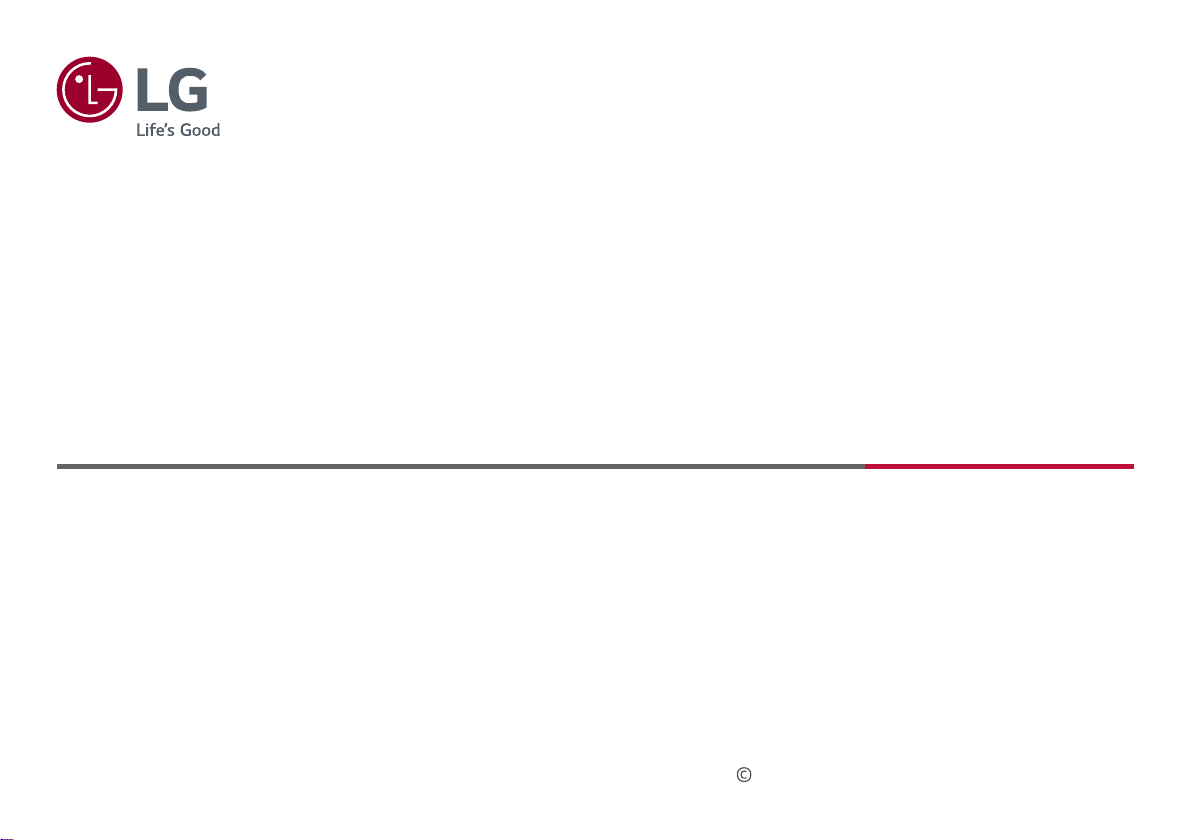
Owner’s Manual
LED LCD MONITOR
(LED Monitor*)
* LG LED Monitor applies LCD screen with LED backlights.
Please read this manual carefully before operating your set and retain it for future reference.
32UN880
32BN88U
32UN88A
Copyright 2020 LG Electronics Inc. All Rights Reserved.
www.lg.com
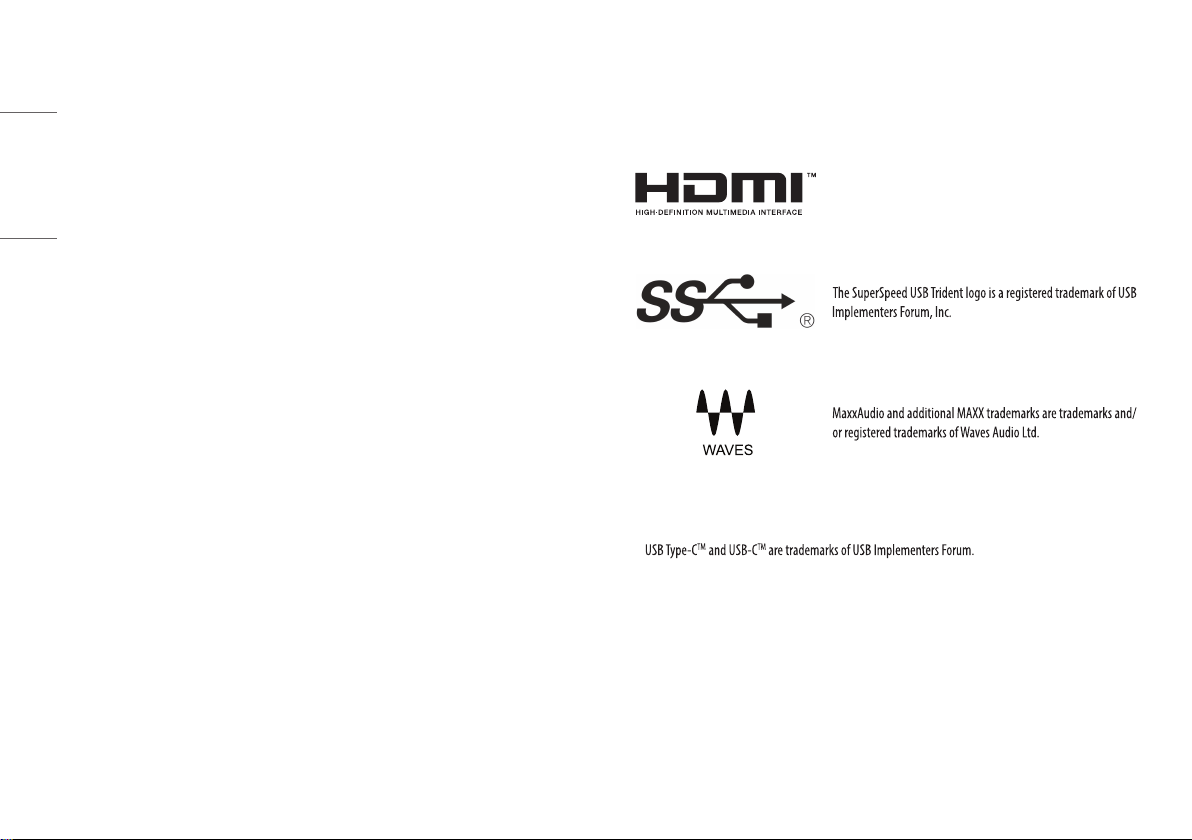
TABLE OF CONTENTS
LICENSE
ENGLISH
LICENSE .........................................................2
OPEN SOURCE SOFTWARE NOTICE
INFORMATION ...............................................3
ASSEMBLING AND PREPARING .....................3
USING THE MONITOR ...................................15
USER SETTINGS ...........................................19
TROUBLESHOOTING ....................................26
PRODUCT SPECIFICATION ............................28
Each model has different licenses. Visit www.lg.com for more information on the license.
The terms HDMI, HDMI High-Definition Multimedia Interface, and
the HDMI Logo are trademarks or registered trademarks of HDMI
Licensing Administrator, Inc.
*
2
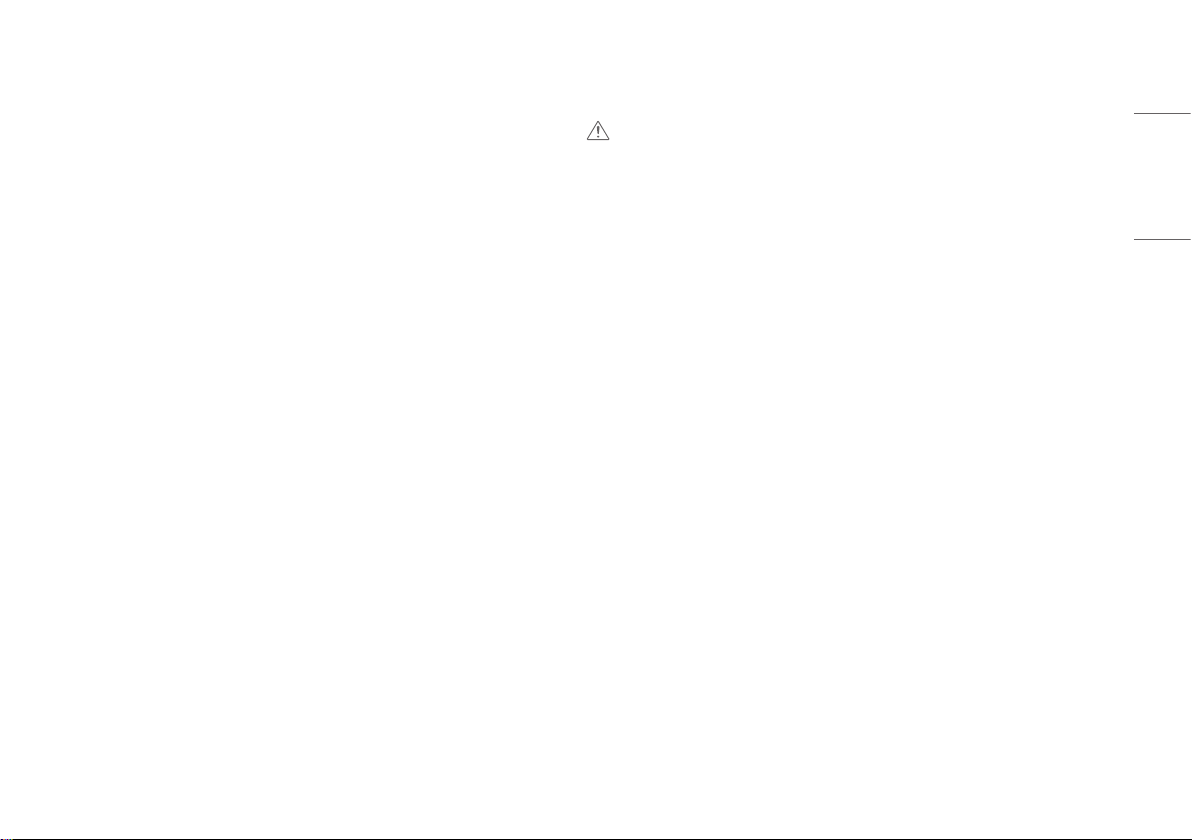
OPEN SOURCE SOFTWARE NOTICE
ASSEMBLING AND PREPARING
INFORMATION
To obtain the source code under GPL, LGPL, MPL, and other open source licenses, that is contained in this
product, please visit http://opensource.lge.com.
In addition to the source code, all referred license terms, warranty disclaimers and copyright notices are
available for download.
LG Electronics will also provide open source code to you on CD-ROM for a charge covering the cost of performing
such distribution (such as the cost of media, shipping, and handling) upon email request to opensource@lge.
com.
This offer is valid for a period of three years after our last shipment of this product. This offer is valid to anyone in
receipt of this information.
CAUTION
• Always use genuine LG components to ensure safety and product performance.
• The product warranty will not cover damage or injury caused by the use of unauthorized components.
• It is recommended that use the supplied components.
• Illustrations in this document represent typical procedures, so they may look different from the actual
product.
• Do not apply foreign substances (oils, lubricants, etc.) to the screw parts when assembling the product.
(Doing so may damage the product.)
• Applying excessive force when tightening screws may cause damage to the monitor. Damage caused in this
way will not be covered by the product warranty.
• Do not carry the monitor upside down by just holding the base. This may cause the monitor to fall off the
stand and could result in personal injury.
• When lifting or moving the monitor, do not touch the monitor screen. The force applied to the monitor screen
may cause damage to it.
ENGLISH
3
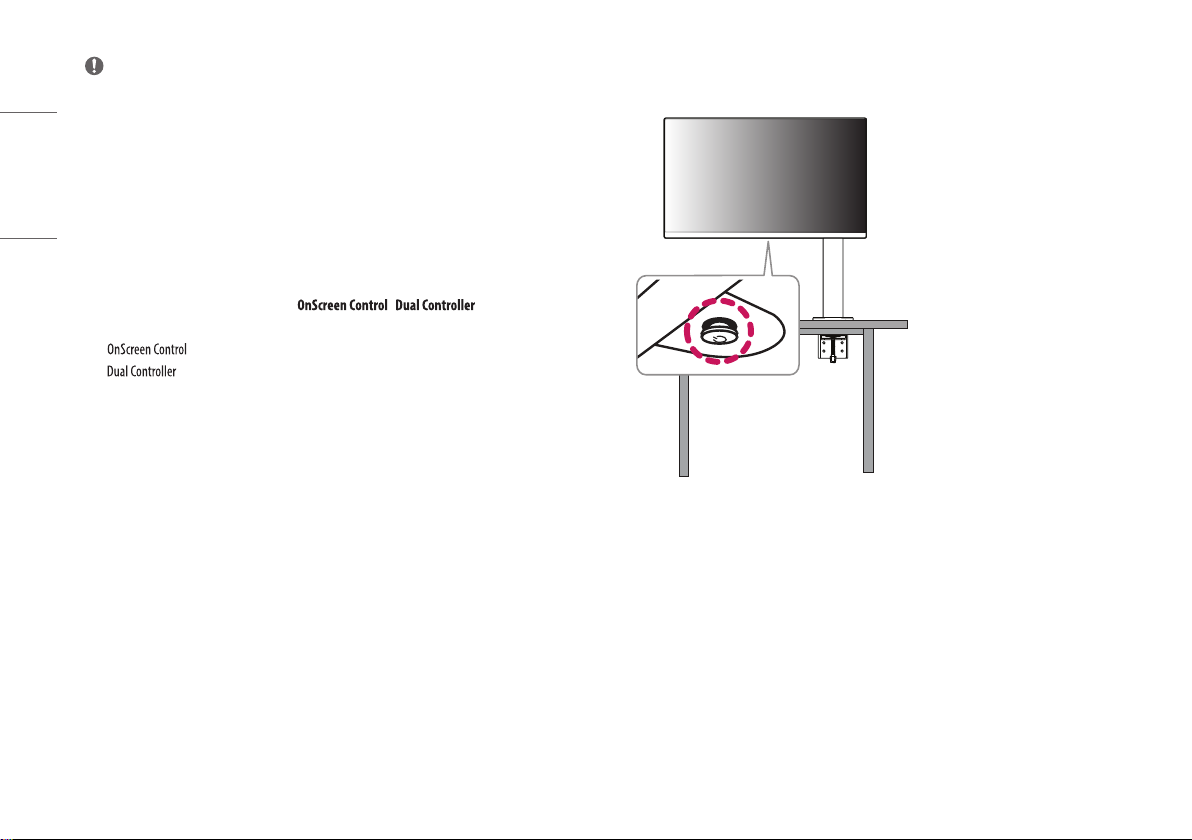
NOTE
• The components may look different from those illustrated here.
• Without prior notice, all product information and specifications contained in this manual are subject to
ENGLISH
change to improve the performance of the product.
• To purchase optional accessories, visit an electronics store or an online shopping site, or contact the retailer
from which you purchased the product.
• The power cord provided may differ depending upon the region.
Supported Drivers and Software
You can download and install the latest version from the LGE website (www.lg.com).
• Drivers and Software: Monitor Driver / /
- Monitor Driver: Recommended
- : Recommended
- : Optional
- True Color Pro: Optional
Product and Button Description
4
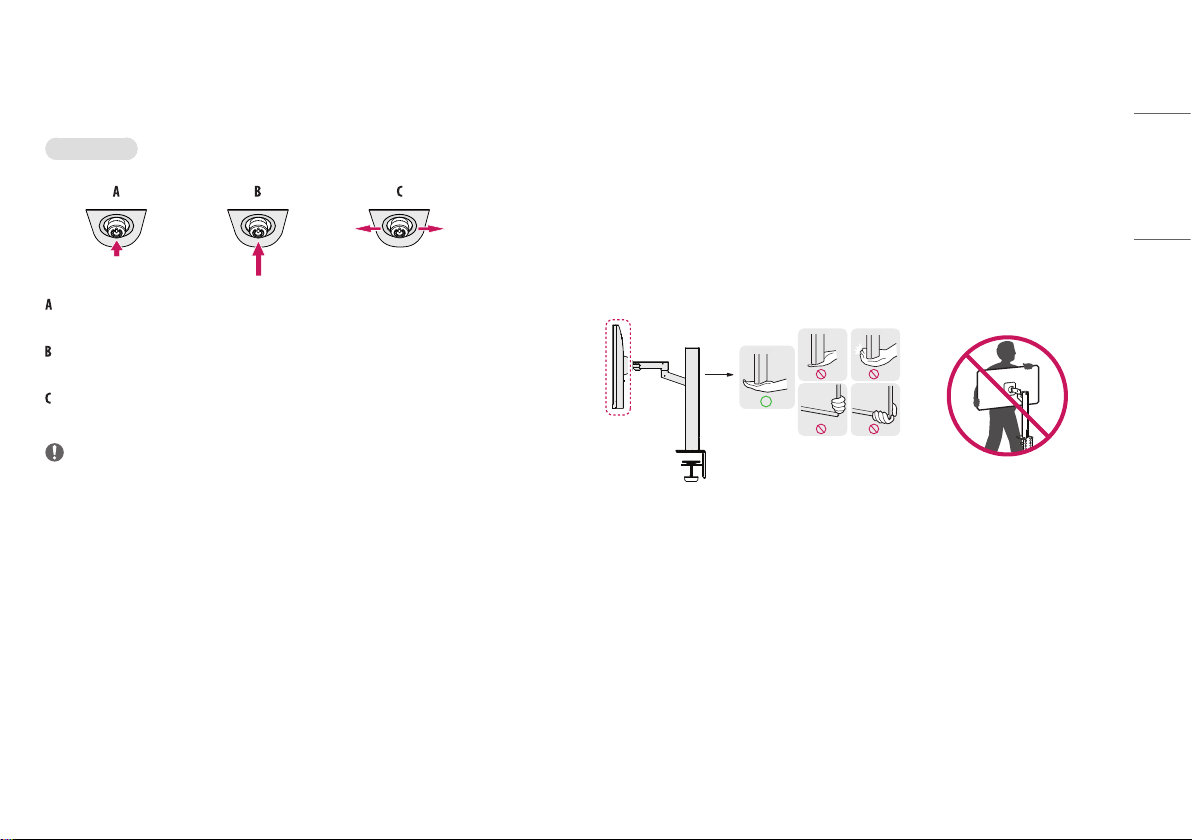
How to Use the Joystick Button
You can easily control the functions of the monitor by pressing the joystick button or moving it left/right/up/
down with your finger.
Basic Functions
Power on: Press the joystick button once with your finger to turn on the monitor.
Power off: Press and hold the joystick button once more than 3 seconds with your finger to turn off the monitor.
Volume control: You can control the volume by moving the joystick button left/right.
NOTE
• The joystick button is located at the bottom of the monitor.
Moving and Lifting the Monitor
When moving or lifting the monitor, follow these instructions to prevent the monitor from being scratched or
damaged and to ensure safe transportation, regardless of its shape or size.
• Place the monitor in the original box or packing material before attempting to move it.
• Before moving or lifting the monitor, disconnect the power cord and all other cables.
• Hold the bottom and side of the monitor frame firmly. Do not hold the panel itself.
• When holding the monitor, the screen should face away from you to prevent it from being scratched.
• When transporting the monitor, do not expose the monitor to shock or excessive vibration.
• When moving the monitor, keep it upright and never turn the monitor on its side or tilt it sideways.
• Disassemble and reposition the head and stand separately when moving the monitor.
ENGLISH
5
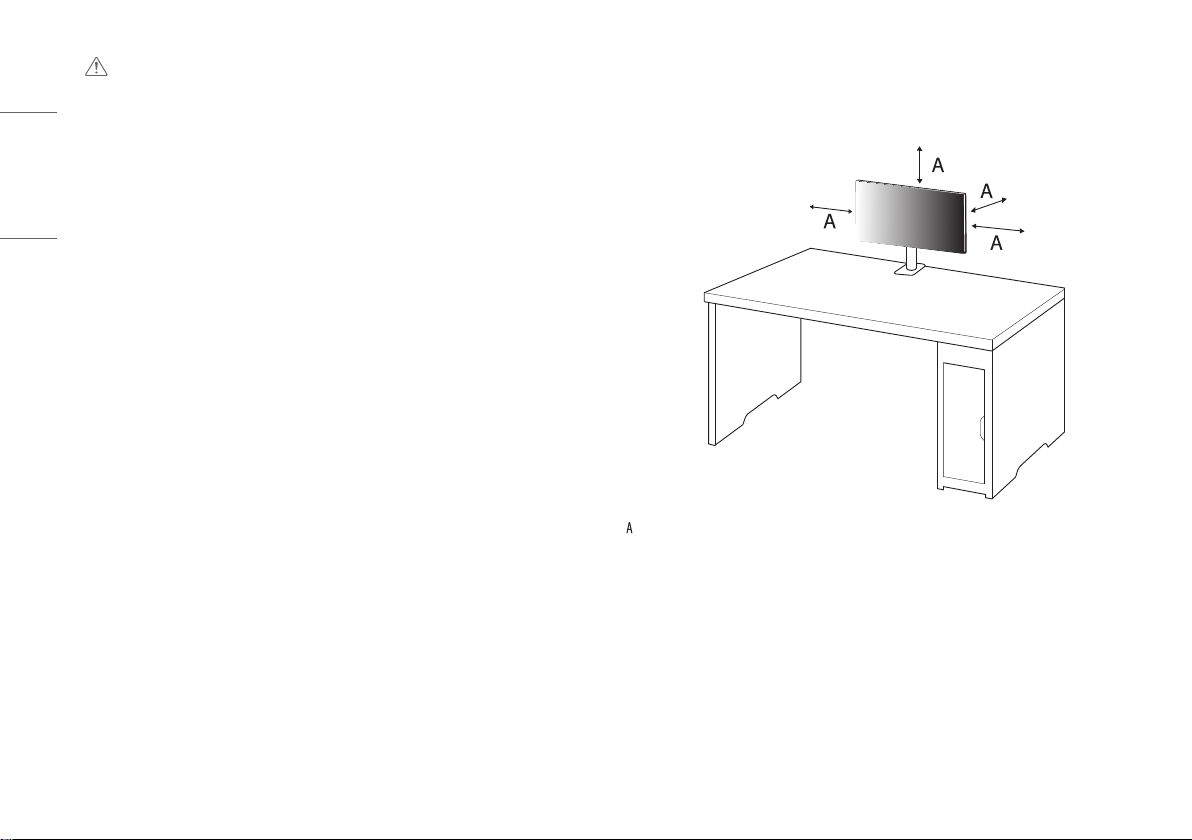
ENGLISH
CAUTION
• Avoid touching the monitor screen as much as possible.
- This may result in damage to the screen or some of the pixels used to create images.
• Standing the monitor panel up vertically may cause the monitor to fall due to the joystick and cause damage
or injury. In addition, this may cause the joystick button to malfunction.
Installing on a Table
• Lift the monitor and place it on the table in an upright position. Place the monitor at least 100mm
(3.9inches) away from the wall to ensure sufficient ventilation.
: 100 mm (3.9 inches)
6
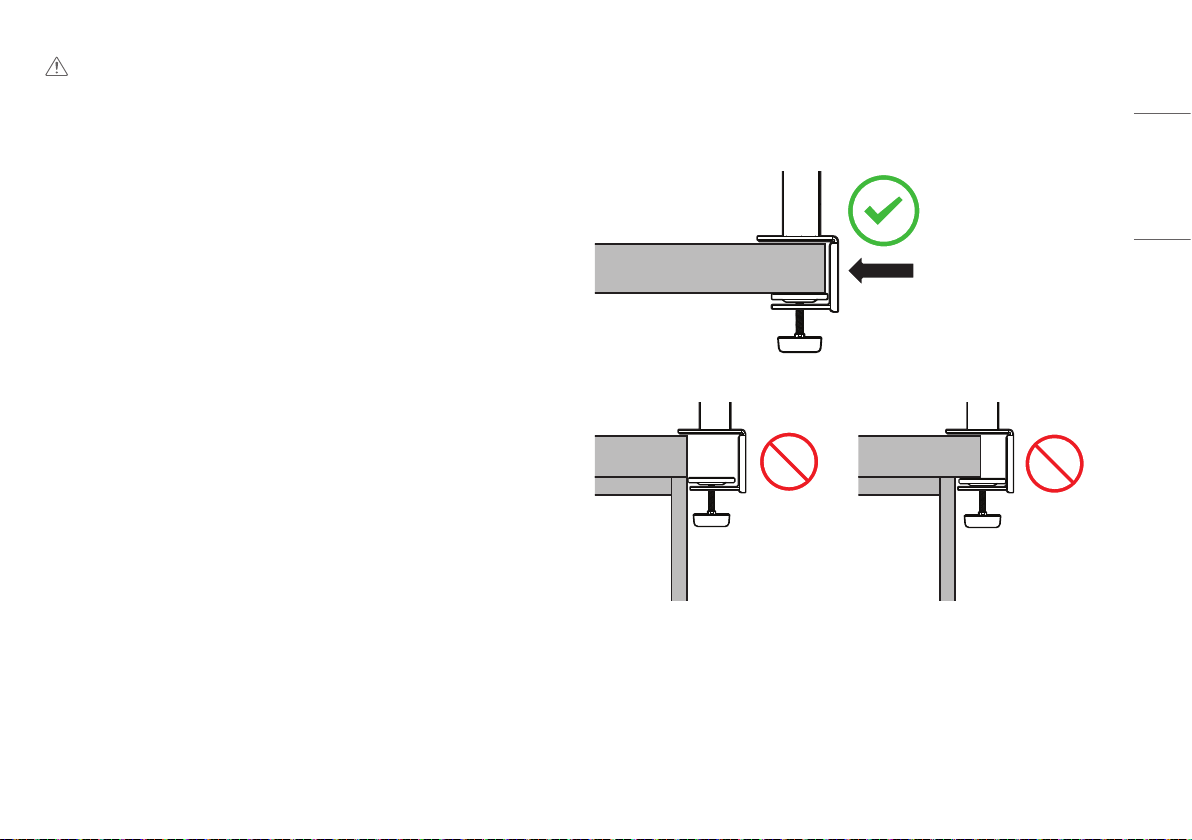
CAUTION
• Unplug the power cord before moving or installing the monitor. There is risk of electric shock.
• Make sure to use the power cord that is provided in the product package and connect it to a grounded power
outlet.
• If you need another power cord, please contact your local dealer or the nearest retail store.
• Make sure the table on which the product is installed is stable and solid. A table made of fragile materials
such as glass may be damaged.
• The monitor may tilt on uneven or slanted tables.
• Installation of the stand may leave a mark on the table.
• Do not hang heavy items such as bags or clothes on the stand.
• Avoid falls by verifying that the table is large enough to support the monitor.
• Make sure to fix the stand firmly on the table.
• When installing the stand on the table, make sure the stand is fully engaged to the table so that you would
not hit your head when you get up.
• Do not use excessive force when rotating the monitor. Allowing the monitor to contact a wall may injure
persons nearby or damage the monitor.
How to fix a clamp
1 After positioning the stand on the table, secure it by turning the handle.
• For tables without a protrusion
- The table should be less than 90mm (3.5 inches) thick.
Table
≤ 90mm (3.5 inches)
ENGLISH
7
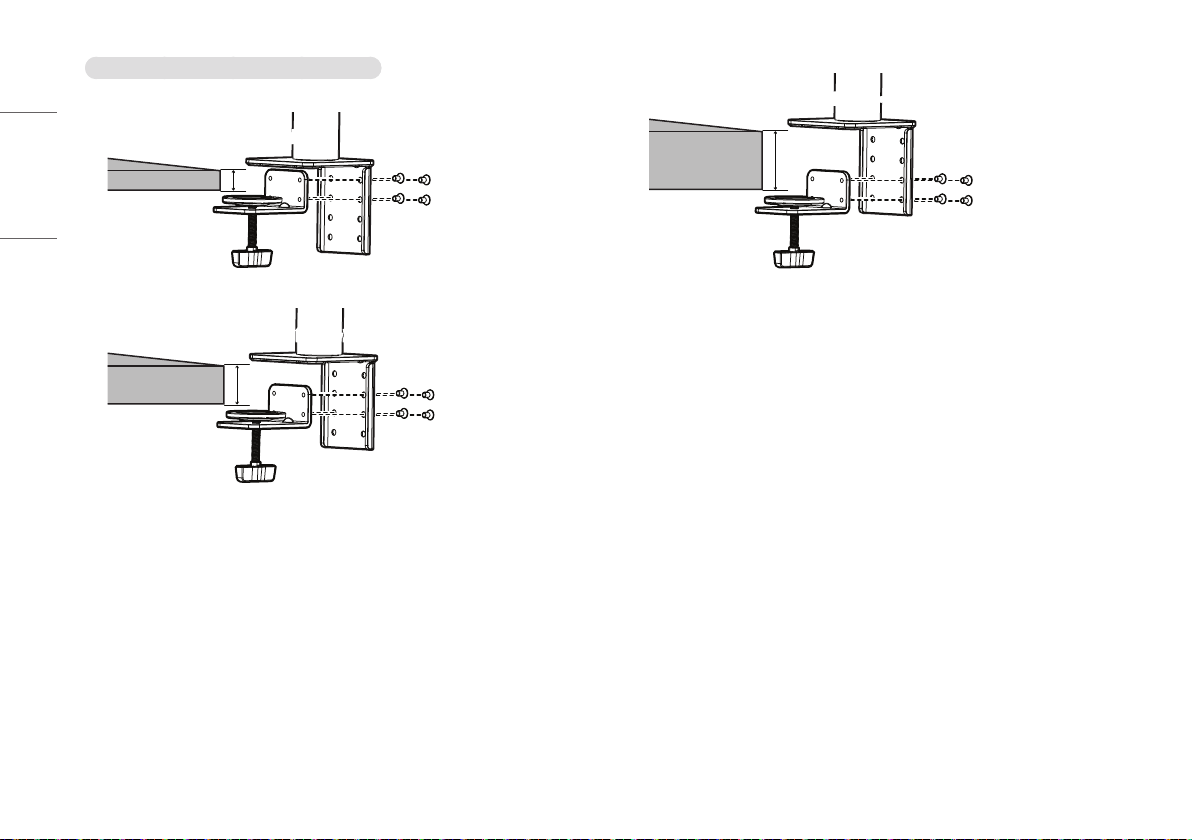
How to install on tables with different thickness levels
55 ~ 90mm (2.1 inches ~ 3.5 inches)
ENGLISH
≤ 40mm (1.5 inches)
30 ~ 65mm (1.1 inches ~ 2.5 inches)
8
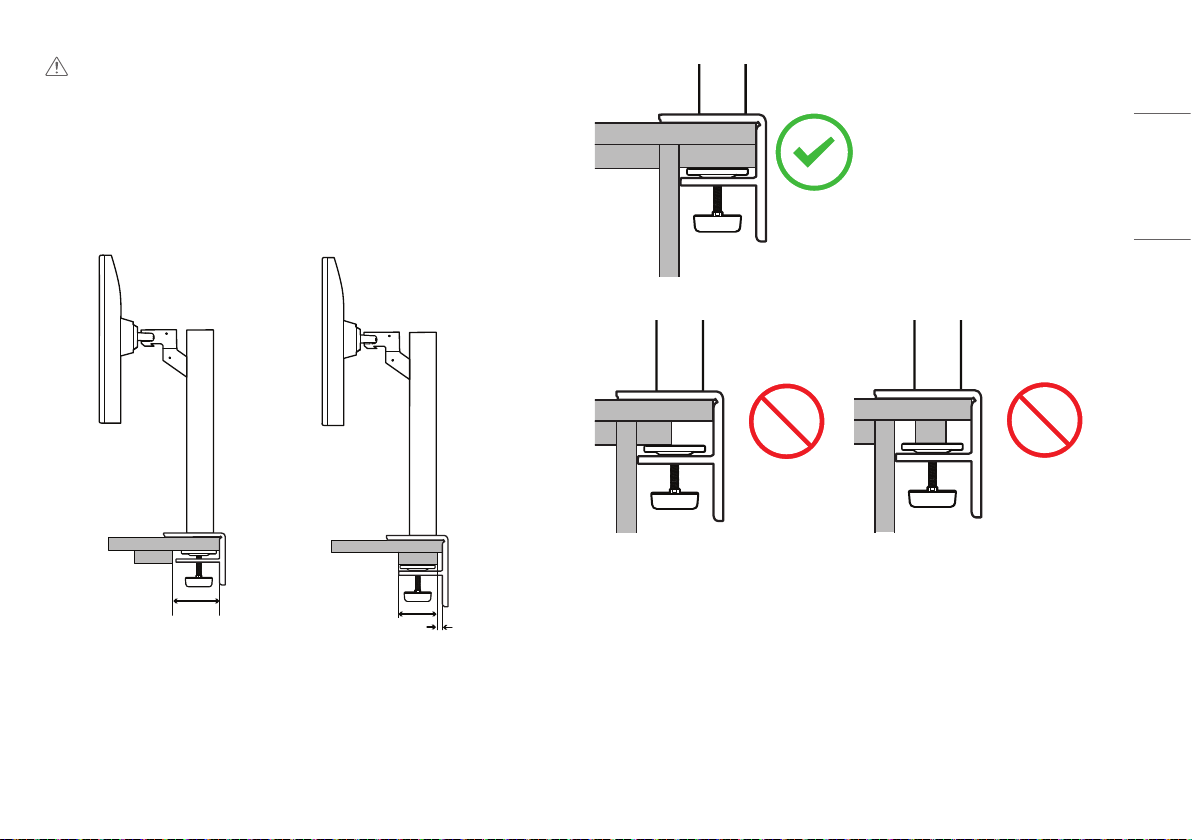
CAUTION
• Stands that are not fully engaged to the table may allow the monitor to wobble or fall over.
• Make sure the table is solid and stable enough to fully support installation of the monitor. Tables made of
fragile materials such as glass may break.
• For tables with a protrusion
- If the protrusion is located more than 95mm (3.7 inches) away from the edge of the table, install the
monitor only when a flat protrusion is located between 15mm (0.5 inches) to 90mm (3.5 inches) from the
edge of the table.
≥ 75mm
≥ 95mm (3.7 inches)
(2.9 inches)
15mm (0.5 inches)
ENGLISH
9
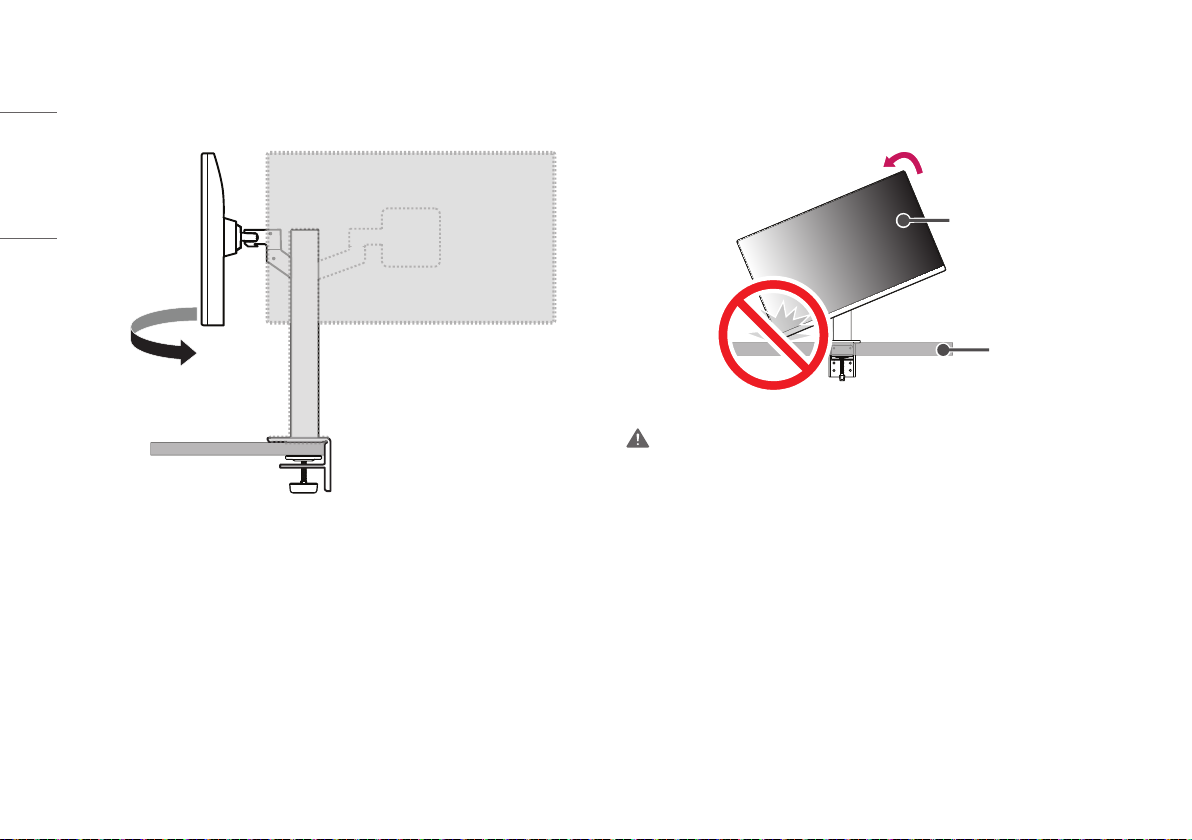
Swivel stand
Swivel 280° and adjust the angle of the Monitor set to suit your view.
ENGLISH
Pivot Feature
The pivot feature allows the monitor to rotate 90° counter-clockwise.
Monitor’s head
Table
WARNING
• When using the Pivot function, do not rotate the monitor too fast or with excessive force. The table may be
scratched by contact with the monitor’s head.
10
