LG 32MA70HY-P Owner’s Manual
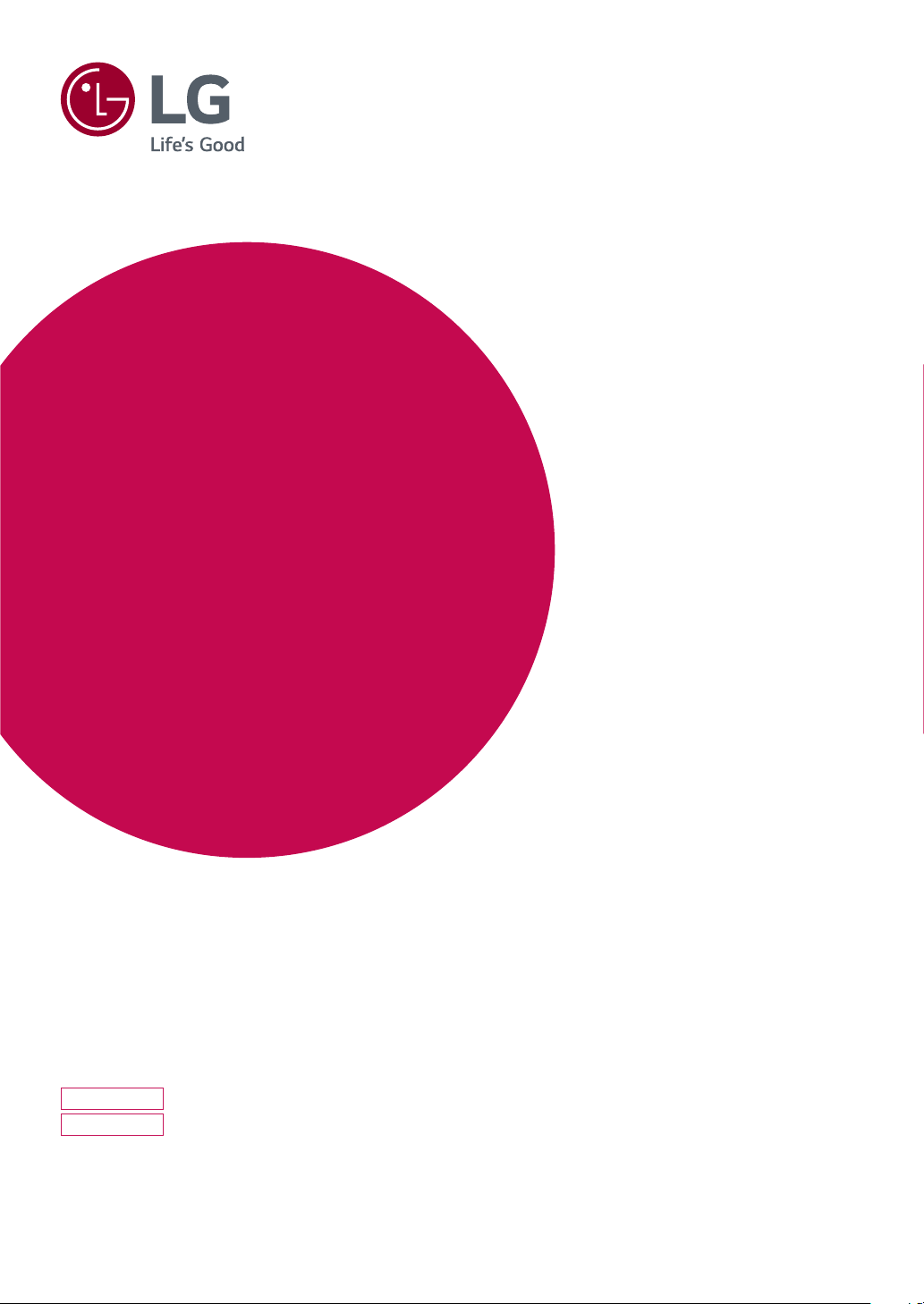
Owner's Manual
LED MONITOR
(LED MONITOR*)
*LG LED Monitors are LCD Monitors with LED Backlighting.
Please read this manual carefully before operating
your set and retain it for future reference.
LED MONITOR MODEL
32MA68HY
32MA70HY
www.lg.com
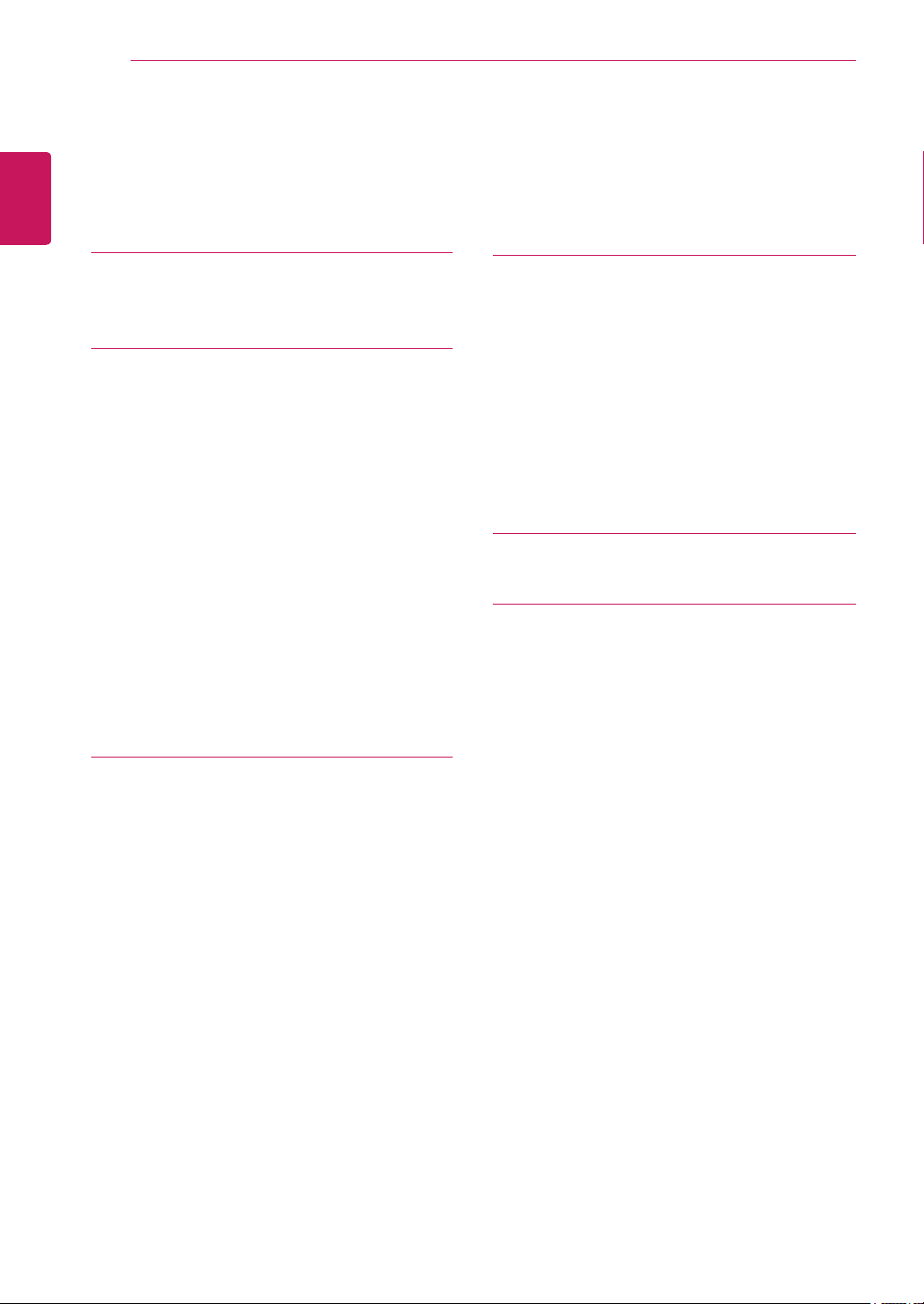
TABLE OF CONTENTS
2
ENGLISH
CONTENTS
3 LICENSE
4 ASSEMBLING AND PREPAR-
4 Unpacking
5 Supported Drivers and Software
6 Parts and buttons
6 - How to Use the Joystick Button
7 - Input Connector
8 Moving and Lifting the Monitor
9 Setting up the Monitor set
9 - Attaching the Stand Base
10 - Detaching the Stand Base
11 - Mounting on a table
12 - Using the cable holder
13 - Installing the wall mount
14 - Mounting on a wall
ING
18 CUSTOMIZING SETTINGS
19 Customizing settings
19 - Menu Settings
19 - -Quick Settings
20 - -Picture
23 - -General
24 - -Auto Configuration
25 - -Reset
26 - -Picture mode
27 TROUBLESHOOTING
29 SPECIFICATIONS
30 Preset Modes (Resolution)
30 Indicator
15 USING THE MONITOR SET
15 Connecting to a PC
15 - D-SUB connection
15 - HDMI connection
16 - DisplayPort connection
16 Connecting to AV Devices
16 - HDMI connection
17 Connecting Peripherals
17 - USB Cable connection - PC
(32MA68HY)
17 Connecting to External Devices
17 - Peripheral device connection
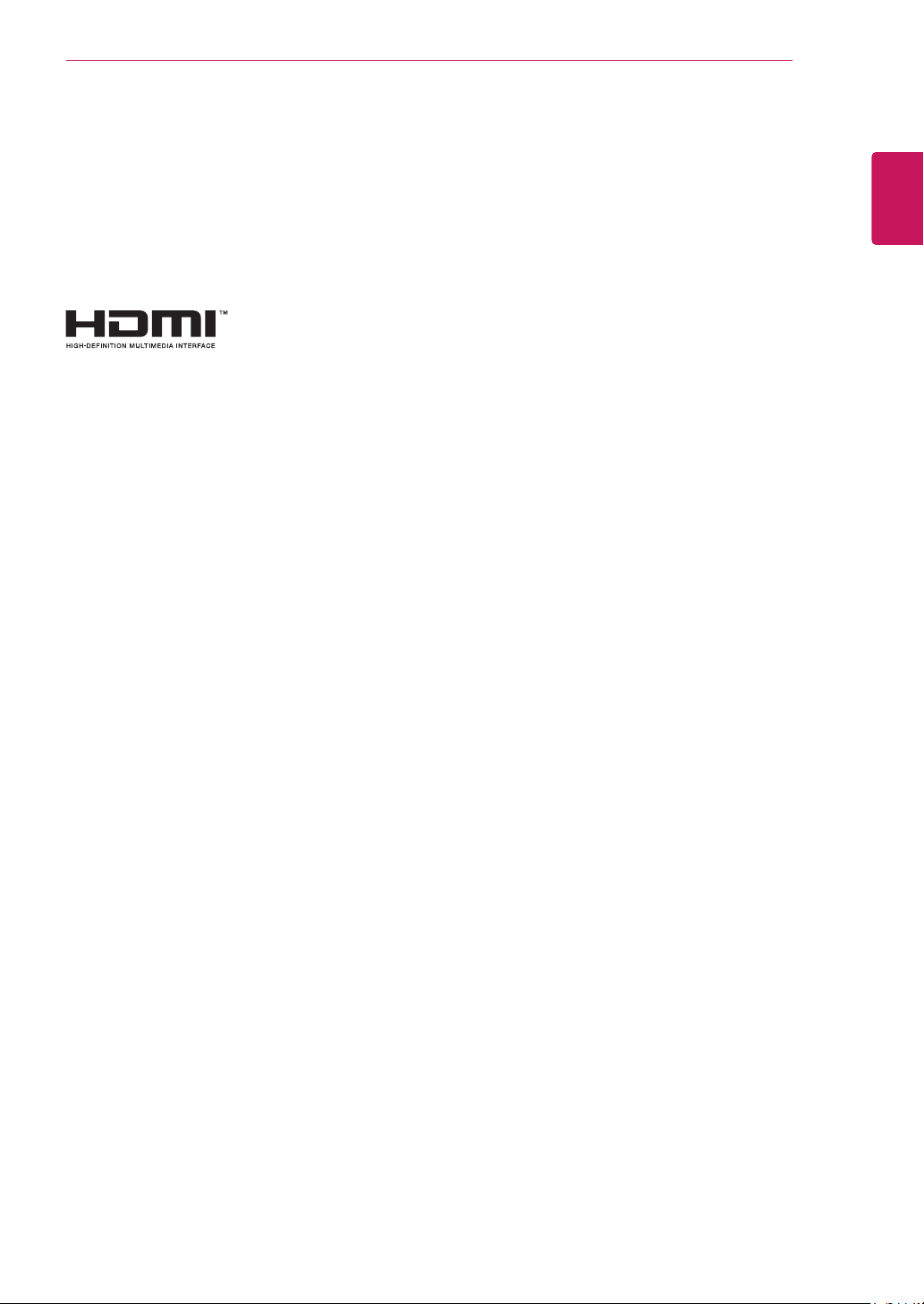
LICENSE
Each model has different licenses. Visit www.lg.com for more information on the license.
The terms HDMI and HDMI High-Definition Multimedia Interface, and the
HDMI Logo are trademarks or registered trademarks of HDMI Licensing Administrator, Inc.
LICENSE
3
ENGLISH
ENG
The following content is only applied to the monitor which is sold in Europe market and which needs to
meet the ErP Directive:
* This monitor is set to be turned off automatically in 4 hours after you turned on display if there is no
adjustment to display.
* To make this setting be disabled, change the option to ‘Off’ in OSD menu of “Automatic Standby”.
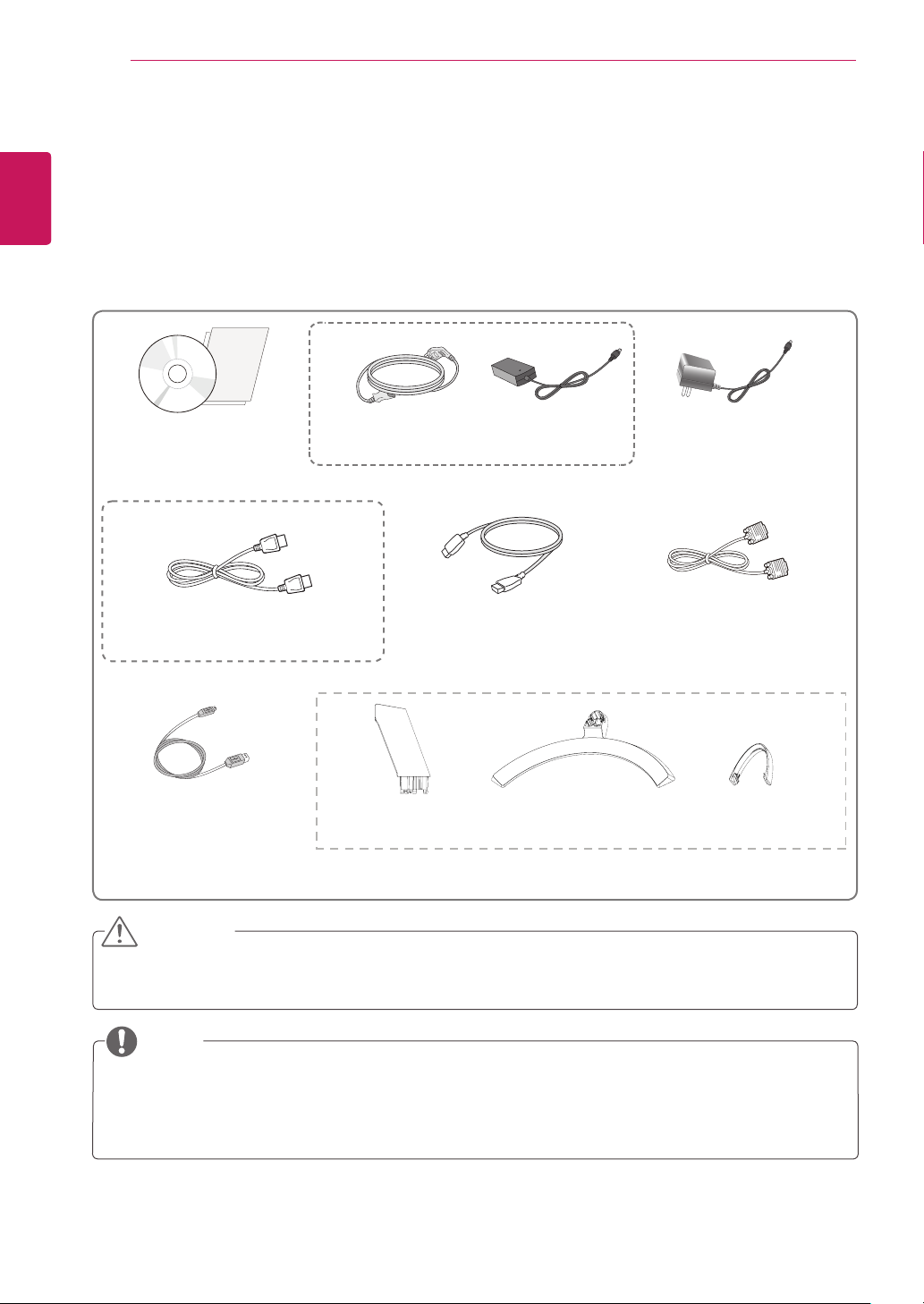
ASSEMBLING AND PREPARING
4
ENGLISH
ENG
ASSEMBLING AND PREPARING
Unpacking
Check your product box for the following items. If there are any missing accessories, contact the local
dealer where you purchased your product. The illustrations in this manual may differ from the actual product
and accessories.
or
CD(Owner's Manual) /
Card
Power Cord
( Depending on the country )
OPTIONAL ACCESSORIES
DisplayPort Cable
( This cable is not included in all countries. )
( This cable is not included in
AC-DC Adapter
HDMI Cable
all countries. )
AC-DC Adapter
( Depending on the country )
D-SUB Cable
( This cable is not included
in all countries. )
USB Cable
( This cable is not included
in all countries. )
(32MA68HY)
Stand Body Stand Base
Cable Holder
CAUTION
Do not use any unapproved accessories to ensure the safety and product life span.
y
Any damages or injuries by using unapproved accessories are not covered by the warranty.
y
NOTE
The accessories supplied with your product may vary depending on the model.
y
Product specifications or contents in this manual may be changed without prior notice due to upgrade
y
of product functions.
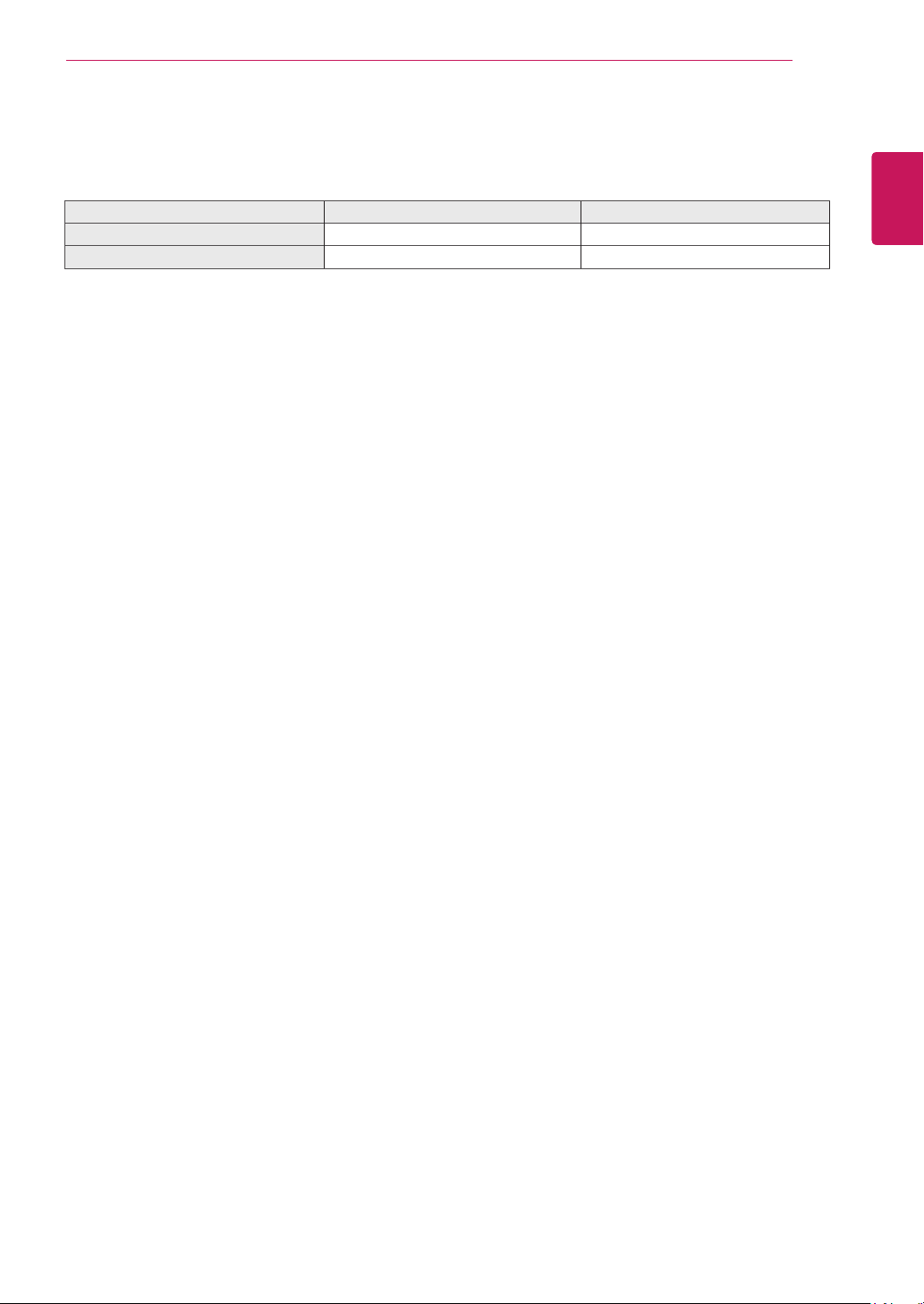
ASSEMBLING AND PREPARING
Supported Drivers and Software
You can download and install the latest version from the LGE website
Drivers and Software Installation Priority 32MA68HY / 32MA70HY
Monitor Driver Recommended O
OnScreen Control Recommended O
(
www.lg.com
)
.
5
ENGLISH
ENG
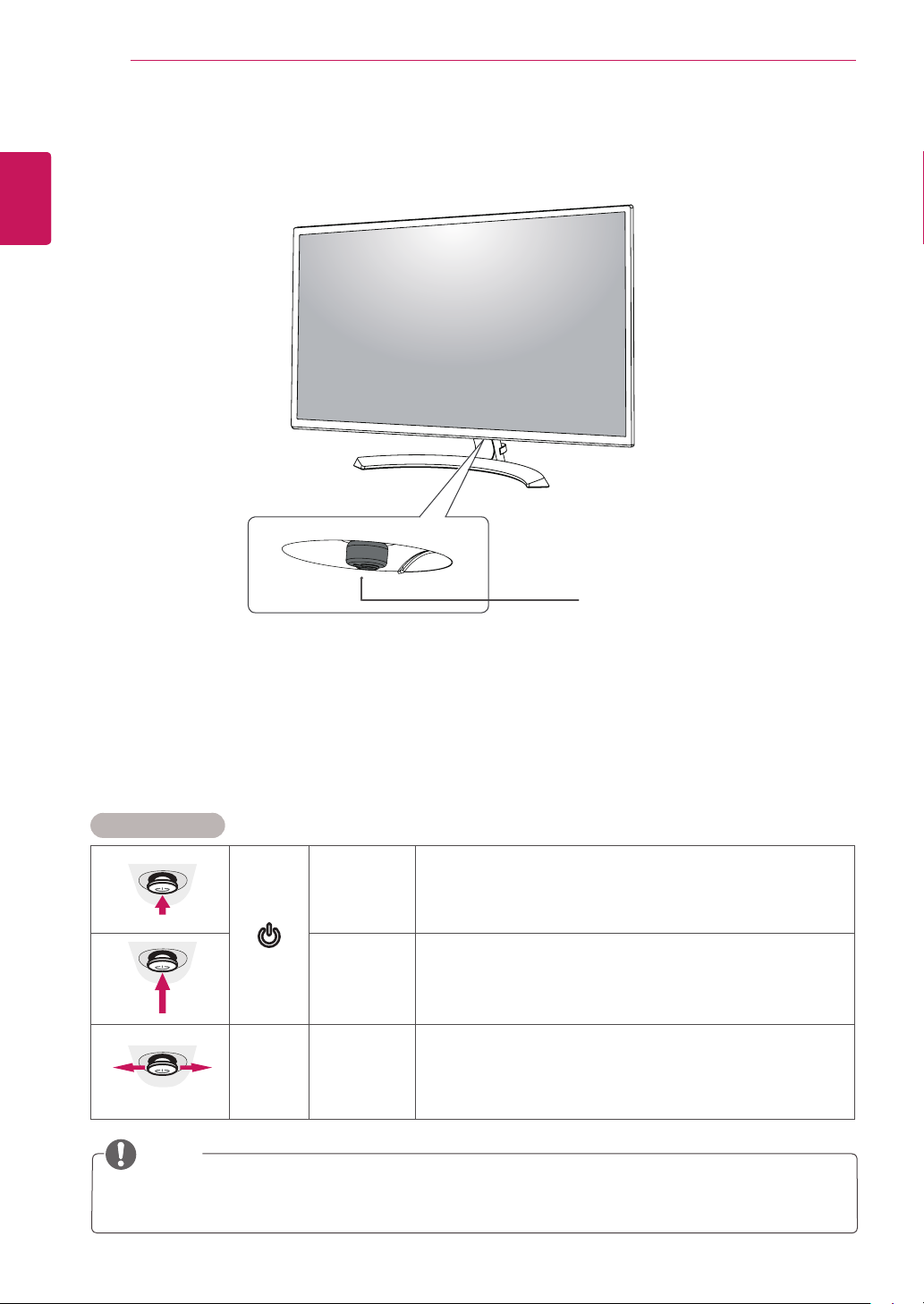
ENGLISH
ENG
ASSEMBLING AND PREPARING
6
Parts and buttons
Joystick Button/
Power Indicator
On: power is on
y
Off: power is off
y
How to Use the Joystick Button
You can easily control the functions of the monitor by pressing the joystick button or moving it left/right with
your finger.
Basic Functions
Press the joystick button once with your finger to turn on the
monitor.
Press and hold the joystick button once with your finger to turn off
the monitor.
You can control the volume by moving the joystick button left/right.
◄/►
Power on
Power off
Volume
Control
NOTE
The joystick button is located at the bottom of the monitor.
y
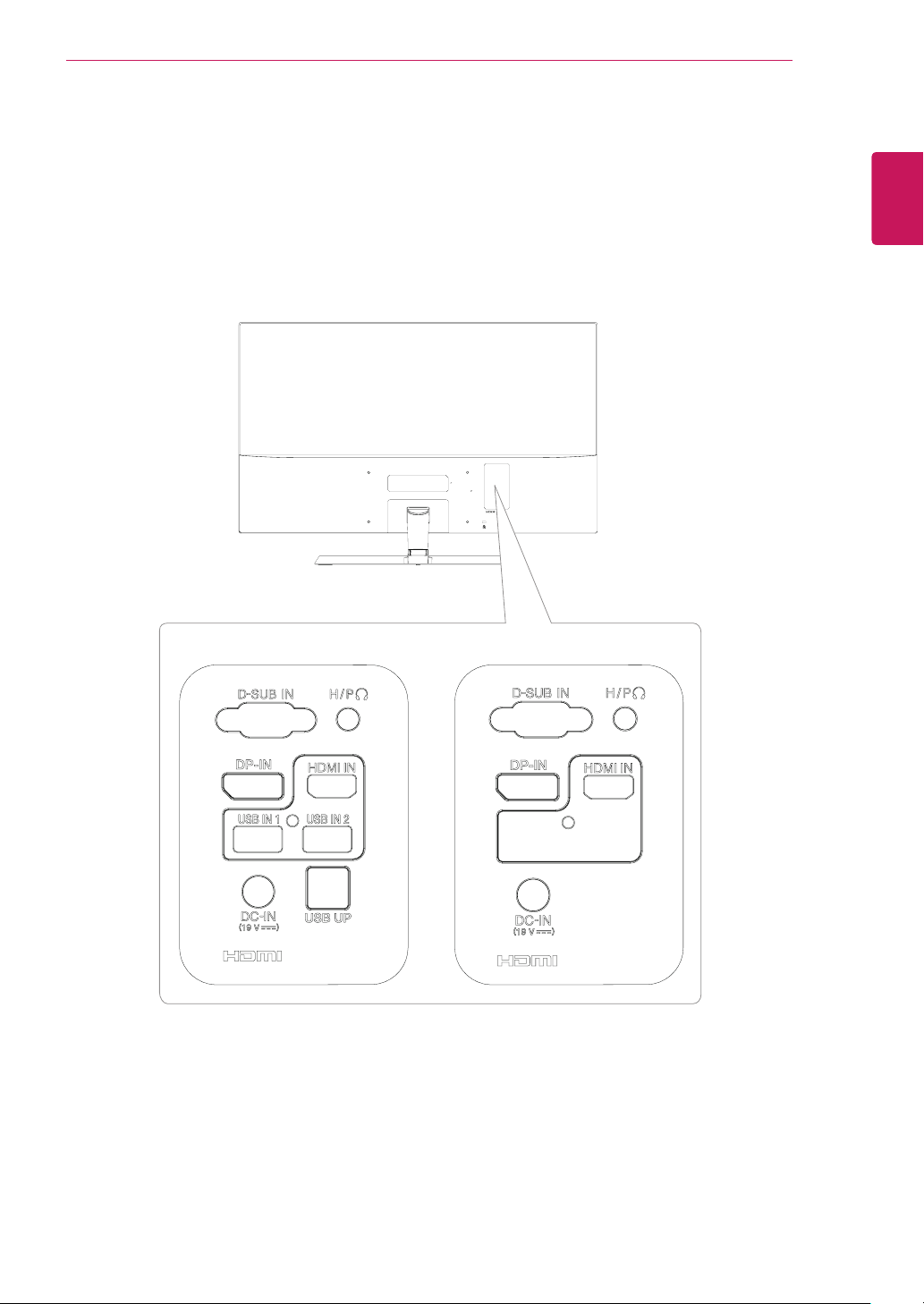
Parts and buttons
Input Connector
ASSEMBLING AND PREPARING
7
ENGLISH
ENG
32MA68HY 32MA70HY
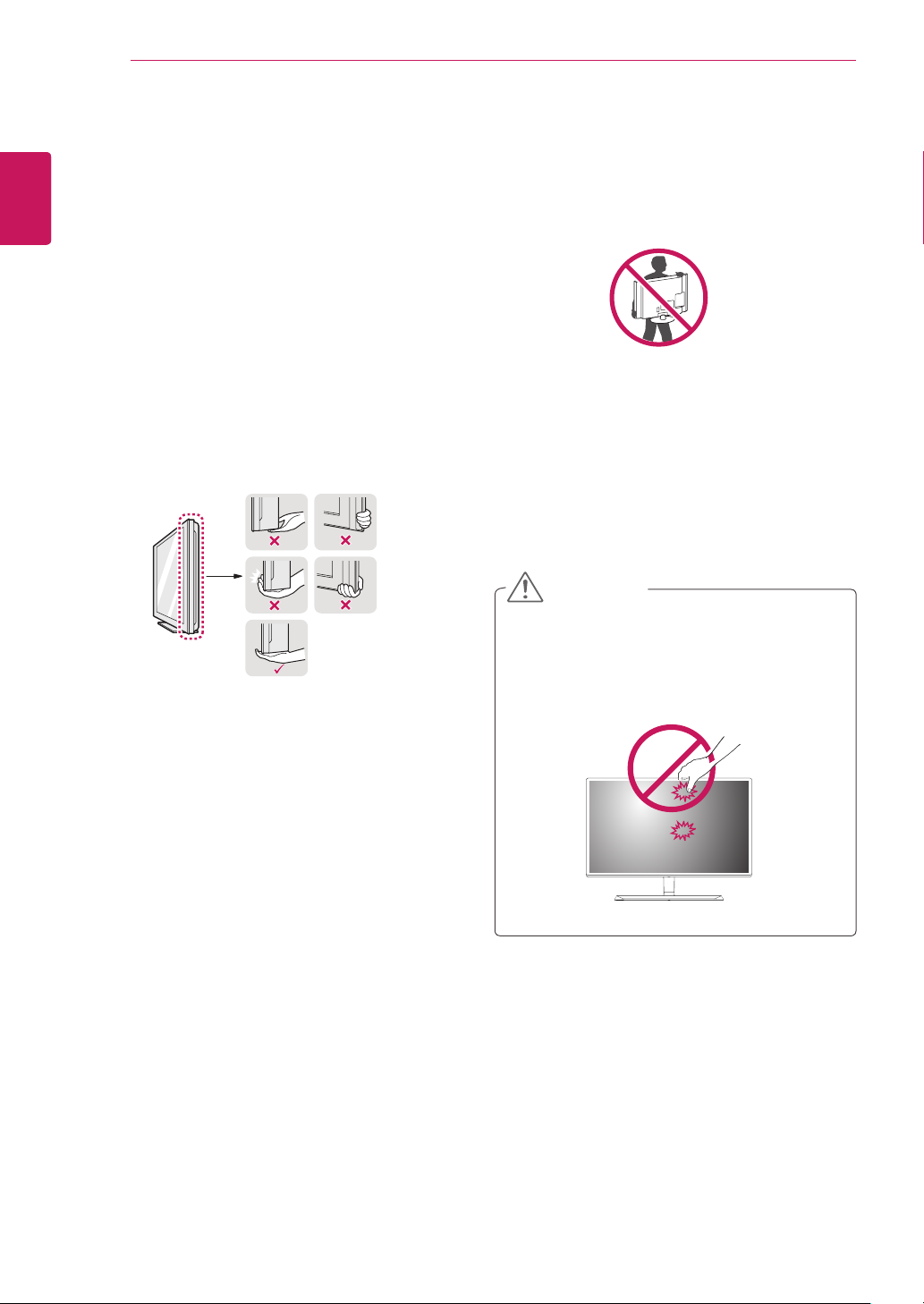
ASSEMBLING AND PREPARING
8
ENGLISH
ENG
Moving and Lifting the Monitor
When moving or lifting the monitor, follow these
instructions to prevent the monitor from being
scratched or damaged and to ensure safe transportation regardless of its shape or size.
It is advisable to place the monitor in the
y
original box or packing material before attempting to move it.
Before moving or lifting the monitor, discon-
y
nect the power cord and all cables.
Hold the top and bottom of the monitor frame
y
firmly. Do not hold the panel itself.
When holding the monitor, the screen should
y
face away from you to prevent it being
scratched.
When moving the monitor, avoid any strong
y
shock or vibrations to the product.
When moving the monitor, keep it upright,
y
never turn the monitor on its side or tilt it
sideways.
CAUTION
As far as possible, avoid touching the moni-
y
tor screen. This may result in damage to the
screen or some of the pixels used to create
images.
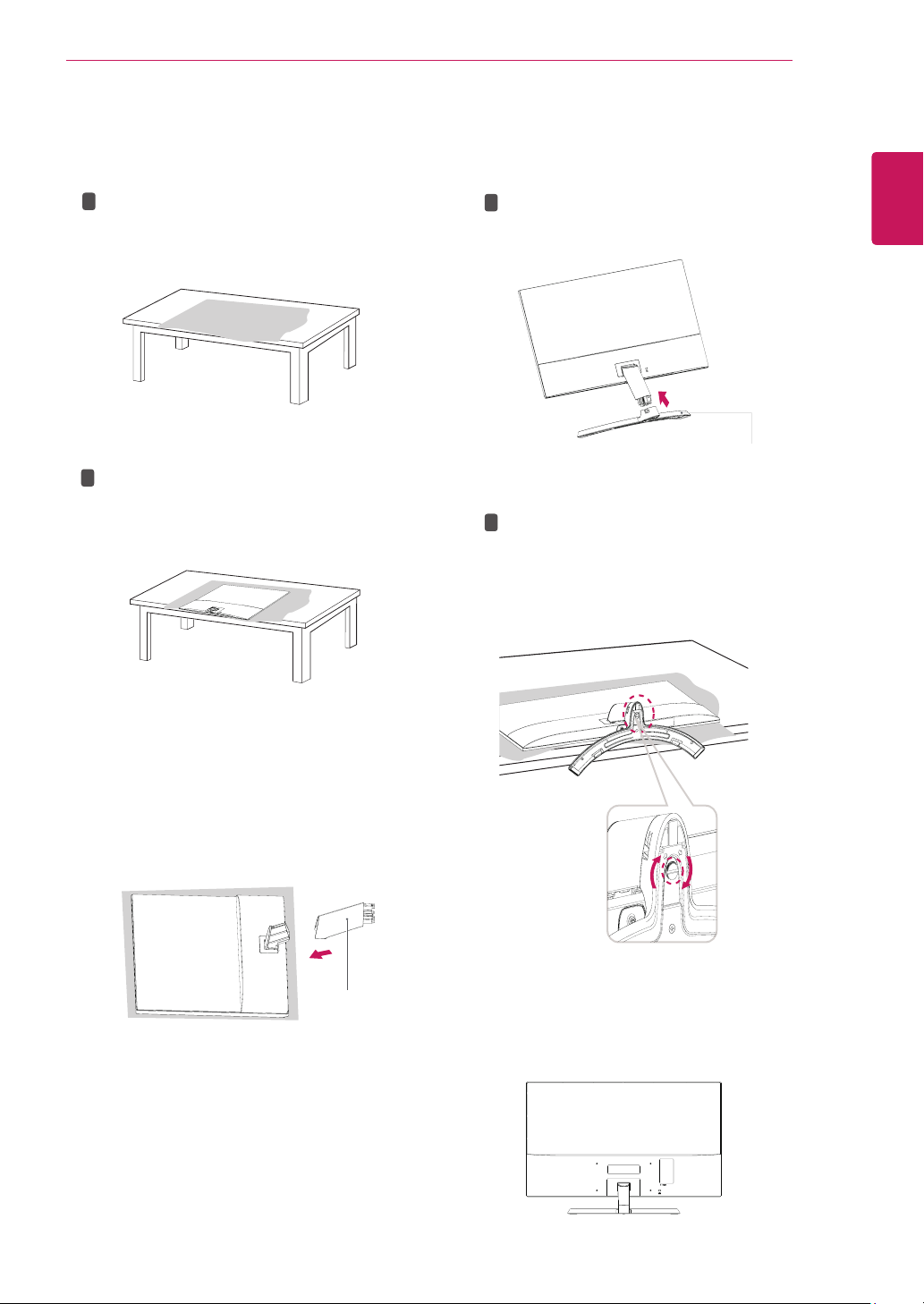
Setting up the Monitor set
ASSEMBLING AND PREPARING
9
Attaching the Stand Base
1
Please put a soft cloth on a low table or box
1
to protect the screen of the monitor.
Please put the monitor on the soft cloth with
2
the screen facing down.
Please push the
1
3
of the arrow as shown below and assemble
together.
Please use a driver(-) or coin to insert thumb
2
screw and turn right arrow direction lock.
* It is necessary to thoroughly tighten it with
Thumb Screw
Stand Base
, or the monitor will shake.
in the direction
Stand Base
ENGLISH
ENG
Please grab the
2
push it in the direction of the arrow to
body
.After assembling, you must check if the
Stand body
Stand body
latched in or not.
in one hand, and
hinge
Stand body
Please set the Monitor upright, and install the
4
necessary cable.
* Must use one type input cable. Don't use
more than two types cable together.
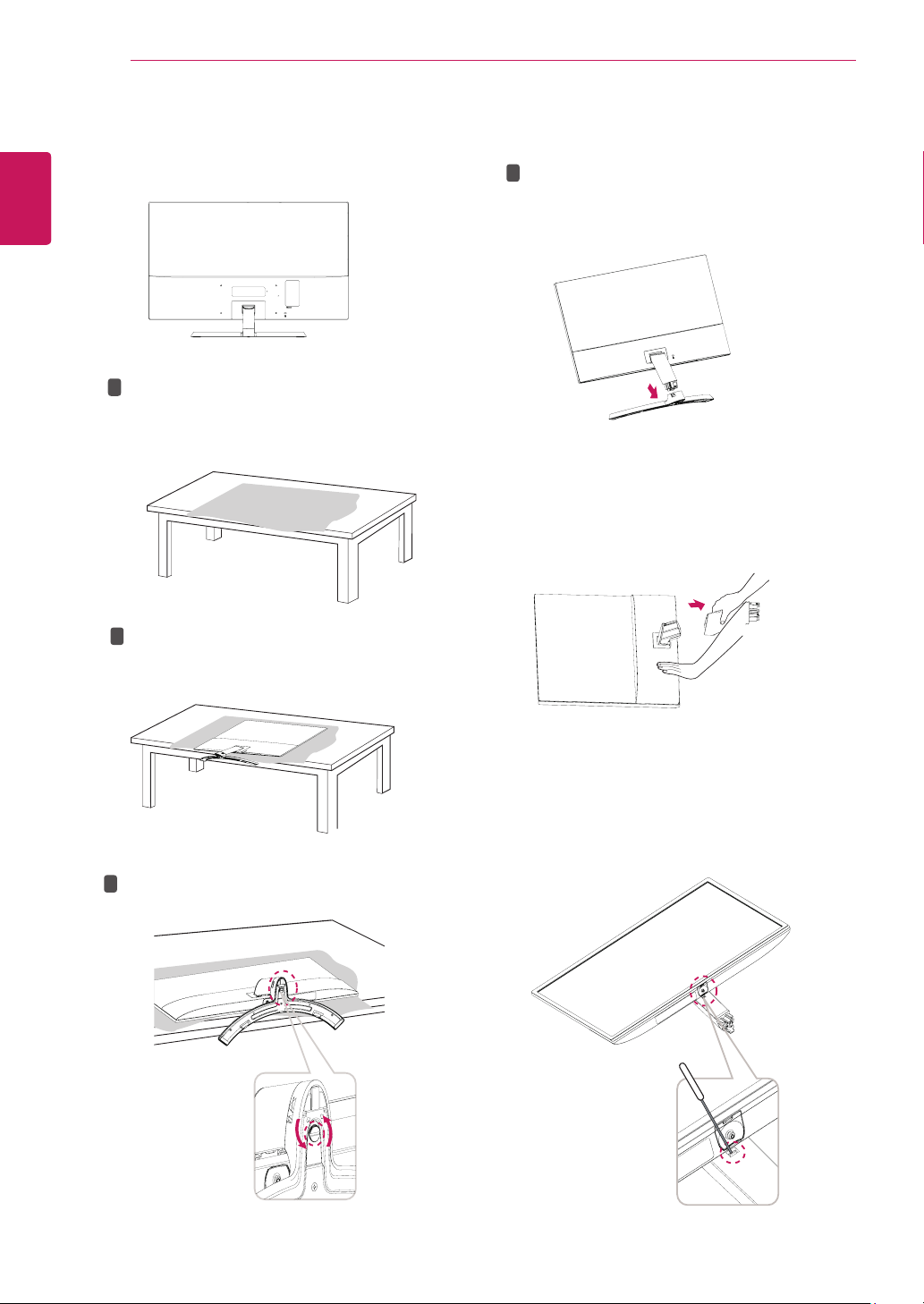
ENGLISH
ENG
ASSEMBLING AND PREPARING
10
Detaching the Stand Base
Please remove the cable installed to the monitor.
1
Please put a soft cloth on a low table or box to
1
2
protect the screen of the monitor.
2
Please pull the
the arrow as shown below and disassemble
as shown below.
After fixing the monitor in one hand, remove the
4
Stand body
of the arrow as shown below.
Stand Base
by pulling it strongly in the direction
in the direction of
Please put the monitor on the soft cloth with
2
the screen facing down.
1
Please use the driver(-) or coin insert thumb
3
screw and turn left arrow direction unlock.
* If it is difficult to remove, you can push the
Latch with a small flat-head screw driver or a
flat-headed tool and disassemble as shown
below.
