Page 1

OWNER’S MANUAL
LED LCD TV
Please read this manual carefully before operating your
set and retain it for future reference.
www.lg.com
Page 2

LICENSES
2
LICENSES
ENGLISH
ENGLISH
ENG
ENG
Supported licenses may differ by model. For more information about licenses, visit
Manufactured under license from Dolby Laboratories. “Dolby” and the double-D
symbol are trademarks of Dolby Laboratories.
HDMI, the HDMI logo and High-Definition Multimedia Interface are trademarks or
registered trademarks of HDMI Licensing LLC.
ABOUT DIVX VIDEO: DivX® is a digital video format created by DivX, LLC, a
subsidiary of Rovi Corporation. This is an official DivX Certified® device that plays
DivX video. Visit divx.com for more information and software tools to convert your
files into DivX video.
ABOUT DIVX VIDEO-ON-DEMAND: This DivX Certified® device must be registered
in order to play purchased DivX Video-on-Demand (VOD) movies. To obtain your
registration code, locate the DivX VOD section in your device setup menu. Go to
vod.divx.com for more information on how to complete your registration.
“DivX Certified® to play DivX® video up to HD 1080p, including premium content.”
“DivX®, DivX Certified® and associated logos are trademarks of Rovi Corporation
or its subsidiaries and are used under license.”
Covered by one or more of the following U.S. patents :
7,295,673; 7,460,668; 7,515,710; 7,519,274
www.lg.com.
Page 3

LICENSES
3
ENGENGLISH
Page 4

TABLE OF CONTENTS
4
ENGLISH
ENG
TABLE OF CONTENTS
2 LICENSES
6 ASSEMBLING AND PREPAR-
ING
6 Unpacking
7 Parts and buttons
10 Lifting and moving the TV
10 Setting up the TV
10 - Attaching the stand
11 - Mounting on a table
13 - Mounting on a wall
14 - Tidying cables
14 - Connection of TV
14 - How to use Dual Lock™
15 REMOTE CONTROL
18 WATCHING TV
18 Connecting an antenna
18 Turning the TV on for the first time
19 Watching TV
19 Managing programmes
19 - Automatically setting up programme
20 - Manually setting up programme (In
digital mode)
20 - Manually setting up programme (In
analogue mode)
22 - Editing your programme list
23 - CI [Common interface] Information
23 - Selecting the programme list
24 EPG (Electronic Programme Guide) (In
digital mode)
24 - Switch on/off EPG
24 - Select a programme
25 - NOW/NEXT Guide Mode
25 - 8 Day Guide Mode
25 - Date Change Mode
25 - Extended Description Box
26 Using additional options
26 - Adjusting aspect ratio
28 - Changing AV modes
28 - Using the input list
29
- Locking the buttons on the TV (Child Lock)
30 Using the quick menu
31 ENTERTAINMENT
31 - Connecting USB storage devices
32 - Browsing files
33 - Viewing movies
36 - Viewing photos
38 - Listening to music
40 - Extra contents
41 - DivX® VOD Guide
42 CUSTOMIZING TV SETTINGS
42 Accessing main menus
43 Customizing settings
43 - SETUP settings
44 - PICTURE settings
49 - AUDIO settings
52 - TIME settings
54 - LOCK settings
55 - OPTION settings
58 MAKING CONNECTIONS
59 Connection overview
60 Connecting to a HD receiver, DVD, or
VCR player
60 - HDMI connection
60 - DVI to HDMI connection
60 - Component connection
61 - Euro Scart connection
61 - Speaker output Setup
62 Connecting to a PC
62 - HDMI connection
62 - DVI to HDMI connection
62 - RGB Connection
63 Connecting to an audio system
Page 5

TABLE OF CONTENTS
5
63 - Digital optical audio connection
64 - Headphone connection
64 Connecting to a USB
64 Connecting to a CI Module
65 SIMPLINK connection
65 - Activating the SIMPLINK feature
66 TELETEXT
66 Switch On/Off
66 Simple Text
66 - Page selection
66 Top Text
66 - Block / Group / Page Selection
66 - Direct Page Selection
67 Fastext
67 - Page selection
67 Special Teletext Function
68 DIGITAL TELETEXT
78 RS-232C Setup
78 RS-232C Configurations
79 Communication Parameters
79 Command reference list
80 Transmission / Receiving Protocol
85 OPEN SOURCE LICENSE
85 Open source software notice
ENGENGLISH
68 Teletext within digital service
68 Teletext in digital service
69 MAINTENANCE
69 Cleaning your TV
69 - Screen and frame
69 - Cabinet and stand
69 - Power cord
70 Preventing “Image burn” or “Burn-in” on
your TV screen
71 TROUBLESHOOTING
73 SPECIFICATIONS
77 IR CODES
78 EXTERNAL CONTROL DEVICE
SETUP
Page 6
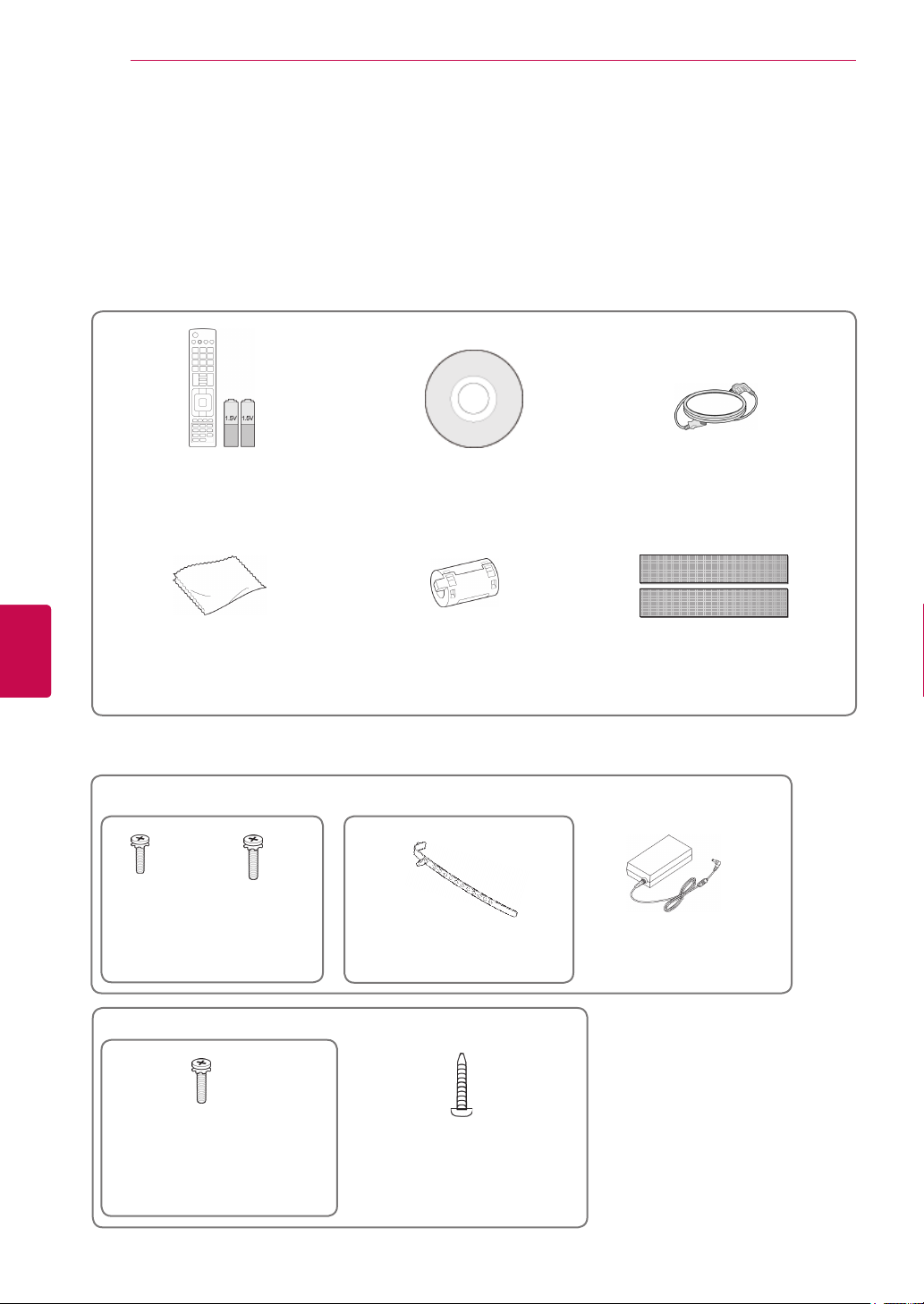
ASSEMBLING AND PREPARING
6
ASSEMBLING AND PREPARING
Unpacking
Check your product box for the following items. If there are any missing accessories, contact the local
dealer where you purchased your product. The illustrations in this manual may differ from the actual product
and item.
ENGLISH
ENG
Remote control and
batteries(AAA)
Polishing cloth1
(This item is not included
for all models.)
1 Gently wipe the spots on the cabinet with the polishing cloth.
Only 26LV25**
x 2
(M4x6)
Screw for assembly
x 2
(M4x16)
Owner’s Manual Power Cord
Ferrite core
(Depending on model)
Cable Holder
(
This item is not included
for all models.)
Dual Lock™
(This item is not included for all
models.)
DC Adapter
Only 32/37/42/47LV35**
x 8
(M4x12)
Screw for assembly
(Only 32/37LV35**)
Screw for fixing
Page 7

ASSEMBLING AND PREPARING
CAUTION
Do not use any pirated items to ensure the safety and product life span.
y
Any damages or injuries by using pirated items are not covered by the warranty.
y
NOTE
The items supplied with your product may vary depending on the model.
y
Product specifications or contents of this manual may be changed without prior notice due to
y
upgrade of product functions.
y For an optimal connection, HDMI cables and
USB devices should have bezels less than 10
mm thick and 18 mm width.
*A 10 mm
*B 18 mm
7
Parts and buttons
NOTE
y TV can be placed in standby mode in order to reduce the power consumption. And TV should be
turned off if it will not be watched for some time, as this will reduce energy consumption.
y The energy consumed during use can be significantly reduced if the level of brightness of the
picture is reduced, and this will reduce the overall running cost.
CAUTION
Do not step on the glass stand or subject it to any impact. It may break, causing possible injury
y
from fragments of glass, or the TV may fall.
Do not drag the TV. The floor or the product may be damaged.
y
ENGENGLISH
Page 8

ASSEMBLING AND PREPARING
USB IN
IN 3
H/P
8
Image shown may differ from your TV.
y
PCMCIA Card
ENGLISH
ENG
Only 26LV25
USB input
Slot
HDMI
Headphone
Socket
**
Screen
USB IN
Remote control and
intelligent
IN 3
1
sensors
Power Indicator
H/P
Clock
LED
Speakers
DC-IN
OPTICAL
DIGITAL
AUDIO OUT
(RGB/DVI)
AUDIO IN
(Can be adjusted using
the Power Indicator in
the OPTION menu.)
Touch buttons
2
Connection panel
(See p.58)
RS-232C IN
2 1
RGB IN (PC)
(CONTROL & SERVICE)
VOLUME CONTROL
STEREO(8 )
SPEAKER
OUT
ANTENNA
Button Description
IN
Scrolls through the saved programmes
Adjusts the volume level
Selects the highlighted menu option or confirms an input
Accesses the main menus, or saves your input and exits the menus
Changes the input source
Turns the power on or off
1 Intelligent sensor - Adjusts the image quality corresponding to the surrounding environment.
2. Touch Button - You can use the desired button function by touching.
Page 9

USB IN
H/P
OK
INPUT
HOME
Image shown may differ from your TV.
y
ASSEMBLING AND PREPARING
9
Only 32/37/42/47LV35
USB input
PCMCIA Card
Slot
HDMI
Headphone
Socket
**
Screen
USB IN
Remote control and
intelligent
IN 3
1
sensors
Power Indicator
H/P
Clock
LED
(Can be adjusted using
the Power Indicator in
the OPTION menu.)
Speakers
2
ENGENGLISH
OPTICAL
DIGITAL
AUDIO OUT
(RGB/DVI)
AUDIO IN
Touch buttons
Connection panel
(See p.58)
RS-232C IN
2 1
RGB IN (PC)
(CONTROL & SERVICE)
VOLUME CONTROL
STEREO(8 )
SPEAKER
OUT
ANTENNA
IN
Button Description
Scrolls through the saved programmes
Adjusts the volume level
Selects the highlighted menu option or confirms an input
Accesses the main menus, or saves your input and exits the menus
Changes the input source
Turns the power on or off
1 Intelligent sensor - Adjusts the image quality corresponding to the surrounding environment.
2. Touch Button - You can use the desired button function by touching.
Page 10
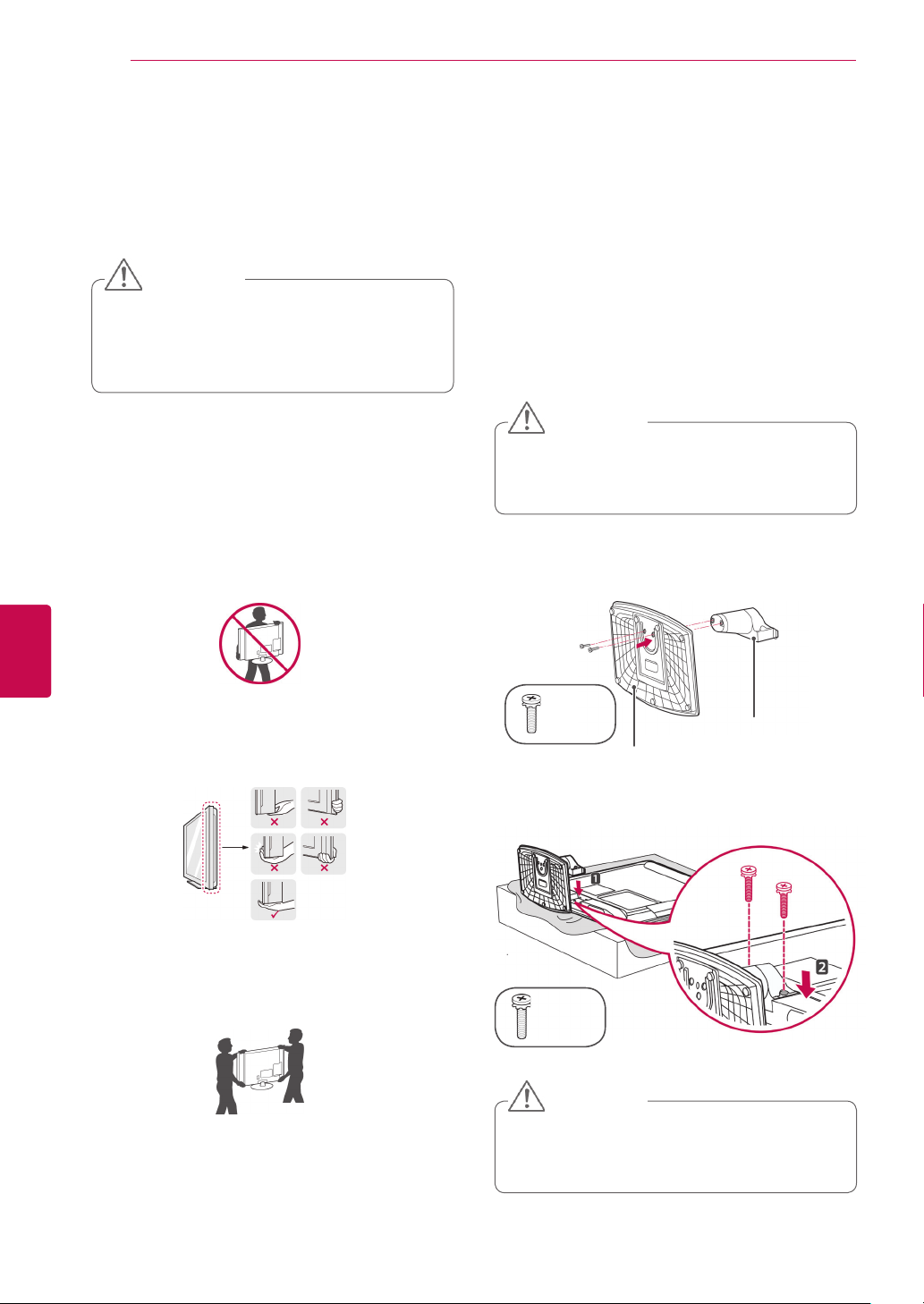
ASSEMBLING AND PREPARING
10
ENGLISH
ENG
Lifting and moving the TV
When moving or lifting the TV, read the following to
prevent the TV from being scratched or damaged
and for safe transportation regardless of its type
and size.
CAUTION
Avoid touching the screen at all times, as
y
this may result in damage on the screen
or some of the pixels used to create
images.
It is recommended to move the TV in the box
y
or packing material that the TV originally came
in.
Before moving or lifting the TV, disconnect the
y
power cord and all cables.
When holding the TV, the screen should face
y
away from you to prevent the screen from
scratches.
Setting up the TV
Image shown may differ from your TV.
y
Put your TV on a pedestal stand and mount the TV
on a table.
Attaching the stand
(Only 26LV25**)
Lay the TV with the screen side down on a flat
1
surface.
CAUTION
Lay a foam mat or soft protective cloth
y
on the surface to protect the screen from
damage.
Assemble the parts of the Stand Body with the
2
Stand Base of the TV.
Hold the top and bottom of the TV frame firmly.
y
Make sure not to hold the transparent part,
speaker, or speaker grill area.
When transporting a large TV, there should be
y
at least 2 people.
When transporting the TV by hand, hold the
y
TV as shown in the following illustration.
When transporting the TV, do not expose the
y
TV to jolts or excessive vibration.
When transporting the TV, keep the TV
y
upright, never turn the TV on its side or tilt
towards the left or right.
Stand
(M4x6)
Stand Base
Body
3 Secure the TV and the stand with the 2 screws.
(M4x16)
CAUTION
y Tighten the screws firmly to prevent
the TV from tilting forward. Do not over
tighten.
Page 11

ASSEMBLING AND PREPARING
11
(Only 32/37/42/47LV35**)
Lay the TV with the screen side down on a flat
1
surface.
CAUTION
Lay a foam mat or soft protective cloth
y
on the surface to protect the screen from
damage.
Assemble the parts of the Stand Body with the
2
Stand Base of the TV.
Stand Body
Stand Base
Mounting on a table
Image shown may differ from your TV.
y
Lift and tilt the TV into its upright position on a
1
table.
- Leave a 10 cm (minimum) space from the
wall for proper ventilation.
10 cm
10 cm
Connect the power cord to a wall outlet.
2
CAUTION
10 cm
10 cm
ENGENGLISH
3 Secure the TV and the stand with the 4 screws.
CAUTION
y Tighten the screws firmly to prevent
the TV from tilting forward. Do not over
tighten.
y Do not place the TV near or on sources
of heat, as this may result in fire.
NOTE
y Swivel 20 degrees to the left or right and
adjust the angle of the TV to suit your
view.(Except for 26LV25**)
Page 12

ASSEMBLING AND PREPARING
12
ENGLISH
ENG
Securing the TV to a table
Image shown may differ from your TV.
y
(Only 32/37/42/47LV35**)
Fix the TV to a table to prevent from tilting forward,
damage, and potential injury.
Mount the TV on a table, and then insert and
tighten the supplied screw on the rear of the stand.
4-Screws
(not provided as parts of the product)
Stand
Desk
NOTE
Screws: M5 x L (*L: Table depth + 8-10 mm)
y
ex) Table depth: 15mm, Screw: M5 x 25
(Only 32/37LV35**)
Securing the TV to a wall
Image shown may differ from your TV.
y
Insert and tighten the eye-bolts, or TV brackets
1
and bolts on the back of the TV.
- If there are bolts inserted at the eye-bolts
position, remove the bolts first.
Mount the wall brackets with the bolts to the
2
wall.
Match the location of the wall bracket and the
eye-bolts on the rear of the TV.
Connect the eye-bolts and wall brackets tightly
3
with a sturdy rope.
Make sure to keep the rope horizontal with the
flat surface.
AC IN
CABLE MANAGEMENT
1-Screw ( provided as parts of the product)
Stand
Desk
WARNING
To prevent TV from falling over, the TV
y
should be securely attached to the floor/
wall per installation instructions. Tipping,
shaking, or rocking the TV may cause
injury.
CAUTION
Make sure that children do not climb on
y
or hang on the TV.
NOTE
Use a platform or cabinet that is strong
y
and large enough to support the TV
securely.
Page 13

ASSEMBLING AND PREPARING
13
Using the Kensington security system (This feature is
not available for all models.)
Image shown may differ from your TV.
y
The Kensington security system connector is
located at the rear of the TV. For more information
of installation and using, refer to the manual
provided with the Kensington security system or
visit
http://www.kensington.com.
Connect the Kensington security system cable
between the TV and a table.
Make sure to use screws and wall mount
bracket that meet the VESA standard. Standard
dimensions for the wall mount kits are described in
the following table.
Separate purchase(Wall Mounting Bracket)
Model 26LV25** 32LV35**
VESA (A x B) 100 x 100 200 x 100
Standard screw M4 M4
Number of screws 4 4
Wall mount
bracket
Model 37LV35**
VESA (A x B) 200 x 200 400 x 400
Standard screw M6 M6
Number of screws 4 4
Wall mount
bracket
LSW100B, LSW100BG
42/47LV35**
LSW200B,
LSW200BG
LSW400B,
LSW400BG,
ENGENGLISH
Mounting on a wall
Attach a wall mount bracket at the rear of the TV
carefully and install the wall mount bracket on a
solid wall perpendicular to the floor. When you
attach the TV to other building materials, please
contact qualified personnel.
LG recommends that wall mounting be performed
by a qualified professional installer.
10 cm
10 cm
10 cm
10 cm
CAUTION
Disconnect the power first, and then move
y
or install the TV. Otherwise electric shock
may occur.
If you install the TV on a ceiling or slanted
y
wall, it may fall and result in severe injury.
Use an authorized LG wall mount bracket
and contact the local dealer or qualified
personnel.
Do not over tighten the screws as this may
y
cause damage to the TV and void your
warranty.
Use the screws and wall mount bracket that
y
meet the VESA standard. Any damages
or injuries by misuse or using an improper
accessory are not covered by the warranty.
NOTE
Use the screws that are listed on the
y
VESA standard screw specifications.
The wall mount kit includes an installation
y
manual and necessary parts.
The length of screws may differ
y
depending on the wall mount. Make sure
to use the proper length.
For more information, refer to the manual
y
supplied with the wall mount bracket.
Page 14

ASSEMBLING AND PREPARING
14
ENGLISH
ENG
Tidying cables
Image shown may differ from your TV.
y
(Only 26LV25**)
After connecting the cables as necessary,
1
install Cable Holder as shown and bundle the
cables.
Cable Holder
(Only 32/37/42/47LV35**)
Gather and bind the cables with the Cable
1
Holder on the TV back cover.
How to use Dual Lock™
(This feature is not available for all models.)
Fix the set-top box to the TV and use it when you
want to.
After removing the protection paper from the
1
Dual Lock, stick it to the TV and the set-top
box as shown.
Attach the set-top box to the TV by pressing
2
the Velcro strips together.
Cable Holder
Connection of TV
Image shown may differ from your TV.
y
(Only 26LV25**)
DC Adapter
Connect the antenna cable to the antenna
1
input port on the TV.
Connect the DC adapter plug to the power
2
input jack on the TV.
Connect the power cord to the DC adapter first,
3
then plug the power cord into the wall power
outlet.
NOTE
Please make sure no foreign substances
y
exist on the surface of the product, and
then firmly attach the Dual Lock.
Before attaching the set-top box to the
y
TV set, let the attached Dual Lock dry for
at least three days.
Page 15
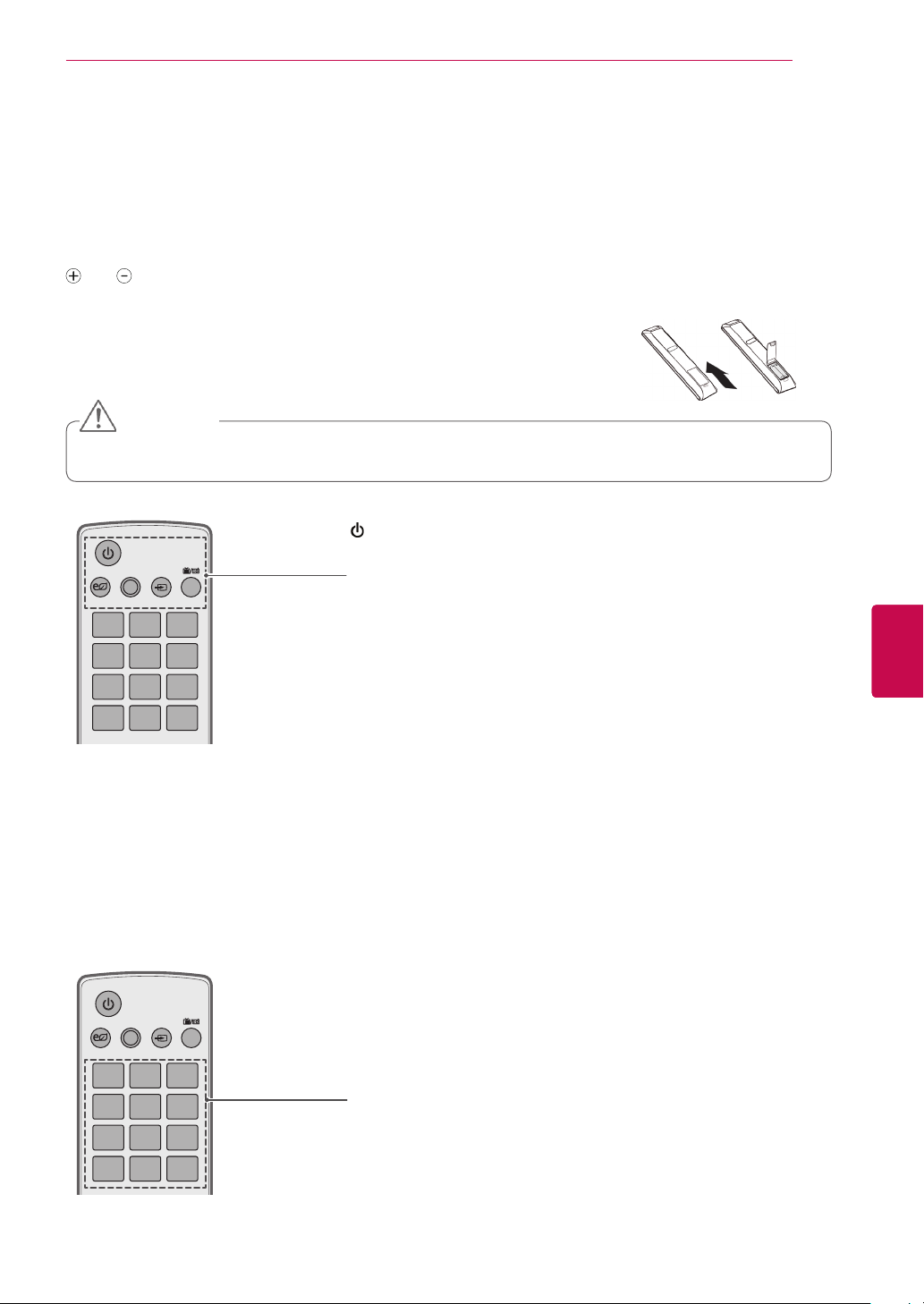
REMOTE CONTROL
The descriptions in this manual are based on the buttons on the remote control.
Please read this manual carefully and use the TV correctly.
To replace batteries, open the battery cover, replace batteries (1.5 V AAA) matching
and ends to the label inside the compartment, and close the battery cover. Be
sure to point the remote control to the remote control sensor on the TV.
To remove the batteries, perform the installation actions in reverse.
CAUTION
Do not mix old and new batteries, as this may damage the remote control.
y
(POWER)
Turns the TV on or off.
AV MODE INPUT
ENERGY
SAVING
1 2 3
4 506
7 8 9
LIST
TV/
RAD
Q.VIEW
ENERGY SAVING (See p.44)
Adjusts the brightness of the screen to reduce energy consumption .
AV MODE (See p.28)
Selects an AV mode.
INPUT (See p.28)
Changes the input source; Turns the TV on .
TV/RAD
Selects Radio, TV and DTV programme.
REMOTE CONTROL
15
ENGENGLISH
AV MODE INPUT
ENERGY
SAVING
1 2 3
4 506
7 8 9
LIST
TV/
RAD
Q.VIEW
Number buttons
Enters numbers.
LIST (See p.23)
Accesses the saved programme list.
Q.VIEW
Returns to the previously viewed programme.
Page 16

REMOTE CONTROL
1 2 3
4 506
7 8 9
LIST
Q.VIEW
AV MODE INPUT
TV/
RAD
ENERGY
SAVING
OK
EXIT
GUIDE
PORTAL
Home
BACK
INFO
P
A
G
E
P
1 2 3
4 506
7 8 9
LIST
Q.VIEW
AV MODE INPUT
TV/
RAD
ENERGY
SAVING
MARK
RATIO
MUTE
OK
EXIT
GUIDE
PORTAL
Home
BACK
INFO
16
ENGLISH
ENG
GUIDE
Home
MARK
RATIO
MUTE
PORTAL
OK
BACK
INFO
EXIT
+ -
P
A
P
G
E
Adjusts the volume level.
MARK
Selects a menu or option.
RATIO (See p.26)
Resizes an image.
MUTE
Mutes all sounds.
P
Scrolls through the saved programmes.
PAGE
Moves to the previous or next screen.
GUIDE
Home
PORTAL
OK
BACK
INFO
EXIT
GUIDE
Shows programme guide.
PORTAL
Displays and removes hotel interactive menu.
INFO (See p.24)
Views the information of the current programme and screen.
Navigation buttons (up/down/left/right)
Scrolls through menus or options.
OK
Selects menus or options and confirms your input.
Home
Selects a menu.
Clears all on-screen displays and returns to TV viewing from any menu.
BACK
Returns to the previous level.
EXIT
Clears all on-screen displays and return to TV viewing.
Page 17

REMOTE CONTROL
P
A
G
E
P
1 2 3
4 506
7 8 9
LIST
Q.VIEW
AV MODE INPUT
TV/
RAD
ENERGY
SAVING
MARK
RATIO
MUTE
OK
EXIT
OK
GUIDE
PORTAL
Home
BACK
INFO
GUIDE
PORTAL
Home
BACK
INFO
EXIT
P
A
G
E
P
1 2 3
4 506
7 8 9
LIST
Q.VIEW
AV MODE INPUT
TV/
RAD
ENERGY
SAVING
MARK
RATIO
MUTE
OK
EXIT
OK
GUIDE
PORTAL
Home
BACK
INFO
GUIDE
PORTAL
Home
BACK
INFO
EXIT
P
A
G
E
P
1 2 3
4 506
7 8 9
LIST
Q.VIEW
AV MODE INPUT
TV/
RAD
ENERGY
SAVING
MARK
RATIO
MUTE
OK
EXIT
OK
GUIDE
PORTAL
Home
BACK
INFO
GUIDE
PORTAL
Home
BACK
INFO
EXIT
Coloured buttons
These buttons are used for teletext (on TELETEXT models only),
Programme edit.
TELETEXT BUTTONS (See p.66)
These buttons are used for teletext.
For further details, see the ‘Teletext’ section.
17
Q.MENU AD ALARM
Q.MENU AD ALARM
SUBTITLE
Recalls your preferred subtitle in digital mode.
Control buttons(
, , , , )
Controls the MY MEDIA menus, or the SIMPLINK compatible devices
(USB,SIMPLINK).
SIMPLINK (See p.65)
Accesses the AV devices connected to the TV;
Opens the SIMPLINK menu.
Q. MENU (See p.30)
Accesses the quick menus.
AD
Switches the Audio Description On or Off.
ALARM
Sets the alarm function.
ENGENGLISH
Page 18
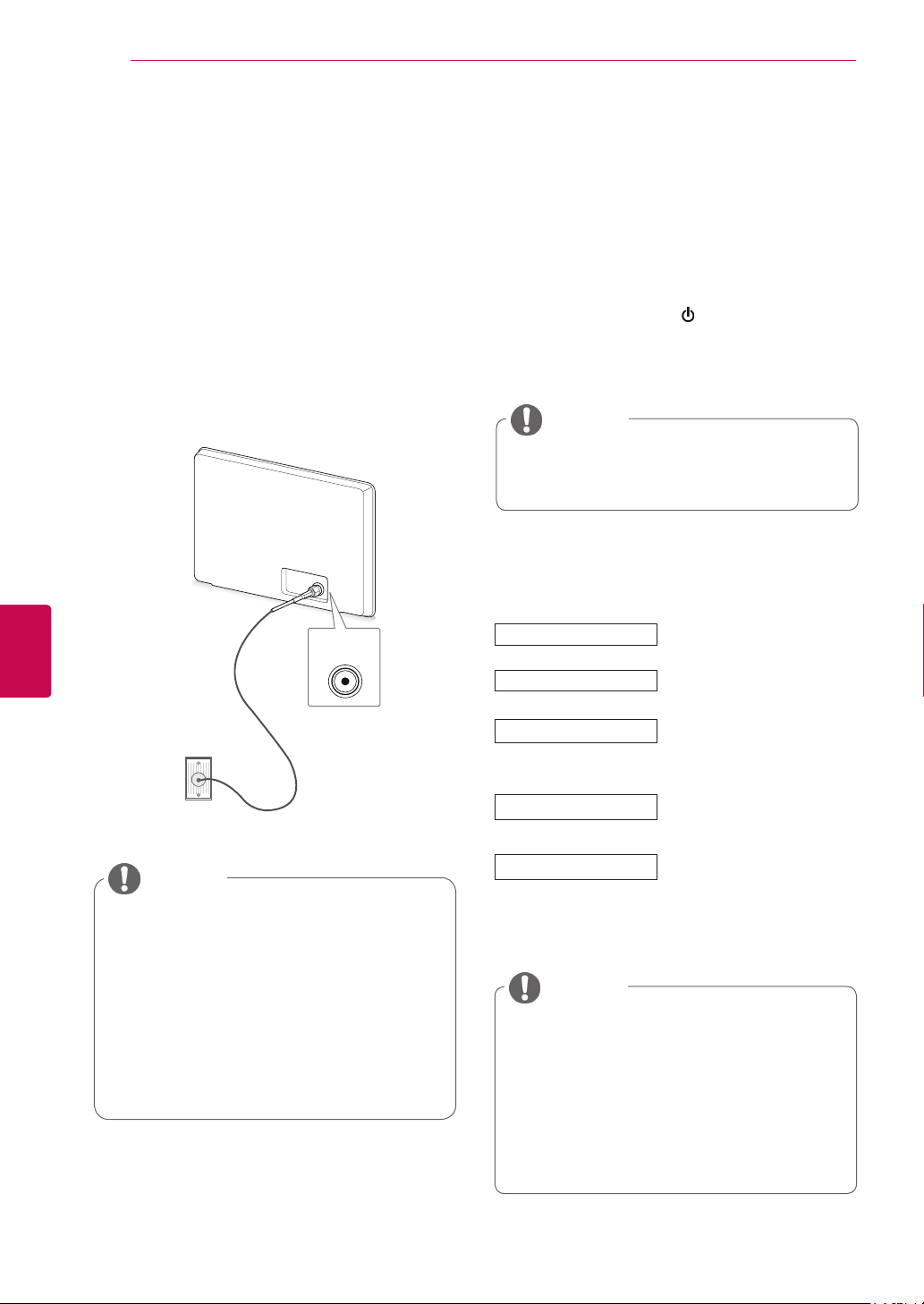
WATCHING TV
18
ENGLISH
ENG
WATCHING TV
Connecting an antenna
Connect an antenna to watch TV while referring to
the following.
To prevent damage do not connect to the mains
outlet until all connections are made between the
devices.
Connect the TV to a wall antenna socket with an
RF cable (75 Ω).
ANTENNA
IN
Wall Antenna
Socket
NOTE
For optimum picture quality, adjust
y
antenna direction.
In poor signal areas, to achieve better
y
picture quality it may be necessary to
install a signal amplifier to the antenna.
If the image quality is poor with an
y
antenna connected, aim the antenna to
the correct direction.
An antenna cable and converter are not
y
supplied.
Turning the TV on for the first time
When you turn the TV on for the first time, the
Initial setting screen appears. Select a language
and customize the basic settings.
Connect the power cord to a power outlet.
1
In Standby mode, press (POWER) to turn the TV
2
on.
The Initial setting screen appears if you turn
the TV on for the first time.
NOTE
You can also access Factory Reset by
y
accessing OPTION in the main menus.
Follow the on-screen instructions to customize
3
your TV settings according to your preferences.
Language
Country
Time Zone
Set Password
Auto Tuning
NOTE
For those countries without confirmed
y
DTV broadcasting standards, some DTV
features might not work, depending on
the DTV broadcasting environment.
When France is selected for Country,
y
password is not ‘0’, ‘0’, ‘0’, ‘0’ but ‘1’, ‘2’,
‘3’, ‘4’.
Selects a language to display.
Selects a country to display.
(Depending on model)
Selects the time zone and
daylight saving.
(When Russia is selected for
Country)
Set the password.
(When France is selected for
Country)
Scans and saves
available programmes
automatically.
Page 19

WATCHING TV
19
4 When the basic settings are complete,
press OK.
NOTE
y If you do not complete the Initial setting, it
will appear whenever the TV turns on.
y Disconnect the power cord from the
power outlet when you do not use the TV
for a long period of time.
5 To turn the TV off, press
(POWER)
.
Watching TV
In Standby mode, press
1
TV on.
(POWER)
to turn the
Managing programmes
Automatically setting up programme
Use this to automatically find and store all available programmes.
When you start auto programming, all previously
stored service information will be deleted.
1 Press Home to access the main menus.
2 Press the Navigation buttons to scroll to
SETUP and press OK.
3 Press the Navigation buttons to scroll to
Auto Tuning and press OK.
4 Select Start to start automatic tuning.
The TV scans and saves available programmes automatically.
5 When you are finished, press EXIT.
When you return to the previous menu, press
BACK.
ENGENGLISH
Press INPUT and select Antenna.
2
To turn the TV off, press
3
The TV switches to Standby mode.
(POWER)
.
NOTE
If the TV scans a blocked programme, you
y
will be prompted to enter your password to
keep the programme scanned.
The number of programmes that you can
y
store differs depending on the broadcasting
signal environment.
If you wish to keep on auto tuning select
y
Start using the button. Then, press the
OK button. Otherwise select Close.
When select Italy in the Country menu, if
y
the pop up is displayed when the conflicted
programme after Auto Tuning, select a
broadcaster for conflicting programme
number to solve.
Page 20
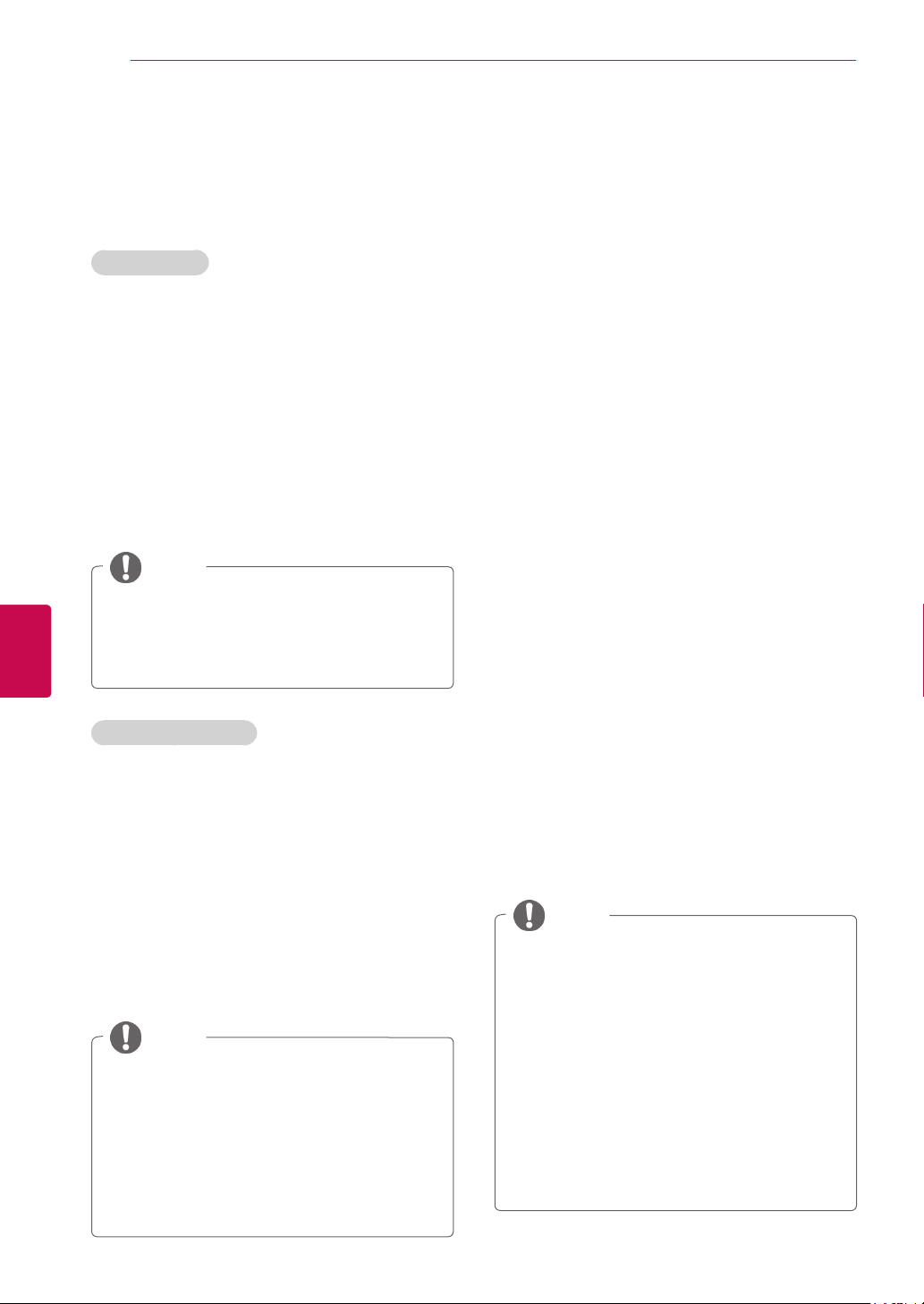
WATCHING TV
20
ENGLISH
ENG
Manually setting up programme (In digital mode)
Manual Tuning lets you manually add a programme to your programme list.
Selecting DTV,
1 Press Home to access the main menus.
2 Press the Navigation buttons to scroll to
SETUP and press OK.
3 Press the Navigation buttons to scroll to
Manual Tuning and press OK.
4 Press the Navigation buttons to scroll to DTV
and press OK.
5 Scroll through the programme types, and then
add or delete programmes.
6 When you are finished, press EXIT.
When you return to the previous menu, press BACK.
NOTE
y If the TV scans a blocked programme, you
will be prompted to enter your password to
keep the programme scanned.
y You can select SBAND when the country is
set to "Norway, Latvia."
Selecting Cable DTV,
1 Press Home to access the main menus.
2 Press the Navigation buttons to scroll to
SETUP and press OK.
3 Press the Navigation buttons to scroll to
Manual Tuning and press OK.
4 Press the Navigation buttons to scroll to Cable
DTV and press OK.
5 Scroll through the programme types, and then
add or delete programmes.
6 When you are finished, press EXIT.
When you return to the previous menu, press BACK.
NOTE
y If the TV scans a blocked programme, you
will be prompted to enter your password to
keep the programme scanned.
y Symbol rate : Enter a user-defined symbol rate (Sym-
bol rate: Speed at which a device such as modem
sends symbols to a channel).
y Modulation : Enter a user-defined modula-
tion. (Modulation: Loading of audio or video
signals onto carrier).
Manually setting up programme (In analogue mode)
Manual Tuning lets you manually tune and arrange
the stations in whatever order you desire.
1 Press Home to access the main menus.
2 Press the Navigation buttons to scroll to
SETUP and press OK.
3 Press the Navigation buttons to scroll to
Manual Tuning and press OK.
4 Press the Navigation buttons to scroll to
TV or Cable TV and press OK.
5 Scroll through the programme types, and then
add or delete programmes.
6 Press the Navigation buttons to scroll to
TV System.
7 Press the Navigation buttons to scroll to
V/UHF or Cable.
8 Press the Navigation buttons or Number but-
tons to scroll to the desired channel number.
9 Press the Navigation buttons to scroll to
commence searching.
10 Press the Navigation buttons to scroll to
Store and press OK.
11 When you are finished, press EXIT.
When you return to the previous menu, press
BACK.
NOTE
y If the TV scans a blocked programme, you
will be prompted to enter your password to
keep the programme scanned.
y L : SECAM L/L’ (France)
y BG : PAL B/G, SECAM B/G (Europe / East
Europe / Asia / New Zealand / M.East /
Africa)
y I : PAL I (U.K. / Ireland / Hong Kong / South
Africa)
y DK : PAL D/K, SECAM D/K (East Europe /
China / Africa / CIS)
y To store another channel, repeat steps 5 to
10.
Page 21

WATCHING TV
21
Assigning a station name
You can assign a station name with five characters
to each programme number.
1 Press Home to access the main menus.
2 Press the Navigation buttons to scroll to
SETUP and press OK.
3 Press the Navigation buttons to scroll to
Manual Tuning and press OK.
4 Press the Navigation buttons to scroll to
TV or Cable TV.
5 Press the Navigation buttons to scroll to
Name and press OK.
6 Press the Navigation buttons to scroll Select
the position and make your choice of the second character, and so on. You can use an the
alphabet A to Z, the number 0 to 9, +/ -, and
blank and press OK.
7 Press the Navigation buttons to scroll to
Close and press OK.
Fine Tuning
Normally fine tuning is only necessary if reception
is poor.
1 Press Home to access the main menus.
2 Press the Navigation buttons to scroll to
SETUP and press OK.
3 Press the Navigation buttons to scroll to
Manual Tuning and press OK.
4 Press the Navigation buttons to scroll to
TV or Cable TV.
5 Press the Navigation buttons to scroll to
Fine.
6 Fine tune for the best picture and sound.
7 Press the Navigation buttons to scroll to
Store and press OK
8 When you are finished, press EXIT.
When you return to the previous menu, press
BACK.
ENGENGLISH
8 Press the Navigation buttons to scroll to
Store and press OK
9 When you are finished, press EXIT.
When you return to the previous menu, press
BACK.
Page 22
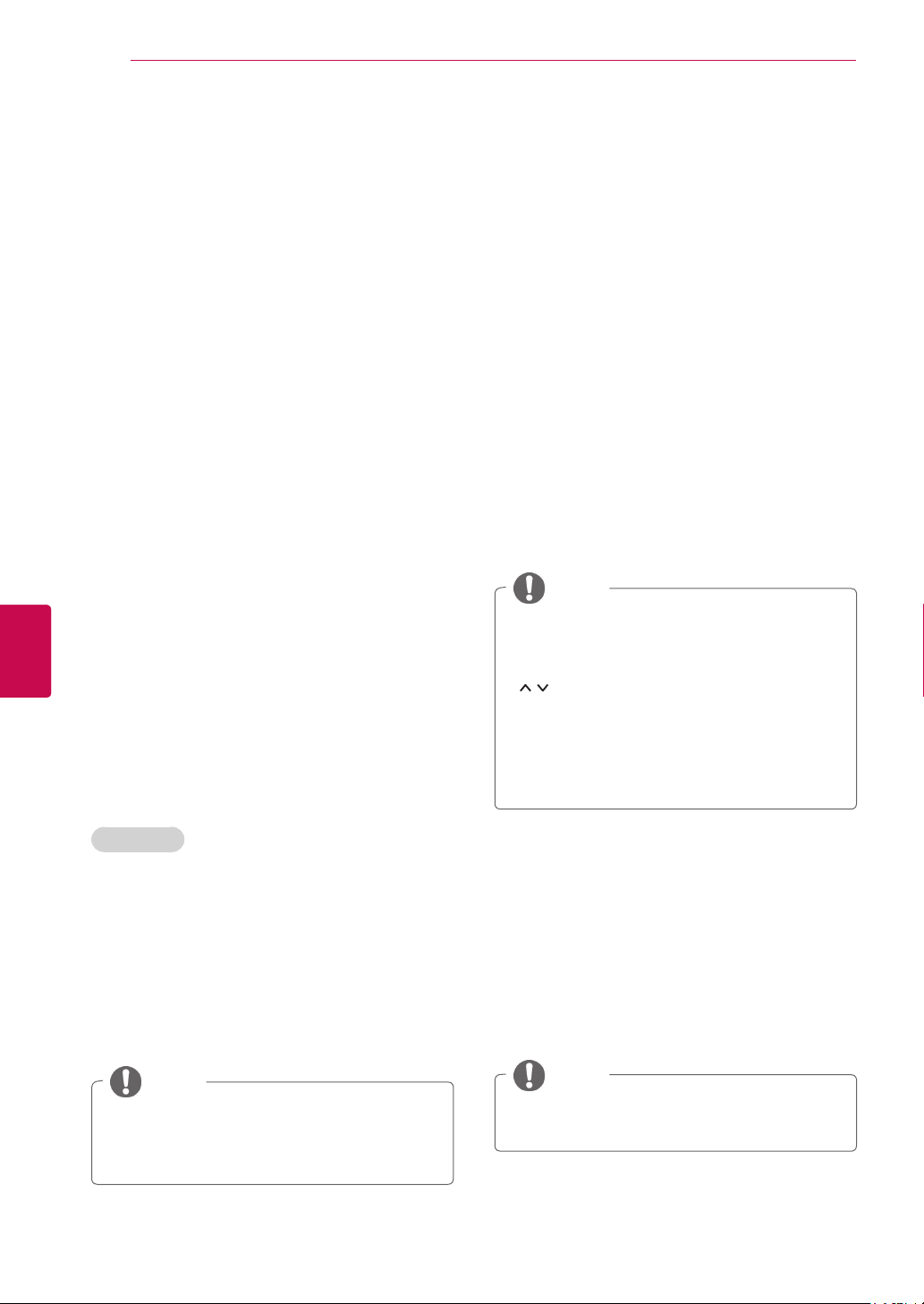
WATCHING TV
22
ENGLISH
ENG
Editing your programme list
When a programme number is skipped, it means
that you will be unable to select it using P ^, v button during TV viewing.
If you wish to select the skipped programme,
directly enter the programme number with the
NUMBER buttons or select it in the Programme
edit menu.
This function enables you to skip the stored programmes.
Press Home to access the main menus.
1
Press the Navigation buttons to scroll to
2
SETUP and press OK.
Press the Navigation buttons to scroll to
3
Programme Edit and press OK.
Press the Navigation buttons to select a
4
programme to be stored or skipped.
When you are finished, press EXIT.
5
When you return to the previous menu, press
BACK.
Moving a programme
1 Press the Navigation buttons to scroll to select
a programme number to be moved.
2 Press the Green button to turn the programme
number and press the Navigation buttons.
3 Press Green button to release.
Skipping a programme number
1 Press the Navigation buttons to scroll to select
a programme number to be skipped.
2 Press Blue button to turn the programme
number.
3 Press Blue button to release.
NOTE
y When programmes are to be skipped, the
skipped programme shows in blue and these
programmes will not be selected by the P
buttons during TV viewing.
y If you wish to select a skipped programme,
directly enter the programme number with
the NUMBER buttons or select it in the programme edit.
In TV mode
Deleting a programme
1 Press the Navigation buttons to scroll to select
a programme number to be deleted.
2 Press Red button to turn the programme
number.
NOTE
y The selected programme is deleted, all the
following programmes are shifted up one.
Locking a programme number
1 Press the Navigation buttons to scroll to select
a programme number to be locked.
2 Press
3 Press
Yellow button
number.
Yellow button
to
turn the programme
to release.
NOTE
It can be registered as Lock programme
y
even when Lock System is turned Off.
Page 23
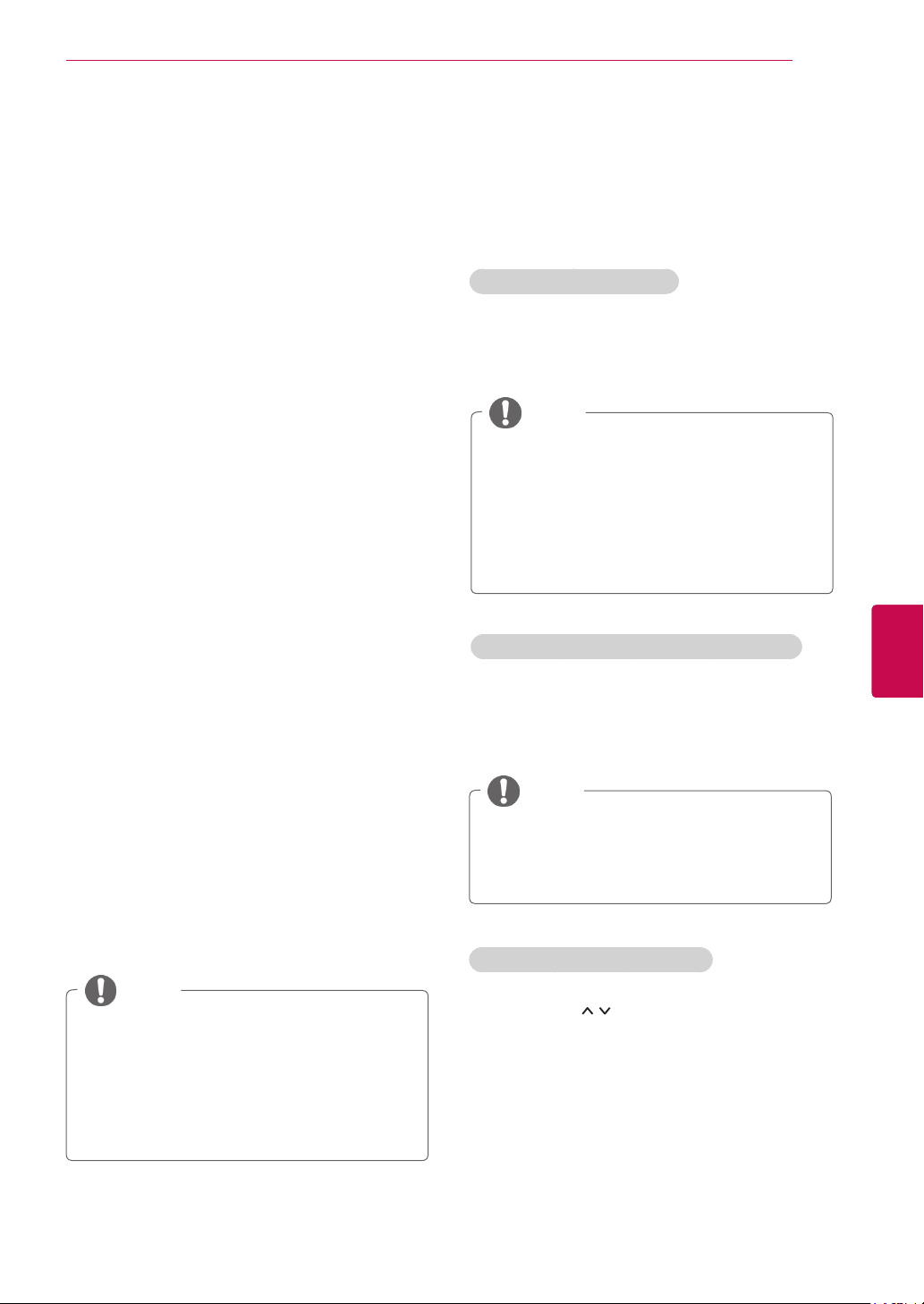
WATCHING TV
23
CI [Common interface] Information
This feature is not available in all countries.
y
This function enables you to watch some encrypted services (pay services). If you remove the CI
Module, you cannot watch pay services.
When the module is inserted into the CI slot, you
can access the module menu.
To purchase a module and smart card, contact
your dealer. Do not repeatedly insert or remove a
CI module from the TV. This may cause a malfunction. When the TV is turned on after inserting a CI
Module, you may not have any sound output.
This may be incompatible with the CI module and
smart card.
CI (Common Interface) functions may not be possible depending upon the country broadcasting
circumstances.
When using a CAM(Conditional Access Module),
please make sure it meets fully the requirements
of either DVB-CI or CI plus.
1 Press Home to access the main menus.
2 Press the Navigation buttons to scroll to
SETUP and press OK.
3 Press the Navigation buttons to scroll to CI
Information and press OK.
4 Select the desired item: Module information,
smart card information, language, or software
download etc and press OK.
Selecting the programme list
You can check which programmes are stored in
the memory by displaying the programme list.
Displaying programme LIST
1 Press LIST to access the Programme List.
2 Press Blue button to turn the programme edit.
NOTE
You may find some blue programmes. These
y
have been set up to be skipped by auto programming or in the programme edit mode.
Some programmes with the channel number
y
shown in the programme LIST indicate there
is no station name assigned.
Selecting a programme in the programme list
1 Press Navigation buttons to select pro-
gramme.
2 Press OK to switch to the chosen programme
number.
NOTE
Press TV/RAD. (The mode will be switched
y
between TV, DTV, and Radio from the
programme you are currently watching.)
ENGENGLISH
5 When you are finished, press EXIT.
NOTE
This OSD is only for illustration and the menu
y
options and screen format will vary according
to the Digital pay services provider.
It is possible for you to change CI (Common
y
Interface) menu screen and service by
consulting your dealer.
Paging through a programme list
1 Press the P buttons to turn the pages.
2 Press LIST to return normal TV viewing.
Page 24

WATCHING TV
24
ENGLISH
ENG
EPG (Electronic Programme Guide) (In digital mode)
This system has an Electronic Programme Guide
(EPG) to help your navigation through all the possible viewing options.
The EPG supplies information such as programme
listings, start and end times for all available services.
In addition, detailed information about the programme is often available in the EPG (the availability
and amount of these programme details will vary,
depending on the particular broadcaster).
This function can be used only when the EPG
information
You must set the Clock in the Time menu, before
using EPG function.
The EPG displays the programme details for 8
days.
Good Morning
21:00 00:00 Show/Game Show
Sarah Bradley, Steve Gray and Brendon Pongia present the
latest in fashion, the arts, entertainment, lifestyle and cooking,
with regular and special guests.
Sarah Bradley, Steve Gray and Brendon Pongia present the
latest in fashion, the arts, entertainment, lifestyle and cooking,
with regular and special guests.
is broadcast by broadcasting companies.
►
►
DTV 1 TV ONE
▼
Pr. Change
16:9
► Next
720p
...
HE-AAC
Up
Down
Watch
> Shows next programme information.
ꕍ or ꕌ Shows other programme information.
Switch on/off EPG
1 Press GUIDE to switch on or off EPG.
Select a programme
1 Press Navigation buttons or P to select
desired programme.
Programme Guide
Antigues Roadshow
DTV 1 YLE TV1 14 Mar. 2011 16:00 ~ 16:29
ALL
1 YLE TV1
2 YLE TV2
3
YEL FST
4 YLE24
5 YLE Teema
Mode
14:00
TV2: Pikku Kak... The DrumTV2: Farmen
YEL Forum: ...
...
INFO
i
Information
Date
▲
Mon. 14 Mar.
Antigues Roadshow
▼
The Drum
... ...
You Call The Hits
15:00
Tänään otsikoissa
14 Mar. 2011 10:05
Kungskonsu...
BU...
Kame...
T...
TV/RAD
◄
◄
◄
: ...
RADIOWatch
y Press INFO to show current programme
information.
Displayed with a TV or DTV Programme.
Displayed with a Radio Programme.
Displayed with a MHEG Programme.
HE-AAC
576i/p, 720p, 1080i/p : Resolution of broadcasting programme
Displayed with a HE-AAC Programme.
C
Aspect ratio of broadcasting programme.
Aspect ratio of broadcasting programme.
Displayed with a Teletext Programme.
Displayed with a Subtitle Programme.
Displayed with a Scramble Programme.
Displayed with a Dolby Digital Programme.
Displayed with a Dolby Digital PLUS
Programme.
Broadcasted programme with the icon may
not be displayed in Monitor Out depending on
the information of the programme.
Page 25

WATCHING TV
25
NOW/NEXT Guide Mode
You can view a programme being broadcasted and
one scheduled to follow.
Button Description
Red button Change EPG mode.
When ‘Now’ is selected, it is moved to
OK
< > Select NOW or NEXT Programme.
P
GUIDE
EXIT
TV/RAD Select DTV or RADIO Programme.
INFO Detail information on or off.
selected programme and EPG disappears
When ‘Next’ is selected, a reservation
pop-up window appears.
Select the Broadcast Programme.
Page Up/Down.
Switch off EPG.BACK
8 Day Guide Mode
Button Description
Red button Change EPG mode.
Green button Enter Date setting mode.
When ‘Currently broadcasting programme is selected, it is moved to se-
OK
< > Select Programme.
P
GUIDE
EXIT
TV/RAD Select DTV or RADIO Programme.
INFO Detail information on or off.
lected programme and EPG disappears
When ‘Future broadcasting programme
is selected, a reservation pop-up window
appears.
Select the Broadcast Programme.
Page Up/Down.
Switch off EPG.BACK
Extended Description Box
Button Description
INFO The detail information on or off.
Text Up/Down.
< >
GUIDE
EXIT
Select Timer Record/Remind setting
mode.
Switch off EPG.
ENGENGLISH
Date Change Mode
Button Description
Green button
ꕍ
BACK
OK Change to the selected date.
< > Select a date.
GUIDE
EXIT
Switch off Date setting mode.
Switch off EPG.
Page 26

WATCHING TV
26
ENGLISH
ENG
Using additional options
Adjusting aspect ratio
Resize an image to view at its optimal size by
pressing RATIO while you are watching TV.
NOTE
You can also change the image size by
y
pressing Q. MENU or accessing Aspect
Ratio in the Picture menus.
For Zoom Setting, select 14:9, Zoom and
y
Cinema Zoom in Ratio Menu. After completing Zoom Setting, the display goes
back to Q.Menu.
You can only select 4:3, 16:9 (Wide),
y
14:9, Zoom/Cinema Zoom in Component mode.
You can only select 4:3, Original, 16:9
y
(Wide), 14:9, Zoom/Cinema Zoom in
HDMI mode.
You can only select 4:3, 16:9 (Wide) in
y
RGB-PC, HDMI-PC mode only.
In DTV/HDMI/Component (over 720p)
y
mode, Just Scan is available.
In Analogue/DTV/AV/Scart mode, Full
y
Wide is available.
- 16:9: Resizes images to fit the screen width.
- Just Scan: Displays video images in the origi-
nal size without removing parts at the edge of
the image.
Just Scan
NOTE
y If you select Just Scan, you may see
image noises at the edge of the original
signal.
Original: When your TV receives a wide
-
screen signal it will automatically change to the
picture format broadcasted.
Original
Page 27

WATCHING TV
27
Full Wide: When TV receives the wide
-
screen signal, it will let you adjust the picture
horizontally or vertically, in a linear proportion,to
fill the entire screen fully.
4:3 and 14:9 video is supported in full screen
without any video distortion through DTV input.
Full Wide
- 4:3: Resizes images to the previous standard
4:3.
- Zoom: Enlarges an image to fit the screen
width. The top and bottom of the image may
not appear.
NOTE
y If you access, Aspect Ratio in the quick
menus,
- Press the Navigation buttons to stretch
an image vertically.
- Press the Navigation buttons to move
the zoom focus up or down.
- Cinema Zoom: Enlarges an image in the cin-
emascope ratio, 2.35:1.
To change the ratio of the cinema zoom,
y
press the Navigation buttons and its range is
from 1 to 16.
To move the zoom focus up or down, press
y
the Navigation buttons.
ENGENGLISH
14:9 : You can view a picture format of 14:9
-
or a general TV programme in the 14:9 mode.
The 14:9 screen is viewed in the same way as
in 4:3, but is moved to the up and down.
NOTE
If you enlarge or reduce an image, the
y
image may be distorted.
Page 28
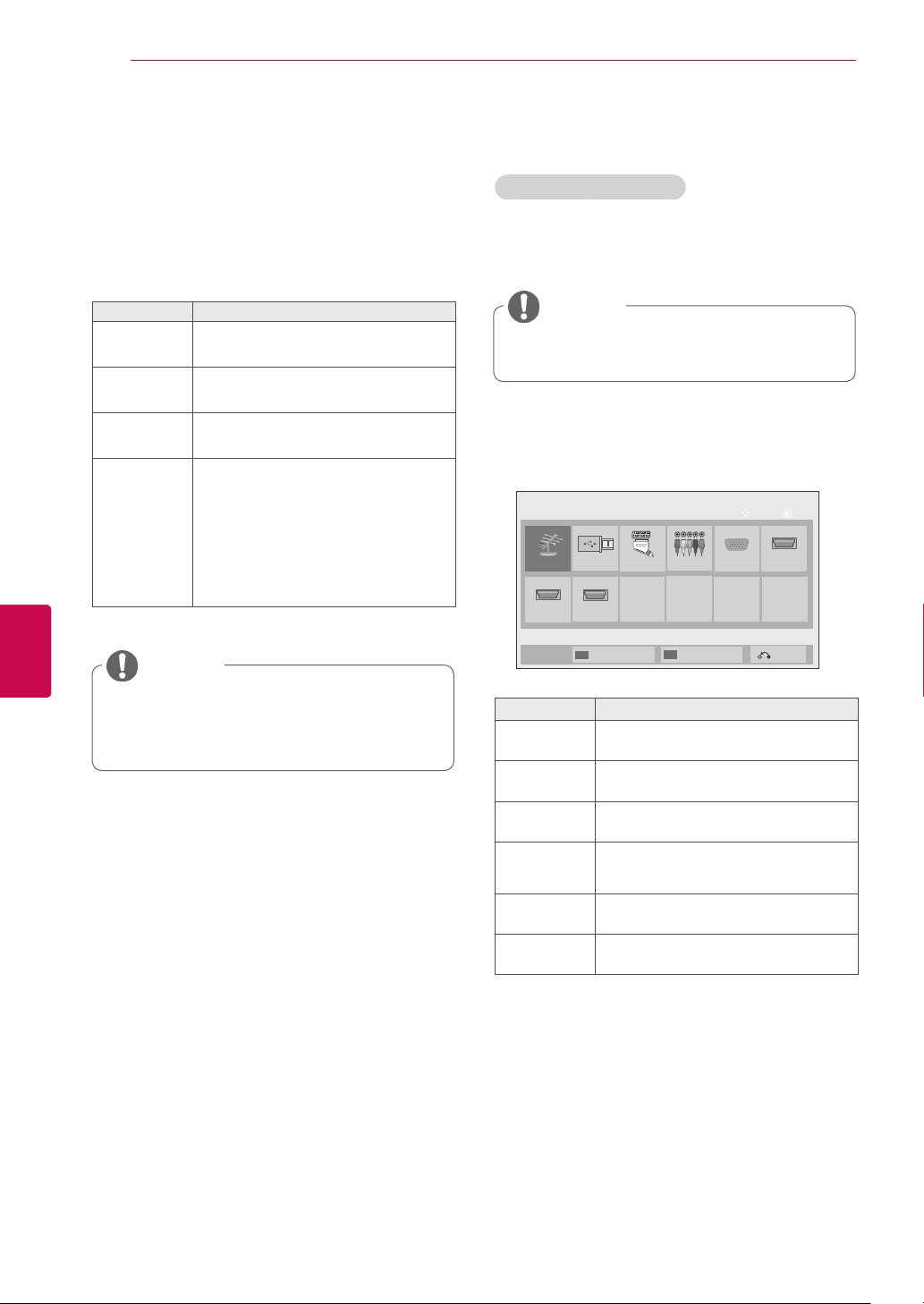
WATCHING TV
28
ENGLISH
ENG
Changing AV modes
Each AV mode has the optimized image and sound
settings.
Press AV MODE repeatedly to select an
appropriate mode.
Mode Description
Off Changes to the previously customized
settings
Cinema Use the optimized image and sound
settings for the cinematic look
Sport Use the optimized image and sound
setting for dynamic action sports
Game Use the optimized image and sound
settings for fast gaming
When playing a video game using
PlayStation or Xbox, it is recommended
to use the Game mode.
When in Game mode, functions related
to picture quality will be optimized
for playing games.
NOTE
Using the input list
Selecting an input source
Press INPUT to access the input sources.
1
- The connected device displays on each input
source.
NOTE
y You can also access the input source list
by selecting INPUT in the main menus.
Press Navigation buttons to scroll to one of the
2
input sources and press OK.
Image shown may differ from your TV.
y
Input List
Antenna
HDMI2
USB
HDMI3
SIMPLINK
Component
Input Label
RGB
Move
OK
HDMI1AV
Exit
y If you select Off in AV mode, the picture
and image which you initially set will be
selected.
Input source Description
Antenna Select it when watching the DTV/RADIO/
TV.
USB Select it when using USB depends
on connector.
AV Select it when watching the VCR or
external equipment.
Component Select it when using the DVD or
the Digital set-top box depends on
connector.
RGB Select it when using PC depends on
connector.
HDMI Select it when using DVD, PC or
Digital set-top box depend on connector.
The connected input sources display in black
and the disconnected input sources in grey.
- To add an input label, press the Blue button.
You can easily identify a device connected to
each input source
- To access the SIMPLINK, press the Red
button. If you select “SIMPLINK and On”, the
pop-up window for the HDMI input will not
display.
Page 29

WATCHING TV
29
Adding an Input label
Add a label to an input source so that you can
easily identify a device connected to each input
source.
Image shown may differ from your TV.
y
Input Label
AV
Component
RGB
HDMI1
HDMI2
HDMI3
◄ ►
◄ ►
◄ ►
◄ ►
◄ ►
◄ ►
Close
1 Press INPUT to access the input sources.
2 Press the Blue button.
3 Press the Navigation buttons to scroll to one of
the input sources.
4 Press the Navigation buttons to scroll to one of
the input labels.
When you are finished, press EXIT.
5
When you return to the previous menu, press
BACK.
Locking the buttons on the TV (Child Lock)
Lock the buttons on the TV to prevent any
unwanted operations or accidents by children.
Press Home to access the main menus.
1
Press the Navigation buttons to scroll to LOCK
2
and press OK.
Press Navigation buttons to scroll to
3
Key Lock and press OK.
Select On to activate the Key lock feature.
4
To deactivate the Key lock feature, select Off.
-
When you are finished, press EXIT.
5
When you return to the previous menu, press
BACK.
NOTE
The TV is programmed to remember the
y
last setting after you turn the TV off.
If you turn the TV off with the Key Lock
y
feature activated, press the , INPUT, P
or Number buttons on the remote
control.
If you press any button on the TV with
y
the Key lock feature activated, Key
Lock appears on the screen.
ENGENGLISH
Page 30

WATCHING TV
30
ENGLISH
ENG
Using the quick menu
Customize the frequently used menus.
Press Q. MENU to access the quick menus.
1
Press Navigation buttons to scroll through the
2
following menus and press OK.
Image shown may differ from your TV.
y
Aspect Ratio
8
7
6
5
16:9
Exit
NOTE
The available menus and options may
y
differ from the input source that you are
using.
Press Navigation buttons to scroll to the option
3
you want.
When you are finished, press Q. MENU.
4
1
2
3
4
Menu Description
Aspect Ratio Changes the image size (16:9,
1
Clear Voice II By differentiating the human
2
Picture Mode
3
(Depending on
model)
Sound Mode Changes the sound mode
4
Audio or
5
Audio Language
Sleep Timer Sets the length of time until
6
Skip Off/On Sets the Skip Off/On.
7
USB Device Ejects a USB device when a
8
Just Scan, Original, Full Wide,
4:3, 14:9, Zoom, Cinema
Zoom)
sound range from others, it
helps users listen
to human voices better.
Changes the image mode
(Vivid, Standard, Cinema,
Sport, Game, Expert1,
Expert2)
(Standard, Music, Cinema,
Sport, Game)
Changes the sound output.
the TV to turns off
USB device is connected
Page 31

ENTERTAINMENT
31
ENTERTAINMENT
Connecting USB storage devices
Connect USB storage devices such as a USB
flash memory, external hard drive to the TV and
use multimedia features (See “Browsing files”on
p.32).
Connect a USB flash memory or USB memory
card reader to the TV as shown on the following
illustration. The My media screen appears.
USB IN
USB IN
To disconnect a USB storage device,
make sure to end the connection properly to prevent damages to the TV or files.
1 Press Q.MENU to access the quick menus.
2 Press the Navigation buttons to scroll to USB
Device and press OK.
3 Press the Navigation buttons to scroll to Eject
and press OK.
4 Disconnect the USB storage device only when
the message says that it is safe to remove.
CAUTION
y Do not turn the TV off or remove a USB
storage device while the USB storage
device is connected to the TV, as this
could result in loss of files or damage to
the USB storage device.
y Back up your files saved on a USB stor-
age device frequently, as you may lose
or damage the files and this may be not
covered by the warranty.
or
Tips for using USB storage devices
y Only a USB storage device is recognizable.
y If the USB storage device is connected
through a USB hub, the device is not recognizable.
y A USB storage device using an automatic
recognition programme may not be recognized.
y A USB storage device which uses its own
driver may not be recognized.
y The recognition speed of a USB storage
device may depend on each device.
y Please do not turn off the TV or unplug the
USB device when the connected USB storage device is working. When such device is
suddenly separated or unplugged, the stored
files or the USB storage device may be damaged.
y Please do not connect the USB storage
device which was artificially maneuvered on
the PC. The device may cause the product to
malfunction or fail to be played. Never forget
to use only a USB storage device which has
normal music files, image files or movie files.
y Please use only a USB storage device which
was formatted as a FAT32 file system, NTFS
file system provided with the Windows operating system. In case of a storage device
formatted as a different utility programme
which is not supported by Windows, it may
not be recognized.
y Please connect power to a USB storage
device(over 0.5 A) which requires an external
power supply. If not, the device may not be
recognized.
y Please connect a USB storage device with
the cable offered by the device maker.
y Some USB storage devices may not be sup-
ported or operated smoothly.
y File alignment method of USB storage
device is similar to Window XP and filename
can recognize up to 100 English characters.
y Be sure to back up important files since data
stored in a USB memory device may be
damaged. We will not be responsible for any
data loss.
y If the USB HDD does not have an external
power source, the USB device may not be
detected. So be sure to connect the external
power source.
- Please use a power adaptor for an external
power source. We do not guarantee an USB
ENGENGLISH
Page 32

ENTERTAINMENT
32
ENGLISH
ENG
cable for an external power source.
y If your USB memory device has multiple
partitions, or if you use a USB multi-card
reader, you can use up to 4 partitions or USB
memory devices.
y If a USB memory device is connected to a
USB multi-card reader, its volume data may
not be detected.
y If the USB memory device does not work
properly, disconnect and reconnect it.
y How fast a USB memory device is detected
differs from device to device.
y If the USB is connected in Standby Mode,
specific hard disk will automatically be
loaded when the TV is turned on.
y The recommended capacity is 1 TB or less
for a USB external hard disk and 32 GB or
less for USB memory.
y Any device with more than the recommended
capacity may not work properly.
y If a USB external hard disk with a “Energy
Saving” function does not work, turn the
hard disk off and on again to make it work
properly.
y USB storage devices below USB 2.0 are
supported as well. But they may not work
properly in the movie list.
y Maximum of 999 folders or files can be rec-
ognized under one folder.
Browsing files
Access the photo, music, or movie lists and browse
files.
Connect a USB storage device.
1
Press Home to scroll to main menus.
2
Press the Navigation buttons to scroll to My
3
Media and press OK.
Press Navigation buttons to scroll to PHOTO
4
LIST, MUSIC LIST, MOVIE LIST or Extra
Contents and press OK.
y Image shown may differ from your TV.
MY MEDIA
Music ListPhoto ListMovie List Extra Contents
Press OK( ) to see photos from the USB.
Option
Exit
2
Page 1/1
Page 1/1
4
Photo List
USB External
11
Drive1
001
002 003 004 005 006 007
010 011 012 013 014 015
Move
View
Page
Change
P
To Music List
Change Numbers
Mark Mode
3
No. Description
Moves to upper level folder
1
Current page/Total pages
2
Corresponding buttons on the
3
remote control
Current page/ total pages of
contents under the folder
4
focused on
Contents under the folder
5
focused on
1
1
Buttom Description
Repeatedly, press the GREEN button to
Green
button
converted to Photo List->Music List,
Music List->Movie List or Movie List-
>Photo List.
Yellow
button
button
A method to view in 5 large thumbnail or
simple list.
Blue
Convert to Mark Mode.
008
009
5
Mark
MARK
Exit
Page 33

ENTERTAINMENT
33
Supported file format
Type Supported file format
Movie
Photo
Music
DAT,MPG,MPEG,VOB,AVI,DIVX,MP4,MKV,
TS,TRP,TP,ASF,WMV,FLV)
Movie(*.mpg/*.mpeg/*dat/*.ts/*.trp/*.tp/*.
vob/*.mp4/*.mov/*.mkv/*.divx/*.avi/*.asf/*.
wmv/*.flv/*.avi(motion-jpeg)/*.
mp4(motion-jpeg)/*.mkv(motion-jpeg))supporting file
Video format : DivX3.11, DivX4.12,
DivX5.x, DivX6, Xvid1.00, Xvid1.01,
Xvid1.02, Xvid1.03, Xvid1.10 beta-1/beta-2,
Mpeg-1, Mpeg-2, Mpeg-4, H.264/AVC, VC1,
JPEG, Sorenson H.263
Audio format : Dolby Digital, AAC, Mpeg,
MP3, LPCM, HE-AAC, ADPCM, WMA
Bit rate : within 32 kbps to 320 kbps(MP3)
External Subtitle format : *.smi/*.srt/*.sub
(MicroDVD,Subviewer1.0/2.0)/*.ass/*.ssa/*.
txt(TMPlayer)/*.psb(PowerDivX)
Internal Subtitle format : only, XSUB (It is
the subtitle format used in DivX6 files)
JPEG
Baseline : 64 x 64 to 15360 x 8640
Progressive : 64 x 64 to 1920 x 1440
y You can play JPEG files only.
y Non-supported files are displayed in the
form of predefined icon.
MP3
Bit rate 32 to 320
y Sampling rate MPEG1 Layer3 : 32 kHz,
44.1 kHz, 48 kHz
y Sampling rate MPEG2 Layer3 : 16 kHz,
22.05 kHz, 24 kHz
y Sampling rate MPEG2.5 Layer3 : 8 kHz,
11.025 kHz, 12 kHz
Viewing movies
Play video files on the TV. Your TV displays all of
the video files saved in a USB storage device or
shared folder on a PC.
Press Home to access the main menus.
1
2 Press the Navigation buttons to scroll to My
Media and press OK.
3 Press the Navigation buttons to scroll to Movie
List and press OK.
4 Select Drive1 to access the connected USB
storage device.
5 Press the Navigation buttons to scroll to a
folder you want and press OK.
6 Press the Navigation buttons to scroll to a file
you want and press OK.
Move
003
Mark Mode
003
Play
051. Apple_ ......
02:30:25
Page 1/1
P
Page 1/1
Page
Change
Page 1/1
004
Mark
MARK
Exit
Page 1/1
004
Movie List
USB External
001 002
005 006
To Photo List
Movie List
Mark Mode
USB External
001 002
005 006
Drive1
Change Numbers
Drive1
ENGENGLISH
Move
Mark
Page
Change
P
Exit Mark Mode
Play Marked
Mark All
Unmark All
Menu Description
Play the selected movie file.
Play Marked
Once a movie file finishes playing,
the next selected one will be played
automatically.
Mark All Mark all movie files on the screen.
Unmark All Deselect all marked movie files.
Exit Mark Mode Exit the Mark Mode.
Mark
MARK
Exit
Page 34

ENTERTAINMENT
34
ENGLISH
ENG
7 Play a movie.
NOTE
y Non-supported files are displayed the
preview image by icon only .
y Abnormal files are displayed in the form of
bitmap .
8 Control playback by using the following
buttons.
◄►
►
■
Button Description
r
s
t
v
w
Home or
Q.MENU
BACK
◄◄
►
II
Stops the playback
Plays a video
Pauses or resumes the playback
Scans backward in a file
Scans forward in a file
Show the Option menu.
Hide the menu on the full-sized
screen.
EXIT Return to Movie List.
Skips to specific points in a file
during playback. The time of a
< or >
specific point will appear on the
status bar. In some files, this function may not work properly.
ENERGY
SAVING
Press the ENERGY SAVING
button repeatedly to increase the
brightness of your screen.
Press the AV MODE button
AV MODE
repeatedly to select the desired
source.
►►
01:02:30 / 02:30:25
Q.MENU
Option
Hide Exit
Tips for using playing video files
y Some user-created subtitles may not work
properly.
y Some special characters are not supported
in subtitles.
y HTML tags are not supported in subtitles.
y Subtitles in languages other than the sup-
ported languages are not available.
y The screen may suffer temporary interrup-
tions (image stoppage, faster playback, etc.)
when the audio language is changed.
y A damaged movie file may not be played
correctly, or some player functions may not
be usable.
y Movie files produced with some encoders
may not be played correctly.
y If the video and audio structure of recorded
file is not interleaved, either video or audio is
outputted.
y HD videos with a maximum of
1920x1080@25/30P or 1280x720@50/60P
are supported, depending on the frame.
y Videos with resolutions higher than
1920X1080@25/30P or 1280x720@50/60P
may not work properly depending on the
frame.
y Movie files other than the specified types and
formats may not work properly.
y Max bitrate of playable movie file is 20 Mbps.
(only, Motion JPEG : 10 Mbps)
y We do not guarantee smooth playback of
profiles encoded level 4.1 or higher in H.264/
AVC.
y DTS Audio codec is not supported.
y A movie file more than 30GB in file size is
not supported for playback. The file size limit
is dependent on the encoding environment.
y A DivX movie file and its subtitle file must be
located in the same folder.
y A video file name and its subtitle file name
must be identical for it to be displayed.
y Playing a video via a USB connection that
doesn’t support high speed may not work
properly.
y Files encoded with GMC(Global Motion
Compensation) may not be played.
When you are watching the movie by Movie
y
List function, you can adjust an image by Energy Saving and AV Mode key on the remote
control. User setup for each image mode
does not operate.
Page 35

ENTERTAINMENT
35
Video options
1 Press Q. MENU to access the Pop-Up menus.
2 Press the Navigation buttons to scroll to Set
Video Play., Set Video. or Set Audio. and
press OK.
NOTE
y Option values changed in Movie List does
not affect Photo List and Music List.
y Option value changed in Photo List and Mu-
sic List are changed likewise in Photo List
and Music List excluding Movie List.
y When replaying the video file after stopping,
you can play from where it stopped previously.
When you select the Set Video Play,,
1 Press the Navigation buttons to scroll to show
the Picture Size, Audio Language, Subtitle
Language or Repeat.
2 Press the Navigation buttons to scroll to make
appropriate adjustments.
Menu Description
Picture Size Selects your desired picture
format during movie play.
Audio Language
Subtitle
Language
Language Activated for SMI subtitle and
Code Page Can select the font for subtitle.
Changes the Language Group of
the audio during movie play. Files
with a single audio track cannot
be selected.
Turn on/off the subtitle.
can select the language within the
subtitle.
When set to default, same font as
general menu will be used.
Sync Adjusts the time synchronisation
of the subtitle from -10 secs to
+10 secs by steps of 0.5 secs
during movie play.
Position Changes the position of the
subtitle either up or down during
movie play.
Size Selects your desired Subtitle size
during movie play.
Repeat Turn on/off repeat function of
movie playback. When turned
on, the file within the folder will
be played back repeatedly. Even
when the repeated playback
is turned off, it can run the playback if the file name is similar to
the previous file.
Subtitle
Language
Latin1 English, Spanish, French, Ger-
Latin2 Bosnian, Polish, Croatian, Czech,
Latin4 Estonian, Latvian, Lithuanian
Cyrillic Bulgarian, Macedonian, Russian,
Greek Greek
Turkish Turkish
Support Language
man, Italian, Swedish, Finnish,
Dutch, Portuguese, Danish,
Romanian,
Norwegian, Albanian, Gaelic,
Welsh, Irish, Catalan,Valencian
Slovak, Slovenian, Serbian,
Hungarian
Ukrainian, Kazakh
NOTE
y Only 10,000 of sync blocks can be supported
within the subtitle file.
y When playing a video, you can adjust the
Picture Size by pressing the RATIO button.
ENGENGLISH
Page 36

ENTERTAINMENT
36
ENGLISH
ENG
When you select the Set Video,,
1 Press the Navigation buttons to scroll to make
appropriate adjustments. (See p.45)
When you select the Set Audio,,
1 Press the Navigation buttons to scroll to show
the Sound Mode, Auto Volume, Clear Voice
II or Balance.
2 Press the Navigation buttons to scroll to make
appropriate adjustments. (See p.49)
Viewing photos
View
Mark Mode
Mark
Page 1/1
Page
P
Page 1/1
Page
P
Exit Mark Mode
Change
Change
008
MARK
Exit
008
MARK
Photo List
USB External
001
002 003 004 005 006 007
010 011 012 013 014 015
To Music List
Photo List
Mark Mode
USB External
001
002 003 004 005 006 007
010 011 012 013 014 015
View Marked
Mark All
Drive1
Move
Change Numbers
Drive1
Move
Unmark All
Menu Description
View Marked Display the selected photo file.
Mark All Mark all photo files on the screen.
Unmark All Deselect all marked photo files.
Exit Mark Mode Exit the Mark Mode.
Page 1/1
009
Mark
Page 1/1
009
Mark
Exit
View image files saved in a USB storage device
or shared folder on a PC through the network
connection. The displays on the screen may differ
from the model.
Press Home to access the main menus.
1
2 Press the Navigation buttons to scroll to My
Media and press OK.
3 Press the Navigation buttons to scroll to Photo
List and press OK.
4 Press the Navigation buttons to select Drive1
to access the connected USB storage device.
5 Press the Navigation buttons to scroll to a
folder you want and press OK.
6 Press the Navigation buttons to scroll to a file
you want and press OK.
7 View photos.
NOTE
y Non-supported files are displayed the pre-
view image by icon only .
y Abnormal files are displayed in the form of
bitmap .
Page 37

ENTERTAINMENT
37
Using photo options
Use the following options while viewing photos.
01_a.jpg
2008/12/10
1920 x 1080
479 KB
◄
◄ ►
2/13
Slideshow►BGM
►
Q.MENU
Option
Number of selected photosOptions
Option Description
Slideshow Starts or stops a slideshow with
selected photos.
If there are no selected photos, all
photos saved in the current folder
display during a slideshow.
To set a slideshow speed, select
Option.
BGM Turns the background music on or
off. To set the background music
folder, select Option.
You can adjust Option by Q.MENU
or Home button on the remote
control.
Hide
Option
y Slide Speed: Selects a slideshow
speed (Fast, Medium, Slow).
y BGM: Selects a music folder for the
background music.
NOTE
y You cannot change the music
folder while the background
music is playing.
y You can only select the MP3
folder saved on the device
that currently displays the
◄
photo.
Hide Hides the option window.
To display the options, press OK.
EXIT Return to Photo List.
Exit
Photo options
1 Press Q. MENU or Home to show the Option
ENGENGLISH
menus.
2 Press the Navigation buttons to scroll to Set
Photo View., Set Video. or Set Audio. and
press OK.
NOTE
(Rotate)
ꔦ
ENERGY
SAVING
Rotates photos clockwise (90°,
180°, 270°, 360°).
NOTE
y The supported photo size is
limited. You cannot rotate a
photo if the resolution of the
rotated width is larger than
the supported resolution size.
View the photo by zoom in 2, 4
times.
Press the ENERGY SAVING button
repeatedly to change the brightness
of your screen.
y Option values changed in Movie List does
not affect Photo List and Music List.
y Option value changed in Photo List and Mu-
sic List are changed likewise in Photo List
and Music List excluding Movie List.
When you select the Set Photo View,
1 Press the Navigation buttons to scroll to select
Slide Speed or BGM..
2 Press the Navigation buttons to scroll to make
appropriate adjustments.
Page 38

ENTERTAINMENT
38
ENGLISH
ENG
When you select the Set Video,
1 Press the Navigation buttons to scroll to make
appropriate adjustments. (See p.45)
When you select the Set Audio,,
1 Press the Navigation buttons to scroll to show
the Sound Mode, Auto Volume, Clear Voice
II or Balance.
2 Press the Navigation buttons to scroll to make
appropriate adjustments. (See p.49)
Listening to music
Press Home to access the main menus.
1
2 Press the Navigation buttons to scroll to My
Media and press OK.
3 Press the Navigation buttons to scroll to Music
List and press OK.
4 Press the Navigation buttons to select Drive1
to access the connected USB storage device.
5 Press the Navigation buttons to scroll to a
folder you want and press OK.
6 Press the Navigation buttons to scroll to a file
you want and press OK.
Move
Move
Drive1
Drive1
Unmark All
Play
Mark
Page 1/1
003. B03.mp3
00:00
P
Mark Mode
Page 1/1
003. B03.mp3
00:00
P
Page
Change
Page
Change
Exit Mark Mode
004. - B04.mp3
00:00
MARK
Exit
004. - B04.mp3
00:00
MARK
Page 1/1
Page 1/1
Mark
Mark
Exit
Music List
USB External
To Movie List
USB External
Play Marked
001. - B01.mp3
00:00
005. - B05.mp3
00:00
Music List
Mark Mode
001. - B01.mp3
00:00
005. - B05.mp3
00:00
002. -B02.mp3
00:00
Change Numbers
002. -B02.mp3
00:00
Mark All
Menu Description
Play Marked Display the selected music file.
Mark All Mark all music files on the screen.
Unmark All Deselect all marked music files.
7 Play music.
8 Control playback by using the following
buttons.
Music List
3 le(s) Marked
Drive1 Page 1/1
►
004. - B04.mp3
00:00
005. - B05.mp3
■
►
005. - B05.mp3
00:00
◄◄
►►
II
►
Play with Photo
006. - B06.mp3
00:00
◄►
Button Description
r
s
t
w
v
v or w
Stops playback
Plays a music file
Pauses or resumes playback
Skips to the next file
Skips to the previous file
When playing,
When you press the v button,
the previous music file will be
played.
When you press the w button,
the next music file will be played.
Green
button
Start playing the selected music
files and then move to the Photo
List.
ENERGY
SAVING
Press the ENERGY SAVING
button repeatedly to change the
brightness of your screen.
Home or
Q.MENU
Hide
Show the Option menu.
Hides the option window.
To display the options, press OK.
When you press the EXIT button
while the Music player is displayed, only the music will be
stopped and the player will not
EXIT
return to normal TV viewing.
When you press the EXIT button
while the music is stopped or
while the music player is hidden,
the player will return to normal TV
viewing.
When using the < or > button dur-
< or >
ing playback a cursor indicating
the position can be played.
Tips for playing music files
This unit cannot support the ID3 Tag
y
embedded MP3 files.
Page 1/1
007. - B07.mp3
00:00
02:30 / 03:25
Q.MENU
Option
008. - B08.mp3
00:00
Hide Exit
Exit Mark Mode Exit the Mark Mode.
Page 39

ENTERTAINMENT
39
NOTE
y Non-supported files are displayed the pre-
view image by icon only .
y Abnormal files are displayed in the form of
bitmap .
y A damaged or corrupted music does not play
but displays 00:00 in playtime.
y A music downloaded from a paid service with
copyright protection does not start but displays inappropriate information in playtime.
y If you press OK, r buttons, screen saver
is stopped.
y The PLAY(s), Pause(t), r , w, v
buttons on the remote control are also available in this mode.
y You can use the w button to select the
next music and the v button to select the
previous music.
file name
002. B02.mp3
► 00:31 / 04:04
Time elapsed /Duration
Music options
1 Press Q. MENU to access the Pop-Up menus.
2 Press the Navigation buttons to scroll to Set
Audio Play. or Set Audio. and press OK.
NOTE
y Option values changed in Movie List does
not affect Photo List and Music List.
y Option value changed in Photo List and Mu-
sic List are changed likewise in Photo List
and Music List excluding Movie List.
When you select the Set Audio Play.,
ENGENGLISH
1 Press the Navigation buttons to scroll to select
the Repeat or Random.
2 Press the Navigation buttons to scroll to make
appropriate adjustments.
When you select the Set Audio,,
1 Press the Navigation buttons to scroll to select
the Sound Mode, Auto Volume, Clear Voice
II or Balance.
2 Press the Navigation buttons to scroll to make
appropriate adjustments.(See p.49)
Page 40

ENTERTAINMENT
40
Extra contents
ENGLISH
ENG
You can play application files on USB device.
Application files your device can be played by this
unit.
The On Screen Display may be different from your
TV. Images are an example to assist with the TV
operation.
FLASH (*.SWF) / GEM supporting file
An SWF file complied with Flash Lite 3.0 or
earlier (the 3.0 version is recommended)
The Pro:Centric application is required,
y
which starts automatically in the flash
memory when the TV is turned on.
The folder called /hcapfs/as/abs_service/
y
must exist in USB drive root directory.
The file called xait.xml must exist in the /
y
hcapfs/as/abs_service/ folder.
If the above conditions are not met, the
y
following error message is displayed
when selecting the Extra Contents option:
Failed to execute file in the USB.
Please check the files in the USB.
When the flash file does not run even if the
y
above all conditions are met, refer to the
Download Extra Contents of Installation
Guide.
GEM is composed of JAVA application.
y
To stop playing the Application file
Remove the USB from the USB IN jack of the
1
TV set.
NOTE
y When playing the Application files(FLASH
or GEM files), the buttons are controlled according to the settings of the Extra Contents
option.
y If Pro:Centric Mode is set to Off, Extra Con-
tents icon does not appear.
When playing Application files
Press Home to access the main menus.
1
2 Press the Navigation buttons to scroll to My
Media and press OK.
3 Press the Navigation buttons to scroll to Extra
Contents and press OK.
4 Application files are played.
Page 41

DivX® VOD Guide
ENTERTAINMENT
41
DivX® VOD Registration
In order to play purchased or rented DivX® VOD
contents, you should register your device with 10
digit DivX registration code from your device at
www.divx.com/vod.
1 Press Home to access the main menus.
2 Press the Navigation buttons to scroll to MY
MEDIA and press OK.
3 Press the Blue button.
4 Press the Navigation buttons to scroll to DivX
VOD Registration and press OK.
5 View the registration code of your TV.
6 When you are finished, press EXIT.
When you return to the previous menu, press
BACK.
You must register your device to
play DivX protected videos.
Registration code : **********
Register at http://vod.divx.com
Close
DivX® VOD Deregistration
You should deregister your device with 8 digit DivX
deregistration code from your device at www.divx.
com/vod.
1 Press Home to access the main menus.
2 Press the Navigation buttons to scroll to MY
MEDIA and press OK.
3 Press the Blue button.
4 Press the Navigation buttons to scroll to DivX
Deregistration and press OK.
5 Press the Navigation buttons to select Yes to
confirm.
Deregistration code :
********
Deregister at http://vod.divx.com
Continue with registration?
Yes No
6 When you are finished, press EXIT.
When you return to the previous menu, press
BACK.
ENGENGLISH
NOTE
y Movie files are supported as follows
Resolution : under 1920x1080 WxH pixels
Frame rate : under 30 frames/
sec(1920x1080), under 60 frames/
sec(under 1280x720)
y Video Codec : DivX3.11, DivX4.12,
DivX5.x, DivX6, Xvid1.00, Xvid1.01,
Xvid1.02, Xvid1.03, Xvid1.10 beta-1/
beta-2, Mpeg-1, Mpeg-2, Mpeg-4, H.264/
AVC, VC1, JPEG, Sorenson H.263
NOTE
y Once the deregistration is executed, you
must register your device again to see
DivX® VOD contents.
Page 42

CUSTOMIZING SETTINGS
42
CUSTOMIZING TV SETTINGS
Accessing main menus
Press Home to access the main menus.
1
Press the Navigation buttons to scroll to one of the following menus and press OK.
2
Press Navigation buttons to scroll to the setting or option you want and press OK.
3
When you are finished, press EXIT.
4
ENGLISH
ENG
SETUP (See p.43)
Sets up and edit
programmes
LOCK (See p.54)
Locks or unlocks
channels and
programmes
PICTURE (See p.44)
Adjusts the image size,
quality, or effect
PICTURESETUP TIMEAUDIO
OPTIONLOCK
OPTION (See p.55)
Customizes
the general settings
AUDIO (See p.49)
Adjusts the sound quality,
effect, or volume level
INPUT
INPUT (See p.28)
Views the input sources
with their labels
MY MEDIA
TIME (See p.52)
Sets the time, date,
or Timer feature
MY MEDIA (See p.31)
Display and play
movie, photo and
music content stored
on your USB
Page 43

CUSTOMIZING SETTINGS
Customizing settings
Image shown may differ from your TV.
SETUP settings
1 Press Home to access the main menus.
2 Press the Navigation buttons to scroll to SETUP and press OK.
3 Press the Navigation buttons to scroll to the setting or option you
want and press OK.
- To return to the previous level, press BACK.
4 When you are finished, press EXIT.
The available Programme settings are described in the following:
Setting Description
Auto Tuning Tunes and stores all available programmes through antennas or cable inputs (See p.19).
Manual Tuning Tunes and stores the programmes you want manually (See p.20).
Programme Edit Edits programmes. (See p.22).
CI information Enables you to watch some encrypted services (pay services).(See p.23).
y
SETUP
● Auto Tuning
● Manual Tuning
● Programme Edit
● CI Information
Move
43
OK
ENGENGLISH
Page 44

CUSTOMIZING SETTINGS
44
PICTURE settings
Image shown may differ from your TV.
y
ENGLISH
ENG
1 Press Home to access the main menus.
2 Press the Navigation buttons to scroll to PICTURE and press
OK.
3 Press the Navigation buttons to scroll to the setting or option
you want and press OK.
- To return to the previous level, press BACK.
4 When you are finished, press EXIT.
PICTURE
● Aspect Ratio : 16:9
● Picture Wizard
● Energy Saving : Auto
● Picture Mode : Standard
● Backlight : Energy Saving
● Contrast 100
● Brightness 50
● Sharpness 70
● Colour 60
● Tint 0
● Colour Temp. 0
● Advanced Control
● Picture Resest
● Screen
The available picture settings are described in the following.
Setting Description
Aspect Ratio Changes the image size to view images at its optimal size (See p.26).
Picture Wizard Adjusts the image quality and calibrates the screen by following the on-screen instructions.
The customized options will be saved as Expert1 in the Picture Mode.
Standard
Mode to set standard picture quality.
(
Black Level, White Level, Tint, Colour, Horizontal Sharpness, Vertical
Sharpness, Backlight)
Preferred
Mode to set user preferred picture quality rather than standard picture.
(
Black Level, White Level, Tint, Colour, Sharpness, Dynamic Contrast,
Colour Temperature, Backlight)
NOTE
Move
OK
G
R
C
W
y If you stop the setting before the final stage, the changes will not be applied.
y If you use Picture Wizard, the Energy saving feature will turn off automatically.
y To reset changes made by Picture Wizard, operate Picture Reset when Picture Mode is
on Expert1.
y In RGB-PC/HDMI-PC/DVI-PC mode, the changed Colour, Tint and H/V Sharpness
values are not applied.
Energy Saving Reduces the power consumption by adjusting the screen brightness.
Option
Auto *This feature is not available for all models.
The most suitable brightness is automatically adjusted according to the surrounding conditions.
Off The Energy Saving is off
Minimum/Medium/
Selects the brightness level.
Maximum
Screen off The screen turns off in 3 seconds.
NOTE
When you select Screen Off, the screen will be turned off in 3 seconds and Screen Off
y
will start.
If you adjust “Energy Saving-Auto(Depending on model), Maximum”, Backlight
y
feature will not work.
When selecting Auto, Backlight is automatically adjusted through intelligent sensor
y
according to the surrounding condition when intelligent sensor is in the TV. (Depending on
model)
Page 45

CUSTOMIZING SETTINGS
Setting Description
Picture Mode Selects one of the preset image or customizes options in each mode for the best TV screen perform-
ance. You are also able to customize advanced options of each mode.
The available preset picture modes vary depending on the TV.
Mode
Intelligent sensor Adjusts picture according to the surrounding conditions.
45
Vivid Adjusts the video image for the retail environment by enhancing the contrast,
Standard Adjusts the image for the normal environment.
Cinema Optimizes the video image for a cinematic look to enjoy movies as if you are in
Sport Optimizes the video image for high and dynamic actions by emphasizing
Game Optimizes the video image for a fast gaming screen such as PCs or games.
Expert
brightness, colour, and sharpness.
a movie theater.
primary colours such as white, grass, or sky blue.
Adjusts the detailed video image settings for video experts as well as general
viewers.
NOTE
Picture Mode adjusts the TV for the best picture appearance. Select the preset value in
y
the Picture Mode menu based on the programme category.
When the Intelligent sensor function is on, the most suitable picture is automatically
y
adjusted according to the surrounding conditions.
You can also adjust Picture Mode in the Q. Menu.
y
SCREEN Customizes the PC display options.
Option
Resolution Selects a proper resolution when your PC uses.
Auto Configure Sets the TV to optimize the options automatically for the TV display.
Position Locates the image at the proper position.
Size Adjusts the image size.
Phase Eliminates horizontal streaking.
Reset Restores the options to the default setting.
ENGENGLISH
Page 46

CUSTOMIZING SETTINGS
46
Basic image options
Setting Description
Backlight Adjusts the brightness of the screen by controlling the LCD backlight. If you decrease the
brightness level, the screen becomes darker and the power consumption will be reduced without any video signal loss.
If you use the “Energy saving - Auto, Maximum”, Backlight will not be available.
y
Benefits of using Backlight
y
- The electricity consumption is reduced by up to 60 %.
- The black brightness is reduced. (As the black has greater depth, you can enjoy a
better quality definition.)
- You can adjust brightness with maintaining original signal resolution.
ENGLISH
ENG
Contrast Increases or decreases the gradient of the video signal. You may use Contrast when the
Brightness Adjusts the base level of the signal in the picture.
Sharpness Adjusts the level of crispness in the edges between the light and dark areas of the picture.
Colour Adjusts intensity of all colours.
Tint Adjusts the balance between red and green levels.
Colour Temp. Set to warm to enhance hotter colours such as red, or set to cool to enhance cooler colours
Advanced Control or
Expert Control
Picture Reset Restores the options of each mode to the factory default
bright part of the picture is saturated.
The lower the level, the softer the image.
such as blue.
Customizes the advanced options
NOTE
You cannot adjust colour, sharpness and tint in the RGB-PC/HDMI-PC mode.
y
Page 47

CUSTOMIZING SETTINGS
47
Advanced image options (Depending on model)
Setting Description
Dynamic Contrast Adjusts the contrast to keep it at the best level according to the brightness of the screen. The
Dynamic Colour Adjusts screen colours so that they look livelier, richer and clearer. This feature enhances
Clear White Makes the white area of the screen brighter and clearer.
Skin Colour Adjusts skin colour of the picture so that user can set his favourite skin colour.
Noise Reduction Reduces screen noise without compromising video quality.
Digital Noise
Reduction
Gamma You can adjust brightness of dark area and middle gray level area of the picture.
Black Level Sets black level of the screen to proper level. This function is available in the following modes:
Eye Care Adjusts the brightness of the screen to prevent the screen from being too bright. Dims
Real Cinema or Film
Mode
Colour Gamut Maximizess the utilization of colour to increase colour quality.
Edge Enhancer Shows clearer and distinctive yet natural edges of the video.
XVYCC
(available in Cinema
and Expert modes)
Expert Pattern
(available in Expert
mode)
Colour Filter This is the function to filter the specific colours of the video.
picture is improved by making bright parts brighter and dark parts darker.
hue, saturation and luminance so that red, blue, green and white look more vivid.
Reduces noise regarding MPEG compressed video.
»
Low: Make the dark and middle gray level areas brighter.
»
Medium: Express the original picture level.
»
High: Make the dark and middle gray level area darker.
AV (NTSC-M), HDMI, Component.
»
Low: The reflection of the screen gets darker.
»
High: The reflection of the screen gets brighter.
»
Auto : Sets black level of the screen to High or Low automatically according to the input
signal level.
extremely bright pictures.
This feature is disable in “Picture Mode-Vivid, Cinema, Expert1, Expert2, Intelligent
Sensor.”
Makes video clips recorded in film look more natural by eliminating judder effect.
DVD and Blu-ray movies are filmed at 24 frames per second (fps). With LG RealCinema,
every frame is consistently processed 5 times in 1/24 of a second producing 120 fps with
TruMotion or 2 times in 1/24 of a second producing 48 fps without TruMotion, thus totally
eliminating the judder effect.
»
Standard: Displays standard set of colours.
»
Wide: Increase number of colours used.
*This feature is not available for all models.
This is the function to express richer colours.
This feature represents rich colours as much as a conventional video signal.
This function is enabled in “Picture Mode - Cinema, Expert” when xvYCC signal is inputted
through HDMI.
This is the pattern necessary for expert adjustment.
This function is enabled in “Picture Mode - Expert” when you watch DTV.
You can use the RGB filter to set colour saturation and hue accurately.
ENGENGLISH
Page 48

ENGLISH
ENG
CUSTOMIZING SETTINGS
48
Advanced image options (Depending on model)
Setting Description
Colour Temperature Adjusts the overall color of the screen by changing the white baseline.
Colour Management
System
a. Method : 2 Points
y Pattern: Inner, Outer
y Red/Green/Blue Contrast, Red/Green/
Blue Brightness: The adjustment range
is -50 to +50.
As the tool used by the experts to make adjustments by using the test patterns, this does not
affect other colours but can be used to selectively adjust the 6 colour areas (Red/Green/Blue/
Cyan/Magenta/Yellow).
Colour difference may not be distinctive even when you make the adjustments for the general
video.
Adjusts Red/Green/Blue/Yellow/Cyan, Magenta.
Red/Green/Blue/Yellow/Cyan, Magenta Colour: The adjustment range is -30 to +30.
Red/Green/Blue/Yellow/Cyan, Magenta Tint: The adjustment range is -30 to +30.
This feature is disable in RGB-PC and HDMI-PC mode.
b. Method : 10 Point IRE
y Pattern: Inner, Outer
y IRE (Institute of Radio Engineers) is the unit to
display the size of the video signal and can be
set among 10, 20, 30 to 100. You can adjust
Red, Green or Blue according to each setting.
y Luminance: This function displays calculated
luminance value for 2.2 gamma. You can input
luminance value you want at 100 IRE, than
the target luminance value for 2.2 gamma is
displayed at every 10 steps from 10 IRE to 90
IRE.
Red/Green/Blue: The adjustment range is -50
y
to +50.
c. Apply to all inputs
Page 49

CUSTOMIZING SETTINGS
49
AUDIO settings
Press Home to access the main menus.
1
Press the Navigation buttons to scroll to AUDIO and press OK.
2
Press the Navigation buttons to scroll to the setting or option you want
3
and press OK.
- To return to the previous level, press BACK.
When you are finished, press EXIT.
4
Image shown may differ from your TV.
y
AUDIO
● Auto Volume : Off
● Clear Voice II : Off 3
● Balance 0
● Sound Mode : Standard
• Infinite Surround : Off
• Treble 50
• Bass 50
• Reset
● Digital Audio Out : PCM
● DTV Audio Setting : Auto
Move
L
The available audio settings are described in the following.
Setting Description
Auto Volume Activates the Auto Volume feature to keep the volume level consistent whenever you change
channels. The volume level may not be consistent due to different signal conditions of broadcasting
stations.
Clear Voice Sets whether to enhance human voice clarity. You can adjust the level of clarity when you set this
feature on.
NOTE
If you select “On” for Clear Voice II, Infinite Surround feature will not work.
y
Select levels from ‘-6’ to ’+6’.
y
OK
R
ENGENGLISH
Balance Adjust balance between the left and right speakers according to your room environment.
Sound Mode Selects one of the preset sound modes or customizes options in each mode.
Mode
Standard Select when you want standard-quality sound.
Music Select when you listen to music.
Cinema Select when you watch movies.
Sport Select when you watch sports events.
Game Select when you play games.
Option
Infinite Surround Infinite Surround is a patented LG proprietary sound processing technology that
strives immersive 5.1 surround sound impression with front two loudspeakers.
Treble Controls the dominant sounds in the output. When you turn up the treble, it will
increase the output to the higher frequency range.
Bass Controls the softer sounds in the output. When you turn up the bass, it will
increase the output to the lower frequency range.
Reset Resets the sound mode to the default setting.
Page 50

ENGLISH
ENG
CUSTOMIZING SETTINGS
50
Setting Description
Digital Audio
Out
DTV Audio
Setting(In Dig-
ital Mode only)
This function allows you to select your preferred Digital Audio Output.
When Dolby Digital is available, selecting Auto in the Digital Audio Out menu will set SPDIF(Sony
Philips Digital InterFace) output to Dolby Digital.
If Auto is selected in the digital audio out menu when Dolby Digital is not available, SPDIF output will
be PCM(Pulse-code modulation).
Even if both Dolby Digital and Audio language have been set in a channel which broadcast Dolby
Digital Audio, only Dolby Digital will be played.
Item Audio Input Digital Audio output
Auto
PCM
When different audio types exist in an input signal, this function allows you to select the audio type
you want.
Mode
Auto Automatically outputs in the order HE-AAC > Dolby Digital+ > Dolby Digital >
HE-AAC, Dolby
Digital+, Dolby
Digital, MPEG
MPEG
Dolby Digital
Dolby Digital Plus
HE-AAC
All PCM
MPEG.(Except for Italy)
Automatically outputs in the order HE-AAC > Dolby Digital+ > MPEG > Dolby
Digital.(Only Italy)
Allows users to select the audio type they want.
ex) If MPEG is selected, MPEG is always outputted.
If MPEG is not supported, another audio type is set in that order.
PCM
Dolby Digital
Dolby Digital
Dolby Digital
See p.55 (Audio Language Selection)
Page 51

CUSTOMIZING SETTINGS
Stereo/Dual Reception (In Analogue Mode Only)
When a programme is selected, the sound information for the station appears with the programme
number and station name.
1 Press Q. MENU and press the Navigation to access the Audio or Audio Language and press OK.
2 Press the Navigation button to scroll to the sound output and press OK.
Broadcast On Screen Display
Mono
Stereo
Dual
y Mono sound selection
If the stereo signal is weak in stereo reception, you can switch to mono. In mono reception, the clarityof
sound is improved.
y Language selection for dual language broadcast
If a programme can be received in two languages (dual language), you can switch to DUAL I,
DUAL II or DUAL I+II.
MONO
STEREO
DUAL I , DUAL II , DUAL I + II
51
DUAL I Sends the primary broadcast language to the loudspeakers.
DUAL I I Sends the secondary broadcast language to the loudspeakers.
DUAL I+I I Sends a separate language to each loudspeaker.
Nicam Reception (In Analogue Mode Only)
If the TV is equipped with a receiver for NICAM reception, high quality NICAM (Near Instantaneous
Companding Audio Multiplex) digital sound can be received.
Sound output can be selected according to the type of broadcast received.
1 When NICAM mono is received, you can select NICAM MONO or FM MONO.
2 When NICAM stereo is received, you can select NICAM STEREO or FM MONO.
If the stereo signal is weak, switch to FM MONO.
3 When NICAM dual is received, you can select NICAM DUAL I, NICAM DUAL II or NICAM DUAL I+II or
FM MONO.
Speaker Sound Output Selection
In AV, Component, RGB and HDMI mode, you can select output sound for the left and right loudspeakers.
Select the sound output.
ENGENGLISH
L+R: Audio signal from audio L input is sent to the left loudspeaker and audio signal from audio R input is
sent to the right loudspeaker.
L+L: Audio signal from audio L input is sent to left and right loudspeakers.
R+R: Audio signal from audio R input is sent to left and right loudspeakers.
Page 52

CUSTOMIZING SETTINGS
52
TIME settings
Image shown may differ from your TV.
y
ENGLISH
ENG
1 Press Home to access the main menus.
2 Press the Navigation buttons to scroll to TIME and press OK.
3 Press the Navigation buttons to scroll to the setting or option you want
and press OK.
- To return to the previous level, press BACK.
4 When you are finished, press EXIT.
The available time settings are described in the following.
Setting Description
Clock Sets the time, date, time zone, and daylight-saving time feature.
The time will be set automatically according to a digital channel signal which includes time
information provided by the broadcasting station. If not, set the time and date manually.
NOTE
The TV time is set by the time offset information based on Time Zone and GMT (Greenwich
y
Mean Time) which is received with the broadcast signal and the time is set automatically by
a digital signal.
When if the city name in Time Zone is changed into offset, you can change time by 1 hour.
y
Time Zone menu can be changed in Auto mode.
y
TIME
● Clock
● Off Time : Off
● On Time : Off
● Sleep Timer : Off
● Alarm : Off
● Automatic Standby : 4 hours
Move
OK
Time Zone
Magadan, Kamchatka
Vladivostok
Yakutsk
Irkutsk
Krasnoyarsk
Omsk
Yekaterinburg
Moscow, Samara
Kaliningrad
This Table means the Time Zone table of 9 area of Russia,
and when the user selects the Time Zone for his or her
area, it automatically sets the time for the corresponding
area.
However, even though the user selected his or her area, if
the broadcasting station’s local time offset is not offered, or
if the region information does not match, then the user may
select the Offset from the Time Zone to set the correct time.
Page 53

Setting Description
Off Time/On
Time
Sets the time to turn on or off the TV automatically. To use this function, you should set the current
time and date in advance.
NOTE
If you set both Off time and On time features to the same time, the Off time feature
y
overrides the On time feature.
CUSTOMIZING SETTINGS
53
Sleep Timer Sets the length of time until the TV to turns off. When you turn the TV off and turn it on again, the
ALARM The alarm sound will go off when the designated time passes. When 60 seconds pass, the alarm
Automatic Standby
(Depending on
model)
Sleep timer feature will be set to off.
sound will stop. If you do not want Alarm function, select “Off”.
When the alarm is set to “On” with the power on, alarm icon will be displayed on the clock LED
y
on the front of the TV.
When the time reaches the alarm time when the power is turned on, the screen to notify the
y
alarm time will be displayed on the TV and the TV volume will be muted for 60 seconds to
generate the alarm sound. When you press the OK button, the alarm will be dismissed.
When alarm operates in standby mode, press the any button to stop alarm.
y
If you do not press any button when Automatic Standby function is on, the TV automatically
switches to the standby mode.
NOTE
This function does not work on Demo mode or while software update.
y
ENGENGLISH
Page 54

CUSTOMIZING SETTINGS
54
LOCK settings
Image shown may differ from your TV.
y
ENGLISH
ENG
1 Press Home to access the main menus.
2 Press the Navigation buttons to scroll to LOCK and press OK.
3 Press the Navigation buttons to scroll to the setting or option you
want and press OK.
- To return to the previous level, press BACK.
4 When you are finished, press EXIT.
The available lock settings are described in the following.
Setting Description
Set Password Changes the 4-digit password. The default PIN is “0 0 0 0”.
Lock System Activates or deactivates the lock system.
Block
Programme
Parental
Guidance
(In Digital Mode
only)
Input Block Block the input sources.
Key Lock Locks or unlocks the buttons on the TV.
When France is selected for Country, password is not ‘0’,‘0’,‘0’,‘0’ but ‘1’,’2’,’3’,’4’.
When France is selected for Country, password cannot be set as ‘0’,‘0’,‘0’,‘0’ .
If you forget your password, press ‘0’, ‘3’,‘2’, ‘5’ on the remote control handset.
Blocks the programmes that contain inappropriate contents for children by pressing the Green
button. The Lock icon appears in front of the blocked programmes. The programmes can be selected
but the screen blank and the audio is muted.
To watch a locked channel, enter the password.
It is available to use this function in Lock System ”On”
This function operates according to information from the broadcasting station. Therefore if the signal
has incorrect information, this function does not operate.
A password is required to gain access to this menu.
This set is programmed to remember which option it was last set to even if you switch the set off.
Prevents children from watching certain adult’s TV programmes, according to the ratings limit set.
Enter a password to watch a blocked programme.
Rating differs by country.
It is available to use this function in Lock System ”On”
LOCK
● Set Password
● Lock System : Off
● Block Programme
●
● Input Block
● Key Lock : Off
Parental Guidance : Blocking Off
Move
OK
Page 55

OPTION settings
CUSTOMIZING SETTINGS
Image shown may differ from your TV.
y
55
1 Press Home to access the main menus.
2 Press the Navigation buttons to scroll to OPTION and press OK.
3 Press the Navigation buttons to scroll to the setting or option you
want and press OK.
- To return to the previous level, press BACK.
4 When you are finished, press EXIT.
The available general settings are described in the following.
Setting Description
Language Selects a language for the display or audio.
Option
Menu Language Select your desired language.
Audio Language The Audio function allows selection of a preferred language.
If audio data in a selected language is not broadcast, the default language audio will be played.
Audio Language OSD Information
Display Status
N.A Not Available
MPEG Audio
Dolby Digital Audio
Audio for “Visual Impaired”
Audio for “Hearing Impaired”
Dolby Digital Plus Audio
HE-AAC
HE-AAC Audio
OPTION
● Language(Language)
● Country : UK
● Disability Assistance
● Power Indicator
● Factory Reset
● Set ID : 1
● Demo Mode : Off
Move
OK
ENGENGLISH
Subtitle Language Use the Subtitle function when two or more subtitle languages are
broadcast. If subtitle data in a selected language is not broadcast, the
default language subtitle will be displayed.
Subtitle Language OSD Information
Display Status
N.A Not Available
Teletext Subtitle
Subtitle for “Hard of Hearing”
Text Language In Digital mode, use the Text language function when two or more Text
languages are broadcast. If teletext data in a selected language is not
broadcast, the default Text language page will be displayed.
NOTE
When the languages you selected as the primary for Audio Language and Subtitle Language
y
and Text Language are not supported, you can select language in secondary category.
The audio/subtitles can be displayed in a simpler form with 1 to 3 characters broadcast by
y
the service provider.
When you select supplementary Audio (Audio for “Visual/Hearing Impaired”) the TV may
y
output a part of the Main audio.
Page 56

CUSTOMIZING SETTINGS
56
Setting Description
Country Selects a desired country.
NOTE
If you do not finish the set-up Installation Guide by pressing BACK or if you time out on
y
the OSD (On Screen Display) the installation menu will continuously appear until the set
up is completed whenever the TV is switched on.
If you select the wrong local country, teletext may not appear correctly on the screen
y
and some problems may occur during teletext operation.
The CI (Common Interface) function may not be applied based on country broadcasting
y
circumstances.
DTV mode control buttons may not function based on country broadcasting
y
circumstances.
In country that Digital broadcasting regulation isn’t fixed, some DTV function may not
y
work depending on digital broadcasting circumstances.
The Country Setting “UK” should only be activated in UK.
y
If the country setting is set to “--”, European terrestrial digital standard broadcasting
y
programmes are available, but some DTV functions may not work properly.
ENGLISH
ENG
Disabled Assistance (In Digital
Mode only)
Power Indicator Sets to turn on or off the indicator light on the TV.
Option
Hard of Hearing This function if for the hearing impaired.
Audio Description This function is for the blind, and provides explanatory audio describ-
ing the current situation in a TV programme in addition to the basic
audio.
When Audio Description On is selected, basic audio and Audio
Description are provided only for those programmes that have Audio
Description included.
Volume Changes the Audio Description volume
Beep Beeps when a programme with Audio Description infor-
mation is selected
Option
Standby Light Set to turn on or off the indicator light in Standby mode.
Power Light Set to turn on or off the indicator light when you turn on the power.
Page 57

CUSTOMIZING SETTINGS
Setting Description
Data Service
(only in Ireland.)
Factory Reset This function initializes all settings.
This function allow users to choose between MHEG (Digital Teletext) and Teletext if both exist at
the same time.
NOTE
In Lock System “On”, if you forget your password, press ‘0’, ‘3’, ‘2’, ‘5’ on the remote
y
control handset.
Set ID Adds an ID to the connected devices
Demo Mode Sets to show special features of the TV. You can cancel the demo mode by pressing any buttons
except the Volume and Mute buttons.
NOTE
The screen is reset automatically after 5 minutes in Demo Mode.
y
57
ENGENGLISH
Page 58

MAKING CONNECTIONS
58
MAKING CONNECTIONS
Connect various external devices to the TV and switch input modes to select an external device. For more
information of external device’s connection, refer to the manual provided with each device.
Available external devices are: HD receivers, DVD players, VCRs, audio systems, USB storage devices,
PC, gaming devices, and other external devices.
NOTE
If you record a TV programme on a DVD recorder or VCR, make sure to connect the TV
y
signal input cable to the TV through a DVD recorder or VCR. For more information on
recording, refer to the manual provided with the connected device.
The external device connection may differ from the model.
y
Connect external devices to the TV regardless of the order of the TV port.
y
ENGLISH
ENG
Page 59

MAKING CONNECTIONS
Connection overview
Connect various external devices to the ports on the TV back panel.
Find an external device you want to connect to your TV as shown on the following illustration.
1
Check the connection type of the external device.
2
Go to the appropriate illustration and check the connection details.
3
HD Receiver DVD VCR
59
HDMI – See p.60
DVI – See p.60
Component – See p.60
Speaker
Digital – See p.63
PC
HDMI – See p.60
DVI – See p.60
Component – See p.60
Euro Scart – See p.61
Euro Scart – See p.61
USB
Memory storage –
See p.64
Memory card reader –
See p.64
Gaming device
ENGENGLISH
HDMI – See p.62
DVI – See p.62
RGB – See p.62
NOTE
If you connect a gaming device to the TV, use the cable supplied with the gaming device.
y
HDMI – See p.60
Component – See p.60
Page 60

MAKING CONNECTIONS
O
C
A
L
AUDIO OUT
AUDI
O I
N(R
GB/DV
)
C
)
(CO
)
VOLU
STEREO(8 )
O
P
TI
C
AUDIO OUT
RG
C
)
(CO
)
ANTENNA
VOLU
OL
STEREO(8 )
)
V
L
STEREO(8 )
)
O
P
TI
C
T
A
L
A
T
AUDI
O
N
(
R
GB/DV
I
)
(CO
)
ANTENNA
60
This section on MAKING CONNECTIONS
y
mainly uses diagrams for the
32/37/42/47LV35** models.
Image shown may differ from your TV.
y
Connecting to a HD receiver, DVD, or VCR player
DVI to HDMI connection
Transmits the digital video signal from an external
device to the TV. Connect the external device and
the TV with the DVI-HDMI cable as shown in the
following illustration. To transmit an audio signal,
connect an audio cable.
ENGLISH
ENG
Connect a HD receiver, DVD, or VCR player to the
TV and select an appropriate input mode.
HDMI connection
Transmits the digital video and audio signals from
an external device to the TV. Connect the external
device and the TV with the HDMI cable as shown
in the following illustration.
AL
DIGIT
RGB IN (P
RS-232C IN
2
NTROL & SERVICE
ME CONTROL
SPEAKER
OUT
IN
HDMI
AL
IGIT
RS-232C IN
AUDIO OUT
DVI OUT
2
B IN (P
NTROL & SERVICE
(RGB/DVI)
AUDIO IN
SPEAKER
ME CONTR
OUT
IN
Component connection
Transmits the analogue video and audio signals
from an external device to the TV. Connect the
external device and the TV with the component
cable as shown in the following illustration.
NOTE
The TV can receive video and audio signals
y
simultaneously when using an HDMI cable.
If the DVD does not support Auto HDMI,
y
you must set the output resolution
appropriately.
Check that your HDMI cable is High Speed
y
HDMI Cable. If the HDMI cables are not
High Speed HDMI Cable, flickering or no
screen display can result. Please use the
High Speed HDMI Cable.
DIGI
UDIO OU
AL
RS-232C IN
RGB IN (PC)
NTROL & SERVICE
VIDEO
I
OLUME CONTRO
SPEAKER
OUT
AUDIO
Page 61

MAKING CONNECTIONS
V
L
STEREO(8 )
)
O
P
TI
C
D
IG
A
L
AUDIO OUT
AUDI
O I
(
G
B/DV
)
C
)
(CO
)
ANTENNA
AUDI
O
I
N
(
G
B/DV
)
(PC)
)
ANTENNA
VOLUME CONTROL
STEREO(8 )
SPEAKER
OUT
61
Euro Scart connection
Transmits the video and audio signals from an
external device to the TV set. Connect the external
device and the TV set with the Euro Scart cable as
shown on the following illustration. To display images by using progressive scan, make sure to use
the Euro Scart cable.
AL
IT
RGB IN (P
RS-232C IN
NTROL & SERVICE
OLUME CONTRO
SPEAKER
OUT
IN
Speaker output Setup
GND
RIGHT
LEFT
GND
UP
DOWN
1
Control port for Speaker out
1
1 Connect the external speaker to the Speaker
output(STEREO) jack on the TV.
ENGENGLISH
Output
Type
Current
input model
Digital TV X
Analogue TV, AV Analogue TV
Component / RGB Analogue TV
HDMI Analogue TV
1 TV Out : Outputs analogue TV signals.
NOTE
Any Euro scart cable used must be signal
y
shielded.
AV1
(TV Out
Method of Volume control port
1
)
Each Up/ Down pin is pulled to 3.3V with
y
CPU GPIO.
CPU detects transition from 3.3V to GND
y
level for volume control.
Cable Spec.
GND / Up / Down
Page 62

MAKING CONNECTIONS
O
C
AUDIO OUT
2
VOLU
OL
STEREO(8 )
)
O
P
TI
C
AUDIO OUT
RG
C
)
(CO
)
VOLU
OL
STEREO(8 )
)
O
C
A
L
AUDIO OUT
AUDI
O I(GB/DV
)
C
)
(CO
)
VOLU
STEREO(8 )
62
ENGLISH
ENG
Connecting to a PC
NOTE
y It is recommended to use the TV set with
the HDMI connection for the best image
quality.
DVI to HDMI connection
Transmits the digital video signal from your PC to
the TV. Connect the PC and the TV with the DVIHDMI cable as shown in the following illustration.
To transmit an audio signal, connect an audio
cable.
AL
IGIT
RS-232C IN
AUDIO OUT
DVI OUT
2
B IN (P
NTROL & SERVICE
(RGB/DVI)
AUDIO IN
SPEAKER
ME CONTR
OUT
IN
HDMI connection
Transmits the digital video and audio signals from
your PC to the TV. Connect the PC and the TVwith
the HDMI cable as shown in the following illustrations.
AL
DIGIT
RGB IN (P
RS-232C IN
2
NTROL & SERVICE
ME CONTROL
SPEAKER
OUT
IN
HDMI
RGB Connection
Transmits the analogue video signal from your
PC to the TV. Connect the PC and the TV with the
supplied D-sub 15 pin signal cable as shown in the
following illustrations. To transmit an audio signal,
connect an audio cable.
AL
IGIT
RS-232C IN
RGB IN (PC)
(CONTROL & SERVICE)
(RGB/DVI)
AUDIO IN
SPEAKER
ME CONTR
OUT
IN
RGB OUT (PC)
AUDIO OUT
Page 63

MAKING CONNECTIONS
AUDI
O I
N
(
R
GB/DV
)
C
)
(CO
)
2
STEREO(8 )
)
63
NOTE
Avoid keeping a fixed image on the set’s
y
screen for prolonged periods of time. The
fixed image may become permanently
imprinted on the screen; use a screen
saver when possible.
There may be interference relating to
y
resolution, vertical pattern, contrast or
brightness in PC mode. Change the PC
mode to another resolution or change the
refresh rate to another rate or adjust the
brightness and contrast on the menu until
the picture is clear. If the refresh rate of
the PC graphic card can not be changed,
change the PC graphic card or consult the
manufacturer of the PC graphic card.
The synchronization input waveform for
y
Horizontal and Vertical frequencies are
separate.
We recommend using 1920x1080, 60
y
Hz(Except for 26LV25**) 1360 x768, 60
Hz(Only 26LV25**) for the PC mode, this
should provide the best picture quality.
Connect the signal cable from the monitor
y
output port of the PC to the RGB (PC) port
of the TV or the signal cable from the HDMI
output port of the PC to the HDMI IN (or
HDMI/DVI IN) port on the TV.
Connect the audio cable from the PC to the
y
Audio input on the TV. (Audio cables are
not included with the TV).
If using a sound card, adjust PC sound as
y
required.
If the graphic card on the PC does
y
not output analogue and digital RGB
simultaneously, connect only one of either
RGB or HDMI IN (or HDMI/DVI IN) to
display the PC output on the TV.
DOS mode may not work depending on the
y
video card if you use an HDMI to DVI cable.
If you use too long an RGB-PC cable, there
y
may be interference on the screen. We
recommend using under 5m of cable. This
provides the best picture quality.
Connecting to an audio system
Digital optical audio connection
Transmits the digital audio signal from the TV to an
external device. Connect the external device and
the TV with the optical audio cable as shown in the
following illustration.
OPTICAL
DIGITAL
AUDIO OUT
RGB IN (P
RS-232C IN
NTROL & SERVICE
SPEAKER
OUT
OPTICAL
AUDIO IN
NOTE
Do not look into the optical output port.
y
Looking at the laser beam may damage
your vision.
IN
ENGENGLISH
Page 64

MAKING CONNECTIONS
USB IN
64
ENGLISH
ENG
Headphone connection
Transmits the headphone signal from the TV to
an external device. Connect the external device
and the TV with the headphone as shown on the
following illustration.
IN 3
H/P
H/P
NOTE
Connecting to a USB
Connect a USB storage device such as s USB
flash memory, external hard drive or a USB
memory card reader to the TV and access the My
media menu to use various multimedia files. See
“Connecting USB storage devices” on p.31 and see
“Browsing files” on p.32 .
USB IN
USB IN
or
Connecting to a CI Module
AUDIO menu items are disabled when
y
connecting a headphone.
When changing AV MODE with a
y
headphone connected, the change is
applied to video but not to audio.
Optical Digital Audio Out is not available
y
when connecting a headphone.
Headphone impedance: 16 Ω
y
Max audio output of headphone: 10 mW
y
to 15 mW
Headphone jack size: 0.35 cm
y
View the encrypted (pay) services in digital TV
mode.
See p.23.
USB IN
IN 3
Check this point as shown
and insert the CI Module.
NOTE
Check if the CI module is inserted into the
y
PCMCIA card slotin the right direction. If
the module is not inserted properly, this can
cause damage to the TV and the PCMCIA
card slot.
Page 65

MAKING CONNECTIONS
65
SIMPLINK connection
Use the TV remote control to play and control the
AV device connected with the HDMI cable through
HDMI-CEC. Your TV only works with the devices
that support HDMI-CEC.
Connect one end of the HDMI cable to the HDMI/
DVI IN or HDMI IN terminal on the rear of the TV
and the other end to the SIMPLINK device.
In wireless external output, SIMPLINK function is
not supported.
NOTE
If the connected device does not support
y
HDMI-CEC, the SIMPLINK feature is
unavailable.
To operate SIMPLINK, an High Speed
y
HDMI Cable with *CEC function should
be used. (*CEC: Consumer Electronics
Control).
Activating the SIMPLINK feature
Press SIMPINK to access the SIMPLINK
1
menus.
Press the Navigation buttons to scroll to On.
2
Press the Navigation buttons to scroll to one of
3
the devices and press OK.
No. Description
Displays the previously viewed TV channel.
1
Plays discs. When multiple discs are available,
the title of the disc appears at the bottom of the
2
screen.
Controls the connected VCR.
3
HDD recordings playback: Controls the recording
4
stored in HDD.
Audio out to home theater speaker or Audio out
to TV: Changes the audio output between Home
5
theater speaker and TV speaker.
- A check mark appears in front of the selected
device.
- Available devices display in a bright colour.
- Unavailable devices display in grey.
Control the selected AV device.
4
- Direct Play: After connecting AV devices to the
TV, you can directly control the devices and play
media without additional settings.
- Select AV device: Enables you to select one of
the AV devices connected to the TV.
- Disc playback: Control connected AV de-
vices by pressing the Navigation buttons,
and
buttons.
- Power off all devices: When you power off the
TV, all connected devices are turned off.
- Switch audio-out: Offers an easy way to switch
audio-out.
- Sync Power on: When the equipment with SIM-
PLINK function connected HDMI terminal starts
to play, The TV will automatically turn on.
ENGENGLISH
OK,
Image shown may differ from your TV.
y
Exit
OK
◄ On ►
1
2
3
4
5
Watch TV
DISC
VCR
HDD Recorder
VCR
Speaker
Selected Device
When a device is
connected (displayed
in bright colour)
When device is
not connected
(displayed in gray)
NOTE
If you change the input source by
y
pressing INPUT, the progressing function
of the SIMPLINK device will stop.
If you select a device that has the
y
home theater feature, the sound output
automatically switches to the home
theater speaker and the TV speaker turns
off.
If a connected SIMPLINK home theater
y
system does not play the audio from the
TV, connect the DIGITAL AUDIO OUT
terminal on the rear of the TV to the
DIGITAL AUDIO IN terminal on the back
of the SIMPLINK device with an optical
cable.
Page 66

66
TELETEXT
ENGLISH
ENG
TELETEXT
y This feature is not available in all countries.
Teletext is a free service broadcast by most TV
stations which gives up-to-theminute information
on news, weather, television programmes, share
prices and many other topics.
The teletext decoder of this TV can support the
SIMPLE, TOP and FASTEXT systems. SIMPLE
(standard teletext) consists of a number of pages
which are selected by directly entering the corresponding page number. TOP and FASTEXT are
more modern methods allowing quick and easy
selection of teletext information.
Switch On/Off
Press the TEXT button to switch to teletext. The
initial page or last page viewed appears on the
screen.
Two page numbers, TV station name, date and
time are displayed on the screen headline. The
first page number indicates your selection, while
the second shows the current page displayed.
Press the TEXT button to switch off teletext. The
previous mode reappears.
Top Text
The user guide displays four fields-red, green,
yellow and blue at the bottom of the screen. The
yellow field denotes the next group and the blue
field indicates the next block.
Block / Group / Page Selection
1 With the blue button you can progress from
block to block.
2 Use the yellow button to proceed to the next
group with automatic overflow to the next
block.
3 With the green button you can proceed to the
next existing page with automatic overflow to
the next group..
4 Alternatively the P
The red button returns to the previous selection. Alternatively the P v button can be used.
Direct Page Selection
As with SIMPLE teletext mode, you can select a
page by entering it as a three digit number using
the NUMBER buttons in TOP mode.
button can be used.
^
Simple Text
Page selection
1 Enter the desired page number as a three digit
number with the NUMBER buttons. If during
selection you press a wrong number, you must
complete the three digit number and then reenter the correct page number.
2 The P
preceding or following page.
button can be used to select the
Page 67

TELETEXT
67
Fastext
The teletext pages are colour coded along the bottom of the screen and are selected by pressing the
corresponding coloured button.
Page selection
1 Press the T.OPT button and then use Naviga-
tion buttons to select menu. Display the
index page.
2 You can select the pages which are colour
coded along the bottom line with corresponding
coloured buttons.
3 AS with SIMPLE teletext mode, you can select
a page by entering its three digit page number
with the NUMBER buttons in FASTEXT mode.
4 The P button can be used to select the
preceding or following page.
Special Teletext Function
Press the T. OPT button and then use Navigation
buttons to select the Text Option menu.
ꔾ Time
When viewing a TV programme, select this
menu to display the time at the top right hand
corner of the screen.
In the teletext mode, press this button to select
a sub page number. The sub page number is
displayed at the bottom of the screen. To hold
or change the sub page, press the Red/Green,
< > or NUMBER buttons.
ꕀ Hold
Stops the automatic page change which will
occur if a teletext page consists of 2 or more
sub pages.
The number of sub pages and the sub page
displayed is, usually, shown on the screen
below the time. When this menu is selected the
stop symbol is displayed at the top left-hand
corner of the screen and the automatic page
change is inactive.
ENGENGLISH
ꔽ Reveal
Select this menu to display concealed information, such as solutions to riddles or puzzles.
Text Option
Index
Time
Hold
Reveal
Update
Close
ꔻ Index
Select the each index page.
ꔼ Update
Displays the TV picture on the screen while
waiting for a new teletext page. The display
will appear at the top left hand corner of the
screen. When the updated page is available
then display will change to the page number.
Select this menu again to view the updated
teletext page.
NOTE
In UK(In digital mode), T. OPT button does
y
not work.
Page 68

DIGITAL TELETEXT
68
DIGITAL TELETEXT
ENGLISH
ENG
y This function works in UK, Ireland only.
The TV gives you access to digital teletext which is
greatly improved in various aspects such as text,
graphics etc. This digital teletext can access special digital teletext services and specific services
which broadcast digital teletext.
Teletext within digital service
1 Press the numeric or P button to select a
digital service which broadcasts digital teletext.
2 Follow the indications on digital teletext and
move onto the next step by pressing TEXT,
OK, Navigation button, Red, Green, Yellow,
Blue or NUMBER buttons and etc.
3 To change digital teletext service, select a dif-
ferent service by the numeric or P button.
Teletext in digital service
1 Press the numeric or P button to select a
certain service which broadcasts digital teletext.
2 Press the TEXT or coloured button to switch on
teletext.
3 Follow the indications on digital teletext and
move onto the next step by pressing OK, Navi-
gation button, Red, Green, Yellow, Blue or
NUMBER buttons and so on.
4 Press the TEXT or colour button to switch off
digital teletext and return to TV viewing.
Some services may allow you to access text
services by pressing the Red button.
Page 69

MAINTENANCE
69
MAINTENANCE
Update and clean your TV regularly to keep the best performance and to extend the product lifespan.
Cleaning your TV
CAUTION
Make sure to turn the power off and disconnect the power cord and all other cables first.
y
When the TV is left unattended and unused for a long time, disconnect the power cord from the wall
y
outlet to prevent possible damage from lightning or power surges.
Screen and frame
To remove dust or light dirt, wipe the surface with a dry, clean, and soft cloth.
To remove major dirt, wipe the surface with a soft cloth dampened in clean water or a diluted mild detergent.
Then wipe immediately with a dry cloth.
CAUTION
Do not push, rub, or hit the surface with your fingernail or a sharp object, as this may result in
y
scratches on the screen and image distortions.
Do not use any chemicals, such as waxes, benzene, alcohol, thinners, insecticides, air fresheners,
y
lubricants, as these may damage the screen’s finish and cause discolourations.
Cabinet and stand
To remove dust or light dirt, wipe the cabinet with a dry, clean, and soft cloth.
To remove major dirt, wipe the cabinet with a soft cloth dampened in a clean water or water containing a
small amount of mild detergent. Then wipe immediately with a dry cloth.
CAUTION
Do not spray liquid onto the surface. If water enters the TV, it may result in fire, electric shock, or
y
malfunction.
Do not use any chemicals as this may deteriorate the surface.
y
Power cord
Remove the accumulated dust or dirt on the power cord regularly.
ENGENGLISH
Page 70

MAINTENANCE
70
Preventing “Image burn” or “Burn-in” on your TV screen
If a fixed image displays on the TV screen for a long period of time, it will be imprinted and become
y
a permanent disfigurement on the screen. This is “image burn” or “burn-in” and not covered by the
warranty.
If the aspect ratio of the TV is set to 4:3 for a long period of time, image burn may occur on the
y
letterboxed area of the screen.
Avoid displaying a fixed image on the TV screen for a long period of time (2 or more hours for LCD) to
y
prevent image burn.
ENGLISH
ENG
Page 71

TROUBLESHOOTING
General
Problem Resolution
Cannot control the TV with the
remote control.
No image display and no sound is
produced.
Image appears slowly when the TV
turns on.
Cannot connect external devices.
The TV turns off suddenly.
Check the remote control sensor on the product and try again.
y
Check if there is any obstacle between the product and the remote control.
y
Check if the batteries are still working and properly installed ( to , to ).
y
Check if the product is turned on.
y
Check if the power cord is connected to a wall outlet.
y
Check if there is a problem in the wall outlet by connecting other products.
y
The image is muted during the product startup process. This is normal. If the
y
image does not appear in a few minutes, unplug the TV for 30 seconds and try
again. If the image still does not appear, contact the authorized service center
in your local area.
Refer to the “Connection overview” and connect an external device.
y
Check the power control settings. The power supply may be interrupted.
y
Check if the Auto sleep feature is activated in the Time settings.
y
Refer to the “Sleep Timer”.
TROUBLESHOOTING
71
Audio
Problem Resolution
No sound is produced while images
are displaying.
One of the speakers produce noises
or does not produce sound.
Press + or - button.
y
Check if the sound is muted by pressing MUTE.
y
Scroll to other channels. There may a problem with the broadcast.
y
Check if the audio cables are connected properly.
y
A change in ambient humidity or temperature may result in an unusual noise
y
when the product turns on or off.
There is no problem with your product.
y
ENGENGLISH
Page 72

TROUBLESHOOTING
72
Video
Problem Resolution
An image displays in black and
white or the colour quality is poor.
Horizontal or vertical bars appears
or images blur
Lines or streaks appear on images yCheck the antenna or aim the antenna to the proper direction.
Afterimages (ghosts) appear when
the product turns off
The power is on but the screen
appears extremely dark.
“No Signal” appears on the screen. yCheck if the signal cable is connected between the TV and products properly.
Adjust the colour setting in the PICTURE menu.
y
Keep a sufficient distance between this product and other electronic products.
y
Scroll to other channels. There may a problem with the broadcast.
y
Check if there are local interferences such as an electrical appliance or power
y
tool.
Pixels may have been damaged from a fixed image displayed for a long time
y
(image burn). Use a screen saver to prevent the pixel damage on the screen.
Adjust the brightness and contrast in the PICTURE menu.
y
Check the selected input source by pressing INPUT.
y
ENGLISH
ENG
Black spots appear on the screen.
The display offset is wrong.
Thin lines appear in the background
of the screen.
Horizontal noises appear or
characters blur.
The reception on some channels is
poor
Several pixels in red, green, white, or black may appear on the screen that can
y
attribute to the characteristics of the LCD panel.
This is normal.
y
Adjust the position setting in the PICTURE menu.
y
Check if the video card resolution and frequency are supported by the product.
y
If the frequency is out of range, set to the recommended resolution using the
display settings on the external device.
Check the video cable connections.
y
Adjust the Phase setting in the PICTURE menu. Refer to the “SCREEN”.
y
Scroll to other channels. There may a problem with the broadcast.
y
The station signal may be weak. Aim the antenna to the proper direction.
y
Check if there is local interference such as an electrical appliance or power
y
tool.
Page 73

SPECIFICATIONS
SPECIFICATIONS
73
MODELS
Dimensions
(W x H x D)
Weight With stand 5.6 kg
Power requirement
Dimensions
(W x H x D)
Weight With stand 11.4 kg 13.5 kg
Power requirement AC 100-240 V~ 50 / 60 Hz AC 100-240 V~ 50 / 60 Hz
Power Consumption 80 W 100 W
Dimensions
(W x H x D)
Weight With stand 15.5 kg 20.9 kg
Power requirement AC 100-240 V~ 50 / 60 Hz AC 100-240 V~ 50 / 60 Hz
Power Consumption 110 W 140 W
CI Module Size
(Width x Height x Depth)
With stand
Without stand
Without stand 5.0 kg
AC-DC adaptor : 24 V , 3.42 A / AC 100-240 V~ 50 / 60 Hz
MODELS
With stand
Without stand
Without stand 9.6 kg 11.7 kg
MODELS
With stand
Without stand
Without stand 13.3 kg 18.7 kg
32LV355H-ZA 37LV355H-ZA
764.0 mm x 545.0 mm x 240.0 mm 888.0 mm x 614.0 mm x 240.0 mm
764.0 mm x 484.0 mm x 35.4 mm 888.0 mm x 553.0 mm x 35.4 mm
42LV355H-ZA 47LV355H-ZA
998.0 mm x 684.0 mm x 256.0 mm 1108.0 mm x 746.0 mm x 256.0 mm
998.0 mm x 615.0 mm x 30.4 mm 1108.0 mm x 677.0 mm x 30.4 mm
635.6 mm x 475.0 mm x 178.0 mm
635.6 mm x 413.5 mm x 40.9 mm
32LV35
42LV35
**
**
100.0 mm x 55.0 mm x 5.0 mm
26LV25
26LV255H-ZA
DC 24 V, 1.8 A, 50 W
**
37LV35
47LV35
**
**
ENGENGLISH
Product specifications shown above may be changed without prior notice due to upgrade of product
functions.
Page 74

SPECIFICATIONS
74
ENGLISH
ENG
Environment condition
Television System
Programme Coverage
Maximum number of storable
programmes
External Antenna Impedance
Operating Temperature
Operating Humidity
Storage Temperature
Storage Humidity
Digital TV Analogue TV
DVB-T
DVB-C
VHF, UHF
75 Ω 75 Ω
PAL/SECAM B/G/D/K, PAL I/II,
VHF: E2 to E12, UHF: E21 to E69,
CATV: S1 to S20, HYPER: S21 to S47
1,086
0 °C to 40 °C
Less than 80 %
-20 °C to 60 °C
Less than 85 %
SECAM L/L
’
Page 75

SPECIFICATIONS
75
RGB-PC, HDMI/DVI-PC supported mode
Resolution
720x400 31.468 70.08
640x480 31.469 59.94
800x600 37.879 60.31
1024x768 48.363 60.00
1280x720 45 60
1280x768 47.78 59.87
1360x768 47.72 59.80
1280x1024 63.981 60.02
1920x1080
(RGB-PC)
1920x1080
(HDMI-PC)
Horizontal
Frequency (kHz)
66.587 59.93
67.5 60.00
Frequency (Hz)
(Except for 26LV25**)
Vertical
Component port connecting information
Component ports on the
TV
Video output ports
on DVD player
Signal Component
480i/576i O
480p/576p O
720p/1080i O
1080p
Y P
Y P
B
B
Y B-Y R-Y
Y Cb Cr
Y Pb Pr
O
(50 Hz / 60 Hz only)
P
R
P
R
ENGENGLISH
HDMI/DVI-DTV supported mode
Resolution
720x480
720x576 31.25 50
1280x720
1920x1080
Horizontal
Frequency (kHz)
31.469
31.5
37.5
44.96
45
33.72
33.75
28.125
26.97
27
33.716
33.75
56.25
67.43
67.5
Vertical
Frequency (Hz)
59.94
60
50
59.94
60
59.94
60
50
23.97
24
29.976
30.00
50
59.94
60
Page 76

SPECIFICATIONS
File
Extension name
76
Video supported mode
ENGLISH
ENG
mpg, mpeg MPEG1, MPEG2 MP2,MP3,Dolby Digital,LPCM
dat MPEG1 MP2
ts,trp,tp MPEG2, H.264/AVC, VC1
vob MPEG1, 2 MP2,MP3,Dolby Digital,LPCM
MPEG4,DivX 3.11, DivX 4.12, DivX
mp4, mov
mkv H.264/AVC, MPEG-1,2,4
divx, avi
Motion JPEG
(avi, mp4, mkv)
asf, wmv VC1 WMA
flv Sorenson H.263, H.264/AVC MP3, AAC
5.x, DivX 6, Xvid 1.00, Xvid 1.01,
Xvid 1.02, Xvid 1.03, Xvid 1.10-
MPEG2, MPEG4,DivX 3.11, DivX 4.
DivX 5, DivX 6, Xvid 1.00, Xvid 1.01,
Xvid 1.02, Xvid 1.03, Xvid 1.10-
Video Decoder Audio Codec Max Resolution
MP2,MP3,Dolby Digital,
AAC,HE-AAC
AAC,HE-AAC,MP3
beta1/2, H.264/AVC
MP2,MP3,Dolby Digital,AAC
HE-AAC,LPCM
MP2,MP3,Dolby Digital,LPCM,
ADPCM,AAC,HE-AAC
beta1/2, H.264/AVC
JPEG LPCM, ADPCM
1920x1080@30p
(only , Motion
JPEG
640x480@30p)
Page 77

IR CODES
(This feature is not available for all models.)
y
Code
(Hexa)
08
95 ENERGY SAVING Remote control Button
30 AV MODE Remote control Button
0B INPUT Remote control Button
F0 TV/RAD Remote control Button
10-19 Number Key 0-9 Remote control Button
53 LIST Remote control Button
1A Q.VIEW Remote control Button
02
03 - Remote control Button
1E MARK Remote control Button
79 RATIO Remote control Button
09 MUTE Remote control Button
00 P
01 P
AB GUIDE Remote control Button
0C PORTAL Remote control Button
AA INFO Remote control Button
43 Home Remote control Button
28 BACK Remote control Button
5B EXIT Remote control Button
44 OK Remote control Button
40
41
07
06
72 RED Remote control Button
71 GREEN Remote control Button
63 YELLOW Remote control Button
61 BLUE Remote control Button
20 TEXT
21 T.OPT(T.Option)
39 SUBTITLE
B1
B0
BA
8E
8F
7E SIMPLINK Remote control Button
45 Q.MENU Remote control Button
91 AD Remote control Button
E8 ALARM Remote control Button
(POWER)
+ Remote control Button
^
v
^
v
<
>
n
yy
Function Note
Remote control Button (Power On/Off)
Remote control Button
Remote control Button
Remote control Button
Remote control Button
Remote control Button
Remote control Button
Remote control Button
Remote control Button
Remote control Button
Remote control Button
Remote control Button
Remote control Button
Remote control Button
Remote control Button
IR CODES
77
ENGENGLISH
Page 78

EXTERNAL CONTROL DEVICE SETUP
O
P
TI
C
AUDIO OUT
AUDI
O I
(
GB/DV
)
C
)
2
1
V
L
STEREO(8 )
)
78
EXTERNAL CONTROL DEVICE SETUP
ENGLISH
ENG
RS-232C Setup
Connect the RS-232C (serial port) input jack to an
external control device (such as a computer or an
A/V control system) to control the product’s functions externally.
Connect the serial port of the control device to the
RS-232C jack on the product back panel.
Note: RS-232C connection cables are not supplied
with the product.
AL
IGIT
RGB IN (P
RS-232C IN
(CONTROL & SERVICE)
OLUME CONTRO
SPEAKER
OUT
IN
Type of Connector;
D-Sub 9-Pin Male
RS-232C Configurations
7-Wire Configurations (Standard RS-232C cable
PC TV
RXD 2 3 TXD
TXD 3 2 RXD
GND 5 5 GND
DTR 4 6 DSR
DSR 6 4 DTR
RTS 7 8 CTS
CTS 8 7 RTS
D-Sub 9 D-Sub 9
3-Wire Configurations(Not standard
PC TV
RXD 2 3 TXD
TXD 3 2 RXD
GND 5 5 GND
DTR 4 6 DTR
DSR 6 4 DSR
RTS 7 7 RTS
CTS 8 8 CTS
D-Sub 9 D-Sub 9
)
)
Set ID
No. Pin Name
1
No connection
2
RX RS232
3
TX RS232
4
IR from TV
5
GND
6
No connection
7
+5V
8
No connection
9
+12V
1 5
Set ID number. “Real Data Mapping” on See p.84
1 Press Home to access the main menus.
2 Press the Navigation buttons to scroll to
OPTION and press OK.
3 Press the Navigation buttons to scroll to SET
ID and press OK.
4 Scroll left or right to select a set ID number and
select Close. The adjustment range is 1-99.
5 When you are finished, press EXIT.
6 9
Page 79

Communication Parameters
EXTERNAL CONTROL DEVICE SETUP
79
y Baud rate: 9600 bps (UART)
y Data length: 8 bits
y Parity : None
y Stop bit: 1 bit
y Communication code: ASCII code
y Use a crossed (reverse) cable.
Command reference list
COMMAND1 COMMAND2
01. Power k a 00 to 01 13. Treble k r 00 to 64
02. Aspect
Ratio
03. Screen
Mute
04. Volume
Mute
05. Volume
Control
06. Contrast k g 00 to 64
07. Brightness k h 00 to 64
08. Colour k i 00 to 64
09. Tint k j 00 to 64 21. Key m c Key Code
10. Sharpness k k 00 to 64
11. OSD Select k l 00 to 01
12. Remote
Control
Lock Mode
k c (See p.81) 14. Bass k s 00 to 64
k d (See p.81) 15. Balance k t 00 to 64
k e 00 to 01
k f 00 to 64
k m 00 to 01
DATA
(Hexadeci-
mal)
16. Colour
Temperature
17. Energy
Saving
18. Auto Configuration
19. Tune Command
20. Programme
Add/Skip
22. Control
Back Light
23. Input select
(Main)
COMMAND1 COMMAND2
x u 00 to 64
j q 00 to 05
j u 01
m a (See p.83)
m b 00 to 01
m g 00 to 64
x b (See p.84)
DATA
(Hexadeci-
mal)
ENGENGLISH
y * Note : During USB operations such as DivX or EMF, all commands except Power(ka) and Key(mc)
are not executed and treated as NG.
Page 80

ENGLISH
ENG
EXTERNAL CONTROL DEVICE SETUP
80
Transmission / Receiving Protocol
Transmission
[Command1][Command2][ ][Set ID][ ][Data][Cr]
[Command 1] : First command to control the TV.(j, k, m or x)
[Command 2] : Second command to control the TV.
[Set ID] : You can adjust the set ID to choose desired monitor ID number in option menu.
Adjustment range is 1 to 99. When selecting Set ID ‘0’, every connected set is controlled.
Set ID is indicated as decimal (1 to 99) on menu and as Hexa decimal (0x0 to 0x63) on
transmission/receiving protocol.
[DATA] : To transmit command data. Transmit ‘FF’ data to read status of command.
[Cr] : Carriage Return
ASCII code ‘0x0D’
[ ] : ASCII code ‘space (0x20)’
OK Acknowledgement
[Command2][ ][Set ID][ ][OK][Data][x]
* The set transmits ACK (acknowledgement) based on this format when receiving normal data. At this
time, if the data is data read mode, it indicates present status data. If the data is data write mode, it
returns the data of the PC computer.
Error Acknowledgement
[Command2][ ][Set ID][ ][NG][Data][x]
* The set transmits ACK (acknowledgement) based on this format when receiving abnormal data from
non-viable functions or communication errors.
Data 00: Illegal Code
Page 81

EXTERNAL CONTROL DEVICE SETUP
81
01. Power (Command: k a)
► To control Power On/Off of the set.
Transmission[k][a][ ][Set ID][ ][Data][Cr]
Data 00 : Power Off 01 : Power On
Ack [a][ ][Set ID][ ][OK/NG][Data][x]
► To show Power On/Off.
Transmission [k][a][ ][Set ID][ ][FF][Cr]
Ack [a][ ][Set ID][ ][OK/NG][Data][x]
* Similarly, if other functions transmit ‘0xFF’ data based
on this format, Acknowledgement data feed back
presents status about each function.
* OK Ack., Error Ack. and other message may display
on the screen when TV is power On.
02. Aspect Ratio (
► To adjust the screen format. (Main picture format)
You can also adjust the screen format using the Aspect
Ratio in the Q.MENU. or PICTURE menu.
Transmission [k][c][ ][Set ID][ ][Data][Cr]
Data 01 : Normal screen
(4:3)
02 : Wide screen (16:9)
04 : Zoom
06 : Original
Ack [c][ ][Set ID][ ][OK/NG][Data][x]
* Using the PC input, you select either 16:9 or 4:3
screen aspect ratio.
In DTV/HDMI (1080i 50 Hz / 60 Hz, 720p 50Hz / 60
*
Hz, 1080p 24 Hz / 30 Hz / 50 Hz / 60 Hz),
Component( 720p, 1080i, 1080p 50 Hz / 60 Hz) mode,
Just Scan is available.
* Full Wide is supported only f
03. Screen Mute (Command: k d)
► To select screen mute on/off.
Command: k
c) (Main Picture Size)
07 : 14:9
09 : Just Scan
0B : Full Wide
10 to 1F : Cinema Zoom 1 to 16
or Digital,
Analogue
, AV
.
04. Volume Mute (Command: k e)
► To control volume mute on/off.
You can also adjust mute using the MUTE button on
remote control.
Transmission [k][e][ ][Set ID][ ][Data][Cr]
Data 00 : Volume mute on (Volume off)
01 : Volume mute off (Volume on)
Ack [e][ ][Set ID][ ][OK/NG][Data][x]
05. Volume Control (Command: k f)
► To adjust volume.
You can also adjust volume with the VOLUME but-
tons on remote control.
Transmission [k][f][ ][Set ID][ ][Data][Cr]
Data Min : 00 to Max : 64
Refer to ‘Real data mapping’. See p.84.
*
Ack [f][ ][Set ID][ ][OK/NG][Data][x]
06. Contrast (Command: k g)
► To adjust screen contrast.
You can also adjust contrast in the PICTURE menu.
Transmission [k][g][ ][Set ID][ ][Data][Cr]
Data Min : 00 to Max : 64
Refer to ‘Real data mapping’. See p.84.
*
Ack [g][ ][Set ID][ ][OK/NG][Data][x]
07. Brightness (Command: k h)
► To adjust screen brightness.
You can also adjust brightness in the PICTURE menu.
Transmission [k][h][ ][Set ID][ ][Data][Cr]
Data Min : 00 to Max : 64
Refer to ‘Real data mapping’. See p.84.
*
Ack [h][ ][Set ID][ ][OK/NG][Data][x]
ENGENGLISH
Transmission [k][d][ ][Set ID][ ][Data][Cr]
Data 00 : Screen mute off (Picture on)
Video mute off
01 : Screen mute on (Picture off)
10 : Video mute on
Ack [d][ ][Set ID][ ][OK/NG][Data][x]
* In case of video mute on only, TV will display On
Screen Display(OSD). But, in case of Screen mute
on, TV will not display OSD.
08. Colour (Command: k i)
► To adjust the screen colour.
You can also adjust colour in the PICTURE menu.
Transmission [k][i][ ][Set ID][ ][Data][Cr]
Data Min : 00 to Max : 64
Refer to ‘Real data mapping’. See p.84.
*
Ack [i][ ][Set ID][ ][OK/NG][Data][x]
Page 82

EXTERNAL CONTROL DEVICE SETUP
82
ENGLISH
ENG
09. Tint (Command: k j)
► To adjust the screen tint.
You can also adjust tint in the PICTURE menu.
Transmission [k][j][ ][Set ID][ ][Data][Cr]
Data Red : 00 to Green : 64
Refer to ‘Real data mapping’. See p.84.
*
Ack [j][ ][Set ID][ ][OK/NG][Data][x]
10. Sharpness (Command: k k)
► To adjust the screen sharpness.
You can also adjust sharpness in the PICTURE menu.
Transmission [k][k][ ][Set ID][ ][Data][Cr]
Data Min : 00 to Max : 64
Refer to ‘Real data mapping’. See p.84.
*
Ack [k][ ][Set ID][ ][OK/NG][Data][x]
13. Treble (Command: k r)
► To adjust treble.
You can also adjust treble in the AUDIO menu.
Transmission [k][r][ ][Set ID][ ][Data][Cr]
Data Min : 00 to Max : 64
Refer to ‘Real data mapping’. See p.84.
*
Ack [r][ ][Set ID][ ][OK/NG][Data][x]
14.
Bass (Command: k s)
► To adjust bass.
You can also adjust bass in the AUDIO menu.
Transmission [k][s][ ][Set ID][ ][Data][Cr]
Data Min : 00 to Max : 64
Refer to ‘Real data mapping’. See p.84..
*
Ack [s][ ][Set ID][ ][OK/NG][Data][x]
11. OSD Select (Command: k l)
► To select OSD (On Screen Display) on/off when controlling
remotely.
Transmission [k][l][ ][Set ID][ ][Data][Cr]
Data 00 : OSD off 01 : OSD on
Ack [l][ ][Set ID][ ][OK/NG][Data][x]
12. Remote control lock mode (Command: k m)
► To lock the front panel controls on the monitor and remote
control.
Transmission [k][m][ ][Set ID][ ][Data][Cr]
Data 00 : Lock off 01 : Lock on
Ack [m][ ][Set ID][ ][OK/NG][Data][x]
* If you are not using the remote control, use this mode.
When main power is on/off, external control lock is
released.
* In the standby mode, if key lock is on, TV will not turn
on by power on key of IR & Local Key.
15. Balance (Command: k t)
► To adjust balance.
You can also adjust balance in the AUDIO menu.
Transmission [k][t][ ][Set ID][ ][Data][Cr]
Data Min : 00 to Max : 64
Refer to ‘Real data mapping’. See p.84.
*
Ack [t][ ][Set ID][ ][OK/NG][Data][x]
16. Colour Temperature (Command: x u)
► To adjust colour temperature. You can also adjust Colour
Temperature in the PICTURE menu.
Transmission [x][u][ ][Set ID][ ][Data][Cr]
Data Min : 00 to Max : 64
Refer to ‘Real data mapping’. See p.84.
*
Ack [u][ ][Set ID][ ][OK/NG][Data][x]
Page 83

EXTERNAL CONTROL DEVICE SETUP
83
17. Energy Saving (Command: j q)
► To reduce the power consumption of the TV. You can also
adjust Energy Saving in
Transmission [j][q][ ][Set ID][ ][Data][Cr]
Power Saving
Function
7 6 5 4 3 2 1 0
0 0 0 0
0 0 0 0
0 0 0 0
0 0 0 0
0 0 0 0
0 0 0 0
Ack [q][ ][Set ID][ ][OK/NG][Data][x]
Low
Power
Low
Power
Low
Power
Low
Power
Low
Power
Low
Power
PICTURE
menu.
Level
0 0 0 0 Off
0 0 0 1 Minimum
0 0 1 0 Medium
0 0 1 1 Maximum
0 1 0 1 Screen Off
0 1 0 0
Description
(Depending on
Auto
models)
19. Tune Command (Command: m a)
► Select channel to following physical number.
Transmission [m][a][ ][Set ID][ ][Data0][ ][Data1][ ][Data2][Cr]
Data00 : High channel data
Data01 : Low channel data
ex. No. 47 -> 00 2F (2FH)
No. 394 -> 01 8A (18AH),
DTV No. 0 -> Don’t care
Data02 : 0x00 :
0x10 : DTV Main
0x20 : Radio
Channel data range - Min : 01 to Max : 1086 (1 to 1086)
Ack [a][ ][Set ID][ ][OK/NG][Data][x]
Data Min: 00 to Max: 7DH
20. Programme Add/Skip(Command: m b)
► To set skip status for the current Programme.
Transmission [m][b][ ][Set ID][ ][Data][Cr]
Data 00 : Skip 01 : Add
Analogue
Main
ENGENGLISH
18. Auto Configure(Command: j u)
► To adjust picture position and minimize image shaking
automatically. It works only in RGB (PC) mode.
Transmission [j][u][ ][Set ID][ ][Data][Cr]
Data 01: To set
Ack [u][ ][Set ID][ ][OK/NG][Data][x]
Ack [b][ ][Set ID][ ][OK/NG][Data][x]
21. Key(Command: m c)
► To send IR remote key code.
Transmission [m][c][ ][Set ID][ ][Data][Cr]
Data Key code - Refer to page 77.
Ack [c][ ][Set ID][ ][OK/NG][Data][x]
22. Control Back Light (Command: m g)
► To Control the back light.
Transmission [m][g][ ][Set ID][ ][Data][Cr]
Data : data Min: 00 to Max: 64
Ack [g][ ][Set ID][ ][OK/NG][Data][x]
Page 84

EXTERNAL CONTROL DEVICE SETUP
84
23
. Input select (
(Main Picture Input)
► To select input source for main picture.
Transmission [x][b][ ][Set ID][ ][Data][Cr]
Data Structure
MSB LSB
0 0 0 0 0 0 0 0
External Input Input Number
External Input Data
0 0 0 0 DTV
0 0 0 1 Analogue
0 0 1 0 AV
0 1 0 0 Component
0 1 1 0 RGB
0 1 1 1
1 0 0 0
1 0 0 1
1 0 1 0
Command: x
b)
HDMI
ENGLISH
ENG
Input Number Data
0 0 0 0 Input1
0 0 0 1 Input2
0 0 1 0 Input3
0 0 1 1 Input4
Ack [b][ ][Set ID][ ][OK/NG][Data][x]
Real data mapping
*
Step 0
00 :
A : Step 10 (Set ID 10)
F : Step 15 (Set ID 15)
10 : Step 16 (Set ID 16)
64 : Step 100
6E : Step 110
73 : Step 115
74 : Step 116
CF : Step 199
FE : Step 254
FF : Step 255
Page 85

OPEN SOURCE LICENSE
OPEN SOURCE LICENSE
Open source software notice
Please be informed that LG Electronics products may contain open source software listed in the tables
below.
License Component
OpenSSL license - openssl
MIT license - libcurl
- ncurses
expat license - expat
Freetype license - freetype
JPEG license - libjpeg
Zlib/libpng license - libmng
- libpng
- md5 checksum
- tinyxml
- zlib
X.net license - libicu
BSD license - strace
- xySSL
RSA data security license - MD5
85
LG Electronics products may also contain open source software listed as Components in the table below,
and you may download the complete source code thereof free of charge, from LG Electronics website
(http://opensource.lge.com) for a period of three (3) years from our last shipment of this product. Please
be informed that the open source software is subject to the terms and conditions of the applicable open
source licenses, which are provided to you hereinbelow.
License Component
GNU GPL v2.0 - Linux kernel 2.6
- busybox
- e2fsprogs
- gdbserver
- jfsutils
- mtd-utils
- procps
- u-boot
- udhcpc
GNU LGPL v2.1 - directFB
- gconv
- glibc
MPL 1.1 - nanox
ENGENGLISH
Page 86

OPEN SOURCE LICENSE
86
GNU GENERAL PUBLIC LICENSE
Version 2, June 1991
Copyright (C) 1989, 1991 Free Software Foundation, Inc.
51 Franklin Street, Fifth Floor, Boston, MA 02110-1301, USA
Everyone is permitted to copy and distribute verbatim copies
of this license document, but changing it is not allowed.
Preamble
The licenses for most software are designed to take away your freedom to share and change it. By contrast, the GNU
General Public License is intended to guarantee your freedom to share and change free software--to make sure the
software is free for all its users. This General Public License applies to most of the Free Software Foundation’s software and to any other program whose authors commit to using it. (Some other Free Software Foundation software is
covered by the GNU Lesser General Public License instead.) You can apply it to your programs, too.
When we speak of free software, we are referring to freedom, not price. Our General Public Licenses are designed to
make sure that you have the freedom to distribute copies of free software (and charge for this service if you wish), that
you receive source code or can get it if you want it, that you can change the software or use pieces of it in new free
programs; and that you know you can do these things.
To protect your rights, we need to make restrictions that forbid anyone to deny you these rights or to ask you to surrender the rights. These restrictions translate to certain responsibilities for you if you distribute copies of the software, or if
you modify it.
ENGLISH
ENG
For example, if you distribute copies of such a program, whether gratis or for a fee, you must give the recipients all the
rights that you have. You must make sure that they, too, receive or can get the source code. And you must show them
these terms so they know their rights.
We protect your rights with two steps: (1) copyright the software, and (2) offer you this license which gives you legal
permission to copy, distribute and/or modify the software.
Also, for each author’s protection and ours, we want to make certain that everyone understands that there is no warranty for this free software. If the software is modified by someone else and passed on, we want its recipients to know
that what they have is not the original, so that any problems introduced by others will not reflect on the original authors’
reputations.
Finally, any free program is threatened constantly by software patents. We wish to avoid the danger that redistributors
of a free program will individually obtain patent licenses, in effect making the program proprietary. To prevent this, we
have made it clear that any patent must be licensed for everyone’s free use or not licensed at all.
The precise terms and conditions for copying, distribution and modification follow.
TERMS AND CONDITIONS FOR COPYING, DISTRIBUTION AND MODIFICATION
0. This License applies to any program or other work which contains a notice placed by the copyright holder saying it
may be distributed under the terms of this General Public License. The “Program”, below, refers to any such program
or work, and a “work based on the Program” means either the Program or any derivative work under copyright law: that
is to say, a work containing the Program or a portion of it, either verbatim or with modifications and/or translated into
another language. (Hereinafter, translation is included without limitation in the term “modification”.) Each licensee is
addressed as “you”.
Activities other than copying, distribution and modification are not covered by this License; they are outside its scope.
The act of running the Program is not restricted, and the output from the Program is covered only if its contents constitute a work based on the Program (independent of having been made by running the Program). Whether that is true
depends on what the Program does.
Page 87

OPEN SOURCE LICENSE
1. You may copy and distribute verbatim copies of the Program’s source code as you receive it, in any medium, provided that you conspicuously and appropriately publish on each copy an appropriate copyright notice and disclaimer of
warranty; keep intact all the notices that refer to this License and to the absence of any warranty; and give any other
recipients of the Program a copy of this License along with the Program.
You may charge a fee for the physical act of transferring a copy, and you may at your option offer warranty protection in
exchange for a fee.
2. You may modify your copy or copies of the Program or any portion of it, thus forming a work based on the Program,
and copy and distribute such modifications or work under the terms of Section 1 above, provided that you also meet all
of these conditions:
a) You must cause the modified files to carry prominent notices stating that you changed the files and the date of any
change.
b) You must cause any work that you distribute or publish, that in whole or in part contains or is derived from the
Program or any part thereof, to be licensed as a whole at no charge to all third parties under the terms of this License.
c) If the modified program normally reads commands interactively when run, you must cause it, when started running
for such interactive use in the most ordinary way, to print or display an announcement including an appropriate copyright notice and a notice that there is no warranty (or else, saying that you provide a warranty) and that users may
redistribute the program under these conditions, and telling the user how to view a copy of this License. (Exception: if
the Program itself is interactive but does not normally print such an announcement, your work based on the Program is
not required to print an announcement.)
87
These requirements apply to the modified work as a whole. If identifiable sections of that work are not derived from the
Program, and can be reasonably considered independent and separate works in themselves, then this License, and its
terms, do not apply to those sections when you distribute them as separate works. But when you distribute the same
sections as part of a whole which is a work based on the Program, the distribution of the whole must be on the terms of
this License, whose permissions for other licensees extend to the entire whole, and thus to each and every part regardless of who wrote it.
Thus, it is not the intent of this section to claim rights or contest your rights to work written entirely by you; rather, the
intent is to exercise the right to control the distribution of derivative or collective works based on the Program.
In addition, mere aggregation of another work not based on the Program with the Program (or with a work based on
the Program) on a volume of a storage or distribution medium does not bring the other work under the scope of this
License.
3. You may copy and distribute the Program (or a work based on it, under Section 2) in object code or executable form
under the terms of Sections 1 and 2 above provided that you also do one of the following:
a) Accompany it with the complete corresponding machine-readable source code, which must be distributed under the
terms of Sections 1 and 2 above on a medium customarily used for software interchange; or,
b) Accompany it with a written offer, valid for at least three years, to give any third party, for a charge no more than your
cost of physically performing source distribution, a complete machine-readable copy of the corresponding source code,
to be distributed under the terms of Sections 1 and 2 above on a medium customarily used for software interchange;
or,
c) Accompany it with the information you received as to the offer to distribute corresponding source code. (This alternative is allowed only for noncommercial distribution and only if you received the program in object code or executable
form with such an offer, in accord with Subsection b above.)
ENGENGLISH
Page 88

ENGLISH
ENG
OPEN SOURCE LICENSE
88
The source code for a work means the preferred form of the work for making modifications to it. For an executable
work, complete source code means all the source code for all modules it contains, plus any associated interface definition files, plus the scripts used to control compilation and installation of the executable. However, as a special exception, the source code distributed need not include anything that is normally distributed (in either source or binary form)
with the major components (compiler, kernel, and so on) of the operating system on which the executable runs, unless
that component itself accompanies the executable.
If distribution of executable or object code is made by offering access to copy from a designated place, then offering
equivalent access to copy the source code from the same place counts as distribution of the source code, even though
third parties are not compelled to copy the source along with the object code.
4. You may not copy, modify, sublicense, or distribute the Program except as expressly provided under this License.
Any attempt otherwise to copy, modify, sublicense or distribute the Program is void, and will automatically terminate
your rights under this License. However, parties who have received copies, or rights, from you under this License will
not have their licenses terminated so long as such parties remain in full compliance.
5. You are not required to accept this License, since you have not signed it. However, nothing else grants you permission to modify or distribute the Program or its derivative works. These actions are prohibited by law if you do not accept
this License. Therefore, by modifying or distributing the Program (or any work based on the Program), you indicate
your acceptance of this License to do so, and all its terms and conditions for copying, distributing or modifying the
Program or works based on it.
6. Each time you redistribute the Program (or any work based on the Program), the recipient automatically receives a
license from the original licensor to copy, distribute or modify the Program subject to these terms and conditions. You
may not impose any further restrictions on the recipients’ exercise of the rights granted herein. You are not responsible
for enforcing compliance by third parties to this License.
7. If, as a consequence of a court judgment or allegation of patent infringement or for any other reason (not limited to
patent issues), conditions are imposed on you (whether by court order, agreement or otherwise) that contradict the conditions of this License, they do not excuse you from the conditions of this License. If you cannot distribute so as to satisfy simultaneously your obligations under this License and any other pertinent obligations, then as a consequence you
may not distribute the Program at all. For example, if a patent license would not permit royalty-free redistribution of the
Program by all those who receive copies directly or indirectly through you, then the only way you could satisfy both it
and this License would be to refrain entirely from distribution of the Program.
If any portion of this section is held invalid or unenforceable under any particular circumstance, the balance of the section is intended to apply and the section as a whole is intended to apply in other circumstances.
It is not the purpose of this section to induce you to infringe any patents or other property right claims or to contest
validity of any such claims; this section has the sole purpose of protecting the integrity of the free software distribution
system, which is implemented by public license practices. Many people have made generous contributions to the wide
range of software distributed through that system in reliance on consistent application of that system; it is up to the
author/donor to decide if he or she is willing to distribute software through any other system and a licensee cannot
impose that choice.
This section is intended to make thoroughly clear what is believed to be a consequence of the rest of this License.
8. If the distribution and/or use of the Program is restricted in certain countries either by patents or by copyrighted interfaces, the original copyright holder who places the Program under this License may add an explicit geographical distribution limitation excluding those countries, so that distribution is permitted only in or among countries not thus excluded. In such case, this License incorporates the limitation as if written in the body of this License.
9. The Free Software Foundation may publish revised and/or new versions of the General Public License from time to
time. Such new versions will be similar in spirit to the present version, but may differ in detail to address new problems
or concerns.
Each version is given a distinguishing version number. If the Program specifies a version number of this License which
Page 89

OPEN SOURCE LICENSE
applies to it and “any later version”, you have the option of following the terms and conditions either of that version or of
any later version published by the Free Software Foundation. If the Program does not specify a version number of this
License, you may choose any version ever published by the Free Software Foundation.
10. If you wish to incorporate parts of the Program into other free programs whose distribution conditions are different,
write to the author to ask for permission. For software which is copyrighted by the Free Software Foundation, write to
the Free Software Foundation; we sometimes make exceptions for this. Our decision will be guided by the two goals of
preserving the free status of all derivatives of our free software and of promoting the sharing and reuse of software generally.
NO WARRANTY
11. BECAUSE THE PROGRAM IS LICENSED FREE OF CHARGE, THERE IS NO WARRANTY FOR THE PROGRAM,
TO THE EXTENT PERMITTED BY APPLICABLE LAW. EXCEPT WHEN OTHERWISE STATED IN WRITING THE
COPYRIGHT HOLDERS AND/OR OTHER PARTIES PROVIDE THE PROGRAM “AS IS” WITHOUT WARRANTY OF
ANY KIND, EITHER EXPRESSED OR IMPLIED, INCLUDING, BUT NOT LIMITED TO, THE IMPLIED WARRANTIES
OF MERCHANTABILITY AND FITNESS FOR A PARTICULAR PURPOSE. THE ENTIRE RISK AS TO THE QUALITY
AND PERFORMANCE OF THE PROGRAM IS WITH YOU. SHOULD THE PROGRAM PROVE DEFECTIVE, YOU
ASSUME THE COST OF ALL NECESSARY SERVICING, REPAIR OR CORRECTION.
12. IN NO EVENT UNLESS REQUIRED BY APPLICABLE LAW OR AGREED TO IN WRITING WILL ANY COPYRIGHT
HOLDER, OR ANY OTHER PARTY WHO MAY MODIFY AND/OR REDISTRIBUTE THE PROGRAM AS PERMITTED
ABOVE, BE LIABLE TO YOU FOR DAMAGES, INCLUDING ANY GENERAL, SPECIAL, INCIDENTAL OR
CONSEQUENTIAL DAMAGES ARISING OUT OF THE USE OR INABILITY TO USE THE PROGRAM (INCLUDING
BUT NOT LIMITED TO LOSS OF DATA OR DATA BEING RENDERED INACCURATE OR LOSSES SUSTAINED BY
YOU OR THIRD PARTIES OR A FAILURE OF THE PROGRAM TO OPERATE WITH ANY OTHER PROGRAMS),
EVEN IF SUCH HOLDER OR OTHER PARTY HAS BEEN ADVISED OF THE POSSIBILITY OF SUCH DAMAGES.
89
ENGENGLISH
END OF TERMS AND CONDITIONS
GNU Lesser General Public License
Version 2.1, February 1999
Copyright (C) 1991, 1999 Free Software Foundation, Inc. 59 Temple Place, Suite 330, Boston, MA 02111-1307 USA
Everyone is permitted to copy and distribute verbatim copies of this license document, but changing it is not allowed.
[This is the first released version of the Lesser GPL. It also counts as the successor of the GNU Library Public License,
version 2, hence the version number 2.1.]
Preamble
The licenses for most software are designed to take away your freedom to share and change it. By contrast, the GNU
General Public Licenses are intended to guarantee your freedom to share and change free software--to make sure the
software is free for all its users.
This license, the Lesser General Public License, applies to some specially designated software packages--typically
libraries--of the Free Software Foundation and other authors who decide to use it. You can use it too, but we suggest
you first think carefully about whether this license or the ordinary General Public License is the better strategy to use in
any particular case, based on the explanations below.
When we speak of free software, we are referring to freedom of use, not price. Our General Public Licenses are
designed to make sure that you have the freedom to distribute copies of free software (and charge for this service if you
wish); that you receive source code or can get it if you want it; that you can change the software and use pieces of it in
new free programs; and that you are informed that you can do these things.
To protect your rights, we need to make restrictions that forbid distributors to deny you these rights or to ask you to sur-
Page 90

ENGLISH
ENG
OPEN SOURCE LICENSE
90
render these rights. These restrictions translate to certain responsibilities for you if you distribute copies of the library or
if you modify it.
For example, if you distribute copies of the library, whether gratis or for a fee, you must give the recipients all the rights
that we gave you. You must make sure that they, too, receive or can get the source code. If you link other code with the
library, you must provide complete object files to the recipients, so that they can relink them with the library after making
changes to the library and recompiling it. And you must show them these terms so they know their rights.
We protect your rights with a two-step method: (1) we copyright the library, and (2) we offer you this license, which
gives you legal permission to copy, distribute and/or modify the library.
To protect each distributor, we want to make it very clear that there is no warranty for the free library. Also, if the library
is modified by someone else and passed on, the recipients should know that what they have is not the original version,
so that the original author’s reputation will not be affected by problems that might be introduced by others.
Finally, software patents pose a constant threat to the existence of any free program. We wish to make sure that a company cannot effectively restrict the users of a free program by obtaining a restrictive license from a patent holder.
Therefore, we insist that any patent license obtained for a version of the library must be consistent with the full freedom
of use specified in this license.
Most GNU software, including some libraries, is covered by the ordinary GNU General Public License. This license, the
GNU Lesser General Public License, applies to certain designated libraries, and is quite different from the ordinary
General Public License. We use this license for certain libraries in order to permit linking those libraries into non-free
programs.
When a program is linked with a library, whether statically or using a shared library, the combination of the two is legally
speaking a combined work, a derivative of the original library. The ordinary General Public License therefore permits
such linking only if the entire combination fits its criteria of freedom. The Lesser General Public License permits more
lax criteria for linking other code with the library.
We call this license the “Lesser” General Public License because it does Less to protect the user’s freedom than the
ordinary General Public License. It also provides other free software developers Less of an advantage over competing
non-free programs. These disadvantages are the reason we use the ordinary General Public License for many libraries.
However, the Lesser license provides advantages in certain special circumstances.
For example, on rare occasions, there may be a special need to encourage the widest possible use of a certain library,
so that it becomes a de-facto standard. To achieve this, non-free programs must be allowed to use the library. A more
frequent case is that a free library does the same job as widely used non-free libraries. In this case, there is little to gain
by limiting the free library to free software only, so we use the Lesser General Public License.
In other cases, permission to use a particular library in non-free programs enables a greater number of people to use a
large body of free software. For example, permission to use the GNU C Library in non-free programs enables many
more people to use the whole GNU operating system, as well as its variant, the GNU/Linux operating system.
Although the Lesser General Public License is Less protective of the users’ freedom, it does ensure that the user of a
program that is linked with the Library has the freedom and the wherewithal to run that program using a modified version of the Library.
The precise terms and conditions for copying, distribution and modification follow. Pay close attention to the difference
between a “work based on the library” and a “work that uses the library”. The former contains code derived from the
library, whereas the latter must be combined with the library in order to run.
TERMS AND CONDITIONS FOR COPYING, DISTRIBUTION AND MODIFICATION
0. This License Agreement applies to any software library or other program which contains a notice placed by the copyright holder or other authorized party saying it may be distributed under the terms of this Lesser General Public License
(also called “this License”). Each licensee is addressed as “you”.
Page 91

OPEN SOURCE LICENSE
A “library” means a collection of software functions and/or data prepared so as to be conveniently linked with application
programs (which use some of those functions and data) to form executables.
The “Library”, below, refers to any such software library or work which has been distributed under these terms. A “work
based on the Library” means either the Library or any derivative work under copyright law: that is to say, a work containing the Library or a portion of it, either verbatim or with modifications and/or translated straightforwardly into another language. (Hereinafter, translation is included without limitation in the term “modification”.)
“Source code” for a work means the preferred form of the work for making modifications to it. For a library, complete
source code means all the source code for all modules it contains, plus any associated interface definition files, plus the
scripts used to control compilation and installation of the library.
Activities other than copying, distribution and modification are not covered by this License; they are outside its scope.
The act of running a program using the Library is not restricted, and output from such a program is covered only if its
contents constitute a work based on the Library (independent of the use of the Library in a tool for writing it). Whether
that is true depends on what the Library does and what the program that uses the Library does.
1. You may copy and distribute verbatim copies of the Library’s complete source code as you receive it, in any medium,
provided that you conspicuously and appropriately publish on each copy an appropriate copyright notice and disclaimer
of warranty; keep intact all the notices that refer to this License and to the absence of any warranty; and distribute a
copy of this License along with the Library.
91
You may charge a fee for the physical act of transferring a copy, and you may at your option offer warranty protection in
exchange for a fee.
2. You may modify your copy or copies of the Library or any portion of it, thus forming a work based on the Library, and
copy and distribute such modifications or work under the terms of Section 1 above, provided that you also meet all of
these conditions:
a) The modified work must itself be a software library.
b) You must cause the files modified to carry prominent notices stating that you changed the files and the date of any
change.
c) You must cause the whole of the work to be licensed at no charge to all third parties under the terms of this License.
d) If a facility in the modified Library refers to a function or a table of data to be supplied by an application program that
uses the facility, other than as an argument passed when the facility is invoked, then you must make a good faith effort
to ensure that, in the event an application does not supply such function or table, the facility still operates, and performs
whatever part of its purpose remains meaningful.
(For example, a function in a library to compute square roots has a purpose that is entirely well-defined independent of
the application. Therefore, Subsection 2d requires that any application-supplied function or table used by this function
must be optional: if the application does not supply it, the square root function must still compute square roots.)
These requirements apply to the modified work as a whole. If identifiable sections of that work are not derived from the
Library, and can be reasonably considered independent and separate works in themselves, then this License, and its
terms, do not apply to those sections when you distribute them as separate works. But when you distribute the same
sections as part of a whole which is a work based on the Library, the distribution of the whole must be on the terms of
this License, whose permissions for other licensees extend to the entire whole, and thus to each and every part regardless of who wrote it.
ENGENGLISH
Thus, it is not the intent of this section to claim rights or contest your rights to work written entirely by you; rather, the
intent is to exercise the right to control the distribution of derivative or collective works based on the Library.
In addition, mere aggregation of another work not based on the Library with the Library (or with a work based on the
Page 92

ENGLISH
ENG
OPEN SOURCE LICENSE
92
Library) on a volume of a storage or distribution medium does not bring the other work under the scope of this License.
3. You may opt to apply the terms of the ordinary GNU General Public License instead of this License to a given copy of
the Library. To do this, you must alter all the notices that refer to this License, so that they refer to the ordinary GNU
General Public License, version 2, instead of to this License. (If a newer version than version 2 of the ordinary GNU
General Public License has appeared, then you can specify that version instead if you wish.) Do not make any other
change in these notices.
Once this change is made in a given copy, it is irreversible for that copy, so the ordinary GNU General Public License
applies to all subsequent copies and derivative works made from that copy.
This option is useful when you wish to copy part of the code of the Library into a program that is not a library.
4. You may copy and distribute the Library (or a portion or derivative of it, under Section 2) in object code or executable
form under the terms of Sections 1 and 2 above provided that you accompany it with the complete corresponding
machine-readable source code, which must be distributed under the terms of Sections 1 and 2 above on a medium customarily used for software interchange.
If distribution of object code is made by offering access to copy from a designated place, then offering equivalent
access to copy the source code from the same place satisfies the requirement to distribute the source code, even
though third parties are not compelled to copy the source along with the object code.
5. A program that contains no derivative of any portion of the Library, but is designed to work with the Library by being
compiled or linked with it, is called a “work that uses the Library”. Such a work, in isolation, is not a derivative work of
the Library, and therefore falls outside the scope of this License.
However, linking a “work that uses the Library” with the Library creates an executable that is a derivative of the Library
(because it contains portions of the Library), rather than a “work that uses the library”. The executable is therefore covered by this License. Section 6 states terms for distribution of such executables.
When a “work that uses the Library” uses material from a header file that is part of the Library, the object code for the
work may be a derivative work of the Library even though the source code is not. Whether this is true is especially significant if the work can be linked without the Library, or if the work is itself a library. The threshold for this to be true is
not precisely defined by law.
If such an object file uses only numerical parameters, data structure layouts and accessors, and small macros and
small inline functions (ten lines or less in length), then the use of the object file is unrestricted, regardless of whether it
is legally a derivative work. (Executables containing this object code plus portions of the Library will still fall under
Section 6.)
Otherwise, if the work is a derivative of the Library, you may distribute the object code for the work under the terms of
Section 6. Any executables containing that work also fall under Section 6, whether or not they are linked directly with
the Library itself.
6. As an exception to the Sections above, you may also combine or link a “work that uses the Library” with the Library
to produce a work containing portions of the Library, and distribute that work under terms of your choice, provided that
the terms permit modification of the work for the customer’s own use and reverse engineering for debugging such modifications.
You must give prominent notice with each copy of the work that the Library is used in it and that the Library and its use
are covered by this License. You must supply a copy of this License. If the work during execution displays copyright
notices, you must include the copyright notice for the Library among them, as well as a reference directing the user to
the copy of this License. Also, you must do one of these things:
a) Accompany the work with the complete corresponding machine-readable source code for the Library including whatever changes were used in the work (which must be distributed under Sections 1 and 2 above); and, if the work is an
executable linked with the Library, with the complete machine-readable “work that uses the Library”, as object code and/
Page 93

OPEN SOURCE LICENSE
or source code, so that the user can modify the Library and then relink to produce a modified executable containing the
modified Library. (It is understood that the user who changes the contents of definitions files in the Library will not necessarily be able to recompile the application to use the modified definitions.)
b) Use a suitable shared library mechanism for linking with the Library. A suitable mechanism is one that (1) uses at run
time a copy of the library already present on the user’s computer system, rather than copying library functions into the
executable, and (2) will operate properly with a modified version of the library, if the user installs one, as long as the
modified version is interface-compatible with the version that the work was made with.
c) Accompany the work with a written offer, valid for at least three years, to give the same user the materials specified in
Subsection 6a, above, for a charge no more than the cost of performing this distribution.
d) If distribution of the work is made by offering access to copy from a designated place, offer equivalent access to copy
the above specified materials from the same place.
e) Verify that the user has already received a copy of these materials or that you have already sent this user a copy.
For an executable, the required form of the “work that uses the Library” must include any data and utility programs
needed for reproducing the executable from it. However, as a special exception, the materials to be distributed need not
include anything that is normally distributed (in either source or binary form) with the major components (compiler, kernel, and so on) of the operating system on which the executable runs, unless that component itself accompanies the
executable.
93
It may happen that this requirement contradicts the license restrictions of other proprietary libraries that do not normally
accompany the operating system. Such a contradiction means you cannot use both them and the Library together in an
executable that you distribute.
7. You may place library facilities that are a work based on the Library side-by-side in a single library together with other
library facilities not covered by this License, and distribute such a combined library, provided that the separate distribution of the work based on the Library and of the other library facilities is otherwise permitted, and provided that you do
these two things:
a) Accompany the combined library with a copy of the same work based on the Library, uncombined with any other
library facilities. This must be distributed under the terms of the Sections above.
b) Give prominent notice with the combined library of the fact that part of it is a work based on the Library, and explaining where to find the accompanying uncombined form of the same work.
8. You may not copy, modify, sublicense, link with, or distribute the Library except as expressly provided under this
License. Any attempt otherwise to copy, modify, sublicense, link with, or distribute the Library is void, and will automatically terminate your rights under this License. However, parties who have received copies, or rights, from you under this
License will not have their licenses terminated so long as such parties remain in full compliance.
9. You are not required to accept this License, since you have not signed it. However, nothing else grants you permission to modify or distribute the Library or its derivative works. These actions are prohibited by law if you do not accept
this License. Therefore, by modifying or distributing the Library (or any work based on the Library), you indicate your
acceptance of this License to do so, and all its terms and conditions for copying, distributing or modifying the Library or
works based on it.
10. Each time you redistribute the Library (or any work based on the Library), the recipient automatically receives a
license from the original licensor to copy, distribute, link with or modify the Library subject to these terms and conditions.
You may not impose any further restrictions on the recipients’ exercise of the rights granted herein. You are not responsible for enforcing compliance by third parties with this License.
ENGENGLISH
11. If, as a consequence of a court judgment or allegation of patent infringement or for any other reason (not limited to
patent issues), conditions are imposed on you (whether by court order, agreement or otherwise) that contradict the conditions of this License, they do not excuse you from the conditions of this License. If you cannot distribute so as to satis-
Page 94

ENGLISH
ENG
OPEN SOURCE LICENSE
94
fy simultaneously your obligations under this License and any other pertinent obligations, then as a consequence you
may not distribute the Library at all. For example, if a patent license would not permit royalty-free redistribution of the
Library by all those who receive copies directly or indirectly through you, then the only way you could satisfy both it and
this License would be to refrain entirely from distribution of the Library.
If any portion of this section is held invalid or unenforceable under any particular circumstance, the balance of the section is intended to apply, and the section as a whole is intended to apply in other circumstances.
It is not the purpose of this section to induce you to infringe any patents or other property right claims or to contest
validity of any such claims; this section has the sole purpose of protecting the integrity of the free software distribution
system which is implemented by public license practices. Many people have made generous contributions to the wide
range of software distributed through that system in reliance on consistent application of that system; it is up to the
author/donor to decide if he or she is willing to distribute software through any other system and a licensee cannot
impose that choice.
This section is intended to make thoroughly clear what is believed to be a consequence of the rest of this License.
12. If the distribution and/or use of the Library is restricted in certain countries either by patents or by copyrighted interfaces, the original copyright holder who places the Library under this License may add an explicit geographical distribution limitation excluding those countries, so that distribution is permitted only in or among countries not thus excluded.
In such case, this License incorporates the limitation as if written in the body of this License.
13. The Free Software Foundation may publish revised and/or new versions of the Lesser General Public License from
time to time. Such new versions will be similar in spirit to the present version, but may differ in detail to address new
problems or concerns.
Each version is given a distinguishing version number. If the Library specifies a version number of this License which
applies to it and “any later version”, you have the option of following the terms and conditions either of that version or of
any later version published by the Free Software Foundation. If the Library does not specify a license version number,
you may choose any version ever published by the Free Software Foundation.
14. If you wish to incorporate parts of the Library into other free programs whose distribution conditions are incompatible
with these, write to the author to ask for permission. For software which is copyrighted by the Free Software
Foundation, write to the Free Software Foundation; we sometimes make exceptions for this. Our decision will be guided
by the two goals of preserving the free status of all derivatives of our free software and of promoting the sharing and
reuse of software generally.
NO WARRANTY
15. BECAUSE THE LIBRARY IS LICENSED FREE OF CHARGE, THERE IS NO WARRANTY FOR THE LIBRARY, TO
THE EXTENT PERMITTED BY APPLICABLE LAW. EXCEPT WHEN OTHERWISE STATED IN WRITING THE
COPYRIGHT HOLDERS AND/OR OTHER PARTIES PROVIDE THE LIBRARY “AS IS” WITHOUT WARRANTY OF
ANY KIND, EITHER EXPRESSED OR IMPLIED, INCLUDING, BUT NOT LIMITED TO, THE IMPLIED WARRANTIES
OF MERCHANTABILITY AND FITNESS FOR A PARTICULAR PURPOSE. THE ENTIRE RISK AS TO THE QUALITY
AND PERFORMANCE OF THE LIBRARY IS WITH YOU. SHOULD THE LIBRARY PROVE DEFECTIVE, YOU
ASSUME THE COST OF ALL NECESSARY SERVICING, REPAIR OR CORRECTION.
16. IN NO EVENT UNLESS REQUIRED BY APPLICABLE LAW OR AGREED TO IN WRITING WILL ANY COPYRIGHT
HOLDER, OR ANY OTHER PARTY WHO MAY MODIFY AND/OR REDISTRIBUTE THE LIBRARY AS PERMITTED
ABOVE, BE LIABLE TO YOU FOR DAMAGES, INCLUDING ANY GENERAL, SPECIAL, INCIDENTAL OR
CONSEQUENTIAL DAMAGES ARISING OUT OF THE USE OR INABILITY TO USE THE LIBRARY (INCLUDING BUT
NOT LIMITED TO LOSS OF DATA OR DATA BEING RENDERED INACCURATE OR LOSSES SUSTAINED BY YOU
OR THIRD PARTIES OR A FAILURE OF THE LIBRARY TO OPERATE WITH ANY OTHER SOFTWARE), EVEN IF
SUCH HOLDER OR OTHER PARTY HAS BEEN ADVISED OF THE POSSIBILITY OF SUCH DAMAGES.
Page 95

OPEN SOURCE LICENSE
END OF TERMS AND CONDITIONS
How to Apply These Terms to Your New Libraries
If you develop a new library, and you want it to be of the greatest possible use to the public, we recommend making it
free software that everyone can redistribute and change. You can do so by permitting redistribution under these terms
(or, alternatively, under the terms of the ordinary General Public License).
To apply these terms, attach the following notices to the library. It is safest to attach them to the start of each source file
to most effectively convey the exclusion of warranty; and each file should have at least the “copyright” line and a pointer
to where the full notice is found.
<one line to give the library’s name and an idea of what it does.> Copyright (C) <year> <name of author>
This library is free software; you can redistribute it and/or modify it under the terms of the GNU Lesser General Public
License as published by the Free Software Foundation; either version 2.1 of the License, or (at your option) any later
version.
This library is distributed in the hope that it will be useful, but WITHOUT ANY WARRANTY; without even the implied
warranty of MERCHANTABILITY or FITNESS FOR A PARTICULAR PURPOSE. See the GNU Lesser General Public
License for more details.
You should have received a copy of the GNU Lesser General Public License along with this library; if not, write to the
Free Software Foundation, Inc., 59 Temple Place, Suite 330, Boston, MA 02111-1307 USA
95
Also add information on how to contact you by electronic and paper mail.
You should also get your employer (if you work as a programmer) or your school, if any, to sign a “copyright disclaimer”
for the library, if necessary. Here is a sample; alter the names:
Yoyodyne, Inc., hereby disclaims all copyright interest in the library `Frob’ (a library for tweaking knobs) written by
James Random Hacker.
signature of Ty Coon, 1 April 1990
Ty Coon, President of Vice
That’s all there is to it!
ENGENGLISH
Page 96

OPEN SOURCE LICENSE
96
Mozilla Public License 1.1 (MPL 1.1)
1. Definitions.
1.0.1. “Commercial Use”
means distribution or otherwise making the Covered Code available to a third party.
1.1. ‘’Contributor’’
means each entity that creates or contributes to the creation of Modifications.
1.2. ‘’Contributor Version’’
means the combination of the Original Code, prior Modifications used by a Contributor, and the Modifications made by
that particular Contributor.
1.3. ‘’Covered Code’’
means the Original Code or Modifications or the combination of the Original Code and Modifications, in each case
including portions thereof.
1.4. ‘’Electronic Distribution Mechanism’’
means a mechanism generally accepted in the software development community for the electronic transfer of data.
1.5. ‘’Executable’’
means Covered Code in any form other than Source Code.
ENGLISH
ENG
1.6. ‘’Initial Developer’’
means the individual or entity identified as the Initial Developer in the Source Code notice required by Exhibit A.
1.7. ‘’Larger Work’’
means a work which combines Covered Code or portions thereof with code not governed by the terms of this License.
1.8. ‘’License’’
means this document.
1.8.1. “Licensable”
means having the right to grant, to the maximum extent possible, whether at the time of the initial grant or subsequently
acquired, any and all of the rights conveyed herein.
1.9. ‘’Modifications’’
means any addition to or deletion from the substance or structure of either the Original Code or any previous
Modifications. When Covered Code is released as a series of files, a Modification
is:
(a) Any addition to or deletion from the contents of a file containing Original Code or previous Modifications.
(b) Any new file that contains any part of the Original Code or previous Modifications.
1.10. ‘’Original Code’’
means Source Code of computer software code which is described in the Source Code notice required by Exhibit A as
Original Code, and which, at the time of its release under this License is not already Covered Code governed by this
License.
1.10.1. “Patent Claims”
means any patent claim(s), now owned or hereafter acquired, including without limitation, method, process, and apparatus claims, in any patent Licensable by grantor.
1.11. ‘’Source Code’’
Page 97

OPEN SOURCE LICENSE
means the preferred form of the Covered Code for making modifications to it, including all modules it contains, plus any
associated interface definition files, scripts used to control compilation and installation of an Executable, or source code
differential comparisons against either the Original Code or another well known, available Covered Code of the
Contributor’s choice. The Source Code can be in a compressed
or archival form, provided the appropriate decompression or de-archiving software is widely available for no charge.
1.12. “You’’ (or “Your”)
means an individual or a legal entity exercising rights under, and complying with all of the terms of, this License or a
future version of this License issued under Section 6.1.For legal entities, “You’’ includes any entity which controls, is
controlled by, or is under common control with You. For purposes of this definition, “control’’ means (a) the power, direct
or indirect, to cause the direction or management of such entity, whether by contract or otherwise, or (b) ownership of
more than fifty percent (50%) of the outstanding shares or beneficial ownership of such entity.
2. Source Code License.
2.1. The Initial Developer Grant.
The Initial Developer hereby grants You a world-wide, royalty-free, non-exclusive license, subject to third party intellectual property claims:
(a) under intellectual property rights (other than patent or trademark) Licensable by Initial Developer to use, reproduce,
modify, display, perform, sublicense and distribute the Original Code (or portions thereof) with or without Modifications,
and/or as part of a Larger Work; and
97
(b) under Patents Claims infringed by the making, using or selling of Original Code, to make, have made, use, practice,
sell, and offer for sale, and/or otherwise dispose of the Original Code (or portions thereof).
(c) the licenses granted in this Section 2.1(a) and (b) are effective on the date Initial Developer first distributes Original
Code under the terms of this License.
(d) Notwithstanding Section 2.1(b) above, no patent license is granted: 1) for code that You delete from the Original
Code; 2) separate from the Original Code; or 3) for infringements caused by: i) the modification of the Original Code or
ii) the combination of the Original Code with other software or devices.
2.2. Contributor Grant.
Subject to third party intellectual property claims, each Contributor hereby grants You a world-wide, royalty-free, nonexclusive license
(a) under intellectual property rights (other than patent or trademark) Licensable by Contributor, to use, reproduce, modify, display, perform, sublicense and distribute the Modifications created by such Contributor (or portions thereof) either
on an unmodified basis, with other Modifications, as Covered Code and/or as part of a Larger Work; and
(b) under Patent Claims infringed by the making, using, or selling of Modifications made by that Contributor either alone
and/or in combination with its Contributor Version (or portions of such combination), to make, use, sell, offer for sale,
have made, and/or otherwise dispose of: 1) Modifications made by that Contributor (or portions thereof); and 2) the
combination of Modifications made by that Contributor with its Contributor Version (or portions of such combination).
(c) the licenses granted in Sections 2.2(a) and 2.2(b) are effective on the date Contributor first makes Commercial Use
of the Covered Code.
(d) Notwithstanding Section 2.2(b) above, no patent license is granted: 1) for any code that Contributor has deleted
from the Contributor Version; 2) separate from the Contributor Version; 3) for infringements caused by: i) third party
modifications of Contributor Version or ii) the combination of Modifications made by that Contributor with other software
(except as part of the Contributor Version) or other devices; or 4) under Patent Claims infringed by Covered Code in the
absence of Modifications made by that Contributor.
ENGENGLISH
3. Distribution Obligations.
Page 98

ENGLISH
ENG
OPEN SOURCE LICENSE
98
3.1. Application of License.
The Modifications which You create or to which You contribute are governed by the terms of this License, including without limitation Section 2.2. The Source Code version of Covered Code may be distributed only under the terms of this
License or a future version of this License released under Section 6.1, and You must include a copy of this License with
every copy of the Source Code You distribute. You may not offer or impose any terms on any Source Code version that
alters or restricts the applicable version of this License or the recipients’ rights hereunder. However, You may include an
additional document offering the additional rights described in Section 3.5.
3.2. Availability of Source Code.
Any Modification which You create or to which You contribute must be made available in Source Code form under the
terms of this License either on the same media as an Executable version or via an accepted Electronic Distribution
Mechanism to anyone to whom you made an Executable version available; and if made available via Electronic
Distribution Mechanism,
must remain available for at least twelve (12) months after the date it initially became available, or at least six (6)
months after a subsequent version of that particular Modification has been made available to such recipients. You are
responsible for ensuring that the Source Code version remains available even if the Electronic Distribution Mechanism
is maintained by a third party.
3.3. Description of Modifications.
You must cause all Covered Code to which You contribute to contain a file documenting the changes You made to create that Covered Code and the date of any change. You must include a prominent statement that the Modification is
derived, directly or indirectly, from Original Code provided by the Initial Developer and including the name of the Initial
Developer in (a) the Source Code, and (b) in any notice in an Executable version or related documentation in which You
describe the origin or ownership of the Covered Code.
3.4. Intellectual Property Matters
(a) Third Party Claims.
If Contributor has knowledge that a license under a third party’s intellectual property rights is required to exercise the
rights granted by such Contributor under Sections 2.1 or 2.2, Contributor must include a text file with the Source Code
distribution titled “LEGAL’’ which describes the claim and the party making the claim in sufficient detail that a recipient
will know whom to contact. If Contributor obtains such knowledge after the Modification is made available as described
in Section 3.2, Contributor shall promptly modify the LEGAL file in all copies Contributor makes available thereafter and
shall take other steps (such as notifying appropriate mailing lists or newsgroups) reasonably calculated to inform those
who received the Covered Code that new knowledge has been obtained.
(b) Contributor APIs.
If Contributor’s Modifications include an application programming interface and Contributor has knowledge of patent
licenses which are reasonably necessary to implement that API, Contributor must also include this information in the
LEGAL file.
(c) Representations.
Contributor represents that, except as disclosed pursuant to Section 3.4(a) above, Contributor believes that
Contributor’s Modifications are Contributor’s original creation(s) and/or Contributor has sufficient rights to grant the
rights conveyed by this License.
3.5. Required Notices.
You must duplicate the notice in Exhibit A in each file of the Source Code. If it is not possible to put such notice in a particular
Source Code file due to its structure, then You must include such notice in a location (such as a relevant directory)
where a user would be likely to look for such a notice. If You created one or more Modification(s) You may add your
name as a Contributor to the notice described in Exhibit A. You must also duplicate this License in any documentation
for the Source Code where You describe recipients’ rights or ownership rights relating to Covered Code. You may
choose to offer, and to charge a fee for, warranty, support, indemnity or liability obligations to one or more recipients of
Covered Code. However, You may do so only on Your own behalf, and not on behalf of the Initial Developer or any
Contributor You must make it absolutely clear than any such warranty, support, indemnity or liability obligation is offered
by You alone, and You hereby agree to indemnify the Initial Developer and every Contributor for any liability incurred by
the Initial Developer or such Contributor as a result of warranty, support, indemnity or liability terms You offer.
Page 99

OPEN SOURCE LICENSE
3.6. Distribution of Executable Versions.
You may distribute Covered Code in Executable form only if the requirements of Section 3.1-3.5 have been met for that
Covered Code, and if You include a notice stating that the Source Code version of the Covered Code is available under
the terms of this License, including a description of how and where You have fulfilled the obligations of Section 3.2. The
notice must be conspicuously included in any notice in an Executable version, related documentation or collateral in
which You describe recipients’ rights relating to the Covered Code. You may distribute the Executable version of
Covered Code or ownership rights under a license of Your choice, which may contain terms different from this License,
provided that You are in compliance with the terms of this License and that the license for the Executable version does
not attempt to limit or alter the recipient’s rights in the Source Code version from the rights set forth in this License. If
You distribute the Executable version under a different license You must make it absolutely clear that any terms which
differ from this License are offered by You alone, not by the Initial Developer or any Contributor. You hereby agree to
indemnify the Initial Developer and every Contributor for any liability incurred by the Initial Developer or such Contributor
as a result of any such terms You offer.
3.7. Larger Works.
You may create a Larger Work by combining Covered Code with other code not governed by the terms of this License
and distribute the Larger Work as a single product. In such a case, You must make sure the requirements of this
License are fulfilled for the Covered Code.
4. Inability to Comply Due to Statute or Regulation.
If it is impossible for You to comply with any of the terms of this License with respect to some or all of the Covered
Code due to statute, judicial order, or regulation then You must: (a) comply with the terms of this License to the maximum extent possible; and (b) describe the limitations and the code they affect. Such description must be included in the
LEGAL file described in Section 3.4 and must be included with all distributions of the Source Code. Except to the extent
prohibited by statute or regulation, such description must be sufficiently detailed for a recipient of ordinary skill to be
able to understand it.
99
ENGENGLISH
5. Application of this License.
This License applies to code to which the Initial Developer has attached the notice in Exhibit A and to related Covered
Code.
6. Versions of the License.
6.1. New Versions.
Netscape Communications Corporation (‘’Netscape’’) may publish revised and/or new versions of the License from time
to time. Each version will be given a distinguishing version number.
6.2. Effect of New Versions.
Once Covered Code has been published under a particular version of the License, You may always continue to use it
under the terms of that version. You may also choose to use such Covered Code under the terms of any subsequent
version of the License published by Netscape. No one other than Netscape has the right to modify the terms applicable
to Covered Code created under this License.
6.3. Derivative Works.
If You create or use a modified version of this License (which you may only do in order to apply it to code which is not
already Covered Code governed by this License), You must (a) rename Your license so that the phrases ‘’Mozilla’’,
‘’MOZILLAPL’’, ‘’MOZPL’’, ‘’Netscape’’, “MPL”, ‘’NPL’’ or any confusingly similar phrase do not appear in your license
(except to note that your license differs from this License) and (b) otherwise make it clear that Your version of the
license contains terms which differ from the Mozilla Public License and Netscape Public License. (Filling in the name of
the Initial Developer, Original Code or Contributor in the notice described in Exhibit A shall not of themselves be
deemed to be modifications of this License.)
7. DISCLAIMER OF WARRANTY.
COVERED CODE IS PROVIDED UNDER THIS LICENSE ON AN “AS IS’’ BASIS, WITHOUT WARRANTY OF ANY
KIND, EITHER EXPRESSED OR IMPLIED, INCLUDING, WITHOUT LIMITATION, WARRANTIES THAT THE
COVERED CODE IS FREE OF DEFECTS, MERCHANTABLE, FIT FOR A PARTICULAR PURPOSE OR NONINFRINGING. THE ENTIRE RISK AS TO THE QUALITY AND PERFORMANCE OF THE COVERED CODE IS WITH
Page 100

ENGLISH
ENG
OPEN SOURCE LICENSE
100
YOU. SHOULD ANY COVERED CODE PROVE DEFECTIVE IN ANY RESPECT, YOU (NOT THE INITIAL
DEVELOPER OR ANY OTHER CONTRIBUTOR) ASSUME THE COST OF ANY NECESSARY SERVICING, REPAIR
OR CORRECTION. THIS DISCLAIMER OF WARRANTY CONSTITUTES AN ESSENTIAL PART OF THIS LICENSE.
NO USE OF ANY COVERED CODE IS AUTHORIZED HEREUNDER EXCEPT UNDER THIS DISCLAIMER.
8. TERMINATION.
8.1. This License and the rights granted hereunder will terminate automatically if You fail to comply with terms herein
and fail
to cure such breach within 30 days of becoming aware of the breach. All sublicenses to the Covered Code which are
properly granted shall survive any termination of this License. Provisions which, by their nature, must remain in effect
beyond the termination of this License shall survive.
8.2. If You initiate litigation by asserting a patent infringement claim (excluding declatory judgment actions) against Initial
Developer or a Contributor (the Initial Developer or Contributor against whom You file such action is referred to as
“Participant”) alleging that:
(a) such Participant’s Contributor Version directly or indirectly infringes any patent, then any and all rights granted by
such Participant to You under Sections 2.1 and/or 2.2 of this License shall, upon 60 days notice from Participant terminate prospectively, unless if within 60 days after receipt of notice You either: (i) agree in writing to pay Participant a
mutually agreeable reasonable royalty for Your past and future use of Modifications made by such Participant, or (ii)
withdraw Your litigation claim with respect to the Contributor Version against such Participant. If within 60 days of notice,
a reasonable royalty and payment arrangement are not mutually agreed upon in writing by the parties or the litigation
claim is not withdrawn, the rights granted by Participant to You under Sections 2.1 and/or 2.2 automatically terminate at
the expiration of the 60 day notice period specified above.
(b) any software, hardware, or device, other than such Participant’s Contributor Version, directly or indirectly infringes
any patent, then any rights granted to You by such Participant under Sections 2.1(b) and 2.2(b) are revoked effective as
of the date You first made, used, sold, distributed, or had made, Modifications made by that Participant.
8.3. If You assert a patent infringement claim against Participant alleging that such Participant’s Contributor Version
directly or indirectly infringes any patent where such claim is resolved (such as by license or settlement) prior to the initiation of patent infringement litigation, then the reasonable value of the licenses granted by such Participant under
Sections 2.1 or 2.2 shall be taken into account in determining the amount or value of any payment or license. 8.4. In the
event of termination under Sections 8.1 or 8.2 above, all end user license agreements (excluding distributors and resellers) which have been validly granted by You or any distributor hereunder prior to termination shall survive termination.
9. LIMITATION OF LIABILITY.
UNDER NO CIRCUMSTANCES AND UNDER NO LEGAL THEORY, WHETHER TORT (INCLUDING NEGLIGENCE),
CONTRACT, OR OTHERWISE, SHALL YOU, THE INITIAL DEVELOPER, ANY OTHER CONTRIBUTOR, OR ANY
DISTRIBUTOR OF COVERED CODE, OR ANY SUPPLIER OF ANY OF SUCH PARTIES, BE LIABLE TO ANY
PERSON FOR ANY INDIRECT, SPECIAL, INCIDENTAL, OR CONSEQUENTIAL DAMAGES OF ANY CHARACTER
INCLUDING, WITHOUT LIMITATION, DAMAGES FOR LOSS OF GOODWILL, WORK STOPPAGE, COMPUTER
FAILURE OR MALFUNCTION, OR ANY AND ALL OTHER COMMERCIAL DAMAGES OR LOSSES, EVEN IF SUCH
PARTY SHALL HAVE BEEN INFORMED OF THE POSSIBILITY OF SUCH DAMAGES. THIS LIMITATION OF
LIABILITY SHALL NOT APPLY TO LIABILITY FOR DEATH OR PERSONAL INJURY RESULTING FROM SUCH
PARTY’S NEGLIGENCE TO THE EXTENT APPLICABLE LAW PROHIBITS SUCH LIMITATION. SOME
JURISDICTIONS DO NOT ALLOW THE EXCLUSION OR LIMITATION OF INCIDENTAL OR CONSEQUENTIAL
DAMAGES, SO THIS EXCLUSION AND LIMITATION MAY NOT APPLY TO YOU.
10. U.S. GOVERNMENT END USERS.
The Covered Code is a ‘’commercial item,’’ as that term is defined in 48 C.F.R. 2.101 (Oct. 1995), consisting of ‘’commercial computer software’’ and ‘’commercial computer software documentation,’’ as such terms are used in 48 C.F.R.
12.212 (Sept. 1995). Consistent with 48 C.F.R. 12.212 and 48 C.F.R. 227.7202-1 through 227.7202-4 (June 1995), all
U.S. Government End Users acquire Covered Code with only those rights set forth herein.
11. MISCELLANEOUS.
This License represents the complete agreement concerning subject matter hereof. If any provision of this License is
