LG 32LT340HBDB INSTALLATION MANUAL
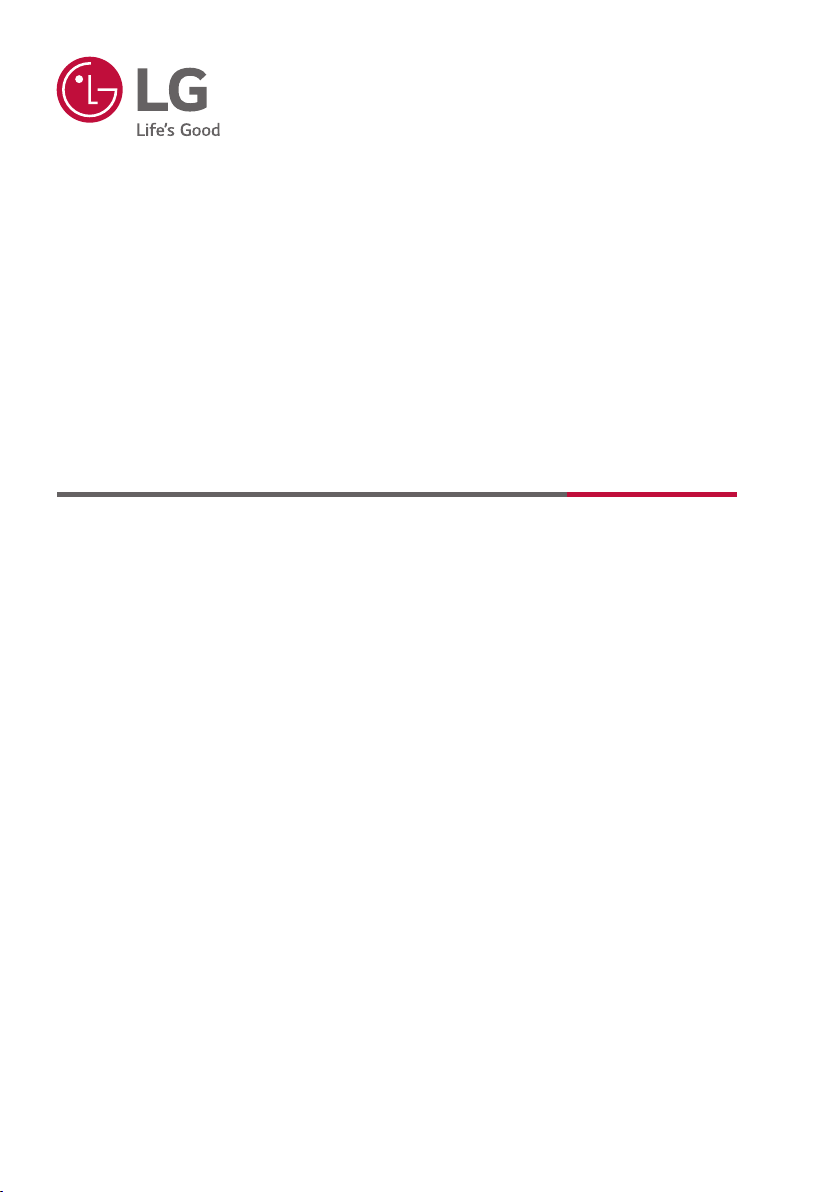
INSTALLATION MANUAL
LED TV*
* LG LED TV applies LCD screen with LED backlights.
Please read this manual carefully before operating your set and retain it
for future reference.
32LT340CBDB
43LT340C0DB
49LT340C0DB
32LT340HBDB
43LT340H0DB
*MFL70262321*
www.lg.com
Copyright © 2019 LG Electronics Inc. All Rights Reserved.
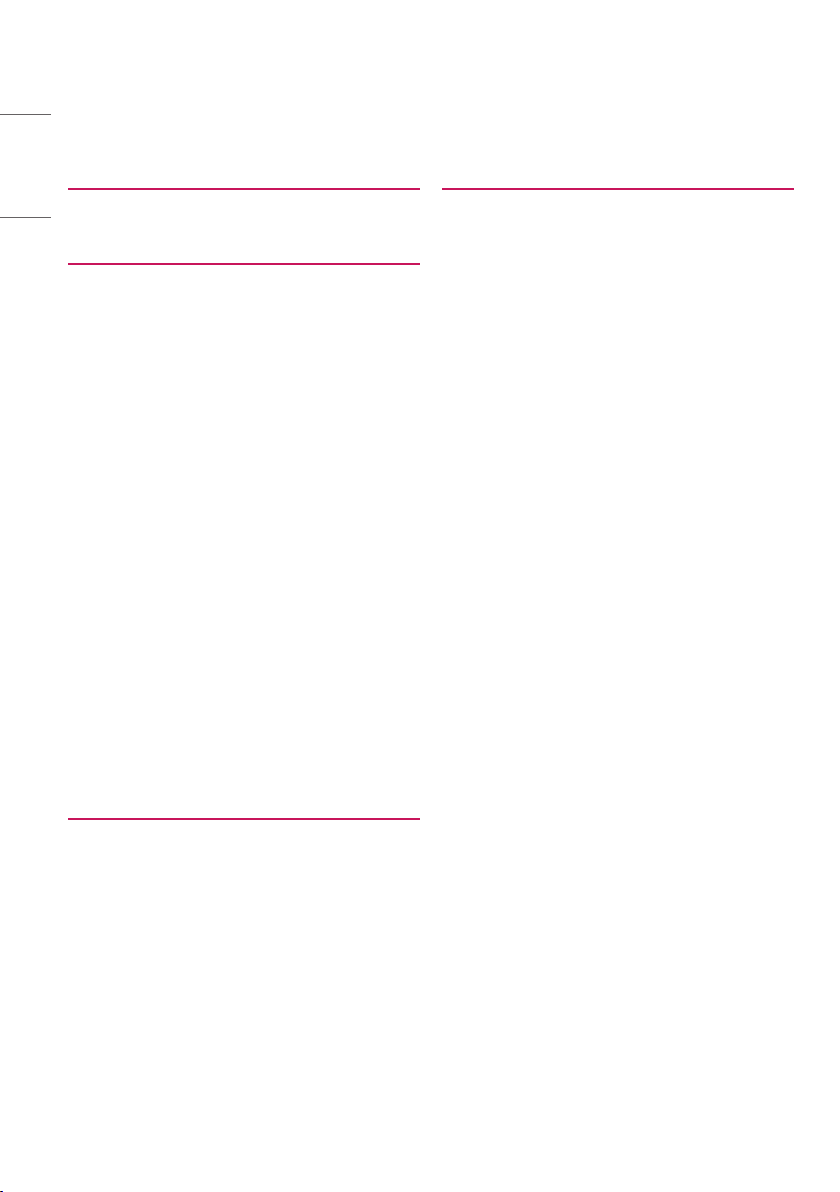
2
TABLE OF CONTENTS
ENGLISH
4 INSTALLATION MENU
4 Introduction
5 LG HOTEL MODE SETUP
5 Hotel Mode Operation (DVB)
5 Power On Status
6 Volume (0 ≤ Min ≤ Start ≤ Max ≤ 100)
6 - Start Volume
6 - Maximum Volume
6 - Minimum Volume
6 Key Operation
6 - IR Operation
7 - Local Key Operation
7 Limited Mode
7 - Setup Menu
7 - Input Source Change
8 - Programme Change
8 - Menu Display
8 - OSD Display
8 - System Provider Mode
9 Power Management
9 DTV Programme Update
9 Power On Default
9 - Input Source
9 - Programme
9 - A/V Setting
10 - Aspect Ratio
10 Aux Source Setting
10 Radio Name Display
11 Factory Reset
13 TV MANAGER
13 USB
17 Diagnostics
19 GENERAL
19 Password Change
19 Set ID Setup
20 Configuration Setup
20 - Number of RCU
20 - Splash Offset Time
20 - USB Auto Playback
21 - 15Min Auto Off
21 - Auto Sensing
21 - Forced DVI Audio
21 - WOL(Wake On Lan)
21 - DPM
22 Time Scheduler
22 - ON TIME SETTING
22 - OFF TIME SETTING
23 Lock Mode
24 External Speaker
24 - Volume Control
24 - Output
25 Speaker Output Setup
25 - Method of Volume control port
26 HCEC Setup
26 - HCEC Setup
26 - HTNG HotelMode
27 Insert Image
27 - Mode
27 - Slide Time
28 Welcome Video
28 - Welcome Video
29 Clear Video Storage
30 Crestron
30 - Server
30 - Port
30 - IP ID
31 NTP Timer Sync
31 - NTP Timer Sync
31 - GMT Offset
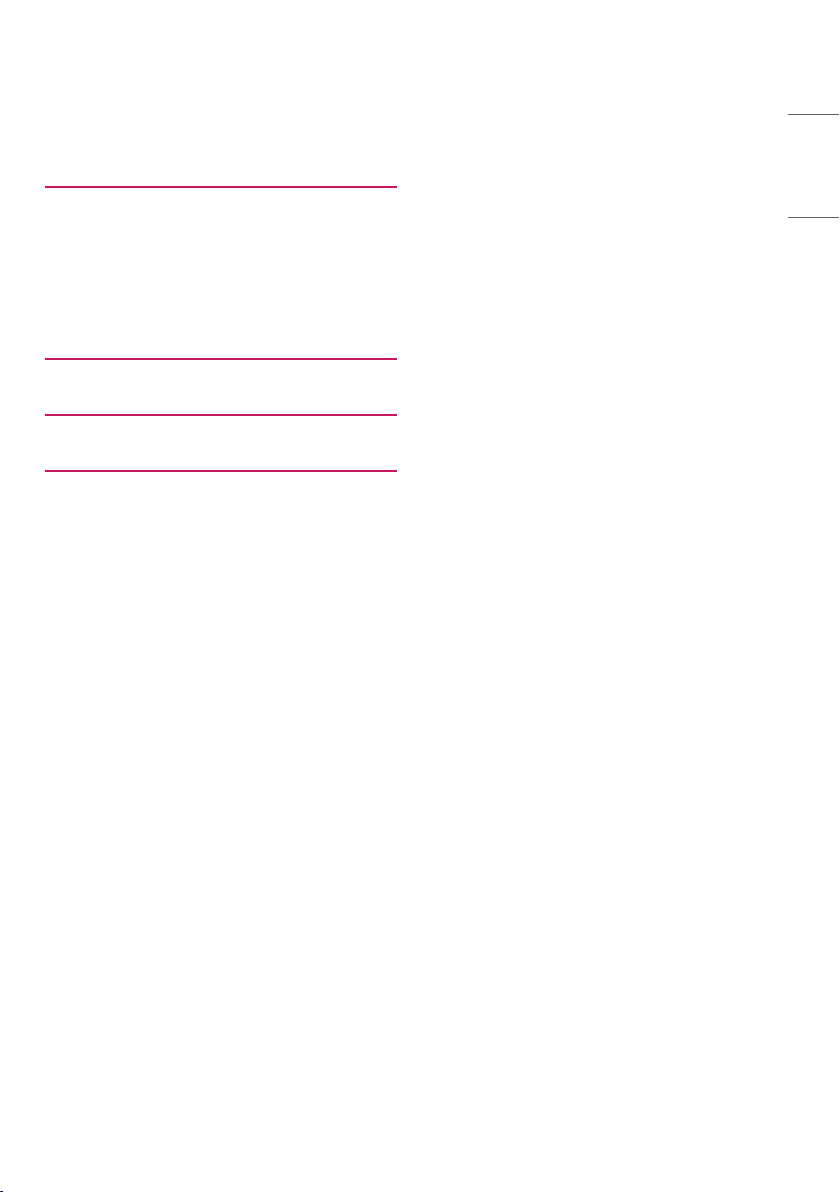
32 CUSTOMIZABLE PORTAL
32 Portal Settings
32 - Portal Mode
32 - Auto Start
33 - Portal Editor
34 - Hotel Directory
35 Customizable Portal
36 AUDIO CHANNEL
37 IR CODES
38 EXTERNAL CONTROL DEVICE SETUP
38 RS-232C Setup
38 Phone jack Type
38 Type of Connector : D-Sub 9-Pin Male
39 RS-232C Configurations
39 Communication Parameters
39 Command Reference List
40 IR OUT Using Guide
40 - Suitable / Not Recommend remote-controller data format
40 - IR Receiver specifications
40 Transmission / Receiving Protocol
3
ENGLISH
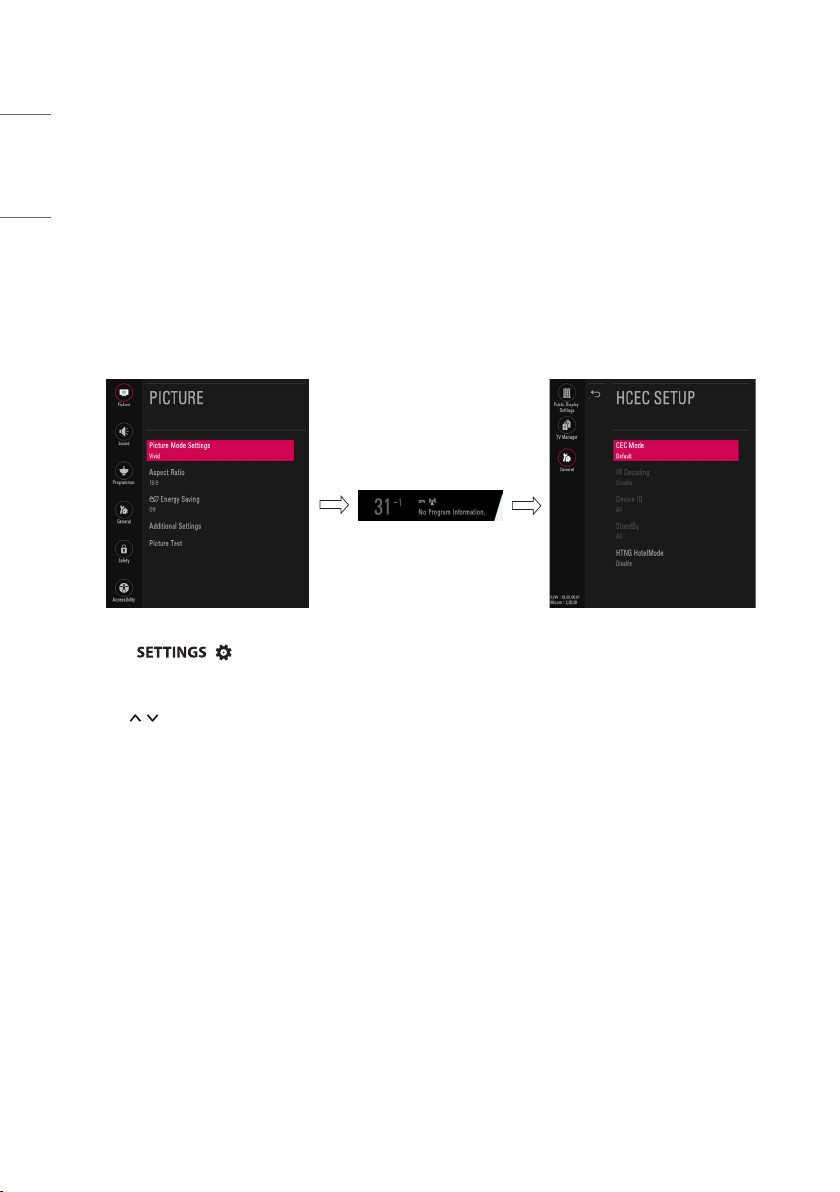
4
INSTALLATION MENU
ENGLISH
Introduction
The abundant functions for Hotel TV linked with software installation can be projected on OSD as installation menu.
The wide range of hotel features can be performed simply on additional window to enhance the LG hotel TV’s easy installation and convenient
operation for Hotelier and System Integrators.
* Image shown may differ from your TV.
1 Press the / (Settings) button for more than 5 seconds using the user remote control, programme information will appear at
top left on the screen.
2 Enter a four digit password and press OK button. The TV is set with the initial password “1-1-0-5”.
3 Use the button to select the desired menu.
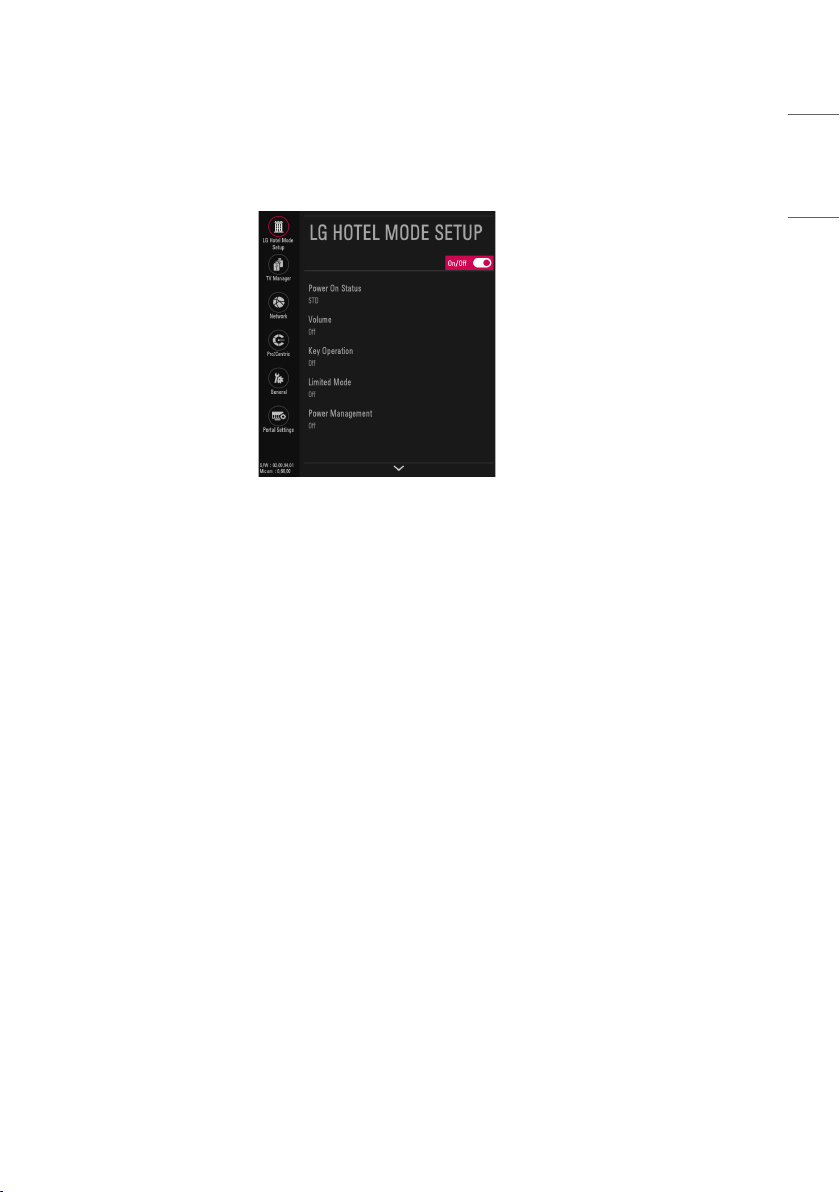
5
LG Hotel Mode Setup
* Image shown may differ from your TV.
1 Select LG Hotel Mode Setup.
• When LG Hotel Mode Setup is set to On(Work), all functions of Hotel Mode apply.
Hotel Mode Operation (DVB)
• LG Hotel Mode Setup (DVB) Decide to work all functions of LG Hotel Mode Setup or not by setting LG Hotel Mode Setup as On( Work) or
Off(Do Not Work)
• When LG Hotel Mode Setup is set to On(Work), all functions of Hotel Mode apply.
• When LG Hotel Mode Setup is set to Off(Do Not Work), all func tions of Hotel Mode Do Not apply.
• When it is set to On, ‘Key Lock’ item of the Safety menu is disabled and the OSD is displayed same to the Local Key Operation setting of the Hotel
mode.
• When it is set to On, all items reserved at the Schedule list are deleted and the reservation function is not supported. (applied for the model
offering the reservation function)
• The TV triggered by the external device (ex: SIMPLINK, TVLink-Tuner, etc.) operates separately from the Hotel mode.
• When it is set to On, User Menu-> General-> Reset to Initial Settings is disabled.
• When it is set to On, User Menu-> General-> E-Streamer is disabled
ENGLISH
Power On Status
• Decide to select working status of TV Set when turn on main power.
• You can set with PWR, STD, LST.
• PWR always make TV set On status when turn on main power .
• STD make Stand-by status when turn on main power.
• LST make TVSet work like previous power status. As same concept as Power Backup mode; If main power were turned off in Power On status,
TVSet would work in On status. If main power were turned off in Stand-by status, TVSet would work in Stand-by status.
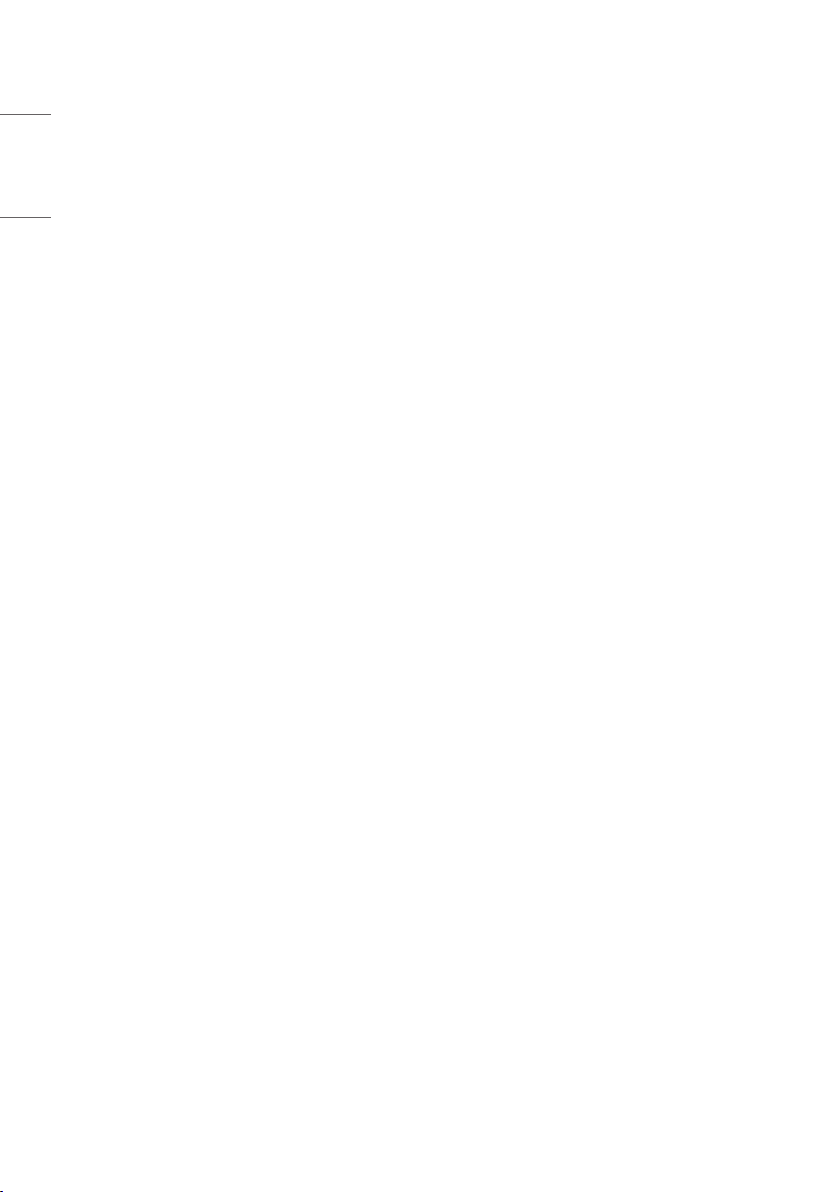
6
Volume (0 ≤ Min ≤ Start ≤ Max ≤ 100)
ENGLISH
• Decide to apply volume policy of Start Volume, Maximum Volume and Minimum Volume
as On (Work) or Off (Do Not Work).
Start Volume
This entry sets the start volume level when is power on.
• The level is specified as a number between minimum volume to maximum value.
(Min ≤ Start ≤ Max)
• The default setting is Off (disabled).
• When enabled, if the value is lower then the minimum specified in the minimum volume entry, the minimum volume entry must be used.
• When enabled, if the value is larger then the maximum specified in the maximum volume entry, the maximum volume value must be used.
• Access to a volume in Timer Power On must be fixed to star t volume when LG Hotel Mode Setup (On) and Star t Volume (Off, 0 ~ 100)
were set simultaneously.
Maximum Volume
This entry sets the Maximum Volume level the set.
• The level is specified as a number between Minimum Volume to 100. (Min ≤ Max ≤ 100)
• If the command volume up to higher than maximum volume is received, that should be ignored.
• The default value is 100.
Minimum Volume
This entry sets the Minimum Volume level the set will produce.
• The level is specified as a number between 0 to Maximum Volume. (0 ≤ Min ≤ Max)
• If the command volume down to lower than minimum volume is received, that should be ignored.
• The default value is 0.
Key Operation
• Manage key usability of Local(Front) Key and Remote Control. When selected to On, following IR Operation and Local Key Operation will be
worked by below.
IR Operation
Decide whether work the LG remote control or not.
• Able to set Normal, Use PWR Only, Block All
• When IR Operation is set to Block All, all normal remote keys don’t work. Use PWR Only (Block except power) makes block all remote keys
except power key.
• Although IR Operation value is Use PWR Only or Block All. It can work in service mode. (In-Start, In-Stop, Power-Only, ADJ, Hotel-Mode,
Hotel-Mode-Ready, P-Check, S-check, In-Time, FMode-Init, FMode-Start, FMode-AV, FMode -F1)
• Menu key action to enter the installation menu and key action with special menu(In-Start / EZ-Adjust …) are still available.
• When IR Operation is set to Normal (Work), all remote keys are available.
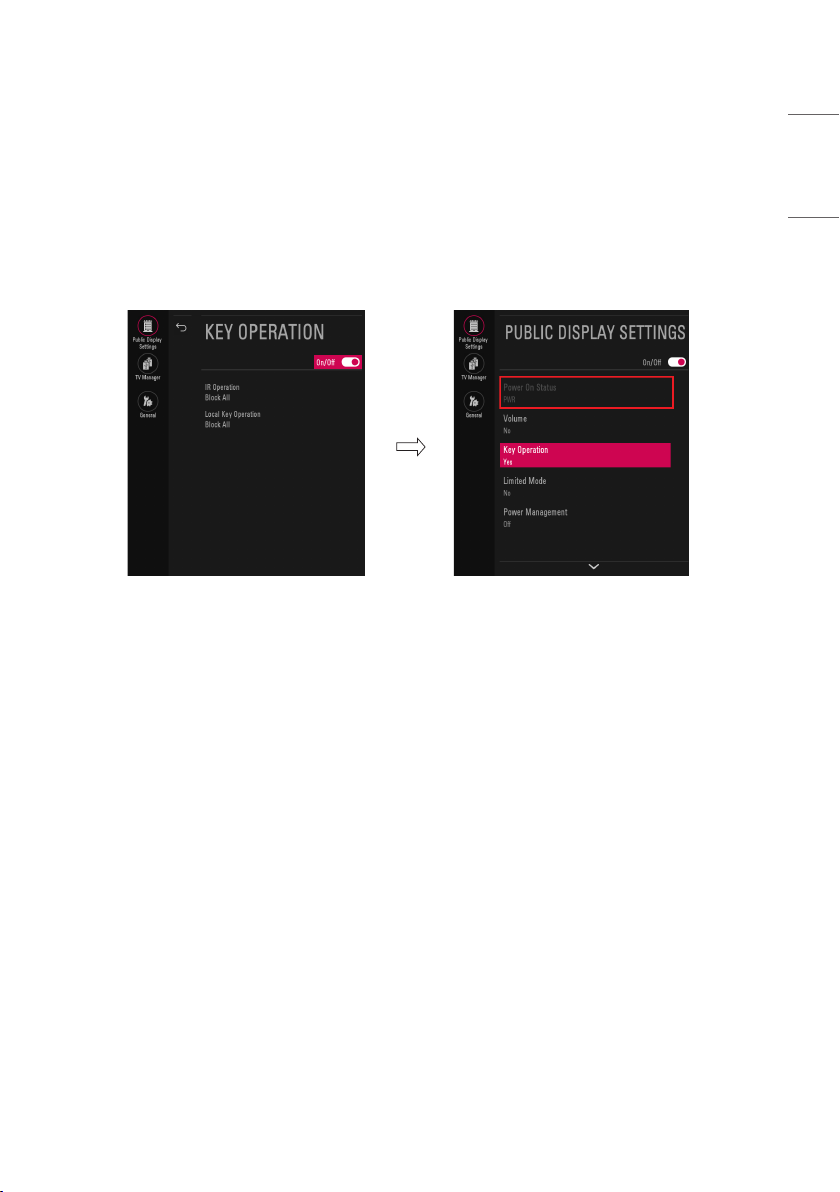
7
Local Key Operation
Decide to operate Local/Front Key working behavior by setting Local Key Operation as Normal, Use PWR Only, Block All
• When Local Key Operation is set to Block All, all local keys don’t work. (If value is Use PWR Only, it blocks all local keys except power key.)
• When Local Key Operation is set to Normal, all local key are available.
Exception)
In case of power off condition with all key are blocked, Power On Status value turns to PWR, and disabled status to fix value for power on
operation. (fool-proof routine)
Limited Mode
• Configure TV function’s limitation. When selected to On, following sub-menus will be worked by below.
Setup Menu
Decide to enter Setup Menu or Channels Menu as On (Enter possible) or Off (Enter impossible)
ENGLISH
Input Source Change
Decide to change input source or not by setting Input Source Change as On (Change possible) or Off (Change impossible).
• When Input Source Change is set to Off (Change impossible)
- Input key doesn’t work, and Input Source Changing via TV D/A key, TV/RADIO key aren’t possible (ex. Press TV/RADIO Key in HDMI source to
view TV Channel)
- User’s input (pressing programme key, numeral key, List key, Flash back key in all Input source except TV source) doesn’t work.
- Entering Channels of User Menu item in the main menu OSD except TV mode doesn’t accepted. Because entering Channels of User Menu
item makes present mode as TV mode even though present mode is not TV. Change to TV mode isn’t allowed.
- Entering Channels of User Menu except TV mode is impossible regardless of Channel Change or Channels of User Menu items’ value.
- TV can be only turned on with the input source which is irrelevant from the programme related information set (volume, input) in Timer
Power On of User Menu.
- Auto AV and HDMI-CEC still work regardless of Input Source Change’s value.
• When Input Source Change is set to On (Change possible), changing input source is available.
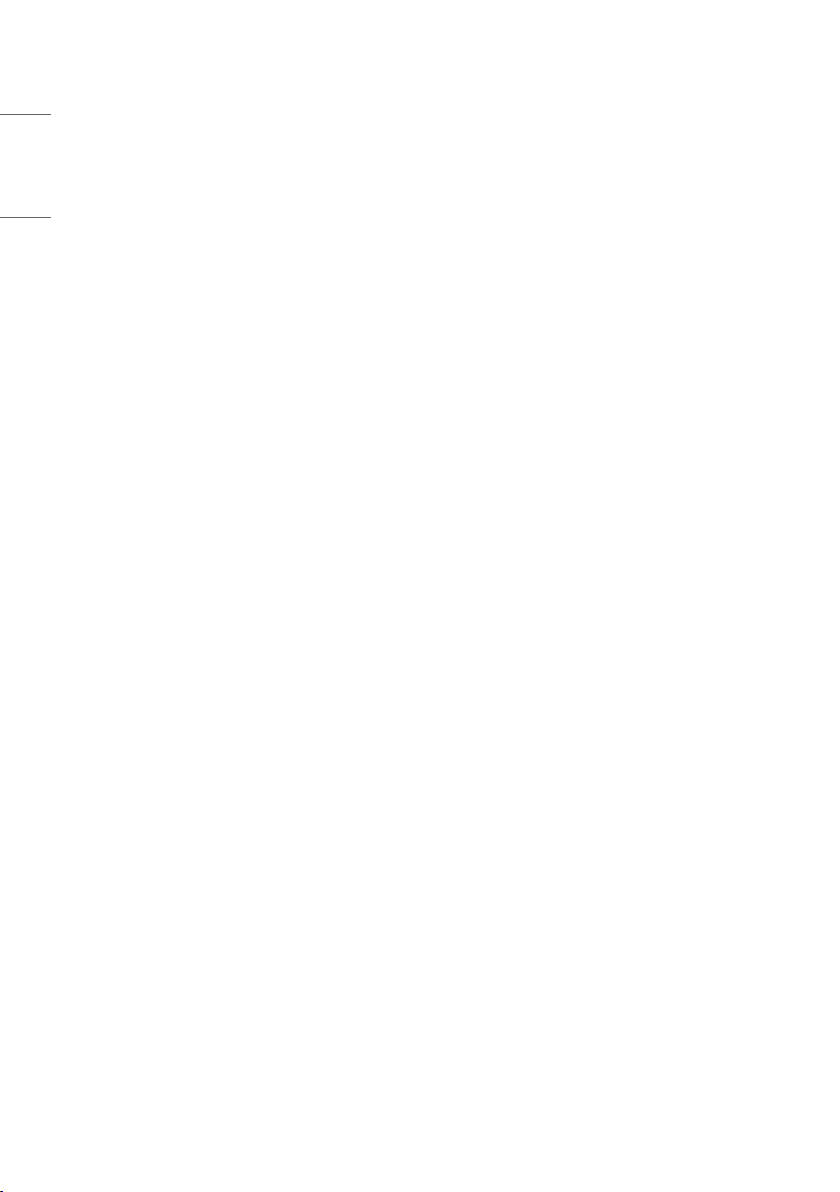
8
Programme Change
ENGLISH
Decide to change Channel or not by setting Programme Change as On (Change Possible) or Off(Change Impossible) when present source is TV.
• When Programme Change is set to Off (Change Impossible)
- Program Key, Numeral Key, List Key, Q.View Key don’t work and entering Channels Menu in the Main Menu OSD is impossible.
- Channel item in Timer Power On menu will be fixed.
- Entering Setup Menu or Channels Menu in the Main Menu OSD is impossible regardless of Setup Menu or Channels Menu item
• When Programme Change is set to On (Change Possible), Program Key, Numeric Key, List Key, Q.View Key does work and entering Channels
Menu in the Main Menu OSD is possible.
Menu Display
Function to decide whether work with menu (including relevant menus too) of control key (On – Enter possible) or not (Off – Enter Impossible).
• Although select Off (Enter impossible), the action that press a Menu button for 5 seconds to enter installation menu is available.
• When select On (Enter possible), Menu works.
OSD Display
Decide to display OSD or not by setting OSD Display as On (Display) or Off (Do not Display).
• When OSD Display is set to Off (Do not Display), all OSD is not displayed except some exception.
• Although select Off (Do not Display), the action that press a (SETTINGS) for 5 seconds to enter installation menu and entering service menu
are available. (In-Start, Power-Only, Adjust, Installation Menu …)
System Provider Mode
System Provider Mode allows access to the menu system from the front panel or remote control but access is controlled as follows:
• When value is On, Accessible Items on the menu system, others are not permissible.
- Input select screens
- Sleep Timer
- Aspect Ratio
- Subtitles
- Lock System, Set Password
- My Media / Network Menu
- Support Menu
• Q.menu, which is related to S etup Menu or Channels Menu, is not accessible.
• If the Channel map is empty, Auto-tuning guide dialog should be blocked by pressing List, Fav, CH+ (Page up), CH- (Page down) keys.
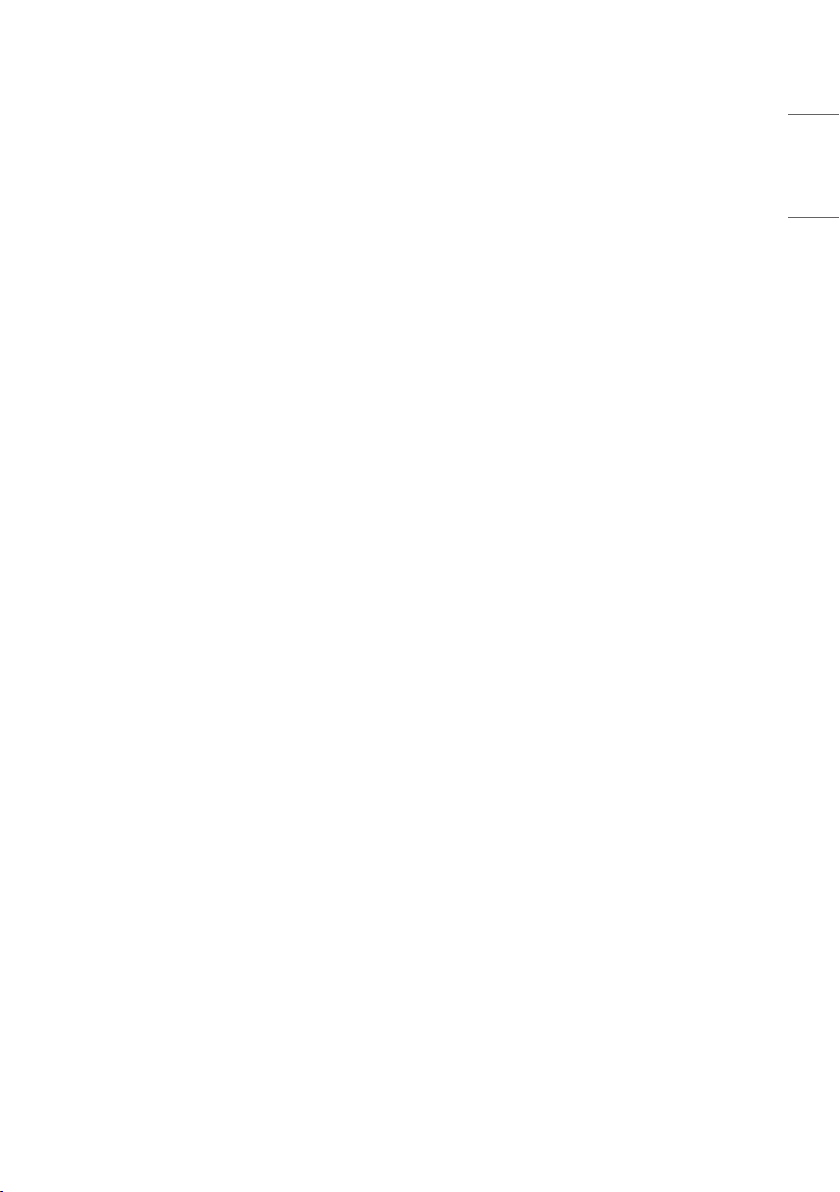
9
Power Management
The Power Management feature will turn off the television receiver if no input control command is received from either the Local or IR Key within
a selected hours.
• Activity on either of these inputs shall restart the Power Management timer and prevent interruption of T V viewing.
• This entry can be set to a value which is corresponding to the desired hours (1 to 7).
• Default value is Off (disabled).
• TV should off and on after apply this setting.
DTV Programme Update
It is a mode to set whether to update DTV Channel information automatically or not.
• When DTV Programme Update is set to Auto, the function to update TV’s programme map according to DTV Channel’s stream information
• DTV Programme Update is set to Manual, the function to keep TV’s Channel map even though DTV programme’s information is changed.
Power On Default
Set the input source or Channel to display and. A/V settings when turn on power in AC Power On or Stand-by status.
Input Source
Set whether it is turned on by the set input source or by the last stored input source.
• It is turned on by the Last Memory Input if the Input Source is turned off.
• It is turned on by the Last Pr. If the Input Source is turned off and the last memory Input is the RF.
• The available Input Source values should be rotated.
• If both the Input Source and the Timer Power On of User Menu are set, the Input source takes the priority.
• When the Input Source is changed to the TV, Channels menu is available.
• When the Input Source is changed to the ATV , the program No. is set to 0. (If the Channel map structure does not support this, it depends on
model’s Channel handling.)
• Access to an input source item and a Channel in Timer Power On of User Menu must be disabled when Power On Default is activated.
ENGLISH
Programme
Select start Channel number if Input source’s value is TV. (in case of ATV, it means physical Channel number.)
A/V Setting
If A/V Setting is changed from Off to On, parameters that are set before entering installation menu are applied whenever turn on power.
• Following Parameters are applied to basic.
- Picture section - PSM mode, Picture Data (Contrast, Brightness, Color, Sharpness, Tint)
- Sound section - SSM mode, Sound Data (Balance, Equalizer Data)
- AVL (Auto Volume Level) and Language, Teletext language, ARC Data.
• Except these, other parameters are applied differently according to the TV-Set.
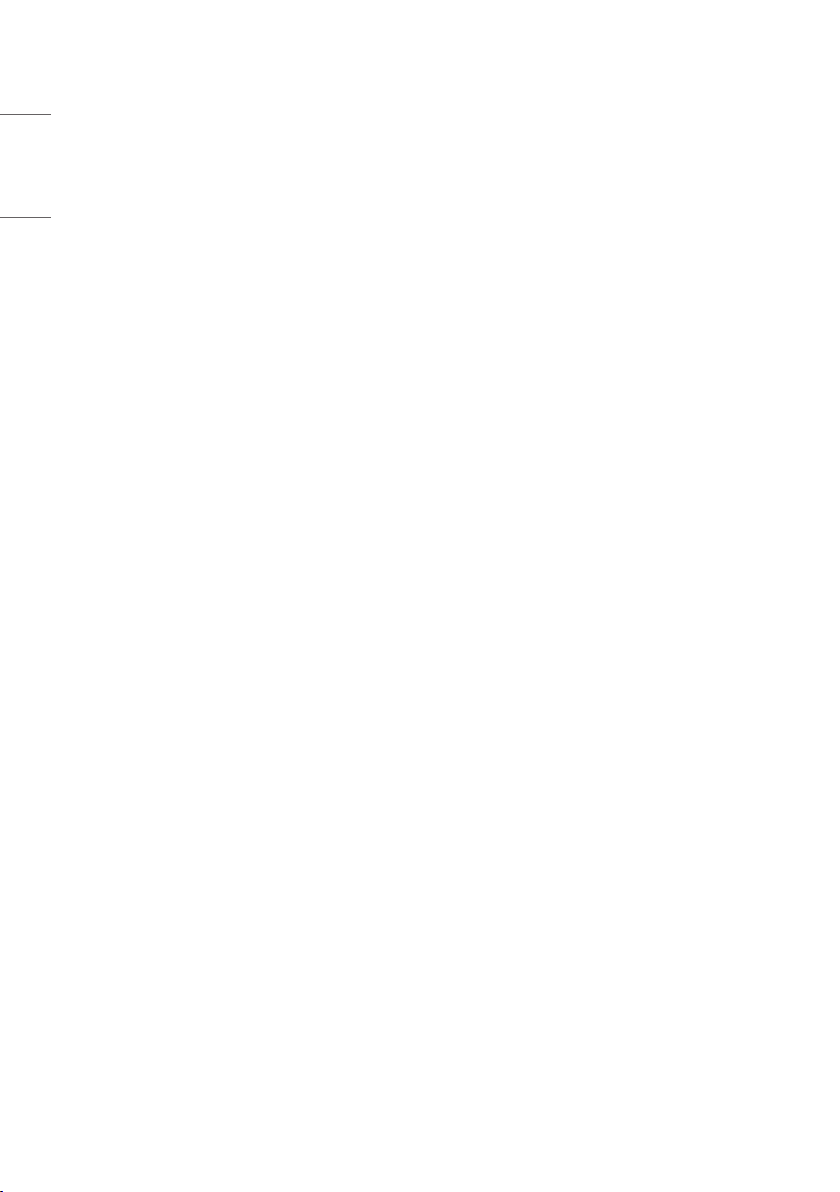
10
Aspect Ratio
ENGLISH
The aspect ratio determines the default aspect ratio that the set returns to on power up.
• The modes are as follows:
- Aspect ratio = “D isable (0)” stays at previous state, same as consumer model.
- Aspect ratio = “O riginal (1)”
- Aspect ratio = “4:3 ratio (2)”
- Aspect ratio = “16:9 ratio (3)”
• If enabled, upon power up the television resets the aspect ratio to the specified state regardless of how the user has previously changed the
aspect ratio.
• If Original is not supported, the television set the aspect ratio to 16:9.
Aux Source Setting
The Auxiliary (Input) Source Setting feature will enable or disable for each external input. When Aux Source Setting is set to On (Work), the RJP or
HDMI-CEC / HTNG will not operate.
• Available Input Source List
• Decide whether selected Input Source is set to On (Enable) or not (Disable).
• User cannot disable the current input’s Aux Source Setting.
Radio Name Display
Instead of ‘Audio Only’, the name of a radio Channel is displayed on the screen when a radio broadcast is playing. Set to On ( Work) or O ff (Do Not
Work).
If the setting is On, the name of a radio Channel is displayed for the radio Channel.
• Set to On (Work) or Off (Do Not Work).
• If the setting is On, the name of a radio Channel is displayed for the radio Channel.
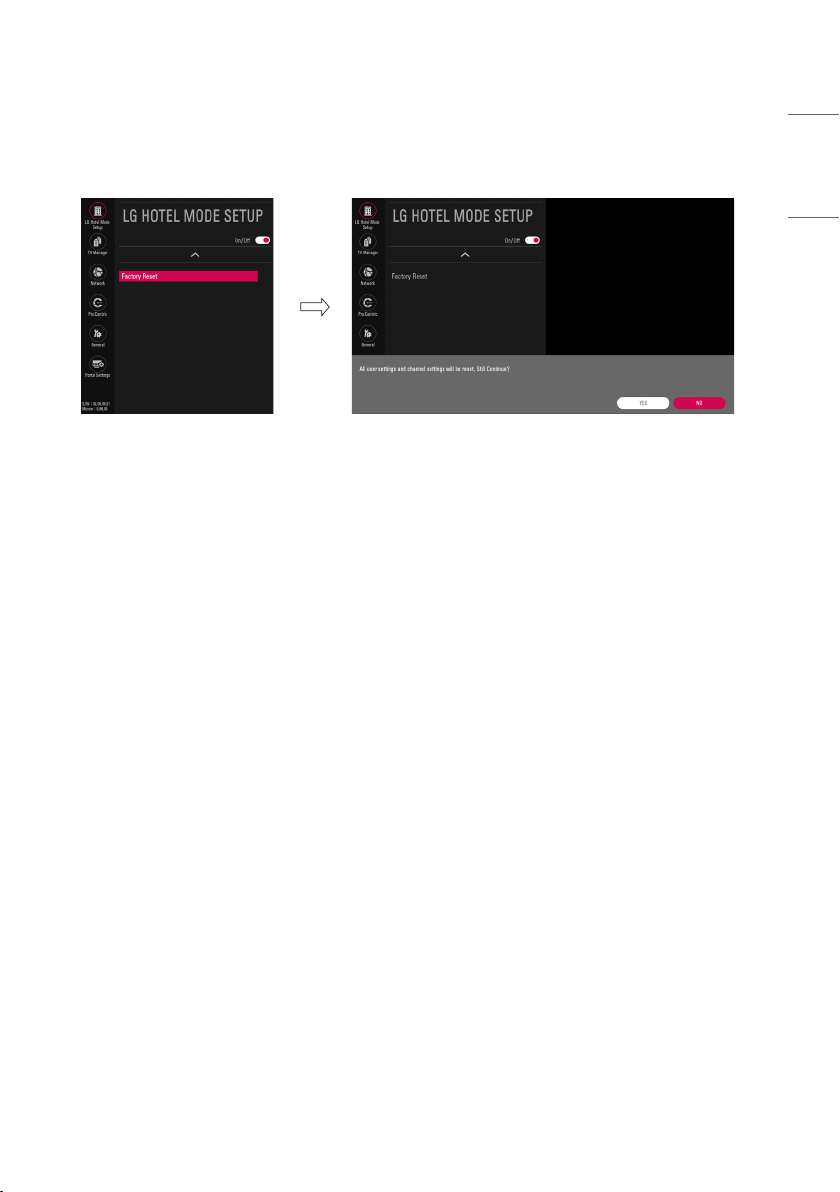
11
Factory Reset
Factory reset returns all the parameters to the default settings.
1 Press Enter key to proceed factory reset. and confirmation message window will be shown.
2 When select On, all television settings except UTT value should write to the default settings.
ENGLISH
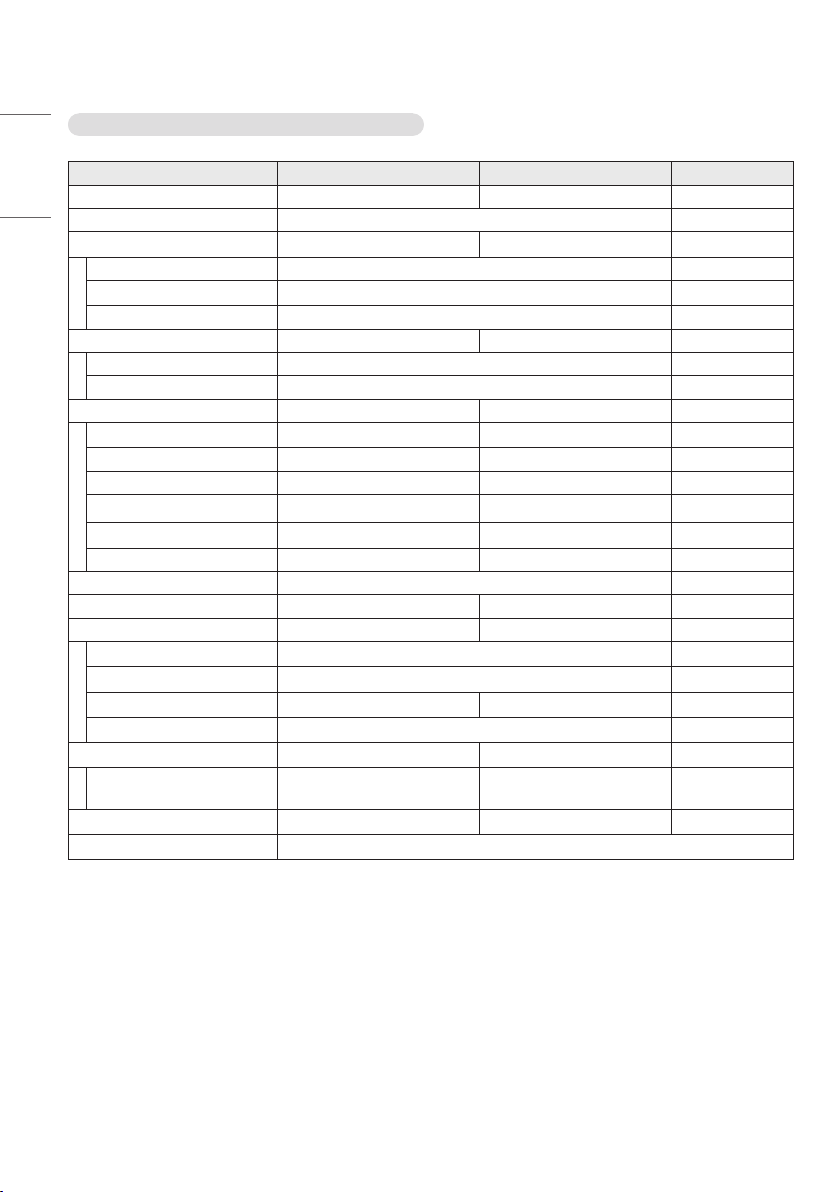
12
Public Display Settings / LG Hotel Mode Setup (Value Range Table)
ENGLISH
Item Enable Disable Initial
LG Hotel Mode Setup On Off Off
Power On Status LST, STD, PWR STD
Volume On Off Off
Start Volume Off, Minimum Volume ~ Maximum Volume Off
Maximum Volume Minimum Volume ~ 100 100
Minimum Volume 0 ~ Maximum Volume 0
Key Operation On Off Off
IR Operation Normal / Use PWR Only / Block All Normal
Local Key Operation Normal / Use PWR Only / Block All Normal
Limited Mode On Off Off
Setup Menu On O ff On
Input Source Change On O ff On
Programme Change On O ff On
Menu Display On O ff On
OSD Display On O ff On
System Provider Mode On O ff Off
Power Management Off, 1 Hour ~ 7 Hours Off
DTV Programme Update Auto Manual Auto
Power On Default On O ff Off
Input Source Off, AT V, DTV, ... Off
Programme Minimum Program ~ Maximum Program Minimum Program
A/V Setting On Off Off
Aspect Ratio Disable / Original / 4:3 / 16:9 Disable
Aux Source Setting On Off Off
Aux Input
(AV1 ~ MAX_INPUT)
Radio Name Display On O ff Off
Factory Reset Confirmation window (On / Off)
On O ff On
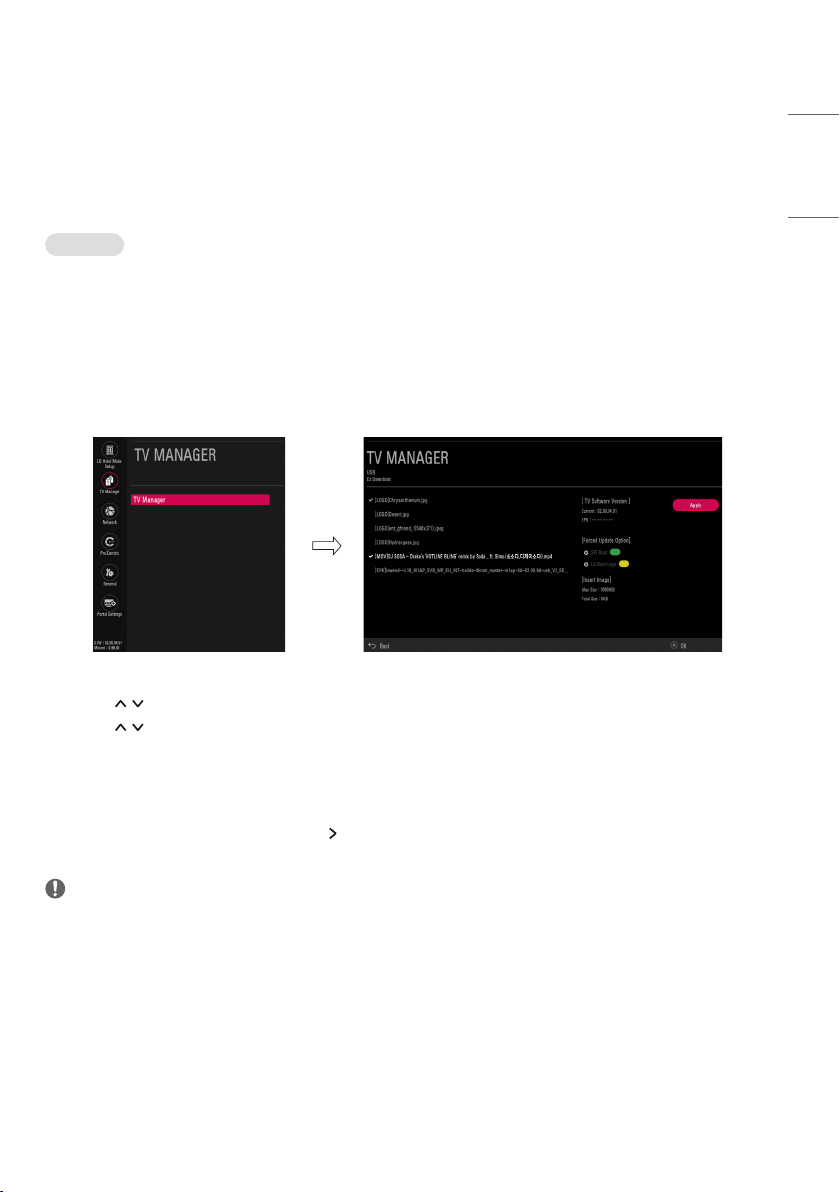
13
TV Manager
USB
Ez Download
Ez Download is a function that enables users to download the desired items all at once, such as EPK (software update file), TLL (See Send to USB
descriptions for more information regarding file types), Logo Image, etc (TLX, MICOM for Pro:Centric).
• Splash images and EPK files should be copied into the folder named LG_DTV on the USB.
TLL files should be copied to the root folder of the USB.
• Insert Image files shoud be copied into the folder named LG_SIG on the USB.
* Image shown may differ from your TV.
1 Plug USB memory card into the USB port of the TV.
2 Use the button to select the TV Manager option and then press the OK button.
3 Use the button to select the USB and Ez Download and press the OK button.
4 Select a list to download and press the OK button.
5 Select the EPK option (software update) and then use the two dots and three dots buttons to download either SPI Boot or LG Boot Logo.
If you checked the LG Boot Logo checkbox, then the Splash image, if selec ted, will be unchecked. Also, if you select the LG Boot Logo and
proceed with the download, the existing Splash image will be deleted.
6 When you are finished with your selections, use the button to select Apply and then press OK.
7 Wait for the download to complete. When it is finished, your TV will be turned off.
NOTE
• If the DZM file is still in the USB after the download is complete:
An Ez Download pop-up window will appear and list the file types, such as TLL, Logo Image, Background Images, EPK or Micom with the
previously downloaded lists checked automatically.
• If the global TLL and model TLL files exist in the same USB root director y, then only the global TLL will be shown. If the global TLL has been
deleted, then the model TLL will be shown.
ENGLISH
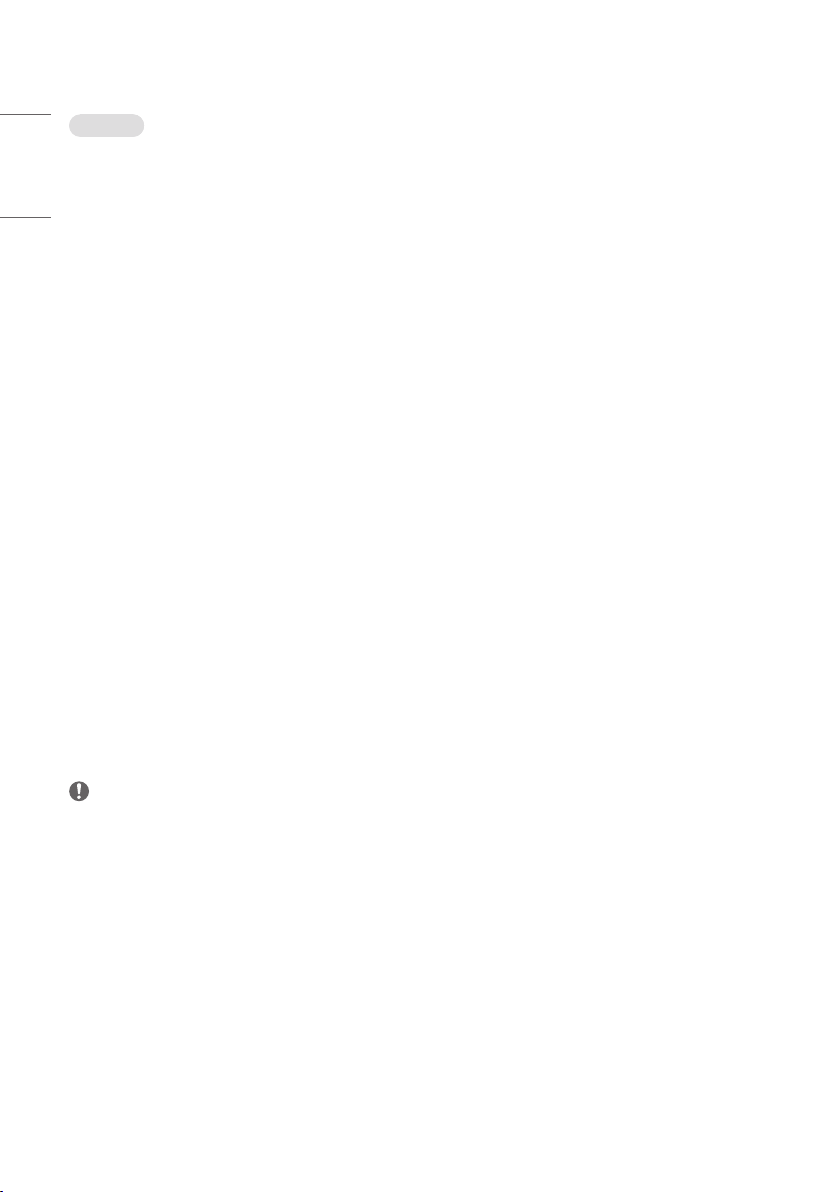
14
USB Cloning
ENGLISH
An Installer can quickly set up and clone multiple TV sets at a property. These cloned TVs will all have the same Master TV Setup: Public Display
Settings, Installation menu settings, User A/V settings and the Channel Map. This newer procedure significantly decreases the installation time that
would be necessary if the standard RS-232C method were used instead.
Introduction
(1) Overview USB Cloning Procedure
• Commercial TVs have the capabilit y to support cloning internal T V data and programme information with an external clone device called USB
Cloning, in order to copy TV data accurately and quickly. The clone internal functions use slightly different internal processes for the two types of
commercial TVs. However, the UI of cloning feature remains the same in both. Regarding the demands over the current cloning feature for quicker
cloning, better portability and etc, we would like to announce the cloning process via USB port, named as USB Cloning. USB cloning process
is divided into 2 main processes. One is writing the previously saved TV data into the TV, and one another is reading of current TV data into USB
memory card. To avoid any confusion due to the words, it is clearly specified as Receive from USB and Send to USB in the whole process.
(2) Data To Be Cloned
• The data cloned are the same data cloned by previous USB Cloning. Details are explained in the following:
- 1. TV data includes:
A. Installer Menu settings
B. Main menu settings (Audio, Picture etc)
- 2. Analog / Digital Channel information includes:
A. Channel numbers
B. Channel label
C. Channel attributes including Channel type, skipping status and etc.
(3) Input Source
The user needs a USB memory card with FAT formatted to make successive cloning via USB port. A USB memory card size more than 128 MB and less
than 4 GB is recommended.
NOTE
• Currently, support the preceding USB file system for FAT file format only. Other file formats including NTFS is not currently supported. Microsoft
Windows officially supports FAT for the USB memory card.
