LG 32LS5700 Owner’s Manual
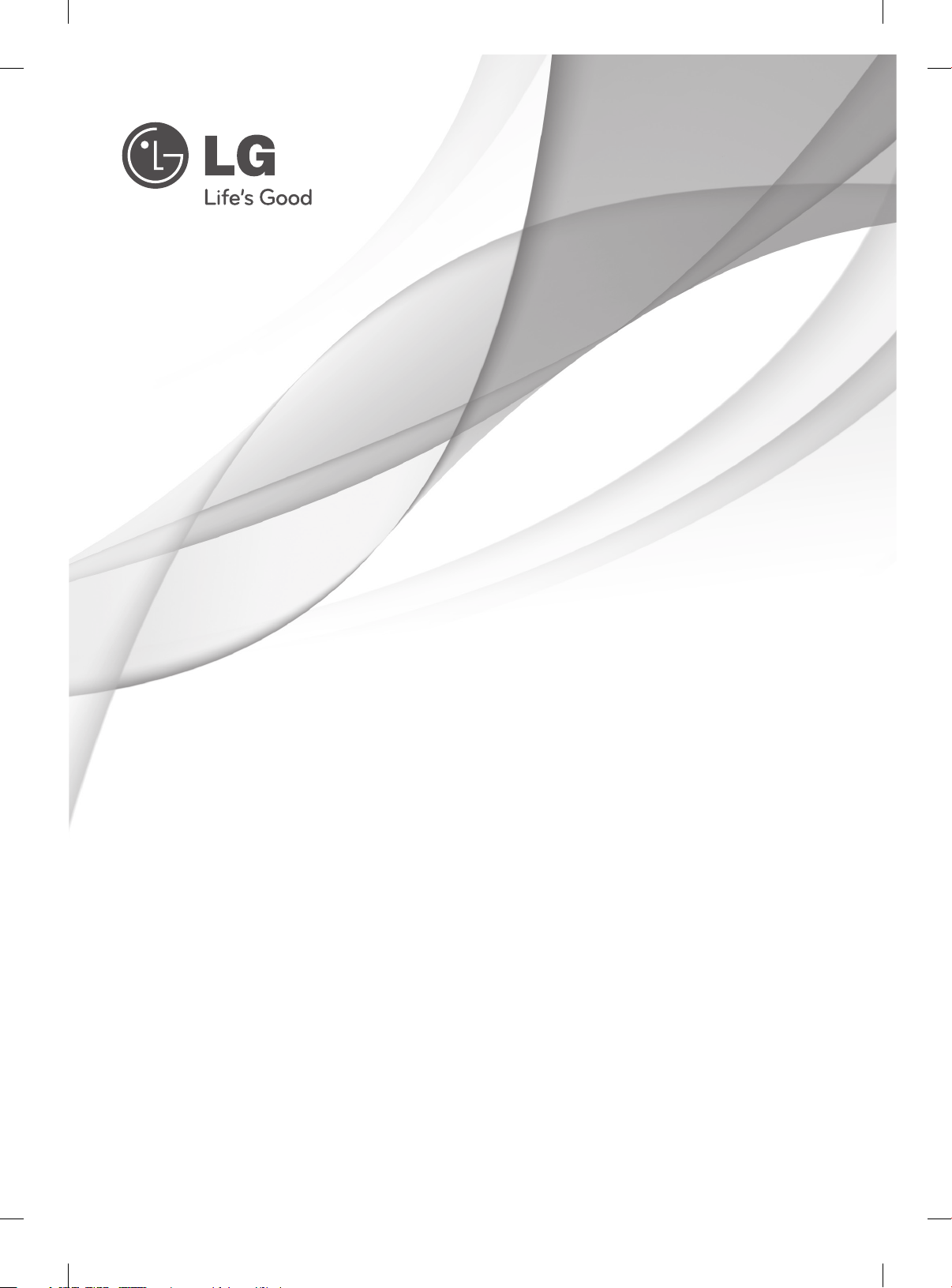
OWNER’S MANUAL
LED LCD TV
Please read this manual carefully before operating
your set and retain it for future reference.
LS57**
LS58**
P/NO : MFL67441731 (1202-REV00)
Printed in Korea
www.lg.com
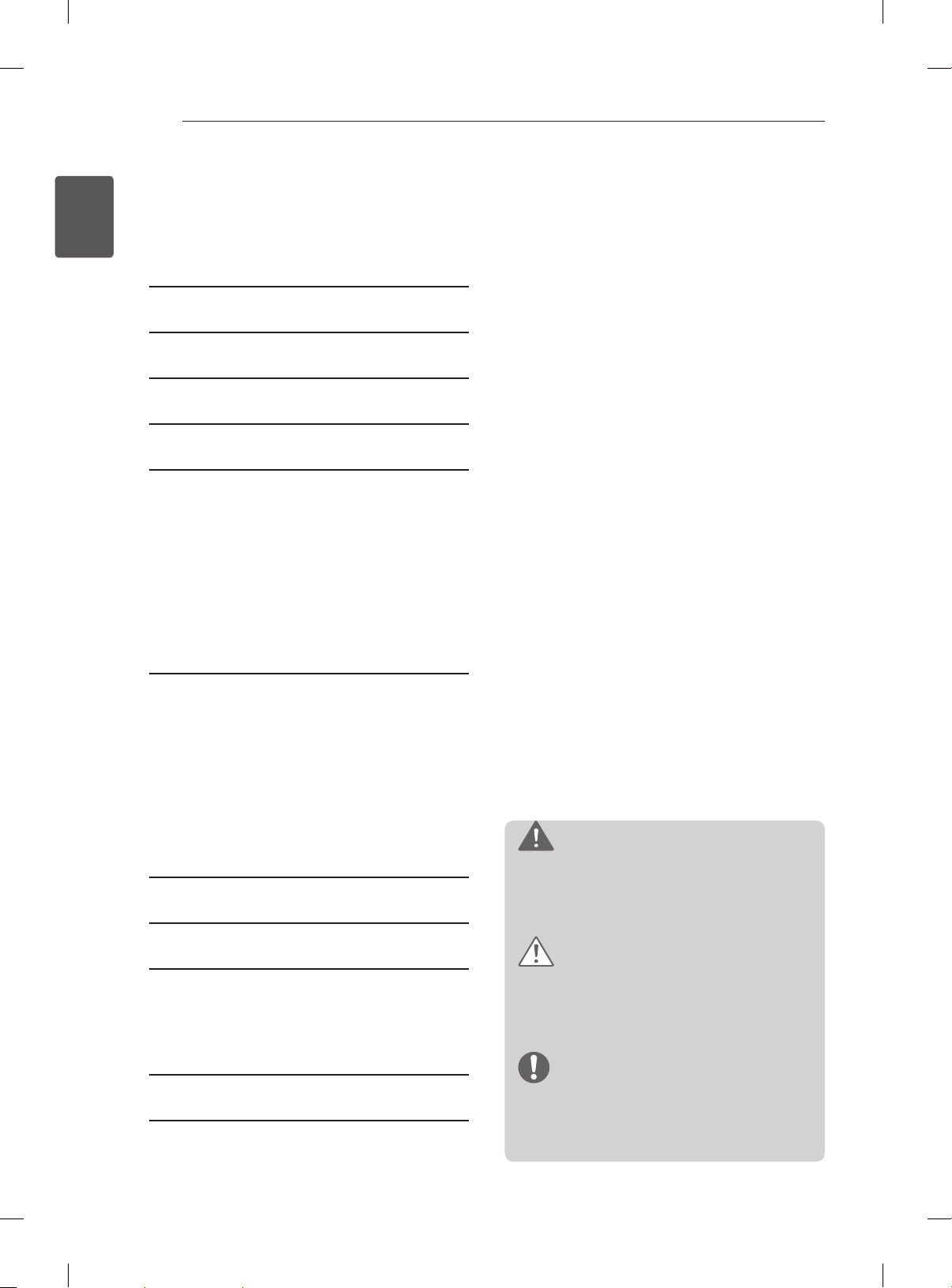
TABLE OF CONTENTS
2
ENGLISH
ENG
TABLE OF CONTENTS
3 LICENSES
3 OPEN SOURCE SOFTWARE NOTICE
4 SAFETY INSTRUCTIONS
10 INSTALLATION PROCEDURE
10 ASSEMBLING AND PREPARING
10 Unpacking
13 Separate purchase
14 Parts and buttons
15 Lifting and moving the TV
16 Setting up the TV
16 - Attaching the stand
17 Mounting on a table
18 Mounting on a wall
19 Tidying cables
20 MAKING CONNECTIONS
20 Antenna connection
21 HDMI connection
22 DVI to HDMI connection
22 RGB-PC connection
23 Component connection
23 Composite connection
24 Audio connection
24 - Digital optical audio connection
24 USB connection
25 REMOTE CONTROL
26 USING THE USER GUIDE
27 MAINTENANCE
27 Cleaning your TV
27 - Screen, frame, cabinet and stand
27 - Power cord
27 TROUBLESHOOTING
28 SPECIFICATIONS
WARNING
yIf you ignore the warning message, you may
be seriously injured or there is a possibility
of accident or death.
CAUTION
yIf you ignore the caution message, you may
be slightly injured or the product may be
damaged.
NOTE
yThe note helps you understand and use
the product safely. Please read the note
carefully before using the product.
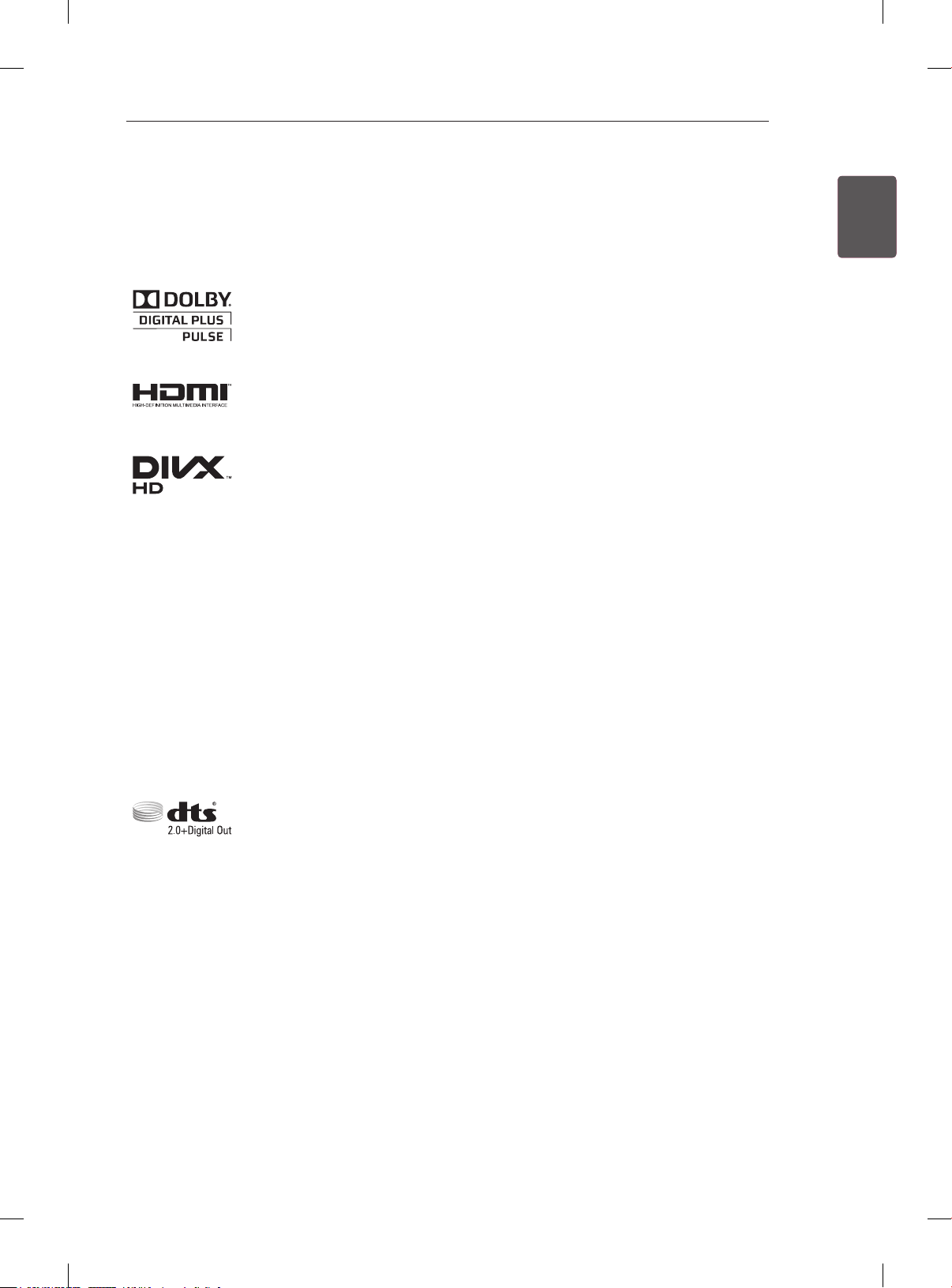
LICENSES / OPEN SOURCE SOFTWARE NOTICE
3
LICENSES
Supported licenses may differ by model. For more information about licenses, visit www.lg.com.
Manufactured under license from Dolby Laboratories. “Dolby” and the double-D
symbol are trademarks of Dolby Laboratories.
HDMI, the HDMI logo and High-Definition Multimedia Interface are trademarks or
registered trademarks of HDMI Licensing LLC.
ABOUT DIVX VIDEO: DivX® is a digital video format created by DivX, LLC, a
subsidiary of Rovi Corporation. This is an ofcial DivX Certied® device that plays
DivX video. Visit divx.com for more information and software tools to convert your
les into DivX video.
ABOUT DIVX VIDEO-ON-DEMAND: This DivX Certied® device must be registered
in order to play purchased DivX Video-on-Demand (VOD) movies. To obtain your
registration code, locate the DivX VOD section in your device setup menu. Go to vod.
divx.com for more information on how to complete your registration.
ENGENGLISH
“DivX Certied® to play DivX® video up to HD 1080p, including premium content.”
“DivX®, DivX Certied® and associated logos are trademarks of Rovi Corporation or
its subsidiaries and are used under license.”
“Covered by one or more of the following U.S. patents :
7,295,673; 7,460,668; 7,515,710; 7,519,274”
Manufactured under license under U.S. Patent Nos: 5,956,674; 5,974,380; 6,487,535
& other U.S. and worldwide patents issued & pending. DTS, the Symbol & DTS and
the Symbol together are registered trademarks & DTS 2.0+Digital Out is a trademark
of DTS, Inc. Product includes software. © DTS, Inc. All Rights Reserved.
OPEN SOURCE SOFTWARE NOTICE
To obtain the source code under GPL, LGPL, MPL and other open source licenses, that is contained in this
product, please visit http://opensource.lge.com .
In addition to the source code, all referred license terms, warranty disclaimers and copyright notices are
available for download.
LG Electronics will also provide open source code to you on CD-ROM for a charge covering the cost of
performing such distribution (such as the cost of media, shipping and handling) upon email request to
opensource@lge.com. This offer is valid for three (3) years from the date on which you purchased the
product.
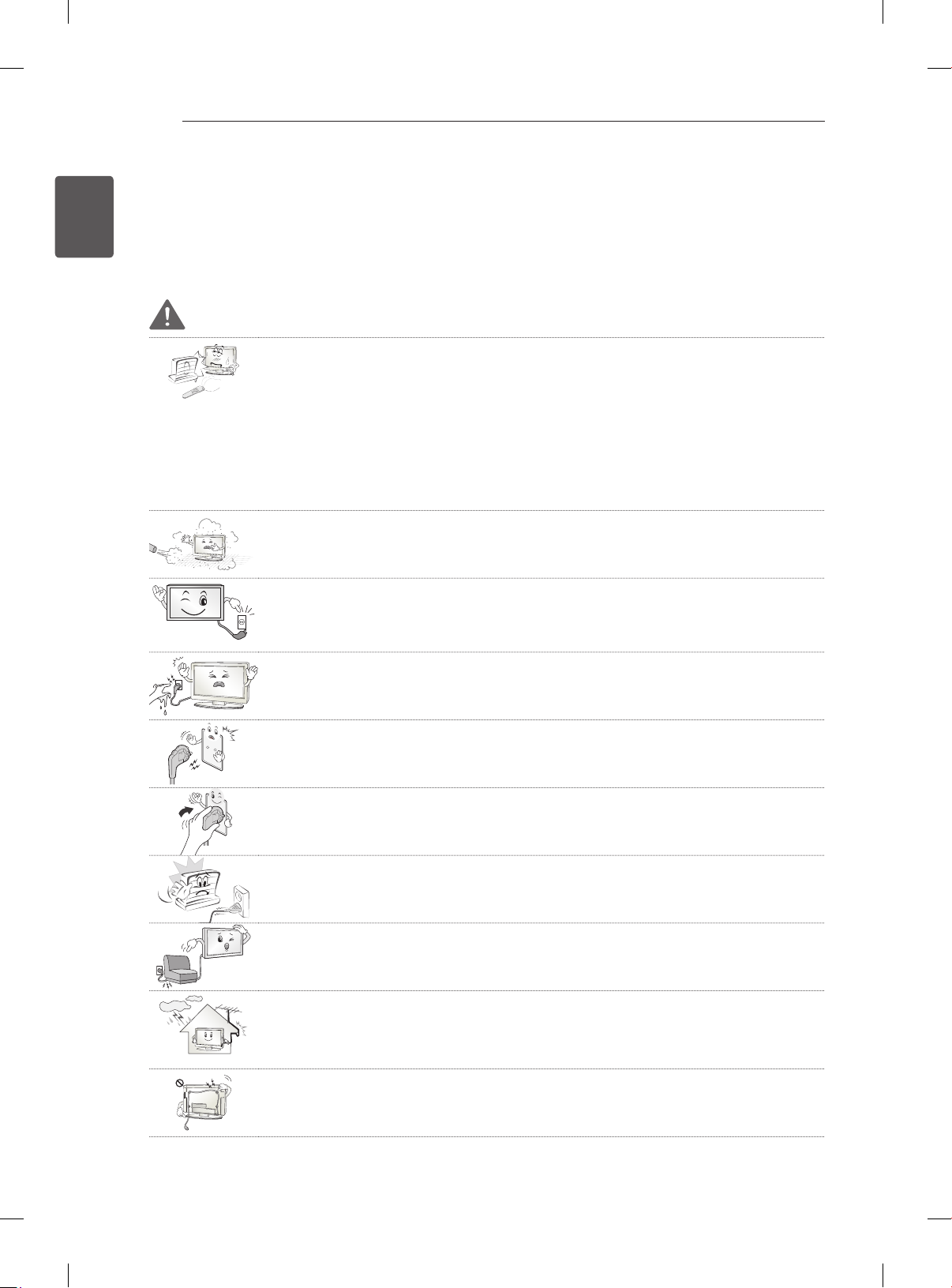
SAFETY INSTRUCTIONS
4
ENGLISH
ENG
SAFETY INSTRUCTIONS
Please read these safety precautions carefully before using the product.
WARNING
Do not place the TV and remote control in the following environments:
y
- A location exposed to direct sunlight
- An area with high humidity such as a bathroom
- Near any heat source such as stoves and other devices that produce heat
- Near kitchen counters or humidifiers where they can easily be exposed to steam
or oil
- An area exposed to rain or wind
- Near containers of water such as vases
Otherwise, this may result in fire, electric shock, malfunction or product deformation.
Do not place the product where it might be exposed to dust.
y
This may cause a fire hazard.
Mains plug is the disconnecting device. The plug must remain readily operable.
y
Do not touch the power plug with wet hands. Additionally, if the cord pin is wet or
y
covered with dust, dry the power plug completely or wipe dust off.
You may be electrocuted due to excess moisture.
Make sure to connect the power cable to the grounded current. (Except for devices
y
which are not grounded.)
You may be electrocuted or injured.
Fix the power cable completely.
y
If the power cable is not fixed completely, a fire can break out.
Ensure the power cord does not come into contact with hot objects such as a
y
heater.
This may cause a fire or an electric shock hazard.
Do not place a heavy object, or the product itself, on power cables.
y
Otherwise, this may result in fire or electric shock.
Bend antenna cable between inside and outside building to prevent rain from
y
flowing in.
This may cause water damaged inside the Product and could give an electric
shock.
When mounting a TV it on the wall, make sure not to install TV by hanging power
y
and signal cables on the back of the TV.
It may cause fire, electric shock.
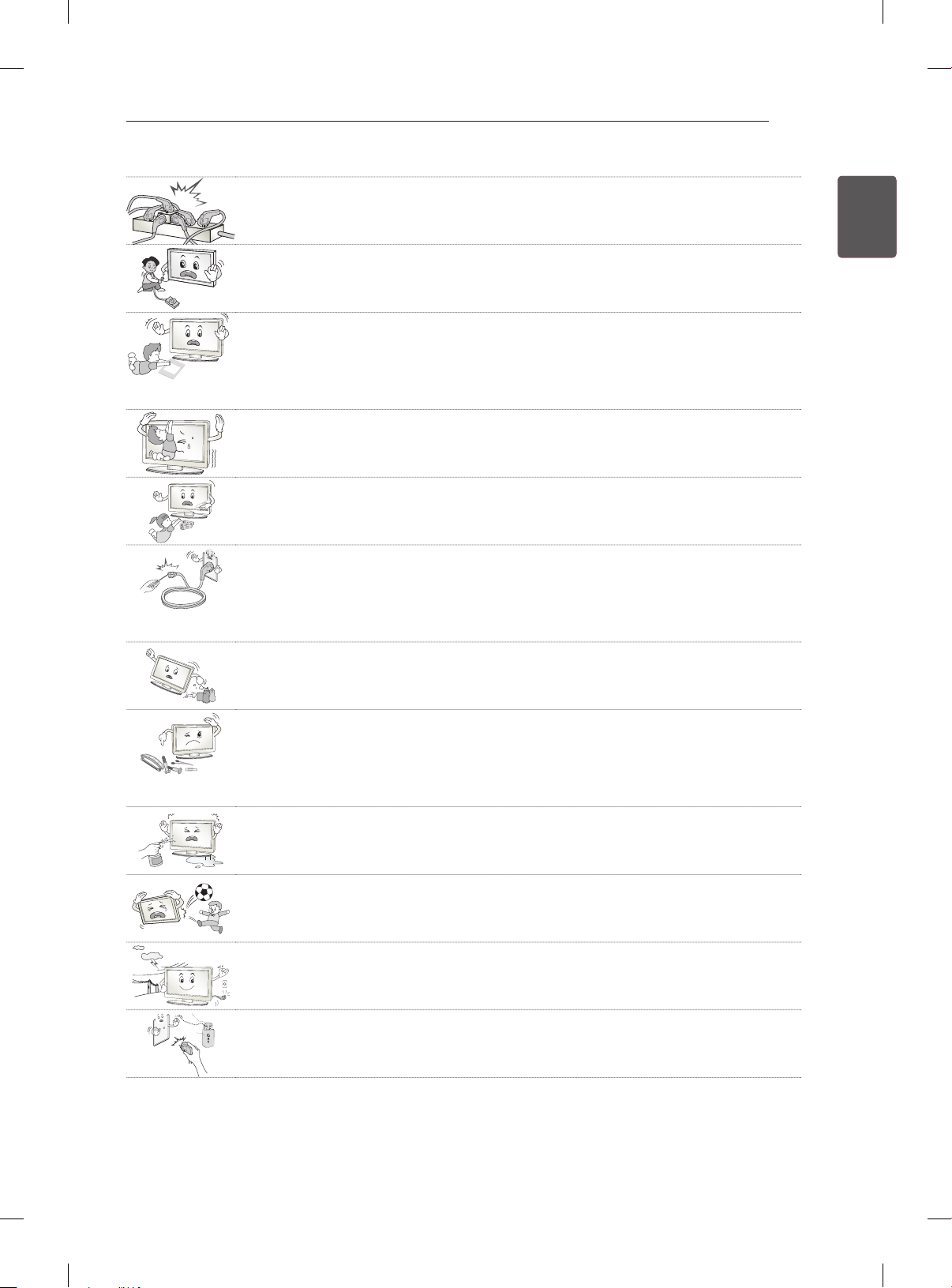
SAFETY INSTRUCTIONS
Desiccant
Do not plug too many electrical devices into a single multiple electrical outlet.
y
Otherwise, this may result in fire due to over-heating.
Do not drop the product or let it fall over when connecting external devices.
y
Otherwise, this may result in injury or damage to the product.
Keep the packing anti-moisture material or vinyl packing out of the reach of
y
children.
Anti-moisture material is harmful if swallowed. If swallowed by mistake, force the
patient to vomit and visit the nearest hospital. Additionally, vinyl packing can cause
suffocation. Keep it out of the reach of children.
Do not let your children climb or cling onto the TV.
y
Otherwise, the TV may fall over, which may cause serious injury.
Dispose of used batteries carefully to protect a child from eating them.
y
In case that it eats them, take it to see a doctor immediately.
Do not insert a conductor (like a metal chopstick) into one end of the power cable
y
while the other end is connected to the input terminal on the wall. Additionally, do
not touch the power cable right after plugging into the wall input terminal.
You may be electrocuted.
(Depending on model)
Do not put or store inflammable substances near the product.
y
There is a danger of explosion or fire due careless handling of the inflammable
substances.
5
ENGENGLISH
Do not drop metallic objects such as coins, hair pins, chopsticks or wire into the
y
product, or inflammable objects such as paper and matches. Children must pay
particular attention.
Electrical shock, fire or injury can occur. If a foreign object is dropped into the
product, unplug the power cord and contact the service centre.
Do not spray water on the product or scrub with an inflammable substance (thinner
y
or benzene). Fire or electric shock accident can occur.
Do not allow a impact shock or any objects to fall into the product, and do not drop
y
onto the screen with something.
You may be injured or the product can be damaged.
Never touch this product or antenna during a thunder or lighting storm.
y
You may be electrocuted.
Never touch the wall outlet when there is leakage of gas, open the windows and
y
ventilate.
It may cause a fire or a burn by a spark.
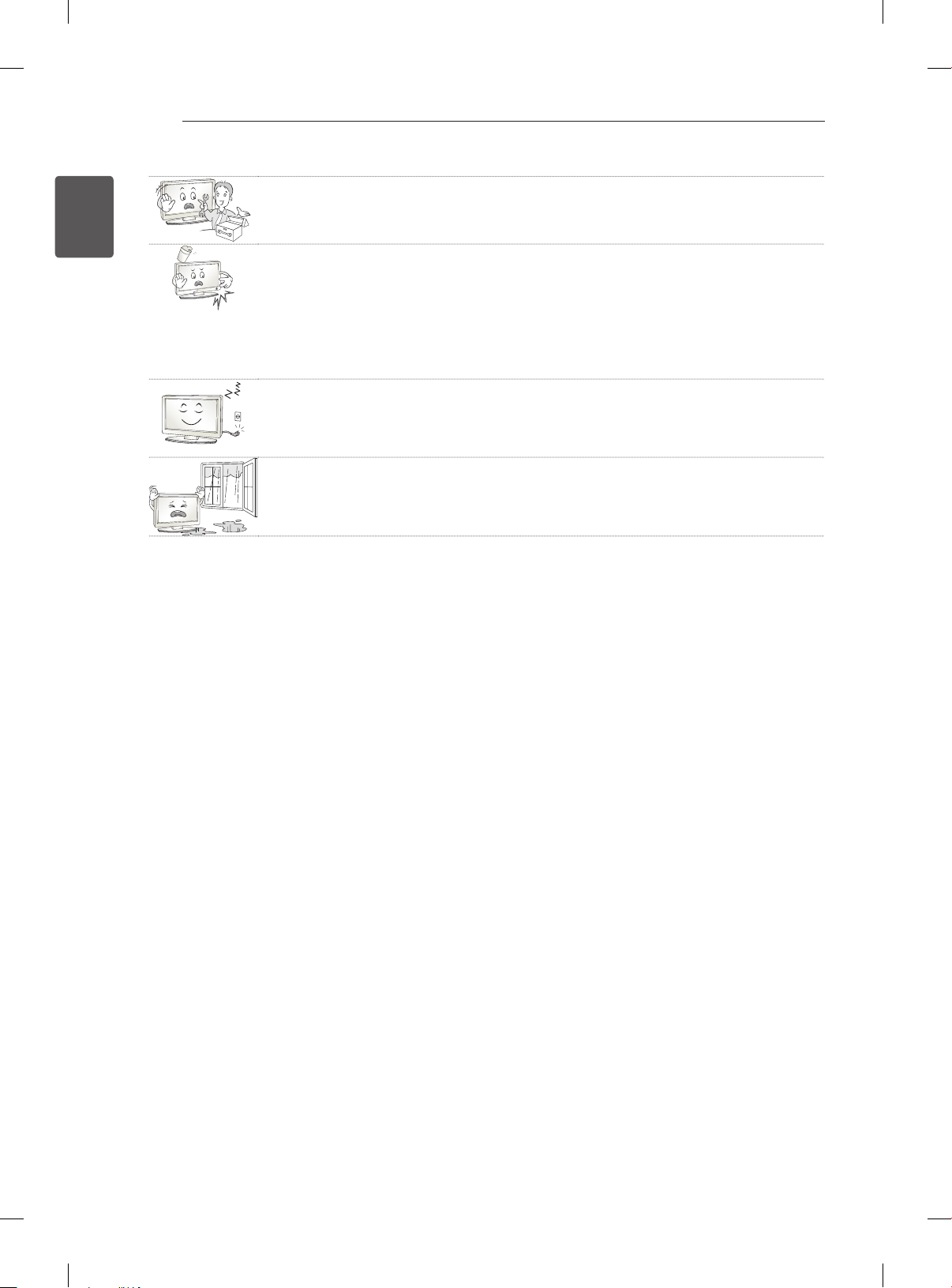
SAFETY INSTRUCTIONS
6
ENGLISH
ENG
Do not disassemble, repair or modify the product at your own discretion.
y
Fire or electric shock accident can occur.
Contact the service center for check, calibration or repair.
If any of the following occur, unplug the product immediately and contact your local
y
service centre.
- The product has been impacted by shock
- The product has been damaged
- Foreign objects have entered the product
- The product produced smoke or a strange smell
This may result in fire or electric shock.
If you don’t intend to use the product for a long time, unplug the power cable from
y
the product.
Covering dust can cause a fire, or insulation deterioration can cause electric
leakage, electric shock or fire.
Apparatus shall not be exposed to dripping or splashing and no objects filled with
y
liquids, such as vases, shall be placed on the apparatus.

SAFETY INSTRUCTIONS
5~7 times
7
CAUTION
Install the product where no radio wave occurs.
y
There should be enough distance between an outside antenna and power lines to
y
keep the former from touching the latter even when the antenna falls.
This may cause an electric shock.
Do not install the product on places such as unstable shelves or inclined surfaces.
y
Also avoid places where there is vibration or where the product cannot be fully
supported.
Otherwise, the product may fall or flip over, which may cause injury or damage to
the product.
If you install the TV on a stand, you need to take actions to prevent the product
y
from overturning. Otherwise, the product may fall over, which may cause injury.
If you intend to mount the product to a wall, attach VESA standard mounting interface (optional
y
parts) to the back of the product. When you install the set to use the wall mounting bracket (optional
parts), fix it carefully so as not to drop.
Only use the attachments / accessories specified by the manufacturer.
y
When installing the antenna, consult a qualified service man.
y
This may create a fire hazard or an electric shock hazard.
ENGENGLISH
We recommend that you maintain a distance of at least 5 to 7 times the diagonal
y
screen size when watching TV.
If you watch TV for a long period of time, this may cause blurred vision.
Only use the specified type of battery.
y
This could cause damage to the remote control.
Do not mix new batteries with old batteries.
y
This may cause the batteries to overheat and leak.
Make sure there are no objects between the remote control and its sensor.
y
Signal from the remote control may be disturbed by sun light or other strong light.
y
In this case, darken the room.
When connecting external devices such as video game consoles, make sure the
y
connecting cables are long enough.
Otherwise, the product may fall over, which may cause injury or damage the
product.
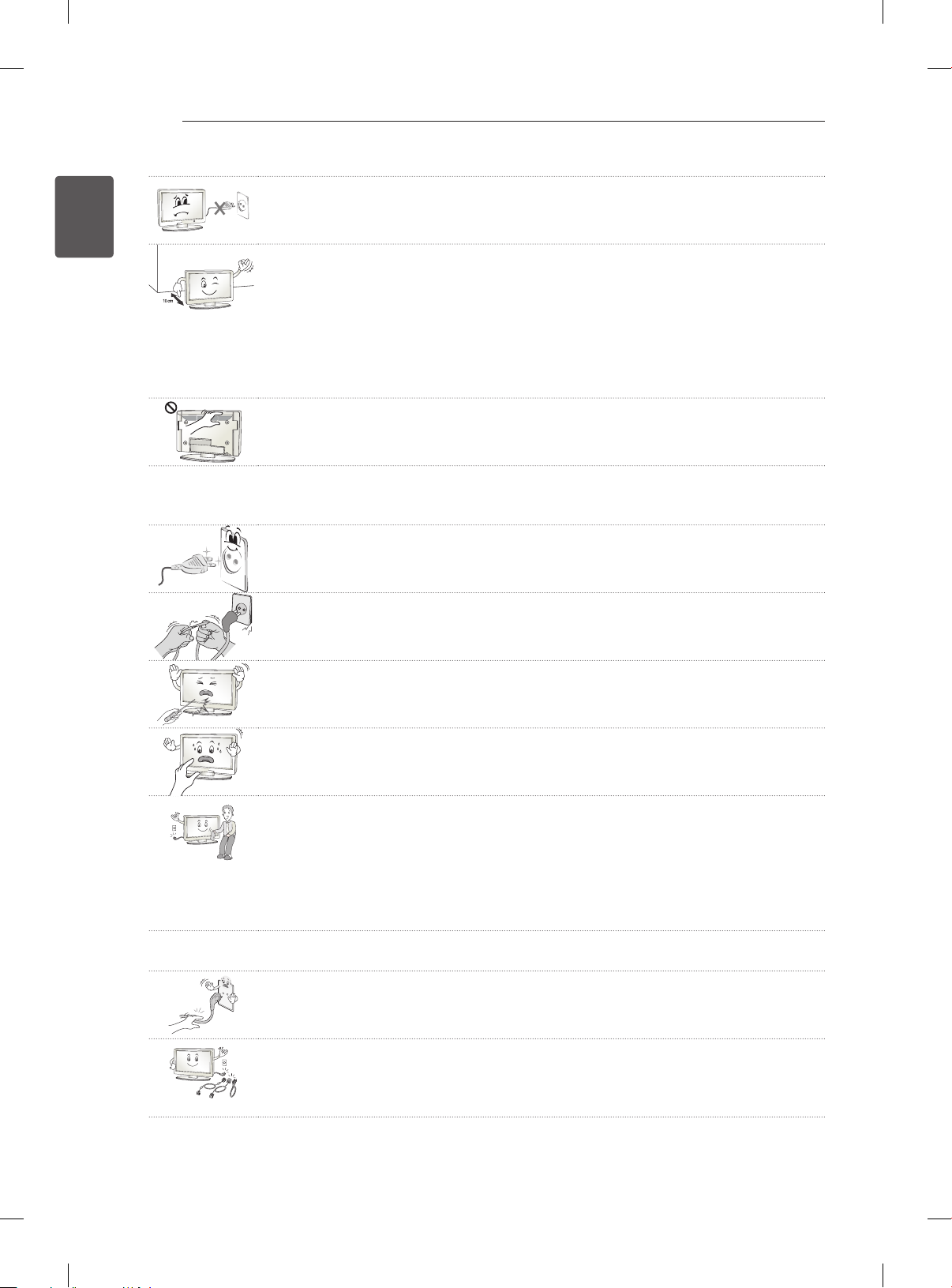
SAFETY INSTRUCTIONS
8
ENGLISH
ENG
Do not turn the product On/Off by plugging-in or unplugging the power plug to the
y
wall outlet. (Do not use the power plug for switch.)
It may cause mechanical failure or could give an electric shock.
Please follow the installation instructions below to prevent the product from
y
overheating.
- The distance between the product and the wall should be more than 10 cm.
- Do not install the product in a place with no ventilation (e.g., on a bookshelf or in
a cupboard).
- Do not install the product on a carpet or cushion.
- Make sure the air vent is not blocked by a tablecloth or curtain.
Otherwise, this may result in fire.
Take care not to touch the ventilation openings when watching the TV for long
y
periods as the ventilation openings may become hot. This does not affect the
operation or performance of the product.
Periodically examine the cord of your appliance, and if its appearance indicates damage or
y
deterioration, unplug it, discontinue use of the appliance, and have the cord replaced with an exact
replacement part by an authorized servicer.
Prevent dust collecting on the power plug pins or outlet.
y
This may cause a fire hazard.
Protect the power cord from physical or mechanical abuse, such as being twisted,
y
kinked, pinched, closed in a door, or walked upon. Pay particular attention to plugs,
wall outlets, and the point where the cord exits the appliance.
Do not press strongly upon the panel with a hand or sharp object such as nail,
y
pencil or pen, or make a scratch on it.
Avoid touching the screen or holding your finger(s) against it for long periods of
y
time. Doing so may produce some temporary distortion effects on the screen.
When cleaning the product and its components, unplug the power first and wipe it
y
with a soft cloth. Applying excessive force may cause scratches or discolouration.
Do not spray with water or wipe with a wet cloth. Never use glass cleaner, car or
industrial shiner, abrasives or wax, benzene, alcohol etc., which can damage the
product and its panel.
Otherwise, this may result in fire, electric shock or product damage (deformation,
corrosion or breakage).
As long as this unit is connected to the AC wall outlet, it is not disconnected from the AC power
y
source even if you turn off this unit by SWITCH.
When unplugging the cable, grab the plug and unplug it.
y
If the wires inside the power cable are disconnected, this may cause fire.
When moving the product, make sure you turn the power off first. Then, unplug the
y
power cables, antenna cables and all connecting cables.
The TV set or power cord may be damaged, which may create a fire hazard or
cause electric shock.
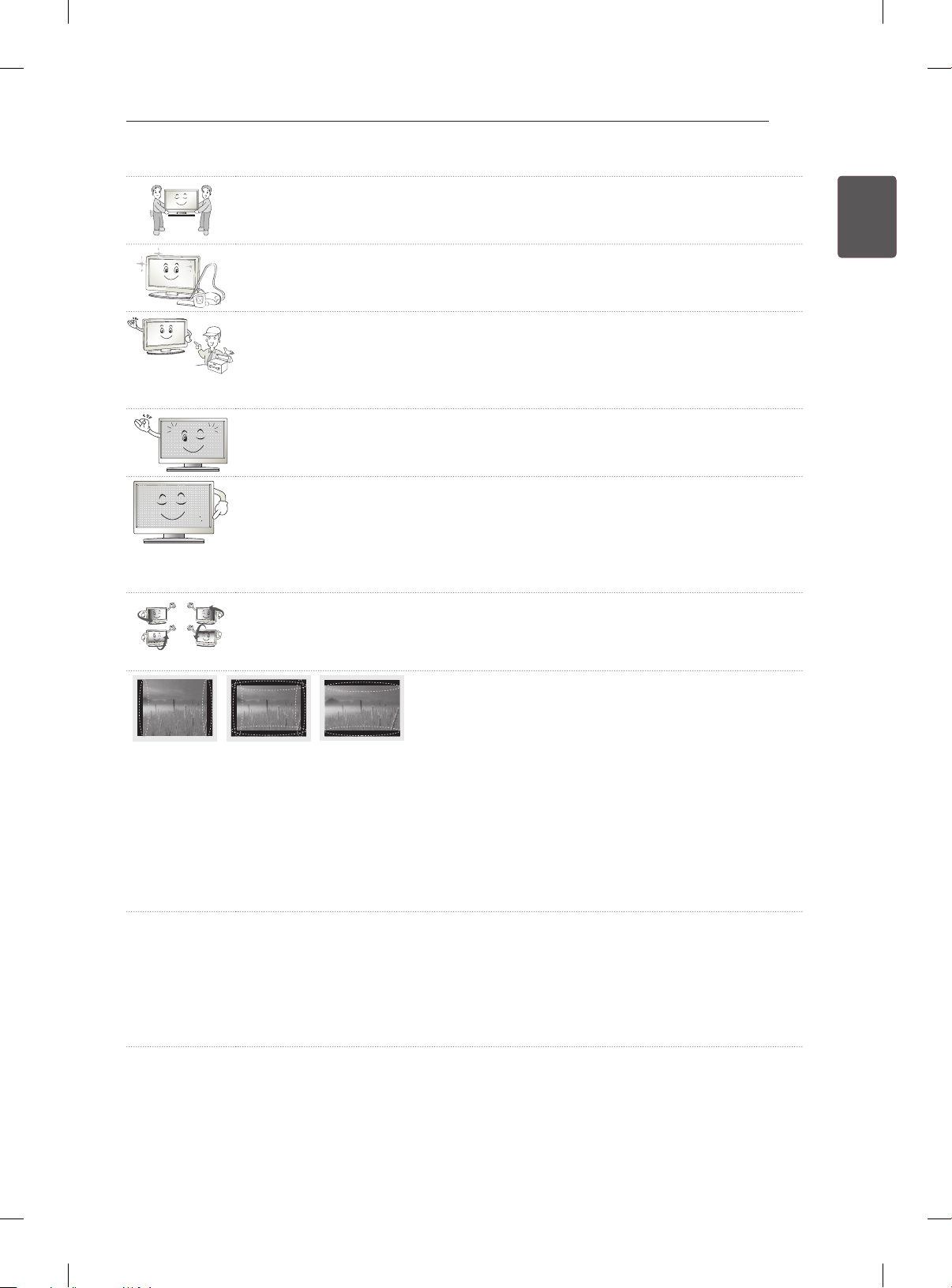
SAFETY INSTRUCTIONS
When moving or unpacking the product, work in pairs because the product is
y
heavy.
Otherwise, this may result in injury.
Contact the service center once a year to clean the internal parts of the product.
y
Accumulated dust can cause mechanical failure.
Refer all servicing to qualified service personnel. Servicing is required when the
y
apparatus has been damaged in any way, such as power supply cord or plug is
damaged, liquid has been spilled or objects have fallen into the apparatus, the
apparatus has been exposed to rain or moisture, does not operate normally, or has
been dropped.
If the product feels cold to the touch, there may be a small “flicker” when it is turned
y
on. This is normal, there is nothing wrong with product.
The panel is a high technology display product with resolution of two million to six
y
million pixels. You may see tiny black dots and/or brightly coloured dots (red, blue
or green) at a size of 1 ppm on the panel. This does not indicate a malfunction and
does not affect the performance and reliability of the product.
This phenomenon also occurs in third-party products and is not subject to
exchange or refund.
You may find different brightness and color of the panel depending on your viewing
y
position(left/right/top/down).
This phenomenon occurs due to the characteristic of the panel. It is not related with
the product performance, and it is not malfunction.
9
ENGENGLISH
Displaying a still image (e.g., broadcasting channel logo, on-screen menu, scene from a video
y
game) for a prolonged time may cause damage to the screen, resulting in retention of the image,
which is known as image sticking. The warranty does not cover the product for image sticking.
Avoid displaying a fixed image on your television’s screen for a prolonged period (2 or more hours
for LCD, 1 or more hours for Plasma).
Also, if you watch the TV at a ratio of 4:3 for a long time, image sticking may occur on the borders of
the panel.
This phenomenon also occurs in third-party products and is not subject to exchange or refund.
Generated Sound
y
“Cracking” noise: A cracking noise that occurs when watching or turning off the TV is generated by
plastic thermal contraction due to tempera-ture and humidity. This noise is common for products
where thermal deformation is required. Electrical circuit humming/panel buzzing: A low level noise is
generated from a high-speed switching circuit, which supplies a large amount of current to operate a
product. It varies depending on the product.
This generated sound does not affect the performance and reliability of the product.
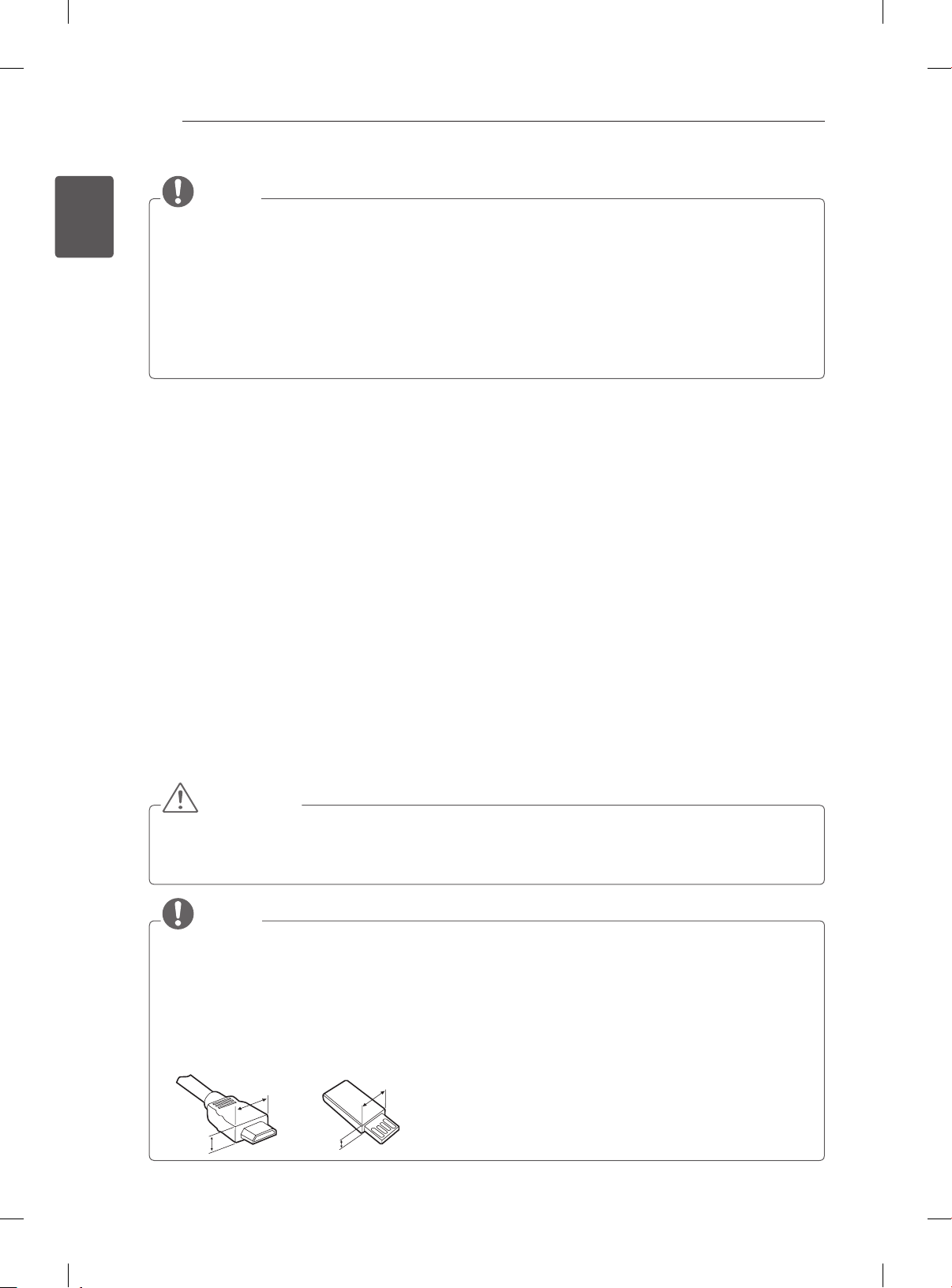
ENGLISH
<
<
ENG
INSTALLATION PROCEDURE / ASSEMBLING AND PREPARING
10
NOTE
yImage shown may differ from your TV.
yYour TV’s OSD (On Screen Display) may differ slightly from that shown in this manual.
yThe available menus and options may differ from the input source or product model that you are
using.
yNew features may be added to this TV in the future.
yThe TV can be placed in standby mode in order to reduce the power consumption. And the TV should
be turned off if it will not be watched for some time, as this will reduce energy consumption.
yThe energy consumed during use can be significantly reduced if the level of brightness of the picture
is reduced, and this will reduce the overall running cost.
INSTALLATION PROCEDURE
1 Open the package and make sure all the accessories are included.
2 Attach the stand to the TV set.
3 Connect an external device to the TV set.
4 Make sure the network connection is available.
You can use the TV network functions only when the network connection is made.
ASSEMBLING AND PREPARING
Unpacking
Check your product box for the following items. If there are any missing accessories, contact the local
dealer where you purchased your product. The illustrations in this manual may differ from the actual
product and item.
CAUTION
yDo not use any unapproved items to ensure the safety and product life span.
yAny damag or injuries caused by using unapproved items are not covered by the warranty.
ySome models have a thin film attached on to the screen and this must not be removed.
NOTE
yThe items supplied with your product may vary depending on the model.
yProduct specifications or contents of this manual may be changed without prior notice due to upgrade
of product functions.
yFor an optimal connection, HDMI cables and USB devices should have bezels less than 10 mm thick
and 18 mm width. Use an extension cable that supports USB 2.0 if the USB cable or USB memory
stick does not fit into your TV’s USB port.
B
A
B
*A
10 mm
=
18 mm
*B
A
=
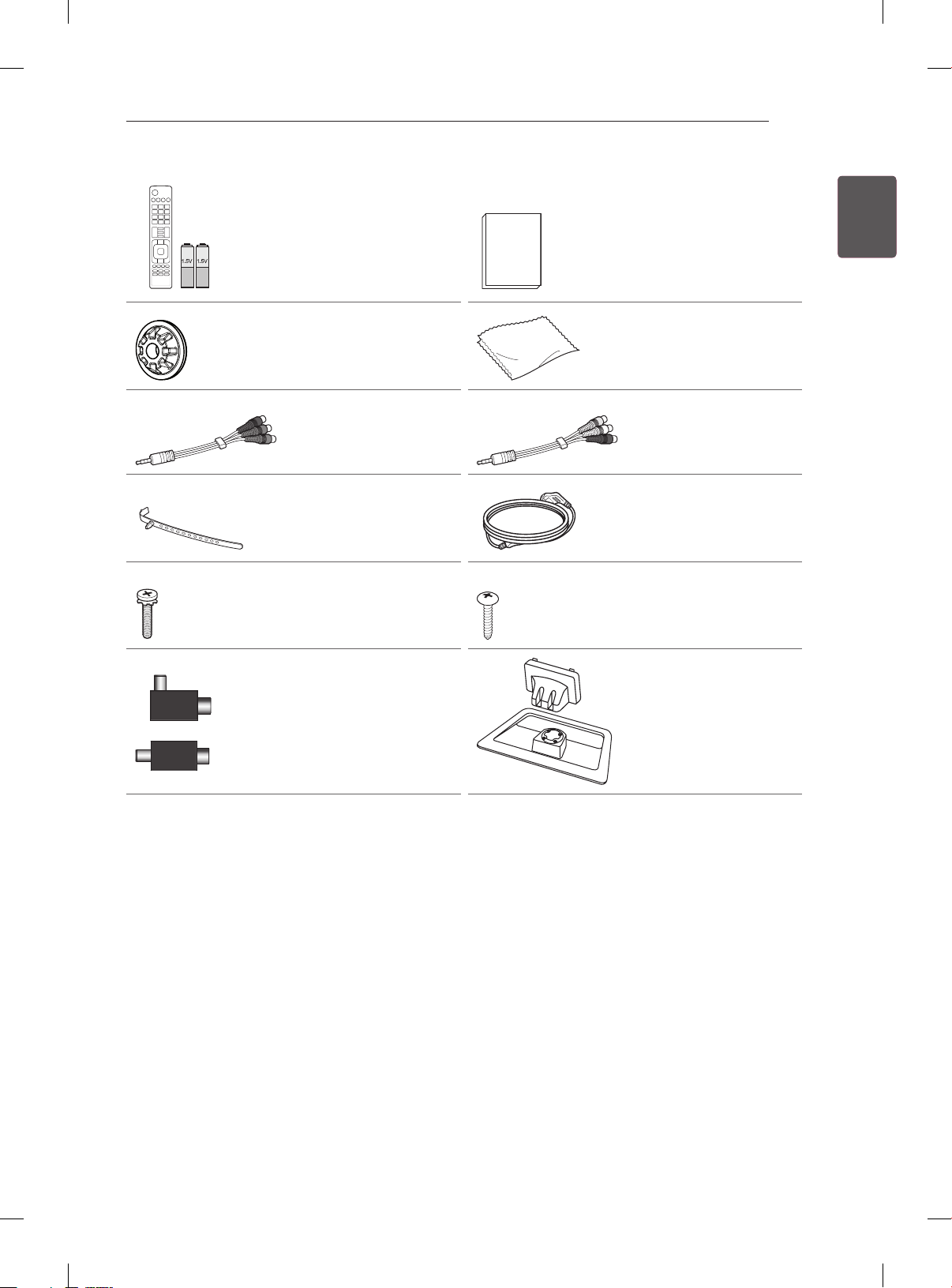
ASSEMBLING AND PREPARING
AV MODE
INPUT
ENERGY
TV
SAVING
1 2 3
4 5 6
7 809
FLASHBK
LIST
MARK
FAV
P
A
G
3D
CHVOL
E
MUTE
INFO
MENU
Q.MENU
ENTER
EXIT
BACK
L/R SELECT
FREEZE
RATIO
Remote control and
batteries (AAA)
(See p. 25)
Owner’s manual
11
ENGENGLISH
Polishing cloth
Wall mount inner spacers
4EA
(See p.19)
(Depending on model)
Use this to remove dust
from the cabinet.
or
Component video cable
(See p. 23)
Cable holder
(Depending on model)
(See p. 19)
Stand Screws
8EA, M4 x 20
(See p. 16)
Isolator
(Depending on model)
(See p. 12)
Composite video cable
(See p. 23)
Power Cord
Desk-mount Screw
(Only 32/42/47LS57**,
42LS58**)
(See p. 17)
Stand Body / Stand Base
(See p. 16)
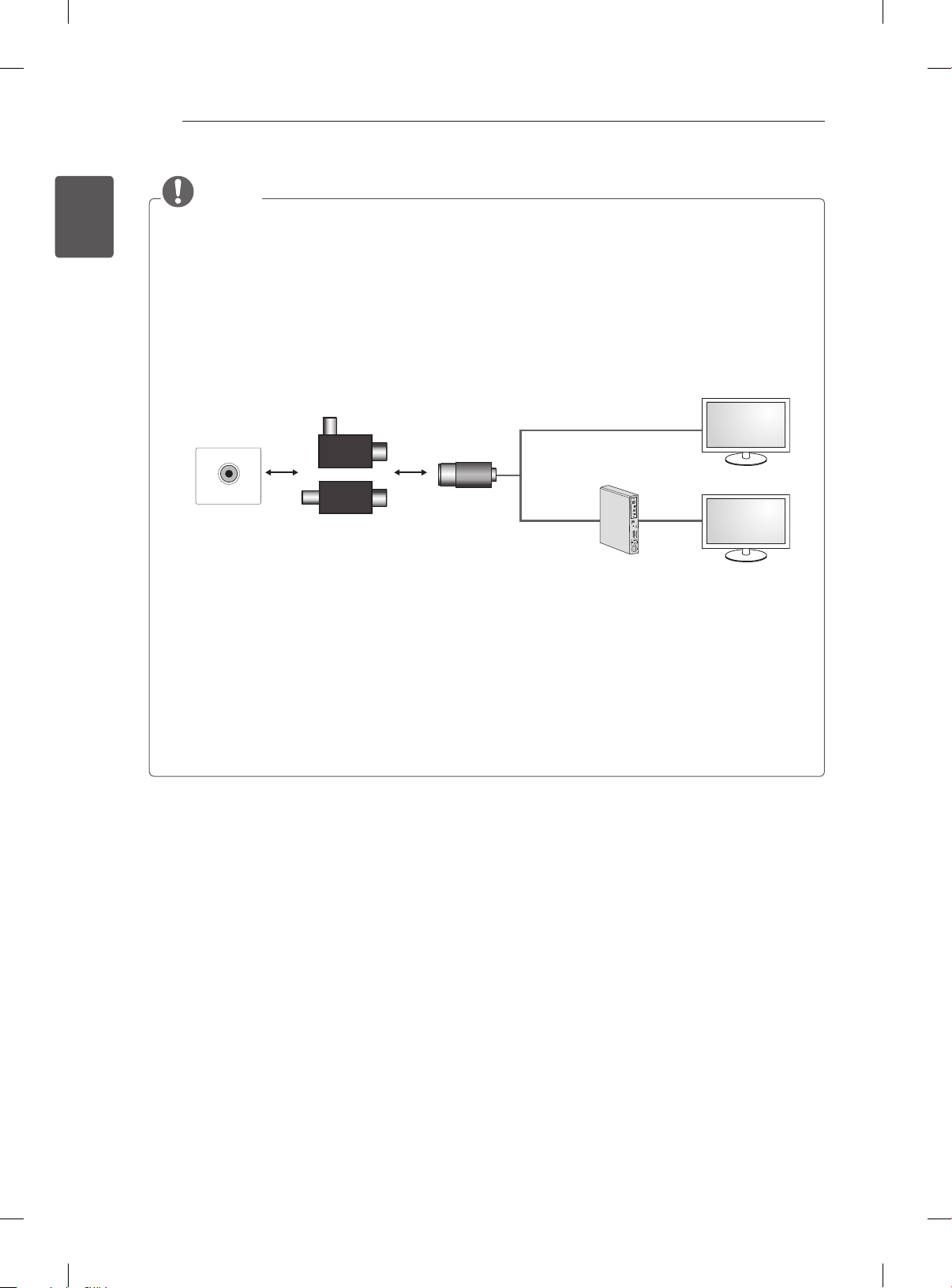
ENGLISH
ENG
ASSEMBLING AND PREPARING
12
NOTE
yAntenna Isolator Installation Guide
- Use this to install TV in a place where there is a voltage difference between TV Set and GND of
antenna signal.
»If there is a voltage difference between TV Set and GND of antenna signal, the antenna contact
might be heated and excessive heat might cause an accident.
- You can improve the safety when watching TV by efficiently removing power voltage from TV
antenna. It is recommended to mount the isolator to the wall. If it cannot be mounted to the wall,
mount it on the TV. Avoid disconnecting the antenna Isolator after installation.
- Before starting, be sure that the TV antenna is connected.
Wall
1. Connect to TV.
ANTENNA/
CABLE IN
Cable / Antenna
or
Isolator
2. Connect to Set-Top box.
Connect one end of the isolator to cable/antenna jack and the other to TV set or set-top box.
“Equipment connected to the protective earthing of the building installation through the mains connection
or through other equipment with a connection to protective earthing - and to a cable distribution system
using coaxial cable, may in some circumstances create a re hazard. Connection to a cable distribution
system has therefore to be provided through a device providing electrical isolation below a certain
frequency range (galvanic isolator, see EN 60728-11)”
When applying the RF Isolator, a slight loss of signal sensitivity can occur.
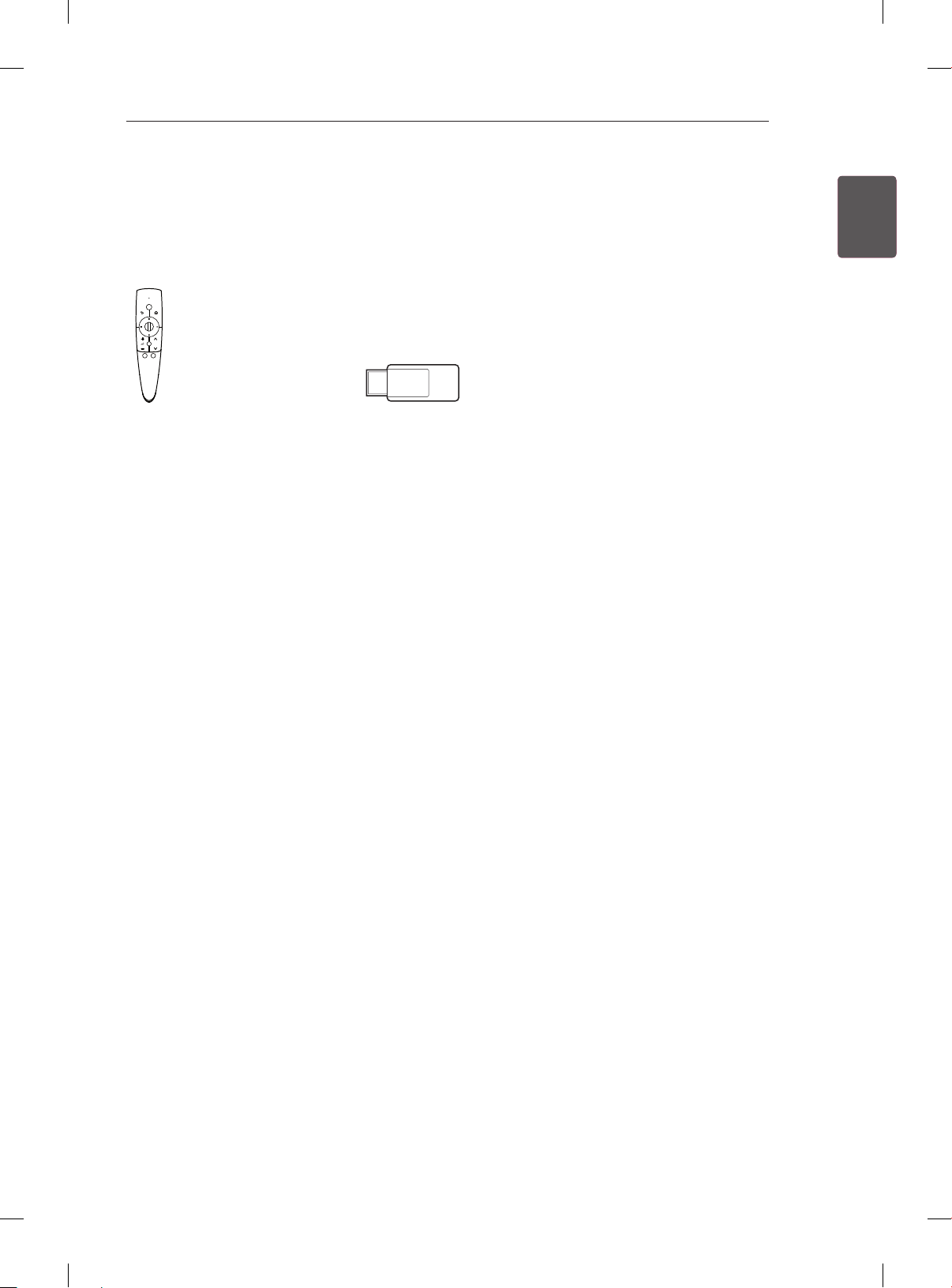
ASSEMBLING AND PREPARING
13
Separate purchase
Separate purchase items can be changed or modied for quality improvement without any notication.
Contact your dealer to buy these items.
These devices only work with certain models.
P
AN-MR300
Magic Remote Control
The model name or design may be changed depending on the upgrade of product functions,
manufacturer’s circumstances or policies.
AN-WF100
Wireless LAN
ENGENGLISH
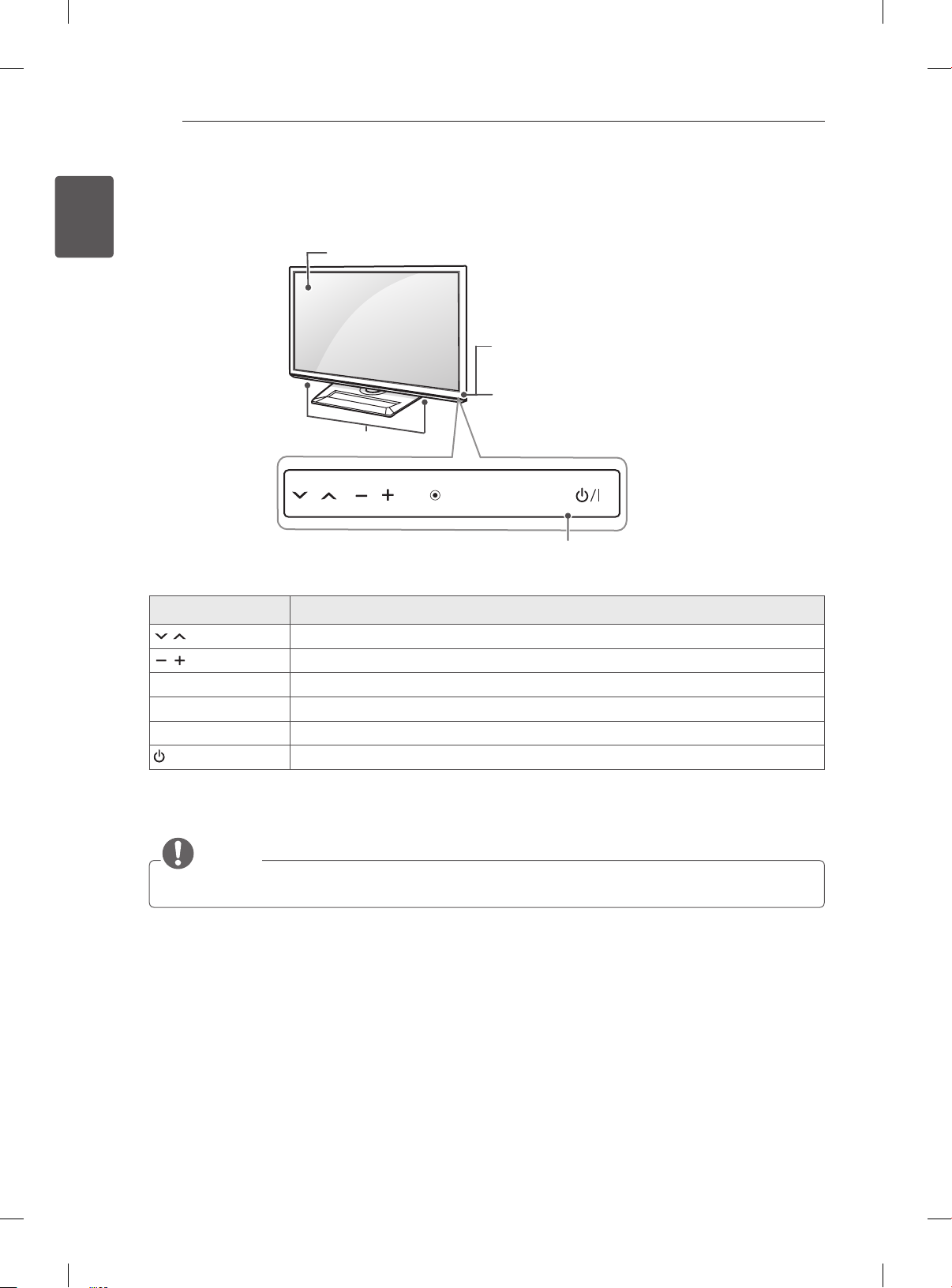
ASSEMBLING AND PREPARING
14
ENGLISH
ENG
Parts and buttons
Screen
Remote control and
intelligent sensors
Power indicator
Speakers
OK
Touch button Description
Scrolls through the saved programmes.
Adjusts the volume level.
ꔉ
OK
SETTINGS Accesses the main menu, or saves your input and exits the menus.
INPUT Changes the input source.
/ I
Selects the highlighted menu option or confirms an input.
Turns the power on or off.
SETTINGS
INPUT
Touch buttons
1
2
1 Intelligent sensor - Adjusts the image quality and brightness based on the surrounding environment.
2 All of the buttons are touch sensitive and can be operated through simple touch with your nger.
NOTE
yYou can set the power indicator light to on or off by selecting OPTION in the main menus.
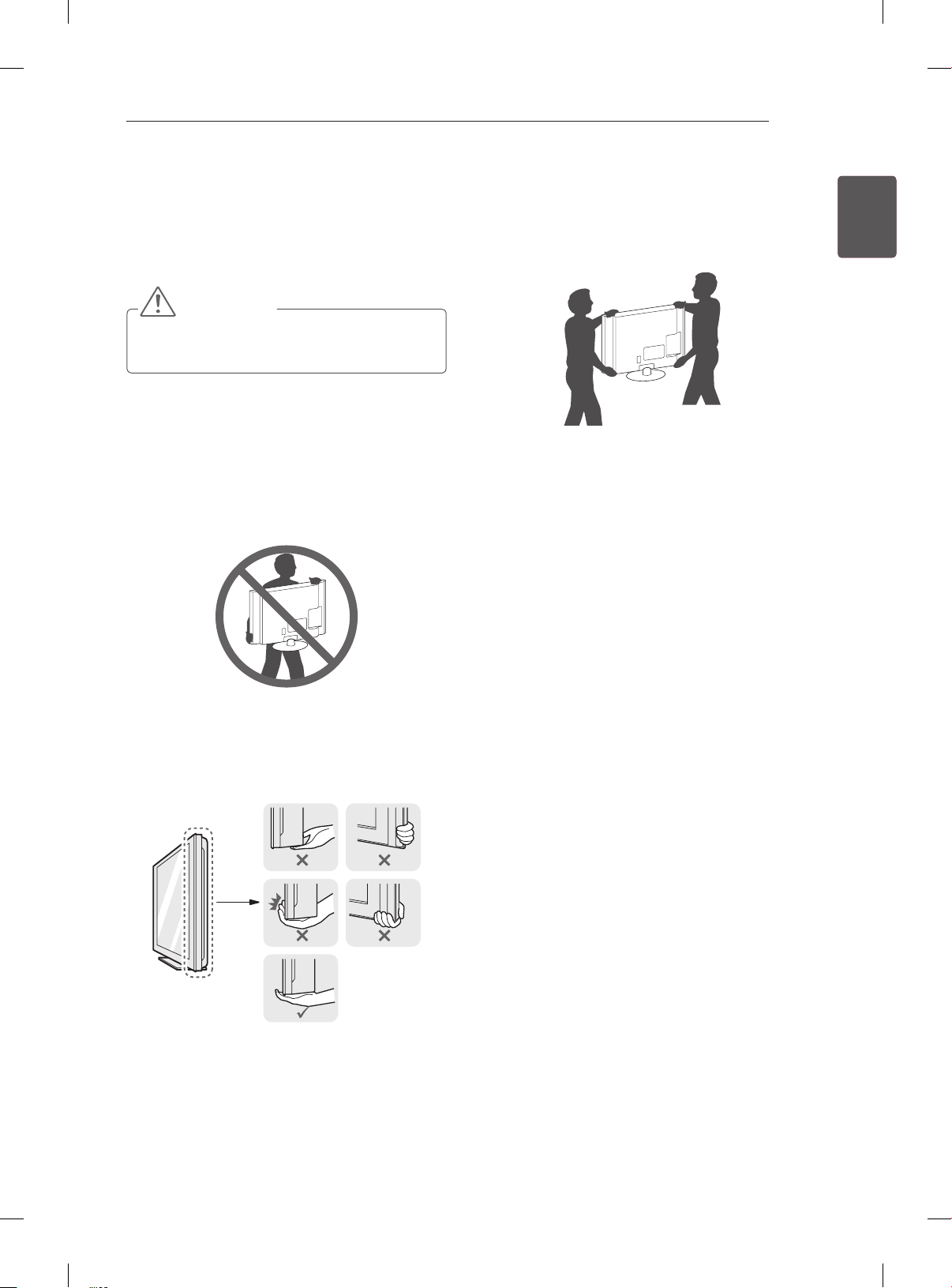
ASSEMBLING AND PREPARING
15
Lifting and moving the TV
Please note the following advice to prevent the
TV from being scratched or damaged and for safe
transportation regardless of its type and size.
CAUTION
yAvoid touching the screen at all times, as
this may result in damage to the screen.
yIt is recommended to move the TV in the box
or packing material that the TV originally came
in.
yBefore moving or lifting the TV, disconnect the
power cord and all cables.
yWhen holding the TV, the screen should face
away from you to avoid damage.
yWhen transporting a large TV, there should be
at least 2 people.
yWhen transporting the TV by hand, hold the TV
as shown in the following illustration.
yWhen transporting the TV, do not expose the
TV to jolts or excessive vibration.
yWhen transporting the TV, keep the TV upright,
never turn the TV on its side or tilt towards the
left or right.
ENGENGLISH
yHold the top and bottom of the TV frame rmly.
Make sure not to hold the transparent part,
speaker, or speaker grill area.
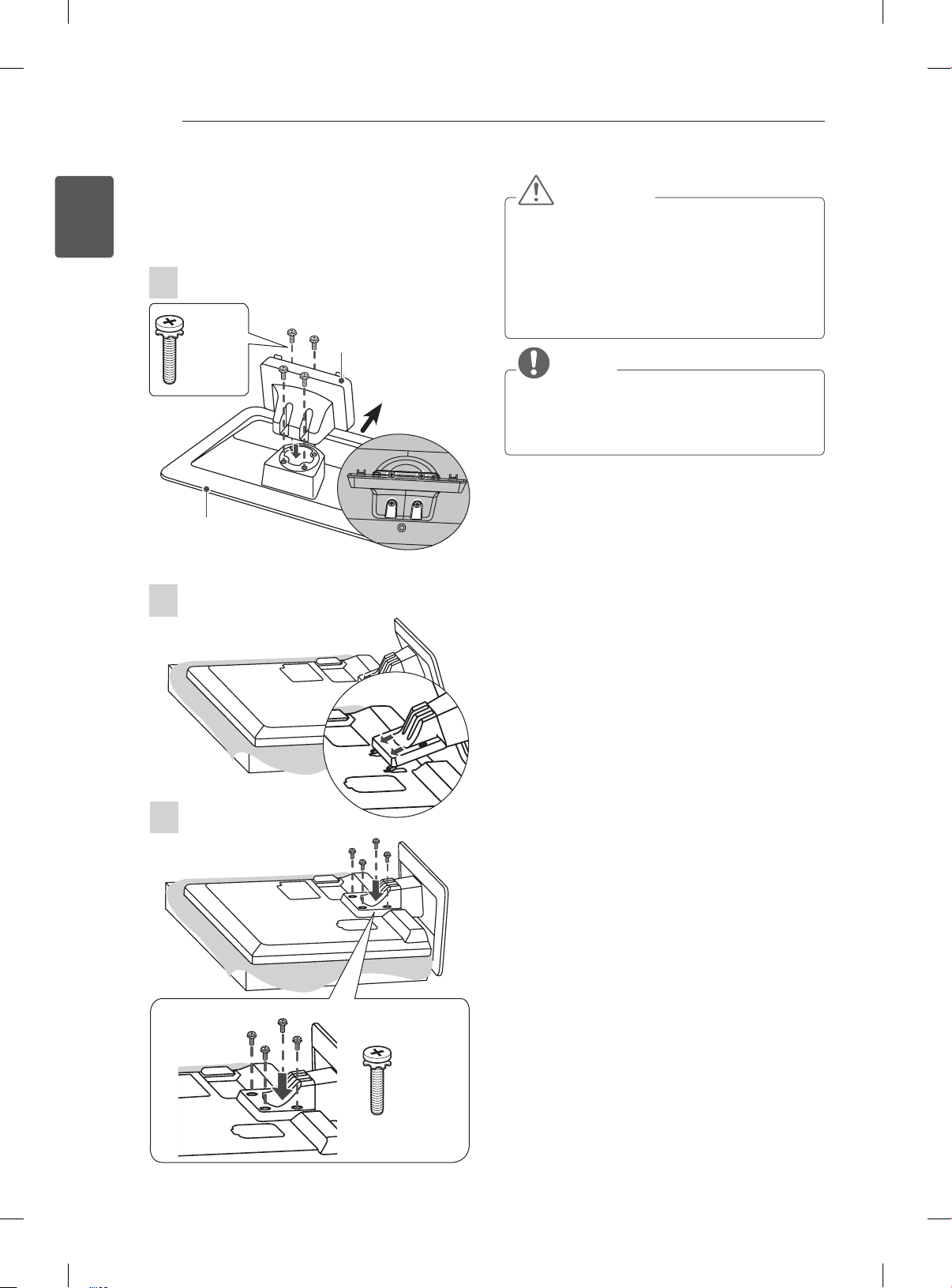
ASSEMBLING AND PREPARING
16
ENGLISH
ENG
Setting up the TV
Image shown may differ from your TV.
Attaching the stand
1
M4 x 20
Stand Body
4EA
Front
Stand Base
Top View
2
CAUTION
yWhen attaching the stand to the TV
set, place the screen facing down on a
cushioned table or flat surface to protect the
screen from scratches.
yTighten the screws firmly to prevent the TV
from tilting forward. Do not over tighten.
NOTE
Remove the stand before installing the TV
on a wall mount by performing the stand
attachment in reverse.
3
M4 x 20
4EA
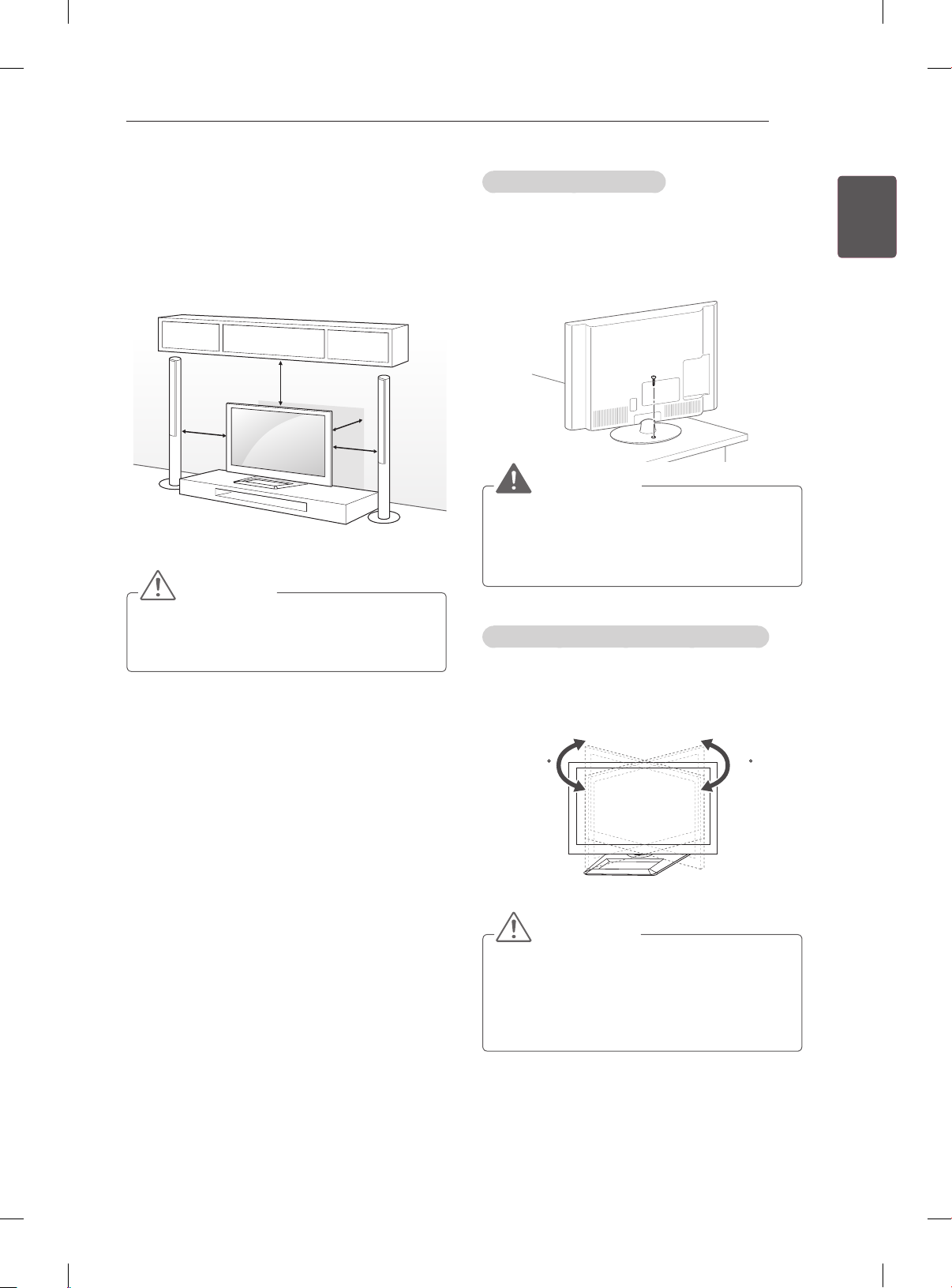
ASSEMBLING AND PREPARING
17
Mounting on a table
1 Lift and tilt the TV into its upright position on a
table.
- Leave a 10 cm (minimum) space from the
wall for proper ventilation.
10 cm
10 cm
2 Connect the power cord to a wall outlet.
CAUTION
yDo not place the TV near or on sources
of heat, as this may result in fire or other
damage.
10 cm
10 cm
Securing the TV to a table
Fix the TV to a table to prevent from tilting forward,
damage, and potential injury.
To secure the TV to a table, insert and tighten the
supplied screw on the rear of the stand.
Only 32/42/47LS57**, 42LS58**)
(
WARNING
yTo prevent TV from falling over, the TV
should be securely attached to the floor/
wall per installation instructions. Tipping,
shaking, or rocking the TV may cause injury.
Adjusting the angle of the TV to suit view
(This feature is not available for all models.)
Adjusting the angle of the TV to suit view
Swivel 20 degrees to the left or right and adjust the
angle of the TV to suit your view.
ENGENGLISH
2020
CAUTION
When adjusting the angle of the product,
watch out for your fingers.
»
Personal injury may occur if hands or fingers
are pinched. If the product is tilted too much, it
may fall, causing damage or injury.
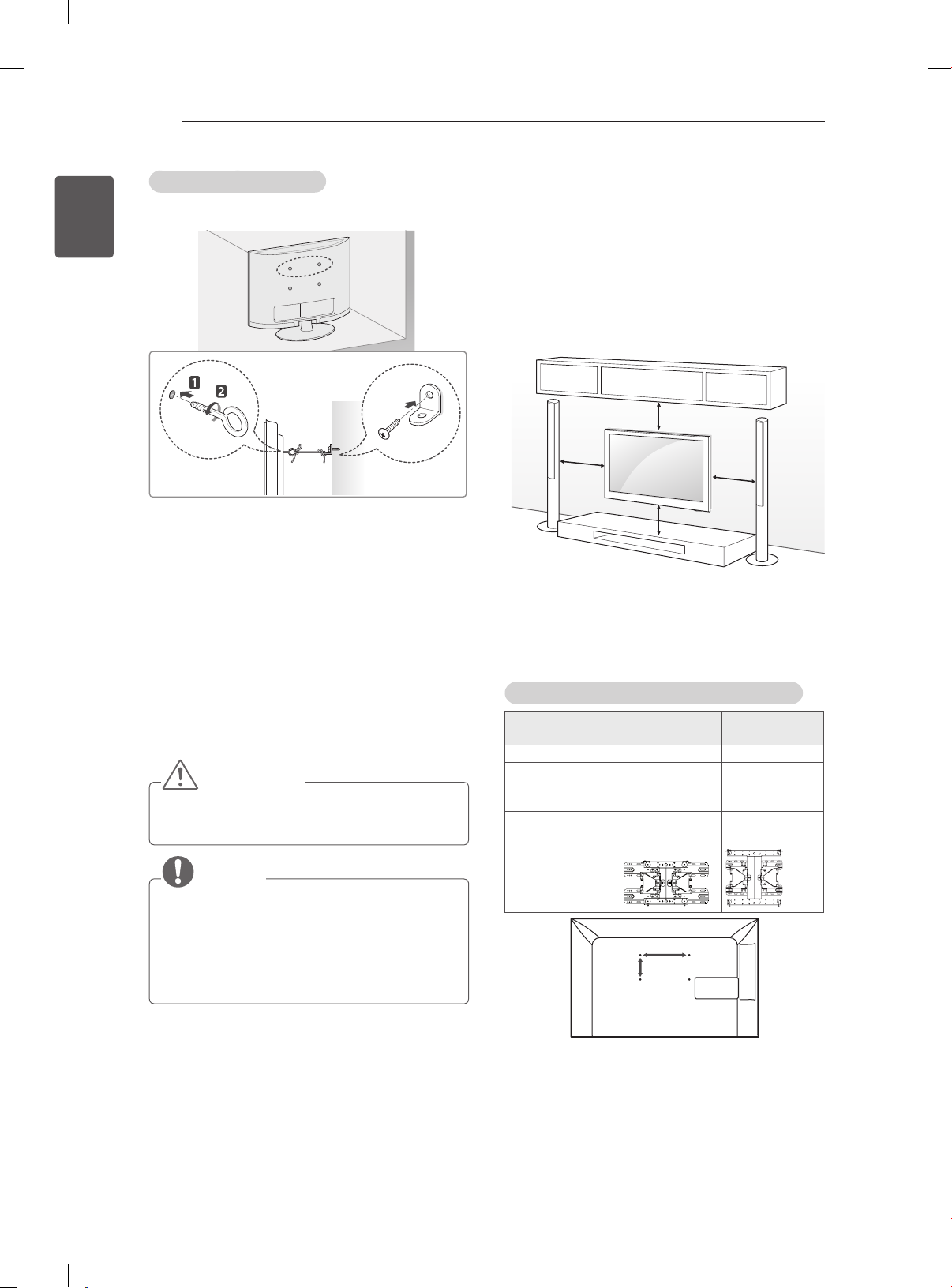
ASSEMBLING AND PREPARING
18
ENGLISH
ENG
Securing the TV to a wall
(This feature is not available for all models.)
1 Insert and tighten the eye-bolts, or TV brackets
and bolts on the back of the TV.
- If there are bolts inserted at the eye-bolts
position, remove the bolts first.
2 Mount the wall brackets with the bolts to the
wall.
Match the location of the wall bracket and the
eye-bolts on the rear of the TV.
3 Connect the eye-bolts and wall brackets tightly
with a sturdy rope.
Make sure to keep the rope horizontal with the
at surface.
CAUTION
yMake sure that children do not climb on or
hang on the TV.
Mounting on a wall
Attach an optional wall mount bracket at the rear
of the TV carefully and install the wall mount
bracket on a solid wall perpendicular to the
oor. When you attach the TV to other building
materials, please contact qualied personnel.
LG recommends that wall mounting be performed
by a qualied professional installer.
10 cm
10 cm
10 cm
10 cm
Make sure to use screws and wall mount bracket
that meet the VESA standard. Standard
dimensions for the wall mount kits are described in
the following table.
Separate purchase(Wall Mounting Bracket)
Model 32LS57**
VESA (A x B) 200 x 200 400 x 400
Standard screw M6 M6
Number of
screws
Wall mount
bracket
4 4
LSW200BX,
LSW200BXG
42/47/55LS57**
42LS58**
LSW400BX,
LSW400BXG
NOTE
yUse a platform or cabinet that is strong and
large enough to support the TV securely.
yBrackets, bolts and ropes are not provided.
You can obtain additional accessories from
your local dealer.
A
B
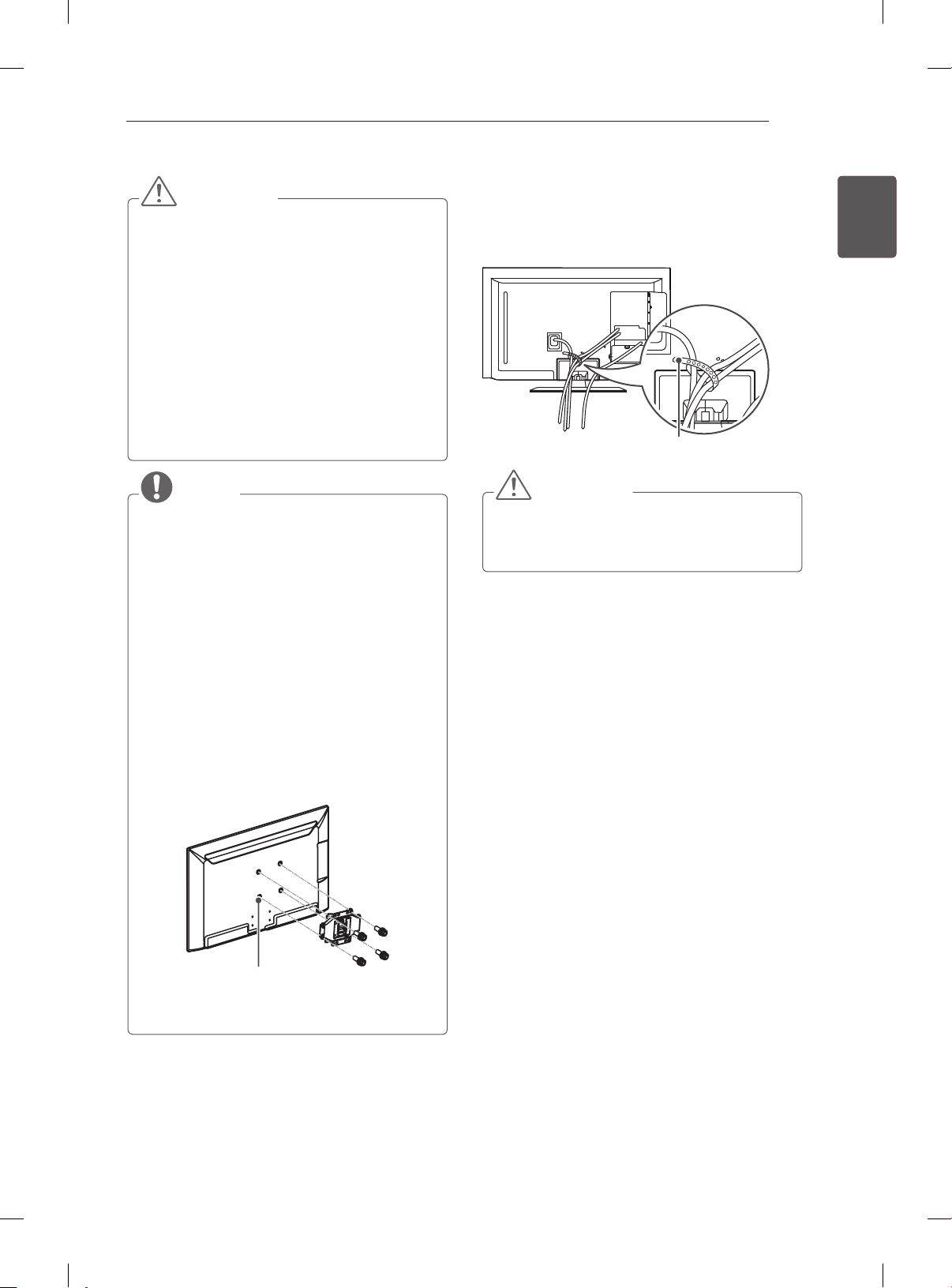
ASSEMBLING AND PREPARING
19
CAUTION
yDisconnect the power first, and then move
or install the TV. Otherwise electric shock
may occur.
yIf you install the TV on a ceiling or slanted
wall, it may fall and result in severe injury.
Use an authorised LG wall mount and
contact the local dealer or qualified
personnel.
yDo not over tighten the screws as this may
cause damage to the TV and void your
warranty.
yUse the screws and wall mounts that meet
the VESA standard. Any damages or injuries
by misuse or using an improper accessory
are not covered by the warranty.
NOTE
yUse the screws that are listed on the VESA
standard screw specifications.
yThe wall mount kit includes an installation
manual and necessary parts.
yThe wall mount bracket is not provided. You
can obtain additional accessories from your
local dealer.
yThe length of screws may differ depending
on the wall mount. Make sure to use the
proper length.
yFor more information, refer to the manual
supplied with the wall mount.
yWhen attaching a third-party wall mounting
bracket to the TV, insert the wall mount
inner spacers into the TV wall mount holes
to move your TV in vertical angle. Please
make sure not to use the spacers for LG
wall mounting bracket.
Tidying cables
1 Gather and bind the cables with the Cable
Holder.
Cable Holder
CAUTION
Do not move the TV by holding the cable
holders, as the cable holders may break, and
injuries and damage to the TV may occur.
ENGENGLISH
Wall Mount Inner Spacer
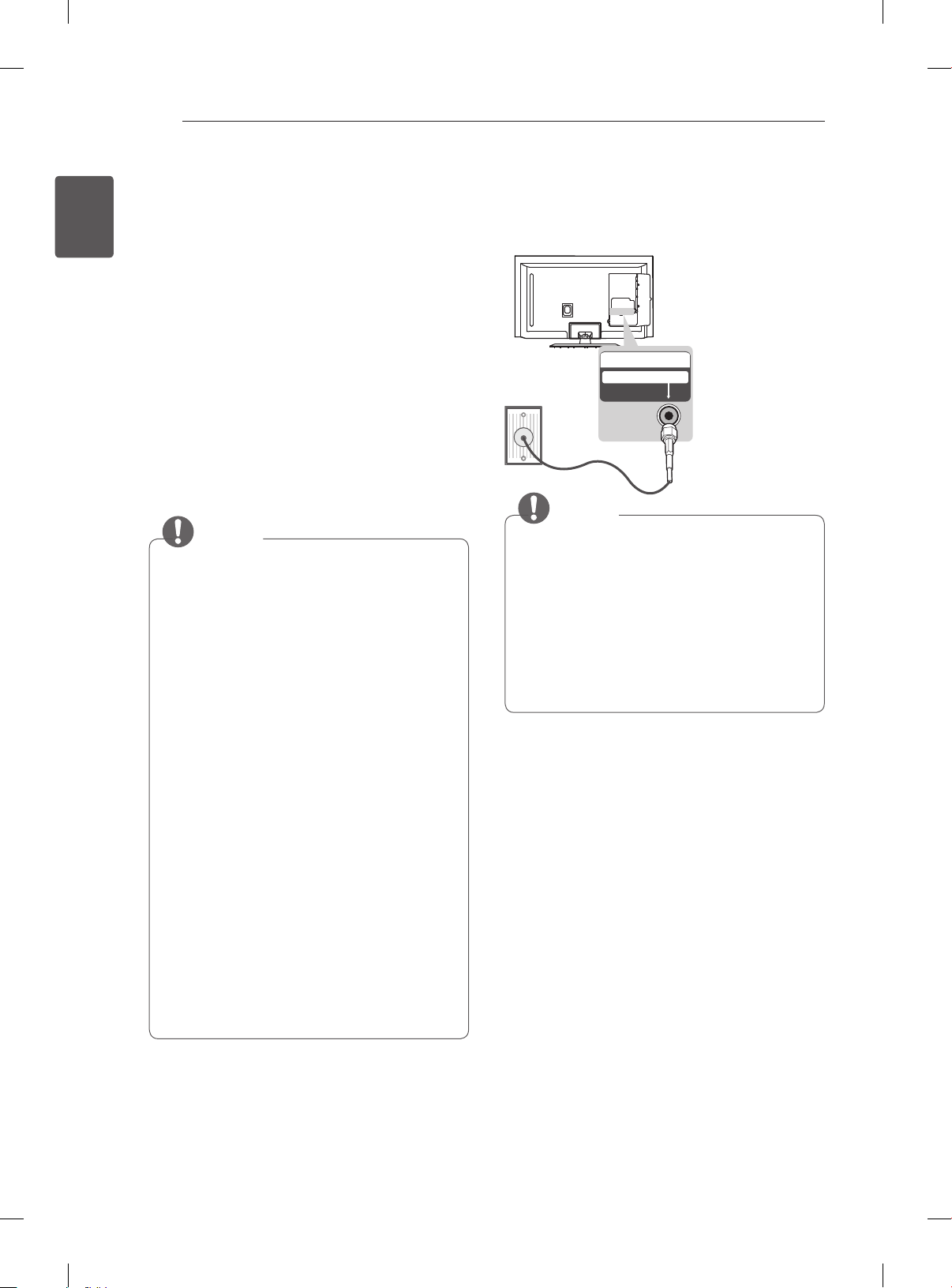
MAKING CONNECTIONS
20
ENGLISH
ENG
MAKING
CONNECTIONS
This section on MAKING CONNECTIONS mainly
uses diagrams for the LS57** models.
Connect various external devices to the TV
and switch input modes to select an external
device. For more information of external device’s
connection, refer to the manual provided with each
device.
Available external devices are: HD receivers,
DVD players, VCRs, audio systems, USB storage
devices, PC, gaming devices, and other external
devices.
NOTE
yThe external device connection may differ
from the model.
yConnect external devices to the TV
regardless of the order of the TV port.
yIf you record a TV program on a DVD
recorder or VCR, make sure to connect the
TV signal input cable to the TV through a
DVD recorder or VCR. For more information
of recording, refer to the manual provided
with the connected device.
yRefer to the external equipment’s manual for
operating instructions.
yIf you connect a gaming device to the TV,
use the cable supplied with the gaming
device.
yIn PC mode, there may be noise associated
with the resolution, vertical pattern, contrast
or brightness. If noise is present, change
the PC output to another resolution, change
the refresh rate to another rate or adjust the
brightness and contrast on the PICTURE
menu until the picture is clear.
yIn PC mode, some resolution settings may
not work properly depending on the graphics
card.
Antenna connection
Connect the TV to a wall antenna socket with an
RF cable (75 Ω).
IN
ANTENNA/CABLE
NOTE
yUse a signal splitter to use more than 2 TVs.
yIf the image quality is poor, install a signal
amplifier properly to improve the image
quality.
yIf the image quality is poor with an antenna
connected, try to realign the antenna in the
correct direction.
yAn antenna cable and converter are not
supplied.

MAKING CONNECTIONS
21
HDMI connection
Transmits the digital video and audio signals from
an external device to the TV. Connect the external
device and the TV with the HDMI cable as shown.
Choose any HDMI input port to connect. It does
not matter which port you use.
(PC)
4
IN
DVD/ Blu-Ray / HD Cable
Box / HD STB / PC
2 3 1
(ARC)
ARC (Audio Return Channel)
An external audio device that supports
y
SIMPLINK and ARC must be connected
using HDMI input 1 (ARC) port.
When connected with a high-speed
y
HDMI cable, the external audio device
that supports ARC outputs optical SPDIF
without additional optical audio cable and
supports the SIMPLINK function.
ENGENGLISH
(*Not Provided)
HDMI
NOTE
yIt is recommended to use the TV with the
HDMI connection for the best image quality.
yUse the latest High Speed HDMI™ Cable
with CEC (Customer Electronics Control)
function.
yHigh Speed HDMI™ Cables are tested to
carry an HD signal up to 1080p and higher.
ySupported DTV Audio: MPEG, Dolby Digital,
Dolby Digital Plus, HE-AAC
ySupported HDMI Audio format : Dolby
Digital, PCM (Up to 192 KHz, 32k/44.1k/48k
/88k/96k/176k/192k, DTS Not supported.)
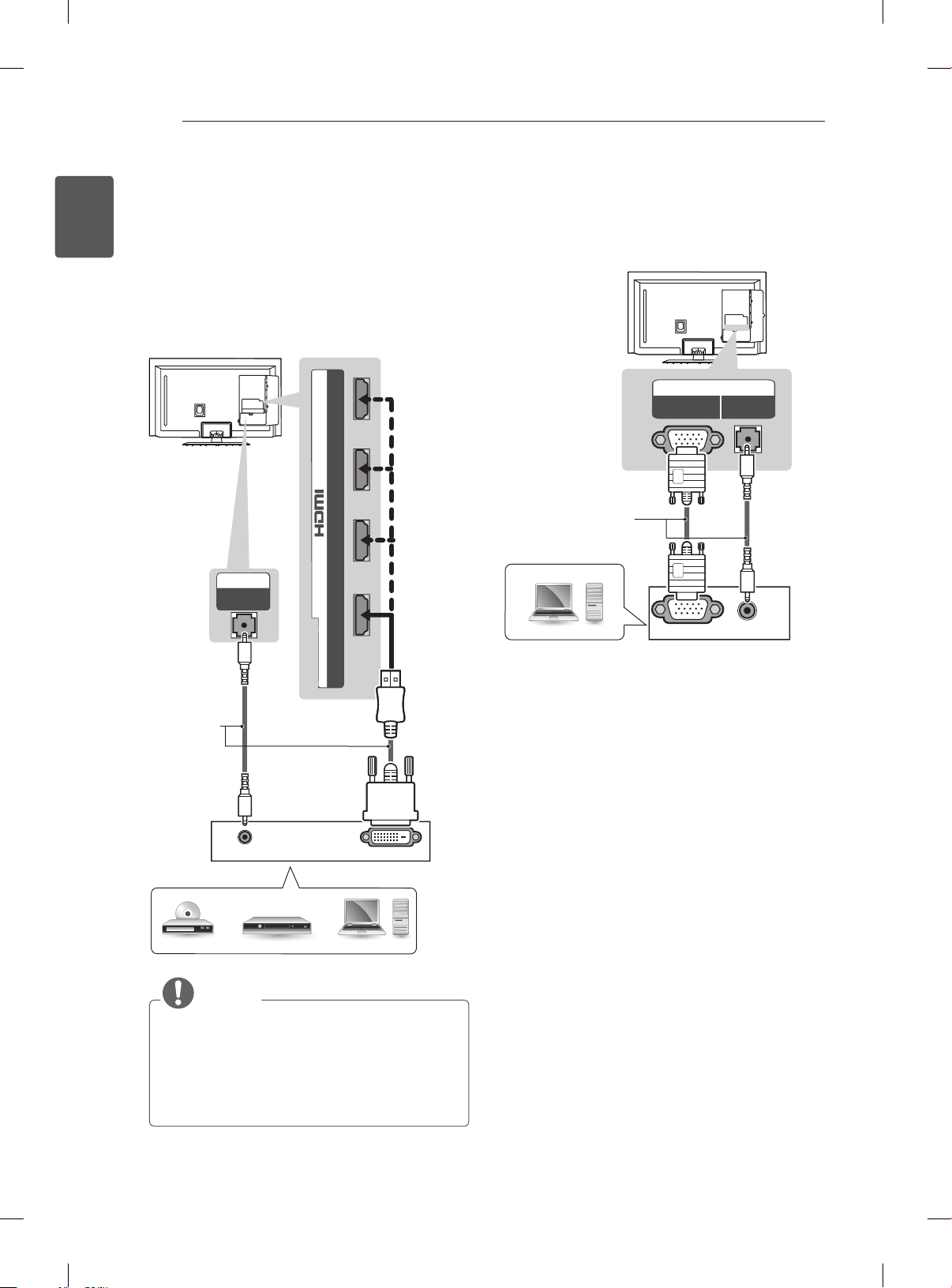
MAKING CONNECTIONS
22
ENGLISH
ENG
DVI to HDMI connection
Transmits the digital video signal from an external
device to the TV. Connect the external device and
the TV with the DVI-HDMI cable as shown. To
transmit an audio signal, connect an audio cable.
Choose any HDMI input port to connect. It does
not matter which port you use.
(PC)
4
IN
2 3 1
IN
(RGB/HDMI-PC)
AUDIO
(ARC)
RGB-PC connection
Transmits the video signal from PC to the TV. To
transmit an audio signal, connect an audio cable.
IN
(RGB/HDMI-PC)
(*Not Provided)
PC
(PC)
RGB
RGB OUT (PC)
AUDIO
AUDIO OUT
(*Not Provided)
AUDIO OUT
DVD/ Blu-Ray / HD Cable Box / PC
NOTE
yDepending on the graphics card, DOS mode
may not work if a HDMI to DVI Cable is in
use.
yIt is recommended to connect the DVI-HDMI to
HDMI IN 4.
DVI OUT
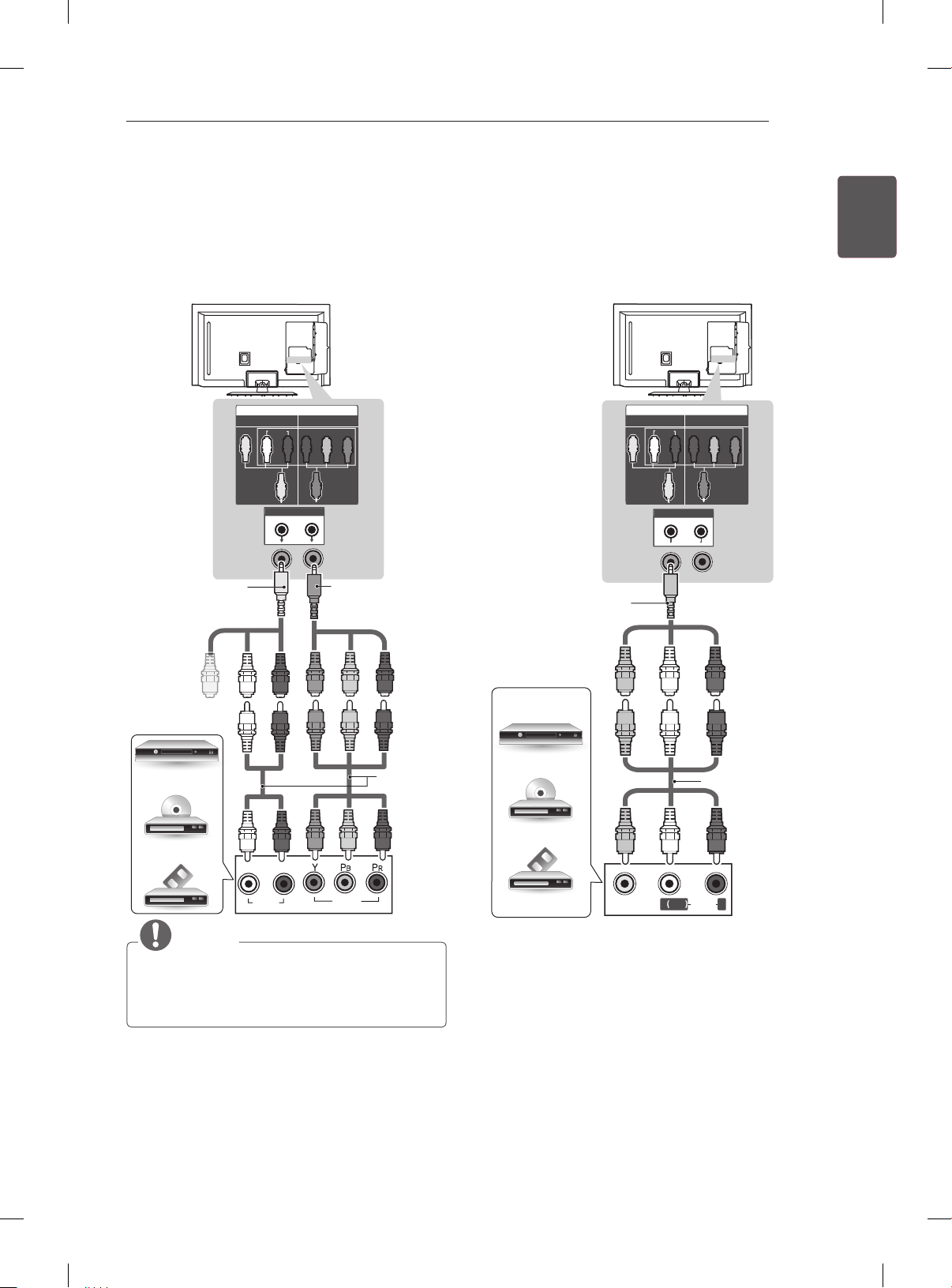
MAKING CONNECTIONS
23
Component connection
Transmits analog video and audio signals from an
external device to the TV. Connect the external
device and the TV with a component cable as
shown.
IN
AV
AUDIO
COMPONENT
PB Y
PR
(Use the component
video cable provided.)
GREENYELLOW
RED RED RED
GREEN GREEN GREEN
BLUE BLUE BLUE
RED RED RED
(Use the composite
video cable provided.)
YELLOW
VIDEO
WHITE WHITE WHITE
Composite connection
Transmits analog video and audio signals from an
external device to the TV. Connect the external
device and the TV with the composite cable as
shown.
IN
AV
AUDIO
COMPONENT
PR Y
PB
YELLOW
WHITE
RED
VIDEO
(Use the composite video
cable provided.)
YELLOW
VCR / DVD / Blu-Ray
/ HD Cable Box
ENGENGLISH
DVD / Blu-Ray /
HD Cable Box
L R
AUDIO
VIDEO
NOTE
yIf cables are installed incorrectly, it could
cause the image to display in black and
white or with distorted colour.
(*Not Provided)
VIDEO
YELLOW
YELLOW
( )
MONO
RED
WHITE
(*Not Provided)
RED
WHITE
AUDIOL R
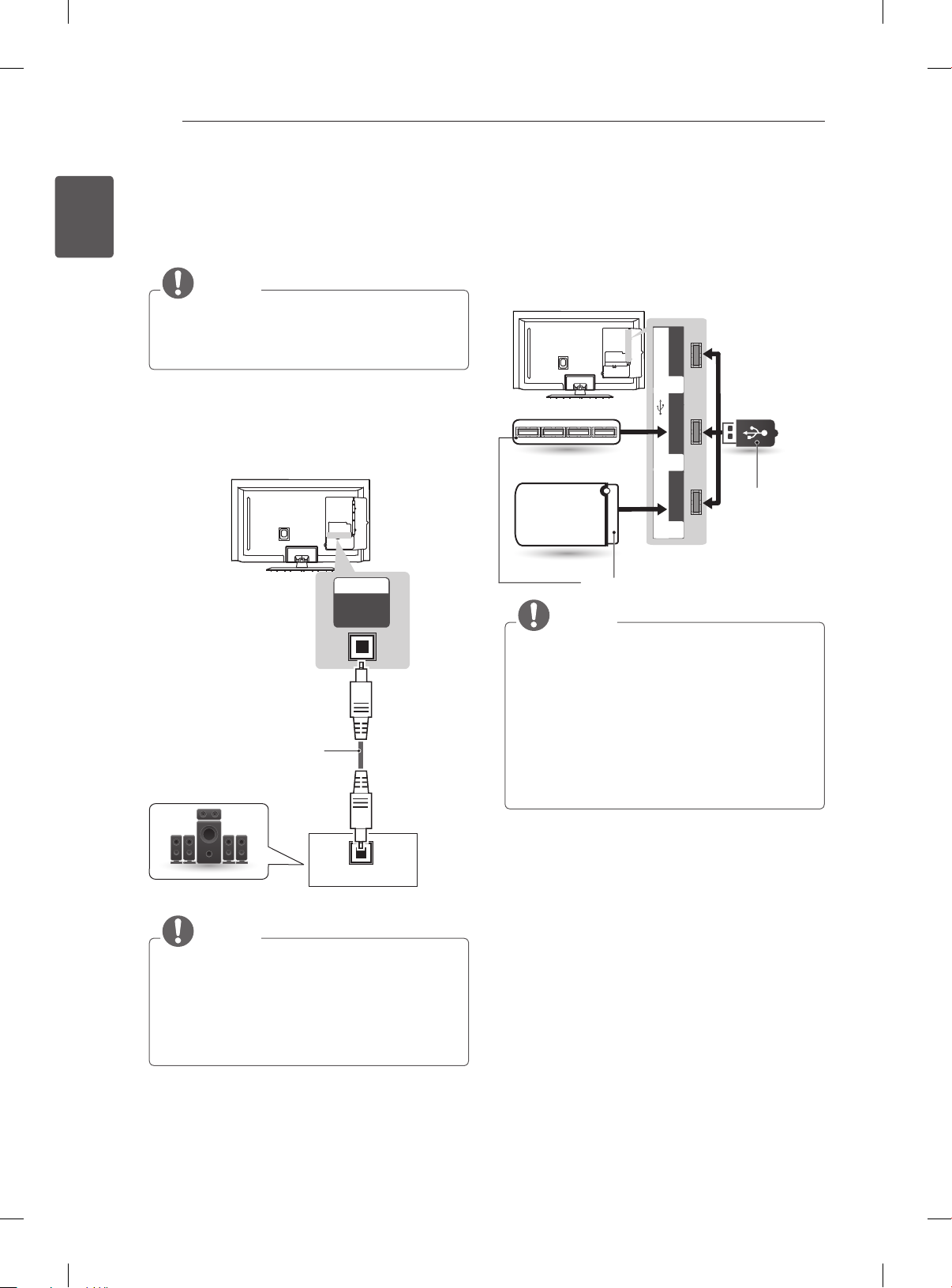
MAKING CONNECTIONS
24
ENGLISH
ENG
Audio connection
You may use an optional external audio system
instead of the built-in speaker.
NOTE
yIf you use an optional external audio device
instead of the built-in speaker, set the TV
speaker feature to off.
Digital optical audio connection
Transmits a digital audio signal from the TV to an
external device. Connect the external device and
the TV with the optical audio cable as shown.
OUT
OPTICAL
DIGITAL
AUDIO
(*Not Provided)
USB connection
Connect a USB storage device such as a USB
ash memory, external hard drive, or a USB
memory card reader to the TV and access the
Smart Share menu to use various multimedia les.
USB Apps
3
Hub
USB Hub
USB IN
HDD
(*Not Provided)
2
HDD IN
1
NOTE
yTo use a USB Hub device, make sure that it
is connected to the USB IN 2 USB Hub port.
yConnect the external power source if your
USB is needed.
ySome USB Hubs may not work. If a USB
device connected using a USB Hub is not
detected, connect it to the USB port on the
TV directly.
USB
(*Not Provided)
OPTICAL
Digital Audio System
AUDIO IN
NOTE
yDo not look into the optical output port.
Looking at the laser beam may damage
your vision.
yAudio with ACP (Audio Copy Protection)
function may block digital audio output.
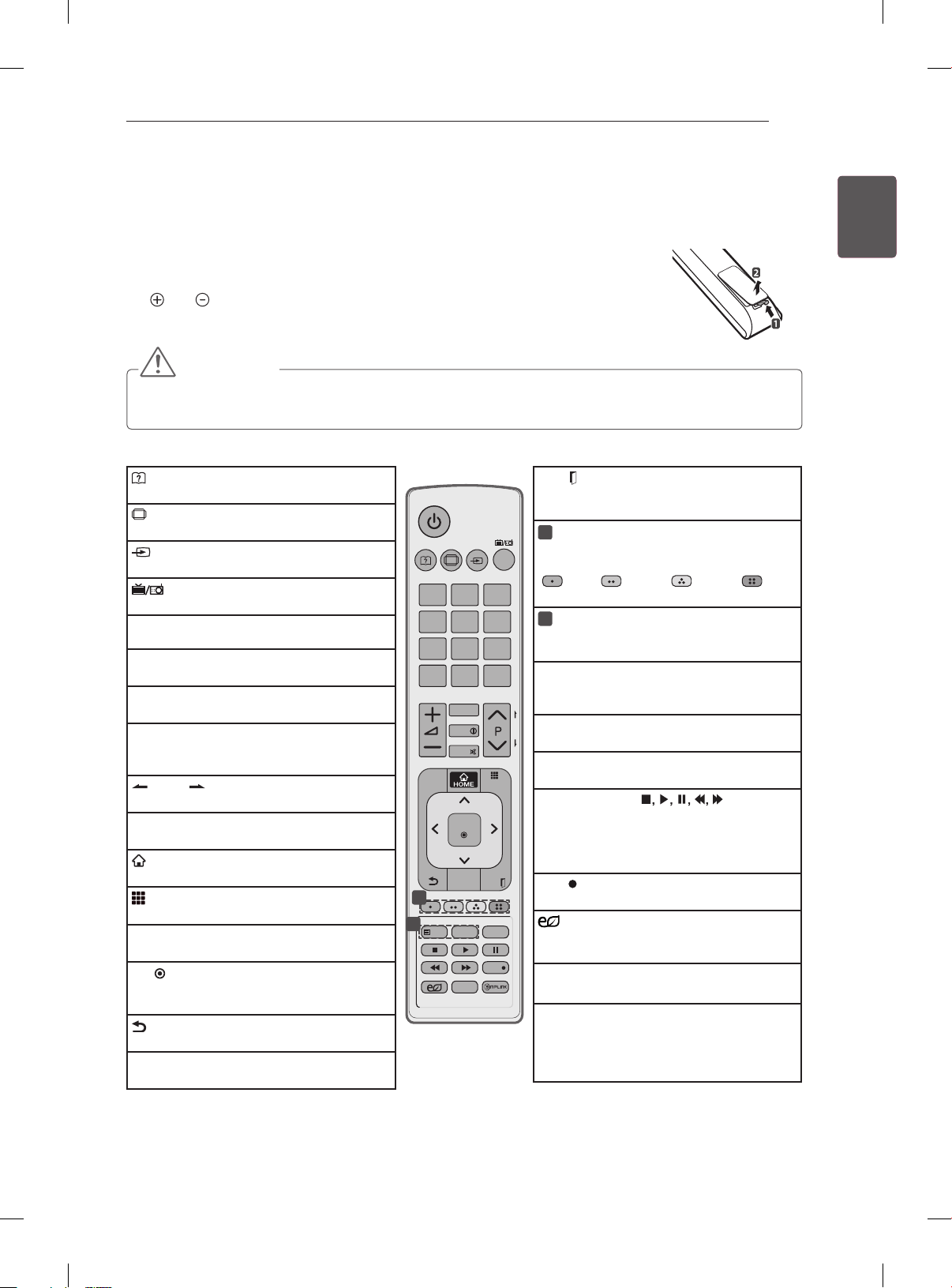
REMOTE CONTROL
25
REMOTE CONTROL
The descriptions in this manual are based on the buttons on the remote control.
Please read this manual carefully and use the TV correctly.
To replace batteries, open the battery cover, replace batteries (1.5 V AAA) matching
the
and ends to the label inside the compartment, and close the battery cover.
To remove the batteries, perform the installation actions in reverse.
CAUTION
yDo not mix old and new batteries, as this may damage the remote control.
yIn Analogue TV and some countries, some remote control buttons may not work.
Make sure to point the remote control toward the remote control sensor on the TV.
(User Guide)
Sees user-guide.
RATIO
Resizes an image.
INPUT
Changes the input source.
TV/RAD
Selects Radio, TV and DTV programme.
LIST
Accesses the saved programme list.
Q.VIEW
Returns to the previously viewed programme.
FAV
Accesses your favourite programme list.
INFO
Views the information of the current
programme and screen.
PAGE
Moves to the previous or next screen.
SETTINGS
Accesses the main menus.
HOME
Accesses the Home menus.
MY APPS
Shows the list of Apps.
Navigation buttons (up/down/left/right)
Scrolls through menus or options.
OK
Selects menus or options and confirms your
input.
(Back)
Returns to the previous level.
GUIDE
Shows programme guide.
RATIO INPUT
1 2 3
4
5 6
7 809
LIST
INFO
SETTINGS
GUIDE
1
2
TEXT
LIVE TV
ENERGY
AV MODE
SAVING
FAV
MUTE
OK
T.OPT
Q.VIEW
MY APPS
EXIT
SUBTITLE
Q.MENU
REC
EXIT
Clears on-screen displays and return to TV
viewing.
1
Colour buttons
These access special functions in some
TV/
RAD
menus.
(
: Red, : Green, : Yellow, :
Blue)
2
TELETEXT BUTTONS
These buttons are used for teletext.
For further details, see the ‘Teletext’ section.
SUBTITLE
Recalls your preferred subtitle in digital
mode.
P
A
Q. MENU
G
E
Accesses the quick menus.
LIVE TV
Return to LIVE TV.
Control buttons (
Controls the Premium contents, DVR or
Smart Share menus or the SIMPLINK
compatible devices (USB or SIMPLINK or
DVR).
REC
Uses to adjust DVR menu.
ENERGY SAVING
Adjusts the brightness of the screen to reduce
energy consumption.
AV MODE
Selects an AV mode.
SIMPLINK
Accesses the AV devices connected with the
HDMI cable through HDMI-CEC.
Opens the SIMPLINK menu.
ENGENGLISH
)
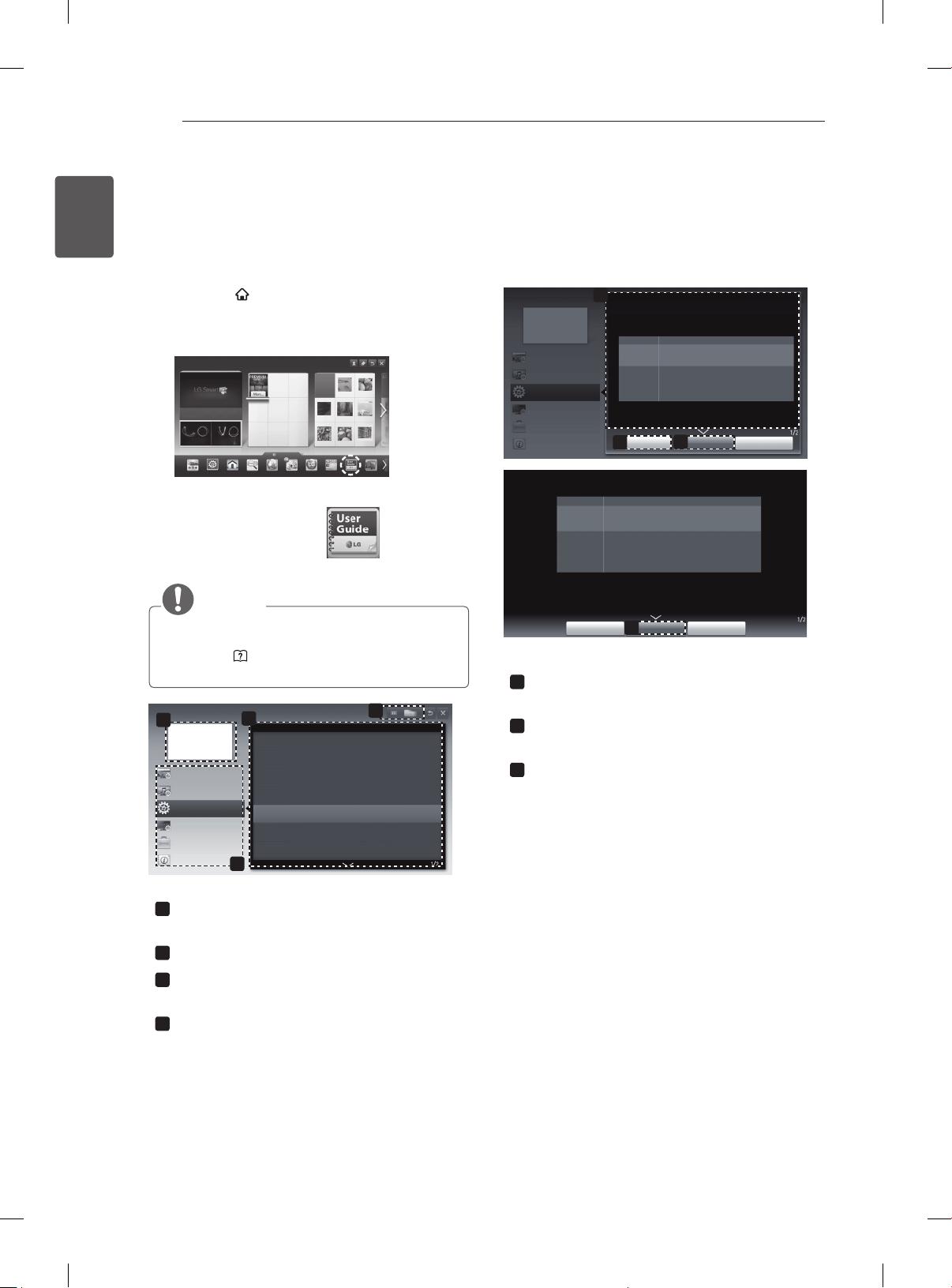
USING THE USER GUIDE
26
ENGLISH
ENG
USING THE USER GUIDE
User Guide allows you to more easily access the detailed TV information.
1 Press the
HOME button to access the HOME
menu.
2 Select User Guide and press Wheel(OK).
My Apps
Input List Settings Live TV
Search
Internet3DLG Smart W
Programme Guide
User Guide
Recent List
User Guide
NOTE
yYou can also access the User Guide by
pressing
control.
User Guide
1
PROGRAMME Setting
PICTURE, SOUND Setting
OPTION
LG SMART Function
Advanced Function
Information
(User Guide) in the remote
3
To use input device
To use Energy Saving feature
To set time options
To set TV lock options
To set language
Disabled Assistance
To set Magic Remote Control
4
2
User Guide
PROGRAMME Setting
PICTURE, SOUND Setting
OPTION
LG SMART Function
Advanced Function
Information
Shows the description of the selected menu.
1
You can use ꕌ/ꕍto move between pages.
Moves to the selected menu directly from the
2
User Guide.
Zooms in or out the screen.
3
1
HOME Settings OPTION Language
Selects Menu Language and Audio Language displayed on the screen.
Menu Language
Audio Language
Subtitle
Language
Try Now Close
OPTION > To set language
HOME Settings OPTION Language
Selects Menu Language and Audio Language displayed on the screen.
Menu Language
Selects a language for the display text.
[In Digital Mode Only]
Audio Language
When watching a digital broadcast containing several
audio languages, you can select the language you want.
[In Digital Mode Only]
Use the Subtitle function when two or more subtitle
Subtitle
languages are broadcast.
Language
✎ If subtitle data in a selected language is not broadcast,
the default language subtitle will be displayed.
Try Now Close
2
Selects a language for the display text.
[In Digital Mode Only]
When watching a digital broadcast containing several
audio languages, you can select the language you want.
[In Digital Mode Only]
Use the Subtitle function when two or more subtitle
languages are broadcast.
✎ If subtitle data in a selected language is not broadcast,
the default language subtitle will be displayed.
Zoom Out
3
Zoom In
3
Shows the current watching programme or
1
input source screen.
Allows to select the category you want.
2
Allows to select the item you want.
3
You can use ꕌ/ꕍto move between pages.
Allows to browse the description of the
4
function you want from the index.
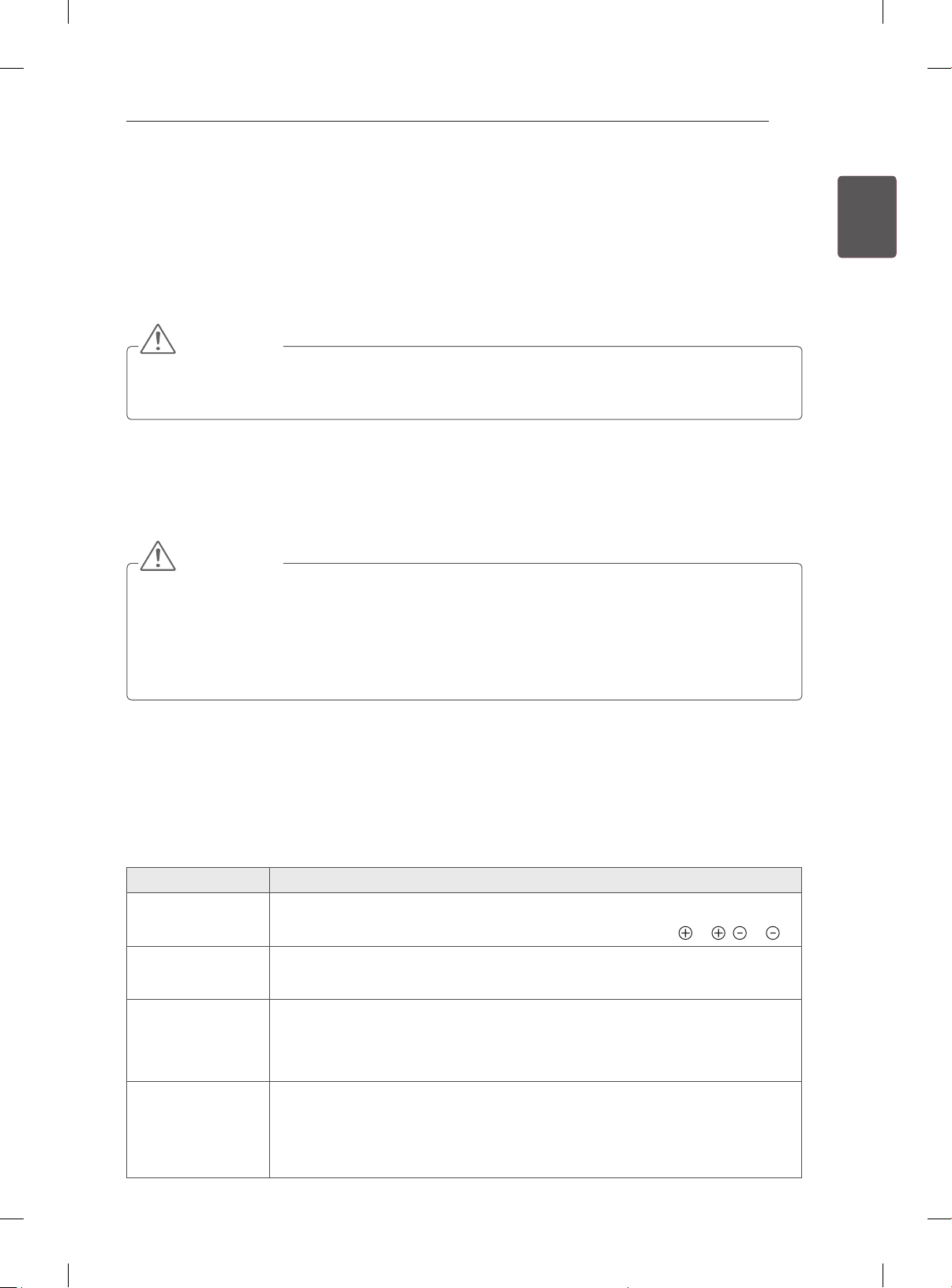
MAINTENANCE / TROUBLESHOOTING
27
MAINTENANCE
Cleaning your TV
Clean your TV regularly to keep the best performance and to extend the product lifespan.
CAUTION
yMake sure to turn the power off and disconnect the power cord and all other cables first.
yWhen the TV is left unattended and unused for a long time, disconnect the power cord from the wall
outlet to prevent possible damage from lightning or power surges.
Screen, frame, cabinet and stand
yTo remove dust or light dirt, wipe the surface with a dry, clean, and soft cloth.
yTo remove major dirt, wipe the surface with a soft cloth dampened in clean water or a diluted mild
detergent. Then wipe immediately with a dry cloth.
CAUTION
yAvoid touching the screen at all times, as this may result in damage to the screen.
yDo not push, rub, or hit the screen surface with your fingernail or a sharp object, as this may result in
scratches and image distortions.
yDo not use any chemicals as this may damage the product.
yDo not spray liquid onto the surface. If water enters the TV, it may result in fire, electric shock, or
malfunction.
ENGENGLISH
Power cord
Remove the accumulated dust or dirt on the power cord regularly.
TROUBLESHOOTING
Problem Solution
Cannot control
the TV with the
remote control.
No image display
and no sound is
produced.
The TV turns off
suddenly.
When connecting
to the PC (RGB/
HDMI DVI),
‘No signal’ or
‘Invalid Format’ is
displayed.
yCheck the remote control sensor on the product and try again.
yCheck if there is any obstacle between the product and the remote control.
yCheck if the batteries are still working and properly installed (
yCheck if the product is turned on.
yCheck if the power cord is connected to a wall outlet.
yCheck if there is a problem in the wall outlet by connecting other products.
yCheck the power control settings. The power supply may be interrupted.
yCheck if the Auto sleep feature is activated in the Time settings.
yIf there is no signal while the TV is on, the TV will turn off automatically after
15 minutes of inactivity.
yTurn the TV off/on using the remote control.
yReconnect the RGB/HDMI cable.
yRestart the PC with the TV on.
to , to ).
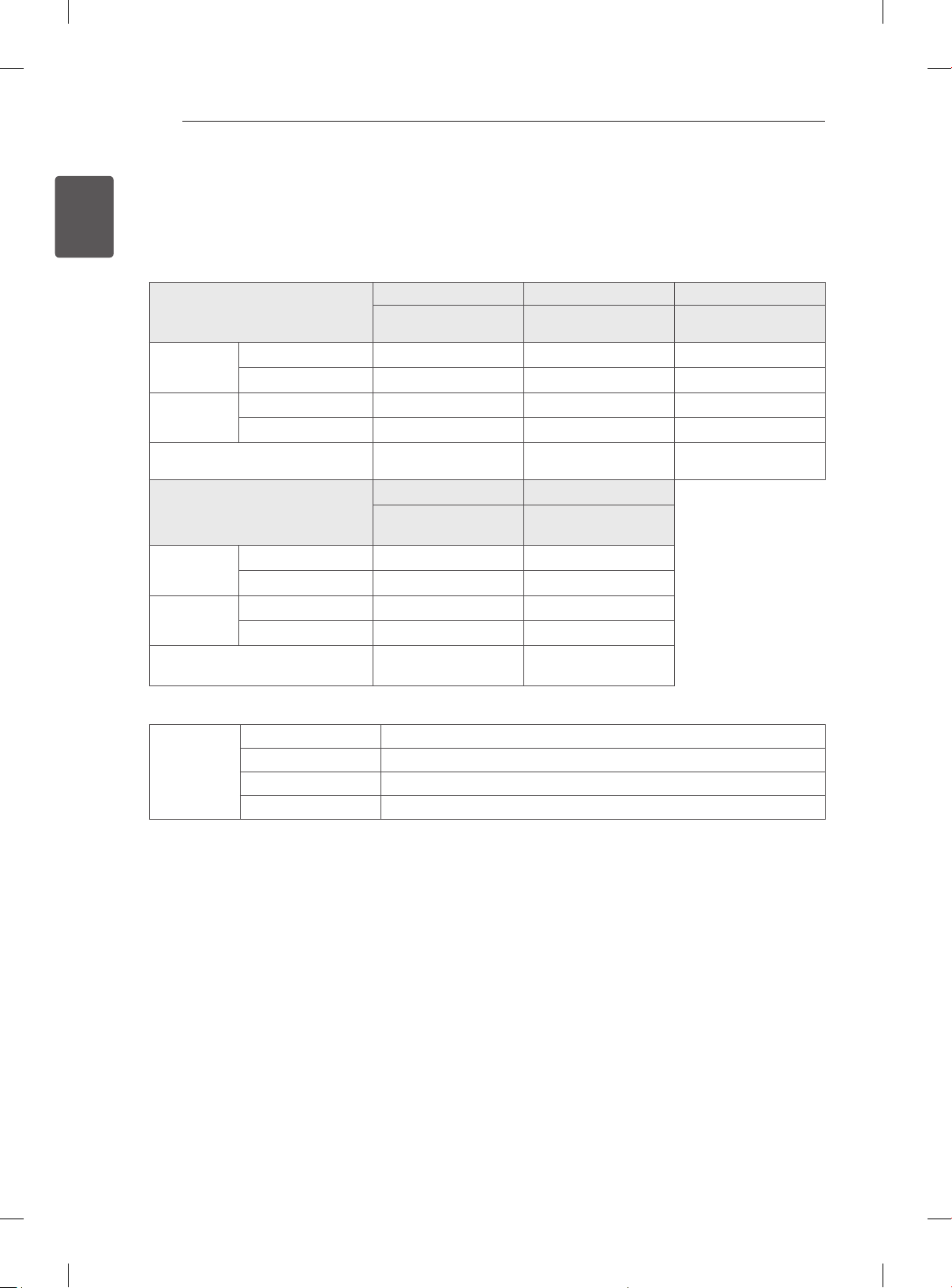
SPECIFICATIONS
28
ENGLISH
ENG
SPECIFICATIONS
Product specifications may be changed without prior notice due to upgrade of product functions.
For the power supply and power consumption, refer to the label attached to the product.
32LS57** 42LS57** 47LS57**
MODELS
Dimensions
(W x H x D)
Weight With stand (kg)
Power requirement
MODELS
Dimensions
(W x H x D)
Weight With stand (kg)
Power requirement
With stand (
Without stand(
Without stand (kg)
With stand (
Without stand(
Without stand (kg)
mm
mm
32LS5700-TB
32LS570Y-TB
746.0 x 527.0 x 204.0
)
746.0 x 462.0 x 35.5
mm)
9.7
8.4
AC 100-240 V~ 50 / 60 HzAC 100-240 V~ 50 / 60 HzAC 100-240 V~ 50 / 60
55LS57** 42LS58**
55LS5700-TB
55LS570Y-TB
1263.0 x 822.0 x 315.0
)
1263.0 x 754.0 x 35.5
mm)
25.5
21.9
AC 100-240 V~ 50 / 60
Hz
42LS5700-TB
42LS570Y-TB
979.0 x 660.0 x 269.0
979.0 x 594.0 x 35.5
15.1
12.6
42LS5800-TB
42LS580Y-TB
979.0 x 660.0 x 269.0
979.0 x 594.0 x 35.5
15.6
13.1
AC 100-240 V~ 50 /
60 Hz
47LS5700-TB
47LS570Y-TB
1089.0 x 720.0 x 269.0
1089.0 x 655.0 x 35.5
17.8
15.3
Hz
Environment
condition
Operating Temperature
Operating Humidity
Storage Temperature
Storage Humidity
0 °C to 40 °C
Less than 80 %
-20 °C to 60 °C
Less than 85 %
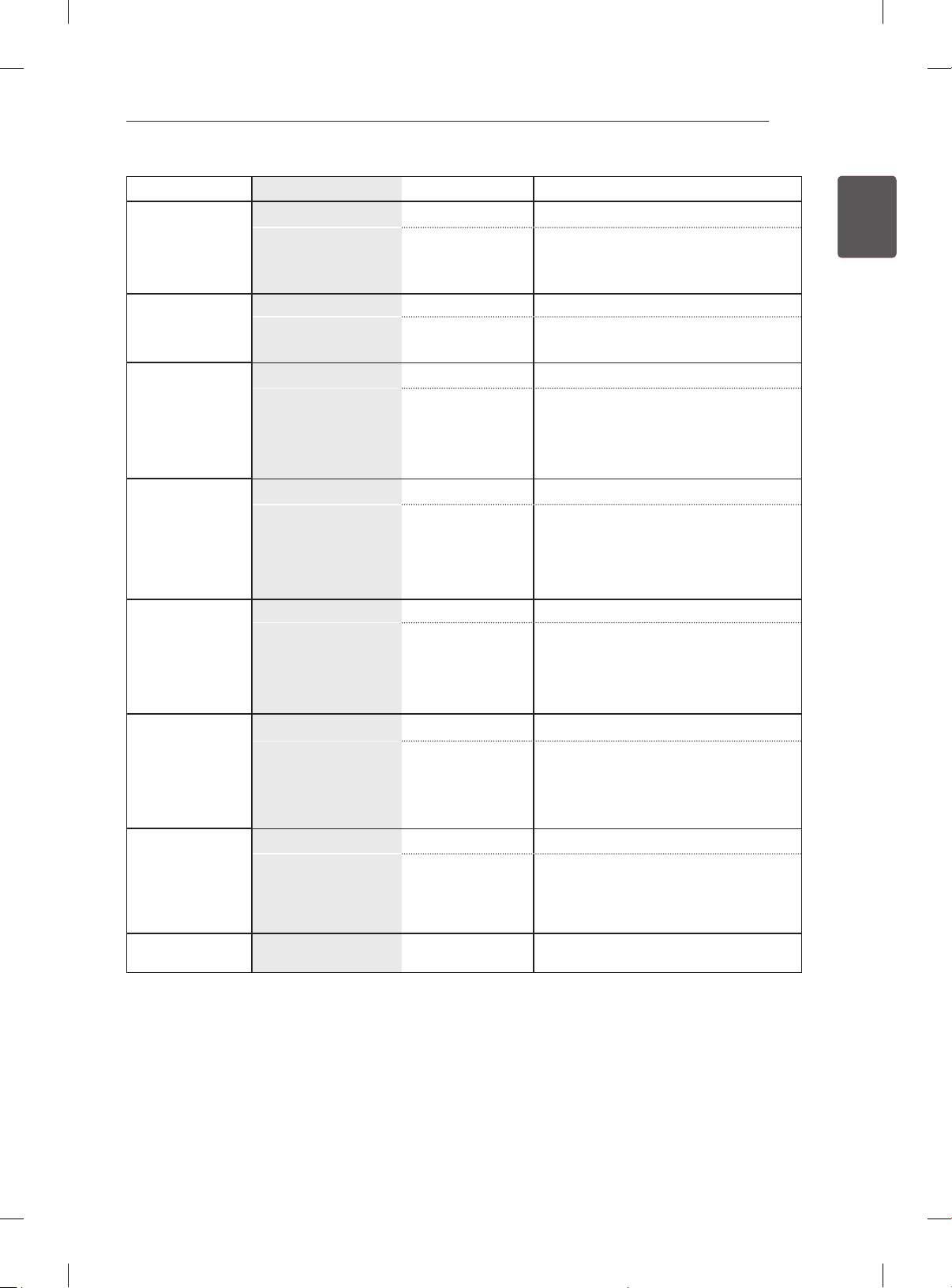
SPECIFICATIONS
29
Digital TV Analogue TV
New Zealand,
Singapore
Australia Television System DVB-T PAL B/B
Indonesia,
Israel, Myanmar,
Sri Lanka
South Africa
Vietnam,
Malaysia
Television System DVB-T PAL/SECAM-B/G/D/K
Programme
Coverage
Programme
Coverage
Television System DVB-T PAL/SECAM-B/G/D/K
Programme
Coverage
Television System DVB-T PAL/SECAM-B/G/D/K
Programme
Coverage
Television System DVB-T PAL/SECAM-B/G/D/K
Programme
Coverage
UHF 21 to 69
VHF 06 to 12,
UHF 27 to 69
UHF 21 to 69
VHF 4 to 11, 13
UHF 21 to 68
VHF 6 to 12,
UHF 21 to 69
BG : VHF/UHF 1 to 69, CATV 01 to 47
I : VHF/UHF 1 to 69, CATV 01 to 47
DK : VHF/UHF 1 to 69, CATV 01 to 47
B/B : VHF/UHF 0 to 75, CATV : 2 to
44
BG : VHF/UHF 1 to 69, CATV 01 to 47
I : VHF/UHF 1 to 69, CATV 01 to 47
DK : VHF/UHF 1 to 69, CATV 01 to 47
M : VHF/UHF 2 to 78, CATV 01 to 71
BG : VHF/UHF 1 to 69, CATV 01 to 47
I : VHF/UHF 1 to 69, CATV 01 to 47
DK : VHF/UHF 1 to 69, CATV 01 to 47
M : VHF/UHF 2 to 78, CATV 01 to 71
BG : VHF/UHF 1 to 69, CATV 01 to 47
I : VHF/UHF 1 to 69, CATV 01 to 47
DK : VHF/UHF 1 to 69, CATV 01 to 47
M : VHF/UHF 2 to 78, CATV 01 to 71
ENGENGLISH
, PAL-I
, PAL-I, NTSC-M
, PAL-I, NTSC-M
, PAL-I, NTSC-M
Iran, Algeria,
Tunisia, Digital
model
Analogue model,
India, Thailand,
--
Television System DVB-T PAL/SECAM-B/G/D/K
BG : VHF/UHF 1 to 69, CATV 01 to 47
Programme
Coverage
Television System - PAL/SECAM-B/G/D/K
Programme
Coverage
External Antenna
Impedance
VHF 5 to 12,
UHF 21 to 69
-
75 Ω 75 Ω
I : VHF/UHF 1 to 69, CATV 01 to 47
DK : VHF/UHF 1 to 69, CATV 01 to 47
M : VHF/UHF 2 to 78, CATV 01 to 71
BG : VHF/UHF 1 to 69, CATV 01 to 47
I : VHF/UHF 1 to 69, CATV 01 to 47
DK : VHF/UHF 1 to 69, CATV 01 to 47
M : VHF/UHF 2 to 78, CATV 01 to 71
, PAL-I, NTSC-M
, PAL-I, NTSC-M
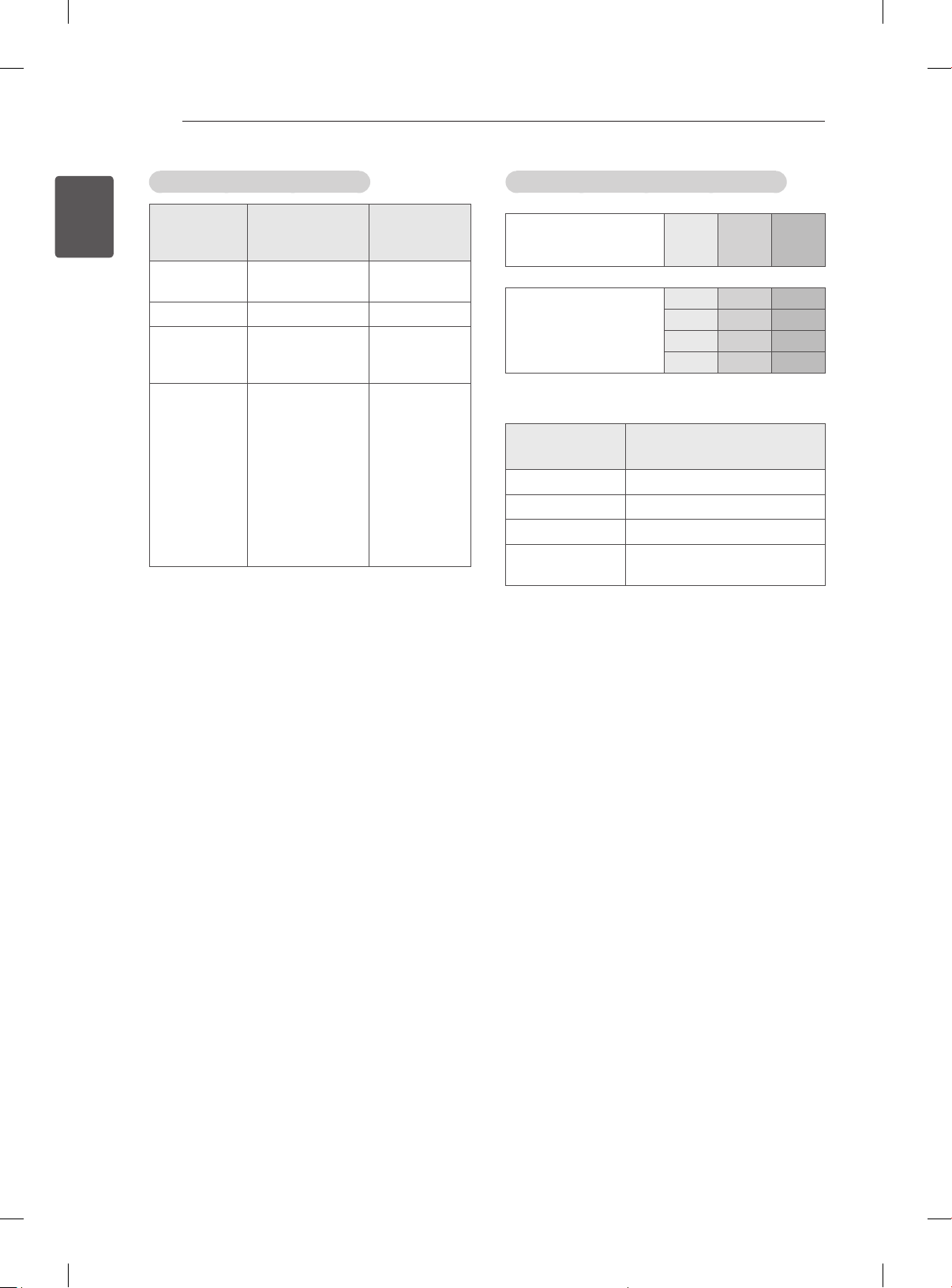
SPECIFICATIONS
30
ENGLISH
ENG
HDMI/DVI-DTV supported mode
Resolution
720X480
Horizontal
Frequency (kHz)
31.469
31.5
720X576 31.25 50
37.5
1280X720
44.96
45
33.72
33.75
28.125
26.97
1920X1080
27
33.716
33.75
56.25
67.43
67.5
Vertical
Frequency
(Hz)
59.94
60
50
59.94
60
59.94
60
50
23.97
24
29.976
30.00
50
59.94
60
Component port connecting information
Component ports on
the
Y P
B
TV
Video output ports
on DVD player
Y P
Y B-Y R-Y
Y Cb Cr
B
Y Pb Pr
Signal Component
480i/576i O
480p/576p O
720p/1080i O
1080p
(50 Hz / 60 Hz only)
O
P
R
P
R
