Page 1
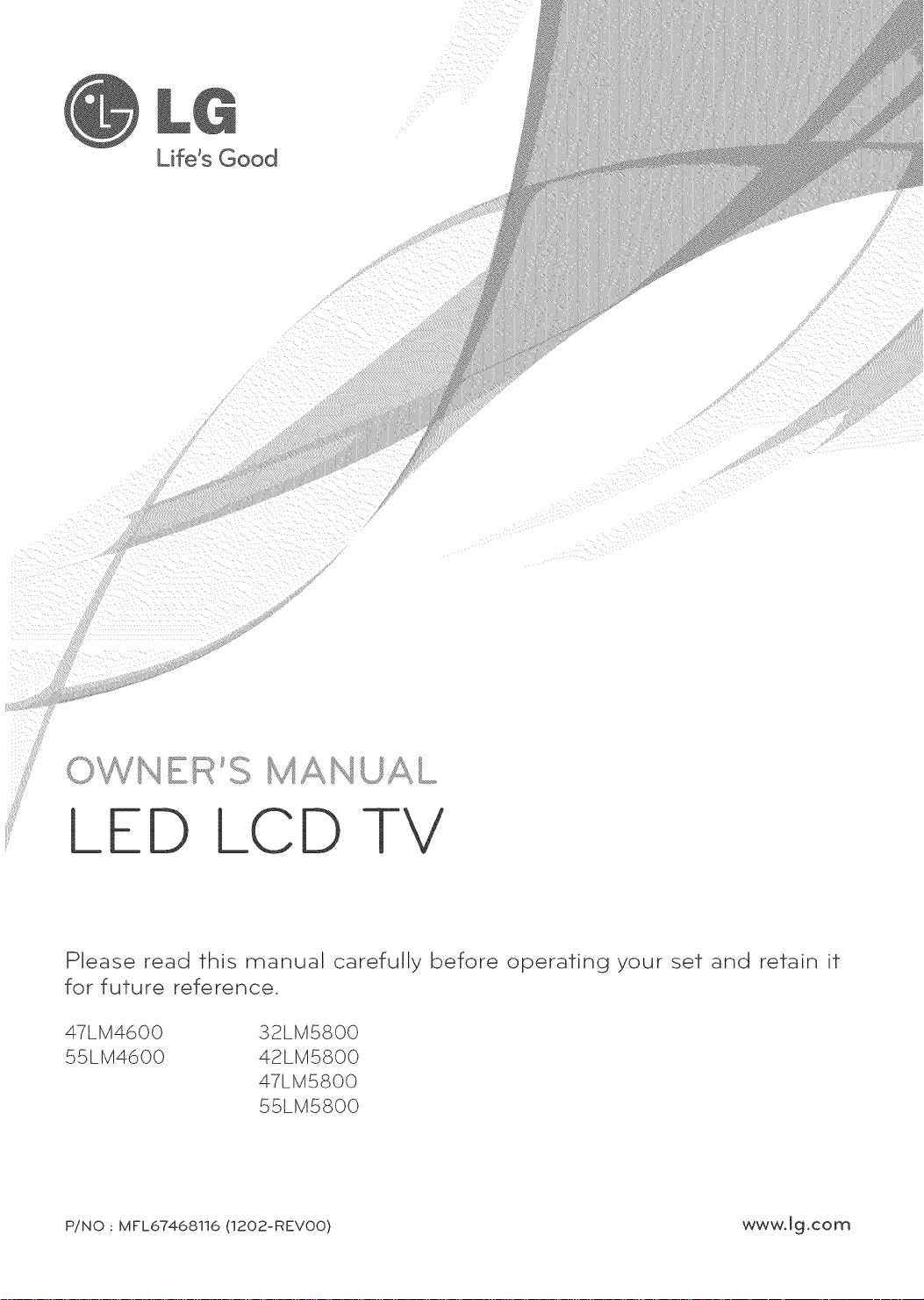
Life's Good
LED LCD
Please read this manual carefuDly before operating your set and retain it
for future reference.
47LM4600
55LM4600
P/NO: MFL67468116 (1202-REVO0) www.lg.com
32LM5800
42LM5800
47LM5800
55LM5800
Page 2
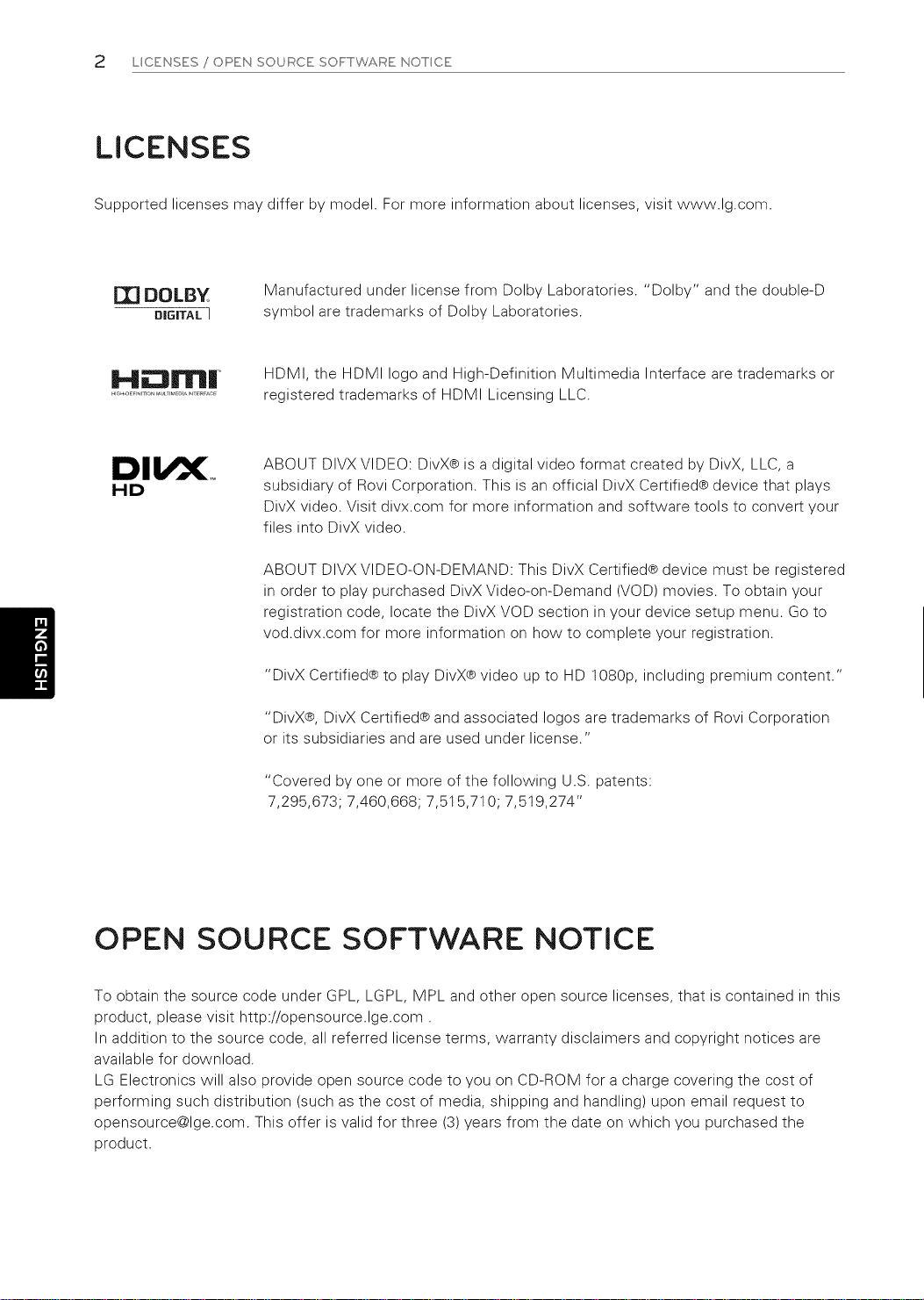
2 L CENSES / OPEN SOURCE SOFrTWARE NOTCE
LICENSES
Supported licenses may differ by model. For more information about licenses, visit www.lg.com.
[][] DOLBY
DIG|TAL I
H INrllII '
_'I_H-OEH_ITIONMUI_TI_DIAI_T_ACE
HD
Manufactured under license from Dolby Laboratories. "Dolby" and the double-D
symbol are trademarks of Dolby Laboratories.
HDMI, the HDMI logo and High-Definition Multimedia Interface are trademarks or
registered trademarks of HDMI Licensing LLC.
ABOUT DIVX VIDEO: DivX® is a digital video format created by DivX, LLC, a
subsidiary of Rovi Corporation. This is an official DivX Certified® device that plays
DivX video. Visit divx.com for more information and software tools to convert your
files into DivX video.
ABOUT DIVX VIDEO-ON-DEMAND: This DivX Certified® device must be registered
in order to play purchased DivX Video-on-Demand (VOD) movies. To obtain your
registration code, locate the DivX VOD section in your device setup menu. Go to
vod.divx.com for more information on how to complete your registration.
"DivX Certified® to play DivX® video up to HD 1080p, including premium content."
"DivX®, DivX Certified® and associated Iogos are trademarks of Rovi Corporation
or its subsidiaries and are used under license."
"Covered by one or more of the following U.S. patents:
7,295,673; 7,460,668; 7,515,710; 7,519,274"
OPEN SOURCE SOFTWARE NOTICE
To obtain the source code under GPL, LGPL, MPL and other open source licenses, that is contained in this
product, please visit http://opensource.lge.com.
In addition to the source code, all referred license terms, warranty disclaimers and copyright notices are
available for download.
LG Electronics will also provide open source code to you on CD-ROM for a charge covering the cost of
performing such distribution (such as the cost of media, shipping and handling) upon email request to
opensource@lge.com. This offer is valid for three (3) years from the date on which you purchased the
product.
Page 3
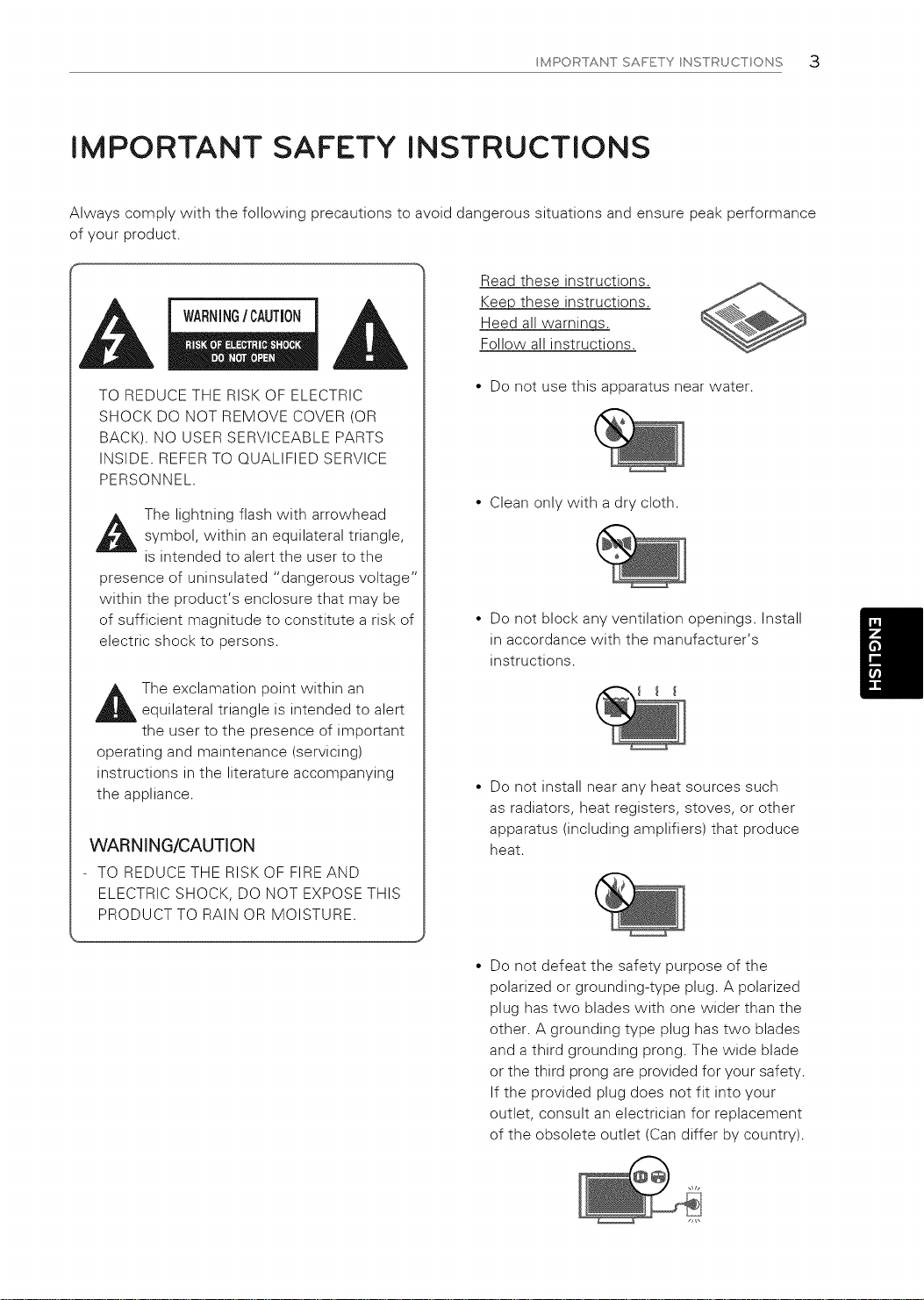
MPORTANTSAFETY NSTRUCTONS 3
IMPORTANT SAFETY INSTRUCTIONS
Always comply with the following precautions to avoid dangerous situations and ensure peak performance
of your product.
Read these instructions.
WARNINGICAUTION
Keep these instructions.
Heed all warnincz_
Follow all instructions.
TO REDUCE THE RISK OF ELECTRIC
SHOCK DO NOT REMOVE COVER (OR
BACK). NO USER SERVICEABLE PARTS
INSIDE. REFER TO QUALIFIED SERVICE
PERSONNEL.
A The lightning flash with arrowheadsymbol, within an equilateral triangle,
is intended to alert the user to the
presence of uninsulated "dangerous voltage'
within the product's enclosure that may be
of sufficient magnitude to constitute a risk of
electric shock to persons.
The exclamation point within an
equilateral triangle is intended to alert
the user to the presence of important
operating and maintenance (servicing)
instructions in the literature accompanying
the appliance.
WARNING/CAUTION
TO REDUCE THE RISK OF FIRE AND
ELECTRIC SHOCK, DO NOT EXPOSE THIS
PRODUCT TO RAIN OR MOISTURE.
• Do not use this apparatus near water.
• Clean only with a dry cloth.
• Do not block any ventilation openings. Install
in accordance with the manufacturer's
instructions.
• Do not install near any heat sources such
as radiators, heat registers, stoves, or other
apparatus (including amplifiers) that produce
heat.
Do not defeat the safety purpose of the
polarized or grounding-type plug. A polarized
plug has two blades with one wider than the
other. A grounding type plug has two blades
and a third grounding prong. The wide blade
or the third prong are provided for your safety.
If the provided plug does not fit into your
outlet, consult an electrician for replacement
of the obsolete outlet (Can differ by country).
Page 4
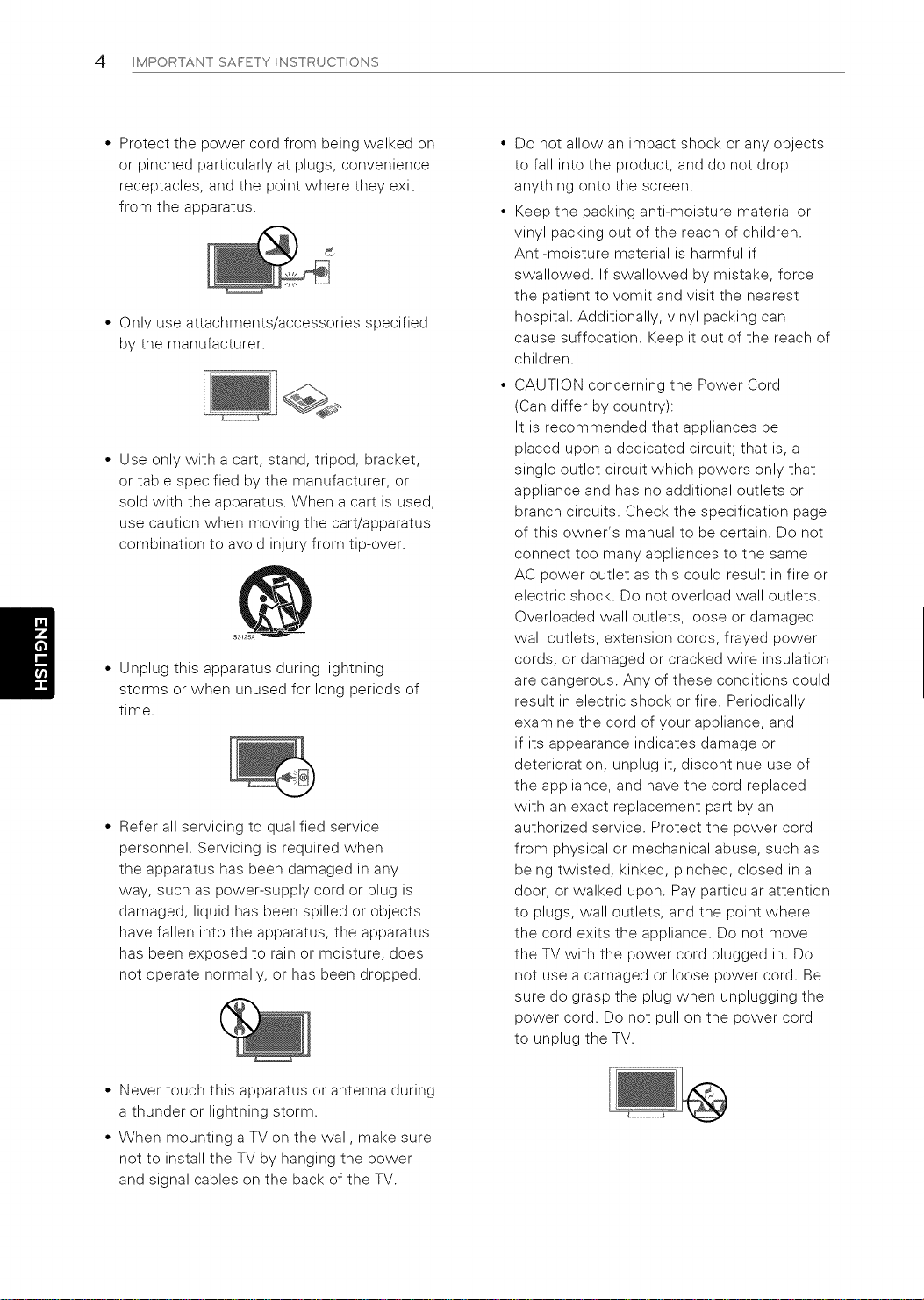
4 MPORTANT SAFETY NSTRUCT ONS
• Protect the power cord from being walked on
or pinched particularly at plugs, convenience
receptacles, and the point where they exit
from the apparatus.
• Only use attachments/accessories specified
by the manufacturer.
• Use only with a cart, stand, tripod, bracket,
or table specified by the manufacturer, or
sold with the apparatus. When a cart is used,
use caution when moving the cart/apparatus
combination to avoid injury from tip-over.
• Unplug this apparatus during lightning
storms or when unused for long periods of
time.
• Refer all servicing to qualified service
personnel. Servicing is required when
the apparatus has been damaged in any
way, such as power-supply cord or plug is
damaged, liquid has been spilled or objects
have fallen into the apparatus, the apparatus
has been exposed to rain or moisture, does
not operate normally, or has been dropped.
Do not allow an impact shock or any objects
to fall into the product, and do not drop
anything onto the screen.
Keep the packing anti-moisture material or
vinyl packing out of the reach of children.
Anti-moisture material is harmful if
swallowed. If swallowed by mistake, force
the patient to vomit and visit the nearest
hospital. Additionally, vinyl packing can
cause suffocation. Keep it out of the reach of
children.
CAUTION concerning the Power Cord
(Can differ by country):
It is recommended that appliances be
placed upon a dedicated circuit; that is, a
single outlet circuit which powers only that
appliance and has no additional outlets or
branch circuits. Check the specification page
of this owner's manual to be certain. Do not
connect too many appliances to the same
AC power outlet as this could result in fire or
electric shock. Do not overload wall outlets.
Overloaded wall outlets, loose or damaged
wall outlets, extension cords, frayed power
cords, or damaged or cracked wire insulation
are dangerous. Any of these conditions could
result in electric shock or fire. Periodically
examine the cord of your appliance, and
if its appearance indicates damage or
deterioration, unplug it, discontinue use of
the appliance, and have the cord replaced
with an exact replacement part by an
authorized service. Protect the power cord
from physical or mechanical abuse, such as
being twisted, kinked, pinched, closed in a
door, or walked upon. Pay particular attention
to plugs, wall outlets, and the point where
the cord exits the appliance. Do not move
the TV with the power cord plugged in. Do
not use a damaged or loose power cord. Be
sure do grasp the plug when unplugging the
power cord. Do not pull on the power cord
to unplug the TV.
• Never touch this apparatus or antenna during
a thunder or lightning storm.
• When mounting a TV on the wall, make sure
not to install the TV by hanging the power
and signal cables on the back of the TV.
Page 5
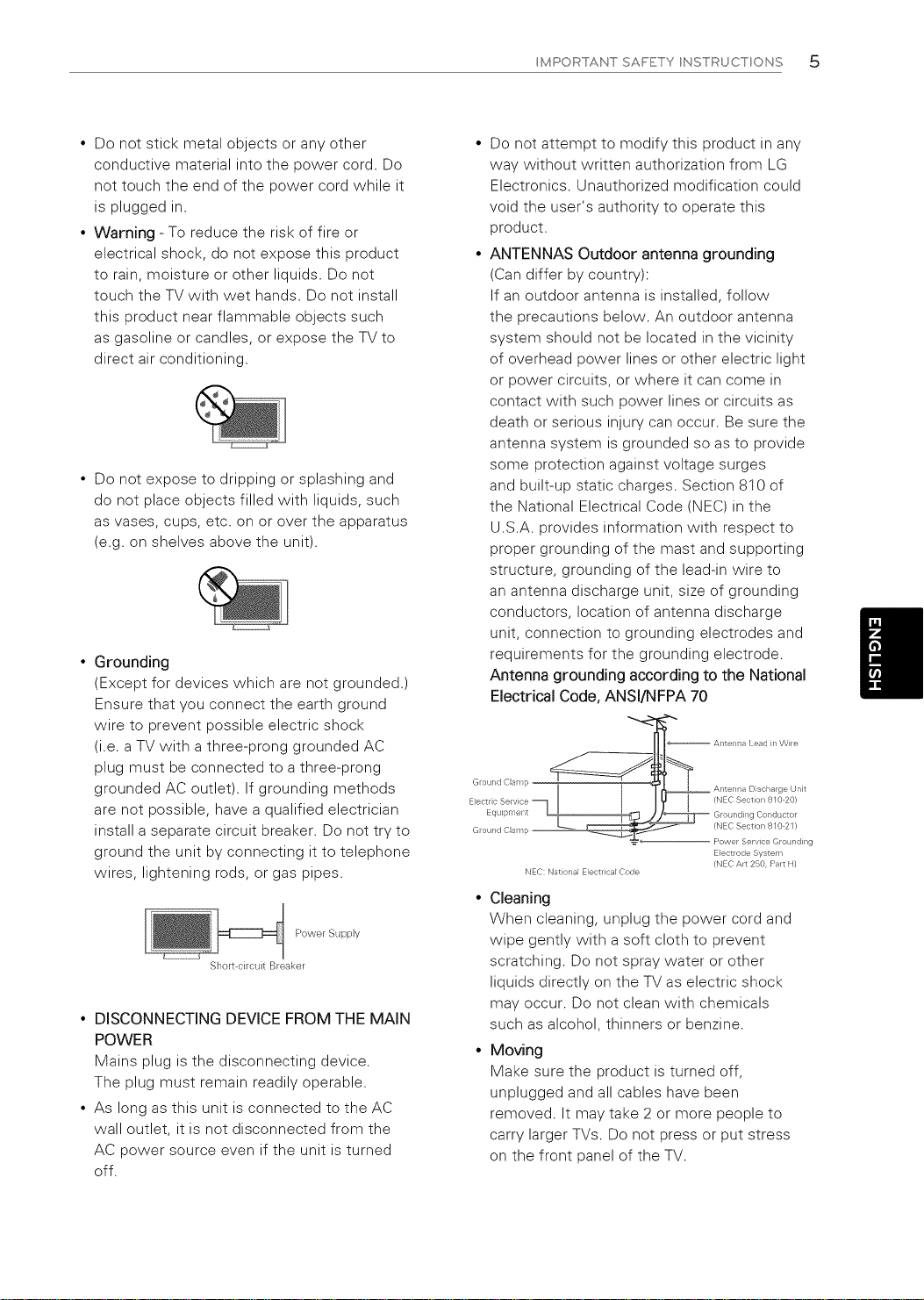
MPORTANTSAFETY NSTRUCTONS 5
• Do not stick metal objects or any other
conductive material into the power cord. Do
not touch the end of the power cord while it
is plugged in.
• Warning - To reduce the risk of fire or
electrical shock, do not expose this product
to rain, moisture or other liquids. Do not
touch the TV with wet hands. Do not install
this product near flammable objects such
as gasoline or candles, or expose the TV to
direct air conditioning.
• Do not expose to dripping or splashing and
do not place objects filled with liquids, such
as vases, cups, etc. on or over the apparatus
(e.g. on shelves above the unit).
• Grounding
(Except for devices which are not grounded.)
Ensure that you connect the earth ground
wire to prevent possible electric shock
(i.e. a TV with a three-prong grounded AC
plug must be connected to a three-prong
grounded AC outlet). If grounding methods
are not possible, have a qualified electrician
install a separate circuit breaker. Do not try to
ground the unit by connecting it to telephone
wires, lightening rods, or gas pipes.
Power Supply
Short circuit Breaker
• DISCONNECTING DEVICE FROM THE MAIN
POWER
Mains plug is the disconnecting device.
The plug must remain readily operable.
• As long as this unit is connected to the AC
wall outlet, it is not disconnected from the
AC power source even if the unit is turned
off.
Do not attempt to modify this product in any
way without written authorization from LG
Electronics. Unauthorized modification could
void the user's authority to operate this
product.
ANTENNAS Outdoor antenna grounding
(Can differ by country):
If an outdoor antenna is installed, follow
the precautions below. An outdoor antenna
system should not be located in the vicinity
of overhead power lines or other electric light
or power circuits, or where it can come in
contact with such power lines or circuits as
death or serious injury can occur. Be sure the
antenna system is grounded so as to provide
some protection against voltage surges
and built-up static charges. Section 810 of
the National Electrical Code (NEC) in the
U.S.A. provides information with respect to
proper grounding of the mast and supporting
structure, grounding of the lead-in wire to
an antenna discharge unit, size of grounding
conductors, location of antenna discharge
unit, connection to grounding electrodes and
requirements for the grounding electrode.
Antenna grounding according to the National
Electrical Code, ANSI/NFPA 70
Goud Cla p
Elect c Service
Equipment _
NEC: National Electrical Code
(NEC Section 810 20}
GroL nding Cot ductor
(NEC Section 810 21 }
Power Service Gro nding
Electrode System
(NEC Art 250, Part H)
• Cleaning
When cleaning, unplug the power cord and
wipe gently with a soft cloth to prevent
scratching. Do not spray water or other
liquids directly on the TV as electric shock
may occur. Do not clean with chemicals
such as alcohol, thinners or benzine.
• Moving
Make sure the product is turned off,
unplugged and all cables have been
removed. It may take 2 or more people to
carry larger TVs. Do not press or put stress
on the front panel of the TV.
Page 6
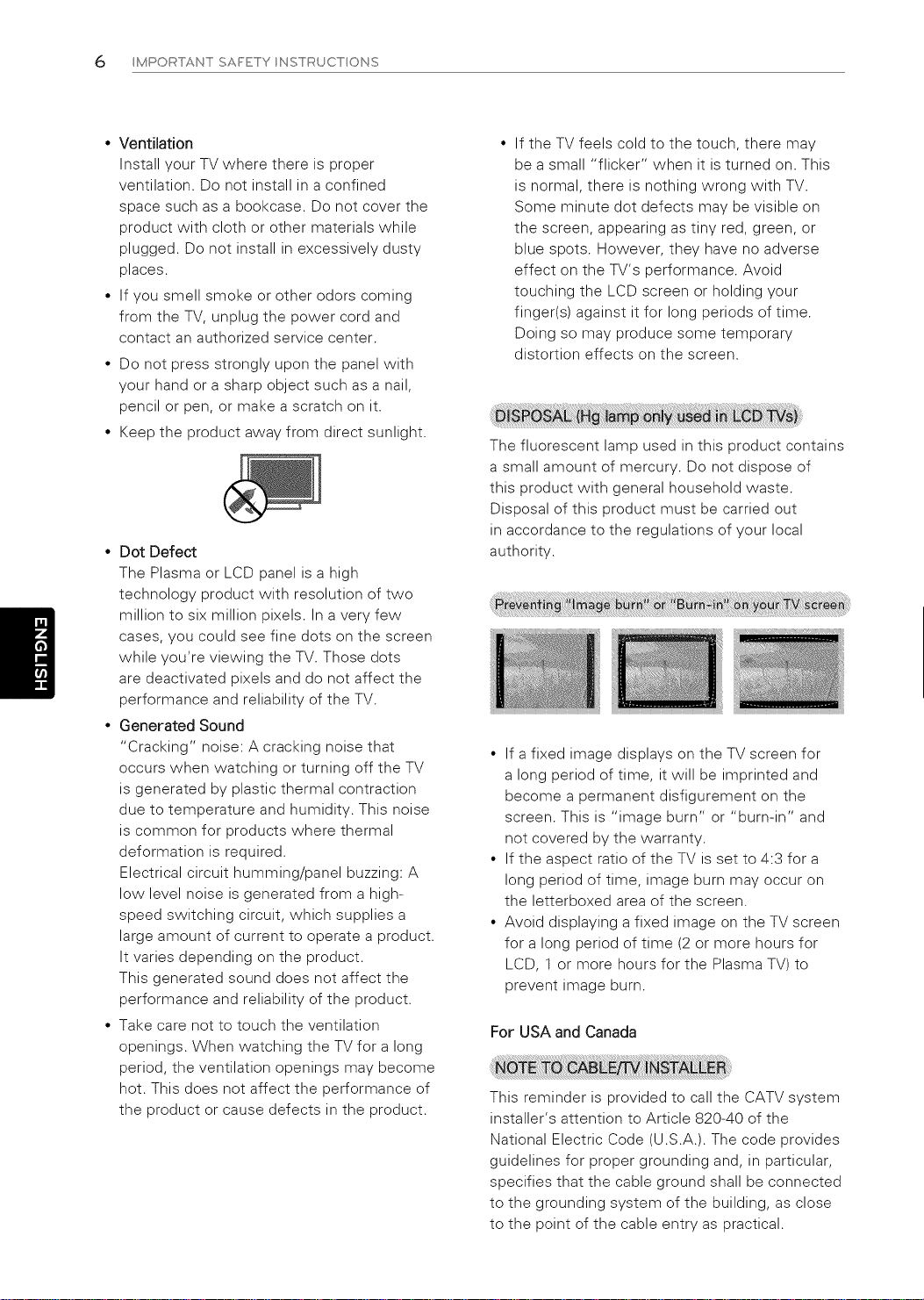
6 MPORTANTSAFETY NSTRUCTONS
• Ventilation
Install your TV where there is proper
ventilation. Do not install in a confined
space such as a bookcase. Do not cover the
product with cloth or other materials while
plugged. Do not install in excessively dusty
places.
• If you smell smoke or other odors coming
from the TV, unplug the power cord and
contact an authorized service center.
• Do not press strongly upon the panel with
your hand or a sharp object such as a nail,
pencil or pen, or make a scratch on it.
• Keep the product away from direct sunlight.
• Dot Defect
The Plasma or LCD panel is a high
technology product with resolution of two
million to six million pixels. In a very few
cases, you could see fine dots on the screen
while you're viewing the TV. Those dots
are deactivated pixels and do not affect the
performance and reliability of the TV.
• Generated Sound
"Cracking" noise: A cracking noise that
occurs when watching or turning off the TV
is generated by plastic thermal contraction
due to temperature and humidity. This noise
is common for products where thermal
deformation is required.
Electrical circuit humming/panel buzzing: A
low level noise is generated from a high-
speed switching circuit, which supplies a
large amount of current to operate a product.
It varies depending on the product.
This generated sound does not affect the
performance and reliability of the product.
• Take care not to touch the ventilation
openings. When watching the TV for a long
period, the ventilation openings may become
hot. This does not affect the performance of
the product or cause defects in the product.
If the TV feels cold to the touch, there may
be a small "flicker" when it is turned on. This
is normal, there is nothing wrong with TV.
Some minute dot defects may be visible on
the screen, appearing as tiny red, green, or
blue spots. However, they have no adverse
effect on the TV's performance. Avoid
touching the LCD screen or holding your
finger(s) against it for long periods of time.
Doing so may produce some temporary
distortion effects on the screen.
The fluorescent lamp used in this product contains
a small amount of mercury. Do not dispose of
this product with general household waste.
Disposal of this product must be carried out
in accordance to the regulations of your local
authority.
• If a fixed image displays on the TV screen for
a long period of time, it will be imprinted and
become a permanent disfigurement on the
screen. This is "image burn" or "burn-in" and
not covered by the warranty.
• If the aspect ratio of the TV is set to 4:3 for a
long period of time, image burn may occur on
the letterboxed area of the screen.
• Avoid displaying a fixed image on the TV screen
for a long period of time (2 or more hours for
LCD, 1 or more hours for the Plasma TV) to
prevent image burn.
For USA and Canada
This reminder is provided to call the CATV system
installer's attention to Article 820-40 of the
National Electric Code (U.S.A.). The code provides
guidelines for proper grounding and, in particular,
specifies that the cable ground shall be connected
to the grounding system of the building, as close
to the point of the cable entry as practical.
Page 7
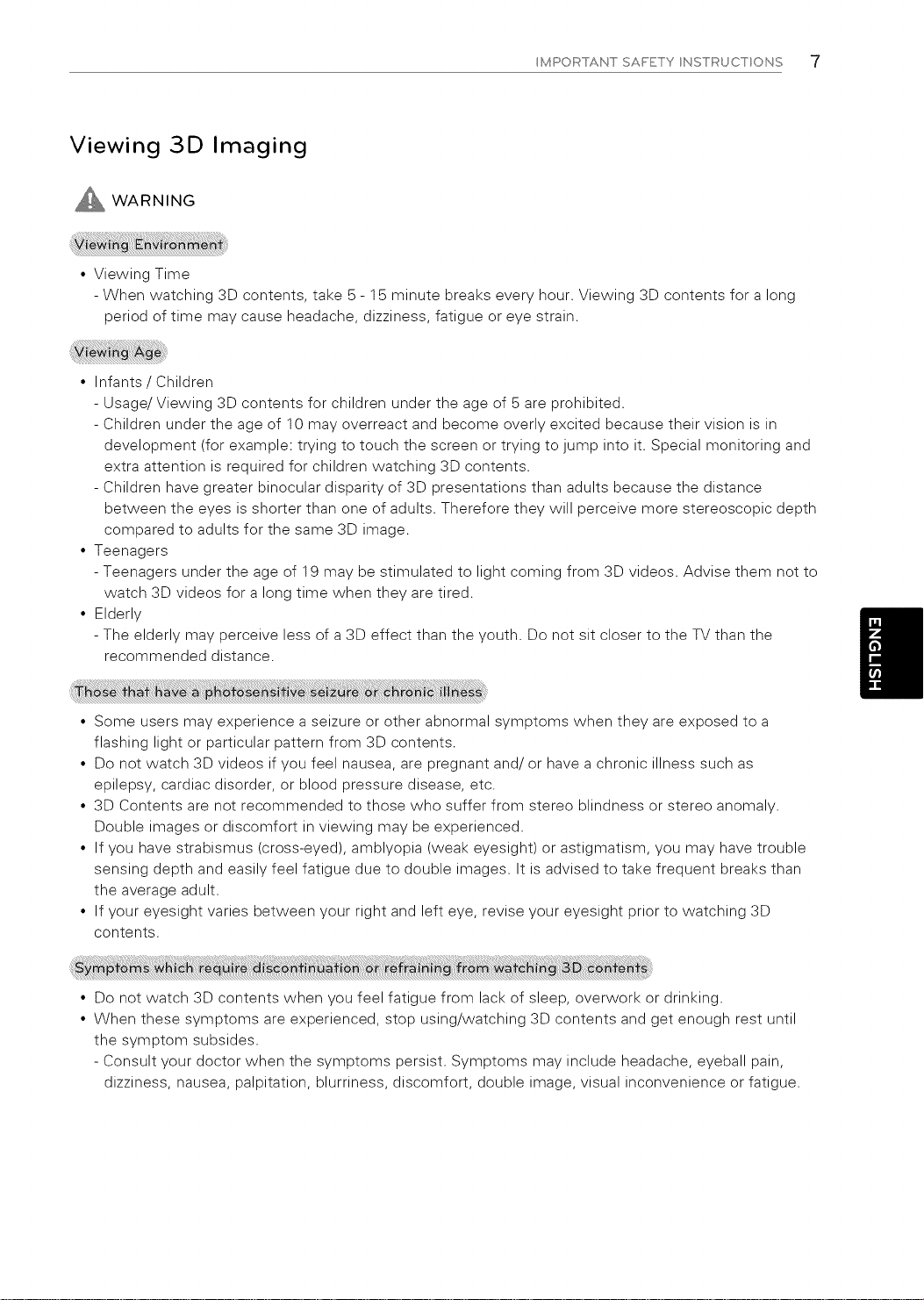
MPORTANT SAFETY NSTRUCT ONS "7
Viewing 3D Imaging
_ WARNING
• Viewing Time
- When watching 3D contents, take 5- 15 minute breaks every hour. Viewing 3D contents for a long
period of time may cause headache, dizziness, fatigue or eye strain.
• Infants/Children
- Usage/Viewing 3D contents for children under the age of 5 are prohibited.
- Children under the age of 10 may overreact and become overly excited because their vision is in
development (for example: trying to touch the screen or trying to jump into it. Special monitoring and
extra attention is required for children watching 3D contents.
- Children have greater binocular disparity of 3D presentations than adults because the distance
between the eyes is shorter than one of adults. Therefore they will perceive more stereoscopic depth
compared to adults for the same 3D image.
• Teenagers
- Teenagers under the age of 19 may be stimulated to light coming from 3D videos. Advise them not to
watch 3D videos for a long time when they are tired.
• Elderly
- The elderly may perceive less of a 3D effect than the youth. Do not sit closer to the TV than the
recommended distance.
• Some users may experience a seizure or other abnormal symptoms when they are exposed to a
flashing light or particular pattern from 3D contents.
• Do not watch 3D videos if you feel nausea, are pregnant and/or have a chronic illness such as
epilepsy, cardiac disorder, or blood pressure disease, etc.
• 3D Contents are not recommended to those who suffer from stereo blindness or stereo anomaly.
Double images or discomfort in viewing may be experienced.
• If you have strabismus (cross-eyed), amblyopia (weak eyesight) or astigmatism, you may have trouble
sensing depth and easily feel fatigue due to double images. It is advised to take frequent breaks than
the average adult.
• If your eyesight varies between your right and left eye, revise your eyesight prior to watching 3D
contents.
• Do not watch 3D contents when you feel fatigue from lack of sleep, overwork or drinking.
• When these symptoms are experienced, stop using/watching 3D contents and get enough rest until
the symptom subsides.
- Consult your doctor when the symptoms persist. Symptoms may include headache, eyeball pain,
dizziness, nausea, palpitation, blurriness, discomfort, double image, visual inconvenience or fatigue.
Page 8
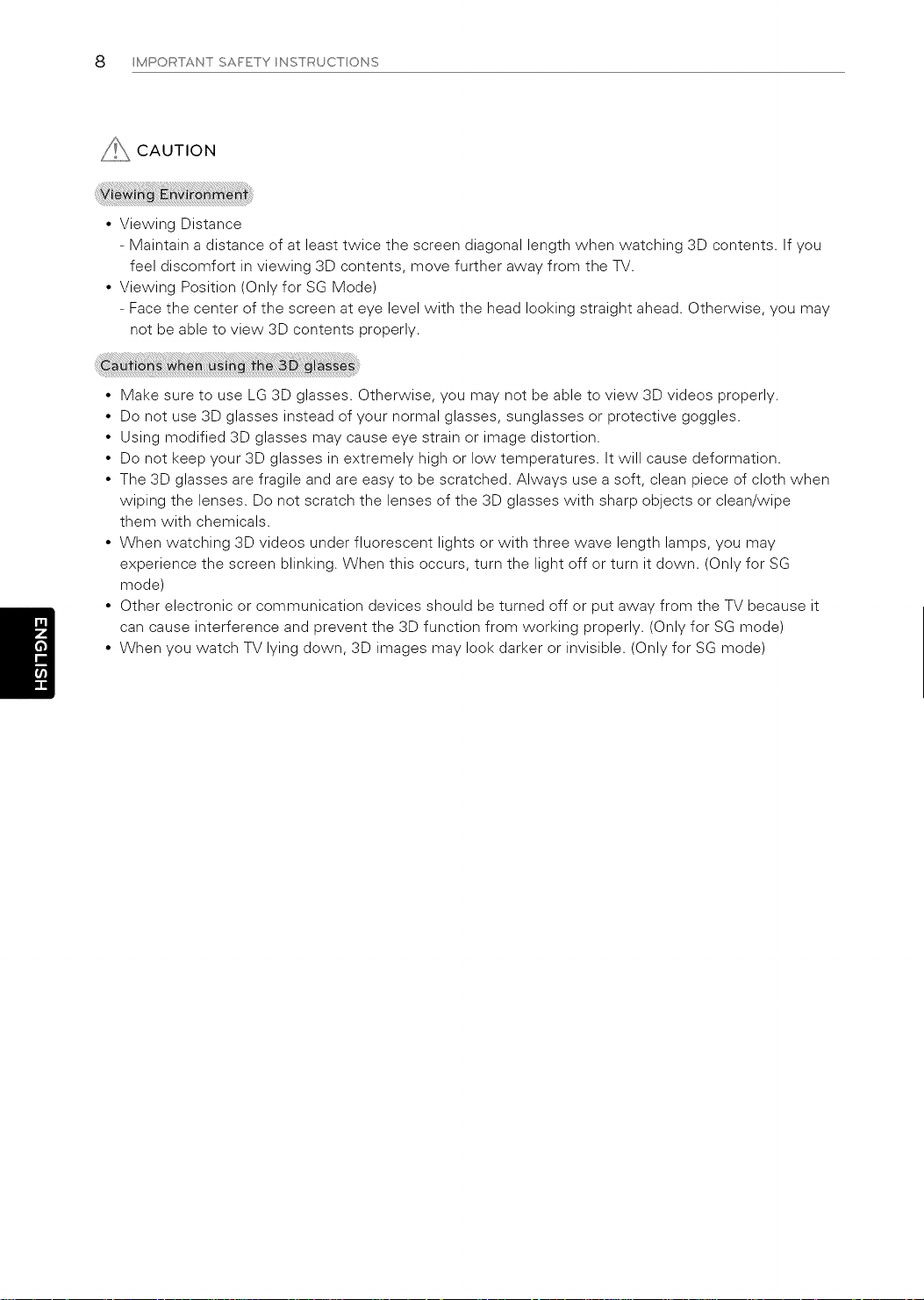
8 MPORTANTSAFETY NSTRUCTONS
_ CAUTION
• Viewing Distance
- Maintain a distance of at least twice the screen diagonal length when watching 3D contents. If you
feel discomfort in viewing 3D contents, move further away from the TV.
• Viewing Position (Only for SG Mode)
- Face the center of the screen at eye level with the head looking straight ahead. Otherwise, you may
not be able to view 3D contents properly.
• Make sure to use LG 3D glasses. Otherwise, you may not be able to vies/3D videos properly.
• Do not use 3D glasses instead of your normal glasses, sunglasses or protective goggles.
• Using modified 3D glasses may cause eye strain or image distortion.
• Do not keep your 3D glasses in extremely high or low temperatures. It will cause deformation.
• The 3D glasses are fragile and are easy to be scratched. Always use a soft, clean piece of cloth when
wiping the lenses. Do not scratch the lenses of the 3D glasses with sharp objects or clean/wipe
them with chemicals.
• When watching 3D videos under fluorescent lights or with three wave length lamps, you may
experience the screen blinking. When this occurs, turn the light off or turn it down. (Only for SG
mode)
• Other electronic or communication devices should be turned off or put away from the TV because it
can cause interference and prevent the 3D function from working properly. (Only for SG mode)
• When you watch TV lying down, 3D images may look darker or invisible. (Only for SG mode)
Page 9
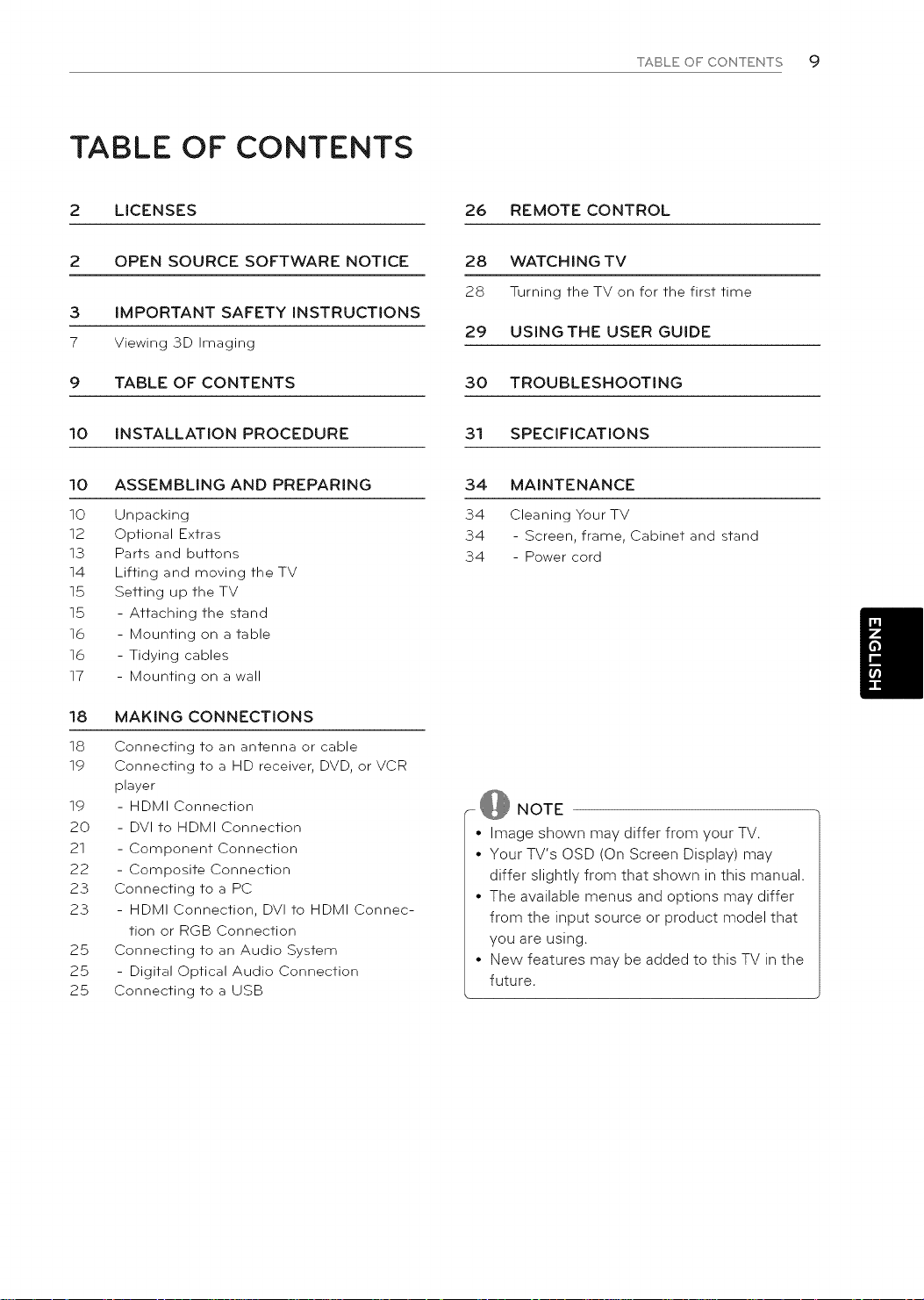
TABLE OF CONTENTS
TABLE OFCONTENTS 9
2 LICENSES
2 OPEN SOURCE SOFTWARE NOTICE
3 IMPORTANT SAFETY INSTRUCTIONS
7 Viewing 3D Imaging
9 TABLE OF CONTENTS
10 INSTALLATION PROCEDURE
10 ASSEMBLING AND PREPARING
10 Unpacking
12 Optional Extras
13 Parts and buttons
14 Lifting and moving the TV
15 Setting up the TV
15 - Attaching the stand
16 - Mounting on a table
16 - Tidying cables
17 - Mounting on a wall
18
MAKING CONNECTIONS
18
Connecting to an antenna or cable
19
Connecting to a HD receiver, DVD, or VCR
player
19 - HDMI Connection
20 - DVI to HDMI Connection
21 - Component Connection
22 - Composite Connection
23 Connecting to a PC
23 - HDMI Connection, DVI to HDMI Connec-
tion or RGB Connection
25 Connecting to an Audio System
25 - Digital Optical Audio Connection
25 Connecting to a USB
26 REMOTE CONTROL
28 WATCHING TV
28 Turning the TV on for the first time
29 USING THE USER GUIDE
30 TROUBLESHOOTING
31 SPECIFICATIONS
34 MAINTENANCE
34
Cleaning Your TV
34
- Screen, frame, Cabinet and stand
34
- Power cord
-- _ NOTE
• Image shown may differ from your TV.
• Your TV's OSD (On Screen Display) may
differ slightly from that shown in this manual.
• The available menus and options may differ
from the input source or product model that
you are using.
• New features may be added to this TV in the
future.
Page 10
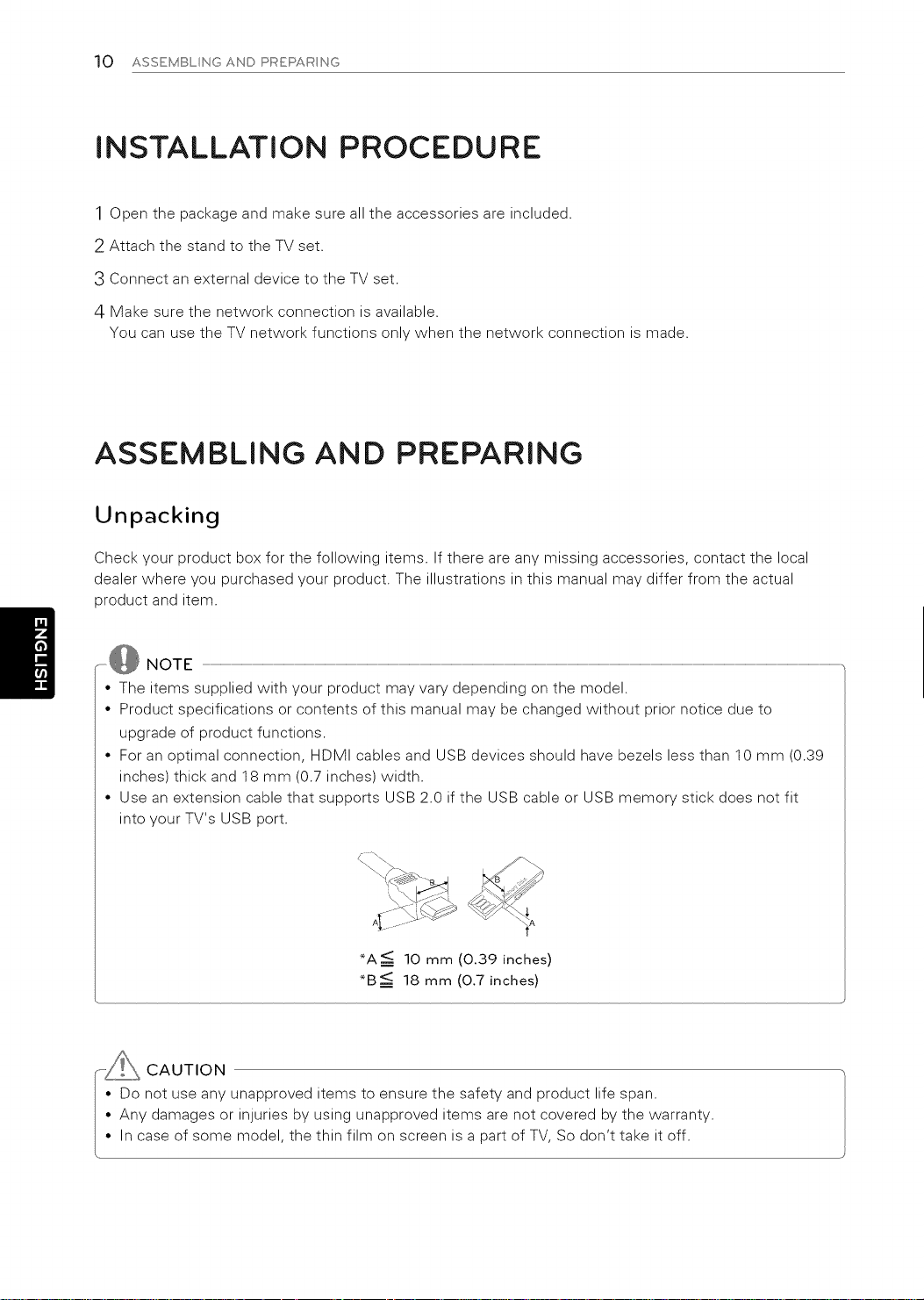
10 ASSEMBLNGAND PREPARNG
INSTALLATION PROCEDURE
1 Open the package and make sure all the accessories are included.
2 Attach the stand to the TV set.
3 Connect an external device to the TV set.
4 Make sure the network connection is available.
You can use the TV network functions only when the network connection is made.
ASSEMBLING AND PREPARING
Unpacking
Check your product box for the following items. If there are any missing accessories, contact the local
dealer where you purchased your product. The illustrations in this manual may differ from the actual
product and item.
NOTE ...................................................................................................................................................................................................................................................................................................................................................................................................................................................................................................................................................................................................................................................................................................................................................................................
• The items supplied with your product may vary depending on the model.
• Product specifications or contents of this manual may be changed without prior notice due to
upgrade of product functions.
• For an optimal connection, HDMI cables and USB devices should have bezels less than 10 mm (0.39
inches) thick and 18 mm (0.7 inches)width.
• Use an extension cable that supports USB 2.0 if the USB cable or USB memory stick does not fit
into your TV's USB port.
*A ___<10 mm (0.39 inches)
*B_< 18 mm (0.7 inches)
J
CAUTION
• Do not use any unapproved items to ensure the safety and product life span.
• Any damages or injuries by using unapproved items are not covered by the warranty.
• In case of some model, the thin film on screen is a part of TV, So don't take it off.
Page 11
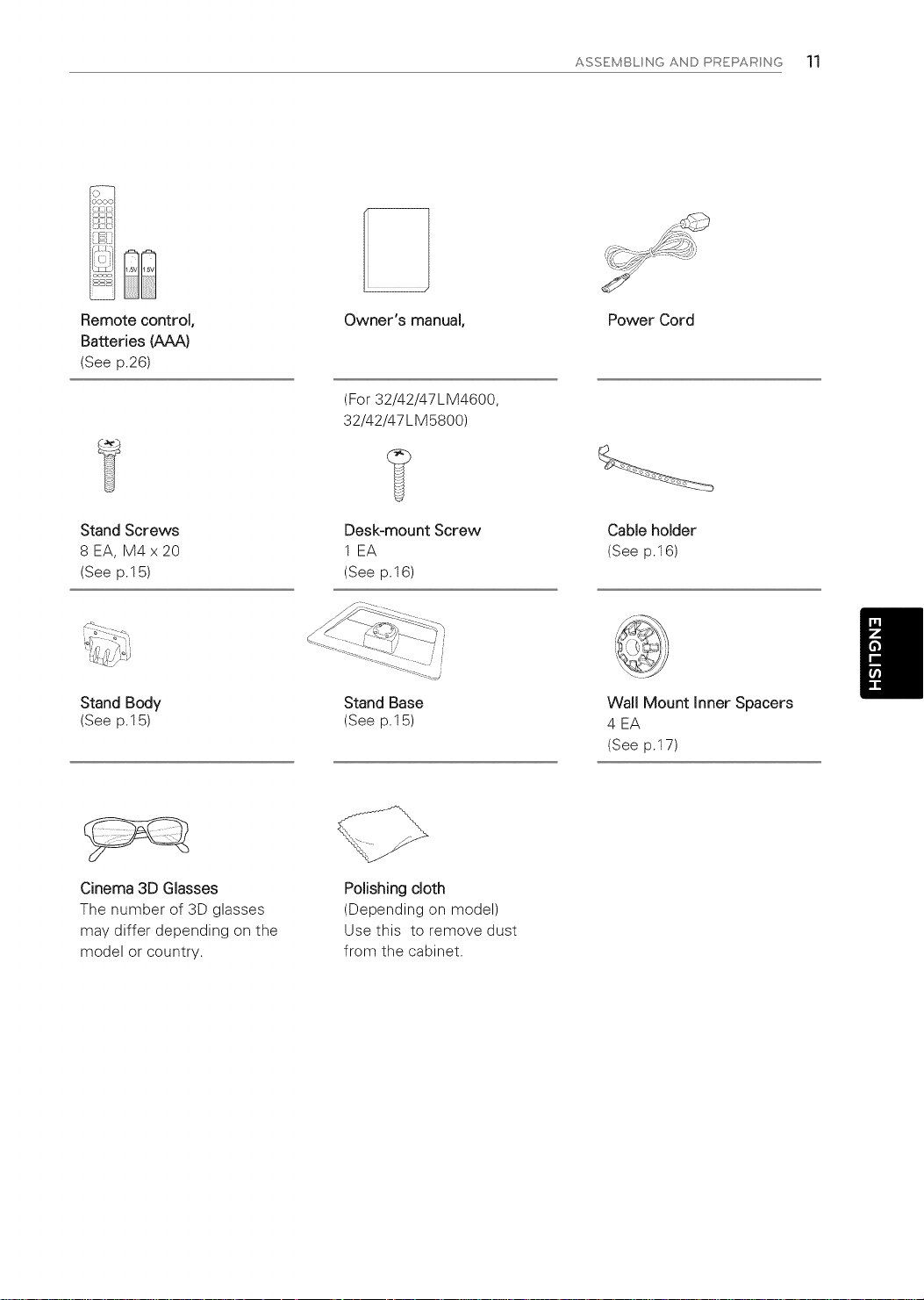
ASSEMBL NG AND PAEPAA NG 11
Remote control,
Batteries (AAA)
(See p.26)
Stand Screws
8 EA, M4 x 20
(See p.15)
Stand Body
(See p.15)
Owner's manual,
(For 32/42/47LM4600
32/42/47LM5800)
Desk-mount Screw
1 EA
(See p.16)
Stand Base
(See p.15)
Power Cord
Cable holder
(See p.16)
Wall Mount Inner Spacers
4 EA
(See p.17)
Cinema 3D Glasses
The number of 3D glasses
may differ depending on the
model or country.
Polishing cloth
(Depending on model
Use this to remove dust
from the cabinet.
Page 12

12 ASSEMBL NG AND PREP,t_R NG
Optional Extras
Optional extras can be changed or modified for quality improvement without any notification.
Contact your dealer to buy these items.
These devices only work with certain models.
AG-F3**
Cinema 3D Glasses
The model name or design
may be changed manufacturer's
circumstances or policies.
Page 13

Parts and buttons
ASSEMBL NG AND PREPAR NG 13
_ Screen
Remote control and
_ ntelligent 1 sensors
Power indicator
Speakers
v
^ -- Jr OK ,ro]
,_ SETTINGS INPUT _/I
-- Touch buttons 2
..... Touch button 2
0) / I Turns the power on or off.
INPUT Changes the input source.
SETTINGS Accesses the Home menu, or saves your input and exits the menus.
OK ® Selects the highlighted menu option or confirms an input
+ Adjusts the volume level.
v A Scrolls through the saved channels.
1 Intelligent sensor- Adjusts the image quality and brightness based on the surrounding environment.
2 All of the buttons are touch sensitive and can be operated through simple touch with your finger.
Page 14

14 ASSEMBL NG AND PREPAR NG
Lifting and moving the TV
When moving or lifting the TV, read the following
to prevent the TV from being scratched or
damaged and for safe transportation regardless of
its type and size.
y_ CAUTION
o Avoid touching the screen at all times, as
L this may result in damage to the screen.
• It is recommended to move the TV in the
box or packing material that the TV originally
came in.
• Before moving or lifting the TV, disconnect
the power cord and all cables.
• When holding the TV, the screen should face
away from you to avoid damage.
@
• Hold the top and bottom of the TV frame
firmly. Make sure not to hold the transparent
part, speaker, or speaker grill area.
• When transporting a large TV, there should
be at least 2 people.
• When transporting the TV by hand, hold the
TV as shown in the following illustration.
• When transporting the TV, do not expose the
TV to jolts or excessive vibration.
• When transporting the TV, keep the TV
upright, never turn the TV on its side or tilt
towards the left or right.
X X
Page 15

ASSEMBL NG AND PREPAR NG 15
Setting up the TV
Put your TV on a pedestal stand and mount the TV on a table or wall.
Attaching the stand
If you are not mounting the TV to a wall, use the following instructions to attach the stand.
4 EA
Stand Body
M4 x 20
t Front
/ /
Stand Base
iiiiiiiiiiiiiiiiiiiiiiiii_i_i I
.... _CAUT ON
• When attaching the stand to the TV
set, place the screen facing down on a
cushioned table or flat surface to protect
the screen from scratches.
? ?
14 EA
M4 x 20
I I
I
I
\ NOTE
° Remove the stand before installing the TV
on a wall mount by performing the stand
CAUTION
• Make surethatthe screws arefastened
completely.(Iftheyarenotfastened
securelyenough,the TV may tiltforward
afterbeinginstalled.)
• Do notfastenthe screws withtoo much
force;otherwisethey may be worn out
and getloosened.
Page 16

16 ASSEMBLNGAND PREPARNG
Mounting on a table
Lift and tilt the TV into its upright position on a
table.
- Leave a 10 cm (4 inches) (minimum) space
from the wall for proper ventilation.
2 Connect the power cord to a wall outlet.
Swivel 20_+2degrees to the left or right and adjust
the angle of the TV to suit your view.
200+2o 200+2o
......._ CAUTION
• When adjusting the angle of the TV,
watch out for your fingers.
- Personal injury may occur if hands or
fingers are pinched. If the product is
tilted too much, it may fall, causing
damage or injury.
i -_\ CAUTION
(For 42/47LM4600, 32/42/47LM5800)
Fix the TV to a table to prevent from tilting
forward, damage, and potential injury.
To secure the TV to a table, insert and tighten the
supplied screw on the rear of the stand.
• Do not place the TV near or on sources
of heat, as this may result in fire or other
damage.
WARNING
° To prevent TV from falling over, the TV
should be securely attached to the floor/wall
per installation instructions. Tipping, shaking,
or rocking the TV may cause injury.
Tidying cables
1 Gather and bind the cables with the cable
holder.
Cable holder
-_'_ CAUTION
° Do not move the TV by holding the cable
holder, as the cable holders may break, and
injuries and damage to the TV may occur.
Page 17

ASSEMBL NG AND PREPAR NG 17
Mounting on a wall
Attach an optional wall mount bracket at the rear
of the TV carefully and install the wall mount
bracket on a solid wall perpendicular to the
floor. When you attach the TV to other building
materials, please contact qualified personnel.
LG recommends that wall mounting be performed
by a qualified professional installer.
Make sure to use screws and wall mount
bracket that meet the VESA standard. Standard
dimensions for the wall mount kits are described
in the following table.
Model 32LM5800 47/55LM4600,
' 42/47/55LM5800
VESA 200 x 200 400 x 400
Standard screw M6 M6
Number of screws 4
Wall mount bracket LSW200BX, LSW400BX,
(optional) LSW200BXG LSW400BXG
CAUTION
• Disconnect the power first, and then move
or install the TV. Otherwise electric shock
may occur.
• If you install the TV on a ceiling or slanted
wall, it may fall and result in severe injury.
Use an authorized LG wall mount and contact
the local dealer or qualified personnel.
• Do not over tighten the screws as this may
cause damage to the TV and void your
warranty.
• Use only screws and wall mounts that meet
the VESA standard. Any damages or injuries
by misuse or using an improper accessory
are not covered by the warranty.
_--_ NOTE
• Use only screws that are listed on the VESA
standard screw specifications.
• The wall mount kit includes an installation
manual and necessary parts.
• The wall mount bracket is optional. You can
obtain additional accessories from your local
dealer.
• The length of screws may differ depending
on the wall mount. Make sure to use the
proper length.
• For more information, refer to the manual
supplied with the wall mount.
• When attaching a third-party wall mounting
bracket to the TV, insert the wall mount
inner spacers into the TV wall mount holes
to move your TV in vertical angle. Please
make sure not to use the spacers for LG wall
mounting bracket.
Page 18

18 MAKNGCONNECTONS
MAKING CONNECTIONS
Connect various external devices to the TV and switch input modes to select an external device. For more
information of external device's connection, refer to the manual provided with each device.
Available external devices are: HD receivers, DVD players, VCRs, audio systems, USB storage devices, PC,
gaming devices, and other external devices.
- _ NOTE
• If you record a TV program on a DVD recorder or VCR, make sure to connect the TV signal input cable
to the TV through a DVD recorder or VCR. For more information of recording, refer to the manual
provided with the connected device.
• The external device connection may differ from the model.
• Connect external devices to the TV regardless of the order of the TV port.
Connecting to an antenna or cable
Connect an antenna, cable, or cable box to watch TV while referring to the following. The illustrations may
differ from the actual items and a RF cable is optional.
-_ CAUTION
• Make sure not to bend the copper wire of
the RF cable.
Copper wire
• Complete all connections between devices,
and then connect the power cord to the
power outlet to prevent damage to your TV.
VHF Antenna
F Antenna
Terminal
- _ NOTE
• Use a signal splitter to use more than 2 TVs.
• Visit http.//lgknowledgebase.com for more
information about the antenna and cable
connection. Search for antenna.
Page 19

MAKNGCONNECTONS 19
Connecting to a HD receiver, DVD, or VCR player
Connect a HD receiver, DVD, or VCR player to the TV and select an appropriate input mode.
HDMI Connection
HDMI is the best way to connect a device,
Transmits the digital video and audio signals from an external device to the TV. Connect the external device
and the TV with the HDMI cable as shown in the following illustration.
_NOTE
High Speed HDMI TM Cables are tested to carry an HD signal up to I080p and higher.
_-_ Use the latest High Speed HDMI TM Cable with CEC (Customer Electronics Control) function.
Choose any HDMI input port to connect.
If does not matter which port you use.
]
| | |
I | |
L m m mL ....... J
_ NOTE
• DTV Audio Supported Codec: MPEG,
Dolby Digital
• HDMI Audio Supported Format: Dolby
Digital, PCM (Up to 192 KHz, 32k!44.1k!
48k/88k/96k/176k/192k)
-> Not Supported DTS.
HDMI
|
|
|
I
DVD/ Blu-Ray / HD Cable Box / HD STB
|
I
Page 20

20 MAKNGCONNECTONS
DVI to HDMI Connection
Transmits the digital video signal from an external device to the TV. Connect the external device and the
TV with the DVI-HDMI cable as shown in the following illustration. To transmit an audio signal, connect an
audio cable.
Choose any DVI input port to connect.
It does not matter which port you use.
(*Not Provided)
DVIOUT
(*Not Provided)
AUDIO OUT
';i!ii_J,,....
...... ;_!iy+;iil!lii!ii;!_i ,,iiii_ ......
DVD/ Blu-Ray / HD Cable Box
Page 21

MAKNGCONNECTONS 21
Component Connection
Transmits analog video and audio signals from an external device to the TV. Connect the external device
and the TV with a component cable as shown in the following illustration.
-_ NOTE
• If cables are installed incorrectly, it could cause the image to display in black and white or with
distorted color.
° Check to ensure the cables are matched with the corresponding color connection.
@
z
o
-o
<:
II)
o_
z
o
-o
<:
I1)
o_
v
L R
LAUDIO-J
DVD/ Blu-Ray / HD Cable Box
::o
m
_D
Page 22

22 MAKNG CONNECTONS
Composite Connection
Transmits analog video and audio signals from an external device to the TV. Connect the external device
and the TV with a composite cable as shown in the following illustration.
• If you have a mono VCR, connect the audio cable from the VCR to the AUDIO L/MONO jack of the TV.
iiiiiiiiii:iiiii
iiiiiiiiii:iiiii
iiiiiiiiii:iiiii
iiiiiiiiii:_
}
(*Not Provided)
VIDEO
........... _:}_;;:: , : , ........
VCR / DVD/ Blu-Ray / HD Cable Box
Page 23

MAKNG CONNECTONS 23
Connecting to a PC
_-_ NOTE
• It is recommended to use the HDMI connection for the best image quality.
• Depending on the graphics card, DOS mode video may not work if a HDMI to DVI Cable is in use.
• In PC mode, there may be noise associated with the resolution, vertical pattern, contrast or
brightness. If noise is present, change the PC output to another resolution, change the refresh rate to
another rate or adjust the brightness and contrast on the PICTURE menu until the picture is clear.
• The synchronization input form for Horizontal and Vertical frequencies is separate.
• Depending on the graphics card, some resolution settings may not allow the image to be positioned
on the screen properly.
HDMI Connection, DVI to HDMI Connection or RGB Connection
Choose method A, B, or C to make connection.
Choose any HDMI input port to connect.
It does not matter which port you use.
PC
I
i
|
|
I
I
|
I
I
&
Page 24

24 MAKNG CONNECTONS
Choose any DVI input port to connect.
It does not matter which port you use.
@
(*Not Provided)
_i!ii!ii!ii!i!i=_
PC
AUDIO OUT
PC
Page 25

MAKNGCONNECTONS 25
Connecting to an Audio System
You may use an optional external audio system instead of the built-in speaker.
• If you use an optional external audio device instead of the built-in speaker, set the TV speaker feature
to off.
Digital Optical Audio Connection
Transmits a digital audio signal from the TV to an external device. Connect the external device and the TV
with the optical audio cable as shown in the following illustration.
@
@
OPTICALAUDIOIN
Digital Audio System
Connecting to a USB
Connect a USB storage device such as a USB flash memory, external hard drive, or a USB memory card
reader to the TV and access the My Media menu to use various multimedia files.
(*Not Provided)
USB
@
or
]
Page 26

2,6 REMOTE CONTROL
REMOTE CONTROL
The descriptions in this manual are based on the buttons on the remote control. NX,,,_ _.
To replace batteries, open the battery cover, replace batteries (1.5 V AAA) matching
the ,{+},and r_.
Please read this manual carefully and use the TV correctly. _
remove the batteries, perform the installation actions in reverse.
• Do notmix oldand new batteries,asthismay damage the remote control.
Make sure to point the remote control toward the remote control sensor on the TV.
.cJ ends to the label inside the compartment, and close the battery cover. To
CAUTION .................................................................................................................................................................................................................................................................................................................................................................................................................................................................................................................................................................................................................................................................................................................................................
(]) (POWER)
Turns the TV on or off.
TV
SAVING
Returns to the last TV channet.
© RATIO
Resizes an image.
-_ INPUT
Changes the input source; Turns the TV on.
e_ ENERGY SAVING
Adjusts the brightness of the screen to reduce energy
consumption,
3D OPTION
Number button
Enters numbers,
LIST, - (Dash)
LIST: Accesses the saved channel list.
- (Dash): Inserts a dash between numbers such as 2-1 and 2-2.
FLASHBK
Alternates between the two last channels selected (pressing
repeatedly).
Page 27

MOT CONT OL 27
+ VOL --
Adjusts the volume level.
FAV
Accesses your favorite channet list.
3D (For 3D TV)
Used for viewing 3D video.
MUTE
Mutes all sounds.
ACHv, I PAGE
CH: Scrolls through the saved channels.
PAGE: Moves to the previous or next screen,
SETtiNGS
Accesses the main menu,
INFO Q)
Views the information of the current program and screen.
Q, MENU, 3D OPTION
Q. MENU: Accesses the quick menu.
3D OPTION: Used for viewing 3D video.
Navigation buttons (up/down/left/right)
Scrolls through menus or options.
OK ®
Selects menus or options and confirms your input.
--%(BACK)
Returns to the previous leveI.
AV MODE
Seiects an AV mode,
EXIT
Clears all on-screen displays and returns to TV viewing.
Color buttons
These access special functions in some menus.
Control buttons
Controls the StMPLINK compatible devices (USB,StMPLINK).
_ImPLInK
Accesses the AV devices connected to the TV;
Opens the StMPLINK menu.
Page 28

28 WATCHNGTV
WATCHING TV
Turning the TV on for the first
time
When you turn the TV on for the first time, the
Initial setting screen appears. Select a language
and customize the basic settings.
1 Connect the power cord to a power outlet.
The Power indicator turns red and the TV
switches to Standby mode.
2 In Standby mode, press the power button on
the remote control to turn the TV on
The Initial setting screen appears if you turn
the TV on for the first time.
Follow the on-screen instructions to customize
your TV settings according to your preferences.
Language Selects a language to
Mode
i i Select Home Use for the
Setting
display.
I home environment.
--_NOTE
• To display images in the best quality for
your home environment, select Home
Use.
• Store Demo is suitable for the retail
environment.
• If you select Store Demo, the any
customized settings will switch back to
the default settings of Store Demo in 5
minutes.
° The Standby light feature is disabled in
Store Demo mode.
4
When the basic settings are complete,
press OK.
-_NOTE
• If you do not complete the Initial setting,
it will appear whenever the TV turns on.
• Disconnect the power cord from the
power outlet when you do not use the
TV for a long period of time.
5 To turn the TV off, press the power button on
the remote control.
Power Indicator Sets the Standby light.
Time Zone Selects the time zone
3D - On -Start Setting Selects 3D-On-Start
Network Setting Setsyour network to
_. features on the TV.
Auto Tuning Scans and savesavailable
anddaylight saving.
option.
enable network-related
channels automatically.
Page 29

USING THE USER GUIDE
User Guide allows you to more easily access the
detailed TV information.
1 Press SETTINGS to access the main menus.
2 Press the RED button to access the Customer
Support menus.
4}
US NGTHE USER GU DE 29
....._,.,.,.,.,.,.,.,.,.,.,.,.,.,.,.,.,.,,,,_,_!__.'i.'i_ ¸,_.,_
3
Press the Navigation buttons to scroll to
User Guide and press OK.
L::-::-::--Ill
D Allows to select the category you want.
Allows to select the item you want.
You can use ^/v to move between pages.
Allows to browse the description of the
function you want from the index.
O
Shows the description of the selected menu.
You can use ^/v to move between pages.
D
Zooms in or out the screen.
Page 30

30 TROUBLESHOOT NG
TROUBLESHOOTING
Problem ' sOlUtion ......
Cannot control the TV with the • Check the remote control sensor on the product and try again,
remote control. • Check if there is any obstacle between the product and the remote control.
No image display and no sound is • Check if the product is turned on.
aroduced. • Check if the power cord is connected to a wall outlet.
The TV turns off suddenly. • Check the power control settings. The power supply may be interrupted.
• Check if the batteries are still working and properly installed (q+S'to q+i s-, s-_
• Check if there is a problem in the wall outlet by connecting other products.
• Check if the Auto sleep feature is activated in the Time settings.
• If there is no signal while the TV is on, the TV wilt turn off automatically after
15 minutes of inactivity.
\-_,to ,\_).
Page 31

SPEC F CAT ONS 31
SPECIFICATIONS
Product specifications may be changed without prior notice due to upgrade of product functions.
Power requirement AC 100 - 240 V - 50 / 60 Hz
Television System NTSC-M, ATSC, 64 & 256 QAM
Program Coverage VHF 2-13, UHF 14-69, CATV 1-135, DTV 2-69, CADTV 1-135
External Antenna Impedance 75 ©
Environment _Operating 0 - 40°C
condition
Less than 80%
ure -20-60°C
[Storage Humidity Less than 85%
................C 47 ooo ......................
Dimensions With stand 1089.0 mm x 720.0 mmx 269.0 mm
(Wx H x D) (42.8 inch x 28.3 inch x 10.5 inch)
Without stand 1089.0 mmx 655.0 mm x 35.5 mm
(42.8 inch x 25.7 inch x 1.3 inch)
Weight With stand 17.4 kg (38.3 Ibs)
Without stand 14.9 kg (32.8 Ibs)
Current Value / Power consumption 1.2 A / 120 W
MODELS 55LM4600
Dimensions
(W x H x D)
Weight
Current Value / Power consumption
With stand
Without stand
With stand
Without stand
....... (55LM4600-UA)
1263.0 mm x 822.0 mm x 315.0 mm
(49.7 inch x 32.3 inch x 12.4 inch)
1263.0 mm x 754.0 mmx 35.5 mm
(49.7 inch x 29.6 inch x 1.3 inch)
25.5 kg (56.2 Ibs)
21.9 kg (48.2 Ibs)
1.5A/150W
Page 32

32 SPECF CATONS
Dimensions With stand 746.0 mm x 528.0 mm x 204.0 mm 979.0 mm x 660.0 mm x 269.0 mm
(W x H x D) (29.3 inch x 20.7 inch x 8.0 inch) (38.5 inch x 25.9 inch x 10.5 inch)
Without stand 746.0 mm x 462.0 mm x 35.5 mm 979.0 mm x 594.0 mm x 35.5 mm
(29.3 inch x 18.1 inch x 1.3 inch) (38.5 inch x 23.3 inch x 1.3 inch)
Weight With stand
Without stand
Current Value / Power consumption
9,8 kg (21.6 Ibs)
8,5 kg (18.7 Ibs)
0.8 A/80 W
15.6 kg (34.3 Ibs)
13.1 kg (28.8 Ibs)
1.0A/100W
MODELS (47LM5800-UC)
Dimensions With stand 1089.0 mm x 722.0 mm x 269.0 mm
(Wx H x D) (42.8 inch x 28.4 inch x 10.5 inch)
Without stand 1089.0 mm x 655.0 mm x 35.5 mm
(42.8 inch x 25.7 inch x 1.3 inch)
Weight With stand
Without stand
Current Value / Power consumption
47LM5800
18,1 kg (39.9 Ibs)
15,6 kg (34.3 Ibs)
1.2A/120W
: _55LM5800 IC
(55LM5800-UC)
1263.0 mm x 822.0 mm x 315.0 mm
(49.7 inch x 32.3 inch x 12.4 inch)
1263.0 mm x 754.0 mm x 35.5 mm
(49.7 inch x 29.6 inch x 1.3 inch)
25.5 kg (56.2 Ibs)
21.9 kg (48.2 Ibs)
1.5A/150W
Page 33

SPEC F CAT ON8 33
Resolution Horizontal
720x480p
1280x720p
1920xi080i 59.94
1920x1080p 33,71
Frequency (KHz)
31.47
31.50
44,96
45,00
33,72
33,75
26,97
27,00
33,75
67,432
67,50
FrequenCY (Hz)
59.94
60,00
i59.94
60.00
60.00
23.976
24.00
29.97
30.00
59.94
60.00
vertical
Component ports on theTV
Video output ports
on DVD player
t i
Resolution Horizontal
720x480i 15.73 59.94
720x480p 31.47 59.94
1280x720p 44.96 59.94
920xi080i 33.72 59.94
1920x1080p
Frequency (KHz)
15.73 60.00
31.50 60.00
45.00 60.00
33.75 60.00
26.97
27.00
33.71
33.75
i67.432
i67.50
Frequency (Hz)
23.976
24.00
29.97
30.00
59.94
60.00
Vertical
::
Res0iUtio'
720p 1280x720
1080i
HDM
1920xi080
I080p
ill / i_i ii_ i:
i I _ ,__ ii:i
RGB 1080p 1920xi080
USB 1080p 1920xi080
DLNA 1080p 1920xi080
: : ,!_yable 3Ovideo format
DTV _ 720p, 1080i J Top & Bottom, Side by Side J
horizontal:
Frequency
(kHz)
89.90 / 90.00
45.00
33.70
53.95/54.00
67.50
27.00
33.70
66.587
33.75
33.75
vertical I
Frequencyi
(H_ ....
59.94 / 60.00
60.00
6O
23.98 / 24.00
60.00
24.00
30.00
59.93
30.00
30.00
Frame Packing (720 60p)
Top & Bottom, Side by Side (half)
Top & Bottom, Side by Side (half)
Frame Packing (1080 24p)
Top & Bottom, Side by Side, Single Frame
Sequential
Top & Bottom, Side by Side (half)
Top & Bottom, Side by Side (half)
Top & Bottom, Side by Side
Top & Bottom, Side by Side, MPO (Photo)
Top & Bottom, Side by Sfde, MPO (Photo)
Page 34

m
34 MA NTENANCE
MAINTENANCE
Cleaning Your TV
Clean your TV regularly to keep the best
performance and to extend the product lifespan.
r_ CAUTION
• Make sure to turn the power off and
disconnect the power cord and all other
cables first.
• When the TV is left unattended and unused
for a long time, disconnect the power cord
from the wall outlet to prevent possible
damage from lightning or power surges.
Screen, frame, Cabinet and stand
To remove dust or light dirt, wipe the surface with
a dry, clean, and soft cloth.
To remove major dirt, wipe the surface with a
soft cloth dampened in clean water or a diluted
mild detergent. Then wipe immediately with a dry
cloth.
CAUTION
• Do not push, rub, or hit the surface with
your fingernail or a sharp object, as this may
result in scratches on the screen and image
distortions.
• Do not use any chemicals, such as waxes,
benzene, alcohol, thinners, insecticides, air
fresheners, lubricants, as these may damage
the screen's finish and cause discoloration.
• Do not spray liquid onto the surface. If water
enters the TV, it may result in fire, electric
shock, or malfunction.
Power cord
Remove the accumulated dust or dirt on the
power cord regularly.
Page 35

Congratulations on your purchase! As you enjoy your new product,
please keep these safety tips in mind:
THE iSSUE
• The home theater entertainment experience is a growing trend and
larger flat panel displays are popular purchases. However, flat panel
displays are not alw/ays supported on the proper stands or installed
according to the manufacturer's recommendations.
• Flat panel displays that are inappropriately situated on dressers,
bookcases, shelves, desks, speakers, chests or carts may fall over and
cause injury.
THIS MANUFACURER CARES!
• The consumer electronics industry is committed to making home
entertainment enjoyable and safe.
TUNE INTO SAFETY
• One size does NOT fit all. Follow the manufacturer's
recommendations for the safe installation and use of your flat panel
display.
• Carefully read and understand all enclosed instructions for proper use
of this product.
• Don't allow children to climb on or play with furniture and television
sets.
• Don't allow place flat panel displays on furniture that can easily be
used as steps, such as a chest of drawers.
• Remember that children can become excited while watching
a program, especially on a "larger than life" flat panel display.
Care should be taken to place or install the display w/here it cannot be
pushed, pulled over, or knocked down.
• Care should be taken to route all cords and cables connected to the
flat panel display so that they cannot be pulled or grabbed by curious
children.
WALL, MOUNTING:: IF YOU DECIDE TO WALL MOUNT
YOUR FLAT PANEL DISPLAY, ALWAYS:
• Use a mount that has been recommended by the display
manufacturer and/or listed by an independent laboratory
(such as UL, CSA, ETL).
• Follow all instructions supplied by the display and wall mount
manufacturers.
• If you have any doubts about your ability to safely install your flat
panel display, contact your retailer about professional installation.
• Make sure that the wall where you are mounting the display is
appropriate. Some wall mounts are not designed to be mounted
to walls with steel studs or old cinder block construction.
If you are unsure, contact a professional installer.
• A minimum of two people are required for installation.
Flat panel displays can be heavy
Page 36

Life's Good
For inqtlir_s ol corrrrenls visilwwwJgcorr ol caJJ_
1-800-243-0000
1-888-865-3026
1-888-542-2623
USA, Consclrr er User
USA, Corr rr ercial User
CANADA
The model and serial number of the TV is
located on the back and/or one side of the TV.
Record it below should you ever need service.
MODEL
SERIAL
www.lg.com
]%s :>roduct qu _iif es for ENERGY STAR the
f ictory def tit ({ ome (_se} ' sett ng
Cha _ging the factory default s_ttings or en;_bli_g other
