LG 32LK450, 37LK450, 26LV5500, 32LV3500, 22LV2500 Owner’s Manual
...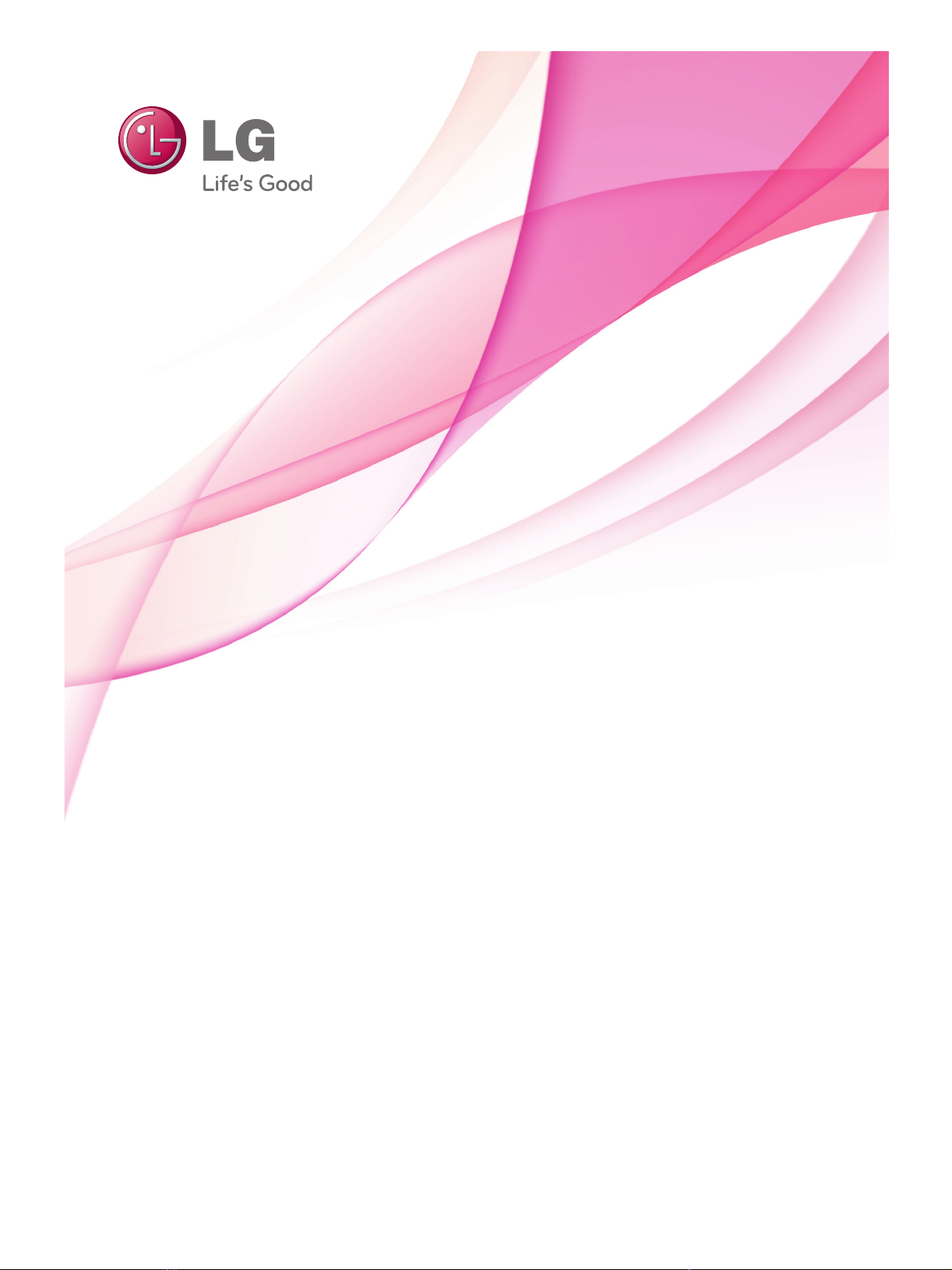
OWNER’S MANUAL
www.lg.com
22LV2500
26LV2500
32LV3500
37LV3500
22LV5500
26LV5500
32LK450
37LK450
LCD TV
Please read this manual carefully before operating the
set and retain it for future reference.

LICENSES
2
LICENSES
ENGLISH
ENGLISH
ENG
ENG
Supported licenses may differ by model. For more information about licenses, visit
Manufactured under license from Dolby Laboratories. “Dolby” and the double-D
symbol are trademarks of Dolby Laboratories.
HDMI, the HDMI logo and High-Definition Multimedia Interface are trademarks or
registered trademarks of HDMI Licensing LLC.
ABOUT DIVX VIDEO: DivX® is a digital video format created by DivX, Inc. This
is an official DivX Certified® device that plays DivX video. Visit www.divx.com for
more information and software tools to convert your files into DivX video.
ABOUT DIVX VIDEO-ON-DEMAND: This DivX Certified® device must be registered
in order to play purchased DivX Video-on-Demand (VOD) movies. To obtain your
registration code, locate the DivX VOD section in your device setup menu. Go to
vod.divx.com for more information on how to complete your registration.
“DivX Certified® to play DivX® video up to HD 1080p, including premium content.”
DivX®, DivX Certified® and associated logos are trademarks of DivX, Inc. and are
used under license.
www.lg.com.
Covered by one or more of the following U.S. patents :
7,295,673; 7,460,668; 7,515,710; 7,519,274

ENG
ENGLISH
ENG
ENGLISH
LICENSES
4 ASSEMBLING AND PREPARING
4
Unpacking
6
Parts and buttons
Lifting and moving the TV
11
12
11
Setting up the TV
13
Mounting on a table
13
13
Swivel stand
14
14
15
15
Careful installation advice
Kensington security system
Tidying cables
16 REMOTE CONTROL
17
WATCHING TV
17
Connecting an antenna
17
Turning the TV on for the first time
17
Watching TV
18
18
18
20
28
23
24
26
27
24
25
25
25
25
26
30
31
33
Managing programmes
EPG(Electronic Programme Guide) (In digital mode)
Using additional options
Using the quick menu
- Connecting USB storage devices
34
- Browsing files
35
- Viewing movies
38
- Viewing photos
40
- Listening to music
42
43
CUSTOMIZING TV SETTINGS
56
MAKING CONNECTIONS
TELETEXT
43
56
57
Accessing main menus
MAKING CONNECTIONS
External Equipment Setup
61
SIMPLINK connection
61
- Screen and frame
- Cabinet and stand
- Power cord
65
Cleaning your TV
Preventing “Image burn” or “Burn-in” on
your TV screen
65
65
65
66
44
Customizing settings
44
- SETUP settings
45
- PICTURE settings
49
- AUDIO settings
53
54
- LOCK settings
- OPTION settings
- Activating the SIMPLINK feature
52
- TIME settings
33
ENTERTAINMENT
65
62
67
MAINTENANCE
TROUBLESHOOTING
69
SPECIFICATIONS
72
APPENDIX
- Automatically setting up programme
- Manually setting up programme (In digital mode)
19
- Manually setting up programme (In analogue mode)
31
- Testing Software Update
32
- Testing the Picture / Sound
32
- Using Signal Test
32
- Using the product or service information
- Using the input list
29
- Locking the buttons on the TV (Child Lock)
- Editing your programme list
- Selecting the programme list
Connection of TV
Not using the Dest-type Stand
Wall mount:horizontal installation
TABLE OF CONTENTS
2
- Select a programme
- NOW/NEXT Guide Mode
- 8 Day Guide Mode
- Extended Description Box
- Adjusting aspect ratio
- Changing AV modes
- Date Change Mode
- DivX registration code
Using the customer supprot
TABLE OF CONTENTS
3

Only 32/37LV3500
Screw for assembly
Cable Holder
(M4x12)
x 8
Screw for fixing
(M4x20)
x 8
Only 32/37LK450
Screw for assembly Screw for fixing
Protection cover
or
ASSEMBLING AND PREPARING
Remote control and batteries(AAA) Owner’s Manual & Card
4
ASSEMBLING AND PREPARING
Unpacking
Check your product box for the following items. If there are any missing accessories, contact the local
dealer where you purchased your product. The illustrations in this manual may differ from the actual product
and item.
ENGLISH
ENGLISH
ENG
ENG
Polishing cloth
Only 22/26LV2500,22/26LV5500
x 2
(M4x16)
Screw for assembly
Power Cord (
included for all models.)
This item is not
Cable Holder
DC Adapter
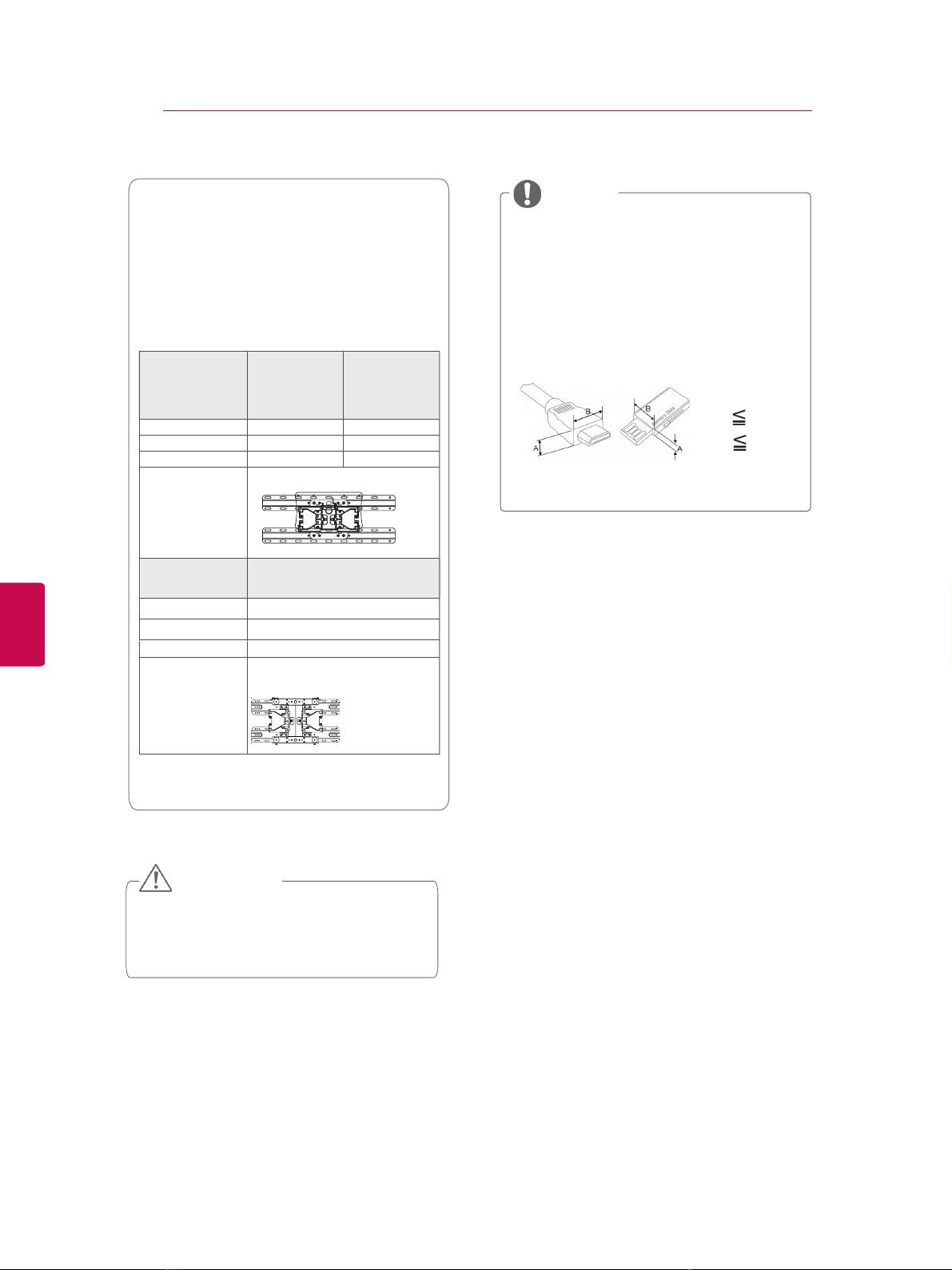
Do not use any pirated items to ensure
the safety and product life span.
Any damages or injuries by using pirated
items are not covered by the warranty.
CAUTION
Optional Extras
Optional extras can be changed or modified for
quality improvement without any notification.
Contact your dealer for buying these items.
Wall Mounting Bracket
Model
22LV2500
26LV2500
22LV5500
26LV5500
32LK450
32LV3500
VESA (A x B)
100 x 100 200 x 100
Standard screw
M4 M4
Number of screws
4 4
Wall mount bracket
(optional)
LSW100B, LSW100BG
Model
37LK450
37LV3500
VESA (A x B)
200 x 200
Standard screw
M6
Number of screws
4
Wall mount bracket
(optional)
LSW200B,
LSW200BG
The items supplied with your product may
vary depending on the model.
Product specifications or contents of this
manual may be changed without prior
notice due to upgrade of product functions.
NOTE
For an optimal connection, HDMI cables
and USB devices should have bezels less
than 10 mm thick and 18 mm width.
*A 10 mm
*B
18 mm
ASSEMBLING AND PREPARING
5
ENGLISH
ENGLISH
ENG
ENG
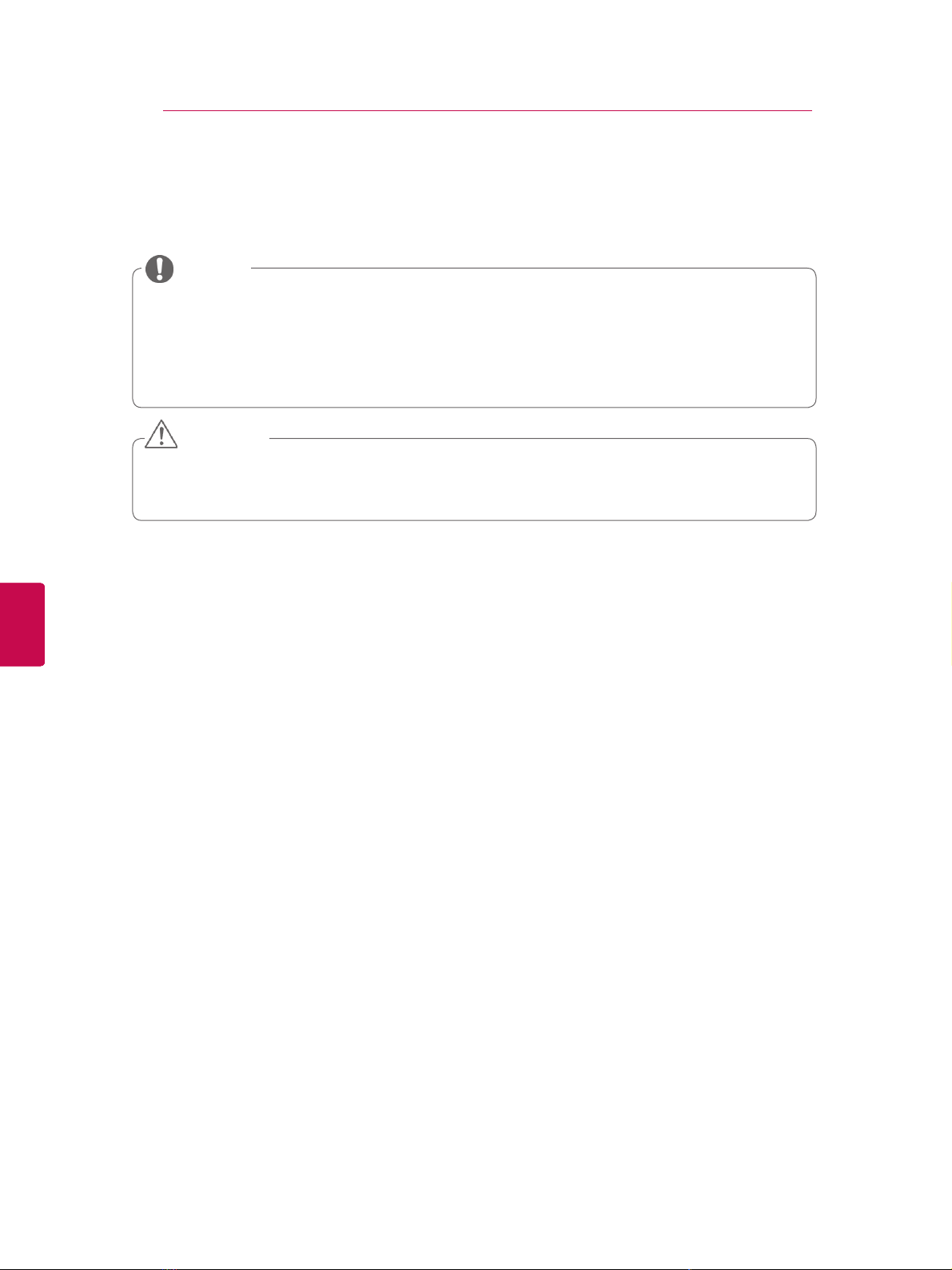
ASSEMBLING AND PREPARING
6
Parts and buttons
NOTE
y TV can be placed in standby mode in order to reduce the power consumption. And TV should be
turned off if it will not be watched for some time, as this will reduce energy consumption.
y The energy consumed during use can be significantly reduced if the level of brightness of the
picture is reduced, and this will reduce the overall running cost.
CAUTION
Do not step on the glass stand or subject it to any impact. It may break, causing possible injury
y
from fragments of glass, or the TV may fall.
Do not drag the TV. The floor or the product may be damaged.
y
ENGLISH
ENGLISH
ENG
ENG
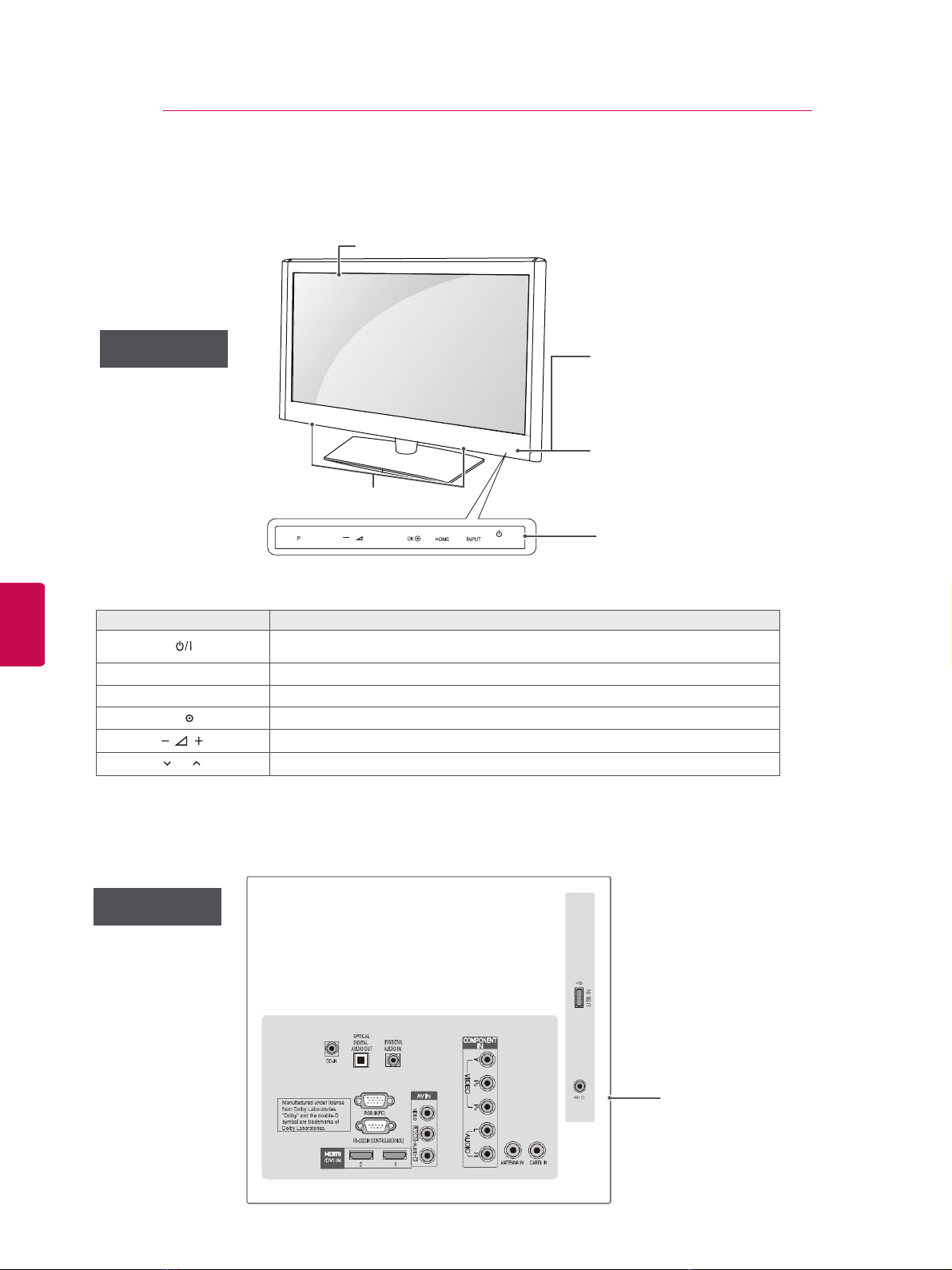
(Only 22/26LV2500)
Turns the power on or off
INPUT
Changes the input source
HOME
Accesses the Home menu, or saves your input and exits the menus.
OK
Selects the highlighted menu option or confirms an input
Adjusts the volume level
P
Scrolls through the saved programmes
Rear Connection panel
FRONT PANEL
BACK PANEL
( You can set the Power indicator to
on or off by selecting OPTION in
the Home menu - SETUP. )
Touch buttons
(All of the buttons are touch sensitive
and can be operated through simple
touch with your finger.)
Speakers
Remote control
Power indicator
Screen
Touch button Description
ASSEMBLING AND PREPARING
V
V
+
/I
7
Image shown may differ from your TV.
y
ENGLISH
ENGLISH
ENG
ENG

(Only 32/37LV3500)
Turns the power on or off
INPUT
Changes the input source
HOME
Accesses the Home menu, or saves your input and exits the menus.
OK
Selects the highlighted menu option or confirms an input
Adjusts the volume level
P
Scrolls through the saved programmes
Rear Connection panel
FRONT PANEL
BACK PANEL
( You can set the Power indicator to
on or off by selecting OPTION in
the Home menu - SETUP. )
Touch buttons
(All of the buttons are touch sensitive
and can be operated through simple
touch with your finger.)
Speakers
Remote control
Power indicator
Screen
Touch button Description
Image shown may differ from your TV.
ASSEMBLING AND PREPARING
2
1
V
V
+
/I
8
ENGLISH
ENGLISH
ENG
ENG

Turns the power on or off
INPUT
Changes the input source
HOME
Accesses the Home menu, or saves your input and exits the menus.
OK
Selects the highlighted menu option or confirms an input
Adjusts the volume level
P
Scrolls through the saved programmes
Rear Connection panel
FRONT PANEL
BACK PANEL
( You can set the Power indicator to
on or off by selecting OPTION in
the Home menu - SETUP. )
Touch buttons
(All of the buttons are touch sensitive
and can be operated through simple
touch with your finger.)
Speakers
Remote control
Power indicator
Screen
Image shown may differ from your TV.
IN1
RGB IN(PC)
OPTICAL
DIGITAL
AUDIO OUT
DC-IN
(RGB/DVI)
AUDIO IN
ANTENNA IN
CABEL IN
Manufactured under
license from Dolby
Laboratories.
“Dolby” and the double-D
symbol are trademarks
of Dolby Laboratories.
/DVI IN
USB IN
2
1
Touch button Description
ASSEMBLING AND PREPARING
V
V
H
9
(Only 22/26LV5500)
ENGLISH
ENGLISH
ENG
ENG

(OnlyLK450)
Touch button Description
Turns the power on or off
INPUT
Changes the input source
HOME
Accesses the Home menu, or saves your input and exits the menus.
OK
Selects the highlighted menu option or confirms an input
Adjusts the volume level
P
Scrolls through the saved programmes
FRONT PANEL
BACK PANEL
( You can set the Power indicator to
on or off by selecting OPTION in
the Home menu - SETUP. )
Touch buttons
(All of the buttons are touch sensitive
and can be operated through simple
touch with your finger.)
Speakers
Remote control
Power indicator
Screen
USB IN IN3
RGB IN (PC)
AUDIO IN
(RGB/DVI)
Manufactured under license
from Dolby Laboratories.
“Dolby” and the double-Dsymbol are
trademarks of Dolby Laboratories.
COMPONENT IN
ANTENNA
IN
CABEL
IN
OPTICAL
DIGITAL
AUDIO OUT
/DVI IN
2
1
Rear Connection panel
AV IN 2
1
Image shown may differ from your TV.
ASSEMBLING AND PREPARING
2
1
V
V
+
/I
10
ENGLISH
ENGLISH
ENG
ENG

When moving or lifting the
(Only 22/26LV2500,22/22LV5500)
1
Lay the TV with the screen side down on a flat
surface.
(M4x16)
Lifting and moving the TV
Setting up the TV
Stand
Body
Stand Base
ASSEMBLING AND PREPARING
11
ENGLISH
ENGLISH
ENG
ENG
prevent the TV from being scratched or damaged
and for save transportation regardless of its type
and size.
CAUTION
Avoid touching the screen at all times, as
y
this may result in damage on the screen
or some of the pixels used to create
images.
It is recommended to move the TV in the box
y
or packing material that the TV originally came
in.
Before moving or lifting the TV, disconnect the
y
power cord and all cables.
When holding the TV, the screen should face
y
away from you to prevent the screen from
scratches.
TV, read the following to
Image shown may differ from your TV.
y
Put your TV on a pedestal stand and mount the TV
on a table or wall.
Attaching the stand
(
CAUTION
Lay a foam mat or soft protective cloth
y
on the surface to protect the screen from
damage.
Assemble the parts of the
2
Stand Base
of the TV.
Stand Body
with the
Hold the top and bottom of the TV frame firmly.
y
Make sure not to hold the transparent part,
speaker, or speaker grill area.
When transporting a large TV, there should be
y
2 or 3 people.
When transporting the TV by hand, hold the
y
TV as shown in the following illustration.
When transporting the TV, do not expose the
y
TV to jolts or excessive vibration.
When transporting the TV, keep the TV
y
upright, never turn the TV on its side or tilt
towards the left or right.
3 Secure the TV and the stand with the 2 screws.

ENGLISH
(Only 32/37LV3500)
1
Lay the TV with the screen side down on a flat
surface.
(Only 32/37LK450)
1
Lay the TV with the screen side down on a flat
surface.
Lay a foam mat or soft protective cloth
on the surface to protect the screen from
damage.
CAUTION
V.
(Only 32/37LK450)
1
ASSEMBLING AND PREPARING
12
CAUTION
Assemble the parts of the Stand Body with the
2
Stand Base of the TV.
Stand Body
ENGLISH
ENGLISH
ENG
ENG
Lay a foam mat or soft protective cloth
y
on the surface to protect the screen from
damage.
Assemble the parts of the Stand Body with the
2
Stand Base of the TV.
Stand Body
Stand Base
3 Secure the TV and the stand with the 4 screws.
Stand Base
3 Secure the TV and the stand with the 4 screws.
Not using the Dest-Type Stand
Image shown may differ from your T
y
Push the supplied protection cover into the
opening at the bottom of the TV until clicking
sound.
Protection cover

ENGLISH
Mounting on a table
Swivel 20 degrees to the left or right and adjust
the angle of the TV to suit your view .(Except for
22/26LV2500,22/26LV5500)
Securing the TV to a table
Image shown may differ from your T
V.
(Only 32/37LV3500,32/37LK450)
Fix the TV to a table to prevent from tilting forward,
damage, and potential injury.
Mount the TV on a table, and then insert and
tighten the supplied screw on the rear of the stand.
Swivel stand
Image shown may differ from your TV
Wall mount:horizontal installtion
We recommend the use of a LG Brand wall mounting bracket when mounting the TV to a wall.
We recommend that you purchase a wall mounting bracket which supports VESA standard.
LG recommends that wall mounting be performed by a qualified professional installer.
NOTE
Should install wall mount on a soild wall perpendicular to the floor.
Should use a special wall mount,if you want
to install it to ceiling or slanted wall.
The surface that wall mount is to be mounted
on should be of sufficient strength to support
the weight of TV set ;e.g:concrete,natural rock brick and hollow block.
Installing screw type and length depends on
the wall mount used.Further information,refer
to the instructions included with the mount.
LG is not liable for any accidents or damage
to property or TV due to incorrect installation:
—Where a non-compliant VESA wall mount
is used.
—Inorrect fastening of screws to surface which
may cause TV to fall and cause personal in jury.
—Not following the recommended Installation
method.
10 cm
10 cm
10 cm
10 cm
ENGLISH
ENG
ENG
ASSEMBLING AND PREPARING
13
Lift and tilt the TV into its upright position on a
table.
- Leave a 10 cm (minimum) space from the
wall for proper ventilation.
Connect the power cord to a wall outlet.
2
CAUTION
y Do not place the TV near or on sources
of heat, as this may result in fire.
WARNING
To prevent TV from falling over, the TV
y
should be securely attached to the floor/
wall per installation instructions. Tipping,
shaking, or rocking the TV may cause
injury.
y
y
y
y
y
y

Careful installation advice
This feature is not available for all models.
Image shown may differ from your TV.
CAUTION
Kensington security system
You should purchase necessary components to fix
the TV safety and secure to the wall on the market.
Position the TV close to the wall to avoid the possibility of it falling when pushed.
The instructions shown below are a safer way to set
up the TV, by fixing it to the wall, avoiding the possibility of it falling forwards if pulled.
This will prevent the TV from falling forward and causing injury. This will also prevent the TV from damage. Ensure that children do not climb or hang from
the TV.
1 Use the eye-bolts or TV brackets/bolts to fix the
product to the wall as shown in the picture.
(If your TV has bolts in the eyebolts, loosen then
bolts.)
* Insert the eye-bolts or TV brackets/bolts and
tighten them securely in the upper holes.
2 Secure the wall brackets with the bolts on the
wall. Match the height of the bracket that is
mounted on the wall.
3 Use a sturdy rope to tie the product for align ment. It is safer to tie the rope so it becomes
horizontal between the wall and the product.
When moving the TV undo the cords first.
Use a platform or cabinet strong and large enough to support the size and weight of the TV.
To use the TV safely make sure that the height
of the bracket on the wall and on the TV is the
same.
This feature is not available for all models.
Image shown may differ from your TV.
The TV is equipped with a Kensington Security System connector on the back panel. Connect the Kensington Security System cable as shown below.
For the detailed installation and use of the Kensington
Security System, refer to the user’s guide provided with the Kensington Security System.
For further information, contact http://www.kensington
.com, the internet homepage of the Kensington company. Kensington sells security systems for expensive
electronic equipment such as notebook PCs and LCD
projectors.
The Kensington Security System is an optional accessory.
If the TV feels cold to the touch, there may be a
small “flicker” when it is turned on.
This is normal, there is nothing wrong with TV.
Some minute dot defects may be visible on the screen, appearing as tiny red, green, or blue spots.
However, they have no adverse effect on the monitor's performance.
Avoid touching the LCD screen or holding your finger(s) against it for long periods of time.
Doing so may produce some temporary distortion
effects on the screen.
CAUTION
ASSEMBLING AND PREPARING
14
ENGLISH
ENGLISH
ENG
ENG
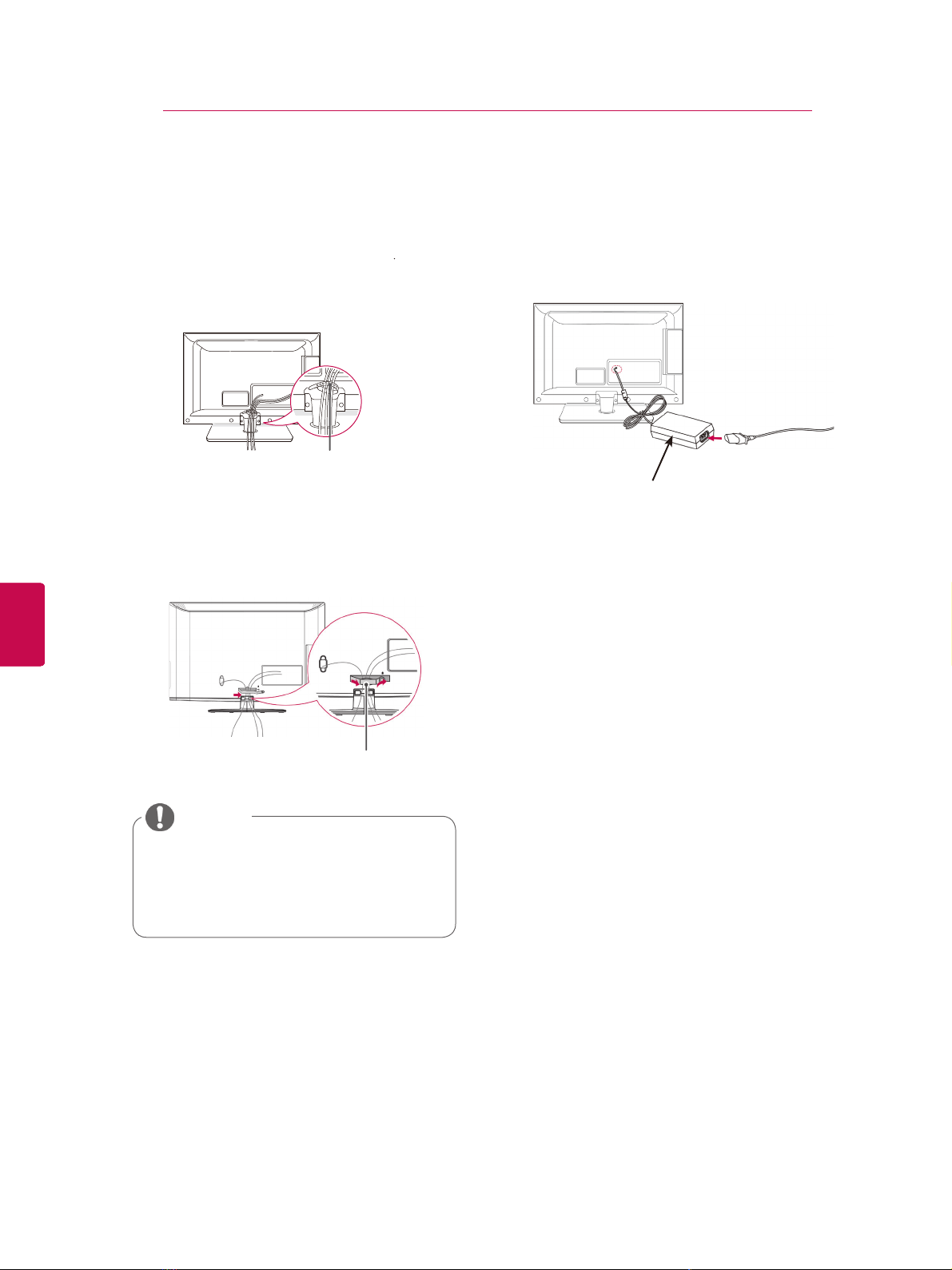
DC Adapter
1
Connect the antenna cable to the antenna
input port on the TV.
2
Connect the DC adapter plug to the power
input jack on the TV.
3
Connect the power cord to the DC adapter
first, then plug the power cord into the wall
power outlet.
(Only 22/26LV2500,22/26LV5500)
Image shown may differ from your TV.
•
•
Cable Holder
(Only 22/26LV2500,32/37LV3500,22/26LV5500)
(Only 32/37LK450)
Gather and bind the cables with the cable management clip.
Fix the cable management clip firmly to the TV.
15
ASSEMBLING AND PREPARING
ENGLISH
ENGLISH
ENG
ENG
Tidying cables
Image shown may differ from your TV
After connecting the cables as necessary, install
1
Cable Holder as shown and bundle the cables.
1
2
Connection of TV
Cable Management Clip
NOTE
Do not move the TV by holding the
y
cable management clip, as the cable
management clip may break, and injuries
and damage to the TV may occur.
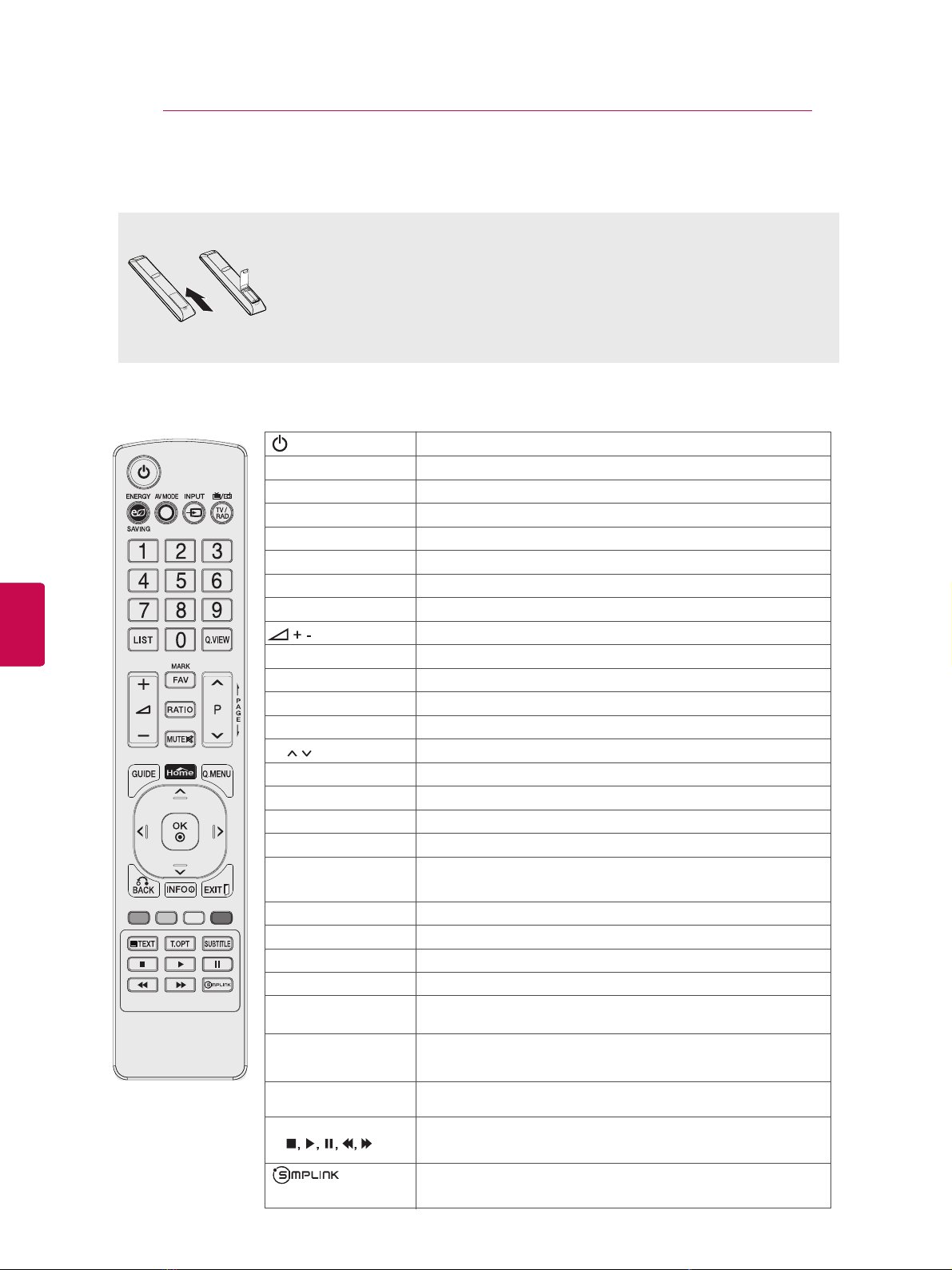
REMOTE CONTROL
Enters numbers.
Accesses the saved programme list.
Returns to the previously viewed programme.
(POWER)
Switches the TV on from standby or on to standby.
Adjusts the brightness of the screen to reduce energy consumption.
Selects an AV mode.
External in put mode rotate in regular sequence.
Selects Radio, TV and DTV programme.
Adjusts the volume level.
Check and un-check programmes in the USB menu.
Accesses your favourite programme list.
Mutes all sounds.
Scrolls through the saved programmess.
Moves to the previous or next screen.
Accesses the Home menu.
Accesses the quick menus.
(up/down/left/right)
Allows you to navigate the on-screen menus and adjust the system
setting to your preference
Selects menus or options and confirms your input.
Returns to the previous level.
Shows programme guide.
Clears all on-screen displays and return to TV viewing.
These buttons are used for teletext (on TELETEXT models only),
Programme edit.
Controls the MY MEDIA menus or the SIMPLINK compatible devices
(USB,SIMPLINK ).
Resizes an image
Recalls your preferred subtitle in digital mode.
Views the information of the currently programme and the screen.
ENERGY SAVING
AV MODE
INPUT
TV/RAD
Number buttons
L
IST
Q.VIEW
MARK
FAV
MUTE
P
PAGE
GUIDE
HOME
Q.MENU
Navigation buttons
OK
BACK
EXIT
Coloured buttons
SUBTITLE
INFO
Control buttons
(
)
RATIO
TEXT/T.OPT
Accesses the AV devices connected to the TV;
Opens the SIMPLINK menu.
These buttons are used for teletext.
For further details, see the ‘Teletext’ section.
Do not mix old and new batteries, as this may damage the remote control.
CAUTION
Make sure to point the remote control at the remote control sensor on the TV.
Open the battery compartment cover on the back and install the batteries matching correct polarity (+with +,-with -).
Install two 1.5V AAA batteries. Do not mix old or used batteries with new ones.
Close cover.
16
REMOTE CONTROL
ENGLISH
ENGLISH
ENG
ENG

17
WATCHING TV
Connecting an antenna
Connect an antenna to watch TV while referring to
the following.
To prevent damage do not connect to the mains
outlet until all connections are made between the
devices.
Connect the TV to a wall antenna socket with an
RF cable (75 Ω).
3
Follow the on-screen instructions to customize
your TV settings according to your preferences.
For those countries without confirmed
DTV broadcasting standards, some DTV
features might not work, depending on
the DTV broadcasting environment.
(POWER)
.
The TV switches to Standby mode.
Selects a country to display.
Country
Selects Home Use for the
home environment.
Mode Setting
Auto Tuning
Scans and saves
available programmes
automatically.
Power Indicator
Sets the power indicator.
(When you select Home Use
from Mode Setting)
WATCHING TV
ENGLISH
ENGLISH
ENG
ENG
NOTE
For optimum picture quality, adjust
y
antenna direction.
In poor signal areas, to achieve better
y
picture quality it may be necessary to
install a signal amplifier to the antenna.
If the image quality is poor with an
y
antenna connected, aim the antenna to
the correct direction.
An antenna cable and converter are not
y
supplied.
NOTE
4 When the basic settings are complete,
press OK.
NOTE
Turning the TV on for the first
time
When you turn the TV on for the first time, the
Initial setting screen appears. Select a language
and customize the basic settings.
Connect the power cord to a power outlet.
1
In Standby mode, press (POWER) to turn the TV
2
on.
The Initial setting screen appears if you turn
the TV on for the first time.
NOTE
You can also access Factory Reset by
y
accessing OPTION in the main menus.
y If you do not complete the Initial setting, it
will appear whenever the TV turns on.
y Disconnect the power cord from the
power outlet when you do not use the TV
for a long period of time.
Watching TV
In Standby mode, press
1
TV on.
Press INPUT and select Antenna.
2
To turn the TV off, press
3
(POWER)
to turn the
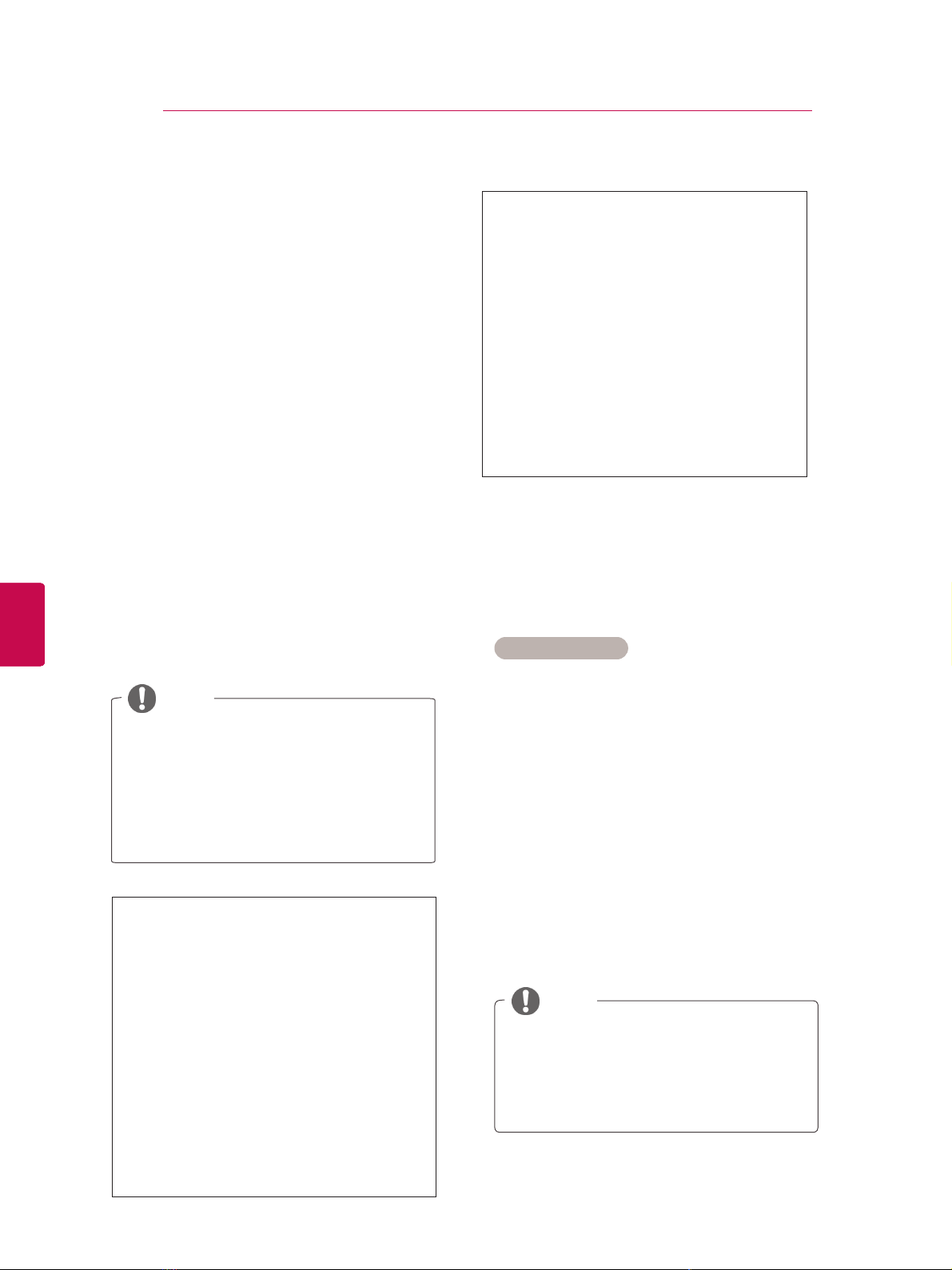
ENGLISH
The following values are needed in order to
search all available programmes quickly and
correctly.
The commonly used values are provided as
"default".
However, for correct settings, please inquire
of the cable service provider.
When running Auto Tuning in DVB cable
mode, selecting Full will search through all
frequencies to find available channels.
In the case when the programme is not
searched by selecting the Default, perform the
searching by selecting the Full.
However, in the case when the programme is
searched by selecting the Full, the Auto Tuning time can be taken too much.
If the TV scans a blocked programme, you
will be prompted to enter your password to
keep the programme scanned.
•
Frequency : Enter a user-defined fre-
quency.
•
Symbol rate : Enter a user-defined symbol
rate (Symbol rate: Speed at which a
device such as modem sends symbols to
a channel).
•
Modulation : Enter a user-defined modula-
tion. (Modulation: Loading of audio or
video signals onto carrier).
•
Network ID : Unique identifier allocated for
each user.
•
Start Frequency : Enter a user-defined
start frequency range.
•
End Frequency : Enter a user-defined end
frequency range.
Use this to automatically find and store all avail able programmes.
When you start auto programming, all previously
stored service information will be deleted.
1 Press Home to access the main menus.
2 Press the Navigation buttons to scroll to
SETUP and press OK.
3 Press the Navigation buttons to scroll to
Auto Tuning and press OK.
4. Press the Navigation buttons to scroll to
Antenna and press OK.
5 Select Start to start automatic tuning.
The TV scans and saves available programmes automatically.
6 When you are finished, press EXIT.
When you return to the previous menu, press
BACK.
Automatically setting up programme
NOTE
WATCHING TV
ENGLISH
ENG
ENG
18
Managing programmes
Manually setting up programme (In
digital mode)
Manual Tuning lets you manually add a programme to your programme list.
Selecting Antenna,
If the TV scans a blocked programme, you
will be prompted to enter your password to
keep the programme scanned.
You can store up to 1,000 programmes. The
number of programmes that you can store
differs depending on the broadcasting signal
environment.
1 Press Home to access the main menus.
2 Press the Navigation buttons to scroll to
SETUP and press OK.
3 Press the Navigation buttons to scroll to
Manual Tuning and press OK.
4 Press the Navigation buttons to scroll to DTV
and press OK.
5 Scroll through the programme types, and then
add or delete programmes.
6 When you are finished, press EXIT.
When you return to the previous menu, press
BACK.
NOTE

WATCHING TV
If the TV scans a blocked programme, you
will be prompted to enter your password to
keep the programme scanned.
L : SECAM L/L’ (France)
BG : PAL B/G, SECAM B/G (Europe / East
Europe / Asia / New Zealand / M.East /
Africa)
I : PAL I (U.K. / Ireland / Hong Kong / South
Africa)
DK : PAL D/K, SECAM D/K (East Europe /
China / Africa / CIS)
ot 5 spets taeper ,lennahc rehtona erots oT
10.
Manually setting up programme (In
analogue mode)
Manual Tuning lets you manually tune and arrange
the stations in whatever order you desire.
1 Press Home to access the main menus.
2 Press the Navigation buttons to scroll to
SETUP and press OK.
3 Press the Navigation buttons to scroll to
Manual Tuning and press OK.
4 Press the Navigation buttons to scroll to
TV or Cable TV and press OK.
5 Scroll through the programme types, and then
add or delete programmes.
6 Press the Navigation buttons to scroll to
TV System.
7 Press the Navigation buttons to scroll to
V/UHF or Cable.
8 Press the Navigation buttons or Number but-
tons to scroll to the desired channel number.
9 Press the Navigation buttons to scroll to
commence searching.
10 Press the Navigation buttons to scroll to
Store and press OK.
11 When you are finished, press EXIT.
When you return to the previous menu, press
BACK.
NTSC M:USA/Korea/Philippines
Assigning a station name
You can assign a station name with five characters
to each programme number.
1 Press Home to access the main menus.
2 Press the Navigation buttons to scroll to
SETUP and press OK.
3 Press the Navigation buttons to scroll to
Manual Tuning and press OK.
4 Press the Navigation buttons to scroll to
TV or Cable TV.
5 Press the Navigation buttons to scroll to
Name and press OK.
6 Press the Navigation buttons to scroll Select
the position and make your choice of the second character, and so on. You can use an the
alphabet A to Z, the number 0 to 9, +/ -, and
blank and press OK.
7 Press the Navigation buttons to scroll to
Close and press OK.
8 Press the Navigation buttons to scroll to
Store and press OK
9 When you are finished, press EXIT.
When you return to the previous menu, press
BACK.
19
ENGLISH
ENGLISH
ENG
ENG
NOTE

WATCHING TV
20
ENGLISH
ENGLISH
ENG
ENG
Fine Tuning
Normally fine tuning is only necessary if reception
is poor.
1 Press Home to access the main menus.
2 Press the Navigation buttons to scroll to
SETUP and press OK.
3 Press the Navigation buttons to scroll to
Manual Tuning and press OK.
4 Press the Navigation buttons to scroll to
TV or Cable TV.
5 Press the Navigation buttons to scroll to
Fine.
6 Fine tune for the best picture and sound.
7 Press the Navigation buttons to scroll to
Store and press OK
8 When you are finished, press EXIT.
When you return to the previous menu, press
BACK.
Editing your programme list
When a programme number is skipped, it means
that you will be unable to select it using P
ton during TV viewing.
If you wish to select the skipped programme,
directly enter the programme number with the
NUMBER buttons or select it in the Programme
edit menu.
This function enables you to skip the stored pro
grammes.
You can change the programme number using
“Move”function, if “Automatic Numbering” is un
checked when you start Auto Tuning.
Press Home to access the main menus.
1
Press the Navigation buttons to scroll to
2
SETUP and press OK.
Press the Navigation buttons to scroll to
3
Programme Edit and press OK.
Press the Navigation buttons to select a
4
programme to be stored or skipped.
When you are finished, press EXIT.
5
When you return to the previous menu, press
BACK.
,
^

WATCHING TV
21
ENGLISH
ENGLISH
ENG
ENG
In DTV/RADIO mode
Skipping a programme number
1 Press the Navigation buttons to scroll to select
a programme number to be skipped.
2 Press Blue button to turn the programme
number.
3 Press Blue button to release.
NOTE
y When programmes are to be skipped, the
skipped programme shows in blue and these
programmes will not be selected by the P
or
v
buttons during TV viewing.
y If you wish to select a skipped programme,
directly enter the programme number with
the NUMBER buttons or select it in the programme edit or EPG.
^
In TV mode
Deleting a programme
1 Press the Navigation buttons to scroll to select
a programme number to be deleted.
2 Press Red button to turn the programme
number.
NOTE
y The selected programme is deleted, all the
following programmes are shifted up one.
Moving a programme
1 Press the Navigation buttons to scroll to select
a programme number to be moved.
2 Press the Green button to turn the programme
number and press the Navigation buttons.
Locking a programme number
1 Press the Navigation buttons to scroll to select
a programme number to be locked.
2 Press
3 Press
Yellow button
number.
Yellow button
to
turn the programme
to release.
NOTE
y It can be registered as Lock programme
even when Lock System is turned Off.
3 Press Green button to release.
Skipping a programme number
1 Press the Navigation buttons to scroll to select
a programme number to be skipped.
2 Press Blue button to turn the programme
number.
3 Press Blue button to release.
NOTE
y When programmes are to be skipped, the
skipped programme shows in blue and these
programmes will not be selected by the P
buttons during TV viewing.
y If you wish to select a skipped programme,
directly enter the programme number with
the NUMBER buttons or select it in the programme edit.
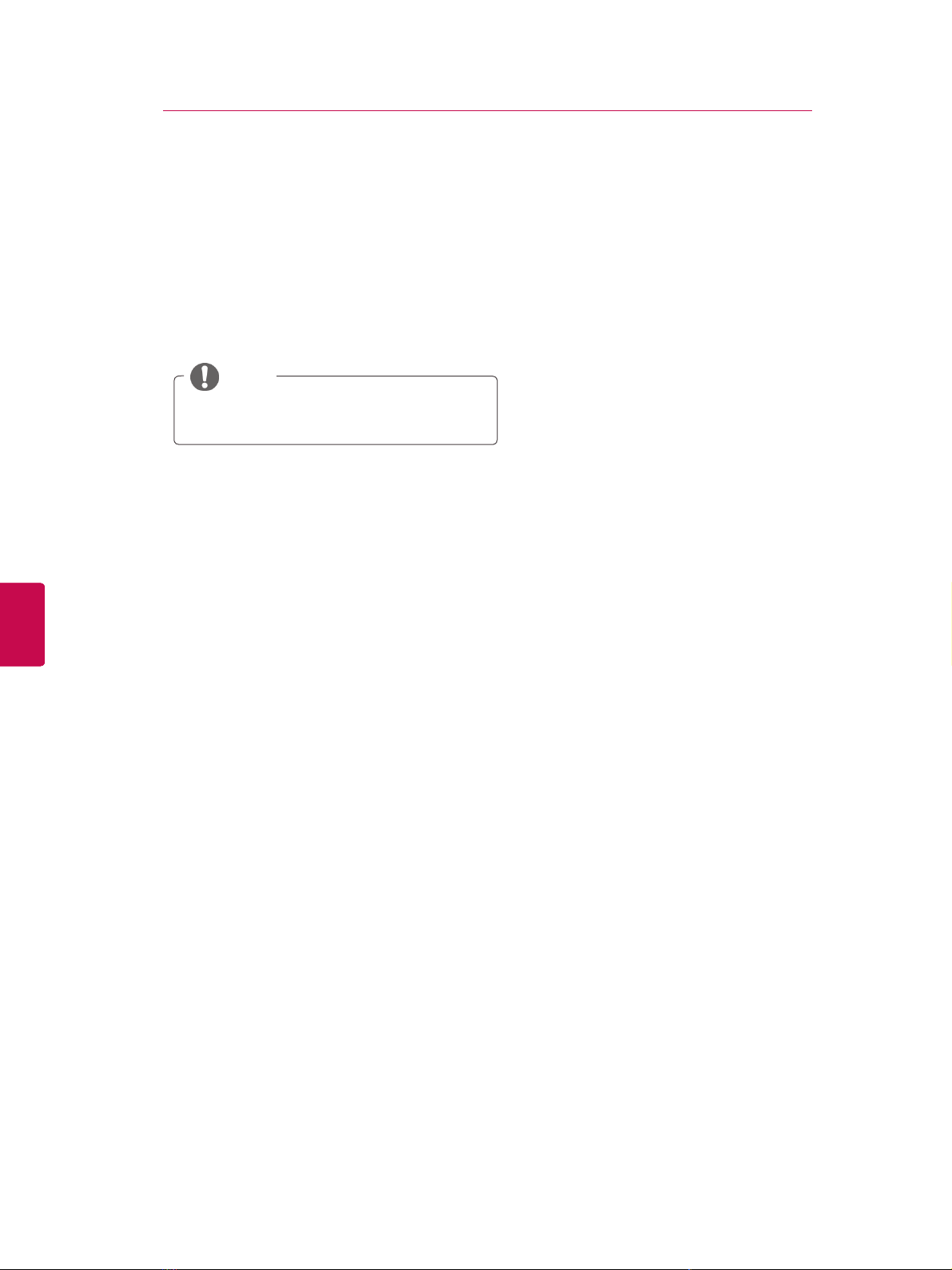
It can be registered as Lock programme
even when Lock System is turned Off.
Locking a programme number
1 Press the Navigation buttons to scroll to select
your desired programme.
2
Press the FAV to add corresponding
programme to Favourite list of current Favourite
group.
3
Press FAV
to release.
Selecting favourite programme
1 Press the Navigation buttons to scroll to select
your desired programme.
2
Press the Q.MENU to
display a pop-up window
where Favourite group can be changed.
3 Press the Navigation buttons to scroll to select
a Favourite group and press OK.
Selecting favourite programme group
WATCHING TV
22
1 Press the Navigation buttons to scroll to select
a programme number to be locked.
ENGLISH
ENGLISH
ENG
ENG
2 Press
3 Press
number.
Yellow button
Yellow button
to
turn the programme
to release.
NOTE
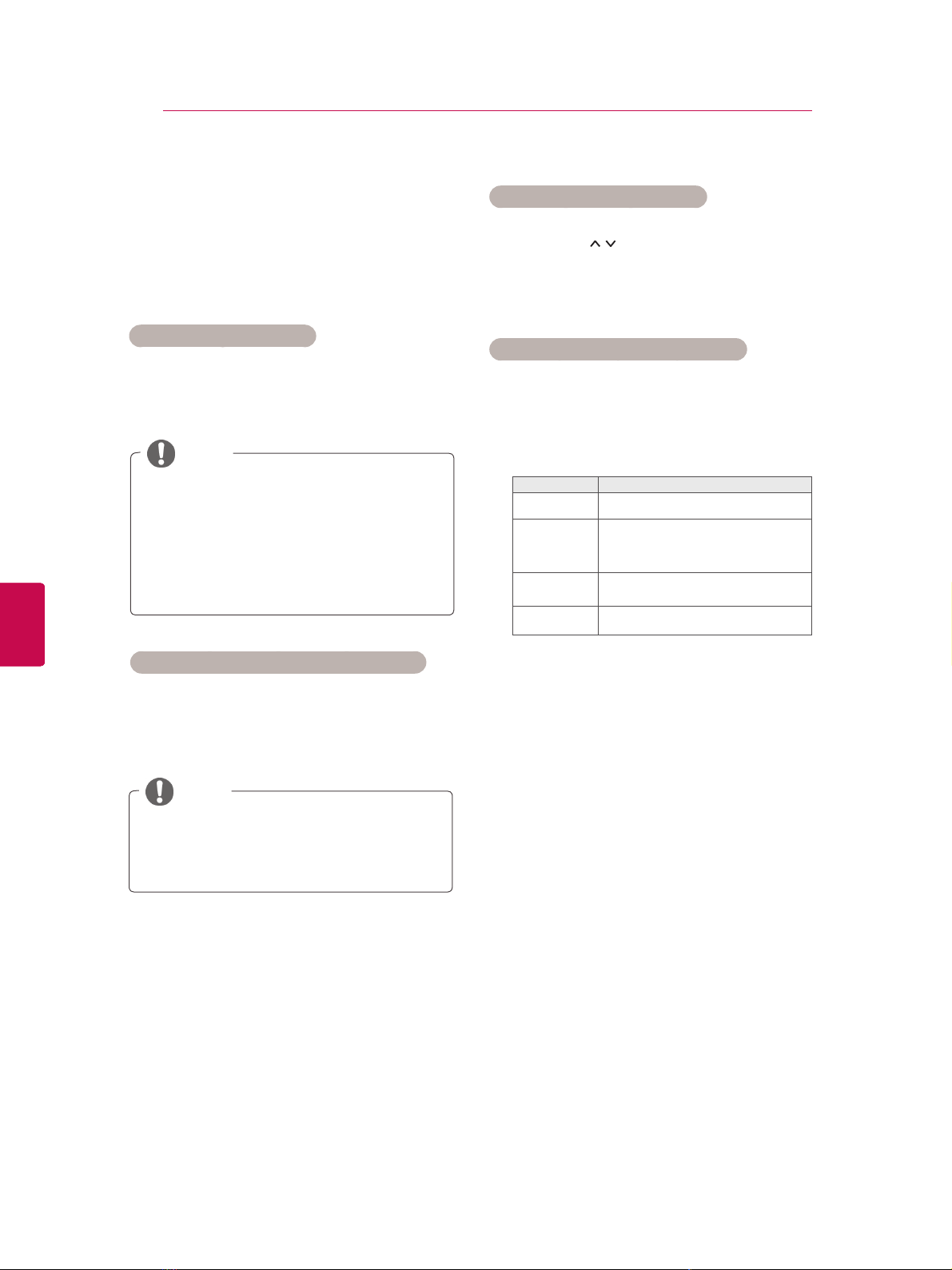
23
WATCHING TV
ENGLISH
ENGLISH
ENG
ENG
Selecting the programme list
You can check which programmes are stored in
the memory by displaying the programme list.
Displaying programme LIST
1 Press LIST to access the Programme List.
2 Press Blue button to turn the programme edit.
NOTE
You may find some blue programmes. These
y
have been set up to be skipped by auto programming or in the programme edit mode.
Some programmes with the channel number
y
shown in the programme LIST indicate there
is no station name assigned.
Paging through a programme list
1 Press the P buttons to turn the pages.
2 Press LIST to return normal TV viewing.
Displaying the favourite programme list
1 Press FAV to access the Favourite Programme
List.
2 When you are finished, press EXIT.
Button Description
Blue button
Yellow
button
OK Selects a programme to view
<
or
>
Turn the programme edit.
Current channel is registered/
cancelled as preferred channel on
currently selected Group.
Favourite group is changed.
Selecting a programme in the programme list
1 Press Navigation buttons to select pro-
gramme.
2 Press OK to switch to the chosen programme
number.
NOTE
Press TV/RAD. (The mode will be switched
y
between TV, DTV, and Radio from the
programme you are currently watching.)

WATCHING TV
24
ENGLISH
ENGLISH
ENG
ENG
EPG (Electronic Programme
Guide) (In digital mode)
This system has an Electronic Programme Guide
(EPG) to help your navigation through all the possible viewing options.
The EPG supplies information such as programme
listings, start and end times for all available services.
In addition, detailed information about the programme is often available in the EPG (the availability
and amount of these programme details will vary,
depending on the particular broadcaster).
This function can be used only when the EPG
information
You must set the Clock in the Time menu, before
using EPG function.
The EPG displays the programme details for 8
days.
Good Morning
21:00 00:00 Show/Game Show
Sarah Bradley, Steve Gray and Brendon Pongia present the
latest in fashion, the arts, entertainment, lifestyle and cooking,
with regular and special guests.
Sarah Bradley, Steve Gray and Brendon Pongia present the
latest in fashion, the arts, entertainment, lifestyle and cooking,
with regular and special guests.
is broadcast by broadcasting companies.
►
►
DTV 1 TV ONE
▼
Pr. Change
16:9
► Next
720p
...
Up
Down
Watch
HE-AAC
> Shows next programme information.
ꕍ or ꕌ Shows other programme information.
Switch on/off EPG
1 Press GUIDE to switch on or off EPG.
Select a programme
1 Press Navigation buttons or P to select
desired programme.
Programme Guide
That ’70s show
DTV 1 YLE TV1 25 Nov. 2008 09:45~10:15
ALL
FAV
Mode
1 YLE TV1
2 YLE TV2
4 TV..
5 YLE FST
6 CNN
8 YLE24
Favourite
That ’70s show
Your World Today
Legenen om Den....
Naturtimmen
Lyssna
Glamour
INFO
NOW
i Information
▲
▼
25 Nov. 2008 10:05
Keno
World Business
Fantomen
Kritiskt
ABC
Tänään otsikoissa
Manual Timer Schedule List
NEXT
TV/RAD
RADIOWatch/Schedule
y Press INFO to show current programme
information.
Displayed with a TV or DTV Programme.
Displayed with a Radio Programme.
Displayed with a MHEG Programme.
HE-AAC
576i/p, 720p, 1080i/p : Resolution of broadcasting programme
Displayed with a HE-AAC Programme.
C
Aspect ratio of broadcasting programme.
Aspect ratio of broadcasting programme.
Displayed with a Teletext Programme.
Displayed with a Subtitle Programme.
Displayed with a Scramble Programme.
Displayed with a Dolby Digital Programme.
Displayed with a Dolby Digital PLUS
Programme.
Broadcasted programme with the icon may
not be displayed in Monitor Out depending on
the information of the programme.
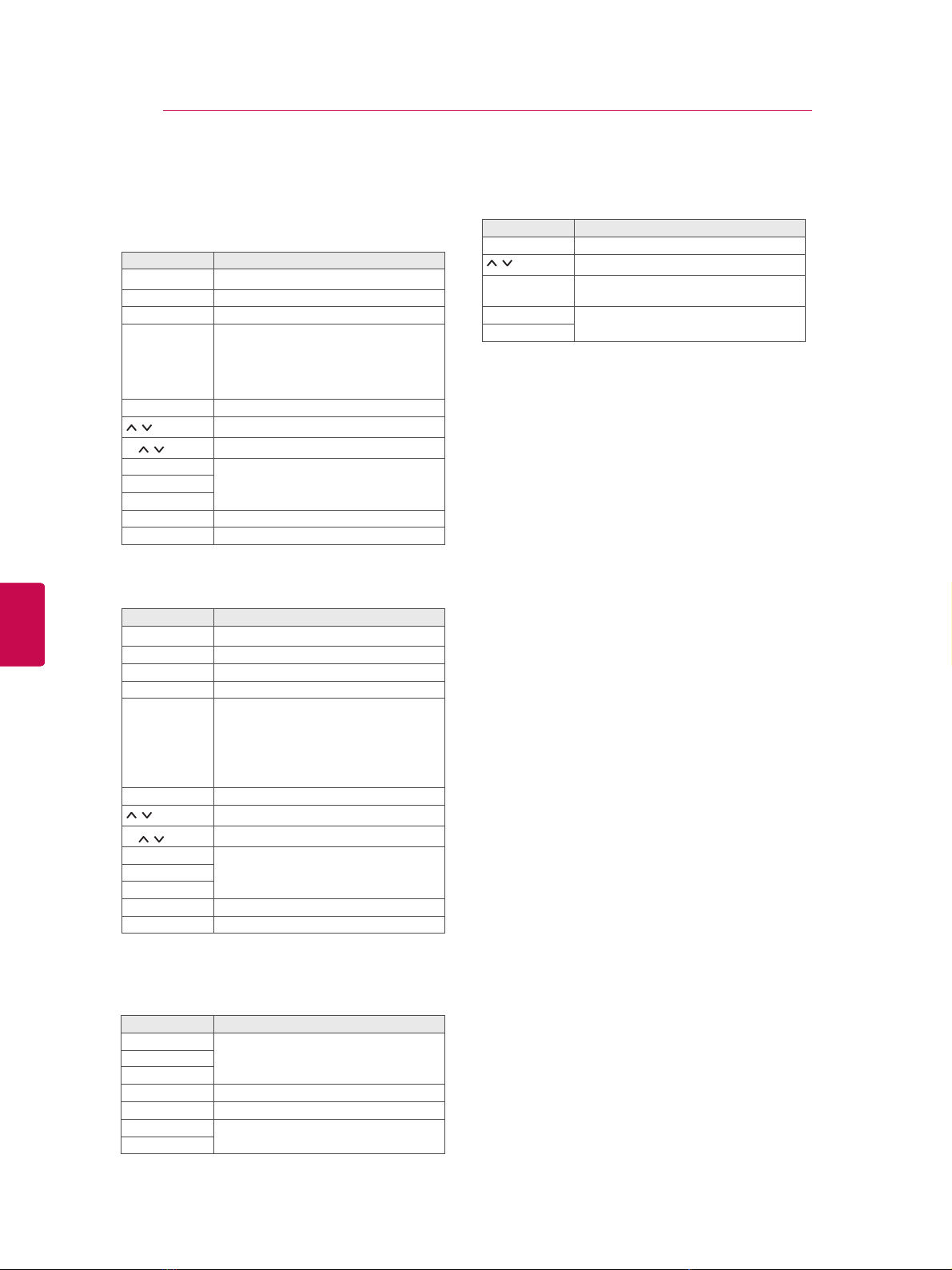
WATCHING TV
25
ENGLISH
ENGLISH
ENG
ENG
NOW/NEXT Guide Mode
You can view a programme being broadcasted and
one scheduled to follow.
Button Description
Red button Change EPG mode.
Yellow button Enter Manual Timer mode.
Blue button Enter Schedule List mode.
When ‘Now’ is selected, it is moved to
OK
< > Select NOW or NEXT Programme.
P
GUIDE
EXIT
TV/RAD Select DTV or RADIO Programme.
INFO Detail information on or off.
selected programme and EPG disappears
When ‘Next’ is selected, a reservation
pop-up window appears.
Select the Broadcast Programme.
Page Up/Down.
Switch off EPG.BACK
8 Day Guide Mode
Button Description
Red button Change EPG mode.
Green button Enter Date setting mode.
Yellow button Enter Manual Timer mode.
Blue button Enter Schedule List mode.
When ‘Currently broadcasting programme is selected, it is moved to se-
OK
< > Select Programme.
P
GUIDE
EXIT
TV/RAD Select DTV or RADIO Programme.
INFO Detail information on or off.
lected programme and EPG disappears
When ‘Future broadcasting programme
is selected, a reservation pop-up window
appears.
Select the Broadcast Programme.
Page Up/Down.
Switch off EPG.BACK
Extended Description Box
Button Description
INFO The detail information on or off.
Text Up/Down.
< >
GUIDE
EXIT
Select Timer Record/Remind setting
mode.
Switch off EPG.
Date Change Mode
Button Description
Green button
ꕍ
BACK
OK Change to the selected date.
< > Select a date.
GUIDE
EXIT
Switch off Date setting mode.
Switch off EPG.

WATCHING TV
26
ENGLISH
ENGLISH
ENG
ENG
Using additional options
Adjusting aspect ratio
Resize an image to view at its optimal size by
pressing RATIO while you are watching TV.
NOTE
You can also change the image size by
y
pressing Q. MENU or accessing Aspect
Ratio in the Picture menus.
For Zoom Setting, select 14:9, Zoom and
y
Cinema Zoom in Ratio Menu. After completing Zoom Setting, the display goes
back to Q.Menu.
You can only select 4:3, 16:9 (Wide),
y
14:9, Zoom/Cinema Zoom in Component mode.
You can only select 4:3, Original, 16:9
y
(Wide), 14:9, Zoom/Cinema Zoom in
HDMI mode.
You can only select 4:3, 16:9 (Wide) in
y
RGB-PC, HDMI-PC mode only.
In DTV/HDMI/Component (over 720p)
y
mode, Just Scan is available.
In Analogue/DTV/AV/Scart mode, Full
y
Wide is available.
- 16:9: Resizes images to fit the screen width.
- Just Scan: Displays video images in the origi-
nal size without removing parts at the edge of
the image.
Just Scan
NOTE
y If you select Just Scan, you may see
image noises at the edge of the original
signal.
Original: When your TV receives a wide
-
screen signal it will automatically change to the
picture format broadcasted.
Original
