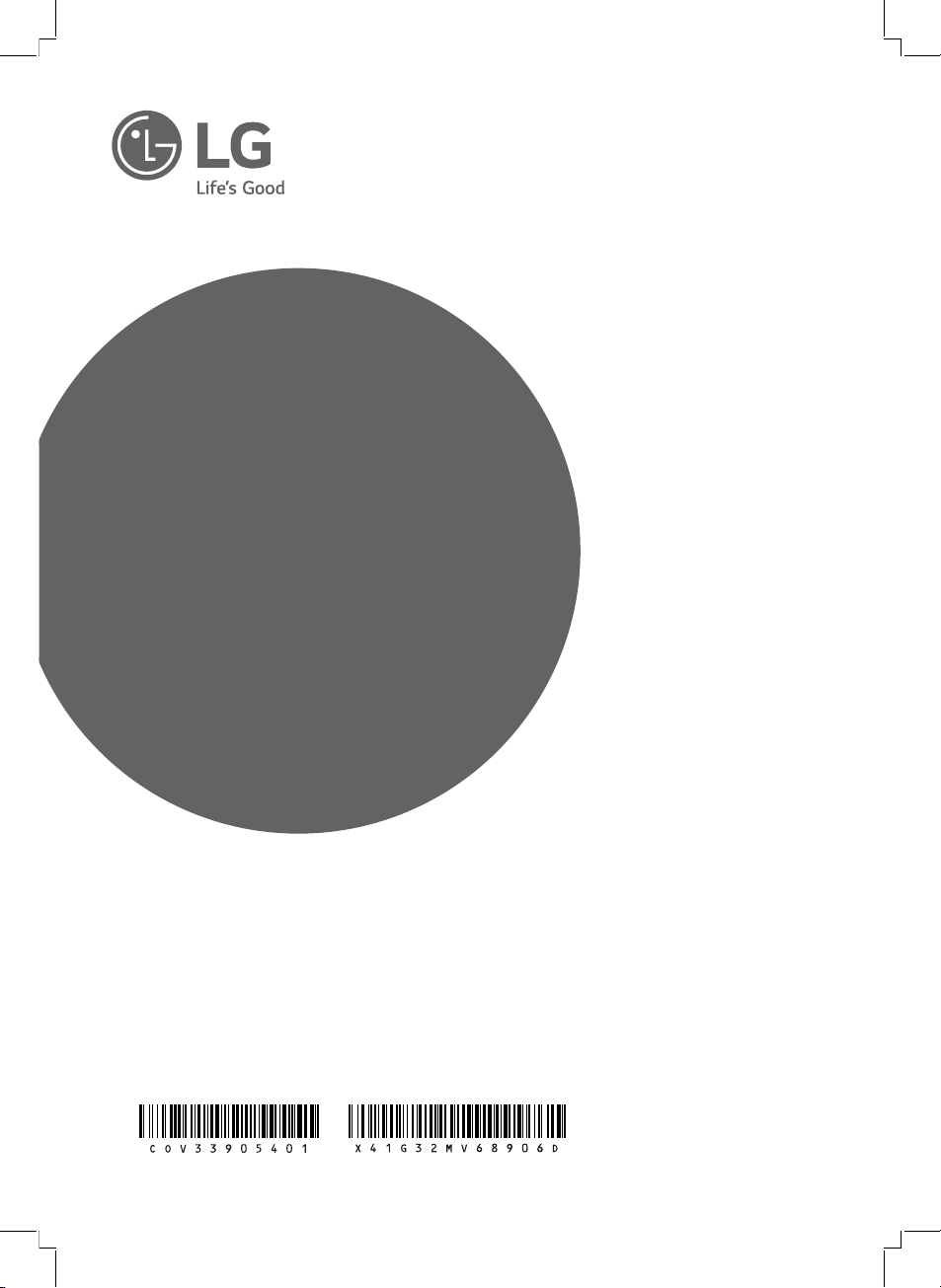
OWNER’S MANUAL
Safety and Reference
Please read this manual carefully before operating your
set and retain it for future reference.
LED TV*
* LG LED TV applies LCD screen with LED backlights.
www.lg.com
P/NO : COV33905401
Printed in Poland
32LH500D
32LH501C
43LH500T
43LH501C
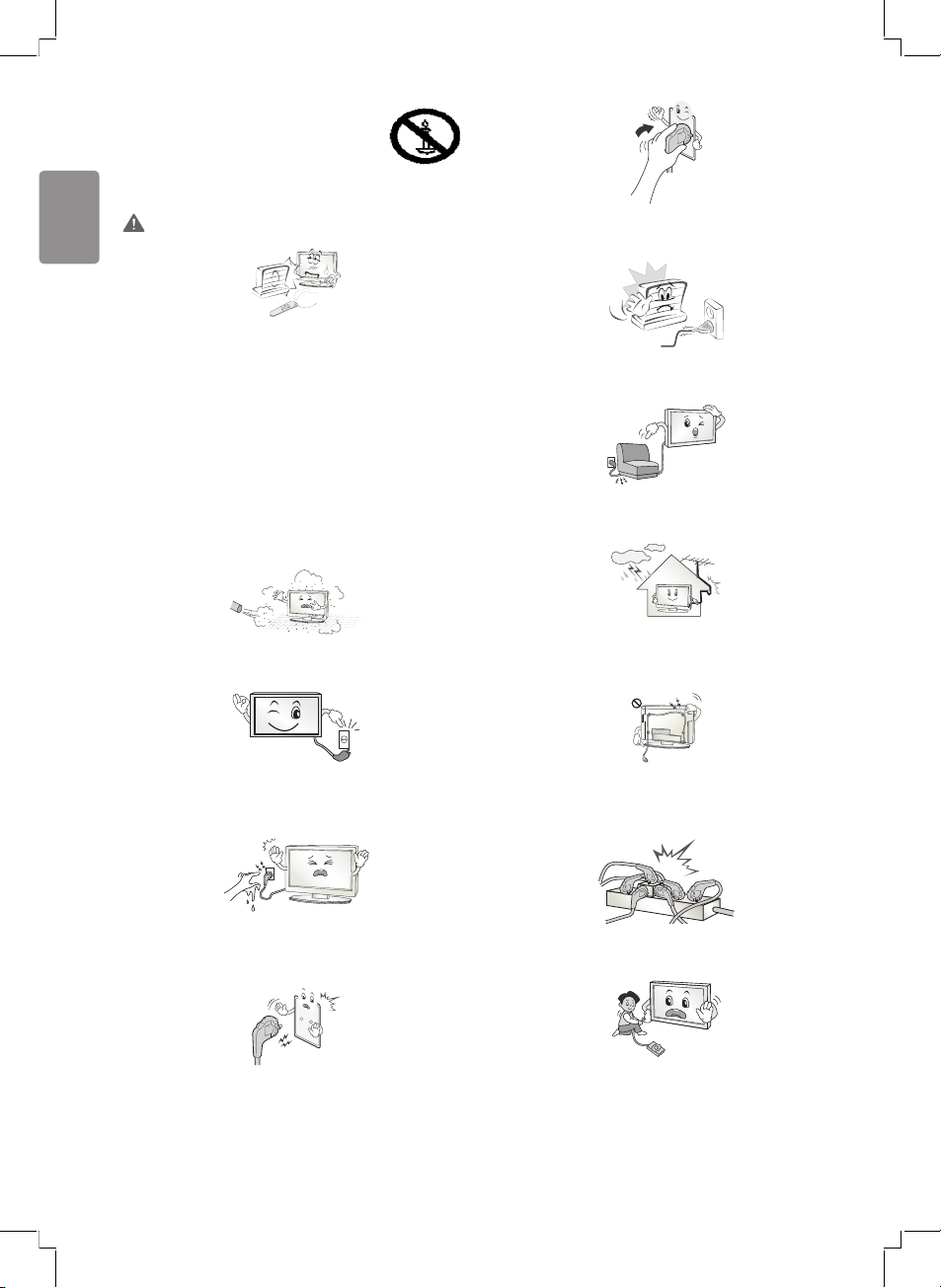
2
ENGLISH
Safety instructions
Please read these safety precautions carefully
before using the product.
WARNING
Do not place the TV and/or remote control in the following
environments:
• A location exposed to direct sunlight
• An area with high humidity such as a bathroom
• Near any heat source such as stoves and other devices that produce
heat
• Near kitchen counters or humidiers where they can easily be
exposed to steam or oil
• An area exposed to rain or wind
• Near containers of water such as vases
Otherwise, this may result in re, electric shock, malfunction or product
deformation.
Do not place the product where it might be exposed to dust. This may
cause a re hazard.
Mains Plug is the TV connecting/disconnecting device to AC mains
electric supply. This plug must remain readily attached and operable
when TV is in use.
Do not touch the power plug with wet hands. Additionally, if the cord
pin is wet or covered with dust, dry the power plug completely or wipe
dust o. You may be electrocuted due to excess moisture.
Make sure to connect Mains cable to compliant AC mains socket with
Grounded earth pin. (Except for devices which are not grounded on
earth.) Otherwise possibility you may be electrocuted or injured.
Insert power cable plug completely into wall socket otherwise if not
secured completely into socket, re ignition may break out.
Ensure the power cord does not come into contact with hot objects such
as a heater. This may cause a re or an electric shock hazard.
Do not place a heavy object, or the product itself, on power cables.
Otherwise, this may result in re or electric shock.
Bend antenna cable between inside and outside building to prevent
rain from owing in. This may cause water damaged inside the Product
and could give an electric shock.
When mounting TV onto wall make sure to neatly install and isolate
cabling from rear of TV as to not create possibility of electric shock /
re hazard.
Do not plug too many electrical devices into a single multiple electrical
outlet. Otherwise, this may result in re due to over-heating.
Do not drop the product or let it fall over when connecting external
devices. Otherwise, this may result in injury or damage to the product.
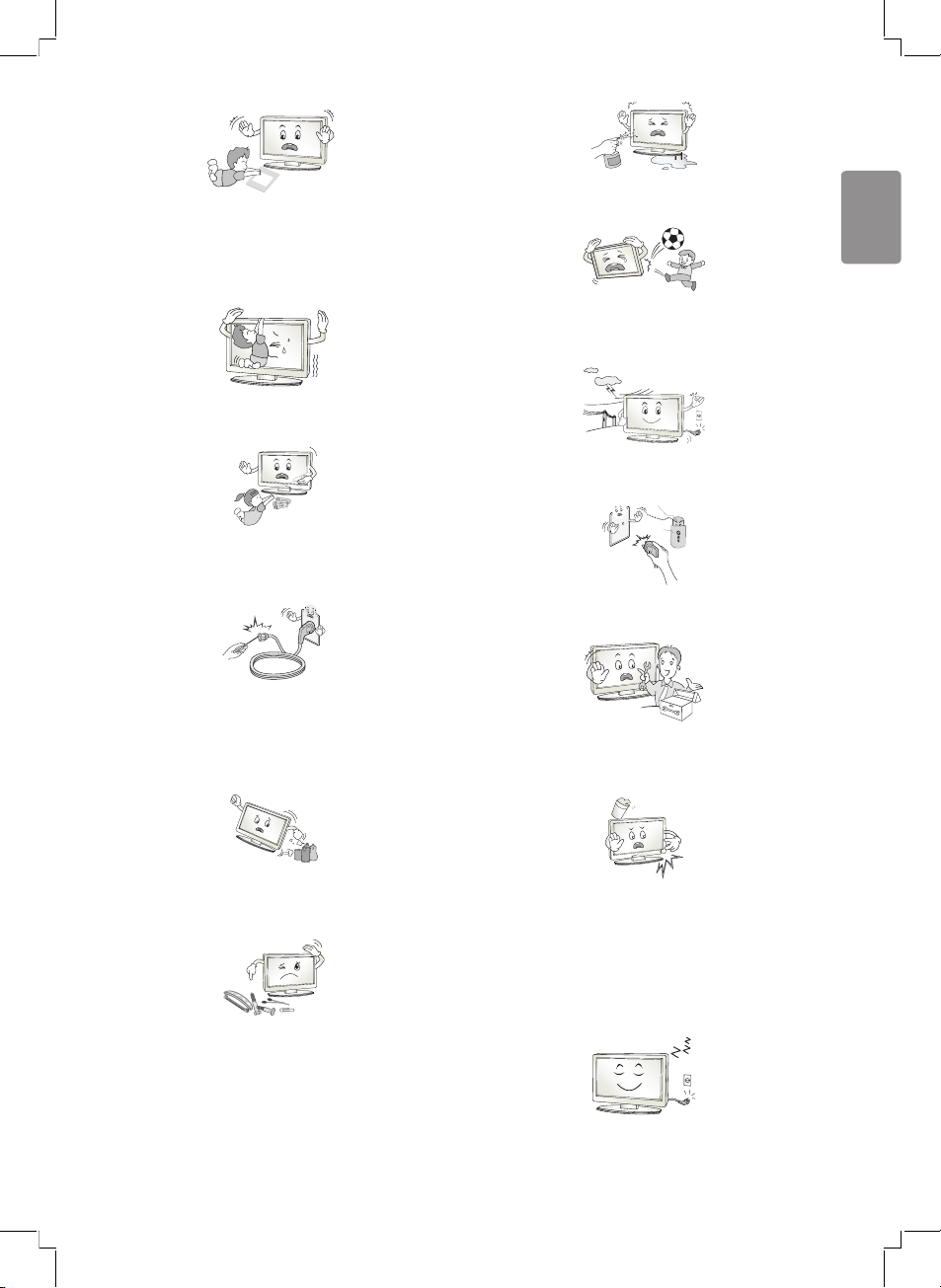
ENGLISH
3
Desiccant
Keep the anti-moisture packing material or vinyl packing out of the
reach of children. Anti-moisture material is harmful if swallowed. If
swallowed by mistake, force the patient to vomit and visit the nearest
hospital. Additionally, vinyl packing can cause suocation. Keep it out
of the reach of children.
Do not let your children climb or cling onto the TV.
Otherwise, the TV may fall over, which may cause serious injury.
Dispose of used batteries carefully to ensure that a small child does not
consume them. Please seek Doctor- Medical Attention immediately if
child consumes batteries.
Do not insert any metal objects/conductors (like a metal chopstick/
cutlery/screwdriver) between power cable plug and input Wall Socket
while it is connected to the input terminal on the wall. Additionally,
do not touch the power cable right after plugging into the wall input
terminal. You may be electrocuted. (Depending on model)
Do not put or store inammable substances near the product. There is a
danger of combustion/explosion or re due to careless handling of the
inammable substances.
Do not drop metallic objects such as coins, hair pins, chopsticks or wire
into the product, or inammable objects such as paper and matches.
Children must pay particular attention. Electrical shock, re or injury
can occur. If a foreign object is dropped into the product, unplug the
power cord and contact the service centre.
Do not spray water on the product or scrub with an inammable
substance (thinner or benzene). Fire or electric shock accident can occur.
Do not allow any impact, shock or any objects to fall into the unit,
and do not drop anything onto the screen. You may be injured or the
product can be damaged.
Never touch this product or antenna during a thunder or lighting storm.
You may be electrocuted.
Never touch the wall outlet when there is leakage of gas, open the
windows and ventilate. It may cause a re or a burn by a spark.
Do not disassemble, repair or modify the product at your own
discretion. Fire or electric shock accident can occur.
Contact the service centre for check, calibration or repair.
If any of the following occur, unplug the product immediately and
contact your local service centre.
• The product has been impacted by shock
• The product has been damaged
• Foreign objects have entered the product
• The product produced smoke or a strange smell
This may result in re or electric shock.
Unplug the TV from AC mains wall socket if you do not intend to use the
TV for a long period of time. Accumulated dust can cause re hazard
and insulation deterioration can cause electric leakage/shock/re.
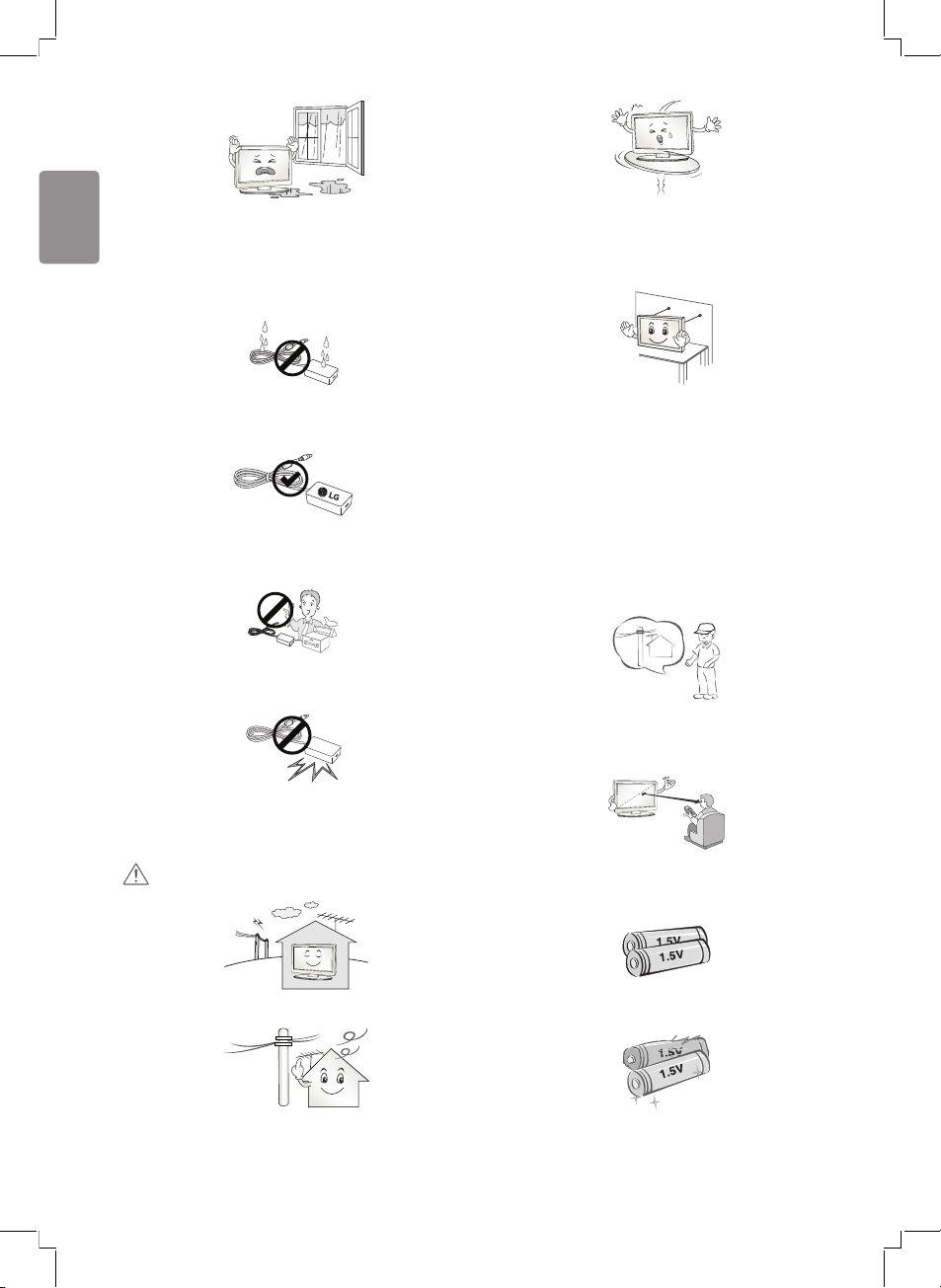
4
ENGLISH
Apparatus shall not be exposed to dripping or splashing and no objects
lled with liquids, such as vases, shall be placed on the apparatus.
Do not install this product on a wall if it could be exposed to oil or oil
mist. This may damage the product and cause it to fall.
If water enters or comes into contact with TV, AC adapter or power
cord please disconnect the power cord and contact service centre
immediately. Otherwise ,this may result in electric shock or re.
Only use an authorized AC adapter and power cord approved by
LG Electronics. Otherwise, this may result in re, electric shock,
malfunction or product deformation.
Never Disassemble the AC adapter or power cord.
This may result in re or electric shock.
Be careful in handling the adapter to prevent any external shocks to it.
An external shock may cause damage to the adapter.
CAUTION
Install the product where no radio wave occurs.
There should be enough distance between an outside antenna and
power lines to keep the former from touching the latter even when the
antenna falls. This may cause an electric shock.
Do not install the product on places such as unstable shelves or inclined
surfaces. Also avoid places where there is vibration or where the
product cannot be fully supported. Otherwise, the product may fall or
ip over, which may cause injury or damage to the product.
If you install the TV on a stand, you need to take actions to prevent the
product from overturning. Otherwise, the product may fall over, which
may cause injury.
If you intend to mount the product to a wall, attach VESA standard
mounting interface (optional parts) to the back of the product. When
you install the set to use the wall mounting bracket (optional parts), x
it carefully so as not to drop.
Only use the attachments / accessories specied by the manufacturer.
When installing the antenna, consult with a qualied service
technician. If not installed by a qualied technician, this may create a
re hazard or an electric shock hazard.
We recommend that you maintain a distance of at least 2 to 7 times
the diagonal screen size when watching TV. If you watch TV for a long
period of time, this may cause blurred vision.
Only use the specied type of battery. This could cause damage to the
remote control.
Do not mix new batteries with old batteries. This may cause the
batteries to overheat and leak.
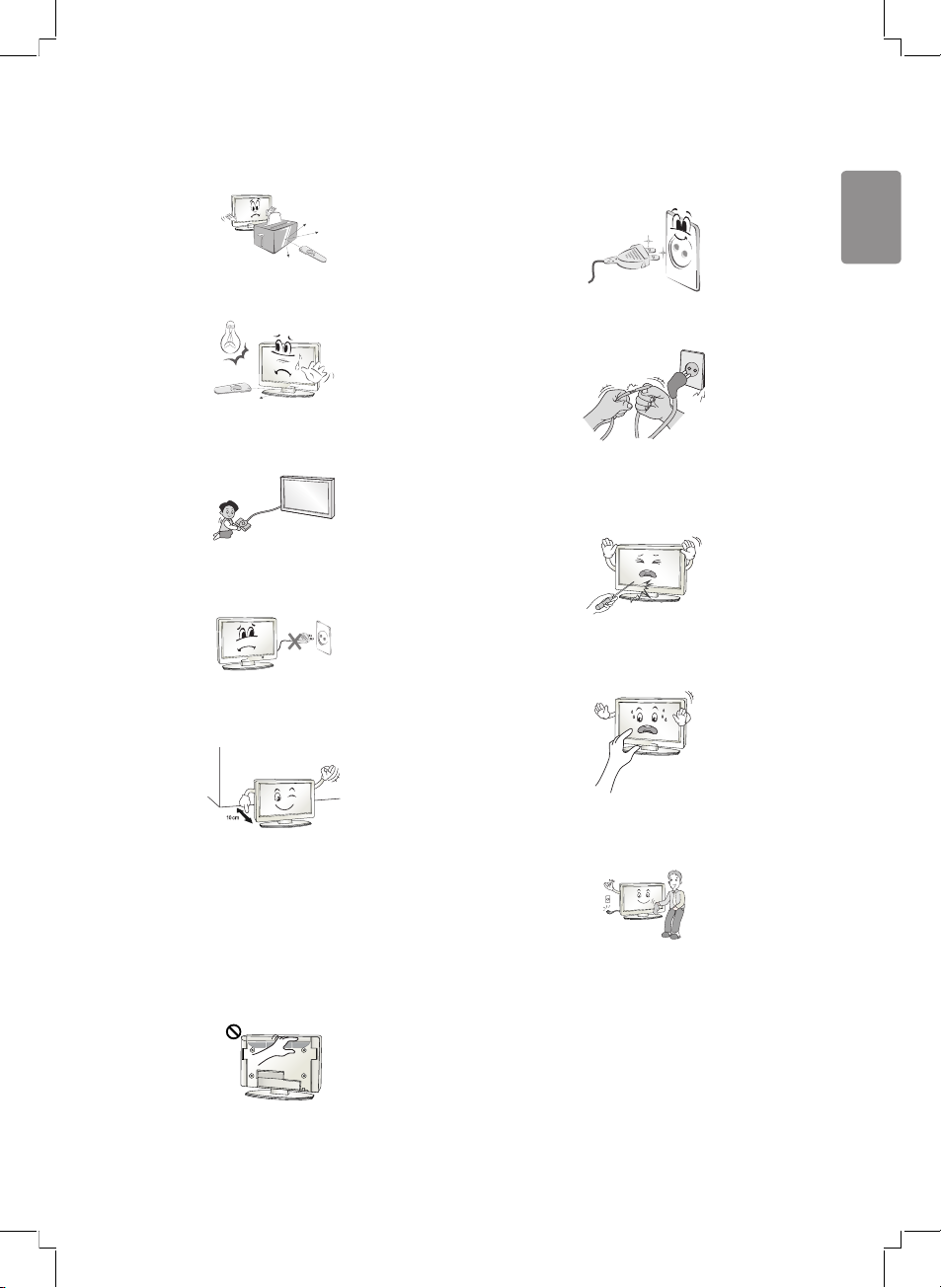
ENGLISH
5
Batteries should not be exposed to excessive heat. For example, keep
away from direct Sunlight , open replace and electric heaters.
Do not place non-rechargeable batteries in charging device.
Make sure there are no objects between the remote control and its
sensor.
Signal from Remote Control can be interrupted due to external/internal
lighting eg Sunlight, uorescent lighting. If this occurs turn o lighting
or darken viewing area.
When connecting external devices such as video game consoles, make
sure the connecting cables are long enough. Otherwise, the product
may fall over, which may cause injury or damage the product.
Do not turn the product On/O by plugging-in or unplugging the power
plug to the wall outlet. (Do not use the power plug for switch.) It may
cause mechanical failure or could give an electric shock.
Please follow the installation instructions below to prevent the product
from overheating.
• The distance between the product and the wall should be more
than 10cm.
• Do not install the product in a place with no ventilation (e.g., on a
bookshelf or in a cupboard).
• Do not install the product on a carpet or cushion.
• Make sure the air vent is not blocked by a tablecloth or curtain.
Otherwise, this may result in re.
Take care not to touch the ventilation openings when watching the TV
for long periods as the ventilation openings may become hot. This does
not aect the operation or performance of the product.
Periodically examine the cord of your appliance, and if its appearance
indicates damage or deterioration, unplug it, discontinue use of the
appliance, and have the cord replaced with an exact replacement part
by an authorized servicer.
Prevent dust collecting on the power plug pins or outlet. This may cause
a re hazard.
Protect the power cord from physical or mechanical abuse, such as
being twisted, kinked, pinched, closed in a door, or walked upon. Pay
particular attention to plugs, wall outlets, and the point where the cord
exits the appliance.
Do not press strongly upon the panel with a hand or sharp object such
as nail, pencil or pen, or make a scratch on it, as it may causedamage
to screen.
Avoid touching the screen or holding your nger(s) against it for long
periods of time. Doing so may produce some temporary or permanent
distortion/damage to screen.
When cleaning the product and its components, unplug the power
rst and wipe it with a soft cloth. Applying excessive force may cause
scratches or discolouration. Do not spray with water or wipe with a wet
cloth. Never use glass cleaner, car or industrial shiner, abrasives or wax,
benzene, alcohol etc., which can damage the product and its panel.
Otherwise, this may result in re, electric shock or product damage
(deformation, corrosion or breakage).
As long as this unit is connected to the AC wall outlet, it is not
disconnected from the AC power source even if you turn o this unit
by SWITCH.
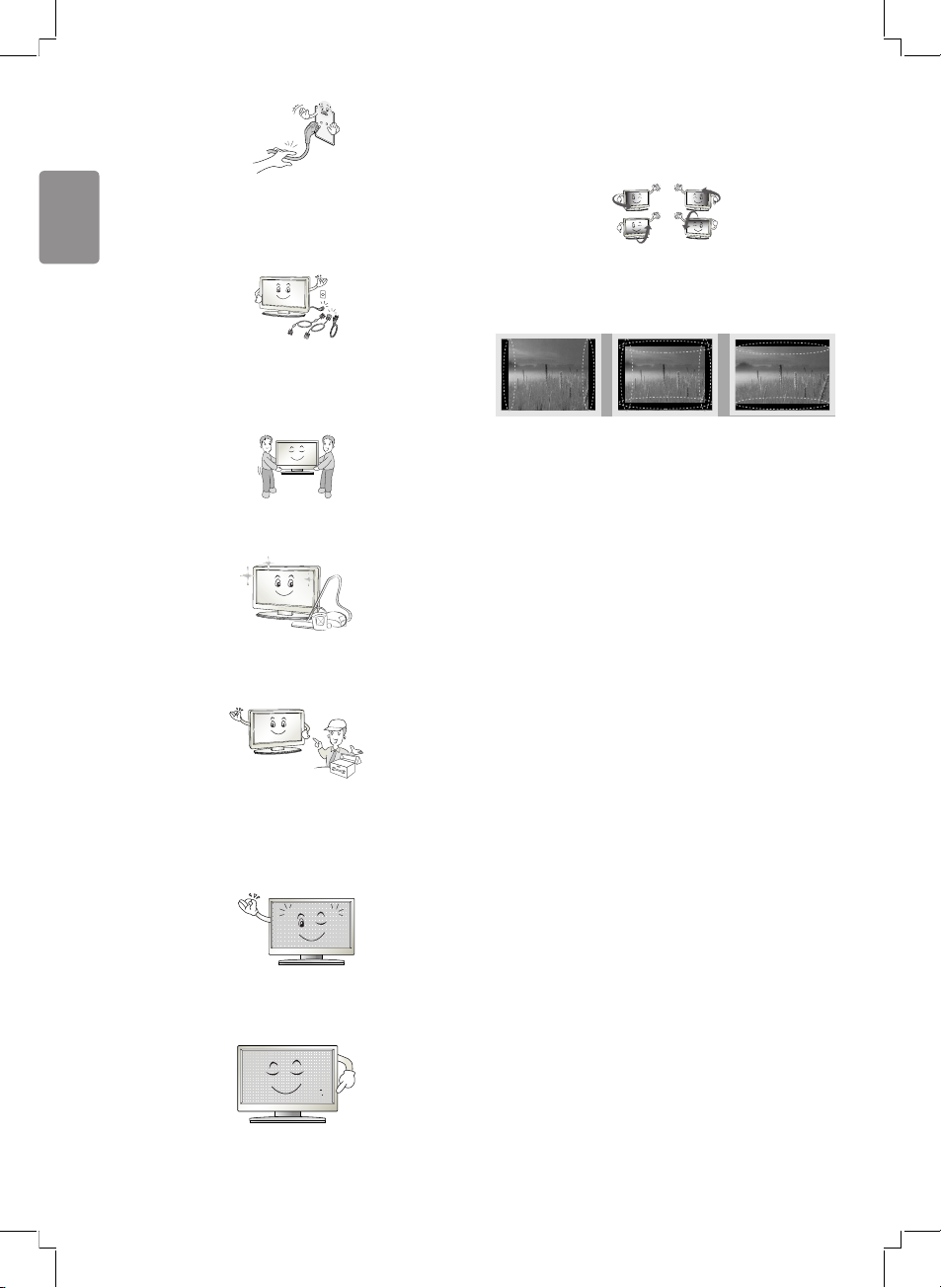
6
ENGLISH
When unplugging the cable, grab the plug and unplug it, by pulling
at the plug.
Don’t pull at the cord to unplug the power cord from the power board,
as this could be hazardous.
When moving the product, make sure you turn the power o rst. Then,
unplug the power cables, antenna cables and all connecting cables.
The TV set or power cord may be damaged, which may create a re
hazard or cause electric shock.
When moving or unpacking the product, work in pairs because the
product is heavy. Otherwise, this may result in injury.
Contact the service centre once a year to clean the internal parts of the
product.
Accumulated dust can cause mechanical failure.
Refer all servicing to qualied service personnel. Servicing is required
when the apparatus has been damaged in any way, such as power
supply cord or plug is damaged, liquid has been spilled or objects have
fallen into the apparatus, the apparatus has been exposed to rain or
moisture, does not operate normally, or has been dropped.
If the product feels cold to the touch, there may be a small “icker”
when it is turned on. This is normal, there is nothing wrong with
product.
The panel is a high technology display product with resolution of two
million to six million pixels. You may see tiny black dots and/or brightly
coloured dots (red, blue or green) at a size of 1ppm on the panel. This
does not indicate a malfunction and does not aect the performance
and reliability of the product.
This phenomenon also occurs in third-party products and is not subject
to exchange or refund.
You may nd dierent brightness and color of the panel depending on
your viewing position(left/right/top/down).
This phenomenon occurs due to the characteristic of the panel. It is not
related with the product performance, and it is not malfunction.
Displaying a still image for a prolonged time may cause image sticking.
Avoid displaying a xed image on the TV screen for a long period of
time.
Generated sound
“Cracking” noise: A cracking noise that occurs when watching or turning
o the TV is generated by plastic thermal contraction due to temperature and humidity. This noise is common for products where thermal
deformation is required. Electrical circuit humming/panel buzzing:
A low level noise is generated from a high-speed switching circuit,
which supplies a large amount of current to operate a product. It varies
depending on the product.
This generated sound does not aect the performance and reliability
of the product.
Do not use high voltage electrical goods near the TV(e.g. electric
mosquito-swatter). This may result in product malfunction.
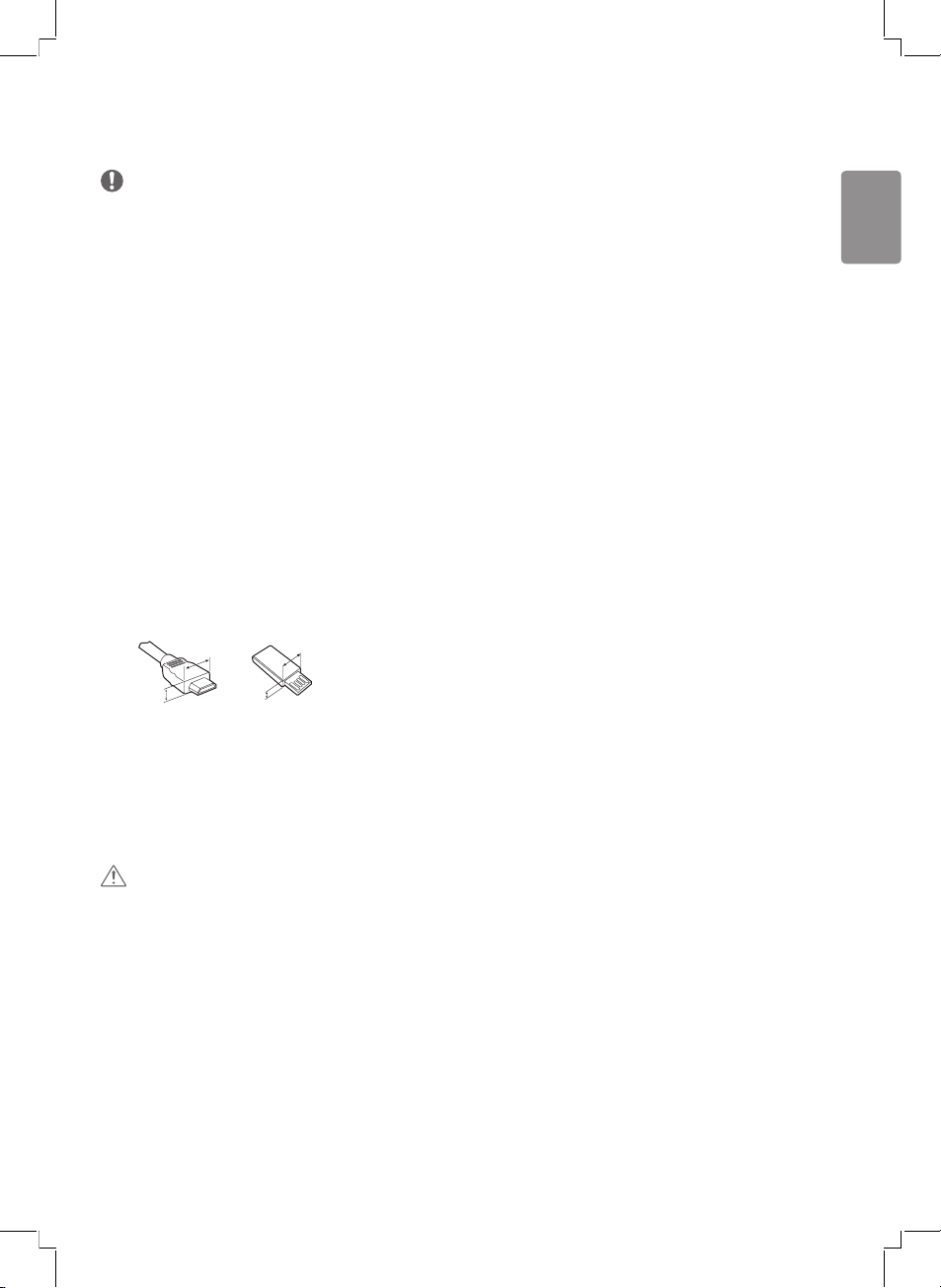
ENGLISH
7
Preparing
NOTE
• If the TV is turned on for the rst time after it was shipped from the
factory, initialization of the TV may take a few minutes.
• Image shown may dier from your TV.
• Your TV’s OSD (On Screen Display) may dier slightly from that
shown in this manual.
• The available menus and options may dier from the input source
or product model that you are using.
• New features may be added to this TV in the future.
• The TV can be placed in standby mode in order to reduce the power
consumption. And the TV should be turned o if it will not be
watched for some time, as this will reduce energy consumption.
• The energy consumed during use can be signicantly reduced
if the level of brightness of the picture is reduced, and this will
reduce the overall running cost.
• The items supplied with your product may vary depending on the
model.
• Product specications or contents of this manual may be changed
without prior notice due to upgrade of product functions.
• For an optimal connection, HDMI cables and USB devices should
have bezels less than 10 mm thick and 18 mm width. Use an
extension cable that supports USB 2.0 if the USB cable or USB
memory stick does not t into your TV’s USB port.
A
B
A
B
*A < 10 mm
*B
<
18 mm
• Use a certied cable with the HDMI logo attached.
• If you do not use a certied HDMI cable, the screen may not display
or a connection error may occur. (Recommended HDMI Cable Types)
- High-Speed HDMI®/TM Cable (3m or less)
- High-Speed HDMI®/TM Cable with Ethernet (3m or less)
CAUTION
• Do not use any unapproved items to ensure the safety and product
life span.
• Any damage or injuries caused by using unapproved items are not
covered by the warranty.
• Some models have a thin lm attached on to the screen and this
must not be removed.
• When attaching the stand to the TV set, place the screen facing
down on a cushioned table or at surface to protect the screen
from scratches.
• Make sure that the screws are fastened completely. (If they are
not fastened securely enough, the TV may tilt forward after being
installed.) Do not use too much force and over tighten the screws;
otherwise screw may be damaged and not tighten correctly.
Maintenance
Cleaning your TV
Clean your TV regularly to keep the best performance and to extend the
product lifespan.
• Make sure to turn the power o and disconnect the power cord and
all other cables rst.
• When the TV is left unattended and unused for a long time,
disconnect the power cord from the wall outlet to prevent possible
damage from lightning or power surges.
Screen, frame, cabinet and stand
To remove dust or light dirt, wipe the surface with a dry, clean, and
soft cloth.
To remove major dirt, wipe the surface with a soft cloth dampened in
clean water or a diluted mild detergent. Then wipe immediately with
a dry cloth.
• Avoid touching the screen at all times, as this may result in damage
to the screen.
• Do not push, rub, or hit the screen surface with your ngernail or a
sharp object, as this may result in scratches and image distortions.
• Do not use any chemicals as this may damage the product.
• Do not spray liquid onto the surface. If water enters the TV, it may
result in re, electric shock, or malfunction.
Power cord
Remove the accumulated dust or dirt on the power cord regularly.
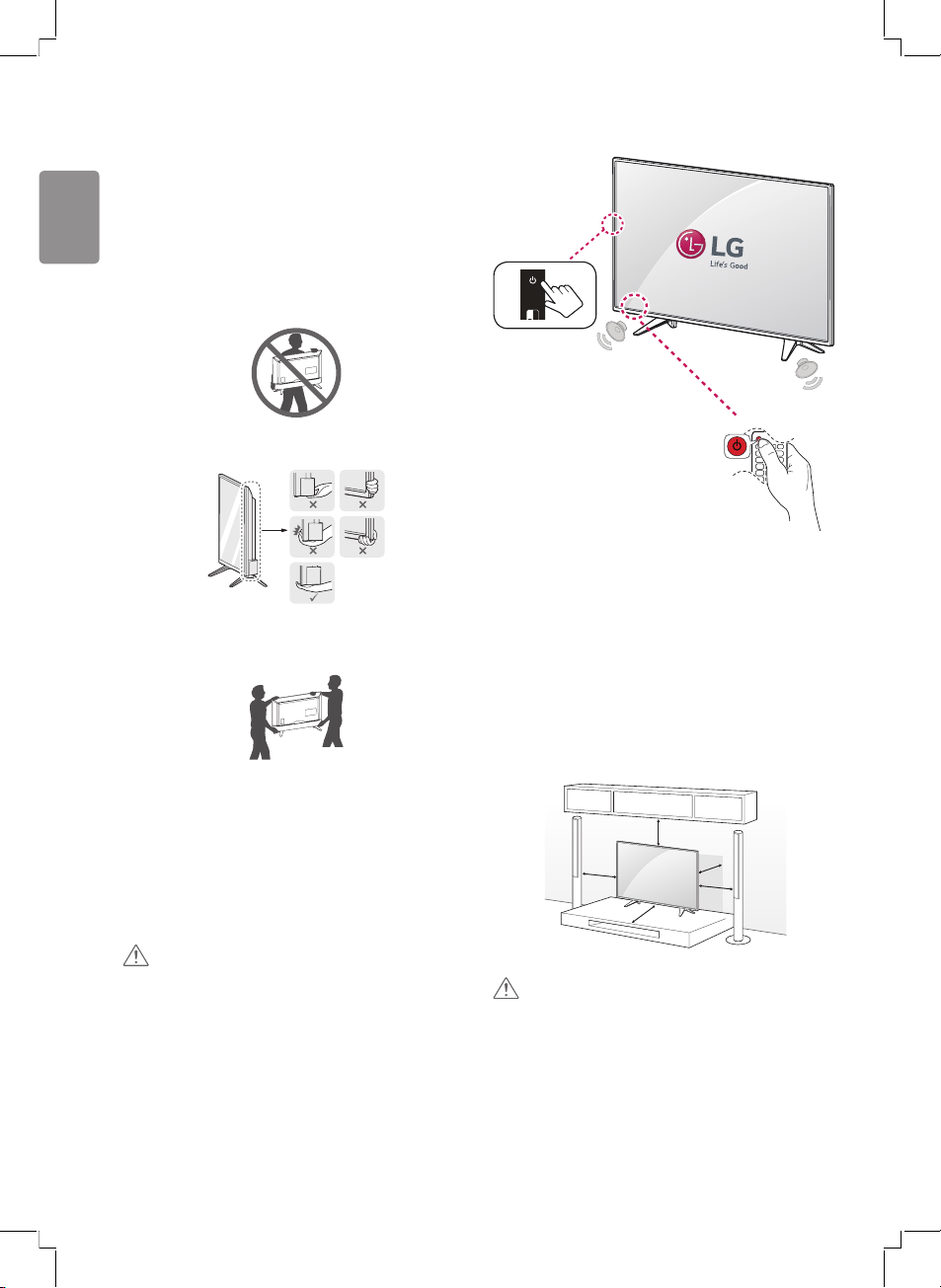
8
ENGLISH
Lifting and moving the TV
Please note the following advice to prevent the TV from being scratched
or damaged and for safe transportation regardless of its type and size.
• It is recommended to move the TV in the box or packing material
that the TV originally came in.
• Before moving or lifting the TV, disconnect the power cord and
all cables.
• When holding the TV, the screen should face away from you to
avoid damage.
• Hold the top and bottom of the TV frame rmly. Make sure not to
hold the transparent part, speaker, or speaker grill area.
• When transporting a large TV, there should be at least 2 people.
• When transporting the TV by hand, hold the TV as shown in the
following illustration.
• When transporting the TV, do not expose the TV to jolts or
excessive vibration.
• When transporting the TV, keep the TV upright, never turn the TV
on its side or tilt towards the left or right.
• Do not apply excessive pressure to cause exing /bending of frame
chassis as it may damage screen.
• When handling the TV, be careful not to damage the protruding
joystick button.
CAUTION
• Avoid touching the screen at all times, as this may result in damage
to the screen.
• Do not move the TV by holding the cable holders, as the cable
holders may break, and injuries and damage to the TV may occur.
Turning the TV on or o
IN
Mounting on a table
(Image shown may dier from your TV.)
1 Lift and tilt the TV into its upright position on a table.
• Leave a 10 cm (minimum) space from the wall for proper
ventilation.
10 cm
10 cm
10 cm
10 cm
10 cm
2 Connect the power cord to a wall outlet.
CAUTION
• Do not place the TV near or on sources of heat, as this may result in
re or other damage.
Securing the TV to a wall
(This feature is not available for all models.)
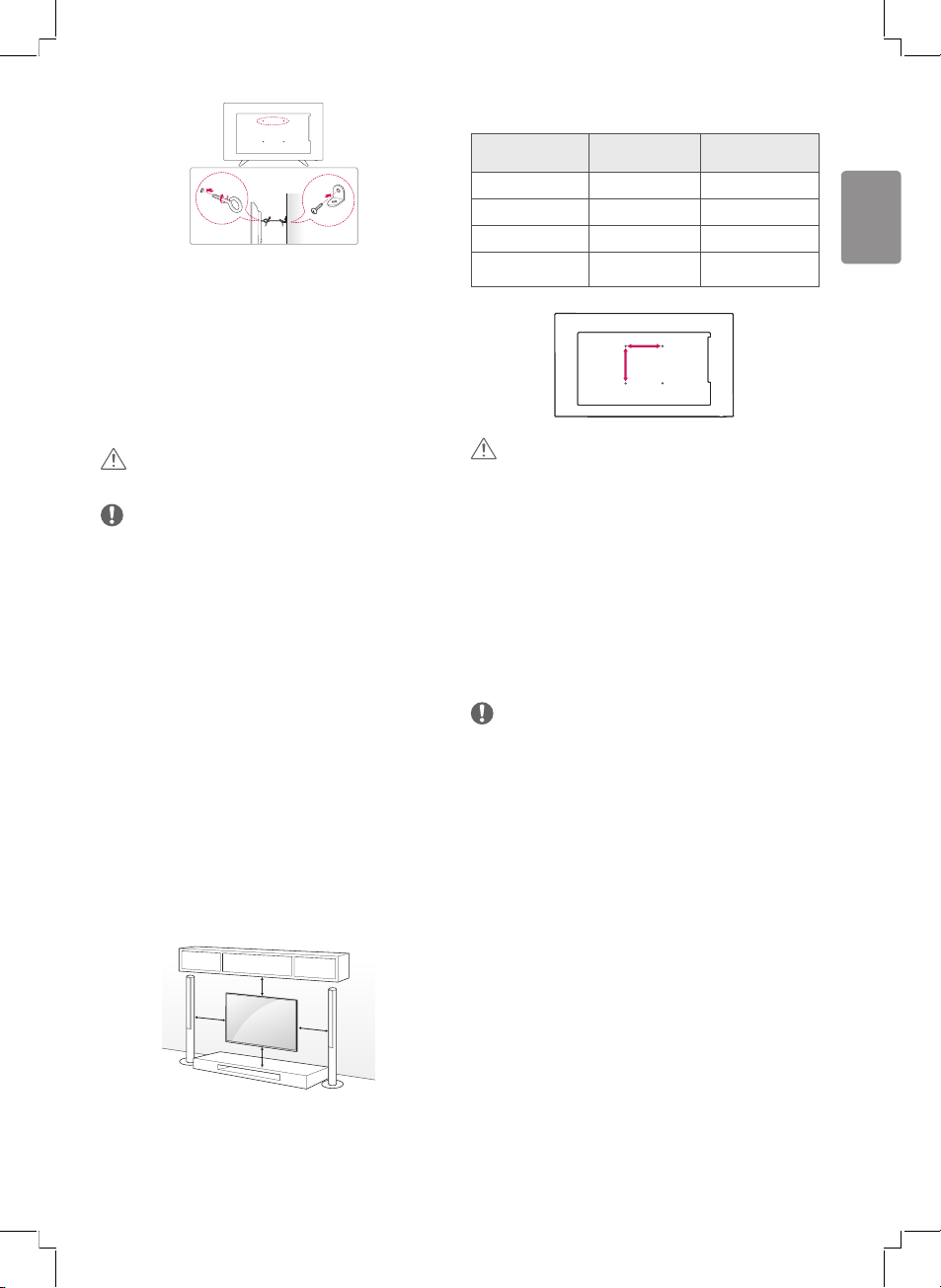
ENGLISH
9
1 Insert and tighten the eye-bolts, or TV brackets and bolts on the
back of the TV.
• If there are bolts inserted at the eye-bolts position, remove the
bolts rst.
2 Mount the wall brackets with the bolts to the wall.
Match the location of the wall bracket and the eye-bolts on the rear
of the TV.
3 Connect the eye-bolts and wall brackets tightly with a sturdy rope.
Make sure to keep the rope horizontal with the at surface.
CAUTION
• Make sure that children do not climb on or hang on the TV.
NOTE
• Use a platform or cabinet that is strong and large enough to
support the TV securely.
• Brackets, bolts and ropes are not provided. You can obtain
additional accessories from your local dealer.
Mounting on a wall
Attach an optional wall mount bracket at the rear of the TV carefully
and install the wall mount bracket on a solid wall perpendicular to
the oor. When you attach the TV to other building materials, please
contact qualied personnel. LG recommends that wall mounting be
performed by a qualied professional installer.
We recommend the use of LG’s wall mount bracket. LG’s wall mount
bracket is easy to move with cables connected. When you do not use
LG’s wall mount bracket, please use a wall mount bracket where the
device is adequately secured to the wall with enough space to allow
connectivity to external devices. It is advised to connect all the cables
before installing xed wall mounts.
10 cm
10 cm
10 cm
10 cm
Make sure to use screws and wall mount bracket that meet the VESA
standard. Standard dimensions for the wall mount kits are described in
the following table.
Separate purchase(Wall mounting bracket)
Model
32LH500D
32LH501C
43LH500T
43LH501C
VESA (mm) (A x B) 100 x 100 200 x 200
Standard screw M4 M6
Number of screws 4 4
Wall mount bracket LSW140B
LSW240B
MSW240
A
B
CAUTION
• Disconnect the power rst, and then move or install the TV.
Otherwise electric shock may occur.
• Remove the stand before installing the TV on a wall mount by
performing the stand attachment in reverse.
• If you install the TV on a ceiling or slanted wall, it may fall and
result in severe injury. Use an authorised LG wall mount and
contact the local dealer or qualied personnel.
• Do not over tighten the screws as this may cause damage to the TV
and void your warranty.
• Use the screws and wall mounts that meet the VESA standard. Any
damages or injuries by misuse or using an improper accessory are
not covered by the warranty.
NOTE
• Use the screws that are listed on the VESA standard screw
specications.
• The wall mount kit includes an installation manual and necessary
parts.
• The wall mount bracket is not provided. You can obtain additional
accessories from your local dealer.
• The length of screws may dier depending on the wall mount.
Make sure to use the proper length.
• For more information, refer to the manual supplied with the wall
mount.
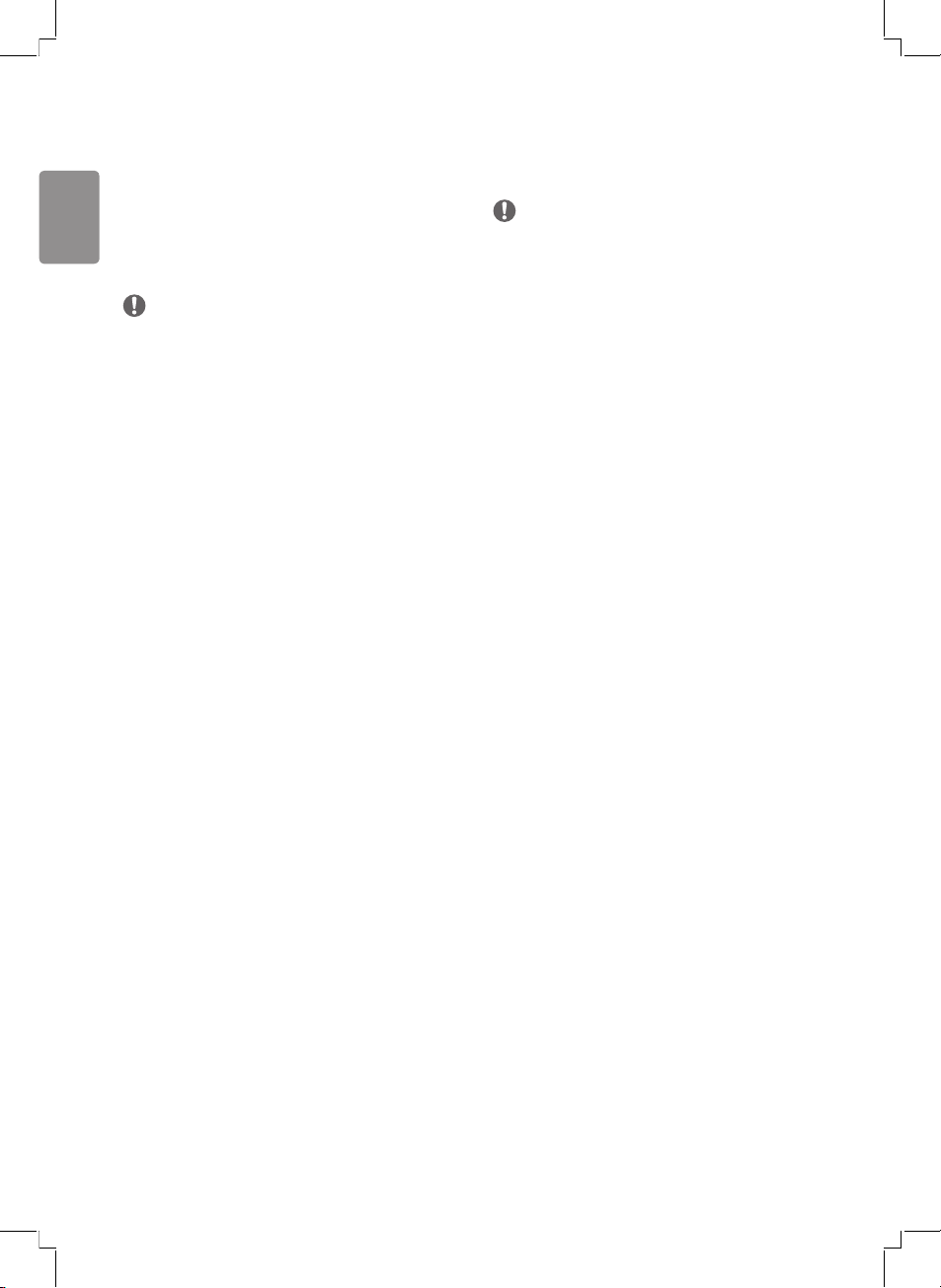
10
ENGLISH
Connections (notications)
Connect various external devices to the TV and switch input modes to
select an external device. For more information of external device’s
connection, refer to the manual provided with each device.
Available external devices are: HD receivers, DVD players, VCRs, audio
systems, USB storage devices, PC, gaming devices, and other external
devices.
NOTE
• The external device connection may dier from the model.
• Connect external devices to the TV regardless of the order of the
TV port.
• If you record a TV program on a DVD recorder or VCR, make sure to
connect the TV signal input cable to the TV through a DVD recorder
or VCR. For more information of recording, refer to the manual
provided with the connected device.
• Refer to the external equipment’s manual for operating
instructions.
• If you connect a gaming device to the TV, use the cable supplied
with the gaming device.
• In PC mode, there may be noise associated with the resolution,
vertical pattern, contrast or brightness. If noise is present, change
the PC output to another resolution, change the refresh rate to
another rate or adjust the brightness and contrast on the PICTURE
menu until the picture is clear.
• In PC mode, some resolution settings may not work properly
depending on the graphics card.
Antenna connection
Connect the TV to a wall antenna socket with an RF cable (75 Ω).
• Use a signal splitter to use more than 2 TVs.
• If the image quality is poor, install a signal amplier properly to
improve the image quality.
• If the image quality is poor with an antenna connected, try to
realign the antenna in the correct direction.
• An antenna cable and converter are not supplied.
• Supported DTV Audio: Dolby Digital, Dolby Digital Plus, PCM.
CI module connection
View the encrypted (pay) services in digital TV mode.
• Check if the CI module is inserted into the PCMCIA card slot in the
right direction. If the module is not inserted properly, this can
cause damage to the TV and the PCMCIA card slot.
• If the TV does not display any video and audio when CI+ CAM is
connected, please contact to the Terrestrial/Cable Service Operator.
USB connection
Some USB Hubs may not work. If a USB device connected through a USB
Hub is not detected, connect it directly to the USB port on the TV.
Other connections
Connect your TV to external devices. For the best picture and audio
quality, connect the external device and the TV with the HDMI cable.
Some separate cable is not provided.
NOTE
• Supported HDMI Audio format :
Dolby Digital Plus/Dolby Digital (32 kHz, 44.1 kHz, 48 kHz),
PCM (32 kHz, 44.1 kHz, 48 kHz, 96 kHz, 192 kHz)
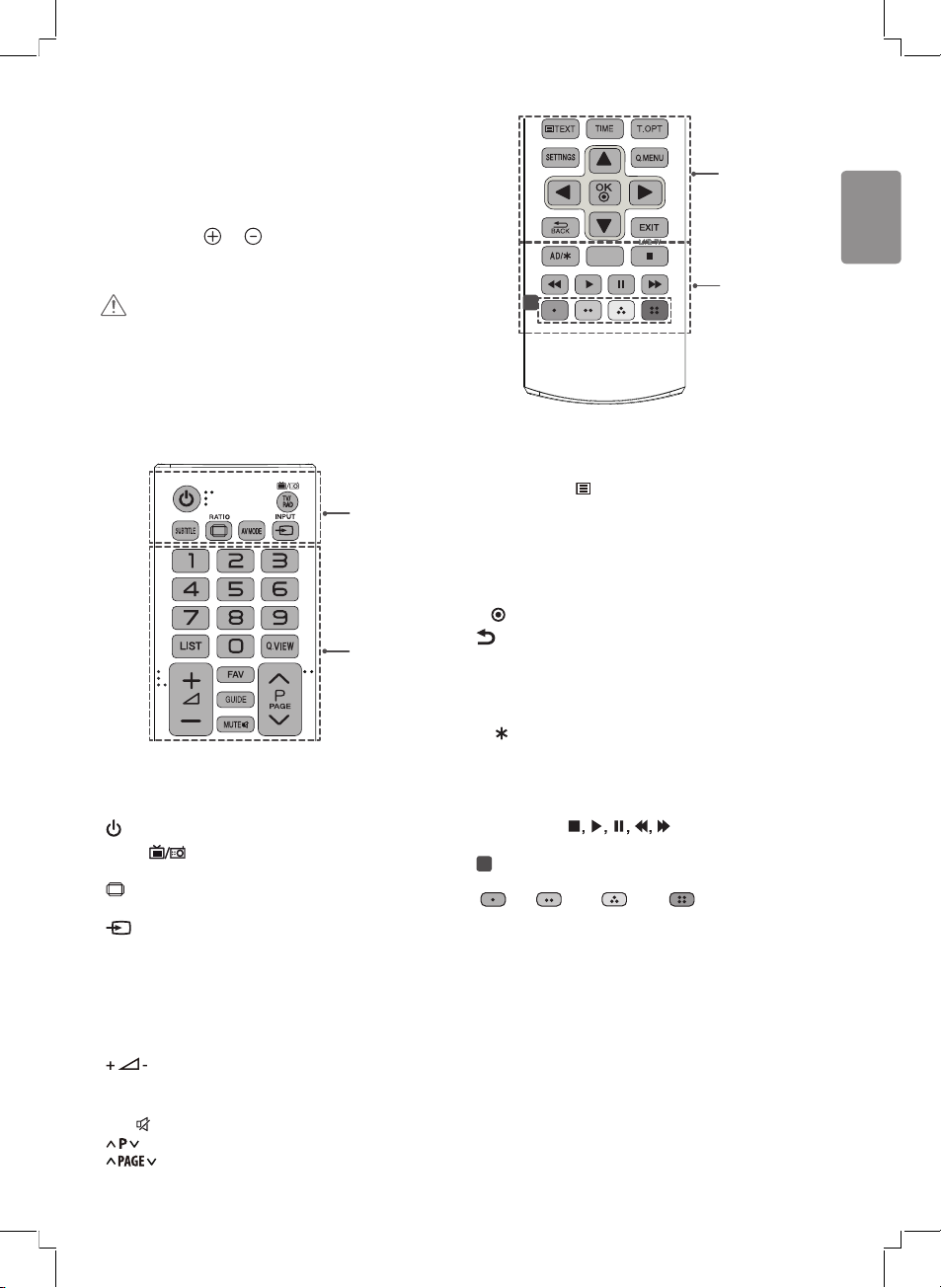
ENGLISH
11
Remote control
The descriptions in this manual are based on the buttons on the remote
control. Please read this manual carefully and use the TV correctly.
To replace batteries, open the battery cover, replace batteries (1.5
V AAA) matching the and ends to the label inside the
compartment, and close the battery cover. To remove the batteries,
perform the installation actions in reverse.
CAUTION
• Do not mix old and new batteries, as this may damage the remote
control.
• The remote control will not be included for all sales market.
Make sure to point the remote control toward the remote control sensor
on the TV.
A
B
A
(POWER) Turns the TV on or o.
TV/RAD Selects Radio, TV and DTV programme.
SUBTITLE Recalls your preferred subtitle in digital mode.
RATIO Resizes an image.
AV MODE Selectcs an AV mode.
INPUT Changes the input source.
B
Number buttons Enters numbers.
LIST Accesses the saved programme list.
Q.VIEW Returns to the previously viewed programme.
Adjusts the volume level.
FAV Accesses your favourite programme list.
GUIDE Shows programme guide.
MUTE Mutes all sounds.
Scrolls through the saved programmes.
Moves to the previous or next screen.
C
D
INDEX
1
C
TELETEXT buttons( TEXT, T.OPT) These buttons are used for
teletext.
TIME Adjusts TELETEXT time.
SETTINGS Accesses the main menus.
Q.MENU Accesses the Quick menus.
Navigation buttons (up/down/left/right) Scrolls through
menus or options.
OK Selects menus or options and conrms your input.
BACK Returns to the previous level.
EXIT Clears on-screen displays and returns to TV viewing.
D
AD/ By pressing AD button, audio descriptions function in the
selected.
- On : Audio descriptions function will be enabled.
- Off : Audio descriptions function will be disabled.
INDEX Changes to Teletext INDEX Page.
Control buttons ( ) Controls MY MEDIA menus
and USB.
1
Coloured buttons These access special functions in some
menus.
( : Red, : Green, : Yellow, : Blue)
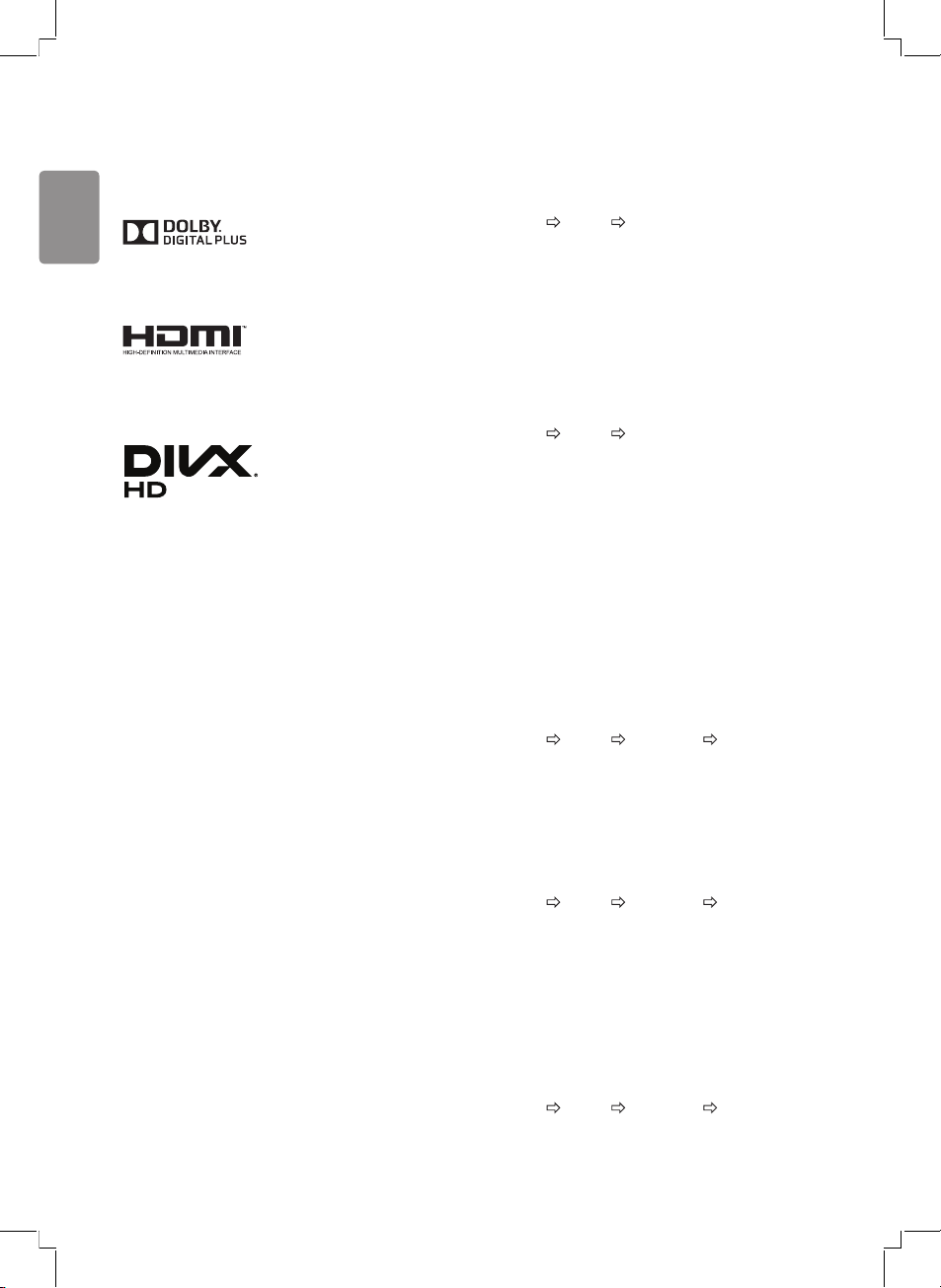
12
ENGLISH
Licenses
Supported licenses may dier by model. For more information about
licenses, visit www.lg.com.
Manufactured under license from Dolby Laboratories.
Dolby and the double-D symbol are trademarks of Dolby Laboratories.
The terms HDMI and HDMI High-Denition Multimedia Interface,
and the HDMIlogo are trademarks or registered trademarks of HDMI
Licensing LLC in theUnited States and other countries.
This DivX Certied® device has passed rigorous testing to ensure it plays
DivX® video.
To play purchased DivX movies, rst register your device at vod.divx.
com. Find your registration code in the DivX VOD section of your device
setup menu.
DivX Certied® to play DivX® video up to HD 1080p, including premium
content.
DivX®, DivX Certied® and associated logos are trademarks of DivX, LLC
and are used under license.
Covered by DivX Patents 7,295,673; 7,460,668; 7,515,710; 8,656,183;
8,731,369; RE45,052; and others available at [www.divx.com/patents]
PICTURE settings
To use Energy Saving feature
SETTINGS PICTURE Energy Saving
Reduce power consumption by adjusting screen brightness.
• O : Turns o the Energy Saving mode.
• Minimum / Medium / Maximum : Applies the pre-set Energy
Saving mode.
• Screen O : Screen is turned o and only sound is played.
Press any button expect Power button on the remote control to
turn the screen back on.
To select Picture Mode
SETTINGS PICTURE Picture Mode
Select the picture mode optimized for the viewing environment or the
programme.
• Vivid : Heightens contrast, brightness and sharpness to display
vivid images.
• Standard : Displays images in standard levels of contrast,
brightness and sharpness.
• Eco : The Energy Saver feature changes settings on the TV to
reduce power consumption.
• Cinema : Displays the optimum picture for movie.
• Sport : Optimizes the video image for high and dynamic actions
by emphasizing primary colours such as white, grass, or sky blue.
• Game : Displays the optimum picture for game.
To set advanced control
SETTINGS PICTURE Picture Mode Advanced Control
Calibrates the screen for each picture mode; or adjusts picture settings
for a special screen. First select a Picture Mode of your choice.
• Dynamic Contrast : Adjusts the contrast to the optimal level.
• Dynamic Colour : Adjusts colors to make the image appear in
more natural colors.
• Gamma : Sets the gradation curve according to the output of
picture signal in relation to the input signal.
SETTINGS PICTURE Picture Mode Pic ture Option
• Noise Reduction : Eliminates noise in the picture.
• MPEG Noise Reduction : Eliminates noise generated while
creating digital picture signals.
• Black Level : Adjusts the brightness and contrast of the screen
to suit the black level of the input picture by using the blackness
(black level) of the screen.
• Real Cinema : Optimizes the screen for movie viewing.
To reset picture settings
SETTINGS PICTURE Picture Mode Pic ture Reset
Resets picture settings that the user customizes.
Each picture mode is reset. Select the picture mode you wish to reset.
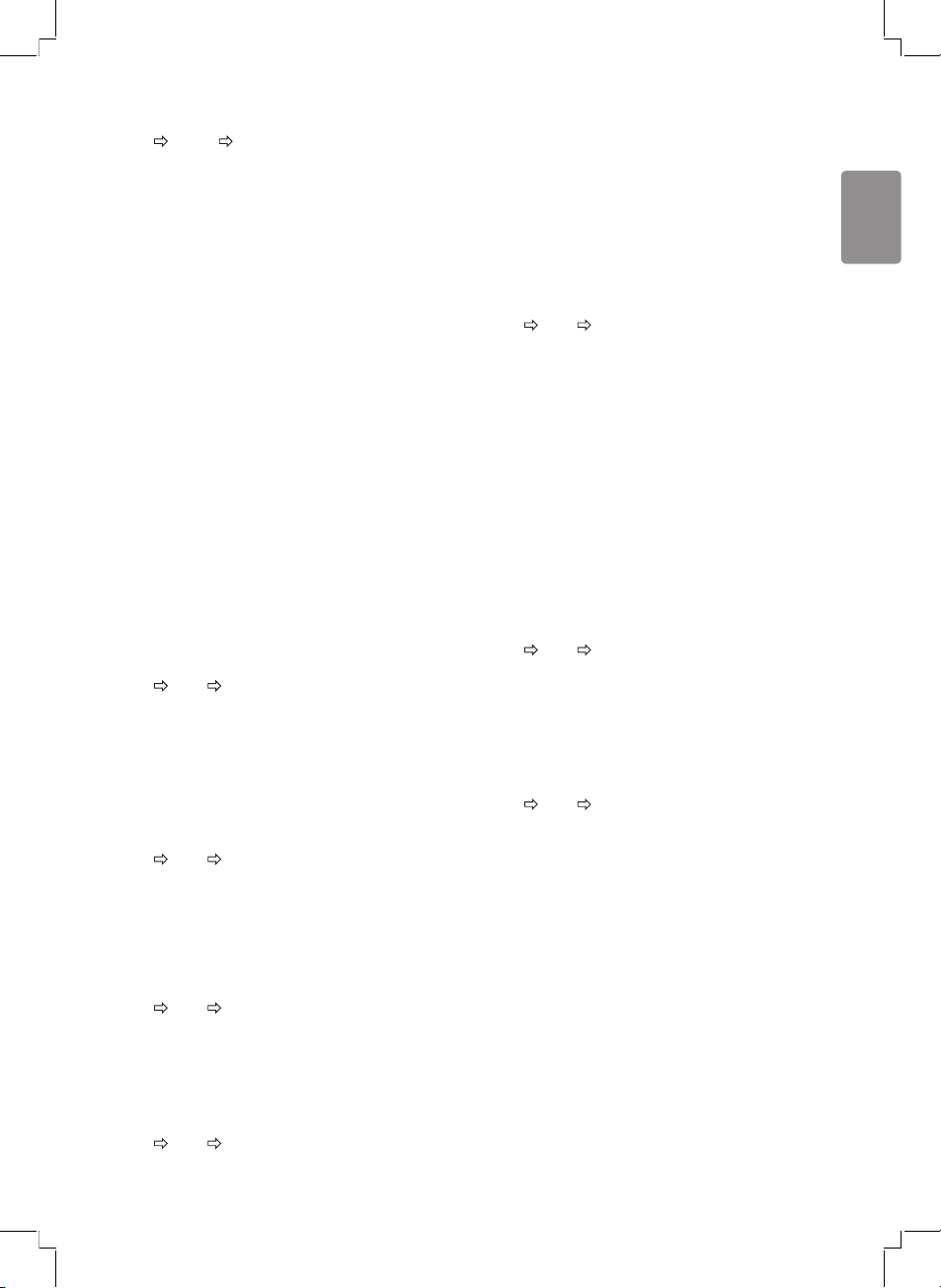
ENGLISH
13
To adjust Aspect Ratio
SETTINGS PICTURE Aspect Ratio
Selects the screen aspect ratio.
• 16:9 : Resizes images to t the screen width.
• Just Scan : Displays video images in the original size without
removing parts of the edge of the image.
• In DTV, Component, HDMI, and DVI (over 720p) mode, Just Scan
is available.
• Original : When your TV receives a wide screen signal it will
automatically change to the picture format broadcasted.
• Full Wide : When TV receives the wide screen signal, it will let you
adjust the picture horizontally or vertically, in a linear proportion,
to ll the entire screen fully. 4:3 and 14:9 video is supported in full
screen without any video distortion through DTV input.
• In Analogue/DTV/AV/Scart mode, Full Wide is available.
• 4:3 : Resizes images to the previous standard 4:3.
• 14:9 : You can view a picture format of 14:9 or a general TV
programme in the 14:9 mode. The 14:9 screen is viewed in the
same way as in 4:3, but is moved up or down.
• Zoom : Resizes images to t the screen width. The top and bottom
parts of the image may be cut o.
AUDIO settings
To use Sound Mode
SETTINGS AUDIO Sound Mode
Adjusts TV audio to an optimal level according to a selected sound
mode.
• Standard : Suitable for all types of video.
• News / Music / Cinema / Sport / Game : Sets audio optimized
for a specic genre.
To select various sound eects.
SETTINGS AUDIO Sound Eect
• Treble : Controls the dominant sounds in the output.
• Bass : Controls the softer sounds in the output.
• Balance : Adjusts left/right audio balance.
• Reset : Initialize the applied eect under the Sound Eect menu.
To set Auto Volume
SETTINGS AUDIO Auto Volume
Auto Volume to On. Varying volume output from channel to channel
is automatically adjusted for convenient TV watching when clicking
through dierent programme.
To select Digital Sound Out
SETTINGS AUDIO Digital Sound O ut
Selects the initial setting for digital audio output signal.
• PCM : Digital output signal is xed to PCM.
• Auto : Bypass audio raw data to digital output signal.
SETUP settings
Automatically Setting Up
Programme
SETTINGS SETUP Auto Tuning
Automatically tunes the programmes.
• Auto Tuning : Selects the input source to tune programmes.
1. Select Country where the TV is used. Programme settings change
depending on the country you choose.
2. Initiate Auto Tuning.
3. Select Input Source of your choice.
4. Set Auto Tuning following screen instructions.
• If Input Source is not connected properly, programme
registration may not work.
• Auto Tuning only nds programmes that are currently
broadcasting.
• If Lock System is turned on, a pop-up window will appear
asking for password.
To use Manual Tuning
SETTINGS SETUP M anual Tuning
Adjusts programmes manually and saves the results.
• Manual Tuning : Manual Tuning lets you manually tune and
arrange the stations in whatever order you desire.
• You can also adjust the Frequency(kHz) and Bandwidth(MHz).
To select Programme mode
SETTINGS SETUP Programme Mode
This function allows you to watch a tuned program in Antenna, Cable
Mode.
• Programme Mode : You can only watch programs in the selected
mode.
To set CI Information
• CI Information : This function enables you to watch some
encrypted services (pay services).
• If you remove the CI Module, you cannot watch pay services.
• CI (Common Interface) functions may not be possible depending
upon the country broadcasting circumstances.
• When the module is inserted into the CI slot, you can access the
module menu.
• To purchase a module and smart card, contact your dealer.
• When the TV is turned on after inserting a CI Module, you
may not have any sound output. The Smart Card may not be
compatible with the CI module.
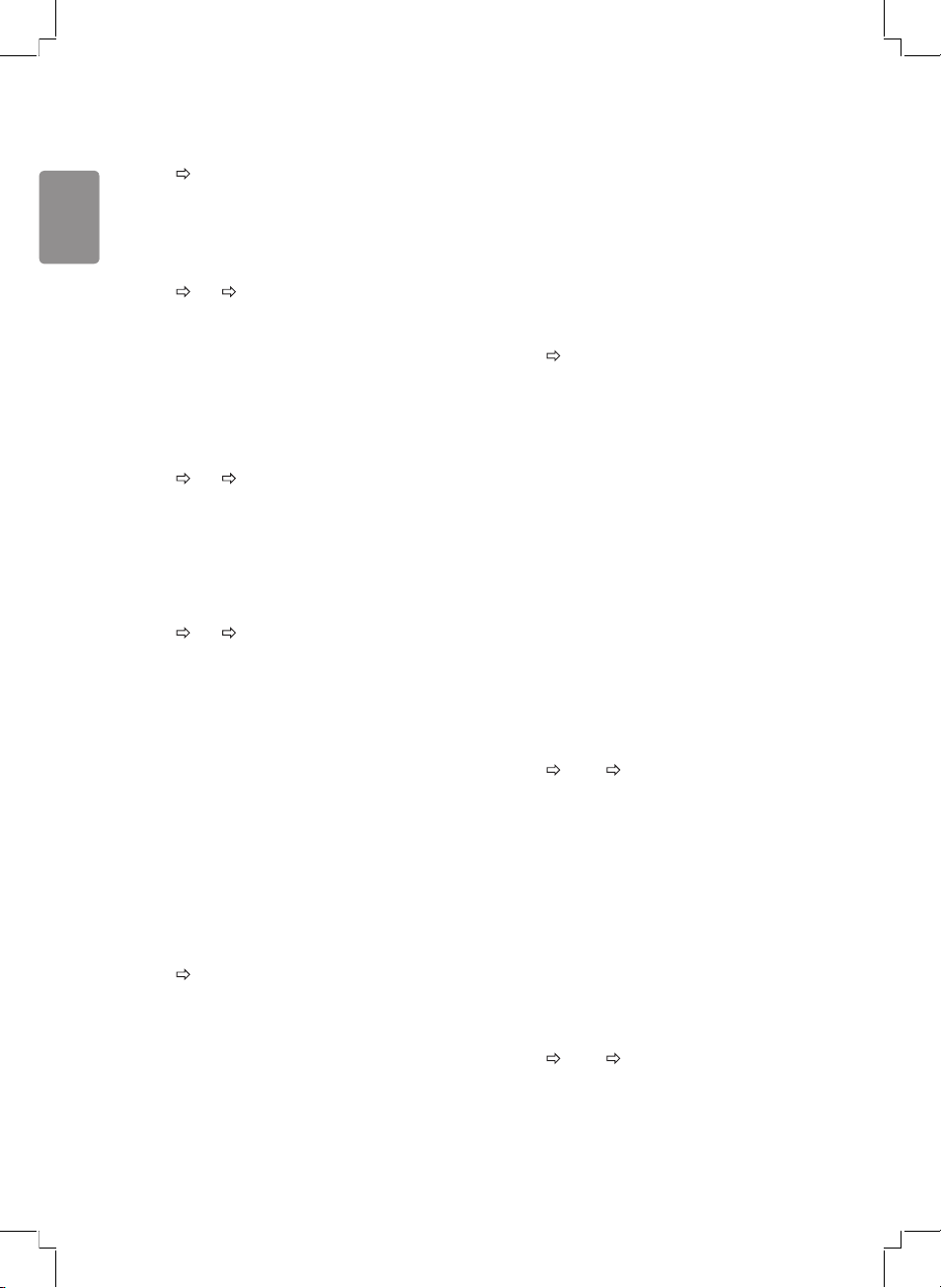
14
ENGLISH
TIME settings
SETTINGS TIME
• Clock : Checks or changes the time while watching TV.
To set the TV to turn on and o
automatically
SETTINGS TIME O Time / On Time
• O Time / On Time : Sets the time to turn on or o the TV
automatically.
• To use On Time/O Time, set the current time correctly.
• Even when the On Time function is on, the TV will turn o
automatically in 120 minutes when no button is pressed within
that time.
To use Sleep Timer
SETTINGS TIME S leep Timer
Turns o the TV after a preset number of minutes.
• Sleep Timer : Sets the length of time until the TV to turns o .
When you turn the TV o and turn it on again,the Sleep Timer
feature will be set to o .
To set Automatic Standby
SETTINGS TIME Automatic Standby
[This function is available on certain models or in certain countries only]
If you do not press any button on the TV or remote control for a certain
period, the TV will automatically switch to standby mode.
• Automatic Standby : Once the specied standby time passes,
the TV turns o automatically. Pressing any button or changing the
resolution will initialize the standby time.
• This function does not work on Store mode or while software
update
LOCK settings
To set password
SETTINGS LOCK
• Set Password : Sets or changes the TV password. The initial
password is set to ‘0000’.
• When France is selected for Country, password is not ‘0000’ but
‘1234’.
• When France is selected for Country, password cannot be set
to ‘0000’.
To set Lock System
• Lock System : Activates or deactivates the lock system.
• Parental Guidance(Only DTV) : This function operates
according to information from the broadcasting station.
Therefore if the signal has incorrect information, this function
does not operate.
• Input Block : Blocks the input sources.
OPTION settings
To select the language
SETTINGS OPTION
• Language : Selects a desired language.
• Menu Language :
Selects a language for the display text.
• Audio Language : [In Digital mode Only] Selects the desired
language when watching digital broadcasting containing several
voice languages.
• Subtitle Language : [In Digital mode Only] Use the Subtitle
function when two or more subtitle languages are broadcast.
• If subtitle data in a selected language is not broadcast, the
default language subtitle will be displayed.
• Text Language : [In Digital mode Only][This feature is
available in certain countries only.] Use the Text language
function when two or more Text languages are broadcast.
• If teletext data in a selected language is not broadcast, the
default Text language will be displayed.
• If you select the wrong local country, teletext may not appear
correctly on the screen and some problems may occur during
teletext operation.
To set the country
SETTINGS OPTION Countr y
• Country : TV settings are changed according to the broadcast
environment of the selected country.
• If the country setting is changed, the Auto Tuning information
screen may appear.
• In a country that Digital broadcasting regulation isn’t xed, some
DTV functions may not work depending on digital broadcasting
circumstances.
• If the country setting is set to “--”, European terrestrial digital
standard broadcasting programmes are available, but some DTV
functions may not work properly.
To select audio commentary or
subtitles
SETTINGS OPTION D isability Assistance
• Disability Assistance : Audio commentary or subtitles are
provided for those who are hard of hearing or visually impaired.
• Hard of Hearing : This function is used for the hearing
impaired. If it is set to on, the subtitle is displayed by default.
• Audio Description : This function is for the blind, and
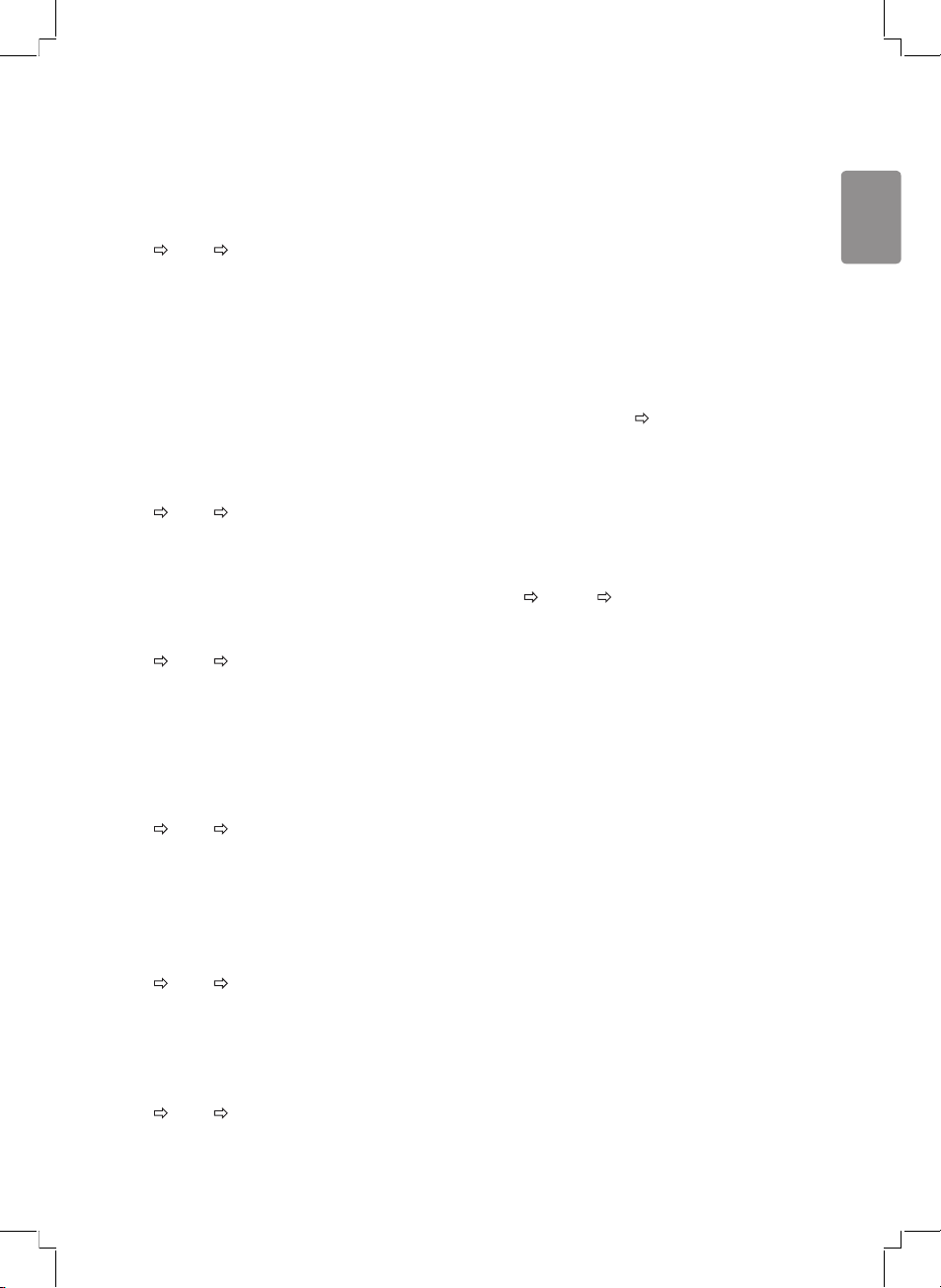
ENGLISH
15
provides explanatory audio describing the current situation in
a TV programme in addition to the basic audio. When Audio
Description is selected On, basic audio and Audio Description
are provided only for those programmes that have Audio
Description included.
To set up My Media
SETTINGS OPTION D ivX(R) VOD
• DivX(R) VOD :
• Registration : Checks DivX Reg. Code for replaying DivX
protected videos. Register at http://vod.divx.com. Use Reg. Code
to rent or purchase movies at www.divx.com/vod.
• Rented/purchased DivX les cannot be played if the DivX
Registration Code of a dierent device is used. Use only the DivX
Registration Code granted to this specic device.
• Converted les not conforming to the DivX Codec Standard may
not play or may produce abnormal sound.
• Deregistration : Deregisters DivX.
To set Subtitle
SETTINGS OPTION S ubtitle
• Subtitle : Sets subtitles to On, O or Auto.
• On : Enable subtitle display.
• O : Disable subtitle display.
• Auto : Subtitle display automatically.
To specify Factory Reset
SETTINGS OPTION Factor y Reset
• Factory Reset : All stored information is deleted and TV settings
are reset. TV turns itself o and back on, and all settings are reset.
• When Lock System is in place, a pop-up window appears and
asks for password.
• Do not turn o the power during initialization.
To change TV mode
SETTINGS OPTION Mode S etting
Selecting the environment. Choose the setting mode you want.
• Mode Setting : Selects Home Mode or Store Mode.
• When in use in home, please select Home Mode.
• Store Mode mode is for store display.
To obtain the source code
SETTINGS OPTION O pen Source Software Notice
• LGE Open Source Software Notice :
To display the open source licenses, that is contained in this
product.
To update the software
SETTINGS OPTION System info.
• System info. : Selects USB Update, OAD Update, or FW
Version. The rmware will download and install. Upon completion
of the update, your LG TV will restart.
• USB Update : Updates software via USB device.
• OAD Update : Selects On/O to update the operation software
using the OAD (Over Air Download) Update.
Automatic update mode means TV will update software
automatically, when software was downloaded completed.
• FW Version : Checks the software version and Product/Service
information.
INPUT settings
To select external input
Selects external input.
Press INPUT button or SETTINGS INPUT
My Media settings
To use My Media
SETTINGS MY MEDIA All Media / Movie List / Photo List /
Music List
Selects a le from the list. Displays the le that you choose.
Sets play related settings by checking option during disk playback.
Using a USB storage device warning
• If the USB storage device has a built-in auto recognition program
or uses its own driver, it may not work.
• Some USB storage devices may not work or may work incorrectly.
• Use only USB storage devices formatted with the Windows FAT32
or NTFS File System.
• For external USB HDDs, it is recommended that you use devices
with a rated voltage of less than 5 V and a rated current of less
than 500 mA.
• It is recommended that you use USB memory sticks of 32 GB or less
and USB HDDs of 2 TB or less.
• If a USB HDD with power-saving function does not work properly,
turn the power o and on. For more information, refer to the user
manual of the USB HDD.
• Data in the USB storage device can be damaged, so be sure to back
up important les to other devices. Data maintenance is the user’s
responsibility and the manufacturer is not responsible for data loss.
My Media supporting le
• Maximum data transfer rate : 20 Mbps (Mega bit per second)
• External supported subtitle formats : *.srt (SubRip),
*.smi (SAMI),*.sub (SubViewer, MicroDVD, DVDsubtitleSystem,
SubIdx(Vobsub)),*.ass/*.ssa (SubStation Alpha), *.txt (TMplayer).
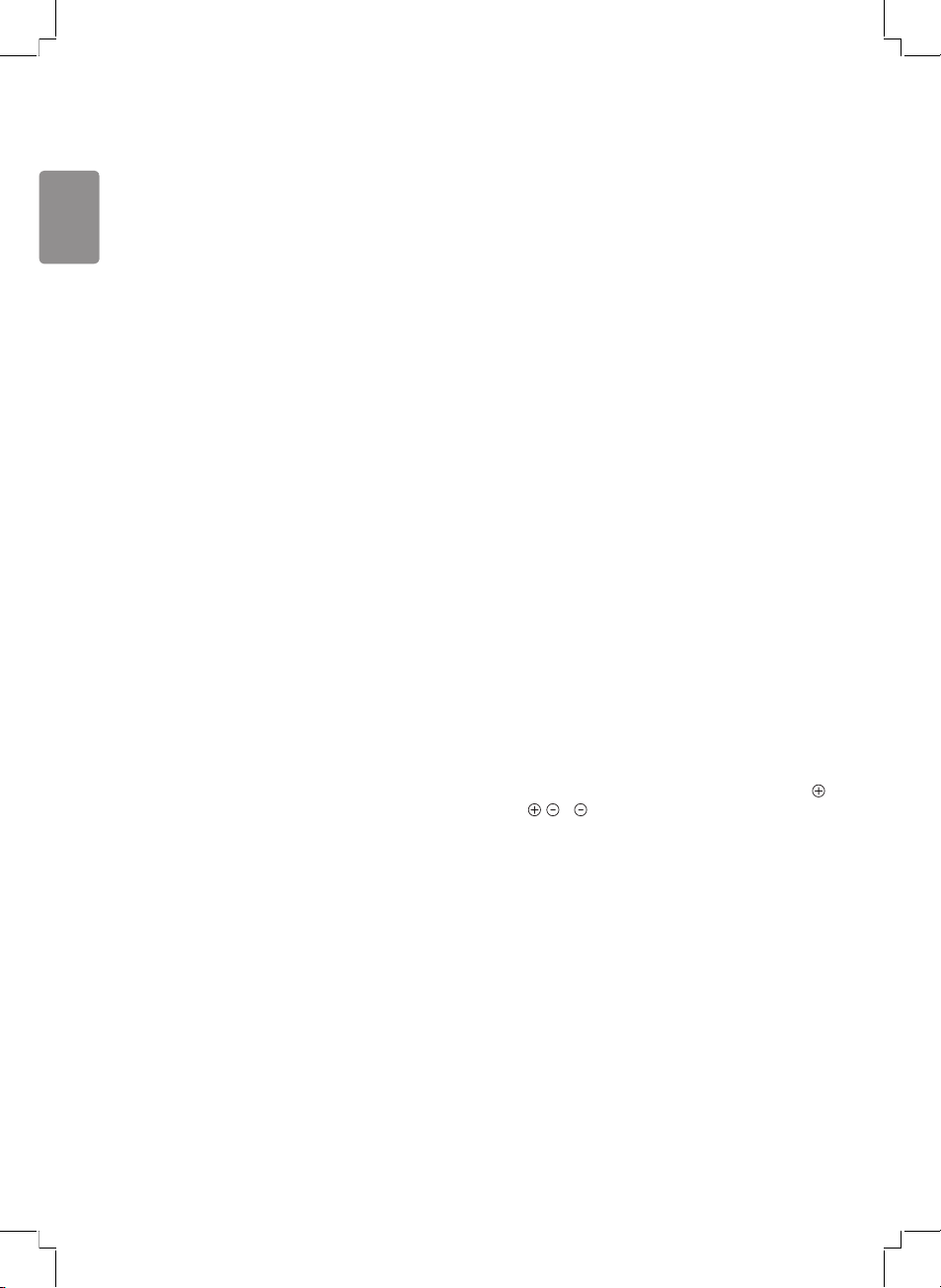
16
ENGLISH
• Internal supported subtitle formats : *.divx/*.avi
(XSUB generated from DivX6).
Supported Video Formats
• Maximum: 1920 x 1080 @ 30p (only Motion JPEG 640 x 480 @ 30p)
• .asf, .wmv
[Video]VC1(WMV3, WVC1)
• .asf, .wmv, .wma
[Audio]WMA Standard
• .avi, divx
[Video] MPEG-2, MPEG-4 Part2, DivX3.11, DivX4, DivX5, DivX6,
XViD, H.264/AVC
[Audio] HE-AAC, LPCM, ADPCM, Dolby Digital, MPEG-1 Layer III
(MP3)
• .ts, .trp, .tp
[Video] H.264/AVC, MPEG-2
[Audio] MPEG-1 Layer III (MP3), Dolby Digital, Dolby Digital Plus,
AAC, HE-AAC
• .vob
[Video] MPEG-1, MPEG-2
[Audio] Dolby Digital, Dolby Digital Plus, DVD-LPCM
• .mp4, .mov
[Video] MPEG-4 Part2, XVID, H.264/AVC
[Audio] AAC, MPEG-1 Layer III (MP3)
• .mkv
[Video] MPEG-2, MPEG-4 Part2, H.264/AVC
[Audio] HE-AAC, Dolby Digital, MPEG-1 Layer III (MP3), LPCM
• .mpg, .mpeg
[Video] MPEG-1, MPEG-2
[Audio] Dolby Digital, LPCM
• dat
[Video] MPEG-1
[Audio] MPEG-2
• .v
[Video] Sorenson H.263, H.264/AVC
[Audio] MP3, AAC
Supported Audio Formats
• .mp3
[Bit rate] 32Kbps - 320Kbps
[Sample freq.] 16kHz - 48kHz
[Audio codec] MPEG1 Layer3, MPEG2 Layer3, MPEG2.5 Layer3
Supported Photo Formats
• .jpeg
[SOF0] Baseline
[SOF1] Extend Sequential
[SOF2] Progressive
[Photo size] Minimum: 64 x 64
Maximum:
Normal Type: 15360(W) x 8640(H)
Progressive Type: 1024(W) x 768(H)
Open source software
notice information
To obtain the source code under GPL, LGPL, MPL, and other open source
licenses, that is contained in this product, please visit http://opensource.
lge.com.
In addition to the source code, all referred license terms, warranty
disclaimers and copyright notices are available for download.
LG Electronics will also provide open source code to you on CD-ROM
for a charge covering the cost of performing such distribution (such
as the cost of media, shipping, and handling) upon email request to
opensource@lge.com. This oer is valid for three (3) years from the date
on which you purchased the product.
External control device
setup
To obtain the external control device setup information, please visit
www.lg.com.
Troubleshooting
Cannot control the TV with the remote control.
• Check the remote control sensor on the product and try again.
• Check if there is any obstacle between the product and the remote
control.
• Check if the batteries are still working and properly installed (
to , to ).
No image display and no sound is produced.
• Check if the product is turned on.
• Check if the power cord is connected to a wall outlet.
• Check if there is a problem in the wall outlet by connecting other
products.
The TV turns o suddenly.
• Check the power control settings. The power supply may be
interrupted.
• Check if the Automatic Standby / Sleep Timer / Off Time is
activated in the TIME settings.
• If there is no signal while the TV is on, the TV will turn o
automatically after 15 minutes of inactivity.
When connecting to the PC (HDMI), ‘No signal’ or ‘Invalid Format’ is
displayed.
• Turn the TV o/on using the remote control.
• Reconnect the HDMI cable.
• Restart the PC with the TV on.
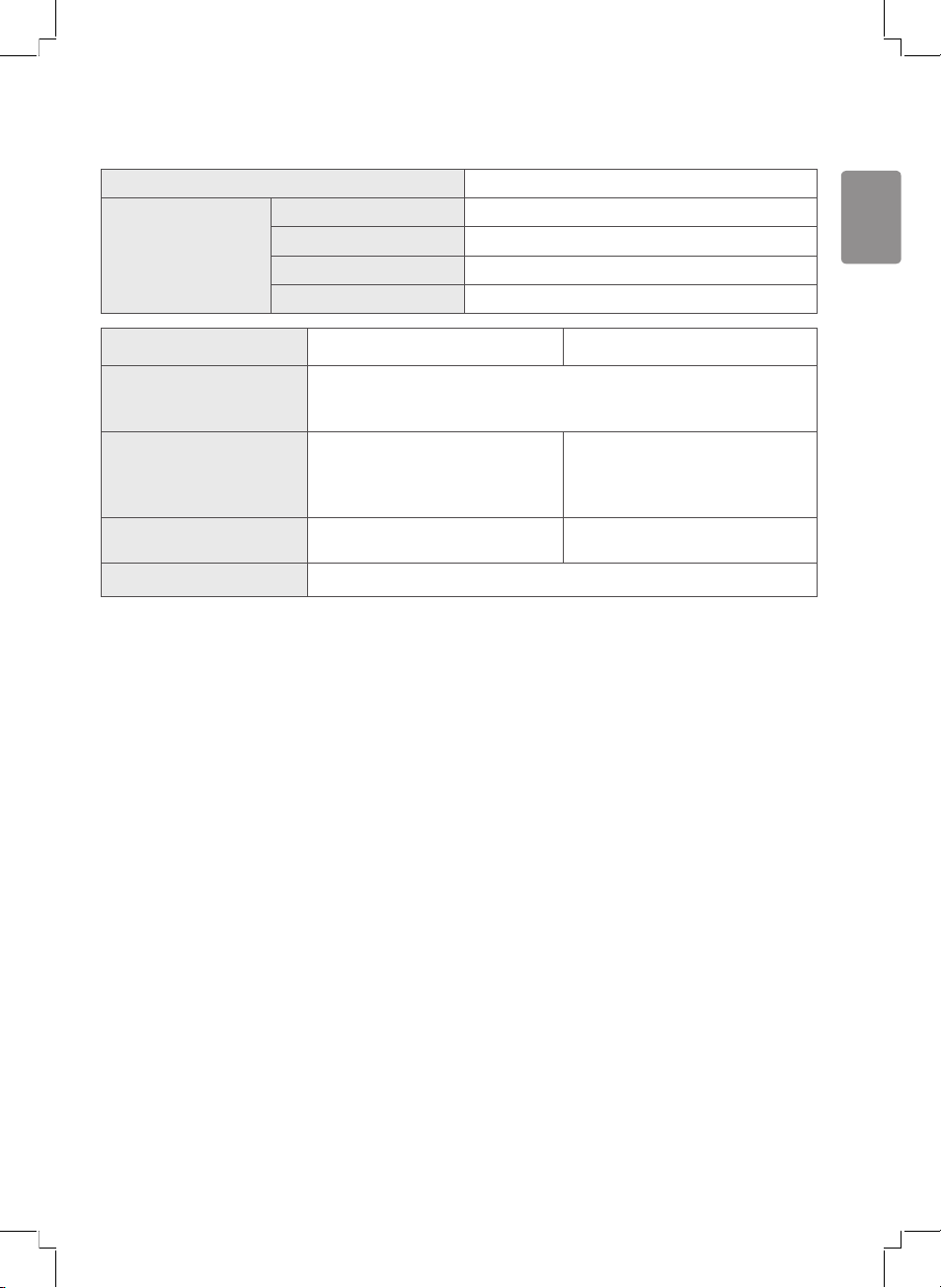
ENGLISH
17
Specications
CI Module (W x H x D) 100.0 mm x 55.0 mm x 5.0 mm
Environment condition
Operating Temperature 0 °C to 40 °C
Operating Humidity Less than 80 %
Storage Temperature -20 °C to 60 °C
Storage Humidity Less than 85 %
Digital TV Analogue TV
Television system
DVB-T/T2/C ,
PAL/SECAM B/G/I/D/K ,
SECAM L/L’
Programme coverage VHF, UHF
VHF: E2 to E12
UHF : E21 to E69
CATV: S1 to S20
HYPER: S21 to S47
Maximum number of
storable programmes
6,000 1,500
External antenna impedance 75 Ω
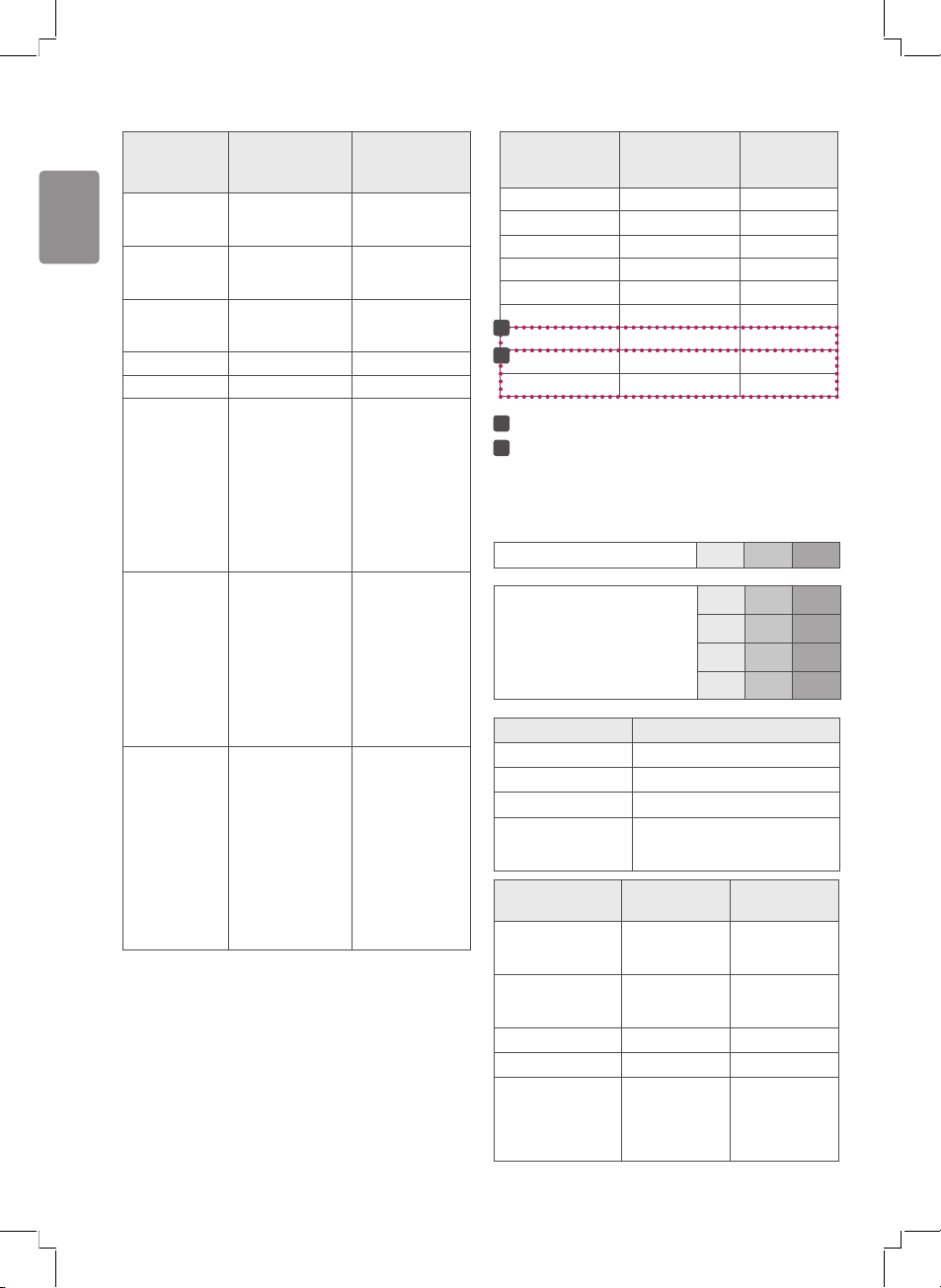
18
ENGLISH
HDMI-DTV supported mode
Resolution
Horizontal
Frequency (kHz)
Vertical
Frequency
(Hz)
640 x 480p
31.47
31.50
59.94
60.00
720(1440) x 480i
15.73
15.75
59.94
60.00
720 x 480p
31.47
31.50
59.94
60.00
720(1440) x 576i 15.63 50.00
720 x 576p 31.25 50.00
1280 x 720p
44.96
45.00
37.50
59.94
60.00
50.00
1920 x 1080i
33.72
33.75
28.13
59.94
60.00
50.00
1920 x 1080p
67.43
67.50
56.25
26.97
27.00
33.72
33.75
59.94
60.00
50.00
23.976
24.00
29.97
30.00
HDMI-PC supported mode
Resolution
Horizontal
Frequency (kHz)
Vertical
Frequency (Hz)
720 x 400 31.469 70.08
640 x 480 31.469 59.94
800 x 600 37.879 60.31
1024 x 768 48.363 60.00
1280 x 720 45.00 60.00
1360 x 768 47.712 60.015
1366 x 768 47.712 59.79
1280 x 1024 63.981 60.020
1920 x 1080 67.50 60.00
1
2
1
: Only 32LH500D / 32LH501C
2
: Only 43LH500T / 43LH501C
Component port connecting
information
Component ports on the TV Y P
B
P
R
Video output ports on
DVD player
Y P
B
P
R
Y B-Y R-Y
Y Cb Cr
Y Pb Pr
Signal Component
480i / 576i O
480p / 576p O
720p / 1080i O
1080p
O
(Only 50 Hz / 60 Hz)
Resolution
Horizontal
Frequency (kHz)
Vertical
Frequency (Hz)
720 (1440) x 480i
15.73
15.75
59.94
60.00
720 x 480p
31.47
31.50
59.94
60.00
720 (1440) x 576i 15.63 50.00
720 x 576p 31.25 50.00
1280 x 720p
44.96
45.00
37.50
59.94
60.00
50.00
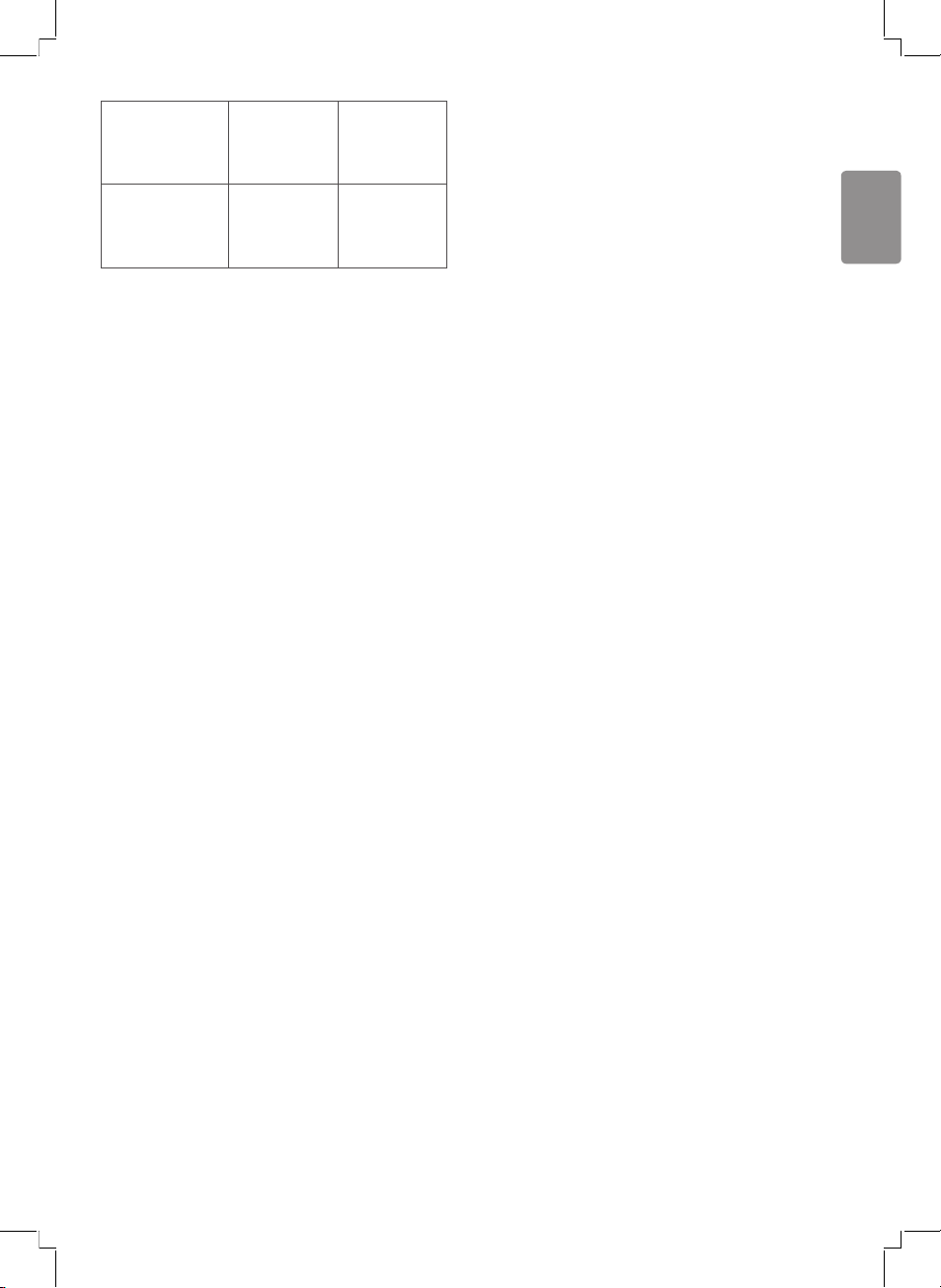
ENGLISH
19
1920 x 1080i
33.72
33.75
28.13
59.94
60.00
50.00
1920 x 1080p
67.43
67.50
56.25
59.94
60.00
50.00
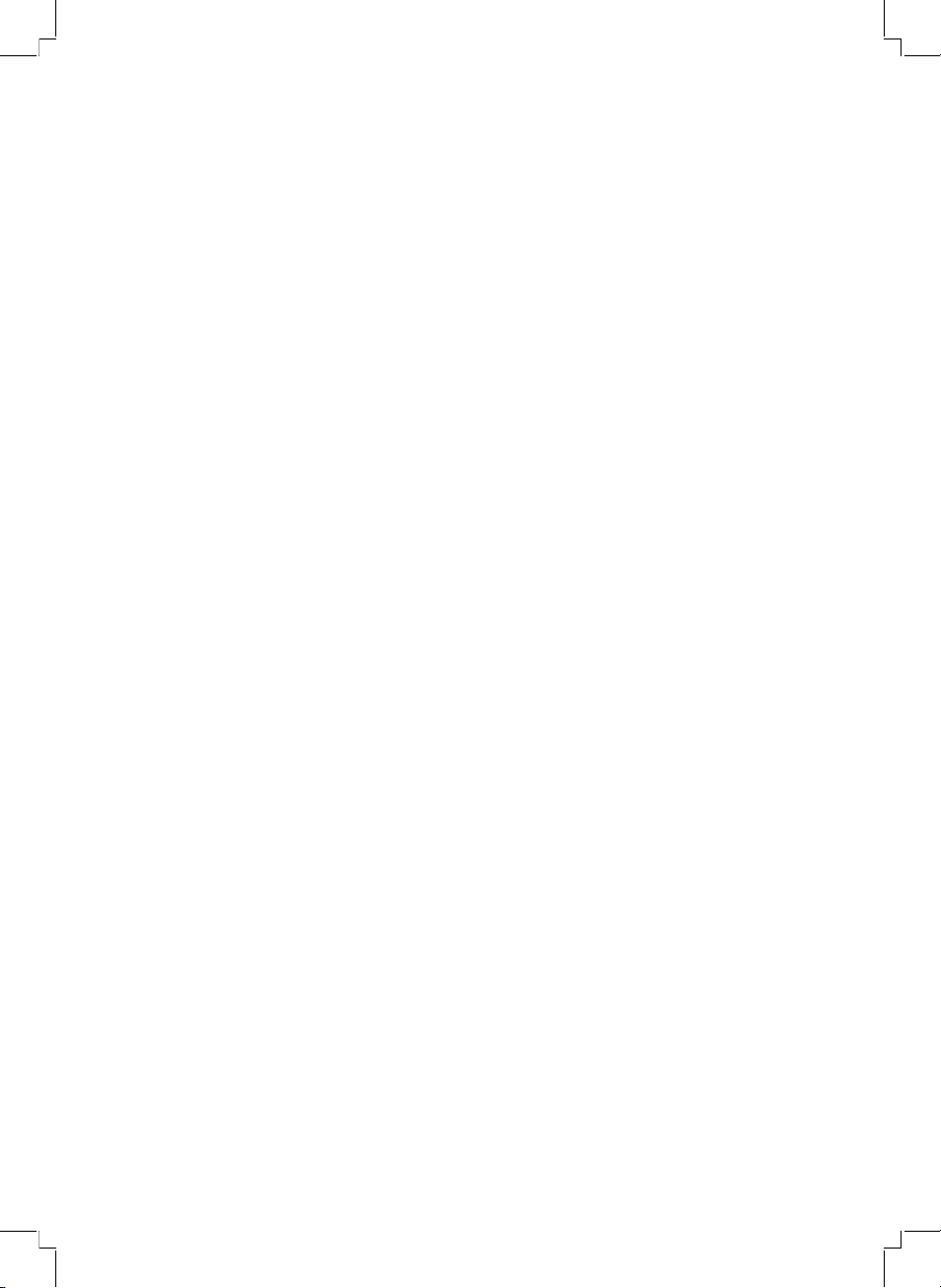
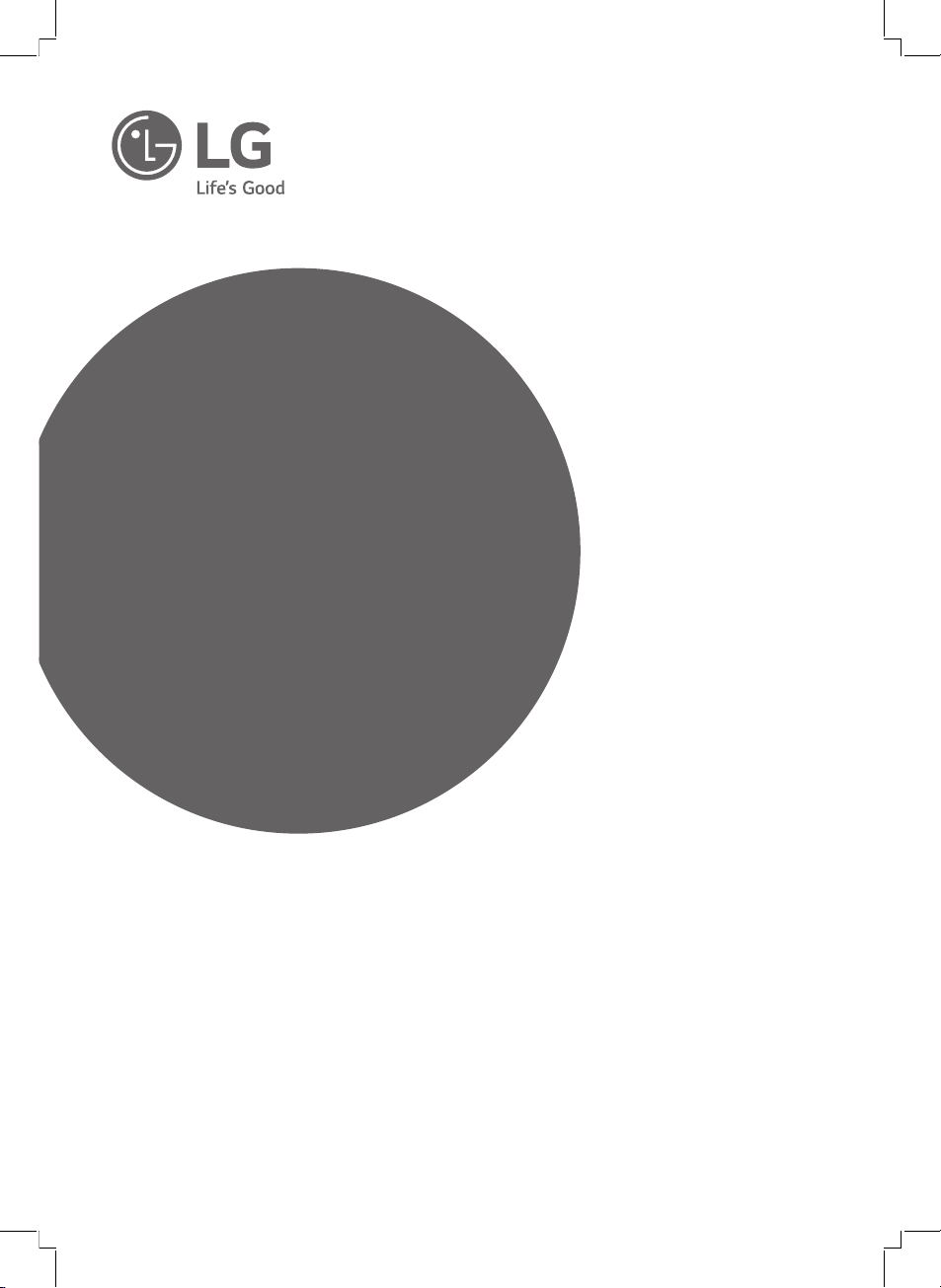
FELHASZNÁLÓI KÉZIKÖNYV
Biztonsági és használati
útmutató
A készülék használatba vétele előtt gyelmesen olvassa
el ezt a kézikönyvet, és őrizze meg, mert a jövőben még
szüksége lehet rá.
LED TV*
* Az LG LED TV LED háttérvilágítású LED képernyőt
alkalmaz.
www.lg.com
Cikkszám: COV33905401
Lengyelországban nyomtatva
32LH500D
32LH501C
43LH500T
43LH501C
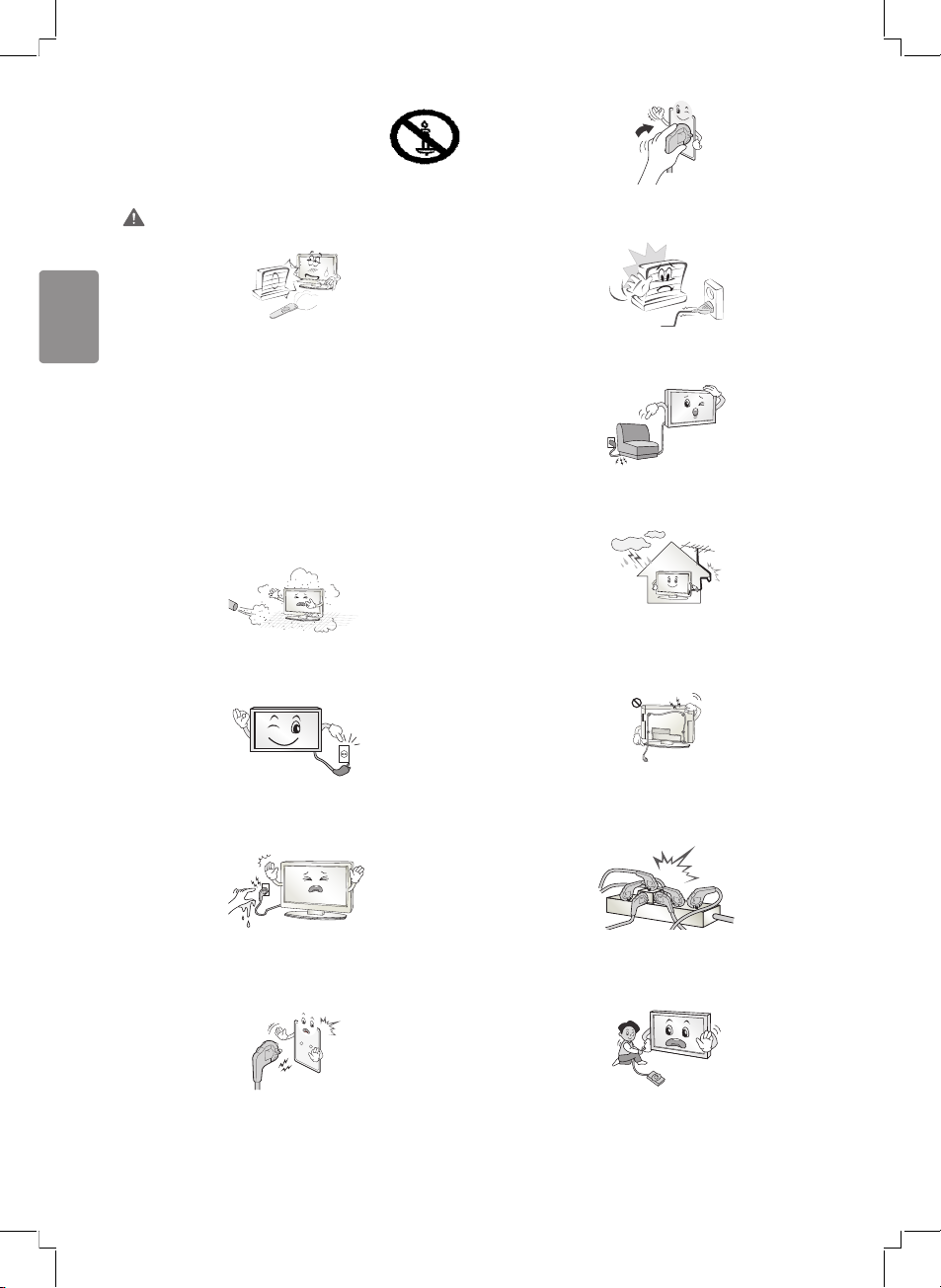
2
MAGYAR
Biztonsági tudnivalók
A készülék használata előtt kérjük, gyelmesen
olvassa el a következő biztonsági óvintézkedéseket.
VIGYÁZAT
Ne helyezze a TV-készüléket és a távirányítót a következő környezetekbe:
• Közvetlen napsugárzásnak kitett helyek
• Nedves területek, például fürdőszoba
• Hőforrás közelébe, például kályhák és egyéb hőt kibocsátó eszközök
• Konyhai berendezések vagy párologtató készülékek közelébe, ahol
könnyen ki vannak téve gőznek vagy olajnak
• Esőnek vagy szélnek kitett helyek
• Vizet tartalmazó tárgyak, például vázák közelébe
Ellenkező esetben tűz, áramütés, hibás működés vagy deformálódás
következhet be.
Ne helyezze a készüléket olyan helyre, ahol por érheti.
Ez tűzveszélyes lehet.
A hálózati csatlakozódugó a készülék áramtalanítására szolgál.
Adugónak könnyen hozzáférhetőnek kell lennie.
Ne érintse meg a tápkábelt nedves kézzel. Ha a csatlakozódugó tűi
nedvesek vagy porosak, törölje teljesen szárazra, illetve portalanítsa.
Ellenkező esetben a nedvesség halálos áramütést okozhat.
A tápkábelt minden esetben földelt konnektorhoz csatlakoztassa.
(Kivéve a földelés nélküli eszközöket.)
Halálos áramütést vagy sérülést szenvedhet.
A tápkábelt szorosan csatlakoztassa az aljzathoz.
A nem megfelelően csatlakoztatott tápkábel tüzet okozhat.
Győződjön meg róla, hogy a tápkábel nem ér forró tárgyakhoz, például
fűtőtesthez. Ez tűzveszélyes és bizonyos esetekben áramütést is okozhat..
A kábelre se nehéz tárgyat, se bármilyen más készüléket ne helyezzen.
Ellenkező esetben tüzet vagy áramütést okozhat.
Hajlítsa el az antenna kábelét az épület belső és külső tere között úgy,
hogy ne juthasson bele esővíz.
Az eső tönkreteheti a készülék belsejét, és áramütést is okozhat.
Ha TV-készüléket szerel a falra, gondoskodjon arról, hogy azt ne a
TVhátulján lévő táp- és jelkábelnél fogva akassza fel.
Ez tüzet vagy áramütést okozhat.
Ne dugjon túl sok elektromos eszközt egyetlen, több csatlakozó
számára készült aljzatba.
Ellenkező esetben a túlmelegedés miatt tűz keletkezhet.
Ne ejtse le a készüléket, illetve ne ejtse le külső eszközök
csatlakoztatása közben.
Ellenkező esetben sérülést okozhat vagy kárt tehet a készülékben.
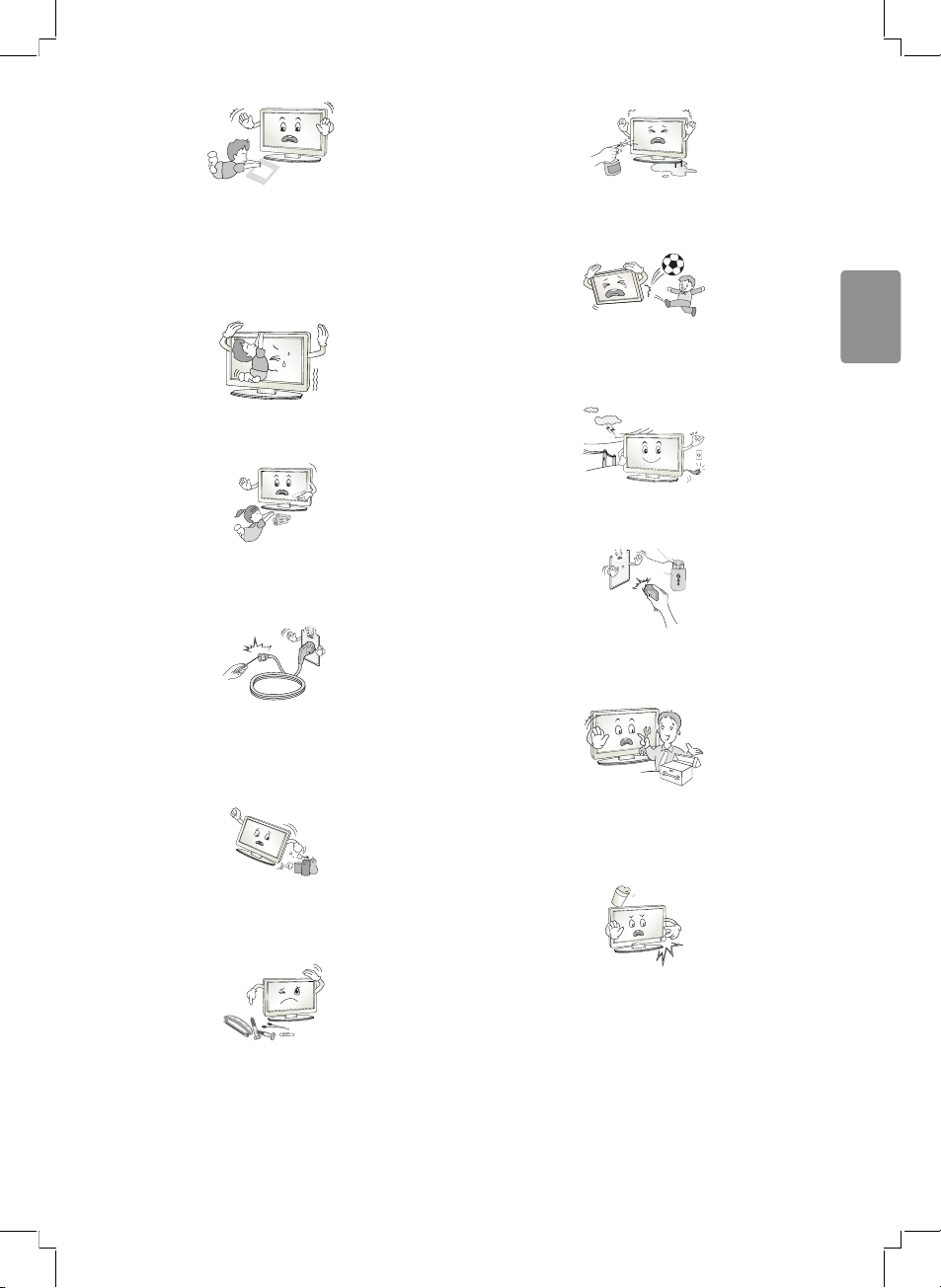
3
MAGYAR
Desiccant
A csomagolásban található nedvszívó anyagot és a műanyag
csomagolóanyagot tartsa távol a gyermekektől.
Lenyelve a nedvszívó anyag káros lehet a szervezetre. Az anyagot
véletlenül lenyelő személyt meg kell hánytatni, és a legközelebbi
kórházba kell szállítani. A műanyag csomagolóanyag fulladást is
okozhat. Tartsa gyermekektől távol.
Ne engedje, hogy gyermekei felmásszanak a TV-készülékre vagy azon
lógjanak. Ellenkező esetben a TV leeshet, ami súlyos sérülést okozhat.
Járjon el körültekintően az elemek leselejtezése során, nehogy
gyermekei megegyék azokat. Ha esetleg lenyelnék, azonnal forduljon
orvoshoz.
Ne dugjon áram vezetésére alkalmas tárgyat (például fém evőpálcát) a
fali aljzathoz csatlakoztatott tápkábel szabad végébe. Ne érintse meg a
tápkábelt közvetlenül azután, hogy kihúzta azt a fali aljzatból.
Halálos áramütést szenvedhet! (Típusfüggő)
Ne helyezzen el és ne tároljon gyúlékony anyagokat a készülék
közelében. A gyúlékony anyagok gondatlan kezelése robbanás- és
tűzveszélyes.
Ne ejtsen a készülékbe fémtárgyakat, például pénzérmét, hajtűt,
evőpálcát vagy drótot, illetve gyúlékony anyagokat, például papírt vagy
gyufát. Különösen ügyeljen a gyermekekre!
Áramütés, tűz vagy személyi sérülés kockázata áll fenn. Ha idegen
tárgy kerül a készülékbe, húzza ki a tápkábelt és lépjen kapcsolatba az
ügyfélszolgálattal.
Ne permetezzen vizet a készülékre és ne tisztítsa gyúlékony anyaggal
(hígítóval vagy benzinnel). Tűz vagy áramütéses baleset következhet be.
Vigyázzon, hogy semmilyen tárgy ne essen rá, illetve ne üsse meg
akészüléket és a képernyőt.
Ez személyi sérülést vagy a készülék károsodását okozhatja.
Villámlás vagy vihar idején ne érjen hozzá a készülékhez és az
antennához. Halálos áramütést szenvedhet!
Gázszivárgás esetén semmilyen esetben se érintse meg a fali aljzatot.
Nyissa ki az ablakokat és szellőztessen! Ellenkező esetben a szikra tüzet
vagy égési sérülést okozhat.
Ne szerelje szét, ne kísérelje meg megjavítani és ne alakítsa át saját
belátása szerint a készüléket. Tűz vagy áramütéses baleset következhet
be. Ellenőrzést, beállítást és javítást kizárólag a szervízközponttal
végeztessen.
Ha az alábbiak egyike bekövetkezik, azonnal húzza ki a készüléket,
ésvegye fel a kapcsolatot a helyi szervízközponttal.
• A készülék rázkódásnak volt kitéve
• A készülék megsérült
• Idegen tárgyak kerültek a készülékbe
• A készülékből füst vagy furcsa szag távozott
Ez tüzet vagy áramütést okozhat.
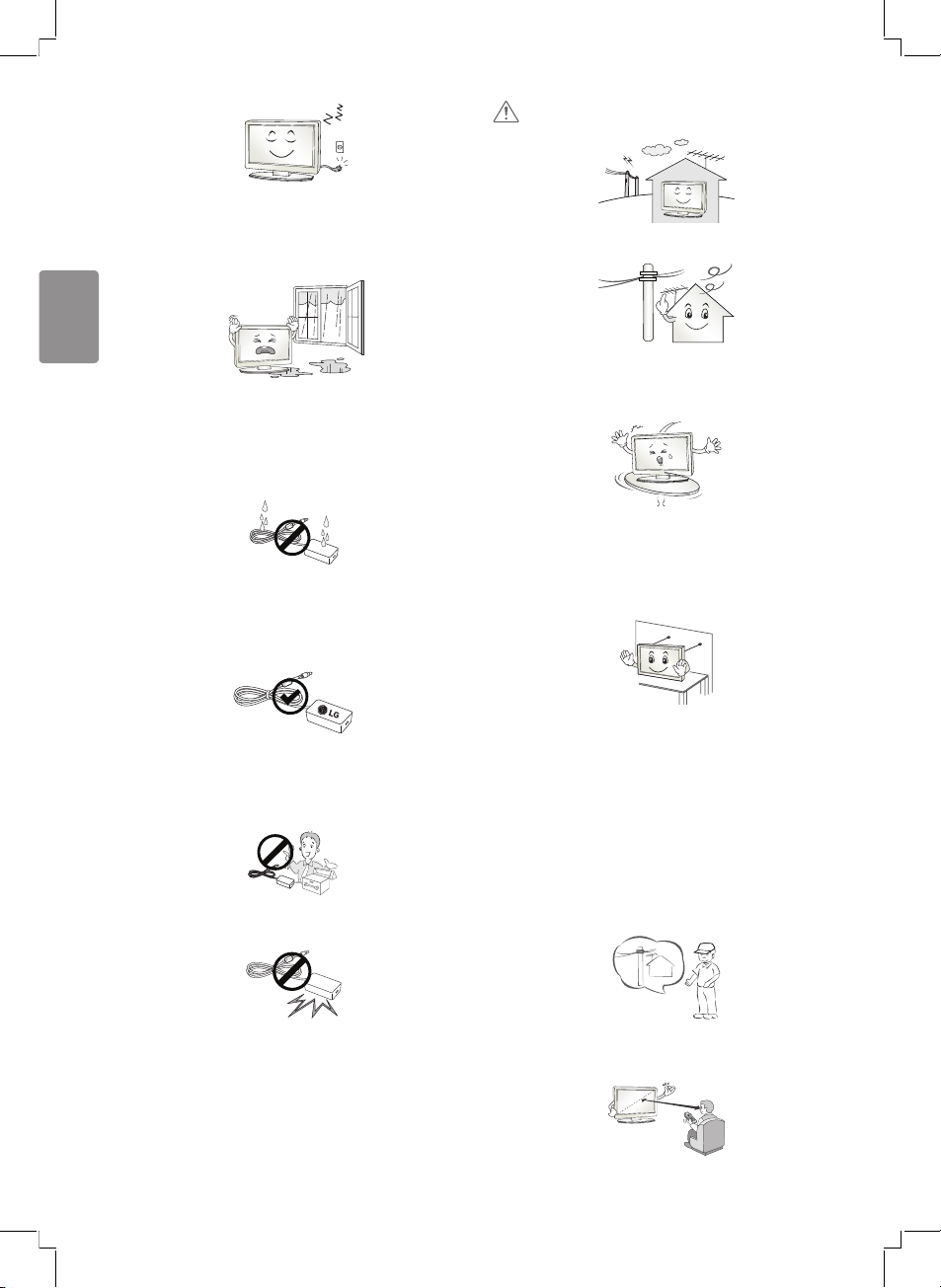
4
MAGYAR
Ha a készüléket hosszabb ideig nem kívánja használni, húzza ki
atápkábelt a készülékből.
A kábelt borító por tüzet okozhat, a szigetelés meghibásodása miatt
pedig áramszivárgás, áramütés vagy tűz következhet be.
A készülékre ne csöpögtessen vagy permetezzen folyadékot, és ne
helyezzen rá folyadékkal teli tárgyakat, például vázát.
Ne szerelje fel a terméket olyan falra, amely olajnak vagy olajpárának
lehet kitéve. Ez kárt tehet a termékben, és a termék leesését okozhatja.
Amennyiben víz vagy egyéb anyag kerül a termékbe (például
AC adapterbe, tápkábelbe, vagy TV-be), húzza ki a tápkábelt, és
haladéktalanul értesítse a szervízközpontot. Ellenkező esetben tüzet
vagy áramütést okozhat.
Kizárólag az LG Electronics által jóváhagyott AC adaptert és tápkábelt
használjon. Ellenkező esetben tűz, áramütés, hibás működés vagy
deformálódás következhet be.
Soha ne szerelje szét az AC adaptert vagy a tápkábelt. Ez tüzet vagy
áramütést okozhat.
Óvatosan kezelje az adaptert, nehogy külső behatás érje. Bármely
típusú külső behatás károsíthatja az adaptert.
FIGYELEM
A készüléket rádióhullámoktól mentes helyen helyezze üzembe.
Hagyjon elegendő távolságot a külső antenna és a vezetékek között,
hogy az antenna leesése esetén ne érintkezzen a vezetékekkel.
Áramütést okozhat.
Ne helyezze a készüléket olyan helyekre, mint pl. instabil polcok
vagy egyenetlen felületek. Kerülje azokat a helyeket, ahol rázkódás
léphet fel, illetve ahonnan nem képes a készülékhez teljes mértékben
hozzáférni. Ellenkező esetben a készülék leeshet vagy felborulhat, ami
sérülést okozhat vagy kárt tehet a készülékben.
Ha állványra szereli a TV-készüléket, gondoskodjon arról, hogy az ne
boruljon fel. Ellenkező esetben a készülék leeshet, ami súlyos sérülést
okozhat.
Ha a készüléket falra kívánja szerelni, csatlakoztassa a VESA (külön
beszerezhető) fali tartókonzolt a készülék hátuljához. Ha a készüléket
a (külön beszerezhető) fali tartókonzollal szereli fel, gondosan rögzítse
a leesés ellen.
Csak a gyártó által előírt tartozékokat és kiegészítőket használja.
Az antenna szereléséhez hívjon szakembert. Ez tűzveszélyes és
áramütést okozhat.
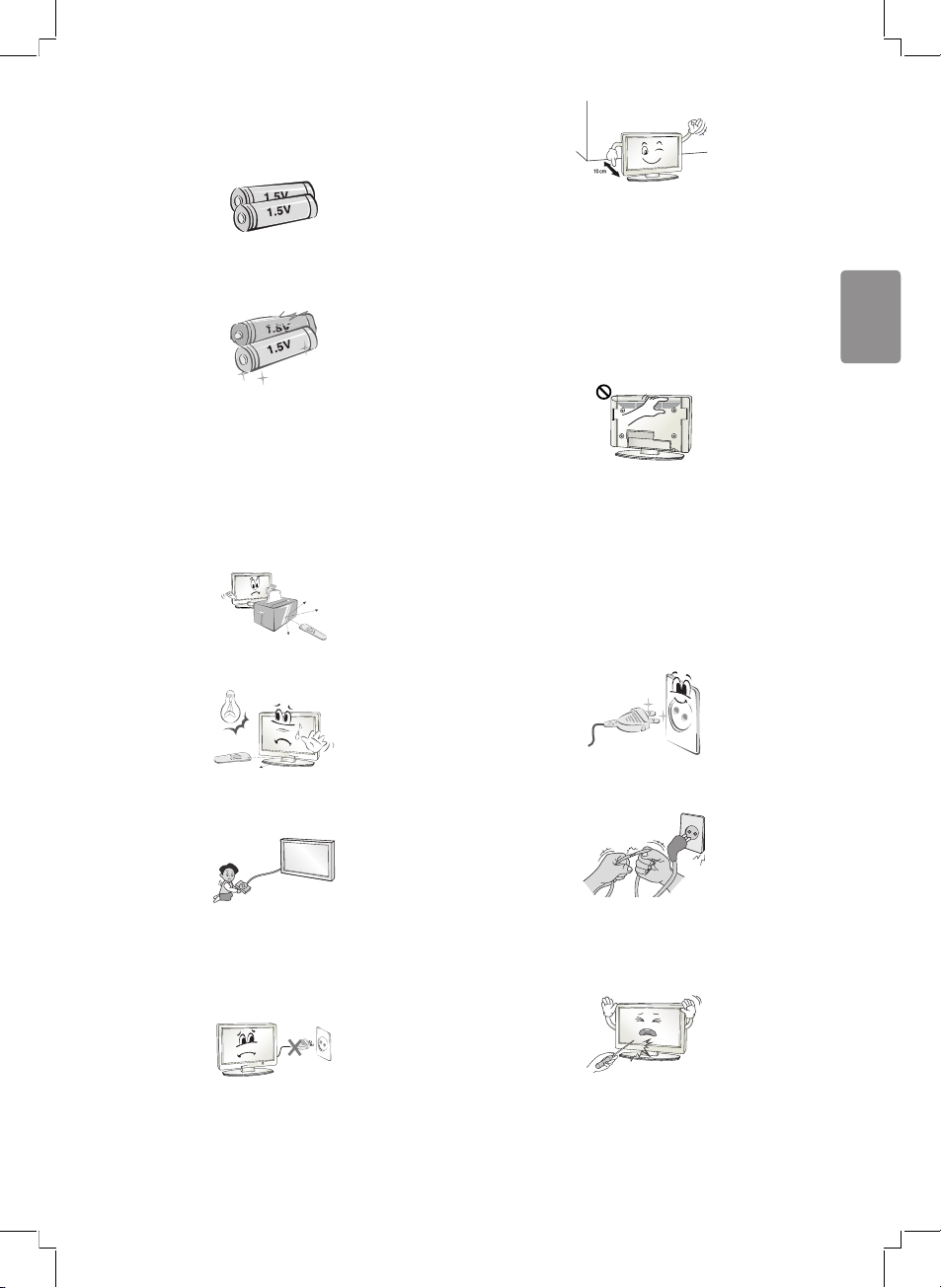
5
MAGYAR
TV-nézés közben ajánlott legalább a képátló 2-7-szeresének megfelelő
távolságot tartani. Ha hosszú időn keresztül néz tévét, a látása
elhomályosulhat.
Csak a megadott típusú elemet használja. Ellenkező esetben a
távirányító megrongálódhat.
Ne használjon együtt használt és új elemeket. Ez az elemek
túlmelegedését és szivárgását okozhatja.
Ne tegye ki az elemeket túlzott hőnek, tartsa távol azokat a közvetlen
napsugárzástól, nyitott kandallótól, és elektromos fűtőtestektől.
Ne tegyen nem újratölthető elemeket a töltés alatt álló készülékbe.
Távolítson el minden tárgyat a távirányító és az érzékelő közül.
A távirányítóról küldött jelet a napsugárzás vagy az erős fény
zavarhatja. Ebben az esetben sötétítse el a szobát.
Külső eszközök, például videojáték-konzolok csatlakoztatása esetén
gondoskodjon arról, hogy a csatlakozókábelek elég hosszúak legyenek.
Ellenkező esetben a készülék felborulhat, ami sérülést okozhat vagy
kárt tehet a készülékben.
Ne kapcsolja be/ki a készüléket a tápkábelt a fali aljzatba bedugva/
onnan kihúzva. (Ne használja a csatlakozódugót kapcsolóként.)
Ez mechanikai meghibásodást vagy áramütést okozhat.
Kérjük, kövesse az alábbi szerelési útmutatásokat, hogy megelőzze
akészülék túlmelegedését.
• A termék és a fal közötti távolság legalább 10cm legyen.
• Ne helyezze a készüléket olyan helyre, ahol nem jár a levegő
(pl. könyvespolcra vagy faliszekrénybe).
• Ne helyezze a terméket szőnyegre vagy párnára.
• Ellenőrizze, hogy a szellőzőnyílást nem takarja-e el terítő vagy
függöny.
Ellenkező esetben tüzet okozhat.
Ügyeljen, nehogy megérintse a szellőzőnyílásokat hosszabb idejű
tévénézés után, mert a szellőzőnyílások felforrósodhatnak. Ez nem
befolyásolja a készülék működését és teljesítményét.
Rendszeresen ellenőrizze a berendezés tápkábelét. Ha a kábel állapota
károsodásra vagy meghibásodásra utal, húzza ki az aljzatból, és ne
használja a készüléket addig, amíg a kábelt hivatalos szervízből
származó cserekábellel ki nem cserélte.
Védje a tápcsatlakozó érintkezőit és az aljzatot az összegyűlt portól.
Ez tűzveszélyes lehet.
Védje a tápkábelt a zikai vagy mechanikai sérülésekkel szemben,
például ne csavarja és ne törje meg, ne csípje be, ne csukja rá az ajtót
és ne lépjen rá. Fordítson különös gyelmet a csatlakozódugókra, a fali
aljzatokra és arra a részre, ahol a kábel kilép a készülékből.
A képernyőt ne nyomja meg erősen kézzel vagy éles eszközzel, például
szöggel, ceruzával és tollal; és ne karcolja meg.

6
MAGYAR
Ne érintse meg ujjaival a képernyőt, illetve ne nyomja neki ujját/
ujjait hosszú időn keresztül. Ellenkező esetben átmenetileg képhibák
léphetnek fel a képernyőn.
A készülék és alkatrészeinek tisztításakor először húzza ki a tápkábelt,
majd törölje le puha törlőkendővel. Az erős nyomás karcolódáshoz és
elszíneződéshez vezethet. Ne permetezzen rá vizet, illetve ne törölje le
nedves ruhával. Tilos üvegtisztító, gépkocsi vagy ipari polírozó anyag,
csiszolópapír vagy viasz, benzin, alkohol stb. használata, mert ezek
tönkretehetik a panelt. Ellenkező esetben tűz, áramütés, a készülék
sérülése (deformálódás, korrózió vagy törés) következhet be.
Ha a készülék csatlakoztatva van a hálózati fali aljzathoz, akkor az még
a főkapcsolóval történő kikapcsolás után is feszültség alatt marad.
A kábel kihúzásakor fogja meg a csatlakozódugót és húzza ki.
Ha a tápkábelben lévő vezetékek csatlakozása megszakad, tűz
keletkezhet.
A készülék szállításakor először kapcsolja ki a terméket. Majd húzza ki
atápkábeleket, az antenna kábelét és az összes csatlakozókábelt.
A TV-készülék vagy a tápkábel sérült lehet, ami tűzveszélyt vagy
áramütést okozhat.
A készülék szállításakor vagy kicsomagolásakor párban dolgozzanak,
mert a termék nehéz. Ellenkező esetben megsérülhet.
A készülék belső alkatrészeinek tisztítását évente végeztesse el
aszervízközponttal.
A felgyülemlett por mechanikai hibát okozhat.
Minden javítást az ügyfélszolgálat képzett szakembereivel végeztessen.
A készülék bármilyen károsodása esetén javítás szükséges (például ha a
tápkábel vagy a tápcsatlakozó megsérül, ha folyadék vagy idegen tárgy
kerül a készülékbe, illetve ha a készülék eső vagy nedvesség hatásának
volt kitéve, nem működik megfelelően vagy leejtették).
Ha a készüléket megtapintva hidegnek érzi, bekapcsoláskor egy kis
vibrálást észlelhet. Ez normális jelenség, és nem jelenti a készülék
meghibásodását.
A panel a legkorszerűbb technológiával készült termék, amelynek
felbontása kétmillió-hatmillió pixel. Előfordulhat, hogy a panelen
1ppm méretű, pici fekete pontokat és/vagy fényes és színes pontokat
(piros, kék vagy zöld) lát. Ez nem jelenti a készülék meghibásodását,
valamint nem befolyásolja annak teljesítményét és megbízhatóságát.
Ez a jelenség más cégek termékeinél is előfordul, így nem érvényes rá
acsere vagy a visszatérítés.
Előfordulhat, hogy a panel fényereje és színe a megtekintési helyzettől
függően eltérő (bal/jobb/fent/lent).
Ez a jelenség a panel tulajdonságai miatt fordul elő. Nem kapcsolódik
akészülék teljesítményéhez, és nem utal hibás működésre.
Egy állókép hosszú ideig tartó megjelenítése a kép beégését okozhatja.
Ügyeljen arra hogy ne jelenítsen meg állóképet hosszú ideig a TVképernyőn.
Távozó hang
„Pattogás”: Pattogáshoz hasonló hang hallható, amikor a TV nézésekor
vagy kikapcsolásakor a hőmérséklet és a páratartalom miatt összehúzódik
a műanyag. Ez a zaj gyakori azon készülékeknél, ahol termikus
deformációra van szükség. Az áramkör/panel zúgása: Halk zaj távozik a
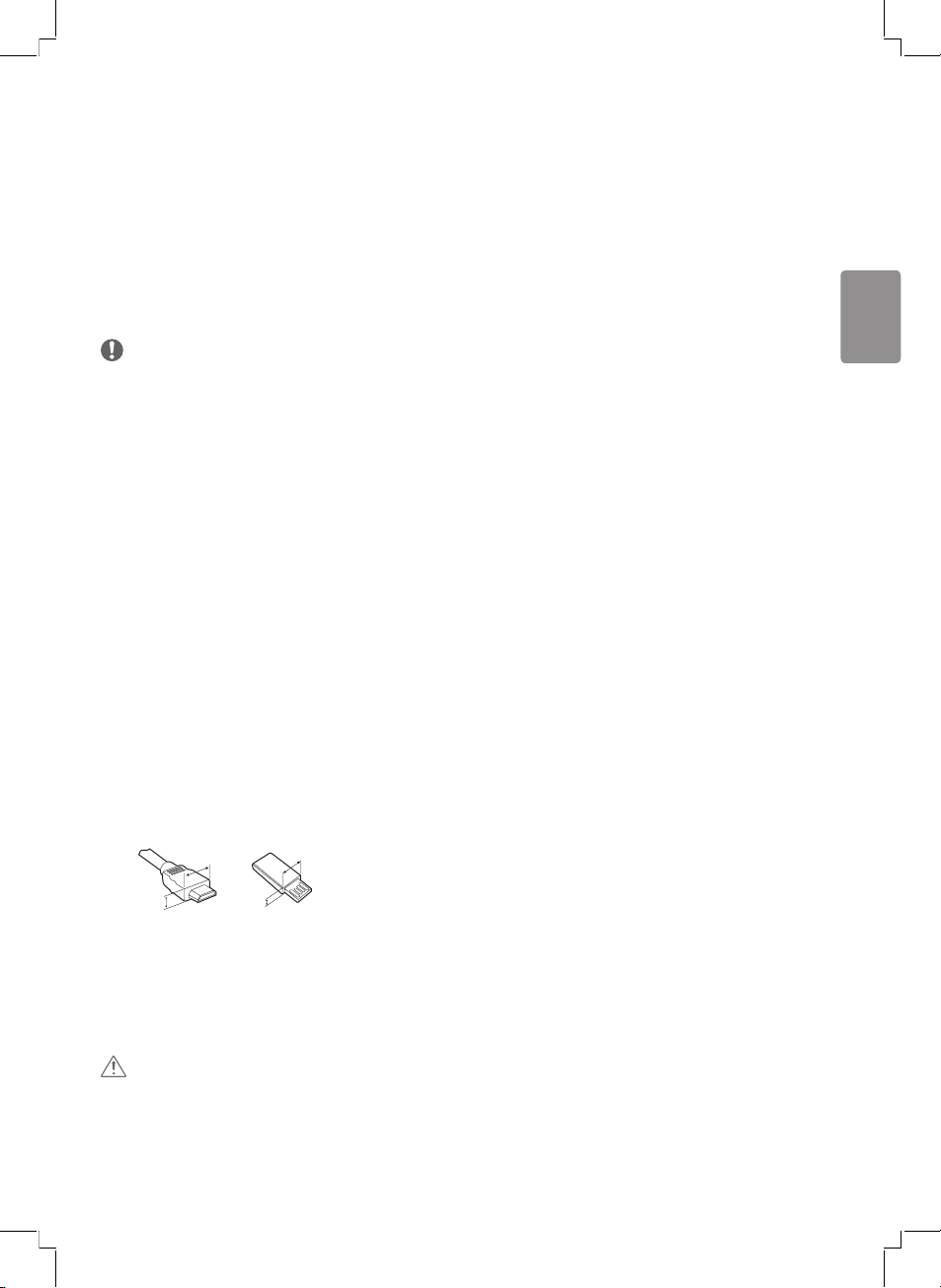
7
MAGYAR
nagysebességű kapcsolóáramkörből, amely nagy mennyiségű áramot
szolgáltat a készülék működtetéséhez. Készüléktől függően változik. Ez a
távozó hang nem befolyásolja annak teljesítményét és megbízhatóságát.
Ne használjon magasfeszültségű berendezéseket a TV közelében (pl.
elektromos szúnyogriasztót). Ez a termék meghibásodásához vezethet.
Előkészületek
MEGJEGYZÉS
• Amikor a TV-készüléket a gyári állapot után először kapcsolja be,
azinicializálás néhány percig is eltarthat.
• Az ábra némileg eltérhet az Ön készülékétől.
• A készüléke képernyőjén megjelenő menük némileg eltérhetnek
akézikönyvben szereplő ábráktól.
• A rendelkezésre álló menük és opciók a bemeneti forrástól vagy
atermék típusától függően változhatnak.
• A jövőben újabb funkciókkal bővülhetnek a TV szolgáltatásai.
• A TV az áramfogyasztás csökkentésére készenléti üzemmódba
kapcsolható. Emellett a TV-t ki kell kapcsolni, ha egy ideig senki
sem nézi, mert ezzel csökkenthető az áramfogyasztás.
• Jelentős mértékben csökkenthetők a használat közbeni
energiafogyasztás és a működés költségei, ha csökkenti a kép
fényerejét.
• A termékhez mellékelt elemek típustól és országtól függően
változhatnak.
• A termékfunkciók továbbfejlesztése miatt az útmutatóban
feltüntetett műszaki adatokban vagy a tartalomban – minden
előzetes értesítés nélkül – változás következhet be.
• Az optimális csatlakoztathatóság miatt a HDMI-kábelek és USBeszközök dugójának foglalata ne legyen 10 mm-nél vastagabb
és 18 mm-nél szélesebb. Használjon hosszabbító kábelt, amely
támogatja az USB 2.0 szabványt, ha az USB-kábel vagy az USBmemória nem illik a TV-készülék USB-portjába.
A
B
A
B
*A < 10 mm
*B
<
18 mm
• HDMI-tanúsítvánnyal ellátott kábelt használjon.
• Ha nem HDMI-tanúsítvánnyal ellátott kábelt használ, akkor
előfordulhat, hogy nem jelenik meg a kép, vagy hogy csatlakozási
hiba jelentkezik. (Ajánlott HDMI-kábel típusok)
- High-Speed HDMI®/TM-kábel (max. 3 m hosszút)
- High-Speed with Ethernet HDMI®/TM-kábel (max. 3 m hosszút)
FIGYELEM
• A készülék biztonságosságának és élettartamának megőrzése
érdekében ne használjon jóvá nem hagyott tartozékokat.
• A garancia nem terjed ki a jóvá nem hagyott tartozékok használata
által okozott károkra és sérülésekre.
• Egyes típusok képernyőjén egy vékony fóliaréteg található; kérjük,
ezt ne távolítsa el.
• Az állvány TV-készülékhez való csatlakoztatásakor helyezze a
készüléket képernyővel lefelé egy párnázott asztalra vagy egyenes
felületre, hogy megvédje a képernyőt a karcolódásoktól.
• Ellenőrizze, hogy teljesen meghúzta-e a csavarokat. (Ha a csavarokat
nem megfelelően rögzíti, a TV-készülék a felszerelést követően
előrebillenthet.) Ne fejtsen ki túlzott erőt, és ne húzza meg túl
szorosan a csavarokat, ellenkező esetben a csavar megsérülhet,
melynek eredményeképpen nem fog megfelelően rögzíteni.
Karbantartás
A TV-készülék tisztítása
Tisztítsa rendszeresen a TV-készüléket a legjobb teljesítmény és a
hosszú élettartam elérése érdekében.
• Először győződjön meg arról, hogy kikapcsolta-e a főkapcsolót és
hogy a tápkábelt és a többi kábelt kihúzta-e.
• Ha a TV-t huzamosabb ideig nem használja, húzza ki a tápkábelt a
fali aljzatból a lehetséges villámlás vagy feszültségingadozás által
okozott károsodás megelőzése érdekében.
Képernyő, keret, készülékház és állvány
A por és a könnyű szennyeződések eltávolításához a felületet száraz,
tiszta és puha kendővel törölje le.
A nagyobb szennyeződések eltávolításához törölje le a felületet tiszta
vízzel vagy hígított kíméletes tisztítószerrel átitatott ruhával. Azt
követően azonnal törölje át száraz ruhával.
• Mindig tartózkodjon a képernyő megérintésétől, mert azzal a
képernyő sérülését idézheti elő.
• Ne nyomja, dörzsölje vagy ütögesse a képernyő felületét körmeivel
vagy éles tárggyal, mivel karcolások és képtorzulás következhet be.
• Ne használjon vegyszert, mivel az károsíthatja a terméket.
• Ne permetezzen folyadékot a felületre. A TV belsejébe kerülő víz
tüzet, áramütést vagy meghibásodást okozhat.
Tápkábel tisztítása
Rendszeresen távolítsa el a tápkábelen összegyűlt port és szennyeződést.
A TV felemelése és szállítása
A TV mozgatásakor vagy felemelésekor a karcolódás vagy egyéb sérülés
elkerülésére, valamint a biztonságos szállítás érdekében a készülék
típusától és méretétől függetlenül olvassa el a következő utasításokat.
• A TV-készüléket az eredeti dobozában vagy csomagolásában
ajánlott mozgatni.
• A TV mozgatása vagy felemelése előtt húzza ki a tápkábelt és az
összes többi kábelt.
• Amikor a TV-t a kezében tartja, a képernyő sérülésének elkerülése
érdekében a hátlapja nézzen Ön felé.
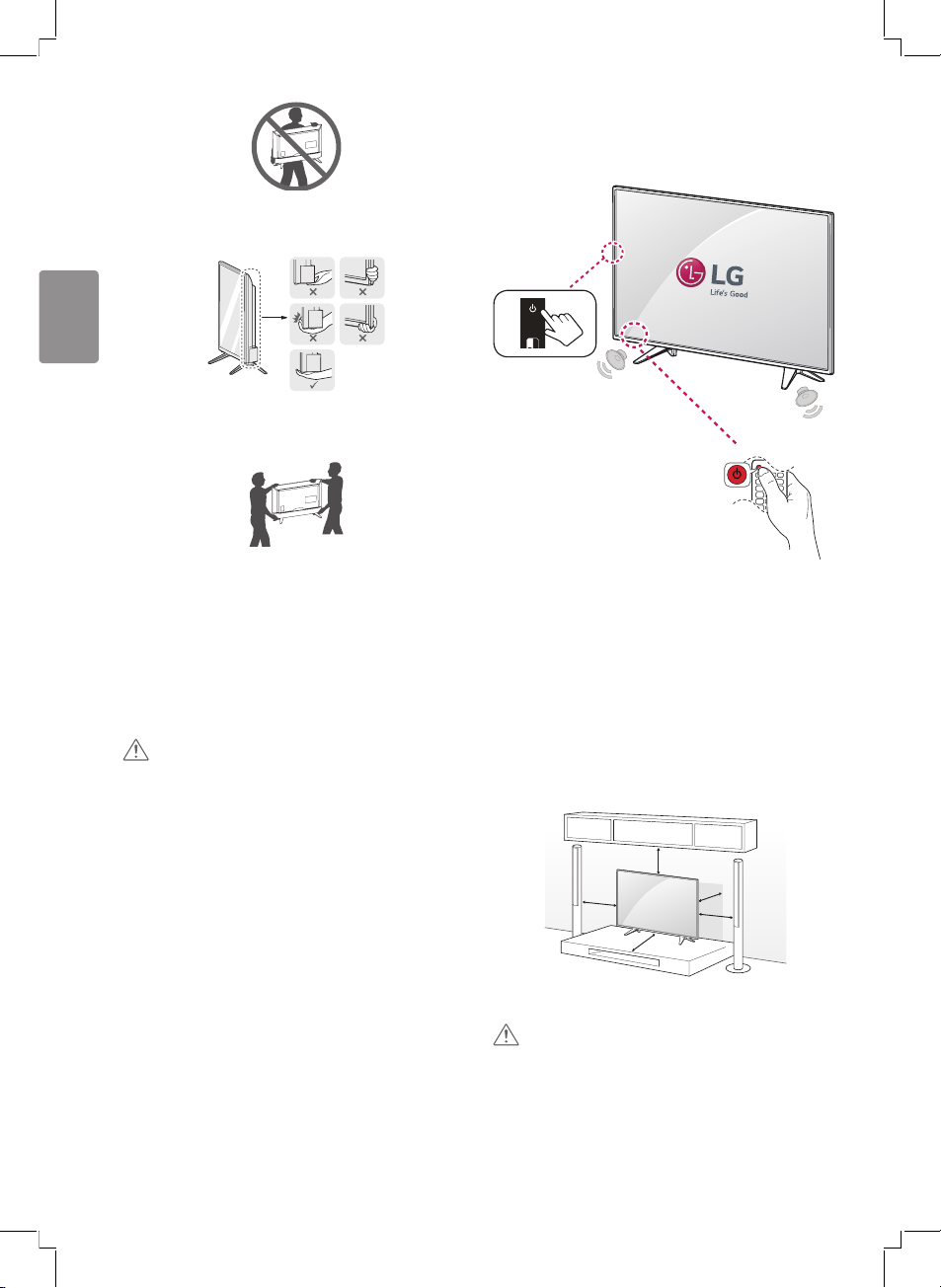
8
MAGYAR
• Tartsa erősen a TV tetejét és alját. Ne tartsa a készüléket az áttetsző
részénél, a hangszórónál vagy a hangszórórácsnál fogva.
• Nagy méretű TV szállításához legalább 2 emberre van szükség.
• Ha kézzel szállítja a TV-készüléket, tartsa azt az ábrán látható
módon.
• A TV-készüléket a szállítás során óvja az ütődéstől és a túlzott
rázkódástól.
• A TV-készüléket a szállításkor tartsa függőlegesen, ne fordítsa az
oldalára, illetve ne döntse balra vagy jobbra.
• Ne próbálja meg túlzott erővel hajlítgatni a keretet, mivel ez a
kijelző megrongálódásához vezethet.
• A TV mozgatásakor ügyeljen rá, hogy ne tegyen kárt a kiálló
joystick gombban.
FIGYELEM
• Mindig tartózkodjon a képernyő megérintésétől, mert azzal a
képernyő sérülését idézheti elő.
• Ne mozgassa a TV-t a kábeltartónál fogva, mivel a
kábeltartók eltörhetnek, ami személyi sérüléshez vagy a TV
megrongálódásához vezethet.
A TV-készülék be- vagy
kikapcsolása
IN
Felszerelés asztalra
(Az ábra némileg eltérhet az Ön készülékétől.)
1 Emelje fel a TV-készüléket, és állítsa az asztalon függőleges helyzetbe.
• A megfelelő szellőzés érdekében hagyjon a faltól (legalább) 10cm
helyet.
10 cm
10 cm
10 cm
10 cm
10 cm
2 Csatlakoztassa a tápkábelt a fali aljzatba.
FIGYELEM
• Ne helyezze a TV-t hőforrások közelébe vagy tetejére, mivel ez
tüzet vagy egyéb kárt okozhat.
A TV falhoz rögzítése
(Ez a lehetőség nem minden típus esetén áll rendelkezésre.)
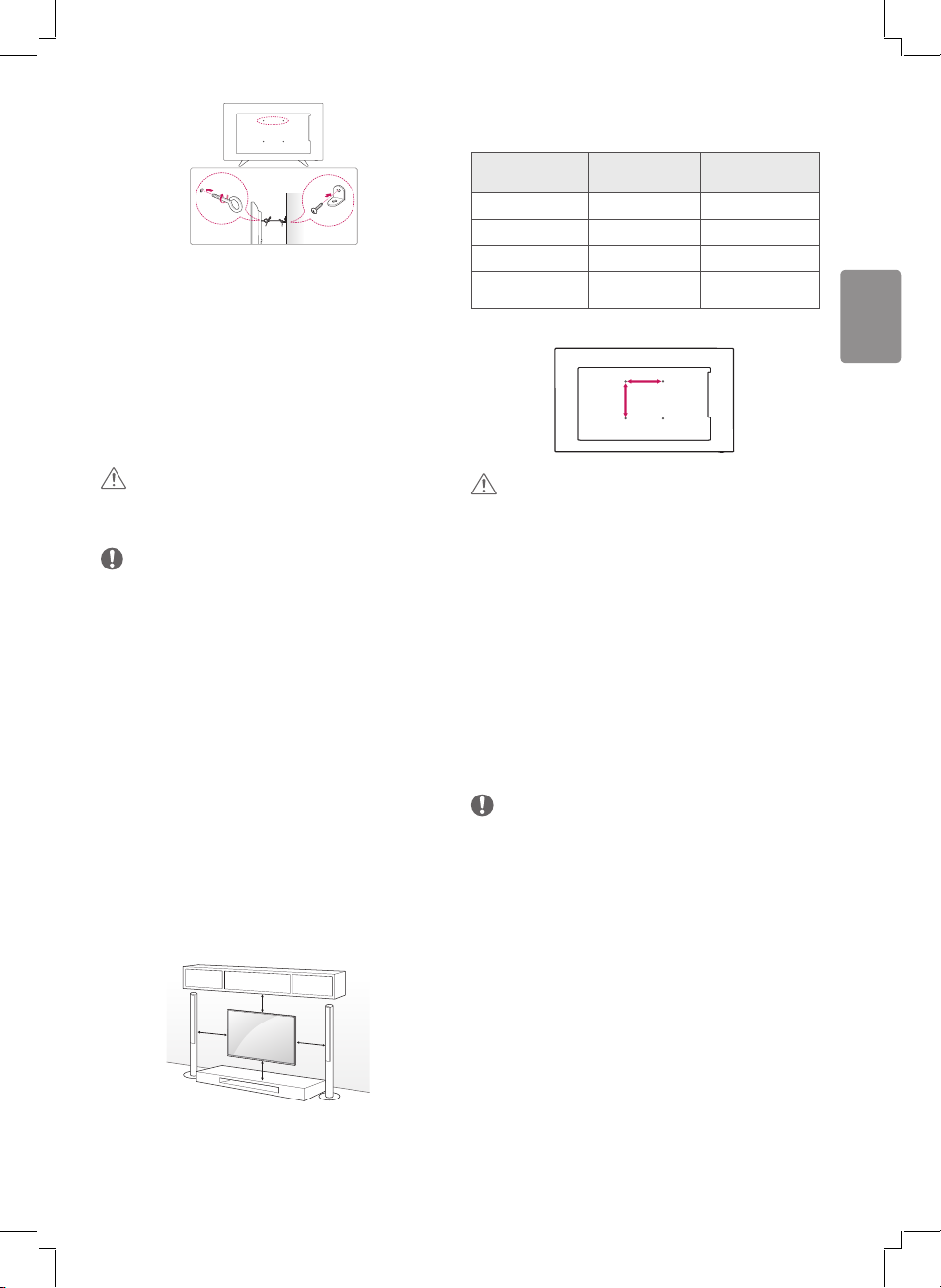
9
MAGYAR
1 Helyezze szemescsavarokat vagy a TV-konzolokat és csavarokat a TV
hátlapjára, majd húzza meg azokat.
• Ha a készülékben csavarok találhatók a szemescsavarok helyén,
először távolítsa el a csavarokat.
2 Rögzítse a falhoz a fali tartókonzolokat a csavarokkal.
Párosítsa össze a fali tartókonzol és a TV hátlapján lévő
szemescsavarok helyét.
3 Erős kötél segítségével kösse össze a szemescsavarokat és a fali
tartókonzolokat.
Tartsa a kötelet a sima felületre vízszintesen.
FIGYELEM
• Gondoskodjon arról, hogy gyermekek ne másszanak fel a TVkészülékre, illetve ne kapaszkodjanak bele abba.
MEGJEGYZÉS
• A TV biztonságos elhelyezése érdekében megfelelő méretű és
teherbírású állványt vagy szekrényt használjon.
• A konzolok, csavarok és kötelek nem tartozékok. Kiegészítő
tartozékokat a helyi termékforgalmazótól szerezhet be.
Felszerelés falra
Elővigyázatosan rögzítsen egy fali tartókonzolt a TV hátlapjára, majd
szerelje a fali tartókonzolt egy stabil, a padlóra merőlegesen álló falra.
Ha más építőanyagokhoz rögzíti a TV-készüléket, hívjon szakembert.
Az LG azt javasolja, hogy a fali rögzítést bízzák szakemberre.
Mindazonáltal az LG fali tartókonzol használatát javasoljuk. Az LG
fali tartókonzol csatlakoztatott kábelekkel együtt is egyszerűen
mozgatható. Ha nem az LG fali tartókonzolját használja, kérjük, használjon
olyan tartókonzolt, mellyel a készülék biztonságosan rögzíthető a falhoz
úgy, hogy a kábelek számára is marad elég hely. Arögzített tartókonzol
felszerelése előtt javasolt csatlakoztatni a kábeleket.
10 cm
10 cm
10 cm
10 cm
Feltétlenül a VESA-szabványnak megfelelő csavarokat és fali
tartókonzolokat használja. A falikonzol-készletek szabványos méreteit a
következő táblázat tartalmazza.
Külön megvásárolható tartozékok
(falikonzol)
Modell
32LH500D
32LH501C
43LH500T
43LH501C
VESA (mm) (A x B) 100 x 100 200 x 200
Normál csavar M4 M6
Csavarok száma 4 4
Fali konzol LSW140B
LSW240B
MSW240
A
B
FIGYELEM
• Először válassza le a tápkábelt, és csak azt követően mozgassa vagy
szerelje fel a TV-készüléket. Ellenkező esetben fennáll az áramütés
veszélye.
• Mielőtt a TV-készüléket a falra szereli, távolítsa el az állványt a
csatlakoztatás műveleteinek fordított sorrendű elvégzésével.
• Ha mennyezetre vagy rézsútosan álló falra szereli fel a monitort,
akkor leeshet, és súlyos személyi sérülést okozhat. Csak az LG
által jóváhagyott fali konzolt használjon, és konzultáljon a helyi
forgalmazóval vagy más szakemberrel.
• Ne húzza túl a csavarokat, mert azzal megsértheti a TV-készüléket,
és a készülékre vonatkozó garancia érvénytelenné válhat.
• A VESA-szabványnak megfelelő csavarokat és fali konzolokat
használjon. A garancia nem terjed ki a nem rendeltetésszerű
használat vagy nem megfelelő tartozék használata által okozott
károkra és sérülésekre.
MEGJEGYZÉS
• Csak a VESA-szabvány csavarspecikációjában felsorolt csavarokat
használjon.
• A falikonzol-készlet tartalmaz egy szerelési útmutatót, valamint a
szükséges alkatrészeket.
• A fali konzol opcionális tartozék. Kiegészítő tartozékokat a helyi
termékforgalmazótól szerezhet be.
• A csavarok hossza az adott fali konzoltól függően különböző lehet.
Ügyeljen rá, hogy megfelelő hosszúságú csavarokat használjon.
• További információkat a tartókonzolhoz mellékelt útmutatóban talál.
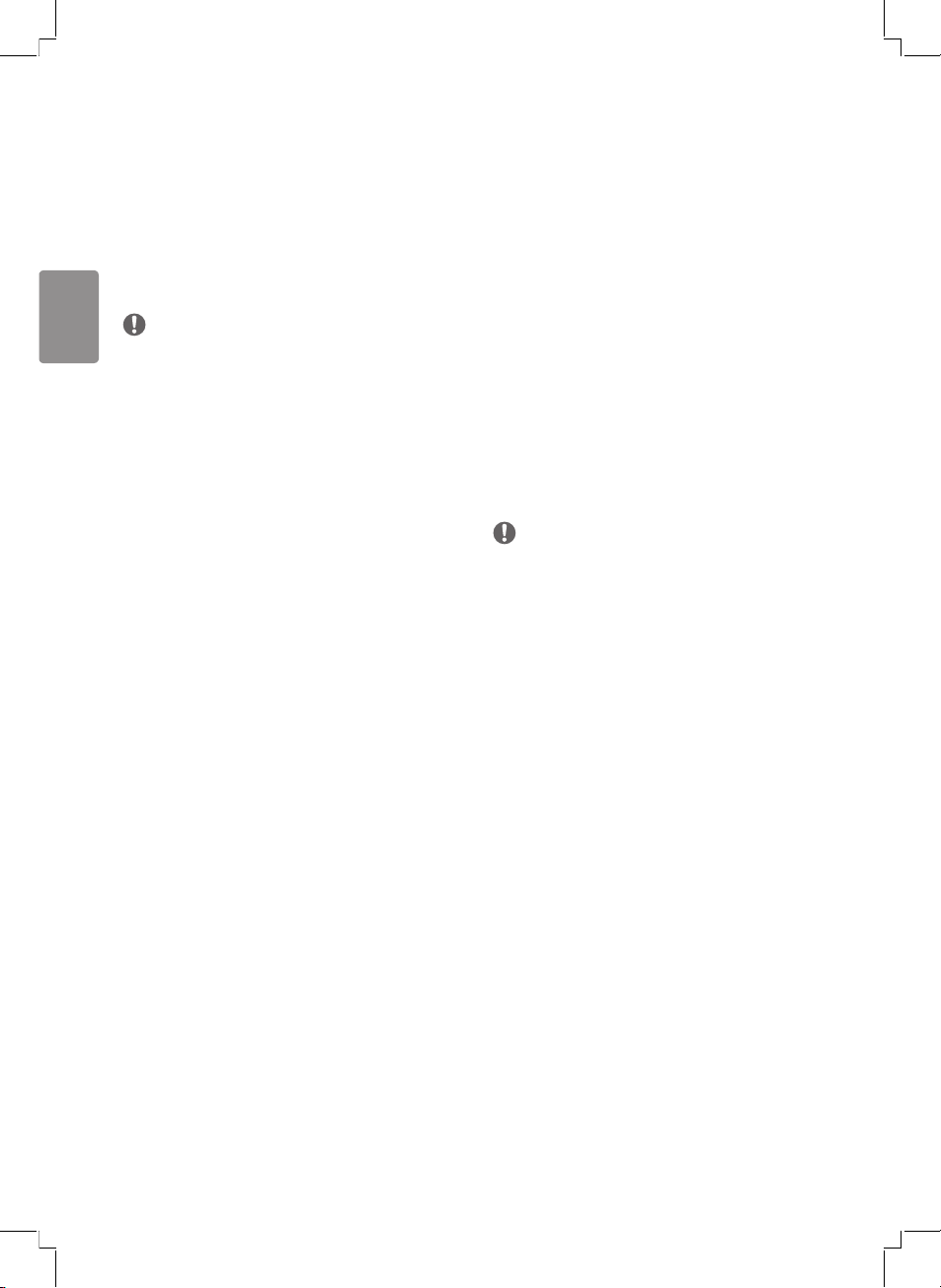
10
MAGYAR
Csatlakozások (értesítések)
Csatlakoztasson különböző külső eszközöket a TV-készülékhez, és
váltson át bemeneti módra a külső eszköz kiválasztásához. Külső eszköz
csatlakoztatására vonatkozó további tudnivalókat az egyes eszközök
használati útmutatójában talál.
A csatlakoztatható külső eszközök: HD-vevőkészülékek, DVD-lejátszók,
videomagnók, audiorendszerek, USB-tárolóeszközök, számítógépek,
játékeszközök és egyéb külső eszközök.
MEGJEGYZÉS
• A külső eszköz csatlakozása függhet a típustól.
• Csatlakoztassa a külső eszközöket a TV-készülékhez a TV-port
sorrendjétől függően.
• Ha DVD-felvevőn vagy videomagnón rögzít egy TV-műsort,
győződjön meg róla, hogy a TV jelbemeneti kábelét a DVD-felvevőn
vagy a videomagnón keresztül csatlakoztatta a TV-hez. A felvételre
vonatkozó további tudnivalókat a csatlakoztatott eszköz használati
útmutatójában találja meg.
• A használatra vonatkozó utasítások a külső berendezés használati
útmutatójában találhatók.
• Ha játékeszközt csatlakoztat a TV-készülékhez, használja az adott
eszköz saját kábelét.
• Előfordulhat, hogy PC módban felbontással, a függőleges
mintával, a kontraszttal vagy a fényerővel kapcsolatos zaj lép fel.
Zaj esetén módosítsa a PC kimenetet más felbontásra, módosítsa a
képfrissítési sebességet más értékre, vagy állítsa be a fényerőt és a
kontrasztot a KÉP menüben, amíg tiszta nem lesz a kép.
• PC-módban előfordulhat, hogy egyes felbontási beállítások a
grakus kártyától függően nem működnek megfelelően.
Az antenna csatlakoztatása
Csatlakoztassa a TV-t egy fali antennaaljzatba egy RF-kábellel (75 Ω).
• 2-nél több TV használatához használjon jelelosztót.
• Nem megfelelő képminőség esetében alkalmazzon jelerősítőt a
minőség javítása érdekében.
• Ha a csatlakoztatott antenna használatával a képminőség gyenge,
állítsa be az antennát a megfelelő irányba.
• Az antennakábel és az átalakító nem tartozék.
• Támogatott DTV audioformátumok: Dolby Digital, Dolby Digital
Plus, PCM.
CI modul csatlakozás
A kódolt (zetős) szolgáltatások megtekintése digitális TV üzemmódban.
• Győződjön meg arról, hogy a CI-modult a megfelelő irányban
helyezte be a PCMCIA kártyanyílásba. Ha a modult nem
megfelelően helyezi be, azzal károsíthatja a TV-készüléket és a
PCMCIA kártyanyílást.
• Ha a CI+ CAM csatlakoztatása után a tévé nem játszik le sem
video-, sem audiotartalmat, vegye fel a kapcsolatot a földi
sugárzású/kábel/műholdas adás szolgáltatójával.
USB-csatlakozás
Elképzelhető, hogy néhány USB-hub nem működik a készülékkel. Ha
a készülék nem érzékeli az USB-hubon keresztül csatlakoztatott USBeszközt, csatlakoztassa azt közvetlenül a TV-készülék USB-portjába.
Egyéb csatlakozások
Csatlakoztasson külső eszközöket TV-jéhez. A legjobb kép- és
hangminőség érdekében a külső eszközöket HDMI-kábellel
csatlakoztassa a TV-hez. Egyes kábeleket külön kell megvásárolni.
MEGJEGYZÉS
• Támogatott HDMI hangformátum:
Dolby Digital Plus/Dolby Digital (32 kHz, 44,1 kHz, 48 kHz),
PCM (32 kHz, 44,1 kHz, 48 kHz, 96 kHz, 192 kHz)
