Page 1
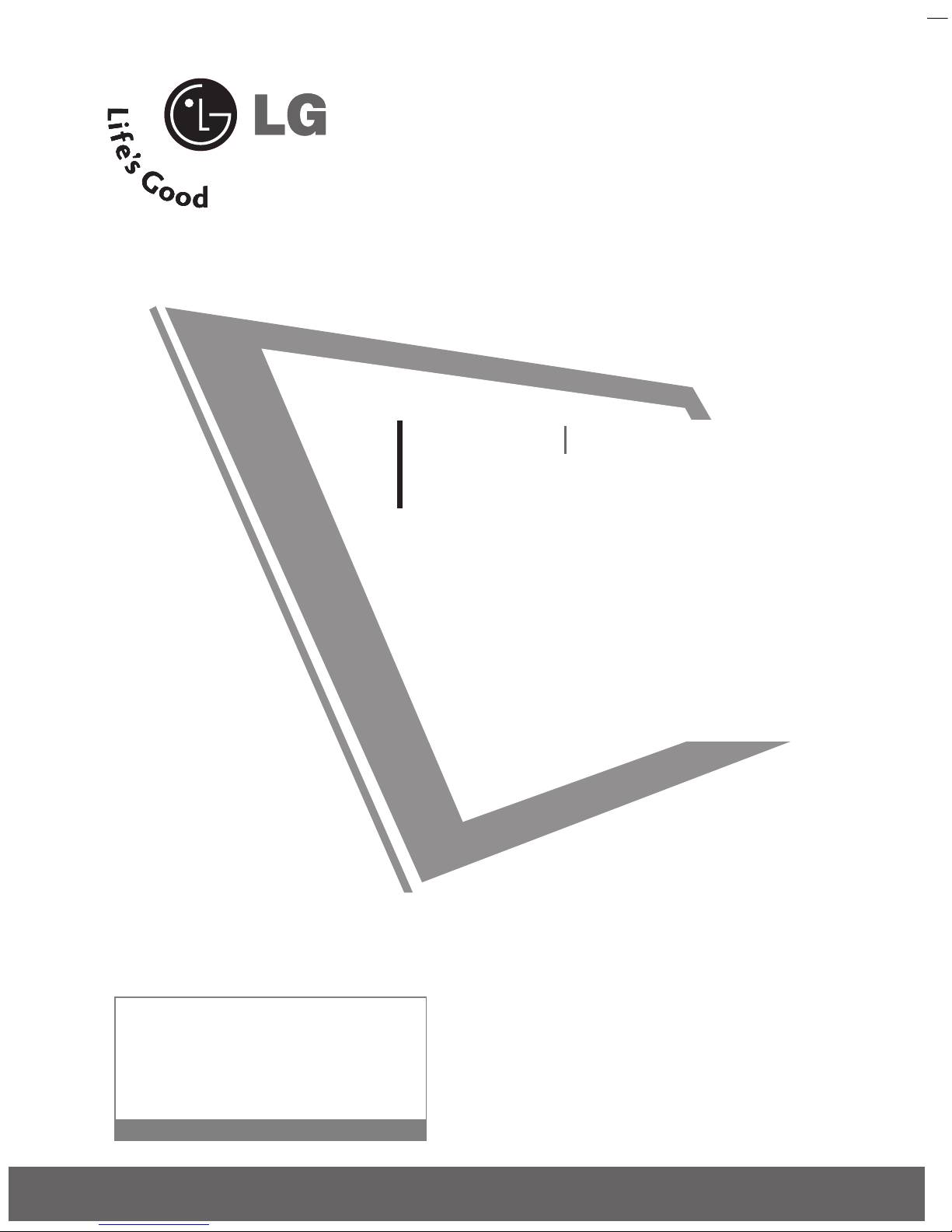
P/NO : MFL41469203 (0807-REV03)
Please read this manual carefully before operating your set
and retain it for future reference.
Write the model number and serial number from the label
on the back cabinet on the front or back of this manual.
42LB7DF
47LB7DF
32LG50D
37 LG 50 D
42LG50D
47LG 50 D
52LG50FD
42LG70YD
47LG70YD
52LG70YD
32LG80FD
42LG80FD
42PG60D
50PG60D
50PG70FD
60PG70FD
42PG30D
50PG30D
PLASMA TV
LCD TV
OWNER’S MANUAL
serviço de atendimento
ao consumidor
4004 5400 Capitais e Regiões Metropolitanas
0800 707 5454 Demais localidades
EM CASO DE DÚVIDA, CONSULTE NOSSO SAC
WWW.LGE.COM.BR
SAC
Page 2

Page 3
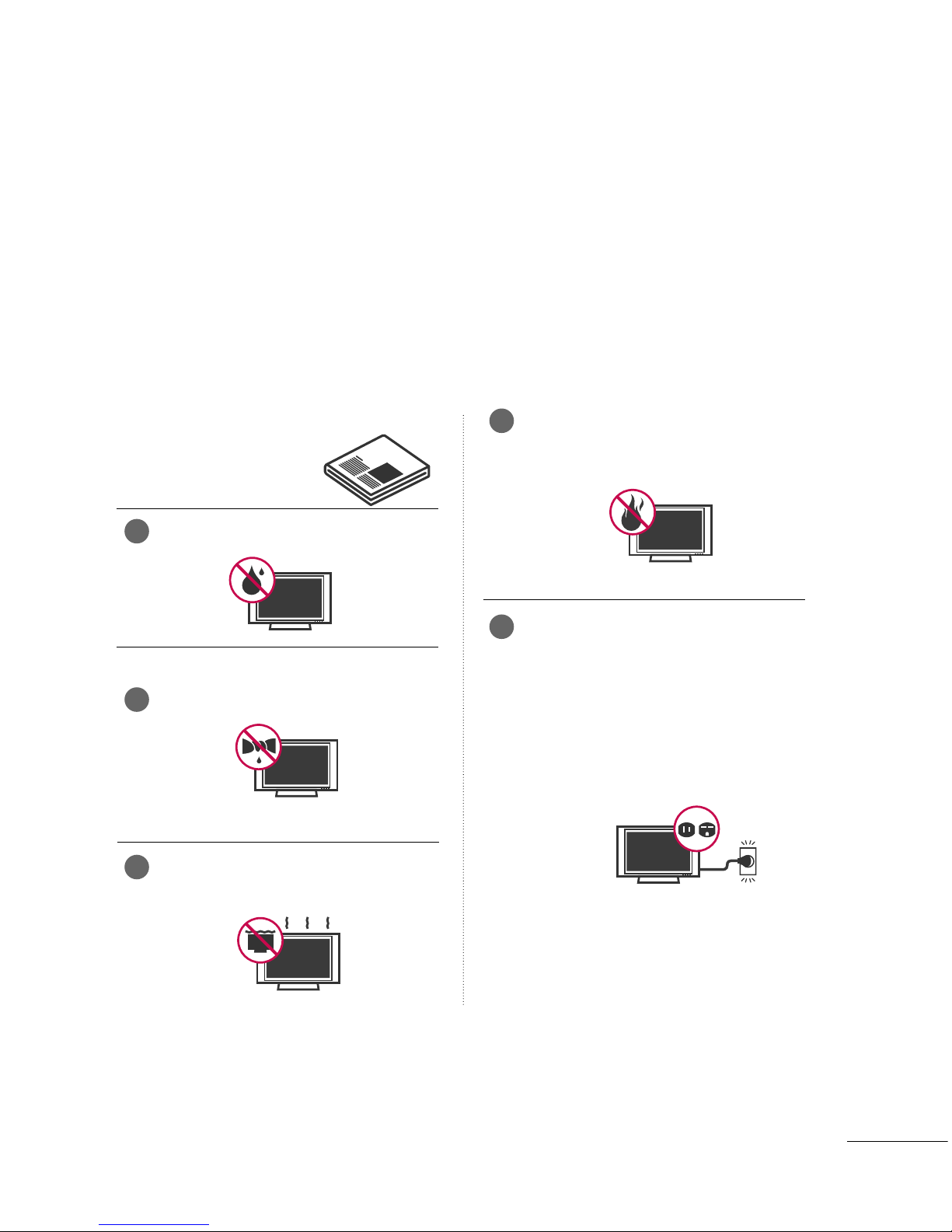
1
SAFETY INSTRUCTIONS
IMPORTANT SAFETY INSTRUCTIONS
Important safety instructions shall be provided with each apparatus. This information shall be given in a
separate booklet or sheet, or be located before any operating instructions in an instruction for installation
for use and supplied with the apparatus.
This information shall be given in a language acceptable to the country where the apparatus is intended to
be used.
The important safety instructions shall be entitled “Important Safety Instructions”. The following safety
instructions shall be included where applicable, and, when used, shall be verbatim as follows. Additional
safety information may be included by adding statements after the end of the following safety instruction
list. At the manufacturer’s option, a picture or drawing that illustrates the intent of a specific safety instruction
may be placed immediately adjacent to that safety instruction :
Read these instructions.
Keep these instructions.
Heed all warnings.
Follow all instructions.
Do not use this apparatus near water.
Clean only with dry cloth.
Do not block any ventilation openings. Install in
accordance with the manufacturer’s instructions.
Do not install near any heat sources such as
radiators, heat registers, stoves, or other apparatus
(including amplifiers)that produce heat.
Do not defeat the safety purpose of the
polarized or grounding-type plug. A polarized
plug has two blades with one wider than the
other. A grounding type plug has two blades
and a third grounding prong, The wide blade
or the third prong are provided for your safety.
If the provided plug does not fit into your
outlet, consult an electrician for replacement
of the obsolete outlet.
1
4
5
2
3
Page 4
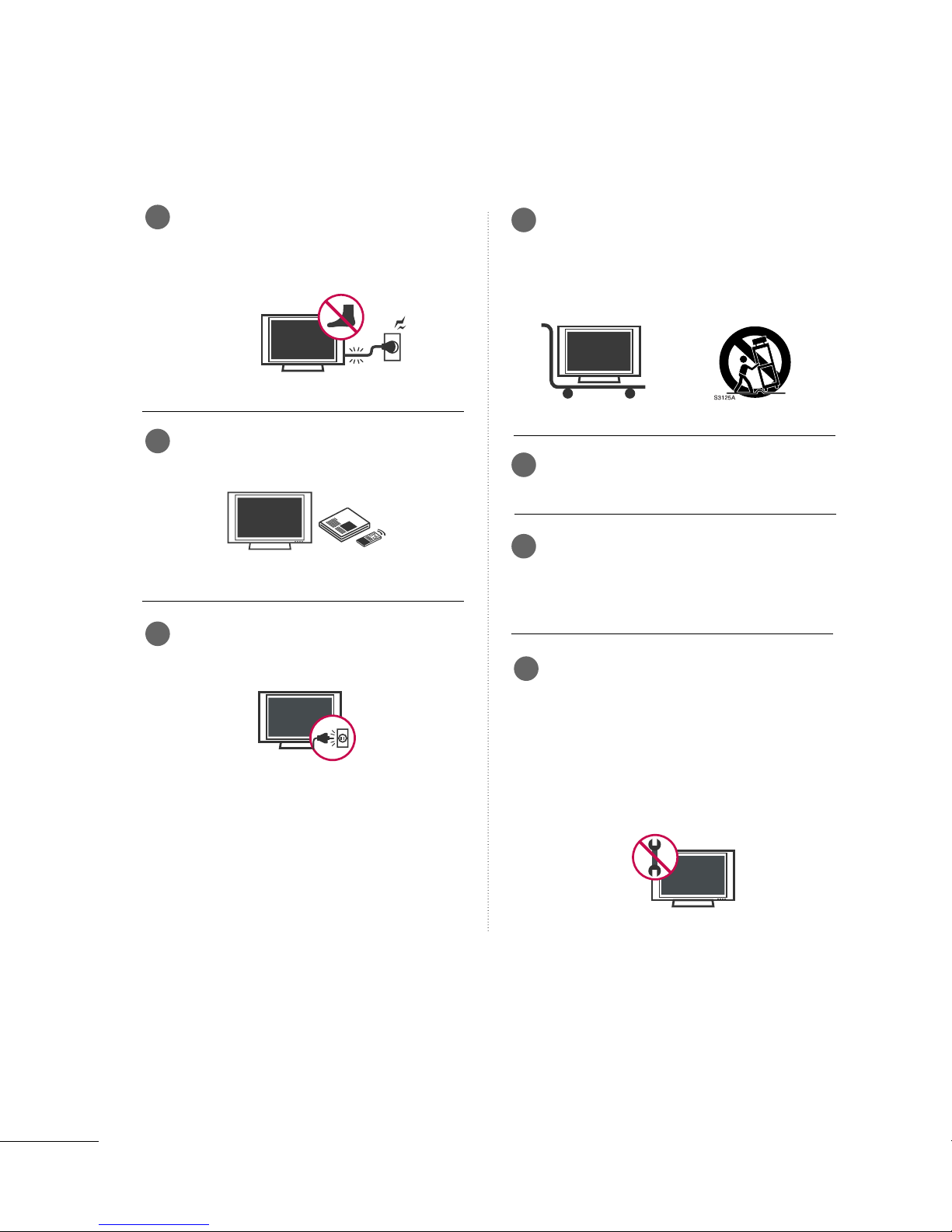
2
SAFETY INSTRUCTIONS
Protect the power cord from being walked on
or pinched particularly at plugs, convenience
receptacles, and the point where they exit
from the apparatus.
Only use attachments/accessories specified
by the manufacturer.
Unplug this apparatus when unused for long
periods of time.
Use only with the cart, stand, tripod, bracket,
or table specified by the manufacturer, or sold
with the apparatus. When a cart is used, use
caution when moving the cart/apparatus
combination to avoid injury from tip-over.
Never touch this apparatus or antenna during
a thunder or lighting storm.
Do not allow a impact shock or any objects to
fall into the product, and do not drop onto the
screen with something. (You may be injured or
the product can be damaged.)
Refer all servicing to qualified service personnel.
Servicing is required when the apparatus has
been damaged in any way, such as power-supply
cord or plug is damaged, liquid has been
spilled or objects have fallen into the apparatus,
the apparatus has exposed to rain or moisture,
does not operate normally, or has been
dropped.
6
7
8
9
10
11
12
Page 5

3
CAUTION concerning the Power Cord :
Most appliances recommend they be placed
upon a dedicated circuit; that is, a single outlet
circuit which powers only that appliance and
has no additional outlets or branch circuits.
Check the specification page of this owner's
manual to be certain.
Do not overload wall outlets. Overloaded wall
outlets, loose or damaged wall outlets, extension
cords, frayed power cords, or damaged or
cracked wire insulation are dangerous. Any of
these conditions could result in electric shock
or fire. Periodically examine the cord of your
appliance, and if its appearance indicates
damage or deterioration, unplug it, discontinue
use of the appliance, and have the cord
replaced with an exact replacement part by
an authorized servicer. Protect the power cord
from physical or mechanical abuse, such as
being twisted, kinked, pinched, closed in a
door, or walked upon. Pay particular attention
to plugs, wall outlets, and the point where
the cord exits the appliance.
Outdoor Use Marking :
WARNING - To Reduce The Risk Of Fire Or
Electric Shock, Do Not Expose This Appliance
To Rain Or Moisture
Wet Location Marking : Apparatus shall not
be exposed to dripping or splashing and no
objects filled with liquids, such as vases, shall
be placed on or over apparatus.
GROUNDING
Ensure that you connect the earth ground
wire to prevent possible electric shock. If
grounding methods are not possible, have a
qualified electrician install a separate circuit
breaker.
Do not try to ground the unit by connecting
it to telephone wires, lightening rods, or gas
pipes.
DISCONNECTING DEVICE FROM MAINS
Main plug is the disconnecting device. The
plug must remain readily operable.
When mounting a TV it on the wall, make
sure not to install TV by hanging power and
signal cables on the back of the TV.
- It may cause fire, electric shock.
Keep the product away from direct sunlight.
- The product can be damaged.
Owner Manual
Power Supply
Short-circuit
Breaker
13
14
15
16
17
18
19
Page 6

4
CONTENTS
SAFETY INSTRUCTIONS
. . . . . . . . . . . . . . . . . . . . . . . . . 1
FEATURES OF THIS TV . . . . . . . . . . . . . . . . . . . . . . . . . . . . . 6
PREPARATION
Accessories . . . . . . . . . . . . . . . . . . . . . . . . . . . . . . . . . . . . . . . . . . . . . . . . . . . . . . 7
Front Panel Information . . . . . . . . . . . . . . . . . . . . . . . . . . . . . . . . . . . . . 8
Back Panel Information . . . . . . . . . . . . . . . . . . . . . . . . . . . . . . . . . . . . . 11
Stand Installation
. . . . . . . . . . . . . . . . . . . . . . . . . . . . . . . . . . . . . . . . . . . . 15
Protection Cover . . . . . . . . . . . . . . . . . . . . . . . . . . . . . . . . . . . . . . . . . . . . . 17
Swivel Stand
. . . . . . . . . . . . . . . . . . . . . . . . . . . . . . . . . . . . . . . . . . . . . . . . . . . . 17
Attaching the TV to a Desk . . . . . . . . . . . . . . . . . . . . . . . . . . . . . . 16
Cable Management
. . . . . . . . . . . . . . . . . . . . . . . . . . . . . . . . . . . . . . . . . . 18
Securing the TV to the wall fall over.
. . . . . . . . . . . . . . . . . 20
Desktop Pedestal Installation
. . . . . . . . . . . . . . . . . . . . . . . . . . . 21
Wall Mount: Horizontal installation
. . . . . . . . . . . . . . . . . . . 21
Antenna or Cable Connection
. . . . . . . . . . . . . . . . . . . . . . . . . . 22
EXTERNAL EQUIPMENT SETUP
HD Receiver Setup . . . . . . . . . . . . . . . . . . . . . . . . . . . . . . . . . . . . . . . . . 23
DVD Setup . . . . . . . . . . . . . . . . . . . . . . . . . . . . . . . . . . . . . . . . . . . . . . . . . . . . . 26
VCR Setup
. . . . . . . . . . . . . . . . . . . . . . . . . . . . . . . . . . . . . . . . . . . . . . . . . . . . . 29
Other A/V Source Setup . . . . . . . . . . . . . . . . . . . . . . . . . . . . . . . . . 31
PC Setup
. . . . . . . . . . . . . . . . . . . . . . . . . . . . . . . . . . . . . . . . . . . . . . . . . . . . . . . . 32
USB Connection . . . . . . . . . . . . . . . . . . . . . . . . . . . . . . . . . . . . . . . . . . . . 38
Audio Out Connection
. . . . . . . . . . . . . . . . . . . . . . . . . . . . . . . . . . . 39
WATCHING TV / CHANNEL CONTROL
Remote Control Functions . . . . . . . . . . . . . . . . . . . . . . . . . . . . . . . 40
Turning On The TV
. . . . . . . . . . . . . . . . . . . . . . . . . . . . . . . . . . . . . . . . . 42
Channel Selection
. . . . . . . . . . . . . . . . . . . . . . . . . . . . . . . . . . . . . . . . . . . 42
Volume Adjustment
. . . . . . . . . . . . . . . . . . . . . . . . . . . . . . . . . . . . . . . . . 42
Quick Menu
. . . . . . . . . . . . . . . . . . . . . . . . . . . . . . . . . . . . . . . . . . . . . . . . . . . . 43
Initial Setting . . . . . . . . . . . . . . . . . . . . . . . . . . . . . . . . . . . . . . . . . . . . . . . . . . 44
On-Screen Menus Selection
. . . . . . . . . . . . . . . . . . . . . . . . . . . . 46
Channel Setup
- Auto Scan (Auto Tuning) . . . . . . . . . . . . . . . . . . . . . . . . . . . . . . . 47
- Add / Delete Channel (Manual Tuning)
. . . . . . . . . . 48
- Channel Editing
. . . . . . . . . . . . . . . . . . . . . . . . . . . . . . . . . . . . . . . . . . . . 49
Scan Option
. . . . . . . . . . . . . . . . . . . . . . . . . . . . . . . . . . . . . . . . . . . . . . . . . . . 50
System Color . . . . . . . . . . . . . . . . . . . . . . . . . . . . . . . . . . . . . . . . . . . . . . . . . . 51
Input List
. . . . . . . . . . . . . . . . . . . . . . . . . . . . . . . . . . . . . . . . . . . . . . . . . . . . . . . . 52
SIMPLINK
. . . . . . . . . . . . . . . . . . . . . . . . . . . . . . . . . . . . . . . . . . . . . . . . . . . . . . . 53
Input Label
. . . . . . . . . . . . . . . . . . . . . . . . . . . . . . . . . . . . . . . . . . . . . . . . . . . . . 56
AV Mode . . . . . . . . . . . . . . . . . . . . . . . . . . . . . . . . . . . . . . . . . . . . . . . . . . . . . . . . 57
EPG
. . . . . . . . . . . . . . . . . . . . . . . . . . . . . . . . . . . . . . . . . . . . . . . . . . . . . . . . . . . . . . . . 58
Schedule List
. . . . . . . . . . . . . . . . . . . . . . . . . . . . . . . . . . . . . . . . . . . . . . . . . . 60
USB
To Use the USB Device . . . . . . . . . . . . . . . . . . . . . . . . . . . . . . . . . . . 61
Photo List
. . . . . . . . . . . . . . . . . . . . . . . . . . . . . . . . . . . . . . . . . . . . . . . . . . . . . . . 62
Music List
. . . . . . . . . . . . . . . . . . . . . . . . . . . . . . . . . . . . . . . . . . . . . . . . . . . . . . . 66
PICTURE CONTROL
Picture Size (Aspect Ratio) Control . . . . . . . . . . . . . . . . . . 69
Preset Picture Settings
- Picture Mode - Preset
. . . . . . . . . . . . . . . . . . . . . . . . . . . . . . . 71
- Color Tone - Preset
. . . . . . . . . . . . . . . . . . . . . . . . . . . . . . . . . . . 72
Manual Picture Adjustment
- Picture Mode - User Mode
. . . . . . . . . . . . . . . . . . . . . . . . . . . . 73
- Picture Mode - Expert Control
. . . . . . . . . . . . . . . . . . . 74
Picture Improvement Technology
. . . . . . . . . . . . . . . . . . . . . 75
Advanced Control - Real Cinema/Film Mode
. . . . . 76
Advanced Control - Black (Darkness) Level
. . . . . . . 77
Advanced Control - Eye Care
. . . . . . . . . . . . . . . . . . . . . . . . . . . 78
Advanced Control - Trumotion
. . . . . . . . . . . . . . . . . . . . . . . . . 79
TruMotion Demo
. . . . . . . . . . . . . . . . . . . . . . . . . . . . . . . . . . . . . . . . . . . . 80
Picture Reset
................................................................................................................... 81
Power Indicator
. . . . . . . . . . . . . . . . . . . . . . . . . . . . . . . . . . . . . . . . . . . . . . 82
Image Sticking Minimization (ISM) Method
. . . . . . . 83
Power Saving Picture Mode
. . . . . . . . . . . . . . . . . . . . . . . . . . . . . . 84
Page 7
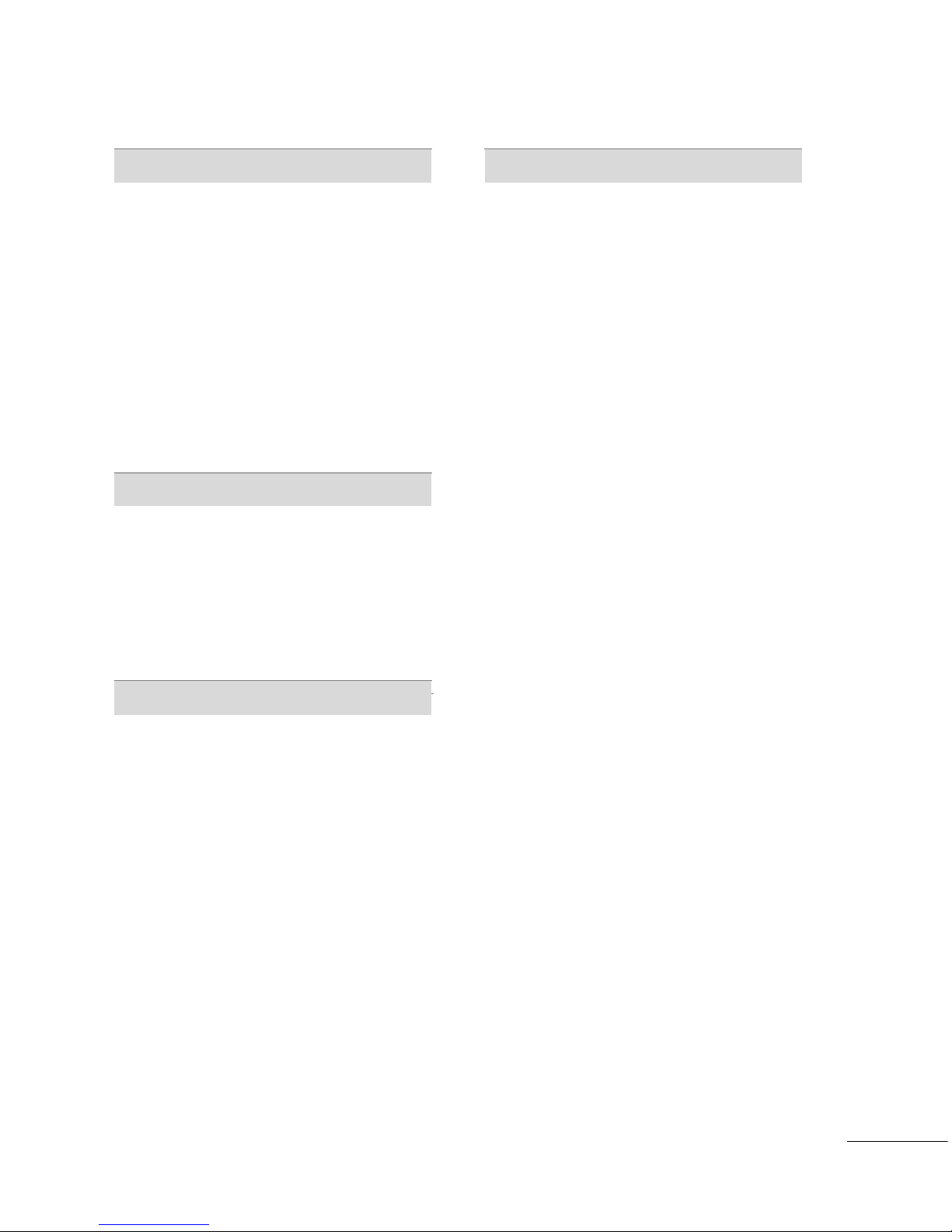
5
SOUND & LANGUAGE CONTROL
Auto Volume Leveler (Auto Volume) . . . . . . . . . . . . . . . . . 85
Preset Sound Setting (Sound Mode)
. . . . . . . . . . . . . . . . 86
Sound Setting Adjustment (User Mode)
. . . . . . . . . . . 87
Clear Voice
. . . . . . . . . . . . . . . . . . . . . . . . . . . . . . . . . . . . . . . . . . . . . . . . . . . . . 88
Balance
. . . . . . . . . . . . . . . . . . . . . . . . . . . . . . . . . . . . . . . . . . . . . . . . . . . . . . . . . . 89
TV Speakers On/Off Setup
. . . . . . . . . . . . . . . . . . . . . . . . . . . . . . 90
Stereo/SAP Broadcasts Setup
. . . . . . . . . . . . . . . . . . . . . . . . . . 91
Audio Reset
. . . . . . . . . . . . . . . . . . . . . . . . . . . . . . . . . . . . . . . . . . . . . . . . . . . 92
Audio Language
. . . . . . . . . . . . . . . . . . . . . . . . . . . . . . . . . . . . . . . . . . . . . . 93
On-Screen Menus Language Selection
. . . . . . . . . . . . . 94
Caption Mode
. . . . . . . . . . . . . . . . . . . . . . . . . . . . . . . . . . . . . . . . . . . . . . . 95
TIME SETTING
Clock Setup
- Auto Clock Setup
. . . . . . . . . . . . . . . . . . . . . . . . . . . . . . . . . . . . 96
- Manual Clock Setup
. . . . . . . . . . . . . . . . . . . . . . . . . . . . . . . . . 97
Auto On/Off Time Setting . . . . . . . . . . . . . . . . . . . . . . . . . . . . . . 98
Sleep Timer Setting . . . . . . . . . . . . . . . . . . . . . . . . . . . . . . . . . . . . . . . . . 99
Auto Shut-off Setting
. . . . . . . . . . . . . . . . . . . . . . . . . . . . . . . . . . . . . 10 0
PARENTAL CONTROL / RATINGS
Set Password & Lock System . . . . . . . . . . . . . . . . . . . . . . . . . . 10 1
Block Channel . . . . . . . . . . . . . . . . . . . . . . . . . . . . . . . . . . . . . . . . . . . . . . 10 4
Rating (Movie Rating)
. . . . . . . . . . . . . . . . . . . . . . . . . . . . . . . . . . . . 10 5
External Input Blocking . . . . . . . . . . . . . . . . . . . . . . . . . . . . . . . . . . 10 6
Key Lock
. . . . . . . . . . . . . . . . . . . . . . . . . . . . . . . . . . . . . . . . . . . . . . . . . . . . . . . 107
APPENDIX
Troubleshooting
. . . . . . . . . . . . . . . . . . . . . . . . . . . . . . . . . . . . . . . . . . . . 10 8
Maintenance
. . . . . . . . . . . . . . . . . . . . . . . . . . . . . . . . . . . . . . . . . . . . . . . . . 10 9
Product Specifications
. . . . . . . . . . . . . . . . . . . . . . . . . . . . . . . . . . . . 110
Programming the Remote Control
. . . . . . . . . . . . . . . . . . 114
IR Codes
. . . . . . . . . . . . . . . . . . . . . . . . . . . . . . . . . . . . . . . . . . . . . . . . . . . . . .116
External Control Through RS-232C
. . . . . . . . . . . . . . . . .118
Open Source Software Notice . . . . . . . . . . . . . . . . . . . . . . . . .12 5
Page 8
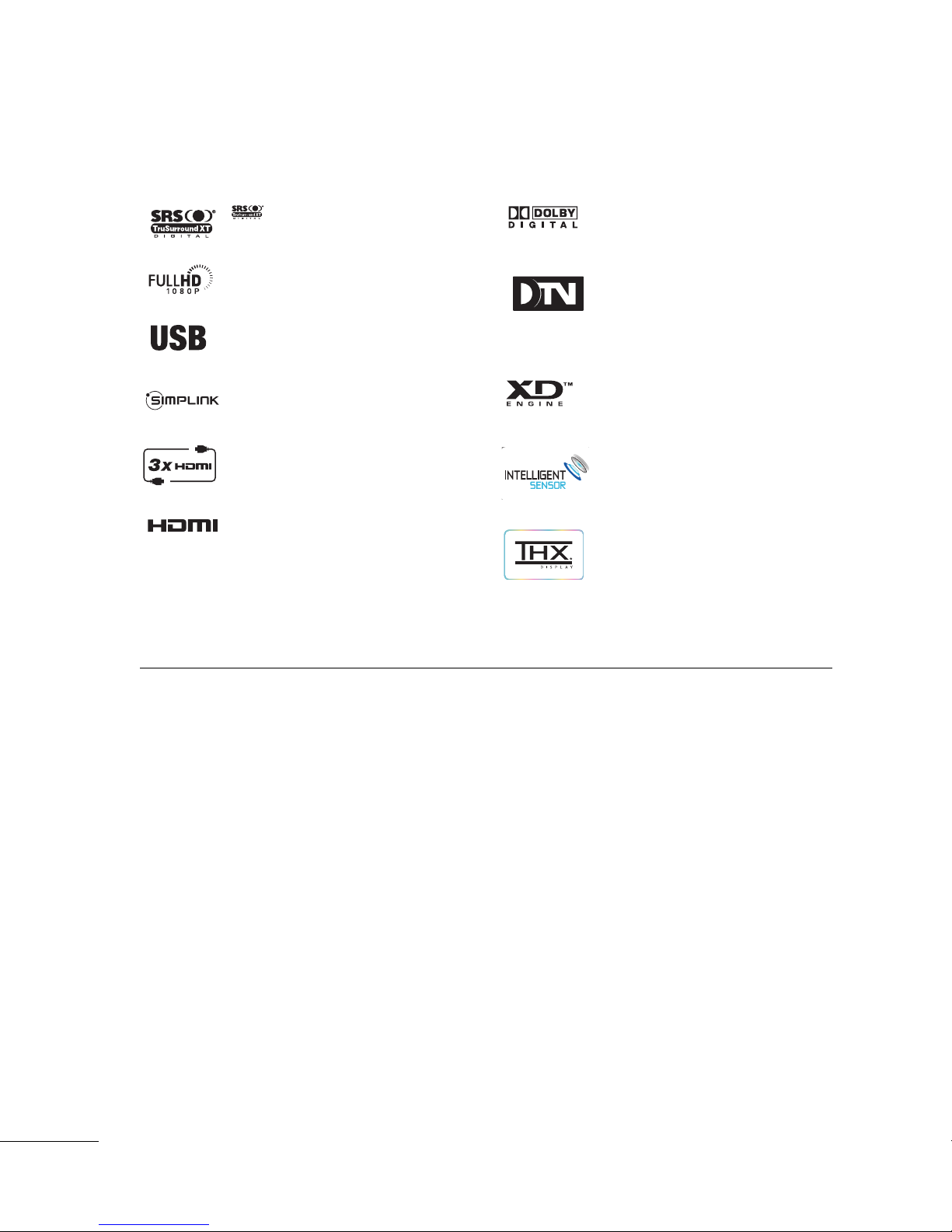
6
FEATURE OF THIS TV
is a trademark of SRS Labs, Inc.
TruSurround XT technology is incorporated under
license from SRS Labs, Inc.
LG TV with this logo displays Full HD (high-definition)
1080p native resolution by receiving and processing a
Full HD 1080p signal.
This TV can play MP3 music files and display JPEG
images from a USB flash device.
With HDMI CEC support, this TV can control connected SIMPLINK devices via the TV’s remote control.
This TV has 3 HDMI ports. HDMI is a single cable
connection that provides the highest quality images
and sound.
HDMITM, the HDMI logo and High-Definition
Multimedia Interface are trademarks or registered
trademarks of HDMI Licensing."
Manufactured under license from Dolby Laboratories.
“
Dolby
“and the double-D symbol are trademarks of
Dolby Laboratories.
High-definition television. High-resolution digital
television broadcast and playback system composed
of roughly a million or more pixels, 16:9 aspect-ratio
screens, and HE-AAC digital audio. A subset of digital television, HDTV formats include 1080i and 720p
resolutions.
LG's own special digital image generator, consisting of
a full digital image processor, six different main picture
quality factors.
LG TV with this logo has ambient light sensor that
adjusts the picture to fit room atmosphere.
It is the movie quality mode for watching a movie
just like at the theater even at home. You can
watch any movie with the best quality without any
user’s adjustment.
The optimized quality can be presented at the
‘THX Cinema’ mode when it is watched at the
dark environment as possible.
FOR LCD TV
■
If the TV feels cold to the touch, there may be a small “flicker” when it is turned on. This is normal, there is
nothing wrong with TV.
■
Some minute dot defects may be visible on the screen, appearing as tiny red, green, or blue spots. However, they
have no adverse effect on the monitor's performance.
■
Avoid touching the LCD screen or holding your finger(s) against it for long periods of time. Doing so may produce
some temporary distortion effects on the screen.
On Disposal
a. The fluorescent lamp used in this product contains a small amount of mercury.
b. Do not dispose of this product with general household waste.
c. Disposal of this product must be carried out in accordance to the regulations of your local authority.
Page 9
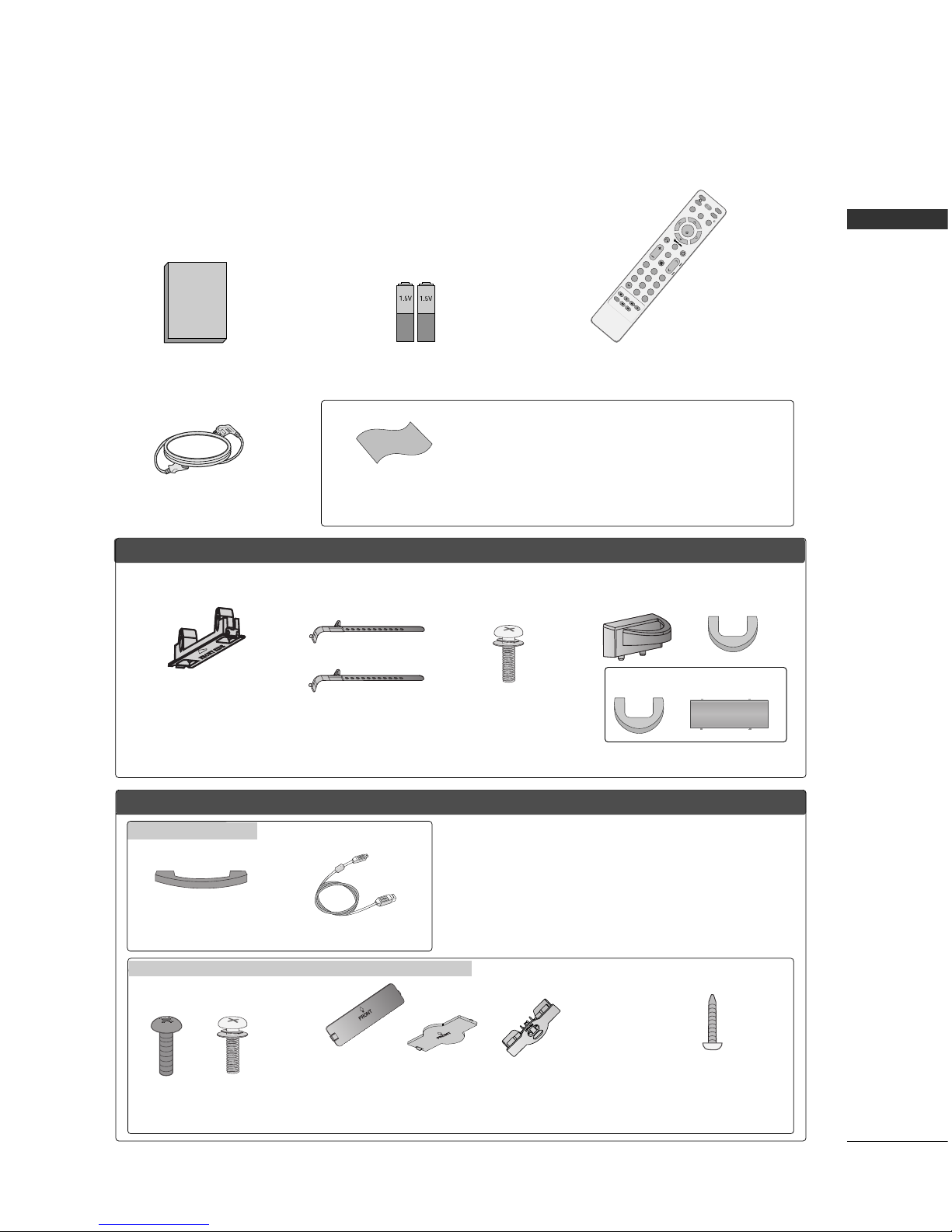
PREPARATION
7
PREPARATION
Ensure that the following accessories are included with your TV. If an accessory is missing, please contact the
dealer where you purchased the product.
Owner's Manual
Owner’s Manual
Batteries
Remote Control
Power Cord
INFO
M
U
T
E
R
E
T
U
R
N
AV MODE
FA
V
T
V
I
N
P
U
T
P
O
W
E
R
Q
.
M
E
N
U
M
E
N
U
E
N
T
E
R
V
O
L
C
H
123
456
78
0
9
Q
.
V
I
E
W
G
U
I
D
E
P
A
G
E
D
V
D
V
C
R
i
M
A
R
K
FFoorr LLCCDD TTVV mmooddeellss
FFoorr PPllaassmmaa TTVV mmooddeellss
Cable Management Clip
Bolts for
stand assembly
(Refer to P.16)
* Only wipe spots on the exterior with the polishing cloth.
* Do not wipe roughly when removing stain. Please be cautions of that
excessive pressure may cause scratch or discoloration.
Polishing Cloth
(This feature is not available
for all models.)
(Only 50PG60*, 50/60PG70** )
x 4 x 4
(Only 32LG50*,
32/42LG80**)
Screw for
stand fixing
(Refer to P.16)
Bolts for stand
assembly
(Refer to P.15)
x 4
Cable Holder
Protection cover
(Refer to p.17)
(This accessories can be differ-
ent from the figures shown here
depending on your models.)
(Only 42/50PG30*)
(Only 42PG60*)
Only 42/47LB7DF
(Only 42PG30*,
42PG60*)
Cable Management Clip
USB Extension Cable
Only 32/37/42/47/52LG50**, 42/47/52LG70**, 32/42LG80**
Protection cover
(Refer to p.17)
(This accessories can be different from the figures
shown here depending on your models.)
x 1
x 2
(42PG30*, 42PG60*)
(50PG30*)
or
or
(Only 32/37/42LG50*,
42LG70**, 32/42LG80**)
Page 10
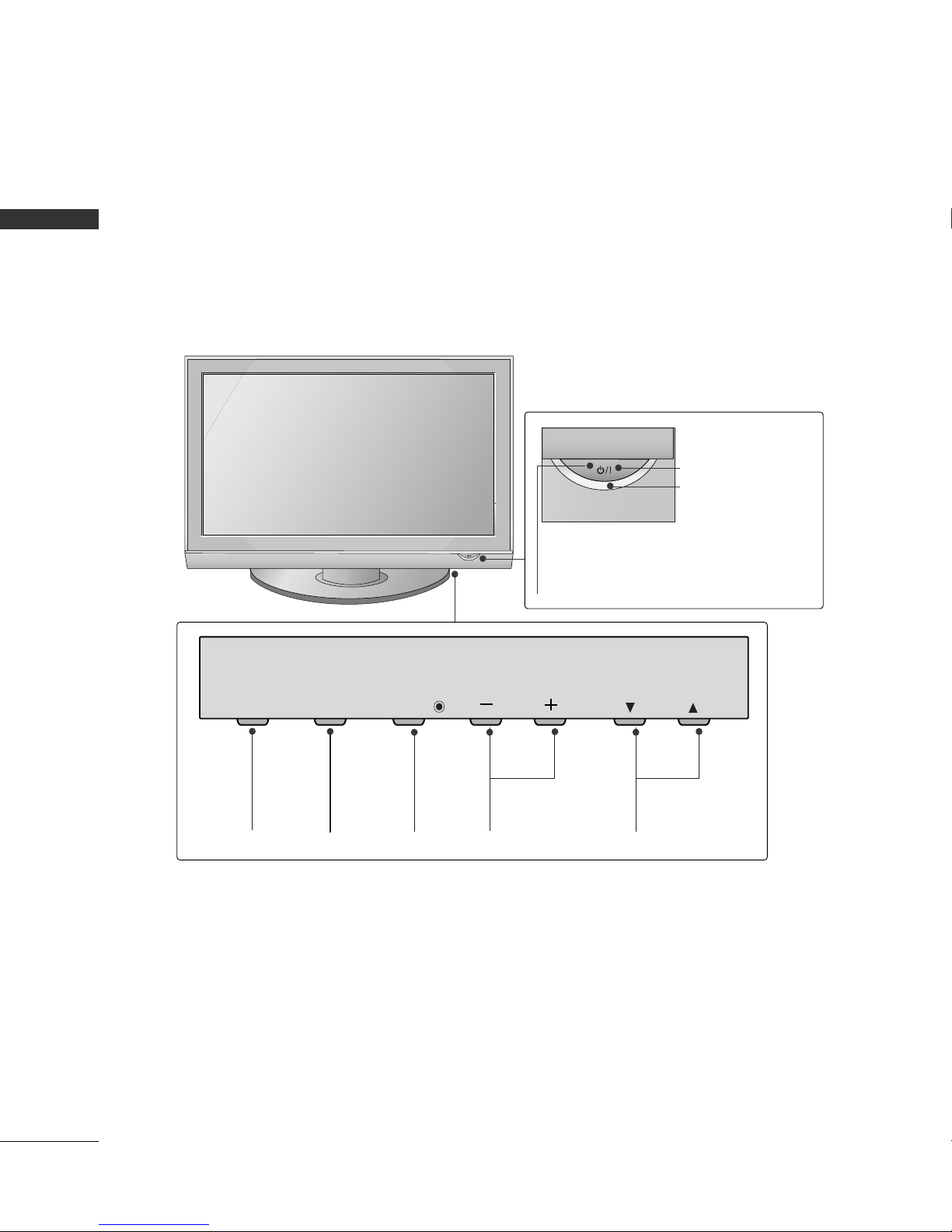
PREPARATION
8
PREPARATION
FRONT PANEL INFORMATION
■
Image shown may differ from your TV.
■
NOTE: If your TV has a protection tape attached, remove the tape.
And then wipe the TV with a cloth (If a polishing cloth is included with your TV, use it).
Plasma TV Models
CHANNEL (
EE, DD
)
Buttons
VOLUME (-,+)
Buttons
MENU
Button
ENTER
Button
INPUT
Button
CH
VOL
MENU
INPUT
ENTER
Remote Control Sensor
POWER Button
Power/Standby Indicator
Illuminates red in standby mode.
Illuminates green when the set is
switched on.
Page 11
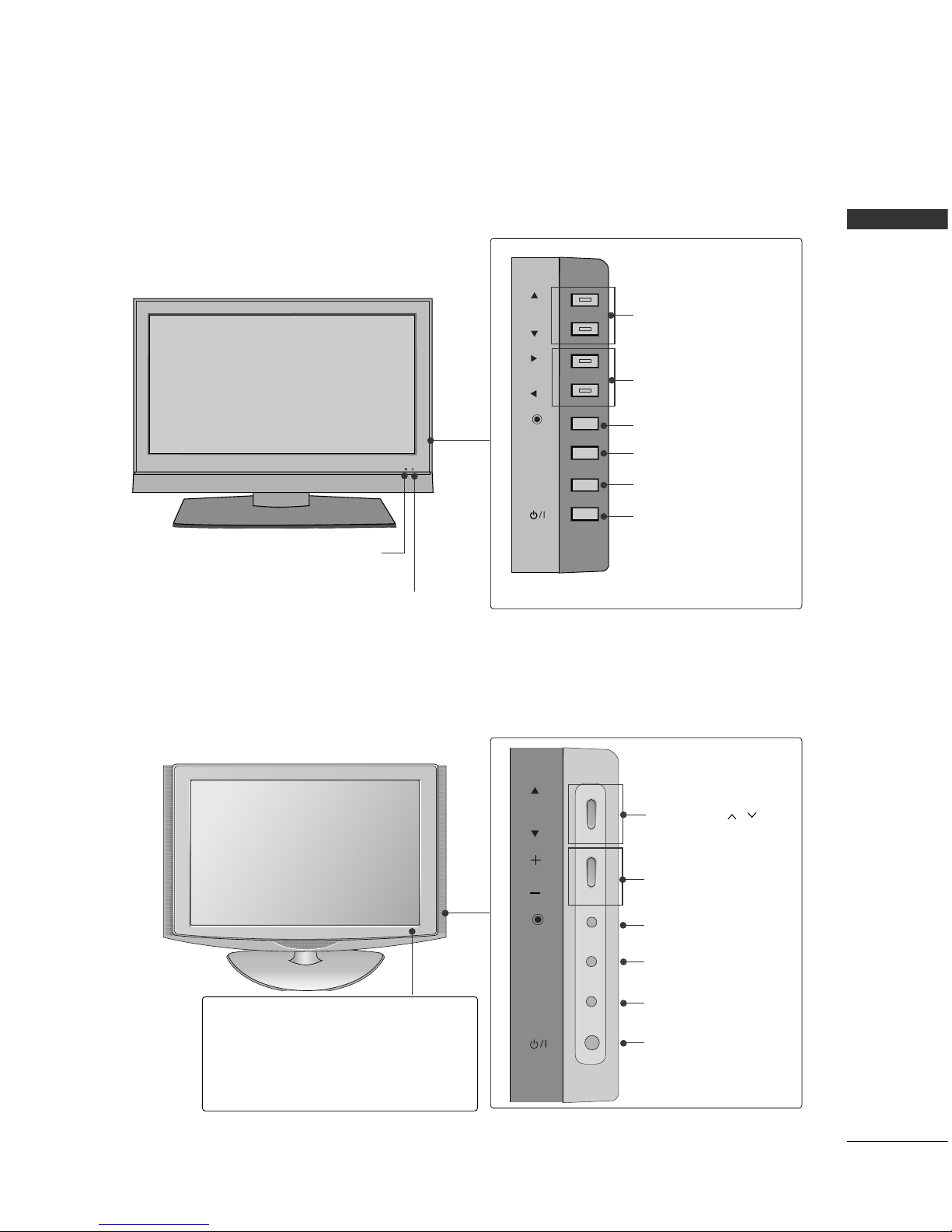
PREPARATION
9
CHANNEL (DD,EE)Buttons
VOLUME (FF, GG) Buttons
ENTER Button
MENU Button
INPUT Button
POWER Button
CHCH
VOLVOL
ENTERENTER
MENUMENU
INPUTINPUT
CH
VOL
ENTER
MENU
INPUT
Remote Control Sensor
Power/Standby Indicator
Illuminates red in standby mode.
Illuminates green when the set is
switched on.
LCD TV Models : 42/47LB7DF
LCD TV Models : 32/42LG80**
Remote Control Sensor
Power/Standby Indicator
• illuminates red in standby mode.
• illuminates blue when the TV is switched on.
Note:
You can adjust
PPoowweerr IInnddiiccaattoorr
in
the
Option menu.
CHANNEL ( , )
Buttons
VOLUME (-,+)
Buttons
ENTER Button
MENU Button
INPUT Button
POWER Button
CHCH
VOLVOL
ENTERENTER
MENUMENU
INPUTINPUT
Page 12

PREPARATION
10
PREPARATION
LCD TV Models : 32/37/42/47/52LG50
**
CH
VOL
MENU
INPUT
ENTER
CHANNEL ( , )
Buttons
VOLUME (-,+)
Buttons
ENTER Button
MENU Button
INPUT Button
Intelligent Sensor
Adjusts picture according to the surrounding conditions
POWER Button
Power/Standby Indicator
Illuminates red in standby mode.
Illuminates blue when the set is switched on.
(Can be adjusted using
PPoowweerr IInndd ii ccaattoorr
in
the
Option menu.)
CH
VOL
MENU
INPUT
ENTER
CHANNEL ( , )
Buttons
VOLUME (+, -)
Buttons
ENTER Button
MENU Button
INPUT Button
Intelligent Sensor
Adjusts picture according to the surrounding
conditions
Remote Control Sensor
LCD TV Models :
42/47/52LG70**
POWER Button
Power/Standby Indicator
Illuminates red in standby mode.
Illuminates blue when the set is switched on.
(Can be adjusted
PPoowweerr IInndd iiccaattoorr
in the
OPTION menu.)
Remote Control Sensor
Page 13
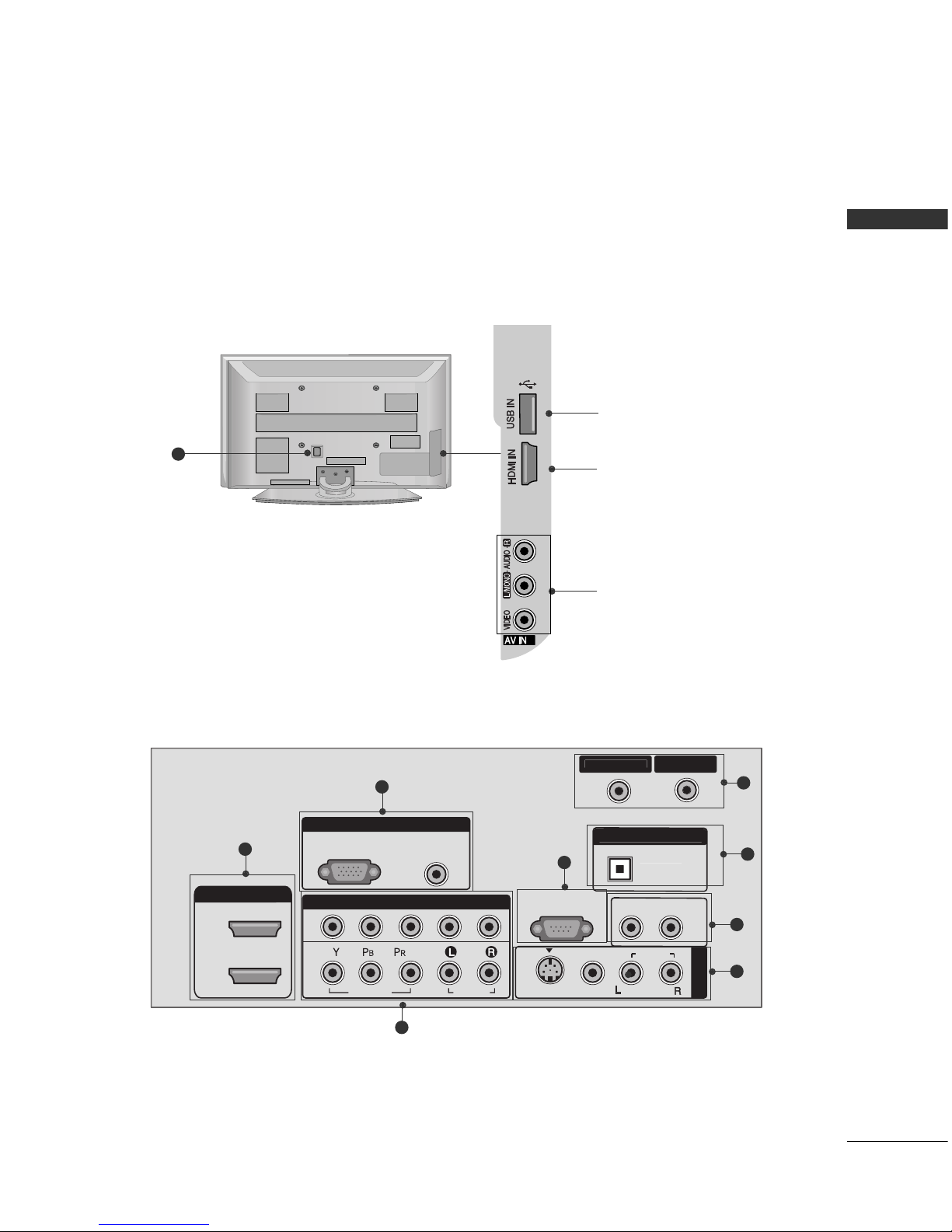
PREPARATION
11
10
3
2
BACK PANEL INFORMATION
■
Here shown may be somewhat different from your TV.
Plasma TV Models
USB Input
HDMI Input
Connect a HDMI signal to
HDMI IN.
AUDIO/VIDEO Input
Connect audio/video output from an external device
to these jacks.
RGB IN
COMPONENT IN
AUDIO
(RGB/DVI)
RGB(PC)
1
2
RS-232C IN
(CONTROL & SERVICE)
VIDEO
AUDIO
VIDEO
OPTICA
L
MONO
(
)
AUDIO
S-VIDEO
DIGITAL AUDIO OU
T
AV IN 1
HDMI/DVI IN
AUDIO OUT
CABLE I
N
1
2
1
3
2
5
6
7
8
9
Page 14

PREPARATION
12
PREPARATION
R
10
LCD TV Models : 42/47LB7DF
RGB IN
COMPONENT IN
AUDIO
(RGB/DVI)
RGB(PC)
1
2
RS-232C IN
(CONTROL & SERVICE)
VIDEO
AUDIO
VIDEO
OPTICALCOAXIA
L
MONO
( )
AUDIO
S-VIDEO
DIGITAL AUDIO OU
T
AV IN 1
HDMI/DVI IN
1
2
3
AV OUT
AUDIO OUT
USB IN
CABLE I
N
1
3
4
2
5
6
7
8
9
AV IN 2
L/ MONO
R
AUDIO
VIDEO
S-VIDEO
S-VIDEO Input
Connect S-Video out
from an S-VIDEO device.
AUDIO/VIDEO Input
Connect audio/video
output from an external
device to these jacks.
Page 15
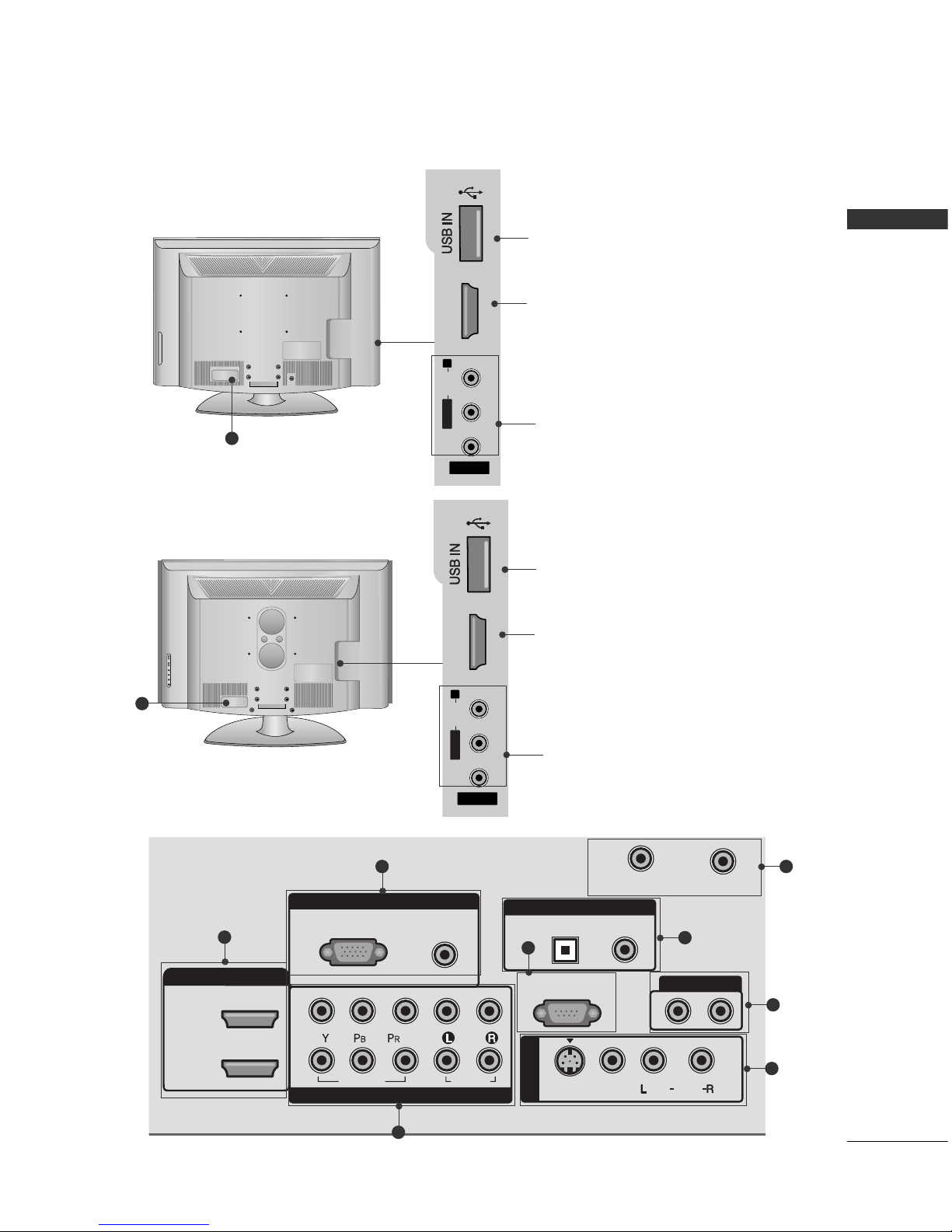
PREPARATION
13
10
RGB IN
COMPONENT IN
AUDIO
(RGB/DVI)
RGB(PC)
CABLE IN
1
2
RS-232C IN
(CONTROL & SERVICE)
VIDEO
AUDIO
OPTICAL COAXIAL
DIGITAL AUDIO OUT
AUDIO OUT
AV IN 1
HDMI/DVI IN
2
1
VIDEO
MONO
( )
AUDIO
S-VIDEO
ANTENNA IN
1
2
6
7
9
8
3
L/ MONO
R
AUDIO
HDMI IN 3
VIDEO
S-VIDEO
AV IN 2
L/L/MONOMONO
R
AUDIOAUDIO
HDMI IN 3HDMI IN 3
VIDEOVIDEO
LCD TV Models : 32/37/42/47/52LG50
**,
42/47/52LG70**
USB Input
HDMI Input
Connect a HDMI signal
to HDMI IN.
AUDIO/VIDEO Input
Connect audio/video
output from an external
device to these jacks.
5
LCD TV Models : 32/42LG80**
10
L/ MONO
R
AUDIO
HDMI IN 3
VIDEO
S-VIDEO
AV IN 2
L/L/MONOMONO
R
AUDIOAUDIO
HDMI IN 3HDMI IN 3
VIDEOVIDEO
USB Input
HDMI Input
Connect a HDMI signal
to HDMI IN.
AUDIO/VIDEO Input
Connect audio/video
output from an external
device to these jacks.
Page 16
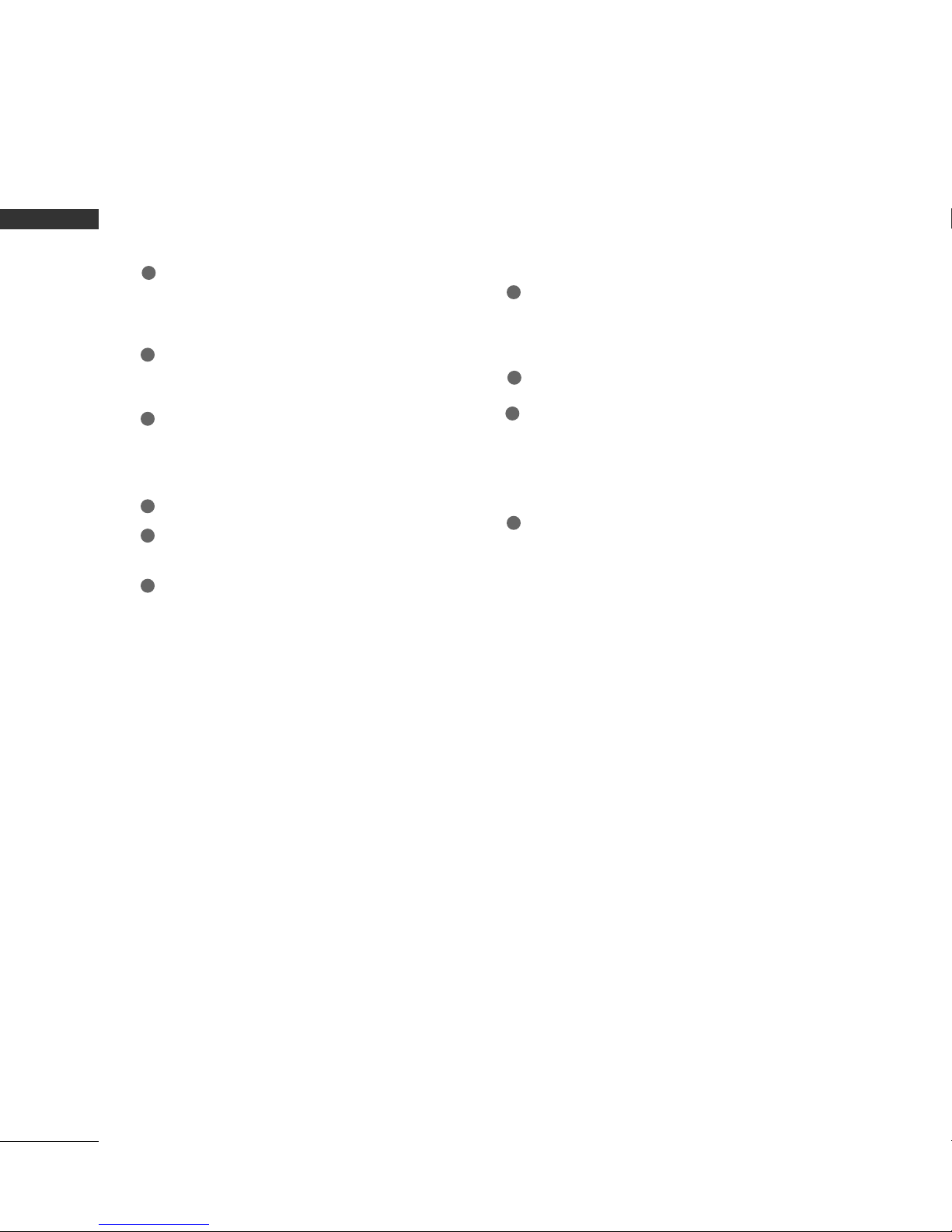
PREPARATION
14
PREPARATION
HDMI/DVI IN
Connect a HDMI signal to 1, 2 (or 3).
Or DVI (VIDEO) signal to the 1, 2 or 3 port with a
DVI to HDMI cable.
COMPONENT IN
Connect a component video/audio device to these
jacks.
RGB (PC)
Connect the output from a PC.
AUDIO (RGB/DVI)
Connect the audio from a PC or DTV.
USB INPUT
RS-232C IN (CONTROL & SERVICE) PORT
Connect to the RS-232C port on a PC.
ANTENNA IN/CABLE IN
Connect over-the air signals to this jack.
Connect cable signals to this jack.
DIGITAL AUDIO OUT ( or DIGITAL AUDIO OUT
COAXIAL)
Connect digital audio to various types of equipment.
Note: In standby mode, these ports do not work.
AUDIO OUT
Connect analog audio to various types of equipment.
AV (Audio/Video) IN 1
Connect audio/video output from an external
device to these jacks.
S-VIDEO
Connect S-Video out from an S-VIDEO device.
Power Cord Socket
For operation with AC power.
Caution: Never attempt to operate the TV on DC
power.
2
3
4
5
6
7
8
9
10
1
Page 17

PREPARATION
15
STAND INSTALLATION
■
Image shown may differ from your TV
Plasma TV Models :
Only 42PG60*, 42PG30*
Carefully place the TV screen side down on a
cushioned surface to protect the screen from
damage.
Assemble the TV as shown.
Fix the 4 bolts securely using the holes in the
back of the TV.
1
2
3
GG
When assembling the desk type stand, check whether the bolt is fully tightened. (If not tightened
fully, the product can tilt forward after the product installation). If you tighten the bolt with excessive
force, the bolt can deviate from abrasion of the tightening part of the bolt.
NOTE
!
Page 18
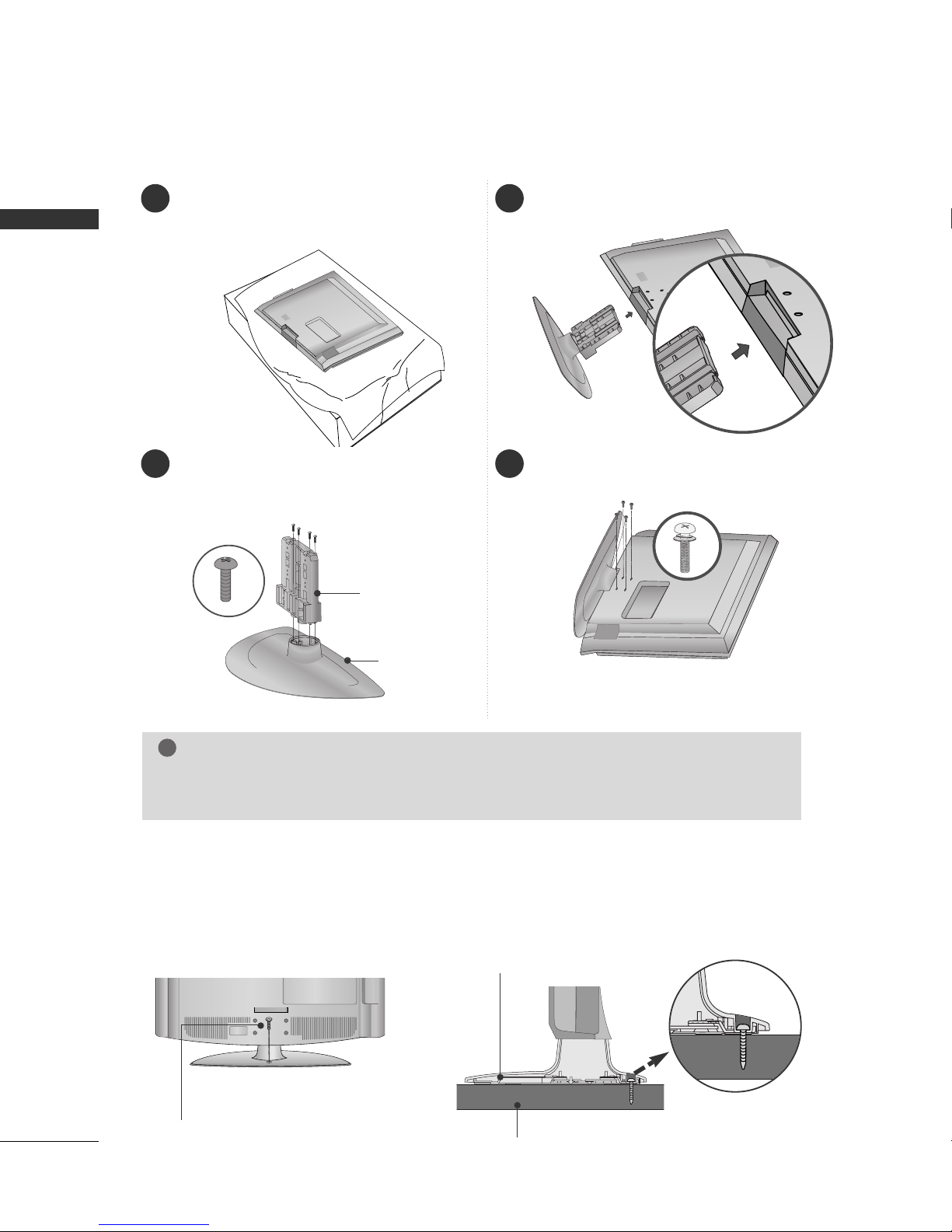
PREPARATION
16
PREPARATION
1 3
4
Carefully place the TV screen side down on a
cushioned surface to protect the screen from
damage.
2
Assemble the parts of the
SStt aanndd BBoo ddyy
with
the
CCoovvee rr BBaa ssee
of the TV.
Assemble the TV as shown.
Fix the 4 bolts securely using the holes in the
back of the TV.
SSTTAANNDD BBOODDYY
CCOOVV EE RR BBAASSEE
LCD TV Models : 32/37/42LG50
**,
42LG70**, 32/42LG80**
ATTACHING THE TV TO A DESK (Only 32LG50*, 42LG70**, 32/42LG80**)
If you wish to attach the TV to a desk, it must be securely fastened to the desk using a metal screw (as shown
below). Failure to securely attach the TV may result in the TV falling: which may cause damage to the TV and
serious personal injury.
1-Screw
(provided as parts of the product)
Desk
Stand
GG
When assembling the desk type stand, check whether the bolt is fully tightened. (If not tightened
fully, the product can tilt forward after the product installation). If you tighten the bolt with excessive
force, the bolt can deviate from abrasion of the tightening part of the bolt.
NOTE
!
■
Image shown may differ from your TV.
Page 19

PREPARATION
17
SWIVEL STAND ( Except 42/47LB7DF)
After installing the TV, you can adjust the TV set manually to the left or right direction by 20 degrees to suit
your viewing position.
PROTECTION COVER ( Except 42/47LB7DF)
■
Image shown may differ from your TV.
After removing the stand, install the included
pp rrootteeccttiioonn ccoovv eerr
over the hole for the stand.
Press the
PPRROOTTEECCTTIIOONN CCOOVVEERR
into the TV until you hear it click.
Plasma TV Models
LCD TV Models : 32/37/42/47/52LG50**,
42/47/52LG70**, 42LG80**
Detech the protection cover after pressing the
left/right buttons.
A
LCD TV Models : 32LG80**
How to remove the portection cover
GG
Press the A part of protection cover as shown
and pull it backward.
Page 20

PREPARATION
18
PREPARATION
CABLE MANAGEMENT
■
Here shown may be somewhat different from your TV.
Plasma TV Models
GG
Do not hold the CABLE MANAGEMENT CLIP when moving the TV.
- If the TV is dropped, you may be injured or the product may be broken.
NOTE
!
50PG60*, 50/60PG70**
42PG60*, 42/50PG30*
CABLE MANAGEMENT CLIP
CABLE HOLDER
Connect the cables as necessary.
To connect additional equipment, see the
EXTERNAL EQUIPMENT SETUP section.
1
Install the CABLE MANAGEMENT CLIP as
shown.
If your TV has CABLE HOLDER, fix it as
shown and bundle the cables.
2
How to remove the
CABLE MANAGEMENT CLIP
GG
Hold the CABLE MANAGEMENT CLIP with
both hands and pull it upward.
CABLE MANAGEMENT CLIP
CABLE MANAGEMENT CLIP
How to remove the
CABLE MANAGEMENT CLIP
GG
Hold the CABLE MANAGEMENT CLIP with
both hands and pull it upward.
Connect the cables as necessary.
To connect additional equipment, see the
EXTERNAL EQUIPMENT SETUP section.
Install the CABLE MANAGEMENT CLIP as
shown.
1
2
Separate CABLE MANAGEMENT CLIP
from TV by pressing two latches.
* For the 42PG60* model: First, press the cable man-
agement. Hold the CABLE MANAGEMENT CLIP with
both hands and pull it upword.
42PG60*
42PG30*
50PG30*
Page 21
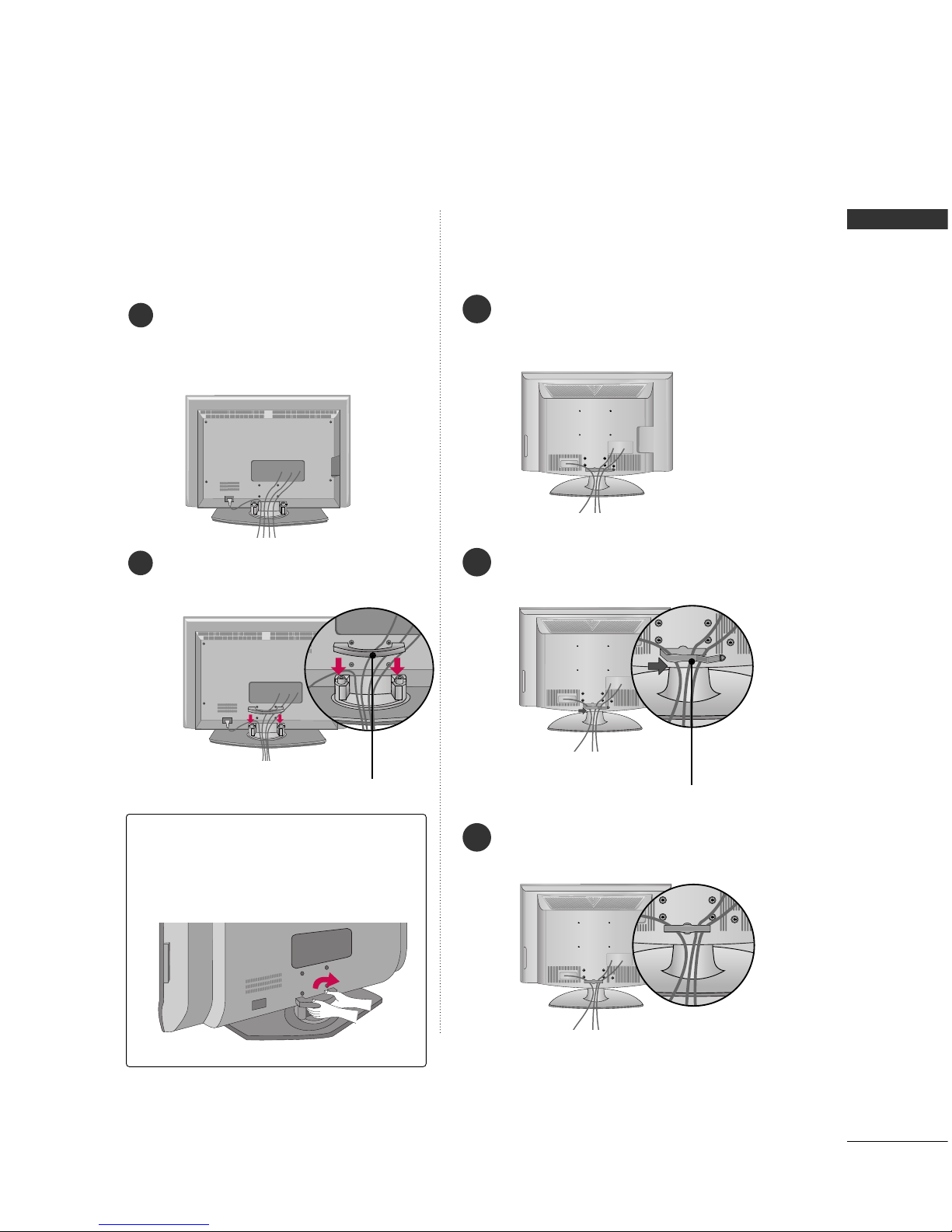
PREPARATION
19
32/37/42/47/52LG50
**,
42/47/52LG70**, 32/42LG80**
Connect the cables as necessary.
To connect additional equipment, see the
EXTERNAL EQUIPMENT SETUP section.
1
Install the CABLE MANAGEMENT CLIP as
shown.
2
CABLE MANAGEMENT CLIP
Put the cables inside the CABLE MANAGEMENT
CLIP and snap it closed.
3
42/47LB7DF
Connect the cables as necessary.
To connect additional equipment, see the
EXTERNAL EQUIPMENT SETUP section.
Install the
CCAABBLLEE MMAANNAAGGEEMMEENNTT CCLLIIPP
as shown.
How to remove the
CABLE MANAGEMENT CLIP
GG
Hold the
CCAABB LL EE MMAANN AAGG EE MMEENN TT CCLLIIPP
with both hands and pull it backward.
CABLE MANAGEMENT CLIP
1
2
LCD TV Models
Page 22

PREPARATION
20
PREPARATION
SECURING THE TV TO THE WALL FALL OVER.
This feature is not available for all models.
Here shown may be somewhat different from your TV.
■
Position the TV close to the wall to avoid the possibility of it falling when pushed.
■
The instructions shown below are a safer way to set up the TV, which is to fix it to the wall, avoiding the
possibility of it falling forwards if pulled. This will prevent the TV from falling forward and causing injury.
This will also prevent the TV from damage. Ensure that children do not climb or hang from the TV.
■
You should purchase necessary components to prevent TV from falling off of the stand.
■
Insert the eye-bolts (or TV brackets and bolts) to tighten the product to the wall as shown in the picture.
*If your product has the bolts in the eye-bolts position before inserting the eye-bolts, loosen the bolts.
Secure the wall brackets with the bolts (not provided as parts of the product, must purchase separately) to
the wall. Match the height of the bracket that is mounted on the wall to the holes in the product.
Ensure the eye-bolts or brackets are tightened securely.
■
Use a sturdy rope (not provided as parts of the product, must purchase separately) to tie the product. It is safer to tie the rope so it
becomes horizontal between the wall and the product.
NOTE
!
G
When moving the TV undo the cords first.
G
Use a platform or cabinet strong and large enough to support the size and weight of the TV.
G
To use the TV safely make sure that the height of the bracket on the wall and on the TV is the same.
Page 23
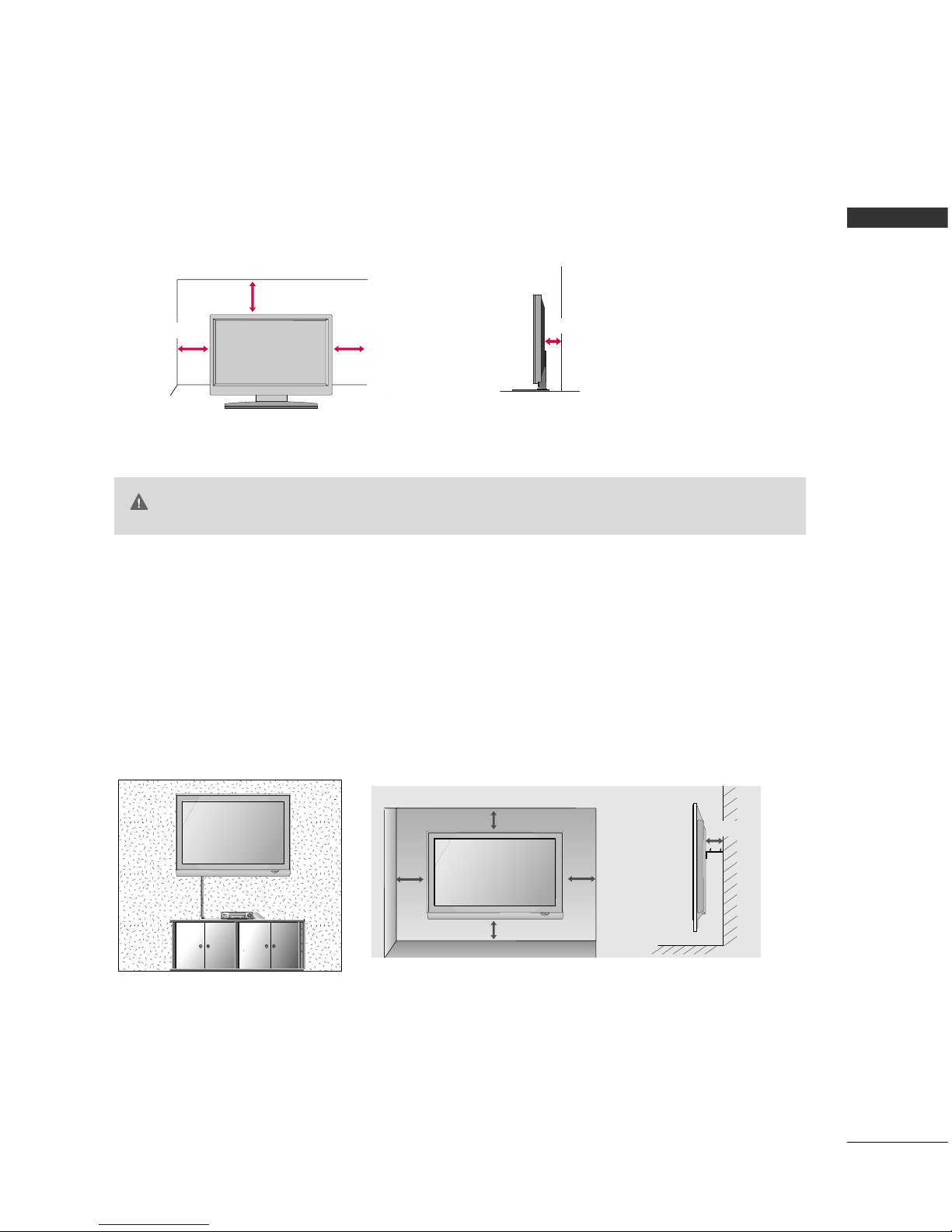
PREPARATION
21
DESKTOP PEDESTAL INSTALLATION
For adequate ventilation allow a clearance of 4” (10cm) all around the TV.
WALL MOUNT: HORIZONTAL INSTALLATION
For adequate ventilation allow a clearance of 4” (10cm) all around the TV. Detailed installation
instructions are available from your dealer, see the optional Tilt Wall Mounting Bracket Installation
and Setup Guide.
■
This part mainly use picture for Plasma TV model.
Here shown may be somewhat different from your TV.
4 inches
4 inches
4 inches
4 inches
4 inches
4 inches
4 inches
4 inches
4 inches
GG
Ensure adequate ventilation by following the clearance recommendations.
GG
Do not mount near or above any type of heat source.
CAUTION
Page 24
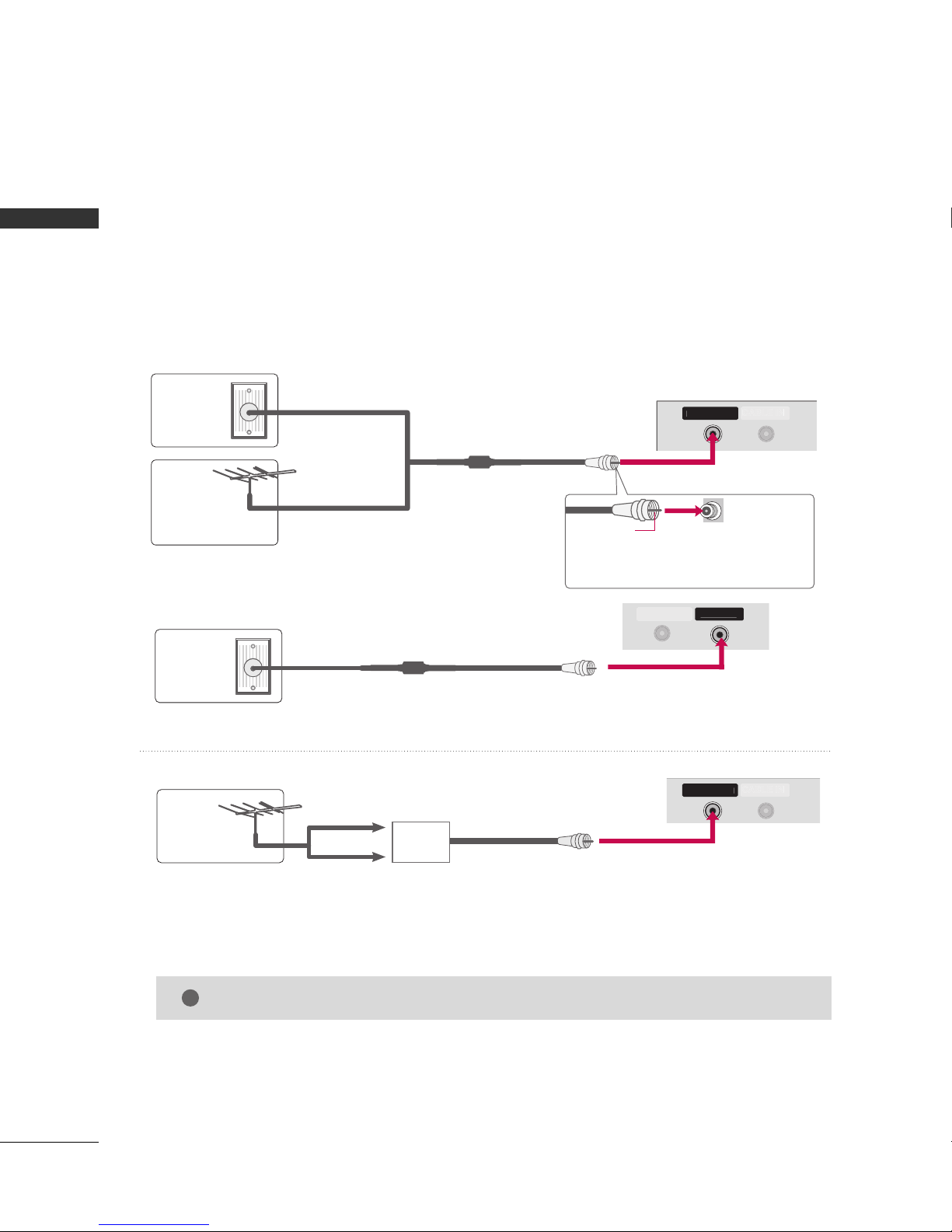
22
ANTENNA OR CABLE CONNECTION
1. Antenna (Analog or Digital)
Wall Antenna Socket or Outdoor Antenna without a Cable Box Connections.
For optimum picture quality, adjust antenna direction if needed.
2. Cable
Wall
Antenna
Socket
Outdoor
Antenna
(VHF, UHF)
Cable TV
Wall Jack
Multi-family Dwellings/Apartments
(Connect to wall antenna socket)
RF Coaxial Wire (75 ohm)
RF Coaxial Wire (75 ohm)
Single-family Dwellings /Houses
(Connect to wall jack for outdoor antenna)
Be careful not to bend the copper wire
when connecting the antenna.
Copper Wire
GG
The TV will let you know when the analog, cable, and digital channel scans are complete.
NOTE
!
■
To improve the picture quality in a poor signal area, please purchase a signal amplifier and install properly.
■
If the antenna needs to be split for two TV’s, install a 2-Way Signal Splitter.
■
If the antenna is not installed properly, contact your dealer for assistance.
Antenna
UHF
Signal
Amplifier
VHF
CABLE IN
CABLE I
N
CABLE IN
■
Here shown may be somewhat different from your TV.
ii .. ee))
PP llaa ss mm aa TTVV
MM oo dd eellss
ii .. ee))
PP llaa ss mm aa TTVV
MM oo dd eellss
ii .. ee))
PP llaa ss mm aa TTVV
MM oo dd eellss
PREPARATION
PREPARATION
■
To prevent damage do not connect to the power outlet until all connections are made between the devices.
Page 25
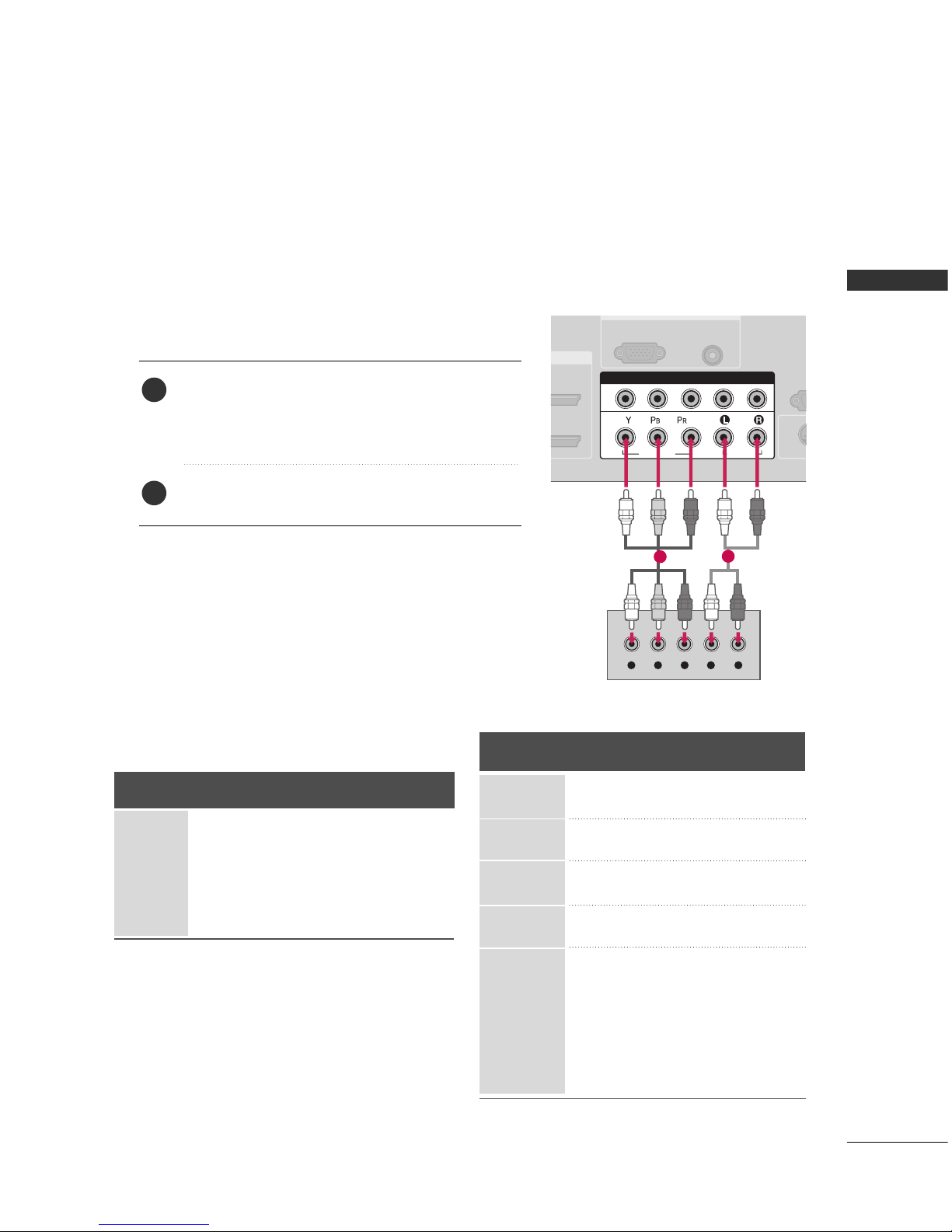
EXTERNAL EQIPMENT SETUP
23
EXTERNAL EQUIPMENT SETUP
HD RECEIVER SETUP
This TV can receive Digital Over-the-air/Cable signals without an external digital set-top box. However, if you do
receive digital signals from a digital set-top box or other digital external device, refer to the figure as shown below.
Component Connection
1. How to connect
Connect the video outputs (Y, PB, PR
)
of the digital set
top box to the
CCOOMMPP OO NN EE NNTT II NN VVII DD EE OO 11
jacks on
the TV. Match the jack colors (Y = green, P
B = blue, and
P
R = red).
Connect the audio output of the digital set-top box to
the
CCOOMMPP OO NN EE NNTT II NN AA UU DDIIOO 11
jacks on the TV.
2
1
2. How to use
■
Turn on the digital set-top box.
(
Refer to the owner’s manual for the digital set-top box.
)
■
Select
CCoommppoo nn eenntt 11
input source on the TV with using
the
II NNPPUU TT
button on the remote control.
■
If connected to
CCOOMMPPOONN EE NNTT IINN 22
input, select
CCoommppoo nn eenntt 22
input source on the TV.
■
To prevent the equipment damage, never plug in any power cords until you have finished connecting all equipment.
■
This part of EXTERNAL EQUIPMENT SETUP mainly use picture for Plasma TV model.
RGB IN
AUDIO
(RGB/DVI)
RGB(PC)
RS
(CONTR
( )
S-VIDEO
COMPONENT IN
1
2
VIDEO
AUDIO
Y L RPB PR
1
2
Signal
480i
480p
720p
10 8 0 i
1080p
Component 1, 2
Yes
Yes
Yes
Yes
Yes
HDMI1, 2 or 3
No
Yes
Yes
Yes
Yes
Y, CB/PB, CR/PR
Horizontal Vertical
Frequency(KHz)Frequency(Hz
)
15.73 59.94
15.73 60.00
31.47 59.94
31.47 60.00
44.96 59.94
45.00 60.00
33.72 59.94
33.75 60.00
26.97 23.94
27.00 24.00
33.71 29.97
33.75 30.00
67. 432 59.939
67.50 60.00
56.25 50.00
28.125 25.00
Resolution
720 x 480i
720 x 480p
128 0 x 7 2 0 p
1920 x 10 8 0 i
1920 x 1080p
Supported Resolutions
Page 26

24
EXTERNAL EQUIPMENT SETUP
EXTERNAL EQIPMENT SETUP
RGB IN
COMPONENT IN
AUDIO
(RGB/D
RGB(PC)
1
2
VIDEO
( )
HDMI/DVI IN
1
2
HDMI-DTV OUTPUT
HDMI Connection
Connect the digital set-top box to
HHDDMMII //DDVV II IINN11
,
22
or
HHDDMMII IINN33
jack on the TV.
No separated audio connection is necessary.
HDMI supports both audio and video.
1. How to connect
2. How to use
■
Turn on the digital set-top box.
(
Refer to the owner’s manual for the digital set-top box.
)
■
Select
HHDDMMII11,HHDDMMII22orHHDDMMII33
input source on the TV
with using the
IINNPPUUTT
button on the remote control.
2
1
1
HDMI-DTV mode
Horizontal Vertical
Frequency(KHz)Frequency(Hz
)
31.47 60.00
31.47 59.94
44.96 59.94
45.00 60.00
33.72 59.94
33.75 60.00
26.97 23.94
27.00 24.00
33.71 29.97
33.75 30.00
67.432 59.939
67.50 60.00
56.25 50.00
28.125 25.00
Resolution
720 x 480p
128 0 x 7 2 0 p
1920 x 10 8 0 i
1920 x 10 8 0 p
Page 27

EXTERNAL EQIPMENT SETUP
25
DVI to HDMI Connection
( )
COMPONENT IN
AV IN 1
1
2
RS-232C IN
(CONTROL & SERVICE)
VIDEO
AUDIO
AUDIO OUT
OPTICAL
VIDEO
MONO
( )
AUDIO
S-VIDEO
HDMI/DVI IN
1
2
RGB IN
AUDIO
(RGB/DVI)
L R
DVI-DTV OUTPUT
RGB(PC)
DIGITAL AUDIO OUT
CABLE I
N
Connect the DVI output of the digital set-top box to the
HHDD MMII// DDVVII IINN11, 22
or
HHDD MMII IINN33
jack on the TV.
Connect the audio output of the digital set-top box to the
AAUUDDIIOO ((RRGGBB//DDVVII
))
jack on the TV.
1. How to connect
■
Turn on the digital set-top box. (Refer to the owner’s manual for the digital set-top box.
)
■
Select
HHDDMMII11,HHDDMMII22orHHDDMMII33
input source on the TV with using the
IINNPPUUTT
button on the
remote control.
2. How to use
2
1
1
2
Page 28
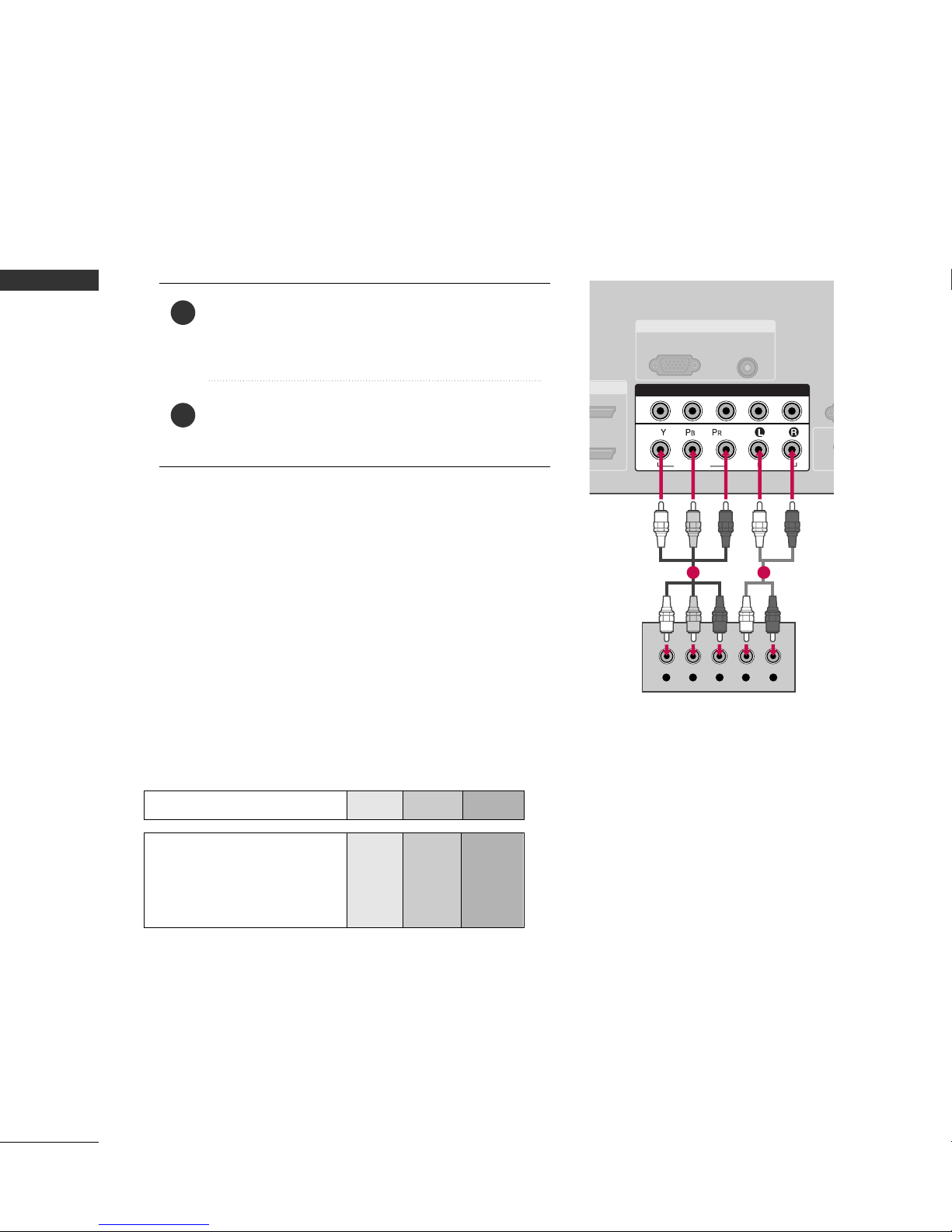
EXTERNAL EQIPMENT SETUP
26
EXTERNAL EQUIPMENT SETUP
DVD SETUP
Component Connection
Component Input ports
Connect a DVD player to the component input ports as shown below.
Component ports on the TV
YPB PR
Video output ports
on DVD player
Y
Y
Y
Y
P
B
B-Y
Cb
Pb
P
R
R-Y
Cr
Pr
Connect the video outputs (Y, PB, PR
)
of the DVD to the
CCOOMMPPOO NNEE NNTT IINN VV IIDDEEOO11
jacks on the TV.
Match the jack colors (Y = green, P
B = blue, and PR = red
)
.
Connect the audio outputs of the DVD to the
CCOOMMPPOO NNEE NNTT IINN AA UU DDIIOO11
jacks on the TV.
1. How to connect
2. How to use
■
Turn on the DVD player, insert a DVD.
■
Select
CCoommppoo nn eenntt 11
input source on the TV with using
the
II NNPPUU TT
button on the remote control.
■
If connected to
CCOOMMPPOONN EE NNTT IINN 22
input, select
CCoommppoo nn eenntt 22
input source on the TV.
■
Refer to the DVD player's manual for operating instructions.
2
1
RGB IN
AUDIO
(RGB/DVI)
RGB(PC)
R
(CONT
( )
S-VIDEO
COMPONENT IN
1
2
VIDEO
AUDIO
Y L RPB PR
1 2
Page 29

EXTERNAL EQIPMENT SETUP
27
S-Video Connection
Connect the S-VIDEO output of the DVD to the
SS --VV IIDDEE OO
input on the TV.
Connect the audio outputs of the DVD to the
AAUUDDIIOO
input jacks on the TV.
1. How to connect
2. How to use
■
Turn on the DVD player, insert a DVD.
■
Select
AA VV 11
input source on the TV with using the
II NNPPUU TT
button on the remote control.
■
If connected to
AAVV IINN22
, select
AAVV 22
input source.
■
Refer to the DVD player's manual for operating instructions.
2
1
( )
RS-232C IN
(CONTROL & SERVICE)
AUDIO
AUDIO OUT
OPTICAL
MONO
( )
AUDIO
S-VIDEO
AV IN 1
VIDEO
L R
S-VIDEO
AUDIO
DIGITAL AUDIO OUT
ANTENNA IN
CABLE IN
1
2
Page 30
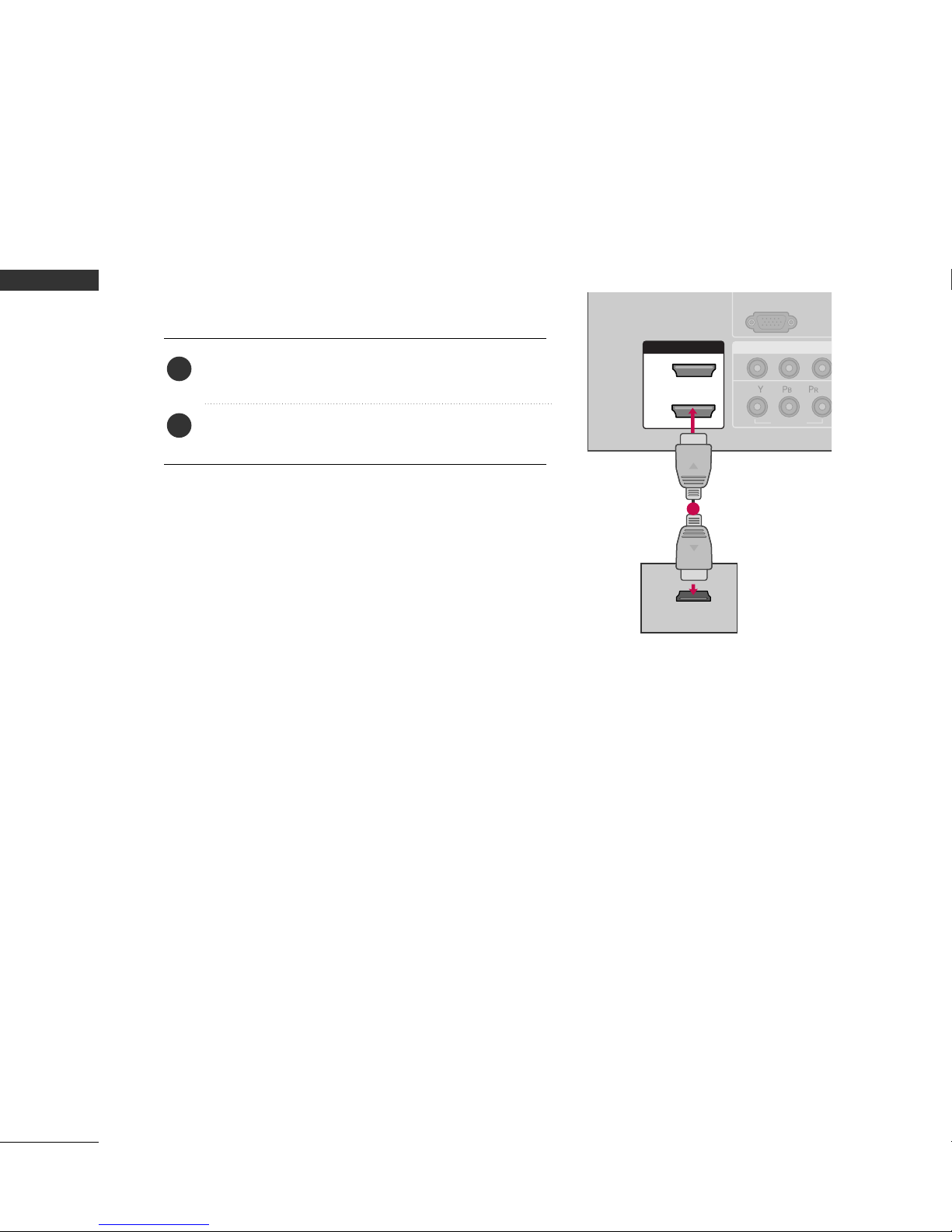
EXTERNAL EQIPMENT SETUP
28
EXTERNAL EQUIPMENT SETUP
HDMI Connection
Connect the HDMI output of the DVD to the
HHDDMMII// DD VVII IINN 11, 22
, or
HHDDMMII IINN33
jack on the TV.
No separated audio connection is necessary.
HDMI supports both audio and video.
1. How to connect
2. How to use
■
Select
HHDDMMII11,HHDDMMII22
,or
HHDDMMII33
input source on the TV
with using the
II NNPPUU TT
button on the remote control.
■
Refer to the DVD player's manual for operating instructions.
2
1
COMPONEN
A
(R
RGB(PC)
1
2
VIDEO
( )
HDMI/DVI IN
1
2
HDMI-DVD OUTPUT
1
Page 31

EXTERNAL EQIPMENT SETUP
29
VCR SETUP
Antenna Connection
■
To avoid picture noise (interference), leave an adequate distance between the VCR and TV.
■
Use the ISM feature in the Option menu to avoid having a fixed image remain on the screen for a long period
of time
(Only
Plasma TV model). If the 4:3 picture format is used; the fixed images on the sides of the screen
may remain visible on the screen. This phenomenon is common to all TVs and is not covered by warranty.
Connect the RF antenna out socket of the VCR to the
AANNTTEENNNN AA IINN
socket on the TV.
Connect the antenna cable to the RF antenna in socket of the VCR.
1. How to connect
■
Set VCR output switch to 3 or 4 and then tune TV to the same channel number.
■
Insert a video tape into the VCR and press PLAY on the VCR. (Refer to the VCR owner’s manual.
)
2. How to use
2
1
L R
S-VIDEO VIDEO
OUTPUT
SWITCH
ANT IN
ANT OUT
AV IN 1
AUDIO
(RGB/DVI)
RS-232C IN
(CONTROL & SERVICE)
AUDIO
AUDIO OUT
OPTICAL
VIDEO
MONO
( )
AUDIO
( )
DIGITAL AUDIO OUT
S-VIDEO
CABLE I
N
Wall Jack
Antenna
1
2
Page 32

EXTERNAL EQIPMENT SETUP
30
EXTERNAL EQUIPMENT SETUP
GG
Do not connect to both Video
and S-Video at the same time. In
the event that you connect both
Video and the S-Video cables,
only the S-Video will work.
CAUTION
Composite (RCA) Connection
GG
S-Video provides better quality than composite. Use
it when available.
NOTE
!
Connect the
AAUUDDIIOO/VV IIDDEEOO
jacks between TV and
VCR. Match the jack colors (Video = yellow, Audio Left
= white, and Audio Right = red)
1. How to connect
2. How to use
■
Insert a video tape into the VCR and press PLAY on the
VCR. (Refer to the VCR owner’s manual.
)
■
Select
AA VV 11
input source on the TV with using the
II NNPPUU TT
button on the remote control.
■
If connected to
AAVV IINN22
, select
AA VV 22
input source on the
TV.
S-Video Connection
Connect the S-VIDEO output of the VCR to the
SS --VV IIDDEEOO
input on the TV.
Connect the audio outputs of the VCR to the
AAUUDDIIOO
input jacks on the TV.
1. How to connect
2. How to use
■
Insert a video tape into the VCR and press PLAY on the VCR.
(
Refer to the VCR owner’s manual.
)
■
Select
AA VV 11
input source on the TV with using the
II NNPPUU TT
button on the remote control.
■
If connected to
AAVV IINN22
, select
AA VV 22
input source.
1
2
1
GG
If you have a mono VCR, connect the audio cable from the VCR to the
AAUUDDIIOO
LL// MMOONNOO
jack of the TV.
NOTE
!
RS-232C IN
(CONTROL & SERVICE)
AUDIO
AUDIO OUT
OPTICAL
AV IN 1
VIDEO
MONO
( )
AUDIO
S-VIDEO
CABLE I
N
L R
S-VIDEO VIDEO
OUTPUT
SWITCH
ANT IN
ANT OUT
1
( )
(
)
B/DVI)
RS-232C IN
(CONTROL & SERVICE)
AUDIO
AUDIO OUT
OPTICAL
AV IN 1
VIDEO
MONO
( )
AUDIO
S-VIDEO
DIGITAL AUDIO OUT
L R
S-VIDEO VIDEO
OUTPUT
SWITCH
ANT IN
ANT OUT
CABLE IN
1
2
Page 33

EXTERNAL EQIPMENT SETUP
31
OTHER A/V SOURCE SETUP
L R
VIDEO
3
2
Camcorder
Video Game Set
Connect the
AAUUDDIIOO/VVIIDDEEOO
jacks
between TV and external equipment.
Match the jack colors
.
(
Video = yellow, Audio Left = white, and
Audio Right = red
)
1. How to connect
2. How to use
■
Select
AA VV 22
input source on the TV with using
the
II NNPPUU TT
button on the remote control.
■
If connected to
AAVV IINN11
input, select
AA VV 11
input source on the TV.
■
Operate the corresponding external equipment.
1
1
Page 34

EXTERNAL EQIPMENT SETUP
32
EXTERNAL EQUIPMENT SETUP
PC SETUP
This TV provides Plug and Play capability, meaning that the PC adjusts automatically to the TV's settings.
VGA (D-Sub 15 pin) Connection
Connect the VGA output of the PC to the
RR GG BB ((PP CC
))
jack on the TV.
Connect the PC audio output to the
AAUUDDIIOO
((
RR GGBB // DD VVII
))
jack on the TV.
1. How to connect
2. How to use
■
Turn on the PC and the TV.
■
Select
RR GGBB--PPCC
input source on the TV with using the
II NNPPUU TT
button on the remote control.
2
1
/DVI IN
COMPONENT IN
1
2
(CO
VIDEO
AUDIO
( )
S-VIDEO
RGB IN
AUDIO
(RGB/DVI)
RGB(PC)
RGB OUTPUT AUDIO
1
2
Page 35

EXTERNAL EQIPMENT SETUP
33
DVI to HDMI Connection
Connect the DVI output of the PC to the
HHDDMMII//DDVVII IINN11, 22
or
HHDDMMII IINN33
jack on the TV.
Connect the PC audio output to the
AAUUDDIIOO ((RRGGBB//DDVVII
))
jack on the TV.
1. How to connect
2. How to use
■
Turn on the PC and the TV.
■
Select
HHDDMMII11,HHDDMMII22orHHDDMMII33
input source on the TV with using the
II NNPPUU TT
button on the remote
control.
2
1
( )
COMPONENT IN
AV IN 1
1
2
RS-232C IN
(CONTROL & SERVICE)
VIDEO
AUDIO
AUDIO OUT
OPTICAL
VIDEO
MONO
( )
AUDIO
S-VIDEO
HDMI/DVI IN
1
2
RGB IN
AUDIO
(RGB/DVI)
DVI-PC OUTPUT
RGB(PC)
DIGITAL AUDIO OUT
AUDIO
1
2
Page 36

EXTERNAL EQIPMENT SETUP
34
EXTERNAL EQUIPMENT SETUP
GG
Depending on the graphics card, DOS mode may
not work if a HDMI to DVI Cable is in use.
GG
There may be noise associated with the resolution,
vertical pattern, contrast or brightness in PC mode.
If noise is present, change the PC output to another resolution, change the refresh rate to another
rate or adjust the brightness and contrast on the
PICTURE menu until the picture is clear.
GG
Avoid keeping a fixed image on the screen for a
long period of time. The fixed image could become
permanently imprinted on the screen.
NOTES
!
Supported Display Specifications
RGB-PC, HDMI-PC
Resolution
720x400
1360x768
640x350
640x480
800x600
1024x768
1280x1024
1600x1200
1920x1080
1280x768
* RGB-PC mode only
Horizontal Vertical
Frequency(KHz)Frequency(Hz
)
31.468 70.09
31.469 70.08
31.469 59.94
37. 500 75. 00
37.861 72.80
35.156 56.25
37.879 60.31
46 .875 75. 00
48.077 72.18
48.363 60.00
56.476 70.06
60.023 75.02
47. 776 59 .87
60.289 74.893
63.981 60.02
79.976 75.025
47.712 60.015
75.00 60.00
67.50 60.00
GG
Depending on the graphics card, some
resolutions may not be positioned on the
screen properly.
NOTE
!
Page 37

EXTERNAL EQIPMENT SETUP
35
Screen Setup for PC mode
You can choose the resolution in RGB-PC mode.
The position, phase, and other settings can also be adjusted.
Selecting Resolution
Select
PPII CC TTUURR EE
.
Select
SScc rreeee nn ((RRGG BB-- PP CC))
.
Select
RR ee ssoolluuttiioonn
.
Select the desired resolution.
1024 x 768
1280 x 768
1360 x 768
Resolution
G
Position
Size
Phase
Reset
Enter
Move
• Advanced Control
• Picture Reset
Screen (RGB-PC)
PICTURE
E
Screen (RGB-PC)
SCREEN
Move
Prev.
MENU
1
MENU
3
4
2
ENTER
ENTER
5
ENTER
Page 38

EXTERNAL EQIPMENT SETUP
36
EXTERNAL EQUIPMENT SETUP
If the picture is not clear after auto adjustment and especially if characters are still trembling, adjust the picture
phase manually.
This feature operates only in RGB-PC mode.
Adjustment for screen Position, Size, Phase
Select
PPII CC TTUURR EE
.
Select
SScc rreeee nn ((RRGG BB-- PP CC))
.
Select
PPoo ssiittii oonn, SSiizz ee
or
PPhhaa ssee
.
Make appropriate adjustments.
GF
D
E
SCREEN
Move
Prev.
MENU
1
MENU
3
4
2
ENTER
ENTER
PPoossiittiioonn
This function is to adjust picture to
left/right and up/down as you prefer.
SSiizzee
This function is to minimize any vertical
bars or stripes visible on the screen background. And the horizontal screen size
will also change.
PPhhaassee
This function allows you to remove any
horizontal noise and clear or sharpen the
image of characters.
Resolution
Position
G
Size
Phase
Reset
5
Enter
Move
• Advanced Control
• Picture Reset
Screen (RGB-PC)
PICTURE
E
Screen (RGB-PC)
ENTER
Page 39

EXTERNAL EQIPMENT SETUP
37
1
MENU
Returns to the default settings Resolution, Position, Size and Phase at the factory.
This feature operates only in RGB-PC mode.
Screen Reset (Reset to original factory values)
Select
PPII CC TTUURR EE
.
Select
SScc rreeee nn ((RRGG BB-- PP CC))
.
3
Select
RR eess ee tt
.
5
To Set
SCREEN
Move
Prev.
MENU
Enter
Move
• Advanced Control
• Picture Reset
Screen (RGB-PC)
PICTURE
E
Screen (RGB-PC)
2
ENTER
ENTER
ENTER
Yes
No
Select
YYeess
.
4
ENTER
Resolution
Position
Size
Phase
Reset
G
Page 40

EXTERNAL EQIPMENT SETUP
38
EXTERNAL EQUIPMENT SETUP
USB CONNECTION
2
3
Connect the USB device to the
UUSSBB II NN
jack on the side
of TV(or on the back of TV).
1. How to connect
1
2. How to use
■
After connecting the
UUSSBB II NN
jack, you use the USB
function. (
GG
pp..6611
)
1
Page 41

EXTERNAL EQIPMENT SETUP
39
AUDIO OUT CONNECTION
Send the TV’s audio to external audio equipment via the Digital Audio Output (Optical)port.
GG
When connecting with external audio equipments, such as amplifiers or speakers, you can turn the TV speakers off in the
menu.
NOTE
!
GG
Do not look into the optical output port. Looking at the
laser beam may damage your vision.
CAUTION
Connect one end of the optical or coaxial cable to the
TV’s
OOPPTTII CCAALL
or
CCOOAAXXIIAALL
(Except plasma TV models)
port of
DDIIGGIITTAALL AAUUDDIIOO OOUUTT
.
Connect the other end of the optical or coaxial cable to
the digital audio input on the audio equipment.
Set the “TV Speaker option - Off” in the AUDIO menu.
See the external audio equipment instruction manual for
operation.
1. How to connect
2
3
1
Connect audio outputs to the TV’s
AAUUDDIIOO OOUUTT
jacks.
Set the “TV Speaker option - Off” in the AUDIO menu.
See the external audio equipment instruction manual
for operation.
1. How to connect
2
1
Analog
Digital
AV IN 1
RS-232C IN
OPTICAL
VIDEO
MONO
( )
AUDIO
S-VIDEO
DIGITAL AUDIO OUT
AUDIO OUT
L R
AUDIO
( )
1
AV IN 1
RS-232C IN
(CONTROL & SERVICE)
AUDIO OUT
VIDEO
MONO
( )
AUDIO
S-VIDEO
OPTICA
L
DIGITAL AUDIO OU
T
1
2
Page 42

WATCHING TV / CHANNEL CONTROL
40
WATCHING TV / CHANNEL CONTROL
REMOTE CONTROL KEY FUNCTIONS
When using the remote control, aim it at the remote control sensor on the TV.
INFO
MUTE
RETURN
AV MODE
FAV
Q. MENU
MENU
ENTER
VOL
CH
123
456
7809
Q.VIEW
GUIDE
P
A
G
E
i
MARK
TV/DVD/VCR
POWER
INPUT
Select the remote operating mode: TV, DVD, or VCR.
Turns your TV or any other programmed equipment
on or off, depending on the mode.
External input modes rotate in regular sequence.
Q. MENU
MENU
INFO
Select the desired quick menu source.
GG
pp..4433
Displays the main menu.
Clear all on-screen displays and return to TV viewing from
any menu.
Shows the present screen information.
VCR/DVD, USB,
SIMPLINK
Control buttons
Control video cassette recorders or DVD players.
Control USB menu (PHOTO LIST and MUSIC LIST.)
Control the SIMPLINK compatible devices.
Shows program schedule.
GG
pp..5588
GUIDE
TV
INPUT
POWER
DVD
VCR
RATIO
POWER
INPUT
PICTURE
SOUND
(Only 42/50PG30*)
1
2
1
2
RATIO
SOUND
INPUT
PICTURE
Change the aspect ratio.
GG
pp..6699
Select the appropriate type of sound for
type of program.
GG
pp..8866
External input modes rotate in regular sequence.
Adjust the factory preset picture depend
on the viewing environment.
GG
pp..7711
(Only 42/50PG30*)
Page 43

WATCHING TV / CHANNEL CONTROL
41
INFO
MUTE
RETURN
AV MODE
FAV
Q. MENU
MENU
ENTER
VOL
CH
123
456
7809
Q.VIEW
GUIDE
P
A
G
E
i
MARK
VOLUME UP
/DOWN
MARK
FAV
MUTE
CH
UP/DOWN
PAG E
UP/DOWN
0~9 number
button
— (DASH)
Q.VIEW
Increase/decrease in the sound level.
Select and release functions in the USB menu.
GG
pp..6633
Scroll through the programmed favorite channels.
GG
pp..4499
Switches the sound on or off.
GG
pp..4422
Select available channels.
Move from one full set of screen information to the next
one.
Selects a channel.
Selects numbered items in a menu.
Used to enter a program number for multiple
program channels such as 2-1, 2-2, etc.
Tune to the last channel viewed.
Installing Batteries
■
Open the battery compartment cover on the
back and install the batteries matching correct polarity (+with +,-with -).
■
Install two 1.5V AAA batteries. Do not mix
old or used batteries with new ones.
■
Close cover.
THUMBSTICK
(Up/Down/Left
Right/ENTER)
Navigate the on-screen menus and adjust the system
settings to your preference.
RETURN
AV MODE
Allows the user to move return one step in an interactive
application or other user interaction function.
See a list of AV devices connected to TV.
When you toggle this button, the Simplink menu appears
at the screen.
GG
pp..5533
It helps you select and set images and sounds when connecting AV devices.
GG
pp..5577
Page 44

WATCHING TV / CHANNEL CONTROL
42
WATCHING TV / CHANNEL CONTROL
TURNING ON THE TV
NOTE
!
GG
If you intend to be away on vacation, disconnect the power plug from the wall power outlet.
First, connect power cord correctly.
At this moment, the TV switches to standby mode.
■
In standby mode to turn TV on, press the ,
IINNPPUUTT,CCHH ((
DD
or
EE
))
or
CCHH ((
or
))
button on the TV or
press the
PPOOWWEERR, IINNPPUUTT, CCHH ((
or )),
NNuummbbeerr ((00~99 ))
button on
the remote control.
Select the viewing source by using the
IINNPPUUTT
button on the remote con-
trol.
■
This TV is programmed to remember which power state it was last set to,
even if the power cord is out.
When finished using the TV, press the
PPOOWWEERR
button on the remote con-
trol. The TV reverts to standby mode.
1
2
3
Press the
CCHH ((
or )), or
NNUUMMBBEERR
buttons to select a channel number.
1
VOLUME ADJUSTMENT
CHANNEL SELECTION
Press the
VVOOLL ((++
or
--))
button to adjust the volume.
If you want to switch the sound off, press the
MMUUTTEE
button.
You can cancel the Mute function by pressing the
MMUUTTEE
or
VVOOLL ((++
or
--))
button.
Adjust the volume to suit your personal preference.
1
2
3
Page 45

WATCHING TV / CHANNEL CONTROL
43
QUICK MENU
Display each menu.
Make appropriate adjustments.
Your TV's OSD (On Screen Display) may differ slightly from what is shown in this
manual.
Q.Menu (Quick Menu) is a menu of features which users might use frequently.
•
AAssppeecctt RR aattiioo
:
Selects your desired picture format.
•
PPoo wweerr SS aavviinngg
(only Plasma TV Models)
: Adjusts screen brightness to reduce the power
consumption of the set.
•
BBaacc kk ll ii gg hh tt
(only LCD TV Models):Adjust the brightness of LCD panel to control the
brightness of the screen.
•
CCllee aarr VVooii ccee
:
By differentiating the human sound range from others, it helps make
human voices sound better.
•
PPii cc ttuu rree MM oodd ee
:
Selects the factory preset picture depend on the viewing environ-
ment.
•
SSoo uu nndd MMooddee
:
Selects the factory preset sound for type of program.
•
MM uu llttii AA uu ddiioo //SSAAPP
:
Selects MTS sound (Analog signal) or changes the audio lan-
guage (Digital signal).
•
CCaapp ttii oonn
:
Select a closed caption. (Analog signal)
•
SSll eeeepp TTiimmee rr
:
Select the amount of time before your TV turns off automatically.
•
AAdddd CC hh aannnneell
:
Sets the channel add or delete.
•
UUSSBB EEjjee cctt
:
Select “USB Eject” in order to eject USB device.
1
2
Q-Menu
Close
0
16:9
Standard
on
Standard
MONO
Off
Eject
Aspect Ratio
Power Saving
Clear Voice
Picture Mode
Sound Mode
SAP
Caption
Sleep Timer
Add Channel
USB Eject
Plasma TV Models LCD TV Models
---
---
FF
Mono
GG
Q-Menu
Close
0
16:9
Standard
on
Standard
MONO
Off
Eject
Aspect Ratio
Backlight
Clear Voice
Picture Mode
Sound Mode
SAP
Caption
Sleep Timer
Add Channel
USB Eject
---
---
FF
Mono
GG
3
Return to TV viewing.
Page 46

WATCHING TV / CHANNEL CONTROL
44
WATCHING TV / CHANNEL CONTROL
INITIAL SETTING
This Function guides the user to easily set the essential items for viewing the TV for the first time when purchasing the TV. If will be displayed on the screen when turning the TV on for the first time. It can also be activated from the user menus.
■
IInn--SStt oorree MM oodd ee
: Picture mode is set to “
VV ii vv ii dd
”. Customers can adjust the “Picture Mode” manually while
inspecting the TV, but the TV will automatically return to the picture quality set this company after some
minutes.
■
HHoommee MMoo ddee
: Picture mode is set to “
VV ii vv ii dd
” and user can change it to whatever they wish.
Select
HHoo mm ee
Mode.
1
2
ENTER
Select
AAuu ttoo
or
MM aannuu aall
.
Select desired time option.
1
3
ENTER
2
Year
Current Time Setting
2007
Month
11
Date
15
Hour
5 PM
Minute
52
Time Zone
Brasilia
Daylight Saving
Auto
FF
Auto
GG
ExitEnter
RETURN
Step2. Time Setting
Selecting the environment.
Choose the setting mode you want.
In-Store
Home
ExitEnter
RETURN
Step1. Mode Setting
Step1. Mode setting
Step2. Time setting
Page 47

WATCHING TV / CHANNEL CONTROL
45
Select
OOSSDD LL aanngguuaa gg ee SS eettttii nn gg
or
AAuuddiioo LL aanngguuaagg ee SSee tttt ii nn gg
.
Start
AAuuttoo TTuunniinngg
.
Select your desired language.
1
3
ENTER
1
ENTER
2
Auto Tuning can change channel map.
Do you want to start Auto Tuning?
Enter
Exit
Enter
RETURN
Step4. Auto Tuning
ExitEnter
RETURN
Step3. Option Setting
1. OSD Language Setting
FF
English(Inglés)
GG
2. Audio Language Setting
Portuguese
Step3. Option setting
Step4. Auto Tuning
■
You can also adjust
II nniittii aall SSeettttiinngg
in the
OO PP TTII OONN
menu.
Select
OOPPTTII OONN
.
Select
II nniittii aall SSeettttiinngg
.
1
MENU
3
2
ENTER
ENTER
NOTE
!
Enter
Move
Set ID : 1
Power Indicator
Initial Setting
OPTION
Initial Setting
E
GG
The default selection is Home. We recommend setting the TV to Home mode for the best picture in your home
environment.
GG
In-store mode is only intended for use in retail environments. Customers can adjust the “Picture Mode” manually
while inspecting the TV, but the TV will automatically return to preset in-store mode after some minutes.
GG
The “In-Store Mode” is selected when it is exhibited at the shop. Even if you adjust the picture mode to the
desired one, when it elapses a certain time, it will be automatically initialized (Vivid). When you use it at home,
select the “Home Mode”.
Page 48

WATCHING TV / CHANNEL CONTROL
46
WATCHING TV / CHANNEL CONTROL
ON-SCREEN MENUS SELECTION
Your TV's OSD (On Screen Display) may differ slightly from that shown in this manual.
Enter
Move
Auto Tuning
Manual Tuning
Channel Edit
Scan Option : Primary Channel
System Color : Multi
SETUP
SETUP
OPTION
PICTURE
LOCK
AUDIO
INPUT
TIME
USB
Enter
Move
Aspect Ratio : 16:9
Picture Mode : Standard
• Backlight 50
• Contrast 50
• Brightness 50
• Sharpness 50
• Color 50
• Tint 0
PICTURE
E
Enter
Move
Auto Volume : Off
Clear Voice : On
Balance 0
Sound Mode : Standard
• SRS TruSurround XT : On
• Treble 0
• Bass 0
• Reset
AUDIO
E
LR
Enter
Move
Clock : Nov/27/2007 02:15 AM
Off Time : Off
On Time : Off
Sleep Timer : Off
Auto Sleep : Off
TIME
Enter
Move
Photo List
Music List
USB
Enter
Move
Antenna
Cable
AV1
AV2
Component1
Component2
RGB-PC
HDMI1
INPUT
E
Enter
Move
Lock System : Off
Set Password
Block Channel
Rating
Input Block
LOCK
Enter
Move
Language : English
Input Label
Schedule List
SIMPLINK : On
Key Lock : Off
Caption : Off
ISM Method : Normal
Power Saving : Level 0
OPTION
Display each menu.
Select a menu item.
Enter to the pop up menu.
1
MENU
3
2
ENTER
ENTER
RG
Only LCD TV models
■
IISS MM MM eett hhoodd
and
PPoo ww eerr SSaa vviinngg
is used only
the Plasma TV models.
■
PPoo ww eerr II nnddii ccaattoo rr
is used only the 32/37/42/47/52LG50** models.
4
E
MENU
Return to TV viewing.
Page 49

WATCHING TV / CHANNEL CONTROL
47
CHANNEL SETUP
Automatically finds all channels available through antenna or cable inputs, and stores them in memory on the
channel list.
Run Auto Tuning again after any Antenna/Cable connection changes.
Select
SSEETT UU PP
.
Select
AAuuttoo TTuunniinngg
.
Select
YY eess
.
Run
AAuuttoo ttuunniinngg
.
Enter
Move
Auto Tuning
Manual Tuning
Channel Edit
Scan Option : Primary Channel
System Color : Multi
SETUP
Auto Tuning
Enter
Move
Auto Tuning
Manual Tuning
Channel Edit
Scan Option : Primary Channel
System Color : Multi
SETUP
Auto Tuning
Press ‘Yes’ button to begin
auto tuning.
Yes
No
1
MENU
3
2
ENTER
ENTER
4
ENTER
Auto Scan (Auto Tuning)
Next(TV)
Close
Processing auto tuning...
DTV Ch.23
Found Channel(s): 16
ANTENNA
CABLE
ANTENA
CABO
ANTENA
CABO
ANTENNA CABLE
Return to the previous menu.
RETURN
MENU
Return to TV viewing.
5
■
A password is required to gain access to
Auto Tuning menu if the Lock System is
turned on.
Page 50

WATCHING TV / CHANNEL CONTROL
48
WATCHING TV / CHANNEL CONTROL
If selecting DTV input signal, you can view the on-screen signal strength monitor to see the quality of the signal being received.
Select
SSEETT UU PP
.
Select
MM aannuuaa ll TT uu nn ii nn gg
.
Select
TT VV, DDTT VV
, and
CC AA TTVV
.
Select
AAdddd
or
DDeellee ttee
.
Enter
Move
Auto Tuning
Manual Tuning
Channel Edit
Scan Option : Primary Channel
System Color : Multi
SETUP
Manual Tuning
Enter
Move
Auto Tuning
Manual Tuning
Channel Edit
Scan Option : Primary Channel
System Color : Multi
SETUP
Manual Tuning
Select channel type and
RF-channel number.
Channel
DTV 2-1
CH BLOCKED
Bad Normal Good
FF
DTV
GG
30
Close
Delete
1
MENU
3
4
2
ENTER
ENTER
Add/Delete Channel (Manual Tuning)
Select channel you want to add
or delete.
5
ENTER
ENTER
Select
CC ll ooss ee
button to confirm it.
6
7
Return to the previous menu.
RETURN
MENU
Return to TV viewing.
■
A password is required to gain access to
Auto Tuning menu if the Lock System is
turned on.
Page 51

WATCHING TV / CHANNEL CONTROL
49
Channel Editing
From the default channel list created from the Auto Tuning channel search, you can create two different types
of channel lists in memory: “custom list” and “favorite channel list”.
A custom list can be created by toggling each channel on or off with ENTER button. The channels in the Custom
List are displayed in black and the channels deleted from the Custom List are displayed in gray.
Once a channel is highlighted you can add or delete the channel by referring to the small window at the topright corner of the screen.
You can create your own Favorite List. Use the
FF AA VV
button on the remote control when a channel is highlight-
ed and then add or delete the channel to/from your Favorite List.
Select
SSEETT UU PP
.
Select
CChhaannnneell EEddiitt
.
Select a channel.
Enter
Move
Auto Tuning
Manual Tuning
Scan Option : Primary Channel
System Color : Multi
SETUP
Channel Edit
1
MENU
3
2
ENTER
ENTER
4
Return to the previous menu.
MENU
RETURN
Return to TV viewing.
Add/Delete
Move Page
CH
Navigate
Previous
MENU
Exit
RETURN
Favorite
FAV
Page 52

WATCHING TV / CHANNEL CONTROL
50
WATCHING TV / CHANNEL CONTROL
SCAN OPTION
PPrriimmaarryy CChhaannnneell
: Only scan the first channel of virtual channels.
AAllll CC hh aannnneell
: Scan full channel.
Select
SSEETT UU PP
.
Select
SScc aann OOppttiioo nn
.
Select
PPrriimmaarryy CChhaa nn nn eell orAAllll CC hh aannnneell
.
Enter
Move
Auto Tuning
Manual Tuning
Channel Edit
Scan Option : Primary Channel
System Color : Multi
SETUP
Scan Option : Primary Channel
Enter
Move
Auto Tuning
Manual Tuning
Channel Edit
Booster : On
System Color : Multi
SETUP
Scan Option : Primary Channel
Primary Channel
All Channel
All Channel
1
MENU
3
2
ENTER
ENTER
4
ENTER
5
Whether to search all channels or the first channel of virtual channels is switched with
the when one or more virtual channels exist at one physical channel.
CH
Return to the previous menu.
RETURN
MENU
Return to TV viewing.
Page 53

WATCHING TV / CHANNEL CONTROL
51
SYSTEM COLOR
MM uu ll ttii
: Automatically, set the PAL-M/N or NTSC.
Select
SSEETT UU PP
.
Select
SSyysstteemm CC oolloorr
.
Select
MM uu ll ttii,PPAALL--MM, PPAALL--NN
or
NN TT SSCC
.
Enter
Move
Auto Tuning
Manual Tuning
Channel Edit
Scan Option : Primary Channel
System Color : Multi
SETUP
System Color : Multi
Enter
Move
Auto Tuning
Manual Tuning
Channel Edit
Scan Option : Primary Channel
System Color : Multi
SETUP
System Color : Multi
PAL-M
PAL-N
NTSC
Multi
1
MENU
3
2
ENTER
ENTER
4
ENTER
5
This function set color suited the each signal .
Return to the previous menu.
RETURN
MENU
Return to TV viewing.
Page 54

WATCHING TV / CHANNEL CONTROL
52
WATCHING TV / CHANNEL CONTROL
INPUT LIST
Only these input signals which are connected to a TV can be activated and selected.
Select the desired input source.
1
INPUT
Enter
Move
Antenna
Cable
AV1
AV2
Component1
Component2
RGB-PC
HDMI1
INPUT
E
Antenna
AAnntteennnnaa
: Select it to watch over-the-air broadcasts.
CCaabbllee
: Select it to watch cable.
AAVV 11--22
: Select them to watch a VCR or other external
equipment.
CCoommppoonneenntt 11--22
: Select them to watch DVD or a
Digital set-top box.
RRGGBB--PPCC
: Select it to view PC input.
HHDDMMII11--33
: Select them to watch high definition devices.
Antenna Cable AV1 AV2
Component1
HDMI3 HDMI2 HDMI1 RGB-PC
Component2
■
You can also select the desired input
source in the
IINNPPUUTT
menu.
ENTER
Antenna Cable AV1 AV2 Component1
Input Label
Q MENU
Exit
RETURN
Select a desired input source (except
AAnn tt ee nn nnaa, CC aabbllee
). Then, you can select
your desired Input Label with using Q
MENU button.
GG
pp..5566
Disconnected input is inactivated.
ie)
Antenna Cable AV1 AV2 Component1
Page 55

WATCHING TV / CHANNEL CONTROL
53
Enter
Move
Language : English
Input Label
Schedule List
SIMPLINK : On
Key Lock : Off
Caption : Off
ISM Method : Normal
Power Saving : Level 0
OPTION
E
SIMPLINK : On
This function operates only with devices with the logo.
This TV might not function when using it with other products with HDMI-CEC function.
This allows you to control and play other AV devices connected with HDMI cable without additional cables and
settings.
Select
OOPP TTII OO NN
.
Select
SS IIMM PP LLII NNKK
.
Select
OOnn orOOffff
.
Enter
Move
Language : English
Input Label
Schedule List
SIMPLINK : On
Key Lock : Off
Caption : Off
ISM Method : Normal
Power Saving : Level 0
OPTION
E
Off
On
On
SIMPLINK : On
1
MENU
3
2
ENTER
ENTER
4
Return to the previous menu.
RETURN
MENU
Return to TV viewing.
Page 56

WATCHING TV / CHANNEL CONTROL
54
WATCHING TV / CHANNEL CONTROL
■
DDii rreecctt PP ll aayy::
After connecting AV devices to TV, you can directly control the devices and play
media without additional settings.
■
SSeelleecctt AA VV ddeevviiccee::
Enables you to select one of AV devices connected to TV and play it.
■
DDii sscc ppll aayybbaacckk::
Control connected AV devices by pressing the ,
ENTER, G, A,
ll ll
,
FF
and GGbuttons.
■
PPoowweerr oo ffff aallll dd ee vviicceess::
When you power off the TV, all connected devices are turned off. (This
option only applied when the devices are stoped.)
■
SSwwiittcchh aauuddii oo--oouutt ::
Offers an easy way to switch audio-out.
(A device, which is connected to TV through HDMI cable but does not support SimpLink, does
not provide this function)
Note: To operate SIMPLINK, the HDMI cable should be used.
SimpLink Functions
Press the
SSIIMMPPLL IINNKK
button.
Select the desired device.
Control connected AV devices.
1
3
2
ENTER
ENTER
Page 57

WATCHING TV / CHANNEL CONTROL
55
SimpLink Menu
TTVV vviieewwiinngg
: Switch to the previous TV
channel regardless of the current mode.
DDIISSCC ppllaayybbaacckk
: Select and play discs.
When multiple discs are available, the titles
of discs are conveniently displayed at the
bottom of the screen.
VVCC RR ppllaayy bbaa cckk
: Play and control the con-
nected VCR.
HHDDDD RR eecc oorrddiinnggss pp ll aayybbaacckk
: Play and
control recordings stored in HDD.
AAuuddii oo OO uu tt ttoo HHTT ssppeeaa kk eerr//AAuuddii oo
O
Ouutt tt oo TT VV
: Select HT speaker or TV
speaker for Audio Out.
1
2
3
4
5
GG
Selected Device
GG
When no device is connected
(displayed in gray)
GG
When a device is connected
(displayed in bright color)
1
2
3
4
5
Page 58

WATCHING TV / CHANNEL CONTROL
56
WATCHING TV / CHANNEL CONTROL
INPUT LABEL
You can set a label to each input source when it's not in use.
Available label: VCR -> DVD -> Set Top Box -> Satellite -> Cable Box -> Game -> PC -> HD-DVD ->
Blu-ray.
Enter
Move
Language : English
Input Label
Schedule List
SIMPLINK : On
Key Lock : Off
Caption : Off
ISM Method : Normal
Power Saving : Level 0
OPTION
E
Input Label
OK
Move
Language : English
Input Label
Schedule List
SIMPLINK : On
Key Lock : Off
Caption : Off
ISM Method : Normal
Power Saving : Level 0
OPTION
E
Input Label
AV1
AV2
Component1
Component2
RGB-PC
HDMI1
HDMI2
HDMI3
Close
■
When new external deviece is connected, this popup menu is displayed automatically.
If selecting
YY eess
, you can select input source that you want to appreciate.
■
But, when selecting “
SSIIMMPP LL IINNKK- OO nn
” in HDMI mode, this popup menu is may not displayed.
No
Yes
!
New external device is connected.
Do you want to enjoy this?
!
Select input source that you want to appreciate.
AV1
AV2
Component1
Select
OOPPTTII OONN
.
Select
II nn ppuutt LLaa bbee ll
.
Select the label.
1
MENU
2
ENTER
Select the source.
3
ENTER
4
6
RETURN
Return to the previous menu.
MENU
Return to TV viewing.
With using OPTION menu
Select the source.
Select the label.
1
INPUT
2
3
RETURN
Return to the previous menu.
MENU
Return to TV viewing.
With using INPUT button
ENTER
Select
CC ll ooss ee
button to confirm it.
5
Page 59

WATCHING TV / CHANNEL CONTROL
57
AV MODE
As pressing the AV MODE button to change the Cinema (orTHX Cinema), Sport and Game
at the same time, you can see the optimal images and sounds.
It gives the viewing environment (Picture Quality + Sound Quality) optimized for the consumers.
Press the
AAVV MMOODDEE
button repeatedly to select the desired source.
1
AV MODE
2
• If you select THX Cinema in AV mode, THX Cinema will be selected
both for Picture Mode and Sound Mode in PICTURE menu and AUDIO
menu respectively.
• If you select “Off” in AV mode, the picture mode and sound mode
which you initially set will be selected.
ENTER
Off Cinema
Game Sport
GG
TTHHXX CC iinneemmaa::
It is the movie quality mode for watching a movie just like at the theater even at
home. You can watch any movie with the best quality without any user’s adjustment.
The optimized quality can be presented at the ‘THX Cinema’ mode when it is watched at the dark
environment as possible.
When the ‘THX Cinema’ mode is set at the HD level (720p/1080i/1080p) video, the ‘Screen size’
is changed to the ‘Just Scan’. (GGp.70)
The ‘THX(Tomlinson Holman's Experiment) is the certified sound and display standard of the THX
Co. found by George Lucas, the director of the movie ‘Star Wars’, and Tomlinson Holman. This
product attained the THX display certification for the first time in Korea, which guarantees the
video quality higher than the display standard specification at the hardware and the software.
THX Cinema
or
Page 60

WATCHING TV / CHANNEL CONTROL
58
WATCHING TV / CHANNEL CONTROL
This system has an Electronic Program Guide (EPG) to help your navigation through all the possible viewing
options.
The EPG supplies information such as program listings, start and end times for all available services. In addition,
detailed information about the program is often available in the EPG (the availability and amount of these program details will vary, depending on the particular broadcaster).
This function can be used only when the EPG information is broadcast by broadcasting companies
The EPG displays the program details for next 8 days.
EPG (ELECTRONIC PROGRAM GUIDE)
(IN DIGITAL MODE)
Display the
PPRROOGGRR AA MM GGUUII DDEE
.
1
GUIDE
Nov 29 2007 09:47 AM
No Information
TV2: Farmen
No Information
Kungskonsumente
1-1
YLE TV1
2-1
YLE TV2
3-1
TV..
5-1
YLE FST
9-2
CNN
11-1
YLE24
Tela Quente
Select the desired program.
2
Nov 29 2007 09:47 AM
No Information
TV2: Farmen
No Information
Kungskonsumente
1-1
YLE TV1
2-1
YLE TV2
3-1
TV..
5-1
YLE FST
9-2
CNN
11-1
YLE24
Tela Quente
Display the detailed information.
INFO
II NNFF OO
GGrriiddee GGuuiiddee
NNaavviiggaattee
RREETTUURRNN
EExxiitt
3
CH. Change
Date
FF GG
Navigate
Information
INFO
Exit
RETURN
Now & Next
GUIDE
CH. Change
Date
FF GG
Navigate
Information
INFO
Exit
RETURN
Now & Next
GUIDE
Go to this CH.
Cancel
ii
Tela Quente
5-1 Globo HD
Mon, Nov 29 09:50AM ~10:30AM
Page 61

WATCHING TV / CHANNEL CONTROL
59
Select the
GGoo ttoo tthh ii ss CCHH
.
4
ENTER
• If you press
GGUUII DD EE
button, again on the EPG
screen, switch the
NN OO WW/NN EE XX TT
guide mode.
Schedule
Cancel
ii
Tela Quente
5-1 Globo HD
Mon, Nov 30 09:50AM ~10:30AM
If you select next program, it can be reserved to
view and the is marked at the selected
program.
5
ENTER
Move to the selected corrent broadcast program.
Page 62

WATCHING TV / CHANNEL CONTROL
60
WATCHING TV / CHANNEL CONTROL
SCHEDULE LIST
Reserved program displays a list of previously registered in EPG.
Select
OOPPTTII OONN
.
Select
SScc hh ee dduullee LL ii sstt
.
Select the desired reserved program.
You can see the program information
or cancel the reservation.
1
MENU
3
2
ENTER
ENTER
4
Enter
Move
Language : English
Input Label
Schedule List
SIMPLINK : On
Key Lock : Off
Caption : Off
ISM Method : Normal
Power Saving : Level 0
OPTION
E
Enter
Move
Language : English
Input Label
Schedule List
SIMPLINK : On
Key Lock : Off
Caption : Off
ISM Method : Normal
Power Saving : Level 0
OPTION
E
Schedule List
Schedule List
5
Return to the previous menu.
RETURN
MENU
Return to TV viewing.
Page 63

61
USB
USB
Precautions when using the USB device
GG
Only a USB storage device is recognizable.
GG
If the USB storage device is connected through a USB hub, the device is not recognizable.
GG
A USB storage device using an automatic recognition program may not be recognized.
GG
A USB storage device which uses its own driver may not be recognized.
GG
The recognition speed of a USB storage device may depend on each device.
GG
Please do not turn off the TV or unplug the USB device when the connected USB storage device is working.
When such device is suddenly separated or unplugged, the stored files or the USB storage device may be damaged.
GG
Please do not connect the USB storage device which was artificially maneuvered on the PC. The device may
cause the product to malfunction or fail to be played. Never forget to use only a USB storage device which has
normal music files or image files.
GG
Please use only a USB storage device which was formatted as a FAT32 file system provided with the Windows
operating system. In case of a storage device formatted as a different utility program which is not supported by
Windows, it may not be recognized.
GG
Please connect power to a USB storage device which requires an external power supply. If not, the device may
not be recognized.
GG
Please connect a USB storage device with cable is offered by USB maker. If connected with cable is not offered
by USB maker or an excessively long cable, the device may not be recognized.
GG
Some USB storage devices may not be supported or operated smoothly.
GG
If the name of a folder or file is too long, it will not be displayed or recognized.
GG
Please backup the important file because a data of USB device may be damaged. Data management is consumer's responsibility and in consequence the manufactures does not cover the product bearing data damage.
When connecting the USB device
When you connect a USB device, this screen is displayed, automatically.
In USB device, you can not add a new folder or delete the existing folder.
When removing the USB device
Connect the USB device to the
UUSSBB II NN
jacks
on the side of TV(or on the back of TV).
3
Select
PPHHOOTTOO LLII SSTT orMM UU SS IICC LL IISSTT ..
1
3
PHOTO LIST MUSIC LIST
Select
UUSSBB EEjjeecctt
.
Select the USB EJECT menu before removing the
USB device.
2
ENTER
1
2
ENTER
TO USE THE USB DEVICE
Image shown may differ from your TV.
■
It doesn’t support USB HDD
■
This TV Supports on JPG and MP3.
Page 64

USB
62
USB
Screen Components
You can view .JPG files from USB storage devices.
The On Screen Display on your model may be slightly different. Images are an example to assist with the TV
operation.
Moves to upper level file
Preview: display the
thumbnail/folder name of
the photo at the selected
folder
Current page/Total pages
Total number of marked photos
Usable USB memory
Corresponding buttons on
the remote control
1
4
5
6
3
PHOTO LIST
Supported photo file: *.JPG
Baseline: width<=15360, height<=8640
• You can play JPEG files only.
• Only baseline scan is supported among JPEG.
• Non-supported files are displayed in the form of icon.
USB Device
Page 2/3
No Marked
PHOTO LIST
Upper
Free Space 150MB
1366x768, 125KB
Star
3 4 5
6
1
Select
UUSSBB
.
Select
PPhhoottoo LLiisstt
.
2
OST
1
MENU
ENTER
ENTER
Mulan
My Father
My Father
2
2
Navigate PopUp Menu Move Page Mark Exit
CH
FAV
RETURN
1
Page 65

USB Device
Page 2/3
No Marked
PHOTO LIST
Upper
Free Space 150MB
1366x768, 125KB
USB Device
Page 2/3
No Marked
PHOTO LIST
Upper
Free Space 150MB
1366x768, 125KB
OST
My Father
Navigate Move Page Mark Exit
CH
FAV
RETURN
PopUp Menu
Navigate Move Page Mark Exit
CH
FAV
RETURN
PopUp Menu
My Father Mulan Star
OST
GanSik
OST Photo X.Box
1366x768, 125KB
View
Mark All
Delete
Cancel
USB
63
Photo Selection and PopUp Menu
When you select a file (not folder), this PopUp
menu is displayed.
GG
VViieeww
: Display the selected item.
GG
MMaarrkk AAllll
: Mark all photos on the screen.
GG
UUnnmmaarrkk AAllll
: Deselect all marked photos.
GG
DDeelleettee
: Delete the selected photo item.
GG
CCaanncceell
: Close the pop-up menu.
Select the target folder or drive.
Select the desired photos.
2
Show the PopUp menu.
3
1
• Use the
CC HH
button to navigate in the
thumbnail photo page.
• Use the
MMAARRKK
button to mark or unmark a
photo. When one or more photos are marked,
you can view individual photos or a slide show
of the marked photos. If no photos are marked,
you can view all photos individually or all photos in the folder in a slide show.
4
Select the desired PopUp menu.
ENTER
ENTER
ENTER
Page 66

USB
64
USB
Full Screen Menu
You can change the Photo List view so that it fills the screen. More operations are available in full
screen mode.
• Use the
CC HH
button to navigation in the
photo page.
The aspect ratio of a photo may change the size of
the photo displayed on the screen in full size.
1/17
Slideshow
BGM Delete Option Hide
Select the target folder or drive.
Select the desired photos.
Show the PopUp menu.
5
Select
VViieeww
The selected photo is displayed in
full size.
2
3
1
4
ENTER
ENTER
ENTER
USB Device
Page 2/3
No Marked
PHOTO LIST
Upper
Free Space 150MB
1366x768, 125KB
USB Device
Page 2/3
No Marked
PHOTO LIST
Upper
Free Space 150MB
1366x768, 125KB
OST
My Father
Navigate Move Page Mark Exit
CH
FAV
RETURN
PopUp Menu
Navigate Move Page Mark Exit
CH
FAV
RETURN
PopUp Menu
My Father Mulan Star
OST
GanSik
OST Photo X.Box
1366x768, 125KB
View
Mark All
Delete
Cancel
Page 67

65
1/17
Slideshow BGM Del ete Option Hide
GG
SSll ii ddee sshhooww
: Selected photos are displayed during the slide show.
If no photo is selected, all photos in the current folder are displayed
during slide show.
■
Set the time interval of the slide show in
OOpptt ii oonn
.
GG
BB GG MM
: Listen to music while viewing photos in full size.
■
Set the BGM device and album in
OOpptt ii oonn
.
GG
(( RRoo ttaattee))
: Rotate photos.
■
Rotates the photo 90° clockwise.
GG
DDeell ee ttee
: Delete photos.
GG
OOppttiioo nn
: Set values for
SSll ii ddee SSppeeee dd
and
MM uu ssiicc FF oollddeerr
.
■
Use button and
EEnntteerr
button to set values. Then go to
and press
EEnntteerr
to save the settings.
■
You cannot change
MM uu ssiicc FF oollddeerr
while BGM is playing.
GG
HHiiddee
: Hide the menu on the full-sized screen.
■
To see the menu again on the full-sized screen, press
EEnntteerr
button to display.
Select the
SSlliiddeesshhooww , BBGGMM
,
((RRoottaattee))
,
DDeellee ttee,OOppttiioonn
or
HHiiddee
.
Press
FF GG
to set the time interval between
slides.
Slide Speed
Fast
Cancel
Music
Music Folder
Enter
• Use button to select the previous or
next photo.
• Use button to select and control
the menu on the full-sized screen.
ENTER
6
Enter
NOTE
!
GG
This TV wil be able to decode most
JPEG images saved using the
Progressive option.
Page 68

USB
66
USB
MUSIC LIST
Purchased music files(*.MP3) may contain copyright restrictions. Playback of these files may not be supported by this model.
You can use the Music List menu to play MP3 files form a USB storage device.
The On Screen Display on your model may be slightly different. Images are an example to assist with the TV
operation.
Screen Components
Supported music file: *.MP3
Bitrate range 40Kbps ~ 320Kbps
•Sampling rate
MPEG1 : 32000, 44100, 48000Hz
MPEG2 : 16000, 24000, 22050Hz
USB Device
Page 2/3
No Marked
MUSIC LIST
Upper
Free Space 150MB
Mark
1:340, 120KB
Upper
3 4 5
1
Moves to upper level file
Preview: If any album jacket
for the file exists, this jacket is displayed.
Currrent page/Total pages
Total number of marked
musics
Usable USB memory
Corresponding buttons on
the remote control
1
3
4
5
2
Select
UUSSBB
.
Select
MMuussiicc LLiisstt
.
1
2
Music
1
MENU
ENTER
ENTER
CH
2
6
2
While the music file is being played, the information section does not show the
selected file, but the playing file name and the play time information at the bottom.
Title
Play Time
Navigate PopUp Menu Move Page Mark Exit
CH
FAV
RETURN
6
Page 69

USB
67
Music Selection and PopUp Menu
GG
PPll aa yy
(During stop) : Play the selected musics.
Once a music finishes playing, the next selected one will be played. When there are no
selected musics to play, the next one in the
current folder will be played. If you go to a different folder and press the
EENNTTEERR
button, the
current music in playback will stop.
GG
PPll aayy MMaarrkk eedd
: Play the selected musics.
Once a music finishes playing, the next selected one will be played automatically.
GG
SStt oopp PP llaayy
(During playback) : Stop the play-
ing musics.
GG
PPll aayy ww ii tthh PP hhoott oo
: Start playing the selected
musics and then move to the Photo List.
GG
MM aarrkk AA ll ll
: Mark all musics in the folder.
GG
UUnnmmaarrkk AAllll
: Deselect all marked musics.
GG
DDeelleettee
: Delete the selected musics.
GG
CCaanncc eell
: Close the pop-up menu.
• Use the
CC HH
button to navigation in the
music list.
• Use
MM AARRKK
button to mark or unmark a music
file. If no music is marked, all the music in the
folder will be played in sequence. When one or
more music files are marked, the marked music
files will be played in sequence. If you want to
listen to only one song repeatedly, just mark
that one file and play.
As shown , up to 6 music titles are listed per page.
Select the target folder or drive.
Select the desired musics.
show the PopUp menu.
Select the desired PopUp menu.
2
3
1
4
ENTER
ENTER
ENTER
USB Device
Page 2/3
No Marked
MUSIC LIST
Upper
Free Space 150MB
1:340, 120KB
Up Folder
4395KB
1Kbps
Play
Play with Photo
Mark All
Delete
Cancel
USB Device
Page 2/3
No Marked
MUSIC LIST
Upper
Free Space 150MB
1:340, 120KB
Up Folder
Music
Music
Navigate Move Page Mark Exit
CH
FAV
RETURN
PopUp Menu
Navigate Move Page Mark Exit
CH
FAV
RETURN
PopUp Menu
Title Play Time
Title Play Time
Page 70

USB
68
USB
■
The play information box (as shown below) will automatically
move across the screen when there is no user input to prevent a fixed image remaining on the screen for a extended
period of time.
NOTE
!
GG
When music is playing, is displayed in front of the music play time.
GG
A damaged or corrupted music file that does not play displays 00:00 as the play time.
GG
Music files with copy-protection will not play.
GG
Press
EENNTTEE RR
, AAbutton to stop the screen saver.
GG
The
PPLLAA YY
((
GG
))
,
PPaa uu ssee((II II
))
,
AA
,
FF
or
GG
buttons on the remote control are also available in this mode.
Page 71

PICTURE CONTROL
69
PICTURE CONTROL
PICTURE SIZE (ASPECT RATIO) CONTROL
This feature lets you choose the way an analog picture with a 4:3 aspect
ratio is displayed on your TV.
■
RGB-PC input source use 4:3 or 16:9 aspect ratio.
NOTE (Only plasma TV models)
!
GG
If a fixed image is displayed on the screen for a long time, the image could become imprinted on the
screen and remain visible.
This phenomenon is common to all manufacturers and is not covered by warranty. Although, after
watching video that did not fill the screen, any after-image from the black bars will normally dissipate
after a few minutes.
■
You can also adjust
AAss ppeecctt RRaa ttii oo
in
the
QQ --MMee nn uu
.
■
Press the
RRAATTIIOO
button repeatedly to
select the desired picture format. (Only
42/50PG30* )
Enter
Move
PICTURE
E
Aspect Ratio : 16:9
Picture Mode : Standard
• Backlight 50
• Contrast 50
• Brightness 50
• Sharpness 50
• Color 50
• Tint 0
RG
Set By Program
4:3
16:9
Zoom1
Zoom2
Zoom3
Just Scan
Select
PPII CC TTUURR EE
.
Select
AAss ppeecctt RRaa ttii oo
.
Select the desired picture format.
1
MENU
3
2
ENTER
ENTER
4
RETURN
Return to the previous menu.
MENU
Return to TV viewing
Enter
Move
Aspect Ratio : 16:9
Picture Mode : Standard
• Backlight 50
• Contrast 50
• Brightness 50
• Sharpness 50
• Color 50
• Tint 0
PICTURE
RG
Aspect Ratio : 16:9
E
Page 72

70
PICTURE CONTROL
PICTURE CONTROL
Set by program
Selects the proper picture proportion to match
the source’s image.
4:3
Choose 4:3 when you want to view a picture
with an original 4:3 aspect ratio.
16:9
Adjust the picture horizontally, in a linear proportion to fill the entire screen.
Zoom 1
Choose Zoom 1 when you want to view the picture without any alteration. However, the top and
bottom portions of the picture will be cropped.
Zoom 2
Choose Zoom 2 when you want the picture to be
altered, both vertically extended and cropped.
The picture taking a halfway trade off between
alteration and screen coverage.
Zoom 3
With this function, when the SD screen is sent to
the HD with black at the left side and the right
side, this screen can be extended to be fully displayed with no black area.
It is enabled only at the DTV HD broadcasting. (It
is the reference for displaying ‘HD’ at the channel
banner if the height is greater than 480.)
Just Scan
Following selection will lead to you view the picture of best quality without loss of original picture in high resolution image.
Notes: If there are noise in original picture, you
can see the noise at the edge.
JJ uuss tt SSccaann
operates only in
DTV/Component(720p/1080i/1080p),
HDMI-DTV, DVI-DTV input source.
(4:3 4:3)
(16:9 16:9)
Page 73

71
PICTURE CONTROL
Enter
Move
Aspect Ratio : 16:9
Picture Mode : Standard
• Backlight 50
• Contrast 50
• Brightness 50
• Sharpness 50
• Color 50
• Tint 0
PICTURE
E
Picture Mode : Standard
PRESET PICTURE SETTINGS
Picture Mode-Preset
Select
PPIICC TT UU RR EE
.
Select
PPii ccttuurree MMooddee
.
Select
IInntt ee llllii ggeenntt SSeennssoorr
(Only
32/37/42/47/52LG50
**,
42/47/52LG70**, 32/42LG80**
),
VV iivviidd,SS ttaanndd aarr dd, CCiinneemmaa(( oorr
TTHHXX CC iinneemmaa)), SS ppoo rrtt
or
GG
aa mm ee
.
Enter
Move
Aspect Ratio : 16:9
Picture Mode : Standard
• Backlight 80
• Contrast 70
• Brightness 50
• Sharpness 60
• Color 60
• Tint 0
PICTURE
E
Picture Mode : Standard
Intelligent Sensor
Vivid
Standard
Cinema
Sport
Game
Expert1
Expert2
Standard
1
MENU
3
2
ENTER
ENTER
RG
There are factory presets for picture settings available in the user menus. You can use a preset,
change each setting manually, or let the Intelligent Sensor.
4
■
When selecting
IInntt ee llllii ggeenntt SSeennssoorr
(Only
32/37/42/47/52LG50
**, 42/47/52LG70**,
32/42LG80**
), the most suitable picture is
automatically adjusted according to the surrounding conditions.
■
You can also adjust
PPii cc ttuurree MMoo ddee
in the
QQ..
MMeennuu
.
■
Press the
PPIICC TTUURREE
button repeatedly to select
the picture appearance setup option. (Only
42/50PG30* )
Return to TV viewing.
RETURN
MENU
Return to the previous menu.
Vivid
Standard
Cinema
Sport
Game
Expert1
Expert2
Standard
(Only 50/60PG70FD)
Page 74

72
PICTURE CONTROL
PICTURE CONTROL
Enter
Move
• Advanced Control
• Reset
Screen(RGB-PC)
PICTURE
• Advanced Control
Enter
Move
• Advanced Control
• Reset
Screen(RGB-PC)
PICTURE
EE
• Advanced Control
Color Tone-Preset (Warm/Medium/Cool)
Choose one of three automatic color adjustments. Set to warm to enhance hotter colors such as red, or set to
cool to see less intense colors with more blue.
Select
PPIICC TT UU RR EE
.
Select
AA ddvvaanncc ee dd CCoo nnttrrooll
.
Select
CCoo lloorr TT eemmpp ee rraatt uu rree
.
Select
CC ooooll, MM eeddii uu mm
, or
WWaa rrmm
.
Color Temperature
FF
Medium
GG
Fresh Contrast
On
Fresh Color
On
Noise Reduction
Low
Gamma
Medium
Real Cinema
Low
Black Level
Off
Close
1
MENU
3
4
2
ENTER
ENTER
Eye Care
Off
5
Return to TV viewing.
RETURN
MENU
Return to the previous menu.
■
CCoo lloorr TTeemmpp eerr aatt uu rree
can be adjusted at each
video mode except ‘THX Cinema’ by the above
method.
Page 75

73
PICTURE CONTROL
MANUAL PICTURE ADJUSTMENT
Picture Mode-User Mode
Enter
Move
Aspect Ratio : 16:9
Picture Mode : Standard
• Backlight 80
• Contrast 70
• Brightness 50
• Sharpness 60
• Color 60
• Tint 0
PICTURE
E
Select
PPII CC TTUURR EE
.
Select
BB aacckk ll ii gghhtt
(Only LCD TV models),
CCoonntt rraasstt, BB rrii gghhtt nn eess ss
,
SShhaarrpp nn eessss, CC oolloorr
or
TTii nn tt
.
Make appropriate adjustments.
1
MENU
4
ENTER
5
ENTER
• Backlight 60
RG
Adjust the picture appearance to suit your preference and viewing situations.
This feature is disable in “
PPiicctt uu rree MMoo ddee-- IInntt ee llllii gg ee nntt SSeennssoo rr
”.
• Backlight 60
EE
EE
EE
EE
Enter
6
Return to TV viewing.
RETURN
MENU
Return to the previous menu.
Select
PPii cc ttuurree MMoo ddee
.
2
ENTER
Select
VViivviidd,SSttaanndd aarrdd, CCiinneemm aa((oorr TT HH XX CCiinneemmaa)), SSpp oorrtt
,
or
GGaammee
.
3
ENTER
■
CCoonntt rraasstt, BB rrii gghhtt nn eess ss, SShhaarrpp nn eessss, CC oolloorr
or
TTii nn tt
can be adjusted at each video mode
except ‘THX Cinema’ by the above method.
Page 76

74
PICTURE CONTROL
PICTURE CONTROL
• Expert Control
• Reset
Screen(RGB-PC)
PICTURE
• Expert Control
E
Select your desired menu option.
Picture Mode-Expert Control
Select
PPII CC TTUURR EE
.
Select
PPii cc ttuurree MMoo ddee
.
Select
EExxppeerrtt CCoonn ttrrooll
.
Make appropriate adjustments.
Select
EExxppeerrtt 11
or
EExxppeerrtt 22
.
By segmenting categories,
EExxpp ee rrtt 11
and
EExxpp ee rrtt 22
provide more categories which users can set as they see
fit, offering the optimal picture quality for users.
1
MENU
3
2
ENTER
ENTER
4
ENTER
5
ENTER
6
Enter
Move
Aspect Ratio : 16:9
Picture Mode : Standard
• Backlight 80
• Contrast 70
• Brightness 50
• Sharpness 60
• Color 60
• Tint 0
PICTURE
E
Picture Mode : Standard
7
Return to TV viewing.
RETURN
MENU
Return to the previous menu.
FF
Off
GG
Fresh Contrast
Noise Reduction
Off
Gamma
Medium
Black Level
High
Off
Real Cinema
Color Standard
SD
White Balance
• Red Contrast
128
• Green Contrast
128
E
Enter
Move
Intelligent Sensor
Vivid
Standard
Cinema
Sport
Game
Expert1
Expert2
Standard
Vivid
Standard
Cinema
Sport
Game
Expert1
Expert2
Standard
(Only 50/60PG70FD)
White Balance
• Method
2 Points
• Red Contrast
128
E
• Green Contrast
128
Medium
■
OOnnllyy 55 00// 6600PP GG7700****,,
44 22 // 44 77 // 55 22 LL GG 77 00 ** **
mmoodd ee llss
Page 77

75
PICTURE CONTROL
Enter
Move
• Advanced Control
• Reset
Screen(RGB-PC)
PICTURE
• Advanced Control
Enter
Move
• Advanced Control
• Reset
Screen(RGB-PC)
PICTURE
EE
• Advanced Control
PICTURE IMPROVEMENT TECHNOLOGY
Fresh Contrast: Optimizes the contrast automatically according to the brightness of the reflection.
Fresh Color: Adjusts the color of the reflection automatically to reproduce as close as possible natural colors.
Noise Reduction: Removes interference up to the point where it does not damage the original picture.
Gamma: High gamma values display whitish images and low gamma values display high contrast images.
Select
PPII CC TTUURR EE
.
Select
AAddvv aanncceedd CCoo nn ttrrooll
.
Select
FFrreess hh CC oonnttrraass tt,,FFrreess hh CC ooll oorr
,,
NNooiissee RR eedduuccttiioonn orGGaammmmaa
.
Select your desired Source.
Colo r Temperature
FF
On
GG
Fresh Contrast
Medium
Fresh Color
On
Noise Reduction
Low
Close
1
MENU
5
4
ENTER
ENTER
6
7
Return to TV viewing.
RETURN
MENU
Return to the previous menu.
Gamma
Medium
Real Cinema
Low
Black Level
Off
Eye Care
Off
■
FFrree ss hh CC oo nn ttrraa ss tt,,FFrree ss hh CC ooll oo rr
,,
NN oo ii ss ee
RR ee dduu cc ttiioonn orGGaammmmaa
can be adjusted at each
video mode except ‘THX Cinema’ by the above
method.
Select
PPii cc ttuurree MMoo ddee
.
Select
EExxppeerrtt 11
or
EExxppeerrtt 22
.
3
2
ENTER
ENTER
Page 78

76
PICTURE CONTROL
PICTURE CONTROL
Enter
Move
• Advanced Control
• Reset
Screen(RGB-PC)
PICTURE
• Advanced Control
Enter
Move
• Advanced Control
• Reset
Screen(RGB-PC)
PICTURE
EE
• Advanced Control
ADVANCED CONTROL - REAL CINEMA / FILM MODE
Select
PPII CC TTUURR EE
.
Select
AAddvv aanncceedd CCoo nn ttrrooll
.
Select
RR eeaall CCiinnee mmaa
(Only LCD TV models) or
FFiillmm MM ooddee
(Only Plasma TV models).
Select
OO nn
or
OOff ff
.
Set up the TV for the best picture appearance for viewing movies.
When you operate Real Cinema/Film Mode (3:2 Pull-Down Mode or Cinema Correction Mode), the TV will
adjust 24 fps video from movies to 30 fps video for display.
It’s not available to use this function in RGB-PC .
Color Temperature
FF
Off
GG
Fresh Contrast
Medium
Fresh Color
On
Noise Reduction
Low
Real Cinema
On
Close
1
MENU
3
2
ENTER
ENTER
4
5
Return to TV viewing.
RETURN
MENU
Return to the previous menu.
Gamma
Medium
Low
Black Level
Off
Eye Care
For Plasma TV
Color Temperature
FF
Off
GG
Fresh Contrast
Medium
Fresh Color
On
Noise Reduction
Low
Film Mode
On
Close
Gamma
Medium
Low
Black Level
For LCD TV
■
FFiillmm MMoodd ee
can be adjusted at each video mode
except ‘THX Cinema’ by the above method.
Page 79

77
PICTURE CONTROL
Enter
Move
• Advanced Control
• Reset
Screen(RGB-PC)
PICTURE
• Advanced Control
Enter
Move
• Advanced Control
• Reset
Screen(RGB-PC)
PICTURE
EE
• Advanced Control
Adjusting the contrast and the brightness of the screen using the black level of the screen.
It’s not available to use this function in DTV or RGB-PC .
ADVANCED CONTROL - BLACK(DARKNESS) LEVEL
Select
PPII CC TTUURR EE
.
Select
AAddvv aanncceedd CCoo nn ttrrooll
.
Select
BB ll aa cc kk LL eevv eell
.
Select
LL oo ww
or
HH ii gghh
.
•
LLooww
::
The reflection of the screen gets darker.
•
HHii gg hh
::
The reflection of the screen gets
brighter.
■
BB ll aa cc kk LL eevvee ll
can be adjusted at each video
mode except ‘THX Cinema’ by the above
method.
Color Temperature
FF
Low
GG
Fresh Contrast
Medium
Fresh Color
On
Noise Reduction
Low
On
Black Level
Close
1
MENU
3
2
ENTER
ENTER
4
5
Return to TV viewing.
RETURN
MENU
Return to the previous menu.
Gamma
Medium
Real Cinema
Off
Eye Care
Off
Page 80

78
PICTURE CONTROL
PICTURE CONTROL
ADVANCED CONTROL - EYE CARE
- Only LCD TV models
Enter
Move
• Advanced Control
• Reset
Screen(RGB-PC)
PICTURE
• Advanced Control
Enter
Move
• Advanced Control
• Reset
Screen(RGB-PC)
PICTURE
EE
• Advanced Control
Select
PPII CC TTUURR EE
.
Select
AAddvv aanncceedd CCoo nn ttrrooll
.
Select
EEyy ee CCaarree
.
Select
OO nn
or
OO ffff
.
Color Temperature
FF
Off
GG
Fresh Contrast
Medium
Fresh Color
On
Noise Reduction
Low
On
Close
1
MENU
3
2
ENTER
ENTER
4
Eye Care
The Eye Care limits the brightness of the LCD.
It reduces the eye dazzling by lowering the backlight voltage to decrease the brightness if the APL(Average
Picture Level) is too high.
When selecting Picture Mode (Standard, Game and Sport), you can operate this function.
5
Return to TV viewing.
RETURN
MENU
Return to the previous menu.
Gamma
Medium
Real Cinema
Low
Black Level
Off
Page 81

79
PICTURE CONTROL
ADVANCED CONTROL - TRUMOTION
(Only
42/47/52LG70**)
It is used for the best picture quality without any motion blur or judder when you enter a quick image or Film
Source.
This feature is disable in RGB-PC,HDMI-PC mode.
• High
Provides smoother picture movement.
• Low
Provides smooth picture movement. Use this setting for standard use.
• Off
Use this setting when "High" and "Low" setting
result in noise.
• If you enable "TruMotion", noise may appear on the screen.
• If this occurs, set "TruMotion" to "Off".
Enter
Move
• Advanced Control
• Reset
Screen(RGB-PC)
PICTURE
• Advanced Control
Enter
Move
• Advanced Control
• Reset
Screen(RGB-PC)
PICTURE
EE
• Advanced Control
Color Temperature
Off
Fresh Contrast
Medium
Fresh Color
On
Noise Reduction
Low
On
Eye Care
Gamma
Medium
Real Cinema
Low
Black Level
Off
TruMotion
FF
High
GG
Close
Select
PPII CC TTUURR EE
.
Select
AAddvv aanncceedd CCoo nn ttrrooll
.
Select
TT rruuMMoottii oonn
.
Select
OOff ff, LLooww
or
HHiigg hh
.
1
MENU
3
2
ENTER
ENTER
4
5
Return to TV viewing.
RETURN
MENU
Return to the previous menu.
Page 82

80
PICTURE CONTROL
PICTURE CONTROL
TRUMOTION DEMO
(Only
42/47/52LG70**)
TruMotion
OFF
TruMotion
ON
Use it to see the difference between TruMotion Demo on and TruMotion Demo off.
It’s not available to use this function in RGB[PC], HDMI[PC] mode.
LG’s Advanced TruMotion 100Hz technology provides ima LG’s Advanced TruMotion 100Hz technology provides im
Exit
RETURN
Enter
Move
• Advanced Control
• Reset
Screen(RGB-PC)
TruMotion Demo
PICTURE
E
TruMotion Demo
Select
PPII CC TTUURR EE
.
Select
TTrruuMM oottiioonn DD eemm oo..
Display
TTrruuMM oottiioonn OO NN
or
TTrruuMM oottiioonn OO FF FF..
1
MENU
3
2
ENTER
ENTER
4
Stop
TTrruu MMoo ttii oonn DD eemm oo
.
MENU
Page 83

81
PICTURE CONTROL
PICTURE RESET
Use to quickly reset selected Picture menu options to their original factory preset values.
In THX Cinema mode, this function is disabled.
Select
PPII CC TTUURR EE
.
Select
RR ee sseett
.
Initialize the adjusted value.
Enter
Move
• Advanced Control
• Reset
Screen(RGB-PC)
PICTURE
• Reset
Enter
Move
• Advanced Control
• Reset
Screen(RGB-PC)
PICTURE
EE
• Reset
1
MENU
3
2
ENTER
ENTER
4
Return to TV viewing.
MENU
Resetting video configuration...
ii
Page 84

82
PICTURE CONTROL
PICTURE CONTROL
Enter
Move
Set ID : 1
Power Indicator
Initial Setting
OPTION
E
Power Indicator
POWER INDICATOR
- Only LCD TV models
It helps you adjust the brightness of moving LED and sound when power is turned on.
Standby Light
On
Close
FF
On
GG
Power Light
Select
OOPPTTII OONN
.
Select
PPoo wwee rr IInnddii cc aattoorr
.
1
MENU
2
ENTER
Select
SStt aannddbb yy LL ii gg hh tt
or
PPoo wwee rr LLiigghhtt
.
3
ENTER
Select your desired options.
4
5
RETURN
Return to the previous menu.
MENU
Return to TV viewing
■
SStt aanndd bbyy LLiigghhtt
: If you select “On”, the
Power Button LED will turn red in Stand
By mode.
■
PPoo wwee rr LLiigghhtt
: If you select “On”, the
screen will turn on and the brightness will
go down 50%.
If you switch off, Blue LED
(32/37/42/47/52LG50**) will gradually
dim out and Red LED will turn on.
Enter
Move
Set ID : 1
Power Indicator
Initial Setting
OPTION
Power Indicator
E
Page 85

83
PICTURE CONTROL
IMAGE STICKING MINIMIZATION (ISM) METHOD -
Only Plasma TV
A frozen still picture from a PC/video game displayed on the screen for prolonged periods will result in a ghost
image. Use our unique method to minimize any fixed image on the screen.
Select
OOPPTTII OONN
.
Select
II SSMM MMee tthh oodd
.
Select
NN oorrmmaa ll ,, OO rrbb ii tteerr,, IInnvveerrssiioo nn
or
WWhhii ttee wwaa ss hh ..
Enter
Move
Language : English
Input Label
Schedule List
SIMPLINK : On
Key Lock : Off
Caption : Off
ISM Method : Normal
Power Saving : Level 0
OPTION
E
ISM Method : Normal
Enter
Move
Language : English
Input Label
Schedule List
SIMPLINK : On
Key Lock : Off
Caption : Off
ISM Method : Normal
Power Saving : Level 0
OPTION
ISM Method : Normal
Normal
Orbiter
Inversion
White wash
Normal
1
MENU
3
2
ENTER
ENTER
4
E
Return to TV viewing.
RETURN
MENU
Return to the previous menu.
■
NN oo rrmm aa ll
: If image sticking is never a
problem, ISM is not necessary - set to
Normal.
■
OOrrbbii ttee rr
: Orbiter may help prevent
ghost images. However, it is best not to
allow any fixed image to remain on the
screen. To avoid a ghost image on the
screen, the image will move every 2 minutes.
■
II nn vv ee rrss ii oonn
: Inversion will automatically
invert the plasma display panel color
every 30 minutes.
■
WWhhiittee WW aa sshh
: White Wash removes
ghost images from the screen. Use sparingly. Watch the TV normally for a while
before using this feature to see if the
ghost image disappears on its own.
GG
An excessive ghosted image may be impossible to
clear entirely with White Wash. To return to normal viewing, press the any button.
NOTE
!
Page 86

SOUND & LANGUAGE CONTROL
84
SOUND & LANGUAGE CONTROL
POWER SAVING PICTURE MODE -
Only Plasma TV
This function allows you to reduce the power consumption of the set.
Select
OOPPTTII OONN
.
Select
PPoo wwee rr SSaavviinngg
.
Select
LLeevvee ll 00,, LL eevveell 11,, LL eevveell 22,,
LLeevvee ll 33 orLLeevvee ll 44
.
Enter
Move
Language : English
Input Label
Schedule List
SIMPLINK : On
Key Lock : Off
Caption : Off
ISM Method : Normal
Power Saving : Level 0
OPTION
Power Saving : Level 0
Enter
Move
Language : English
Input Label
Schedule List
SIMPLINK : On
Key Lock : Off
Caption : Off
ISM Method : Normal
Power Saving : Level 0
OPTION
Power Saving : Level 0
Level 0
Level 1
Level 2
Level 3
Level 4
Level 0
■
Level 0 = Level 1 > Level 2 > Level 3 > Level 4
■
You can also adjust
PPoo wwee rr SSaavviinngg
in the
QQ ..
MMee nnuu
.
1
MENU
3
2
ENTER
ENTER
4
E
E
Return to TV viewing.
RETURN
MENU
Return to the previous menu.
Page 87

SOUND & LANGUAGE CONTROL
85
SOUND & LANGUAGE CONTROL
AUTO VOLUME LEVELER
(AUTO VOLUME)
Auto Volume makes sure that the volume level remains consistent whether you are watching a commercial or a
regular TV program.
Select
AAUUDDIIOO
.
Select
AAuuttoo VVooll uu mmee
.
Select
OO nn
or
OOff ff
.
Enter
Move
Auto Volume : Off
Clear Voice : On
Balance 0
Sound Mode : Standard
• SRS TruSurround XT : On
• Treble 0
• Bass 0
• Reset
AUDIO
E
LR
Auto Volume : Off
Enter
Move
Auto Volume : Off
Clear Voice : On
Balance 0
Sound Mode : Standard
• SRS TruSurround XT : On
• Treble 0
• Bass 0
• Reset
AUDIO
E
LR
Auto Volume : Off
Off
On
On
1
MENU
3
2
ENTER
ENTER
4
Return to TV viewing.
RETURN
MENU
Return to the previous menu.
Page 88

SOUND & LANGUAGE CONTROL
86
SOUND & LANGUAGE CONTROL
PRESET SOUND SETTINGS (SOUND MODE)
Sound Mode lets you enjoy the best sound without any special adjustment because the TV sets the appropriate sound options based on the program content.
SS ttaanndd aarr dd, MM uu ssiicc, CCiinneemmaa, SS pp oorr tt
and
GGaamm ee
are preset for good sound quality at the factory and are not
adjustable.
Select
AAUUDDIIOO
.
Select
SSoo uu nn dd MM ooddee
.
Select
SStt aannddaarrdd ,, MMuussiicc ,, CCiinneemm aa,, SSppoo rrtt
or
GGaa mmee
.
Enter
Move
Auto Volume : Off
Clear Voice : On
Balance 0
Sound Mode : Standard
• SRS TruSurround XT : On
• Treble 0
• Bass 0
• Reset
AUDIO
E
LR
Sound Mode Standard
Enter
Move
Auto Volume : Off
Clear Voice : On
Balance 0
Sound Mode : Standard
• SRS TruSurround XT : On
• Treble 0
• Bass 0
• Reset
AUDIO
E
LR
Sound Mode : Standard
Standard
Music
Cinema
Sport
Game
Standard
■
You can also adjust
SSoo uu nn dd MM ooddee
in
the
QQ.. MMeennuu
.
■
Press the
SSOOUUNNDD
button repeatedly to
select the appropriate sound setup.
(Only 42/50PG30* )
1
MENU
3
2
ENTER
ENTER
4
Return to TV viewing.
RETURN
MENU
Return to the previous menu.
Make appropriate adjustments.
(
SSRRSS TTrruuSSuurrrroouunndd XXTT ::
Select
OOff ff
or
OO nn
.)
3
ENTER
Select
CC ll ooss ee
to confirm it.
4
Page 89

SOUND & LANGUAGE CONTROL
87
SOUND SETTING ADJUSTMENT (USER MODE)
Adjust the sound to suit your taste and room situations.
Enter
Move
Auto Volume : Off
Clear Voice : On
Balance 0
Sound Mode : Standard
• SRS TruSurround XT : On
• Treble 0
• Bass 50
• Reset
AUDIO
E
LR
• Treble 50
Enter
Move
Auto Volume : Off
Clear Voice : On
Balance 0
Sound Mode : Standard
• SRS TruSurround XT : On
• Treble 0
• Bass 50
• Reset
AUDIO
E
LR
• Treble 50
Close
EE
EE
Treble 50
Bass 50
SRS TruSurround XT
Off
SRS TRUSURROUND XT
Select
AAUUDDIIOO
.
Select
SSoo uu nn dd MM ooddee
.
Select
TTrreebbll ee
or
BB aass ss
.
Make appropriate adjustments.
1
MENU
4
2
ENTER
Select
SStt aannddaa rrdd, MM uu ssii cc
,
CCii nn eemm aa, SSpp oorrtt
, or
GGaa mmee
.
3
ENTER
ENTER
5
Select
AAUUDDIIOO
.
Select
SSRRSS TTrruuSSuurrrroouunndd XXTT
Select
OO nn
or
OOff ff
.
1
MENU
3
2
ENTER
ENTER
■
SSRRSS TTrruuSS uurrrroouunndd XXTT
: Takes advantage of
any multi-channel format without needing to
add extra speakers or equipment. Dialog clarity,
bass enrichment, and the addition of stereo
audio enhancement produces an immersive
sound experience from standard stereo material.
6
RETURN
Return to the previous menu.
MENU
Return to TV viewing
4
RETURN
Return to the previous menu.
MENU
Return to TV viewing
Page 90

SOUND & LANGUAGE CONTROL
88
SOUND & LANGUAGE CONTROL
CLEAR VOICE
By differentiating the human sound range from others, it improves the sound quality of voices.
Select
AAUUDDIIOO
.
Select
CCllee aarr VVoo ii ccee
.
Enter
Move
Auto Volume : Off
Clear Voice : On
Balance 0
Sound Mode : Standard
• SRS TruSurround XT : On
• Treble 0
• Bass 0
• Reset
AUDIO
E
LR
Clear Voice : Off
Enter
Move
Auto Volume : Off
Clear Voice : On
Balance 0
Sound Mode : Standard
• SRS TruSurround XT : On
• Treble 0
• Bass 0
• Reset
AUDIO
E
LR
Clear Voice : Off
Off
On
On
Select
OO nn
or
OOff ff
.
1
MENU
3
2
ENTER
ENTER
■
If you select “
CCllee aarr VV ooiiccee--OO nn
”,
SSRR SS
TT rruuSSuu rrrroo uu nndd XX TT
feature will not
work.
■
You can also adjust
CCllee aarr VV ooiiccee
in the
QQ --MMee nn uu
menu.
4
Return to TV viewing.
RETURN
MENU
Return to the previous menu.
Page 91

SOUND & LANGUAGE CONTROL
89
Enter
Move
Auto Volume : Off
Clear Voice : On
Balance 0
Sound Mode : Standard
• SRS TruSurround XT : On
• Treble 0
• Bass 0
• Reset
AUDIO
E
LR
Balance 0
LR
Enter
Move
Auto Volume : Off
Clear Voice : On
Balance 0
Sound Mode : Standard
• SRS TruSurround XT : On
• Treble 0
• Bass 0
• Reset
AUDIO
E
Balance 0
BALANCE
Adjust the left/right sound of speaker to suit your taste and room situations.
Select
AAUUDDIIOO
.
Select
BB aallaa nn cc ee
.
Make appropriate adjustments.
Close
Balance 0
LR
FF GG
LR
1
MENU
3
2
ENTER
ENTER
ENTER
Select
CC ll ooss ee
to confirm it.
4
5
Return to TV viewing.
RETURN
MENU
Return to the previous menu.
Page 92

SOUND & LANGUAGE CONTROL
90
SOUND & LANGUAGE CONTROL
TV SPEAKERS ON/ OFF SETUP
Turn the TV speakers off if using external audio equipment.
Feature turns the TV Speakers option On or Off.
Select
AAUUDDIIOO
.
Select
TTVV SSppeeaakk eerr
.
Enter
Move
AUDIO
E
TV Speaker : Off
Enter
Move
AUDIO
E
TV Speaker : Off
Off
On
On
Select
OO nn
or
OOff ff
.
1
MENU
3
2
ENTER
ENTER
4
Return to TV viewing.
RETURN
MENU
Return to the previous menu.
Page 93

SOUND & LANGUAGE CONTROL
91
STEREO/SAP BROADCASTS SETUP
For Analog only: This TV can receive MTS stereo programs and any SAP (Secondary Audio Program) that
accompanies the stereo program if the station transmits an additional sound signal. Mono sound is automatically used if the broadcast is only in Mono.
Q-Menu
Close
0
16:9
Standard
on
Standard
MONO
Off
Eject
Aspect Ratio
Power Saving
Clear Voice
Picture Mode
Sound Mode
SAP
Caption
Sleep Timer
Add Channel
USB Eject
Plasma TV Models LCD TV Models
---
---
FF
Mono
GG
Q-Menu
Close
0
16:9
Standard
on
Standard
MONO
Off
Eject
Aspect Ratio
Backlight
Clear Voice
Picture Mode
Sound Mode
SAP
Caption
Sleep Timer
Add Channel
USB Eject
---
---
FF
Mono
GG
Select
SSAA PP
.
Select
MM oonn oo, SStt eerreeoo
, or
SSAA PP
.
Return to TV viewing
1
3
2
Select
MM uu ll ttii AAuu ddiioo
.
Select other languages.
Return to TV viewing
1
3
2
Analog TV Digital TV
Page 94

SOUND & LANGUAGE CONTROL
92
SOUND & LANGUAGE CONTROL
Enter
Move
Auto Volume : Off
Clear Voice : On
Balance 0
Sound Mode : Standard
• SRS TruSurround XT : On
• Treble 0
• Bass 0
• Reset
AUDIO
Enter
Move
Auto Volume : Off
Clear Voice : On
Balance 0
Sound Mode : Standard
• SRS TruSurround XT : On
• Treble 0
• Bass 0
• Reset
AUDIO
• Reset
• Reset
Returns to the default factory setting for Sound Mode, Auto Volume and Balance.
Select
AAUUDDIIOO
.
Select
RR ee sseett
.
Initialize the adjusted value.
AUDIO RESET
1
MENU
3
2
ENTER
ENTER
LR
LR
E
E
4
Return to TV viewing.
MENU
Resetting audio configuration...
ii
Page 95

SOUND & LANGUAGE CONTROL
93
Other languages may be available if a digital signal is provided by the broadcasting station.
This feature operates only in DTV mode.
Select
OOPPTTII OONN
.
Select
LLaanngg uuaa ggee
.
Select
AA uuddiioo
.
Select :
EEnngglliisshh, SSpp aanniiss hh
, or
PPoo rrtt uu gg uu eessee
.
AUDIO LANGUAGE
1
MENU
3
4
2
ENTER
ENTER
Enter
Move
Language : English
Input Label
Schedule List
SIMPLINK : On
Key Lock : Off
Caption : Off
ISM Method : Normal
Power Saving : Level 0
OPTION
Language :English
Enter
Move
Language : English
Input Label
Schedule List
SIMPLINK : On
Key Lock : Off
Caption : Off
ISM Method : Normal
Power Saving : Level 0
OPTION
Language :English
Menu
Audio
English(Inglês)
FF
English
GG
Close
ENTER
Select
CC ll ooss ee
to confirm it.
5
6
Return to TV viewing.
RETURN
MENU
Return to the previous menu.
E
E
Page 96

SOUND & LANGUAGE CONTROL
94
SOUND & LANGUAGE CONTROL
The menus can be shown on the screen in the selected language. First select your language.
Select
OOPPTTII OONN
.
Select
LLaanngg uuaa ggee
.
Select
MMee nnuu
.
Desired language.
From this point on, the on-screen menus will be shown
in the selected language.
ON-SCREEN MENUS LANGUAGE SELECTION
1
MENU
3
4
2
ENTER
ENTER
Enter
Move
Language : English
Input Label
Schedule List
SIMPLINK : On
Key Lock : Off
Caption : Off
ISM Method : Normal
Power Saving : Level 0
OPTION
Language :English
Enter
Move
Language : English
Input Label
Schedule List
SIMPLINK : On
Key Lock : Off
Caption : Off
ISM Method : Normal
Power Saving : Level 0
OPTION
Language :English
Menu
Audio
English
FF
English(Inglês)
GG
Close
ENTER
Select
CC ll ooss ee
to confirm it.
5
6
Return to TV viewing.
RETURN
MENU
Return to the previous menu.
E
E
Page 97

95
SOUND & LANGUAGE CONTROL
Analog Broadcasting System Captions
Select
OOPPTTII OONN
.
Select
CCaappttiioo nn
.
Select
MM ooddee11,MM ooddee22,TTee xxtt11
or
TTee xxtt22 ..
1
MENU
3
2
ENTER
■
MM ooddee
The term for the words that scroll across the bottom of the TV screen; usually the audio portion of
the program provided for the hearing impaired.
■
TTEE XXTT
The term for the words that appear in a large
black frame and almost cover the entire screen;
usually messages provided by the broadcaster.
ENTER
Select
CC ll ooss ee
to confirm it.
5
6
CAPTION MODE
Select a caption mode for displaying captioning information if provided on a program. Analog caption
displays information at any position on the screen and is usually the program's dialog. Caption/Text, if
provided by the broadcaster, would be available for analog channels on the Antenna/Cable. This TV is
programmed to memoririze the caption/text mode which was last set when you turn the power off. This
function is only available when
CCaa pptt ii oonn
Mode is set
OOnn
.
Enter
Move
Language : English
Input Label
Schedule List
SIMPLINK : On
Key Lock : Off
Caption : Off
ISM Method : Normal
Power Saving : Level 0
OPTION
Caption : Off
Enter
Move
Language : English
Input Label
Schedule List
SIMPLINK : On
Key Lock : Off
Caption : Off
ISM Method : Normal
Power Saving : Level 0
OPTION
Caption :Off
Mode
Analog
Mode 2
FF
On
GG
Close
Return to TV viewing.
RETURN
MENU
Return to the previous menu.
E E
Select
MM ooddee OOnn
.
3
ENTER
Page 98

96
TIME SETTING
TIME SETTING
CLOCK SETTING
The time is set automatically from a digital channel signal.
The digital channel signal includes information for the current time provided by the
broadcasting station.
Set the clock manually if the current time is set incorrectly by the auto clock function.
Select
TTIIMM EE
.
Select
CC ll oocckk
.
Select
AAuu ttoo
.
Select your viewing area time zone:
BBrraassiilliiaa, FF ..NNoorroonnhhaa, NN oorrddeessttee, NN oorrttee
,
MM ..GGrroossssoo, AAccrree
or
AAMM ((wweesstt))
.
Enter
Move
Clock : Nov/27/2007 02:15 AM
Off Time : Off
On Time : Off
Sleep Timer : Off
Auto Sleep : Off
TIME
Enter
Move
Clock : Nov/27/2007 02:15 AM
Off Time : Off
On Time : Off
Sleep Timer : Off
Auto Sleep : Off
TIME
C l oc k : Nov/27/2007 02:15 AM
C l oc k : Nov/27/2007 02:15 AM
Date
14
Month
11
Hour
1AM
Minute
04
Time Zone
Brasilia
Close
1
MENU
3
4
2
ENTER
ENTER
Auto Clock Setup
FF
Auto
GG
Year
2007
Daylight
Saving
Auto
Select
AA uu ttoo, OO ff ff, OO nn
(depending on
whether or not your viewing area observes
Daylight Saving time).
5
ENTER
Select
CC ll ooss ee
to confirm it.
6
7
Return to TV viewing.
RETURN
MENU
Return to the previous menu.
Fernando de
Noronha
Northeast
Brasilia
North
Mato Grosso
Acre
Amazonas
(extreme
West)
IIssll aann ddss::
Trindade, Martin Vaz, Atol das
Rocas, Penedos de São Pedro e São Paulo,
Fernando de Noronha.
SSttaa tteess::
Amapá-AP, Tocantins-TO, AlagoasAL, Bahia-BA, Ceará-CE, Maranhão-MA,
Paraíba-PB, Piauí-PI, Rio Grande do NorteRN, Sergipe-SE, Pará-PA (
ccii ttii eess
: Belém,
Marabá, Serra Norte, São Félix do ≈ingú),
Pernambuco-PE(
ccii ttii eess
: Recife, Vitória de
Santo Antão, Caruaru, Arcoverde,
Caranhuns).
SSttaa tteess::
Rio Grande do Sul-RS, Santa
Catarina-SC, Paraná-PR, São Paulo-SP, Rio de
Janeiro-RJ, Minas Gerais-MG, Espírito SantoES, Goiás-GO.
BB rraassíí ll ii aa-- DDFF ((BB rr aazziill ii aann CC aapp ii ttaa ll ))
SSttaa tteess::
Amazonas-AM(Boca de Acre, Jutaí,
Manaus, Floriano Peixoto), Pará-PA(Altamira,
Obidos, Prainha, Oriximina, Santarém),
Rondônia-RO, Roraima-RR.
SSttaattee ss::
Mato Gross-MT, Mato Gross do Sul-MS
SSttaa tteess::
Acre-AC
SSttaa tteess::
Amazonas-AM (
ccii ttii eess
: Atalaia do
Norte, Boca do Maoco, Benjamin Constant,
Eirunepe, Envira, lpixuna).
Page 99

TIME SETTING
97
If the current time setting is wrong, reset the clock manually.
Select
TTIIMM EE
.
Select
CC ll oocckk
.
Select
MM aannuuaa ll
.
Select the Year, Month, Date, Hour, or Minute
options
Enter
Move
Clock : Nov/27/2007 02:15 AM
Off Time : Off
On Time : Off
Sleep Timer : Off
Auto Sleep : Off
TIME
Enter
Move
Clock : Nov/27/2007 02:15 AM
Off Time : Off
On Time : Off
Sleep Timer : Off
Auto Sleep : Off
TIME
C l oc k : Nov/27/2007 02:15 AM
C l oc k : Nov/27/2007 02:15 AM
1
MENU
3
4
2
ENTER
ENTER
Manual Clock Setup
Date
14
Month
11
Hour
1AM
Minute
04
Time Zone
Brasilia
Close
FF
Manual
GG
Year
2007
Daylight
Saving
Auto
ENTER
Select
CC ll ooss ee
to confirm it.
5
6
Return to TV viewing.
RETURN
MENU
Return to the previous menu.
Page 100

TIME SETTING
98
TIME SETTING
AUTO ON/OFF TIME SETTING
This function operates only if the current time has been set.
The
OOffff TTii mm ee
function overrides the
OOnn TTii mm ee
function if they are both set to the same time.
The TV must be in standby mode for the
OOnn TTii mm ee
to work.
If you do not press any button within 2 hours after the TV turns on with the
OOnn TTii mm ee
function, the TV
will automatically revert to standby mode.
Select
TTIIMM EE
.
Select
OOffff TT ii mmee
or
OOnn TTiimmee
.
Select
RR eepp eeaatt
.
Set the hour and minutes.
Enter
Move
C l oc k : Nov/27/2007 02:15 AM
Off Time : Off
On Time : Off
Sleep Timer : Off
Auto Sleep : Off
TIME
Enter
Move
Clock : Nov/27/2007 02:15 AM
Off Time : Off
On Time : Off
Sleep Timer : Off
Auto Sleep : Off
TIME
On Time : Off
On Time : Off
Repeat
FF
Once
GG
Hour
0
Minute
00
Input
TV
Channel
TV2
Volume
30
Close
1
MENU
3
4
2
ENTER
5
ENTER
Select
CC ll ooss ee
to confirm it.
6
ENTER
Select
OOff ff
,
OO nn ccee, EEvv eerryyddaayy, MMoonn
~
FFrrii, MMoonn ~SSaa tt, WW eeee kkeenndd
or
SSuunndd aa yy
.
7
Return to TV viewing.
RETURN
MENU
Return to the previous menu.
■
To cancel
OOnn// OO ff ff TTiimm ee
function, select
OOff ff
.
■
Only for On Time function
Select
II nn ppuu tt
.
Select
TT VV, AAVV11 --22, CCoommppoonneenntt11--22
,
RR GGBB --PPCC
or
HHDDMMII11 --33
.
1
3
4
2
When Selecting
TT VV
:
set the channel at turn-on.
Adjust to sound level at
turn-on.
