LG 32LG50D, 42LG50FD, 37LG50D Owner’s Manual
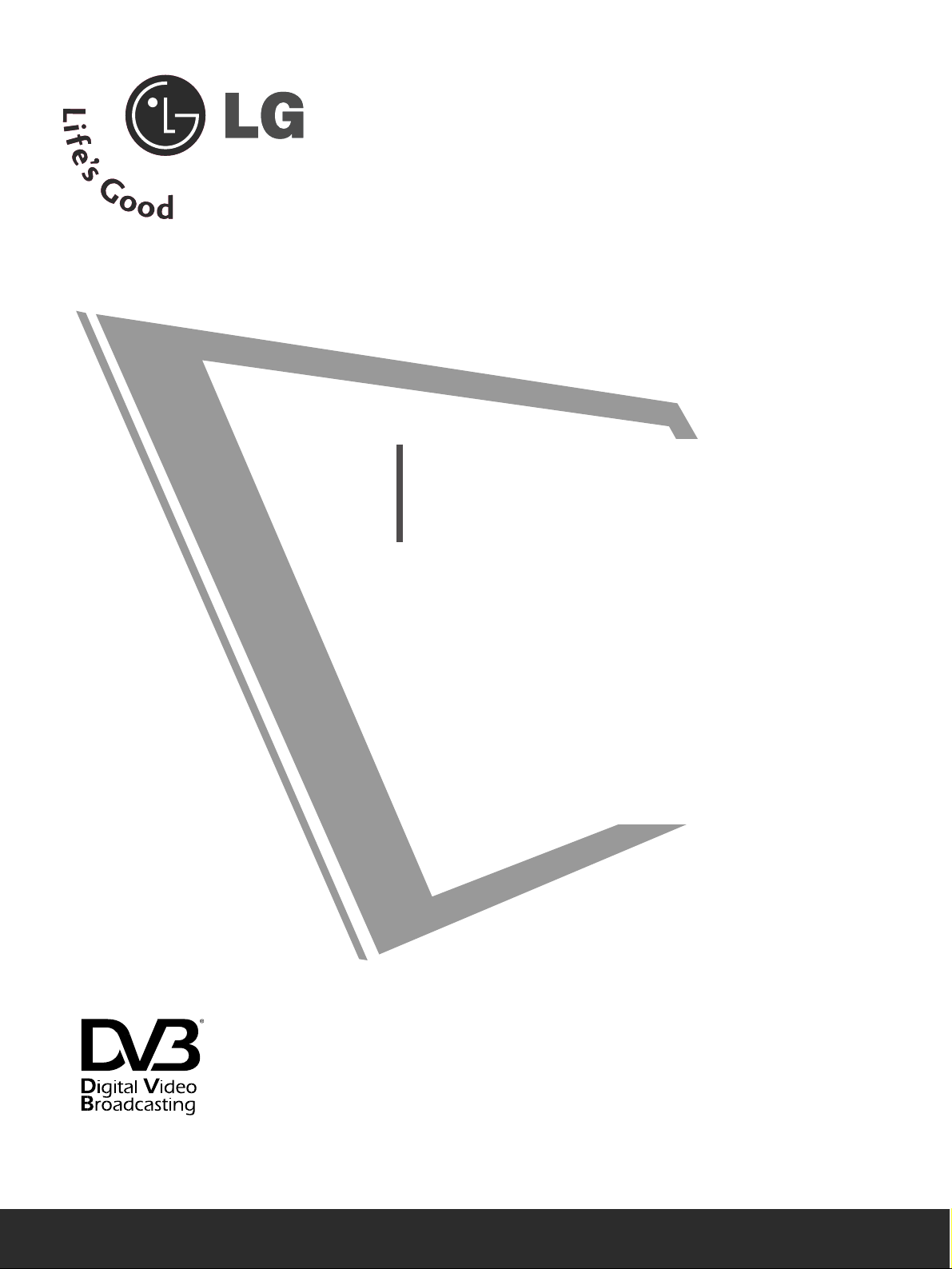
Please read this manual carefully before operating
your TV.
Retain it for future reference.
Record model number and serial number of the TV.
Refer to the label on the back cover and quote this
information.
To your dealer when requiring service.
LCD TV
OWNER’S MANUAL
LCD TV MODELS
3322LLGG5500
****
3377LLGG5500
****
4422LLGG5500
****
4477LLGG5500
****
Trade Mark of the DVB Digital Video
Broadcasting Project (1991 to 1996)
IIDD NNuummbbeerr((ss)) ::
5278: 32LG50D
5279: 42LG50FD
5280: 47LG50FD

“This product incorporates copy protection technology that is protected by U.S. and foreign patents,
including patent numbers 5,315,448 and 6,836,549, and other intellectual property rights.
The use of Macrovision’s copy protection technology in the product must be authorized by Macrovision.
Reverse engineering or disassembly is prohibited.”

1
ACCESSORIES
ACCESSORIES
Ensure that the following accessories are included with your TV. If an accessory is missing, please contact the
dealer where you purchased the TV.
Owner's
Manual
Owner's manual
Owner’s Manual Batteries
OK
IN
P
U
T
M
O
D
E
T
V
D
/
A
D
V
D
E
X
I
T
V
O
L
P
R
GU
IDE
B
A
C
K
M
E
N
U
RATIO
I/II
V
C
R
P
O
W
E
R
123
456
789
0
Q.VIEW
L
IS
T
INDEX
S
L
E
E
P
H
O
L
D
R
E
V
E
A
L
?
SU
B
T
IT
L
E
T
E
X
T
I
N
P
U
T
BRIGH
T
M
U
T
E
TV
/R
A
D
IO
U
P
D
A
T
E
S
I
M
P
L
IN
K
INFO i
F
A
V
T
I
M
E
Remote Control
Power Cord
Polishing Cloth
Polishing cloth for use on the
screen.
Lightly wipe any stains or fingerprints on
the surface of the TV with the polishing
cloth.
Do not use excessive force. This may
cause scratching or discolouration.
Protection Cover
When installing the wall-mounted unit, use the protection cover for desk-type stand installation. Insert
the
PPRROOTTEECCTTIIOONN CCOOVVEERR
into the TV until clicking
sound.
Not using the desk-type stand
8-Bolts for stand assembly
(Refer to p.6)
(Except for 47LG50**)
1-screw for stand fixing
(Refer to p.8)
(Only 32/37/42LG50**)
or
x 4 x 4
or

2
CONTENTS
CONTENTS
ACCESSORIES
. . . . . . . . . . . . . . . . . . . . . . . . . . . . . . . . . . . . . . . . . . . . .
1
PREPARATION
Front Panel Controls . . . . . . . . . . . . . . . . . . . . . . . . 4
Back Panel Information . . . . . . . . . . . . . . . . . . . . . . 5
Stand Installation . . . . . . . . . . . . . . . . . . . . . . . . . . . 6
Please set it up carefully so the product
does not fall over . . . . . . . . . . . . . . . . . . . . . . . . . 7
Back Cover for Wire Arrangement. . . . . . . . . . . . . . . 8
Attaching the TV to a Desk (Only 32/37/42LG50
**
model)
8
Desktop Pedestal Installation . . . . . . . . . . . . . . . . . . 9
Wall Mount: Horizontal installation . . . . . . . . . . . . . 9
Antenna Connection . . . . . . . . . . . . . . . . . . . . . . . . 10
EXTERNAL EQUIPMENT SETUP
HD Receiver Setup . . . . . . . . . . . . . . . . . . . . . . . . 11
DVD Setup . . . . . . . . . . . . . . . . . . . . . . . . . . . . . . . . 13
VCR Setup . . . . . . . . . . . . . . . . . . . . . . . . . . . . . . . . 16
Digital Audio Out Setup . . . . . . . . . . . . . . . . . . . . . 18
Other A/V Source Setup . . . . . . . . . . . . . . . . . . . . 19
PC Setup . . . . . . . . . . . . . . . . . . . . . . . . . . . . . . . . . 20
- Screen Setup for PC Mode . . . . . . . . . . . . . . . 23
WATCHING TV / PROGRAMME CONTROL
Remote Control Key Functions . . . . . . . . . . . . . . . . 27
Turning on the TV . . . . . . . . . . . . . . . . . . . . . . . . . . 29
Programme Selection . . . . . . . . . . . . . . . . . . . . . . . 30
Volume Adjustment . . . . . . . . . . . . . . . . . . . . . . . . 30
On-Screen Menus Selection and Adjustment . . . . 31
Auto Programme Tuning (In Digital Mode) . . . . . . 32
Manual Programme Tuning (In Digital Mode) . . . . 33
Programme Edit (In Digital Mode) . . . . . . . . . . . . . 34
Booster (In Digital Mode only) . . . . . . . . . . . . . . . 36
Software Update (In Digital Mode only) . . . . . . . . 37
Diagnostics (In Digital Mode only) . . . . . . . . . . . . 38
Auto Programme Tuning (In Analogue Mode) . . . . . 39
Manual Programme Tuning (In Analogue Mode)
. . . . . . . 40
Fine Tuning (In Analogue Mode) . . . . . . . . . . . . . . 41
Assigning a Station Name (In Analogue Mode)
. . . . . . 41
Programme Edit (In Analogue Mode)
. . . . . . . . . . . . . 42
Selecting the Programme Table . . . . . . . . . . . . . . 44
Input Source Selection . . . . . . . . . . . . . . . . . . . . . 45
SIMPLINK Function . . . . . . . . . . . . . . . . . . . . . . . . 46
EPG (ELECTRONIC PROGRAMME
GUIDE) (IN DIGITAL MODE)
Switch on/off EPG . . . . . . . . . . . . . . . . . . . . . . . . . . 48
Select programme . . . . . . . . . . . . . . . . . . . . . . . . . . 48
Button function in NOW/NEXT guide mode . . . . . 49
Button Function in 8 Day Guide Mode . . . . . . . . . . 49
Button function in date change mode . . . . . . . . . . . 49
Button function in extended description box . . . . . 50
Button function in remind mode . . . . . . . . . . . . . . . 50
Button function in schedule list mode . . . . . . . . . . . 50
PICTURE CONTROL
Picture Size (Aspect Ratio) Control . . . . . . . . . . . . . . . . . 51
Preset Picture Settings
- Picture Mode-Preset . . . . . . . . . . . . . . . . . . . . . . . . . . 53
-
Auto Colour Tone Control (Warm/Medium/Cool)
. . .54
Manual Picture Adjustment
- Picture Mode-User option . . . . . . . . . . . . . . . . . . . . . 55
- Colour Tone - User option . . . . . . . . . . . . . . . . . . . . .56
XD - Picture Improvement Technology . . . . . . . . . . . . . . 57
XD Demo . . . . . . . . . . . . . . . . . . . . . . . . . . . . . . . . . . . . . . 58
Advanced - Cinema . . . . . . . . . . . . . . . . . . . . . . . . . . . . . . 59
Advanced - Black(Darkness) Level . . . . . . . . . . . . . . . . . . 60
Picture Reset . . . . . . . . . . . . . . . . . . . . . . . . . . . . . . . . . . . . 61

3
CONTENTS
SOUND & LANGUAGE CONTROL
Auto Volume Leveler . . . . . . . . . . . . . . . . . . . . . . . . 62
Preset Sound Settings - Sound Mode . . . . . . . . . . 63
Sound Setting Adjustment - User Mode . . . . . . . . . . 64
Balance . . . . . . . . . . . . . . . . . . . . . . . . . . . . . . . . . . . 65
TV Speakers On/Off Setup . . . . . . . . . . . . . . . . . . 66
Selecting Digital Audio . . . . . . . . . . . . . . . . . . . . . . 67
I/II
-
Stereo/Dual Reception (In Analogue Mode Only)
. . . . 68
-
NICAM Reception (In Analogue Mode Only) . . . . . . .
69
- Speaker Sound Output Selection . . . . . . . . . . 69
On-Screen Menu Language . . . . . . . . . . . . . . . . . . 70
Language selection (In Digital Mode only) . . . . . . 71
TIME SETTING
Clock Setup . . . . . . . . . . . . . . . . . . . . . . . . . . . . . 72
Auto On/Off Timer Setting . . . . . . . . . . . . . . . . . 73
Auto Shut-off Setting . . . . . . . . . . . . . . . . . . . . . . 74
Time Zone Setup . . . . . . . . . . . . . . . . . . . . . . . . . 75
Sleep Timer Setting . . . . . . . . . . . . . . . . . . . . . . . 75
PARENTAL CONTROL / RATINGS
Set Password & Lock System . . . . . . . . . . . . . . . . . 76
Parental Control . . . . . . . . . . . . . . . . . . . . . . . . . . . 77
TELETEXT
Switch on/off . . . . . . . . . . . . . . . . . . . . . . . . . . . . . . 78
SIMPLE Text . . . . . . . . . . . . . . . . . . . . . . . . . . . . . . . 78
TOP Text . . . . . . . . . . . . . . . . . . . . . . . . . . . . . . . . . 78
FASTEXT . . . . . . . . . . . . . . . . . . . . . . . . . . . . . . . . . 79
Special Teletext Functions . . . . . . . . . . . . . . . . . . . . 79
APPENDIX
Troubleshooting . . . . . . . . . . . . . . . . . . . . . . . . . . 80
Maintenance . . . . . . . . . . . . . . . . . . . . . . . . . . . . 81
Product Specifications . . . . . . . . . . . . . . . . . . . . . 82
Programming the Remote Control . . . . . . . . . . . . 83
Programming Code . . . . . . . . . . . . . . . . . . . . . . . 83
IR Codes . . . . . . . . . . . . . . . . . . . . . . . . . . . . . . . 85
External Control Device Setup . . . . . . . . . . . . . . 87

4
PREPARATION
FRONT PANEL CONTROLS
PREPARATION
A
Image shown may differ from your TV.
A
If your TV has a protection film attached, remove the film and then wipe the TV with a polishing cloth.
Intelligent Sensor
Adjusts picture according to the surrounding
conditions.
POWER
Power/Standby Indicator
• illuminates red in standby mode.
• illuminates blue when the TV is switched on.
Note: You can adjust Power Indicator in the
OPTION menu.
PROGRAMME
VOLUME
OK
MENU
INPUT
PR
+
VOL
-
OK
MENU
INPUT

5
PREPARATION
BACK PANEL INFORMATION
A
Image shown may differ from your TV.
RGB IN
(PC)
OPTICAL
DIGITAL
AUDIO OUT
RS-232C IN
(CONTROL & SERVICE)
AUDIO
(RGB/DVI)
HDMI/DVI IN
2
1(DVI)
ANTENNA IN
COMPONENT IN
12
VIDEO AUDIO
AV
IN 1 OUT
VIDEO AUDIO RL
VIDEO AUDIO
RL/MONO
Power Cord Socket
This TV operates on an AC power. The voltage is
indicated on the Specifications page. Never
attempt to operate the TV on DC power.
AUDIO(RGB/DVI)
Connect the audio from a PC.
OPTICAL DIGITAL AUDIO OUT
Connect digital audio from various types of equipment.
Note: In standby mode, these ports do not work.
Component Input
Connect a component video/audio device to
these jacks.
HDMI IN 1/2
Connect a HDMI signal to HDMI IN or DVI (VIDEO)
signal to HDMI/DVI port with DVI to HDMI cable.
RGB IN (PC)
Connect the output from a PC.
RS-232C IN (CONTROL & SERVICE) PORT
Connect to the RS-232C port on a PC.
Audio/Video Input (AV IN 1)
Connect audio/video output from an external
device to these jacks.
AV Output
Connect second TV or monitor to the AV OUT
socket on the
TV.
Antenna Input
Connect RF antenna (UHF) to this jack.
AV (Audio/Video) IN 2
Connect audio/video output from an external
device to these jacks.
S-VIDEO
Connect S-Video out from an S-VIDEO device.
1
2
3
4
5
6
7
8
9
10
2 3 4
AV IN 2V IN 2
L/MONO
R
AUDIOAUDIO
VIDEOVIDEO
S-VIDEO
95 6 7
8
10
1

6
PREPARATION
PREPARATION
STAND INSTALLATION(Except for 47LG50
**
)
Swivel Stand
After installing the TV, you can adjust the TV set
manually to the left or right direction by 20 degrees
to suit your viewing position.
1 3
4
Carefully place the TV screen side down on a
cushioned surface to protect the screen from
damage.
2
Assemble the parts of the
ssttaa nndd bbooddyy
with
cc oo vvee rr bbaa ssee
of the TV.
Assemble the TV as shown.
Fix the 4 bolts securely using the holes in the
back of the TV.
Stand Body
Cover Base
A
When assembling the desk type stand, check whether the bolt is fully tightened. (If not tightened fully, the
product can tilt forward after the product installation.) If you tighten the bolt with excessive force, the bolt
can deviate from abrasion of the tightening part of the bolt.

7
PLEASE SET IT UP CAREFULLY SO THE PRODUCT DOES NOT FALL OVER.
2
1
A
Purchase the eye-bolts or TV brackets/bolts to fix the TV to the wall on the market.
A
Position the TV close to the wall to avoid the possibility of it falling when pushed.
A
The instructions shown below are a safer way to set up the TV, which is to fix it to the wall, avoiding the
possibility of it falling forwards if pulled. This will prevent the TV from falling forward and causing injury. This
will also prevent the TV from damage. Ensure that children do not climb or hang from the TV.
NOTE
!
G
When moving the TV undo the cords first.
G
Use a platform or cabinet strong and large enough to support the size and weight of the TV.
G
To use the TV safely make sure that the height of the bracket on the wall and on the TV is the same.
2
3
1
1
2
Use the eye-bolts or TV brackets/bolts to fix the TV to the wall as shown in the picture.
(If your TV has bolts in the eyebolts, loosen these bolts.)
* Insert the eye-bolts or TV brackets/bolts and tighten them securely in the upper holes.
Secure the wall brackets with the bolts on the wall. Match the height of the bracket that is mounted
on the wall.
3
Use a sturdy rope to tie the TV. It is safer to tie the rope so it becomes horizontal between the wall
and the TV.
PREPARATION

8
PREPARATION
Connect the cables as necessary.
To connect additional equipment, see the
External Equipment Setup section of the
manual.
1
Open the
CC AABBLLEE MMAANNAAGG EEMMEENNTT CCLLIIPP
as
shown and manage the cables.
2
CABLE MANAGEMENT CLIP
Fit the
CC AABBLLEE MMAANNAAGG EEMMEENNTT CCLLIIPP
as
shown.
3
BACK COVER FOR WIRE ARRANGEMENT
PREPARATION
ATTACHING THE TV TO A DESK (Only 32/37/42LG50
**
model)
The TV must be attached to desk so it cannot be pulled in a forward/backward direction, potentially causing
injury or damaging the product. Use only an attached screw.
Stand
Desk
1-Screw
(provided as parts of the product)
WARNING
!
GG
To prevent TV from falling over, the TV should be securely attached to the floor/wall per
installation instructions. Tipping, shaking, or rocking the machine may cause injury.

9
DESKTOP PEDESTAL INSTALLATION
For adequate ventilation allow a clearance of 4” (10cm) all around the TV.
EARTHING
Ensure that you connect the earth wire to prevent possible
electric shock. Do not try to earth the TV by connecting it
to telephone wires, lightening rods or gas pipes.
Power Supply
Circuit
breaker
■
The TV can be installed in various ways such as on a wall or on a desktop etc.
■
The TV is designed to be mounted horizontally.
4 inches
4 inches 4 inches 4 inches
WALL MOUNT: HORIZONTAL INSTALLATION
For adequate ventilation allow a clearance of 4” (10cm) all around the TV. We recommend that you use
a wall mounting bracket of LG brand when mounting the TV to a wall.
4 inches
4 inches
4 inches 4 inches
4 inches
PREPARATION

ANTENNA IN
10
PREPARATION
ANTENNA IN
■
For optimum picture quality, adjust antenna direction.
■
An antenna cable and converter are not supplied.
■
To prevent damage do not connect to the mains outlet until all connections are made between the devices.
Multi-family Dwellings/Apartments
(Connect to wall antenna socket)
Single-family Dwellings /Houses
(Connect to wall jack for outdoor antenna)
Outdoor
Antenna
(VHF, UHF)
Wall
Antenna
Socket
RF Coaxial Wire (75 ohm)
ANTENNA CONNECTION
Antenna
UHF
Signal
Amplifier
VHF
■
In poor signal areas, to achieve better picture quality it may be necessary to install a signal amplifier to the
antenna as shown above.
■
If signal needs to be split for two TVs,use an antenna signal splitter for connection.
PREPARATION

11
EXTERNAL EQUIPMENT SETUP
HD RECEIVER SETUP
■
This TV can receive Digital RF/Cable signals without an external digital set-top box. However, if you do receive
Digital signals from a digital set-top box or other digital external device, refer to the diagram as shown below.
COMPONENT IN
12
VIDEO AUDIO
RGB IN
(PC)
OPTICAL
DIGITAL
AUDIO OUT
RS-232C IN
(CONTROL & SERVICE)
AUDIO
(RGB/DVI)
HDMI/DVI IN
2
1(DVI)
Connecting with a component cable
Connect the video outputs (Y, PB, PR)of the digital
set top box to the
CC OOMMPPOONNEENN TT II NN11 VVIIDDEE OO
jacks
on the TV.
Connect the audio output of the digital set-top box to
the
CC OOMMPPOONNEENN TT IINN11 AAUUDDIIOO
jacks on the TV.
Turn on the digital set-top box.
(
Refer to the owner’s manual for the digital set-top
box.
)
Select Component1 input source using the
II NNPP UUTT
button on the remote control.
If connected to
CC OO MM PPOO NN EE NNTT II NN 22
, select
Component2 input source.
2
3
4
1
Signal
480i/576i
480p/576p
720p/1080i
10 8 0 p
(24Hz/30Hz/50Hz/60Hz)
Component1/2
Yes
Yes
Yes
Yes
HDMI1/DVI, HDMI2
No
Yes
Yes
Yes
1 2
■
To avoid damaging any equipment, never plug in any power cords until you have finished connecting all equipment.
EXTERNAL EQUIPMENT SETUP

12
EXTERNAL EQUIPMENT SETUP
EXTERNAL EQUIPMENT SETUP
RGB IN
(PC)
OPTICAL
DIGITAL
AUDIO OUT
RS-232C IN
(CONTROL & SERVICE)
AUDIO
(RGB/DVI)
HDMI/DVI IN
2
1(DVI)
HDMI-DTV OUTPUT
COMPONENT IN
12
VIDEO AUDIO
Connecting a set-top box with an HDMI cable
Connect the digital set-top box to
HHDDMMII//DDVVII IINN 22
jack on the TV.
Turn on the digital set-top box.
(
Refer to the owner’s manual for the digital set-top
box.
)
Select HDMI2 input source using the
II NNPPUUTT
button
on the remote control.
2
3
1
1
RGB IN
(PC)
OPTICAL
DIGITAL
AUDIO OUT
RS-232C IN
(CONTROL & SERVICE)
AUDIO
(RGB/DVI)
HDMI/DVI IN
2
1(DVI)
COMPONENT IN
12
VIDEO AUDIO
I
1
2
Connect the digital set-top box to
HHDDMMII//DDVVII IINN
11(( DDVVII))
jack on the TV.
Connect the audio output of the digital set-top box to
the
AAUU DDIIOO (( RRGGBB//DDVVII))
jack on the TV.
Turn on the digital set-top box. (Refer to the owner’s
manual for the digital set-top box.
)
Select HDMI1/DVI input source using the
II NNPPUUTT
button on the remote control.
2
3
4
1
Connecting with a HDMI to DVI cable

13
DVD SETUP
Connecting with a component cable
Component Input ports
To achieve better picture quality, connect a DVD player to the component input ports as shown below.
Component ports on the TV
YPBP
R
Video output ports
on DVD player
Y
Y
Y
Y
P
B
B-Y
Cb
Pb
P
R
R-Y
Cr
Pr
Connect the video outputs (Y, PB, PR)of the DVD to
the
CC OOMMPPOO NNEENNTT II NN11 VVIIDD EEOO
jacks on the TV.
Connect the audio outputs of the DVD to the
CC OOMMPPOO NNEENNTT II NN11 AA UUDDIIOO
jacks on the TV.
Turn on the DVD player, insert a DVD.
Select Component1 input source using the
II NNPPUUTT
button on the remote control.
Refer to the DVD player's manual for operating
instructions.
If connected to
CC OOMMPPOO NNEENN TT IINN 22
, select
Component2 input source.
2
3
4
5
1
COMPONENT IN
12
VIDEO AUDIO
RGB IN
(PC)
OPTICAL
DIGITAL
AUDIO OUT
RS-232C IN
(CONTROL & SERVICE)
AUDIO
(RGB/DVI)
HDMI/DVI IN
2
1(DVI)
1 2
EXTERNAL EQUIPMENT SETUP

14
EXTERNAL EQUIPMENT SETUP
EXTERNAL EQUIPMENT SETUP
Connecting with a RCA cable
Connect the
AAUUDDII OO/VVIIDDEE OO
jacks between TV and
DVD player. Match the jack colours (Video = yellow,
Audio Left = white, and Audio Right = red)
Insert a DVD into the DVD player and press PLAY on
the DVD player. (Refer to the DVD player owner’s
manual.
)
Select
AV 1 input source using the
II NNPPUUTT
button on
the remote control.
If connected to
AAVV IINN 22
, select
AV 2 input source.
2
3
1
L
R
S-VIDEO
VIDEO
OUTPUT
SWITCH
ANT IN
ANT OUT
RGB IN
(PC)
OPTICAL
DIGITAL
AUDIO OUT
RS-232C IN
(CONTROL & SERVICE)
AUDIO
(RGB/DVI)
MI/DVI IN
COMPONENT IN
12
VIDEO AUDIO
O
AV
IN 1
VIDEO AUDIO RL/MONO
1
Connecting with a S-Video cable
AV IN 2
L/MONO
R
AUDIOAUDIO
VIDEOVIDEO
S-VIDEOS-VIDEO
L R
S-VIDEOVIDEO
OUTPUT
SWITCH
ANT IN
ANT OUT
Connect the S-VIDEO output of the DVD to the
SS--
VVIIDDEE OO
input on the TV.
Connect the audio outputs of the DVD to the
AAUUDDII OO
input jacks on the TV.
Turn on the DVD player, insert a DVD.
Select AV 2 input source using the INPUT button on
the remote control.
Refer to the DVD player's manual for operating
instructions.
2
3
4
5
1
1
2

15
RGB IN
(PC)
OPTICAL
DIGITAL
AUDIO OUT
RS-232C IN
(CONTROL & SERVICE)
AUDIO
(RGB/DVI)
HDMI/DVI IN
2
1(DVI)
HDMI-DVD OUTPUT
COMPONENT IN
12
VIDEO AUDIO
Connecting HDMI cable
Connect the digital set-top box to
HHDDMMII//DDVVII IINN 22
jack on the TV.
Select HDMI2 input source using the
II NNPPUUTT
button
on the remote control.
Refer to the DVD player's manual for operating
instructions.
1
2
3
GG
The TV can receive video and audio signals simultaneously
when using a HDMI cable.
GG
If the DVD does not support Auto HDMI, you must set the
output resolution appropriately.
NOTE
!
1
EXTERNAL EQUIPMENT SETUP

16
EXTERNAL EQUIPMENT SETUP
When connecting with a RF Cable
■
To avoid picture noise (interference), allow adequate distance between the VCR and TV.
■
If 4:3 picture format is used for an extended period the fixed images on the sides of the screen may remain
visible.
ANTENNA IN
HDMI/DVI IN
2
1(DVI)
RGB IN
(PC)
RS-232C IN
(CONTROL & SERVICE)
DEO AUDIO
AV
IN 1 OUT
OUTPUT
SWITCH
ANT IN
R
S-VIDEO VIDEO
ANT OUT
L
VIDEO AUDIO RL
VIDEO AUDIO
RL/MONO
Wall Jack
Antenna
Connect the
AANN TT OOUUTT
socket of the VCR to the
AANN TTEENN NNAA II NN
socket on the TV.
Connect the antenna cable to the
AANN TT IINN
socket of the VCR.
Press the PLAY button on the VCR and match the appropriate channel between the TV and VCR for
viewing.
VCR SETUP
1
2
2
3
1
EXTERNAL EQUIPMENT SETUP

17
Connecting with a RCA cable
Connect the
AAUUDDII OO/VVIIDDEE OO
jacks between TV and
VCR. Match the jack colours (Video = yellow, Audio
Left = white, and Audio Right = red)
Insert a video tape into the VCR and press PLAY on
the VCR. (Refer to the VCR owner’s manual.
)
Select
AV 1 input source using the
II NNPPUUTT
button on
the remote control.
If connected to
AAVV IINN 22
, select
AV 2 input source.
2
3
1
L
R
S-VIDEO
VIDEO
OUTPUT
SWITCH
ANT IN
ANT OUT
RGB IN
(PC)
OPTICAL
DIGITAL
AUDIO OUT
RS-232C IN
(CONTROL & SERVICE)
AUDIO
(RGB/DVI)
COMPONENT IN
12
VIDEO AUDIO
O
AV
IN 1
VIDEO AUDIO RL/MONO
1
EXTERNAL EQUIPMENT SETUP
AV IN 2
L/MONO
R
AUDIOAUDIO
VIDEOVIDEO
S-VIDEOS-VIDEO
L
R
S-VIDEO
VIDEO
OUTPUT
SWITCH
ANT IN
ANT OUT
GG
If both S-VIDEO and VIDEO sockets have been
connected to the S-VHS VCR simultaneously, only
the S-VIDEO can be received.
NOTE
!
Connecting with a S-Video cable
Connect the S-VIDEO output of the VCR to the
SS --
VVIIDDEEOO
input on the TV. The picture quality is
improved; compared to normal composite (RCA cable)
input.
Connect the audio outputs of the VCR to the
AAUUDDII OO
input jacks on the TV.
Insert a video tape into the VCR and press PLAY on the
VCR. (Refer to the VCR owner’s manual.)
Select AV 2 input source using the
IINNPPUUTT
button on
the remote control.
2
3
4
1
1
2

18
EXTERNAL EQUIPMENT SETUP
DIGITAL AUDIO OUT SETUP
- Sending the TV’s audio signal to external audio equipment via
the Digital Audio Output (Optical) port.
G
Do not look into the optical output port. Looking at the
laser beam may damage your vision.
CAUTION
RGB IN
(PC)
OPTICAL
DIGITAL
AUDIO OUT
RS-232C IN
(CONTROL & SERVICE)
AUDIO
(RGB/DVI)
COMPONENT IN
12
VIDEO AUDIO
AV
IN 1
VIDEO AUDIO RL/MONO
Connect one end of an optical cable to the TV Digital
Audio (Optical)Output port.
Connect the other end of the optical cable to the
digital audio (optical)input on the audio equipment.
Set the “TV Speaker option - Off ” in the AUDIO
menu.(
G
pp..6666
). Refer to the external audio equipment
instruction manual for operation.
2
3
1
1
2
EXTERNAL EQUIPMENT SETUP

19
OTHER A/V SOURCE SETUP
Connect the
AAUUDDII OO/VVIIDDEE OO
jacks between TV and external equipment. Match the jack colours
.
(
Video = yellow, Audio Left = white, and Audio Right = red
)
Select AV 2 input source using the
II NNPPUUTT
button on the remote control.
Operate the corresponding external equipment.
Refer to external equipment operating guide.
AV IN 2V IN 2
L/MONO
R
AUDIOAUDIO
VIDEOVIDEO
S-VIDEOS-VIDEO
L R
VIDEO
Camcorder
Video Game Set
1
1
2
3
EXTERNAL EQUIPMENT SETUP

20
EXTERNAL EQUIPMENT SETUP
EXTERNAL EQUIPMENT SETUP
PC SETUP
This TV provides Plug and Play capability, meaning that the PC adjusts automatically to the TV's settings.
Connecting with a D-sub 15 pin cable
RGB IN
(PC)
OPTICAL
DIGITAL
AUDIO OUT
RS-232C IN
(CONTROL & SERVICE)
AUDIO
(RGB/DVI)
COMPONENT IN
12
VIDEO AUDIO
AV
IN 1 OUT
RGB OUTPUT
AUDIO
VIDEO AUDIO RL
VIDEO AUDIO
RL/MONO
Connect the RGB output of the PC to the RGB IN
(PC) jack on the TV.
Connect the PC audio output to the AUDIO
(RGB/DVI) jack on the TV.
Turn on the PC and the TV.
Select RGB input source using the INPUT button on
the remote control.
2
3
4
1
Connecting with a HDMI to DVI cable
GG
If the PC has a DVI output and no HDMI output, a separated audio connection is necessary.
GG
If the PC does not support Auto DVI, you need to set the output resolution appropriately.
NOTE
!
RGB IN
(PC)
OPTICAL
DIGITAL
AUDIO OUT
RS-232C IN
(CONTROL & SERVICE)
AUDIO
(RGB/DVI)
HDMI/DVI IN
2
1(DVI)
COMPONENT IN
12
VIDEO AUDIO
AV
IN 1
AUDIO
DVI-PC OUTPUT
VIDEO AUDIO RL/MONO
Connect the DVI output of the PC to the
HHDD MMII//DDVVII IINN 11(( DDVVII))
jack on the TV.
Connect the PC audio output to the
AAUUDDII OO
(( RRGGBB//DDVVII))
jack on the TV.
Turn on the PC and the TV.
Select HDMI1/DVI input source using the INPUT
button on the remote control.
2
3
4
1
2
1
1 2

21
NOTE
!
G
To enjoy vivid picture and sound, connect a PC to
the TV.
G
Avoid keeping a fixed image on the TV’s screen for
prolonged periods of time. The fixed image may
become permanently imprinted on the screen; use
a screen saver when possible.
G
Connect the PC to the RGB (PC) or HDMI IN (or
HDMI/DVI IN) port of the TV; change the resolution.
G
There may be interference relating to resolution,
vertical pattern, contrast or brightness in PC
mode. Change the PC mode to another resolution
or change the refresh rate to another rate or
adjust the brightness and contrast on the menu
until the picture is clear. If the refresh rate of the
PC graphic card can not be changed, change the
PC graphic card or consult the manufacturer of
the PC graphic card.
G
The synchronization input waveform for
Horizontal and Vertical frequencies are separate.
G
We recommend using 1366x768, 60Hz
(32/37LG50
**
)/
1920x1080, 60Hz
(42/47LG50
**
)
for the PC mode, these should
provide the best picture quality.
G
Connect the signal cable from the monitor output
port of the PC to the RGB (PC) port of the TV or
the signal cable from the HDMI output port of
the PC to the HDMI IN (or HDMI/DVI IN) port
on the TV.
G
Connect the audio cable from the PC to the
Audio input on the TV. (Audio cables are not
included with the TV).
G
If using a sound card, adjust PC sound as
required.
G
This TV uses a VESA Plug and Play Solution. The
TV provides EDID data to the PC system with a
DDC protocol. The PC adjusts automatically when
using this TV.
G
DDC protocol is preset for RGB (Analog RGB),
HDMI (Digital RGB) mode.
G
If required, adjust the settings for Plug and Play
functionality.
G
If the graphic card on the PC does not output
analogue and digital RGB simultaneously, connect
only one of either RGB or HDMI IN (or HDMI/DVI
IN) to display the PC output on the TV.
G
If the graphic card on the PC does output analogue and digital RGB simultaneously, switch the
TV to either RGB or HDMI; (the other mode is set
to Plug and Play automatically by the TV.)
G
DOS mode may not work depending on the video
card if you use a HDMI to DVI cable.
G
If you use too long an RGB[PC] cable, there may
be interference on the screen. We recommend
using under 5m of cable. This provides the best
picture quality.
EXTERNAL EQUIPMENT SETUP

22
EXTERNAL EQUIPMENT SETUP
Supported Display Resolution
EXTERNAL EQUIPMENT SETUP
31.468
31.469
37. 500
37. 879
46.875
48.363
56.476
60.023
47. 776
47. 712
47. 700
64.00
66.59
70.08
59.94
75.00
60.31
75.00
60.00
70.06
75.02
59.87
60.01
60.00
60.00
59.93
1366x768
1280x1024
1920x1080
Resolution
720x400
640x480
Horizontal
Frequency(kHz)
Vertical
Frequency(Hz)
800x600
1024x768
1280x768
1360x768
RGB[PC] / HDMI[PC] mode
720x480
720x576
1280x720
1920x1080
59.94
60.00
50.00
50.00
59.94
60.00
24.00
30.00
50.00
59.94
60.00
31.47
31.50
31.25
37. 50
44.96
45.00
27.00
33.75
56.250
67. 432
67. 50
HDMI[DTV] mode
Resolution
Horizontal
Frequency(kHz)
Vertical
Frequency(Hz)
GG
It is not supported to 1600x1200, 60Hz in RGB[PC] mode.
NOTE
!
42/47LG50
**
only

23
Screen Setup for PC mode
Automatically adjusts picture position and minimizes image
instability. After adjustment, if the image is still not correct, your
TV is functioning properly but needs further adjustment.
Auto configure
This function is for automatic adjustment of the screen position,
clock, and phase. The displayed image will be unstable for a few
seconds while the auto configuration is in progress.
Auto Configure (RGB [PC] mode only)
To Set
1
2
OK
EXIT
VOL PR
GUIDE
BACK
MENU
123
MUTE
INFO i
FAV
EXTERNAL EQUIPMENT SETUP
Picture Mode
Colour Temperature
Advanced
Aspect Ratio
Picture Reset
Screen
Demo
SETUP
O
AUDIO
O
TIME
O
OPTION
O
Prev.
MENU
Picture Mode
Colour Temperature
Advanced
Aspect Ratio
Picture Reset
Screen
G
Demo
To Set
4
3
Auto Config. G
Manual Config.
XGA Mode
Reset
PICTURE
G
Press the
MMEENN UU
button and then use
DDorEE
button
to select the
Picture menu.
Press the
GG
button and then use
DDorEE
button to
select
Screen.
Press the
GG
button and then use
DDorEE
button to
select
Auto Config..
Press the
GG
button to start Auto Config..
• When Auto config. has finished, OK will be shown on
screen.
• If the position of the image is still not correct, try
Auto adjustment again.
• If picture needs to be adjusted more after Auto
adjustment in RGB (PC), you can adjust the
Manual
Config..
Press the
EEXXIITT
button to return to TV viewing.
1
2
3
4
5

24
EXTERNAL EQUIPMENT SETUP
If the picture is not clear after auto adjustment and especially if
characters are still trembling, adjust the picture phase manually.
To correct the screen size, adjust Clock.
This function works in the following mode : RGB[PC].
Clock This function is to minimize any vertical bars or stripes
visible on the screen background the horizontal screen
size will also change.
Phase This function allows you to remove any horizontal noise
and clear or sharpen the image of characters.
Adjustment for screen Phase, Clock, Position
Auto Config.
Manual Config.
G
XGA Mode
Reset
Phase
Clock
H-Position
V-Position
0
0
0
0
3 4
OK
EXIT
VOL PR
GUIDE
BACK
MENU
123
MUTE
INFO i
FAV
EXTERNAL EQUIPMENT SETUP
To Set
1
2
Picture Mode
Colour Temperature
Advanced
Aspect Ratio
Picture Reset
Screen
Demo
SETUP
O
AUDIO
O
TIME
O
OPTION
O
Prev.
MENU
Picture Mode
Colour Temperature
Advanced
Aspect Ratio
Picture Reset
Screen
G
Demo
PICTURE G
Press the
MMEENN UU
button and then use
DDorEE
button
to select the
Picture menu.
Press the
GG
button and then use
DDorEE
button to
select
Screen.
Press the
GG
button and then use
DDorEE
button to
select
Manual Config..
Press the
GG
button and then use
DDorEE
button to
select
Phase, Clock, H-Position or V-Position.
Press the
FForGG
button to make appropriate adjust-
ments.
Press the
EEXXIITT
button to return to TV viewing.
1
2
3
4
5
6

25
To view a normal picture, match the resolution of RGB mode
and selection of XGA mode.
This function works in the following mode: RGB[PC] mode
Selecting Wide XGA mode
Auto Config.
Manual Config.
XGA Mode
G
Reset
1024 X 768
1280 X 768
1360 X 768
1366 X 768
4
3
OK
EXIT
VOL PR
GUIDE
BACK
MENU
123
MUTE
INFO i
FAV
EXTERNAL EQUIPMENT SETUP
To Set
1
2
Picture Mode
Colour Temperature
Advanced
Aspect Ratio
Picture Reset
Screen
Demo
SETUP
O
AUDIO
O
TIME
O
OPTION
O
Prev.
MENU
Picture Mode
Colour Temperature
Advanced
Aspect Ratio
Picture Reset
Screen
G
Demo
PICTURE G
Press the
MMEENN UU
button and then use
DDorEE
button
to select the
Picture menu.
Press the
GG
button and then use
DDorEE
button to
select
Screen.
Press the
GG
button and then use
DDorEE
button to
select
XGA Mode.
Press the
GG
button and then use
DDorEE
button to
select the desired XGA resolution.
Press the
EEXXIITT
button to return to TV viewing.
1
2
3
4
5

26
EXTERNAL EQUIPMENT SETUP
This function operates in current mode.
To initialize the adjusted value
Press the MENU button and then
D
or
E
button to
select the OPTION menu.
Press the
G
button and then
D
or
E
button to select
Factory Mode.
Press the
G
button and then
D
or
E
button to select
Factory Reset.
Press the OK button.
The message “If you enter a password, all user
setting will be reset” will appear.
Use NUMBER buttons to input a 4-digit password.
Initializing
(Reset to original factory settings)
1
2
3
4
5
Language
Lock System
Parental Control
Input Label
SIMPLINK
Power Indicator
Factory Mode
G
Set ID
Factory Reset
1
2
Language
Lock System
Parental Control
Input Label
SIMPLINK
Power Indicator
Factory Mode
SETUP
O
PICTURE
O
Prev.
MENU
AUDIO
O
TIME
O
OPTION G
Language
Lock System
Parental Control
Input Label
SIMPLINK
Power Indicator
Factory Mode
Set ID
Factory Reset
OK
4
3
OK
1
1
OK
EXIT
VOL PR
GUIDE
BACK
MENU
123
MUTE
INFO i
FAV
EXTERNAL EQUIPMENT SETUP

27
WATCHING TV / PROGRAMME CONTROL
REMOTE CONTROL KEY FUNCTIONS
When using the remote control, aim it at the remote control sensor on the TV.
OK
INPUT MODE
TV
D/A
DVD
EXIT
VOL PR
GUIDE
BACK
MENU
RATIO
I/II
VCR
POWER
123
456
789
0
Q.VIEW
LIST
INDEX
SLEEP
HOLD
REVEAL
?
SUBTITLE
TEXT
INPUT
BRIGHT
MUTE
TV/RADIO
UPDATE
SIMPLINK
INFO i
FAV
TIME
POWER
D/A INPUT
TV/RADIO
Switches the TV on from standby or off to standby.
Selects digital or analogue mode.
Switches the TV on from standby.
Selects Radio or TV channel in digital mode.
INPUT
Brightness
adjustment
External input mode rotate in regular sequence.
Switches the TV on from standby.
Adjusts screen brightness.
This returns to the default settings brightness by
changing mode source.
Coloured
buttons
These buttons are used for teletext (on TELETEXT
models only) or
PPrrooggrraa mm mmee eeddii tt
.
EXIT
BACK
MENU
INFO i
GUIDE
Clears all on-screen displays and returns to TV viewing
from any menu.
Allows the user to move back one step in an interactive
application, EPG or other user interaction function.
Selects a menu.
Shows the present screen information.
Shows programme schedule.
VOLUME UP
/DOWN
FAV
MUTE
Programme
UP/DOWN
0~9 number
button
LIST
Q.VIEW
Adjusts the volume.
Displays the selected favourite programme.
Switches the sound on or off.
Selects a programme.
Selects a programme.
Selects numbered items in a menu.
Displays the programme table.
Returns to the previously viewed programme.
WATCHING TV / PROGRAMME CONTROL
