LG 32LG4000, 26LG4000 Owner's Manual
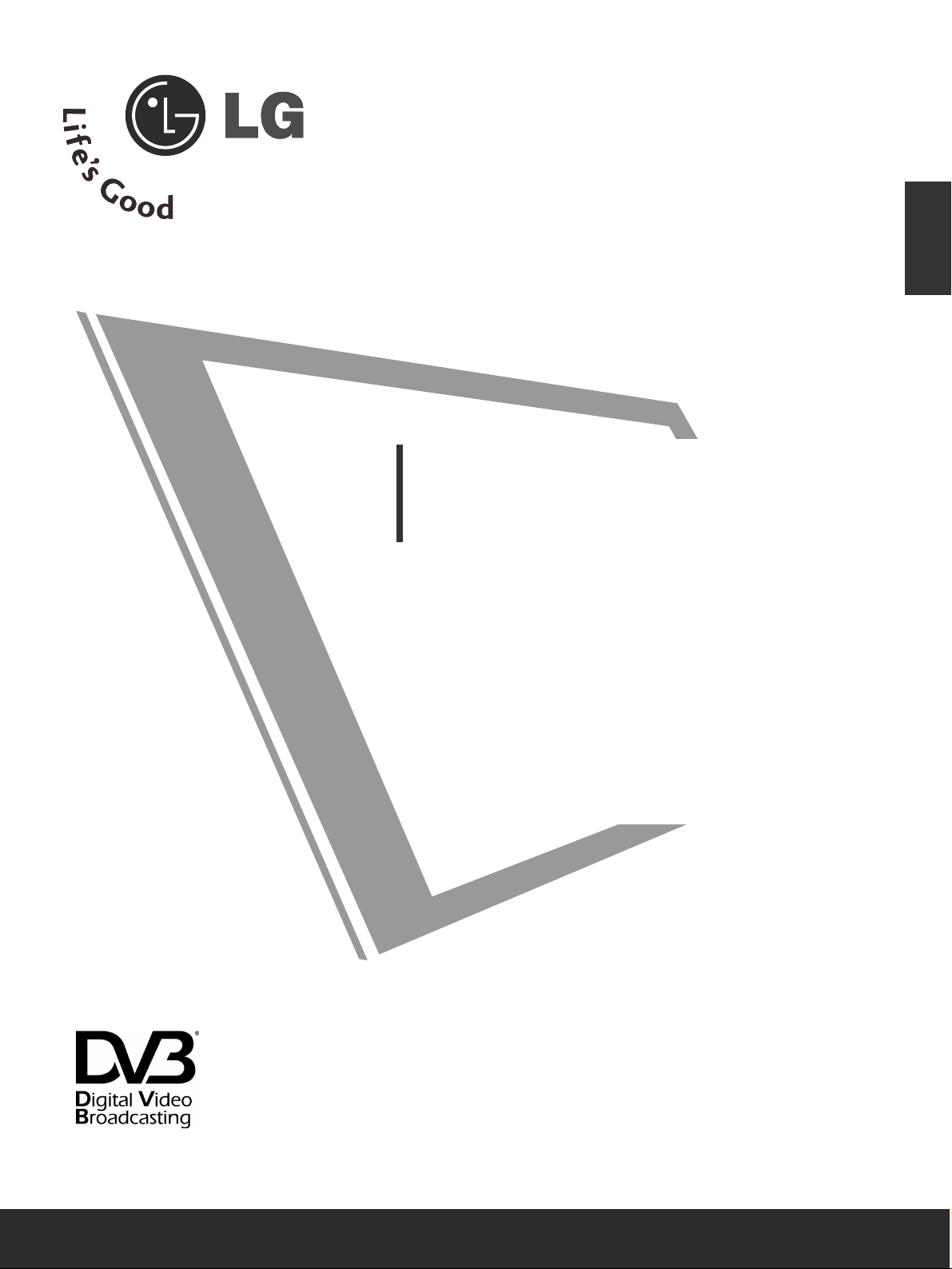
Please read this manual carefully before operating
your TV.
Retain it for future reference.
Record model number and serial number of the TV.
Refer to the label on the back cover and quote this
information.
To your dealer when requiring service.
LCD TV / DVD Combo
OWNER’S MANUAL
LCD TV MODELS
2266LLGG4400
****
3322LLGG4400
****
Trade Mark of the DVB Digital Video
Broadcasting Project (1991 to 1996)
ENGLISH
IIDD NNuummbbeerr((ss)) ::
5500: 26LG4000 5501: 32LG4000
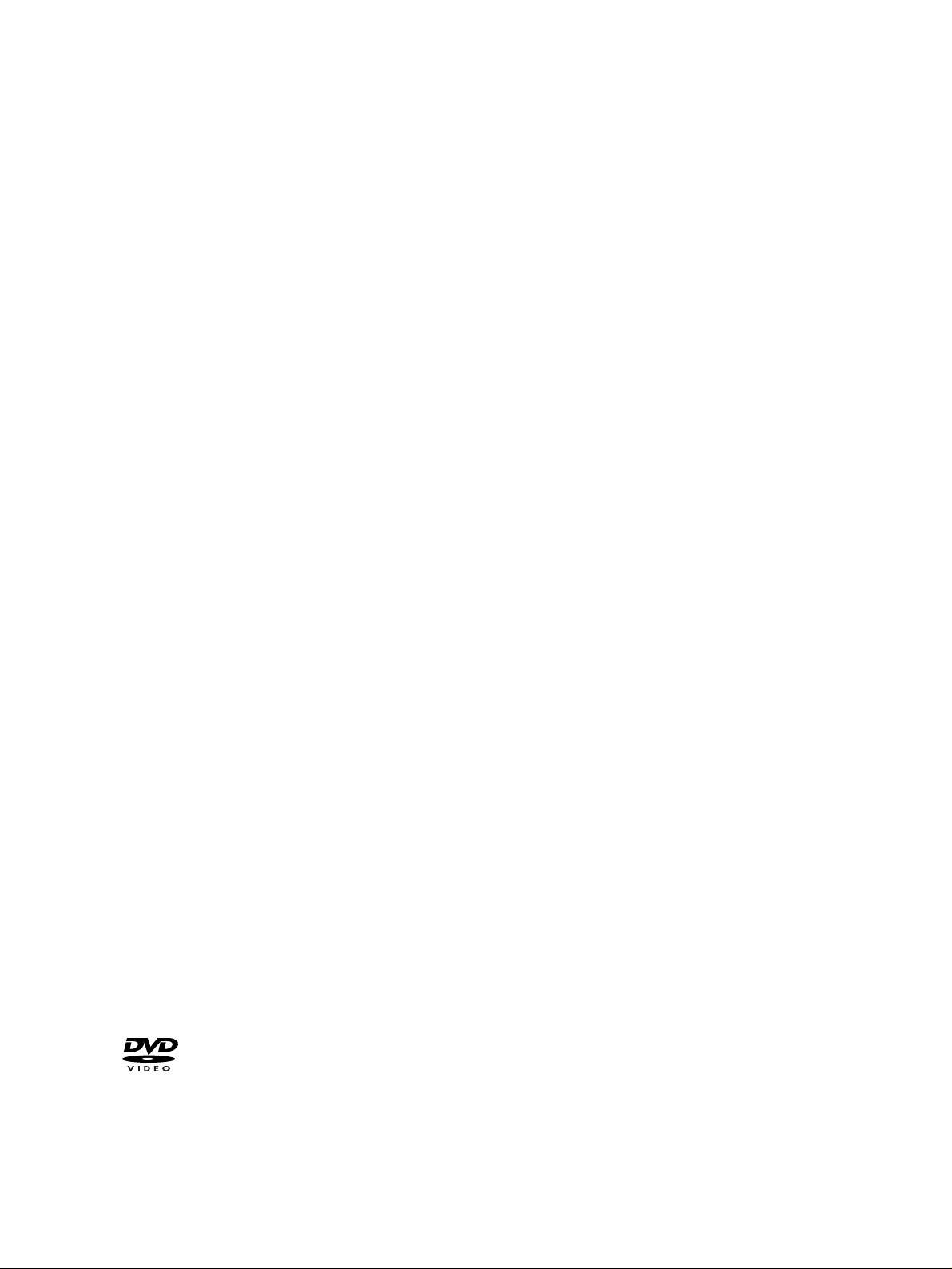
is a trademark of DVD format/Logo Licensing Corporation.
“ This product incorporates copy protection technology that is protected by U.S. and foreign patents,
including patent numbers 5,315,448 and 6,836,549, and other intellectual property rights. The use of
Macrovision’s copy protection technology in the product must be authorized by Macrovision. Reverse
engineering or disassembly is prohibited. ”
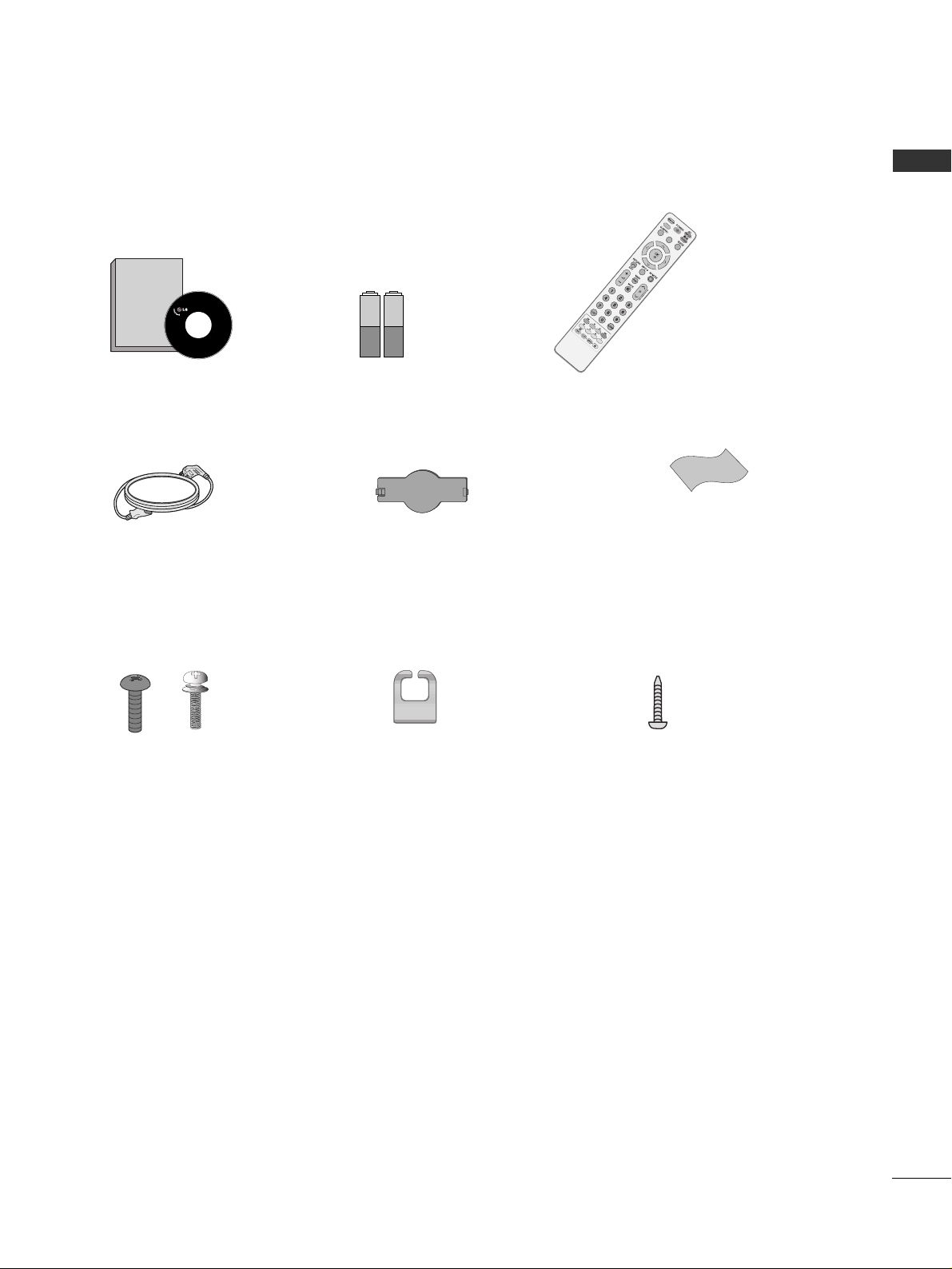
1
ACCESSORIES
ACCESSORIES
Ensure that the following accessories are included with your TV. If an accessory is missing, please contact the
dealer where you purchased the TV.
Owner’s Manual Batteries Remote Control
Power Cord
Owner's
Manual
D
IS
C
ME
N
U
M
E
N
U
/
S
E
T
U
P
R
O
T
A
T
E
+
R
O
T
A
T
E
-
DISPLAY
ZOOM
SUBTITLE
AUDIO
ANGLE
PBC
REPEAT A-B
TITLE MENU
EJECT
RETURN
Protection Cover
Bolts for stand assembly
(Refer to p.6)
1-screw for stand fixing
(Refer to p.7)
x 4 x 4
Polishing Cloth
Polishing cloth for use on the screen.
Lightly wipe any stains or fingerprints on the surface
of the TV with the polishing cloth.
Do not use excessive force. This may cause scratching
or discolouration.
Cable Management Clip
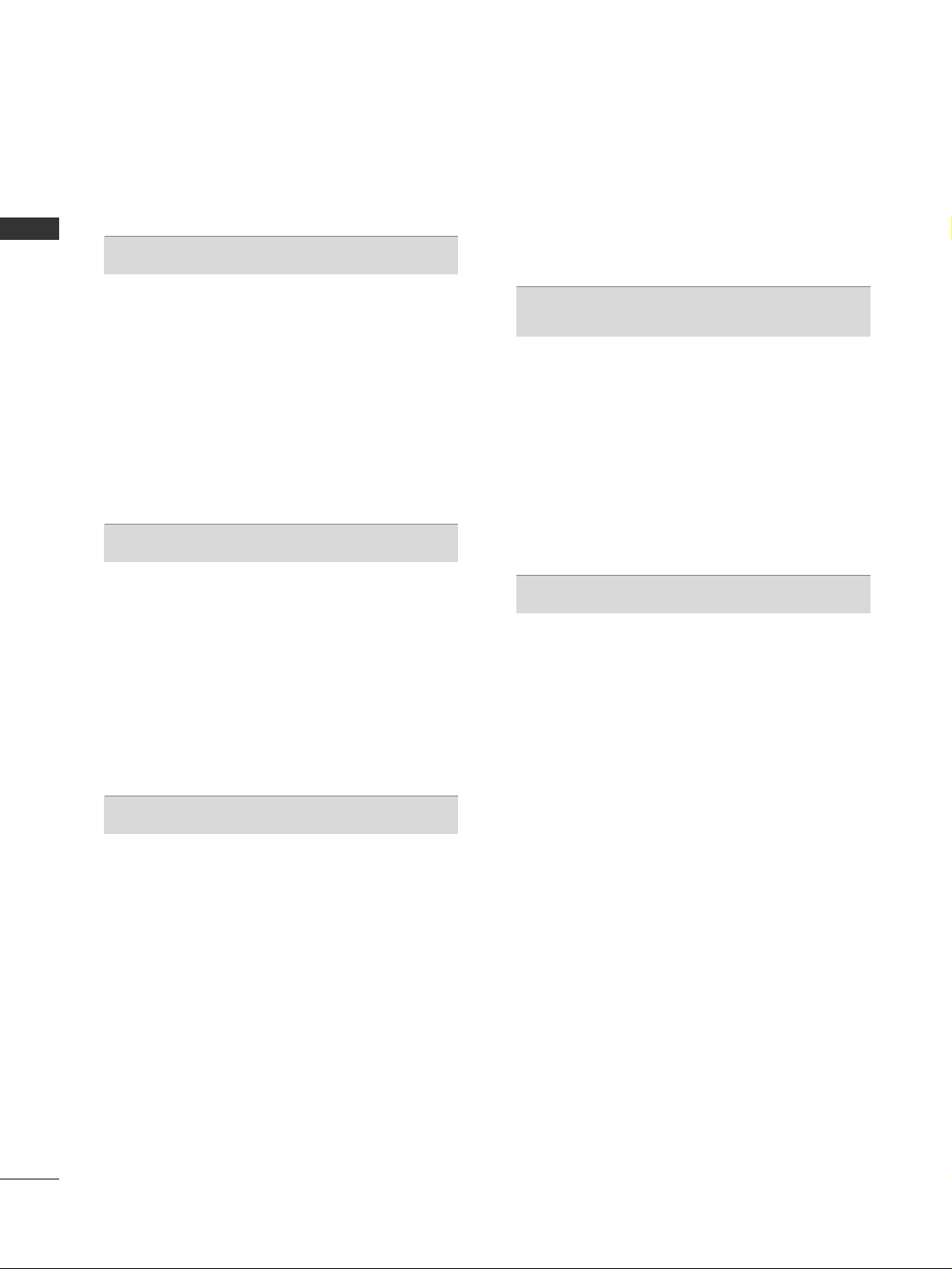
2
CONTENTS
CONTENTS
ACCESSORIES
. . . . . . . . . . . . . . . . . . . . . . . . . . . . . . . . . . . . . . . . . . . . .
1
PREPARATION
Front Panel Controls . . . . . . . . . . . . . . . . . . . . . . . . 4
Back Panel Information . . . . . . . . . . . . . . . . . . . . . . 5
Stand Instruction . . . . . . . . . . . . . . . . . . . . . . . . . . . 6
Back Cover for Wire Arrangement . . . . . . . . . . . . . . 7
Please set it up carefully so the product
does not fall over . . . . . . . . . . . . . . . . . . . . . . . . . . . 8
Desktop Pedestal Installation . . . . . . . . . . . . . . . . . . 9
Wall Mount: Horizontal Installation . . . . . . . . . . . . . 9
Antenna Connection . . . . . . . . . . . . . . . . . . . . . . . . 10
EXTERNAL EQUIPMENT SETUP
HD Receiver Setup . . . . . . . . . . . . . . . . . . . . . . . . 11
Digital Audio out Setup . . . . . . . . . . . . . . . . . . . . . 12
DVD Setup . . . . . . . . . . . . . . . . . . . . . . . . . . . . . . . . 13
VCR Setup . . . . . . . . . . . . . . . . . . . . . . . . . . . . . . . . 15
Other A/V Source Setup . . . . . . . . . . . . . . . . . . . . . 17
Insertion of CI Module . . . . . . . . . . . . . . . . . . . . . . 18
PC Setup . . . . . . . . . . . . . . . . . . . . . . . . . . . . . . . . . 18
- Screen Setup for PC Mode . . . . . . . . . . . . . . . 21
WATCHING TV / PROGRAMME CONTROL
Remote Control Key Functions . . . . . . . . . . . . . . . . 25
Turning on the TV . . . . . . . . . . . . . . . . . . . . . . . . . . 27
Programme Selection . . . . . . . . . . . . . . . . . . . . . . . 27
Volume Adjustment . . . . . . . . . . . . . . . . . . . . . . . . . 27
Quick Menu . . . . . . . . . . . . . . . . . . . . . . . . . . . . . . . 28
On-Screen Menus Selection and Adjustment . . . . 29
Auto Programme Tuning . . . . . . . . . . . . . . . . . . . . . 30
Manual Programme Tuning (In Digital Mode) . . . . 31
Manual Programme Tuning (In Analogue Mode) . . 32
Programme Edit . . . . . . . . . . . . . . . . . . . . . . . . . . . . 34
Booster (In Digital Mode only) . . . . . . . . . . . . . . . 37
Software Update . . . . . . . . . . . . . . . . . . . . . . . . . . . 38
Diagnostics (In Digital Mode only) . . . . . . . . . . . . 39
CI Information . . . . . . . . . . . . . . . . . . . . . . . . . . . . . 40
Selecting the Programme Table . . . . . . . . . . . . . . . 41
SIMPLINK . . . . . . . . . . . . . . . . . . . . . . . . . . . . . . . . 42
Input Label . . . . . . . . . . . . . . . . . . . . . . . . . . . . . . . 44
AV Mode . . . . . . . . . . . . . . . . . . . . . . . . . . . . . . . . . 45
EPG (ELECTRONIC PROGRAMME
GUIDE) (IN DIGITAL MODE)
Switch On/ Off EPG . . . . . . . . . . . . . . . . . . . . . . . . 46
Select Programme . . . . . . . . . . . . . . . . . . . . . . . . . . 46
Button Function in NOW/NEXT Guide Mode . . . . . 47
Button Function in 8 Day Guide Mode . . . . . . . . . . 47
Button Function in Date Change Mode . . . . . . . . . . 47
Button Function in Extended Description Box . . . . . 48
Button Function in Record/Remind Setting Mode . . 48
Button Function in Schedule List Mode . . . . . . . . . . 48
DVD OPERATION
Notes on Discs . . . . . . . . . . . . . . . . . . . . . . . . . . . . 49
Selecting Language
- Selecting Audio Language . . . . . . . . . . . . . . . . 51
- Selecting Subtitle Language . . . . . . . . . . . . . . 52
- Selecting Disc OSD Language . . . . . . . . . . . . . 53
Parental Control / Ratings
- Parental Control Setup . . . . . . . . . . . . . . . . . . 54
- Changing the password . . . . . . . . . . . . . . . . . . 55
Picture Size Control . . . . . . . . . . . . . . . . . . . . . . . . 56
Digital Audio Output . . . . . . . . . . . . . . . . . . . . . . . 57
Dynamic Range Compression (DRC) . . . . . . . . . . . 58
Playing a DVD or Video CD . . . . . . . . . . . . . . . . . . 59
MP3 Operation . . . . . . . . . . . . . . . . . . . . . . . . . . . . 62
Audio CD Operation . . . . . . . . . . . . . . . . . . . . . . . . 63
JPG File Viewing Options . . . . . . . . . . . . . . . . . . . . 64
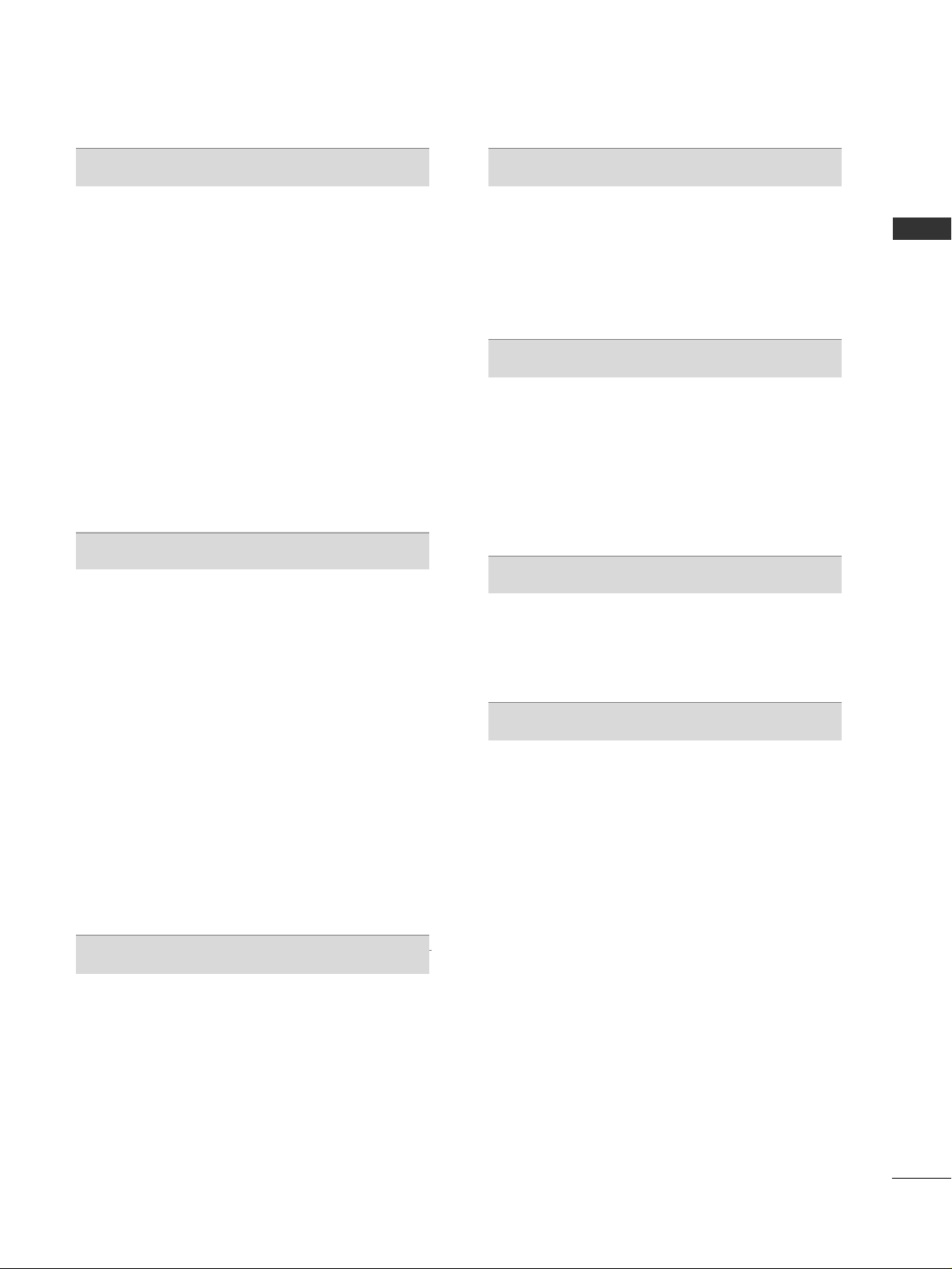
3
CONTENTS
PICTURE CONTROL
Picture Size (Aspect Ratio) Control . . . . . . . . . . . . 65
Preset Picture Settings
- Picture Mode-Preset . . . . . . . . . . . . . . . . . . . . 67
-
Auto Colour Tone Control (Warm/Medium/Cool)
. . . . 68
Manual Picture Adjustment
- Picture Mode-User option . . . . . . . . . . . . . . . 69
- Picture Mode-Expert Control . . . . . . . . . . . . 70
Picture Improvement Technology . . . . . . . . . . . . . . . . . 71
Advanced - Film Mode . . . . . . . . . . . . . . . . . . . . . . 72
Advanced - Black(Darkness) Level . . . . . . . . . . . . . 73
Eye Care . . . . . . . . . . . . . . . . . . . . . . . . . . . . . . . . . . 74
Picture Reset . . . . . . . . . . . . . . . . . . . . . . . . . . . . . . 75
SOUND & LANGUAGE CONTROL
Auto Volume Leveler . . . . . . . . . . . . . . . . . . . . . . . . 76
Preset Sound Settings - Sound Mode . . . . . . . . . . 77
Sound Setting Adjustment - User Mode . . . . . . . . . . 78
Balance . . . . . . . . . . . . . . . . . . . . . . . . . . . . . . . . . . . 79
TV Speakers On/ Off Setup . . . . . . . . . . . . . . . . . 80
Selecting Digital Audio Out . . . . . . . . . . . . . . . . . . 81
Audio Reset . . . . . . . . . . . . . . . . . . . . . . . . . . . . . . . 82
I/II
-
Stereo/Dual Reception (In Analogue Mode Only)
. . . . 83
-
NICAM Reception (In Analogue Mode Only) . . . . . . .
84
- Speaker Sound Output Selection . . . . . . . . . . 84
On-Screen Menu Language/Country Selection
. . . . . . . . 85
Language selection (In Digital Mode only) . . . . . . 86
TIME SETTING
Clock Setup . . . . . . . . . . . . . . . . . . . . . . . . . . . . . . . 87
Auto On/ Off Timer Setting . . . . . . . . . . . . . . . . . . 88
Auto Shut-off Setting . . . . . . . . . . . . . . . . . . . . . . . 89
Time Zone Setup . . . . . . . . . . . . . . . . . . . . . . . . . . 90
Sleep Timer Setting . . . . . . . . . . . . . . . . . . . . . . . . . 90
PARENTAL CONTROL / RATINGS
Set Password & Lock System . . . . . . . . . . . . . . . . . 91
Block Programme . . . . . . . . . . . . . . . . . . . . . . . . . . . 92
Parental Control (In Digital Mode only) . . . . . . . . 93
Key Lock . . . . . . . . . . . . . . . . . . . . . . . . . . . . . . . . . 94
TELETEXT
Switch On/ Off . . . . . . . . . . . . . . . . . . . . . . . . . . . . 95
SIMPLE Text . . . . . . . . . . . . . . . . . . . . . . . . . . . . . . . 95
TOP Text . . . . . . . . . . . . . . . . . . . . . . . . . . . . . . . . . 95
FASTEXT . . . . . . . . . . . . . . . . . . . . . . . . . . . . . . . . . 96
Special Teletext Functions . . . . . . . . . . . . . . . . . . . . 96
DIGITAL TELETEXT
Teletext within Digital Service . . . . . . . . . . . . . . . 97
Teletext in Digital Service . . . . . . . . . . . . . . . . . . 97
APPENDIX
Initializing (Reset to original factory setting) . . . . 98
Troubleshooting . . . . . . . . . . . . . . . . . . . . . . . . . . . 99
Maintenance . . . . . . . . . . . . . . . . . . . . . . . . . . . . . . 101
Product Specifications . . . . . . . . . . . . . . . . . . . . . 102
IR Codes . . . . . . . . . . . . . . . . . . . . . . . . . . . . . . . . 103
External Control Device Setup . . . . . . . . . . . . . . 105
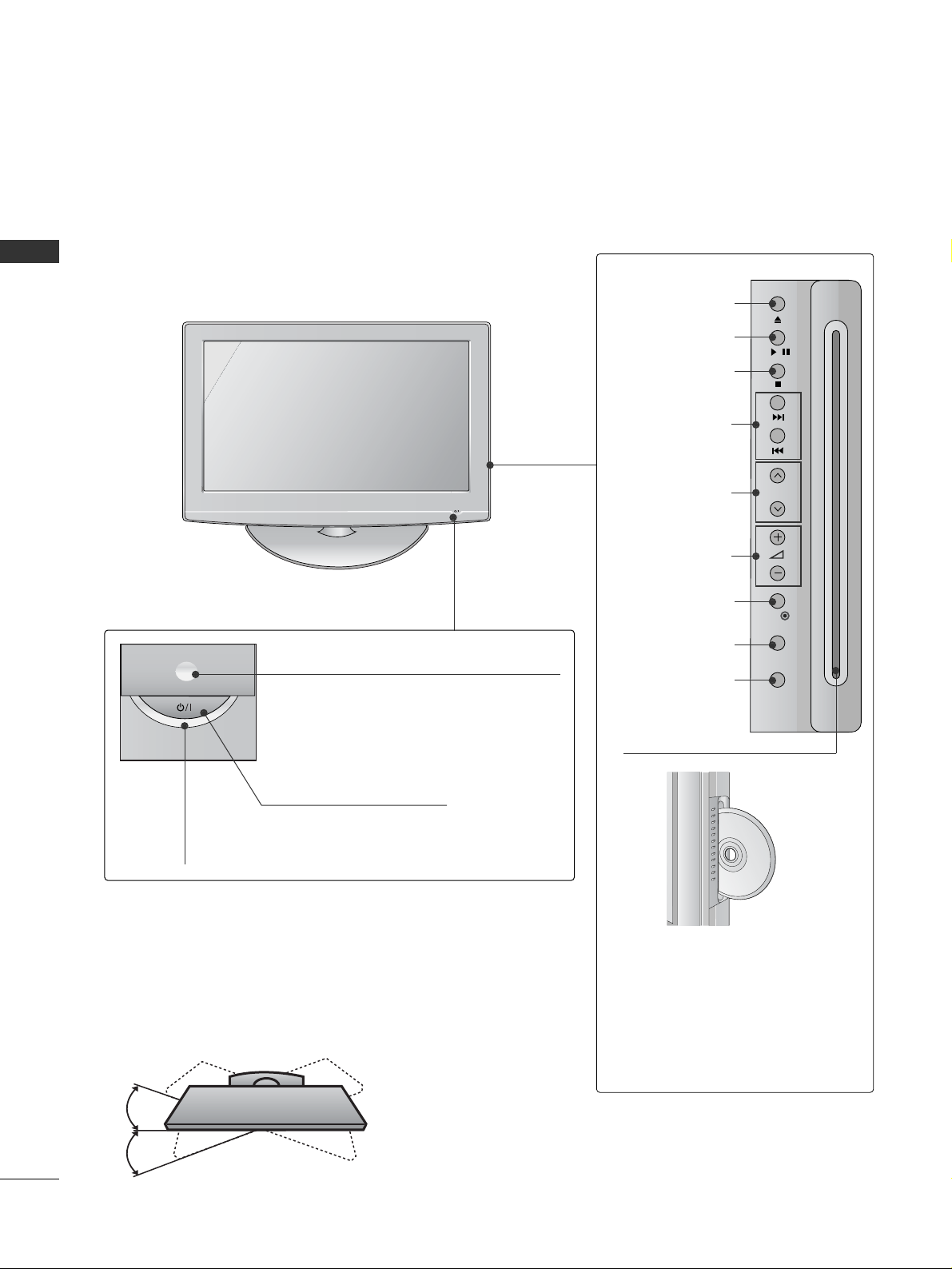
4
PREPARATION
PREPARATION
FRONT PANEL CONTROLS
■
Image shown may differ from your TV.
■
If your TV has a protection film attached, remove the film and then wipe the TV with a polishing cloth.
POWER
Power/Standby Indicator
• illuminates red in standby mode.
• illuminates blue when the TV is switched
on.
Note: You can adjust
PPoowweerr IInnddiiccaattoorr
in
the OPTION menu.
PROGRAMME
VOLUME
OK
EJECT
PLAY/PAUSE
STOP
SKIP
MENU
INPUT
DDiiss cc SSlloott::
Insert discs with the label facing
towards the front of the TV. Press
the disc partially into the slot and
the loader will pull the disc from
your hand. Do not force the disc
into the slot.
Remote Control Sensor
Swivel Stand
After installing the TV, you can adjust the TV manually
to the left or right direction by 20 degrees to suit your
viewing position.
/
P
OK
MENU
INPUT
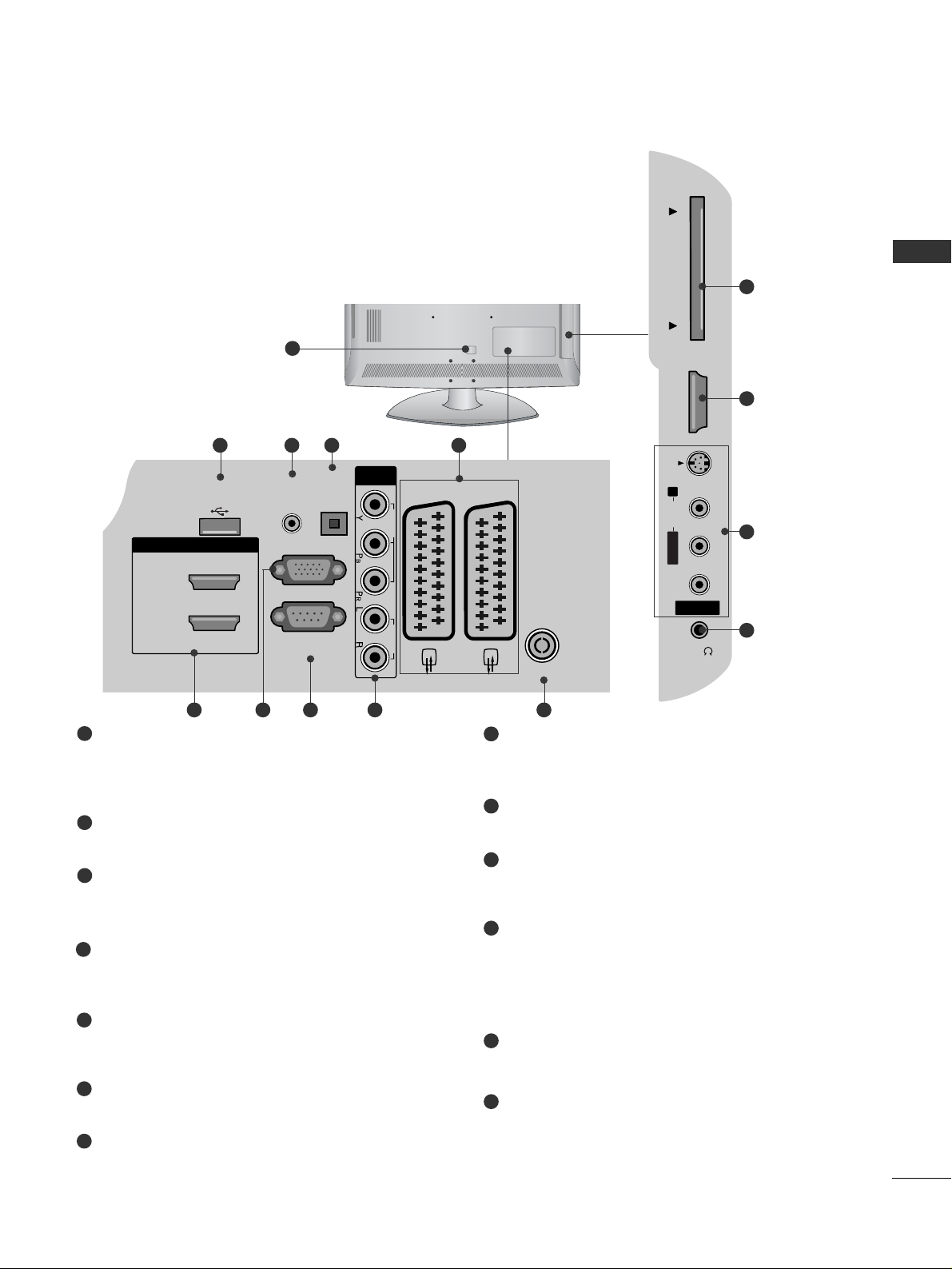
5
PREPARATION
RGB IN
(PC)
OPTICAL
DIGITAL
AUDIO OUT
AV 1 AV 2
ANTENNA IN
RS-232C IN
(CONTROL & SERVICE)
AUDIO IN
(RGB/DVI)
HDMI/DVI IN
2
1(DVI)
COMPONENT
IN
VIDEO AUDIO
USB IN
SERVICE ONLY
Power Cord Socket
This TV operates on an AC power. The voltage is
indicated on the Specifications page. Never
attempt to operate the TV on DC power.
RGB/DVI Audio Input
Connect the audio from a PC or DTV.
DIGITAL AUDIO OUT OPTICAL
Connect digital audio from various types of equipment.
Note: In standby mode, these ports do not work.
Euro Scart Socket (AV1/AV2)
Connect scart socket input or output from an
external device to these jacks.
HDMI Input
Connect a HDMI signal to HDMI IN. Or DVI (VIDEO)
signal to HDMI/DVI port with DVI to HDMI cable.
RGB Input
Connect the output from a PC.
RS-232C IN (CONTROL & SERVICE) PORT
Connect to the RS-232C port on a PC.
Component Input
Connect a component video/audio device to
these jacks.
Antenna Input
Connect RF antenna to this jack.
PCMCIA (Personal Computer Memory Card
International Association) Card Slot
(This feature is not available in all countries.)
Audio/Video Input
Connect audio/video output from an external
device to these jacks.
S-Video Input
Connect S-Video out from an S-VIDEO device.
Headphone Socket
Connect the headphone plug to this socket.
SERVICE ONLY PORT
1
2
3
4
5
6
7
8
9
10
11
12
13
R
2
13
43
AV IN 3
H/P
L/MONO
R
AUDIO
HDMI IN 3
PCMCIA CARD SLOT
VIDEO
S-VIDEO
95 6 7 8
10
5
11
12
1
BACK PANEL INFORMATION
■
Image shown may differ from your TV.
PCMCIA CARD SLOT
HDMI IN 3
AUDIO
VIDEO
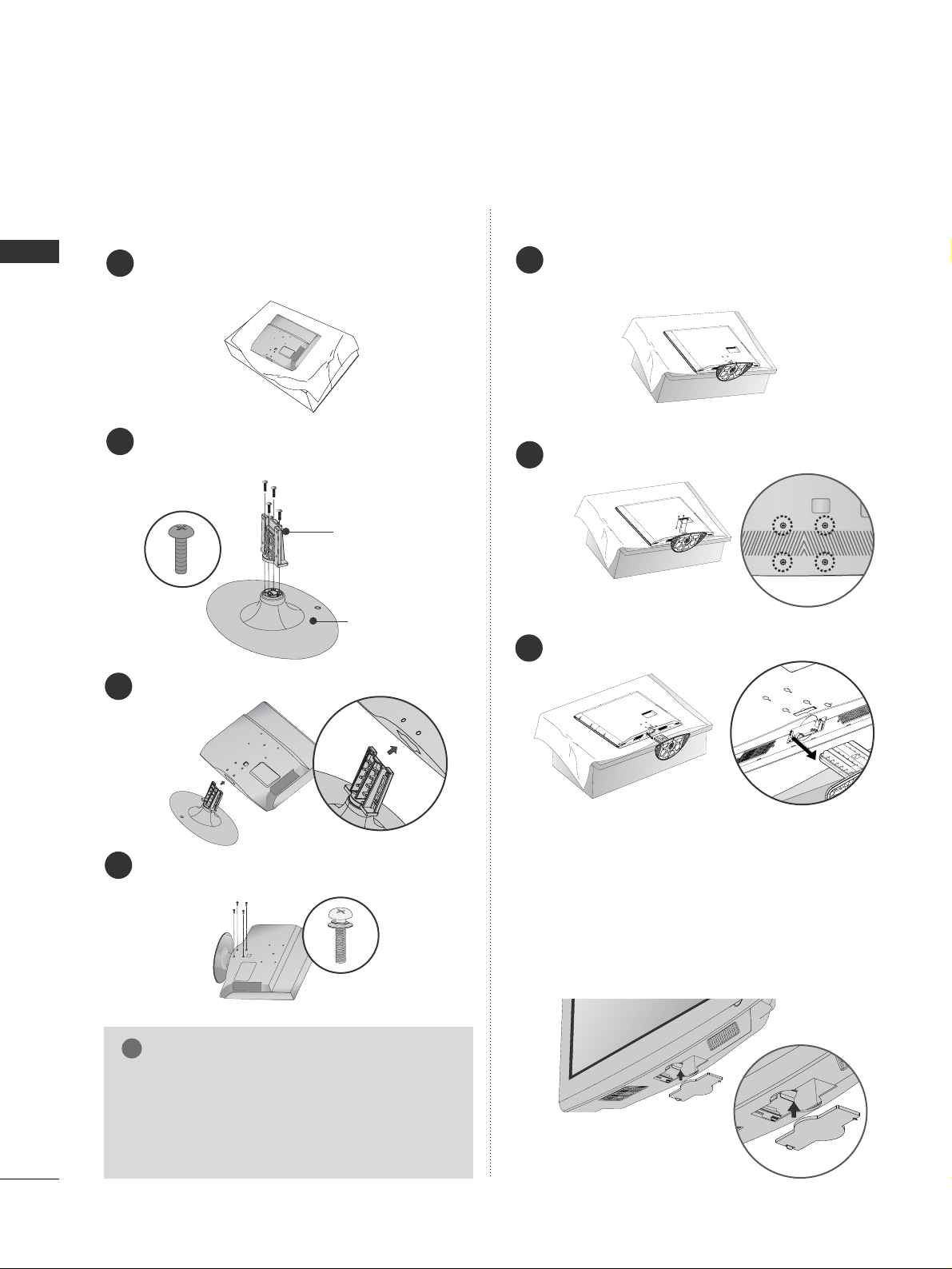
6
PREPARATION
PREPARATION
STAND INSTRUCTION
■
Image shown may differ from your TV.
Assemble the parts of the
SSTTAANN DD BBOODDYY
with
CC OOVVEE RR BBAASSEE
of the TV.
Assemble the TV as shown.
3
Fix the 4 bolts securely using the holes in the
back of the TV.
4
SS TT AANNDD BB OODDYY
CC OOVV EE RR BB AA SS EE
Carefully place the TV screen side down on a
cushioned surface to protect the screen from
damage.
1
2
INSTALLATION DETACHMENT
Carefully place the TV screen side down on a
cushioned surface to protect the screen from
damage.
1
Loose the bolts from TV.
2
Detach the stand from TV.
3
When installing the wall-mounted unit, use the
protection cover for desk-type stand installation.
Insert the
PPRROOTTEECC TT II OONN CCOOVVEERR
into the TV
until clicking sound.
Not using the desk-type stand
GG
When assembling the desk type stand, check
whether the bolt is fully tightened. (If not tightened fully, the product can tilt forward after the
product installation.) If you tighten the bolt
with excessive force, the bolt can deviate from
abrasion of the tightening part of the bolt.
NOTE
!
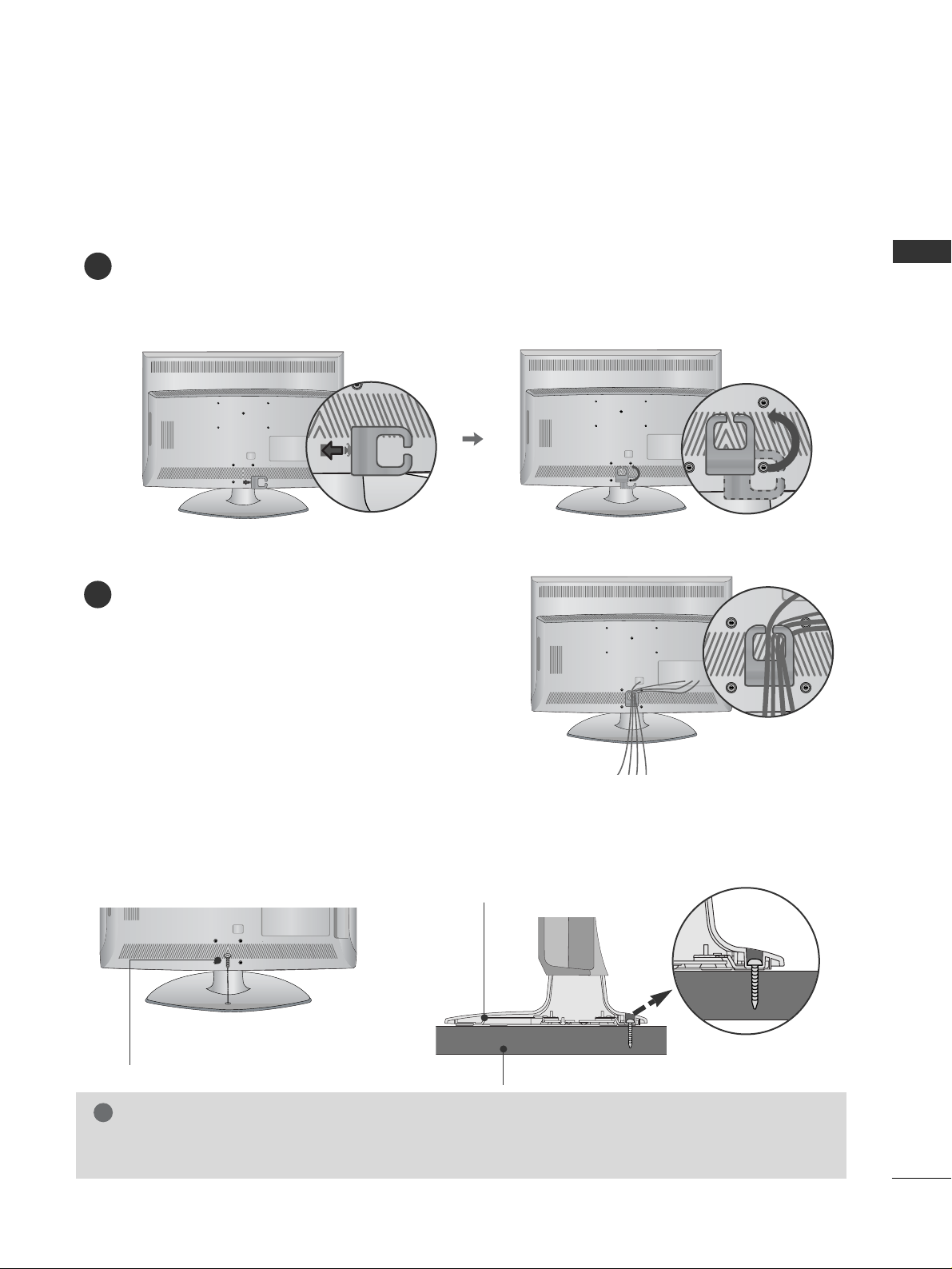
7
PREPARATION
BACK COVER FOR WIRE ARRANGEMENT
■
Image shown may differ from your TV.
Align the hole with the tab on the
CC AA BBLLEE MMAANN AA GGEEMMEENN TT CCLLIIPP
.
Turn the
CC AA BBLLEE MMAANN AA GGEEMMEENN TT CCLLIIPP
as shown.
Note: This cable management clip can be broken by excessive pressure.
Connect the cables as necessary.
To connect additional equipment, see the
EXTERNAL EQUIPMENT SETUP section.
1
2
Attaching the TV to a desk
WARNING
!
GG
To prevent TV from falling over, the TV should be securely attached to the floor/wall per installation
instructions. Tipping, shaking, or rocking the machine may cause injury.
The TV must be attached to desk so it cannot be pulled in a forward/backward direction, potentially causing
injury or damaging the product. Use only an attached screw.
1-Screw
(provided as parts of the product)
Desk
Stand
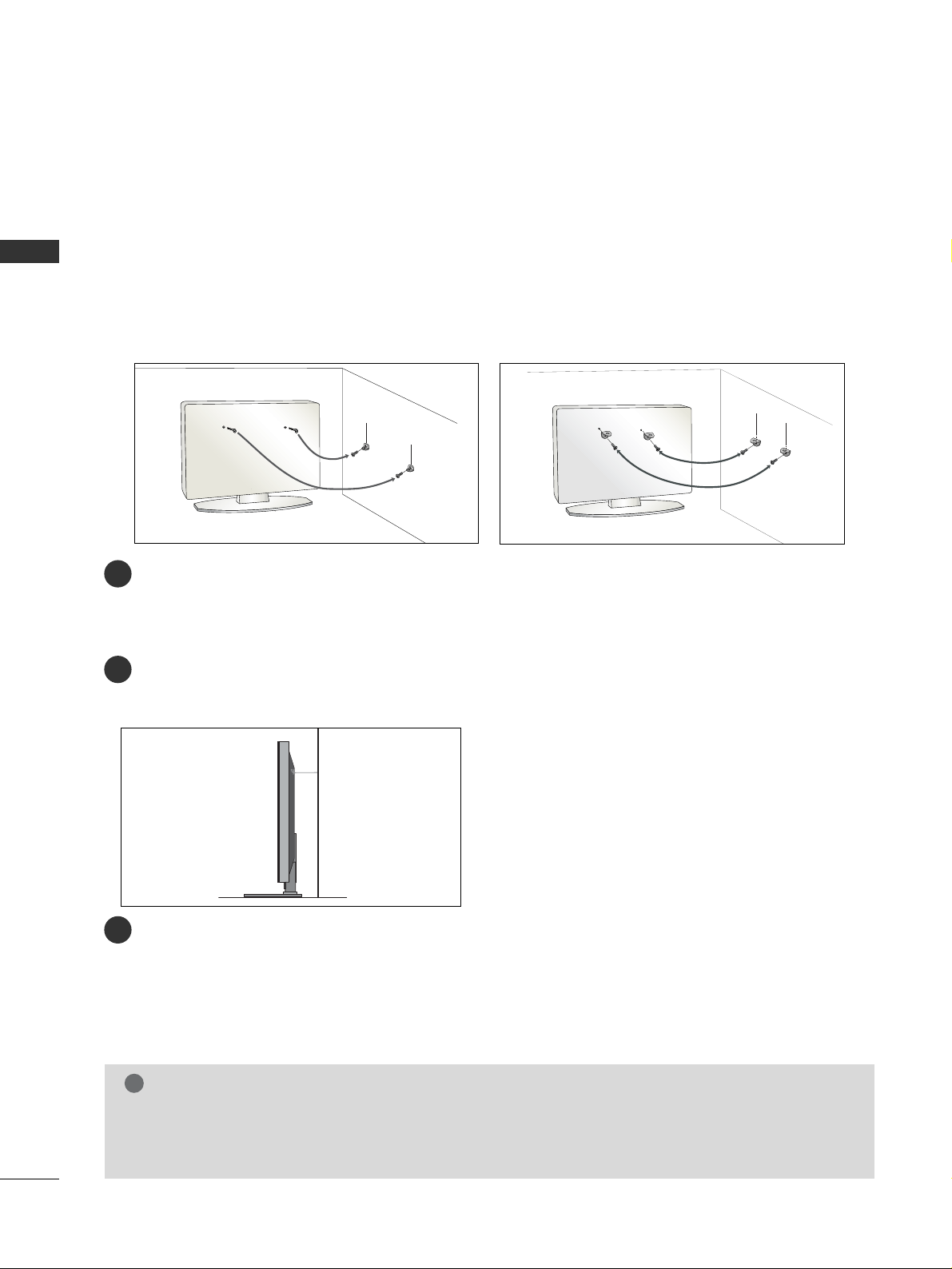
8
PREPARATION
PREPARATION
PLEASE SET IT UP CAREFULLY SO THE PRODUCT DOES NOT FALL OVER.
■
You should purchase necessary components to fix the TV to the wall on the market.
■
Position the TV close to the wall to avoid the possibility of it falling when pushed.
■
The instructions shown below are a safer way to set up the TV, which is to fix it to the wall, avoiding the
possibility of it falling forwards if pulled. This will prevent the TV from falling forward and causing injury. This
will also prevent the TV from damage. Ensure that children do not climb or hang from the TV.
NOTE
!
G
When moving the TV undo the cords first.
G
Use a platform or cabinet strong and large enough to support the size and weight of the TV.
G
To use the TV safely make sure that the height of the bracket on the wall and on the TV is the same.
3
1
2
Use the eye-bolts or TV brackets/bolts to fix the TV to the wall as shown in the picture.
(If your TV has bolts in the eyebolts, loosen these bolts.)
* Insert the eye-bolts or TV brackets/bolts and tighten them securely in the upper holes.
Secure the wall brackets with the bolts on the wall. Match the height of the bracket that is mounted on the
wall.
3
Use a sturdy rope to tie the TV. It is safer to tie the rope so it becomes horizontal between the wall and the
TV.
2
1
2
1
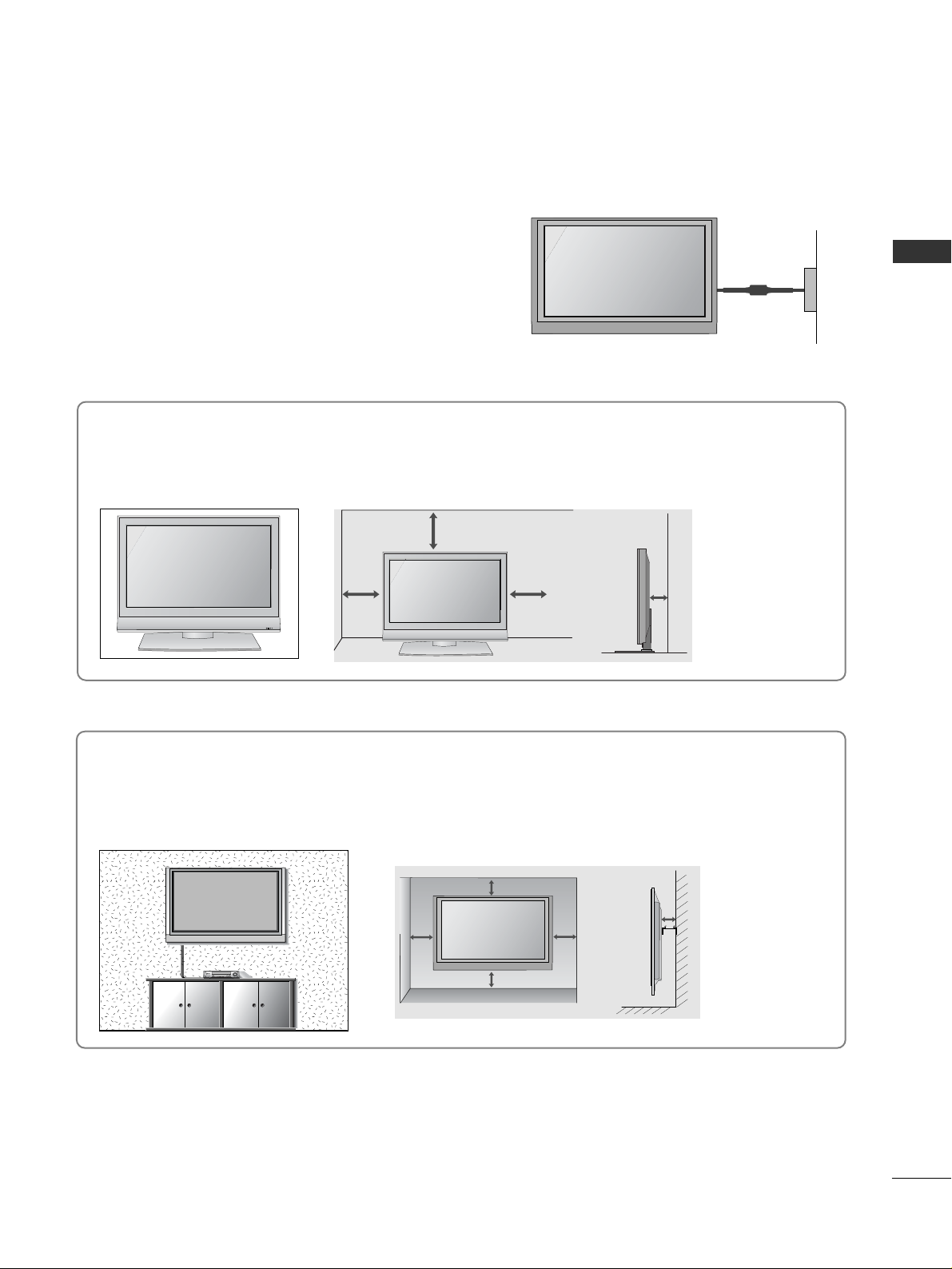
9
PREPARATION
DESKTOP PEDESTAL INSTALLATION
For adequate ventilation allow a clearance of 4” (10cm) all around the TV.
EARTHING
Ensure that you connect the earth wire to prevent possible
electric shock. If grounding methods are not possible, have a
qualified electrician install a separate circuit breaker.
Do not try to earth the TV by connecting it to telephone
wires, lightening rods or gas pipes.
Power Supply
Circuit
breaker
■
The TV can be installed in various ways such as on a wall, or on a desktop etc.
■
The TV is designed to be mounted horizontally.
4 inches
4 inches 4 inches 4 inches
WALL MOUNT: HORIZONTAL INSTALLATION
For adequate ventilation allow a clearance of 4” (10cm) all around the TV. We recommend that you
use a wall mounting bracket of LG brand when mounting the TV to a wall.
4 inches
4 inches
4 inches 4 inches
4 inches
R
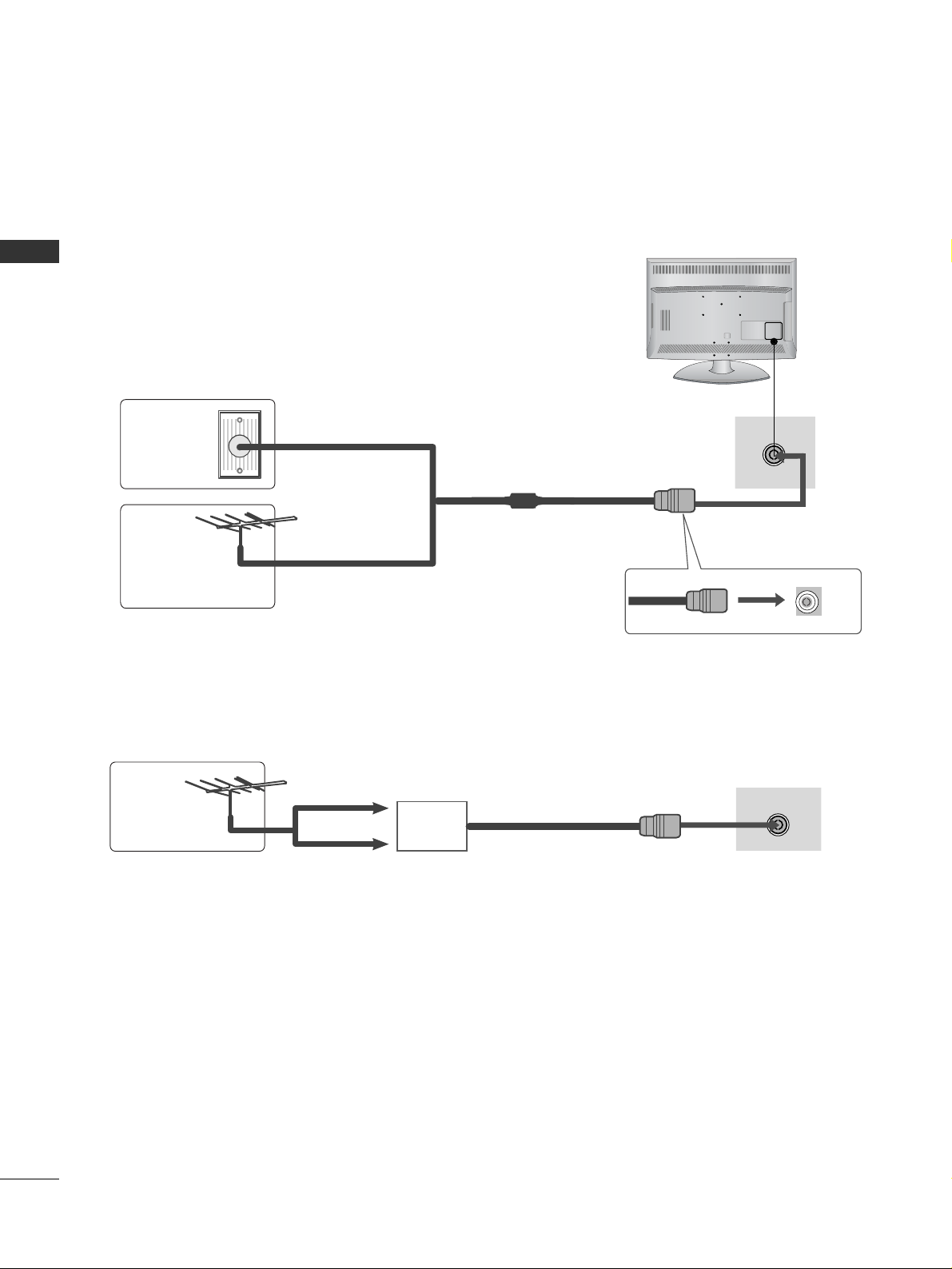
10
PREPARATION
PREPARATION
ANTENNA IN
■
For optimum picture quality, adjust antenna direction.
■
An antenna cable and converter are not supplied.
■
To prevent damage do not connect to the mains outlet until all connections are made between the devices.
Multi-family Dwellings/Apartments
(Connect to wall antenna socket)
Single-family Dwellings /Houses
(Connect to wall jack for outdoor antenna)
Outdoor
Antenna
(VHF, UHF)
Wall
Antenna
Socket
RF Coaxial Wire (75 ohm)
ANTENNA CONNECTION
Antenna
UHF
Signal
Amplifier
VHF
■
In poor signal areas, to achieve better picture quality it may be necessary to install a signal amplifier to the
antenna as shown above.
■
If signal needs to be split for two TVs, use an antenna signal splitter for connection.
R
ANTENNA IN
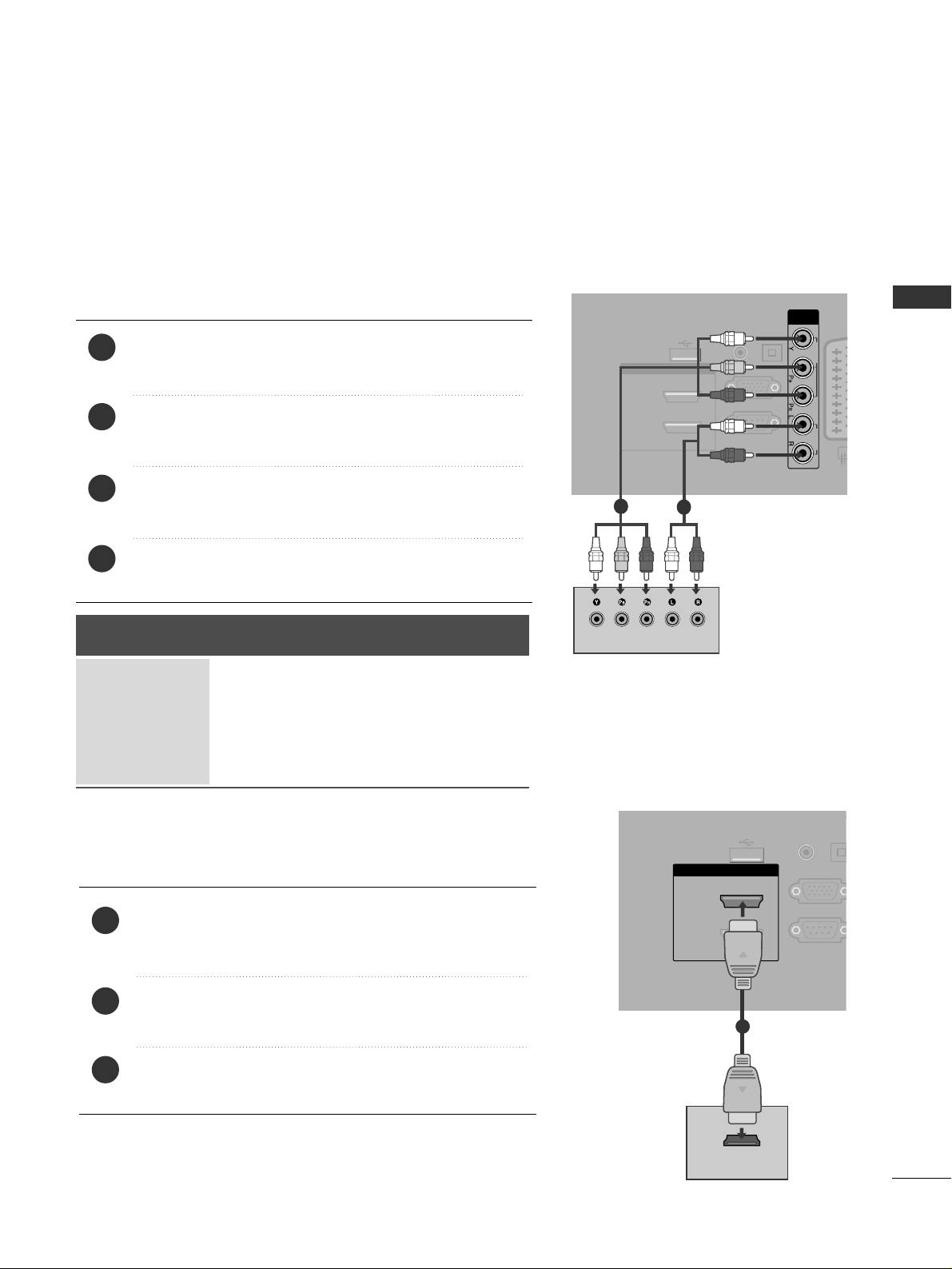
11
EXTERNAL EQIPMENT SETUP
EXTERNAL EQUIPMENT SETUP
Connect the video outputs (Y, P
B, PR
)
of the digital set
top box to the
CC OOMMPPOO NNEENNTT IINN VVIIDDEE OO
jacks on the TV.
Connect the audio output of the digital set-top box to
the
CC OOMMPPOO NNEENNTT IINN AAUU DDIIOO
jacks on the TV.
Turn on the digital set-top box.
(
Refer to the owner’s manual for the digital set-top box.
)
Select
CCoomm pp oo nnee nntt
input source using the
II NN PP UU TT
button
on the remote control.
2
3
4
1
HD RECEIVER SETUP
■
To avoid damaging any equipment, never plug in any power cords until you have finished connecting all equipment.
■
Image shown may differ from your TV.
Connecting with a component cable
RGB IN
(PC)
OPTICAL
DIGITAL
AUDIO OUT
AV
RS-232C IN
(CONTROL & SERVICE)
AUDIO IN
(RGB/DVI)
HDMI/DVI IN
2
1(DVI)
COMPONENT
IN
VIDEO AUDIO
USB IN
SERVICE ONLY
1
2
Signal
480i/576i
480p/576p
720p/1080i
10 8 0 p
Component
Yes
Yes
Yes
Yes
(50/60Hz)
HDMI
No
Yes
Yes
Yes
Connecting a set-top box with an HDMI cable
Connect the HDMI output of the digital set-top box to the
HHDD MMII//DDVVII IINN 11 (( DDVVII)),HHDDMMII//DDVVII II NN 22
or
HHDDMMII IINN
33
jack on the TV.
Turn on the digital set-top box.
(
Refer to the owner’s manual for the digital set-top box.
)
Select HDMI1, HDMI2 or HDMI3 input source using the
II NNPPUUTT
button on the remote control.
2
3
1
RGB IN
(PC)
OPTICA
DIGITA
AUDIO O
RS-232C IN
(CONTROL & SERVIC
AUDIO IN
(RGB/DVI)
HDMI/DVI IN
2
1(DVI)
HDMI-DTV OUTPUT
USB IN
SERVICE ONLY
1
■
This TV can receive Digital RF/Cable signals without an external digital set-top box. However, if you do receive
Digital signals from a digital set-top box or other digital external device, refer to the diagram as shown below.
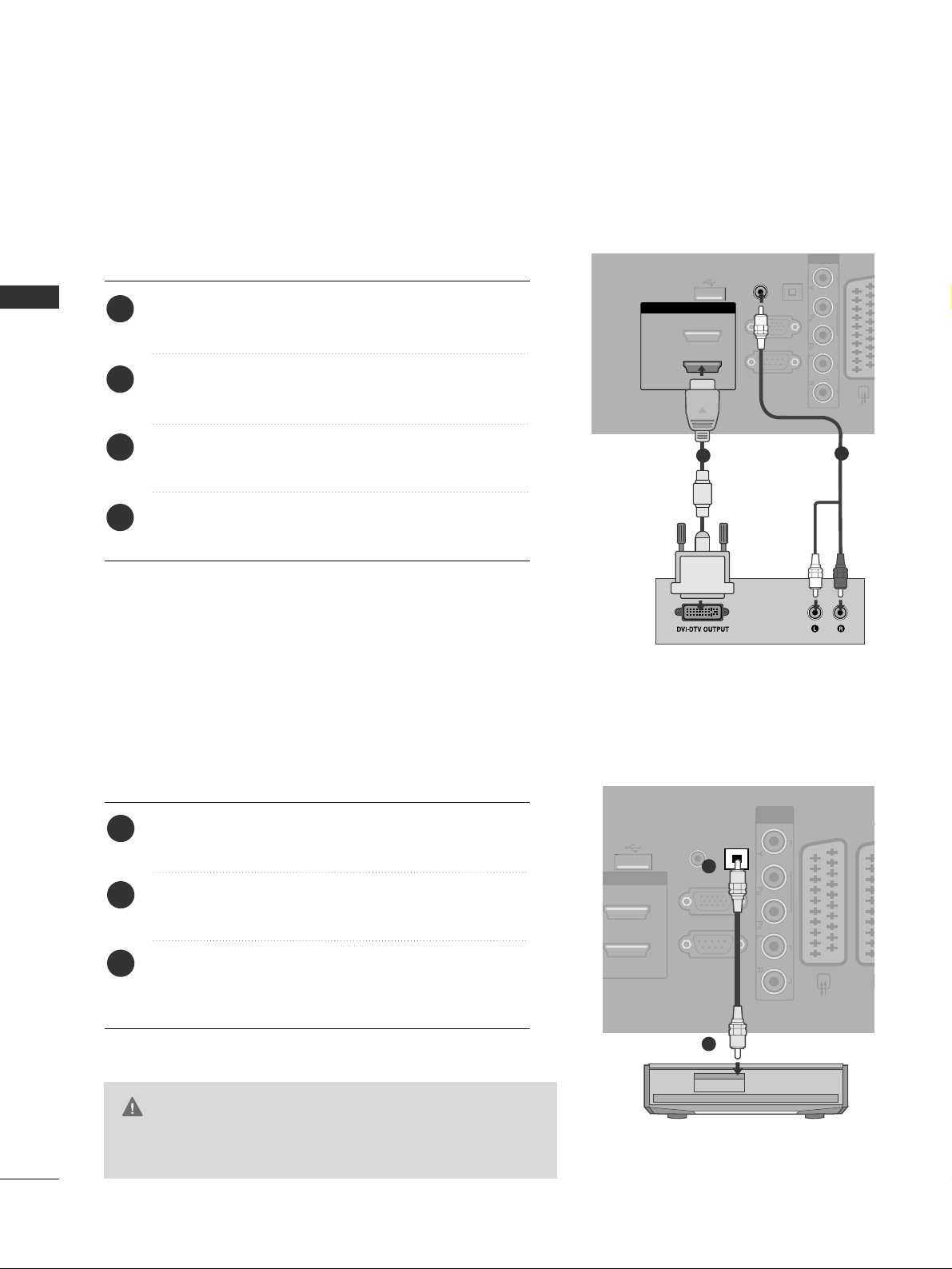
12
EXTERNAL EQIPMENT SETUP
EXTERNAL EQUIPMENT SETUP
Connect the digital set-top box to
HHDDMMII//DDVVII IINN
11((DDVV II))
jack on the TV.
Connect the audio output of the digital set-top box to
the
AA UUDDIIOO IINN ((RR GGBB//DDVVII))
jack on the TV.
Turn on the digital set-top box. (Refer to the owner’s
manual for the digital set-top box.
)
Select HDMI 1 input source using the
II NNPPUUTT
button
on the remote control.
2
3
4
1
Connecting with a HDMI to DVI cable
RGB IN
(PC)
OPTICAL
DIGITAL
AUDIO OUT
AV 1
RS-232C IN
(CONTROL & SERVICE)
AUDIO IN
(RGB/DVI)
HDMI/DVI IN
2
1(DVI)
COMPONENT
IN
VIDEO AUDIO
USB IN
SERVICE ONLY
1
2
DIGITAL AUDIO OUT SETUP
- Sending the TV’s audio signal to external audio equipment via
the Digital Audio Output (Optical) port.
G
Do not look into the optical output port. Looking at the
laser beam may damage your vision.
CAUTION
RGB IN
(PC)
OPTICAL
DIGITAL
AUDIO OUT
AV 1 AV
RS-232C IN
(CONTROL & SERVICE)
AUDIO IN
(RGB/DVI)
I/DVI IN
COMPONENT
IN
VIDEO AUDIO
USB IN
SERVICE ONLY
Connect one end of an optical cable to the TV Digital
Audio (Optical)Output port.
Connect the other end of the optical cable to the
digital audio (optical)input on the audio equipment.
Set the “ TV Speaker option - Off ” in the AUDIO
menu. (
G
pp..8800
) Refer to the external audio equipment
instruction manual for operation.
2
3
1
1
2
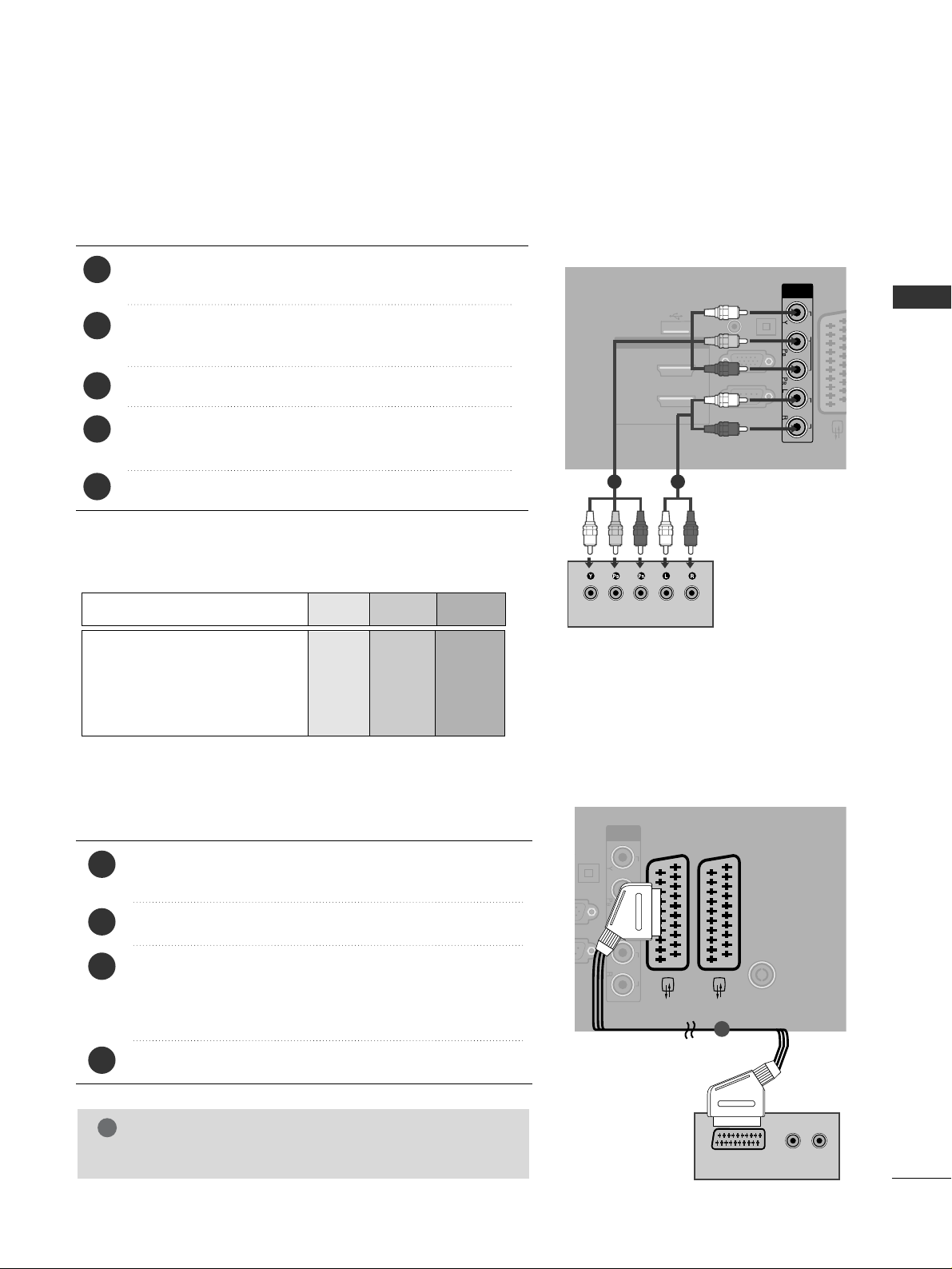
13
EXTERNAL EQIPMENT SETUP
DVD SETUP
When connecting with a component cable
RGB IN
(PC)
OPTICAL
DIGITAL
AUDIO OUT
AV 1
RS-232C IN
(CONTROL & SERVICE)
AUDIO IN
(RGB/DVI)
HDMI/DVI IN
2
1(DVI)
COMPONENT
IN
VIDEO AUDIO
USB IN
SERVICE ONLY
Component Input ports
To achieve better picture quality, connect a DVD player to
the component input ports as shown below.
Component ports on the TV
YPBP
R
Video output ports
on DVD player
Y
Y
Y
Y
PB
B-Y
Cb
Pb
P
R
R-Y
Cr
Pr
Connect the video outputs (Y, P
B, PR
)
of the DVD to the
CC OOMMPPOO NNEENNTT IINN VVIIDDEE OO
jacks on the TV.
Connect the audio outputs of the DVD to the
CC OOMMPPOO NNEENNTT IINN AAUU DDIIOO
jacks on the TV.
Turn on the DVD player, insert a DVD.
Select
CCoomm pp oo nnee nntt
input source using the
II NNPPUUTT
button
on the remote control.
Refer to the DVD player's manual for operating instructions.
2
3
4
5
1
1 2
(PC)
OPTICAL
DIGITAL
AV 1 AV 2
ANTENNA IN
COMPONENT
IN
VIDEO AUDIO
(R) AUDIO (L)
AUDIO/
VIDEO
Connecting with a Euro Scart cable
Connect the Euro scart socket of the DVD to the
AA VV 11
Euro scart socket on the TV.
Turn on the DVD player, insert a DVD.
Select
AAVV 11
input source using the
II NN PP UU TT
button on the
remote control.
If connected to
AAVV 22
Euro scart socket, select
AAVV 22
input
source.
Refer to the DVD player's manual for operating instructions.
2
3
4
1
1
NOTE
!
GG
Any Euro scart cable used must be signal shielded.
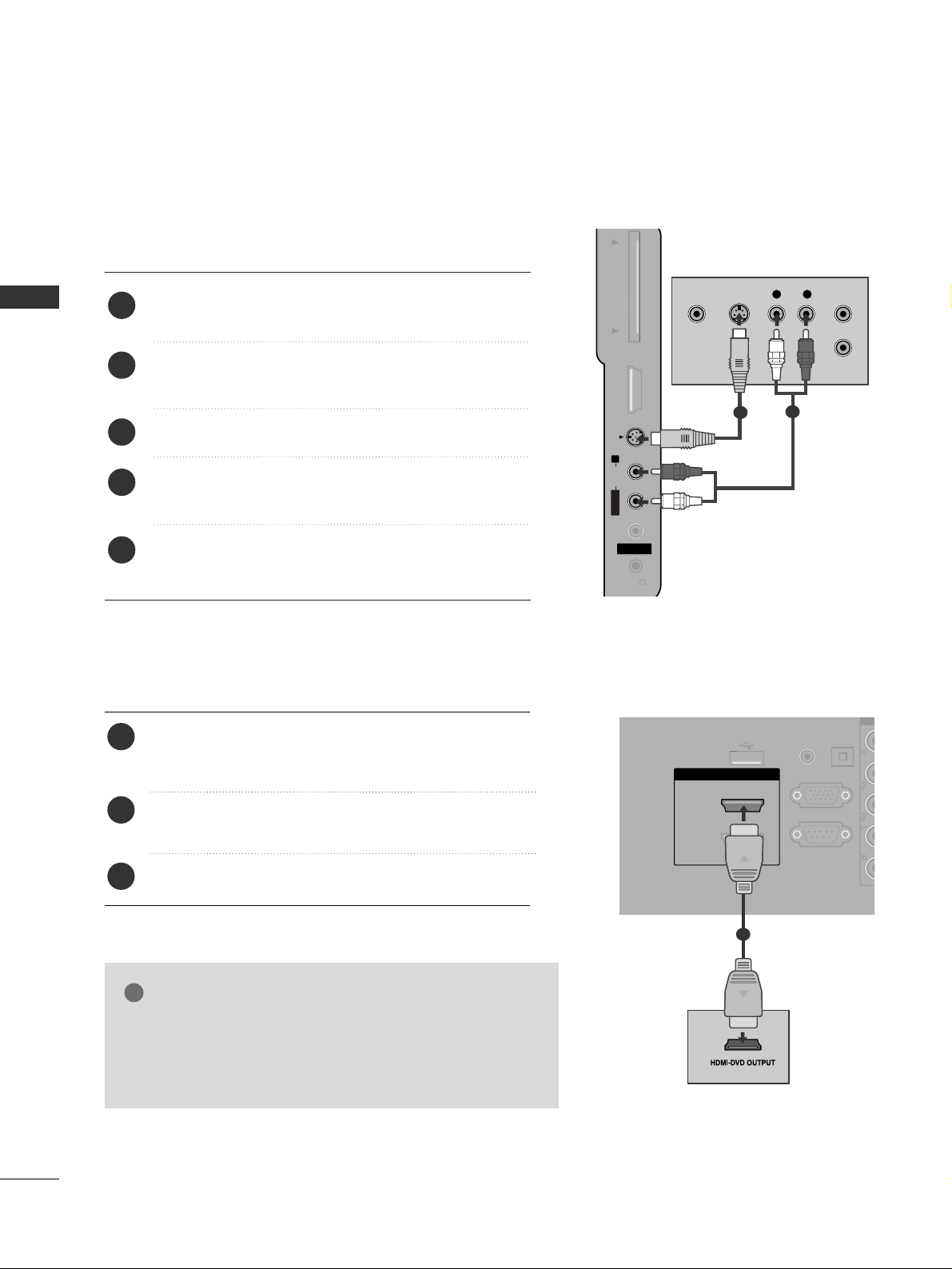
14
EXTERNAL EQIPMENT SETUP
EXTERNAL EQUIPMENT SETUP
RGB IN
(PC)
OPTICAL
DIGITAL
AUDIO OUT
RS-232C IN
(CONTROL & SERVICE)
AUDIO IN
(RGB/DVI)
HDMI/DVI IN
2
1(DVI)
CO
AV IN 3
H/P
L/MONO
R
AUDIO
HDMI IN 3 PCMCIA CARD SLOT
VIDEO
S-VIDEO
USB IN
SERVICE ONLY
Connecting the HDMI cable
Connect the HDMI output of the DVD to the
HHDD MMII//DDVVII IINN 11(( DDVVII)),HHDDMMII//DDVVII IINN 22
or
HHDDMM II
II NN 33
jack on the TV.
Select
HHDDMMII11, HHDDMMII22
or
HHDDMMII33
input source using
the
II NN PP UU TT
button on the remote control.
Refer to the DVD player's manual for operating instructions.
2
3
1
1
GG
The TV can receive video and audio signals simultaneously
when using a HDMI cable.
GG
If the DVD does not support Auto HDMI, you must set the
output resolution appropriately.
NOTE
!
Connecting with a S-Video cable
AV IN 3
H/P
L/MONO
R
AUDIOAUDIO
HDMI IN 3HDMI IN 3 PCMCIA CARD SLOT PCMCIA CARD SLOT
VIDEOVIDEO
S-VIDEO
L R
S-VIDEOVIDEO
OUTPUT
SWITCH
ANT IN
ANT OUT
Connect the S-VIDEO output of the DVD to the
SS --VVIIDDEEOO
input on the TV.
Connect the audio outputs of the DVD to the
AA UU DDIIOO
input jacks on the TV.
Turn on the DVD player, insert a DVD.
Select
AV 3 input source using the INPUT button on
the remote control.
Refer to the DVD player's manual for operating
instructions.
2
3
4
5
1
1
2
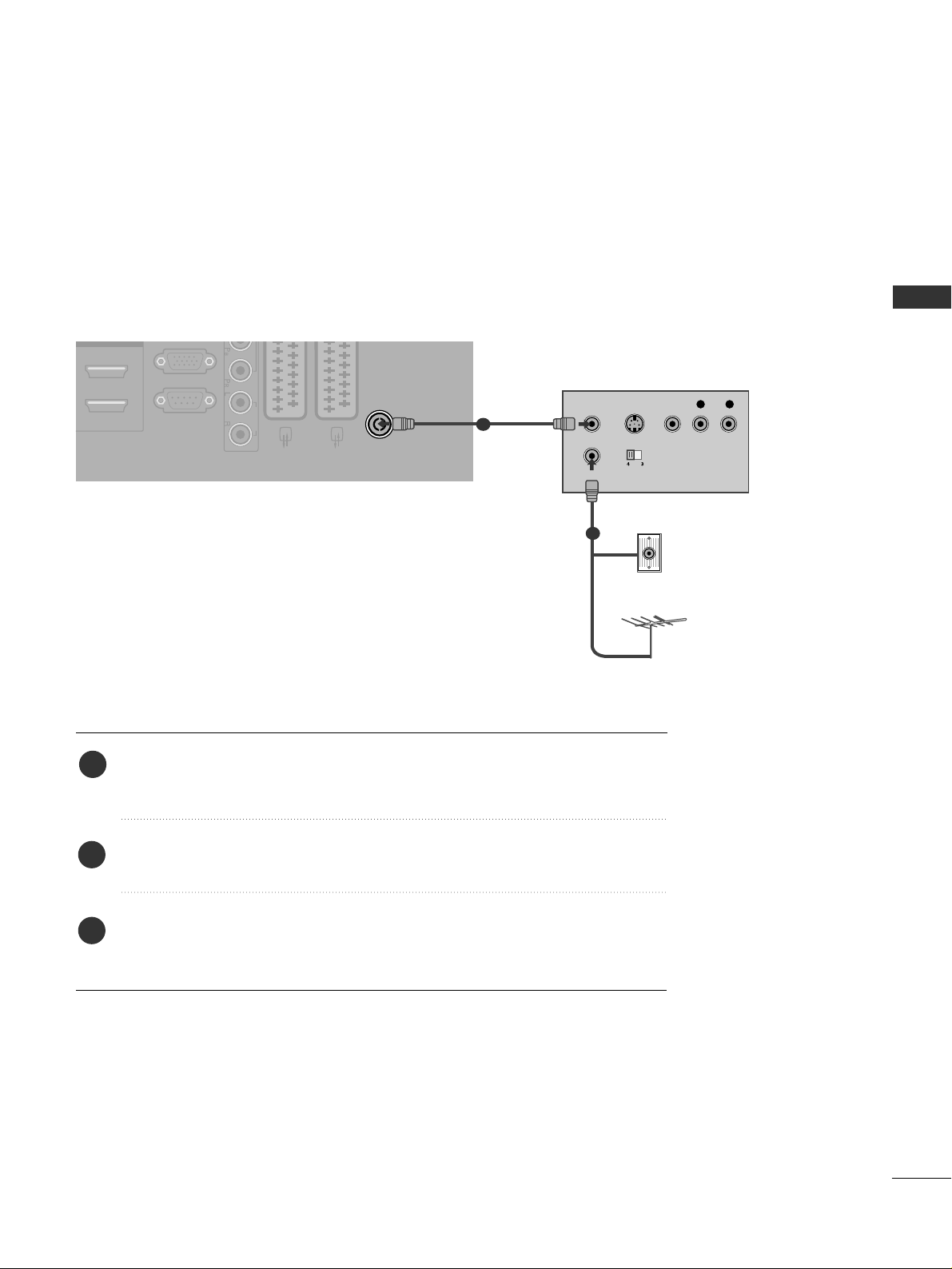
15
EXTERNAL EQIPMENT SETUP
VCR SETUP
■
To avoid picture noise (interference), allow adequate distance between the VCR and TV.
■
If 4:3 picture format is used for an extended period the fixed images on the sides of the screen may remain
visible.
When connecting with a RF Cable
Connect the
AA NNTT OOUUTT
socket of the VCR to the
AA NNTTEE NNNNAA IINN
socket on the
TV.
Connect the antenna cable to the
AA NNTT IINN
socket of the VCR.
Press the PLAY button on the VCR and match the appropriate channel between
the TV and VCR for viewing.
1
2
3
RGB IN
(PC)
ANTENNA IN
RS-232C IN
(CONTROL & SERVICE)
MI/DVI IN
AUDIO
AV IN 3
L/MONO
R
AUDIO
HDMI IN 3 PCMCIA CARD SLOT
VIDEO
S-VIDEO
OUTPUT
SWITCH
ANT IN
R
S-VIDEO VIDEO
ANT OUT
L
Wall Jack
Antenna
1
2
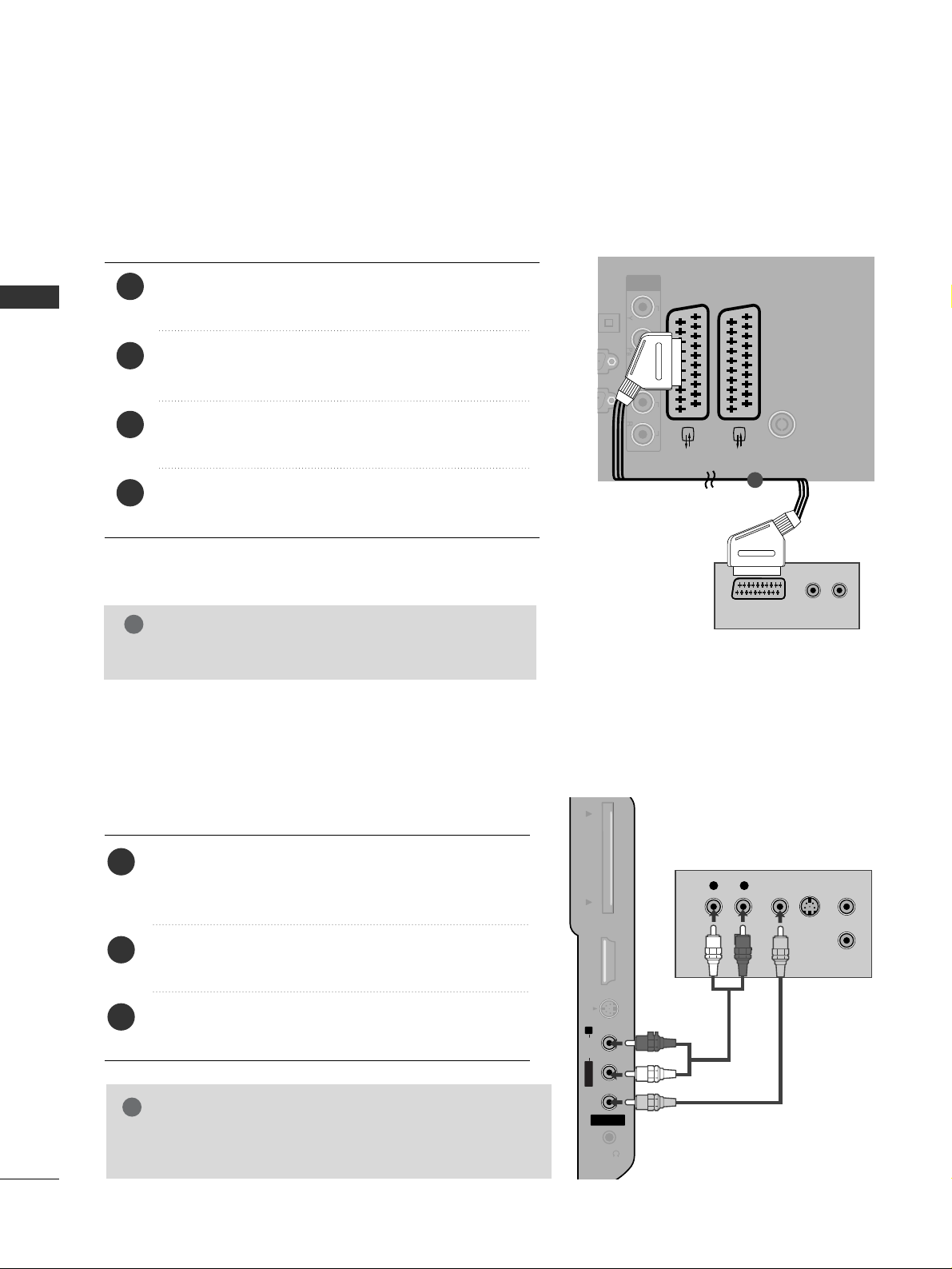
16
EXTERNAL EQIPMENT SETUP
EXTERNAL EQUIPMENT SETUP
AV 1 AV 2
ANTENNA IN
COMPONENT
IN
VIDEO AUDIO
(R) AUDIO (L)
AUDIO/
VIDEO
Connecting with a Euro Scart cable
Connect the Euro scart socket of the VCR to the
AA VV 11
Euro scart socket on the TV.
Insert a video tape into the VCR and press PLAY on
the VCR. (Refer to the VCR owner’s manual.)
Select
AAVV 11
input source using the
II NN PP UU TT
button on
the remote control.
If connected to
AA VV22
Euro scart socket, select
AAVV 22
input source.
2
3
4
1
1
NOTE
!
GG
Any Euro scart cable used must be signal shielded.
Connecting with a RCA cable
AV IN 3
H/P
L/MONO
R
AUDIOAUDIO
HDMI IN 3HDMI IN 3 PCMCIA CARD SLOT PCMCIA CARD SLOT
VIDEOVIDEO
S-VIDEO
L
R
S-VIDEO
VIDEO
OUTPUT
SWITCH
ANT IN
ANT OUT
Connect the
AA UU DD II OO/VV IIDD EEOO
jacks between TV and
VCR. Match the jack colours (Video = yellow, Audio Left
= white, and Audio Right = red)
Insert a video tape into the VCR and press PLAY on
the VCR. (Refer to the VCR owner’s manual.
)
Select
AV 3 input source using the
II NN PP UU TT
button on
the remote control.
1
2
3
GG
If you have a mono VCR, connect the audio cable from the
VCR to the
AA UU DDIIOO LL//MMOO NNOO
jack of the TV.
NOTE
!
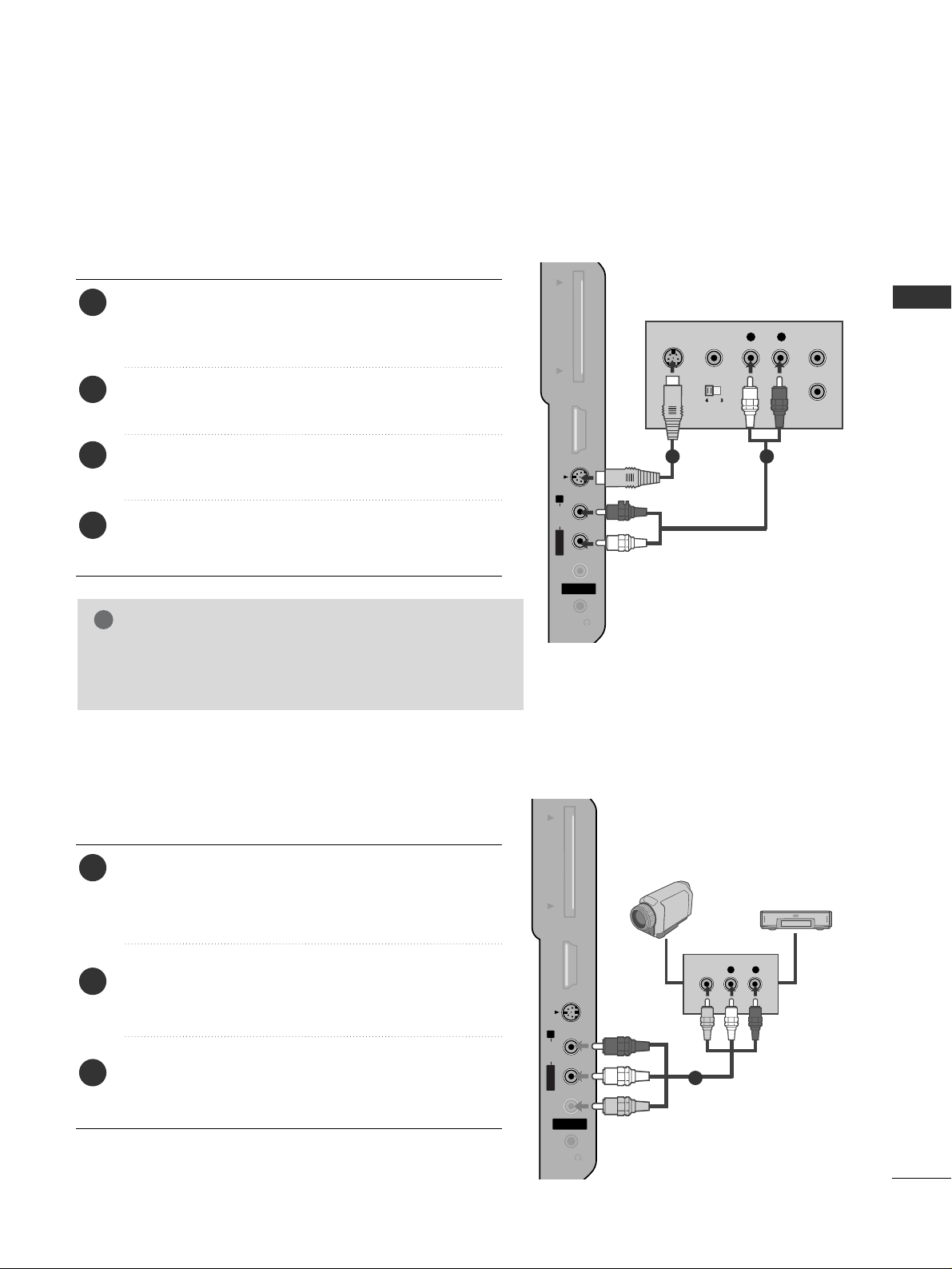
17
EXTERNAL EQIPMENT SETUP
GG
If both S-VIDEO and VIDEO sockets have been connected
to the S-VHS VCR simultaneously, only the S-VIDEO can
be received.
NOTE
!
AV IN 3
H/P
L/ MONO
R
AUDIO
HDMI IN 3 PCMCIA CARD SLOT
VIDEO
S-VIDEO
AV IN 3
H/P
L/MONO
R
AUDIOAUDIO
HDMI IN 3HDMI IN 3 PCMCIA CARD SLOT PCMCIA CARD SLOT
VIDEOVIDEO
S-VIDEO
L
R
S-VIDEO
VIDEO
OUTPUT
SWITCH
ANT IN
ANT OUT
Connect the S-VIDEO output of the VCR to the S VIDEO input on the TV. The picture quality is improved;
compared to normal composite (RCA cable) input.
Connect the audio outputs of the VCR to the AUDIO
input jacks on the TV.
Insert a video tape into the VCR and press PLAY on the
VCR. (Refer to the VCR owner’s manual.)
Select
AV 3 input source using the
IINNPPUUTT
button on the
remote control.
2
3
4
1
1 2
AV IN 3
H/P
L/MONO
R
AUDIOAUDIO
HDMI IN 3HDMI IN 3 PCMCIA CARD SLOT PCMCIA CARD SLOT
VIDEOVIDEO
S-VIDEO
L R
VIDEO
Connect the
AA UU DDIIOO/VV IIDD EEOO
jacks between TV and
external equipment. Match the jack colours
. (Video =
yellow, Audio Left = white, and Audio Right = red
)
Select AV 3 input source using the
II NNPPUUTT
button on
the remote control.
Operate the corresponding external equipment.
Refer to external equipment operating guide.
2
3
1
1
Camcorder
Video Game Set
Connecting with a S-Video cable
OTHER A/V SOURCE SETUP
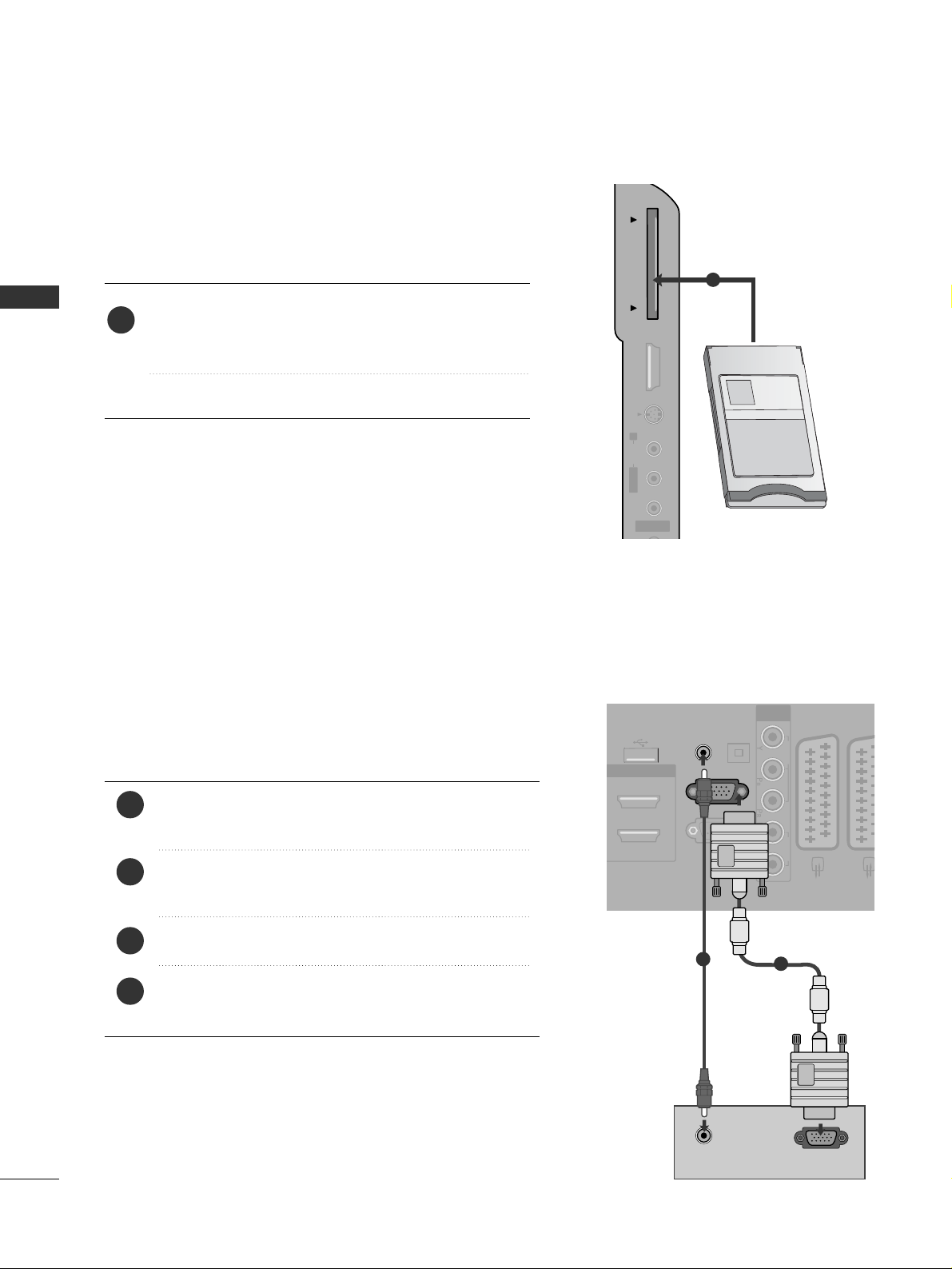
18
EXTERNAL EQIPMENT SETUP
EXTERNAL EQUIPMENT SETUP
PC SETUP
This TV provides Plug and Play capability, meaning that the PC adjusts automatically to the TV's settings.
Connecting with a D-sub 15 pin cable
RGB IN
(PC)
OPTICAL
DIGITAL
AUDIO OUT
AV 1 AV
RS-232C IN
(CONTROL & SERVICE)
AUDIO IN
(RGB/DVI)
COMPONENT
IN
VIDEO AUDIO
USB IN
SERVICE ONLY
RGB OUTPUT
AUDIO
1
2
4
Connect the RGB output of the PC to the
RRGG BB IINN
(( PP CC))
jack on the TV.
Connect the PC audio output to the
AA UU DDIIOO IINN
(( RRGG BB//DD VVII))
jack on the TV.
Turn on the PC and the TV
Select
RRGG BB
input source using the INPUT button on
the remote control.
2
3
1
Insert the CI Module to
PP CC MMCC II AA
(Personal Computer
Memory Card International Association)
CC AARRDD SSLLOO TT
of TV as shown.
For further information, see p.40.
1
INSERTION OF CI MODULE
HDMI IN 3HDMI IN 3 PCMCIA CARD SLOT PCMCIA CARD SLOT
AV IN 3
L/MONO
R
AUDIOAUDIO
VIDEOVIDEO
S-VIDEO
TVTV
-- TToo vvii eeww tt hh ee eennccrryyppttee dd (( ppaayy)) ss eerrvviicceess ii nn dd iiggiittaa ll TTVV
mm oo dd ee..
-- TThhii ss ffeeaattuurree ii ss nn oott aa vvaa iillaabb llee iinn aallll cc oouunnttrriiee ss..
1
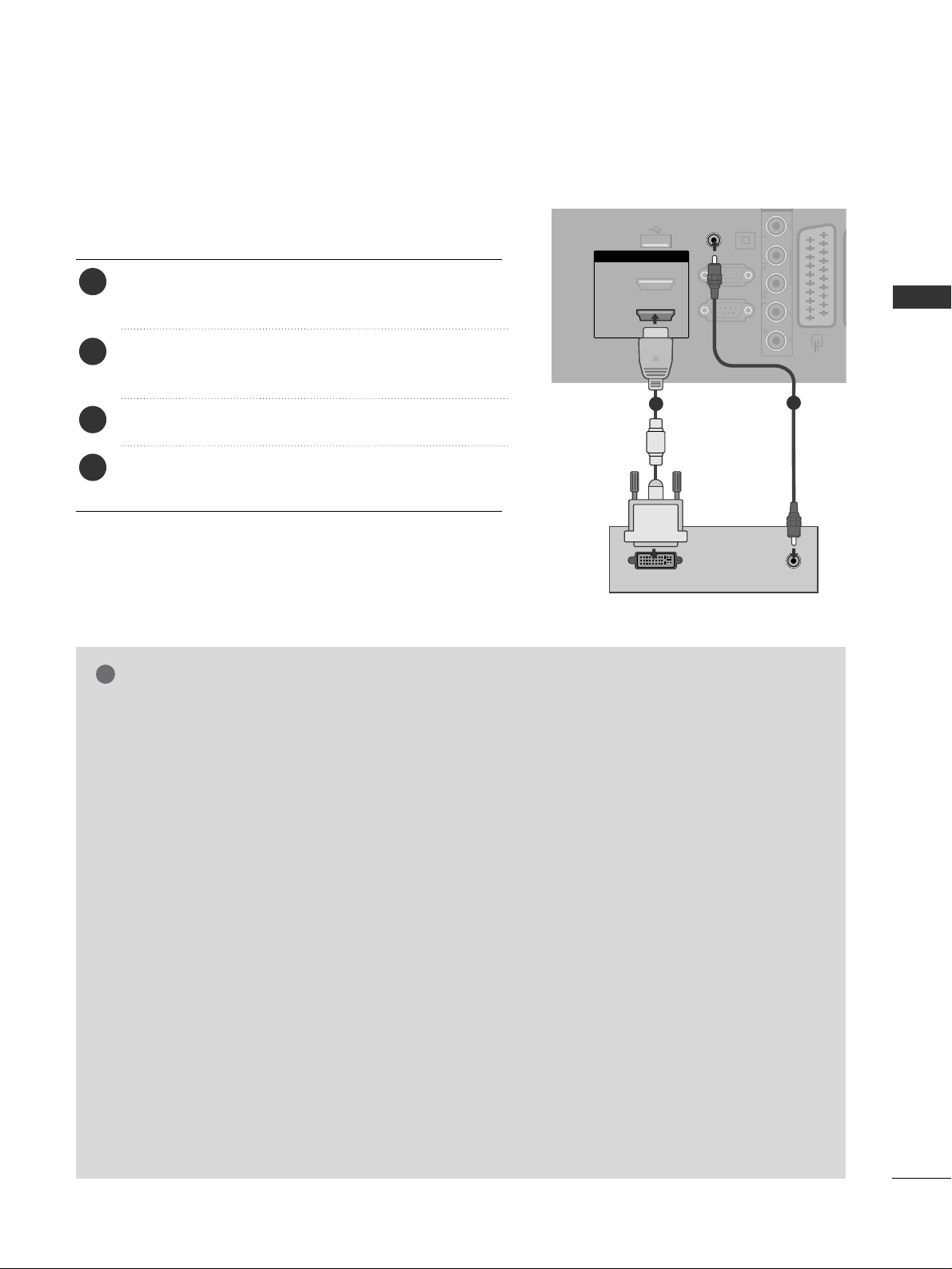
19
EXTERNAL EQIPMENT SETUP
NOTE
!
G
To enjoy vivid picture and sound, connect a PC to
the TV.
G
Avoid keeping a fixed image on the TV’s screen for
prolonged periods of time. The fixed image may
become permanently imprinted on the screen; use
a screen saver when possible.
G
Connect the PC to the RGB (PC) or HDMI IN (or
HDMI/DVI IN) port of the TV; change the
resolution.
G
There may be interference relating to resolution,
vertical pattern, contrast or brightness in PC
mode. Change the PC mode to another resolution
or change the refresh rate to another rate or
adjust the brightness and contrast on the menu
until the picture is clear. If the refresh rate of the
PC graphic card can not be changed, change the
PC graphic card or consult the manufacturer of
the PC graphic card.
G
The synchronization input waveform for
Horizontal and Vertical frequencies are separate.
G
Connect the signal cable from the monitor output
port of the PC to the RGB (PC) port of the TV or
the signal cable from the HDMI output port of the
PC to the HDMI IN (or HDMI/DVI IN) port on the
TV.
G
Connect the audio cable from the PC to the Audio
input on the TV. (Audio cables are not included
with the TV).
G
If using a sound card, adjust PC sound as required.
G
This TV uses a VESA Plug and Play Solution. The
TV provides EDID data to the PC system with a
DDC protocol. The PC adjusts automatically when
using this TV.
G
DDC protocol is preset for RGB (Analog RGB),
HDMI (Digital RGB) mode.
G
If required, adjust the settings for Plug and Play
functionality.
G
If the graphic card on the PC does not output
analogue and digital RGB simultaneously, connect
only one of either RGB or HDMI IN (or HDMI/DVI
IN) to display the PC output on the TV.
G
If the graphic card on the PC does output
analogue and digital RGB simultaneously, switch
the TV to either RGB or HDMI; (the other mode is
set to Plug and Play automatically by the TV.)
G
DOS mode may not work depending on the video
card if you use a HDMI to DVI cable.
G
If you use too long an RGB-PC cable, there may be
interference on the screen. We recommend using
under 5m of cable. This provides the best picture
quality.
RGB IN
(PC)
OPTICAL
DIGITAL
AUDIO OUT
AV 1
RS-232C IN
(CONTROL & SERVICE)
AUDIO IN
(RGB/DVI)
HDMI/DVI IN
2
1(DVI)
IN
VIDEO AUDIO
AUDIO
DVI-PC OUTPUT
USB IN
SERVICE ONLY
Connecting with a HDMI to DVI cable
Connect the DVI output of the PC to the
HHDDMMII//DDVVII IINN
11((DDVV II))
jack on the TV.
Connect the PC audio output to the
AA UUDDIIOO IINN
(( RRGGBB // DDVVII))
jack on the TV.
Turn on the PC and the TV.
Select HDMI 1 input source using the
II NNPPUUTT
button
on the remote control.
2
3
4
1
1
2
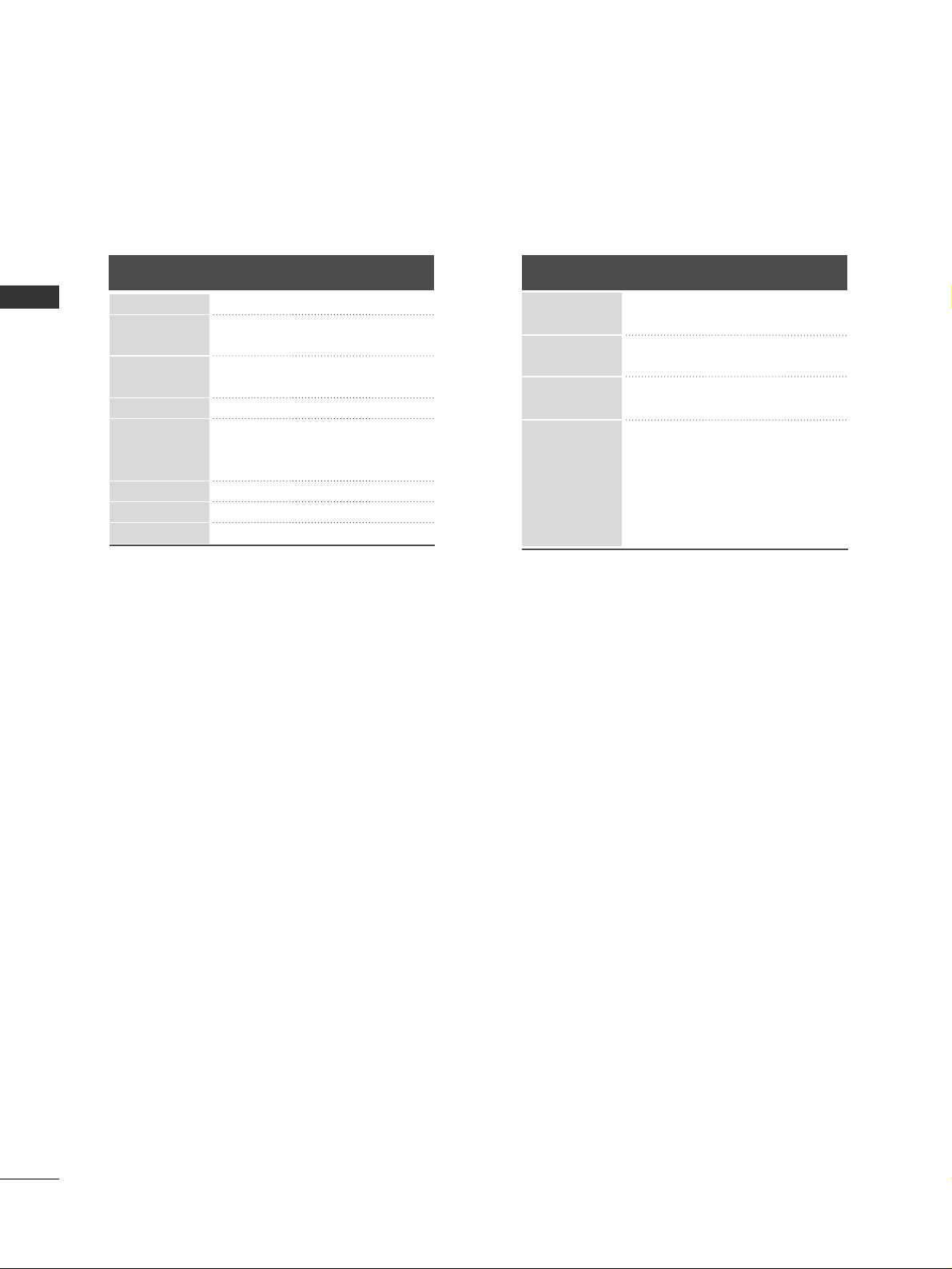
20
EXTERNAL EQIPMENT SETUP
Supported Display Resolution
70.08
59.94
75.00
60.31
75.00
74.55
60.00
70.00
75.029
59.87
59.8
59.6
RGB[PC], HDMI[PC] mode
31.468
31.469
37. 684
37. 879
46.875
49.725
48.363
56.470
60.123
47. 78
47. 72
47. 56
Resolution
640x480
800x600
832x624
720x400
1024x768
Horizontal
Frequency(kHz)
Vertical
Frequency(Hz)
1280x768
1360x768
1366x768
HDMI[DTV] mode
EXTERNAL EQUIPMENT SETUP
56.94 / 60
59.94 / 60
50
50
50
59.94 / 60
59.94 / 60
50.00
23.97 / 24
29.976 / 30.00
50
59.94 / 60
15.734 / 15.6
31.469 / 31.5
15.625
31.25
37. 500
44.96 / 45
33.72 / 33.75
28.125
26.97 / 27
33.716 / 33.75
56.250
67.43 / 67.5
Resolution
720x480
720x576
1920x1080
1280x720
Horizontal
Frequency(kHz)
Vertical
Frequency(Hz)
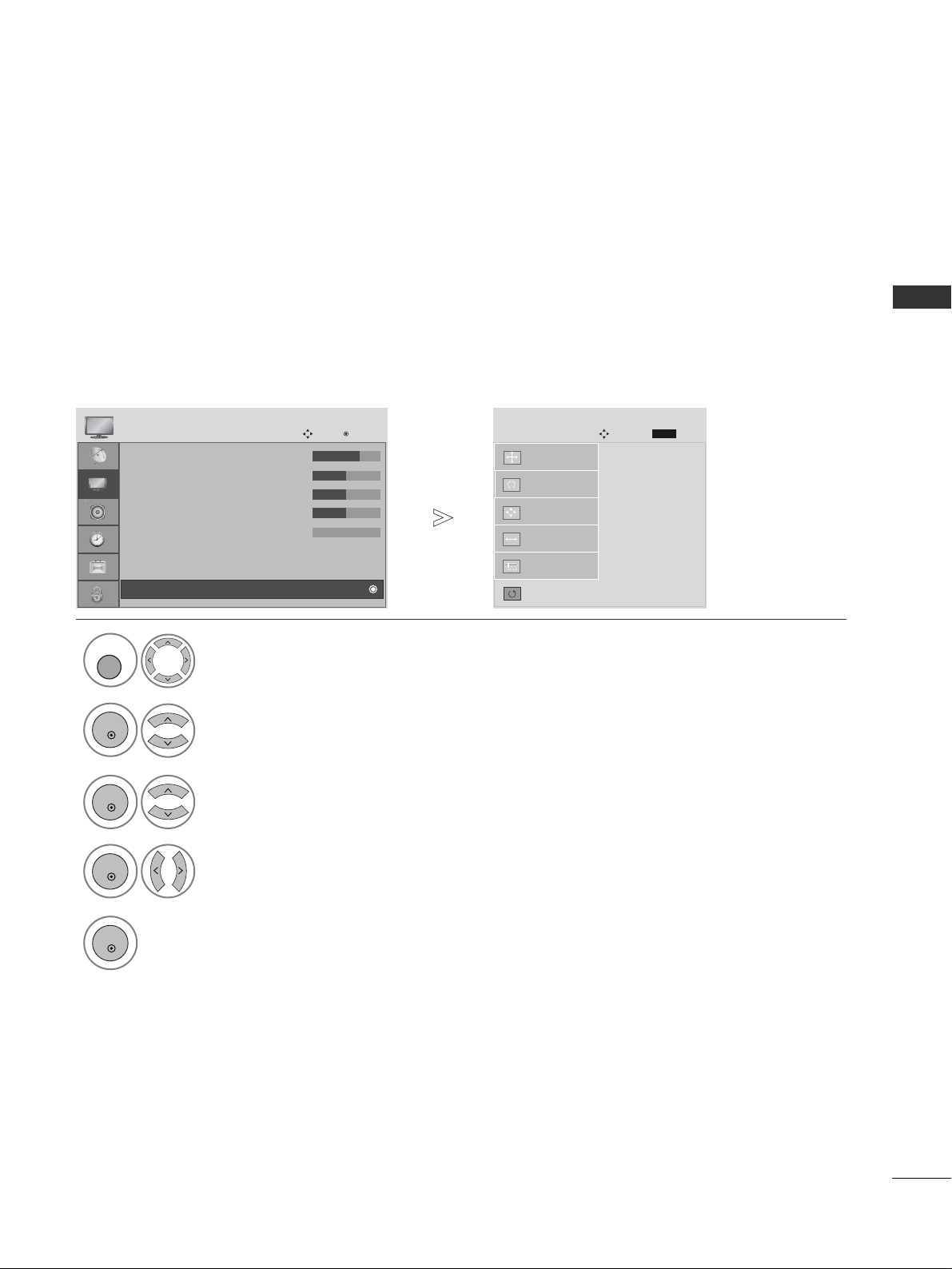
21
EXTERNAL EQIPMENT SETUP
Screen Setup for PC mode
Returns to the default settings Position, Size and Phase at the factory.
This function works in the following mode : RGB[PC].
Screen Reset
1
Select PICTURE.
2
Select SCREEN.
3
Select Reset.
5
Run Reset.
• Contrast : 70
• Brightness : 50
• Sharpness : 50
• Colour : 50
• Tint : 0
• Advanced Control
• Picture Reset
PICTURE
Move
OK
D
Screen
To S e t
Auto Config.
SCREEN
Move
Prev.
RETURN
Resolution
Position
Size
Phase
Reset
G
MENU
OK
OK
OK
4
Select Ye s .
OK
• Press the MENU button to return to normal TV viewing.
• Press the RETURN button to move to the previous menu screen.
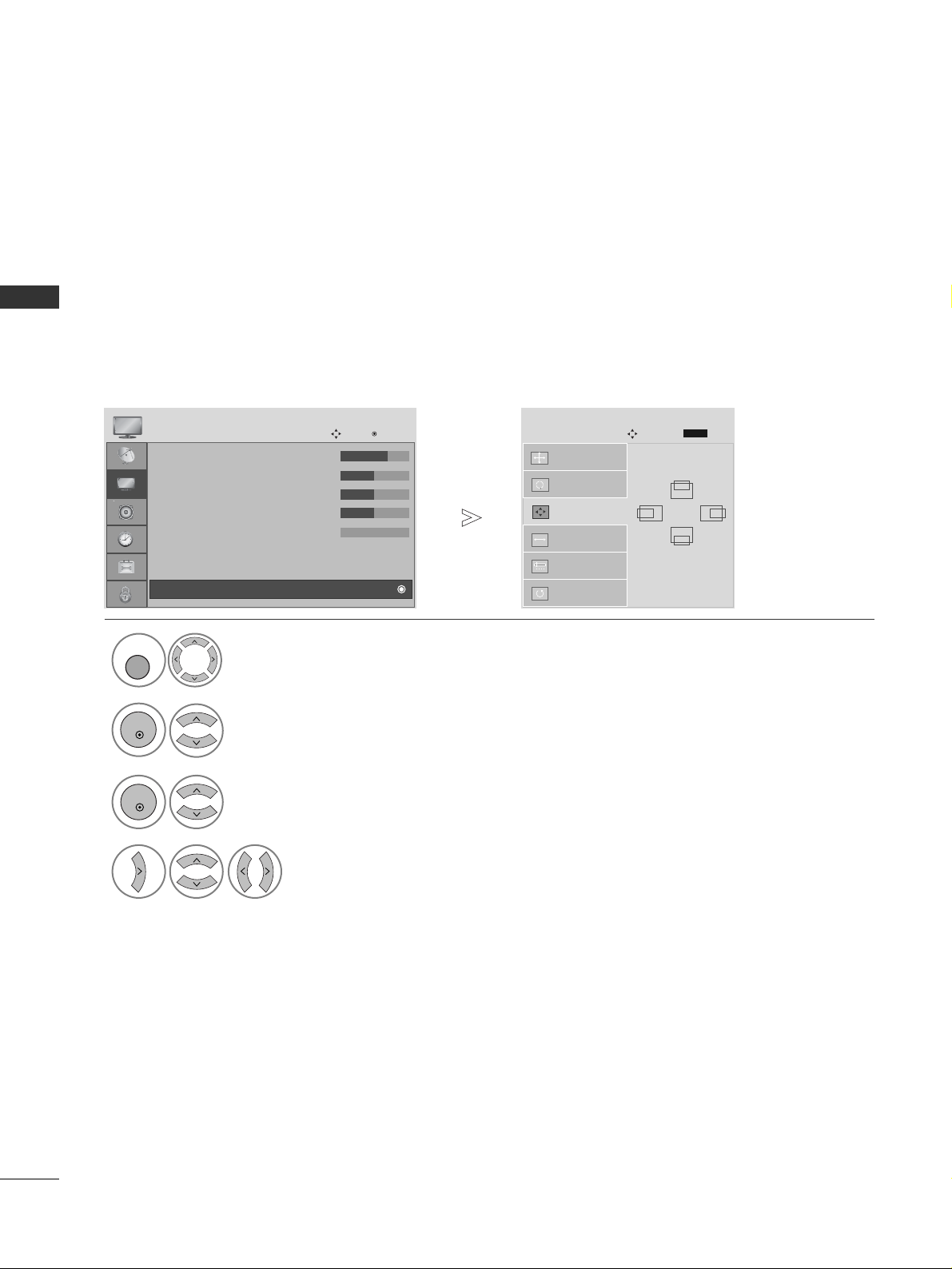
22
EXTERNAL EQUIPMENT SETUP
EXTERNAL EQIPMENT SETUP
If the picture is not clear after auto adjustment and especially if characters are still trembling, adjust the
picture phase manually.
This function works in the following mode : RGB[PC].
Adjustment for screen Position, Size, Phase
1
Select PICTURE.
2
Select SCREEN.
3
Select Position, Size or Phase.
4
Make appropriate adjustments.
• Contrast : 70
• Brightness : 50
• Sharpness : 50
• Colour : 50
• Tint : 0
• Advanced Control
• Picture Reset
PICTURE
Move
OK
D
Screen
Auto Config.
SCREEN
Move
Resolution
Position
G
Size
Phase
Reset
GF
D
E
Prev.
RETURN
• Press the MENU button to return to normal TV viewing.
• Press the RETURN button to move to the previous menu screen.
MENU
OK
OK
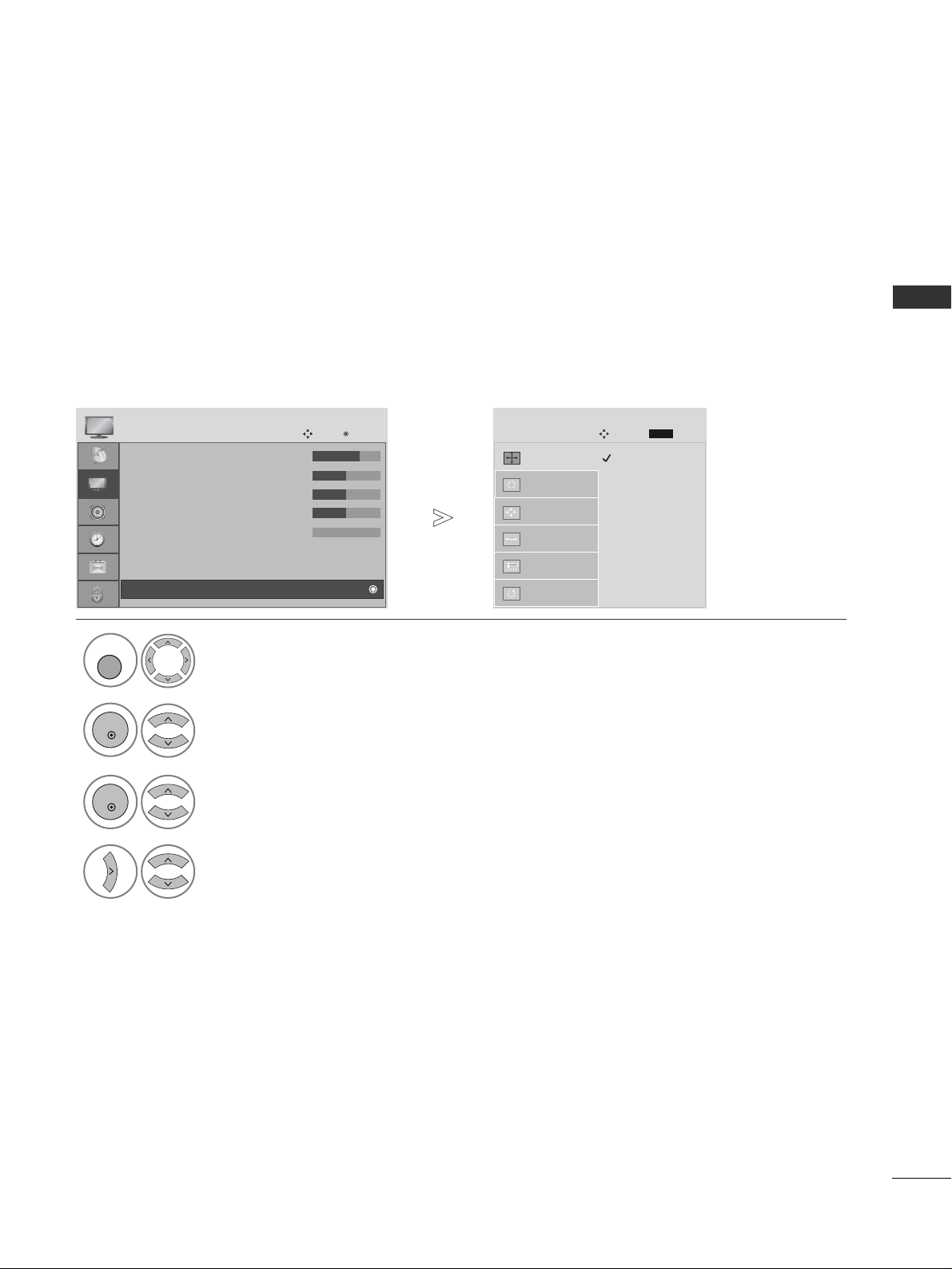
23
EXTERNAL EQIPMENT SETUP
To view a normal picture, match the resolution of RGB mode and selection of PC mode.
This function works in the following mode: RGB[PC] mode.
Selecting Resolution
1
Select PICTURE.
2
Select SCREEN.
3
Select Resolution.
4
Select the desired resolution.
• Contrast : 70
• Brightness : 50
• Sharpness : 50
• Colour : 50
• Tint : 0
• Advanced Control
• Picture Reset
PICTURE
Move
OK
D
Screen
1024 x 768
128 0 x 7 6 8
136 0 x 7 6 8
136 6 x 7 6 8
Auto Config.
SCREEN
Move
Resolution
G
Position
Size
Phase
Reset
• Press the MENU button to return to normal TV viewing.
• Press the RETURN button to move to the previous menu screen.
Prev.
RETURN
MENU
OK
OK
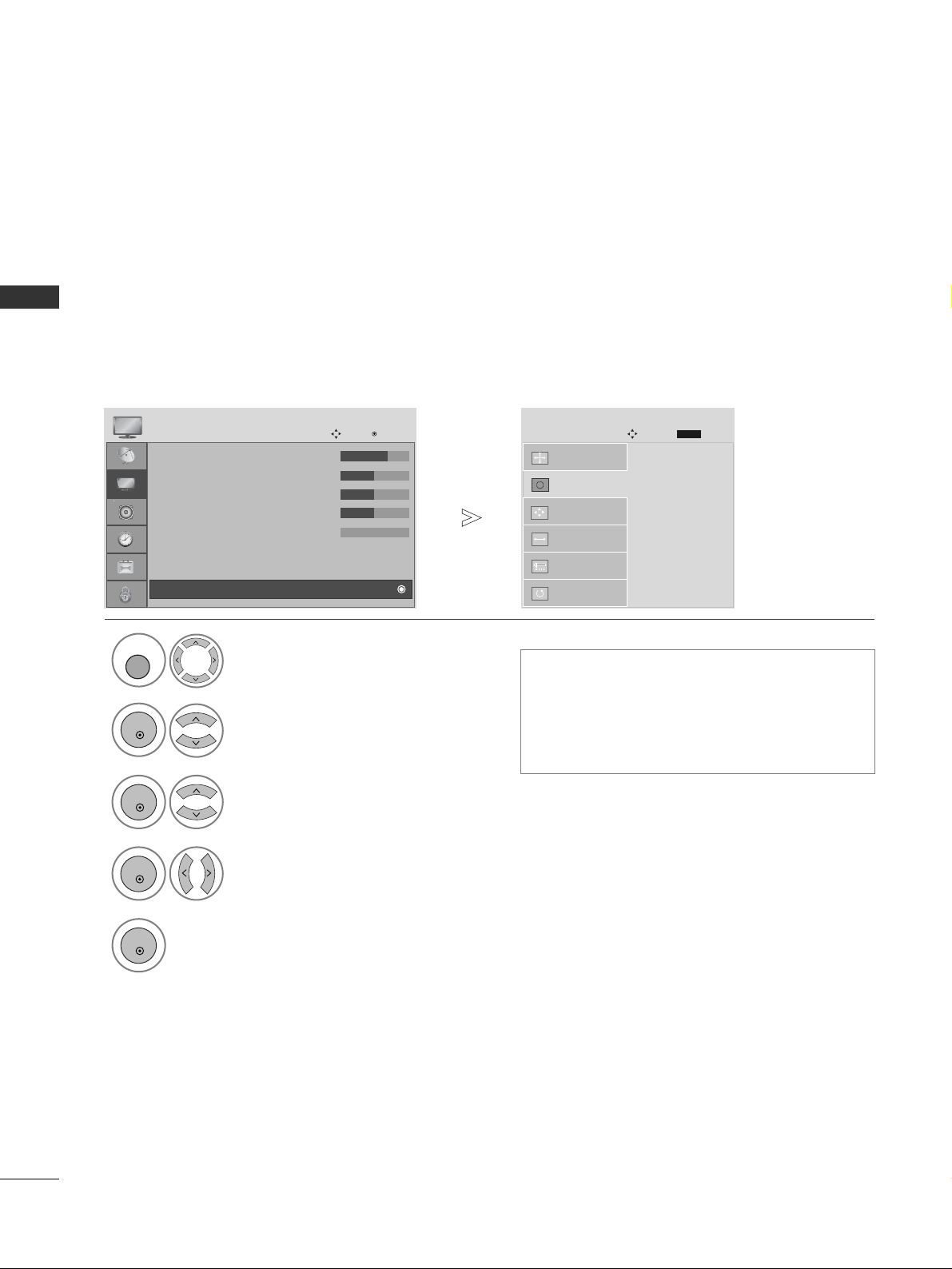
24
EXTERNAL EQUIPMENT SETUP
EXTERNAL EQIPMENT SETUP
1
Automatically adjusts picture position and minimizes image instability. After adjustment, if the image is still
not correct, your TV is functioning properly but needs further adjustment.
AAuuttoo ccoo nn ffiigguu rree
This function is for automatic adjustment of the screen position, clock, and phase The displayed image will
be unstable for a few seconds while the auto configuration is in progress.
Auto Configure (RGB [PC] mode only)
• Press the MENU button to return to normal TV viewing.
• Press the RETURN button to move to the previous menu screen.
• If the position of the image is still not correct,
try Auto adjustment again.
• If picture needs to be adjusted again after Auto
adjustment in RGB (PC), you can adjust the
PP oossii ttii oonn, SS iizzee
or
PP hhaa ss ee
.
Select PICTURE.
2
Select SCREEN.
3
Select Auto Config..
• Contrast : 70
• Brightness : 50
• Sharpness : 50
• Colour : 50
• Tint : 0
• Advanced Control
• Picture Reset
PICTURE
Move
OK
D
Screen
To S e t
Auto Config.
G
SCREEN
Move
Resolution
Position
Size
Phase
Reset
Prev.
RETURN
5
Run Auto Config..
OK
4
Select Ye s .
OK
MENU
OK
OK
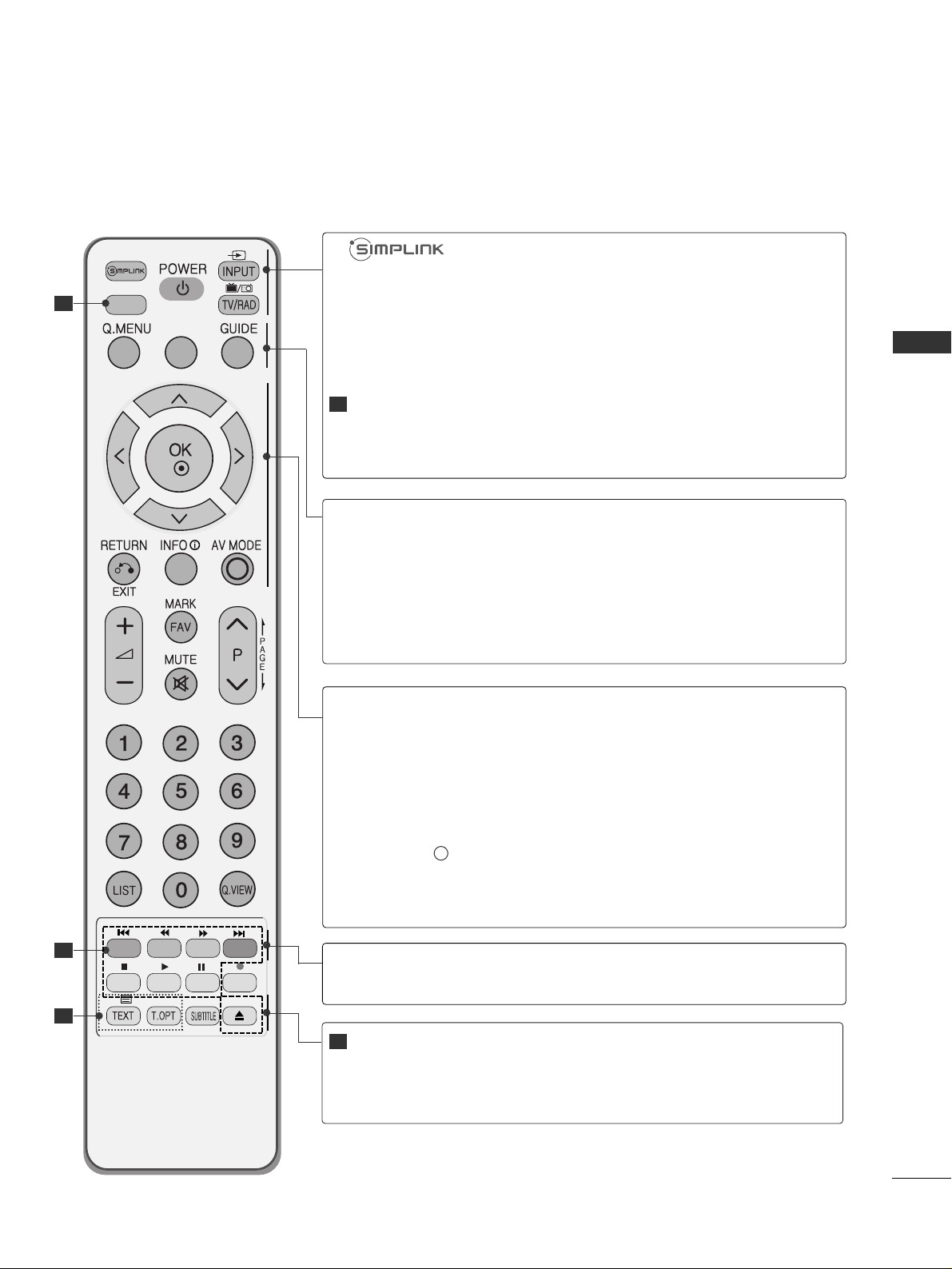
25
WATCHING TV / PROGRAMME CONTROL
WATCHING TV / PROGRAMME CONTROL
DISC MENU
MENU/
SETUP
R
O
T
A
T
E
+
R
O
T
A
T
E
-
DISPLAY
ZOOM
SUBTITLE
AUDIO
ANGLE
PBC
REPEAT A-B
TITLE MENU
EJECT
RETURN
POWER
INPUT
DVD Control
buttons
TV/RAD
See a list of AV devices connected to TV.
When you toggle this button, the Simplink menu appears
at the screen.
Switches the TV on from standby or off to standby.
External input mode rotate in regular sequence.
Switches the TV on from standby.
Controls the Built-In DVD Operation.
For further details, see the ‘DVD Operation’ section.
Selects Radio, TV, DTV channel.
Q. MENU
MENU
SETUP
GUIDE
Select the desired quick menu source.
Selects a menu.
Clears all on-screen displays and returns to TV viewing
from any menu.
Displays the DVD menu when stop playback fully.
Shows programme schedule.
THUMBSTICK
(Up/Down/Left
Right)
OK
RETURN(EXIT)
INFO i
AV MODE
Allows you to navigate the on-screen menus and adjust
the system settings to your preference.
Accepts your selection or displays the current mode.
Allows the user to move back one step in an interactive
application, EPG or other user interaction function.
Shows the present screen information.
It helps you select and set images and sounds when
connecting AV devices.
Coloured
buttons
These buttons are used for teletext (on
TT EELLEETTEE XXTT
models only) ,
PP rrooggrraa mmmmee eedd iitt
.
TELETEXT
BUTTONS
SUBTITLE
These buttons are used for teletext.
For further details, see the ‘Teletext’ section.
Recalls your preferred subtitle in digital mode.
1
1
2
REMOTE CONTROL KEY FUNCTIONS
When using the remote control, aim it at the remote control sensor on the TV.
1
2
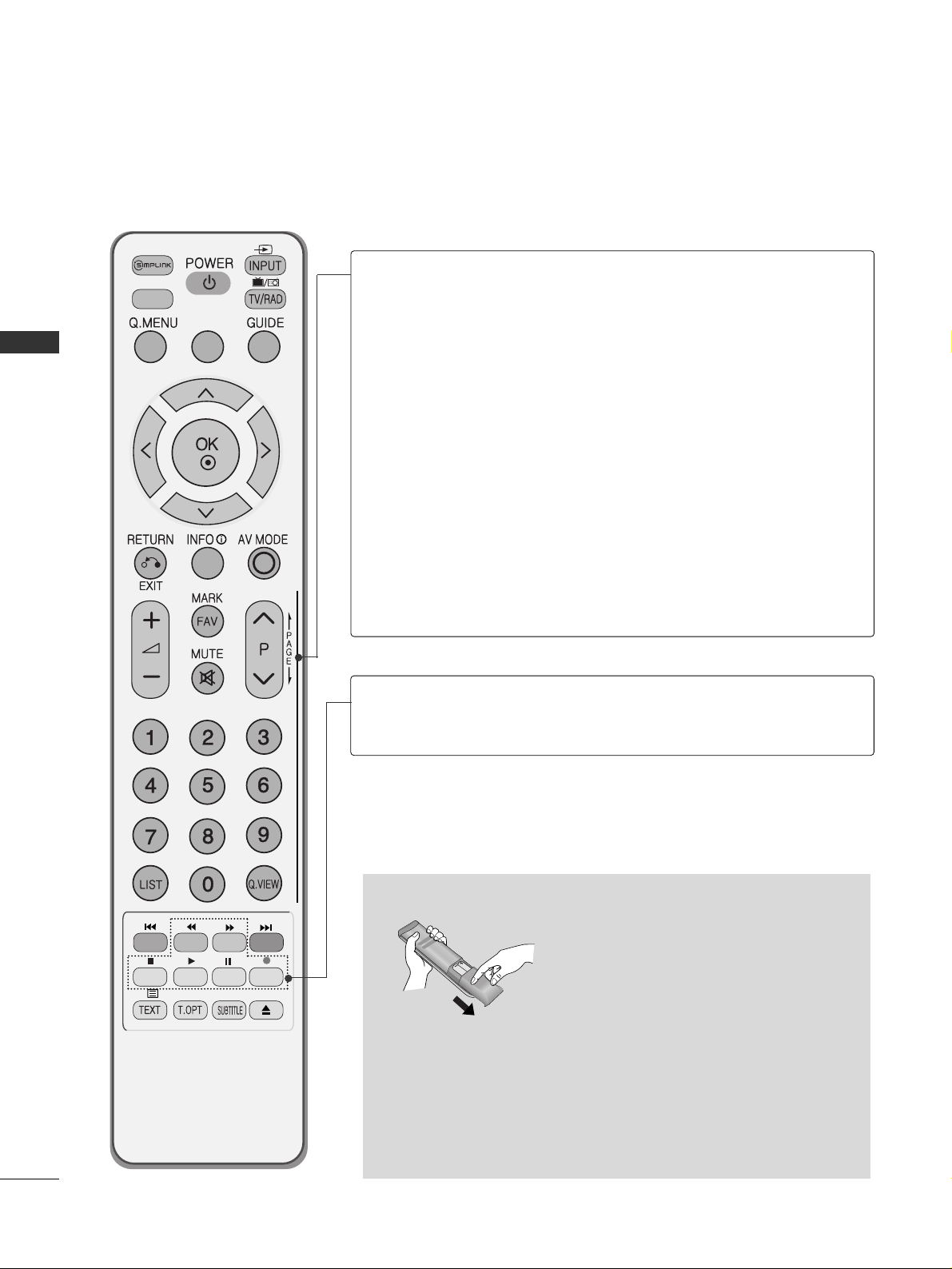
26
WATCHING TV / PROGRAMME CONTROL
WATCHING TV / PROGRAMME CONTROL
DISC MENU
MENU/
SETUP
R
O
T
A
T
E
+
R
O
T
A
T
E
-
DISPLAY
ZOOM
SUBTITLE
AUDIO
ANGLE
PBC
REPEAT A-B
TITLE MENU
EJECT
RETURN
VOLUME UP
/DOWN
FAV
MUTE
Programme
UP/DOWN
PAG E
UP/DOWN
0~9 number
button
LIST
Q.VIEW
Adjusts the volume.
Displays the selected favourite programme.
Switches the sound on or off.
Selects a programme.
Move from one full set of screen information to the next
one.
Selects a programme.
Selects numbered items in a menu.
Displays the programme table.
Returns to the previously viewed programme.
Installing Batteries
■
Open the battery compartment cover on the back and install the
batteries matching correct polarity (+with +,-with -).
■
Install two 1.5V AAA batteries. Do not mix old or used batteries
with new ones.
■
Close cover.
SIMPLINK
control buttons
Controls simplink.
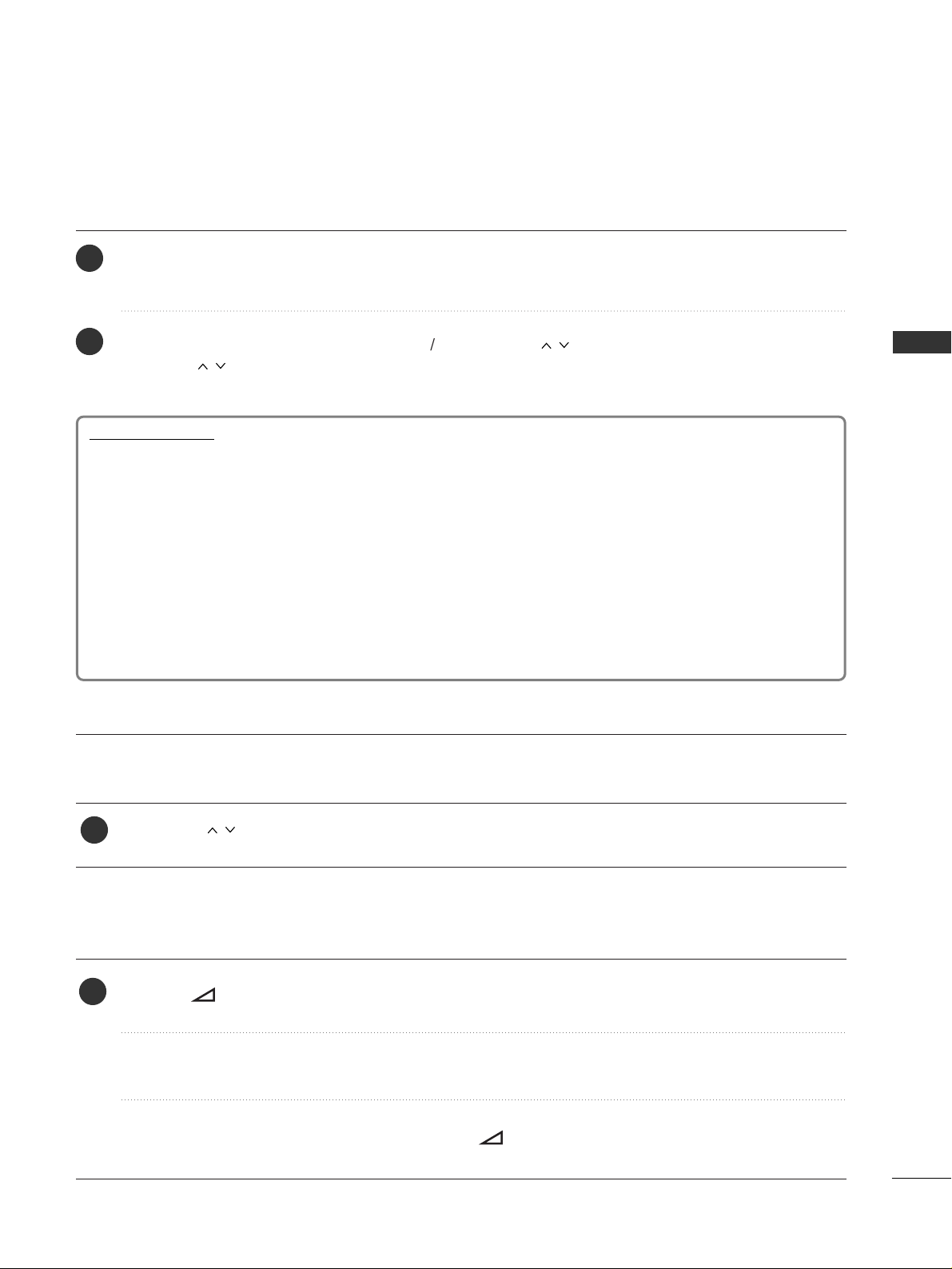
27
WATCHING TV / PROGRAMME CONTROL
Firstly, connect the power cord correctly.
At this stage, the TV switches to standby mode.
In standby mode to turn TV on, press the
rr
/ I, INPUT or P button on the TV or press the POWER,
INPUT, P or NUMBER button on the remote control and the TV will switch on.
2
1
TURNING ON THE TV
Initializing setup
Note:
a. It will automatically disappear after approx. 40 seconds unless a button is pressed.
b. Press the RETURN button to change the current OSD to the previous OSD.
c. For those countries without confirmed DTV broadcasting standards, some DTV features might not
work, depending on the DTV broadcasting environment.
d. "Home” mode is the optimal setting for home environments, and is the TV's default mode.
e. "In Store" mode is the optimal setting for store environments.“ If a user modifies image quality data,
“In Store” mode initializes the product to the image quality set by us after a certain period of time.
f. The mode (Home, In Store) can be changed by executing Factory Reset in the OPTION menu.
If the OSD (On Screen Display) is displayed on the screen after turning on the TV, you can adjust the
Language, Select Mode, Country, Time Zone, Auto programme tuning.
- When your TV is turned on, you will be able to use its features.
PROGRAMME SELECTION
Press the P or NUMBER buttons to select a programme number.
1
VOLUME ADJUSTMENT
Press the + - button to adjust the volume.
If you wish to switch the sound off, press the MUTE button.
You can cancel this function by pressing the MUTE, + - button.
1
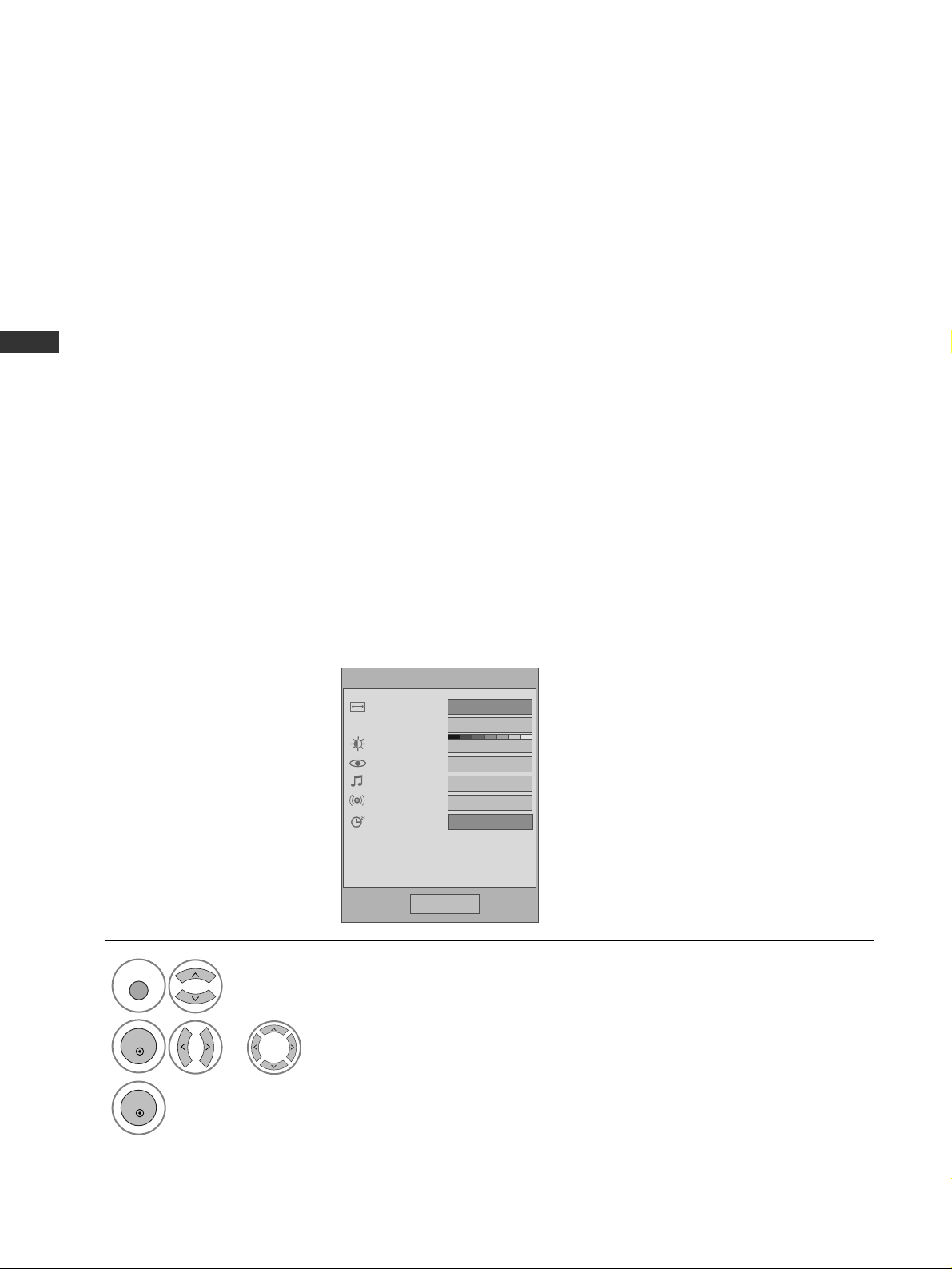
28
WATCHING TV / PROGRAMME CONTROL
WATCHING TV / PROGRAMME CONTROL
•
AA ssppeecctt RRaattiioo
: Selects your desired picture format.
For Zoom Setting, select 14:9, Zoom1 and Zoom2 in
Ratio Menu. After completing Zoom Setting, the display goes back to Q.Menu.
•
BBaa cc kk lliigghh tt
: Adjusts screen brightness.
It returns to the default settings brightness by
changing mode source.
•
PP iicc ttuu rree MMoo ddee
: Selects your desired Picture Mode.
•
SS oouunndd MMoodd ee
: It is a feature to automatically set the
sound combination which it deems the best for the
images being watched. Selects your desired Sound
Mode.
•
AA uudd iioo
: Selects the sound output.
•
SS ll eeee pp TTiimmee rr
: Sets the sleep timer.
QUICK MENU
Display each menu.
Select your desired Source.
Your TV's OSD (On Screen Display) may differ slightly from that shown in this manual.
Q.Menu (Quick Menu) is a menu of features which users might use frequently.
1
Q. MENU
3
2
OK
OK
• Press the Q. MENU button to return to normal TV viewing.
• Press the RETURN button to move to the previous menu screen.
or
Q.Menu
Close
FF
0
GG
16:9
Zoom Setting
Standard
Standard
MONO
Aspect Ratio
Backlight
Picture Mode
Sound Mode
Audio
Sleep Timer
Off
