Page 1
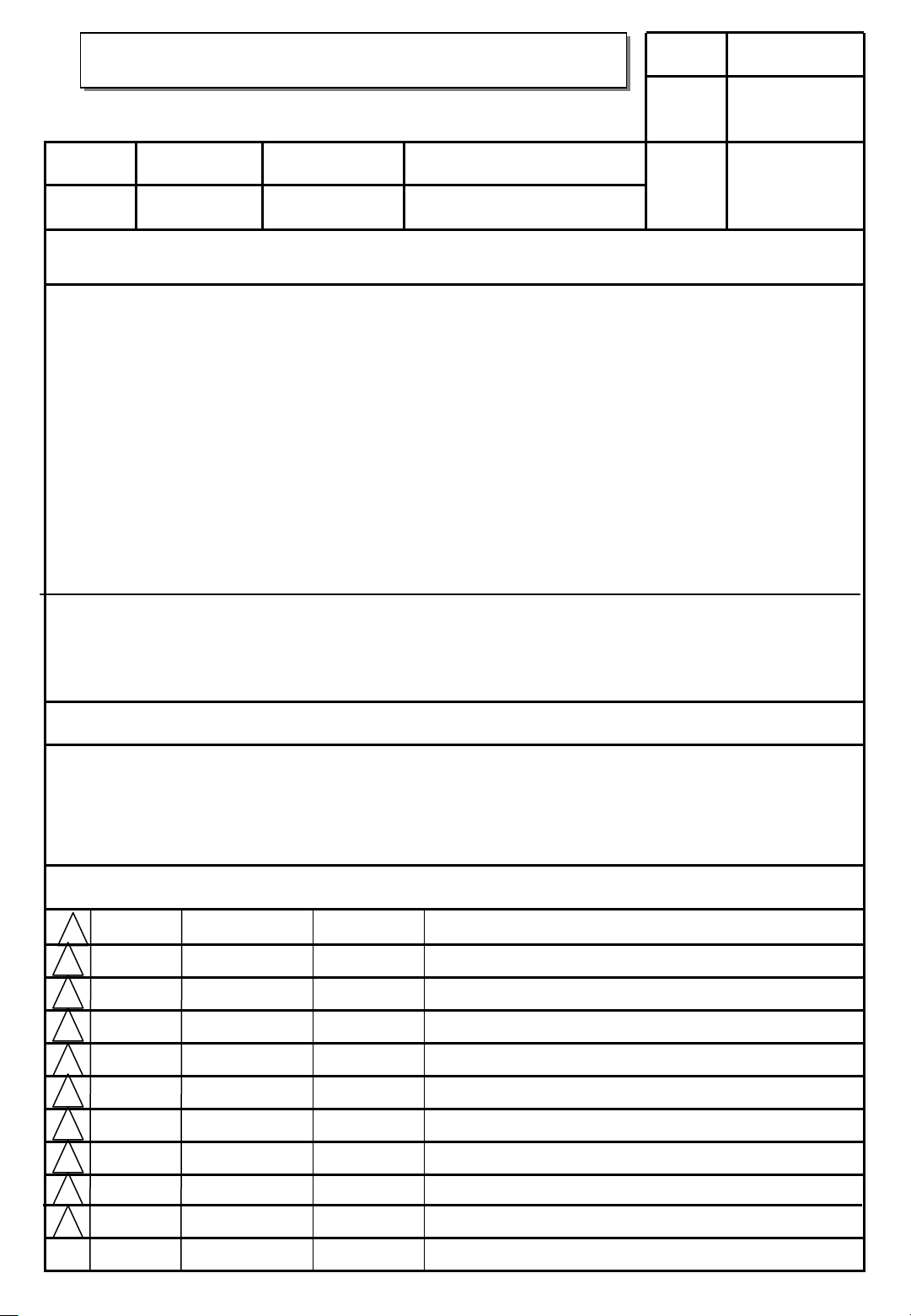
User’s Guide Specification
User’s Guide Specification
담 당
관리자
Model Description
1.
MODEL
SUFFIX
2.
26/32/37/
42/47LG3RC-TA
H5-Commercial
BRAND
Product Name
Printing Specification
1. Trim Size (Format) : 185mm x 260mm
2. Printing Colors
• Cover : 1 COLOR
• Inside : 1 COLOR (BLACK)
3. Stock (Paper)
• Cover : Uncoated paper, 백상지
• Inside : Uncoated paper , 백상지 60 g/㎡
4. Printing Method : Off-set
5. Bindery : Saddle stitch
6. Language : English (1)
7. Number of pages : 96
LG
26/32/37/42/47LG3RC
60 g/㎡
SUNG KJ
08.04.11
Part No.
KIM JO
08.04.11
MFL41410110
(0810-REV02)
Notes
4.
10
9
8
7
6
5
“This part contain Eco-hazardous substances (Pb, Cd, Hg, Cr6+, PBB, PBDE, etc.) within LG standard level,
Details should be followed Eco-SCM management standard[LG(56)-A-2524].
Especially, Part should be followed and controlled the following specification.
(1) Eco-hazardous substances test report should be submitted when Part certification test and First Mass Production.
(2) Especially, Don’t use or contain lead(Pb) and cadmium(Cd) in ink.
Special Instructions3.
(1) Origin Notification
* LGEDI : Printed in Indonesia * LGEWA : Printed in U.K.
* LGESP : Printed in Brazil * LGEMX : Printed in Mexico
* LGENT : Printed in China * LGEIL : Printed in India
* LGEMA : Printed in Poland
Changes
4
3
2
1
REV.
NO.
10/22/08
06/19/08
MM/DD/YY
SUNG.G.J. S8-32876
SUNG.G.J.
SIGNATURE
S8-23360
CHANGE NO.
Added the Protective Bracket and Bolt for Power Cord (only commercial model).
Updated the contents
CHANGE CONTENTS
Page 2
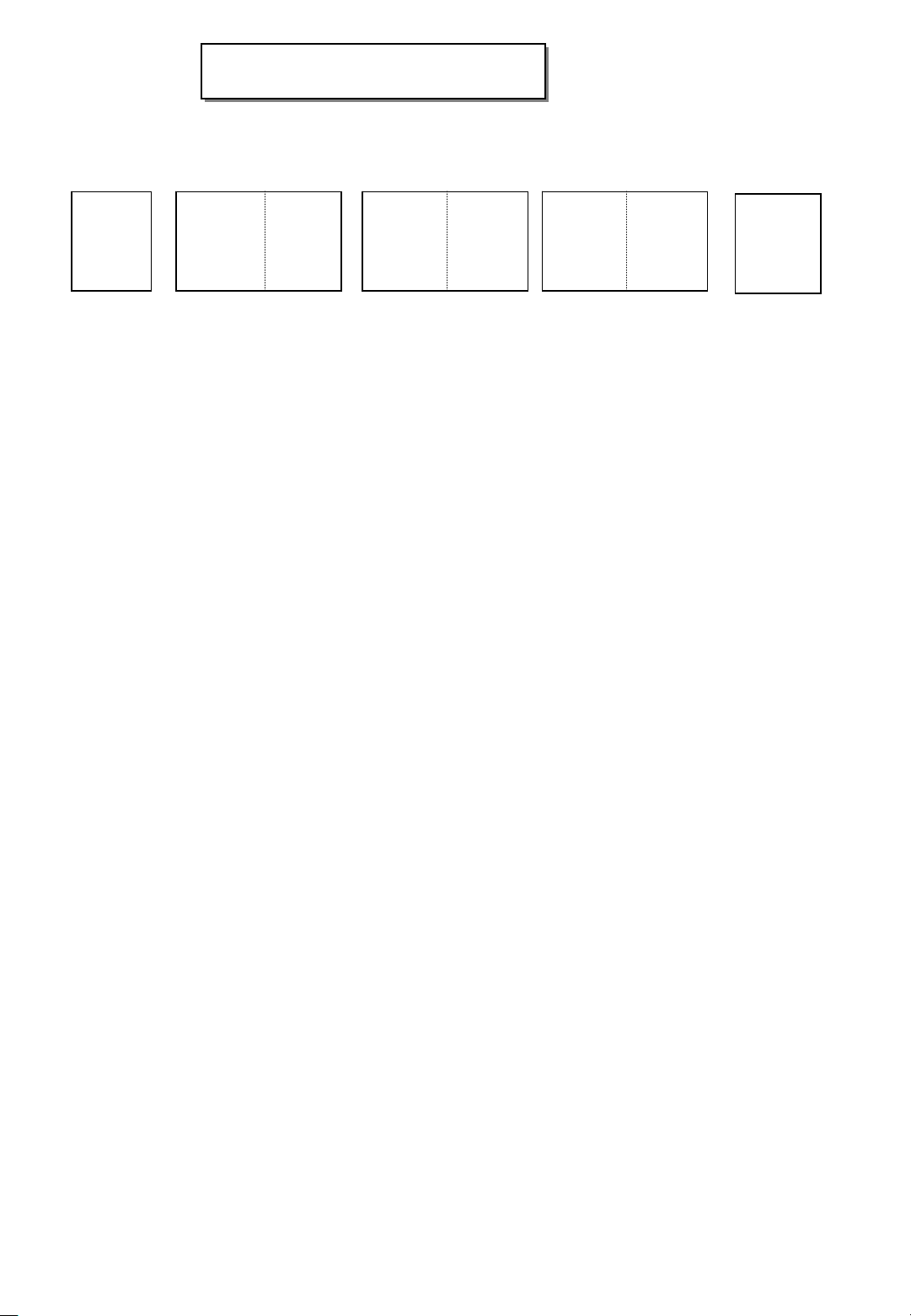
Pagination sheet
Pagination sheet
P/NO. MFL41410110
Total pages :
96 pages
Front cover
LG (EN)
P/NO.
Blank
page
Back cover
Blank
page
1
…. ….
Blank
page
Page 3
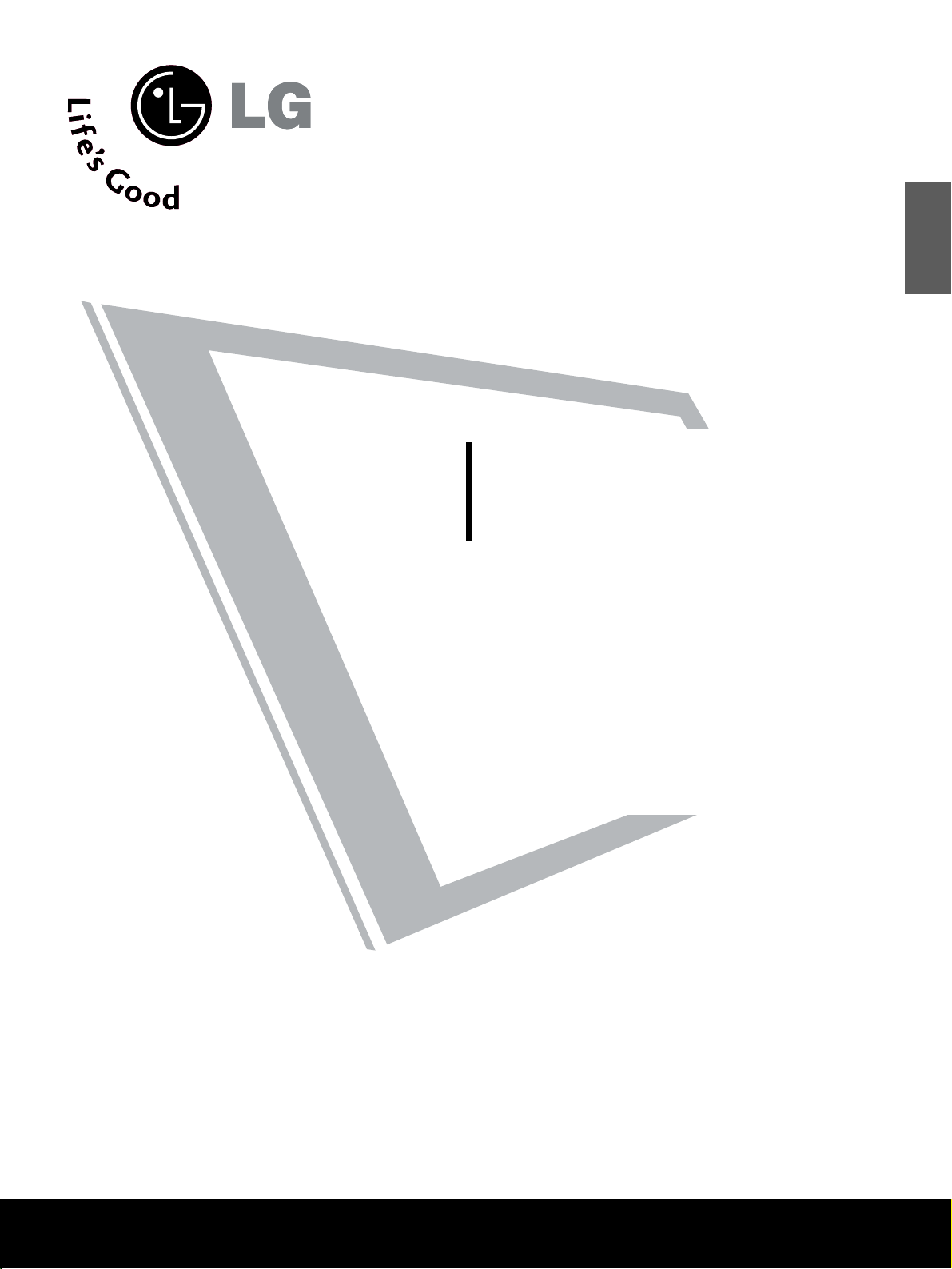
LCD TV
OWNER’S MANUAL
LCD TV MODELS
26LG3
***
32LG3
***
37LG3
***
42LG3
***
47LG3
***
Please read this manual carefully before operating your set.
Retain it for future reference.
Record model number and serial number of the set.
Refer to the label on the back cover and quote this
information.
To your dealer when requiring service.
ENGLISH
PP//NNOO:: MMFFLL4411441100111100 ((00881100--RREEVV0022))
PPrriinnttee dd iinn KKoorreeaa
Page 4
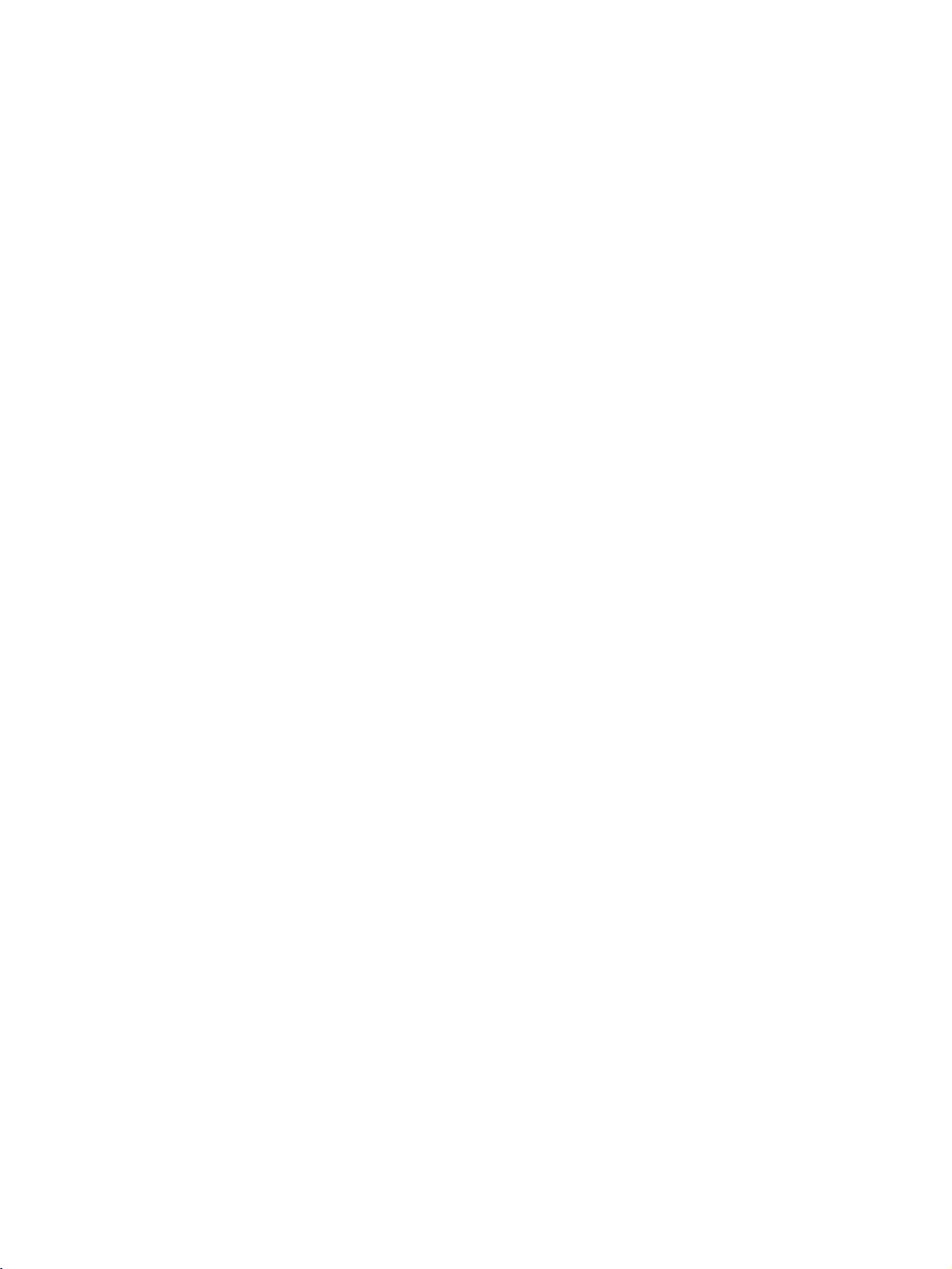
Page 5
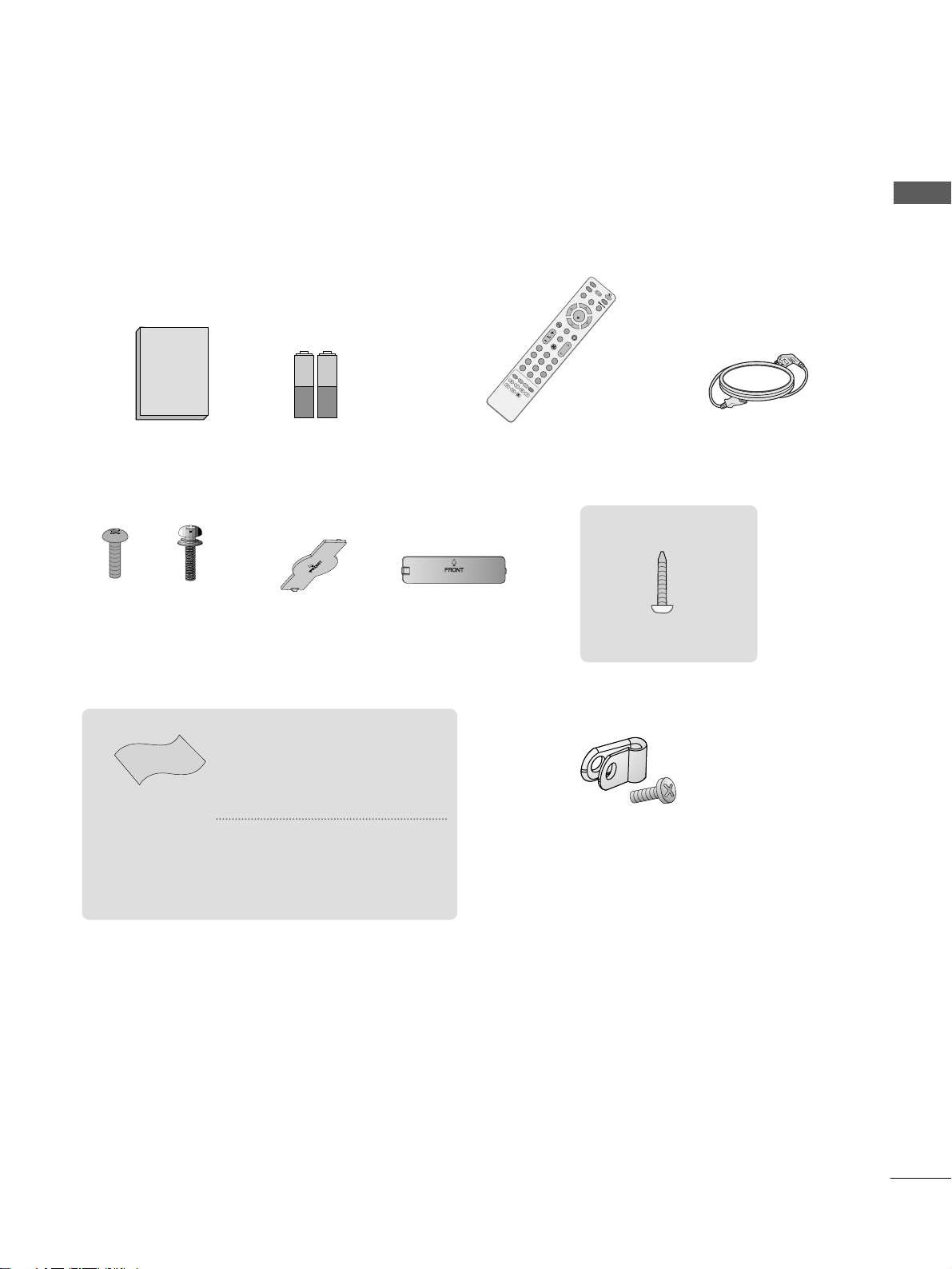
1
ACCESSORIES
Ensure that the following accessories are included with your TV. If an accessory is missing, please contact the
dealer where you purchased the product.
Owner's
Manual
Owner’s Manual Batteries
M
U
T
E
P
I
P
A
V
M
O
D
E
FAV
TV
IN
P
U
T
STB
P
O
W
E
R
Q. M
EN
U
M
E
N
U
O
K
123
456
78
0
9
LIST
Q
.VIE
W
DVD
T
I
M
E
S
I
Z
E
U
P
D
A
T
E
REVEAL
I
N
D
E
X
H
O
L
D
T
E
X
T
R
E
T
U
R
N
P
Remote Control Power Cord
Polishing Cloth
Polishing cloth for use
on the screen
This feature is not
available
for all models.
*
Lightly wipe any stains or
fingerprints on the surface
of the TV with the polishing
cloth.
Do not use excessive force.
This may cause scratching or
discolouration.
Bolts for stand assembly
(Refer to p.6)
(Only 26/32/37/42LG3
***
)
x 4 x 4
((OOnn llyy
22 66//3322 //3377//4422 LL GG33
******
))
Screw for stand fixing
(Refer to P. 9)
ACCESSORIES
protection cover
or
Protective Bracket and
Bolt for Power Cord
(Refer to P.8)
Page 6
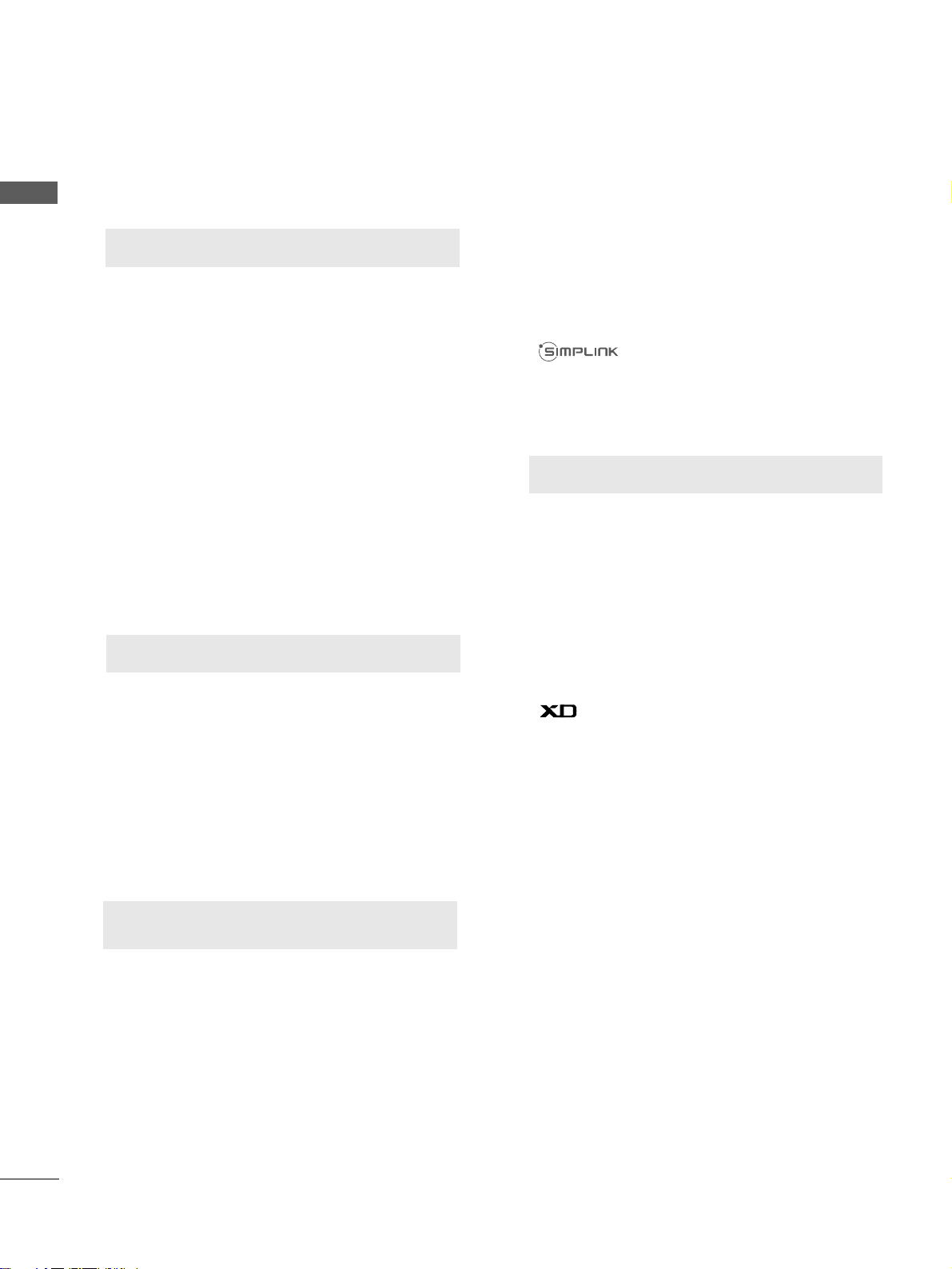
PICTURE CONTROL
Watching PIP(Picture-in-Picture) .............................47
Picture Size (Aspect Ratio)Control.........................48
Preset Picture Settings
- Picture Mode-Preset............................................50
- Auto Colour Tone Control(Cool/Medium/Warm)
51
Manual Picture Adjustment
- Picture Mode-User Option................................52
- Colour Tone - User Option...............................53
-
Picture Improvement Technology
...................54
Advanced - Gamma......................................................55
Advanced - Film Mode ................................................56
Advanced - Black(Darkness) Level...........................57
Advanced - Eye Care ...................................................58
Picture Reset..................................................................59
Power Indicator .............................................................60
Factory Reset .................................................................61
WATCHING TV /PROGRAMME CONTROL
Remote Control Key Functions..................................30
Turning on the TV....................................................... 32
Programme Selection ................................................. 32
Volume Adjustment......................................................32
Quick Menu................................................................... 33
On Screen Menus Selection and Adjustment ......34
PICTURE CONTROL
WATCHING TV / PROGRAMME CONTROL
AACCCCEESSSSOORRIIEESS
.....................................................1
2
CONTENTS
CONTENTS
PREPARATION
Front Panel Controls................................................... 4
Back Panel Information .............................................. 5
Stand Installation ........................................................ 6
Please set it up carefully so the product
does not fall over.
. . . . . . . . . . . . . . . . . . . . . . . . . .7
Back Cover for Wire Arrangement........................... 8
Swivel Stand ................................................................. 9
Desktop Pedestal Installation................................. 10
Wall Mount: Horizontal installation....................... 11
Not using the desk-type stand................................11
Antenna Connection ................................................ 12
PREPARATION
EXTERNAL EQUIPMENT SETUP
HD Receiver Setup .......................................................13
DVD Setup..................................................................... 16
VCR Setup ..................................................................... 19
Other A/V Source Setup .......................................... 22
PC Setup.........................................................................23
- Screen Setup for PC Mode................................26
Auto Programme Tuning............................................ 35
Manual Programme Tuning ....................................... 36
Fine Tuning.....................................................................37
Assigning a Station Name ..........................................38
Booster............................................................................39
Programme Edit ........................................................... 40
Favourite Programme .................................................. 41
Selecting the Programme List .................................. 42
.................................................................. 43
Key lock.......................................................................... 45
AV Mode.........................................................................46
Page 7
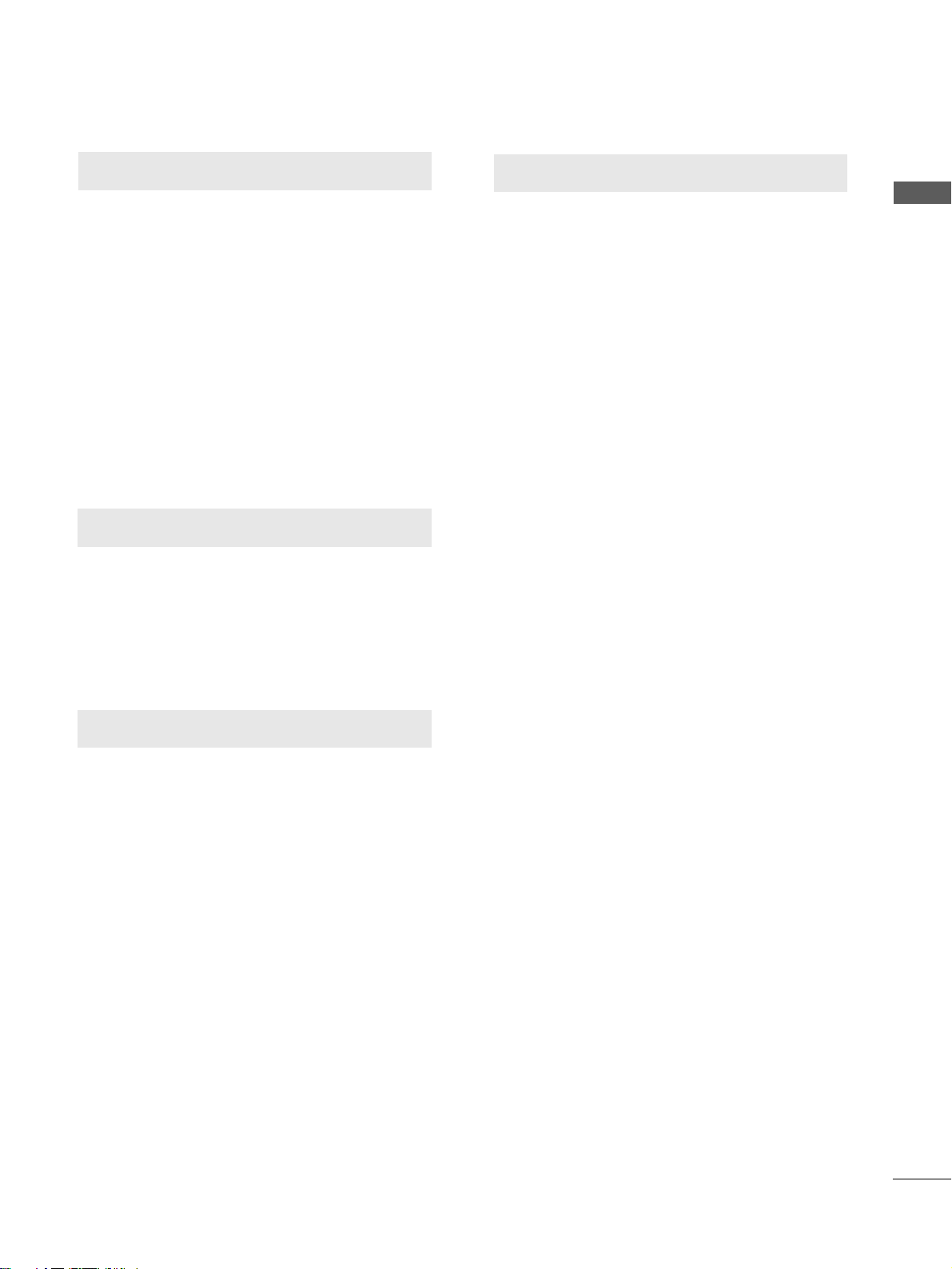
SOUND & LANGUAGE CONTROL
Auto Volume Leveler....................................................62
Preset Sound Settings - Sound Mode ....................63
Sound Setting Adjustment - User Mode ...............64
Balance............................................................................65
TV Speakers On/Off Setup .......................................66
I/II
- Stereo/Dual Reception....................................... 67
- NICAM Reception ....................................................... 68
- Speaker Sound Output Selection.................... 68
On-Screen Menu Language Selection
...................... 69
3
CONTENTS
APPENDIX
Troubleshooting............................................................77
Maintenance .................................................................79
Product Specifications................................................80
Programming the Remote Control ......................... 81
IR Codes ....................................................................... 83
External Control Through RS-232C ..................... 85
TIME SETTING
Clock Setup......................................................................70
Auto On/Off Timer Setting .........................................71
Sleep Timer Setting........................................................72
Auto Shut-off Setting...................................................73
TELETEXT
Switch On/Off ..............................................................74
SIMPLE Text....................................................................74
TOP Text .........................................................................75
FASTEXT .........................................................................75
Special Teletext Functions..........................................76
Page 8
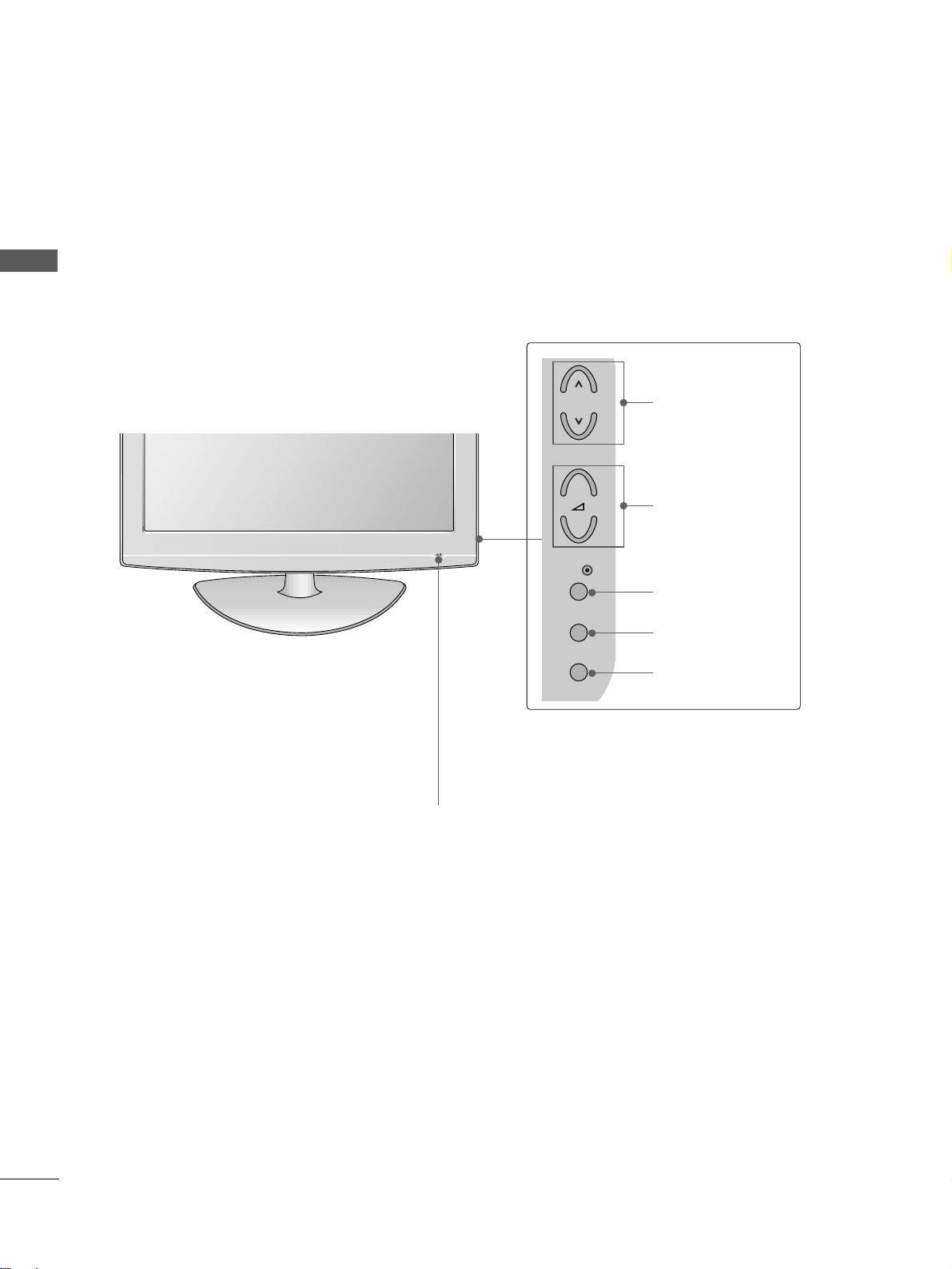
4
FRONT PANEL CONTROLS
PREPARATION
PREPARATION
■
This is a simplified representation of the front panel. Image shown may differ from your TV.
■
If your product has a protection film attached, remove the film and then wipe the product with a polishing
cloth.
POWER
Remote Control Sensor
Power/Standby Indicator
• illuminates red in standby mode.
• illuminates blue when the TV is switched on.
Note:
You can adjust
PPoowweerr IInnddiiccaattoorr
in
the Option menu.
P
MENU
INPUT
OK
+
-
PROGRAMME
VOLUME
OK
MENU
INPUT
Page 9
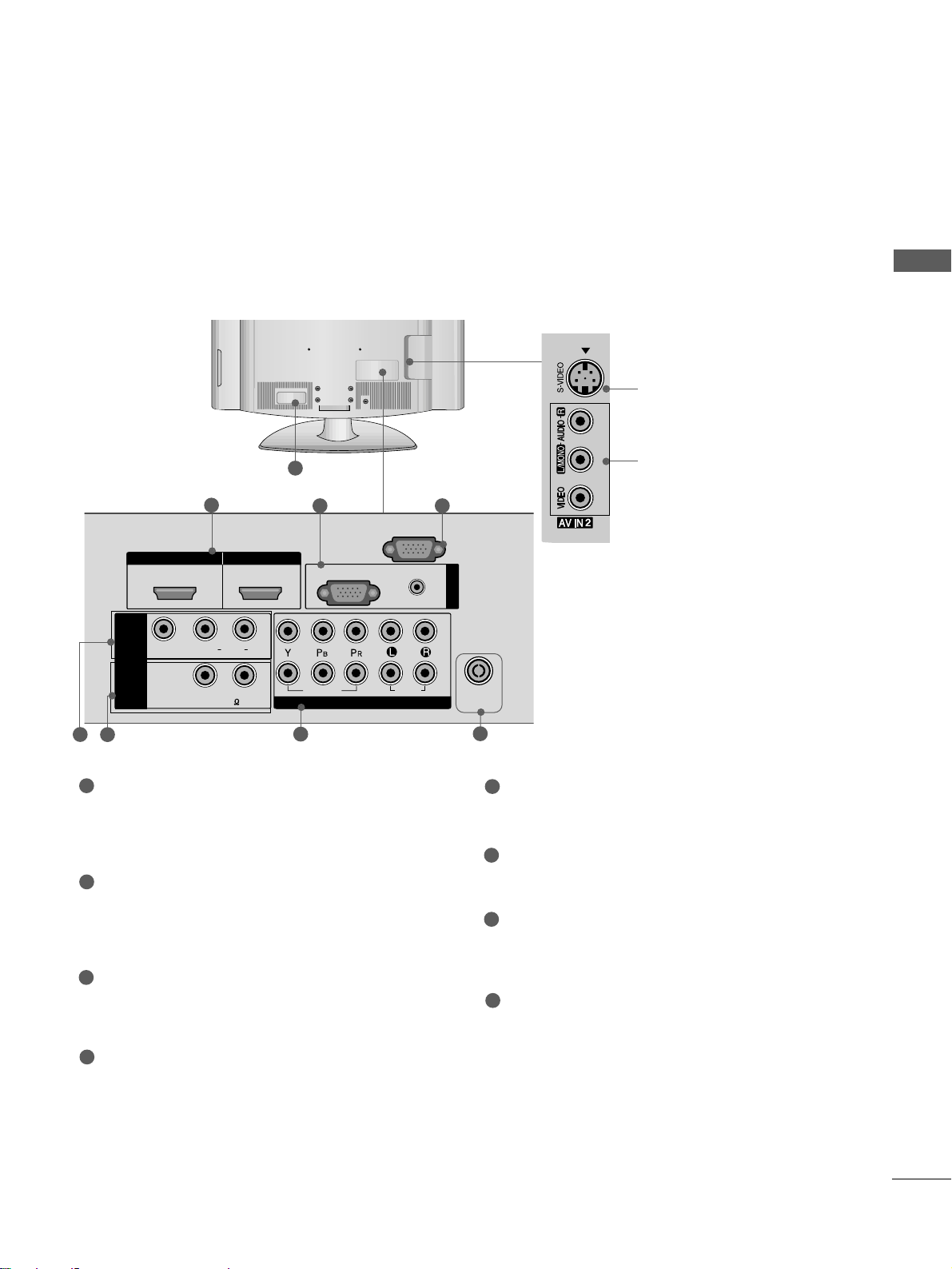
5
PREPARATION
1
S-Video Input
Connect S-Video out from
an S-VIDEO device.
Audio/Video Input
Connect audio/video output from an external
device to these jacks.
HDMI IN HDMI IN HDMI/DVI IN HDMI/DVI IN
1
1
2
2
AUDIO
RGB
(PC)
RGB INRGB IN
COMPONENT INCOMPONENT IN
AUDIO
VIDEO
L( MONO)
R
AUDIOAUDIO
ANTENNA
IN
(RGB/DVI)
VIDEOVIDEO
RS-232C IN
(CONTROL)
-
+
MONO(8 )MONO(8 )
AV IN 1
SPEAKER
OUT
3 4
2
7
5
Power Cord Socket
This TV operates on an AC power. The voltage is
indicated on the Specifications page. Never
attempt to operate the TV on DC power.
HDMI Input
Connect a HDMI signal to HDMI IN.
Or DVI(VIDEO)signal to HDMI/DVI port with DVI
to HDMI cable.
RGB/Audio Input
Connect the monitor output from a PC to the
appropriate input port.
RS-232C Input
(CONTROL) Port
Connect the serial port of the control devices to
the RS-232C jack.
(This feature is not available for all models.)
Audio/Video Input (AV IN 1)
Connect audio/video output from an external
device to these jacks.
SPEAKER OUTPUT
Audio out for a external speaker system.
Component Input
Connect a component video/audio device to
these jacks.
Antenna Input
Connect RF antenna to this jack.
1
2
3
4
5
6
7
8
6
8
BACK PANEL INFORMATION
A
Image shown may differ from your TV.
Page 10
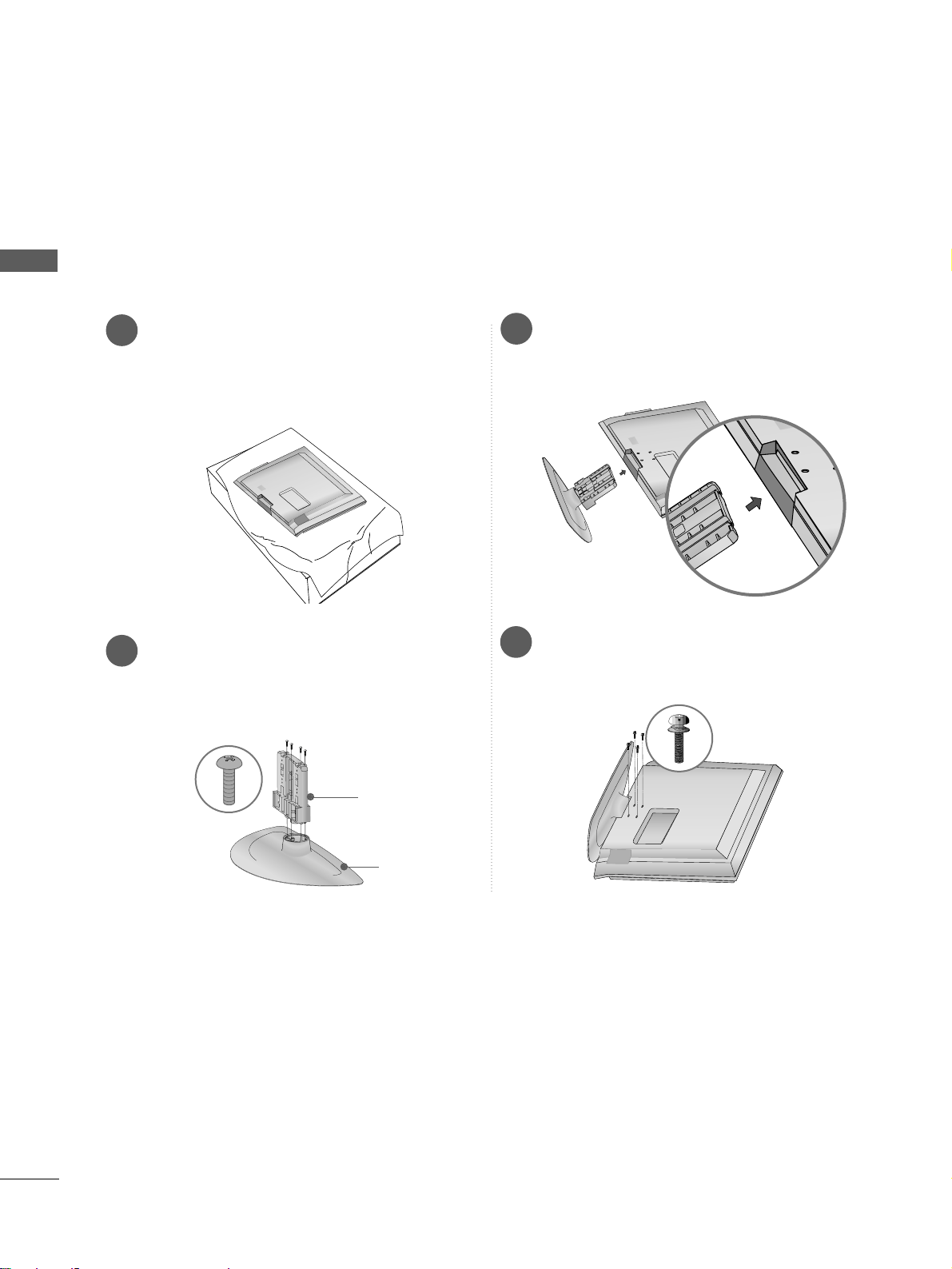
6
PREPARATION
PREPARATION
1
3
4
Carefully place the TV screen side down on a
cushioned surface to protect the screen from
damage.
2
Assemble the parts of the
SSttaa nndd BBooddyy
with
the
CCoovv eerr BBaass ee
of the TV.
Assemble the TV as shown.
Fix the 4 bolts securely using the holes in the
back of the TV.
Stand Body
Cover Base
STAND INSTALLATION
26/32/37/42LG3
***
■
Image shown may differ from your TV
■
When assembling the desk type stand, check whether the bolt is fully tightened. (If not tightened fully, thep
roduct can tilt forward after the product installation.) If you tighten the bolt with excessive force, the boltcan
deviate from abrasion of the tightening part of the bolt.
Page 11
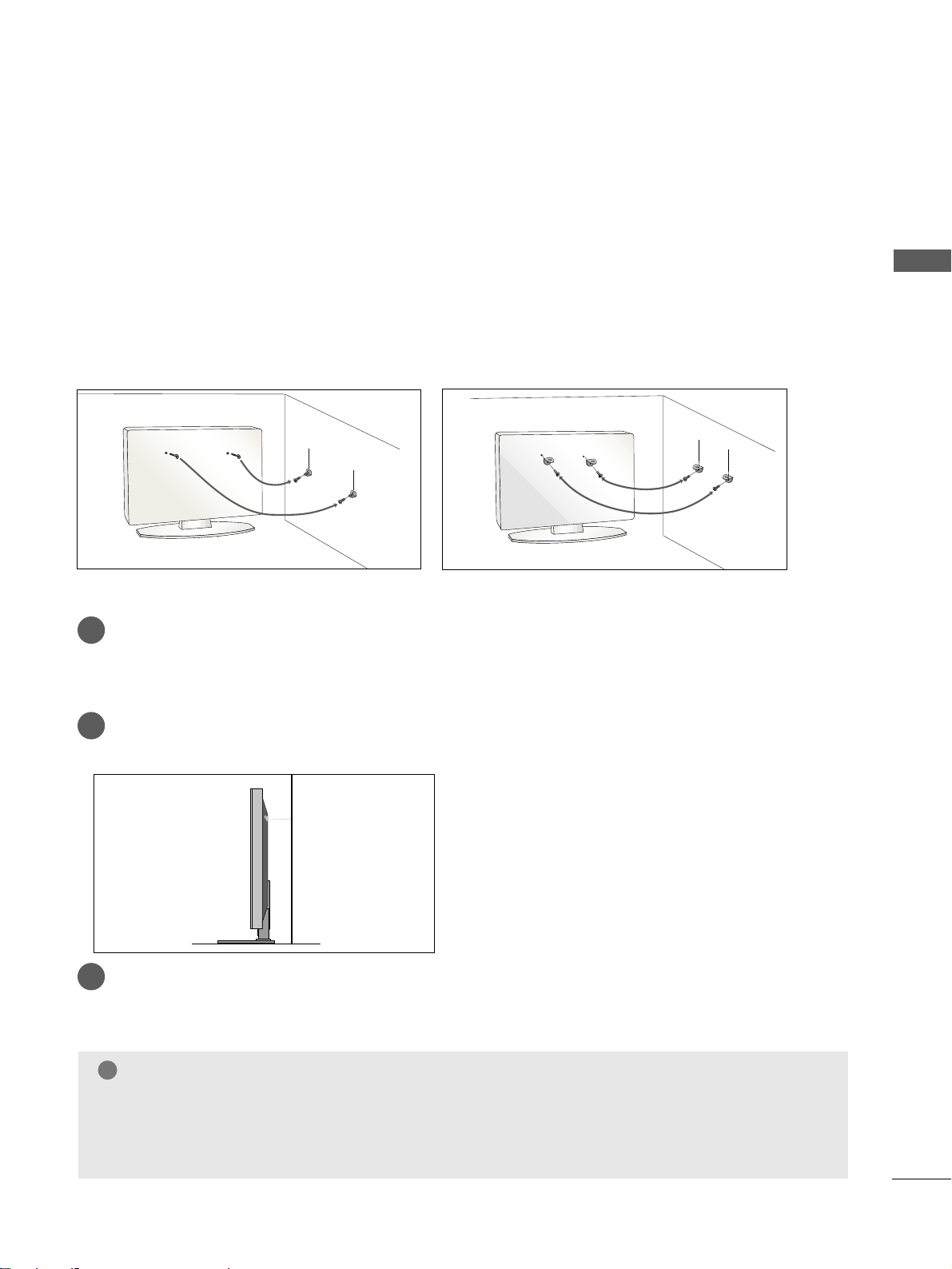
7
PREPARATION
PLEASE SET IT UP CAREFULLY SO THE PRODUCT DOES NOT
FALL OVER.
A
You should purchase necessary components to fix the TV to the wall on the market.
A
Position the TV close to the wall to avoid the possibility of it falling when pushed.
A
The instructions shown below are a safer way to
set up the TV, which is to fix it to the wall, avoiding the
possibility of it falling forwards if pulled. This will prevent the TV from falling forward and causing injury.
This will also prevent the TV from damage. Ensure that children do not climb or hang from the TV.
NOTE
!
G
When moving the TV undo the cords first.
G
Use a platform or cabinet string and large enough to support the size and weight of the TV.
G
To use the TV safely make sure that the height of the bracket on the wall and on the TV is the same.
3
1
2
Use the eye-bolts or TV brackets/bolts to fix the product to the wall as shown in the picture.
(If your TV has bolts in the eyebolts, loosen then bolts.)
* Insert the eye-bolts or TV brackets/bolts and tighten them securely in the upper holes.
Secure the wall brackets with bolts to the wall.
Ensure that both brackets are even.
3
Use a strong cord to secure the TV.
Secure the cord in such a way that it becomes taught when the TV is in position.
2
1
2
1
Page 12
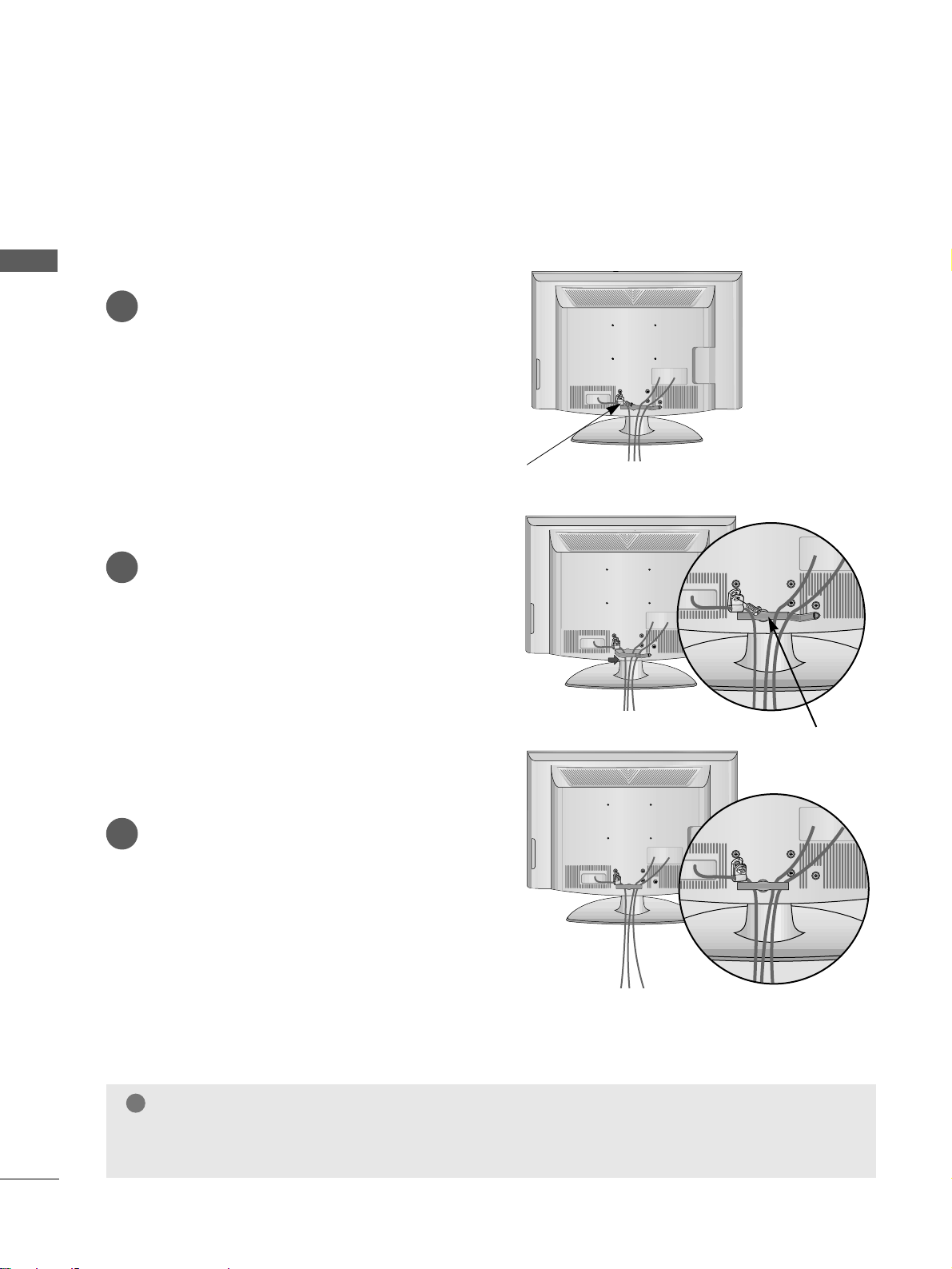
8
PREPARATION
PREPARATION
BACK COVER FOR WIRE ARRANGEMENT
Connect the cables as necessary.
To connect additional equipment, see the
External Equipment Setup section of the
manual.
Secure the power cable with the PROTECTIVE
BRACKET and the screw as shown. It will help
prevent the power cable from being removed
by accident.
1
Open the
CCAA BBLLEE MMAA NNAA GGEEMMEENNTT CC LLIIPP
as
shown and manage the cables.
2
CABLE MANAGEMENT CLIP
Fit the
CCAA BBLLEE MMAA NNAA GGEEMMEENNTT CC LLIIPP
as
shown.
3
NOTE
!
GG
Do not use the CABLE MANAGEMENT CLIP to lift the TV.
- If the TV is dropped, you may be injured or the TV may be damaged.
PROTECTIVE BRACKET
Page 13

9
PREPARATION
SWIVEL STAND
This feature is not available for all models.
After installing the TV, you can adjust the TV manually
to the left or right direction by 20 degrees to suit your
viewing position.
Attaching the TV to a desk
(Only 26/32/37/42LG3***)
The TV must be attached to desk so it cannot be pulled in a forward/backward direction, potentially causing
injury or damaging the product. Use only an attached screw.
1-Screw
(provided as parts of the product)
Desk
Stand
WARNING
!
GG
To prevent TV from falling over, the TV should be securely attached to the floor/wall per installation
instructions. Tipping, shaking, or rocking the machine may cause injury.
Page 14
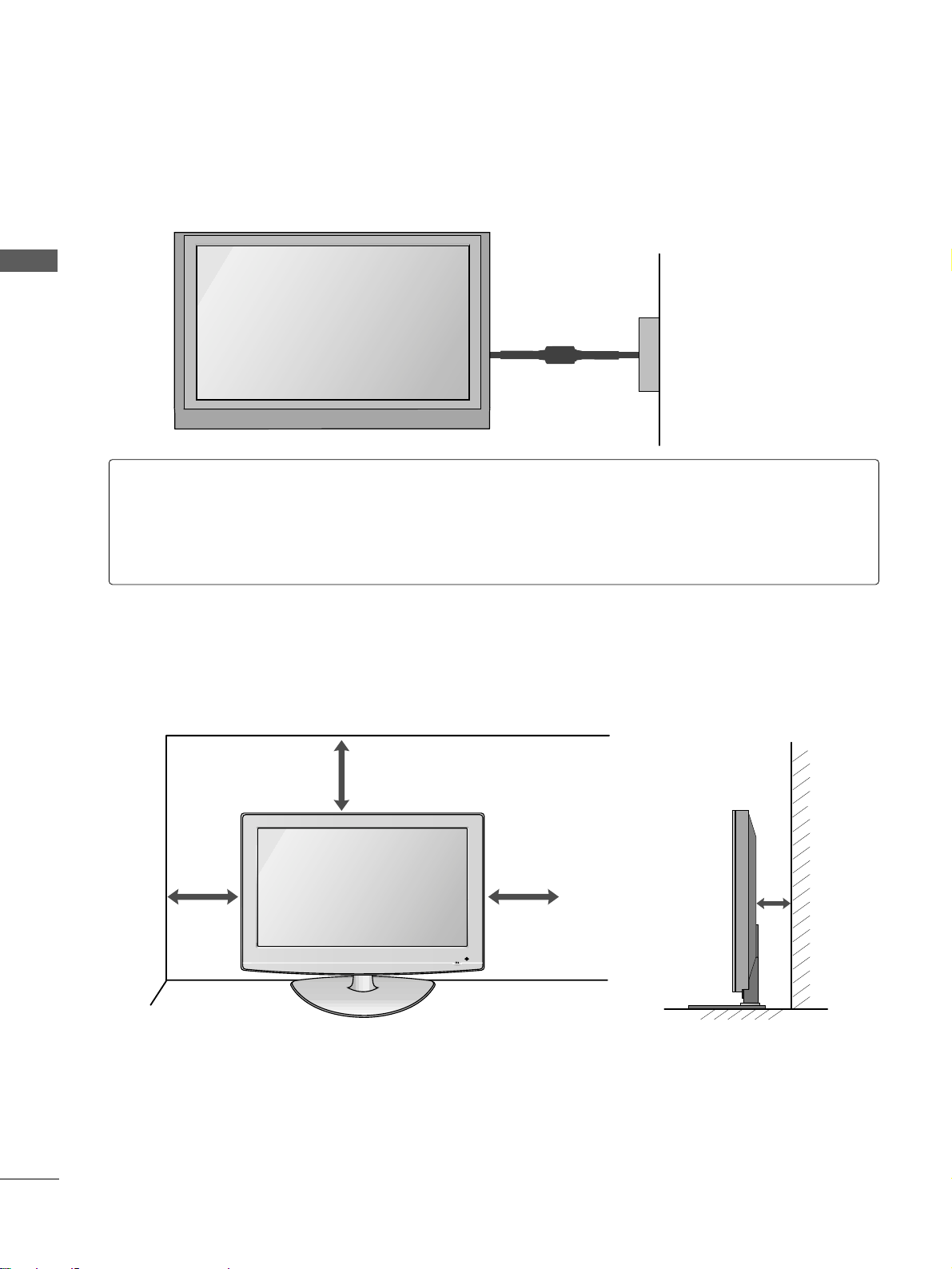
10
■
The TV can be installed in various ways such as on a wall, or on a desktop etc.
■
The TV is designed to be mounted horizontally.
PREPARATION
PREPARATION
PREPARATION
DESKTOP PEDESTAL INSTALLATION
For adequate ventilation allow a clearance of 4” (10cm) all around the TV .
4 inches
4 inches
4 inches
4 inches
Power Supply
Circuit breaker
EARTHING
Ensure that you connect the earth wire to prevent possible electric shock. If grounding methods are not
possible, have a qualified electrician install a separate circuit breaker.
Do not try to earth the TV by connecting it to telephone wires, lightening rods or gas pipes.
Page 15
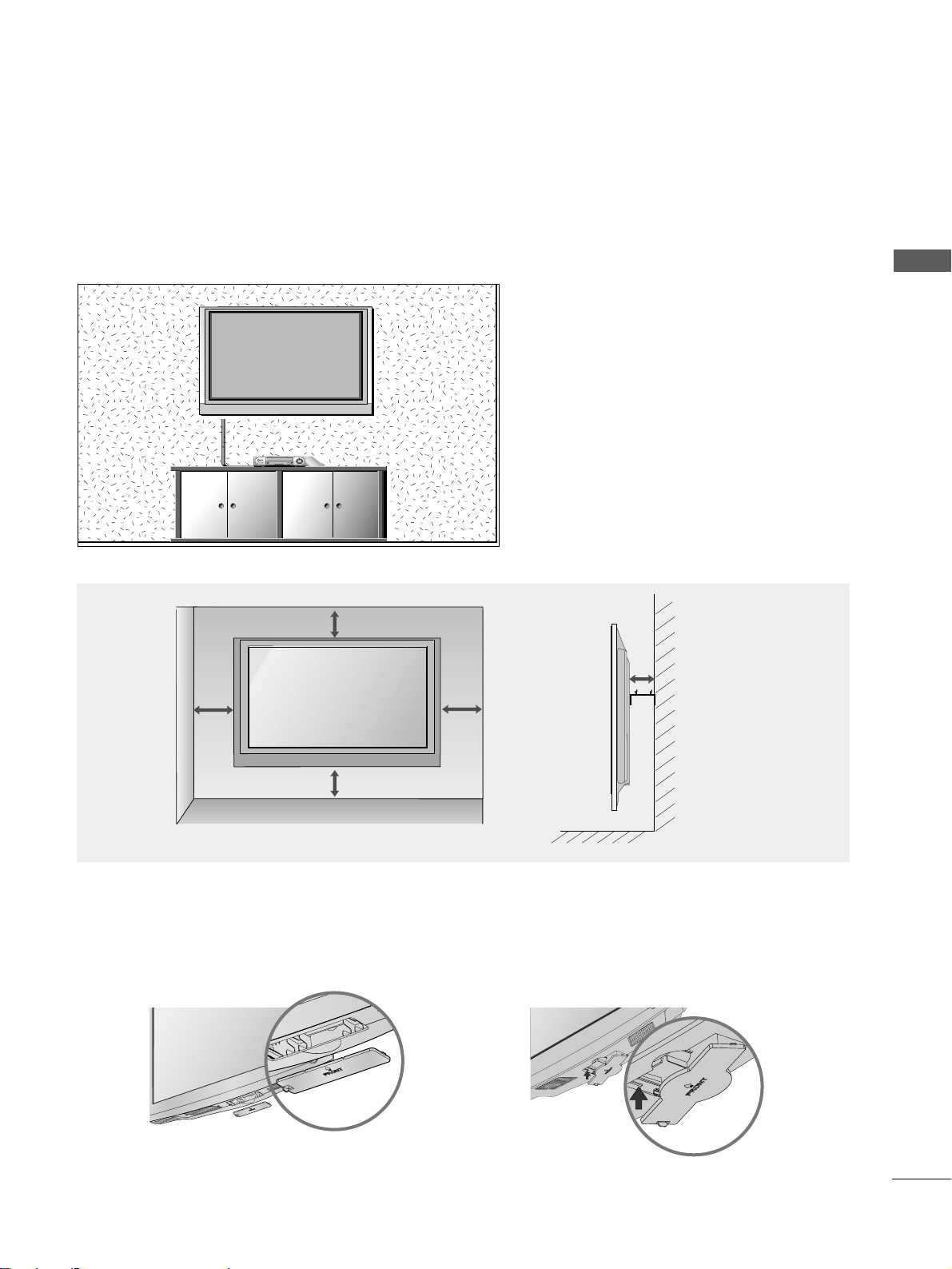
11
PREPARATION
WALL MOUNT: HORIZONTAL INSTALLATION
For adequate ventilation allow a clearance of 4” (10cm) all around the TV. We recommend that you use a wall
mounting bracket of LG brand when mounting the TV to a wall.
4 inches
4 inches
4 inches
4 inches
4 inches
When installing the wall-mounted unit, use the protection cover for desk-type stand installation.
NOT USING THE DESK-TYPE STAND
or
Page 16
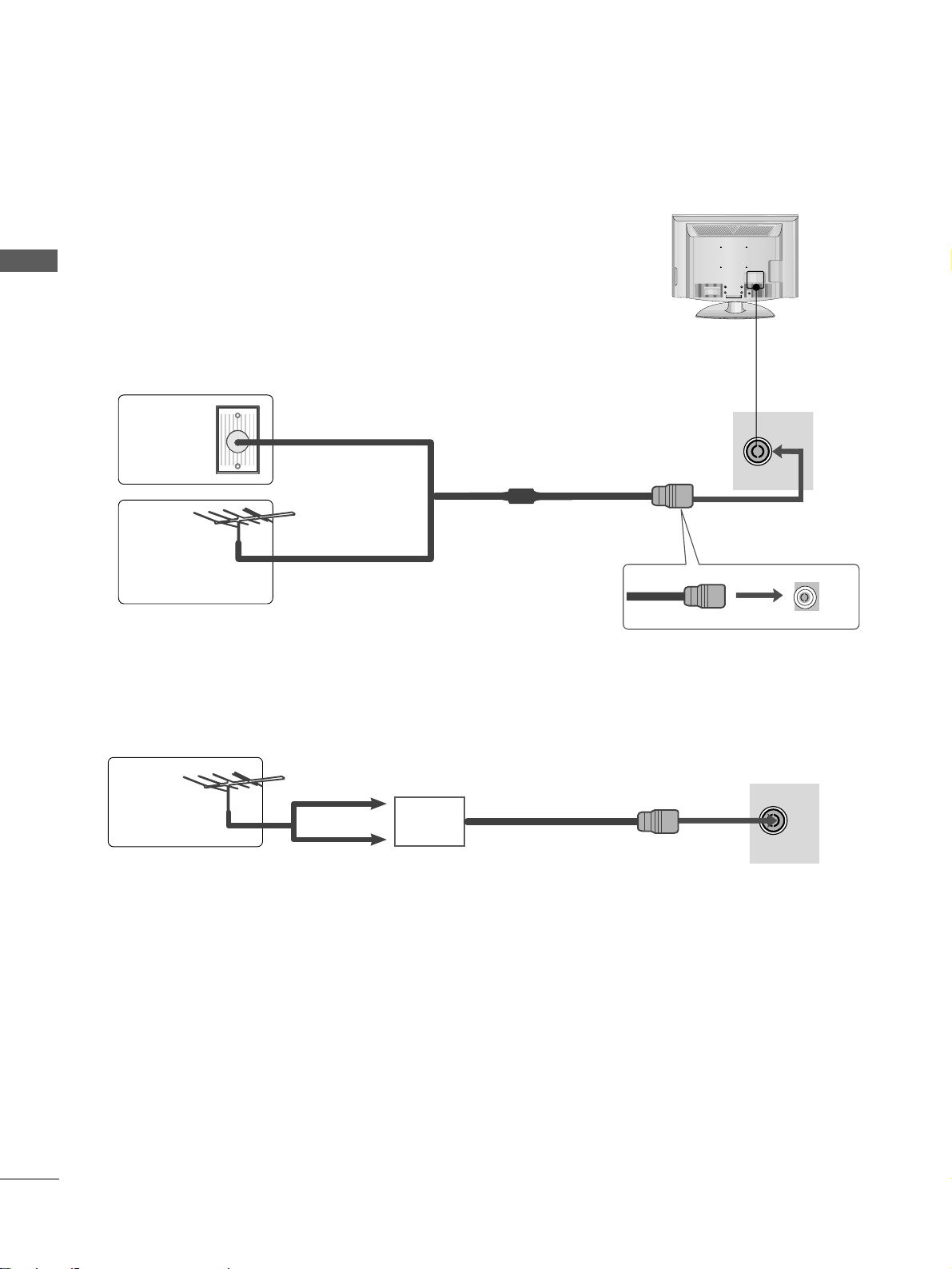
RGB IN
ANTENNA
IN
12
PREPARATION
PREPARATION
PREPARATION
ANTENNA CONNECTION
■
For optimum picture quality, adjust antenna direction.
■
An antenna cable and converter are not supplied.
■
To prevent damage do not connect to the mains outlet until all connections are made between the devices.
RGB IN
ANTENNA
IN
Multi-family Dwellings/Apartments
(Connect to wall antenna socket)
Single-family Dwellings /Houses
(Connect to wall jack for outdoor antenna)
Outdoor
Antenna
Wall
Antenna
Socket
RF Coaxial Wire (75 ohm)
Antenna
UHF
Signal
Amplifier
VHF
■
In poor signal areas, to achieve better picture quality it may be necessary to install a signal amplifier to the
antenna as shown above.
■
If signal needs to be split for two TVs,use an antenna signal splitter for connection.
Page 17
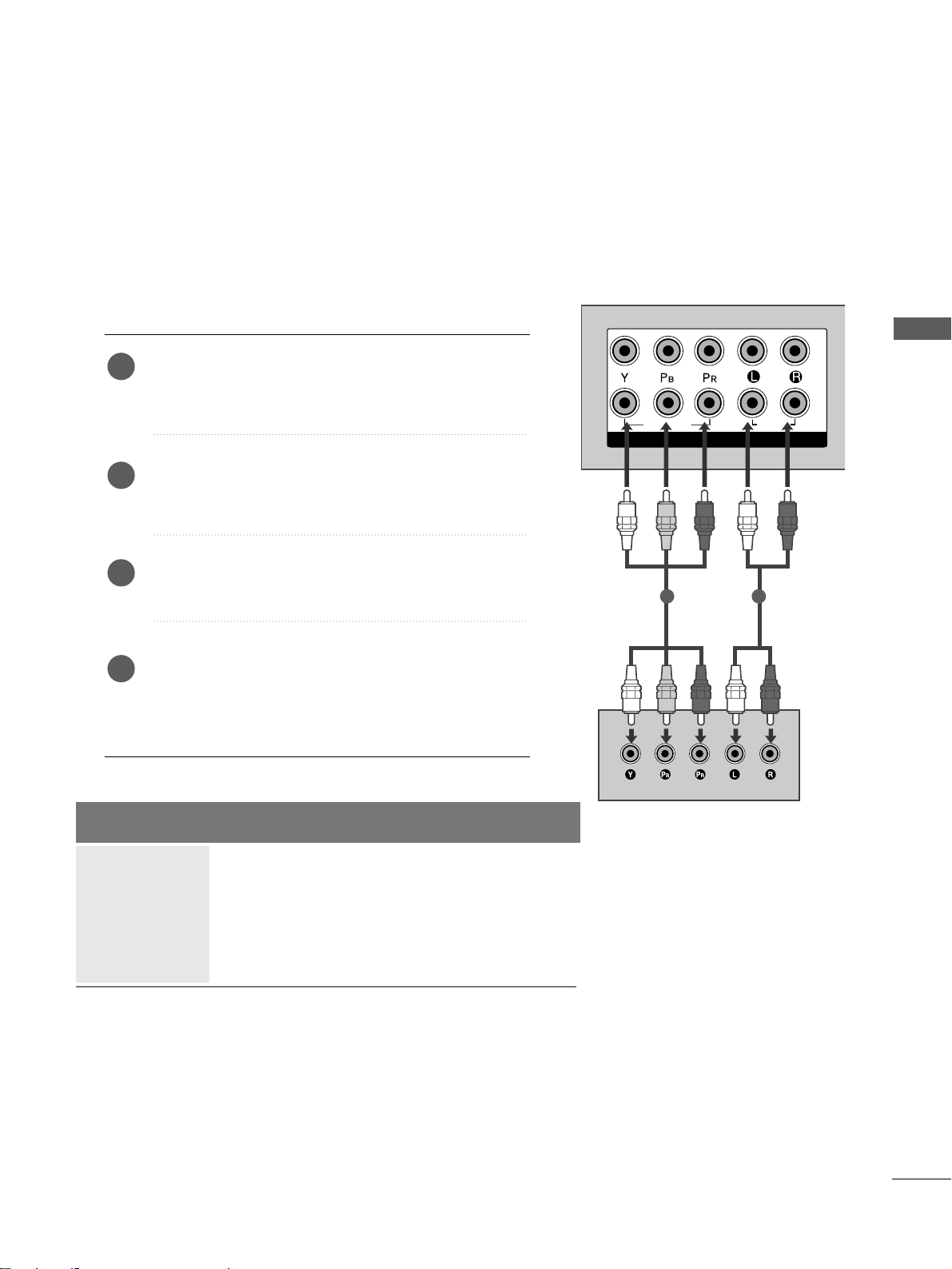
13
EXTERNAL EQUIPMENT SETUP
EXTERNAL EQUIPMENT SETUP
■
To avoid damaging any equipment, never plug in any power cords until you have finished connecting all equipment.
■
Image shown may differ from your TV.
VIDEO
MONO(8 )
1
2
COMPONENT IN
AUDIO
VIDEO
HDMI/DVI IN
HDMI IN HDMI/DVI IN
1
1
2
2
RGB IN
COMPONENT IN
AUDIO
VIDEO
MONO(8 )
HDMI IN HDMI/DVI IN
1
1
2
2
RGB IN
COMPONENT IN
AUDIO
VIDEO
MONO(8 )
1 2
HD RECEIVER SETUP
Connecting with a component cable
Connect the video outputs (Y, P
B, PR
)
of the digital TV
top box to the
CCOOMMPP OONNEE NNTT IINN VV II DD EEOO
jacks on the
TV.
Connect the audio output of the digital set-top box to
the
CCOOMMPP OONNEE NNTT IINN AAUU DDIIOO
jacks on the TV.
Turn on the digital set-top box.
(
Refer to the owner’s manual for the digital set-top box.
)
Select
CCoommppoo nnee nntt11
input source using the
IINNPP UUTT
button on the remote control.
If connected to
CCOOMM PP OONNEE NNTT IINN22
, select
CCoommppoo nnee nntt22
input source.
2
3
4
1
Signal
480i/576i
480p/576p
720p/1080i
1080p
Component
Yes
Yes
Yes
Yes
(Only 50Hz, 60Hz)
HDMI1/DVI, HDMI2
No
Yes
Yes
Yes
(24Hz, 30Hz, 50Hz, 60Hz)
Page 18
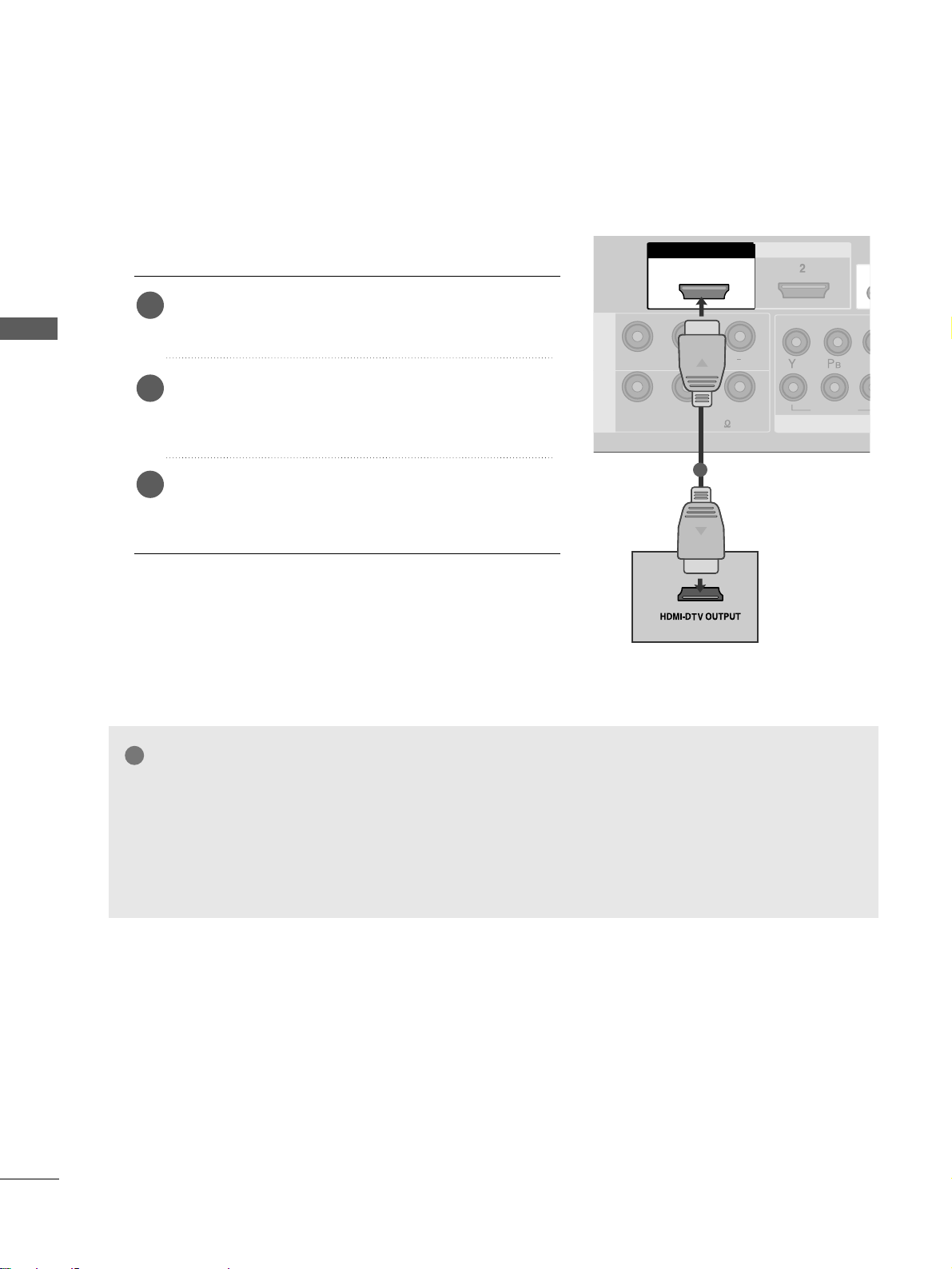
14
EXTERNAL EQUIPMENT SETUP
EXTERNAL EQUIPMENT SETUP
COMCOMPONENT IN
VIDEO
L( MONO)
R
AUDIOAUDIO
VIDEOVIDEO
-
+
MONO(8 )MONO(8 )
IN 1
UT
HDMI IN HDMI DVI IN
HDMI/DVI IN HDMI/DVI IN
1
COMPONENT IN
AUDIO
VIDEO
MONO(8 )
1
2
HDMI IN HDMI DVI IN
HDMI/DVI IN
1
HDMI IN HDMI/DVI IN
1
1
2
2
RGB IN
COMPONENT IN
AUDIO
VIDEO
MONO(8 )
COMPONENT IN
1
Connecting a set-top box with a HDMI cable
Connect the HDMI output of the digital set-top box to
the
HHDDMMII//DDVVII IINN 11
or
HHDDMMII IINN 22
jack on the TV.
Select
HHDDMMII11//DDVVII
or
HHDDMM II 22
input source using the
IINNPP UUTT
button on the remote control.
Turn on the digital set-top box.
(
Refer to the owner’s manual for the digital set-top box.
)
2
3
1
GG
TV can receive the video and audio signal simultaneously with using a HDMI cable.
GG
If the digital set-top box supports Auto HDMI function, the output resolution of the source device will
be automatically TV to 1280x720p.
GG
If the digital set-top box player does not support Auto HDMI, you need to TV the output resolution
appropriately.
To get the best picture quality, adjust the output resolution of the source device to 1280x720p.
NOTE
!
Page 19
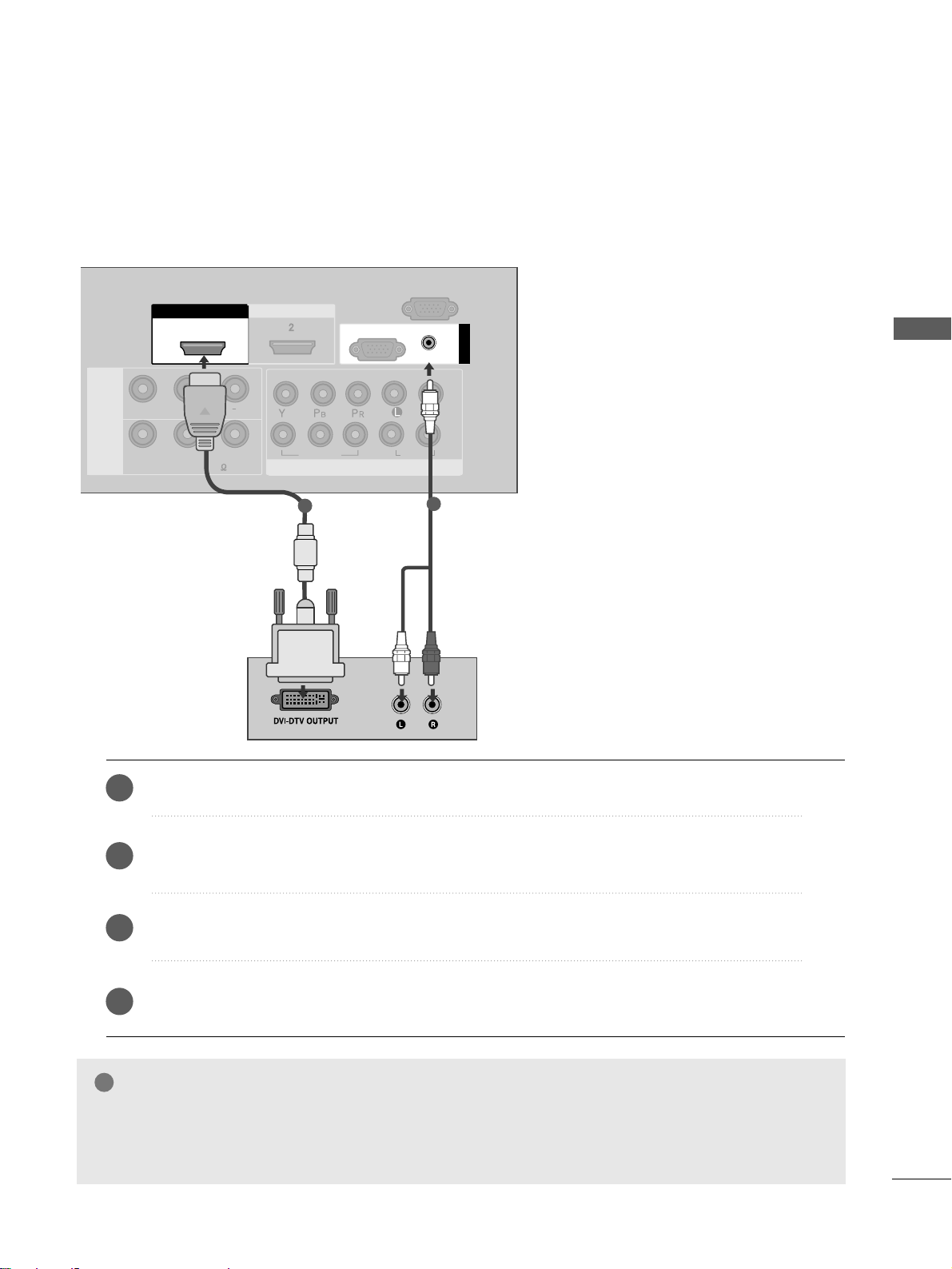
15
EXTERNAL EQUIPMENT SETUP
1
2
COMPONENT INCOMPONENT IN
AUDIO
VIDEO
L( MONO)
R
AUDIOAUDIO
VIDEOVIDEO
-
+
MONO(8 )MONO(8 )
AV IN 1
SPEAKER
OUT
HDMI IN HDMI DVI IN
HDMI/DVI IN HDMI/DVI IN
1
RGB
(PC)
RGB IN
RS-232C IN
(CONTROL)
AUDIO
(RGB/DVI)
1
2
Connect the DVI output of the digital set-top box to the
HHDDMMII//DDVVII IINN 11
jack on the TV.
Connect the audio output of the digital set-top box to the
AAUUDDIIOO ((RRGGBB // DDVVII))
jack on the TV.
Turn on the digital set-top box. (Refer to the owner’s manual for the digital set-top box.
)
Select
HHDDMMII11// DD VVII
input source using the
IINNPP UUTT
button on the remote control.
2
3
4
1
Connecting with a HDMI to DVI cable
GG
HDMI2 source does not support DVI source.
GG
If the Set-Top Box has a DVI output and no HDMI output, a separated audio connection is necessary.
GG
If the Set-Top Box does not support Auto DVI, you need to set the output resolution appropriately.
NOTE
!
Page 20
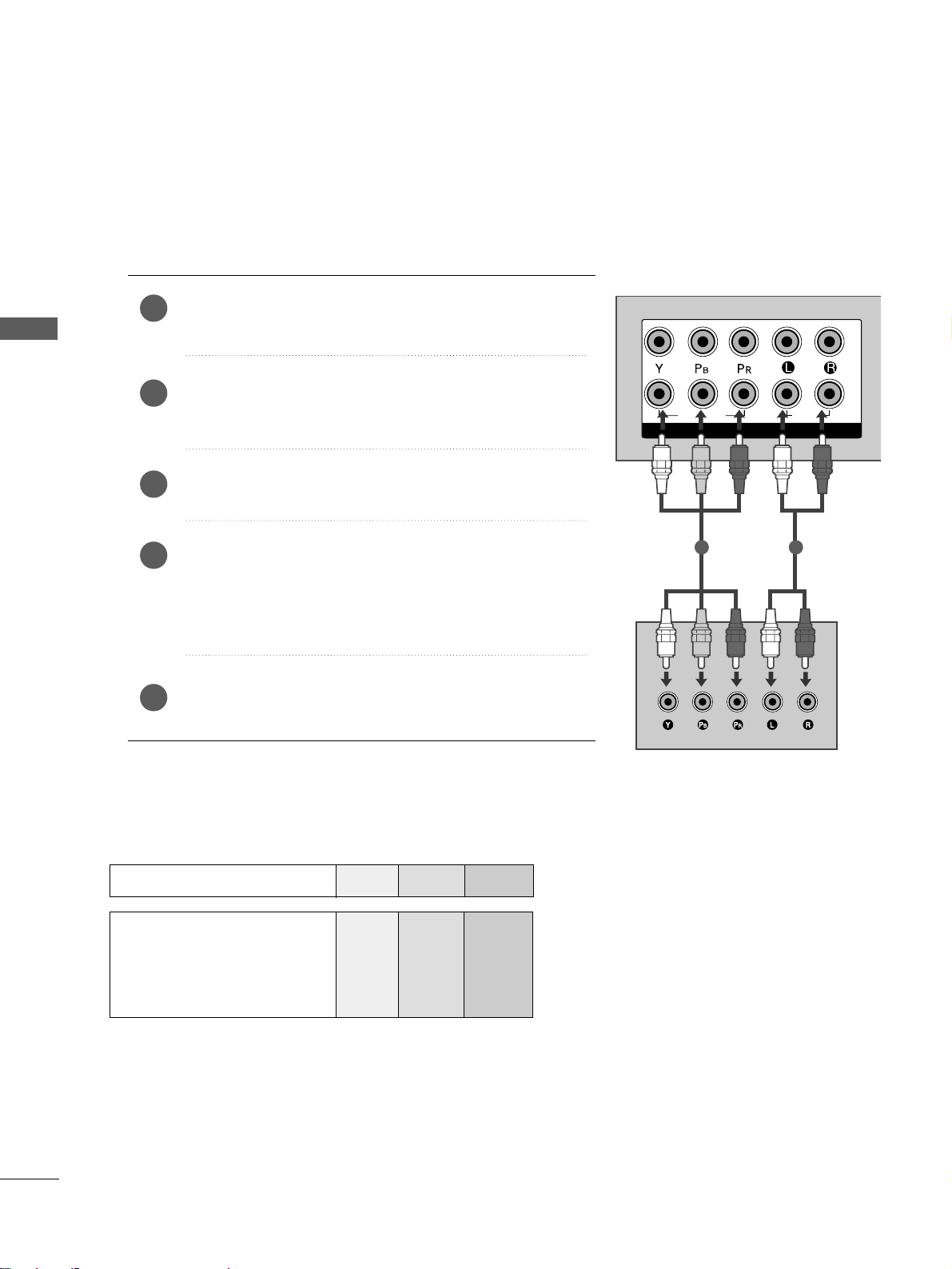
16
EXTERNAL EQUIPMENT SETUP
EXTERNAL EQUIPMENT SETUP
1
2
COMPONENT IN
AUDIO
VIDEO
1 2
DVD SETUP
Connecting with a component cable
Component Input ports
To achieve better picture quality, connect a DVD player to the component input ports as shown below.
Component ports on the TV
YPB PR
Video output ports
on DVD player
Y
Y
Y
Y
PB
B-Y
Cb
Pb
P
R
R-Y
Cr
Pr
Connect the video outputs (Y, P
B, PR
)
of the DVD to the
CCOOMMPP OONNEE NNTT IINN VV II DD EEOO
jacks on the TV.
Connect the audio outputs of the DVD to the
CCOOMMPP OONNEE NNTT IINN AAUU DDIIOO
jacks on the TV.
Turn on the DVD player, insert a DVD.
Select
CCoommppoo nnee nntt11
input source using the
IINNPP UUTT
button
on the remote control.
If connected to
CCOOMM PP OONNEE NNTT IINN22
, select
CCoommppoo nnee nntt 22
input source.
Refer to the DVD player's manual for operating instructions.
2
3
4
5
1
Page 21
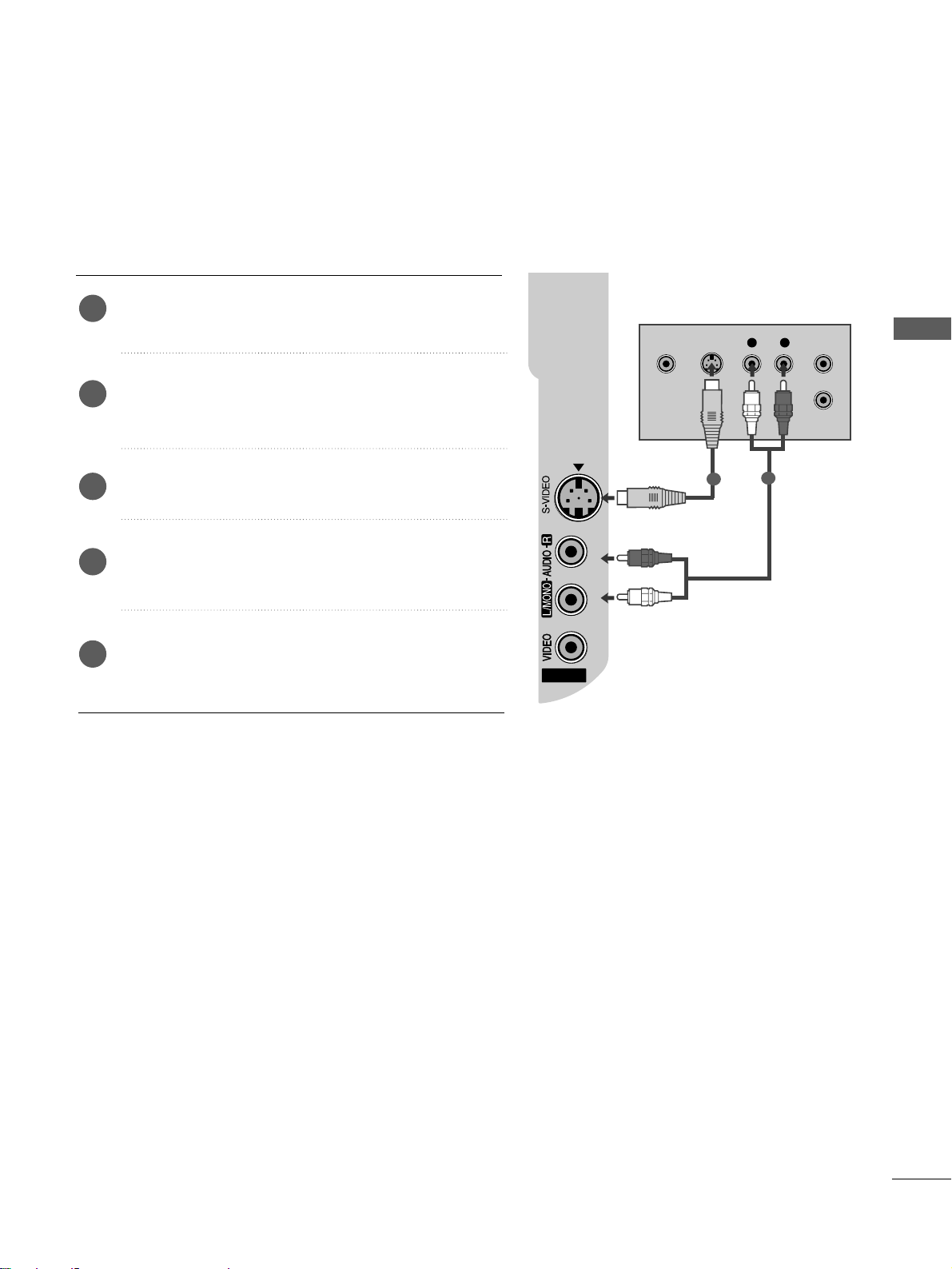
17
EXTERNAL EQUIPMENT SETUP
Connecting with a S-Video cable
Connect the S-VIDEO output of the DVD to the
SS--VVIIDDEE OO
input on the TV.
Connect the audio outputs of the DVD to the
AAUU DDIIOO
input jacks on the TV.
Turn on the DVD player, insert a DVD.
Select
AAVV 22
input source using the
IINNPP UUTT
button on
the remote control.
Refer to the DVD player's manual for operating
instructions.
2
3
4
5
1
AV IN 2
L R
S-VIDEOVIDEO
OUTPUT
SWITCH
ANT IN
ANT OUT
1
2
Page 22
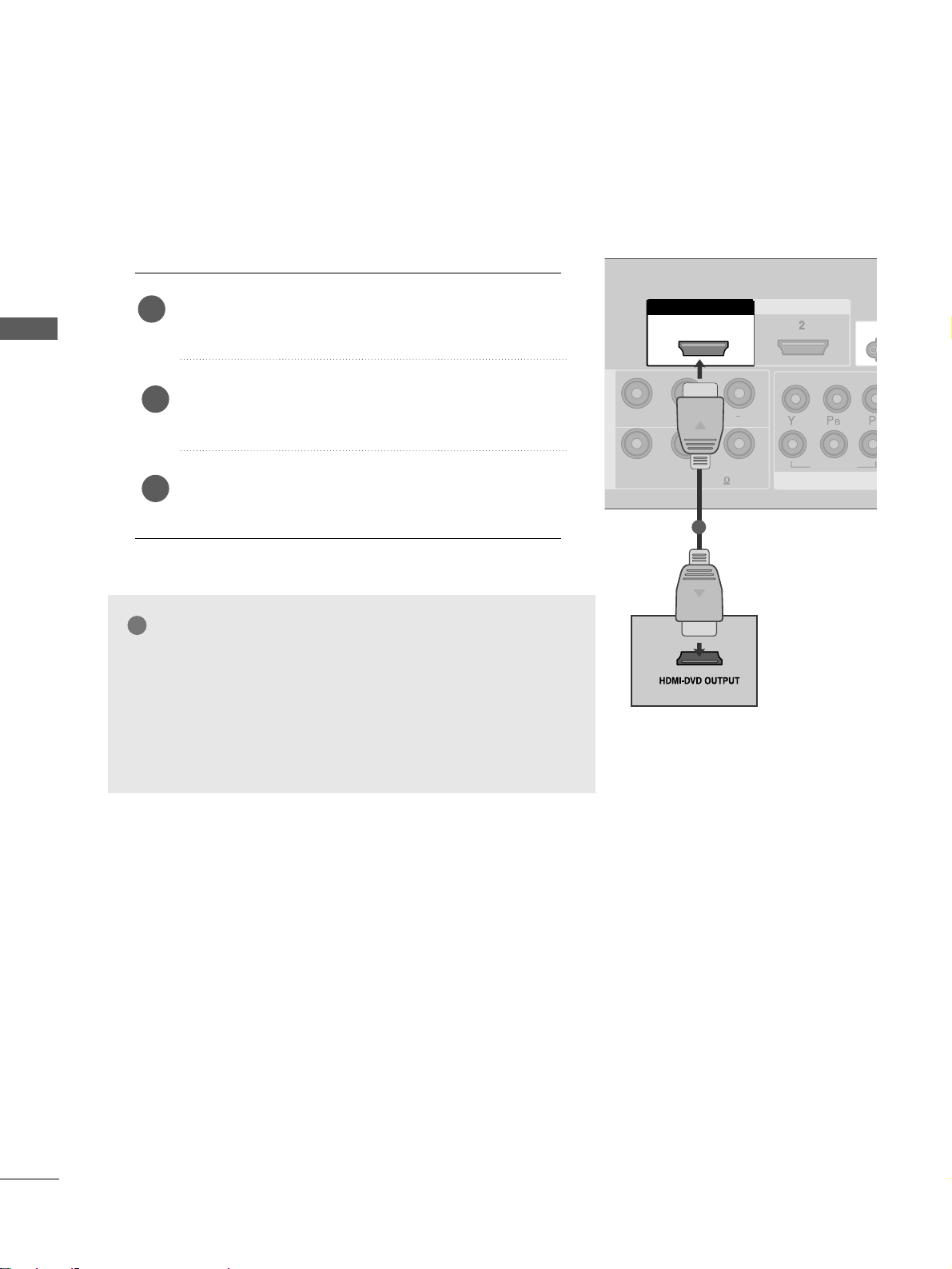
18
EXTERNAL EQUIPMENT SETUP
EXTERNAL EQUIPMENT SETUP
COMPCOMPONENT IN
VIDEO
L( MONO)
R
AUDIOAUDIO
VIDEOVIDEO
-
+
MONO(8 )MONO(8 )
1
HDMI IN HDMI DVI IN
HDMI/DVI IN HDMI/DVI IN
1
1
2
COMPONENT IN
HDMI IN HDMI DVI IN
AV IN 2
L/ MONO
R
AUDIO
VIDEO
1
Connecting with a HDMI cable
Connect the HDMI output of the DVD to the
HHDDMMII//DDVVII IINN 11
or
HHDDMMII IINN 22
jack on the TV.
Select
HHDDMMII11//DDVVII
or
HHDDMM II 22
input source using the
IINNPP UUTT
button on the remote control.
Refer to the DVD player's manual for operating instructions.
1
GG
The TV can receive video and audio signals simultaneously
when using a HDMI cable.
GG
If the DVD player supports Auto HDMI function, the output resolution of the source device will be automatically TV to 1280x720p.
GG
If the DVD player does not support Auto HDMI, you must TV
the output resolution appropriately.
To get the best picture quality, adjust the output resolution of
the source device to 1280x720p.
NOTE
!
2
3
Page 23
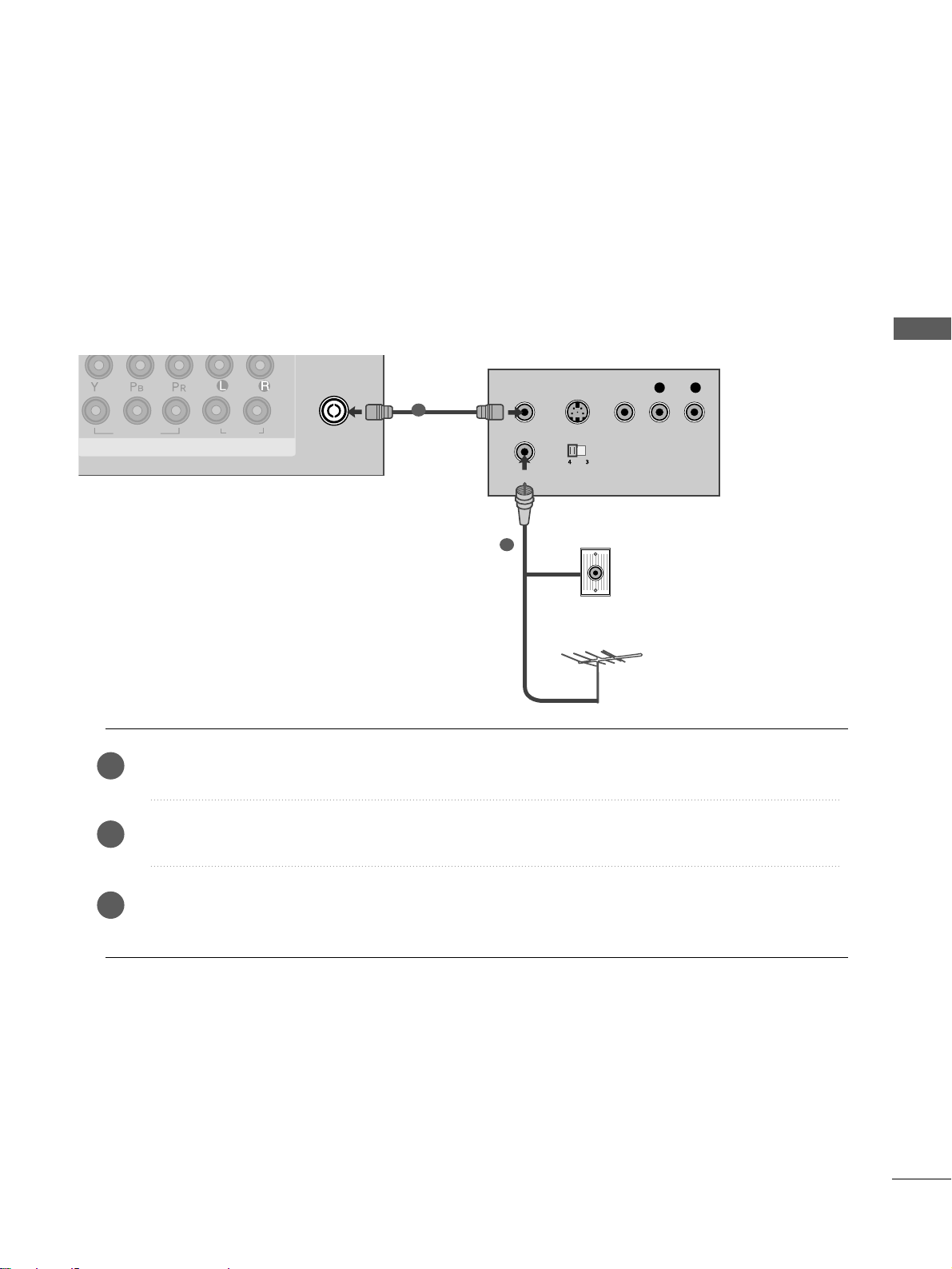
19
EXTERNAL EQUIPMENT SETUP
ANTENNA
IN
OUTPUT
SWITCH
ANT IN
R
S-VIDEO VIDEO
ANT OUT
L
1
2
COMPONENT INCOMPONENT IN
AUDIO
VIDEO
HDMI IN HDMI DVI IN
Wall Jack
Antenna
VCR SETUP
Connecting with a RF cable
■
To avoid picture noise (interference), allow adequate distance between the VCR and TV.
■
Typically a frozen still picture from a VCR. If 4:3 picture format is used for an extended period the fixed
images on the sides of the screen may remain visible.
Connect the
AANNTT OOUU TT
socket of the VCR to the
AANNTTEE NNNN AA IINN
socket on the TV.
Connect the antenna cable to the
AANNTT IINN
socket of the VCR.
Press the
PPLLAA YY
button on the VCR and match the appropriate programme between the TV and VCR for
viewing.
1
2
2
3
1
Page 24
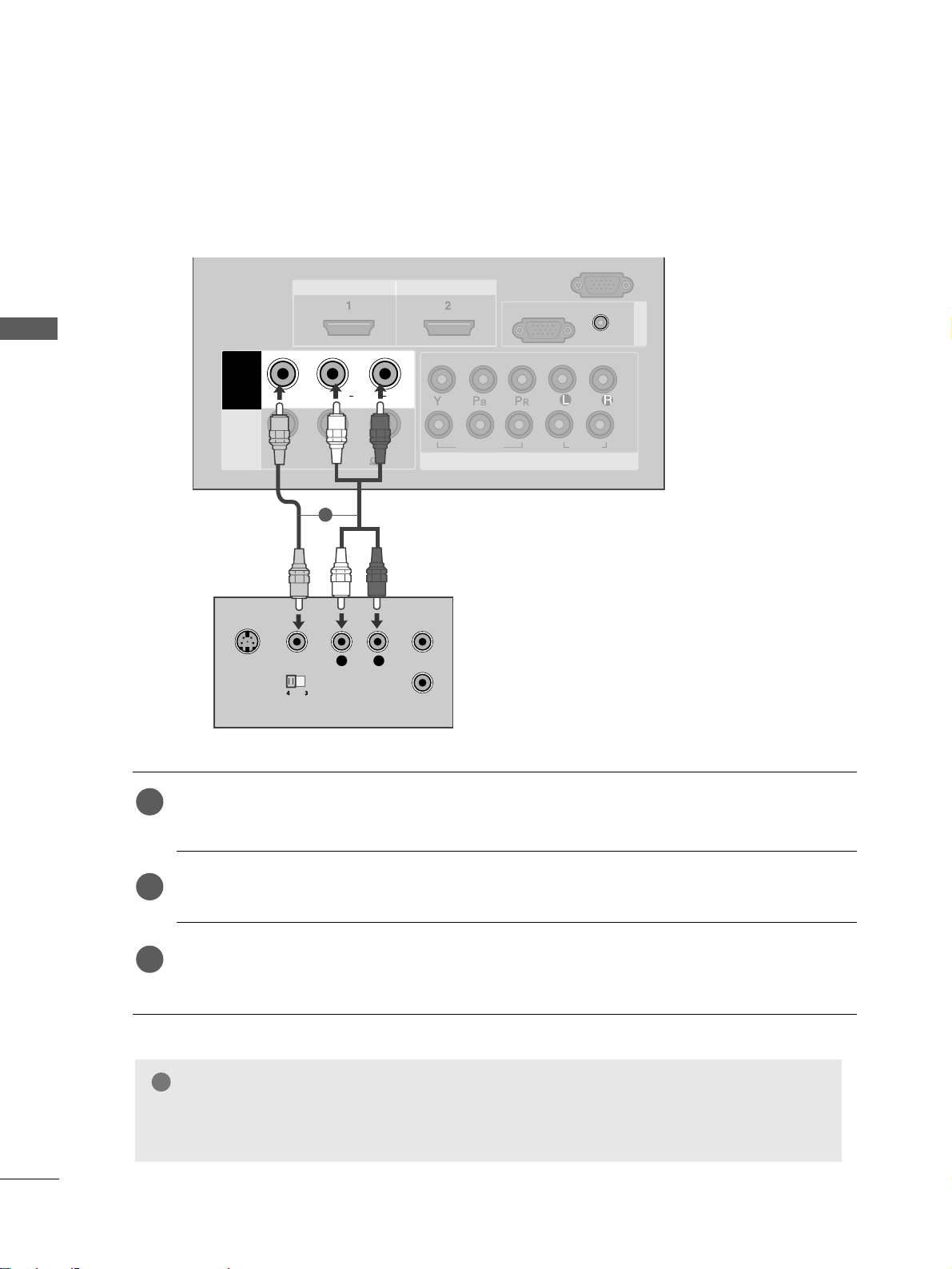
20
EXTERNAL EQUIPMENT SETUP
EXTERNAL EQUIPMENT SETUP
Connecting with a RCA cable
1
2
COMPONENT INCOMPONENT IN
AUDIO
VIDEO
L( MONO)
R
AUDIOAUDIO
VIDEOVIDEO
-
+
MONO(8 )MONO(8 )
AV IN 1
SPEAKER
OUT
HDMI IN
HDMI/DVI IN HDMI/DVI IN
RGB
(PC)
RGB IN
RS 232C IN
(CONTROL)
AUDIO
(RGB/DVI)
L
R
S-VIDEO
VIDEO
OUTPUT
SWITCH
ANT IN
ANT OUT
COMPONENT IN
AUDIO
VIDEO
MONO(8 )
HDMI IN HDMI DVI IN
HDMI/DVI IN
1
Connect the
AAUUDD IIOO/VVIIDDEE OO
jacks between TV and VCR. Match the jack colours (Video = yellow,
Audio Left = white, and Audio Right = red)
Insert a video tape into the VCR and press PLAY on the VCR. (Refer to the VCR owner’s manual.
)
Select
AAVV 11
input source using the
IINNPP UUTT
button on the remote control.
If connected to
AAVV IINN22
, select
AAVV 22
input source.
1
2
3
GG
If you have a mono VCR, connect the audio cable from the VCR to the
AAUUDD II OO LL// MMOONNOO
jack
of the TV.
NOTE
!
1
Page 25
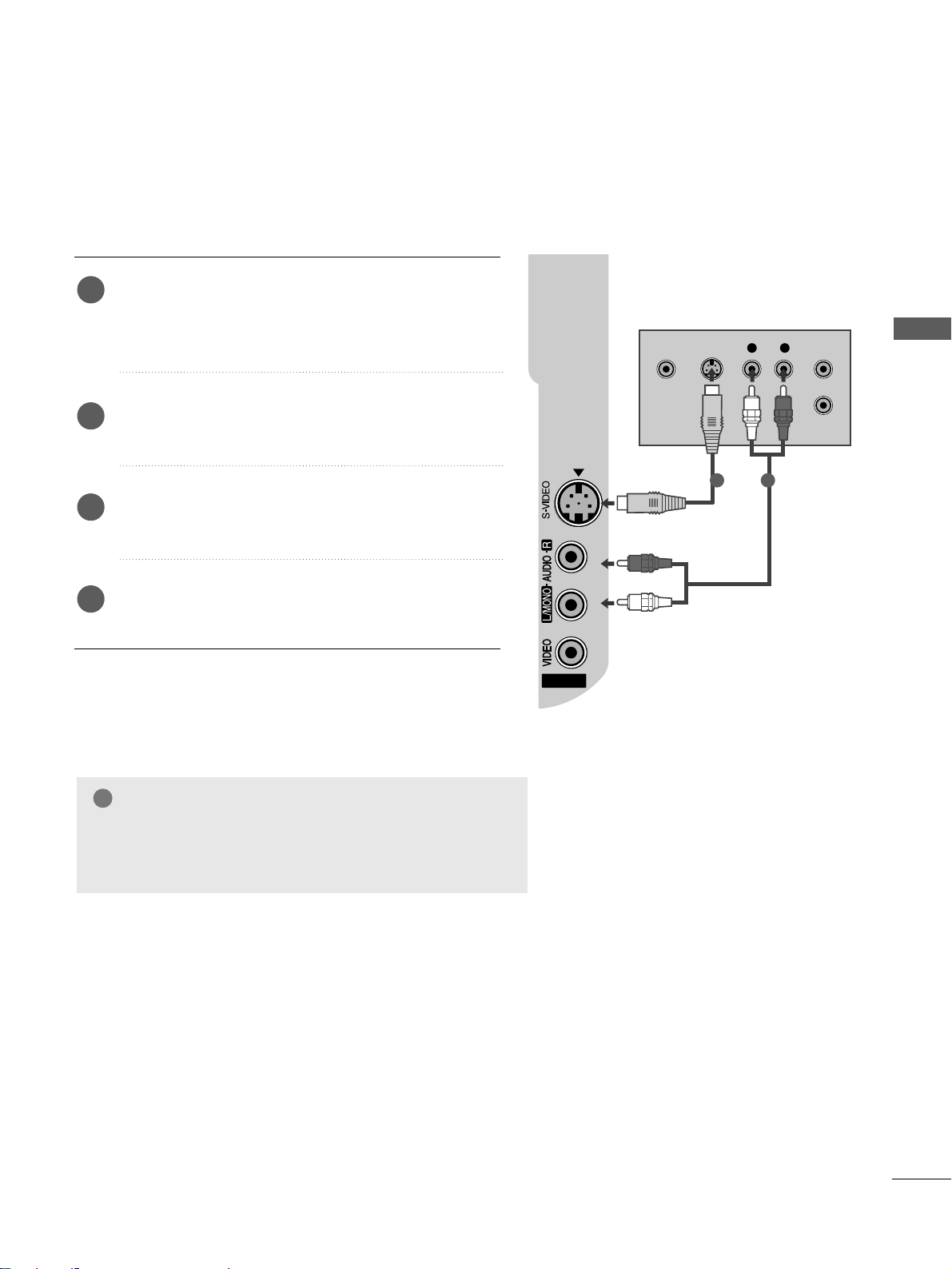
21
EXTERNAL EQUIPMENT SETUP
GG
If both S-VIDEO and VIDEO sockets have been conneced to
the S-VHS VCR simultaneously, only the S-VIDEO can be
received.
NOTE
!
AV IN 2
L R
S-VIDEOVIDEO
OUTPUT
SWITCH
ANT IN
ANT OUT
Connecting with a S-Video cable
Connect the S-VIDEO output of the VCR to the
SS--VVIIDDEEOO
input on the TV. The picture quality is
improved; compared to normal composite (RCA cable)
input.
Connect the audio outputs of the VCR to the
AAUUDD IIOO
input jacks on the TV.
Insert a video tape into the VCR and press PLAY on
the VCR. (Refer to the VCR owner’s manual.)
Select
AA VV 22
input source using the
IINNPP UUTT
button on
the remote control.
2
3
4
1
1 2
Page 26
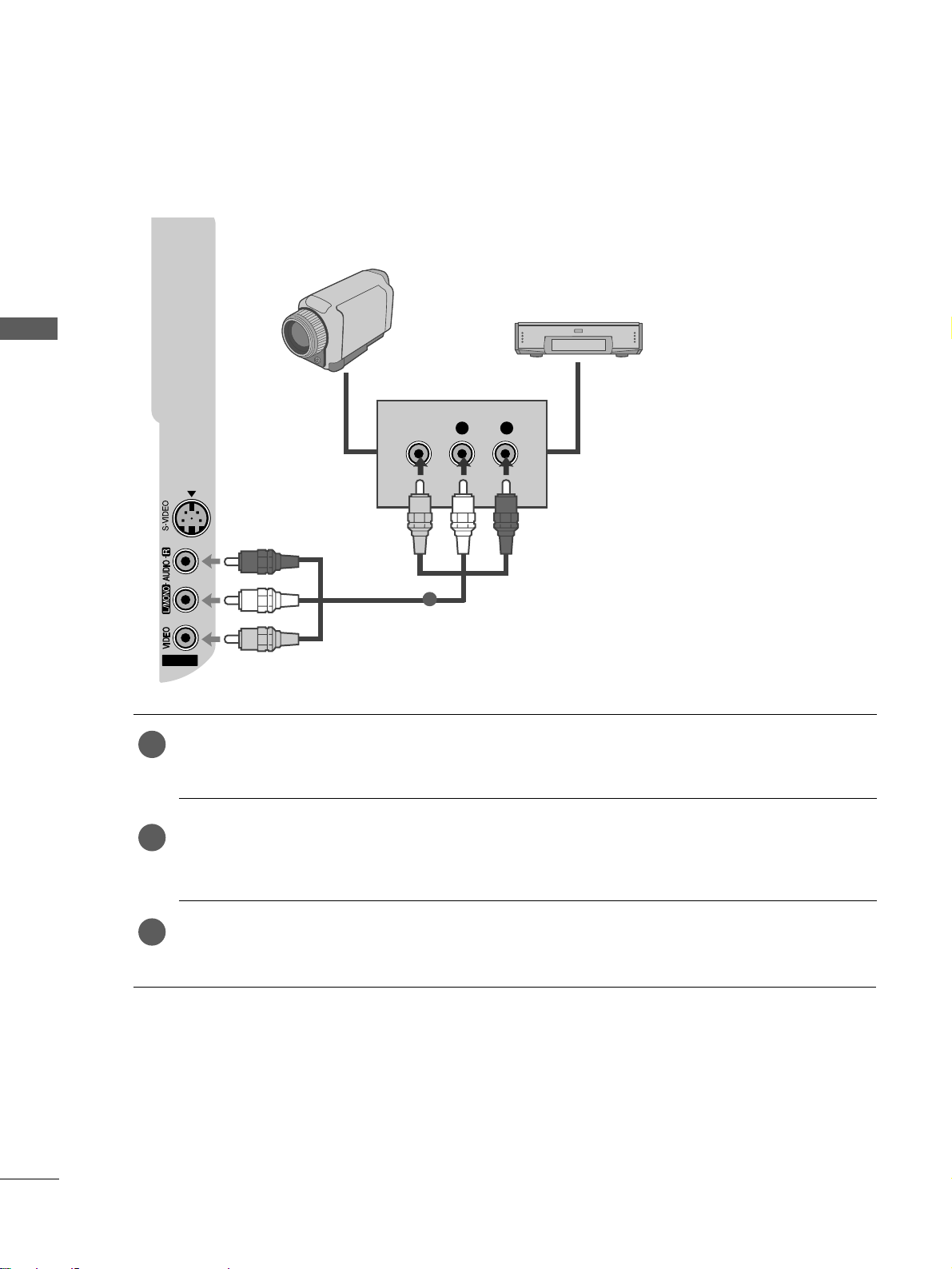
22
EXTERNAL EQUIPMENT SETUP
EXTERNAL EQUIPMENT SETUP
AV IN 2
L R
VIDEO
Camcorder
Video Game Set
1
OTHER A/V SOURCE SETUP
Connect the
AAUUDD IIOO/VVIIDDEE OO
jacks between TV and external equipment. Match the jack colours
.
(
Video = yellow, Audio Left = white, and Audio Right = red
)
Select
AAVV 22
input source using the
IINNPP UUTT
button on the remote control.
If connected to
AAVV IINN11
, select
AAVV 11
input source.
Operate the corresponding external equipment.
Refer to external equipment operating guide.
1
2
3
Page 27
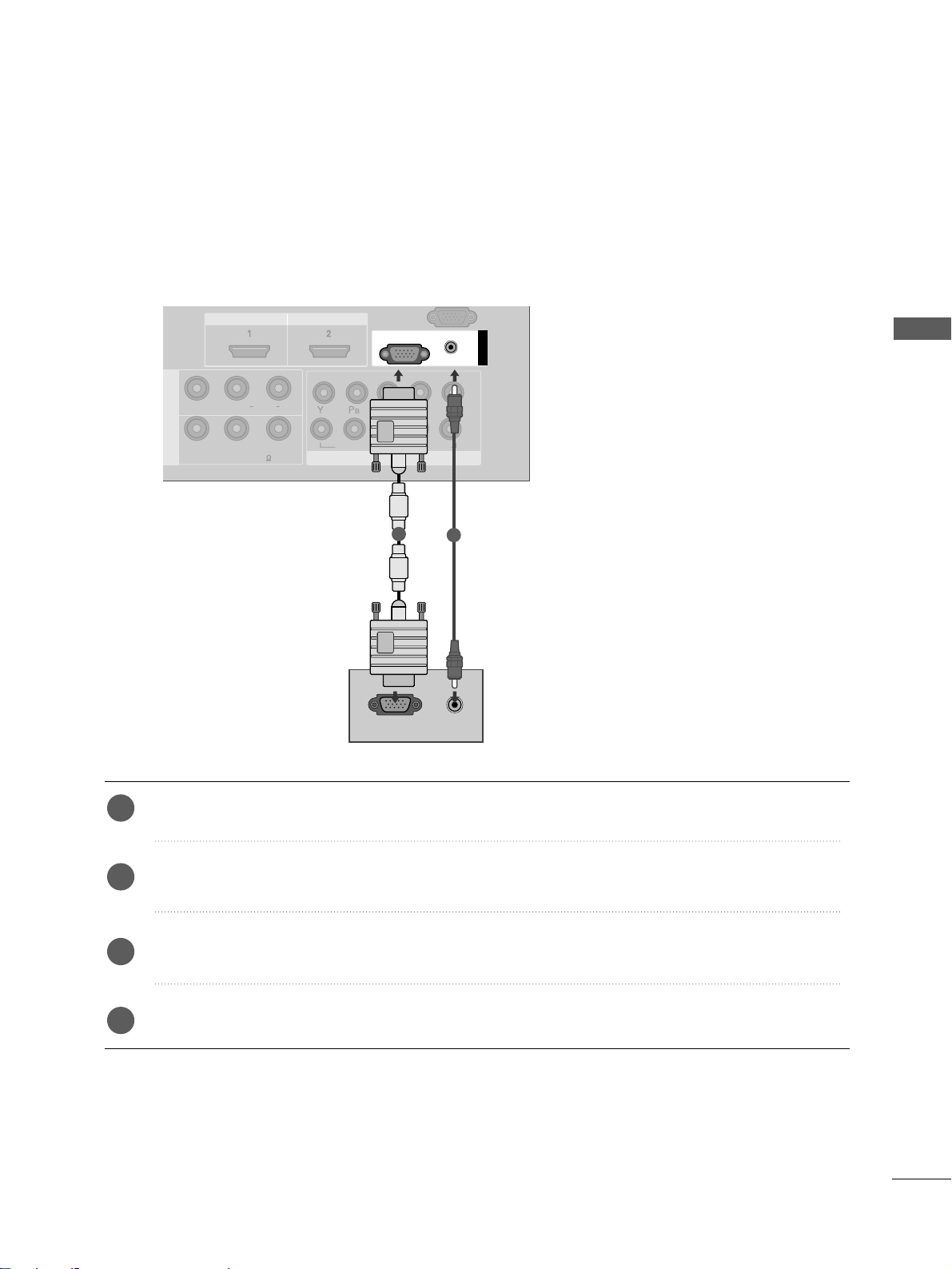
23
EXTERNAL EQUIPMENT SETUP
COMPONENT IN
AUDIO
VIDEO
MONO(8 )
HDMI IN HDMI DVI IN
HDMI/DVI IN
1
1
2
COMPONENT INCOMPONENT IN
AUDIO
VIDEO
L( MONO)
R
AUDIOAUDIO
VIDEOVIDEO
-
+
MONO(8 )MONO(8 )
IN 1
HDMI IN HDMI DVI IN
RGB
(PC)
RGB IN
AUDIO
(RGB/DVI)
RGB OUTPUT
AUDIO
1
2
PC SETUP
This TV provides Plug and Play capability, meaning that the PC adjusts automatically to the TV's settings.
Connecting with a D-sub 15 pin cable
Connect the RGB output of the PC to the
RRGG BB((PP CC
))
jack on the TV.
Connect the PC audio output to the
AAUUDDIIOO ((RRGGBB // DDVVII))
jack on the TV.
Turn on the PC and the TV.
Select
RRGGBB PPCC
input source using the
IINNPPUUTT
button on the remote control.
2
3
4
1
Page 28
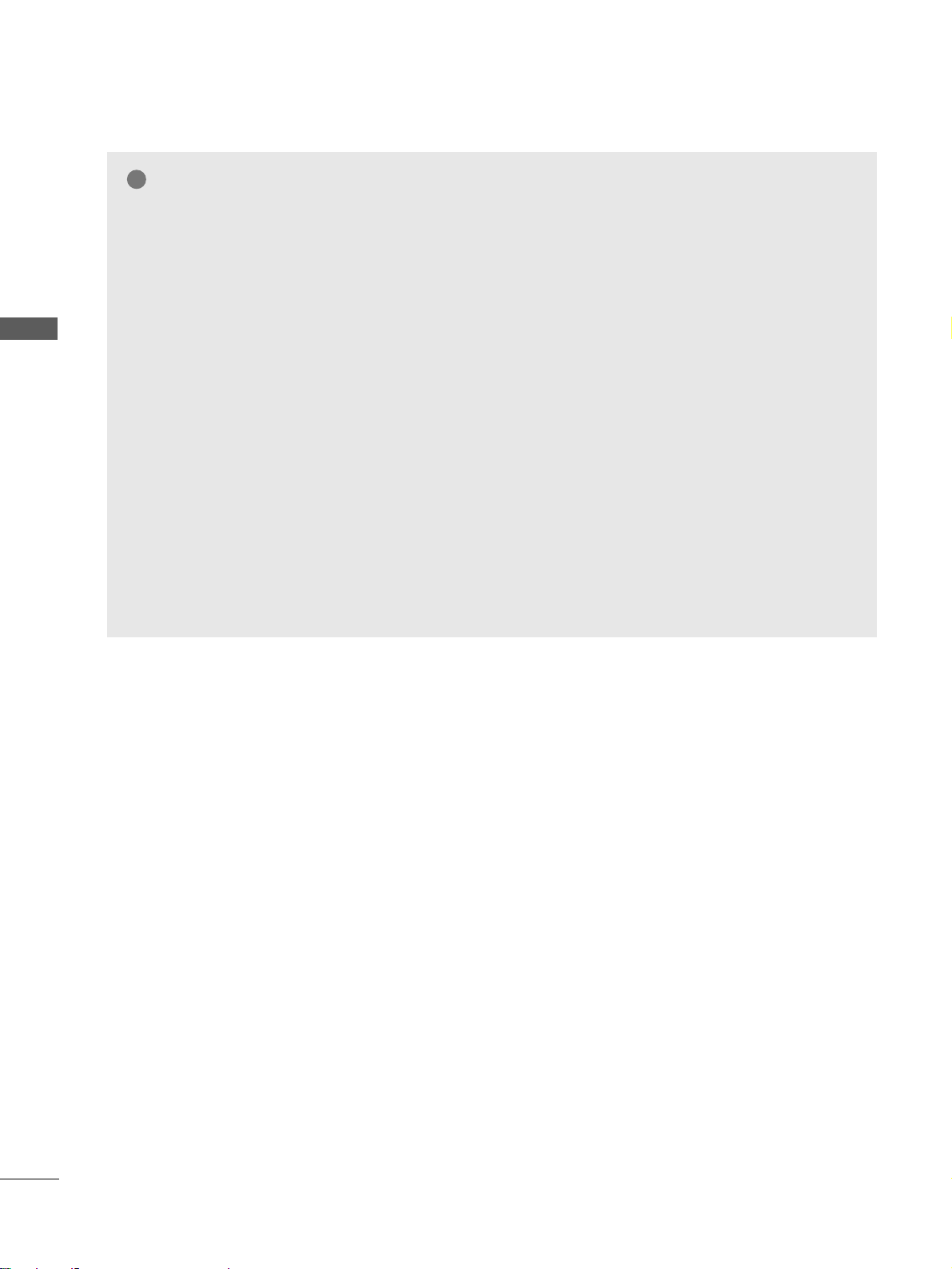
24
EXTERNAL EQUIPMENT SETUP
EXTERNAL EQUIPMENT SETUP
NOTE
!
GG
To enjoy vivid picture and sound, connect the PC
to the TV.
GG
Avoid keeping a fixed image on the TV ’s screen
for prolonged periods of time.The fixed image
may become permanently imprinted on the
screen;use a screen saver when possible.
GG
Connect the PC to the RGB (PC) port of the TV;
change the resolution output of PC accordingly.
GG
There may be interference relating to resolution,
vertical pattern, contrast or brightness in PC
mode. Change the PC mode to another resolution or change the refresh rate to another rate
or adjust the brightness and contrast on the
menu until the picture is clear. If the refresh rate
of the PC graphic card can not be changed,
change the PC graphic card or consult the manufacturer of the PC graphic card.
GG
The synchronization input waveform for
Horizontal and Vertical frequencies are separate.
GG
If the resolution of PC is over SXGA, there will
be no picture on the TV.(Only HD Models)
GG
Connect the audio cable from the PC to the
Audio input on the TV.(Audio cables are not
included with the TV).
GG
If you use too long an RGB-PC cable, there may
be interference on the screen. We recommend
using under 5m of the cable. This provides the
best picture quality.
Page 29
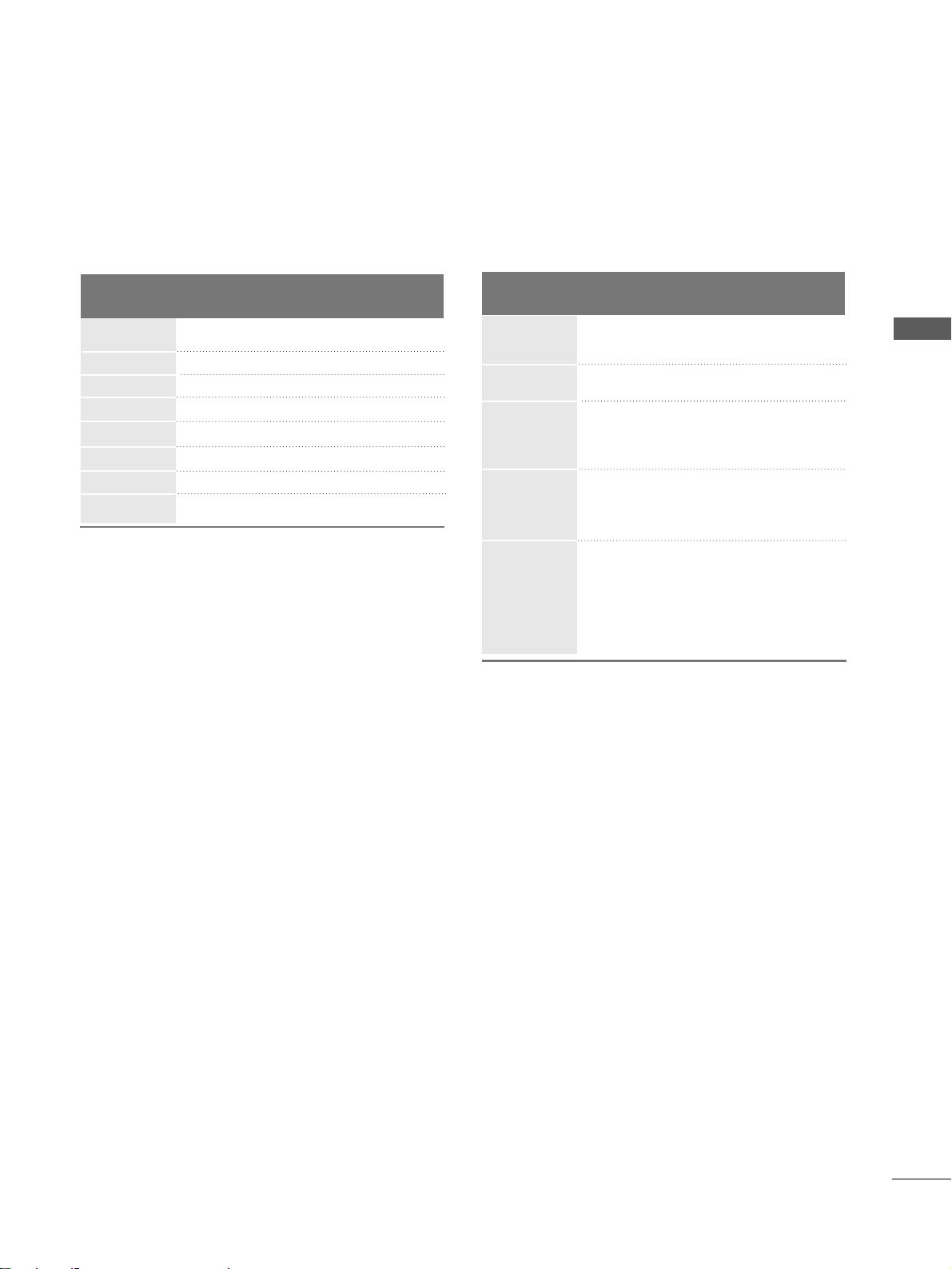
25
EXTERNAL EQUIPMENT SETUP
Supported Display Resolution
31.47 59.94
31.50 60.00
31.25 50.00
44.96 59.94
45.00 60.00
37.50 50.00
33.72 59.94
33.75 60.00
28.125 50.00
67.432 59 .94
67.5 60
56.25 50
27 24
33.75 30
Resolution
720x480
720x576
1280x720
1920x1080i
1920x1080p
HDMI-DTV mode
Horizontal Vertical
Frequency(kHz) Frequency(Hz)
Resolution
RGB-PC mode
31.468 70.09
31.469 70.09
31.469 59.94
37.879 60.317
48.363 60.004
47.776 59.87
47.720 59. 799
47.700 60.0 0
Horizontal Vertical
Frequency(kHz) Frequency(Hz)
640x350
720x400
640x480
800x600
1024x768
1280x768
1360x768
1366x768
Page 30
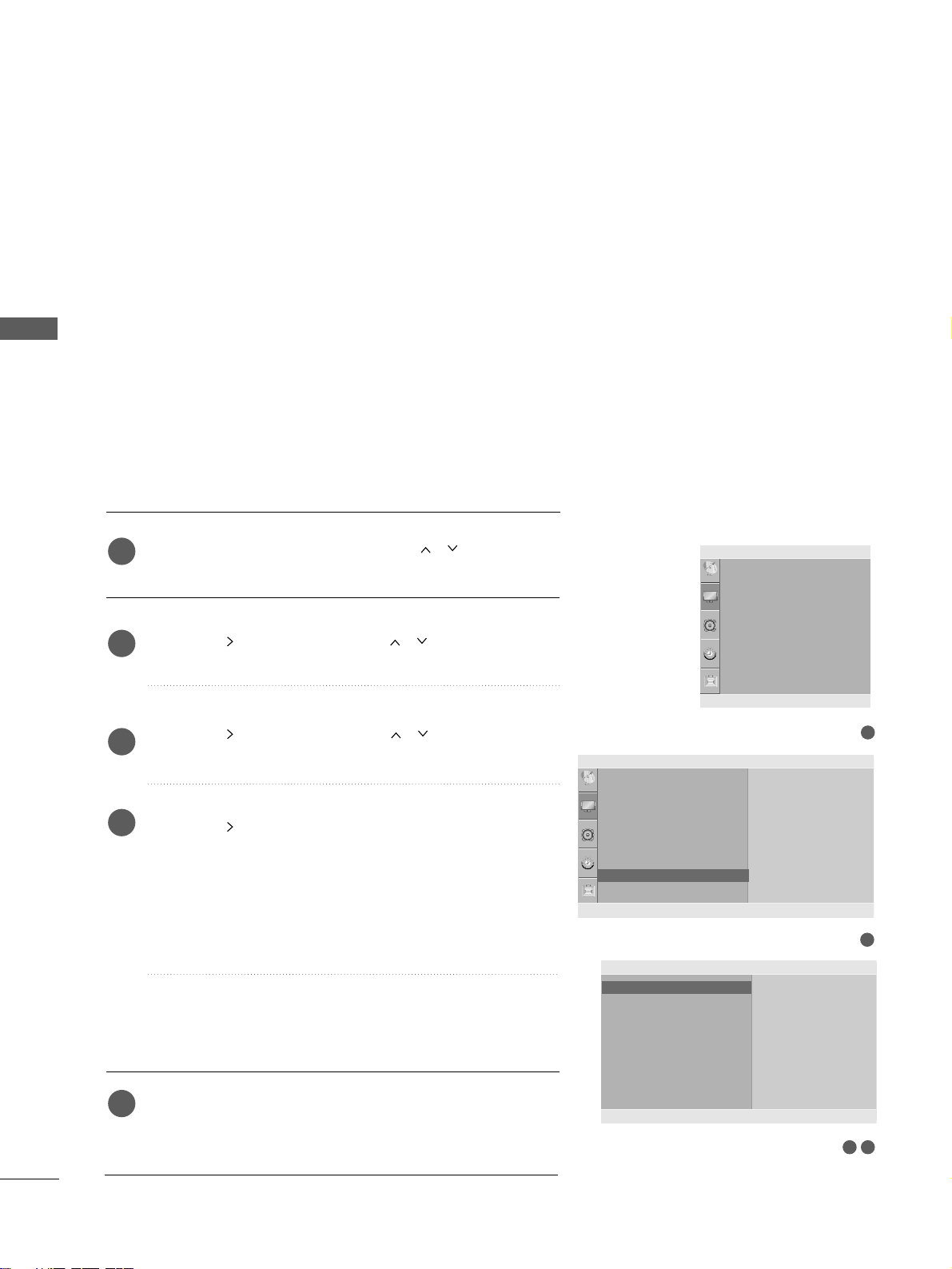
26
EXTERNAL EQUIPMENT SETUP
EXTERNAL EQUIPMENT SETUP
Press the
MMEE NNUU
button and then use
//
button to
select the
PPiiccttuurree
menu.
Press the button and then use
//
button to select
SSccrreeee nn
.
Press the button and then use
//
button to select
AAuuttoo CCoonn ffiigg ..
.
Press the button to start
AAuuttoo CCoonn ffiigg
..
• When Auto config. has finished, OK will be shown on
screen.
• If the position of the image is still not correct, try Auto
adjustment again.
• If picture needs to be adjusted again after Auto adjustment in RGB (PC), you can adjust the
MMaa nnuuaall CC oonn ffiigg ..
.
Press the
MMEENNUU
button to return to normal TV viewing.
Press the
RREETTUURRNN
button to move to the previous menu
screen.
Automatically adjusts picture position and minimizes image
instability. After adjustment, if the image is still not correct,
your TV is functioning properly but needs further adjustment.
AAuu tt oo ccoo nn ffiigguu rree
This function is for automatic adjustment of the screen position, clock, and phase. The displayed image will be unstable for
a few seconds while the auto configuration is in progress.
1
2
3
4
5
1
3 4
Screen Setup for PC mode
Auto Configure (RGB [PC] mode only)
Picture Mode
Colour Temperature
XD
Advanced
Aspect Ratio
Picture Reset
Screen
Picture
Screen
Auto config.
Manual Config.
XGA Mode
Reset
To Set
Auto Config. G
DE F G
OK RETURN
2
Picture
Picture Mode
Colour Temperature
XD
Advanced
Aspect Ratio
Picture Reset
Screen
To Set
Screen G
DE F G
OK RETURN
DE F G
OK RETURN
Page 31

27
EXTERNAL EQUIPMENT SETUP
If the picture is not clear after auto adjustment and especially if
characters are still trembling, adjust the picture phase manually.
It’s not available to use Phase, Clock function in COMPONENT
(480i/480p/576i/576p/720p/1080i/1080p), HDMI
(480p/576p/720p/1080i/1080p).
CClloocckk
This function is to minimize any vertical bars or stripes
visible on the screen background the horizontal screen
size will also change.
PP hhaa ss ee
This function allows you to remove any horizontal noise
and clear or sharpen the image of characters.
Press the
MMEE NNUU
button and then use
//
button to
select the
PPiiccttuurree
menu.
Press the button and then use
//
button to select
SSccrreeee nn
.
Press the button and then use
//
button to select
MMaa nnuuaall CC oonn ffiigg ..
.
Press the button and then use
//
button to select
PPhhaassee, CCll oocc kk, HH--PPoo ssiittiioo nn
or
VV--PPooss iittiioonn
.
Press the
//
button to make appropriate adjustments.
Press the
MMEENNUU
button to return to normal TV viewing.
Press the
RREETTUURRNN
button to move to the previous menu
screen.
1
2
3
4
5
6
Manual Configure (Adjustment for screen Phase, Clock, Position)
(RGB [PC] mode only)
3 4 5
1
Picture Mode
Colour Temperature
XD
Advanced
Aspect Ratio
Picture Reset
Screen
Picture
DE F G
OK RETURN
2
Picture
Picture Mode
Colour Temperature
XD
Advanced
Aspect Ratio
Picture Reset
Screen
To Set
Screen G
DE F G
OK RETURN
Screen
Auto config.
Manual Config.
XGA Mode
Reset
Phase 51
Clock 50
H-Position 50
V-Position 50
Manual Config. G
DE F G
OK RETURN
Page 32

28
EXTERNAL EQUIPMENT SETUP
3 4
This feature is not available for all models.
To view a normal picture, match the resolution of RGB mode
and selection of XGA mode.
This function works in the following mode: RGB[PC] mode.
Press the
MMEE NNUU
button and then use
//
button to
select the
PPiiccttuurree
menu.
Press the button and then use
//
button to select
SSccrreeee nn
.
Press the button and then use
//
button to select
XX GGAA MMooddee
.
Press the button and then use
//
button to select
the desired XGA resolution.
Press the
MMEENNUU
button to return to normal TV viewing.
Press the
RREETTUURRNN
button to move to the previous menu
screen.
Selecting XGA mode
1
2
3
4
5
EXTERNAL EQUIPMENT SETUP
1
Picture Mode
Colour Temperature
XD
Advanced
Aspect Ratio
Picture Reset
Screen
Picture
DE F G
OK RETURN
2
Picture
Picture Mode
Colour Temperature
XD
Advanced
Aspect Ratio
Picture Reset
Screen
To Set
Screen G
DE F G
OK RETURN
Screen
Auto Config.
Manual Config.
XGA Mode
Reset
1024x768
1280x768
1360x768
1366x768
XGA Mode G
DE F G
OK RETURN
Page 33

29
EXTERNAL EQUIPMENT SETUP
This function operates in current mode.
To initialize the adjusted value
Press the MENU button and then use
//
button to
select the
PPiiccttuurree
menu.
Press the button and then use
//
button to select
SSccrreeee nn
.
Press the button and then use
//
button to select
RReess eett
.
Press the button.
Press the
MMEENNUU
button to return to normal TV viewing.
Press the
RREETTUURRNN
button to move to the previous menu
screen.
1
2
3
4
5
Initializing
(Reset to original factory settings)
3 4
1
Picture Mode
Colour Temperature
XD
Advanced
Aspect Ratio
Picture Reset
Screen
Picture
DE F G
OK RETURN
2
Picture
Picture Mode
Colour Temperature
XD
Advanced
Aspect Ratio
Picture Reset
Screen
To Set
Screen G
DE F G
OK RETURN
Screen
Auto config.
Manual Config.
XGA Mode
Reset
To Set
Reset G
DE F G
OK RETURN
Page 34

WATCHING TV / PROGRAMME CONTROL
WATCHING TV / PROGRAMME CONTROL
REMOTE CONTROL KEY FUNCTIONS
When using the remote control, aim it at the remote control sensor on the TV.
30
MUTE
PIP
AV MODE
FAV
TV
INPUT
STB
POWER
Q. MENU
MENU
OK
123
456
7809
LIST
Q.VIEW
DVD
TIME
SIZE
UPDATE
REVEAL
INDEX
HOLD TEXT
RETURN
P
MODE
POWER
INPUT
Selects the remote operating modes.
Switches the TV on from standby or off to standby.
External input mode rotate in regular sequence.
Switches the TV on from standby.
Q. MENU
MENU
Select the desired quick menu source.
Selects a menu.
Clears all on-screen displays and returns to TV viewing
from any menu.
See a list of AV devices connected to TV.
When you toggle this button, the Simplink menu
appears at the screen.
RETURN
PIP
AV MODE
Allows the user to move return one step in an interactive
application or other user interaction function.
Switches the sub picture PIP, DW mode.
It helps you select and set images and sounds when
connecting AV devices.
Coloured
buttons
These buttons are used for teletext (on
TTEELL EETTEEXXTT
models only) ,
PPrroo ggrraammmmee eeddiitt
.
TELETEXT
BUTTONS
These buttons are used for teletext.
For further details, see the ‘Teletext’ section.
1
1
Page 35

31
WATCHING TV / PROGRAMME CONTROL
MUTE
PIP
AV MODE
FAV
TV
INPUT
STB
POWER
Q. MENU
MENU
OK
123
456
7809
LIST
Q.VIEW
DVD
TIME
SIZE
UPDATE
REVEAL
INDEX
HOLD TEXT
RETURN
P
VOLUME +/-
FAV
MUTE
Programme
//
0~9 number
button
LIST
Q.VIEW
Adjusts the volume.
Displays the selected favourite programme.
Switches the sound on or off.
Selects a programme.
Selects a programme.
Selects numbered items in a menu.
Displays the programme table.
Returns to the previously viewed programme.
Installing Batteries
■
Open the battery compartment cover on the back and install the
batteries matching correct polarity (+with +,-with -).
■
Install two 1.5V AAA batteries. Do not mix old or used batteries
with new ones.
■
Close cover.
VCR/DVD
control buttons
Controls some video cassette recorders or DVD players.
Control connected AV devices by pressing the
// //
//
, OK buttons and buttons for
G,A
,
ll ll
,
FF
andGG.
(The
Ô
button does not provide such functions.)
THUMBSTICK
(Up/Down/Left
Right)
OK
Allows you to navigate the on-screen menus and adjust
the system settings to your preference.
Accepts your selection or displays the current mode.
Page 36

WATCHING TV / PROGRAMME CONTROL
WATCHING TV / PROGRAMME CONTROL
32
Press the
++//--
button to adjust the volume.
If you wish to switch the sound off, press the
MMUUTT EE
button.
You can cancel the Mute function by pressing the
MMUUTT EE oo rr ++ //--
button.
PROGRAMME SELECTION
TURNING ON THE TV
When your TV is turned on, you will be able to use its features.
Firstly, connect the power cord correctly.
At this stage, the TV switches to standby mode.
■
In standby mode to turn TV on, press the ,
IINNPP UUTT,PP
//
button on the TV or press the
PPOO WW EERR, IINNPP UUTT, PP
//
,
NNUUMMBBEERR(( 00~99))
buttons on the remote control and the TV will switch on.
1
VOLUME ADJUSTMENT
Press the
PP
//
or
NNUUMMBBEE RR
buttons to select a programme number.
2
3
1
1
Initializing Guide
Note:
It will automatically disappear after approx. 40 seconds unless a button is pressed.
If the OSD (On Screen Display) is displayed on the screen after turning on the TV, you can adjust the
LLaanngguuaagg ee, AAuuttoo TTuunniinngg
.
Page 37

WATCHING TV / PROGRAMME CONTROL
33
QUICK MENU
Your TV's OSD (On Screen Display) may differ slightly from that shown in this
manual.
Q.Menu (Quick Menu) is a menu of features which users might use frequently.
•
AAssppeecctt RRaattiioo
:
Selects your desired picture format.
For Zoom Setting, select 14:9, Zoom1 and Zoom2 in Ratio Menu. After completing
Zoom Setting, the display goes back to Q.Menu.
•
BBaacckklliigg hhtt
:Adjusts screen brightness. It returns to the default settings brightness by
changing mode source.
•
PPiiccttuurree MMooddee
:
Selects your desired Picture Mode.
•
SSoo uunndd MMoo ddee
: It is a feature to automatically set the sound combination which it deems the
best for the images being watched.
Selects your desired Sound Mode.
•
MMuullttii AA uuddiioo ::
Selects the sound output.
•
PPrroo ggrraammmmee EEddiitt ::
Adjusts the stored programmes by delete, copy, move or skip.
•
SSllee eepp TTiimmeerr
:
Selects the sleep timer.
Aspect Ratio
Backlight
Picture Mode
Sound Mode
Multi Audio
programme Edit
Sleep Timer
FF
4 : 3
GG
Zoom Setting
0
Sport
Sport
L+R
To Set
Off
Q. MENU
DDEE
FF GG
RETURN
Press the
QQ..MM EENNUU
button and then
//
button to
display each menu.
Press the
//
button to select your desired Source.
Press the
QQ..MMEE NNUU
button to return to normal TV viewing.
1
2
3
Page 38

WATCHING TV / PROGRAMME CONTROL
WATCHING TV / PROGRAMME CONTROL
34
ON SCREEN MENUS SELECTION AND ADJUSTMENT
Press the
MMEE NNUU
button and then
//
button to display each menu.
Press the button and then
//
button to select a menu item.
Change the setting of an item in the sub or pull-down menu with
//
button.
You can move to a higher level menu by pressing the
OO KK
button.
Your TV's OSD (On Screen Display) may differ slightly from that shown in this manual.
NOTE
!
a. The OSD (On Screen Display) function enables you to adjust the screen status conveniently since it
provides graphical presentation.
b. In this manual, the OSD (On Screen Display) may be different from your TV’s because it is just
example to help the TV operation.
c. In the teletext mode, menus are not displayed.
Setup MENU
Picture MENU
Audio MENU
Time MENU
Option MENU
1
2
3
Clock
Off Time
On Time
Sleep Timer
Auto Sleep
Time
Auto Tuning
Manual Tuning
Programme Edit
Favourite Programme
Setup
Sound Mode
Auto Volume
Balance 0
TV Speaker
Audio
DE F G
OK RETURN
DE F G
OK RETURN
DE F G
OK RETURN
Language
SIMPLINK
Key Lock
Set ID
Power Indicator
Factory Reset
Option
DE F G
OK RETURN
Picture Mode
Colour Temperature
XD
Advanced
Aspect Ratio
Picture Reset
Screen
Picture
DE F G
OK RETURN
Page 39

WATCHING TV / PROGRAMME CONTROL
35
Press the
MMEENNUU
button and then
//
button to select the
SSeettuupp
menu.
Press the button and then
//
button to select
AAuuttoo
TTuunniinngg
.
Press the button and then
//
button to select
SSyysstteemm
.
Press the
//
button to select a TV system menu;
BG: PAL B/G, SECAM B/G (Europe / East Europe / Asia /
NewZealand / M.East / Africa / Australia)
I : PAL I/II (U.K. / Ireland / Hong Kong / South Africa)
DK: PAL D/K, SECAM D/K (East Europe / China / Africa / CIS)
M : (USA / Korea / Philippines)
Press the
//
button to select
SSttoorraaggee FFrroomm
.
Press the
//
button or NUMBER buttons to select the ini-
tial programme number. If you use NUMBER buttons, any
number under 10 is entered with a numeric ‘0’ in front of it,
i.e.‘
0055
’ for 5.
Press the
//
button to select
SSeeaarrcchh
.
Press the button to begin auto tuning.
All receivable stations are stored.
To stop auto tuning, press the
RREETTUURRNN
button.
When auto tuning is complete, the Programme edit menu
appears on the screen. See the Programme edit section to edit
the stored programme.
Press the
MMEENNUU
button to return to normal TV viewing.
Press the
RREETTUURRNN
button to move to the previous menu
screen.
1
2
3
4
5
6
7
8
9
Up to 100 TV stations can be stored by programme numbers (0 to 99).
Once you have preset the stations, you will be able to use the P
//
or NUMBER buttons to scan the stations you have programmed.
Stations can be tuned using automatic or manual modes.
All stations which can be received are stored by this method. It is
recommended that you use Auto tuning during installation of this TV.
AUTO PROGRAMME TUNING
Auto Tuning
System
Storage From
Search
System G
DE F G
OK RETURN
2
Setup
Auto Tuning
Manual Tuning
Programme Edit
Favourite Programme
To Set
Auto Tuning G
DE F G
OK RETURN
3 4 5 6
7
8
Auto Tuning
C 05 BG
5 35%
RETURN Stop
BG
I
DK
M
1
Auto Tuning
Manual Tuning
Programme Edit
Favourite Programme
Setup
DE F G
OK RETURN
Page 40

WATCHING TV / PROGRAMME CONTROL
WATCHING TV / PROGRAMME CONTROL
36
MANUAL PROGRAMME TUNING
Press the
MMEE NNUU
button and then
//
button to select
the
SSee ttuupp
menu.
Press the button and then
//
button to select
MMaa nnuuaall TTuu nniinngg
.
Press the button and then
//
button to select
SSttoorraaggee
.
Press the
//
button or NUMBER buttons to select the
desired programme number (0 to 99). If you use NUMBER
buttons, any number under 10 is entered with a numeric ‘0’
in front of it, i.e. ‘
0055
’ for 5.
Press the
//
button to select
SSyy ssttee mm
.
Press the
//
button to select a TV system menu;
BG: PAL B/G, SECAM B/G (Europe / East Europe / Asia /
NewZealand / M.East / Africa / Australia)
I : PAL I/II (U.K. / Ireland / Hong Kong / South Africa)
DK : PAL D/K, SECAM D/K (East Europe / China / Africa / CIS)
M : (USA / Korea / Philippines)
Press the
//
button to select
BBaann dd
.
Press the button and then
//
button to select
VV//UU HHFF
or
CCaabb ll ee
.
Press the
//
button to select
CChhaa nnnneell
.
You can select the desired programme number with the
//
button or NUMBER buttons. If possible, select the programme number directly with the number buttons. Any
number under 10 is entered with a numeric ‘0’ in front of it,
i.e. ‘
0055
’ for 5.
Press the
//
button to select
SSee aa rrcchh
.
Press the
//
button to commence searching. If a station
is found the search will stop.
Press the
OO KK
button to store it.
To store another station, repeat steps 33to
1133
.
Press the
MMEENNUU
button to return to normal TV viewing.
Press the
RREETTUURRNN
button to move to the previous menu screen.
Manual programme lets you manually tune and arrange the
stations in whatever order you desire.
1
2
3
4
5
6
7
8
9
10
11
12
13
14
15
73 4 5 6
8 9
10 11 12
1
Auto Tuning
Manual Tuning
Programme Edit
Favourite Programme
Setup
DE F G
OK RETURN
2
Setup
Auto Tuning
Manual Tuning
Programme Edit
Favourite Programme
To Set
Manual Tuning G
DE F G
OK RETURN
Manual Tuning
Storage
System
Band
Channel
Fine
Search
Name
Booster
Storage G
DE F G
OK RETURN
99
Page 41

WATCHING TV / PROGRAMME CONTROL
37
FINE TUNING
Press the
MMEE NNUU
button and then
//
button to select
the
SSeettuupp
menu.
Press the button and then
//
button to select
MMaa nnuuaall TTuu nniinngg
.
Press the button and then
//
button to select
FF iinnee
.
Press the button and then
//
button to fine tune for
the best picture and sound.
Press the
OO KK
button to store it.
Press the
MMEENNUU
button to return to normal TV viewing.
Press the
RREETTUURRNN
button to move to the previous menu
screen.
1
2
3
4
5
6
Normally fine tuning is only necessary if reception is poor.
3 4 5
1
Auto Tuning
Manual Tuning
Programme Edit
Favourite Programme
Setup
DE F G
OK RETURN
2
Setup
Auto Tuning
Manual Tuning
Programme Edit
Favourite Programme
To Set
Manual Tuning G
DE F G
OK RETURN
Manual Tuning
Storage
System
Band
Channel
Fine
Search
Name
Booster
Fine G
DE F G
OK RETURN
F /G
Page 42

WATCHING TV / PROGRAMME CONTROL
WATCHING TV / PROGRAMME CONTROL
38
ASSIGNING A STATION NAME
You can assign a station name up to five characters to each programme number.
Press the
MMEE NNUU
button and then
//
button to select
the
SSeettuupp
menu.
Press the button and then
//
button to select
MMaa nnuuaall TTuu nniinngg
.
Press the button and then
//
button to select
NNaammee
.
Press the button and then
//
button. You can use a
blank, ++, --, the number 00to 99and the alphabet AAto ZZ.
Press the
//
button to select the position and make
your choice of the second character, and so on.
Press the
OO KK
button to store it.
Press the
MMEENNUU
button to return to normal TV viewing.
Press the
RREETTUURRNN
button to move to the previous menu
screen.
1
2
3
4
5
6
7
3 4 5 6
1
Auto Tuning
Manual Tuning
Programme Edit
Favourite Programme
Setup
DE F G
OK RETURN
2
Setup
Auto Tuning
Manual Tuning
Programme Edit
Favourite Programme
To Set
Manual Tuning G
DE F G
OK RETURN
Manual Tuning
Storage
System
Band
Channel
Fine
Search
Name
Booster
Name G
DE F G
OK RETURN
C 05
Page 43

WATCHING TV / PROGRAMME CONTROL
39
In some models,
BBoo oossttee rr
is an optional function. Only a set
with
BBoo oossttee rr
can perform this function.
If reception is poor, select
BBoo oossttee rr
to On.
When the signal is strong, select “OFF”.
BOOSTER
Press the
MMEE NNUU
button and then
//
button to select
the
SSee ttuu pp
menu.
Press the button and then
//
button to select
MMaa nnuuaall TTuu nniinngg
.
Press the button and then use
//
button to select
BB oo oo ss tteerr
.
Press the button and then use
//
button to select
OOnnorOOff ff
.
Press the
MMEENNUU
button to return to normal TV viewing.
Press the
RREETTUURRNN
button to move to the previous menu
screen.
1
2
3
4
5
3 4 5 6
1
Auto Tuning
Manual Tuning
Programme Edit
Favourite Programme
Setup
DE F G
OK RETURN
2
Setup
Auto Tuning
Manual Tuning
Programme Edit
Favourite Programme
To Set
Manual Tuning G
DE F G
OK RETURN
Manual Tuning
Storage
System
Band
Channel
Fine
Search
Name
Booster
Booster G
DE F G
OK RETURN
Off
On
Page 44

WATCHING TV / PROGRAMME CONTROL
WATCHING TV / PROGRAMME CONTROL
40
PROGRAMME EDIT
This function enables you to delete or skip stored programmes.
Also you can move some stations to other programme numbers
or copy a blank station data into the selected programme number.
Press the
MMEE NNUU
button and then
//
button to select
the
SSeettuupp
menu.
Press the button and then
//
button to select
PPrroo ggrraammmmee EEddiitt
.
Press the button to display the
Programme edit menu.
AA
DDeelleettiinngg aa pprrooggrraammmmee
1.Select a programme to be deleted with the
// //
//
button.
2.Press the RED button twice.
The selected programme is deleted, all the following
programmes are shifted up one position.
AA
CCooppyyiinngg aa pprrooggrraammmmee
1.Select a programme to be copied with the
// //
//
button.
2.Press the GREEN button.
All the following programmes are shifted down one position.
AA
MMoovviinngg aa pprrooggrraammmmee
1.Select a programme to be moved with the
// // //
button.
2.Press the YELLOW button.
3.Move the programme to the desired programme number with
the
// // //
button.
4.Press the YELLOW button again to release this function.
AA
SSkkiippppiinngg aa pprrooggrraammmmee nnuummbbeerr
1.Select a programme number to be skipped with the
//
// //
button.
2.Press the BLUE button. The skipped programme turns to blue.
3.Press the BLUE button again to release the skipped programme.
When a programme number is skipped it means that you will
be unable to select it using the
//
button during normal
TV viewing. If you wish to select the skipped programme,
directly enter the programme number with the NUMBER buttons or select it in the programme edit or table menu.
Press the
MMEENNUU
button to return to normal TV viewing.
Press the
RREETTUURRNN
button to move to the previous menu screen.
1
2
3
4
3
Programme Edit
DE F G
OK RETURN
Delete
Move
Copy
Skip
DE F G
OK MENU
0C03 5S69
1 BLN 03 6 S 17
2 C 12 7 S 22
3 S 66 8 C 09
4 S 67 9 C 11
1
Auto Tuning
Manual Tuning
Programme Edit
Favourite Programme
Setup
DE F G
OK RETURN
2
Setup
Auto Tuning
Manual Tuning
Programme Edit
Favourite Programme
To Set
Programme Edit G
DE F G
OK RETURN
Page 45

WATCHING TV / PROGRAMME CONTROL
41
FAVOURITE PROGRAMME
Press the
MMEENNUU
button and then
//
button to select the
SSeettuupp
menu.
Press the button and then
//
button to select
FFaavvoouurriittee PPrrooggrraammmmee
.
Press the button.
Press the
//
button to select - - - - - - -.
Select a desired programme with the
//
button or NUMBER buttons. Any number under 10 is entered with a numeric
‘0’in front of it, i.e.‘
0055
’ for 5.
To store another programme, repeat steps
44
to 55.
You can store up to 8 programmes.
Press the
MMEENNUU
button to return to normal TV viewing.
Press the
RREETTUURRNN
button to move to the previous menu
screen.
This function lets you select your favourite programmes directly.
Repeatedly press the FAV button to select stored favourite
programmes.
1
2
3
4
5
6
7
1
2 3 4 5
Auto Tuning
Manual Tuning
Programme Edit
Favourite Programme
Setup
DE F G
OK RETURN
Setup
Auto Tuning
Manual Tuning
Programme Edit
Favourite Programme
-- -----
-- -----
-- -----
-- -----
-- -----
-- -----
-- -----
-- -----
Favourite Programme G
DE F G
OK RETURN
Page 46

WATCHING TV / PROGRAMME CONTROL
WATCHING TV / PROGRAMME CONTROL
42
SELECTING THE PROGRAMME LIST
You can check which programmes are stored in the memory by displaying the programme list.
AA
DDiisspp llaa yyiinngg pprroo ggrraammmm ee lliisstt
Press the
LLIISS TT
button to display the Programme
list
menu.
The programme
list
appears on the screen.
One programme
list
contains ten programmes as shown.
AA
SSeelleeccttiinn gg aa pprrooggrraammmmee iinn tthhee pp rroogg rr aa mmmm ee lliisstt
Select a programme with the
// // //
button.
Then press the
OOKK
button. The TV switches to the chosen
programme number.
AA
PPaaggiinngg tthhrroo uugghh aa pprr oo ggrraamm mm ee lliisstt
There are 10 programme table pages in which contain 100 pro
grammes. Pressing the
// // //
button repeatedly turns the
pages.
Press the
LLIISS TT
button to return to normal TV viewing.
NOTE
!
a. You may find some blue programmes. They have been set up
to be skipped by auto programming or in the programme edit
mode.
b. Some programmes with the channel number shown in the
programme list indicate there is no station name assigned.
Programme List
FG DE
OK
0C03 5S69
1 BLN 03 6 S 17
2 C 12 7 S 22
3 S 66 8 C 09
4 S 67 9 C 11
Page 47

WATCHING TV / PROGRAMME CONTROL
43
32
Option
Language
SIMPLINK
Key Lock
Set ID
Power Indicator
Factory Reset
SIMPLINK G
DE F G
OK RETURN
Off
On
1
This function operates only with devices with the SIMPLINK logo.
Please check the SIMPLINK logo.
The product might not function properly when using it with other
products with HDMI-CEC function.
This allows you to control and play other AV devices connected to
the display through HDMI cable without additional cables and settings.
If you do not require the SIMPLINK menu, select “Off”.
Press the
MMEE NNUU
button and then
//
button to select
the
OOppttiioonn
menu.
Press the button and then
//
button to select
SSIIMMPP LLIINNKK
.
Press the button and then
//
button to select
OO nn
or
OO ff ff
.
Press the
MMEENNUU
button to return to normal TV viewing.
Press the
RREETTUURRNN
button to move to the previous menu
screen.
1
2
3
4
Language
SIMPLINK
Key Lock
Set ID
Power Indicator
Factory Reset
Option
DE F G
OK RETURN
Page 48

WATCHING TV / PROGRAMME CONTROL
WATCHING TV / PROGRAMME CONTROL
44
NOTE
!
GG
Connect the HDMI/DVI IN or HDMI IN terminal of the TV to the rear terminal and Side terminal (HDMI
terminal) of the SIMPLINK device with the HDMI cable.
GG
After connecting the HDMI terminal for the home theatre with SIMPLINK function using the above
method, connect the VARIABLE AUDIO OUT terminal on the back of the TV to the VARIABLE AUDIO IN
terminal on the back of the SIMPLINK device with the VARIABLE AUDIO OUT cable.
GG
When operating an external device with SIMPLINK, press the TV button from the MODE button on the
remote control.
GG
When you switch the Input source using the INPUT button on the remote control, you can stop the
operation of a device controlled by SIMPLINK.
GG
When you select or operate a media device with home theatre function, the speaker automatically
switches to home theatre speaker (HT speaker).
DDiisscc ppllaayybbaacckk
Control connected AV devices by pressing the
// // //
,
OK, G, A,
ll ll
, FFand GGbuttons.
(The
Ô
button does not provide such functions)
DDiirreecctt PPllaayy
After connecting AV devices to the TV, you can directly control the devices and play media without additional settings.
SSeelleecctt AAVV dd eevviiccee
Enables you to select one of the AV devices connected to the TV and operate it.
PP oowweerr ooffff aallll ddeevviicceess
When you switch off the TV, all connected devices are turned off.
SSwwiittcchh aauuddiioo--oouutt
Offers an easy way to switch audio-out.
-Sync Power on : The television set will change automatically to turn on mode, after the Player with Simplink function
start to reproduce through connection HDMI.
** AA ddee vv iiccee ,, wwhh iicchh iiss ccoonnnnee cc tt eedd ttoo tthhee TTVV tthh rr oouugg hh aa HHDDMMII ccaa bbllee bbuutt dd ooee ss nnoo tt ss uu ppppoo rrtt SSIIMM PP LL IINNKK,, dd ooee ss nnoo tt
pprroovv iidd ee tthh iiss ff uu nn cc tt iioo nn ..
SIMPLINK Functions
TTVV vv iieewwiinngg ::
Switch to the previous TV programme
regardless of the current mode.
DDIISSCC pp llaayybb aacc kk ::
Select and play discs. When
multiple discs are available, the titles of the discs are
conveniently displayed at the bottom of the screen.
VVCCRR pp llaayybb aacc kk ::
Control the connected VCR.
HHDDDD RR eeccoorrddiinngg ss ppllaayybbaacckk ::
Control recordings
stored in HDD.
AAuuddiioo OOuutt ttoo HH oommee tthh eeaatteerr//AA uudd iioo OOuutt ttoo TTVV ::
Select Home theater or TV speaker for Audio Out.
Selected Device
When device is not
connected
(displayed in gray)
When a device is
connected (displayed
in bright colour)
1
2
3
4
5
1
2
3
4
5
SIMPLINK Menu
Press the
// // //
button and then OK button to select the desired SIMPLINK source.
DDEE
OK
TV
DISC
VCR
HDD Recorder
SPEAKER
TV Speaker
Page 49

WATCHING TV / PROGRAMME CONTROL
45
KEY LOCK
NOTE
!
GG
In
KKeeyy LLoocc kk ‘OO nn
’, if the TV is turned off, press the
rr // II,II NNPP UUTT, PP
//
button on the TV or
PP OOWW EERR, II NNPP UUTT, TT VV, PP
//
or NUMBER buttons on the remote control.
GG
With the
KKeeyy LL oo cc kk OO nn
, the display ‘
KKeeyy LLoo cckk OOnn
’ appears on the screen if any button on the front
panel is pressed while viewing the TV.
The TV can be set so that the remote control is needed to control it.
This feature can be used to prevent unauthorized viewing.
This TV is programmed to remember which option it was last
set to even if you turn the TV off.
Press the
MMEE NNUU
button and then
//
button to select
the
OOppttiioonn
menu.
Press the button and then
//
button to select
KKeeyy
LLoocckk
.
Press the button and then
//
button to select
OO nn
or
OO ff ff
.
Press the
MMEENNUU
button to return to normal TV viewing.
Press the
RREETTUURRNN
button to move to the previous menu
screen.
1
2
3
4
32
Option
Language
SIMPLINK
Key Lock
Set ID
Power Indicator
Factory Reset
Key Lock G
DE F G
OK RETURN
Off
On
1
Language
SIMPLINK
Key Lock
Set ID
Power Indicator
Factory Reset
Option
DE F G
OK RETURN
Page 50

WATCHING TV / PROGRAMME CONTROL
WATCHING TV / PROGRAMME CONTROL
46
AV MODE
You can select the optimal images and sounds when connecting AV devices
to external input.
Off Cinema
Game Sport
Press the
AAVV MMOODDEE
button repeatedly to select the desired
source.
• If you select Cinema Mode in AV mode, Cinema mode will
be selected both for Picture Mode and Sound Mode in
Picture menu and Audio menu respectively.
•
If you select “Off ” in AV mode, the picture and image
which you initially set will be selected.
Press the
RREETTUURRNN
button to return to normal TV viewing.
1
2
Page 51

PICTURE CONTROL
47
PICTURE CONTROL
Sub Picture Size Adjustment (PIP mode only)
Press the
PPIIPP
button and then press the
// // //
button to adjust the sub picture size.
Moving the Sub Picture (PIP mode only)
Press the
PPIIPP
button and then press the
// // //
button to adjust the sub picture position.
Input Source Selection for Sub Picture
Press the
PPIIPP
button and then press the
// // //
button to select the PIP Input source for the sub picture.
(Sub picture can be selected only TV, AV1, AV2)
WATCHING PIP(PICTURE-IN-PICTURE)
PIP lets you view 2 different inputs (sources)
on your TV screen at the same time.
One source will be large, and the other source
will show a smaller inset image.
PIP function is available in the Component,
RGB, HDMI mode.
(For Full HD, it can support TV, AV1, AV2
mode.)
Programme Selection for Sub Picture
Press the
PPIIPP
button and then press the
// // //
button to select a programme for the sub picture.
The selected programme number is displayed just below the programme number of main picture.
Watching PIP/Double Window
Press the
PPIIPP
button and then press the
// // //
button to change the PIP options as shown below.
PIP Mode
DW1 Mode
PIP Off
DW2 Mode
PIP
PIP Input
PIP PR
PIP Size
PIP Position
FF
PIP
GG
TV
C 07 7
Small
PIP
DDEE
FF GG
RETURN
Page 52

PICTURE CONTROL
PICTURE CONTROL
48
PICTURE SIZE (ASPECT RATIO)CONTROL
You can watch the screen in various picture formats;
1166::99,, OO rriiggiinnaall, 44::33, 1144::99
,
ZZ oooomm 11 // 22
and
JJ uu sstt SSccaa nn
.
Just Scan works in the following mode:
Component (720p/1080i/1080p), HDMI (720p/1080i/1080p)
If a fixed image is displayed on the screen for a long time, that fixed image may
become imprinted on the screen and remain visible.
You can adjust the enlarge proportion using button.
This function works in the following signal.
•
1166::99
The following selection will allow you to adjust the
picture horizontally, in linear proportion, to fill the
entire screen(useful for viewing 4:3 formatted
DVDs).
•
OOrr iiggiinnaall
When your TV receives a wide screen signal it will
automatically change to the picture format to be
broadcast.
•
44::33
The following selection will allow you to view a picture with an original 4:3 aspect ration, grey bars
will appear on both the left and right hand of the
screen.
•
1144::99
You can view a picture format of 14:9 or a general TV
programme in the 14:9 mode. The 14:9 screen is
viewed in the same way as in 4:3, but is magnified to
the left and right.
You can adjust
AAssppeecctt RRaattiioo
in the
PPiiccttuurree
menu.
1
16:9
Original
4:3
14:9
DE
Page 53

PICTURE CONTROL
49
•
ZZoooomm11
The following selection will allow you to view
the picture without any alteration, while filling
the entire screen. However, the top and bottom of the picture will be cropped.
•
ZZoooomm22
Choose Zoom 2 when you wish the picture to
be altered, both horizontally extended and
vertically cropped. The picture adopting a
compromise between alteration and screen
converage.
•
JJuusstt SSccaann
Following Selection will lead to you view the
picture of best quality without loss of original
picture in high resolution image.
Zooml
DE
Zoom2
DE
NOTE
!
GG
You can only select 4:3,16:9 (Wide) in Component, HDMI, RGB(PC) mode.
GG
In HDMI/Component (over 720p)mode,J Just Scan is available.
Page 54

PICTURE CONTROL
50
PICTURE CONTROL
PRESET PICTURE SETTINGS
Picture Mode adjusts the TV for the best picture appearance. Select the
preset value in the
PPiiccttuurree MMooddee
menu based on the programme
category.
Cable, Vivid, Standard, Cinema, Sport and Game are programmed for
optimum picture reproduction at the factory and cannot be changed.
Cable works in the following mode: AV1, AV2
Press the
MMEE NNUU
button and then
//
button to select
the
PPiiccttuurree
menu.
Press the button and then
//
button to select
PPiiccttuurree MMoo ddee
.
Press the button and then
//
button to select
CC aa bbll ee,,
VViivviidd,, SSttaannddaarrdd,, CCiinneemmaa,, SSppoorrtt,, GGaammee,, UUsseerr11
or
UUsseerr22
.
Press the
MMEENNUU
button to return to normal TV viewing.
Press the
RREETTUURRNN
button to move to the previous menu
screen.
Picture Mode-Preset
1
2
3
4
1
32
Picture
Picture Mode
Colour Temperature
XD
Advanced
Aspect Ratio
Picture Reset
Screen
Picture Mode G
DE F G
OK RETURN
Cable
Vivid
Standard
Cinema
Sport
Game
User1
User2
Picture Mode
Colour Temperature
XD
Advanced
Aspect Ratio
Picture Reset
Screen
Picture
DE F G
OK RETURN
Page 55

PICTURE CONTROL
51
To initialize values (reset to default settings), select the Cool
option.
Choose one of three automatic colour adjustments. Set to
warm to enhance hotter colours such as red, or set to cool to
see less intense colours with more blue.
This menu is activated after selecting “User1” or “User2” in the
Picture Mode.
Press the
MMEE NNUU
button and then
//
button to select
the
PPiiccttuurree
menu.
Press the button and then
//
button to select
CCoolloouurr TTeemmpp eerraattuurree
.
Press the button and then
//
button to select
either
CC ooooll, MMee dd ii uumm, WW aa rrmm
or
UUsseerr
.
Press the
MMEENNUU
button to return to normal TV viewing.
Press the
RREETTUURRNN
button to move to the previous menu
screen.
1
2
3
4
Auto Colour Tone Control(Cool/Medium/Warm)
1
32
Picture Mode
Colour Temperature
XD
Advanced
Aspect Ratio
Picture Reset
Screen
Picture
DE F G
OK RETURN
Picture
Picture Mode
Colour Temperature
XD
Advanced
Aspect Ratio
Picture Reset
Screen
Colour Temperature G
DE F G
OK RETURN
Cool
Medium
Warm
User
Page 56

PICTURE CONTROL
PICTURE CONTROL
52
MANUAL PICTURE ADJUSTMENT
Press the
MMEE NNUU
button and then
//
button to select
the
PPiiccttuurree
menu.
Press the button and then
//
button to select
PPiiccttuurree MMoo ddee
.
Press the button and then
//
button to select
UUss ee rr11
or
UUss ee rr22
.
Press the button and then
//
button to select the
desired picture option (
BBaacckklliigg hhtt, CCoonn ttrraass tt
,
BBrriigg hh ttnn eessss, CCoolloouurr, SShhaarrppnneess ss
and
TTiinn tt
).
Press the
//
button to make appropriate adjustments.
Press the
MMEENNUU
button to return to normal TV viewing.
Press the
RREETTUURRNN
button to move to the previous menu
screen.
Picture Mode-User Option
BBaa cckk ll iigghh tt
To control the brightness of the screen, adjust
the brightness of LCD panel.
CCoonnttrraass tt
Adjusts the difference between light and dark
levels in the picture.
BBrriigg hh tt nn eessss
Increases or decreases the amount of white in
the picture.
CCoolloo uu rr
Adjusts intensity of all colours.
SS hh aarrpp nn eess ss
Adjusts the level of crispness in the edges
between the light and dark areas of the picture.
The lower the level, the softer the image.
TTiinntt
Adjusts the balance between red and green
levels.
NOTE
!
GG
You cannot adjust colour, sharpness and tint in the
RGB-PC mode.
1
2
3
4
5
6
54
User1
Backlight 100
Contrast
Brightness 50
Colour 50
Sharpness 50
Tint 0
Contrast 100 G
DE F G
OK RETURN
Contrast 100 F
G
E
E
1
32
Picture
Picture Mode
Colour Temperature
XD
Advanced
Aspect Ratio
Picture Reset
Screen
Picture Mode G
DE F G
OK RETURN
Cable
Vivid
Standard
Cinema
Sport
Game
User1
User2
Picture Mode
Colour Temperature
XD
Advanced
Aspect Ratio
Picture Reset
Screen
Picture
DE F G
OK RETURN
Page 57

PICTURE CONTROL
53
To adjust red, green, blue to any colour temperature you prefer.
This menu is activated after selecting “User1” or “User2” in the
Picture Mode.
Colour Tone - User Option
Press the
MMEE NNUU
button and then
//
button to select
the
PPiiccttuurree
menu.
Press the button and then
//
button to select
CCoolloouurr TTeemmpp eerraattuurree
.
Press the button and then
//
button to select
UUsseerr
.
Press the button and then
//
button to select
RReedd
,
GGrreeee nn
or
BBlluuee
.
Press the
//
button to make appropriate adjustments.
Press the
MMEENNUU
button to return to normal TV viewing.
Press the
RREETTUURRNN
button to move to the previous menu
screen.
1
2
3
4
5
6
1
32
Picture
Picture Mode
Colour Temperature
XD
Advanced
Aspect Ratio
Picture Reset
Screen
Colour Temperature G
DE F G
OK RETURN
Cool
Medium
Warm
User
54
Red +30
Green 0
Blue 0
Red +30 G
DE F G
OK RETURN
User
Red +30 F
G
E
E
Picture Mode
Colour Temperature
XD
Advanced
Aspect Ratio
Picture Reset
Screen
Picture
DE F G
OK RETURN
Page 58

PICTURE CONTROL
PICTURE CONTROL
54
- PICTURE IMPROVEMENT TECHNOLOGY
Press the MENU button and then
//
button to select
the
PPiiccttuurree
menu.
Press the button and then
//
button to select
XX DD
.
Press the button and then
//
button to select
AAuu tt oo
or
MMaannuuaall
.
Press the
MMEENNUU
button to return to normal TV viewing.
Press the
RREETTUURRNN
button to move to the previous menu
screen.
* Manual Selection
This menu is activated after selecting the
UUss ee rr11
or
UUss ee rr22
of
PPiiccttuurree
MMoo dd ee
.
Press the button and then
//
button to select
XX DD
CCoonn ttrraass tt,, XXDD CC oolloouu rr
or
XX DD NNRR
.
Press the button and then
//
button to select
OO ff ff
,
LLooww
or
HHiigg hh
.
Select
OO ff ff,LLooww,HHiigg hh
or
AAddaapp ttiivvee
(Only
XX DD NNRR
).
Press the
MMEENNUU
button to return to normal TV viewing.
Press the
RREETTUURRNN
button to move to the previous menu screen.
XD is LG electronic's unique picture improving technology to
display a real HD source through an advanced digital signal processing algorithm.
It is not possible to use this function in RGB-PC mode.
AA
XX DD CCoonn tt rraasstt ::
Optimises the contract automatically
according to the brightness of the reflection.
AA
XX DD CCoo lloouurr ::
Adjusts the colour of the reflection auto-
matically to reproduce as close as possible to
natural colours.
AA
XX DD NNRR
: Removes interference up to the point where it
does not damage the original picture.
1
2
3
4
1
2
3
1
32
Picture
Picture Mode
Colour Temperature
XD
Advanced
Aspect Ratio
Picture Reset
Screen
XD G
DE F G
OK RETURN
Auto
Manual
Manual
XD Contrast G
XD Colour
XD NR
XD Contrast G
DE F G
OK RETURN
Off
Low
High
21
Picture Mode
Colour Temperature
XD
Advanced
Aspect Ratio
Picture Reset
Screen
Picture
DE F G
OK RETURN
Page 59

PICTURE CONTROL
55
ADVANCED - GAMMA
High gamma values display whitish images and low gamma
values display high contrast images.
It’s not possible to use this function in RGB-PC mode.
Press the
MMEE NNUU
button and then
//
button to select
the
PPiiccttuurree
menu.
Press the button and then
//
button to select
AAddvvaanncceedd
.
Press the button and then
//
button to select
GGaammmmaa
.
Press the button and then
//
button to select
LLooww,,
MMeeddiiuumm
or
HHiigghh..
Press the
MMEENNUU
button to return to normal TV viewing.
Press the
RREETTUURRNN
button to move to the previous menu
screen.
1
2
3
4
5
32
Picture
Picture Mode
Colour Temperature
XD
Advanced
Aspect Ratio
Picture Reset
Screen
Advanced G
DE F G
OK RETURN
To Set
4
Gamma
Film Mode
Black Level
Gamma G
DE F G
OK RETURN
Advanced
Low
Medium
High
1
Picture Mode
Colour Temperature
XD
Advanced
Aspect Ratio
Picture Reset
Screen
Picture
DE F G
OK RETURN
Page 60

PICTURE CONTROL
PICTURE CONTROL
56
ADVANCED -
Film Mode
To set the TV up for the best picture quality for viewing
films.
This feature operates only in Analog TV, AV, S-video and
Component 480i/576i mode.
Press the
MMEE NNUU
button and then
//
button to select
the
PPiiccttuu rree
menu.
Press the button and then
//
button to select
AAddvvaann ccee dd
.
Press the button and then
//
button to select
FF iillmm
MMooddee
.
Press the button and then
//
button to select
OO nn
or
OO ff ff
.
Press the
MMEENNUU
button to return to normal TV viewing.
Press the
RREETTUURRNN
button to move to the previous menu
screen.
1
2
3
4
5
32
Picture
Picture Mode
Colour Temperature
XD
Advanced
Aspect Ratio
Picture Reset
Screen
Advanced G
DE F G
OK RETURN
To Set
1
Picture Mode
Colour Temperature
XD
Advanced
Aspect Ratio
Picture Reset
Screen
Picture
DE F G
OK RETURN
4
Gamma
Film Mode
Black Level
Film Mode G
DE F G
OK RETURN
Advanced
Off
On
Page 61

PICTURE CONTROL
57
ADVANCED - BLACK(DARKNESS) LEVEL
When you view a film this function adjust the TV to best picture
quality. Adjusting the contrast and the brightness of the screen
using the black level of the screen.
This function works in the following mode:
RF(NTSC-M), AV, S-Video(NTSC-M, NTSC 4.43),
COMPONENT or HDMI.
Press the
MMEE NNUU
button and then
//
button to select
the
PPiiccttuu rree
menu.
Press the button and then
//
button to select
AAddvvaann ccee dd
.
Press the button and then
//
button to select
BBllaacckk LL eevv eell
.
Press the button and then
//
button to select
LLooww
or
HHiigg hh..
AA
LLooww
::
The reflection of the screen gets darker.
AA
HHiigg hh
::
The reflection of the screen gets brighter.
Press the
MMEE NNUU
button to return to normal TV viewing.
Press the
RREE TTUU RRNN
button to move to the previous menu
screen.
1
2
3
4
5
32
Picture
Picture Mode
Colour Temperature
XD
Advanced
Aspect Ratio
Picture Reset
Screen
Advanced G
DE F G
OK RETURN
To Set
4
Gamma
Film Mode
Black Level
Black Level G
DE F G
OK RETURN
Advanced
Low
High
1
Picture Mode
Colour Temperature
XD
Advanced
Aspect Ratio
Picture Reset
Screen
Picture
DE F G
OK RETURN
Page 62

PICTURE CONTROL
PICTURE CONTROL
58
ADVANCED -
Eye Care
This feature is not available for all models.
It helps you adjust brightness when the screen is too
bright to prevent dazzling.
When selecting Picture Mode (Standard, Game, Sport,
User1 and User2), you can operate this function.
Press the
MMEE NNUU
button and then
//
button to select
the
PPiiccttuu rree
menu.
Press the button and then
//
button to select
AAddvvaann ccee dd
.
Press the button and then
//
button to select
EEyyee
CC aa rree
.
Press the button and then
//
button to select
OO nn
or
OO ffff..
Press the
MMEE NNUU
button to return to normal TV viewing.
Press the
RREE TTUU RRNN
button to move to the previous menu
screen.
1
2
3
4
5
32
Picture
Picture Mode
Colour Temperature
XD
Advanced
Aspect Ratio
Picture Reset
Screen
Advanced G
DE F G
OK RETURN
To Set
4
Gamma
Film Mode
Black Level
Eye Care
Eye Care G
DE F G
OK RETURN
Advanced
Off
On
1
Picture Mode
Colour Temperature
XD
Advanced
Aspect Ratio
Picture Reset
Screen
Picture
DE F G
OK RETURN
Page 63

PICTURE CONTROL
59
PICTURE RESET
Press the
MMEE NNUU
button and then
//
button to select
the
PPiiccttuurree
menu.
Press the button and then
//
button to select
PPiiccttuurree RReess eett
.
Press the button to initialize the adjusted value.
Press the
MMEENNUU
button to return to normal TV viewing.
Press the
RREETTUURRNN
button to move to the previous menu
screen.
Returns to the default factory setting for Picture Mode, Colour
Temperature, XD, Advanced, Aspect Ratio.
1
2
3
4
32
Picture
Picture Mode
Colour Temperature
XD
Advanced
Aspect Ratio
Picture Reset
Screen
Picture Reset G
DE F G
OK RETURN
To Set
1
Picture Mode
Colour Temperature
XD
Advanced
Aspect Ratio
Picture Reset
Screen
Picture
DE F G
OK RETURN
Page 64

PICTURE CONTROL
PICTURE CONTROL
60
POWER INDICATOR
Press the
MMEE NNUU
button and then
//
button to
select the
OOppttiioonn
menu.
Press the button and then
//
button to select
PPoo ww eerr IInnddiiccaattoo rr
.
Press the button and then
//
button to select
either
SSttaa nnddbbyy LL iigghhtt
or
PPoo ww eerr LL iigghhtt
.
Press the button and then
//
button to select
OO nn
or
OOffff ..
Press the
MMEENNUU
button to return to normal TV viewing.
Press the
RREETTUURRNN
button to move to the previous menu
screen.
1
2
3
4
5
1
32
Option
Language
SIMPLINK
Key Lock
Set ID
Power Indicator
Factory Reset
Power Indicator G
DE F G
OK RETURN
To set
Language
SIMPLINK
Key Lock
Set ID
Power Indicator
Factory Reset
Option
DE F G
OK RETURN
It helps you adjust the brightness of moving LED when power is
turned on.
Page 65

PICTURE CONTROL
61
Use to quickly reset all the menu options to their original
factory preset values.
This function deletes all TV programmes.
32
Option
Language
SIMPLINK
Key Lock
Set ID
Power Indicator
Factory Reset
Factory Reset G
DE F G
OK RETURN
1
To set
FACTORY RESET
Press the
MMEE NNUU
button and then
//
button to
select the
OOppttiioonn
menu.
Press the button and then
//
button to select
FF aa cc ttoorryy RReess eett
.
Press the button and then
//
button to select
YYeess
or
NNoo
.
Press the
MMEENNUU
button to return to normal TV viewing.
Press the
RREETTUURRNN
button to move to the previous menu
screen.
1
2
3
4
Factory Reset
FG
OK RETURN
Yes
No
Language
SIMPLINK
Key Lock
Set ID
Power Indicator
Factory Reset
Option
DE F G
OK RETURN
Page 66

SOUND & LANGUAGE CONTROL
62
SOUND & LANGUAGE CONTROL
1
AUTO VOLUME LEVELER
Press the
MMEE NNUU
button and then
//
button to select
the
AAuu ddiioo
menu.
Press the button and then
//
button to select
AAuuttoo VVoolluummee
.
Press the button and then
//
button to select
OO nn
or
OO ff ff
.
Press the
MMEENNUU
button to return to normal TV viewing.
Press the
RREETTUURRNN
button to move to the previous menu
screen.
Auto Volume automatically remains on the same level of volume
if you change programmes.
1
2
3
4
32
Audio
Sound Mode
Auto Volume
Balance 0
TV Speaker
Auto Volume G
DE F G
OK RETURN
Off
On
Sound Mode
Auto Volume
Balance 0
TV Speaker
Audio
DE F G
OK RETURN
Page 67

SOUND & LANGUAGE CONTROL
63
PRESET SOUND SETTINGS-SOUND MODE
You can select your preferred sound setting; SRS TSXT, Clear
Voice, Standard, Music, Cinema, Sport or Game and you can also
adjust the frequency of the equalizer.
Sound Mode lets you enjoy the best sound without any Special
adjustment as the TV sets the appropriate sound options based
on the programme content.
SS RRSS TTSSXXTT, CCllee aarr VVoo iiccee, SS tt aann ddaarrdd, MMuussiicc, CCiinneemm aa, SS ppoorrtt
and
GGaa mm ee
are preset for optimum sound quality at the factory
and are not adjustable.
Press the
MMEE NNUU
button and then
//
button to select
the
AAuu ddiioo
menu.
Press the button and then
//
button to select
SSoo uunndd MMooddee
.
Press the button and then
//
button to select
SSRR SS
TTSSXXTT, CClleeaarr VVooiiccee
,
SSttaann dd aarrdd, MMuussii cc, CCiinnee mm aa
,
SSpp oorrtt,, GGaammee
or
UUsseerr
.
Press the
MMEENNUU
button to return to normal TV viewing.
Press the
RREETTUURRNN
button to move to the previous menu
screen.
1
2
3
4
1
32
Audio
Sound Mode
Auto Volume
Balance 0
TV Speaker
Sound Mode G
DE F G
OK RETURN
SRS TSXT
Clear Voice
Standard
Music
Cinema
Sport
Game
User
Sound Mode
Auto Volume
Balance 0
TV Speaker
Audio
DE F G
OK RETURN
Page 68

SOUND & LANGUAGE CONTROL
64
SOUND & LANGUAGE CONTROL
3 42
SOUND SETTING ADJUSTMENT -USER MODE
Press the
MMEE NNUU
button and then
//
button to select
the
AAuu ddiioo
menu.
Press the button and then
//
button to select
SSoo uunndd MMooddee
.
Press the button and then
//
button to select
UUsseerr
.
Press the button.
Select a frequency band by pressing the
//
button.
Set the desired sound level with the
//
button.
Press the
MMEENNUU
button to return to normal TV viewing.
Press the
RREETTUURRNN
button to move to the previous menu
screen.
Adjusting the audio equalizer.
1
2
3
4
5
6
5
1
Audio
Sound Mode
Auto Volume
Balance 0
TV Speaker
Sound Mode G
DE F G
OK RETURN
SRS TSXT
Clear Voice
Standard
Music
Cinema
Sport
Game
User
Sound Mode
Auto Volume
Balance 0
TV Speaker
Audio
DE F G
OK RETURN
User
DE F G
OK RETURN
0.1 0.5 1.5 5.0 10 kHz
Page 69

SOUND & LANGUAGE CONTROL
65
BALANCE
You can adjust the sound balance of the speakers to the preferred levels.
Press the
MMEE NNUU
button and then
//
button to select
the
AAuu ddiioo
menu.
Press the button and then
//
button to select
BBaallaanncc ee
.
Press the button and then
//
button to make
desired adjustment.
Press the
MMEENNUU
button to return to normal TV viewing.
Press the
RREETTUURRNN
button to move to the previous menu
screen.
1
2
3
4
1
32
Audio
Sound Mode
Auto Volume
Balance 0
TV Speaker
Balance R15
DE F G
OK RETURN
Sound Mode
Auto Volume
Balance 0
TV Speaker
Audio
DE F G
OK RETURN
Page 70

SOUND & LANGUAGE CONTROL
66
SOUND & LANGUAGE CONTROL
1
Audio
Sound Mode
Auto Volume
Balance 0
TV Speaker
TV Speaker G
DE F G
OK RETURN
Off
On
2 3
TV SPEAKERS ON/OFF SETUP
You can adjust the internal speaker status.
In TV, AV, COMPONENT, RGB[PC] and HDMI mode, internal
speaker audio can be operational even though there is no video
signal.
If you wish to use an external hi-fi system, turn off the TV
internal speakers.
Press the
MMEE NNUU
button and then
//
button to select
the
AAuu ddiioo
menu.
Press the button and then
//
button to select
TT VV
SSpp ee aakkeerr
.
Press the button and then
//
button to select
OO nn
or
OO ff ff
.
Press the
MMEENNUU
button to return to normal TV viewing.
Press the
RREETTUURRNN
button to move to the previous menu
screen.
1
2
3
4
Sound Mode
Auto Volume
Balance 0
TV Speaker
Audio
DE F G
OK RETURN
Page 71

SOUND & LANGUAGE CONTROL
67
I/II
AA
MMoonnoo ss oouunn dd ss eellee cc tt iioonn
If the stereo signal is weak in stereo reception, you can switch to mono. In mono reception, the clarity of
sound is improved. To switch back to stereo.
AA
LLaann gguuaa ggee ss eelleeccttiioo nn ffoorr dduuaall llaa nn gguuaaggee bb rr ooaa ddccaass tt
If a programme can be received in two languages (dual language), you can switch to DUAL I, DUAL II or DUAL
I+II.
DDUUAA LL II
Sends the primary broadcast language to the loudspeakers.
DDUUAA LL IIII
Sends the secondary broadcast language to the loudspeakers.
DDUUAA LL II++IIII
Sends a separate language to each loudspeaker.
BBrroo aa ddcc aa sstt
Mono
Stereo
Dual
OOnn SS ccrree ee nn DDiissppll aa yy
MMOO NN OO
SS TTEERR EEOO
DDUUAALL II,, DDUUAALL IIII,, DDUUAALL II++II II
Stereo/Dual Reception
When a programme is selected, the sound information for the station appears with the programme number
and station name.
Press the
QQ..MM EENNUU
button and then
//
button to
select the
MMuullttii AAuuddiioo
menu.
Press the
//
button to select the sound output.
1
2
Page 72

SOUND & LANGUAGE CONTROL
68
SOUND & LANGUAGE CONTROL
NICAM Reception
When NICAM mono is received, you can select
NNIICCAA MM MMOONNOO
or
FF MM MMOO NNOO
.
When NICAM stereo is received, you can select
NNIICC AAMM SSTTEERREE OO
or
FF MM MMOO NNOO
.
If the stereo signal is weak, switch to
FF MM MMOO NNOO
.
When NICAM dual is received, you can select
NNIICC AAMM DDUUAA LL II, NNIICC AAMM DDUUAA LL IIII
or
NNIICC AAMM DDUUAALL II++IIII
or
FF MM MM OONNOO
.
If the TV is equipped with a receiver for NICAM reception, high quality NICAM (Near Instantaneous
Companding Audio Multiplex) digital sound can be received.
Sound output can be selected according to the type of broadcast received.
Speaker Sound Output Selection
In AV, Component, RGB and HDMI mode, you can select output sound for the left and right
loudspeakers.
Select the sound output.
LL++ RR ::
Audio signal from audio L input is sent to the left loudspeaker and audio signal from audio
R input is sent to the right loudspeaker.
LL++ LL::
Audio signal from audio L input is sent to left and right loudspeakers.
RR ++RR ::
Audio signal from audio R input is sent to left and right loudspeakers.
1
2
3
Page 73

SOUND & LANGUAGE CONTROL
69
ON-SCREEN MENU LANGUAGE SELECTION
The menus can be shown on the screen in the selected language. First select
your language.
Press the
MMEE NNUU
button and then use
//
button to select the
OOppttiioonn
menu.
Press the button and then use
//
button to select
LLaanngg uuaaggee
.
Press the button and then use
// // //
button to select your
desired language.
Press the
OO KK
button
Press the
MMEENNUU
button to return to normal TV viewing.
Press the
RREETTUURRNN
button to move to the previous menu screen.
1
2
3
4
5
Page 74

70
TIME SETTING
TIME SETTING
CLOCK SETUP
Press the
MMEE NNUU
button and then
//
button to select
the
TTiimmee
menu.
Press the button and then
//
button to select
CCll oocc kk
.
Press the button and then
//
button to set the hour.
Press the button and then
//
button to set the
minute.
Press the
MMEENNUU
button to return to normal TV viewing.
Press the
RREETTUURRNN
button to move to the previous menu
screen.
You must set the time correctly before using on/off timer function.
If current time setting is erased by a power failure or the TV is
unplugged, reset the clock.
1
2
3
4
5
1
3 42
Time
Clock
Off Time
On Time
Sleep Timer
Auto Sleep
Clock G
DE F G
OK RETURN
- - : - -
Clock
Off Time
On Time
Sleep Timer
Auto Sleep
Time
DE F G
OK RETURN
Page 75

71
TIME SETTING
AUTO ON/OFF TIMER SETTING
Press the
MMEE NNUU
button and then
//
button to select
the
TTiimmee
menu.
Press the button and then
//
button to select
OO nn/OOffff TT iimmee
.
• To cancel
OO nn/OOffff TT iimmee
function, select
OO ff ff
.
Press the button and then
//
button to set the hour.
Press the button and then
//
button to set the
minutes.
FF oorr OOnn TT iimmee ffuunnccttiioonn oonnllyy
•
PPrroo ggrraammmmee
: Press the button and then
//
but-
ton to select the programme.
•
VVoolluu mm ee
: Press the button and then
//
button to
adjust volume level at switch-on.
Press the
MMEENNUU
button to return to normal TV viewing.
Press the
RREETTUURRNN
button to move to the previous menu
screen.
The Off time function automatically switches the TV to standby
at a preset time.
Two hours after the TV is switched on by the on time function it
will automatically switch back to standby mode unless a button
has been pressed.
Once the on time/off time is set, these functions operate daily at
the preset time.
The Off time function overrides the On timer function if both are
set to the same time.
The TV must be in standby mode for the On timer to work.
1
2
3
4
5
6
1
54
4
32
32
Clock
Off Time
On Time
Sleep Timer
Auto Sleep
Time
DE F G
OK RETURN
Time
Clock
Off Time
On Time
Sleep Timer
Auto Sleep
Off Time G
DE F G
OK RETURN
- - : - Off
Time
Clock
Off Time
On Time
Sleep Timer
Auto Sleep
On Time G
DE F G
OK RETURN
07:00
PR 1
Vol. 8
On
Page 76

72
TIME SETTING
TIME SETTING
SLEEP TIMER SETTING
You do not have to remember to switch the TV off before you
go to sleep. The sleep timer automatically switches the TV to
standby after the preset time has elapsed.
NOTE
!
GG
When you switch the TV off, the TV releases the preset sleep time.
1
4
32
Press the
MMEE NNUU
button and then
//
button to select
the
TTiimmee
menu.
Press the button and then
//
button to select
SSllee eepp TTiimmee rr
.
Press the button and then
//
button to set the
minute.
Press the
MMEENNUU
button to return to normal TV viewing.
Press the
RREETTUURRNN
button to move to the previous menu
screen.
1
2
3
4
Clock
Off Time
On Time
Sleep Timer
Auto Sleep
Time
DE F G
OK RETURN
Time
Clock
Off Time
On Time
Sleep Timer
Auto Sleep
Sleep Timer G
DE F G
OK RETURN
Off
Page 77

73
TIME SETTING
AUTO SHUT-OFF SETTING
If the TV set is switched on and there is no input signal, it will
switch off automatically after 10 minutes.
Press the
MMEE NNUU
button and then
//
button to select
the
TTiimmee
menu.
Press the button and then
//
button to select
AAuu ttoo
SSlleeee pp
.
Press the button and then
//
button to select
OO nn
or
OO ff ff
.
Press the
MMEENNUU
button to return to normal TV viewing.
Press the
RREETTUURRNN
button to move to the previous menu screen.
1
2
3
4
2 3
1
Clock
Off Time
On Time
Sleep Timer
Auto Sleep
Time
DE F G
OK RETURN
Time
Clock
Off Time
On Time
Sleep Timer
Auto Sleep
Auto Sleep G
DE F G
OK RETURN
Off
On
Page 78

TELETEXT
TELETEXT
74
Press the
TTEE XX TT
button to switch to teletext. The initial page or last page viewed appears on the screen.
Two page numbers, TV station name, date and time are displayed on the screen headline. The first page number
indicates your selection, while the second shows the current page displayed.
Press the
TTEE XX TT
or
RREE TTUURRNN
button to switch off teletext. The previous mode reappears.
SWITCH ON/OFF
AA
Page selection
Enter the desired page number as a three digit number with the NUMBER buttons. If during selection you
press a wrong number, you must complete the three digit number and then re-enter the correct page number.
The
PP
//
button can be used to select the preceding or following page.
SIMPLE TEXT
1
2
TThhiiss ffee aattuurree iiss nnoott aavvaaiillaa bbllee iinn aa llll ccoouu nn tt rr iieess..
Teletext is a free service broadcast by most TV stations which gives up-to-the-minute information on news,
weather, television programmes, share prices and many other topics.
The teletext decoder of this TV can support the SIMPLE, TOP and FASTEXT systems. SIMPLE (standard teletext) consists of a number of pages which are selected by directly entering the corresponding page number.
TOP and FASTEXT are more modern methods allowing quick and easy selection of teletext information.
Page 79

TELETEXT
75
TOP TEXT
The user guide displays four fields-red, green, yellow and blue at the bottom of the screen. The yellow field
denotes the next group and the blue field indicates the next block.
AA
Block / group / page selection
With the blue button you can progress from block to block.
Use the yellow button to proceed to the next group with automatic overflow to the next block.
With the green button you can proceed to the next existing page with automatic overflow to the next group.
Alternatively the
PP
button can be used.
The red button return to the previous selection. Alternatively the
PP
button can be used.
AA
Direct page selection
As with SIMPLE teletext mode, you can select a page by entering it as a three digit number using the NUMBER
buttons in TOP mode.
44
1
2
3
FASTEXT
The teletext pages are colour coded along the bottom of the screen and are selected by pressing the corresponding coloured button.
AA
Page selection
Press the button to select the index page.
You can select the pages which are colour coded along the bottom line with corresponding coloured buttons.
As with SIMPLE teletext mode, you can select a page by entering its three digit page number with the NUMBER
buttons in FASTEXT mode.
The
PP
//
button can be used to select the preceding or following page.
i
44
1
2
3
Page 80

TELETEXT
TELETEXT
76
SPECIAL TELETEXT FUNCTIONS
AA
TTIIMMEE
When viewing a TV programme, press this button to display the time at the top right hand corner of the screen.
Press this button again to remove the display. In the teletext mode, press this button to select a sub page number. The sub page number is displayed at the bottom of the screen. To hold or change the sub page, press the
RED/GREEN,
PP
//
or NUMBER buttons.
Press again to exit this function.
AA
SSIIZZEE
Selects double height text.
Press this button to enlarge the top half of the page.
Press this button again to enlarge the bottom half of the page.
Press this button again to return to the normal display.
AA
UUPPDD AATTEE
Displays the TV picture on the screen while waiting for a new teletext page. The display will appear at the top left
hand corner of the screen. When the updated page is available then display will change to the page number. Press
this button again to view the updated teletext page.
AA
RREE VVEE AALL
Press this button to display concealed information, such as solutions to riddles or puzzles.
Press this button again to remove the information from the display.
AA
IINNDD EEXX
Select the each index page.
AA
HHOOLL DD
Stops the automatic page change which will occur if a teletext page consists of 2 or more sub pages. The num-
ber of sub pages and the sub page displayed is, usually, shown on the screen below the time. When this button
is pressed the stop symbol is displayed at the top left-hand corner of the screen and the automatic page change
is inactive. To continue press this button again.
?
i
Page 81

APPENDIX
APPENDIX
77
TROUBLESHOOTING
(This feature is not available for all models.)
TThhee TTVV ddooee ss nnoott ooppeerraattee pp rrooppeerrllyy
TThhee rreemmoottee ccoonnttrroo ll
dd ooeess nnoott ww oorrkk
PPoo wweerr iiss ssuu ddddeennllyy
ttuu rrnneedd ooffff
■
Check to see if there is any object between the TV and the remote control causing an obstruction.
■
Are batteries installed with correct polarity (+ to +, - to -)?
■
Correct remote operating mode set: TV, STB, DVD etc.?
■
Install new batteries.
■
Is the sleep time set?
■
Check the power control settings. Has the Power supply been interrupted.
■
Is Auto sleep activated on this station.
TThhee vviidd eeoo ff uunnccttiioo nn ddoo eess nnoott ww oorrkk..
NNoo ppiiccttuurree &&
NNoo ssoouunndd
NNoo oorr ppoo oorr ccoolloo uurr
oorr ppoooorr pp iiccttuurree
PPoo oorr rreecceeppttiioonn oonn
ssoommee cchhaannnneellss
LLiinneess oorr ssttrree aa kk ss iinn
pp iiccttuu rreess
NNoo ppiiccttuurree
ww hhee nn ccoonnnn eeccttiinngg
HHDDMM II
HHoorriizzoonnttaall//vveerrttiiccaall
bbaarrss oorr ppiiccttuurree sshhaakkiinngg
PPiiccttuurree aa ppppeeaarrss ss llooww--
llyy aaff tteerr sswwiittcchhiinn gg oo nn
■
Check whether the TV is switched on.
■
Try another channel. The problem may be with the broadcast.
■
Is the power cord inserted correctly into the mains?
■
Check your antenna direction and/or location.
■
Test the mains outlet by plugging another TV into the same outlet.
■
This is normal, the image is muted during the TV startup process. Please contact your
service center, if the picture has not appeared after five minutes.
■
Adjust Colour in menu option.
■
Allow a sufficient distance between the TV and the VCR.
■
Try another channel. The problem may be with the broadcast.
■
Are the video cables installed properly?
■
Activate any function to restore the brightness of the picture.
■
Check for local interference such as an electrical appliance or power tool.
■
Station or cable channel experiencing problems, tune to another station.
■
Station signal is weak, reposition the antenna to receive weaker stations.
■
Check for sources of possible interference.
■
Check antenna (Change the position of the antenna).
■
Check HDMI cable over version 1.3.
If the HDMI cables don’t support HDMI version 1.3, it can cause flickers or no
screen display. In this case use the latest cables that support HDMI version 1.3.
Page 82

APPENDIX
APPENDIX
78
PPiiccttuurree OO KK &&
NNoo ssoouunndd
UUnnuu ssuu aall ssoouunn dd ffrroomm
iinnssiiddee tthh ee TTVV
NNoo ssoouunndd
ww hhee nn ccoonnnn eeccttiinngg
HHDDMMII oorr UU SS BB
NNoo oouu ttppuutt ff rroomm oo nn ee
ooff tthhee ssppeeaakkee rrss
TThheerree iiss aa pp rroobblleemm iinn PPCC mmooddee .. ((OOnnllyy PPCC mmooddee aapppplliiee dd))
■
Adjust resolution, horizontal frequency, or vertical frequency.
■
Check the input source.
■
Use Auto configure or adjust clock, phase, or H/V position.
■
Check the signal cable.
■
Reinstall the PC video card.
TThhee ssiigg nn aa ll iiss oo uutt ooff
rraa nngg ee..
SSccrree eenn ccoo lloouu rr iiss
uunnssttaabb llee oo rr ssiinnggllee
ccoo lloouurr
VVeerrttiiccaall bbaarr oorr ssttrriippee
oonn bbaacckkggrroouunndd &&
HHoorriizz oonnttaall NNooiissee &&
IInnccoorrrreecctt pp ooss iittiioonn
TThhee aa uuddiioo ffuu nnccttiioonn dd ooeess nn oott wwoorrkk..
■
Press the
++ or--
button.
■
Sound muted? Press
MMUUTTEE
button.
■
Try another channel. The problem may be with the broadcast.
■
Are the audio cables installed properly?
■
Adjust Balance in menu option.
■
A change in ambient humidity or temperature may result in an unusual noise when
the TV is switched on or off and does not indicate a fault with the TV.
■
Check HDMI cable over version 1.3.
■
Check USB cable over version 2.0.
*This feature is not available for all models.
TThheerree iiss aa pp rroobbllee mm iinn PPIICCTT UURREE ss eettttiinn ggss..
■
It means that the TV is currently set to
IInn SS tt oorree
mode.
To switch to
HHoommee
mode you should do the followings:
From the TV Menu, choose
OOpptt iioonn
->
FF aa cc ttoorryy RReess eett
->
YYeess
(wait for a
few seconds for the TV to download again) -> Choose
LLaanngg uuaaggee
-> Choose
HHoommee
-> Press
OO KK
button -> OSD "
WWEELLCCOOMMEE
" appears -> Press
OO KK
button.
Program search will begin automatically (You can stop the search by pressing
the OK button). Now you have completed switching to the Home mode.
WWhh eenn tthhee uusseerr
cchhaanngg eess tthhee ppiiccttuurree
sseettttiinnggss,, tthhee TT VV
aa uuttoommaattiiccaallllyy
ccoonnvvee rrttss bb aa cc kk ttoo tthhee
iinniittiiaall sseettttiinnggss aaff tt eerr
aa ccee rrttaaiinn ppee rriioodd oo ff
ttiimmee..
Page 83

APPENDIX
79
MAINTENANCE
Early malfunctions can be prevented. Careful and regular cleaning can prolong the life of your new TV.
Caution: Be sure to swith the power off and unplug the power cord before you begin any cleaning.
Cleaning the Screen
A good way to keep the dust off your screen for a while is to wet a soft cloth in a mixture of lukewarm
water and a little fabric softener or dish washing detergent. Wring the cloth until it’s almost dry, and then
use it to wipe the screen.
Ensure there is no excess water on the screen. Allow any water or dampness to evaporate before switching on.
Cleaning the Cabinet
■
To remove dirt or dust, wipe the cabinet with a soft, dry, lint-free cloth.
■
Do not to use a wet cloth.
Extended Absence
GG
If you expect to leave your TV dormant for prolonged periods (such as a holiday), unplug the power
cord to protect against possible damage from lightning or power surges.
CAUTION
1
2
Page 84

APPENDIX
APPENDIX
80
PRODUCT SPECIFICATIONS
MODELS
Dimensions
(Width x Height x Depth)
Weight
Operating Temperature
Operating Humidity
Storage Temperature
Storage Humidity
Environment condition
Power requirement
Television System
Programme Coverage
External Antenna Impedance
PAL/SECAM B/G/D/K, PAL I/II, NTSC-M
VHF: E2
~ E12, UHF: E21 ~ E69, CATV: S1 ~ S20, HYPER: S21 ~ S47
75 Ω
0 ~ 40°C / 32 ~ 104°F
Less than 80%
-20 ~ 60°C / -4 ~ 140°F
Less than 85%
with stand
without stand
with stand
without stand
663.3 x 508.2 x 227.3 mm
26.1 x 20 x 8.9 inches
663.3 x 449.8 x 80 mm
26.1 x 17.7 x 3.1 inches
10.1 kg / 22.2 lbs
8.6 kg / 18.9 lbs
AC100-240V~ 50/60Hz
801.7 x 604.2 x 227.3 mm
31.5 x 23.8 x 8.9 inches
801.7 x 544.1 x 79 mm
31.5 x 21.4 x 3.1 inches
13.35 kg / 29.4 lbs
11.85 kg / 26.1 lbs
AC100-240V~ 50/60Hz
26LG3
***
26LG3RC-TA
32LG3
***
32LG3RC-TA
MODELS
Dimensions
(Width x Height x Depth)
Weight
Power requirement
with stand
without stand
with stand
without stand
919.6 x 682.3 x 293.8 mm
36.2 x 26.9 x 11.6 inches
919.6 x 610.3 x 89 mm
36.2 x 24 x 3.5 inches
18.8 kg / 41.4 lbs
16.2 kg / 35.7 lbs
AC100-240V~ 50/60Hz
1146 x 805.8 x 342.9 mm
45.1 x 31.7 x 13.5 inches
1146 x 732.8 x 103 mm
45.1 x 28.8 x 4 inches
29.5 kg / 65 lbs
24.9 kg / 54.9 lbs
AC100-240V~ 50/60Hz
1032.8 x 742.3 x 293.8 mm
40.7 x 29.3 x 11.6 inches
1032.8 x 670.1 x 92 mm
40.7 x 26.4 x 3.6 inches
23.6 kg / 52 lbs
21.0 kg / 46.3 lbs
AC100-240V~ 50/60Hz
37 LG 3
***
37LG3RC-TA
42LG3
***
42LG3RC-TA
47 LG3
***
47LG3RC-TA
Page 85

APPENDIX
81
PROGRAMMING THE REMOTE CONTROL
(This feature is not available for all models.)
Programming a code into a remote mode
Testing your remote control.
To find out whether your remote control can operate other components without programming, turn on a
component such as a
SSTT BB
and press the corresponding mode button (such as a
DDVV DD
or
SSTT BB
) on the
remote control, while pointing at the component. Test the
PPOO WW EERR
and
PP
//
buttons to see if the component responds correctly. If the component does not operate correctly, the remote control requires programming to operate the device.
Switch on the component to be programmed, then press the corresponding mode button (such as a
DDVV DD
or
SSTT BB
) on the remote control. The remote control button of the desired device is illumintated.
Press the
MMEE NNUU
and
MMUUTT EE
buttons simultaneously, the remote control is ready to be programmed with
the code.
Enter a code number using the number buttons on the remote control. Programming code numbers for the
corresponding component can be found on the following pages. If the code is correct, the device will turn
off.
Press the
MMEE NNUU
button to store the code.
Test the remote control functions to see if the component responds correctly. If not, repeat from step 2.
The remote control is a multi brand or universal remote. It can be programmed to operate most remote
controlled devices from other manufacturers.
Note that the remote control may not control all models from other brands.
1
2
3
4
5
6
Page 86

Programming code
(This feature is not available for all models.)
APPENDIX
82
APPENDIX
Brand Codes Brand Codes Brand Codes
DVD
APEX DIGITAL 022
DENON 020 014
GE 005 006
HARMAN KARDON 027
JVC 012
LG 001 010 016 025
MAGNAVOX 013
MARANTZ 024
MITSUBISHI 002
NAD 023
ONKYO 008 017
PANASONIC 003 009
PHILIPS 013
PIONEER 004 026
PROCEED 021
PROSCAN 005 006
RCA 0 05 006
SAMSUNG 011 015
SONY 007
THOMPSON 005 006
TOSHIBA 019 008
YAMAHA 009 018
ZENITH 010 016 025
Brand Codes Brand Codes Brand Codes
HDSTB
ALPHASTAR DSR 123
AMPLICA 050
Astro Philips(ML) 159
Astro Thompson(ML) 160
Astro Nokia(ML) 161
BIRDVIEW 051 126 129
CHANNEL MASTER 013 014 015 018
036 055
CHAPARRAL 008 009 012 077
CITOH 054
CURTIS MATHES 050 145
DRAKE 005 006 007 010
011 052 112 116
141
DX ANTENNA 024 046 056 076
ECHOSTAR 038 040 057 058
093 094 095 096
097 098 099 100
12 2
ELECTRO HOME 089
EUROPLUS 114
FUJITSU 017 021 022 027
13 3 13 4
GENERAL INSTRUMENT
003 004 016 029
031 059 101
HITACHI 139 140
HOUSTON TRACKER
033 037 039 051
057 104
HUGHES 068
Humax(SL) 158
JANIEL 060 147
JERROLD 061
KATHREIN 108
LEGEND 057
LG 001
LUTRON 132
LUXOR 062 144
MACOM 010 059 063 064
065
MEMOREX 057
NEXTWAVE 028 124 125
NORSAT 069 070
PACE SKY SATELLITE
14 3
PANASONIC 060 142
PANSAT 121
PERSONAL CABLE 117
PHILIPS 071
PICO 105
PRESIDENT 019 102
PRIMESTAR 030 110 111
PROSAT 072
PSI(TH) 157
RCA 066 106
REALISTIC 043 074
SAMSUNG 123
SATELLITE SERVICE CO
028 035 047 057
085
Samart(TH) 156
SCIENTIFIC ATLANTA
032 138
SONY 103
STARCAST 041
SUPER GUIDE 020 124 125
TEECOM 023 026 075 087
088 090 107 130
13 7
TOSHIBA 002 127
True Vision(TH) 155
UBC(TH) 153
UBC/SAMART(TH) 154
UNIDEN 016 025 042 043
044 045 048 049
078 079 080 086
10 13 5 136
VIEWSTAR 115
VTC(VN) 162
WINEGARD 128 146
ZENITH 081 082 083 084
091 120
Page 87

APPENDIX
83
IR CODES
A
Configuration of frame
1st frame
Repeat frame
A
Lead code
A
Repeat code
A
BBiitt ddeess cc rriippttiioo nn
A
FF rraammee iinnttee rrvv aa ll:: TTff
The waveform is transmitted as long as a key is depressed.
C0 C1 C2 C3 C4 C5 C6 C7 C0 C1 C2 C3 C4 C5 C6 C7 D0 D1 D2 D3 D4 D5 D6 D7 D0 D1 D2 D3 D4 D5 D6 D7
Lead code Low custom code High custom code Data code Data code
Repeat code
Tf
4.5 ms
9 ms
2.25 ms
9 ms
0.55 ms
0.56 ms
1.12 ms
0.56 ms
2.24 ms
Tf Tf
Tf=108ms @455KHz
Bit ”0” Bit ”1”
1. How to Connect
A
Connect your wired remote control to the Remote Control port on the TV.
2. Remote Control IR Codes
A
Output waveform
Single pulse, modulated with 37.917KHz signal at 455KHz
T1
Tc
Carrier frequency
FCAR = 1/TC = fOSC/12
Duty ratio = T1/TC = 1/3
Page 88

APPENDIX
APPENDIX
84
Code
Function Note
(Hexa)
Code
Function Note
(Hexa)
0B INPUT R/C Button
08 POWER R/C Button (Power On/Off)
60 PIP R/C Button
43 MENU R/C Button
5B RETURN R/C Button
07 R/C Button
06 R/C Button
40 R/C Button
41 R/C Button
44 OK R/C Button
72 RED R/C Button
71 GREEN R/C Button
63 YELLOW R/C Button
61 BLUE R/C Button
02 + R/C Button
03 - R/C Button
00 P R/C Button
01 P R/C Button
30 AV MODE R/C Button
09 MUTE R/C Button
53 LIST R/C Button
10 ~ 19 Number Key 0 ~ 9 R/C Button
1E FAV R/C Button
1A Q.VIEW R/C Button
20 TEXT R/C Button
7E SIMPLINK R/C Button
B1
A
Stop/TIME R/C Button
B0
G
Play/SIZE R/C Button
BA
ll ll
Pause
UPDATE R/C Button
8F
FF
Rew/INDEX R/C Button
8E
GG
FF/HOLD R/C Button
45 Q.MENU R/C Button
BD
Ô
(Record)/REVEAL R/C Button
Page 89

APPENDIX
85
EXTERNAL CONTROL THROUGH RS-232C
(This feature is not available for all models.)
RS-232C Setup
Connect the RS-232C input jack to an external control device (such as a computer or an A/V control
system) and control the TV’s functions externally.
Connect the serial port of the control device to the RS-232C jack on the TV back panel.
RS-232C connection cables are not supplied with the TV.
RS-232C IN
(CONTROL)
Type of Connector; D-Sub 9-Pin Male
No. Pin Name
1 No connection
2 RXD (Receive data
)
3 TXD (Transmit data
)
4 DTR (DTE side ready
)
5 GND
6 DSR (DCE side ready
)
7 RTS (Ready to send
)
8 CTS (Clear to send
)
9 No Connection
99
1
5
6
Page 90

APPENDIX
APPENDIX
86
RS-232C Configurations
7-Wire Configurations (Standard RS-232C cable
)
PC TV
RXD 2 3 TXD
TXD 3 2 RXD
GND 5 5 GND
DTR 4 6 DSR
DSR 6 4 DTR
RTS 7 8 CTS
CTS 8 7 RTS
D-Sub 9 D-Sub 9
3-Wire Configurations(Not standard
)
PC TV
RXD 2 3 TXD
TXD 3 2 RXD
GND 5 5 GND
DTR 4 6 DTR
DSR 6 4 DSR
RTS 7 7 RTS
CTS 8 8 CTS
D-Sub 9 D-Sub 9
Communication Parameters
A
Baud rate : 9600 bps (UART
)
A
Data length : 8 bits
A
Parity : None
A
Stop bit : 1 bit
A
Communication code : ASCII code
A
Use a crossed (reverse) cable.
Set ID
Press the
MMEE NNUU
button and then use
//
button to
select the
OOpp ttiioonn
menu.
Press the button and then use
//
button to select
SSee tt IIDD
.
Press the button and then use
//
button to adjust
SSee tt IIDD
to choose the desired TV ID number.
• The adjustment range of SET ID is 1~ 99.
Press the
MM EENN UU
button to return to normal TV viewing.
Press the
RR EETTUURR NN
button to move to the previous menu
screen.
- Use this function to specify a set ID number.
- Refer to ‘Real Data Mapping 1’. See page 90.
1
3 2
Option
Language
SIMPLINK
Key Lock
Set ID
Power Indicator
Factory Reset
Set ID G
DE F G
OK RETURN
1
Language
SIMPLINK
Key Lock
Set ID
Power Indicator
Factory Reset
Option
DE F G
OK RETURN
1
2
3
4
Page 91

APPENDIX
87
Command Reference List
CCOOMMMMAA NNDD 11 CCOOMMMMAANNDD22
DATA
(Hexadecimal)
CCOOMMMMAA NNDD 11 CCOOMMMMAANNDD22
16. Colour Temperature k u 00 ~ 03
17. Red Adjustment k v 00 ~ 3C
18. Green Adjustment k w 00 ~ 3C
19. Blue Adjustment k $ 00 ~ 3C
20.
Abnormal Status
k z FF
21. Auto Configure j u 01
22. Equalize j v Refer to p.90
23 .
Tune Command
m a Refer to p.90
24. Channel Skip m b 00 ~ 01
25. Key m c Key Code
26. Input select (Main) x b Refer to p.91
27. Input select (PIP ) x y Refer to p.91
28. Control Back Light m g 00 ~ 64
DATA
(Hexadecimal)
01. Power k a 00 ~ 01
02. Aspect Ratio k c Refer to p.88
03. Screen Mute k d 00 ~ 01
04. Volume Mute k e 00 ~ 01
05. Volume Control k f 00 ~ 64
06. Contrast k g 00 ~ 64
07. Brightness k h 00 ~ 64
08. Colour k i 00 ~ 64
09. Tint k j 00 ~ 64
10. Sharpness k k 00 ~ 64
11. OSD Select k l 00 ~ 01
12. Remote Control Lock 00 ~ 01
/Key Lock Mode
13. PIP/DW k n 00 ~ 03
14. PIP Position k q 00 ~ 03
15. Balance k t 00 ~ 64
k m
Transmission / Receiving Protocol
TTrr aann ssmmiissssii oonn
[Command 1] : First command to control the set.
(j, k, m or x)
[Command 2] : Second command to control the set.
[Set ID] : You can adjust the set ID to choose desired TV ID
number in Setup menu. Adjustment range is 1~ 99.
When selecting Set ID ‘0’, every connected TV is
controlled. Set ID is indicated as decimal (1
~ 99
)
on menu and as Hexa decimal (0x0
~ 0x63
)
on
transmission/receiving protocol.
[DATA] : To transmit command data.
Transmit ‘FF’ data to read status of comand.
[Cr] : Carriage Return
ASCII code ‘0x0D’
[ ] : ASCII code ‘space (0x20)’
OOKK AAcckk nn oowwllee ddgg eemmeenntt
The TV transmits ACK (acknowledgement) based on this format when receiving normal data. At this time, if the data is
data read mode, it indicates present status data. If the data is
data write mode, it returns the data of the PC computer.
EErrrroorr AA cckknn oowwllee ddggee mmee nn tt
TV transmits ACK(acknowledgement) based on this format
when receiving abnormal data form non-viable functions or
communication errors.
[Command 2] : use as command.
[Set ID]: use the small character, if set ID is 10, TV will send the ‘0’, ‘a’
[Data]: use the small character, if data is 0xab, TV will send the ‘a’, ‘b’.
[NG]: use the large character.
[[CCoomm mmaanndd11 ]] [[ CCoommmmaann dd22]][[ ]][[SSeett IIDD]][[ ]][[DDaatt aa]][[CCrr]]
[[CCoomm mm aanndd22]][[ ]][[SSeett II DD ]] [[ ]] [[ OOKK ]][[DD aatt aa]][[xx]]
[[CCoomm mm aanndd22]][[ ]][[SSeett II DD ]] [[ ]] [[ NNGG]][[DDaattaa]][[xx]]
Page 92

APPENDIX
APPENDIX
88
00 11.. PPoowweerr ((CCoommmmaanndd:: kk aa))
To control Power On/Off of the TV.
Data 00 : Power Off Data 01 : Power On
Transmission [k][a][ ][Set ID][ ][Data][Cr]
Acknowledgement [a][ ][Set ID][ ][OK/NG][Data][x]
To show Power On/Off.
Transmission [k][a][ ][Set ID][ ][FF][Cr]
* If there is the time delay between command and
ack message during power on sequence, It should
be described like “Note: In this model, TV will send
the Acknowledge after power on processing completion. There might be a time delay between command and acknowledge.”
Acknowledgement [a][ ][Set ID][ ][OK/NG
][Data][x]
0022.. AAssppeecctt RRaattiioo ((CCoommmmaanndd:: kk cc)) ((MMaaiinn ppiiccttuurree ssiizzee))
To adjust the screen format. (Main picture format)
You can adjust the screen format using the Aspect
Ratio in the Picture menu.
Data 01: Normal screen (4:3)
Data 02: Wide screen (16:9)
Data 04: Zoom1
Data 05: Zoom2
Data 06: Original
Data 07: 14:9
Data 09: Just Scan
Transmission [k][c][ ][Set ID][ ][Data][Cr]
Acknowledgement [c][ ][Set ID][ ][OK/NG][Data][x]
* Using the RGB-PC, Component or HDMI input, you
select either 16:9 or 4:3 screen aspect ratio.
* In HDMI/Component (over 720p)mode,J Just Scan
is available.
00 33.. SSccrreeeenn MMuuttee ((CCoommmmaanndd:: kk dd))
To select screen mute on/off.
Data 00 : Screen mute off (Picture on)
Data 01 : Screen mute on (Picture off)
Transmission [k][d][ ][Set ID][ ][Data][Cr]
Acknowledgement [d][ ][Set ID][ ][OK/NG][Data][x]
0044.. VVoolluummee MMuuttee ((CCoommmmaanndd:: kk ee))
To control volume mute on/off.
You can also adjust mute using the MUTE button on
remote control.
Data 00 : Volume mute on (Volume off)
Data 01 : Volume mute off (Volume on)
Transmission [k][e][ ][Set ID][ ][Data][Cr]
Acknowledgement [e][ ][Set ID][ ][OK/NG][Data][x]
00 55.. VVoolluummee CCoonnttrrooll ((CCoommmmaanndd:: kk ff))
To adjust volume.
You can also adjust volume with the volume buttons
on remote control.
Data Min : 00 ~ Max : 64
Refer to ‘Real data mapping 1 ’. See page 90.
Transmission [k][f][ ][Set ID][ ][Data][Cr]
Acknowledgement [f][ ][Set ID][ ][OK/NG][Data][x]
00 66.. CCoonnttrraasstt ((CCoommmmaanndd:: kk gg))
To adjust screen contrast.
You can also adjust contrast in the Picture menu.
Data Min : 00 ~ Max : 64
Refer to ‘Real data mapping 1’. See page 90.
Transmission [k][g][ ][Set ID][ ][Data][Cr]
Acknowledgement [g][ ][Set ID][ ][OK][Data][x]
00 77.. BBrriigghhttnneessss ((CCoommmmaanndd:: kk hh))
To adjust screen brightness.
You can also adjust brightness in the Picture menu.
Data Min : 00 ~ Max : 64
Refer to ‘Real data mapping 1’. See page 90.
Transmission [k][h][ ][Set ID][ ][Data][Cr]
Acknowledgement [h][ ][Set ID][ ][
OK/NG][Data][x]
0088.. CCoolloouurr ((CCoommmmaanndd:: kk ii))
To adjust the screen colour.
You can also adjust colour in the Picture menu.
Data Min : 00 ~ Max : 64
Refer to ‘Real data mapping 1’. See page 90.
Transmission [k][i][ ][Set ID][ ][Data][Cr]
Acknowledgement [i][ ][Set ID][ ][OK/NG][Data][x]
0099.. TTiinntt ((CCoommmmaanndd:: kk jj))
To adjust the screen tint.
You can also adjust tint in the Picture menu.
Data Red : 00 ~ Green : 64
Refer to ‘Real data mapping 1’. See page 90.
Transmission [k][j][ ][Set ID][ ][Data][Cr]
Acknowledgement [j][ ][Set ID][ ][OK/NG][Data][x]
Page 93

APPENDIX
89
1111.. OOSSDD SSeelleecctt ((CCoommmmaanndd:: kk ll))
To select OSD (On Screen Display) on/off when
controlling remotely.
Data 00: OSD off
Data 01: OSD on
Transmission [k][l][ ][Set ID][ ][Data][Cr]
Acknowledgement [l][ ][Set ID][ ][
OK][Data][x]
1122.. RReemmoottee CCoonnttrrooll LLoocckk//KKeeyy LLoocckk MMooddee ((CCoommmmaanndd:: kk mm))
To lock the remote control and the front panel
controls on the set.
Data 00: Lock off Data 01: Lock on
Transmission [k][m][ ][Set ID][ ][Data][Cr]
Acknowledgement [m][ ][Set ID][ ][
OK/NG][Data][x]
1133.. PPIIPP // DDWW ((CCoommmmaanndd:: kk nn))
To control the PIP (Picture In picture)/DW.
You can also control the PIP/DW using the PIP button
on the remote control or in the PIP/DW menu.
Data 00:PIP/DW off Data 01: PIP
Data 02: DW1 Data 03: DW2
Transmission [k][n][ ][Set ID][ ][Data][Cr]
Acknowledgement [n][ ][Set ID][ ][OK/NG][Data][x]
1144.. PPIIPP PPoossiittiioonn ((CCoommmmaanndd:: kk qq))
To select sub picture position for PIP.
You can also adjust the sub picture position using
PIP button on the remote control or in the PIP/DW
menu.
Data 00: Right down on screen
Data 01: Left down on screen
Data 02: Left up on screen
Data 03: Right up on screen
Transmission [k][q][ ][Set ID][ ][Data][Cr]
Acknowledgement [q][ ][Set ID][ ][OK/NG][Data][x]
1155.. BBaallaannccee ((CCoommmmaanndd:: kk tt))
To adjust balance.
You can also adjust balance in the Audio menu.
Data Min: 00 ~ Max: 64
Refer to ‘Real data mapping 1’. See page 90.
Transmission [k][t][ ][Set ID][ ][Data][Cr]
Acknowledgement [t][ ][Set ID][ ][OK/NG
][Data][x]
1100.. SShhaarrppnneessss ((CCoommmmaanndd:: kk kk))
To adjust the screen sharpness.
You can also adjust sharpness in the Picture menu.
Data Min: 00 ~ Max: 64
Refer to ‘Real data mapping 1’. See page 90.
Transmission [k][k][ ][Set ID][ ][Data][Cr]
Acknowledgement [k][ ][Set ID][ ][OK/NG][Data][x]
1166.. CCoolloouurr TTeemmppeerraattuurree ((CCoommmmaanndd:: kk uu))
To adjust colour temperature.
You can also adjust Colour Temperature in the Picture
menu.
Data 00: Medium 01: Cool 02: Warm 03: User
Transmission [k][u][ ][Set ID][ ][Data][Cr]
Acknowledgement [u][ ][Set ID][ ][OK/NG][Data][x]
1177.. RReedd AAddjjuussttmmeenntt ((CCoommmmaanndd:: kk vv))
To adjust red in colour temperature.
Data Min: 00 ~ Max: 3C
Refer to ‘Real data mapping 2’. See page 90.
Transmission [k][v][ ][Set ID][ ][Data][Cr]
Acknowledgement [v][ ][Set ID][ ][OK/NG][Data][x]
11 88.. GGrreeeenn AAddjjuussttmmeenntt ((CCoommmmaanndd:: kk ww))
To adjust green in colour temperature.
Data Min: 00 ~ Max: 3C
Refer to ‘Real data mapping 2’. See page 90.
Transmission [k][w][ ][Set ID][ ][Data][Cr]
Acknowledgement [w][ ][Set ID][ ][OK/NG][Data][x]
11 99.. BBlluuee AAddjjuussttmmeenntt ((CCoommmmaanndd:: kk $$))
To adjust blue in colour temperature.
Data Min: 00 ~ Max: 3C
Refer to ‘Real data mapping 2’. See page 90.
Transmission [k][$][ ][Set ID][ ][Data][Cr]
Acknowledgement [$][ ][Set ID][ ][OK/NG][Data][x]
NN oottee..
Although “Local Key Operation” is set to “NO”, Volume+/- and Power
key on the front panel can be worked for only Commercial model.
Page 94

APPENDIX
APPENDIX
90
2200.. AAbbnnoorrmmaall SSttaattee ((CCoommmmaanndd:: kk zz))
To recognize an abnormal state.
Data FF: Read
Data 00: Normal (Power on and signal exist)
Data 01: No signal (Power on)
Data 02: Turn the TV off by remote control
Data 03: Turn the TV off by sleep time function
Data 04: Turn the TV off by RS-232C function
Data 05: 5V down
Data 06: AC down
Data 07: Turn the TV off by Fan Alarm function (option)
Data 08: Turn the TV off by Off time function
Data 09: Turn the TV off by Auto off function
Data
a: Turn the TV off by AV board detection.
* This function is “read only”.
Transmission [k][z][ ][Set ID][ ][FF][ ][Cr]
Acknowledgement [z][ ][Set ID][ ][
OK/NG][Data][x]
**
RRee aall ddaatt aa mmaapppp iinngg 11
00 : Step 0
A : Step 10
F : Step 15
10 : Step 16
64 : Step 100
6E : Step 110
73 : Step 115
74 : Step 116
C7: Step 199
FE : Step 254
FF : Step 255
**
RRee aall ddaatt aa mmaapppp iinngg 22
00: -30
01 : - 29
02: -28
1E: 0
28: +10
3A : +28
3B : +29
3C : +30
4E: N/A
4F: N/A
50: N/A
2233 .. TTuunnee CCoommmmaanndd // CChhaannnneell TTuunniinngg ((CCoommmmaanndd:: mm aa))
Tune Channel to following Physical number.
Data 00: 00
Data 01 Min: 00 ~ Max: 63
(*transmit by Hexadecimal code)
Data02 0 ; Main
1 : Sub
Transmission [m][a][ ][Set ID][ ][Data0][ ][Data1]
[ ][Data2][Cr]
Acknowledgement [a][ ][Set ID][
OK][ ][Data0][Data1][x]
[a][ ][Set ID][
NG][ ][Data0][x]
22 55..
KKee yy
((CCoommmmaanndd:: mm cc))
To send IR remote key code.
Data: Key code - Refer to page 84.
Transmission [m][c][ ][Set ID][ ][Data][Cr]
Acknowledgement [c][ ][Set ID][ ][
OK/NG][Data][x]
22 44 .. CC hh aann nn eell SS kk ii pp((CCoo mm mmaa nn dd :: mm bb ))
To set skip status for the current Programme.
Data 00 : Skip 01 : Add
Transmission [m][b][ ][Set ID][ ][Data][Cr]
Acknowledgement [b][ ][Set ID][ ][OK/NG][Data][x]
2211 .. AAuuttoo CCoonnffiigguurree ((CCoommmmaanndd:: jj uu))
To adjust picture position and minimize image
shaking automatically. It works only in RGB (PC)
mode.
Data 01: To set
Transmission [j][u][ ][Set ID][ ][Data][Cr]
Acknowledgement [u][ ][Set ID][ ][OK/NG][Data][x]
22 22 .. EEqquuaallii zzee ((
CCoommmmaanndd:: jj
vv ))
To adjust equalize.
MSB LSB
0
Transmission [j][v][ ][Set ID][ ][Data][Cr]
0 0 0 0 0 0 0
Frequency Data
Acknowledgement [v][ ][Set ID][ ][OK/NG][Data][x]
Frequency
1’st Band
2’nd Band
3’rd Band
4’th Band
5’th Band
6’th Band
7’th Band
765
000
001
010
011
100
101
110
43210
111
8’th Band
Step
00
00
0
00
00
1
00
01
0
11
11
1
11
11
0
0(decimal)
1(decimal)
2(decimal)
...
30(decimal)
31(decimal)
Page 95

APPENDIX
91
MSB LSB
0 0 0 0 0 0 0 0
External Input
Data
000
1
Analog
00
1
0
AV
0
1
00
Component
0
11
0
RGB-PC
1
00
1
HDMI
External Input Input Number
Acknowledgement [b][ ][Set ID][ ][OK/NG][Data][x]
2266.. IInnppuutt sseelleecctt ((CCoommmmaanndd:: xx bb))
((MMaaiinn PPiiccttuurree IInnppuutt))
To select input source for TV
Data: Structure
Transmission [x][b][ ][Set ID][ ][Data][Cr]
Input Number Data
0000
Input1
00
11
Input4
00
1
0
Input3
000
1
Input2
2288.. CCoo nntt rroo ll BB aacc kk LLii gg hhtt ((CCoommmmaa nndd:: mm gg))
To Cont rol t he back light.
Data : data Min: 00 ~ Max: 64
( * transmit by Hexadecimal code)
Transmission [m][g][ ][Set ID][ ][Data][Cr]
Acknowledgement [g][ ][Set ID][ ][OK/NG][Data][x]
MSB LSB
0 0 0 0 0 0 0 0
External Input Input Number
2277.. PPIIPP IInnppuutt sseelleecctt ((CCoommmmaanndd:: xx yy))
To adjust input source for sub picture in PIP mode.
Data: Structure
Transmission [x][y][ ][Set ID][ ][Data][Cr]
Input Number Data
0000
Input1
00
11
Input4
00
1
0
Input3
000
1
Input2
Acknowledgement [y][ ][Set ID][ ][OK/NG][Data][x]
External Input
Data
000
1
Analog
00
1
0
AV
Page 96

Page 97

Page 98

NOTE
ENG
Some video codecs listed in the manual may not be
supported, depending on the region (country).
POR
Alguns codecs de vídeo listados no manual podem não
ser suportados, dependendo da região (país).
POL
Niektóre kodeki wideo wymienione w instrukcji mogą
nie być obsługiwane, w zależności od regionu (kraju).
SPA
Algunos códecs de vídeo que figuran en el manual
pueden no ser compatibles, dependiendo de la región
(país).
THA
Page 99

