LG 32LD650H INSTALLATION MANUAL
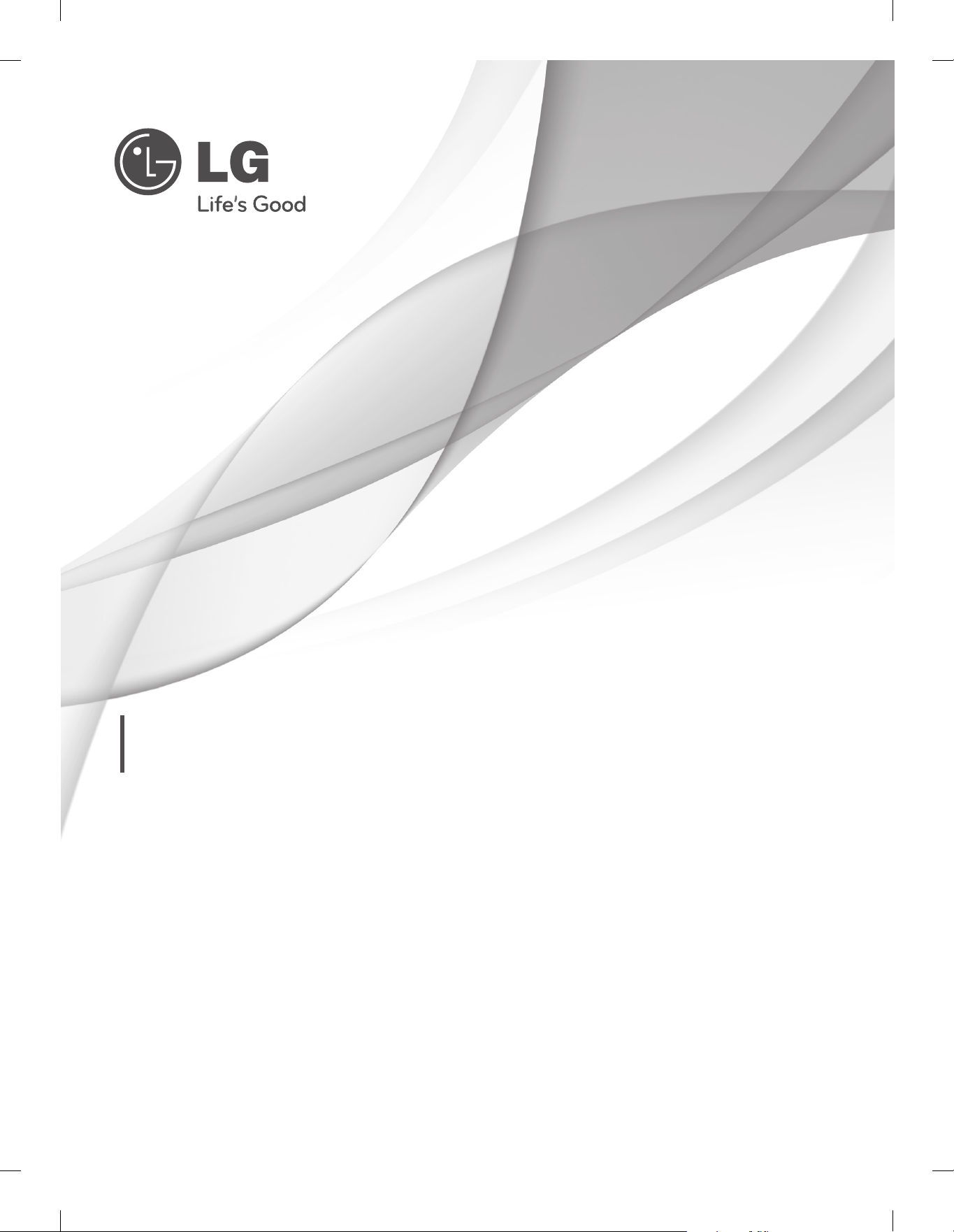
Installation menu
Installation Guide
LCD TV MODELS
32LD650H-ZA
37LD650H-ZA
42LD650H-ZA
47LD650H-ZA
32LV375H-ZA
37LV375H-ZA
42LV375H-ZA
47LV375H-ZA
P/NO: MFL34441676 (1103-REV02)
Printed in Korea
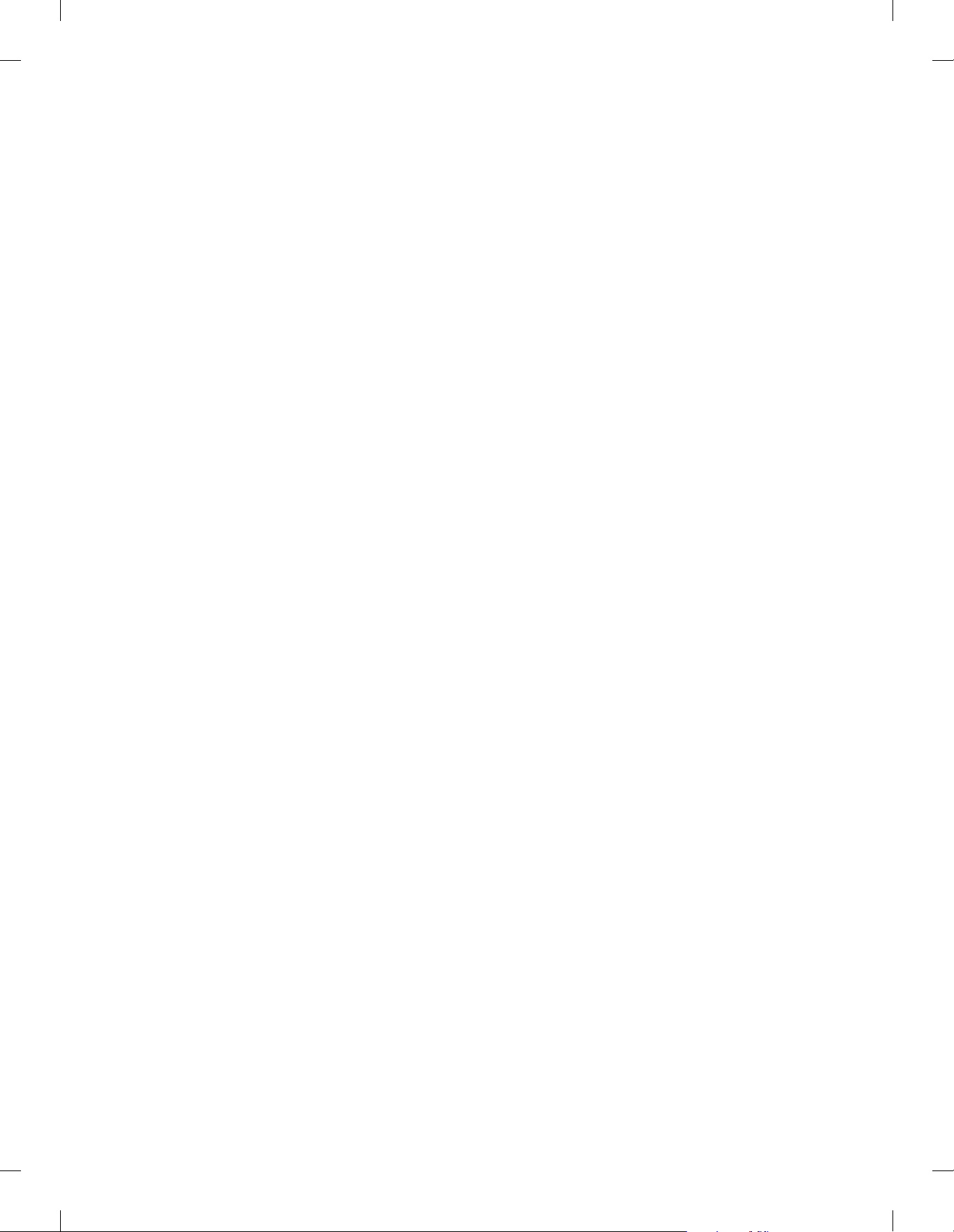
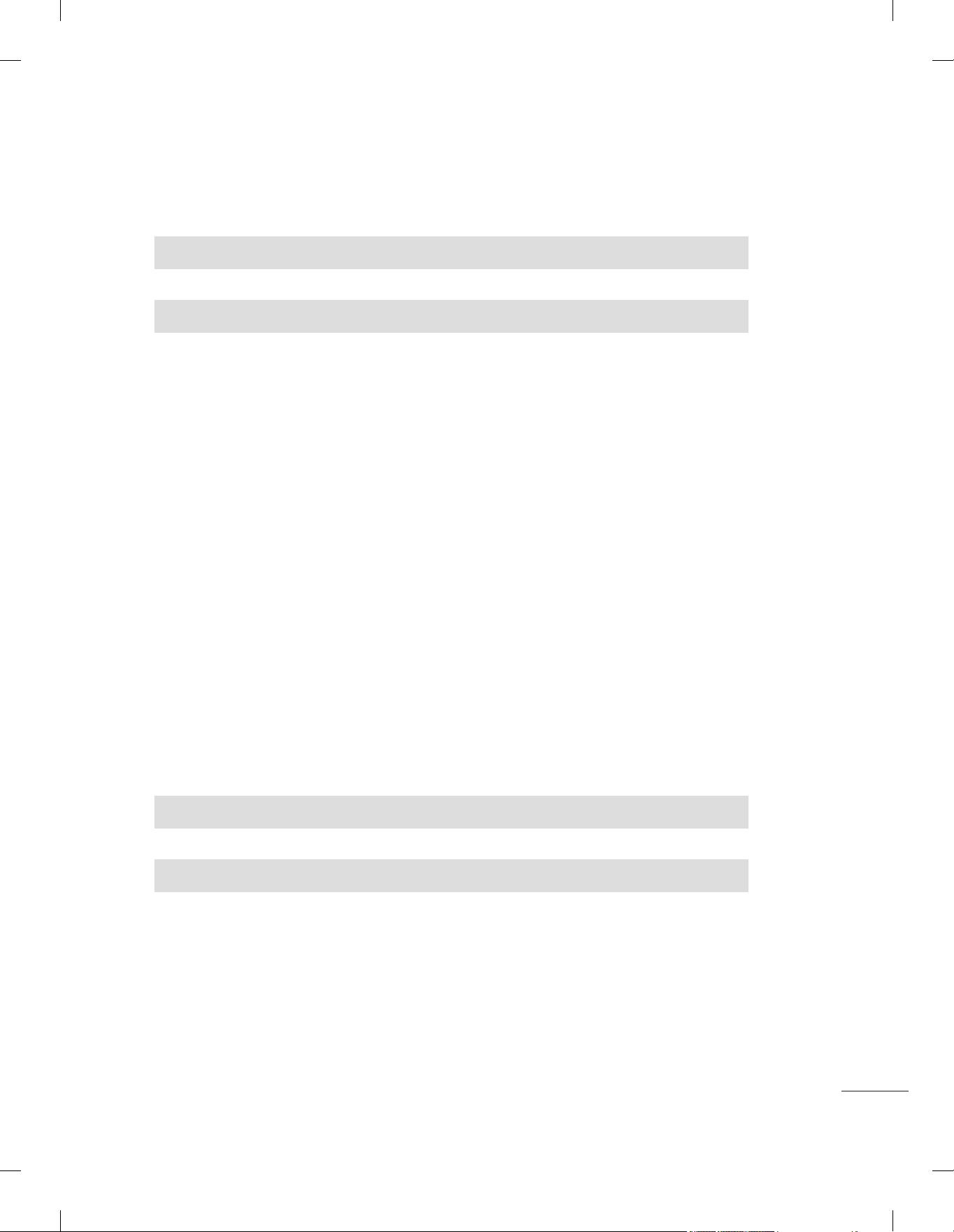
CONTENTS
LOCATION AND FUNCTION OF CONTROLS . . . . . . . . . . . . . . . . . . . . . . . . . . . . . .2~5
INSTALLATION MENU
Introduction . . . . . . . . . . . . . . . . . . . . . . . . . . . . . . . . . . . . . . . . . . . . . . . . . . . . . . . . . . . . . 6
LG Hotel Mode Setup . . . . . . . . . . . . . . . . . . . . . . . . . . . . . . . . . . . . . . . . . . . . . . . . . . . . . 7
TVLink-Loader . . . . . . . . . . . . . . . . . . . . . . . . . . . . . . . . . . . . . . . . . . . . . . . . . . . . . . . . . 12
USB Cloning Procedure
Introduction . . . . . . . . . . . . . . . . . . . . . . . . . . . . . . . . . . . . . . . . . . . . . . . . . . . . . . . 13
Send To USB . . . . . . . . . . . . . . . . . . . . . . . . . . . . . . . . . . . . . . . . . . . . . . . . . . . . . . 14
Receive From USB . . . . . . . . . . . . . . . . . . . . . . . . . . . . . . . . . . . . . . . . . . . . . . . . . 14
Password Change. . . . . . . . . . . . . . . . . . . . . . . . . . . . . . . . . . . . . . . . . . . . . . . . . . . . . . . 15
Set ID Setup . . . . . . . . . . . . . . . . . . . . . . . . . . . . . . . . . . . . . . . . . . . . . . . . . . . . . . . . . . . 15
Clock Setup . . . . . . . . . . . . . . . . . . . . . . . . . . . . . . . . . . . . . . . . . . . . . . . . . . . . . . . . . . . 16
Configuration Setup . . . . . . . . . . . . . . . . . . . . . . . . . . . . . . . . . . . . . . . . . . . . . . . . . . . . . 17
Power Saving . . . . . . . . . . . . . . . . . . . . . . . . . . . . . . . . . . . . . . . . . . . . . . . . . . . . . . . . . . 20
CEC Setup . . . . . . . . . . . . . . . . . . . . . . . . . . . . . . . . . . . . . . . . . . . . . . . . . . . . . . . . . . . 21
External Speaker. . . . . . . . . . . . . . . . . . . . . . . . . . . . . . . . . . . . . . . . . . . . . . . . . . . . . . . 22
Speaker Output Setup . . . . . . . . . . . . . . . . . . . . . . . . . . . . . . . . . . . . . . . . . . . . . . 23
Network Setup. . . . . . . . . . . . . . . . . . . . . . . . . . . . . . . . . . . . . . . . . . . . . . . . . . . . . . . . . . 24
Pro:Centric. . . . . . . . . . . . . . . . . . . . . . . . . . . . . . . . . . . . . . . . . . . . . . . . . . . . . . . . . . . . . 25
DOWNLOAD EXTRA CONTENTS. . . . . . . . . . . . . . . . . . . . . . . . . . . . . . . . . . . . . . . . . . . . . . . 26~27
DOWNLOAD A SPLASH IMAGE. . . . . . . . . . . . . . . . . . . . . . . . . . . . . . . . . . . . . . . . . . . . . . . . . 28~29
1
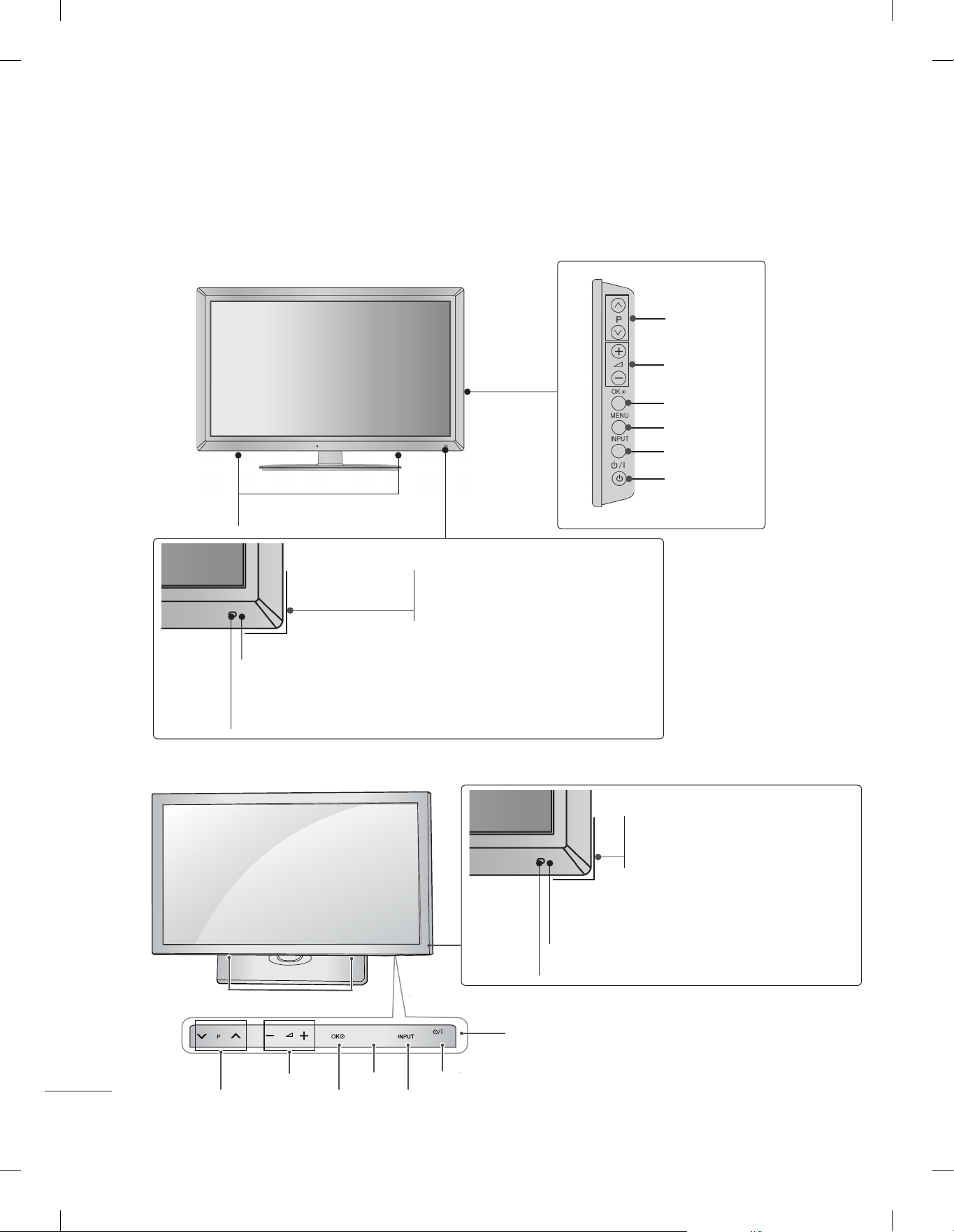
LOCATION AND FUNCTION OF CONTROLS
LOCATION AND FUNCTION OF CONTROLS
FRONT PANEL CONTROLS
■ Image shown may differ from your TV.
32/37/42/47LD6
SPEAKER
Remote Control Sensor
***
PROGRAMME
VOLUME
OK
MENU
INPUT
POWER
Power/Standby Indicator
(Can be adjusted using the Power
Indicator in the OPTION menu.)
Intelligent Sensor
Adjusts picture according to
the surrounding conditions.
32/37/42/47LV3
SPEAKER
VOLUME
PROGRAMME
***
OK
HOME
HOME
Power/Standby Indicator
(Can be adjusted using the Power
Indicator in the OPTION menu.)
Intelligent Sensor
Adjusts picture according to
the surrounding conditions.
Remote Control Sensor
Touch buttons
POWER
INPUT
2
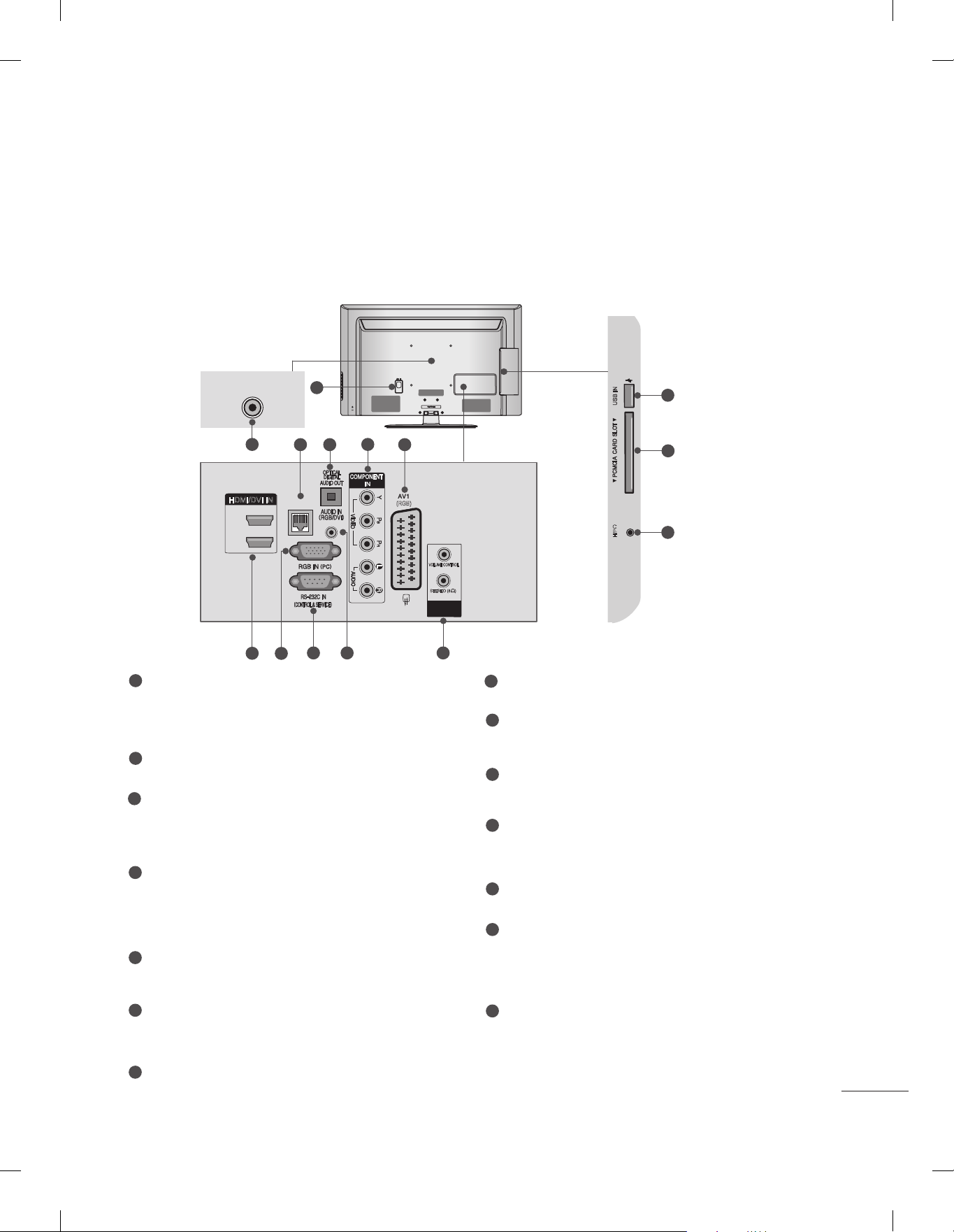
BACK PANEL INFORMATION
USB IN
CABLE MANAGEMENT
AC IN
USB IN
H/P
■ Image shown may differ from your TV.
32/37/42LD6
ANTENNA IN
***
2
HDMI/DVI IN
2
1
7
1
43
LAN
8
9 10
AC IN
CABLE MANAGEMENT
5
6
(RGB)
VOLUME CONTROL
STEREO (8 )
SPEAKER
OUT
11
USB IN
H/P
12
13
14
1
Power Cord Socket
This TV operates on an AC power. The voltage is indicated on the Specifications page.
Never attempt to operate the TV on DC
power.
2
Antenna Input
Connect antenna or cable to this jack.
3
LAN
Network connection.
Also used for video, photo and music files on
a local network.
4
OPTICAL DIGITAL AUDIO OUT
Connect digital audio to various types of
equipment.
Connect to a Digital Audio Component.
Use an Optical audio cable.
5
Component Input
Connect a component video/audio device to
these jacks.
6
Euro Scart Socket (AV1)
Connect scart socket input or output from an
external device to these jacks.
7
HDMI/DVI IN Input
Connect an HDMI signal to HDMI IN. Or DVI
(VIDEO) signal to HDMI/DVI port with DVI to
HDMI cable.
8
RGB IN Input
Connect the output from a PC.
9
RS-232C IN (CONTROL & SERVICE) PORT
Connect to the RS-232C port on a PC.
This port is used for Service or Hotel mode.
10
RGB/DVI Audio Input
Connect the audio from a PC or DTV.
11
SPEAKER OUTPUT(STEREO)
The phone socket for external speaker is on
this jack.
12
USB Input
Connect USB storage device to this jack.
13
PCMCIA (Personal Computer Memory
Card International Association) Card Slot
Insert the CI Module to PCMCIA CARD
SLOT.
(This feature is not available in all countries.)
14
Headphone Socket
Plug the headphone into the headphone
socket.
3
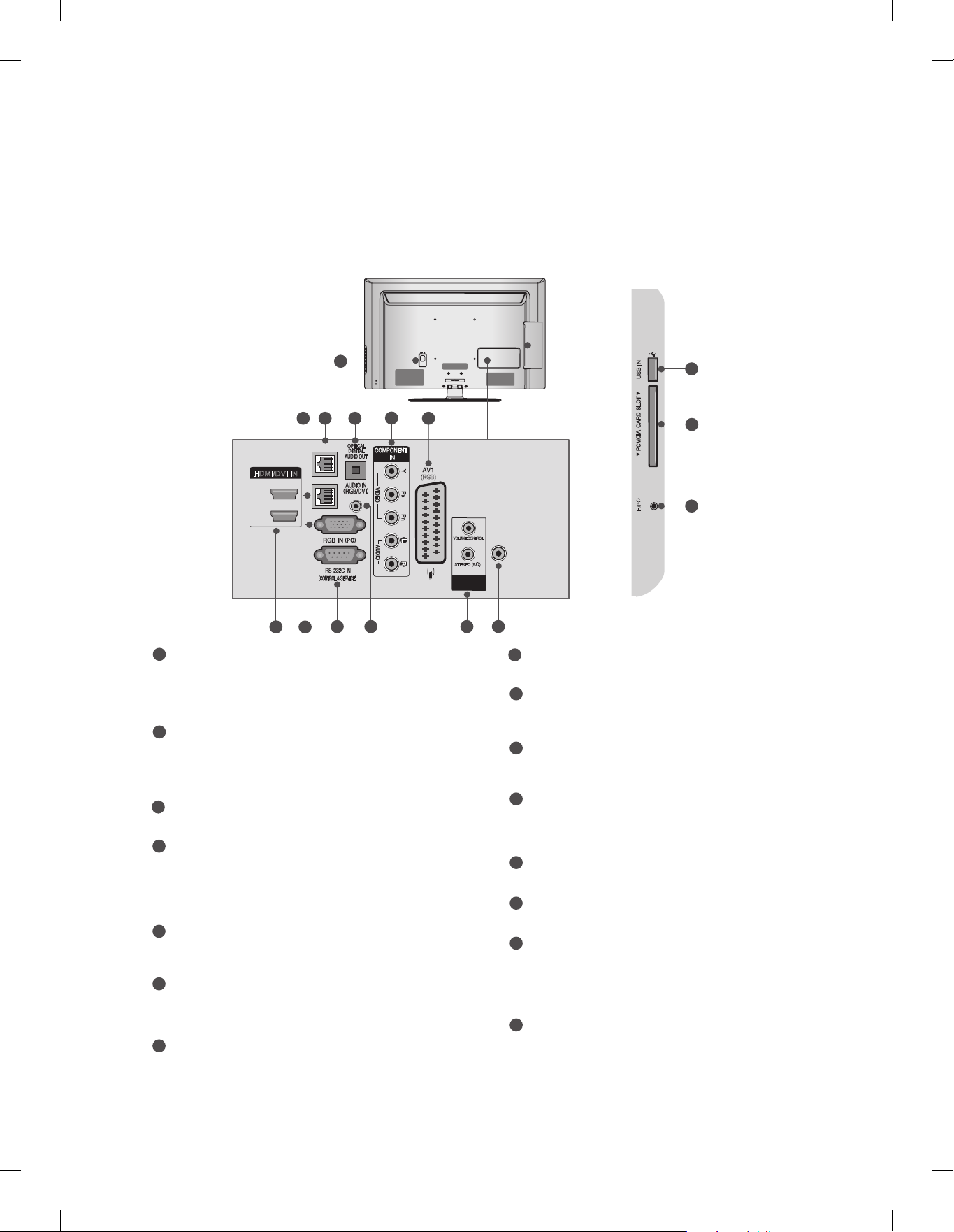
LOCATION AND FUNCTION OF CONTROLS
USB IN
CABLE MANAGEMENT
AC IN
USB IN
H/P
BACK PANEL INFORMATION
47LD6
1
***
2
HDMI/DVI IN
2
1
7
Power Cord Socket
8
3
AUX LAN
LAN
1
4
9 10
5
This TV operates on an AC power. The voltage is indicated on the Specifications page.
Never attempt to operate the TV on DC
power.
2
LAN
Network connection.
Also used for video, photo and music files on
a local network.
3
AUX LAN
Network connection.
4
OPTICAL DIGITAL AUDIO OUT
Connect digital audio to various types of
equipment.
Connect to a Digital Audio Component.
Use an Optical audio cable.
5
Component Input
Connect a component video/audio device to
these jacks.
6
Euro Scart Socket (AV1)
Connect scart socket input or output from an
external device to these jacks.
7
HDMI/DVI IN Input
Connect an HDMI signal to HDMI IN. Or DVI
(VIDEO) signal to HDMI/DVI port with DVI to
HDMI cable.
AC IN
(RGB)
CABLE MANAGEMENT
6
VOLUME CONTROL
STEREO (8 )
SPEAKER
OUT
11
ANTENNA
IN
12
8
RGB IN Input
USB IN
H/P
13
14
15
Connect the output from a PC.
9
RS-232C IN (CONTROL & SERVICE) PORT
Connect to the RS-232C port on a PC.
This port is used for Service or Hotel mode.
10
RGB/DVI Audio Input
Connect the audio from a PC or DTV.
11
SPEAKER OUTPUT(STEREO)
The phone socket for external speaker is on
this jack.
12
Antenna Input
Connect antenna or cable to this jack.
13
USB Input
Connect USB storage device to this jack.
14
PCMCIA (Personal Computer Memory
Card International Association) Card Slot
Insert the CI Module to PCMCIA CARD
SLOT.
(This feature is not available in all countries.)
15
Headphone Socket
Plug the headphone into the headphone
socket.
4
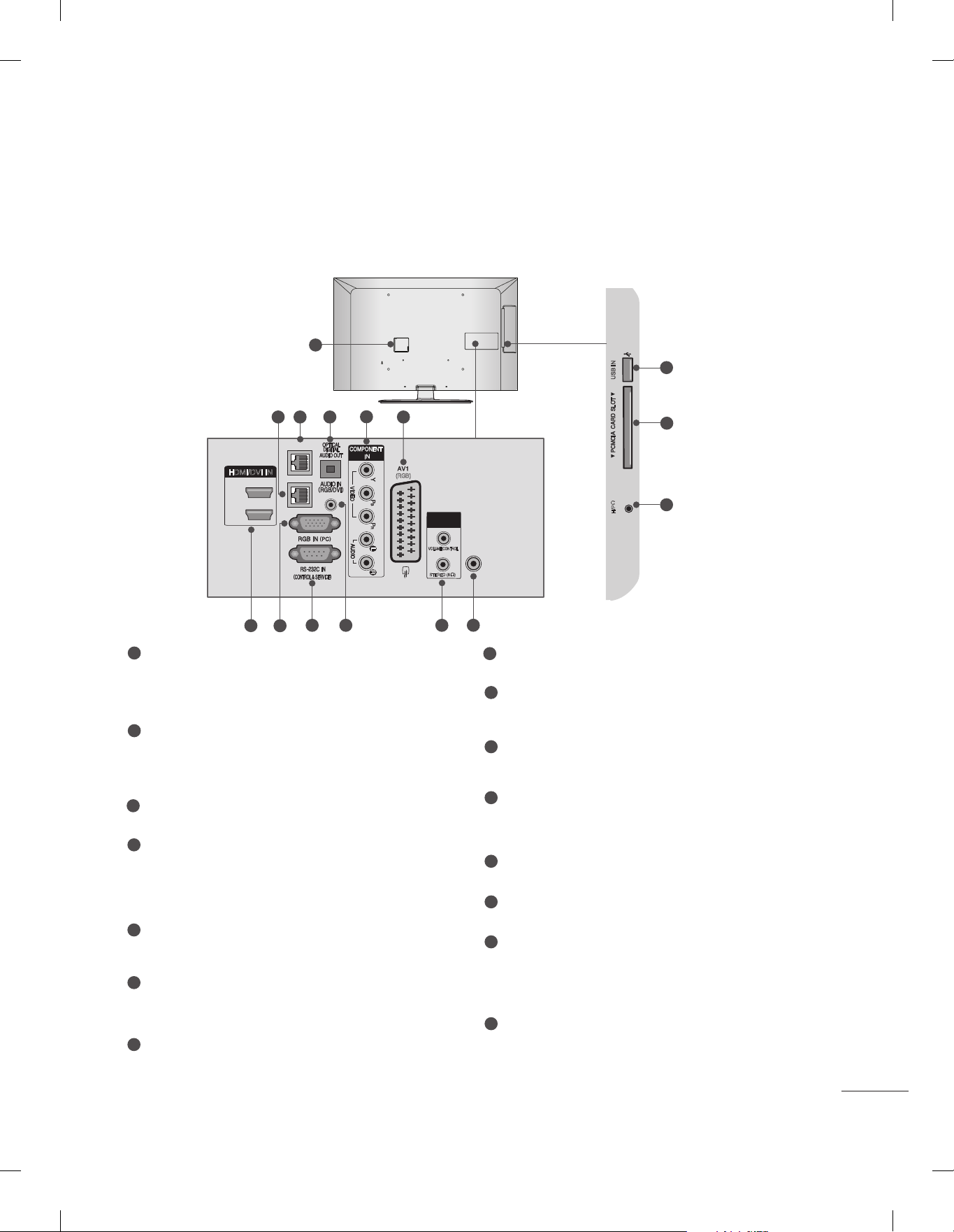
USB IN
USB IN
H/P
32/37/42/47LV3
***
2
3
AUX LAN
1
USB IN
5
4
6
13
14
HDMI/DVI IN
1
Power Cord Socket
LAN
2
1
8
7
9 10
(RGB)
This TV operates on an AC power. The voltage is indicated on the Specifications page.
Never attempt to operate the TV on DC
power.
2
LAN
Network connection.
Also used for video, photo and music files on
a local network.
3
AUX LAN
Network connection.
4
OPTICAL DIGITAL AUDIO OUT
Connect digital audio to various types of
equipment.
Connect to a Digital Audio Component.
Use an Optical audio cable.
5
Component Input
Connect a component video/audio device to
these jacks.
6
Euro Scart Socket (AV1)
Connect scart socket input or output from an
external device to these jacks.
7
HDMI/DVI IN Input
Connect an HDMI signal to HDMI IN. Or DVI
(VIDEO) signal to HDMI/DVI port with DVI to
HDMI cable.
SPEAKER
OUT
VOLUME CONTROL
STEREO (8 )
11
15
ANTENNA
IN
12
8
RGB IN Input
H/P
Connect the output from a PC.
9
RS-232C IN (CONTROL & SERVICE) PORT
Connect to the RS-232C port on a PC.
This port is used for Service or Hotel mode.
10
RGB/DVI Audio Input
Connect the audio from a PC or DTV.
11
SPEAKER OUTPUT(STEREO)
The phone socket for external speaker is on
this jack.
12
Antenna Input
Connect antenna or cable to this jack.
13
USB Input
Connect USB storage device to this jack.
14
PCMCIA (Personal Computer Memory
Card International Association) Card Slot
Insert the CI Module to PCMCIA CARD
SLOT.
(This feature is not available in all countries.)
15
Headphone Socket
Plug the headphone into the headphone
socket.
5
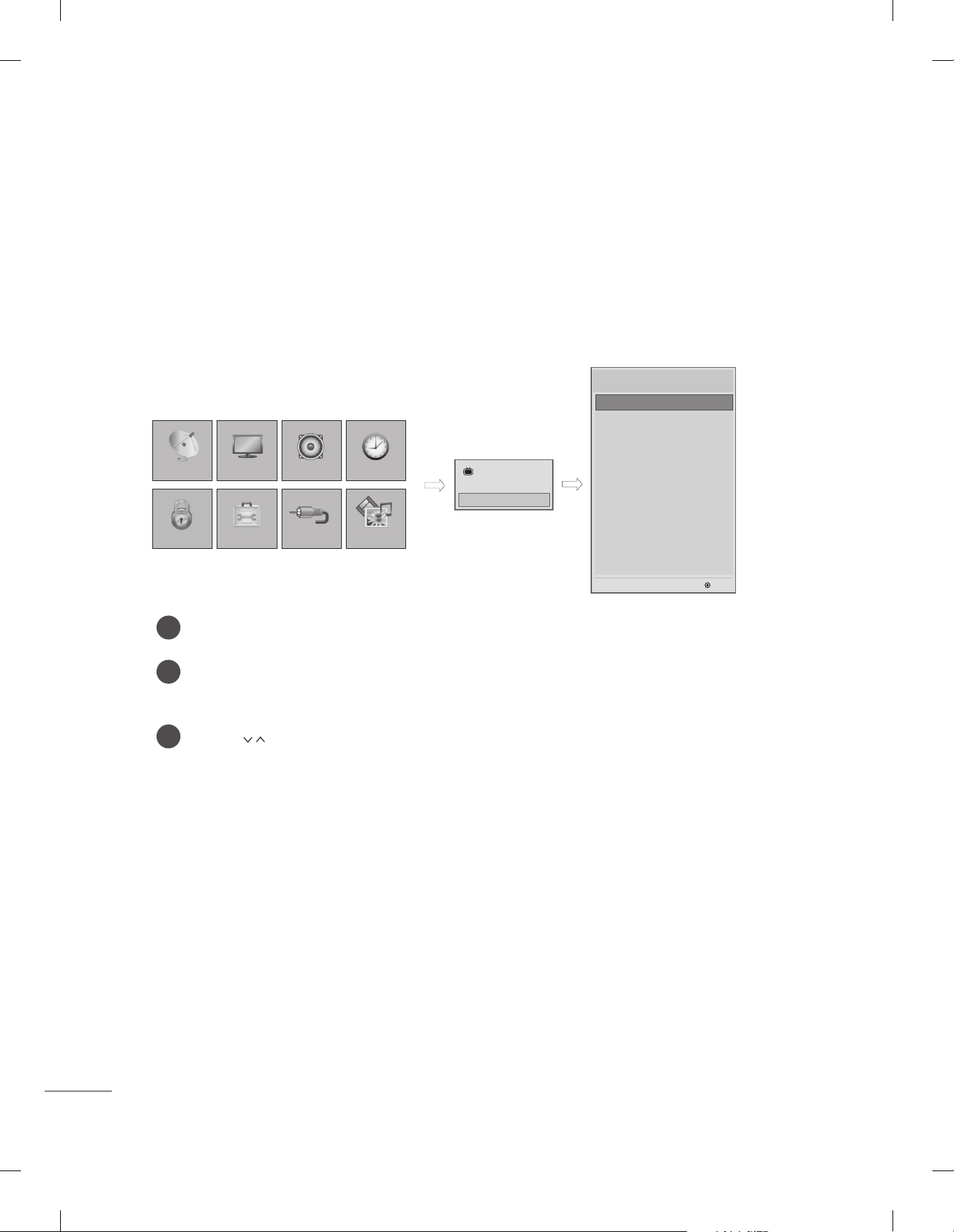
INSTALLATION MENU
INSTALLATION MENU
INTRODUCTION
The abundant functions for Hotel TV linked with software installation can be projected on OSD as
‘Installation Menu’.
The wide range of hotel features can be performed simply on additional window to enhance the LG
hotel TV’s easy installation and convenient operation for Hotelier and System Integrators.
LOCK
PICTURESETUP
OPTION INPUT
AUDIO
TIME
MY MEDIA
TV
C05
Installation Menu (V2.21)
LG Hotel Mode Setup
LG Hotel Mode Setup
TV Link-Loader
Password Change
Set ID Setup
7
Clock Setup
Configuration Setup
Power Saving
CEC Setup
External Speaker
Network Setup
Pro:Centric
OK
Press the MENU or Home button for more than 5 seconds using the user remote control, pro-
1
gramme information will appear at top left on the screen.
Enter a four digit password and press OK button.
2
• The TV is set with the initial password “1-1-0-5”.
Use the button to select the desired menu.
3
6
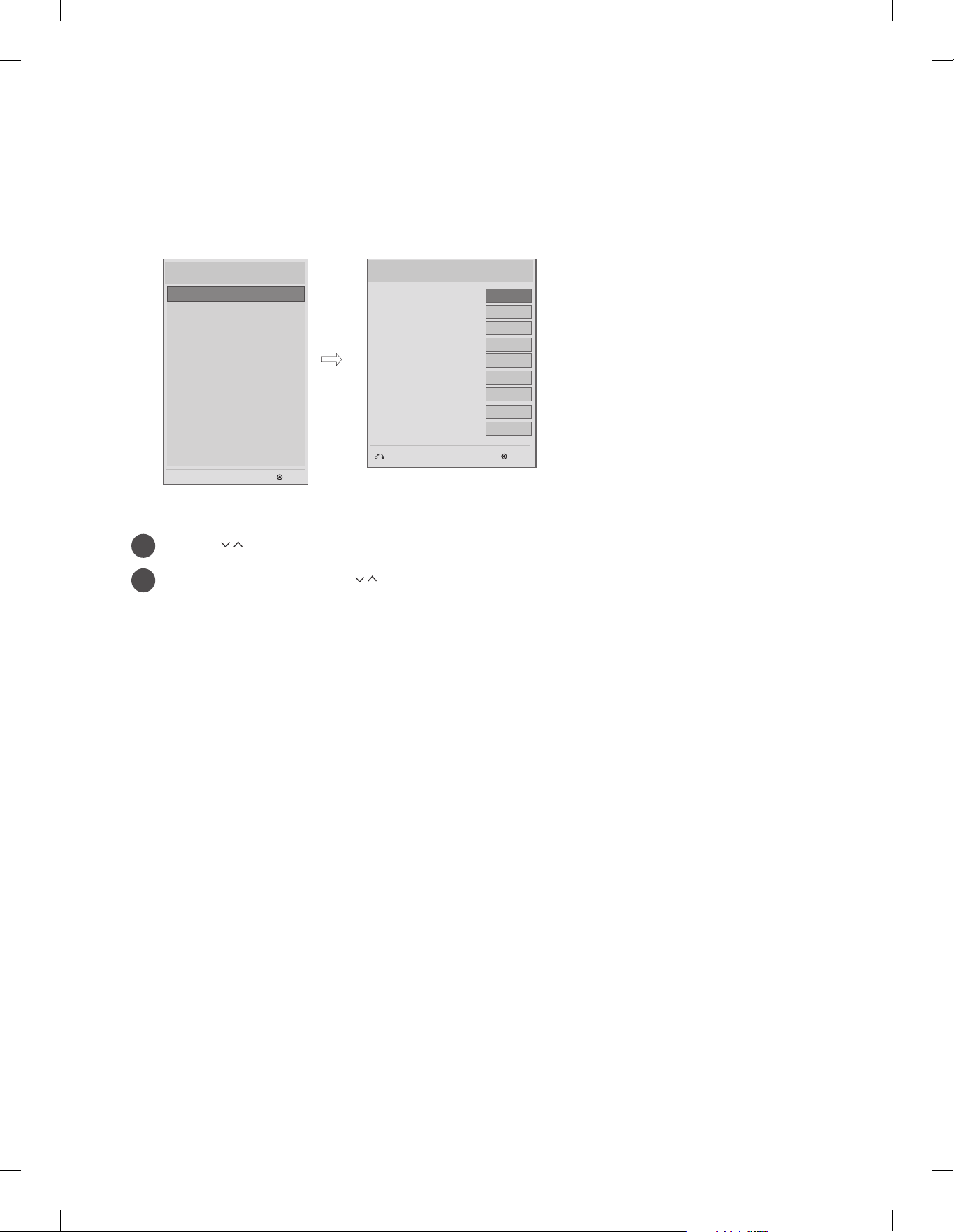
LG HOTEL MODE SETUP
Installation Menu (V2.21)
LG Hotel Mode Setup
LG Hotel Mode Setup
TV Link-Loader
Password Change
Set ID Setup
Clock Setup
Configuration Setup
Power Saving
CEC Setup
External Speaker
Network Setup
Pro:Centric
OK
Use the button to select the LG Hotel Mode Setup.
1
Use the OK button and then button to select Hotel Mode Operation.
2
LG Hotel Mode Setup (V2.21)
Hotel Mode Operation
• Power On Status
• Setup Menu Display
• Programme Change
• Input Source Change
• Menu Display
• OSD Display
• LG IR Operation
• Local Key Operation
▼
Previous
◄
Yes
STD
Yes
Yes
Yes
Yes
Yes
Yes
Yes
►
OK
*When 'Hotel Mode Operation' is set to Yes(Work), all functions of Hotel Mode apply.
(1) Hotel Mode Operation
- Decide to work all functions of 'Hotel Mode Operation' or not by setting' Hotel Mode Operation' as
Yes(Work) or No(Do Not Work)
- When 'Hotel Mode Operation' is set to Yes(Work), all functions of Hotel Mode apply.
- When 'Hotel Mode Operation' is set to No(Do Not Work), all functions of Hotel Mode Do Not apply.
- When it is set to ‘Yes’, ‘Key Lock’ item of the User menu is disabled and the OSD is displayed same
to the Local Key Operation setting of the Hotel mode.
- When it is set to ‘Yes’, all items reserved at the Schedule list are deleted and the reservation function
is not supported. (applied for the model offering the reservation function)
- The TV triggered by the external device (ex: SIMPLINK, TVLink-Tuner, etc.) operates separately from
the Hotel mode.
- When it is set to ‘Yes’, User Menu-> OPTION -> ‘Factory Reset’ is disabled.
(2) Power On Status
- Decide to select working status of TV Set when turn on main power.
- You can set with PWR, STD, LST.
- PWR always make TV set On status when turn on main power .
- STD make Stand-by status when turn on main power.
- LST make TVSet work like previous power status. As same concept as Power Backup mode; If main
power were turned off in Power On status, TVSet would work in On status. If main power were
turned off in Stand-by status, TVSet would work in Stand-by status.
7
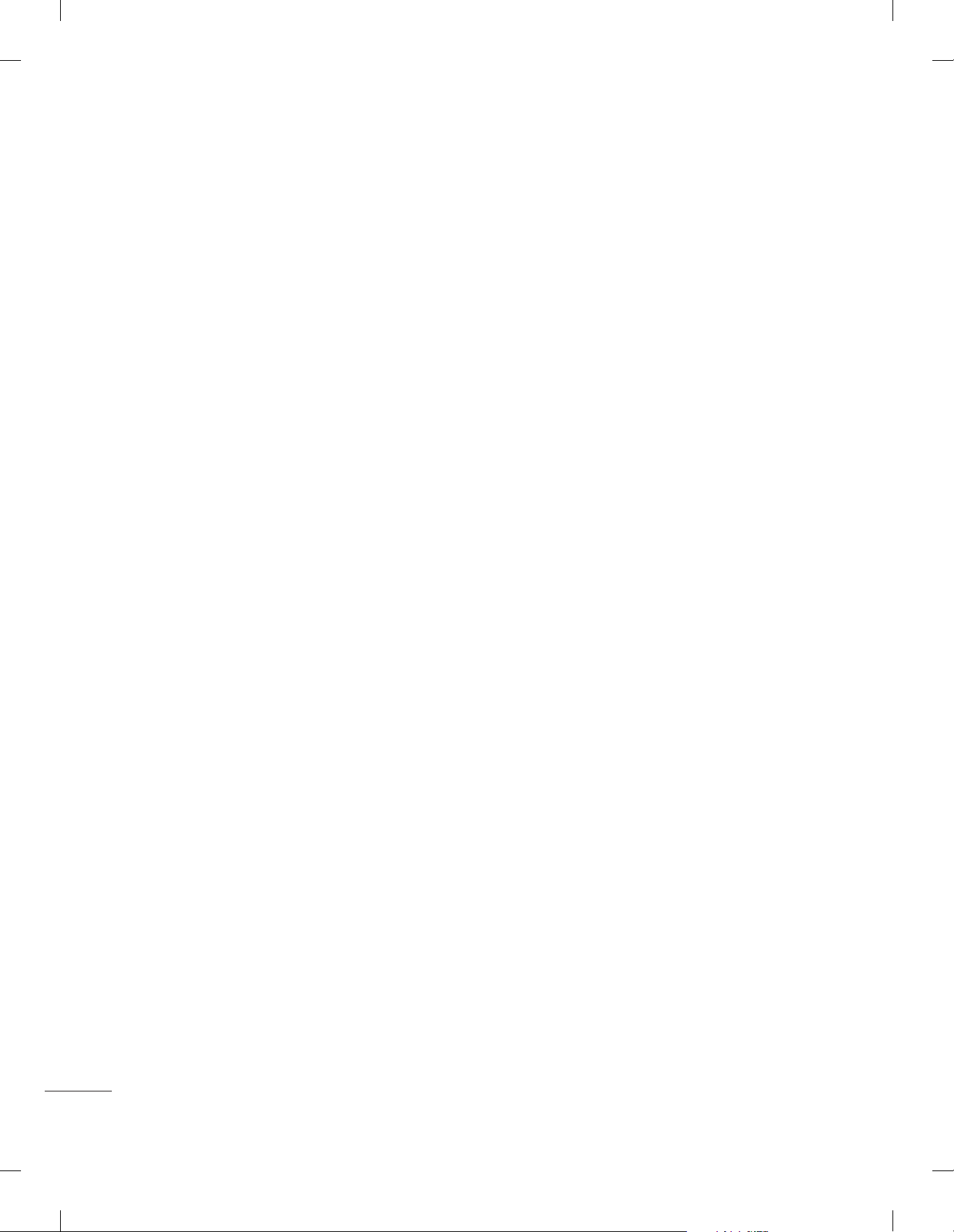
INSTALLATION MENU
(3) Setup Menu Display
- Decide to enter 'Setup Menu Display' or not in the 'Main Menu' by setting 'Setup Menu Display' as
Yes(Enter Possible) or No(Enter Impossible) on the "LG Hotel Mode Setup" OSD.
(4) Programme Change
- Decide to change channel or not by setting 'Programme Change' as Yes(Change Possible) or
No(Change Impossible) when present source is TV.
- When 'Programme Change' is set to No(Change Impossible), Programme Key, Numeral Key, List
Key, Q.View Key doesn't work and entering 'Channel Menu' in the Main Menu OSD is impossible.
- When 'Programme Change’ is set to Yes(Change Possible), Programme Key, Numeral Key, List Key,
Q.View Key does work and entering' Channel Menu' in the Main Menu OSD is possible.
- When 'Programme Change' is set to No(Change Impossible), 'Programme' item in 'On Time' menu
will be fixed.
- When 'Programme Change' is set to No(Change Impossible), entering 'Setup Menu' in the 'Main
Menu' OSD is impossible regardless of 'Setup Menu Display' item.
(5) Input Source Change
- Decide to change input source or not by setting 'Input Source Change' as Yes(Change possible) or
No (Change impossible).
- When 'Input Source Change' is set to No(Change impossible), TV D/A key, TV/RADIO key and
INPUT key doesn't work.
- When 'Input Source Change' is set to No(Change impossible), user's input (pressing Programme
key, numeral key, List key, Q.View key in all Input source except TV source) doesn't work and when
entering 'Setup Menu' itemin the 'Main Menu OSD' except TV mode doesn't accepted.
Because entering 'Setup Menu' item makes present mode as TV mode even though present mode is
not TV mode. For the function that turns to TV mode doesn't work.
- When 'Input Source Change' is set to Yes(Change possible), then changing input source is available.
- When 'Input Source Change' is set to No(Change Impossible), TV set always turns on fixed input
source and volume information regardless of already set Programme information.
- When 'Input Source Change' is set to No(Change Impossible), entering 'Setup Menu' except TV
mode doesn't possible regardless of 'Programme Change' or 'Setup Menu Display' item.
- When this is set to No, it will only be turned on with the volume information in the input source irrelevant from the PR and information set in On Time.
(6) Menu Display
- Function to decide whether work with menu of local key or not.
- Set YES(Work) or NO(Do Not Work).
- Although select NO(Do Not Work), the action that press a Menu or Home button for 5 seconds to
enter Installation Menu is available.
- When select Yes(Work), Menu works.
(7) OSD Display
- Decide to display OSD or not by setting 'OSD Display' as Yes(Mark) or No(No Mark).
- When 'OSD Display' is set to No(No Mark), all OSD is not displayed except installaion menu.
(8) LG IR Operation
- Decide whether work the LG remote control or not.
- Set to Yes(Work) or No(Do Not Work).
- When ‘LG IR Operation’ is set to NO(Not Work), all keys don’t work.
- Although set to No, it can work in Service mode.
- Although set to No, Menu key action to enter the ‘Installation Menu’ and key action to enter
Password are available.
- When ‘LG IR Operation’ is set to Yes(Work), all keys are available.
8
