Page 1
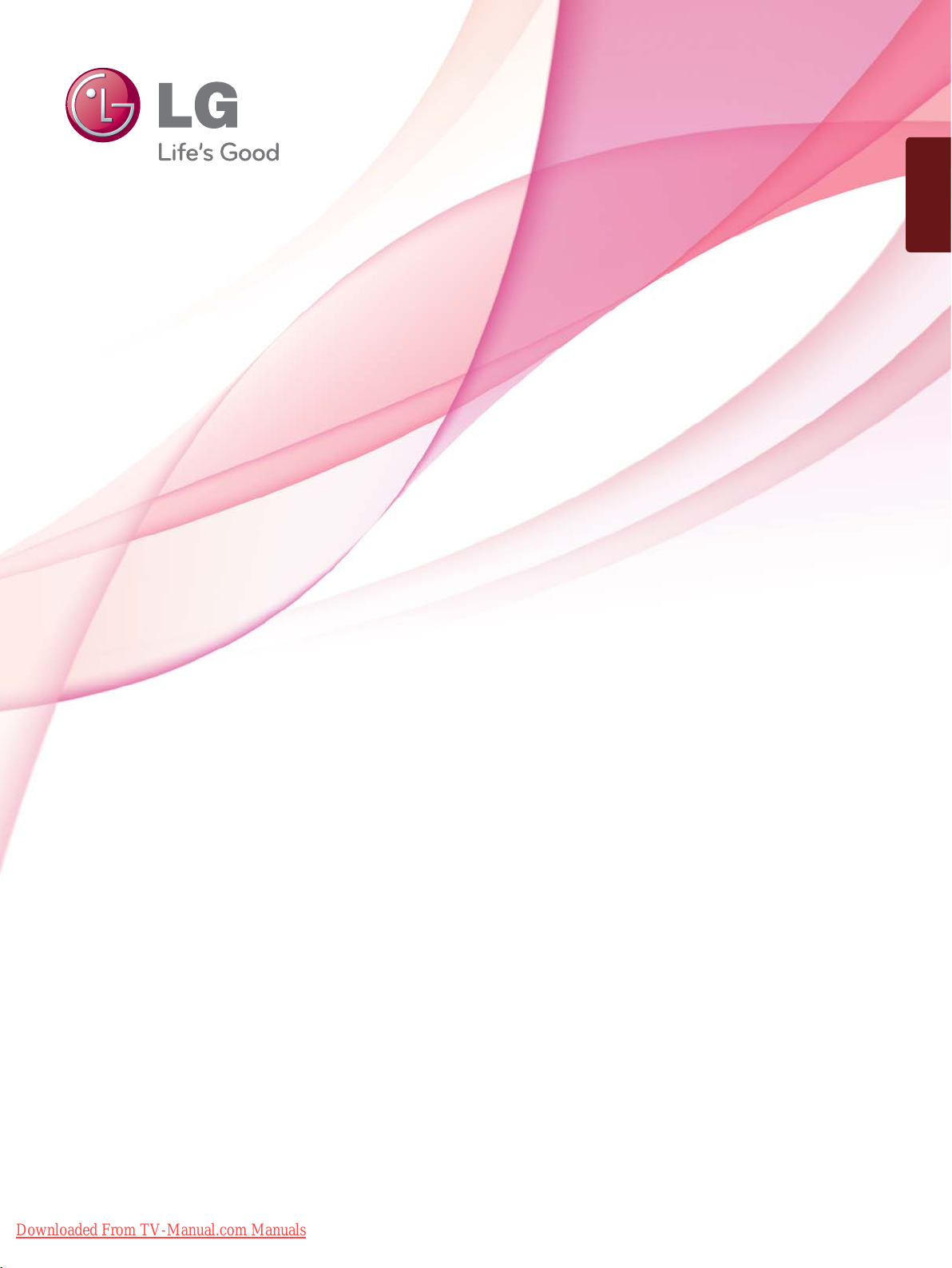
ENGLISH
OWNER’S MANUAL
LCD TV / LED LCD TV /
PLASMA TV
Please read this manual carefully before operating
your set and retain it for future reference.
Downloaded From TV-Manual.com Manuals
www.lg.com
Page 2
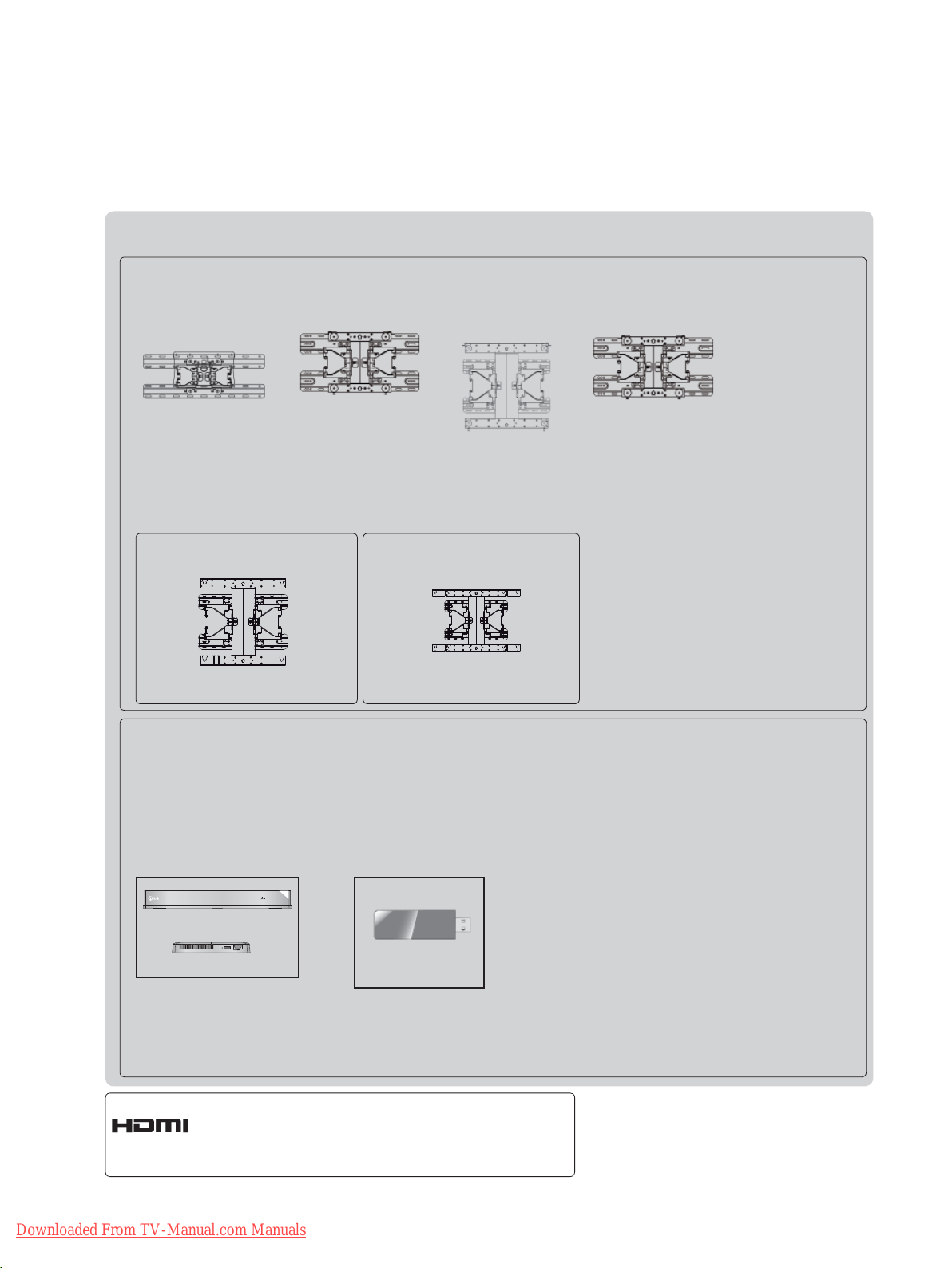
Separate purchase
Wall Mounting Bracket
LSW100B or
LSW100BG
(32LE4
, 32LE5
***
32LE7
, 32LD4
***
32LD6
, 32LD7
***
32LD8
)
***
***
***
***
,
,
,
LSW200B or
LSW200BG
42/47LE8
42/47LD7
PSW400B or PSW400BG or
DSW400BG
(50PK5**, 50PK7
, 50PK9
***
, 50PX9
***
(37/42LE4
37/42/47LE5
37/42/47LE7
37/42/47LD6
42/47LX6
***
, 37/42LD4
***
, 37/42LD8
***
***
PSW600B or PSW600BG
(60PK5**, 60PK7
)
***
***
***
***
LSW400B or
LSW400BG or
DSW400B or
LSW200BX or
LSW200BXG
DSW400BG
,
,
,
,
***
,
***,
)
, 60PK9
***
(55LE5
55LE7
55LE8
55LD6
55LX9
***
,
***
,
***
,
***
***,
)
***
, 60PX9
***
)
(47LX9
***
)
Optional extras can be changed or modified for quality improvement without any notification.
Contact your dealer for buying these items.
This device only works with compatible LG LED LCD TV, LCD TV, or Plasma TV.
Wireless LAN for
Broadband/
Wireless Media Box
AV1 AV2
RGB
HDMI 1 HDMI 2 HDMI 3 HDMI 4
COM
WIRELESS
WIRELESS
OUT
CONTROL
(Except for
32/37/42LD4
***
)
50/60PK950N, 50/60PK980,
DLNA Adaptor
(Except for 50/60PK950,
50/60PK990, 50/60PX950N,
50/60PX980, 50/60PX990)
HDMI, the HDMI logo and High-Definition
Multimedia Interface are trademarks or registered trademarks of HDMI Licensing LLC.
Downloaded From TV-Manual.com Manuals
Page 3
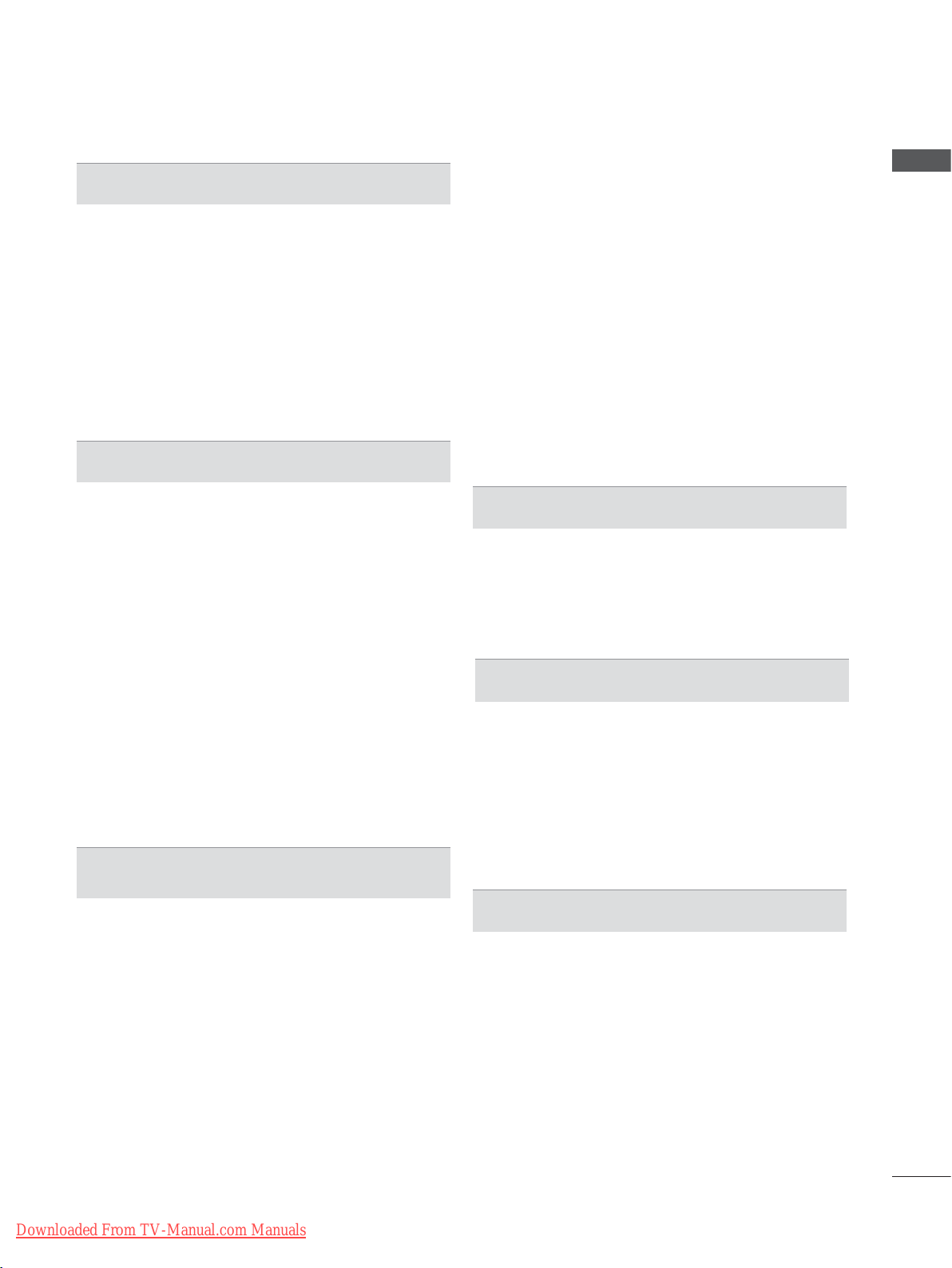
CONTENTS
PREPARATION
LED LCD TV Models : 32/37/42LE4
32/37/42/47/55LE5
32/37/42/47/55LE78**, 32/37/42/47/55LE79**,
42/47/55LE8
LCD TV Models : 32/37/42LD4
32/37/42/47/55LD6
32/37/42LD8
LED LCD TV Models : 47/55LX9
LED LCD TV Models : 42/47LE73
PLASMA TV Models : 50/60PK5**, 50/60PK7
50/60PK9
***
***..............................................
, 50/60PX9
***
, 32/37/42/47/55LE75**,
***
, 42/47LX6
***
*** ..........................
, 32/42/47LD7
***
***
.......................... A-45
EXTERNAL EQUIPMENT SETUP
,
***
,
***,
*** ..............
** .............
A-1
A-15
A-27
A-36
***
CI [Common Interface] Information ...................48
Software Update ...............................................49
Picture/Sound test .............................................51
Signal Test .........................................................52
Product/service information...............................53
Network Test ......................................................53
Simple Manual ..................................................54
Selecting the Programme List ...........................55
Input List ............................................................57
Input Label ........................................................58
Data Service ......................................................59
MHP Service .....................................................60
,
SIMPLINK ..........................................................62
AV Mode ............................................................66
Initializing(Reset to original factory settings) ....67
CONTENTS
Antenna Connection ............................................1
Connecting with a Component cable ..................2
Connecting with an HDMI cable .........................3
Connecting with an HDMI to DVI cable ..............4
Connecting with a Euro Scart cable ...................5
Usb setup ............................................................6
Connecting with AN RF Cable ............................6
Connecting with
Connecting with a D-sub 15 pin cable ................8
Insertion of A CI Module ......................................9
Headphone Setup ...............................................9
Digital audio out Setup ......................................10
External Equipment WIreless Connection ....... 11
Supported Display Resolution ...........................12
Screen Setup for PC mode ...............................15
Network setup ...................................................19
AN RCA cable ..........................7
WATCHING TV / PROGRAMME CONTROL
Turning on the TV .............................................29
Initializing Setup ...............................................29
Programme Selection ........................................29
Volume Adjustment ...........................................29
Quick Menu .......................................................30
On Screen Menus Selection and adjustment ...31
Auto programme tuning ...................................33
Cable DTV setting .............................................38
Manual programme Tuning ...............................39
Programme Edit ...............................................43
Booster ..............................................................47
NETCAST
Legal Notice ......................................................68
Netcast Menu ....................................................70
YOUTUBE .........................................................71
AccuWeather .....................................................73
picasa ................................................................74
TO USE THE BLUETOOTH
Bluetooth? ........................................................76
Setting the Bluetooth .........................................77
Bluetooth headset ............................................78
Remove the bluetooth device ...........................82
My Bluetooth Information ..................................83
Receiving photos from external Bluetooth device 84
Listening to the Musics from external Bluetooth
device ................................................................85
3D IMAGING
3D TECHNOLOGY ...........................................86
Viewing 3D Imaging ..........................................86
When using 3D Glasses ...................................87
3D Imaging viewing range ................................87
Watching 3D Imaging ........................................88
Downloaded From TV-Manual.com Manuals
I
Page 4

CONTENTS
CONTENTS
TO USE A USB OR PC DEVICE
When connecting a USB device .......................90
DLNA .................................................................92
Movie list ...........................................................96
Photo list ..........................................................
Music list ..........................................................117
DivX Registration Code ...................................126
Deactivation .....................................................
GAME
Game ...............................................................128
EPG(ELECTRONIC PROGRAMME
GUIDE)(IN DIGITAL MODE)
Switch on/off EPG ...........................................130
Select a programme ........................................130
Button Function in NOW/NEXT Guide Mode .130
Button Function in 8 Day Guide Mode ...........131
Button Function in Date Change Mode ..........132
Button Function in Extended Description Box 132
Button Function in Record/Remind Setting Mode .. 133
Button Function in Schedule List Mode ..........134
PICTURE CONTROL
107
127
Infinite Sound ..................................................157
Balance ...........................................................158
TV Speakers On/ Off Setup ............................159
DTV Audio Setting (in digital mode only) ........160
Selecting Digital Audio out ..............................161
Audio Reset .....................................................162
Audio Description (In digital mode only) .........163
I/II
-
Stereo/Dual Reception (In Analogue Mode Only) . 164
- NICAM Reception (In Analogue Mode Only) 165
- Speaker Sound Output Selection .................165
On-Screen Menu Language / Country Selection 166
Language Selection ........................................167
TIME SETTING
Clock Setup .....................................................169
Auto on/off time setting ...................................170
Sleep Timer setting .........................................171
PARENTAL CONTROL / RATINGS
Set Password & Lock System.........................172
Block Programme ............................................173
Parental Control (In Digital Mode only) ...........174
External Input Blocking ...................................175
Key Lock..........................................................176
Picture Size (Aspect Ratio) Control ................135
Picture Wizard .................................................137
Energy Saving .................................................138
Preset Picture Settings ...................................139
Manual Picture Adjustment .............................141
Picture Improvement Technology ....................143
Expert Picture Control .....................................144
Picture Reset ...................................................147
Trumotion ........................................................148
LED LOCAL DIMMING ...................................149
Power Indicator ...............................................150
Image Sticking Minimization (ISM) Method ....151
Mode Setting ...................................................152
Demo Mode .....................................................153
SOUND & LANGUAGE CONTROL
Auto Volume Leveler .......................................154
Clear Voice II ...................................................155
Preset Sound Settings-Sound Mode
II
Downloaded From TV-Manual.com Manuals
Sound Setting Adjustment -User Mode ..........157
..............156
TELETEXT
Switch on/off ...................................................177
SIMPLE Text....................................................177
TOP Text..........................................................178
FASTEXT ........................................................178
Special Teletext Functions ..............................179
DIGITAL TELETEXT
Teletext within Digital Service .........................180
Teletext in Digital Service ................................180
APPENDIX
Troubleshooting ...............................................181
Maintenance ....................................................183
Product Specifications ...................................184
IR Codes .........................................................201
External Control Device Setup ........................202
Open source software notice ..........................209
Page 5
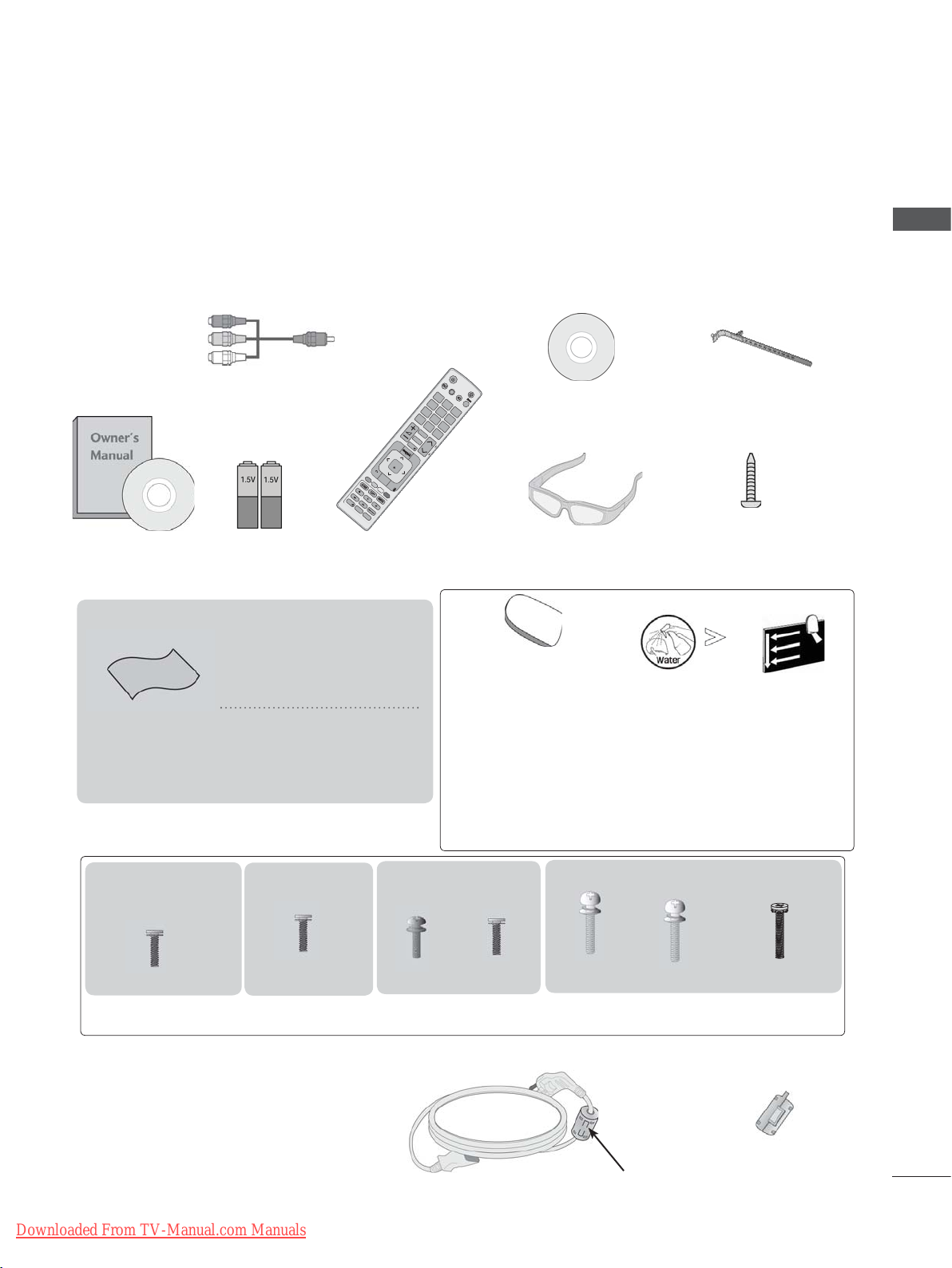
PREPARATION
AV MODE
LIGHT
INPUT
TV/
RAD
ENERGY
SAVING
1
.,;@
2
abc
3
def
4
ghi
5
jkl
6
mno
7
pqrs
8
tuv
0
[
9
wxyz
BACK
EXIT
OK
LIST
Q.VIEW
MENU
Q.MENU
GUIDE
AD
APP/
*
INFO
FAV
RATIO
MUTE
MARK
DELETE
CHAR/NUM
P
P
A
G
E
LED LCD TV MODELS : 32/37/42LE4
, 32/37/42/47/55LE5
***
***
32/37/42/47/55LE75**, 32/37/42/47/55LE78**,
32/37/42/47/55LE79**, 42/47/55LE8
, 42/47LX6
***
***
ACCESSORIES
Ensure that the following accessories are included with your TV. If an accessory is missing, please contact the dealer where you purchased the TV.
■ Image shown may differ from your TV.
x 2
Owner’s Manual
Component gender cable,
AV gender cable
Batteries
Remote Control
(AAA)
Nero MediaHome
4 Essentials CD
3D Glasses
(Only 42/47LX6
***
)
Cable Holder
1-screw for stand fixing
(Only 32LE4
32LE5
***
)
***
,
,
PREPARATION
This item is not included for all models.
* Lightly wipe any stains or
Polishing Cloth
Polishing cloth for
use on the screen.
fingerprints on the surface
of the
TV with the polish-
ing cloth.
Do not use excessive
This may cause
force.
scratching or discoloura-
cleansing cloths(mitt)
(Only 32/37/42/47/55LE75**,
32/37/42/47/55LE78**,
32/37/42/47/55LE79**)
Slightly wipe stained spot on the exterior only with
the cleansing cloths(mitt) for the product exterior if
there is stain or fingerprint on surface of the exterior.
tion.
For cleaning front frame, please slowly wipe in one
direction after spraying water 1~2 times on cleansing
cloths. Please remove excessive moisture after cleaning.
Excessive moisture may cause water stains on the frame.
(Only 32/37/42/47LE5
32/37/42/47LE75**,
32/37/42/47LE78**,
32/37/42/47LE79
42/47LX6
***
)
x 8
(M4 x 16)
**,
***
,
(Only
42/47/55LE8
(M4 x 20)
x 8
***
)
(Only 55LE5
55LE78**, 55LE79**)
, 55LE75**,
***
(M4 x 16)(M4 x 24)
x 4x 4
(Only 32LE4
(M4 x 22)
***
x 4
(Only
)
37/42LE4
(M4 x 24)
***
x 4
(Only
)
32/37/42LE4
(M4x16)
Bolts for stand assembly
Use of ferrite core (This feature is not available for all models.)
x 4
***
)
Ferrite core can be used to reduce the
electromagnetic wave when connecting
the power cord.
The closer the location of the ferrite core
to the power plug, the better it is.
Downloaded From TV-Manual.com Manuals
Install the power plug closely.
Ferrite Core
(
This item is not included
for all models.
)
A-1
Page 6
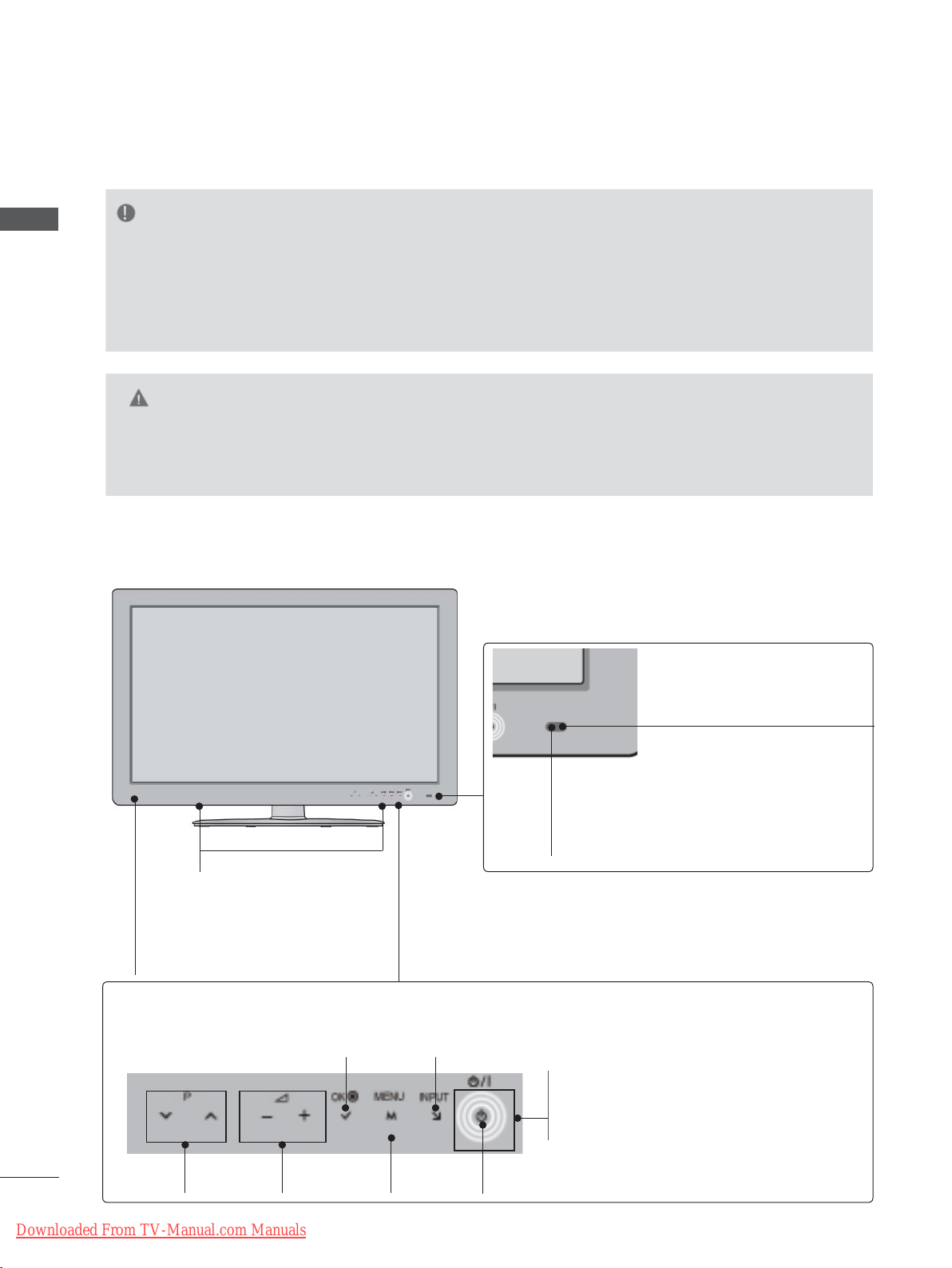
PREPARATION
FRONT PANEL CONTROLS
NOTE
PREPARATION
►TV can be placed in standby mode in order to reduce the power consumption. And TV should be
switched off using the power switch on the TV if it will not be watched for some time, as this will
reduce energy consumption.
The energy consumed during use can be significantly reduced if the level of
brightness of the picture is reduced, and this will reduce the overall running cost.
CAUTION
► Do not step on the glass stand or subject it to any impact. It may break, causing possible injury from frag-
ments of glass, or the TV may fall.
► Do not drag the TV. The floor or the product may be damaged.
■ Image shown may differ from your TV.
Only 32/37/42/47/55LE5
, 32/37/42/47/55LE75**,
***
32/37/42/47/55LE78**, 32/37/42/47/55LE79
SPEAKER
Emitter (Only 42/47LX6
It is the part equipped with the emitter
exchanging signal with 3D glasses.
Please be careful not to block
the screen with objects or people
while watching a 3D Video.
Touch Button
You can use the desired button function by touching.
***
)
42/47LX6
**,
Intelligent Sensor
Adjusts picture according to
the surrounding conditions.
Remote Control Sensor
***
PROGRAMME
VOLUME
A-2
Downloaded From TV-Manual.com Manuals
MENU
INPUTOK
Power/Standby Indicator
(Can be adjusted using the Power
Indicator in the OPTION menu.)
POWER
Page 7
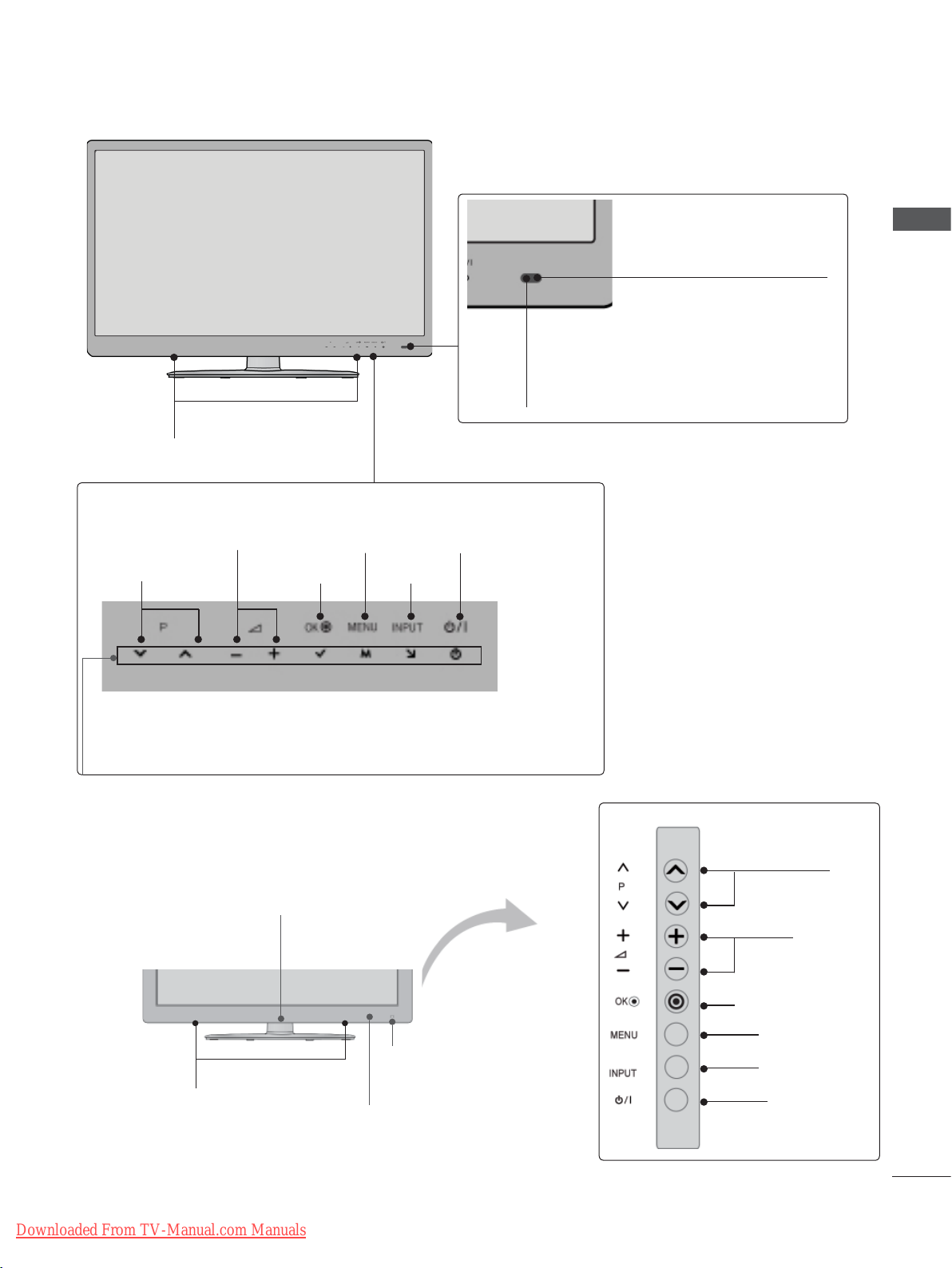
Only 42/47/55LE8
SPEAKER
Touch Button
You can use the desired button function by touching.
***
PREPARATION
Intelligent Sensor
Adjusts picture according to
the surrounding conditions.
Remote Control Sensor
VOLUME
PROGRAMME
Power/Standby Indicator
(Can be adjusted using the Power Indicator in
the OPTION menu.)
Only 32/37/42LE4
Power/Standby Indicator
(Can be adjusted using the Power
Indicator in the OPTION menu.)
***
MENU
INPUTOK
POWER
PROGRAMME
VOLUME
OK
SPEAKER
Downloaded From TV-Manual.com Manuals
Intelligent Sensor
Adjusts picture according to
the surrounding conditions.
Remote Control Sensor
MENU
INPUT
POWER
A-3
Page 8
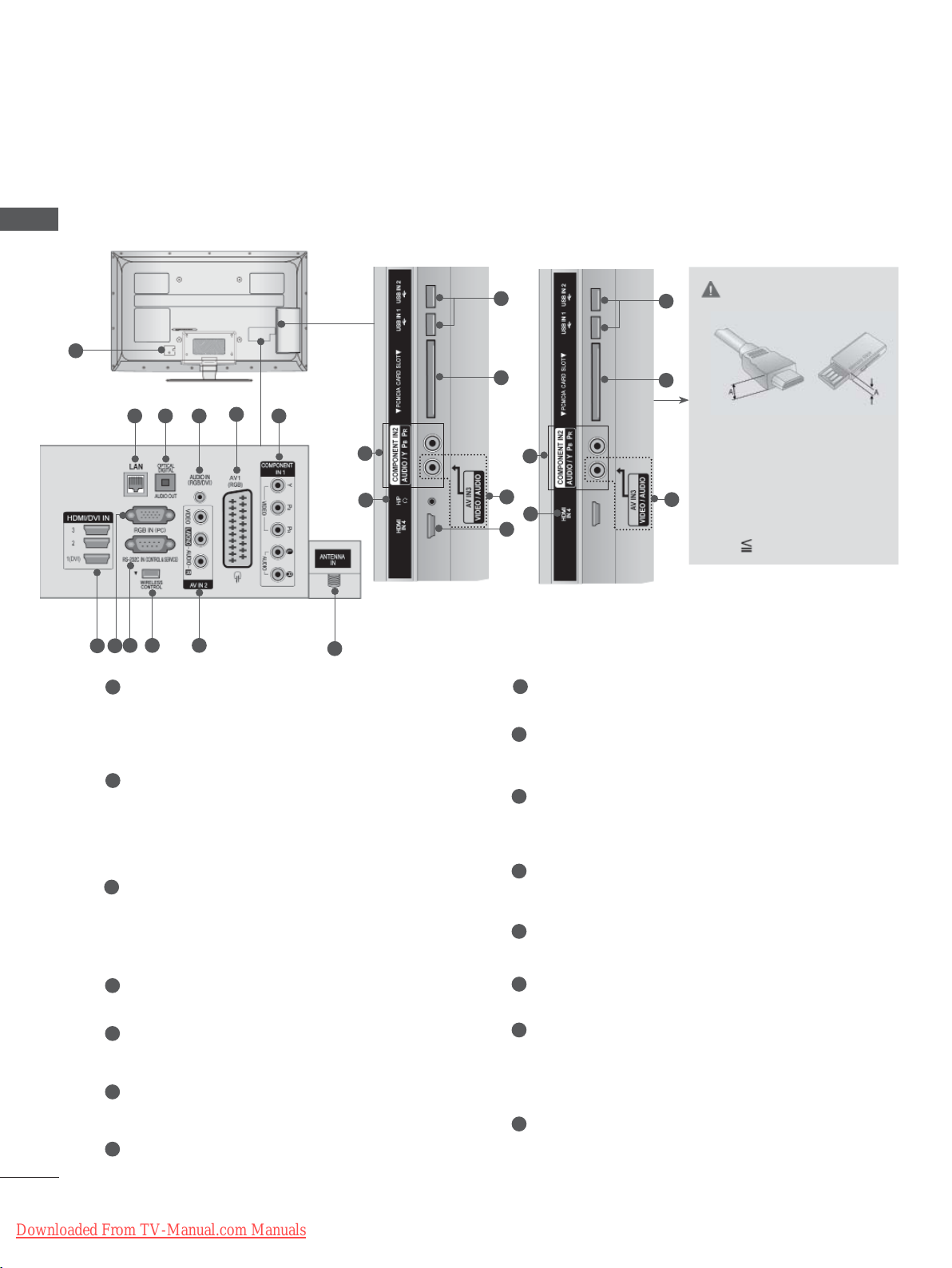
PREPARATION
BACK PANEL INFORMATION
■ Image shown may differ from your TV.
PREPARATION
Only 32/37/42LE4
32/37/42/47/55LE5
32/37/42/47/55LE75**,
***
***
,
32/37/42/47/55LE78**,
32/37/42/47/55LE79**,
42/47/55LE8
***
,
Only 42/47LX6
***
1
5
432
9 10 11
7 8
1
Power Cord Socket
6
This TV operates on an AC power. The voltage is indicated on the Specifications page.
(► p.184 to 200) Never attempt to operate
2
the TV
LAN
on DC power.
Network connection for
Picasa, YouTube, etc.
Also used for video, photo and music files on
a local network.
3
OPTICAL DIGITAL AUDIO OUT
Connect digital audio to various types of
equipment.
Connect to a Digital
Audio Component.
Use an Optical audio cable.
4
RGB/DVI Audio Input
Connect the audio from a PC or DTV.
Euro Scart Socket (AV1)
5
Connect scart socket input or output from an
external device to these jacks.
6
Component Input
Connect a component video/audio device to
these jacks.
7
HDMI/DVI IN Input
Connect an HDMI signal to HDMI IN. Or DVI
(VIDEO) signal to HDMI/DVI port with DVI to
A-4
HDMI cable.
Downloaded From TV-Manual.com Manuals
6
15
12
AccuWeather,
13
14
6
13
14
CAUTION
► Use a product with the
following thickness for
11
7
7
11
optimal connection to
HDMI cable (Only HDMI
IN 4) / USB device.
*A 10 mm
8
RGB IN Input
Connect the output from a PC.
RS-232C IN (CONTROL & SERVICE) PORT
9
Connect to the RS-232C port on a PC.
This port is used for Service or Hotel mode.
10
WIRELESS Control
Connect the Wireless Ready Dongle to the
TV to control the external input devices connected to Wireless Media Box wirelessly
11
Audio/Video Input
Connect audio/video output from an external
device to these jacks.
12
Antenna Input
Connect antenna or cable to this jack.
13
USB Input
Connect USB storage device to this jack.
14
PCMCIA (Personal Computer Memory
Card International
Association) Card Slot
Insert the CI Module to PCMCIA
SLOT.
(This feature is not available in all countries.)
Headphone Socket
15
Plug the headphone into the headphone
socket.
.
CARD
Page 9
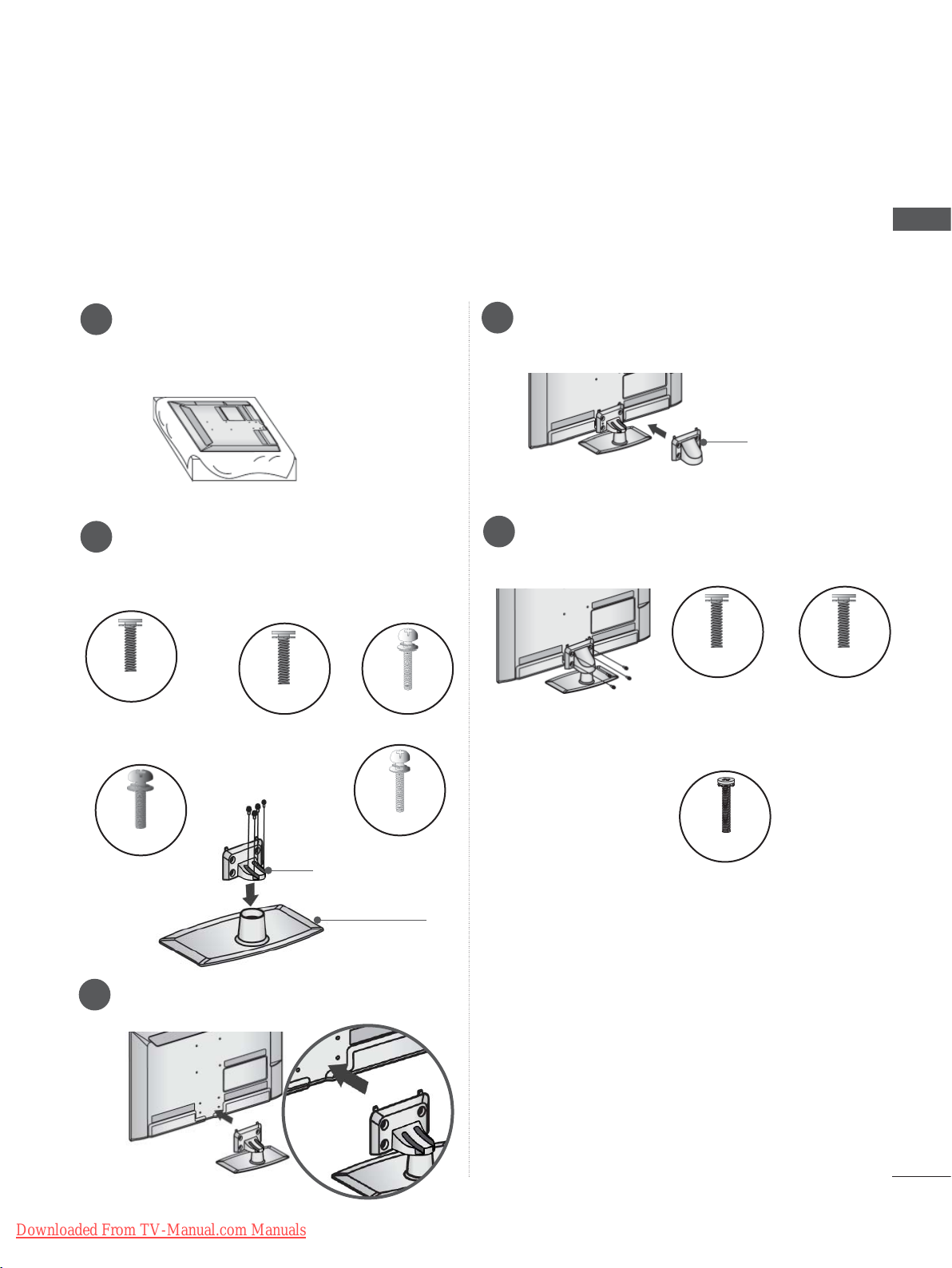
STAND INSTALLATION
■ Image shown may differ from your TV.
When assembling the desk type stand, check whether the bolt is fully tightened. (If not tightened fully,
the product can tilt forward after the product installation.) If you tighten the bolt with excessive force,
the bolt can deviate from abrasion of the tightening part of the bolt.
PREPARATION
Carefully place the TV screen side down
1
on a cushioned surface to protect the
screen from damage.
Assemble the parts of the Stand Body with
2
the Stand Base of the TV.
At this time, tighten the screws that hold the
Stand Body on.
M4 X 16
(Only 32/37/42/47LE5
32/37/42/47LE75**,
32/37/42/47LE78**,
32/37/42/47LE79
42/47LX6
**,
,
***
(Only 42/47/55LE8
)
***
M4 X 20
M4 X 22
) (Only 32LE4
***
***
Assemble the parts of the Stand Rear
4
Cover with the TV.
Stand Rear
Cover
Fix the 4 bolts securely using the holes in
5
the back of the TV.
M4 X 16
(Only
32/37/42/47/55LE5
)
32/37/42/47/55LE75**,
32/37/42/47/55LE78**,
32/37/42/47/55LE79
42/47LX6
***
***
**
)
M4 X 20
(Only 42/47/55LE8
,
***
)
M4 X 24
(Only 55LE5
55LE75**, 55LE78**,
55LE79**)
Assemble the TV as shown.
3
***
,
Downloaded From TV-Manual.com Manuals
M4 X 24
(Only 37/42LE4
Stand Body
Stand Base
***
)
M4 X 16
(Only
32/37/42LE4
***
)
A-5
Page 10
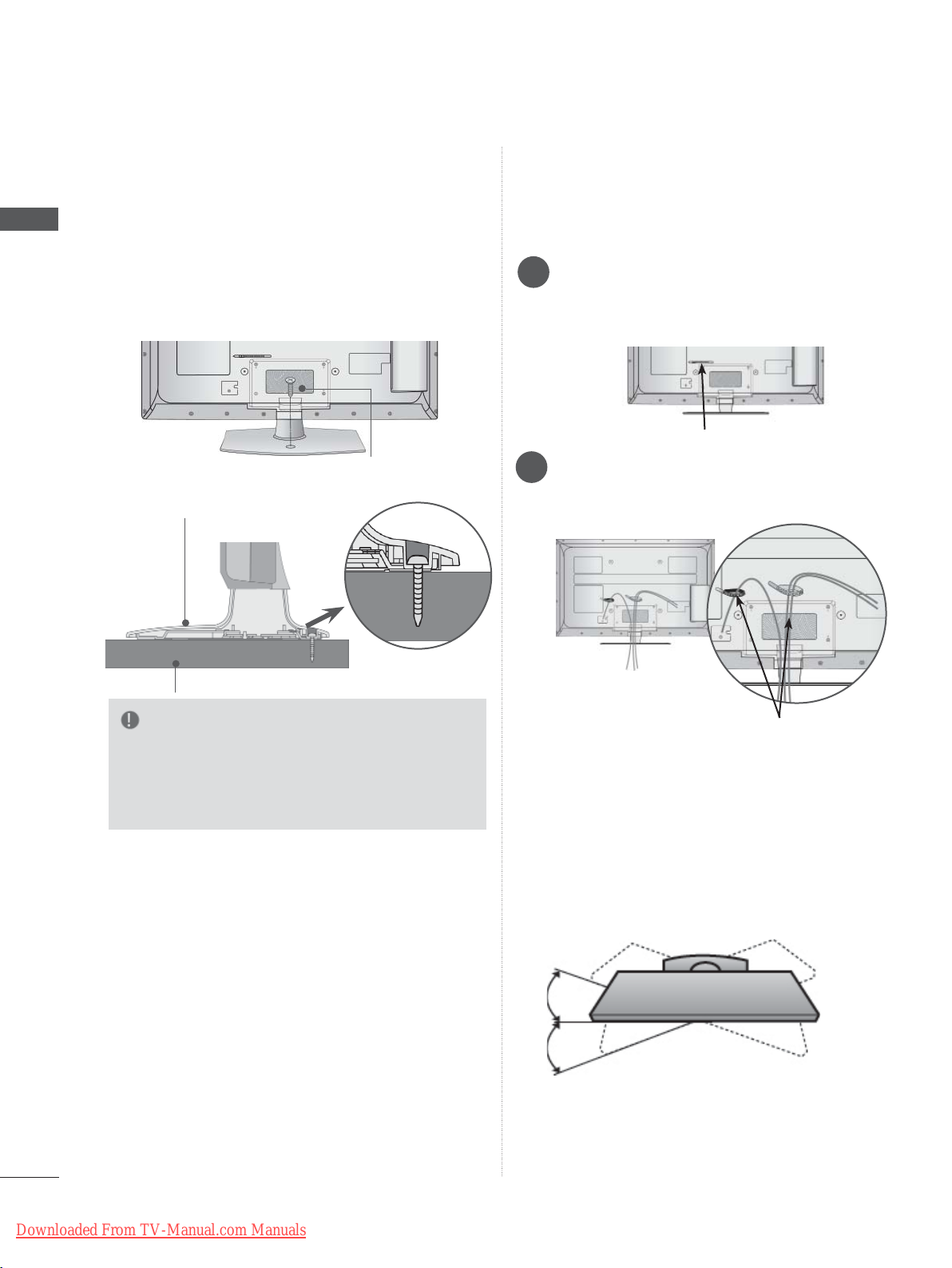
PREPARATION
PREPARATION
ATTACHING THE TV TO A
DESK
(Only
■ Image shown may differ from your TV.
The TV must be attached to desk so it cannot be
pulled in a forward/backward direction, potentially
causing injury or damaging the product. Use only
an attached screw.
1-Screw ( provided as parts of the product)
32LE4
Stand
***
,
32LE5
***
)
BACK COVER FOR
WIRE ARRANGEMENT
■ Image shown may differ from your TV.
Secure the power cord with the Cable
1
Holder on the TV back cover.
It will help prevent the power cable from
being removed by accident.
Cable Holder
After connecting the cables as necessary,
2
install Cable Holder as shown and bundle
the cables.
Desk
WARNING
►To prevent TV from falling over, the TV
should be securely attached to the floor/wall
per installation instructions. Tipping, shaking,
or rocking the machine may cause injury.
Cable Holder
SWIVEL STAND
■ Image shown may differ from your TV.
After installing the TV, you can adjust the TV set
manually to the left or right direction by 20
degrees to suit your viewing position.
A-6
Downloaded From TV-Manual.com Manuals
Page 11

KENSINGTON SECURITY
CAREFUL INSTALLATION
SYSTEM
■ This feature is not available for all models.
■ Image shown may differ from your TV.
The TV is equipped with a Kensington Security
System connector on the back panel. Connect
the Kensington Security System cable as shown
below.
For the detailed installation and use of the
Kensington Security System, refer to the user’s
guide provided with the Kensington Security
System.
For further information, contact http://www.kensington.com, the internet homepage of the
Kensington
company. Kensington sells security systems for
expensive electronic equipment such as notebook PCs and LCD projectors.
NOTE
► The Kensington Security System is an optional
accessory.
► If the TV feels cold to the touch, there may be a
small “flicker” when it is turned on.
This is normal
► Some minute dot defects may be visible on the
screen, appearing as tiny red, green, or blue
spots. However, they have no adverse effect on
the monitor's performance.
► Avoid touching the LCD screen or holding your
finger(s) against it for long periods of time.
Doing so may produce some temporary distortio
effects on the screen.
, there is nothing wrong with TV.
n
ADVICE
■ You should purchase necessary components
to fix the TV safety and secure to the wall on
the market.
■ Position the TV close to the wall to avoid the
possibility of it falling when pushed.
■ The instructions shown below are a safer way
to set up the TV, by fixing it to the wall, avoiding the possibility of it falling forwards if pulled.
This will prevent the TV from falling forward
and causing injury. This will also prevent the
TV from damage. Ensure that children do not
climb or hang from the TV.
1
2
Use the eye-bolts or TV brackets/bolts to fix the
1
product to the wall as shown in the picture.
(If your TV has bolts in the eyebolts, loosen then
bolts.)
* Insert the eye-bolts or TV brackets/bolts and
tighten them securely in the upper holes.
Secure the wall brackets with the bolts on the
2
wall. Match the height of the bracket that is
mounted on the wall.
1
3
PREPARATION
2
Downloaded From TV-Manual.com Manuals
Use a sturdy rope to tie the product for align-
3
ment. It is safer to tie the rope so it becomes
horizontal between the wall and the product.
NOTE
► When moving the TV undo the cords first.
► Use a platform or cabinet strong and large
enough to support the size and weight of the TV.
► To use the TV safely make sure that the height of
the bracket on the wall and on the TV is the
same.
A-7
Page 12
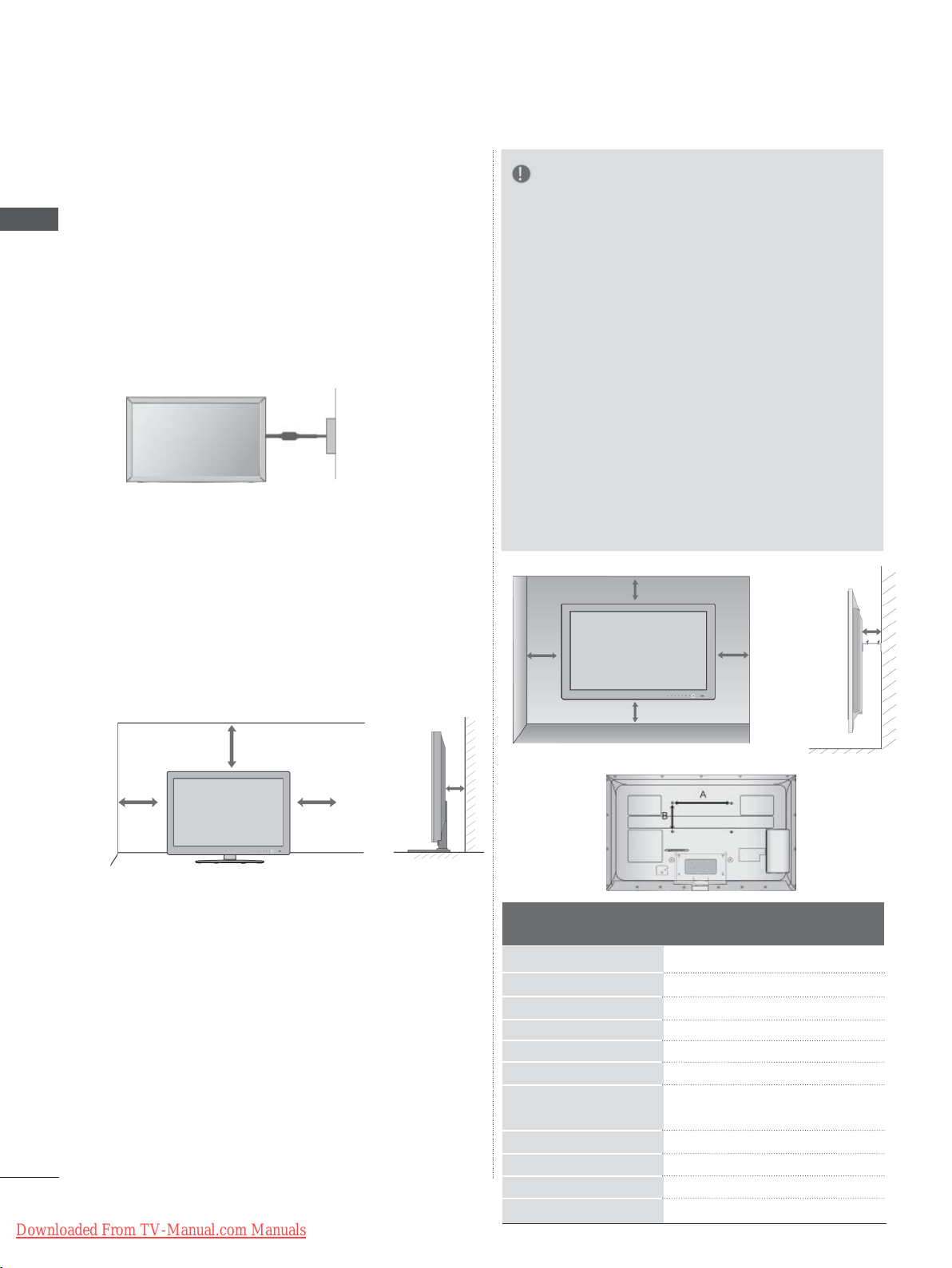
PREPARATION
■ The TV can be installed in various ways such as
on a wall, or on a desktop etc.
■ The TV is designed to be mounted horizontally.
PREPARATION
EARTHING
Ensure that you connect the earth wire to prevent
possible electric shock. If grounding methods are
not possible, have a qualified electrician install a
separate circuit breaker.
Do not try to earth the TV by connecting it to tele-
phone wires, lightening rods or gas pipes.
Power
Supply
Circuit
breaker
NOTE
►Should Install wall mount on a solid wall per-
pendicular to the floor.
►Should use a special wall mount, if you want
to install it to ceiling or slanted wall.
►The surface that wall mount is to be mount-
ed on should be of sufficient strength to support the weight of TV set; e.g. concrete, natural rock, brick and hollow block.
►Installing screw type and length depends on
the wall mount used. Further information,
refer to the instructions included with the
mount.
►LG is not liable for any accidents or damage
to property or TV due to incorrect installation:
- Where a non-compliant VESA wall mount
is used.
- Incorrect fastening of screws to surface
which may cause TV to fall and cause personal injury.
- Not following the recommended Installation
method.
DESKTOP PEDESTAL
INST ALLA TION
■ Image shown may differ from your TV.
For adequate ventilation allow a clearance of 10
cm all around the TV.
10 cm
10 cm
10 cm
WALL MOUNT: HORIZONTAL
INSTALLATION
■ We recommend the use of a LG Brand wall
mounting bracket when mounting the TV to a wall.
■ We recommend that you purchase a wall mount-
ing bracket which supports VESA standard.
■ LG recommends that wall mounting be per-
formed by a qualified professional installer.
A-8
Downloaded From TV-Manual.com Manuals
10 cm
10 cm
Model
32LE4
37/42LE4
32LE5
37/42/47LE5
55LE5***
32LE75
37/42/47LE75
32LE78
**,
37/42/47LE78
**,
37/42/47LE79
55LE7
42/47LE8
55LE8
42/47LX6
***
***
***
***
32LE79
**,
**
***
***
***
***
10 cm
10 cm
**
**,
10 cm
VESA
(A * B)
200 * 100
200 * 200
200 * 100
200 * 200
400 * 400
200 * 100
200 * 200
400 * 400
200 * 200
400 * 400
200 * 200
Standard
Screw
M4
M6
M4
M6
M6
M4
M6
M6
M6
M6
M6
10 cm
Quantity
4
4
4
4
4
4
4
4
4
4
4
Page 13
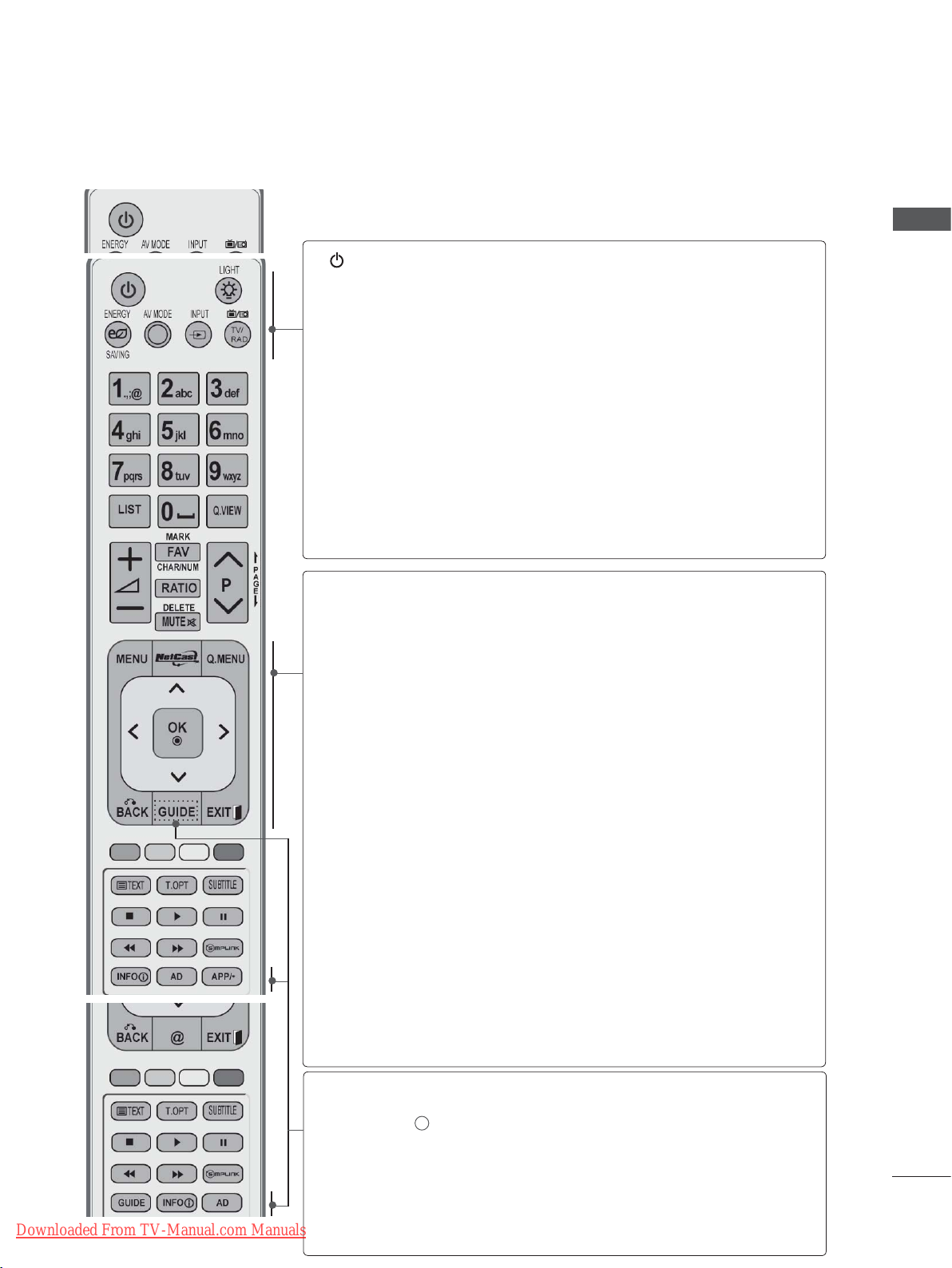
REMOTE CONTROL KEY FUNCTIONS
32/37/42/47/55LE75
When using the remote control, aim it at the remote control sensor on the TV.
, 32/37/42/47/55LE78
**
(POWER)
**
, 32/37/42/47/55LE79
Switches the TV on from standby or off to standby.
(Only 32/37/42LE4
***
, 42/47/55LE8
**
, 32/37/42/47/55LE5
)
***
***
,
PREPARATION
LIGHT
ENERGY
SAVING
AV MODE
INPUT
TV/RAD
MENU
NetCast
Q. MENU
You can turn the light of the remote control button
p.57)
f.
AV devices.(►
(
►
oice II , Picture Mode, Sound Mode,
Audio Language)
(
►
p.30)
p.66)
p.31)
, Sleep Timer, Skip Off/
p.138)
p.68)
on or of
Adjust the Energy Saving mode of the TV.(►
It helps you select and set images and sounds
when connecting
External input mode rotate in regular sequence.
(
►
Selects Radio, TV and DTV programme.
Selects a menu.
Clears all on-screen displays and returns to TV
viewing from any menu.
Select the desired NetCast menu source. (►
(AccuWeather, Picasa, YouTube and etc.)
NetCast menu source can differ by country.
Select the desired quick menu source. (Aspect
Ratio, Clear V
Audio (or
On, USB Device).
Downloaded From TV-Manual.com Manuals
THUMBSTICK
(Up/Down/Left/Right)
OK
BACK
EXIT
GUIDE
INFO i
AD
APP/
*
Allows you to navigate the on-screen menus and
adjust the system settings to your preference.
Accepts your selection or displays the current
mode.
Allows the user to move return one step in an interactive application, EPG or other user interaction
function.
Clears all on-screen displays and returns to TV
viewing from any menu.
Shows programme guide. (►
Shows the present screen information.
Switches the
Select the MHP TV menu source. (Only Italy)
(Only 32/37/42LE48**, 32/37/42/47/55LE58**,
32/37/42/47/55LE78
Audio Description On or Off.
, 42/47/55LE88**)
**
p.129)
A-9
Page 14
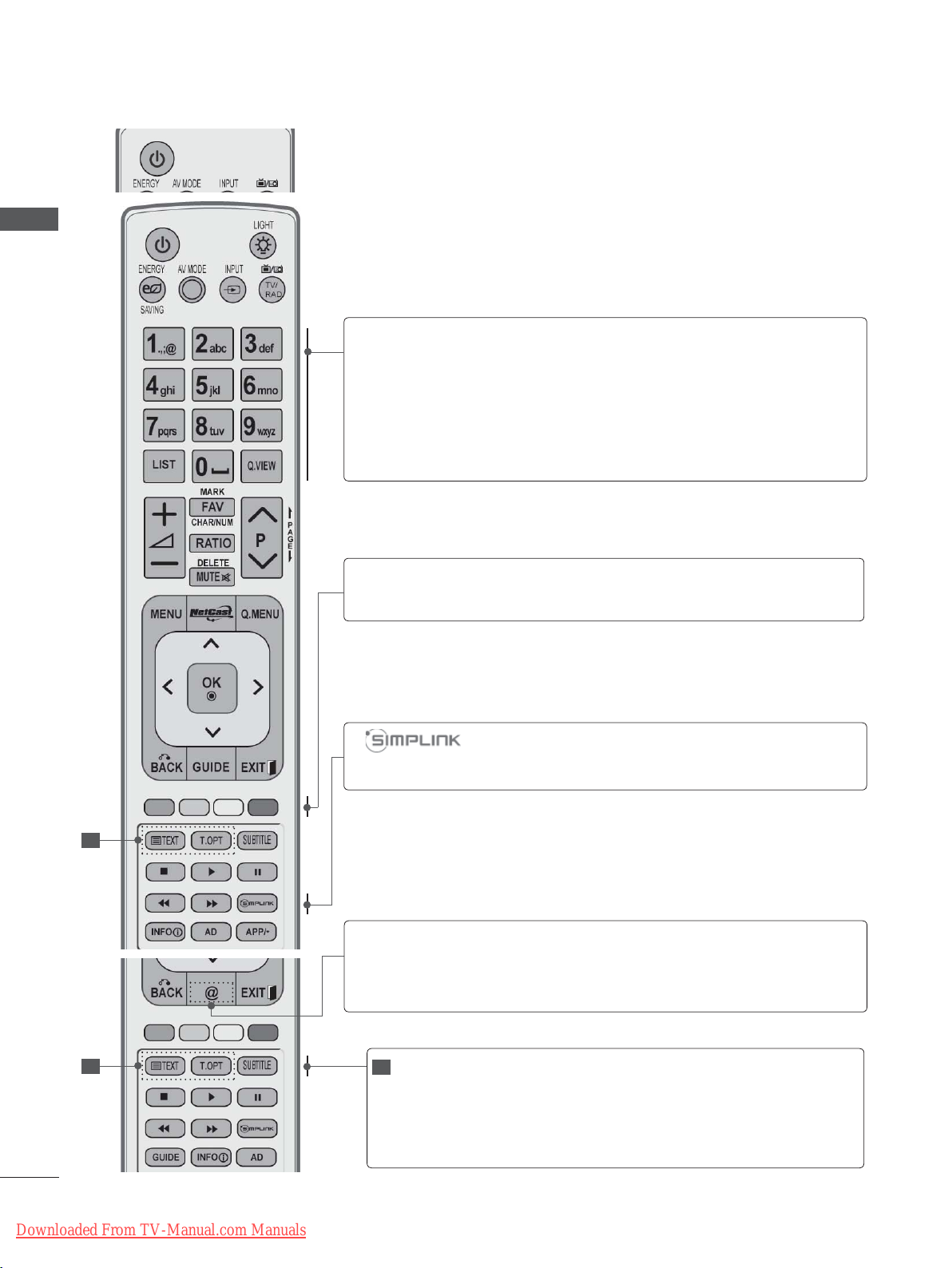
PREPARATION
PREPARATION
0 to 9 number
button
]
(Space)
LIST
Q.VIEW
Coloured
buttons
Selects a programme.
Selects numbered items in a menu.
Opens an empty space on the screen keyboard.
Displays the programme table. (►
p.55)
Returns to the previously viewed programme.
These buttons are used for teletext (on TELETEXT
models only), Programme edit.
See a list of AV devices connected to TV.
When you toggle this button, the Simplink menu
appears at the screen.(►
p.62)
1
1
A-10
Downloaded From TV-Manual.com Manuals
1
TELETEXT
BUTTONS
SUBTITLE
Direct access to your internet portal of entertainment
@
and news services developed by Orange
. (Only
France)
These buttons are used for teletext.
For further details, see the ‘T
(►
p.177)
eletext’ section.
Recalls your preferred subtitle in digital mode.
Page 15
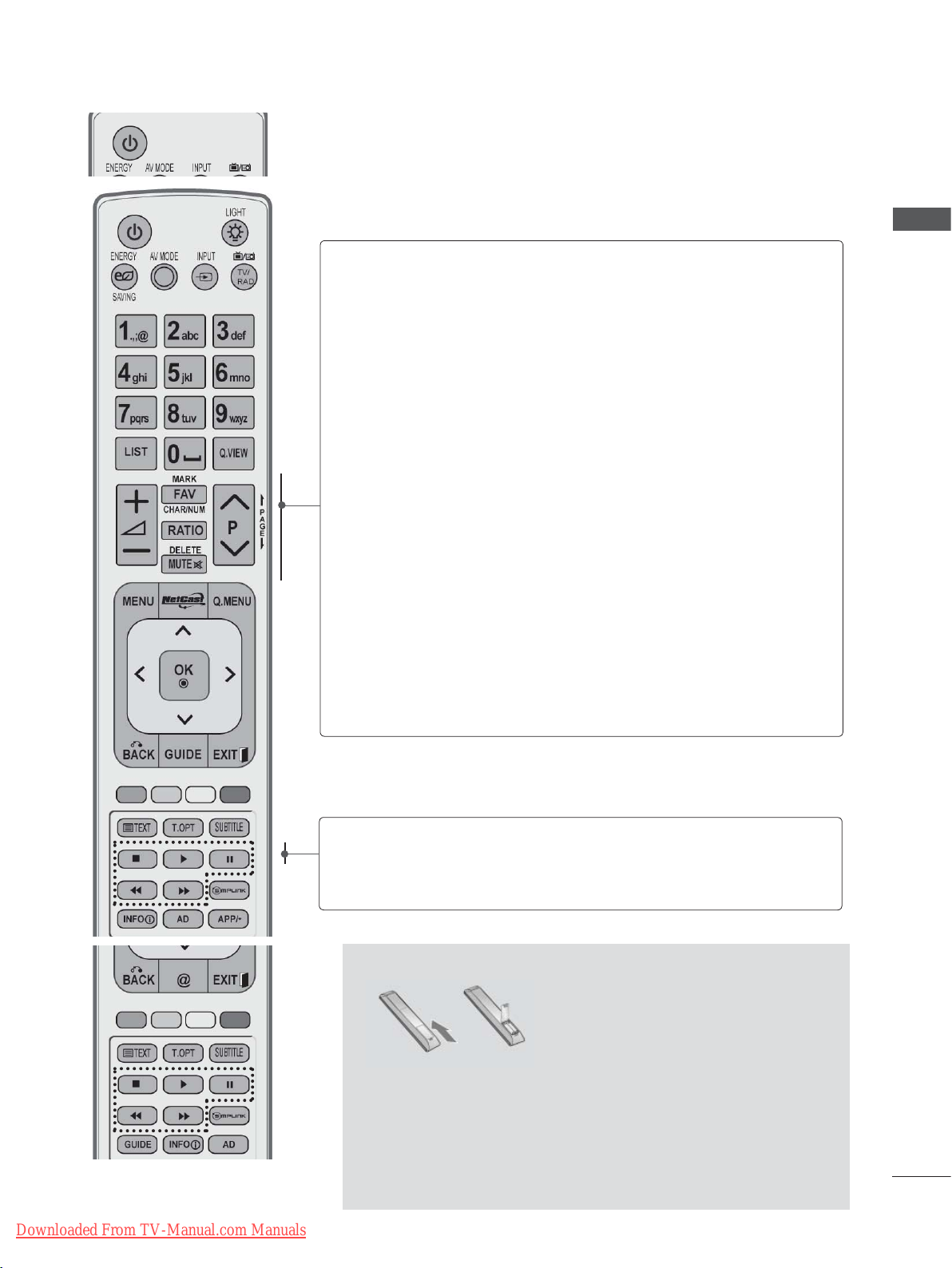
VOLUME UP
/DOWN
PREPARATION
Adjusts the volume.
MARK
FAV
CHAR/NUM
RATIO
DELETE
MUTE
Programme
UP/DOWN
PAGE UP/
DOWN
Select the input to apply the Picture Wizard
settings.
Check and un-check programmes in the USB
menu.
Displays the selected favourite programme.
Shifts the Character or Number for NetCast menu.
Selects your desired Aspect Ratio of picture.
(►
p.135)
Deletes the entered character when entering the
character on the screen keyboard.
Switches the sound on or off.
Selects a programme.
Move from one full set of screen information to the
next one.
Downloaded From TV-Manual.com Manuals
SIMPLINK /
MY MEDIA
Menu
control buttons
Controls SIMPLINK or MY MEDIA menu (Photo List,
Music List and Movie List).
Installing Batteries
■ Open the battery compartment cover on the back and install
the batteries matching correct polarity (+with +,-with -).
■ Install two 1.5 V AAA batteries. Do not mix old or used batter-
ies with new ones.
■ Close cover
■ To remove the batteries, perform the installation actions in
reverse.
.
A-11
Page 16
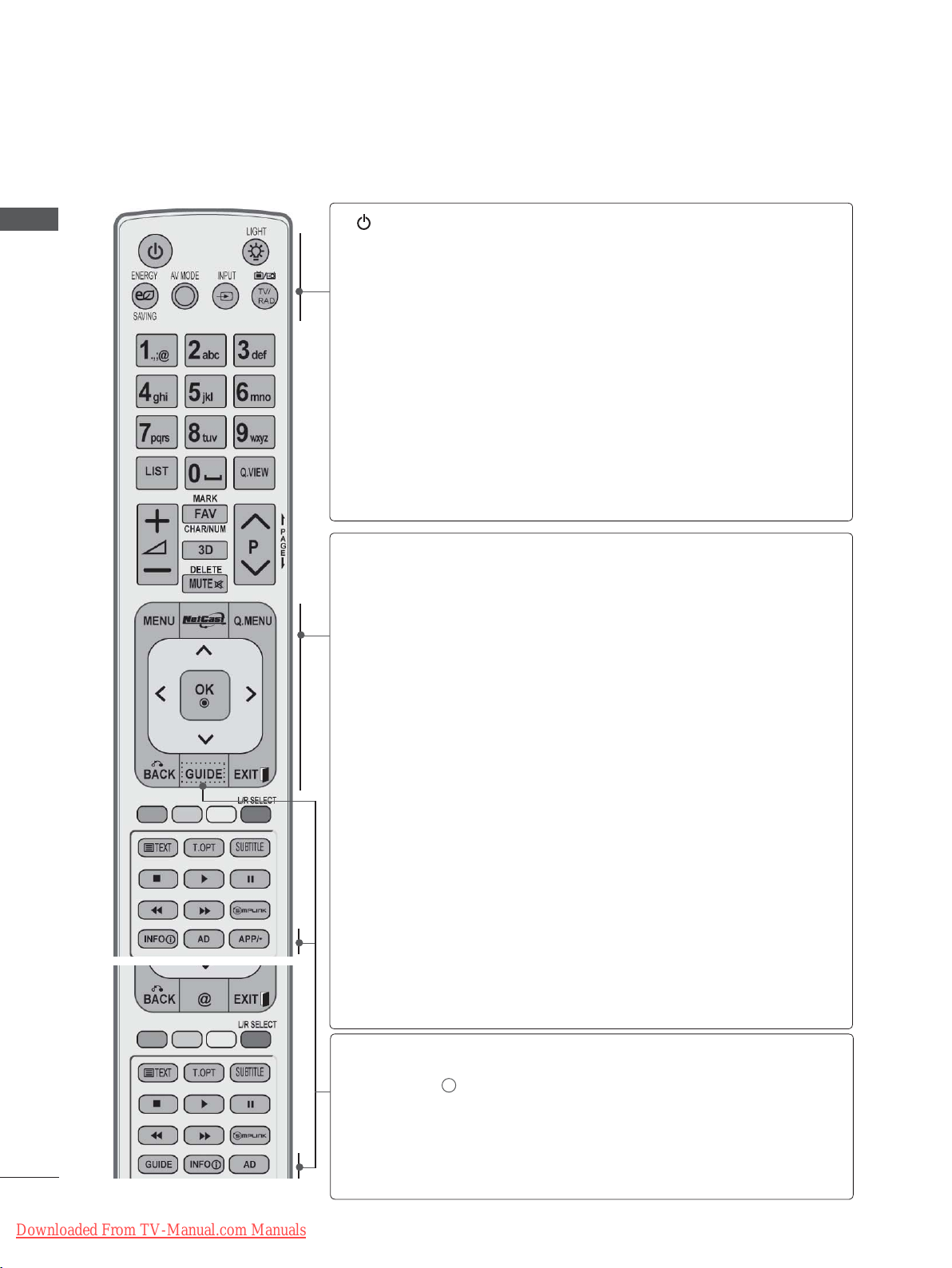
PREPARATION
PREPARATION
REMOTE CONTROL KEY FUNCTIONS
When using the remote control, aim it at the remote control sensor on the TV.
(POWER)
LIGHT
ENERGY
SAVING
AV MODE
INPUT
TV/RAD
MENU
Switches the TV on from standby or off to standby.
You can turn the light of the remote control button
on or of
Adjust the Energy Saving mode of the TV.(►
It helps you select and set images and sounds
when connecting
External input mode rotate in regular sequence.
(
►
Selects Radio, TV and DTV programme.
Selects a menu.
Clears all on-screen displays and returns to TV
viewing from any menu.
f.
p.57)
(Only 42/47LX6
AV devices.(►
(
►
p.31)
p.66)
)
***
p.138)
NetCast
Q. MENU
THUMBSTICK
(Up/Down/Left/Right)
OK
BACK
EXIT
GUIDE
INFO i
Select the desired NetCast menu source. (►
(AccuWeather, Picasa, YouTube and etc.)
NetCast menu source can differ by country.
Select the desired quick menu source. (Aspect
Ratio, Clear V
Audio (or
On, USB Device).
Allows you to navigate the on-screen menus and
adjust the system settings to your preference.
Accepts your selection or displays the current
mode.
Allows the user to move return one step in an interactive application, EPG or other user interaction
function.
Clears all on-screen displays and returns to TV
viewing from any menu.
Shows programme guide. (►
Shows the present screen information.
oice II , Picture Mode, Sound Mode,
Audio Language)
(
►
, Sleep Timer, Skip Off/
p.30)
p.129)
p.68)
A-12
Downloaded From TV-Manual.com Manuals
AD
APP/
Switches the
Select the MHP TV menu source. (Only Italy)
*
(Only
42/47LX68**)
Audio Description On or Off.
Page 17
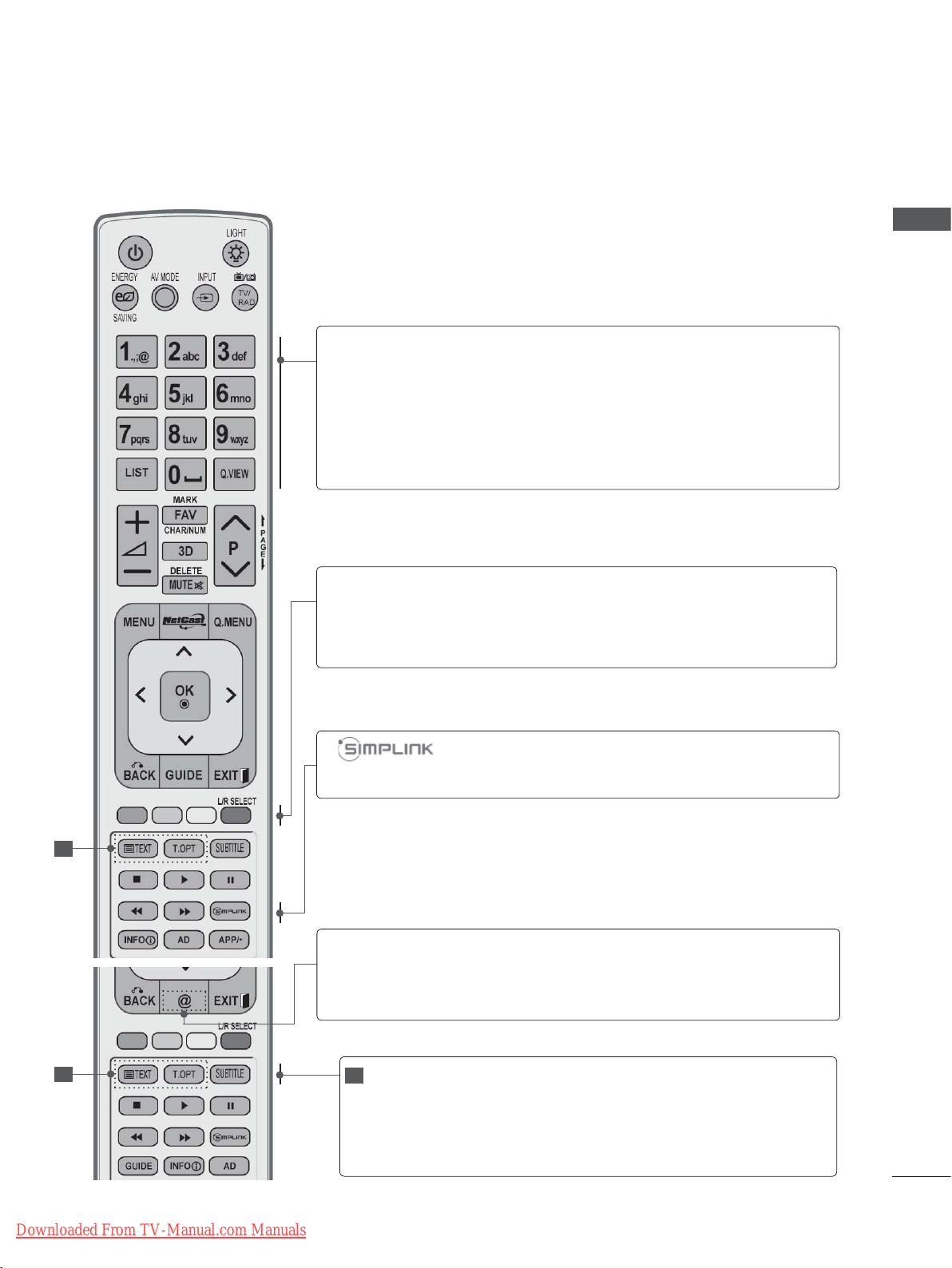
PREPARATION
0 to 9 number
button
]
(Space)
LIST
Q.VIEW
Coloured
buttons
L/R SELECT
Selects a programme.
Selects numbered items in a menu.
Opens an empty space on the screen keyboard.
Displays the programme table. (►
p.55)
Returns to the previously viewed programme.
These buttons are used for teletext (on TELETEXT
models only), Programme edit.
Use this to view 3D video. (► p.89)
See a list of AV devices connected to TV.
When you toggle this button, the Simplink menu
appears at the screen.(►
p.62)
1
1
Downloaded From TV-Manual.com Manuals
1
TELETEXT
BUTTONS
SUBTITLE
Direct access to your internet portal of entertainment
@
and news services developed by Orange
. (Only
France)
These buttons are used for teletext.
For further details, see the ‘Teletext’ section.
(►
p.177)
Recalls your preferred subtitle in digital mode.
A-13
Page 18

PREPARATION
PREPARATION
VOLUME UP
/DOWN
MARK
FAV
CHAR/NUM
3D
DELETE
MUTE
Programme
UP/DOWN
PAGE UP/
DOWN
Adjusts the volume.
Select the input to apply the Picture Wizard
settings.
Check and un-check programmes in the USB
menu.
Displays the selected favourite programme.
Shifts the Character or Number for NetCast menu.
Use this to view 3D video. (► p.88)
Deletes the entered character when entering the
character on the screen keyboard.
Switches the sound on or off.
Selects a programme.
Move from one full set of screen information to the
next one.
A-14
Downloaded From TV-Manual.com Manuals
SIMPLINK /
MY MEDIA
Menu
control buttons
Controls SIMPLINK or MY MEDIA menu (Photo List,
Music List and Movie List).
Installing Batteries
■ Open the battery compartment cover on the back and install
the batteries matching correct polarity (+with +,-with -).
■ Install two 1.5 V AAA batteries. Do not mix old or used batter-
ies with new ones.
■ Close cover
■ To remove the batteries, perform the installation actions in
reverse.
.
Page 19
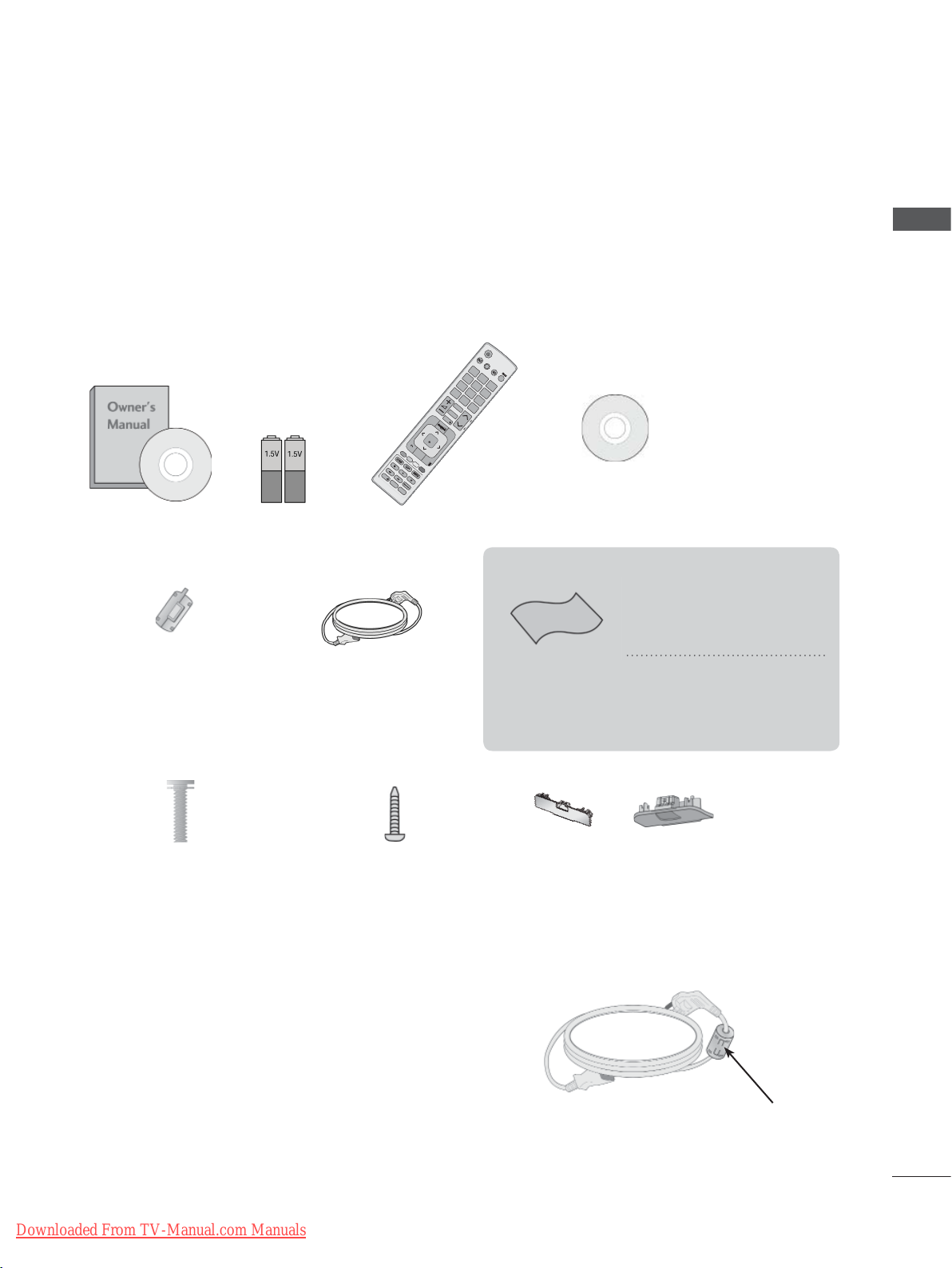
LCD TV MODELS : 32/37/42LD4
AV MODE INPUT
ENERGY
SAVING
BACK
EXIT
OK
MENU
Q.MENU
1
.,;@
2
abc
3
def
4
ghi
5
jkl
6
mno
7
pqrs
8
tuv
0
[
9
wxyz
LIST
Q.VIEW
GUIDE
AD APP/
*
INFO
FAV
RATIO
MUTE
MARK
DELETE
CHAR/NUM
P
TV/
RAD
P
A
G
E
, 32/37/42/47/55LD6
***
***
,
32/42/47LD7
***,
32/37/42LD8
***
ACCESSORIES
Ensure that the following accessories are included with your TV. If an accessory is missing, please
contact the dealer where you purchased the TV.
■ Image shown may differ from your TV.
Nero MediaHome
Owner’s Manual
Ferrite Core
(
This item is not included
for all models.
)
Batteries
(AAA)
Remote Control
Power Cord
This item is not included for all models.
Polishing Cloth
Polishing cloth for
use on the screen.
4 Essentials CD
* Lightly wipe any stains or
fingerprints on the surface
of the
ing cloth.
Do not use excessive
force.
scratching or discolouration.
TV with the polish-
This may cause
PREPARATION
x 8
(M4x20)
Bolts for stand assembly
Use of ferrite core (This feature is not available for all models.)
Ferrite core can be used to reduce the electromagnetic
wave when connecting the power cord.
The closer the location of the ferrite core to the power
plug, the better it is.
Downloaded From TV-Manual.com Manuals
1-screw for stand fixing
(Only 32/37/42LD4
32/37/42LD6
32/42LD7
32/37/42LD8
***
***,
,
***
***
)
or
,
Protection cover
Install the power plug closely.
A-15
Page 20
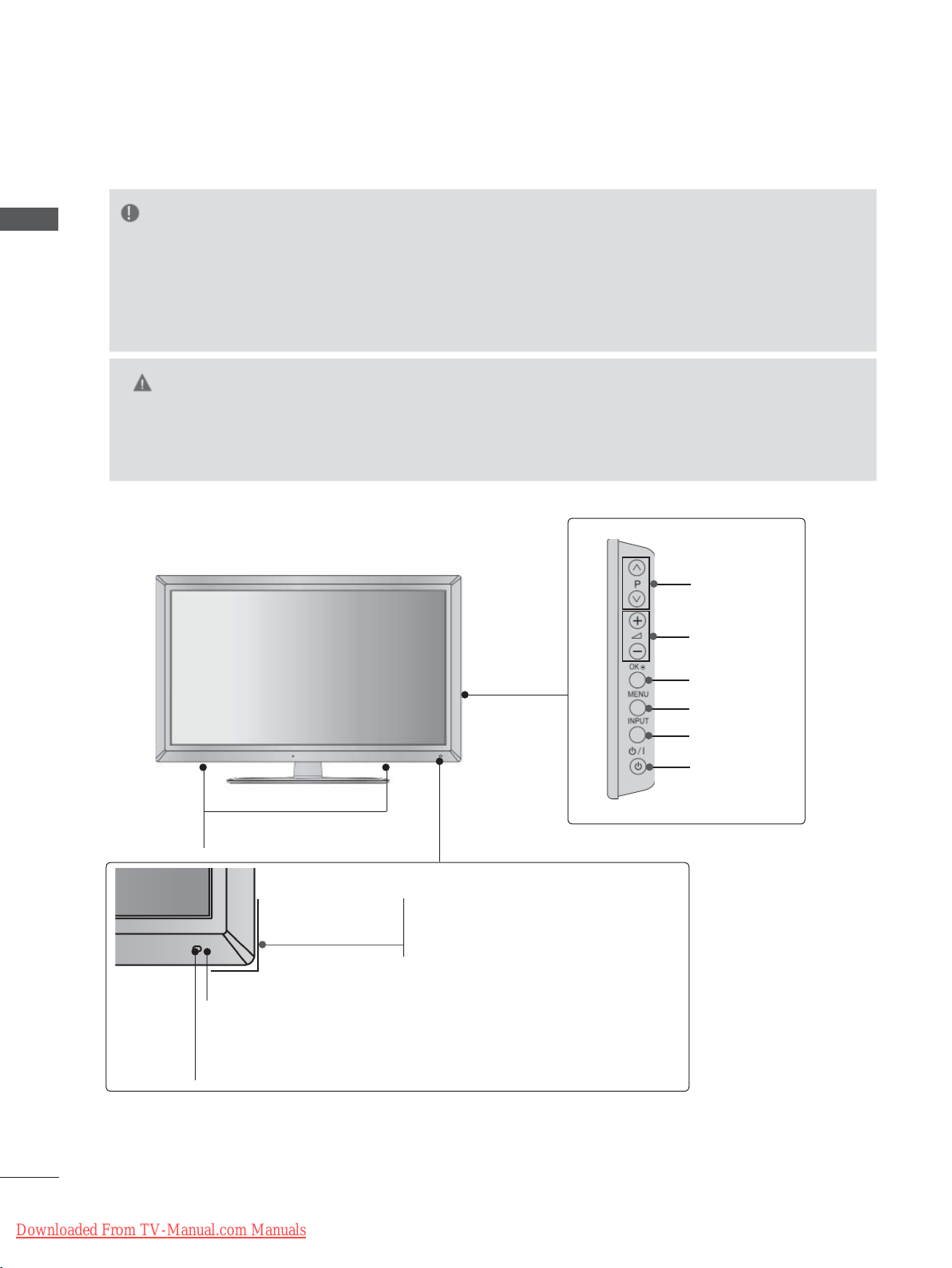
PREPARATION
FRONT PANEL CONTROLS
NOTE
PREPARATION
►TV can be placed in standby mode in order to reduce the power consumption. And TV should be
switched off using the power switch on the TV if it will not be watched for some time, as this will
reduce energy consumption.
The energy consumed during use can be significantly reduced if the level of
brightness of the picture is reduced, and this will reduce the overall running cost.
CAUTION
► Do not step on the glass stand or subject it to any impact. It may break, causing possible injury from frag-
ments of glass, or the TV may fall.
► Do not drag the TV. The floor or the product may be damaged.
■ Image shown may differ from your TV.
Only 32/37/42/47/55LD6
SPEAKER
***
PROGRAMME
VOLUME
OK
MENU
INPUT
POWER
Power/Standby Indicator
(Can be adjusted using the Power
Indicator in the OPTION menu.)
Remote Control Sensor
Intelligent Sensor
Adjusts picture according to
the surrounding conditions.
A-16
Downloaded From TV-Manual.com Manuals
Page 21
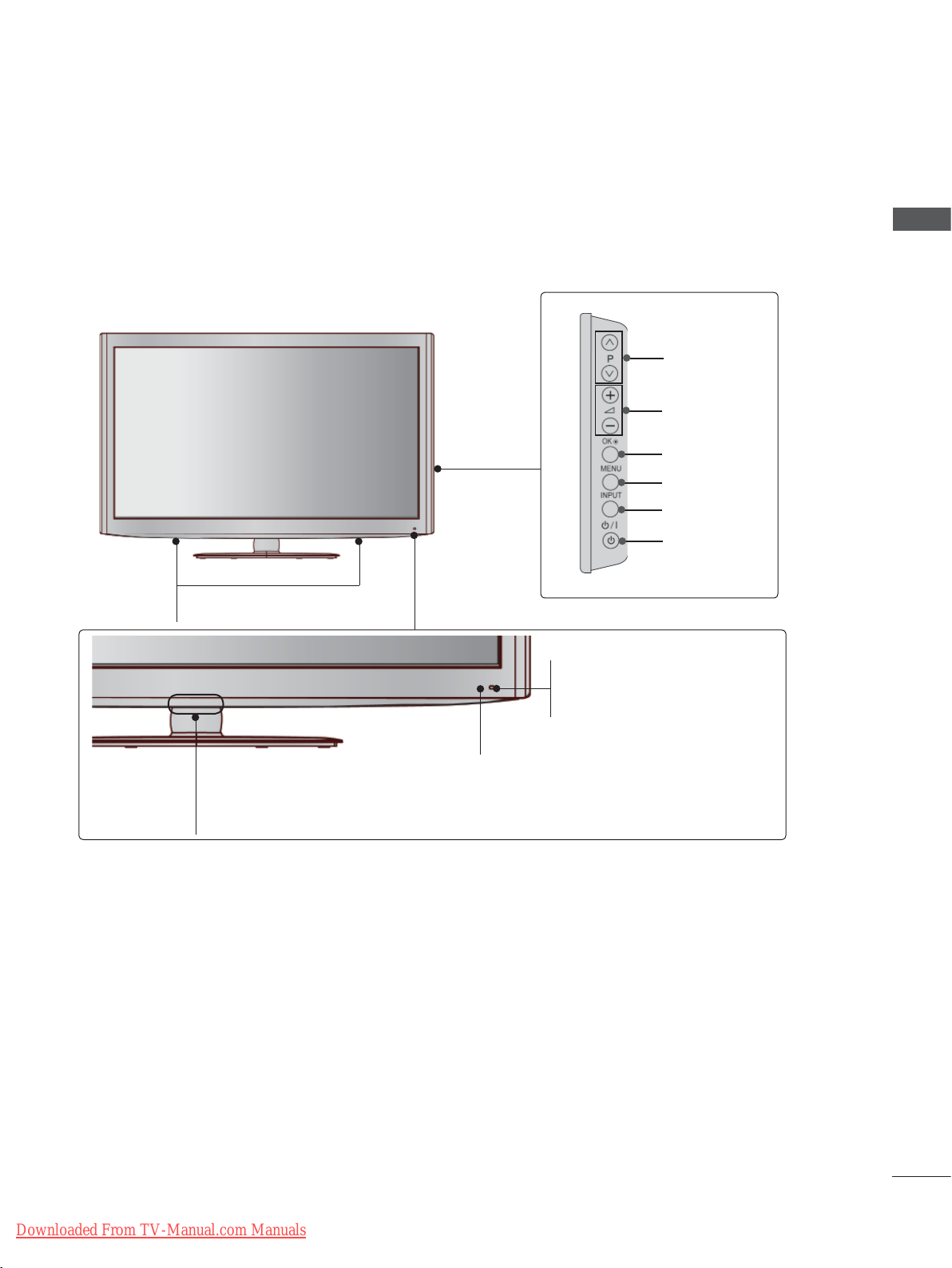
Only 32/42/47LD7
SPEAKER
***
PREPARATION
PROGRAMME
VOLUME
OK
MENU
INPUT
POWER
Intelligent Sensor
Adjusts picture according to
the surrounding conditions.
Remote Control Sensor
Power/Standby Indicator
(Can be adjusted using the Power Indicator
in the OPTION menu.)
Downloaded From TV-Manual.com Manuals
A-17
Page 22
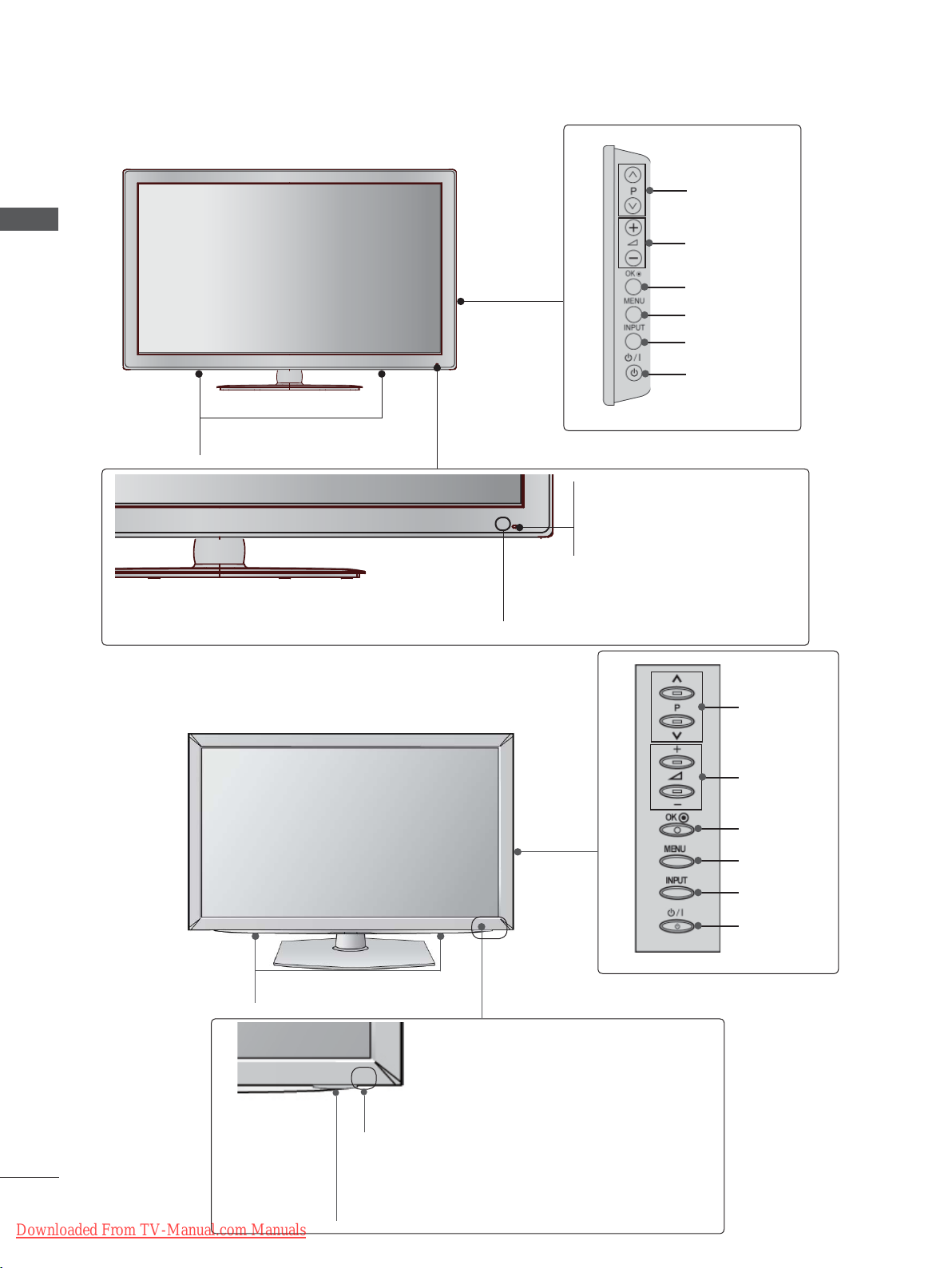
PREPARATION
P
P
PREPARATION
Only 32/37/42LD8
SPEAKER
***
PROGRAMME
VOLUME
OK
MENU
INPUT
POWER
Remote Control Sensor
Intelligent Sensor
Adjusts picture according to
the surrounding conditions.
Power/Standby Indicator
(Can be adjusted using the Power
Indicator in the OPTION menu.)
Only 32/37/42LD4
SPEAKER
***
PROGRAMME
VOLUME
OK
MENU
INPUT
POWER
Remote Control Sensor
A-18
Downloaded From TV-Manual.com Manuals
Power/Standby Indicator
(Can be adjusted using the Power Indicator in
the OPTION menu.)
Page 23
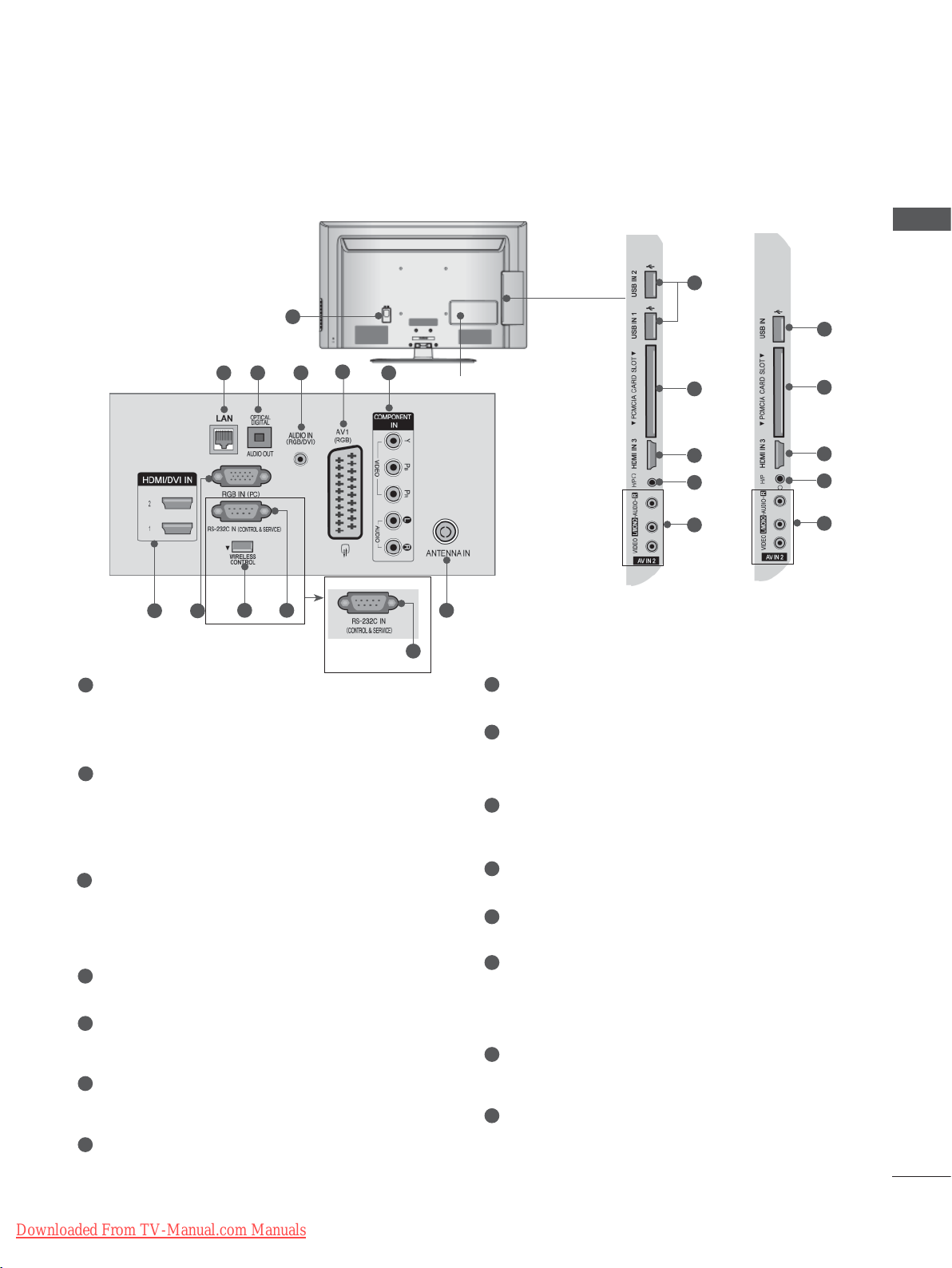
BACK PANEL INFORMATION
■ Image shown may differ from your TV.
1
8
7
1
Power Cord Socket
109 11
This TV operates on an AC power. The voltage is indicated on the Specifications page.
(► p.184 to 200) Never attempt to operate
the
TV on DC power.
2
LAN
Network connection for
AccuWeather,
Picasa, YouTube, etc.
Also used for video, photo and music files on
a local network.
3
OPTICAL DIGITAL AUDIO OUT
Connect digital audio to various types of
equipment.
Connect to a Digital
Audio Component.
Use an Optical audio cable.
4
RGB/DVI Audio Input
Connect the audio from a PC or DTV.
5
Euro Scart Socket (AV1)
Connect scart socket input or output from an
external device to these jacks.
6
Component Input
Connect a component video/audio device to
these jacks.
7
HDMI/DVI IN Input
Connect an HDMI signal to HDMI IN. Or DVI
(VIDEO) signal to HDMI/DVI port with DVI to
HDMI cable.
Downloaded From TV-Manual.com Manuals
Except for
32/37/42LD4
***
Only
32/37/42LD4
***
PREPARATION
12
12
5
432
(Only
32/37/42LD4
6
13
7
14
15
10
)
***
8
RGB IN Input
13
7
14
15
Connect the output from a PC.
9
WIRELESS Control (
Except for 32/37/42LD4
***
)
Connect the Wireless Ready Dongle to the
TV to control the external input devices connected to Wireless Media Box wirelessly.
10
RS-232C IN (CONTROL & SERVICE) PORT
Connect to the RS-232C port on a PC.
This port is used for Service or Hotel mode.
11
Antenna Input
Connect antenna or cable to this jack.
12
USB Input
Connect USB storage device to this jack.
13
PCMCIA (Personal Computer Memory
Card International
Insert the CI Module to PCMCIA
Association) Card Slot
CARD
SLOT.
(This feature is not available in all countries.)
14
Headphone Socket
Plug the headphone into the headphone
socket.
15
Audio/Video Input
Connect audio/video output from an external
device to these jacks.
A-19
Page 24
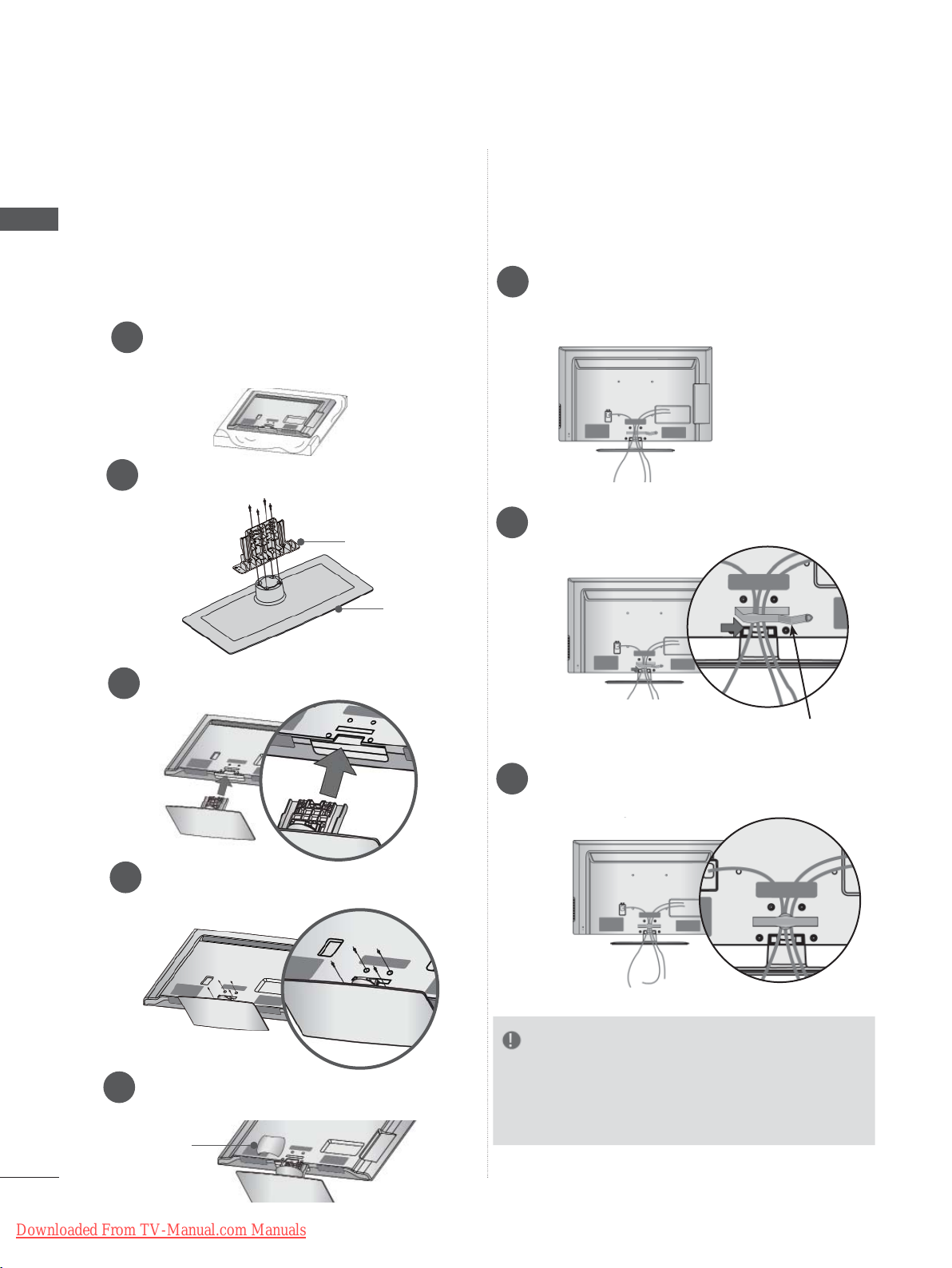
PREPARATION
PREPARATION
STAND INSTALLATION
■ Image shown may differ from your TV.
When assembling the desk type stand, check
whether the bolt is fully tightened. (If not tightened
fully, the product can tilt forward after the product
installation.) If you tighten the bolt with excessive
force, the bolt can deviate from abrasion of the
tightening part of the bolt.
Carefully place the TV screen side down
1
on a cushioned surface to protect the
screen from damage.
Assemble the parts of the Stand Body with
2
the Stand Base of the TV.
Stand Body
Stand Base
BACK COVER FOR
WIRE ARRANGEMENT
■ Image shown may differ from your TV.
Connect the cables as necessary.
1
To connect additional equipment, see the
External Equipment Setup section.
Open the Cable Management Clip as
2
shown.
Assemble the TV as shown.
3
Fix the 4 bolts securely using the holes in
4
the back of the TV.
Assemble the parts of the Stand Rear
5
Cover with the TV. (Only 32/42/47LD7
32/37/42LD8
Stand Rear
Cover
***
)
***
Cable Management Clip
Fit the Cable Management Clip as shown.
3
NOTE
►Do not use the Cable Management Clip to lift
,
the TV.
- If the TV is dropped, you may be injured or the
TV may be damaged.
A-20
Downloaded From TV-Manual.com Manuals
Page 25
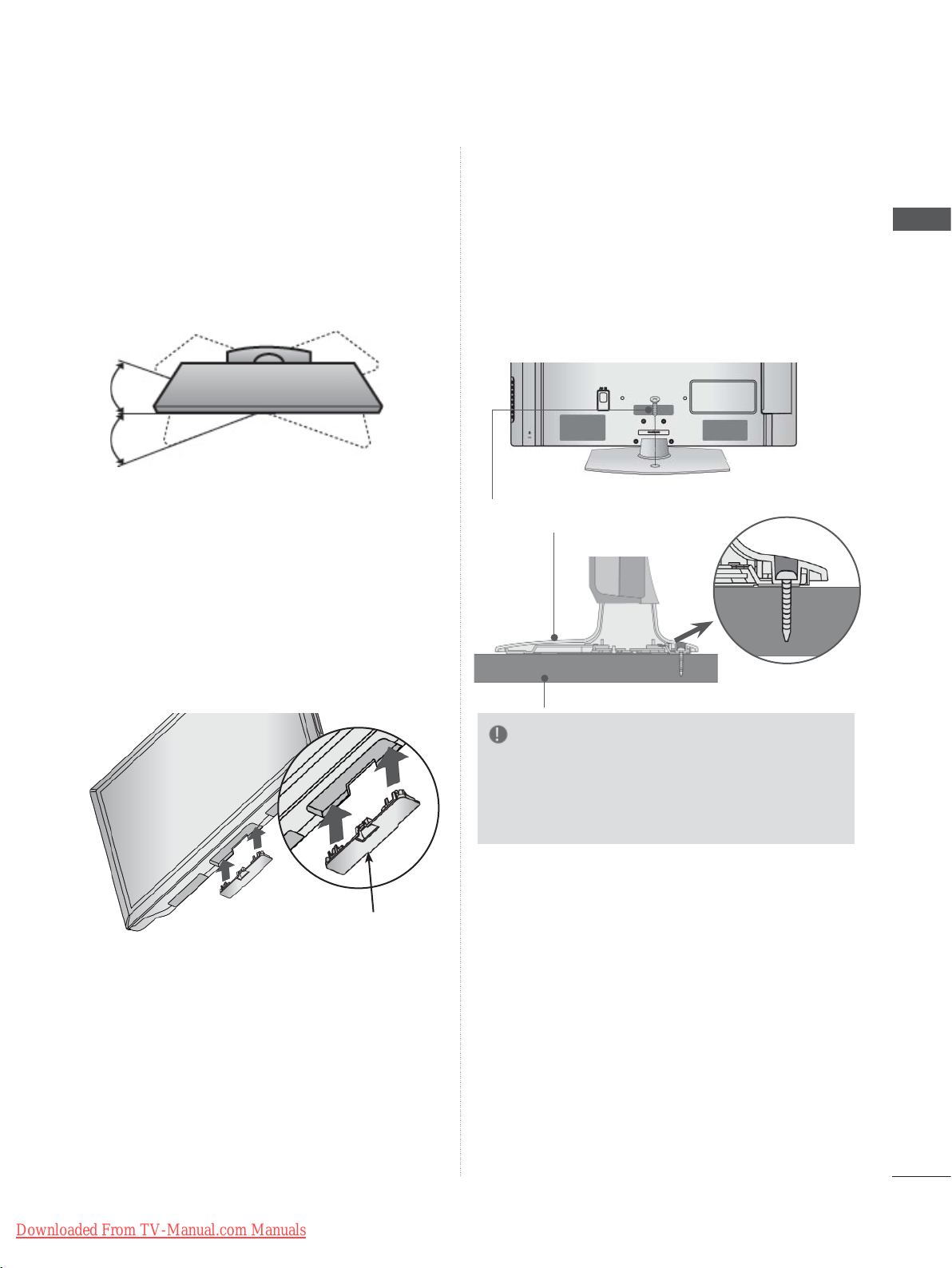
SWIVEL STAND
ATTACHING THE TV TO A
■ Image shown may differ from your TV.
After installing the TV, you can adjust the TV set
manually to the left or right direction by 20
degrees to suit your viewing position.
NOT USING THE
DESK-TYPE STAND
■ Image shown may differ from your TV.
When installing the wall-mounted unit, use the
protection cover.
Insert the Protection Cover into the TV until
clicking sound.
DESK
32/37/42LD6
■ Image shown may differ from your TV.
The TV must be attached to desk so it cannot be
pulled in a forward/backward direction, potentially
causing injury or damaging the product. Use only
an attached screw.
1-Screw ( provided as parts of the product)
(Only 32/37/42LD4
, 32/42LD7
***
Stand
Desk
***
,
***
, 32/37/42LD8
***
)
PREPARATION
Protection Cover
WARNING
►To prevent TV from falling over, the TV
should be securely attached to the floor/wall
per installation instructions. Tipping, shaking,
or rocking the machine may cause injury.
Downloaded From TV-Manual.com Manuals
A-21
Page 26
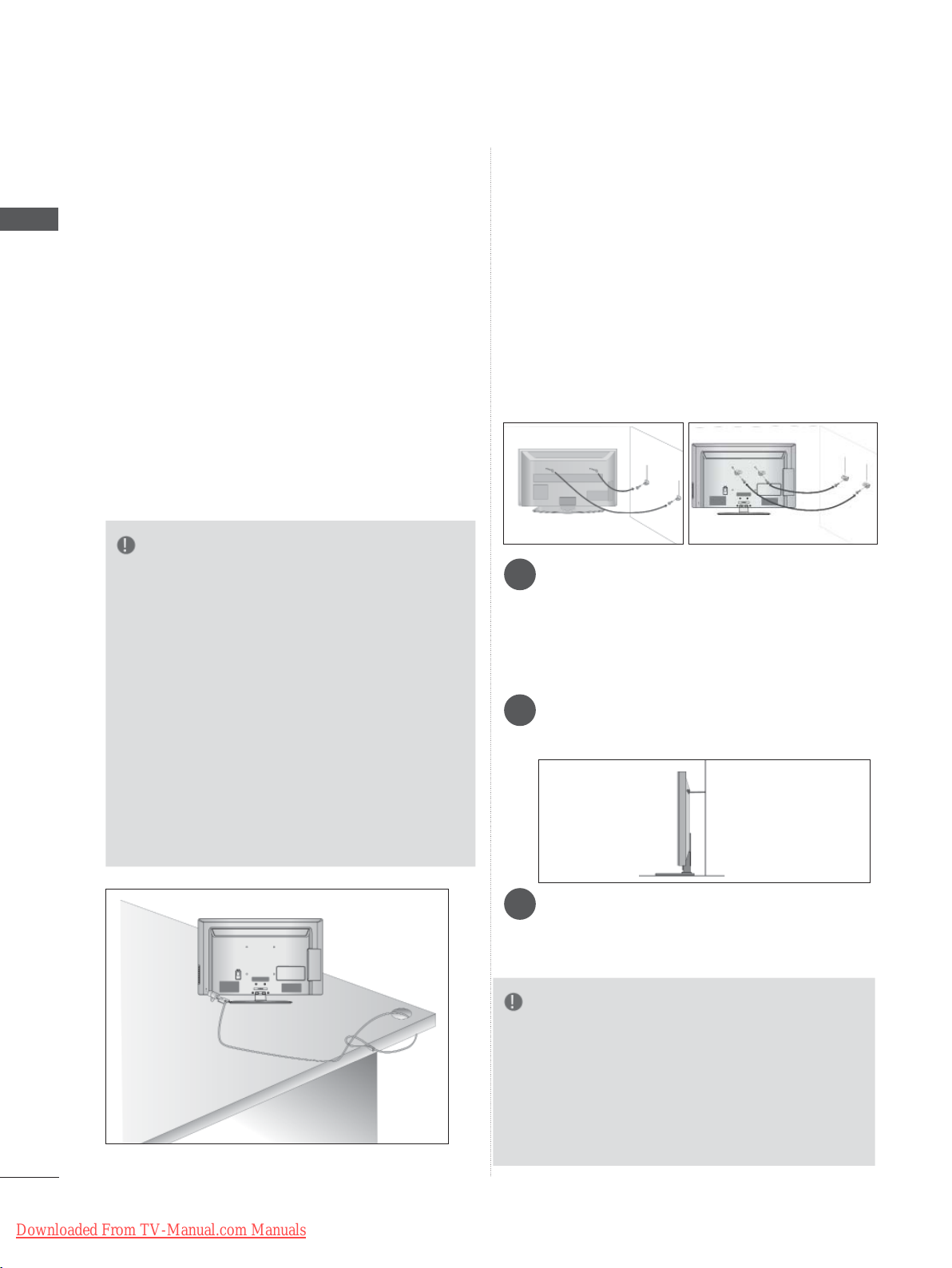
PREPARATION
PREPARATION
KENSINGTON SECURITY
SYSTEM
■ This feature is not available for all models.
■ Image shown may differ from your TV.
The TV is equipped with a Kensington Security
System connector on the back panel. Connect
the Kensington Security System cable as shown
below.
For the detailed installation and use of the
Kensington Security System, refer to the user’s
guide provided with the Kensington Security
System.
For further information, contact http://www.kensington.com, the internet homepage of the
Kensington
company. Kensington sells security systems for
expensive electronic equipment such as notebook PCs and LCD projectors.
NOTE
► The Kensington Security System is an optional
accessory.
► If the TV feels cold to the touch, there may be a
small “flicker” when it is turned on.
This is normal
► Some minute dot defects may be visible on the
screen, appearing as tiny red, green, or blue
spots. However, they have no adverse effect on
the monitor's performance.
► Avoid touching the LCD screen or holding your
finger(s) against it for long periods of time.
Doing so may produce some temporary distortio
effects on the screen.
, there is nothing wrong with TV.
n
CAREFUL INSTALLATION
ADVICE
■ You should purchase necessary components
to fix the TV safety and secure to the wall on
the market.
■ Position the TV close to the wall to avoid the
possibility of it falling when pushed.
■ The instructions shown below are a safer way
to set up the TV, by fixing it to the wall, avoiding the possibility of it falling forwards if pulled.
This will prevent the TV from falling forward
and causing injury. This will also prevent the
TV from damage. Ensure that children do not
climb or hang from the TV.
1
2
Use the eye-bolts or TV brackets/bolts to fix the
1
product to the wall as shown in the picture.
(If your TV has bolts in the eyebolts, loosen then
bolts.)
* Insert the eye-bolts or TV brackets/bolts and
tighten them securely in the upper holes.
Secure the wall brackets with the bolts on the
2
wall. Match the height of the bracket that is
mounted on the wall.
1
2
3
A-22
Downloaded From TV-Manual.com Manuals
Use a sturdy rope to tie the product for align-
3
ment. It is safer to tie the rope so it becomes
horizontal between the wall and the product.
NOTE
► When moving the TV undo the cords first.
► Use a platform or cabinet strong and large
enough to support the size and weight of the TV.
► To use the TV safely make sure that the height of
the bracket on the wall and on the TV is the
same.
Page 27
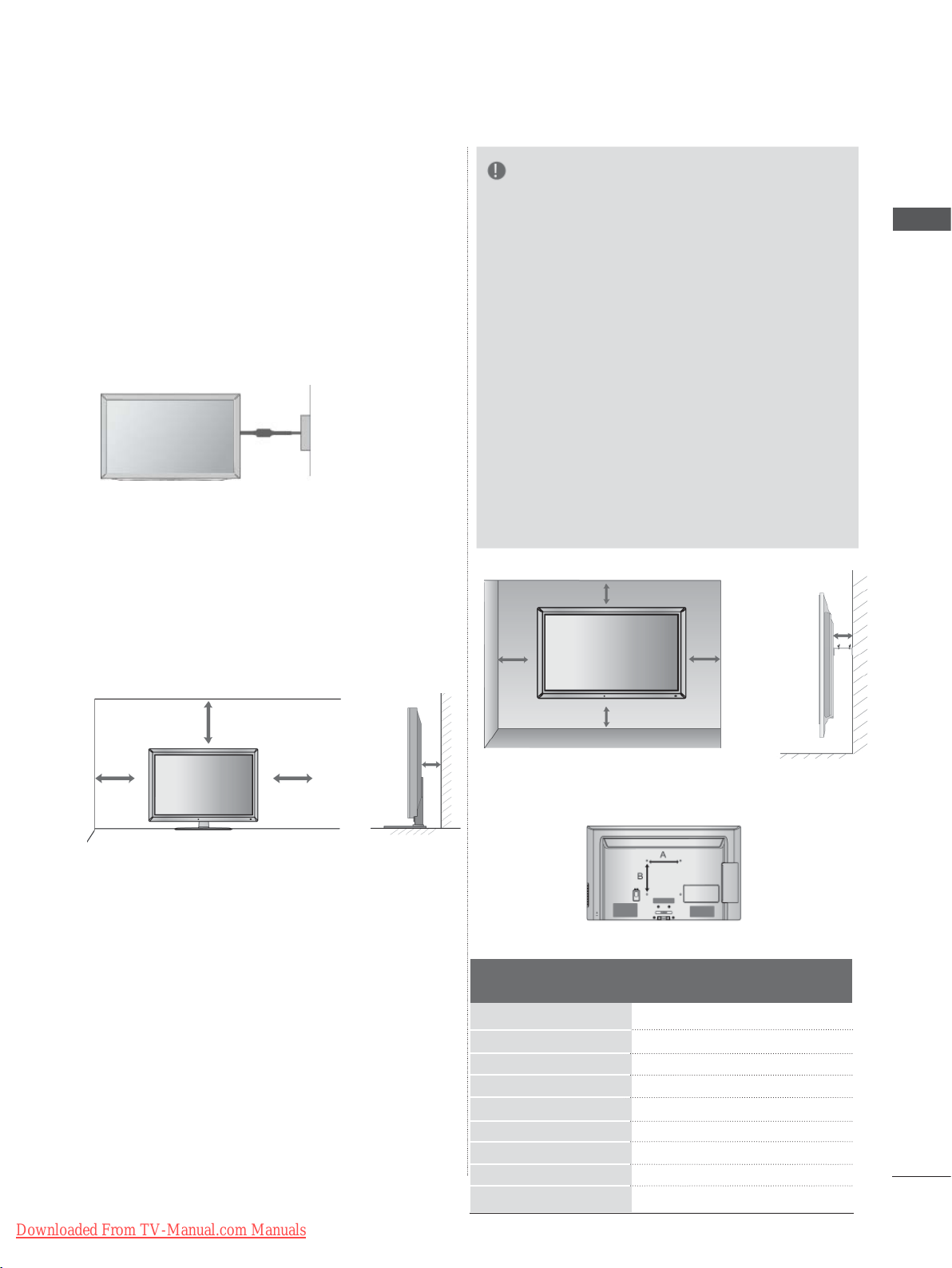
■ The TV can be installed in various ways such as
on a wall, or on a desktop etc.
■ The TV is designed to be mounted horizontally.
EARTHING
Ensure that you connect the earth wire to prevent
possible electric shock. If grounding methods are
not possible, have a qualified electrician install a
separate circuit breaker.
Do not try to earth the TV by connecting it to telephone wires, lightening rods or gas pipes.
Power
Supply
Circuit
breaker
DESKTOP PEDESTAL
INST ALLA TION
■ Image shown may differ from your TV.
For adequate ventilation allow a clearance of 10
cm all around the TV.
NOTE
►Should Install wall mount on a solid wall per-
pendicular to the floor.
►Should use a special wall mount, if you want
to install it to ceiling or slanted wall.
►The surface that wall mount is to be mount-
ed on should be of sufficient strength to support the weight of TV set; e.g. concrete, natural rock, brick and hollow block.
►Installing screw type and length depends on
the wall mount used. Further information,
refer to the instructions included with the
mount.
►LG is not liable for any accidents or damage
to property or TV due to incorrect installation:
- Where a non-compliant VESA wall mount
is used.
- Incorrect fastening of screws to surface
which may cause TV to fall and cause personal injury.
- Not following the recommended Installation
method.
10 cm
10 cm
10 cm
PREPARATION
10 cm
10 cm
10 cm
10 cm
WALL MOUNT: HORIZONTAL
INSTALLATION
■ We recommend the use of a LG Brand wall
mounting bracket when mounting the TV to a wall.
■ We recommend that you purchase a wall mount-
ing bracket which supports VESA standard.
■ LG recommends that wall mounting be per-
formed by a qualified professional installer.
Downloaded From TV-Manual.com Manuals
10 cm
Model
32LD4
37/42LD4
32LD6
37/42/47LD6
55LD6***
32LD7
42/47LD7
32LD8
37/42LD8
***
***
***
***
***
***
***
***
10 cm
200 * 100
200 * 200
200 * 100
200 * 200
400 * 400
200 * 100
200 * 200
200 * 100
200 * 200
VESA
(A * B)
Standard
Screw
M4
M6
M4
M6
M6
M4
M6
M4
M6
Quantity
4
4
4
4
4
4
4
4
4
A-23
Page 28
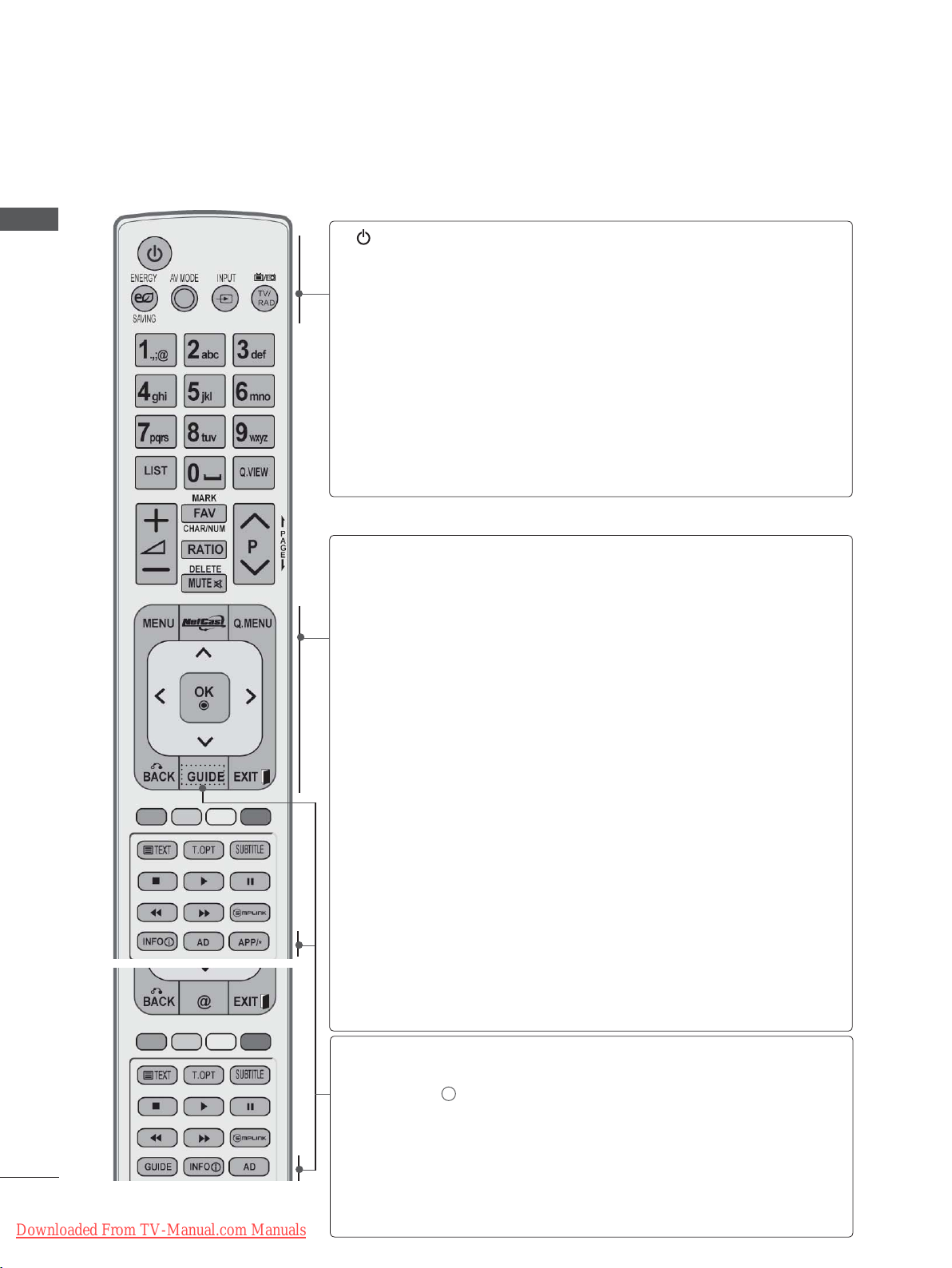
PREPARATION
REMOTE CONTROL KEY FUNCTIONS
When using the remote control, aim it at the remote control sensor on the TV.
PREPARATION
(POWER)
ENERGY
SAVING
AV MODE
INPUT
TV/RAD
MENU
NetCast
Switches the TV on from standby or off to standby.
Adjust the Energy Saving mode of the
TV.(►
p.138)
It helps you select and set images and sounds
when connecting
AV devices.(►
p.66)
External input mode rotate in regular sequence.
(
►
p.57)
Selects Radio, TV and DTV programme.
Selects a menu.
Clears all on-screen displays and returns to TV
(
►
viewing from any menu.
Select the desired NetCast menu source. (►
p.31)
p.68)
(AccuWeather, Picasa, YouTube and etc.)
NetCast menu source can differ by country.
Q. MENU
THUMBSTICK
(Up/Down/Left/Right)
OK
BACK
EXIT
GUIDE
INFO i
AD
Select the desired quick menu source. (Aspect
Ratio, Clear V
Audio (or
On, USB Device).
oice II , Picture Mode, Sound Mode,
Audio Language)
(
►
, Sleep Timer, Skip Off/
p.30)
Allows you to navigate the on-screen menus and
adjust the system settings to your preference.
Accepts your selection or displays the current
mode.
Allows the user to move return one step in an interactive application, EPG or other user interaction
function.
Clears all on-screen displays and returns to TV
viewing from any menu.
(
►
Shows programme guide.
p.129)
Shows the present screen information.
Switches the Audio Description On or Off.
A-24
Downloaded From TV-Manual.com Manuals
APP/
Select the MHP TV menu source. (Only Italy)
*
(Only 32/37/42LD48
32/42/47LD78
**,
, 32/37/42/47/55LD68**,
**
32/37/42LD88**)
Page 29
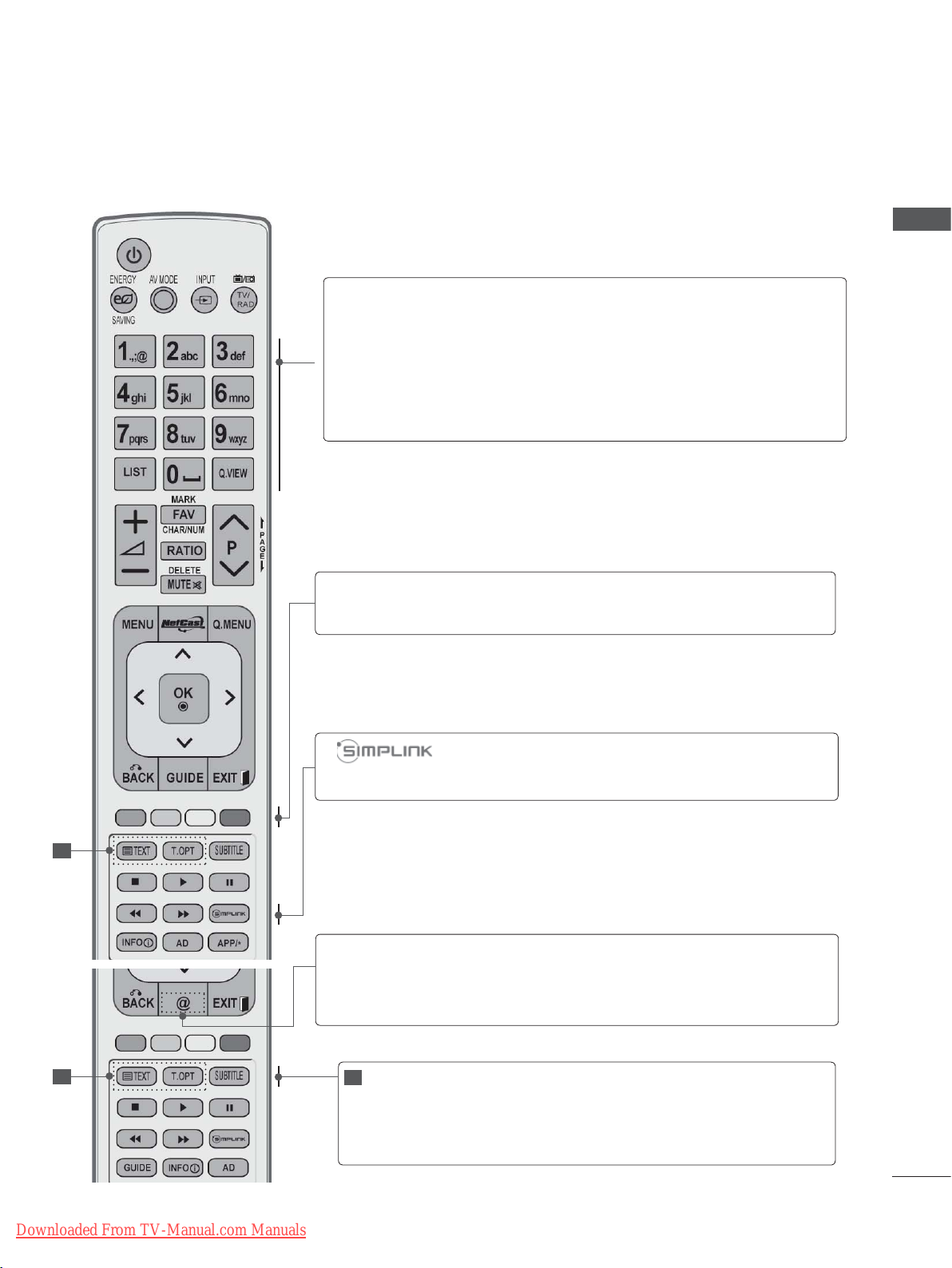
PREPARATION
0 to 9 number
button
]
(Space)
LIST
Q.VIEW
Coloured
buttons
Selects a programme.
Selects numbered items in a menu.
Opens an empty space on the screen keyboard.
Displays the programme table. (►
p.55)
Returns to the previously viewed programme.
These buttons are used for teletext (on TELETEXT
models only), Programme edit.
See a list of AV devices connected to TV.
When you toggle this button, the Simplink menu
appears at the screen.(►
p.62)
1
1
Downloaded From TV-Manual.com Manuals
1
TELETEXT
BUTTONS
SUBTITLE
Direct access to your internet portal of entertainment
@
and news services developed by Orange
. (Only
France)
These buttons are used for teletext.
For further details, see the ‘T
(►
p.177)
eletext’ section.
Recalls your preferred subtitle in digital mode.
A-25
Page 30
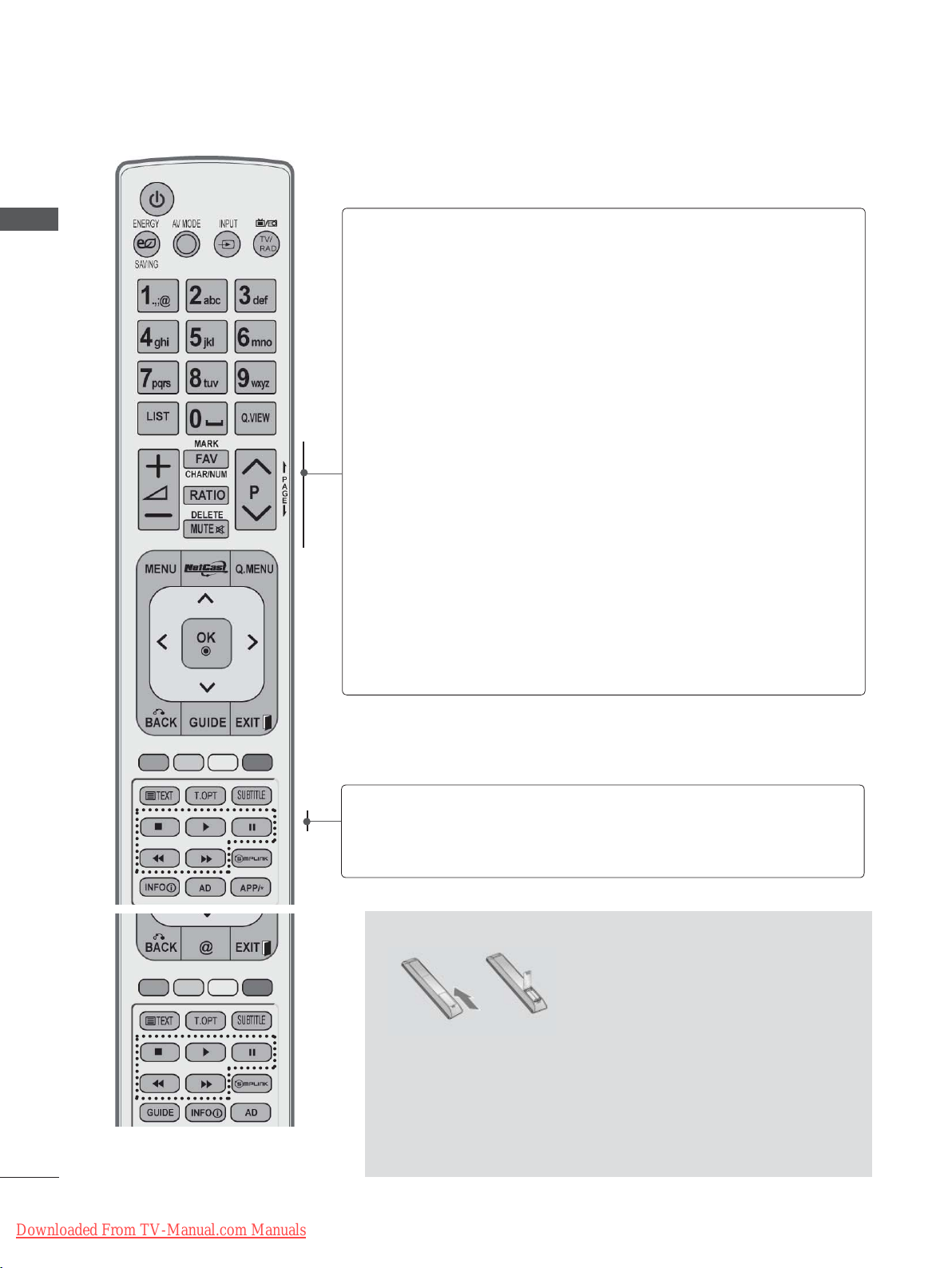
PREPARATION
PREPARATION
VOLUME UP
/DOWN
MARK
FAV
CHAR/NUM
RATIO
DELETE
MUTE
Programme
UP/DOWN
PAGE UP/
DOWN
Adjusts the volume.
Select the input to apply the Picture Wizard
settings.
Check and un-check programmes in the USB
menu.
Displays the selected favourite programme.
Shifts the Character or Number for NetCast menu.
Selects your desired Aspect Ratio of picture.
(►
p.135)
Deletes the entered character when entering the
character on the screen keyboard.
Switches the sound on or off.
Selects a programme.
Move from one full set of screen information to the
next one.
A-26
Downloaded From TV-Manual.com Manuals
SIMPLINK /
MY MEDIA
Menu
control buttons
Controls SIMPLINK or MY MEDIA menu (Photo List,
Music List and Movie List).
Installing Batteries
■ Open the battery compartment cover on the back and install
the batteries matching correct polarity (+with +,-with -).
■ Install two 1.5 V AAA batteries. Do not mix old or used batter-
ies with new ones.
■ Close cover
■ To remove the batteries, perform the installation actions in
reverse.
.
Page 31

LED LCD TV MODELS : 47/55LX9
***
ACCESSORIES
Ensure that the following accessories are included with your TV. If an accessory is missing, please
contact the dealer where you purchased the TV.
■ Image shown may differ from your TV.
x 2
3D Glasses
PREPARATION
Owner’s Manual
This item is not included for all models.
Polishing Cloth
Polishing cloth for
use on the screen.
x 4
M4x12
Bolts for stand assembly
Batteries
(AAA)
* Lightly wipe any stains or
fingerprints on the surface
of the
TV with the polish-
ing cloth.
Do not use excessive
This may cause
force.
scratching or discolouration.
x 4
M4x22
Remote Control
Cable Holder
Nero MediaHome
4 Essentials CD
Component gender cable,
AV gender cable
Ferrite Core
(
This item is not included
for all models.
x 2
)
Stand Rear
Cover
Use of ferrite core (This feature is not available for all models.)
Ferrite core can be used to reduce the electromagnetic
wave when connecting the power cord.
The closer the location of the ferrite core to the power
plug, the better it is.
Downloaded From TV-Manual.com Manuals
Install the power plug closely.
A-27
Page 32

PREPARATION
FRONT PANEL CONTROLS
NOTE
PREPARATION
►TV can be placed in standby mode in order to reduce the power consumption. And TV should be
switched off using the power switch on the TV if it will not be watched for some time, as this will
reduce energy consumption.
The energy consumed during use can be significantly reduced if the level of
brightness of the picture is reduced, and this will reduce the overall running cost.
CAUTION
► Do not step on the glass stand or subject it to any impact. It may break, causing possible injury from frag-
ments of glass, or the TV may fall.
► Do not drag the TV. The floor or the product may be damaged.
■ Image shown may differ from your TV.
SPEAKER
Emitter
It is the part equipped with the emitter
exchanging signal with 3D glasses.
Please be careful not to block the
screen with objects or people while
watching a 3D Video.
PROGRAMME
VOLUME
OK
MENU
INPUT
POWER
Intelligent Sensor
Adjusts picture according to
the surrounding conditions.
Remote Control Sensor
A-28
Downloaded From TV-Manual.com Manuals
Power/Standby Indicator
(Can be adjusted using the Power Indicator
in the OPTION menu.)
Page 33

BACK PANEL INFORMATION
■ Image shown may differ from your TV.
PREPARATION
1
432
9 10 11
7 8
1
Power Cord Socket
This TV operates on an AC power. The voltage is indicated on the Specifications page.
(► p.184 to 200) Never attempt to operate
the
TV on DC power.
2
LAN
Network connection for
AccuWeather,
Picasa, YouTube, etc.
Also used for video, photo and music files on
a local network.
3
OPTICAL DIGITAL AUDIO OUT
Connect digital audio to various types of
equipment.
Connect to a Digital
Audio Component.
Use an Optical audio cable.
4
RGB/DVI Audio Input
Connect the audio from a PC or DTV.
Euro Scart Socket (AV1)
5
Connect scart socket input or output from an
external device to these jacks.
6
Component Input
Connect a component video/audio device to
these jacks.
7
HDMI/DVI IN Input
Connect an HDMI signal to HDMI IN. Or DVI
(VIDEO) signal to HDMI/DVI port with DVI to
HDMI cable.
Downloaded From TV-Manual.com Manuals
13
14
5
6
6
7
11
CAUTION
► Use a product with the following
thickness for optimal connection
to HDMI cable (Only HDMI IN 4)
/ USB device.
*A 10 mm
12
8
RGB IN Input
Connect the output from a PC.
RS-232C IN (CONTROL & SERVICE) PORT
9
Connect to the RS-232C port on a PC.
This port is used for Service or Hotel mode.
10
WIRELESS Control
Connect the Wireless Ready Dongle to the
TV to control the external input devices connected to Wireless Media Box wirelessly
11
Audio/Video Input
.
Connect audio/video output from an external
device to these jacks.
12
Antenna Input
Connect antenna or cable to this jack.
13
USB Input
Connect USB storage device to this jack.
14
PCMCIA (Personal Computer Memory
Card International
Insert the CI Module to PCMCIA
Association) Card Slot
CARD
SLOT.
(This feature is not available in all countries.)
A-29
Page 34

PREPARATION
PREPARATION
STAND INSTALLATION
■ Image shown may differ from your TV.
When assembling the desk type stand, check
whether the bolt is fully tightened. (If not tightened
fully, the product can tilt forward after the product
installation.) If you tighten the bolt with excessive
force, the bolt can deviate from abrasion of the
tightening part of the bolt.
Carefully place the TV screen side down
1
on a cushioned surface to protect the
screen from damage.
Assemble the parts of the Stand Body with
2
the Stand Base of the TV.
At this time, tighten the screws that hold the
Stand Body on.
BACK COVER FOR
WIRE ARRANGEMENT
■ Image shown may differ from your TV.
Secure the power cord with the Cable
1
Holder on the TV back cover.
It will help prevent the power cable from
being removed by accident.
Cable Holder
After connecting the cables as necessary,
2
install Cable Holder as shown and bundle
the cables.
Stand Body
M4 X 22
Stand Base
Fix the 4 bolts securely using the holes in
3
the back of the TV.
M4 X 12
Assemble the parts of the Stand Rear
4
Cover with the TV.
Stand Rear
Cover
Cable Holder
SWIVEL STAND
■ Image shown may differ from your TV.
After installing the TV, you can adjust the TV set
manually to the left or right direction by 20
degrees to suit your viewing position.
A-30
Downloaded From TV-Manual.com Manuals
Page 35

KENSINGTON SECURITY
CAREFUL INSTALLATION
SYSTEM
■ This feature is not available for all models.
■ Image shown may differ from your TV.
The TV is equipped with a Kensington Security
System connector on the back panel. Connect
the Kensington Security System cable as shown
below.
For the detailed installation and use of the
Kensington Security System, refer to the user’s
guide provided with the Kensington Security
System.
For further information, contact http://www.kensington.com, the internet homepage of the
Kensington
company. Kensington sells security systems for
expensive electronic equipment such as notebook PCs and LCD projectors.
NOTE
► The Kensington Security System is an optional
accessory.
► If the TV feels cold to the touch, there may be a
small “flicker” when it is turned on.
This is normal
► Some minute dot defects may be visible on the
screen, appearing as tiny red, green, or blue
spots. However, they have no adverse effect on
the monitor's performance.
► Avoid touching the LCD screen or holding your
finger(s) against it for long periods of time.
Doing so may produce some temporary distortio
effects on the screen.
, there is nothing wrong with TV.
n
ADVICE
■ You should purchase necessary components
to fix the TV safety and secure to the wall on
the market.
■ Position the TV close to the wall to avoid the
possibility of it falling when pushed.
■ The instructions shown below are a safer way
to set up the TV, by fixing it to the wall, avoiding the possibility of it falling forwards if pulled.
This will prevent the TV from falling forward
and causing injury. This will also prevent the
TV from damage. Ensure that children do not
climb or hang from the TV.
1
2
Use the eye-bolts or TV brackets/bolts to fix the
1
product to the wall as shown in the picture.
(If your TV has bolts in the eyebolts, loosen then
bolts.)
* Insert the eye-bolts or TV brackets/bolts and
tighten them securely in the upper holes.
Secure the wall brackets with the bolts on the
2
wall. Match the height of the bracket that is
mounted on the wall.
1
3
PREPARATION
2
Downloaded From TV-Manual.com Manuals
Use a sturdy rope to tie the product for align-
3
ment. It is safer to tie the rope so it becomes
horizontal between the wall and the product.
NOTE
► When moving the TV undo the cords first.
► Use a platform or cabinet strong and large
enough to support the size and weight of the TV.
► To use the TV safely make sure that the height of
the bracket on the wall and on the TV is the
same.
A-31
Page 36

PREPARATION
■ The TV can be installed in various ways such as
on a wall, or on a desktop etc.
■ The TV is designed to be mounted horizontally.
PREPARATION
EARTHING
Ensure that you connect the earth wire to prevent
possible electric shock. If grounding methods are
not possible, have a qualified electrician install a
separate circuit breaker.
Do not try to earth the TV by connecting it to telephone wires, lightening rods or gas pipes.
Power
Supply
Circuit
breaker
NOTE
►Should Install wall mount on a solid wall per-
pendicular to the floor.
►Should use a special wall mount, if you want
to install it to ceiling or slanted wall.
►The surface that wall mount is to be mount-
ed on should be of sufficient strength to support the weight of TV set; e.g. concrete, natural rock, brick and hollow block.
►Installing screw type and length depends on
the wall mount used. Further information,
refer to the instructions included with the
mount.
►LG is not liable for any accidents or damage
to property or TV due to incorrect installation:
- Where a non-compliant VESA wall mount
is used.
- Incorrect fastening of screws to surface
which may cause TV to fall and cause personal injury.
- Not following the recommended Installation
method.
DESKTOP PEDESTAL
INST ALLA TION
■ Image shown may differ from your TV.
For adequate ventilation allow a clearance of 10
cm all around the TV.
10 cm
10 cm
10 cm
10 cm
WALL MOUNT: HORIZONTAL
INSTALLATION
■ We recommend the use of a LG Brand wall
mounting bracket when mounting the TV to a wall.
■ We recommend that you purchase a wall mount-
ing bracket which supports VESA standard.
■ LG recommends that wall mounting be per-
formed by a qualified professional installer.
10 cm
Model
47LX9
55LX9
***
***
10 cm
10 cm
10 cm
VESA
(A * B)
200 * 200
400 * 400
Standard
Screw
M6
M6
10 cm
Quantity
4
4
A-32
Downloaded From TV-Manual.com Manuals
Page 37

REMOTE CONTROL KEY FUNCTIONS
When using the remote control, aim it at the remote control sensor on the TV.
(POWER)
Switches the TV on from standby or off to standby.
PREPARATION
LIGHT
ENERGY
SAVING
AV MODE
INPUT
TV/RAD
MENU
NetCast
Q. MENU
You can turn the light of the remote control button
on or of
Adjust the Energy Saving mode of the TV.(►
f.
p.138)
It helps you select and set images and sounds
when connecting
AV devices.(►
p.66)
External input mode rotate in regular sequence.
(
►
p.57)
Selects Radio, TV and DTV programme.
Selects a menu.
Clears all on-screen displays and returns to TV
(
►
viewing from any menu.
Select the desired NetCast menu source. (►
p.31)
p.68)
(AccuWeather, Picasa, YouTube and etc.)
NetCast menu source can differ by country.
Select the desired quick menu source. (Aspect
Ratio, Clear V
Audio (or
On, USB Device).
oice II , Picture Mode, Sound Mode,
Audio Language)
(
►
, Sleep Timer, Skip Off/
p.30)
Downloaded From TV-Manual.com Manuals
THUMBSTICK
(Up/Down/Left/Right)
OK
BACK
EXIT
GUIDE
INFO i
AD
APP/
*
Allows you to navigate the on-screen menus and
adjust the system settings to your preference.
Accepts your selection or displays the current
mode.
Allows the user to move return one step in an interactive application, EPG or other user interaction
function.
Clears all on-screen displays and returns to TV
viewing from any menu.
Shows programme guide. (►
p.129)
Shows the present screen information.
Switches the
Audio Description On or Off.
Select the MHP TV menu source. (Only Italy)
(Only
47/55LX98**)
A-33
Page 38

PREPARATION
PREPARATION
0 to 9 number
button
]
(Space)
LIST
Q.VIEW
Coloured
buttons
L/R SELECT
Selects a programme.
Selects numbered items in a menu.
Opens an empty space on the screen keyboard.
Displays the programme table. (►
p.55)
Returns to the previously viewed programme.
These buttons are used for teletext (on TELETEXT
models only), Programme edit.
Use this to view 3D video. (►
p.89
)
See a list of AV devices connected to TV.
When you toggle this button, the Simplink menu
appears at the screen.(►
p.62)
1
1
A-34
Downloaded From TV-Manual.com Manuals
1
TELETEXT
BUTTONS
SUBTITLE
Direct access to your internet portal of entertainment
@
and news services developed by Orange
. (Only
France)
These buttons are used for teletext.
For further details, see the ‘T
(►
p.177)
eletext’ section.
Recalls your preferred subtitle in digital mode.
Page 39

VOLUME UP
/DOWN
Adjusts the volume.
PREPARATION
MARK
FAV
CHAR/NUM
3D
DELETE
MUTE
Programme
UP/DOWN
PAGE UP/
DOWN
Select the input to apply the Picture Wizard
settings.
Check and un-check programmes in the USB
menu.
Displays the selected favourite programme.
Shifts the Character or Number for NetCast menu.
Use this to view 3D video. (► p.88)
Deletes the entered character when entering the
character on the screen keyboard.
Switches the sound on or off.
Selects a programme.
Move from one full set of screen information to the
next one.
Downloaded From TV-Manual.com Manuals
SIMPLINK /
MY MEDIA
Menu
control buttons
Controls SIMPLINK or MY MEDIA menu (Photo List,
Music List and Movie List).
Installing Batteries
■ Open the battery compartment cover on the back and install
the batteries matching correct polarity (+with +,-with -).
■ Install two 1.5 V AAA batteries. Do not mix old or used batter-
ies with new ones.
■ Close cover
■ To remove the batteries, perform the installation actions in
reverse.
.
A-35
Page 40

PREPARATION
AV MODE
LIGHT
INPUT
TV/
RAD
ENERGY
SAVING
1
.,;@
2
abc
3
def
4
ghi
5
jkl
6
mno
7
pqrs
8
tuv
0
[
9
wxyz
BACK
EXIT
OK
LIST
Q.VIEW
MENU
Q.MENU
GUIDE
AD
APP/
*
INFO
FAV
RATIO
MUTE
MARK
DELETE
CHAR/NUM
P
P
A
G
E
PREPARATION
LED LCD TV MODELS : 42/47LE73
**
ACCESSORIES
Ensure that the following accessories are included with your TV. If an accessory is missing, please
contact the dealer where you purchased the TV.
■ Image shown may differ from your TV.
Cable Holder
Owner’s Manual
Batteries
Remote Control
(AAA)
This item is not included for all models.
* Lightly wipe any stains or
fingerprints on the surface
of the
TV with the polish-
ing cloth.
Nero MediaHome
4 Essentials CD
Cable Management Clip
x 2
Polishing Cloth
Polishing cloth for
use on the screen.
Do not use excessive
force.
scratching or discolouration.
x 4x 3
(M4 x 12)(M4 x 20)
Bolts for stand assembly
Use of ferrite core (This feature is not available for all models.)
Ferrite core can be used to reduce the
electromagnetic wave when connecting
the power cord.
The closer the location of the ferrite core
to the power plug, the better it is.
A-36
Downloaded From TV-Manual.com Manuals
This may cause
Component gender cable,
AV gender cable
Install the power plug closely.
Ferrite Core
(
This item is not included
for all models.
)
Page 41

FRONT PANEL CONTROLS
NOTE
►TV can be placed in standby mode in order to reduce the power consumption. And TV should be
switched off using the power switch on the TV if it will not be watched for some time, as this will
reduce energy consumption.
The energy consumed during use can be significantly reduced if the level of
brightness of the picture is reduced, and this will reduce the overall running cost.
CAUTION
► Do not step on the glass stand or subject it to any impact. It may break, causing possible injury from frag-
ments of glass, or the TV may fall.
► Do not drag the TV. The floor or the product may be damaged.
■ Image shown may differ from your TV.
PROGRAMME
PREPARATION
Remote Control Sensor
Intelligent Sensor
Adjusts picture
according to the sur-
rounding conditions.
VOLUME
OK
MENU
INPUT
POWER
Power/Standby Indicator
(Can be adjusted using the Power Indicator in
the OPTION menu.)
Downloaded From TV-Manual.com Manuals
A-37
Page 42

PREPARATION
BACK PANEL INFORMATION
■ Image shown may differ from your TV.
PREPARATION
13
1
5
9 10 11
7 8
1
Power Cord Socket
432
6
12
This TV operates on an AC power. The voltage is indicated on the Specifications page.
(► p.184 to 200) Never attempt to operate
the
TV on DC power.
2
LAN
Network connection for
AccuWeather,
Picasa, YouTube, etc.
Also used for video, photo and music files on
a local network.
3
OPTICAL DIGITAL AUDIO OUT
Connect digital audio to various types of
equipment.
Connect to a Digital
Audio Component.
Use an Optical audio cable.
4
RGB/DVI Audio Input
Connect the audio from a PC or DTV.
Euro Scart Socket (AV1)
5
Connect scart socket input or output from an
external device to these jacks.
6
Component Input
Connect a component video/audio device to
these jacks.
7
HDMI/DVI IN Input
Connect an HDMI signal to HDMI IN. Or DVI
(VIDEO) signal to HDMI/DVI port with DVI to
HDMI cable.
CAUTION
14
6
15
8
RGB IN Input
Connect the output from a PC.
RS-232C IN (CONTROL & SERVICE) PORT
9
Connect to the RS-232C port on a PC.
This port is used for Service or Hotel mode.
10
WIRELESS Control
Connect the Wireless Ready Dongle to the
TV to control the external input devices connected to Wireless Media Box wirelessly
11
Audio/Video Input
Connect audio/video output from an external
device to these jacks.
12
Antenna Input
Connect antenna or cable to this jack.
13
USB Input
Connect USB storage device to this jack.
14
PCMCIA (Personal Computer Memory
Card International
Insert the CI Module to PCMCIA
SLOT.
(This feature is not available in all countries.)
Headphone Socket
15
Plug the headphone into the headphone
socket.
11
7
► Use a product with the
following thickness for
optimal connection to
HDMI cable (Only HDMI
IN 4) / USB device.
*A 10 mm
.
Association) Card Slot
CARD
A-38
Downloaded From TV-Manual.com Manuals
Page 43

STAND INSTALLATION
BACK COVER FOR
■ Image shown may differ from your TV.
When assembling the desk type stand, check
whether the bolt is fully tightened. (If not tightened
fully, the product can tilt forward after the product
installation.) If you tighten the bolt with excessive
force, the bolt can deviate from abrasion of the
tightening part of the bolt.
Carefully place the TV screen side down
1
on a cushioned surface to protect the
screen from damage.
Assemble the parts of the Stand Body with
2
the Stand Base of the TV.
At this time, tighten the screws that hold the
Stand Body on.
WIRE ARRANGEMENT
■ Image shown may differ from your TV.
FOR DESK-TYPE STAND
Install the Cable Management Clip as
1
shown.
Cable Management Clip
Connect the cables as necessary. To con-
2
nect additional equipment, see the External
Equipment Setup section.
PREPARATION
Stand Body
M4 X 20
Stand Base
Assemble the TV as shown.
3
Fix the 4 bolts securely using the holes in
4
the back of the TV.
M4 X 12
FOR WALL MOUNT
After Connecting the cables as necessary,
1
install Cable Holder as shown and bundle
the cables. To connect additional equip-
ment, see the External Equipment Setup
section.
Cable Holder
NOTE
►Do not use the Cable Management Clip
to lift the TV.
- If the TV is dropped, you may be injured or
the TV may be damaged.
Downloaded From TV-Manual.com Manuals
A-39
Page 44

PREPARATION
PREPARATION
KENSINGTON SECURITY
SYSTEM
■ This feature is not available for all models.
■ Image shown may differ from your TV.
The TV is equipped with a Kensington Security
System connector on the back panel. Connect
the Kensington Security System cable as shown
below.
For the detailed installation and use of the
Kensington Security System, refer to the user’s
guide provided with the Kensington Security
System.
For further information, contact http://www.kensington.com, the internet homepage of the
Kensington
company. Kensington sells security systems for
expensive electronic equipment such as notebook PCs and LCD projectors.
NOTE
► The Kensington Security System is an optional
accessory.
► If the TV feels cold to the touch, there may be a
small “flicker” when it is turned on.
This is normal
► Some minute dot defects may be visible on the
screen, appearing as tiny red, green, or blue
spots. However, they have no adverse effect on
the monitor's performance.
► Avoid touching the LCD screen or holding your
finger(s) against it for long periods of time.
Doing so may produce some temporary distortio
effects on the screen.
, there is nothing wrong with TV.
n
CAREFUL INSTALLATION
ADVICE
■ You should purchase necessary components
to fix the TV safety and secure to the wall on
the market.
■ Position the TV close to the wall to avoid the
possibility of it falling when pushed.
■ The instructions shown below are a safer way
to set up the TV, by fixing it to the wall, avoiding the possibility of it falling forwards if pulled.
This will prevent the TV from falling forward
and causing injury. This will also prevent the
TV from damage. Ensure that children do not
climb or hang from the TV.
1
2
Use the eye-bolts or TV brackets/bolts to fix the
1
product to the wall as shown in the picture.
(If your TV has bolts in the eyebolts, loosen then
bolts.)
* Insert the eye-bolts or TV brackets/bolts and
tighten them securely in the upper holes.
Secure the wall brackets with the bolts on the
2
wall. Match the height of the bracket that is
mounted on the wall.
1
2
3
A-40
Downloaded From TV-Manual.com Manuals
Use a sturdy rope to tie the product for align-
3
ment. It is safer to tie the rope so it becomes
horizontal between the wall and the product.
NOTE
► When moving the TV undo the cords first.
► Use a platform or cabinet strong and large
enough to support the size and weight of the TV.
► To use the TV safely make sure that the height of
the bracket on the wall and on the TV is the
same.
Page 45

■ The TV can be installed in various ways such as
on a wall, or on a desktop etc.
■ The TV is designed to be mounted horizontally.
EARTHING
Ensure that you connect the earth wire to prevent
possible electric shock. If grounding methods are
not possible, have a qualified electrician install a
separate circuit breaker.
Do not try to earth the TV by connecting it to telephone wires, lightening rods or gas pipes.
Power
Supply
Circuit
breaker
DESKTOP PEDESTAL
INST ALLA TION
■ Image shown may differ from your TV.
NOTE
►Should Install wall mount on a solid wall per-
pendicular to the floor.
►Should use a special wall mount, if you want
to install it to ceiling or slanted wall.
►The surface that wall mount is to be mount-
ed on should be of sufficient strength to support the weight of TV set; e.g. concrete, natural rock, brick and hollow block.
►Installing screw type and length depends on
the wall mount used. Further information,
refer to the instructions included with the
mount.
►LG is not liable for any accidents or damage
to property or TV due to incorrect installation:
- Where a non-compliant VESA wall mount
is used.
- Incorrect fastening of screws to surface
which may cause TV to fall and cause personal injury.
- Not following the recommended Installation
method.
10 cm
10 cm
10 cm
PREPARATION
10 cm
For adequate ventilation allow a clearance of 10
cm all around the TV.
10 cm
10 cm
10 cm
10 cm
WALL MOUNT: HORIZONTAL
INSTALLATION
■ We recommend the use of a LG Brand wall
mounting bracket when mounting the TV to a wall.
■ We recommend that you purchase a wall mount-
ing bracket which supports VESA standard.
■ LG recommends that wall mounting be per-
formed by a qualified professional installer.
10 cm
Model
42/47LE73
**
VESA
(A * B)
200 * 200 M6 4
Standard
Screw
Quantity
SWIVEL STAND
■ Image shown may differ from your TV.
After installing the TV, you can adjust the TV set
manually to the left or right direction by 20
degrees to suit your viewing position.
Downloaded From TV-Manual.com Manuals
A-41
Page 46

PREPARATION
REMOTE CONTROL KEY FUNCTIONS
When using the remote control, aim it at the remote control sensor on the TV.
PREPARATION
(POWER)
LIGHT
ENERGY
SAVING
AV MODE
INPUT
TV/RAD
MENU
NetCast
Switches the TV on from standby or off to standby.
You can turn the light of the remote control button
on or of
Adjust the Energy Saving mode of the TV.(►
f.
p.138)
It helps you select and set images and sounds
when connecting
AV devices.(►
p.66)
External input mode rotate in regular sequence.
(
►
p.57)
Selects Radio, TV and DTV programme.
Selects a menu.
Clears all on-screen displays and returns to TV
(
►
viewing from any menu.
Select the desired NetCast menu source. (►
p.31)
p.68)
(AccuWeather, Picasa, YouTube and etc.)
NetCast menu source can differ by country.
A-42
Downloaded From TV-Manual.com Manuals
Q. MENU
THUMBSTICK
(Up/Down/Left/Right)
OK
BACK
EXIT
GUIDE
INFO i
AD
APP/
*
Select the desired quick menu source. (Aspect
Ratio, Clear V
Audio (or
On, USB Device).
oice II , Picture Mode, Sound Mode,
Audio Language)
(
►
, Sleep Timer, Skip Off/
p.30)
Allows you to navigate the on-screen menus and
adjust the system settings to your preference.
Accepts your selection or displays the current
mode.
Allows the user to move return one step in an interactive application, EPG or other user interaction
function.
Clears all on-screen displays and returns to TV
viewing from any menu.
Shows programme guide. (►
p.129)
Shows the present screen information.
Switches the
Audio Description On or Off.
Select the MHP TV menu source. (Only Italy)
(Only 42/47LE7380)
Page 47

PREPARATION
0 to 9 number
button
]
(Space)
LIST
Q.VIEW
Coloured
buttons
Selects a programme.
Selects numbered items in a menu.
Opens an empty space on the screen keyboard.
Displays the programme table. (►
p.55)
Returns to the previously viewed programme.
These buttons are used for teletext (on TELETEXT
models only), Programme edit.
See a list of AV devices connected to TV.
When you toggle this button, the Simplink menu
appears at the screen.(►
p.62)
1
1
Downloaded From TV-Manual.com Manuals
1
TELETEXT
BUTTONS
SUBTITLE
Direct access to your internet portal of entertainment
@
and news services developed by Orange
. (Only
France)
These buttons are used for teletext.
For further details, see the ‘Teletext’ section.
(►
p.177)
Recalls your preferred subtitle in digital mode.
A-43
Page 48

PREPARATION
PREPARATION
VOLUME UP
/DOWN
MARK
FAV
CHAR/NUM
RATIO
DELETE
MUTE
Programme
UP/DOWN
PAGE UP/
DOWN
Adjusts the volume.
Select the input to apply the Picture Wizard
settings.
Check and un-check programmes in the USB
menu.
Displays the selected favourite programme.
Shifts the Character or Number for NetCast menu.
Selects your desired Aspect Ratio of picture.
(►
p.135)
Deletes the entered character when entering the
character on the screen keyboard.
Switches the sound on or off.
Selects a programme.
Move from one full set of screen information to the
next one.
A-44
Downloaded From TV-Manual.com Manuals
SIMPLINK /
MY MEDIA
Menu
control buttons
Controls SIMPLINK or MY MEDIA menu (Photo List,
Music List and Movie List).
Installing Batteries
■ Open the battery compartment cover on the back and install
the batteries matching correct polarity (+with +,-with -).
■ Install two 1.5 V AAA batteries. Do not mix old or used batter-
ies with new ones.
■ Close cover
■ To remove the batteries, perform the installation actions in
reverse.
.
Page 49

PLASMA TV MODELS : 50/60PK5
, 50/60PK7
**
, 50/60PK9
***
***
,
50/60PX9
***
ACCESSORIES
Ensure that the following accessories are included with your TV. If an accessory is missing, please
contact the dealer where you purchased the TV.
■ Image shown may differ from your TV.
Owner’s Manual
(Except for 50/60PK9
Wireless LAN for
Broadband
/DLNA Adaptor
(Only 50/60PK950,
50/60PK950N, 50/60PK980,
50/60PK990, 50/60PX950N,
50/60PX980, 50/60PX990)
x 2
Cable Holder
LIGHT
AV MODE
INPUTENERGY
TV/
RAD
SAVING
1
.,;@2 abc3 def
4
ghi5 jkl6
mno
7
pqrs8 tuv
9
wxyz
LIST
Q.VIEW
[
0
MARK
FAV
CHAR/NUM
P
A
G
P
RATIO
E
DELETE
MUTE
MENU
Q.MENU
OK
GUIDE
EXIT
BACK
FREEZE
INFO
AD APP/
*
***,
50/60PX9
***
)
Remote Control
Batteries (AAA)
Cable
Management Clip
(Only 50/60PK7
50/60PK9
50/60PX9
***,
***
***
)
,
x 2
(Only 50/60PK9
50/60PX9
cleansing cloths(mitt)
(Only 50/60PX9
Slightly wipe stained spot on the exterior only with the
cleansing cloths(mitt) for the product exterior if there is
stain or fingerprint on surface of the exterior.
For cleaning front frame, please slowly wipe in one direction
after spraying water 1~2 times on cleansing cloths. Please
remove excessive moisture after cleaning.
Excessive moisture may cause water stains on the frame.
SAVING
1
.,;@2 abc3 def
4
ghi5 jkl6
7
pqrs8 tuv
LIST
MENU
BACK
INFO
LIGHT
AV MODE
INPUTENERGY
TV/
RAD
mno
9
wxyz
Q.VIEW
[
0
MARK
FAV
CHAR/NUM
P
A
G
P
RATIO
E
DELETE
MUTE
Q.MENU
OK
GUIDE
EXIT
FREEZE
AD APP/
*
***,
)
***
***
Nero MediaHome
4 Essentials CD
Protection
Cover
(Only
)
Power Cord
3D Glasses
50/60PX9
***
PREPARATION
)
x 4
M4x28
(Only 50PK5**)
x 3
M5x14
(Only 50PK7
Bolts for stand assembly
Ferrite core can be used to
reduce the electromagnetic
wave when connecting the
Ferrite Core
(
This item is not
included for all
models.
power plug.
The closer the location of the
ferrite core to the power plug,
the better it is.
)
Install the power
Downloaded From TV-Manual.com Manuals
x 4
***
50PX9
M4x14
, 50PK9
***
M4x28
plug closely.
This item is not included for all models.
x 4
* Lightly wipe any stains or
fingerprints on the surface
of the
TV with the polishing
cloth.
***,
)
Polishing Cloth
Polishing cloth for
use on the screen.
Do not use excessive force.
This may cause scratching or
discolouration.
Ferrite core can be used to
reduce the electromagnetic wave
when connecting the LAN cable.
Ferrite Core
(
This item is not
included for all
models.
)
Place the ferrite core far from
TV and wind the LAN cable in
the ferrite core once.
A-45
Page 50

PREPARATION
FRONT PANEL CONTROLS
NOTE
PREPARATION
►TV can be placed in standby mode in order to reduce the power consumption. And TV should be
switched off using the power switch on the TV if it will not be watched for some time, as this will
reduce energy consumption.
The energy consumed during use can be significantly reduced if the level of
brightness of the picture is reduced, and this will reduce the overall running cost.
CAUTION
► Do not step on the glass stand or subject it to any impact. It may break, causing possible injury from frag-
ments of glass, or the TV may fall.
► Do not drag the TV. The floor or the product may be damaged.
■ Image shown may differ from your TV.
Only 50/60PK5
Touch Button
You can use the desired button function by touching.
**
SPEAKER
Remote Control Sensor
Intelligent Sensor
Adjusts picture accord-
ing
to the surrounding
conditions
Power/Standby Indicator
•
Illuminates red in standby mode.
• The lighting is off while the TV remains on.
POWER
INPUT MENU
A-46
Downloaded From TV-Manual.com Manuals
OK VOLUME
PROGRAMME
Page 51

Only 50/60PK7
SPEAKER
Emitter (Only 50/60PX9
It is the part equipped with the emitter
exchanging signal with 3D glasses.
Please be careful not to
block the screen with objects
or people while watching a
3D Video.
Touch Button
You can use the desired button function by touching.
, 50/60PK9
***
***
, 50/60PX9
***
)
***
Intelligent Sensor
Adjusts picture according
surrounding conditions
Remote Control
Sensor
Power/Standby Indicator
•
Illuminates red in standby mode.
• The lighting is off while the TV remains on.
PREPARATION
to the
POWER
Downloaded From TV-Manual.com Manuals
INPUT MENU
OK VOLUME
PROGRAMME
A-47
Page 52

PREPARATION
BACK PANEL INFORMATION
■ Image shown may differ from your TV.
PREPARATION
1
2
8 9 10
1
Power Cord Socket
This TV operates on an AC power. Never
attempt to operate the
LAN
2
Network connection for
Picasa, YouTube, etc.
Also used for video, photo and music files on
a local network.
3
WIRELESS Control
Connect the Wireless Ready Dongle to the
TV to control the external input devices connected to Wireless Media Box wirelessly.
4
RGB/DVI Audio Input
Connect the audio from a PC or DTV.
5
OPTICAL DIGITAL AUDIO OUT
Connect digital audio to various types of
equipment.
Connect to a Digital
Audio Component.
Use an Optical audio cable.
6
Euro Scart Socket (AV1)
Connect scart socket input or output from an
external device to these jacks.
A-48
Downloaded From TV-Manual.com Manuals
4 53
6 7
TV on DC power.
AccuWeather,
12
13
8
14
11
7
Component Input
Connect a component video/audio device to
these jacks.
8
HDMI/DVI IN Input
Connect an HDMI signal to HDMI IN. Or DVI
(VIDEO) signal to HDMI/DVI port with DVI to
HDMI cable.
9
RGB IN Input
Connect the output from a PC.
10
RS-232C IN (CONTROL & SERVICE) PORT
Connect to the RS-232C port on a PC.
This port is used for Service or Hotel mode.
11
Antenna Input
Connect antenna or cable to this jack.
12
USB Input
Connect USB storage device to this jack.
PCMCIA (Personal Computer Memory
13
Card International
Association) Card Slot
Insert the CI Module to PCMCIA CARD SLOT.
(This feature is not available in all countries.)
14
Audio/Video Input
Connect audio/video output from an external
device to these jacks.
Page 53

STAND INSTALLATION
■ Image shown may differ from your TV.
When assembling the desk type stand, check whether the bolt is fully tightened. (If not tightened fully,
the product can tilt forward after the product installation.) If you tighten the bolt with excessive force,
the bolt can deviate from abrasion of the tightening part of the bolt.
PREPARATION
Only 50PK5
Carefully place the TV screen side down on
1
a cushioned surface to protect the screen
from damage.
Set the Stand Base on even floor.
2
Assemble the parts of the Stand Body
with the Stand Base of the
Assemble the TV as shown.
3
**
TV.
Stand Body
M5x14
Stand Base
Only 50PK7
Carefully place the TV screen side down on
1
a cushioned surface to protect the screen
from damage.
Set the Stand Base on even floor.
2
Assemble the parts of the Stand Body
with the Stand Base of the TV.
M4x14
Assemble the parts of the Cable
3
Management Clip with the Stand Body.
, 50PK9
***
, 50PX9
***
Stand Body
Stand Base
***
Fix the 4 bolts securely using the holes in
4
the back of the TV.
M4x28
When assembling the stand,
make sure to distinguish and
assemble the front and rear
side of the stand correctly.
Front
Downloaded From TV-Manual.com Manuals
Cable
Management
Clip
Assemble the TV as shown.
4
Fix the 4 bolts securely using the holes in
5
the back of the TV.
M4x28
Stand Body
A-49
Page 54

PREPARATION
PREPARATION
BACK COVER FOR
WIRE ARRANGEMENT
■ Image shown may differ from your TV.
After connecting the cables as necessary, install
Cable Holder as shown and bundle the cables.
In case of the LAN cable, install as shown
to reduce the electromagnetic wave.
Cable Holder
Only 50/60PK7
50/60PX9
Connect the cables as necessary. To con-
1
nect additional equipment, see the
External Equipment Setup section.
***
, 50/60PK9
***
***
,
HOW TO REMOVE THE
CABLE MANAGEMENT
CLIP
Only 50/60PK7
50/60PX9
■ Image shown may differ from your TV.
Hold the Cable Management Clip with both
hands and pull it backward as shown.
***
, 50/60PK9
***
***
,
Install the Cable Management Clip into
2
the TV until clicking sound.
NOTE
►Do not use the Cable Management Clip to
lift the TV.
- If the TV is dropped, you may be injured or
the TV may be damaged.
A-50
Downloaded From TV-Manual.com Manuals
Page 55

NOT USING THE DESK-
CAREFUL INSTALLATION
TYPE STAND
■ Image shown may differ from your TV.
When installing the wall-mounted unit, use the
protection cover.
Insert the Protection
Cover into the TV until
clicking sound.
Protection Cover
(Fix a Guide to the Outsides.)
SWIVEL STAND
■ Image shown may differ from your TV.
After installing the TV, you can adjust the TV set
manually to the left or right direction by 20
degrees to suit your viewing position.
ADVICE
■ You should purchase necessary components
to fix the TV safety and secure to the wall on
the market.
■ Position the TV close to the wall to avoid the
possibility of it falling when pushed.
■ The instructions shown below are a safer way
to set up the TV, by fixing it to the wall, avoiding the possibility of it falling forwards if pulled.
This will prevent the TV from falling forward
and causing injury. This will also prevent the
TV from damage. Ensure that children do not
climb or hang from the TV.
1
2
Use the eye-bolts or TV brackets/bolts to fix the
1
product to the wall as shown in the picture.
(If your TV has bolts in the eyebolts, loosen then
bolts.)
* Insert the eye-bolts or TV brackets/bolts and
tighten them securely in the upper holes.
Secure the wall brackets with the bolts on the
2
wall. Match the height of the bracket that is
mounted on the wall.
1
PREPARATION
2
Downloaded From TV-Manual.com Manuals
3
Use a sturdy rope to tie the product for align-
3
ment. It is safer to tie the rope so it becomes
horizontal between the wall and the product.
NOTE
► When moving the TV undo the cords first.
► Use a platform or cabinet strong and large
enough to support the size and weight of the TV.
► To use the TV safely make sure that the height of
the bracket on the wall and on the TV is the
same.
A-51
Page 56

PREPARATION
■ The TV can be installed in various ways such as
on a wall, or on a desktop etc.
■ The TV is designed to be mounted horizontally.
PREPARATION
EARTHING
Ensure that you connect the earth wire to prevent
possible electric shock. If grounding methods are
not possible, have a qualified electrician install a
separate circuit breaker.
Do not try to earth the TV by connecting it to telephone wires, lightening rods or gas pipes.
DESKTOP PEDESTAL
Power Supply
Circuit breaker
NOTE
►Should Install wall mount on a solid wall per-
pendicular to the floor.
►Should use a special wall mount, if you want
to install it to ceiling or slanted wall.
►The surface that wall mount is to be mount-
ed on should be of sufficient strength to support the weight of TV set; e.g. concrete, natural rock, brick and hollow block.
►Installing screw type and length depends on
the wall mount used. Further information,
refer to the instructions included with the
mount.
►LG is not liable for any accidents or damage
to property or TV due to incorrect installation:
- Where a non-compliant VESA wall mount
is used.
- Incorrect fastening of screws to surface
which may cause TV to fall and cause personal injury.
- Not following the recommended Installation
method.
INST ALLA TION
■ Image shown may differ from your TV.
For adequate ventilation allow a clearance of 10
cm all around the TV.
10 cm
10 cm
10 cm
10 cm
WALL MOUNT: HORIZONTAL
INSTALLATION
■ We recommend the use of a LG Brand wall
mounting bracket when mounting the TV to a wall.
■ We recommend that you purchase a wall mount-
ing bracket which supports VESA standard.
■ LG recommends that wall mounting be per-
formed by a qualified professional installer.
10 cm
Model
50PK5
60PK5
50PK7
60PK7
50PK9
60PK9
50PX9
60PX9
**
**
***
***
***
***
***
***
10 cm
10 cm
10 cm
VESA
(A * B)
400 * 400
600 * 400
400 * 400
600 * 400
400 * 400
600 * 400
400 * 400
600 * 400
Standard
Screw
M6
M8
M6
M8
M6
M8
M6
M8
10 cm
Quantity
4
4
4
4
4
4
4
4
A-52
Downloaded From TV-Manual.com Manuals
Page 57

REMOTE CONTROL KEY FUNCTIONS
(Only 50/60PK5**, 50/60PK7
When using the remote control, aim it at the remote control sensor on the TV.
, 50/60PK9
***
***
)
(POWER)
LIGHT
ENERGY
SAVING
AV MODE
INPUT
TV/RAD
MENU
NetCast
Switches the TV on from standby or off to standby.
You can turn the light of the remote control button
on or of
Adjust the Energy Saving mode of the TV.(►
It helps you select and set images and sounds
when connecting
External input mode rotate in regular sequence.
(
►
Selects Radio, TV and DTV programme.
Selects a menu.
Clears all on-screen displays and returns to TV
viewing from any menu.
Select the desired NetCast menu source. (►
(AccuWeather, Picasa, YouTube and etc.)
NetCast menu source can differ by country.
p.57)
f.
AV devices.(►
(
►
p.31)
p.138)
p.66)
p.68)
PREPARATION
Q. MENU
THUMBSTICK
(Up/Down/Left/Right)
OK
BACK
EXIT
GUIDE
INFO i
AD
Select the desired quick menu source. (Aspect
Ratio, Clear Voice II , Picture Mode, Sound Mode,
Audio (or
On, USB Device).
Allows you to navigate the on-screen menus and
adjust the system settings to your preference.
Accepts your selection or displays the current
mode.
Allows the user to move return one step in an interactive application, EPG or other user interaction
function.
Clears all on-screen displays and returns to TV
viewing from any menu.
Shows programme guide.
Shows the present screen information.
Switches the Audio Description On or Off.
Audio Language)
(
►
, Sleep Timer, Skip Off/
p.30)
(
►
p.129)
Downloaded From TV-Manual.com Manuals
APP/
Select the MHP TV menu source. (Only Italy)
*
(Only 50/60PK78
, 50/60PK98**)
**
A-53
Page 58

PREPARATION
PREPARATION
0 to 9 number
button
]
(Space)
Q.VIEW
Coloured
buttons
Selects a programme.
Selects numbered items in a menu.
Opens an empty space on the screen keyboard.
LIST
Displays the programme table. (►
p.55)
Returns to the previously viewed programme.
These buttons are used for teletext (on TELETEXT
models only), Programme edit.
FREEZE Pause the present picture at the screen. (It doesn't
work at USB Mode and Simplink.)
The TV returns to normal viewing automatically if
no signal is received or no operation is performed
for 5 minutes.
If you keep the screen in Freeze condition, the
residual image can exist.
1
1
A-54
Downloaded From TV-Manual.com Manuals
1
TELETEXT
BUTTONS
SUBTITLE
See a list of AV devices connected to TV.
When you toggle this button, the Simplink menu
appears at the screen.(►
Direct access to your internet portal of entertainment
@
and news services developed by Orange
p.62)
. (Only
France)
These buttons are used for teletext.
For further details, see the ‘T
p.177)
eletext’ section.(►
Recalls your preferred subtitle in digital mode.
Page 59

PREPARATION
VOLUME UP
/DOWN
MARK
FAV
CHAR/NUM
RATIO
DELETE
MUTE
Programme
UP/DOWN
PAGE UP/
DOWN
Adjusts the volume.
Select the input to apply the Picture Wizard
settings.
Check and un-check programmes in the USB
menu.
Displays the selected favourite programme.
Shifts the Character or Number for NetCast menu.
Selects your desired Aspect Ratio of picture.
(►
p.135)
Deletes the entered character when entering the
character on the screen keyboard.
Switches the sound on or off.
Selects a programme.
Move from one full set of screen information to the
next one.
Downloaded From TV-Manual.com Manuals
SIMPLINK /
MY MEDIA
Menu
control buttons
Controls SIMPLINK or MY MEDIA menu (Photo List,
Music List and Movie List).
Installing Batteries
■ Open the battery compartment cover on the back and install
the batteries matching correct polarity (+with +,-with -).
■ Install two 1.5 V AAA batteries. Do not mix old or used batter-
ies with new ones.
■ Close cover
■ To remove the batteries, perform the installation actions in
reverse.
.
A-55
Page 60

PREPARATION
PREPARATION
REMOTE CONTROL KEY FUNCTIONS
When using the remote control, aim it at the remote control sensor on the TV.
(POWER)
LIGHT
ENERGY
SAVING
AV MODE
INPUT
TV/RAD
MENU
Switches the TV on from standby or off to standby.
You can turn the light of the remote control button
on or of
Adjust the Energy Saving mode of the TV.(►
It helps you select and set images and sounds
when connecting
External input mode rotate in regular sequence.
(
►
Selects Radio, TV and DTV programme.
Selects a menu.
Clears all on-screen displays and returns to TV
viewing from any menu.
f.
p.57)
(Only 50/60PX9
AV devices.(►
(
►
p.31)
p.66)
)
***
p.138)
NetCast
Q. MENU
THUMBSTICK
(Up/Down/Left/Right)
OK
BACK
EXIT
GUIDE
INFO i
Select the desired NetCast menu source. (►
(AccuWeather, Picasa, YouTube and etc.)
NetCast menu source can differ by country.
Select the desired quick menu source. (Aspect
Ratio, Clear V
Audio (or
On, USB Device).
Allows you to navigate the on-screen menus and
adjust the system settings to your preference.
Accepts your selection or displays the current
mode.
Allows the user to move return one step in an interactive application, EPG or other user interaction
function.
Clears all on-screen displays and returns to TV
viewing from any menu.
Shows programme guide. (►
Shows the present screen information.
oice II , Picture Mode, Sound Mode,
Audio Language)
(
►
, Sleep Timer, Skip Off/
p.30)
p.129)
p.68)
A-56
Downloaded From TV-Manual.com Manuals
AD
APP/
Switches the
Select the MHP TV menu source. (Only Italy)
*
(Only 50/60PX98
Audio Description On or Off.
)
**
Page 61

PREPARATION
0 to 9 number
button
]
(Space)
Q.VIEW
Coloured
buttons
L/R SELECT
Selects a programme.
Selects numbered items in a menu.
Opens an empty space on the screen keyboard.
LIST
Displays the programme table. (►
p.55)
Returns to the previously viewed programme.
These buttons are used for teletext (on TELETEXT
models only), Programme edit.
Use this to view 3D video. (► p.89)
FREEZE Pause the present picture at the screen. (It doesn't
work at USB Mode and Simplink.)
The TV returns to normal viewing automatically if
no signal is received or no operation is performed
for 5 minutes.
If you keep the screen in Freeze condition, the
residual image can exist.
1
1
Downloaded From TV-Manual.com Manuals
1
TELETEXT
BUTTONS
SUBTITLE
See a list of AV devices connected to TV.
When you toggle this button, the Simplink menu
appears at the screen.(►
Direct access to your internet portal of entertainment
@
and news services developed by Orange
p.62)
. (Only
France)
These buttons are used for teletext.
For further details, see the ‘T
(►
p.177)
eletext’ section.
Recalls your preferred subtitle in digital mode.
A-57
Page 62

PREPARATION
PREPARATION
VOLUME UP
/DOWN
MARK
FAV
CHAR/NUM
3D
DELETE
MUTE
Programme
UP/DOWN
PAGE UP/
DOWN
Adjusts the volume.
Select the input to apply the Picture Wizard
settings.
Check and un-check programmes in the USB
menu.
Displays the selected favourite programme.
Shifts the Character or Number for NetCast menu.
Use this to view 3D video. (► p.88)
Deletes the entered character when entering the
character on the screen keyboard.
Switches the sound on or off.
Selects a programme.
Move from one full set of screen information to the
next one.
A-58
Downloaded From TV-Manual.com Manuals
SIMPLINK /
MY MEDIA
Menu
control buttons
Controls SIMPLINK or MY MEDIA menu (Photo List,
Music List and Movie List).
Installing Batteries
■ Open the battery compartment cover on the back and install
the batteries matching correct polarity (+with +,-with -).
■ Install two 1.5 V AAA batteries. Do not mix old or used batter-
ies with new ones.
■ Close cover
■ To remove the batteries, perform the installation actions in
reverse.
.
Page 63

Simple Remote Control (Only 50/60PK9
50/60PX9
***,
***
)
PREPARATION
(POWER)
TV/INPUT
VOLUME UP
/DOWN
MUTE
Programme
UP/DOWN
0 to 9 number
button
Q.VIEW
Switches the TV on from standby or off to standby.
External input mode rotate in regular sequence.
Adjusts the volume.
Switches the sound on or off.
Selects a programme.
Selects a programme.
Selects numbered items in a menu.
OK
Accepts your selection or displays the current
mode.
Returns to the previously viewed programme.
Installing Batteries
(
►
p.57)
Downloaded From TV-Manual.com Manuals
■ Open the battery compartment cover
on the back and install the batteries
matching correct polarity (+with
+,-with -).
■ Install two 1.5V AAA batteries. Do not
mix old or used batteries with new
ones.
■ Close cover.
■ To remove the batteries, perform the
installation actions in reverse.
A-59
Page 64

Downloaded From TV-Manual.com Manuals
Page 65

EXTERNAL EQUIPMENT SETUP
■ To prevent damage do not connect to the mains outlet until all connections are made between the
devices.
ANTENNA CONNECTION
■ For optimum picture quality, adjust antenna direction.
■ An antenna cable and converter are not supplied.
EXTERNAL EQUIPMENT SETUP
Wall
Antenna
Socket
Outdoor
Antenna
(VHF, UHF)
Antenna
■ In poor signal areas, to achieve better picture quality it may be necessary to install a signal amplifier
to the antenna as shown above.
■ If signal needs to be split for two TVs, use an antenna signal splitter for connection.
Multi-family Dwellings/Apartments
(Connect to wall antenna socket)
RF Coaxial Wire (75
Single-family Dwellings /Houses
(Connect to wall jack for outdoor antenna)
UHF
Signal
Amplifier
VHF
Ω)
Downloaded From TV-Manual.com Manuals
1
Page 66

EXTERNAL EQUIPMENT SETUP
■ To avoid damaging any equipment, never plug in any power cord until you have finished connecting
all equipment.
■ This section on EXTERNAL EQUIPMENT SETUP mainly uses diagrams for the 32/37/42/47/55LE7
models.
■ Image shown may differ from your TV.
CONNECTING WITH A COMPONENT CABLE
***
EXTERNAL EQUIPMENT SETUP
DTS Audio format is not supported.
This TV can receive Digital RF/Cable signals without an external digital set-top box. However, if you do
receive Digital signals from a digital set-top box or other digital external device, refer to the diagram as
shown below.
)
Connect the video outputs (Y, P B, PR
1
external equipment (digital set-top box, DVD,
etc.) to the COMPONENT IN VIDEO jacks on
the TV.
Connect the audio output of the external equip-
2
ment (digital set-top box, DVD, etc.) to the
COMPONENT IN AUDIO jacks on the TV.
Turn on the external equipment.
3
(
Refer to the external equipment's manual for
operating instructions.)
Select the Component1 input source using the
4
INPUT button on the remote control.
If connected to COMPONENT IN 2, select
Component2 input source.
► HDMI Audio Supported format : Dolby Digital, PCM.
of the
1
2
or
1
Signal Component HDMI
480i/576i O X
480p/576p
720p/1080i O O
1080p
(50 Hz / 60 Hz only)
Component Input ports
To achieve better picture quality, connect a DVD player to the component input ports as shown below.
Component ports on the TV Y PB PR
Video output ports
on DVD player
2
Downloaded From TV-Manual.com Manuals
O O
O
YP
Y B-Y R-Y
YCbCr
YPbPr
O
(24 Hz / 30 Hz /
50 Hz / 60 Hz)
B PR
2
Page 67

CONNECTING WITH AN HDMI CABLE
Connect the HDMI output of the external equipment (digital set-
1
top box, DVD, etc.) to HDMI/DVI IN 1(DVI), HDMI/DVI IN 2,
HDMI/DVI IN 3 or HDMI IN 4 (Except for 32/37/42LD4
32/37/42/47/55LD6
on the
Turn on the external equipment.
2
(Refer to the external equipment's manual for operating
instructions.)
Select HDMI1, HDMI2, HDMI3 or HDMI4 (Except for
3
32/37/42LD4
32/37/42LD8
remote control.
TV.
***
***
, 32/42/47LD7
***
, 32/37/42/47/55LD6
) input source using the INPUT button on the
, 32/37/42LD8
***
, 32/42/47LD7
***
NOTE
***
***
***
,
) jack
,
EXTERNAL EQUIPMENT SETUP
1
►The TV can receive video and audio signals simultaneously
when using an HDMI cable.
►If the DVD does not support Auto HDMI, you must set the
output resolution appropriately.
►Check that your HDMI cable is High Speed HDMI Cable. If
the HDMI cables are not High Speed HDMI Cable, flickering
or no screen display can result. Please use the High Speed
HDMI Cable.
Downloaded From TV-Manual.com Manuals
3
Page 68

EXTERNAL EQUIPMENT SETUP
CONNECTING WITH AN HDMI TO DVI CABLE
Connect the digital set-top box or the DVI out-
1
EXTERNAL EQUIPMENT SETUP
put of the PC to HDMI/DVI IN 1(DVI) jack on
the TV.
Connect the audio output of the digital set-top
2
box or the PC audio output to the AUDIO IN
(RGB/DVI) jack on the TV.
Turn on the digital set-top box or the PC and
3
the TV.
(
Refer to the digital set-top box or the PC
manual for operating instructions.)
Select HDMI1 input source using the INPUT
4
button on the remote control.
1 2
or
4
Downloaded From TV-Manual.com Manuals
Page 69

CONNECTING WITH A EURO SCART CABLE
Connect the Euro scart socket of the external
1
equipment (DVD, VCR, etc.) to the AV1 Euro
scart socket on the TV.
Turn on the external equipment.
2
(Refer to the external equipment's manual for
operating instructions.)
Select AV1 input source using the INPUT but-
3
ton on the remote control.
Input Output
Scart
AV1
Video Audio RGB Video, Audio
OOO
Analogue TV, Digital TV
1
EXTERNAL EQUIPMENT SETUP
Output Type
Current
input mode
Digital TV Digital TV
Analogue TV, AV Analogue TV
Component/RGB Analogue TV
HDMI X X
AV1
(TV Out)
(When DTV scheduled recording is in
progress using recording equipment.)
AV1
O
O
(The input mode is converted to DTV.)
► TV Out : Outputs Analogue TV
or Digital TV signals.
NOTE
► Any Euro scart cable used must be signal shielded.
►When watching digital TV in 3D imaging mode, monitor out signals cannot be output through the
SCART cable. (Only 42/47LX6
► If you set the 3D mode to On while a scheduled recording is performed on digital TV, monitor out
signals cannot be output through the SCART cable, and the recording cannot be performed.
(Only 42/47LX6
, 47/55LX9
***
, 47/55LX9
***
, 50/60PX9
***
, 50/60PX9
***
)
***
***
)
Downloaded From TV-Manual.com Manuals
5
Page 70

EXTERNAL EQUIPMENT SETUP
USB SETUP
EXTERNAL EQUIPMENT SETUP
Connect the USB device to the USB IN 1 or
1
USB IN 2 jack on the
After connecting the USB IN 1 or USB IN 2
2
jack, you use the USB function. (► p.90)
TV.
1
or
CONNECTING WITH AN RF CABLE
To avoid picture noise (interference), allow adequate distance between the VCR and TV.
Connect the ANT OUT socket of the VCR to
1
the ANTENNA IN socket on the TV.
1
Connect the antenna cable to the ANT IN
2
socket of the VCR.
Press the PLAY button on the VCR and match
3
the appropriate channel between the TV and
VCR for viewing.
6
Downloaded From TV-Manual.com Manuals
2
Wall Jack
Antenna
Page 71

CONNECTING WITH AN RCA CABLE
Connect the AUDIO/VIDEO jacks between TV
1
and VCR or external equipment. Match the
jack colours (Video = yellow, Audio Left =
white, and Audio Right = red)
Insert a video tape into the VCR and press
2
PLAY on the VCR. (Refer to the VCR owner’s
manual.)
Or, Operate the corresponding external equipment.
(Refer to external equipment operating guide.)
Select AV2 input source using the INPUT but-
3
ton on the remote control.
If connected to A
source.
V IN 3, select AV3 input
EXTERNAL EQUIPMENT SETUP
1
or
NOTE
► If you have a mono VCR, connect the audio cable from
the VCR to the AUDIO L/MONO jack of the TV.
Camcorder
Camcorder
or
Video Game Set
Video Game Set
or
1
Downloaded From TV-Manual.com Manuals
7
Page 72

EXTERNAL EQUIPMENT SETUP
CONNECTING WITH A D-SUB 15 PIN CABLE
This TV provides Plug and Play capability, meaning that the PC adjusts automatically to the TV's settings.
Connect the RGB output of the PC to the RGB
1
IN (PC) jack on the TV.
Connect the PC audio output to the AUDIO IN
2
(RGB/DVI) jack on the TV.
Turn on the PC and the TV
3
Select RGB input source using the INPUT but-
4
ton on the remote control.
EXTERNAL EQUIPMENT SETUP
2 1
8
Downloaded From TV-Manual.com Manuals
Page 73

INSERTION OF A CI MODULE
To view the encrypted (pay) services in digital TV mode.
This feature is not available in all countries.
Insert the CI Module to PCMCIA (Personal
1
Computer Memory Card International
Association) CARD SLOT of TV as shown.
For further information, see p.48.
NOTE
► Check if the CI module is inserted into the PCMCIA card slot
in the right direction. If the module is not inserted properly,
this can cause damage to the TV and the PCMCIA card slot.
EXTERNAL EQUIPMENT SETUP
Check this point as
shown and insert the CI
Module.
HEADPHONE SETUP
(Except for 50/60PK5**, 50/60PK7
47/55LX9
You can listen the sound through the headphone.
Plug the headphone into the headphone socket.
1
To adjust the headphone volume, press the
2
+ or - button. If you press the MUTE button,
the sound from the headphone is switched of
***
)
NOTE
► AUDIO menu items are disabled when connecting a headphone.
► When changing AV MODE with a headphone connected, the change is applied to video but not to audio.
► Optical Digital Audio Out is not available when connecting a headphone.
►Headphone impedance: 16 Ω
►Max audio output of headphone: 10 mW to 15 mW
, 50/60PK9
***
, 50/60PX9
***
f.
, 42/47LX6
***
***
,
Downloaded From TV-Manual.com Manuals
9
Page 74

EXTERNAL EQUIPMENT SETUP
DIGITAL AUDIO OUT SETUP
Sending the TV’s audio signal to external audio equipment via the Digital Audio Output (Optical) port.
If you want to enjoy digital broadcasting through 5.1-channel speakers, connect the OPTICAL
DIGITAL AUDIO OUT terminal on the back of TV to a Home Theater (or amp).
EXTERNAL EQUIPMENT SETUP
Connect one end of an optical cable to the TV
1
Digital Audio (Optical) Output port.
Connect the other end of the optical cable to
2
the digital audio (Optical) input on the audio
equipment.
Set the “TV Speaker option - Off ” in the
3
AUDIO menu.(►p.159). Refer to the external
audio equipment instruction manual for operation.
CAUTION
► Do not look into the optical output port. Looking at the laser
beam may damage your vision.
1
2
10
Downloaded From TV-Manual.com Manuals
Page 75

EXTERNAL EQUIPMENT WIRELESS CONNECTION
(Except for 32/37/42LD4
LG TVs with a Wireless Control port support the LG Wireless Media Box, which is sold
separately. When you connect the Wireless Ready Dongle (included with the Wireless Media Box) to the
TV, external devices can be connected to the LG Wireless Media Box and video and audio will be sent to
the TV wirelessly.
After the wireless is connected, press the INPUT button to view the wireless input screen.
Refer to the Wireless Media Box manual for operating instructions.
Connect the WIRELESS CONTROL jack of the
1
Wireless Ready Dongle to the WIRELESS
CONTROL jack on the TV.
Connect HDMI OUT jack of the Wireless
2
Ready Dongle to the HDMI/DVI IN 1(DVI),
HDMI/DVI IN 2, HDMI/DVI IN 3 or HDMI IN 4
(Except for 32/37/42LD4
32/37/42/47/55LD6
32/37/42LD8
***
) jack on the TV.
***
)
***
,
***
, 32/42/47LD7
***
,
EXTERNAL EQUIPMENT SETUP
LG Wireless Media Box
NOTE
►WIRELESS CONTROL : Wireless Ready Dongle power supply and control usage.
►HDMI : Video/Audio signal is connected in Wireless Ready Dongle.
►When you connect to the Wireless Media Box (Separately sold product), you can watch the
external device connected to the Wireless Media Box through wireless connection.
►When using the external device connected to the Wireless Media Box, some functions of the TV
menu may not work.
► In wireless external output, Real Cinema and Digital Noise Reduction functions are not supported.
Downloaded From TV-Manual.com Manuals
11
Page 76

EXTERNAL EQUIPMENT SETUP
SUPPORTED DISPLAY RESOLUTION
Plasma TV Models
EXTERNAL EQUIPMENT SETUP
RGB-PC, HDMI/DVI-PC mode
Resolution
720x400 31.468 70.08
640x480
800x600 37.879 60.31
1024x768 48.363 60.00
1280x768 47.78 59.87
1360x768 47.72 59.80
1280x1024 63.981 60.02
1920x1080
(RGB-PC)
1920x1080
(HDMI-PC)
Horizontal
Frequency
(kHz)
31.469 59.94
66.587
67.5 60.00
Vertical
Frequency (Hz)
59.93
HDMI/DVI-DTV mode
Resolution
720x480
720x576
1280x720
1920x1080
Horizontal
Frequency
31.469
28.125
33.716
Vertical
(kHz)
31.5
31.25 50
37.5
44.96
45
33.72
33.75
26.97
27
33.75
56.25
67.43
67.5
Frequency (Hz)
59.94
60
50
59.94
60
59.94
60
50
23.97
24
29.976
30.00
50
59.94
60
12
Downloaded From TV-Manual.com Manuals
Page 77

LCD TV Models / LED LCD TV Models
RGB-PC, HDMI/DVI-PC mode
Resolution
720x400 31.468 70.08
640x480
800x600 37.879 60.31
1024x768 48.363 60.00
1280x768 47.78 59.87
1360x768 47.72 59.80
1280x1024 63.981 60.02
1920x1080
(RGB-PC)
1920x1080
(HDMI-PC)
Horizontal
Frequency
(kHz)
31.469 59.94
66.587
67.5 60.00
Vertical
Frequency (Hz)
59.93
HDMI/DVI-DTV mode
Resolution
720x480
720x576
1280x720
1920x1080
Horizontal
Frequency
(kHz)
31.469
31.5
31.25 50
37.5
44.96
33.72
33.75
28.125
26.97
33.716
33.75
56.25
67.43
67.5
45
27
Vertical
Frequency (Hz)
59.94
60
50
59.94
60
59.94
60
50
23.97
24
29.976
30.00
50
59.94
60
EXTERNAL EQUIPMENT SETUP
Downloaded From TV-Manual.com Manuals
13
Page 78

EXTERNAL EQUIPMENT SETUP
NOTE
► Avoid keeping a fixed image on the set’s screen
for prolonged periods of time. The fixed image
may become permanently imprinted on the
screen; use a screen saver when possible.
EXTERNAL EQUIPMENT SETUP
► There may be interference relating to resolution,
vertical pattern, contrast or brightness in PC
mode. Change the PC mode to another resolution
or change the refresh rate to another rate or
adjust the brightness and contrast on the menu
until the picture is clear. If the refresh rate of the
PC graphic card can not be changed, change the
PC graphic card or consult the manufacturer of
the PC graphic card.
► The synchronization input waveform for Horizontal
and Vertical frequencies are separate.
► We recommend using 1920x1080, 60 Hz for the
PC mode, this should provide the best picture
quality
.
► Connect the signal cable from the monitor output
port of the PC to the RGB (PC) port of the TV or
the signal cable from the HDMI output port of the
PC to the HDMI IN (or HDMI/DVI IN) port on the
TV.
► Connect the audio cable from the PC to the Audio
input on the TV. (Audio cables are not included with
the TV).
► If using a sound card, adjust PC sound as required.
► If the graphic card on the PC does not output ana-
logue and digital RGB simultaneously, connect only
one of either RGB or HDMI IN (or HDMI/DVI IN) to
display the PC output on the TV.
► If the graphic card on the PC does output analogue
and digital RGB simultaneously, set the TV to either
RGB or HDMI; (the other mode is set to Plug and
Play automatically by the TV.)
► DOS mode may not work depending on the video
card if you use an HDMI to DVI cable.
► If you use too long an RGB-PC cable, there may be
interference on the screen. We recommend using
under 5m of cable.
quality.
This provides the best picture
14
Downloaded From TV-Manual.com Manuals
Page 79

SCREEN SETUP FOR PC MODE
Sh
arpn
p
p
ess
70
Screen Reset
Returns Position, Size and Phase to the factory default settings.
This function works in the following mode : RGB[PC].
PICTURE
• Colour 60
• Tint 0
• Colour Temp. 0
• Advanced Control
• TruMotion : Off
• Screen
• Screen
• Picture Reset
Move
OK
RG
W
C
►
SCREEN
Resolution
Auto Config.
Position
Size
Phase
Reset
Move
To Set
Yes No
EXTERNAL EQUIPMENT SETUP
Prev.
1
2
3
4
Select PICTURE.
Select Screen.
Select Reset.
Select Yes.
5
Run Reset.
• Press the MENU/EXIT button to return to normal TV viewing.
• Press the BACK button to move to the previous menu screen.
Downloaded From TV-Manual.com Manuals
15
Page 80

EXTERNAL EQUIPMENT SETUP
Sh
arpn
p
p
ess
70
Auto Configure (RGB [PC] mode only)
Automatically adjusts the picture position and minimizes image instability. After adjustment, if the
EXTERNAL EQUIPMENT SETUP
image is still not correct, your TV is functioning properly but needs further adjustment.
Auto configure
This function is for automatic adjustment of the screen position, size, and phase The displayed image
will be unstable for a few seconds while the auto configuration is in progress.
PICTURE
• Colour 60
• Tint 0
• Colour Temp. 0
• Advanced Control
• TruMotion : Off
• Screen
• Screen
• Picture Reset
Move
OK
RG
W
C
►
SCREEN
Resolution
Auto Config.
Position
Size
Phase
Reset
Move
Auto Config.
Yes No
Prev.
1
2
3
4
5
Select PICTURE.
Select Screen.
Select Auto Config..
Select Yes.
Run Auto Config..
• If the position of the image is still not correct,
try Auto adjustment again.
• If picture needs to be adjusted again after
Auto adjustment in RGB (PC), you can adjust
the Position, Size or Phase.
• Press the MENU/EXIT button to return to normal TV viewing.
• Press the BACK button to move to the previous menu screen.
16
Downloaded From TV-Manual.com Manuals
Page 81

Selecting Resolution
Sh
arpn
ap
p
ess
70
To view a normal picture, match the resolution of RGB mode and selection of PC mode.
This function works in the following mode: RGB[PC]
PICTURE
• Colour 60
• Tint 0
• Colour Temp. 0
• Advanced Control
• TruMotion : Off
• Screen
• Screen
• Picture Reset
Move
OK
RG
C
W
SCREEN
Resolution
Auto Config.
Position
Size
►
Phase
Reset
Move
1024 x 768
1280 x 768
1360 x 768
EXTERNAL EQUIPMENT SETUP
Prev.
1
2
3
4
Select PICTURE.
Select Screen.
Select Resolution.
Select the desired resolution.
5
• Press the MENU/EXIT button to return to normal TV viewing.
• Press the BACK button to move to the previous menu screen.
Downloaded From TV-Manual.com Manuals
17
Page 82

EXTERNAL EQUIPMENT SETUP
ShSarpn
ap
p
ess
ess700
Adjustment for screen Position, Size, Phase
If the picture is not clear after auto adjustment and especially if characters are still trembling, adjust
EXTERNAL EQUIPMENT SETUP
the picture position manually.
This function works in the following mode : RGB[PC].
1
2
3
4
PICTURE
• Colour 60
• Tint 0
• Colour Temp. 0
• Advanced Control
• TruMotion : Off
• Screen
• Screen
• Picture Reset
Move
OK
RG
W
Select PICTURE.
Select Screen.
Select Position, Size or Phase.
Make appropriate adjustments.
SCREEN
Resolution
Auto Config.
C
►
Position
Size
Phase
Reset
Move
Prev.
5
18
Downloaded From TV-Manual.com Manuals
• Press the MENU/EXIT button to return to normal TV viewing.
• Press the BACK button to move to the previous menu screen.
Page 83

NETWORK SETUP
Wired Network Connection
This TV can be connected to a local area network (LAN) via the LAN port. After making the physical
connection, the TV needs to be set up for network communication.
1
EXTERNAL EQUIPMENT SETUP
Broadband Modem
Broadband Service
Connect the LAN port of the Modem or Router to the LAN
1
port on the TV.
Select “Network Setting” in the NETWORK menu.
2
After connecting the LAN port, use the NetCast menu.
3
For more information about NETCAST setup and troubleshooting, visit http://lgknowledgebase.com. Search for
NetCast.
Router
Broadband Modem
Broadband Service
CAUTION
►Do not connect a modular phone cable to the LAN port.
►Since there are various connection methods, please follow the specifications of your
telecommunication carrier or internet service provider.
Downloaded From TV-Manual.com Manuals
19
Page 84

EXTERNAL EQUIPMENT SETUP
Wired Network Setup
If wired and wireless networks are both available, wired is the preferred method.
After making a physical connection, a small number of home networks may require the TV network
settings to be adjusted.
For detail information, contact your internet provider or router manual.
EXTERNAL EQUIPMENT SETUP
NETWORK
• Network Setting : Wired
• Network Setting : Wired
• Network Status : Internet is connected
• Legal Notice
Network Status
TV
Setting Test Close
Move
Network connecting
OK
►
Network Type
Wired network is recommended
Wired
Wireless
Appeared when
wired and wireless
are simultaneously
connected.
Network Setting
Select the IP setting mode.
IP Mode
● IP Address 255 . 255 . 0 . 0
● Subnet Mask
● Gateway 255 . 255 . 0 . 0
● DNS Server 255 . 255 . 0 . 0
If you already set
the Network Setting
Previous setting value exists. Do
you want to connect with the
previous setting?
ꔉ Next
IP Auto Setting
◄ IP
Auto Setting ►
255 . 255 . 0 . 0
OK
Previous
OK
Resetting
Exit
Exit
IP Manual Setting
Network Setting
Insert the IP address.
IP Mode
● IP Address 255 . 255 . 0 . 0
● Subnet Mask
● Gateway 255 . 255 . 0 . 0
● DNS Server 255 . 255 . 0 . 0
Previous
Manual Setting ►
◄ IP
255 . 255 . 0 . 0
OK
Exit
1
Select NETWORK.
2
Select Network Setting.
3
Select Wired.
4
If you already set Network Setting: Select Resetting. The new connection settings
resets the current network settings.
5
Select IP Auto Setting or IP Manual Setting.
When Selecting IP Manual Setting:
IP addresses will need to be input manually.
6
Select OK.
20
Downloaded From TV-Manual.com Manuals
Page 85

■ This feature requires an always-on broadband internet connection.
■ You do not need to connect to a PC to use this function.
■ If Network Setting is not working, check your network conditions. Check the LAN cable and
make sure your router has DHCP turned on if you wish to use the Auto Setting.
■ If the Network Setting is not completed, network may not operate normally.
■ IP Auto Setting: Select it if there is a DHCP server on the local area network (LAN) via wired
connection, the TV will automatically be allocated an IP address. If you’re using a broadband
router or broadband modem that has a DHCP (Dynamic Host Configuration Protocol) server
function, the IP address will automatically be determined.
■ IP Manual Setting: Select it if there is no DHCP server on the network and you want to set the IP
address manually.
EXTERNAL EQUIPMENT SETUP
Downloaded From TV-Manual.com Manuals
21
Page 86

EXTERNAL EQUIPMENT SETUP
NOTE
EXTERNAL EQUIPMENT SETUP
► For more information about Netcast setup and
troubleshooting, visit http://lgknowledgebase.
com. Search for Netcast.
► Use a standard LAN cable with this TV. Cat5
or better with a RJ45 connector.
► Many network connection problems during set
up can often be fixed by re-setting the router
or modem. After connecting the player to the
home network, quickly power off and/or disconnect the power cable of the home network
router or cable modem. Then power on and/or
connect the power cable again.
► Depending on the internet service provider (ISP),
the number of devices that can receive internet
service may be limited by the applicable terms of
service. For details, contact your ISP.
► LG is not responsible for any malfunction of
the TV and/or the internet connection feature
due to communication errors/malfunctions
associated with your broadband internet connection, or other connected equipment.
► LG is not responsible for problems within your
internet connection.
► Some content available through the network
connection may not be compatible with the TV.
If you have questions about such content,
please contact the producer of the content.
► You may experience undesired results if the
network connection speed does not meet the
requirements of the content being accessed.
► Some internet connection operations may not
be possible due to certain restrictions set by
the Internet service provider (ISP) supplying
your broadband Internet connection.
► Any fees charged by an ISP including, without
limitation, connection charges are your responsibility.
A 10 Base-T or 100 Base-TX LAN port is
►
required for connection to this TV. If your internet
service does not allow for such a connection,
you will not be able to connect the TV.
► A DSL modem is required to use DSL service
and a cable modem is required to use cable
modem service. Depending on the access
method of and subscriber agreement with your
ISP, you may not be able to use the internet
connection feature contained in this TV or you
may be limited to the number of devices you
can connect at the same time. (If your ISP limits sub-scription to one device, this TV may not
be allowed to connect when a PC is already
connected.)
► The use of a “Router” may not be allowed or its
usage may be limited depending on the policies and restrictions of your ISP. For details,
contact your ISP directly.
► The wireless network operates at 2.4 GHz
radio frequencies that are also used by other
household devices such as cordless telephone, Bluetooth® devices, microwave oven,
and can be affected by interference from them.
It can be interrupted by the device using 5 Ghz
radio frequencies. It is same device with LG
wireless media box, cordless telephone, other
Wi-Fi device.
► It may decrease the service speed using
Wireless network by surrounding wireless condition.
► Turn off all unused network equipment in your
local home network. Some devices may generate network traffic.
► In some instances, placing the access point or
wireless router higher up away from the floor
may improve the reception.
► The reception quality over wireless depends
on many factors such as type of the access
point, distance between the TV and access
point, and the location of the TV.
►
When connecting internet through the wired/
wireless sharing machine, it may interrupt the
connection because of the use limitation and
confirmation of service company.
►To connect wireless AP, an AP that supports
the wireless connection is necessary, and the
wireless connection function of the AP needs
to be activated. Please enquire to the AP
supplier for the possibility of AP wireless connections.
►Please verify the security settings of AP SSID
for wireless AP connection, and enquire to
the AP supplier for the AP SSID security settings.
►The TV can become slower or malfunction
with wrong settings of network equipments
(wired/wireless router, hub, etc). Please
install correctly by referring to the manual of
the equipment, and set the network.
►When
for Russia), and if Encryption is designated
as WEP(64/128bit) or WPA(TKIP/AES), the
connection may not be possible. There may
be different connection methods according to
the AP manufacturers.
AP is set to include 802.11 n(Except
22
Downloaded From TV-Manual.com Manuals
Page 87

Wireless Network Connection
The LG Wireless LAN for Broadband/DLNA Adaptor, allows the TV to connect to a wireless lan
network.
The network configuration and connection method may vary depending on the equipment in use and
the network environment. Refer to the setup instructions supplied with your access point or wireless
router for detailed connection steps and network settings.
EXTERNAL EQUIPMENT SETUP
Connect the “LG Wireless LAN for Broadband/DLNA
1
Adaptor” to the USB IN 1 or USB IN 2 jack on the TV.
Select “Network Setting” in the NETWORK menu.
2
After connecting, you can use the NetCast menu.
NOTE
►For enjoying pictures, music, or video stored in the PC using the router, the use of wired port in
the router is recommended.
►When the wireless port of the router is used, there may be restrictions for some functions.
Downloaded From TV-Manual.com Manuals
23
Page 88

EXTERNAL EQUIPMENT SETUP
Wireless Network Setup
Setting up the AP (Access Point) or the wireless router is required before connecting the TV to the network.
If you already set the
EXTERNAL EQUIPMENT SETUP
NETWORK
• Network Setting : Wired
• Network Setting : Wired
• Network Status : Internet is connected
• Legal Notice
Move
OK
►
Network Type
Wired network is recommended
Appeared when wired and wireless
are simultaneously connected.
Network Setting
Select the IP setting mode.
IP Mode
● IP Address 255 . 255 . 0 . 0
● Subnet Mask
● Gateway 255 . 255 . 0 . 0
● DNS Server 255 . 255 . 0 . 0
Previous
Auto Setting ►
◄ IP
255 . 255 . 0 . 0
OK
Exit
Wired
Wireless
Network Setting
Previous setting value exists. Do
you want to connect with the
previous setting?
ꔉ Next
If your AP is locked
Inserting the security key
Insert the security key of AP.
Insert 8~63 ASCII characters.
OK
Cancel
Prev.
OK
Resetting
◄►
Exit
Exit
Select the wireless network setting type.
Select the wireless network setting type
Setting from the AP list
Simple setting (WPS-button mode)
Setting Ad-hoc network
Previous
Selecting AP
Select AP you want to connect.
Page 1/1
Input the new SSID
iptime
ASW
Network1
Connecting with PIN mode
Previous Exit
ꔉ Next
Exit
Access Point
Search
ꔉ Next
1
Select NETWORK.
2
Select Network Setting.
3
Select Wireless.
4
If you already set Network Setting:
Select Resetting.
The new connection settings resets
the current network settings.
5
Select Setting from the AP list.
24
Downloaded From TV-Manual.com Manuals
6
Scan the all available AP (Access
Point) or wireless routers within range
and display them as a list.
Select an AP (Access Point) or
7
wireless router on the list.
(If your AP is locked, insert the
security key of AP).
8
Input the security key of AP.
Repeat step 4-5 on P.20.
9
Page 89

When a security code is already set
PIN (Personal Identification Number)
If you want to connect the AP (Access Point) or router with PIN, use this feature.
Selecting AP
Select AP you want to connect.
Input the new SSID
iptime
ASW
Network1
Connecting with PIN mode
Repeat step 1-6 on P.24.
1
Page 1/1
Access Point
Search
ꔉ Next
Exit Previous
Connecting with PIN mode
Insert PIN number at the AP webpage and
press ‘Connect’ button.
PIN NUMBER : 12345670
Connect
For more information, check the AP manual.
ꔉ Next
Previous
Exit
EXTERNAL EQUIPMENT SETUP
2
RED
3
Connect the access point with PIN
mode.
You can see the Network ID and Security Key
on your TV screen.
Enter the PIN number to your device.
4
Select Connect.
Repeat step 4-5 on P.20.
5
■ PIN number is the unique 8 digit number
of the dongle.
Downloaded From TV-Manual.com Manuals
25
Page 90

EXTERNAL EQUIPMENT SETUP
Simple setting (WPS-button mode)
If your access point or wireless router that supports PIN or WPS (Wi-Fi Protected Setup), it’s available
to use your access point or wireless router within 120 counts. You do not need to know the access
EXTERNAL EQUIPMENT SETUP
point name (SSID: Service Set Identifier) and security code of your access point or wireless router.
Select the wireless network setting type.
Select the wireless network setting type.
Setting from the AP list
Simple setting (WPS-button mode)
Setting Ad-hoc network
Previous
Repeat step 1-4 on P.24.
1
2
Select Simple setting (WPS-button mode).
3
Select Connect.
Repeat step 4-5 on P.20.
4
ꔉ Next
Exit
Simple setting (WPS-button mode)
Press PBC mode button of AP and press ‘Connect’ button.
Connect
Caution: Check if PBC mode button is available for your AP.
ꔉ Next
Previous
Exit
26
Downloaded From TV-Manual.com Manuals
Page 91

Ad-hoc Mode
This is the method of communicating directly with the machine to communicate without AP.
This is the same as connecting two PCs with a cross cable.
Select the wireless network setting type.
Select the wireless network setting type.
Setting from the AP list
Simple setting (WPS-button mode)
Setting Ad-hoc network
Previous
Network Status
TV
Gateway
Setting Test Close
Adhoc network is connected.
(LGTV10)
Signal Strength
Mac Address : 00:00:13:64:23:01
IP Address : 10.19.152.115
Subnet Mask : 255.255.254.0
Gateway : 10.19.152.1
ꔉ Next
Exit
Setting Ad-hoc network
Features using exiting network can be unavailable. Do you
want to change network connection?
OK Cancel
ꔉ Next
Previous
Network Setting
Insert the IP address.
IP Mode IP Manual Setting
● IP Address 192 . 168 . 0 . 10
● Subnet Mask
● Gateway 192 . 168 . 0 . 1
● DNS Server 255 . 255 . 0 . 0
Previous
●
PC Setting
Internet Protocol(TCP/IP) of PC needs to be set
manually.
IP address, Subnet Mask, and default Gateway
can be set with your own discretion.
i.e) IP address: 192.168.0.1 / Subnet Mask:
255.255.255.0 / default Gateway: 192.168.0.10
●
TV Setting
Exit
255 . 255 . 255 . 0
OK
Exit
Verify IP address and gateway of PC.
Input Gateway address of PC to IP Address, and
IP Address of PC to Gateway, and select OK.
i.e) IP address: 192.168.0.10 / Subnet Mask:
255.255.255.0 / default Gateway: 192.168.0.1
Setting Ad-hoc network
Insert the setting informatin into the device.
Network ID(SSID) : LGTV10
Security Key : 1111111111
Changing the setting information.
Connect
Previous
Setting Ad-hoc network
Insert the setting information into the device.
Network ID(SSID) : LGTV10
Security Key : 1111111111
Connecting the Ad-hoc network
Cancel
●
Example of the PC setting that
supports a wireless network
1. Find a wireless network device
in your PC.
2. Select LGTV10 that appears in
the list. (Select the same name
as the network ID that appears
on your TV screen.)
3. Type 1111111111 in the Inserting
the security key dialog.
(Type the security key that
appears on your TV screen.)
ꔉ Next
Exit
EXTERNAL EQUIPMENT SETUP
Repeat step 1-3 on P.24.
1
2
Select Setting Ad-hoc network.
3
Select OK.
Select Connect to connect Ad-hoc network.
You can see the Network ID and Security Key on
4
Downloaded From TV-Manual.com Manuals
your TV screen.
Enter this Network ID and Security Key to your
device.
If a network may not operate, change the
setting information using the RED button.
5
6
Insert the IP address.
Network setting is completed.
Select Close.
27
Page 92

EXTERNAL EQUIPMENT SETUP
Network Status
EXTERNAL EQUIPMENT SETUP
NETWORK
• Network Setting : Wired
• Network Status : Not connected
• Network Status :
• Legal Notice
Network Setting
Select the IP setting mode.
IP Mode
● IP Address 255 . 255 . 0 . 0
● Subnet Mask
● Gateway 255 . 255 . 0 . 0
● DNS Server 255 . 255 . 0 . 0
Move
Internet is connected
◄ IP
255 . 255 . 0 . 0
OK
Previous
Wired Connection
OK
Auto Setting ►
Exit
Network Status
TV
Network connecting
Setting Test Close
Select the wireless network setting type.
Select the wireless network setting type.
Setting from the AP list
Simple setting (WPS-button mode)
Setting Ad-hoc network
ꔉ Next
Previous
Exit
Wireless Connection
1
Select NETWORK.
2
Select Network Status.
3
Check the network status.
28
Downloaded From TV-Manual.com Manuals
■ Setting: Return to the network setting
menu or wireless network setting type
menu.
■ Test: Test the current network status
after setting the network.
■ Close: Return to the previous menu.
Page 93

WATCHING TV / PROGRAMME CONTROL
TURNING ON THE TV
When your TV is turned on, you will be able to use its features.
Firstly, connect the power cord correctly.
1
At this stage, the TV switches to standby mode.
In standby mode to turn TV on, press the / I, INPUT or P
2
the POWER, INPUT, P
switch on.
INITIALIZING SETUP
If the OSD (On Screen Display) is displayed on the screen after turning on the TV, you can adjust
1
the Language, Mode Setting, Power Indicator(When you select Home Use from Mode SettingOnly LED LCD TV models), Country(Except for
42/47LE7390, 32/37/42/47/55LE79
32/42/47LD79
50/60PX99
France is selected for Country), Auto Tuning.
Note:
a. If you close without completing the initial setting, the Initial Setting menu can be displayed again.
b. Press the BACK button to change the current OSD to the previous OSD.
c. For those countries without confirmed DTV broadcasting standards, some DTV features might
not work, depending on the DTV broadcasting environment.
d. "Home Use” mode is the optimal setting for home environments, and is the TV's default mode.
e. "Store Demo" mode is the optimal setting for store environments. If a user modifies image quality data,
“Store Demo” mode initializes the product to the image quality set by us after a certain period of time.
f. The mode (Home Use, Store Demo) can be changed by executing Mode Setting in the
OPTION menu.
g
. When France is selected for Country, password is not
, 32/37/42LD89**, 42/47LX69**, 50/60PK59*, 50/60PK79**, 50/60PK99**,
**
) or
Time Zone (When Russia is selected for Country) or Set Password(When
**
button on the TV or press
or NUMBER button on the remote control and the TV will
32/37/42LE49**, 32/37/42/47/55LE59**,
, 42/47/55LE89**,
**
32/37/42LD4
‘0’, ‘0’, ‘0’, ‘0’
,
9
32/37/42/47/55LD69**,
**
but ‘1’, ‘2’, ‘3’, ‘4’.
WATCHING TV / PROGRAMME CONTROL
PROGRAMME SELECTION
Press the P or NUMBER buttons to select a programme number.
1
VOLUME ADJUSTMENT
Press the + or - button to adjust the volume.
1
If you wish to switch the sound off, press the MUTE button.
2
You can cancel this function by pressing the MUTE,
Downloaded From TV-Manual.com Manuals
+ , - or AV Mode button.
29
Page 94

WATCHING TV / PROGRAMME CONTROL
QUICK MENU
Your TV's OSD (On Screen Display) may differ slightly from that shown in this manual.
Q.Menu (Quick Menu) is a menu of features which users might use frequently.
Aspect Ratio: Selects your desired picture format.
WATCHING TV / PROGRAMME CONTROL
For Zoom Setting, select 14:9, Zoom and
Cinema Zoom in Ratio Menu. After completing Zoom Setting, the display goes back to
Q.Menu.
Clear Voice II : By differentiating the human
sound range from others, it helps users listen to human voices better.
Picture Mode : Selects your desired Picture
Mode.
Sound Mode : It is a feature to automatical-
ly set the sound combination which it deems
the best for the images being watched.
Selects your desired Sound Mode.
Audio or Audio Language : Selects the
sound output.
Sleep Timer : Sets the sleep timer.
Skip Off/On : Selects the Skip Off/On.
USB Device : Selects “Eject” in order to eject
USB device.
1
2
◄
16:9
Display each menu.
Select your desired Source.
►
Aspect Ratio
Exit
3
30
Downloaded From TV-Manual.com Manuals
•
Press the Q.MENU/EXIT button to return to normal TV viewing.
• Press the BACK button to move to the previous menu screen.
Page 95

ON SCREEN MENUS SELECTION AND ADJUSTMENT
Sh
arpn
ess
70
Re
set
Your TV's OSD (On Screen Display) may differ slightly from that shown in this manual.
1
Display each menu.
• Press the RED button, you can check the
Customer Support menu.
2
Select a menu item.
• Press the GREEN button, you can check
the Simple Manual menu.
• Press the MENU/EXIT button to return to
3
Move to the pop up menu.
normal TV viewing.
• Press the BACK button to move to the
previous menu screen.
NOTE
►It is possible to use ISM Method in Plasma TV models only.
►It is possible to use Backlight, Power Indicator in LCD TV/LED LCD TV models only.
►It is not possible to use CI Information in
Analogue mode.
WATCHING TV / PROGRAMME CONTROL
SETUP
SETUP
● Auto Tuning
● Manual Tuning
● Programme Edit
● Booster : Off
● CI Information
AUDIO
● Auto Volume : Off
AUDIO
● Clear Voice II : Off 3
● Balance 0
● Sound Mode : Standard
• Infinite Sound : Off
• Treble 50
• Bass 50
Downloaded From TV-Manual.com Manuals
Move
OK
Move
LR
PICTURE
PICTURE
OK
TIME
● Aspect Ratio : 16:9
● Picture Wizard
● ꕊ Energy Saving : Off
● Picture Mode : Standard
• Backlight 70
• Contrast 100
• Brightness 50
TIME
● Clock
● Off Time : Off
● On Time : Off
● Sleep Timer : Off
Move
Move
OK
OK
31
Page 96

WATCHING TV / PROGRAMME CONTROL
IR B
last
er :
Off
LOCK
● Set Password
LOCK
● Lock System : Off
● Key Lock : Off
WATCHING TV / PROGRAMME CONTROL
NETWORK
NETWORK
• Network Setting : Wired
• Network Status : Internet is connected
• Legal Notice
Move
● Block Programme
● Parental Guidance : Blocking Off
● Input Block
Move
OK
OK
OPTION
●
For further information, refer to the optional
OPTION
● Language(Language)
● Country : UK
● Disability Assistance
● Power Indicator
● Factory Reset
● Set ID : 1
● Mode Setting : Home Use
Move
OK
“Wireless Media Box” manual for operating
instructions. (Except for
Bluetooth
BLUETOOTH
(Except for 32/37/42LE4
Bluetooth on
***
42/47LE73**, 32/37/42LD4
32/42/47LD7
47/55LX9
, 32/37/42LD8
***
, 50/60PK5**,
***
GAME
32/37/42LD4
Select 'Bluetooth On' on the left to turn on Bluetooth.
Bluetooth is off.
, 32/37/42/47/55LE5
, 32/37/42/47/55LD6
***
50/60PX9
, 42/47LX6
***
***
)
***
Exit
Move
OK
,
***
,
***
,
***
)
MY MEDIA
MY MEDIA
Movie List Music ListPhoto List
■ Image shown may differ from your TV.
Input List
INPUT
(Only 32/37/42LE4
Antenna USB1
RGB
, 32/37/42/47/55LE5
***
42/47LE73**, 32/37/42LD4
32/37/42/47/55LD6
32/42/47LD7
47/55LX9
***
, 50/60PK5**,
***
,
***
, 32/37/42LD8
Press OK( ) to view the list of photos in the USB or PC.
Option
Move
USB2
AV1 AV2 Component
HDMI2 HDMI3 HDMI4HDMI1
,
***
***
50/60PX9
Input Label
42/47LX6
,
)
***
***
,
***
Exit
,
GAME
Exit
OK
JUMP
SAVING CRYSTAL
HOLE IN ONE WHACK A MOLE
INVADER
URGENT SURVIVAL
SUDOKU
COOKING BURGER
Exit
32
Downloaded From TV-Manual.com Manuals
Page 97

AUTO PROGRAMME TUNING
Use this to automatically find and store all available programmes.
When you start auto programming, all previously stored service information will be deleted.
The maximum number of programmes that can be stored is 1,000. But the number may differ slightly
depending on broadcasting signals.
DVB-T, DVB-C Auto Tuning is a menu for users in countries that support DVB cable.
If you want to select the Antenna,
Move
SETUP
● Auto Tuning
● Auto Tuning
● Manual Tuning
● Programme Edit
● Booster : Off
● CI Information
1
2
3
4
5
Run Auto tuning.
Move
OK
►
Select SETUP.
Select Auto Tuning.
Select Antenna.
Select Start.
SETUP
● ● Auto Tuning
● Auto Tuning
● Manual Tuning
● Programme Edit
● Booster : Off
● CI Information
• Use NUMBER buttons to input a 4-digit password in
Lock System ‘On’.
• If you wish to keep on auto tuning select Start using
the
button. Then, press the OK button. Otherwise
select Close.
•
Automatic Numbering: Decide whether to use the programme
numbers as sent by broadcasting stations for tuning.
• SECAM L Search :
32/37/42/47/55LE59**,
42/47/55LE89
32/42/47LD79
50/60PK59
, 50/60PK79**, 50/60PK99**, 50/60PX99
*
• When select Italy in the County menu, If the pop up is
displayed when the conflicted programme after Auto
Tuning, select a broadcaster for Conflicting programme
number to solve.
OK
Please select your TV Connection.
Antenna Cable
Antenna Cable
If you select antenna or cable,
existing channel information is
deleted.
CableAntenna
Close
Except for
42/47LE7390,
,
32/37/42LD4
**
, 32/37/42LD89**, 42/47LX69**,
**
32/37/42LE49**,
32/37/42/47/55LE79**,
,
9
32/37/42/47/55LD69**,
**
Antenna
Antenna
Check your antenna connection.
The previous channel information
will be updated during Auto Tuning.
SECAM L Search
Automatic Numbering
Start
Close
**
WATCHING TV / PROGRAMME CONTROL
•
In the following country, DVB cable can be used : Germany, Netherlands, Sweden, Switzerland,
Denmark, Austria, Finland, Norway, Slovenia, Hungary, Ukraine(Except for 42/47LX6
50/60PX9
).(The supported country can be added.)
***
• In the following country, Digital TV can not be used : Slovakia, Bosnia, Serbia, Bulgaria, Albania,
Kazakhstan
Downloaded From TV-Manual.com Manuals
, 47/55LX9
***
***
• Press the MENU/EXIT button to return to normal TV viewing.
• Press the BACK button to move to the previous menu screen.
,
33
Page 98

WATCHING TV / PROGRAMME CONTROL
If you want to select the Cable,
Move
SETUP
● Auto Tuning
● Auto Tuning
● Manual Tuning
WATCHING TV / PROGRAMME CONTROL
● Programme Edit
● Booster : Off
● CI Information
● Cable DTV Setting
OK
►
1
Select SETUP.
2
Select Auto Tuning.
3
Select Cable.
4
Select Comhem or Other
Operators.
5
Select Quick or Full.
Move
SETUP
● ● Auto Tuning
● Auto Tuning
● Manual Tuning
● Programme Edit
● Booster : Off
● CI Information
● Cable DTV Setting
OK
Please select your TV Connection.
Antenna Cable
If you select antenna or cable,
existing channel information is
deleted.
Move
Service Operator
Comhem
Other Operators
Previous Next
Antenna Cable
Close
SETUP
● ● Auto Tuning
● Auto Tuning
● Manual Tuning
● Programme Edit
● Booster : Off
● CI Information
● Cable DTV Setting
CableAntenna
• Use NUMBER buttons to input a 4-digit
password in Lock System ‘On’.
•
When you select the Cable, the Cable
Service Operator selection screen can differ
or not exist by the Cable situation of the
applicable country.
• The popup window to select between
Service Operator
is only shown initially for
the 3 cases when you accessing the
Initial Setting menu, when you change
from Antenna to Cable or when you
access the menu after changing the
Country.
• When you want to select between
Operator
aside from the above 3 cases,
Service
you can do so by selecting Setup->Cable
DTV Setting-> Service Operator.
OK
• Acquired certification SO : Sweden(Comhem, Canal Digital), Denmark(YouSee, Canal Digital,
Stofa), Norway(Canal Digital), Netherlands(Ziggo)
50/60PX9
, Ukraine(Volia-Cable)
)
***
• If there are not any Service Operator that you want, select Other Operators.
• If you select “Other Operators”, or the selected country supports “Other Operators” only, it may
take some time to search all the channels, or it may not search some of the channels.
If some of the channels do not appear
1. SETUP -> Auto T
uning -> Cable -> Setting
2. Switch Home Tuning from "Off" to "On"
3. Input additional values such as the frequency, symbol rate, modulation, and network ID.
(You can ask your cable service provider for the above information.)
34
Downloaded From TV-Manual.com Manuals
(Except for 42/47LX6
(Except for 42/47LX6
, 47/55LX9
***
, 47/55LX9
***
, 50/60PX9
***
***
***
)
,
.
, follow the steps below:
• Press the MENU/EXIT button to return to normal TV viewing.
• Press the BACK button to move to the previous menu screen.
Page 99

■ When you select the Quick,
Quick
Start Frequency(kHz) : 114000
End Frequency(kHz) : 862000
Network : Auto
Setting
OK
Close
6
Select Quick.
7
Select Setting.
8
9
Select Close.
Home Tuning
● Frequency(kHz)
● Symbol rate(kS/s)
● Modulation
Network ID
Start Frequency(kHz)
End Frequency(kHz)
◄
Reset
Close
Make appropriate
adjustments.
►
On
362000
6900
640QAM
Auto
0
114000
862000
Quick
Start Frequency(kHz) : 114000
End Frequency(kHz) : 862000
Network : Auto
Setting
OK
Close
Cable
Cable
Check your antenna connection.
The previous channel information
will be updated during Auto Tuning.
Skip Scramble Programme
Automatic Numbering
Start
Close
• If you wish to keep on auto tuning, select
Start using the
button. Then, press
the OK button. Otherwise select Close.
• Automatic Numbering: Decide whether
to use the programme numbers as sent
by broadcasting stations for tuning.
• Skip Scramble Programme : Scramble
Programme is skipped in Auto T
uning
and Manual Tuning.
►
►
WATCHING TV / PROGRAMME CONTROL
10
Select OK.
11
Select Start.
12
Run Auto tuning.
Downloaded From TV-Manual.com Manuals
• Press the MENU/EXIT button to return to normal TV viewing.
• Press the BACK button to move to the previous menu screen.
35
Page 100

WATCHING TV / PROGRAMME CONTROL
■ When you select the Full,
Full
Search every available signal.
WATCHING TV / PROGRAMME CONTROL
OK
Close
6
Select Full.
7
Select OK.
8
Select Start.
9
Run Auto tuning.
Cable
Cable
Check your antenna connection.
The previous channel information
will be updated during Auto Tuning.
Skip Scramble Programme
Automatic Numbering
Start
Close
• If you wish to keep on auto tuning, select
Start using the
the OK button. Otherwise select Close.
• Automatic Numbering: Decide whether
to use the programme numbers as sent
by broadcasting stations for tuning.
• Skip Scramble Programme : Scramble
Programme is skipped in Auto T
and Manual Tuning.
You can not select the Full when the service
•
operator is set to "Ziggo" or "Other
Operators" of Netherlands.
42/47LX6
, 47/55LX9
***
button. Then, press
uning
(Except for
, 50/60PX9
***
***
)
36
Downloaded From TV-Manual.com Manuals
• Press the MENU/EXIT button to return to normal TV viewing.
• Press the BACK button to move to the previous menu screen.
