LG 32LD350-UB, 26LD350-UB Owner’s Manual

9 qx
L_
ii!
LCD TV
Please read this manual carefully before operating
your set and retain it for future reference.
P/NO : SAC34134202 (IO01-REVO0) www.Jge.com
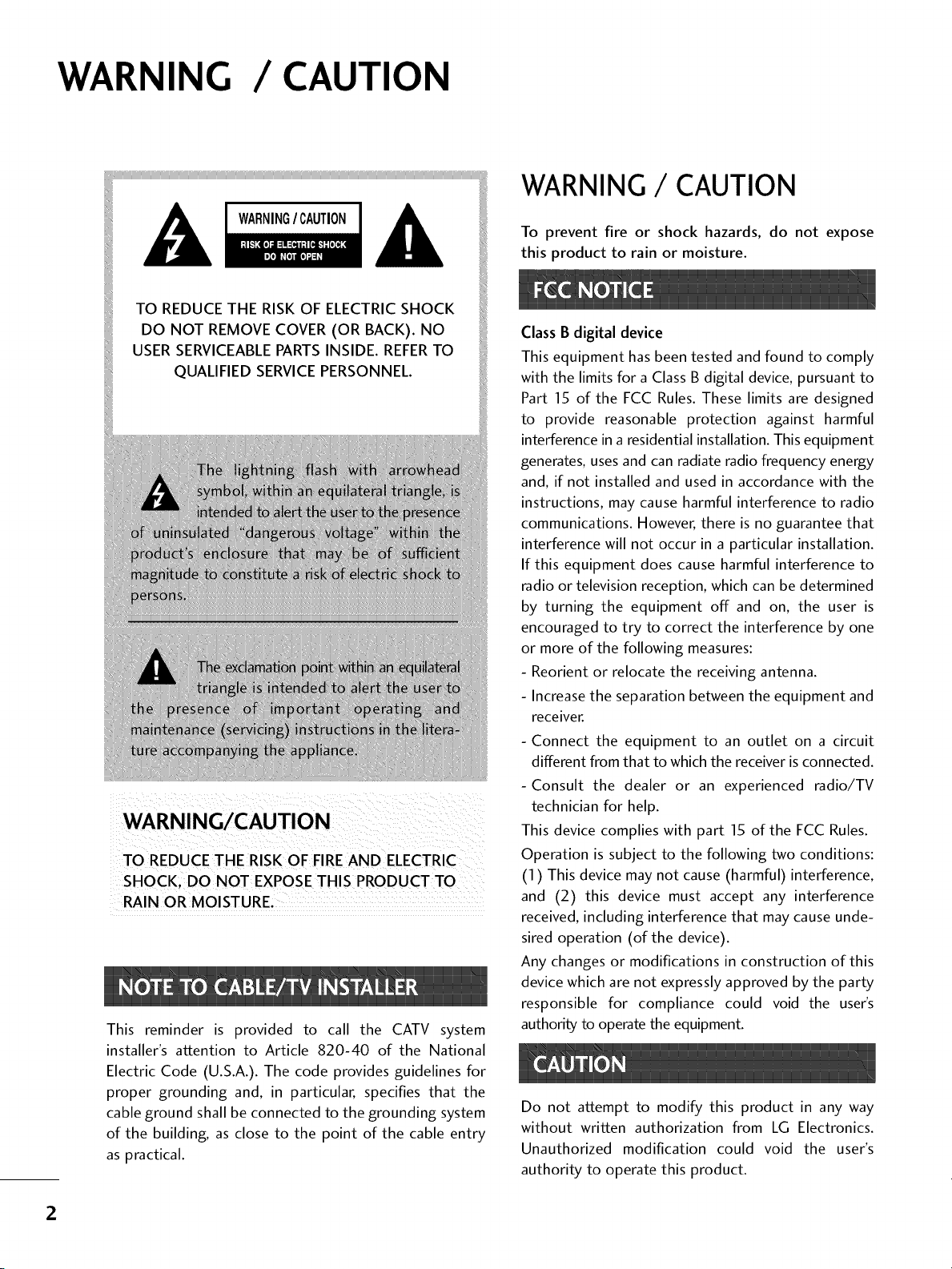
WARNING / CAUTION
TO REDUCE THE RISK OF ELECTRICSHOCK
DO NOT REMOVE COVER (OR BACK). NO
USER SERVICEABLEPARTSINSIDE. REFERTO
QUALIFIED SERVICEPERSONNEL.
TO REDUCE THE RISK OFFIRE AND ELECTRIC
RAIN OR MOISTURE,
This reminder is provided to call the CATV system
installer's attention to Article 820-40 of the National
Electric Code (U.S.A.). The code provides guidelines for
proper grounding and, in particular, specifies that the
cable ground shall be connected to the grounding system
of the building, as close to the point of the cable entry
as practical.
WARNING / CAUTION
To prevent fire or shock hazards, do not expose
this product to rain or moisture.
Class B digital device
This equipment has been tested and found to comply
with the limits for a Class B digital device, pursuant to
Part 15 of the FCC Rules. These limits are designed
to provide reasonable protection against harmful
interference in a residential installation. This equipment
generates, uses and can radiate radio frequency energy
and, if not installed and used in accordance with the
instructions, may cause harmful interference to radio
communications. However, there is no guarantee that
interference will not occur in a particular installation.
If this equipment does cause harmful interference to
radio or television reception, which can be determined
by turning the equipment off and on, the user is
encouraged to try to correct the interference by one
or more of the following measures:
- Reorient or relocate the receiving antenna.
- Increase the separation between the equipment and
receiver.
- Connect the equipment to an outlet on a circuit
different from that to which the receiver is connected.
-Consult the dealer or an experienced radio/TV
technician for help.
This device complies with part 15 of the FCC Rules.
Operation is subject to the following two conditions:
(1) This device may not cause (harmful)interference,
and (2) this device must accept any interference
received, including interference that may cause unde-
sired operation (of the device).
Any changes or modifications in construction of this
device which are not expressly approved by the party
responsible for compliance could void the user's
authority to operate the equipment.
Do not attempt to modify this product in any way
without written authorization from LG Electronics.
Unauthorized modification could void the user's
authority to operate this product.
2
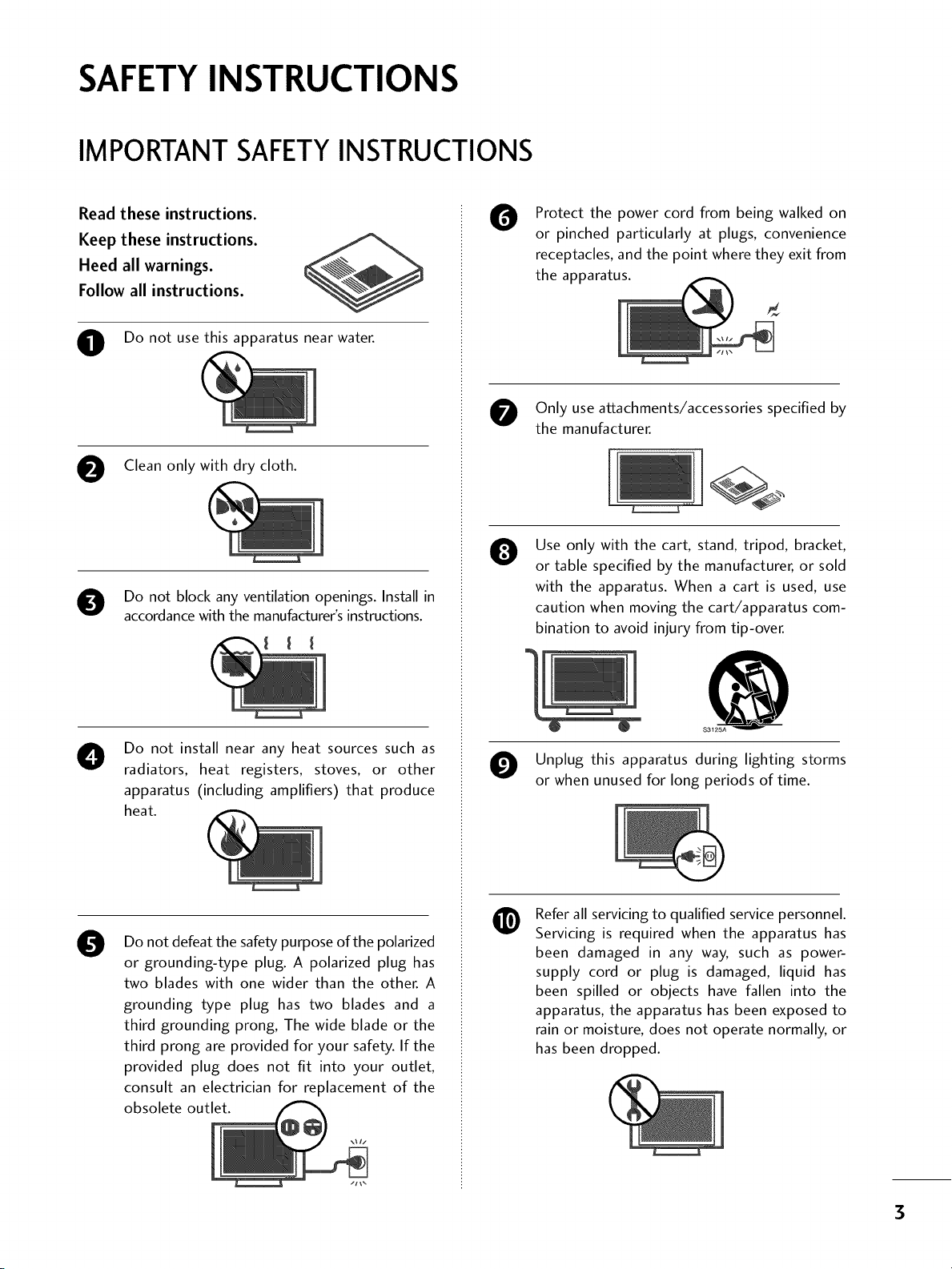
SAFETYINSTRUCTIONS
IMPORTANT SAFETYINSTRUCTIONS
Read these instructions.
Keep these instructions.
Heed all warnings.
Follow all instructions.
O Do not use this apparatus nearwater.
O Clean only with dry cloth.
O Do not block any ventilation openings. Install in
accordance with the manufacturer's instructions.
Protect the power cord from being walked on
O
or pinched particularly at plugs, convenience
receptacles, and the point where they exit from
the apparatus.
Only use attachments/accessories specified by
the manufacturer.
Use only with the cart, stand, tripod, bracket,
0
or table specified by the manufacturer, or sold
with the apparatus. When a cart is used, use
caution when moving the cart/apparatus com-
bination to avoid injury from tip-over.
Do not install near any heat sources such as
O
radiators, heat registers, stoves, or other
apparatus (including amplifiers) that produce
heat.
Do not defeat the safety purpose of the polarized
0
or grounding-type plug. A polarized plug has
two blades with one wider than the other. A
grounding type plug has two blades and a
third grounding prong, The wide blade or the
third prong are provided for your safety. If the
provided plug does not fit into your outlet,
consult an electrician for replacement of the
obsolete outlet.
@
S3125A
O Unplug this apparatus during lighting storms
or when unused for long periods of time.
Refer all servicing to qualified service personnel.
@
Servicing is required when the apparatus has
been damaged in any way, such as power-
supply cord or plug is damaged, liquid has
been spilled or objects have fallen into the
apparatus, the apparatus has been exposed to
rain or moisture, does not operate normally, or
has been dropped.
3

SAFETYINSTRUCTIONS
Never touch this apparatus or antenna during
a thunder or lighting storm.
When mounting a TV on the wall, make sure
0
not to install the TV by the hanging power and
signal cables on the back of the TV.
Do not allow an impact shock or any objects to
0
fall into the product, and do not drop onto the
screen with something.
CAUTION concerning the Power Cord:
0
It is recommend that appliances be placed
upon a dedicated circuit; that is, a single
outlet circuit which powers only that appliance
and has no additional outlets or branch
circuits. Check the specification page of this
owner's manual to be certain.
Do not connect too many appliances to the
same AC power outlet as this could result in
fire or electric shock.
Do not overload wall outlets. Overloaded wall
outlets, loose or damaged wall outlets, extension
cords, frayed power cords, or damaged or
cracked wire insulation are dangerous. Any of
these conditions could result in electric shock
or fire. Periodically examine the cord of your
appliance, and if its appearance indicates damage
or deterioration, unplug it, discontinue use of
the appliance, and have the cord replaced with
an exact replacement part by an authorized
servicer. Protect the power cord from physical
or mechanical abuse, such as being twisted,
kinked, pinched, closed in a door, or walked
upon. Pay particular attention to plugs, wall
outlets, and the point where the cord exits the
appliance.
Do not make the TV with the power cord
plugged in. Do not use a damaged or loose
power cord. Be sure do grasp the plug when
unplugging the power cord. Do not pull on the
power cord to unplug the TV.
WARNING - To reduce the risk of fire or electrical
O
shock, do not expose this product to rain,
moisture or other liquids. Do not touch the TV
with wet hands. Do not install this product
near flammable objects such as gasoline or
candles or expose the TV to direct air
conditioning.
Do not expose to dripping or splashing and do
not place objects filled with liquids, such as
vases, cups, etc. on or over the apparatus (e.g.
on shelves above the unit).
GROUNDING
O
Ensure that you connect the earth ground wire
to prevent possible electric shock (i.e. a TV
with a three-prong grounded AC plug must be
connected to a three-prong grounded AC out-
let). If grounding methods are not possible,
have a qualified electrician install a separate
circuit breaker.
Do not try to ground the unit by connecting it
to telephone wires, lightening rods, or gas
pipes.
DISCONNECTING DEVICE FROM MAINS
O
Mains plug is the disconnecting device. The
plug must remain readily operable.
Power
Supply
As long as this unit is connected to the AC wall
outlet, it is not disconnected from the AC
power source even if you turn off this unit by
SWITCH.
4

ANTENNAS
@
Outdoor antenna grounding
If an outdoor antenna is installed, follow the
precautions below. An outdoor antenna system
should not be located in the vicinity of over-
head power lines or other electric light or
power circuits, or where it can come in contact
with such power lines or circuits as death or
serious injury can occur.
Be sure the antenna system is grounded so as
to provide some protection against voltage
surges and built-up static charges.
Section 810 of the National Electrical Code
(NEC) in the U.S.A. provides information with
respect to proper grounding of the mast and
supporting structure, grounding of the lead-in
wire to an antenna discharge unit, size of
grounding conductors, location of antenna dis-
charge unit, connection to grounding elec-
trodes and requirements for the grounding
electrode.
Antenna grounding according to the
National Electrical Code, ANSl/NFPA 70
Ventilation
@
Install your TV where there is proper ventila-
tion. Do not install in a confined space such as
a bookcase. Do not cover the product with
cloth or other materials (e.g.) plastic while
plugged in. Do not install in excessively dusty
places.
Take care not to touch the ventilation open-
@
ings. When watching the TV for a long period,
the ventilation openings may become hot.
@
If you smell smoke or other odors coming from
the TV or hear strange sounds, unplug the power
cord contact an authorized service center.
Do not press strongly upon the panel with
hand or sharp object such as nail, pencil or
pen, or make a scratch on it.
Ground Clamp
NEC: National Electrical Code
Cleaning
O
When cleaning, unplug the power cord and rub
gently with a soft cloth to prevent scratching.
Do not spray water or other liquids directly on
the TV as electric shock may occur. Do not
clean with chemicals such as alcohol, thinners
or benzene.
t_ Moving
Make sure the product is turned off,
unplugged and all cables have been removed. It
may take 2 or more people to carry larger TVs.
Do not press against or put stress on the front
panel of the TV.
Antenna Lead in Wire
Antenna Discharge Unit
(NEC Section 810-20)
Grounding Conductor
(NEC Section 810-21)
Ground Clamps
Power Service Grounding
Electrode System (NEC
Art 250, Part H)
t!_ Keep the product from direct sunlight.
For LCD TV
If the TV feels cold to the touch, there may be
a small "flicker" when it is turned on. This is
normal, there is nothing wrong with TV.
Some minute dot defects may be visible on the
screen, appearing as tiny red, green, or blue
spots. However, they have no adverse effect on
the monitor's performance.
Avoid touching the LCD screen or holding your
finger(s) against it for long periods of time.
Doing so may produce some temporary dis-
tortion effects on the screen.
away
5

CONTENTS
WARNING / CAUTION ............................ 2
SAFETY INSTRUCTIONS .......................... 3
FEATURE OF THIS TV ............................... 8
Accessories ...................................................... 9
Front Panel Information ................................... 10
Back Panel Information .................................... 12
Stand Instructions ........................................... 14
VESAWall Mounting ........................................ 18
Cable Management ......................................... 19
Desktop Pedestal Installation ........................... 20
Swivel Stand ................................................... 20
Positioning your Display .................................. 20
Attaching the TV to a Desk .............................. 21
Kensington Security System ............................. 21
Securing the TV to the wall to prevent falling when
the TV is used on a stand ................................ 22
Antenna or Cable Connection .......................... 23
On-Screen Menus Selection ............................. 42
Quick Menu .................................................... 44
Channel Setup
- Auto Scan (Auto Tuning) ........................... 45
- Add / Delete Channel (Manual Tuning) ......46
- Channel Editing ........................................ 47
Channel List .................................................... 48
Favorite Channel Setup .................................... 49
Favorite Channel List ....................................... 50
Brief Information ............................................. 51
Input List ........................................................ 52
Input Label ..................................................... 53
AV Mode ........................................................ 54
Simple Manual ................................................ 54
Key Lock ......................................................... 55
SIMPLINK ....................................................... 56
Entry Modes ................................................... 58
Photo List ....................................................... 59
Music List ....................................................... 63
HD ReceiverSetup ......................................... 24
DVD Setup ..................................................... 27
VCR Setup ..................................................... 29
Other A/V Source Setup ................................. 30
USB Connection ............................................. 30
Audio out Connection ..................................... 31
Headphone Setup ........................................... 31
PC Setup ........................................................ 32
Remote Control Functions ............................... 38
Turning On the TV .......................................... 40
Channel Selection ........................................... 40
Volume Adjustment ......................................... 40
Initial Setting ................................................... 41
Picture Size (Aspect Ratio) Control .................. 66
Picture Wizard................................................. 68
Preset Picture Settings (Picture Mode) ............. 70
Manual Picture Adjustment - User Mode .......... 71
Picture Improvement Technology ..................... 72
Expert Picture Control ..................................... 73
Energy Saving ................................................. 76
Picture Reset ................................................. 77
Demo Mode ................................................... 78
6

Auto Volume Leveler (Auto Volume) ................. 79
Clear Voice II .................................................. 80
Preset Sound Setting (Sound Mode) ................ 81
Sound Setting Adjustment - User Mode ........... 82
Infinite Sound ................................................. 83
Balance .......................................................... 84
TV SpeakersOn/Off Setup ............................. 85
Audio Reset ................................................... 86
Stereo/SAP Broadcasts Setup .......................... 87
Audio Language .............................................. 88
On-Screen Menus Language Selection ............. 89
Caption Mode
- Analog Broadcasting System Captions ....... 90
- Digital Broadcasting System Captions ........ 91
- Caption Option ....................................... 92
Clock Setting
- Auto Clock Setup .................................... 93
- Manual Clock Setup ................................. 94
Auto On/Off Time Setting .............................. 95
Sleep Timer Setting ......................................... 96
Set Password & Lock System ........................... 97
Channel Blocking .......................................... 100
Movie & TV Rating ........................................ 101
Downloadable Rating..................................... 106
External Input Blocking .................................. 107
Troubleshooting ............................................ 108
Maintenance .................................................. 111
Product Specifications .................................... 112
IR Codes ....................................................... 113
External Control Through RS-232C ................. 114
Open Source License ..................................... 120
'
7

FEATURE OF THIS TV
High-definition television. High-resolution digital
i__'i. j[_ _ _I' television broadcast and playback system composed
MrlDE
of roughly a million or more pixels, 16:9 aspect-ratio
screens, and AC3 digital audio. A subset of digital
television, HDTV formats include 1080p, 1080i, and
720p resolutions.
This TV contains the detailed calibrations necessary
for professional certification by the Imaging Science
Foundation. The resulting ISF "day" and "night" modes
will then be accessible by the user to experience the
best their LG HDTV has to offer.
CALIBRATE LIKE A PRO: Sophisticated and detailed
calibrations can be made through the ISFccc mode.
Detailed calibration requires a licensed technician.
Please contact your local dealer to inquire about an
ISF certified technician.
The AM Mode optimizes the picture into Cinema,
Sports, and game Mode according to the video and
audio content. The viewer has the ability to quickly
choose the correct mode for the picture they are
viewing.
I'E! DOLBY
DIGITAL I
CLEAR
VOICE II
H.-_ml
inv=mble
h. SPEAKER .=1
Manufactured under license from Dolby Laboratories.
"Dolby "and the double-D symbol are trademarks of
Dolby Laboratories.
Automatically enhances and amplifies the sound of
human voice frequency range to help keep dialogue
audible when background noise swells.
HDMI, the HDMI logo and High-Definition
Multimedia Interface are trademarks or registered
trademarks of HDMI Licensing LLC."
LG TV include a unique invisible speaker system,
tuned by renowned audio expert, Mr. Mark Levinson.
Speakers are embedded in strategic spots behind the
front cabinet and use minute vibrations to turn the
entire front bezel into the speaker system. The result
is a clean, polished look, and enhanced audio by
increasing the "sweet spot", giving a wider and richer
sound field.
8

PREPARATION
ACCESSORIES
Ensure that the following accessories are included with your TV. If an accessory is missing, please contact the
dealer where you purchased the TV.
The accessories included may differ from the images below.
"0
_o
r_l
_o
©
z
Owner's Manual
Not included with all models
* Wipe spots on the exterior only with
* Do not wipe roughly when removing
Polishing Cloth
Cable Holder
(Refer to R19)
CD Manual Remote Control,
Batteries (AAA)
the polishing cloth.
stains. Excessive pressure may cause
scratches or discoloration.
Protection Cover
(Refer to R15)
D-sub 15 pin Cable
Power Cord
When using the VGA (D-sub 15 pin
cable) PC connection, the user
must use shielded signal interface
cables with ferrite cores to maintain
standards compliance.
x8
(M4x20)
Bolts for stand assembly
(Refer to R16)
Screw for stand fixing
(Refer to R21)
Protection Cover
(Refer to R17)
9

PREPARATION
FRONTPANELINFORMATION
,,,IImage shown may differ from your TV.
_o
m
_o
©
z
19/22LD350
INPUT Button
POWER Button
MENU Button
ENTER Button
VOLUME
(-, +) Buttons
CHANNEL (v, ^)
Buttons
10
SPEAKER
Remote Control Sensor
Power/Standby Indicator
llluminates red in standby mode.
llluminates blue when the TV is switched on.

26/32LD350
CHANNEL ( ^, v)
Buttons
__ VOLUME (+,-)
Buttons
Bu_on
Button
SPEAKER
Remote Control Sensor
Power/Standby Indicator
Illuminates red in standby mode.
llluminates blue when the TV is switched on.
Bu_on
Bu_on
11
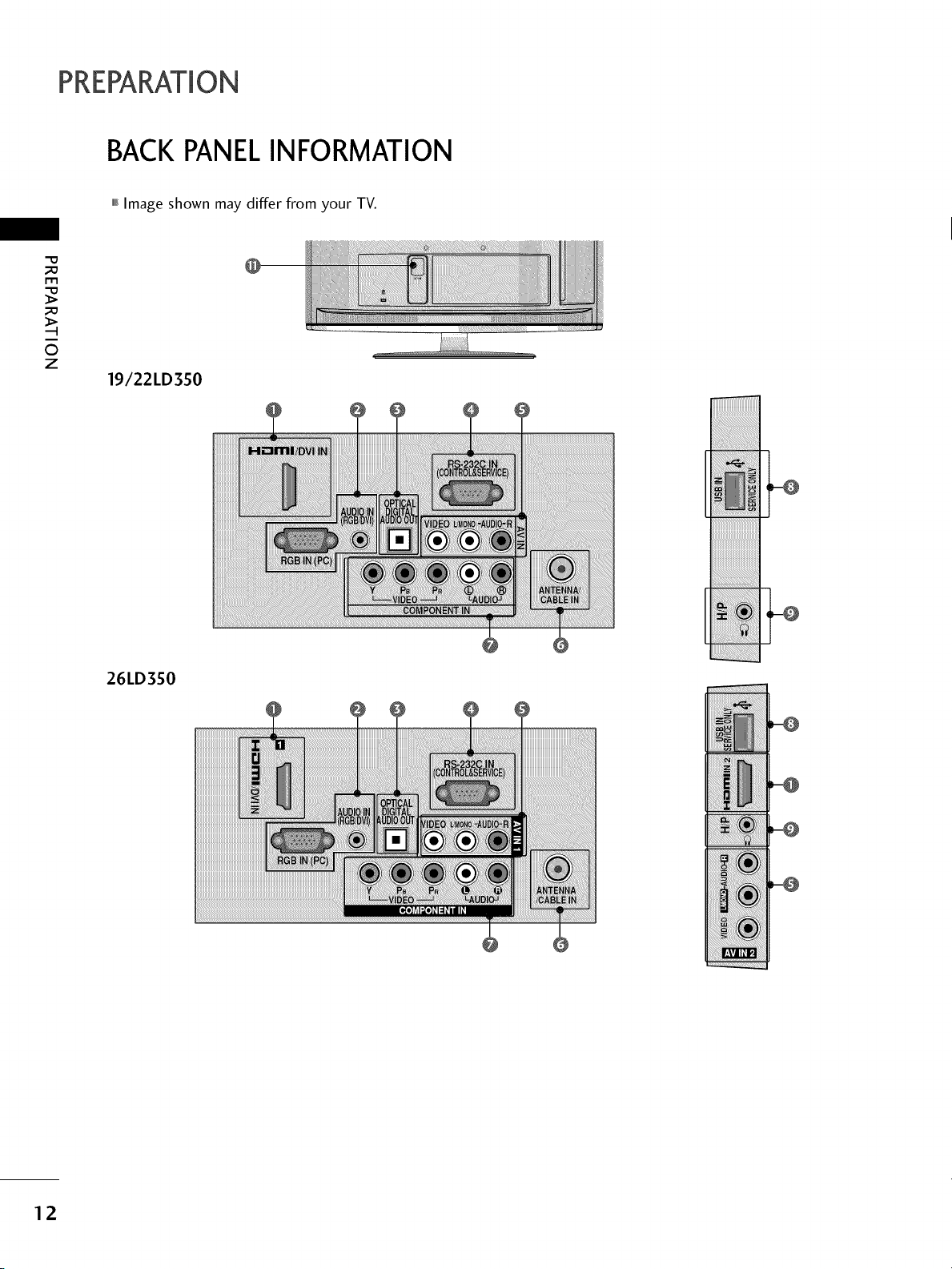
PREPARATION
BACKPANELINFORMATION
,,,IImage shown may differ from your TV.
"O
_o
m
_o
©
z
19/22LD350
iiiiiiiiiii
iiiiiiiiii_
iiiiiiiiii
iiiiiiiiiii
iiiiiiiiiii
iiiiiiiiiii
iiiiiiiiiii
26LD350
L
12
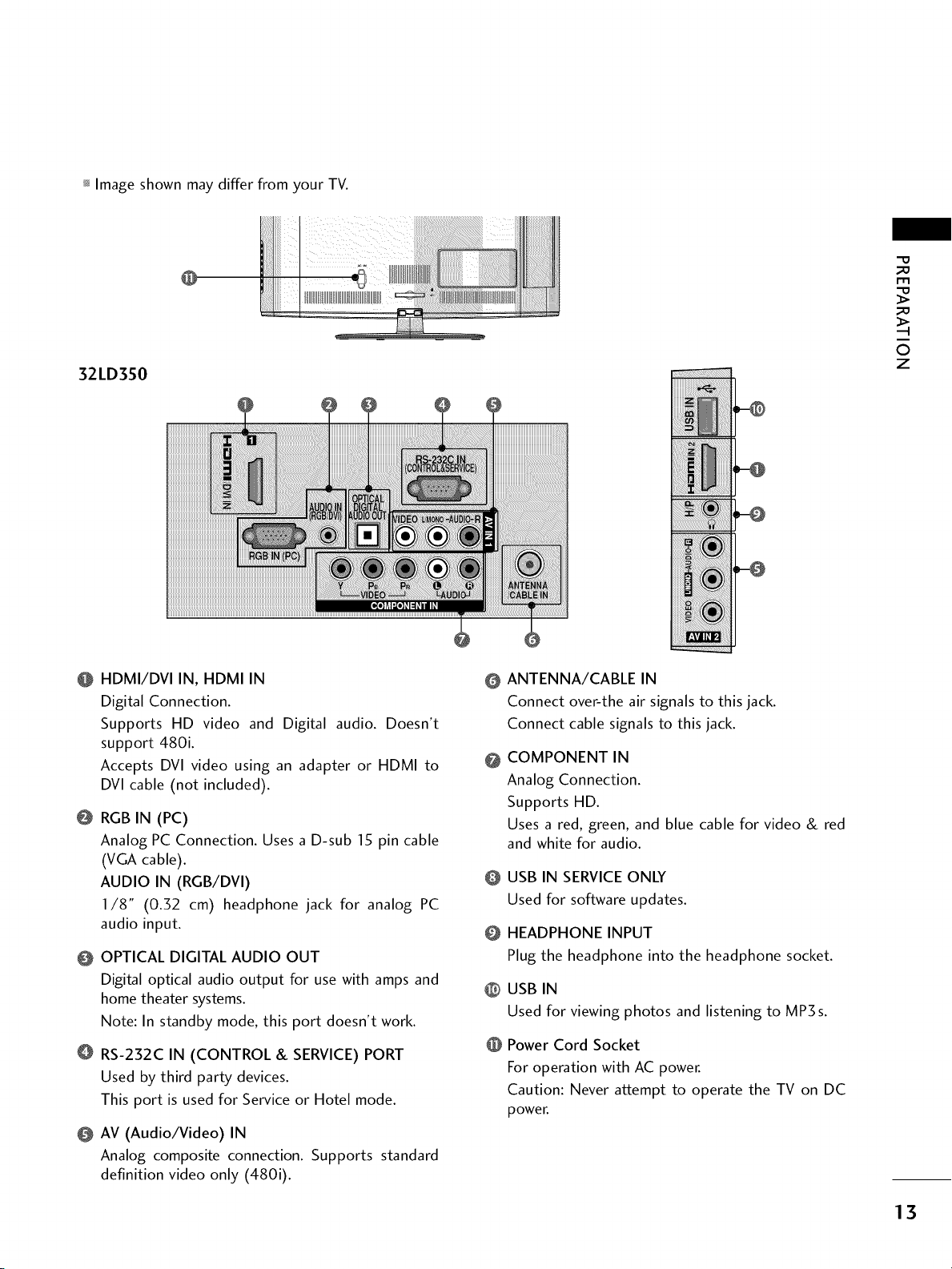
_ Image shown may differ from your TV.
32LD350
_o
_o
©
z
@ HDMI/DVI IN, HDMI IN
Digital Connection.
Supports HD video and Digital audio. Doesn't
support 480i.
Accepts DVI video using an adapter or HDMI to
DVl cable (not included).
@ RGB IN (PC)
Analog PC Connection. Uses a D-sub 15 pin cable
(VGA cable).
AUDIO IN (RGB/DVI)
I/8" (0.32 cm) headphone jack for analog PC
audio input.
@ OPTICAL DIGITAL AUDIO OUT
Digital optical audio output for use with amps and
home theater systems.
Note: In standby mode, this port doesn't work.
O RS-232C IN (CONTROL & SERVICE) PORT
Used by third party devices.
This port is used for Service or Hotel mode.
@ AV (Audio/Video) IN
Analog composite connection. Supports standard
definition video only (480i).
ANTENNA/CABLE IN
@
Connect over-the air signals to this jack.
Connect cable signals to this jack.
COMPONENT IN
@
Analog Connection.
Supports HD.
Uses a red, green, and blue cable for video & red
and white for audio.
USB IN SERVICE ONLY
@
Used for software updates.
HEADPHONE INPUT
@
Plug the headphone into the headphone socket.
USB IN
@
Used for viewing photos and listening to MP3s.
@
Power Cord Socket
For operation with AC power.
Caution: Never attempt to operate the TV on DC
power.
13

PREPARATION
STANDINSTRUCTIONS(For 19/22LD350)
,,,IImage shown may differ from your TV.
-O
_o
m
_o
©
z
INSTALLATION
O Carefully place the TV screen side down on a
cushioned surface to protect the screen from
damage.
Assemble the TV as shown until you hear it click.
14

DETACHMENT
Carefully place the TV screen side down on a
O
cushioned surface to protect the screen from
damage.
Remove the screws from the TV.
"0
_o
m
_o
©
z
/
Detach the stand from TV.
PROTECTION COVER
After removing the stand, install the included
protection cover over the hole for the stand.
After removing the protection paper from the
protection cover, adhere it to the TV as shown.
PROTECTION COVER
15

PREPARATION
STAND INSTRUCTIONS (For 26/32LD3S0)
,,,IImage shown may differ from your TV.
"O
INSTALLATION
O Carefully place the TV screen side down on a
cushioned surface to protect the screen from
damage.
©
z
Assemble the parts of the STAND BODY
e
with COVER BASE of the TV by using the 4
screws supplied.
STAND BODY
COVER BASE
Assemble the TV as shown.
Fix the 4 screws securely using the holes in the
back of the TV.
16
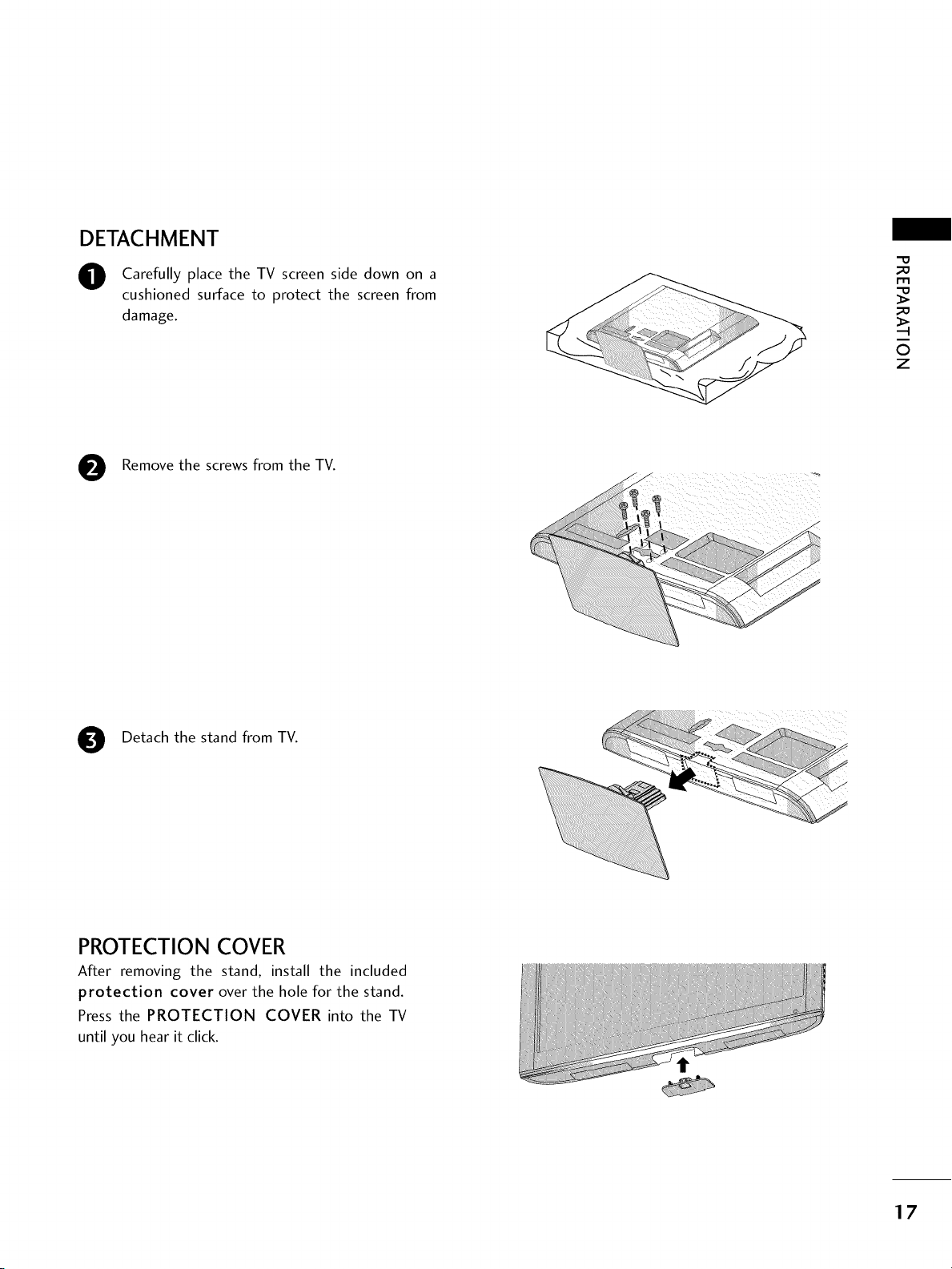
DETACHMENT
O Carefully place the TV screen side down on a
cushioned surface to protect the screen from
damage.
Remove the screws from the TV.
Detach the stand from TV.
0
m
0
z
PROTECTION COVER
After removing the stand, install the included
protection cover over the hole for the stand.
Press the PROTECTION COVER into the TV
until you hear it click.
17

PREPARATION
VESAWALL MOUNTING
Install your wall mount on a solid wall perpendicular to the floor. When attaching to other building materials, please
contact your nearest installer.
-O
_a
r'rl
_a
0
z
If installed on a ceiling or slanted wall, it may fall and result in severe personal injury.
We recommend that you use an LG brand wall mount when mounting the TV to a wall.
LG recommends that wall mounting be performed by a qualified professional installer.
100 • 100 M4
200 • 100 M4
LSW100B, LSW100BG
18
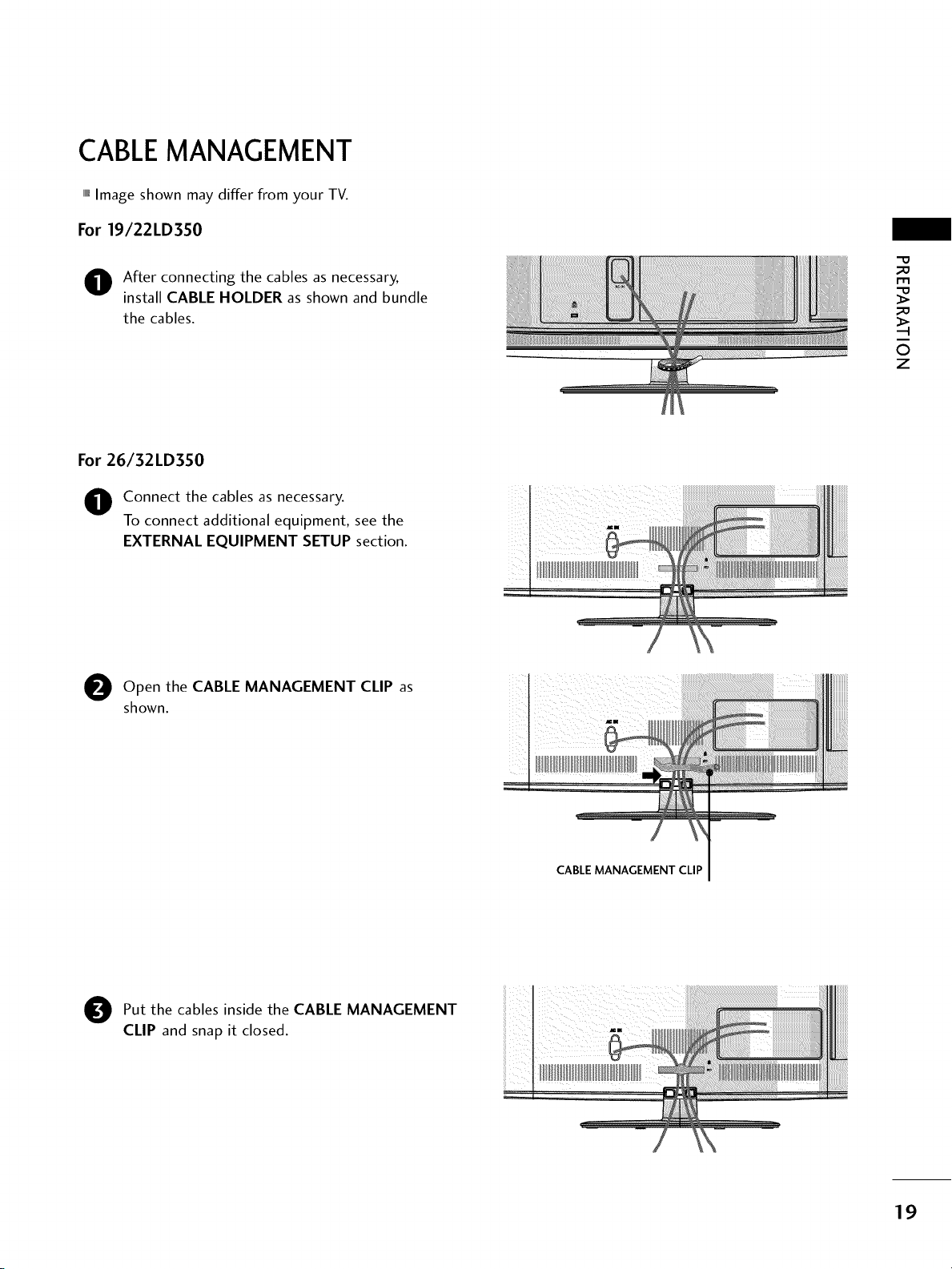
CABLEMANAGEMENT
,,,IImage shown may differ from your TV.
For 19/22LD350
O fter connecting the cables as necessary,
install CABLE HOLDER as shown and bundle
the cables.
For 26/32LD350
O onnect the cables as necessary.
To connect additional equipment, see the
EXTERNAL EQUIPMENT SETUP section.
"O
m
©
z
Open
e the CABLE MANAGEMENT CLIP
shown.
as
O ut the cables inside the CABLE MANAGEMENT
CLIP and snap it closed.
CABLE MANAGEMENT CLIP
19

PREPARATION
DESKTOP PEDESTALINSTALLATION
,,,IImage shown may differ from your TV.
For proper ventilation allow a clearance of 4 inches on all four sides from the wall.
-0
_o
l'rl
_o
©
z
4 inches
4 inches
4 inches 4 inches
SWIVELSTAND (Except 19/22LD350)
After installing the TV, you can adjust the TV set manually to the left or right direction by 20 degrees to suit
your viewing position.
•..........._ ..........---
POSITIONING YOUR DISPLAY(For 19/22LD350)
,,,IHere shown may be somewhat different from your TV.
,,,iAdjust the position of the panel in various ways for maximum comfort.
• Tilt range
20
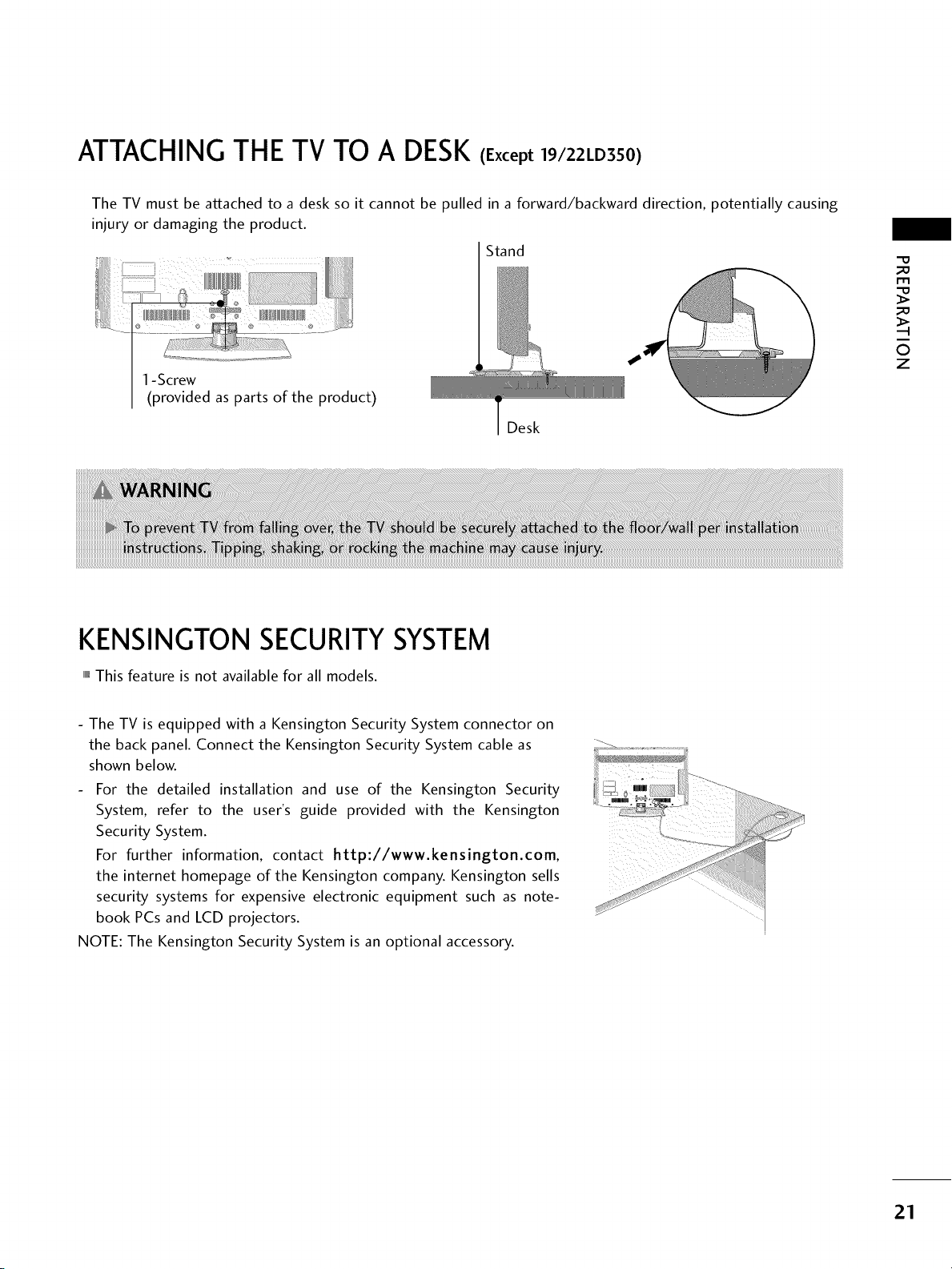
ATTACHING THE TV TO A DESK (Except 19/22LD3S0)
The TV must be attached to a desk so it cannot be pulled in a forward/backward direction, potentially causing
injury or damaging the product.
Stand
1-Screw
(provided as parts of the product)
Desk
_D
rT1
_D
0
z
KENSINGTONSECURITYSYSTEM
,,,IThis feature is not available for all models.
- The TV is equipped with a Kensington Security System connector on
the back panel. Connect the Kensington Security System cable as
shown below.
For the detailed installation and use of the Kensington Security
System, refer to the user's guide provided with the Kensington
Security System.
For further information, contact http://www.kensington.com,
the internet homepage of the Kensington company. Kensington sells
security systems for expensive electronic equipment such as note-
book PCs and LCD projectors.
NOTE: The Kensington Security System is an optional accessory.
21

PREPARATION
SECURING THE TV TO THE WALLTO PREVENTFALLING
WHEN THE TV IS USEDON A STAND
You should purchase necessary components to prevent the TV from tipping over (when not using a wall mount).
m
©
z
,,,iImage shown may differ from your TV.
We recommend that you set up the TV close to a wall so it cannot fall over if pushed backwards.
Additionally, we recommend that the TV be attached to a wall so it cannot be pulled in a forward direction,
potentially causing injury or damaging the product.
Caution: Please make sure that children don't climb on or hang from the TV.
Insert the eye-bolts (or TV brackets and bolts) to tighten the product to the wall as shown in the picture.
If your product has the bolts in the eye-bolts position before inserting the eye-bolts, loosen the bolts.
Insert the eye-bolts or TV brackets/bolts and tighten them securely in the upper holes.
Secure the wall brackets with the bolts (sold separately) to the wall. Match the height of the bracket that is
mounted on the wall to the holes in the product.
Ensure the eye-bolts or brackets are tightened securely.
Use a sturdy rope (sold separately) to tie the product. It is safer to tie
the rope so it becomes horizontal between the wall and the product.
22
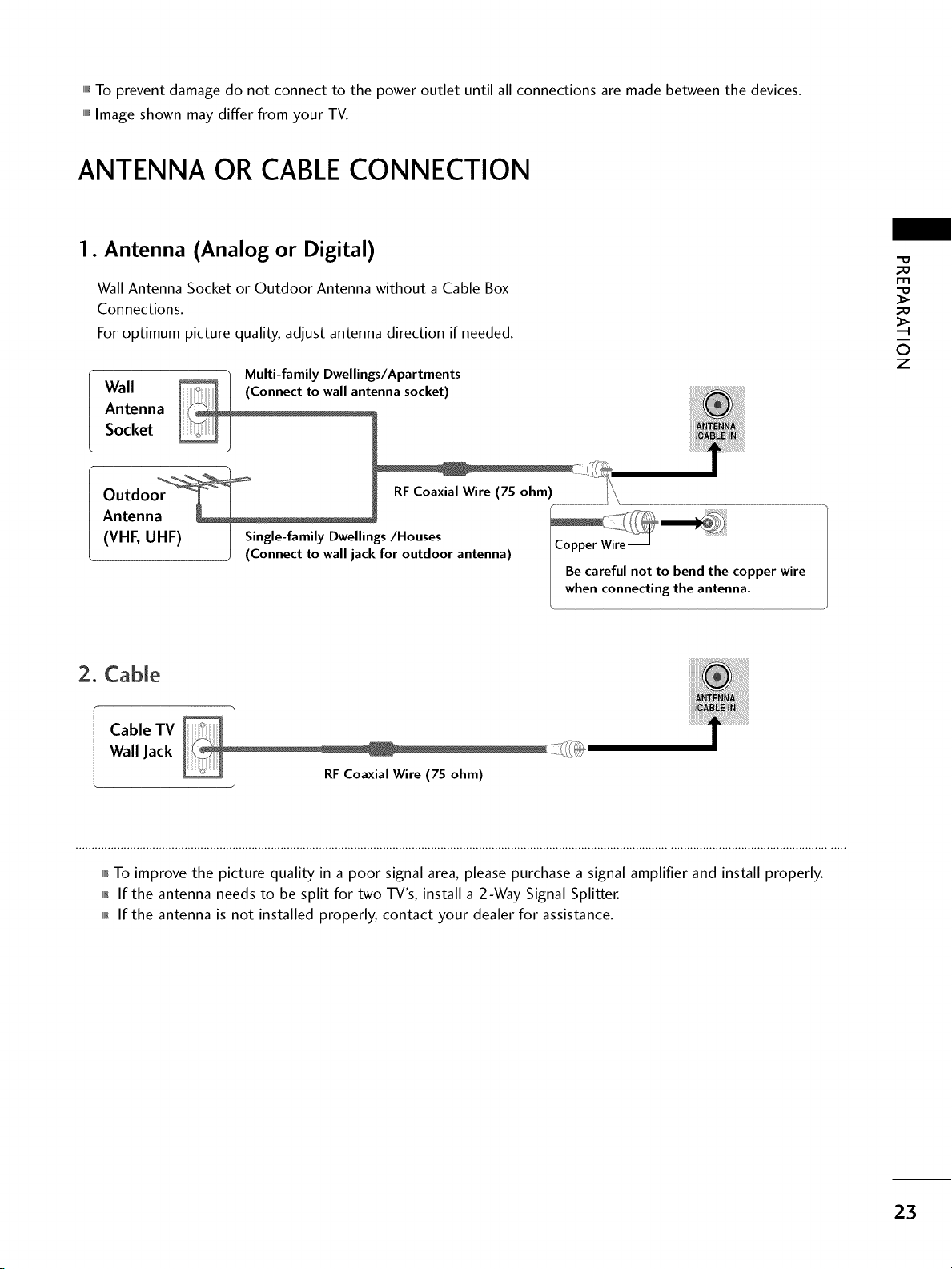
,,,ITo prevent damage do not connect to the power outlet until all connections are made between the devices.
""_Image shown may differ from your TV.
ANTENNA OR CABLECONNECTION
1. Antenna (Analog or Digital)
Wall Antenna Socket or Outdoor Antenna without a Cable Box
Connections.
For optimum picture quality, adjust antenna direction if needed.
Wall
Antenna
Socket
Multi-family Dwellings/Apartments
(Connecttowa,antennasocket)
_o
_o
©
z
Outdoor
RFCoaxial Wire (75 ohm) / '_,
Antenna
(VHF, UHF)
Single-family Dwellings/Houses
(Connect to wall jack for outdoor antenna)
I Copper Wire
I Becareful not to bend the copper wire
I when connecting the antenna.
2. Cable
Cable TV
Wall Jack
_F Coaxial Wire (75 ohm)
01_To improve the picture quality in a poor signal area, please purchase a signal amplifier and install properly.
01_If the antenna needs to be split for two TV's, install a 2-Way Signal Splitter.
01_If the antenna is not installed properly, contact your dealer for assistance.
23
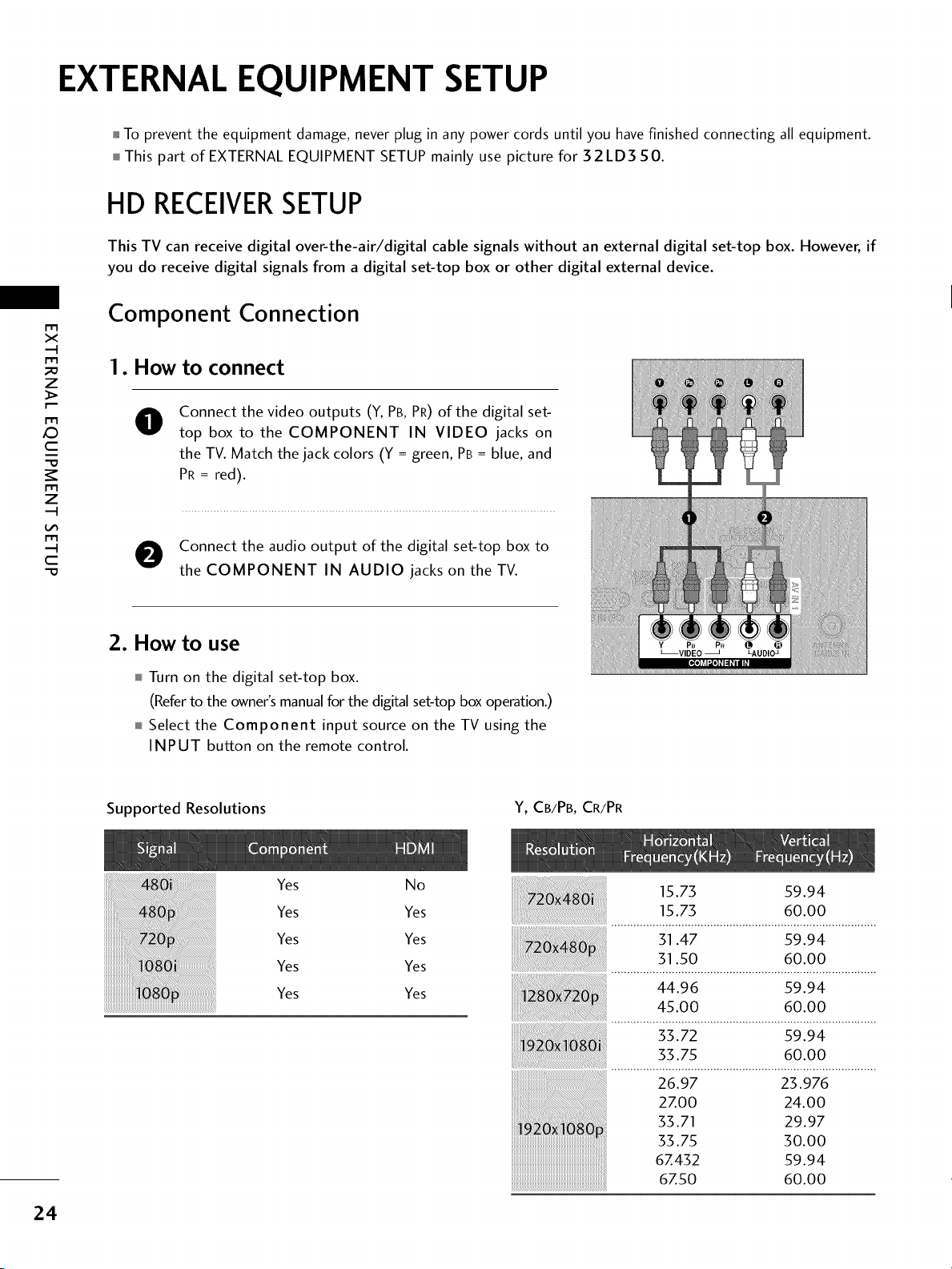
EXTERNAL EQUIPMENT SETUP
,,,_To prevent the equipment damage, never plug in any power cords until you havefinished connecting all equipment.
This part of EXTERNALEQUIPMENT SETUP mainly use picture for 32LD350.
HD RECEIVERSETUP
This TV can receive digital over-the-air/digital cable signals without an external digital set-top box. However, if
you do receive digital signals from a digital set-top box or other digital external device.
Component Connection
x
_a
z
0
c
"0
z
--I
c
-0
I. How to connect
Connect the video outputs (Y, PB, PR) of the digital set-
@
top box to the COMPONENT IN VIDEO jacks on
the TV. Match the jack colors (Y = green, PB= blue, and
PR = red).
O onnect the audio output of the digital set-top box to
the COMPONENT IN AUDIO jacks on the TV.
2. How to use
Turn on the digital set-top box.
(Refer to the owner's manual for the digital set-top box operation.)
Select the Component input source on the TV using the
INPUT button on the remote control.
Supported Resolutions
Y, CB/PB, CR/PR
Y PB PR
_VIDEO LAUDIOJ
24
Yes
Yes
Yes
Yes
Yes
No
Yes
Yes
Yes
Yes
15.73 59.94
15.73 60.00
31.47 59.94
31.50 60.00
44.96 59.94
45.00 60.00
33.72 59.94
33.75 60.00
26.97 23.976
2Z00 24.00
33.71 29.97
33.75 30.00
6Z432 59.94
67.50 60.00

HDMI Connection
1. How to connect
O Connect the digital set-top box to the HDMI/DVI
IN or HDMI/DVl IN 1/2" jack on the TV.
No separate audio connection is necessary.
HDMI supports both audio and video.
2. How to use
m
X
m
z
m
_D
C
01_Turn on the digital set-top box.
(Refer to the owner's manual for the digital set-top box.)
01_Select the HDMI or HDMI1/2 _ input source on the TV
using the INPUT button on the remote control.
* HDMI 2: For 26/32LD350
HDMI-DTV
51.47 59.94
51.50 60.00
m
z
m
C
44.96 59.94
45.00 60.00
55.72 59.94
35.75 60.00
26.97 23.976
2ZOO 24.00
33.71 29.97
33.75 30.00
6Z432 59.94
6Z50 60.00
25

EXTERNALEQUIPMENT SETUP
DVI to HDMI Connection
1. How to connect
m
x
m
_o
z
m
X:)
c
"O
m
z
m
c
"O
O Connect the DVI output of the digital set-top box to
the HDMI/DVl IN or HDMI/DVl IN 1 jack on the
TV.
O Connect the digital set-top box audio output to the
AUDIO IN (RGB/DVl) jack on the TV.
2. How to use
01_Turn on the digital set-top box.
(Refer to the owner's manual for the digital set-top box.)
01_Select the HDMI or HDMI1 input source on the TV using
the INPUT button on the remote control.
26
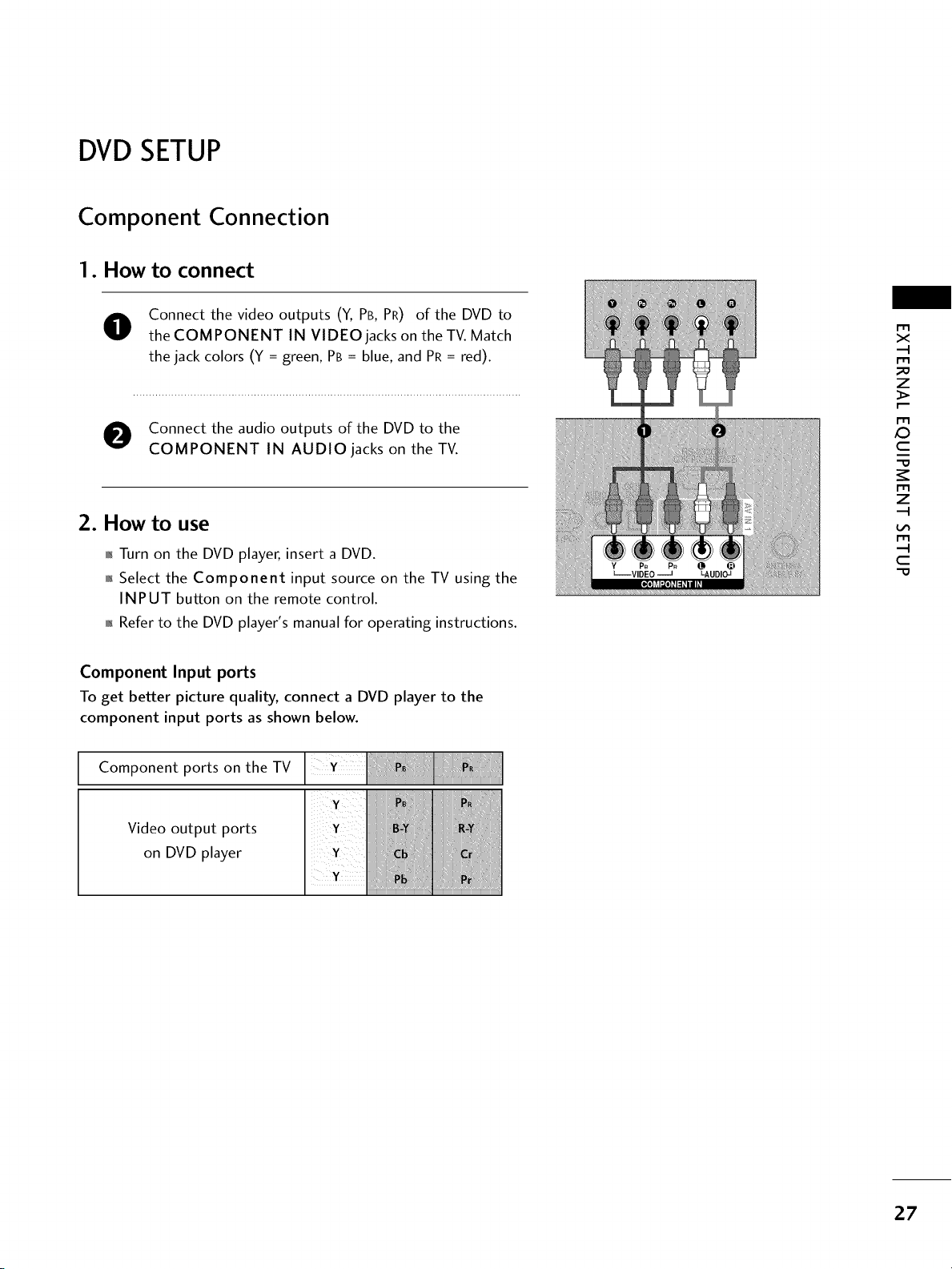
DVDSETUP
Component Connection
1. How to connect
O Connect the video outputs (Y, PB, PR) of the DVD to
the COMPONENT IN VIDEO jacks on the TV. Match
the jack colors (Y = green, PB = blue, and PR = red).
O Connect the audio outputs of the DVD to the
COMPONENT IN AUDIO jacks on the TV.
2. How to use
01_Turn on the DVD player, insert a DVD.
0_Select the Component input source on the TV using the
INPUT button on the remote control.
01_Refer to the DVD player's manual for operating instructions.
Component Input ports
To get better picture quality, connect a DVD player to the
component input ports as shown below.
Component ports on the TV
r_
x
r_
_o
z
r_
X:)
c
r_
z
r_
c
-O
Video output ports
on DVD player
27

EXTERNALEQUIPMENT SETUP
x
z
X:)
c
z
c
"0
Composite (RCA)
Connection
1. How to connect
O Connect the AUDIO/VIDEO jacks between TV and
DVD. Match the jack colors (Video = yellow, Audio Left
= white, and Audio Right = red).
2. How to use
,l_Turn on the DVD player, insert a DVD.
,l_Select the AV orAV 1/2 _ input source on the TV using the
INPUT button on the remote control.
,l_Refer to the DVD player's manual for operating instructions.
* AV2: For 26/32LD350
HDMI Connection
1. How to connect
O onnect the HDMI output of the DVD to the
HDMI/DVI IN or HDMI/DVI IN 1/2" jack on
the TV.
e No separated audio connection is
HDMI supports both audio and video.
necessary.
2. How to use
01_Select the HDMI or HDMI1/2 _ input source on the TV
using the INPUT button on the remote control.
01,_Refer to the DVD player's manual for operating instructions.
* HDMI 2: For 26/32LD350
_iiii_i!!_i_i!_iii_!_!ii!ii!i_!ii_iii_!iiii!!i_i_!!!_i_i_i_ii!i]i_!i_i!_!!_ii!_!_i!i]i!!_!ii!!!!!!_i!!i!ii!!H!!i
28
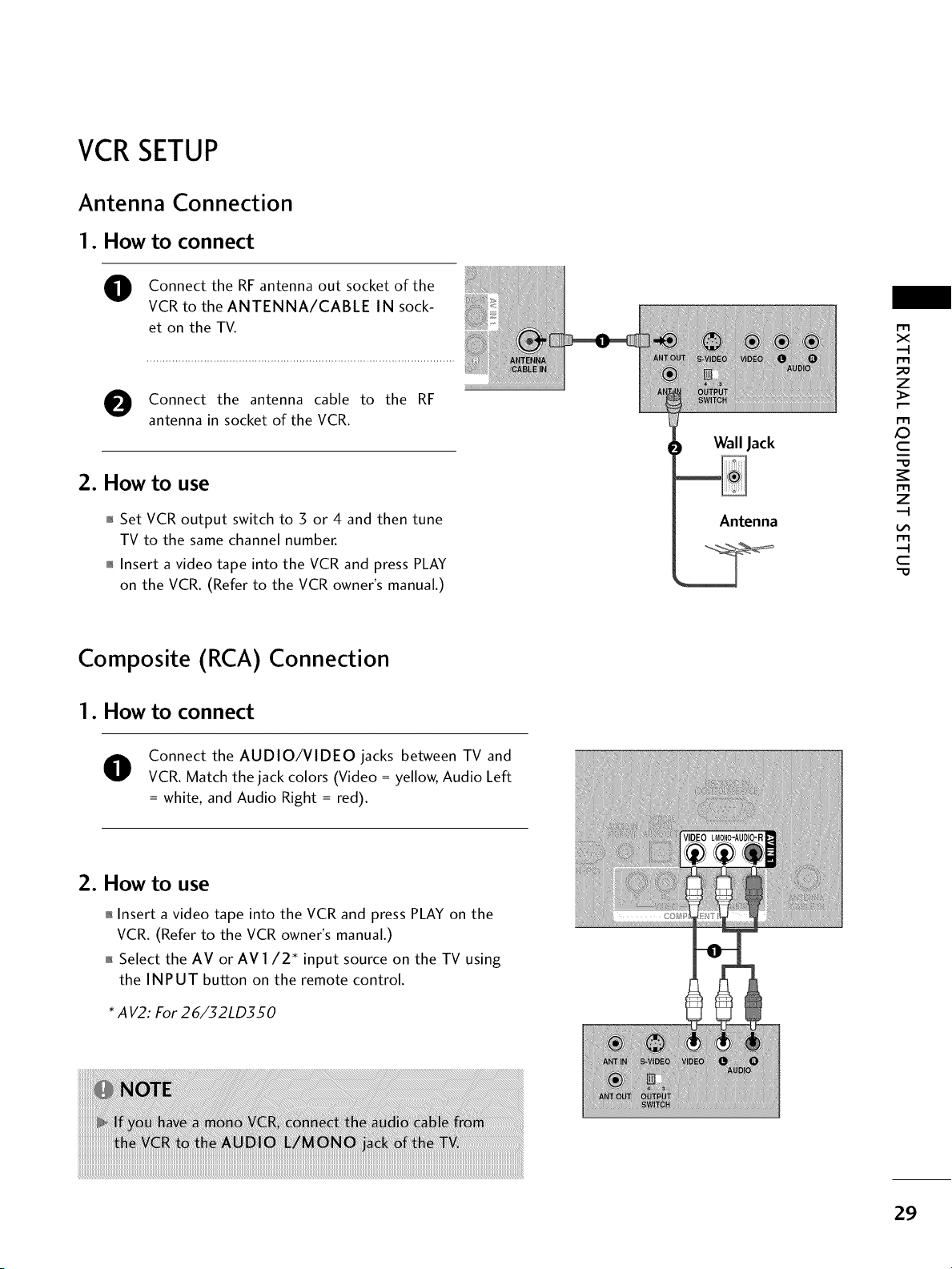
VCRSETUP
Antenna Connection
1. How to connect
Connect the RF antenna out socket of the
VCR to the ANTENNA/CABLE IN sock-
et on the TV.
Connect the antenna cable to the RF
antenna in socket of the VCR.
Wall Jack
x
r_l
_o
z
X:)
c
2. How to use
01_Set VCR output switch to 3 or 4 and then tune
TV to the same channel number.
01_Insert a video tape into the VCR and press PLAY
on the VCR. (Refer to the VCR owner's manual.)
Composite (RCA) Connection
1. How to connect
O Connect the AUDIO/VIDEO jacks between TV and
VCR. Match the jack colors (Video = yellow, Audio Left
= white, and Audio Right = red).
2. How to use
01_Insert a video tape into the VCR and press PLAY on the
VCR. (Refer to the VCR owner's manual.)
01_Select the AV or AV 1/2 _ input source on the TV using
the INPUT button on the remote control.
Antenna
r_l
z
I"I'1
c
"O
* A V2: For 26/32LD350
29

EXTERNALEQUIPMENT SETUP
OTHERA/V SOURCESETUP
1. How to connect
Connect the AUDIO/VIDEO jacks
O
between TV and external equipment.
Match the jack colors.
m
x
m
_o
z
(Video = yellow, Audio Left = white, and
Audio Right = red)
Camcorder
Video Game Set
m
_D
c
m
z
m
c
-O
2. How to use
,l_Select the AV2 _ input source on the TV using
the INPUT button on the remote control.
,l_If connected to AV or AV IN 1 input, select
the AV or AVl input source on the TV.
,l_Operate the corresponding external equipment.
*A V2: For 26/32LD350
USB CONNECTION (For 32LD350)
1. How to connect
O
or
3O
O onnect the USB device to the USB IN jack on the side
of TV.
2. How to use
After connecting the USB IN jack, you use the USB
function. (_ p.58)
