Page 1
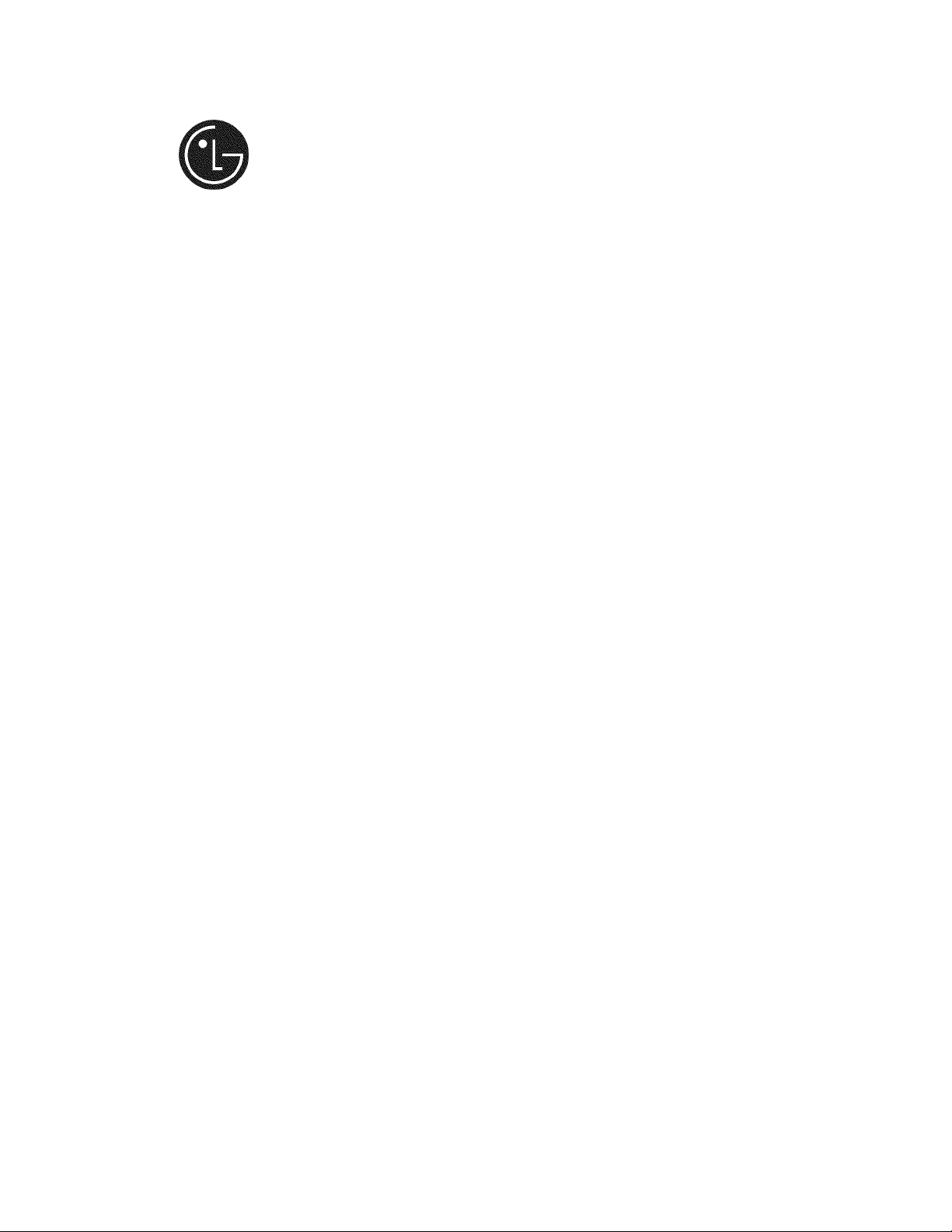
MFL34797007en-simp 9/8/08 3:15 PM Page 1
nT.
^Ood
LCD TV I PLASMA TV
OWNErS MANUAL
LCD TV MODELS
32LC5DC 32LC50C
32LC5DCS
32LC5DCB
37LC5DC
37LC5DCB
37LC5DC1
42LC5DC
32LX5DC
32LX5DCS
32LC50CS
32LC50CB 42PC60C
32LX50C
32LX50CS
37LC50C
37LCS0CB
42LB50C
42LC50C
42 LBS DC
Please re.. i *■ i .
your set.
. ; n .iched on the back cover and quote
___
>n to your dealer when you require
PLASMA TV MODEL
42PX8DC
42PC65C
serial number of the set.
P/NO : MFL34797007 (0809-REV10)
Printed in Korea
Page 2
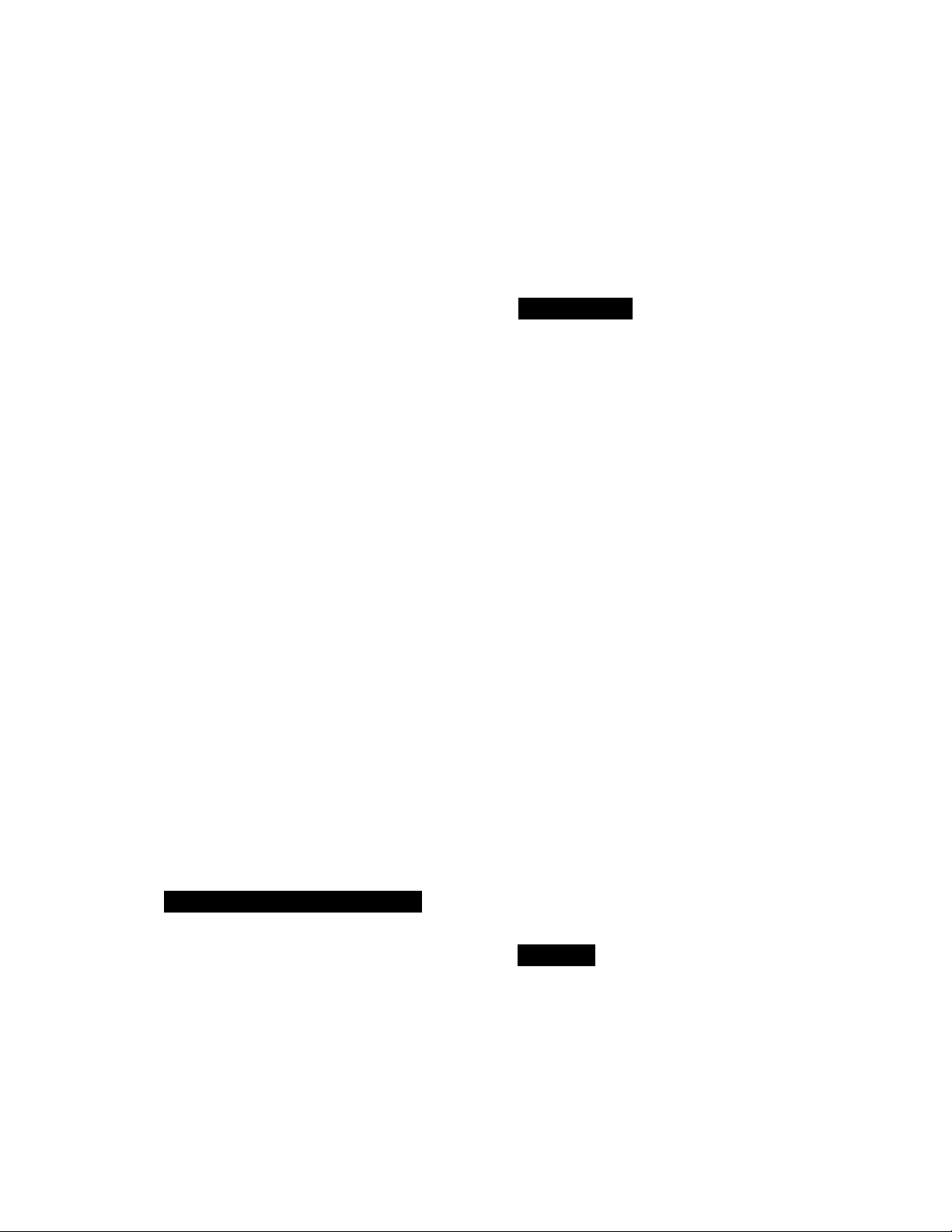
MFL34797007en-simp 9/8/08 3:15 PM Page 2
WARNING / CAUTION
WARNING/CAUTION
A
A
WARNING / CAUTION
To prevent fire or shock hazards, do not expose this product to rain or moisture.
TO REDUCE THE RISK OF ELECTRIC SHOCK
DO NOT REMOVE COVER (OR BACK). NO
USER SERVICEABLE PARTS INSIDE. REFER TO
QUALIFIED SERVICE PERSONNEL.
The lightning flash with ¿ìrrowhead
^
presence of uninsulated "dangerous voltage"
within the product's enclosure that may be of
sufficierit magnitude to constitute a risk of electric
shock to persons.
the presence of important operating and main
tenance (servicing) instructions in the literature
accompanying the appliance.
symbol, within an equilateral triangle,
is intended to alert the user to the
The exdarnatio.n point within an ecjuilatera!
triangle is intended to alert the user to
WARNINC/CAUTION
f ■ I'LU'.a I; I'ili bri; '-ir n:ó: AlJh .fLET ï■hi^
I.- .= I I: ii" L/.: ;. '! l ih. iM ,r; is T T.- .
iV.IH rUi'T;
NOTE TO CABLE/TV INSTALLE
FCC NOTICE
Class B digital device
This equipment has been tested and found to com
ply with the limits for a Class B digital device, pur
suant to Part IS of the FCC Rules. These limits are
designed to provide reasonable protection against
harmful interference in a residential installation. This
equipment generates, uses and can radiate radio fre
quency energy and, if not installed and used in
accordance with the instructions, may cause harmful
interference to radio communications. However,
there is no guarantee that interference will not
occur in a particular installation. If this equipment
does cause harmful interference to radio or televi
sion reception, which can be determined by turning
the equipment off and on, the user is encouraged to
try to correct the interference by one or more of
the following measures:
- Reorient or relocate the receiving antenna.
- Increase the separation between the equipment
and receiver.
- Connect the equipment to an outlet on a circuit
different from that to which the receiver is con
nected.
- Consult the dealer or an experienced radio/TV
technician for help.
Any changes or modifications not expressly
approved by the party responsible for compliance
could void the user’s authority to operate the
equipment.
J
This reminder is provided to call the CATV system
installer’s attention to Article 820-40 of the National
Electric Code (U.S.A.). The code provides guidelines for
proper grounding and, in particular, specifies that the
cable ground shall be connected to the grounding sys
tem of the building, as close to the point of the cable
entry as practical.
CAUTIO
Do not attempt to modify this product in any way
without written authorization from LG Electronics.
Unauthorized modification could void the user’s
authority to operate this product
J
Page 3
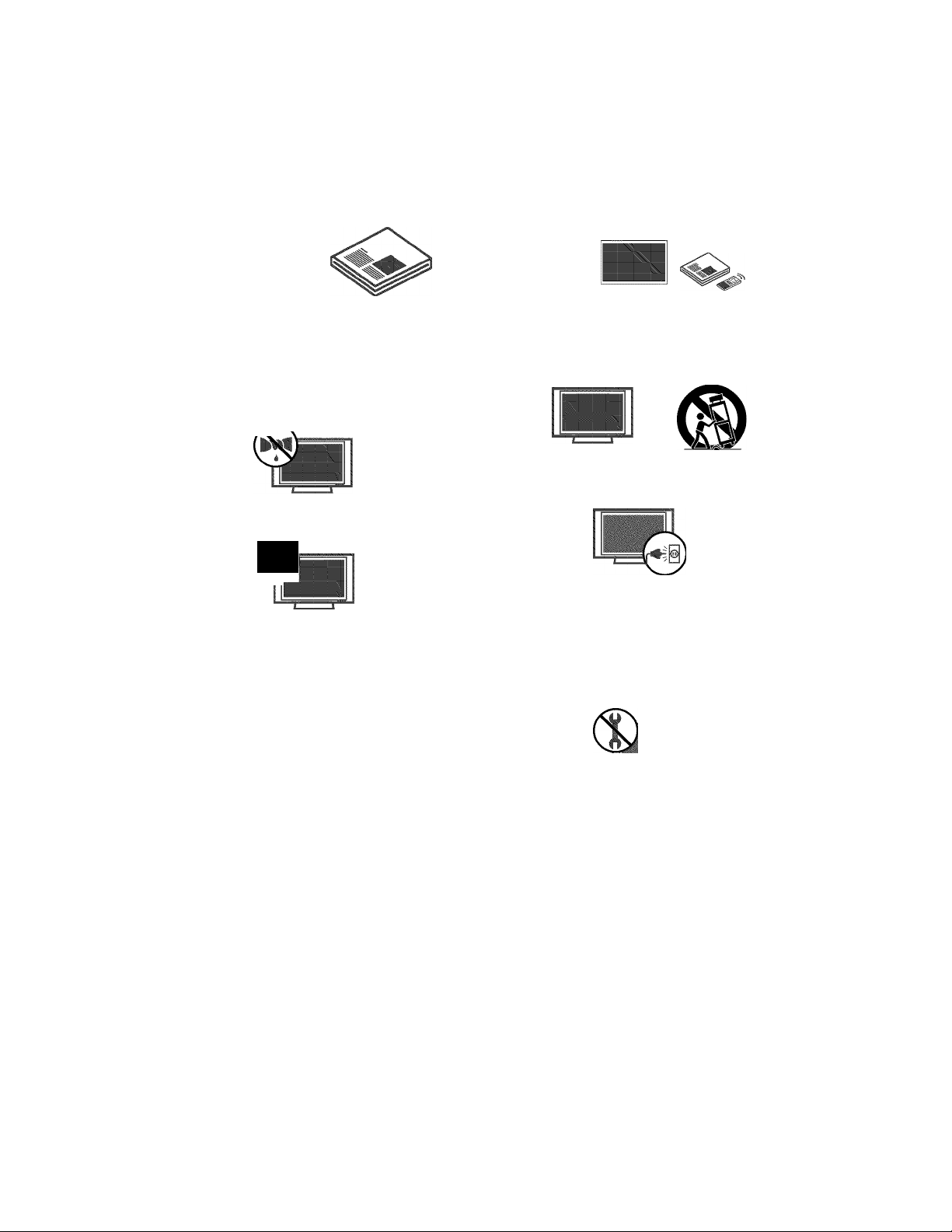
MFL34797007en-simp 9/8/08 3:15 PM Page 3
SAFETY INSTRUCTIONS
IMPORTANT SAFETY INSTRUCTIONS
Read these instructions.
Keep these instructions.
Heed all warnings.
Follow all instructions.
Do not use this apparatus near water.
Clean only with dry cloth.
Do not block any ventilation openings. Install in
accordance with the manufacturer’s instructions.
f f i
n
Do not install near any heat sources such as
radiators, heat registers, stoves, or other apparatus
(including amplitiers)that produce heat.
Do not defeat the safety purpose of the polarized
or grounding-type plug. A polarized plug has
two blades with one wider than the other. A
grounding type plug has two blades and a
third grounding prong. The wide blade or the
third prong are provided for your safety. If the
provided plug does not fit into your outlet,
consult an electrician for replacement of the
obsolete outlet.
Use only with the cart, stand, tripod, bracket,
or table specified by the manufacturer, or sold
with the apparatus. When a cart is used, use
caution when moving the cart/apparatus com
bination to avoid injury from tip-over.
Unplug this apparatus during lighting storms
o
or when unused for long periods of time.
Refer all servicing to qualified service personnel.
Servicing is required when the apparatus has
€>
been damaged in any way, such as powersupply corcT or plug is damaged, liquid has
been spilled or objects have fallen into the
apparatus, the apparatus has been exposed to
rain or moisture, does not operate normally, or
has been dropped.
Never touch this apparatus or antenna during
o
a thunder or lighting storm.
When mounting a TV on the wall, make sure
not to install the TV by the hanging power and
©
signal cables on the back of the TV.
Protect the power cord from being walked on
convenienceor pinched particularly at plugs,
receptacles, and the point where they exit from
the apparatus.
Only use attachments/accessories specified by
the manufacturer.
Do not allow an impact shock or any objects to
fall into the product, and do not drop onto the
©
screen with something.
CAUTION concerning the Power Cord:
©
It is recommend that appliances be placed
upon a dedicated circuit; that is, a single
outlet circuit which powers only that appliance
and has no additional outlets or branch
circuits. Check the specification page of this
owner's manual to be certain.
Do not connect too many appliances to the
same AC power outlet as this could result in
fire or electric shock.
Page 4
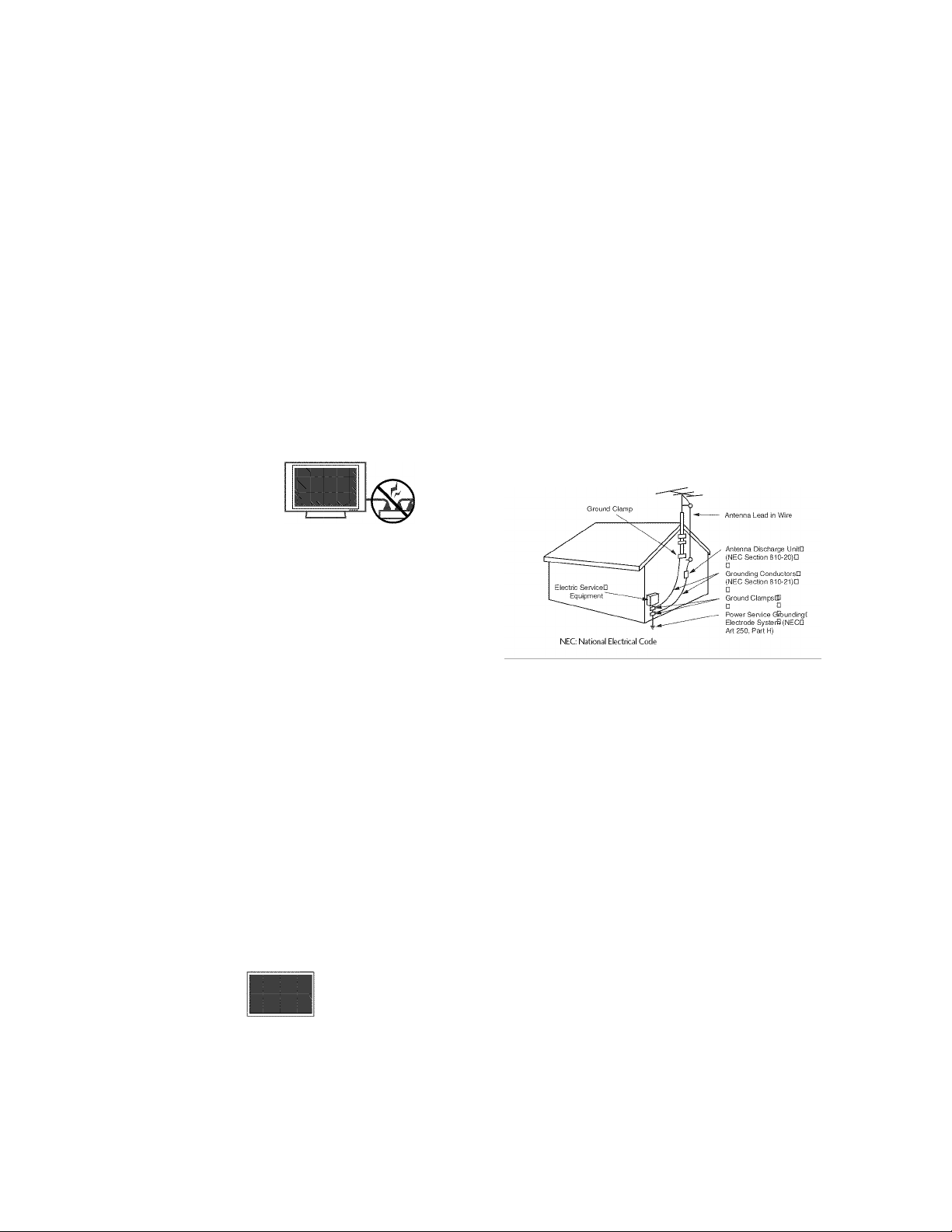
MFL34797007en-simp 9/8/08 3:15 PM Page 4
SAFETY INSTRUCTIONS
Do not overload wall outlets. Overloaded wall
outlets, loose or damaged wall outlets, extension
cords, frayed power cords, or damaged or
cracked wire insulation are dangerous. Any of
these conditions could result in electric shock
or fire. Periodically examine the cord of your
appliance, and if its appearance indicates damage
or deterioration, unplug it, discontinue use of
the appliance, and have the cord replaced with
an exact replacement part by an authorized
servicer. Protect the power cord from physical
or mechanical abuse, such as being twisted,
kinked, pinched, closed in a door, or walked
upon. Pay particular attention to plugs, wall
outlets, and the point where the cord exits the
appliance.
Do not make the TV with the power cord
plugged in. Do not use a damaged or loose
power cord. Be sure do grasp the plug when
unplugging the power cord. Do not pulfon the
power cord to unplug the TV.
WARNING - To reduce the risk of fire or elec
trical shock, do not expose this product to rain,
moisture or other liquids. Do not touch the TV
with wet hands. Do not install this product near
flammable objects such as gasoline or candles
or expose the TV to direct air conditioning.
ANTENNAS
Outdoor antenna grounding
If an outdoor antenna is installed, follow the
precautions below. An outdoor antenna wstem
should not be located in the vicinity of over
head power lines or other electric light or
power circuits, or where it can come in contact
with such power lines or circuits as death or
serious injury can occur.
Be sure the antenna system is grounded so as
to provide some protection against voltage
surges and built-up static charges.
Section 810 of the National Electrical Code
(NEC) in the U.S.A. provides information with
respect to proper grounding of the mast and
supporting structure, grounding of the lead-in
wire to an antenna discharge unit, size of
grounding conductors, location of antenna dis
charge unit, connection to grounding electrodes
and requirements for the grounding electrode.
Antenna grounding according to the
National Electrical Code, ANSI/NFPA 70
Do not expose to dripping or splashing and do
y not place objects filled with liquids, such as
vases, cups, etc. on or over the apparatus (e.g.
on shelves ^bove the unit).
GROUNDING
e
Ensure that you connect the earth ground wire
to prevent possible electric shock (i.e. a TV
with a three-prong grounded AC plug must be
connected to a three-prong grounded AC out
let). If grounding methocfs are not possible,
have a qualified electrician install a separate
circuit breaker.
Do not try to ground the unit by connecting it
to telephone wires, lightening rods, or gas pipes.
:K
Short-circuit
Breaker
DISCONNECTING DEVICE FROM MAINS
Mains plug is the disconnecting device. The
plug must remain readily operable.
Keep the product away from direct sunlight.
Power
Supply
Cleaning
When cleaning, unplug the power cord and
scrub gently with a soft cloth to prevent
scratching. Do not spray water or other liquids
directly on the TV as electric shock may occur.
Do not clean with chemicals such as alcohol,
thinners or benzene.
Moving
Make sure the product is turned off,
unplugged and all cables have been removed. It
may take 2 or more people to carry larger TVs.
Do not press against or put stress on the front
panel of the TV.
Ventilation
Install your TV where there is proper ventila
tion. Do not install in a confined space such as
a bookcase. Do not cover the product with
cloth or other materials (e.g.) plastic while
plugged in. Do not install in excessively dusty
places.
If you smell smoke or other odors coming from
the TV or hear strange sounds, unplug the
power cord contact an authorized service center.
On Disposal (Only Hg lamp used LCD TV)
The fluorescent lamp used in this product contains a
small amount of mercury. Do not dispose of this
product with general household waste. Disposal of
this product must be carried out in accordance to the
regulations of your local authority.
Page 5
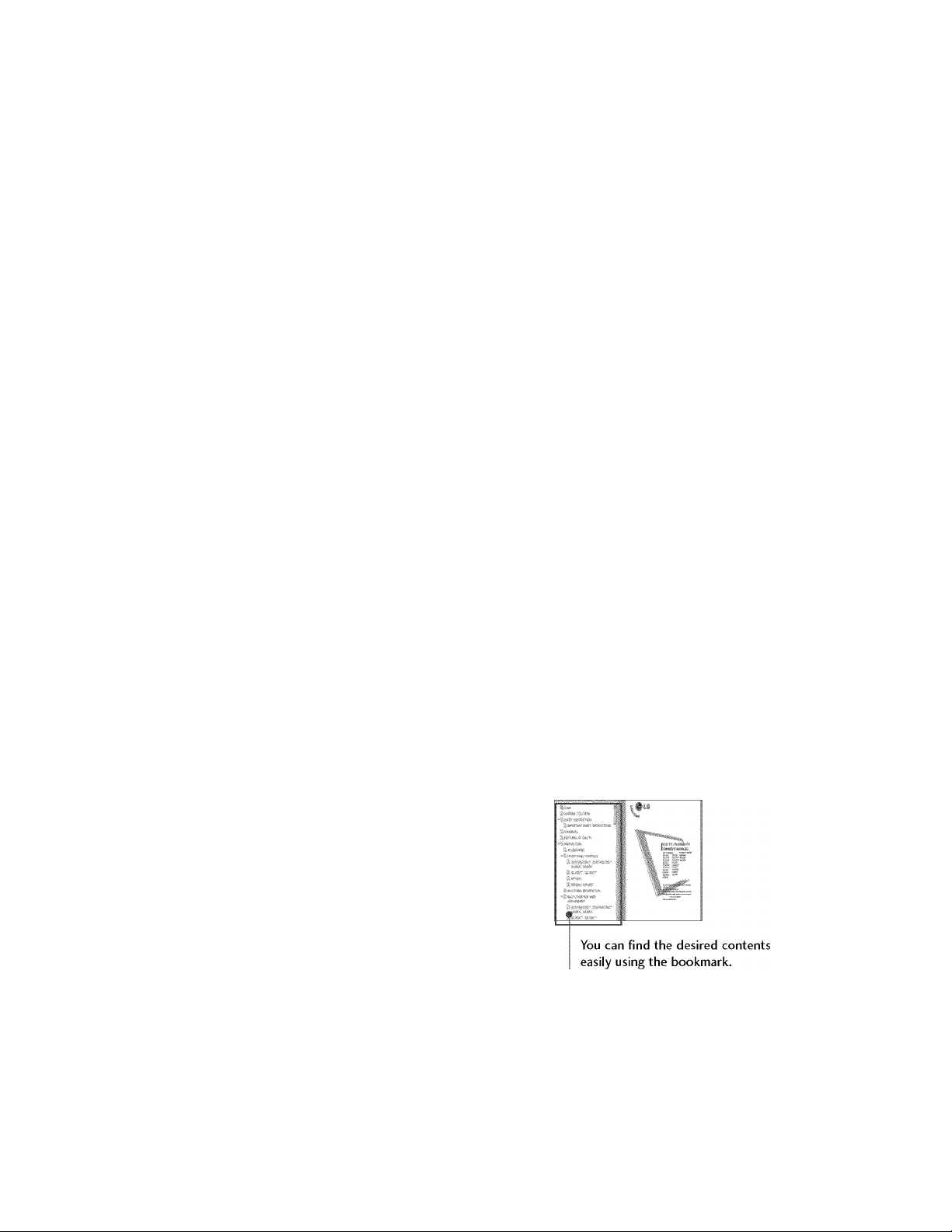
MFL34797007en-simp 9/8/08 3:15 PM Page 5
CONTENTS
WARNING / CAUTION
SAFETY INSTRUCTIONS
Accessories.............................................................6
Front Panel Information
Back Panel Information
Stand Installation
Remote Control Functions....................................12
Back Cover for Wire Arrangement........................14
Protection Cover...................................................16
Attaching the TV to a Wall
Swivel Stand.........................................................17
Attaching the TV to a desk....................................18
VESA Wall Mounting
Desktop Pedestal Installation
Antenna or Cable Connection...............................20
.................................................
............................................
.......................
........................
..........................................
..........................................
...................................
..............................
11
17
19
19
2
3
7
9
HD Receiver Setup
DVD Setup............................................................22
VCR Setup ...........................................................23
PC Setup
Turning On the TV
Channel Selection.................................................27
Volume Adjustment...............................................27
Channel Setup......................................................28
On-Screen Menus Selection
Troubleshooting....................................................32
Maintenance
Product Specifications..........................................35
..............................................................
.............................................
................................................
...............................
.........................................................
HOW TO USE THE OWNER'S MANUAL ON THE CD-ROM
To view the Owner's Manual on the CD-ROM, Adobe Acrobat Reader must be installed on your PC.
The “ACRORD" folder on the CD-ROM contains the installation programs for them.
If you want to install those programs, Open the “My Computer”—>Open the “LG”—»-Open the
“ACRORD”—► double-click your language.
21
24
27
29
34
TO VIEW THE OWNER'S MANUAL ON THE CD-ROM
The Owner's Manual files are included in the supplied CD-ROM.
Load the supplied CD-ROM into the CD-ROM drive of your PC.
After a while, the web page of the CD-ROM will open automatically, (for Window only)
When you select your product,
display the PDF file.
NOTE
If the web page does not appear automatically, open the Owner's Manual file directly.
Open the “My computer"—»Open the "LG”—»Open the “index.htm" file.
Page 6
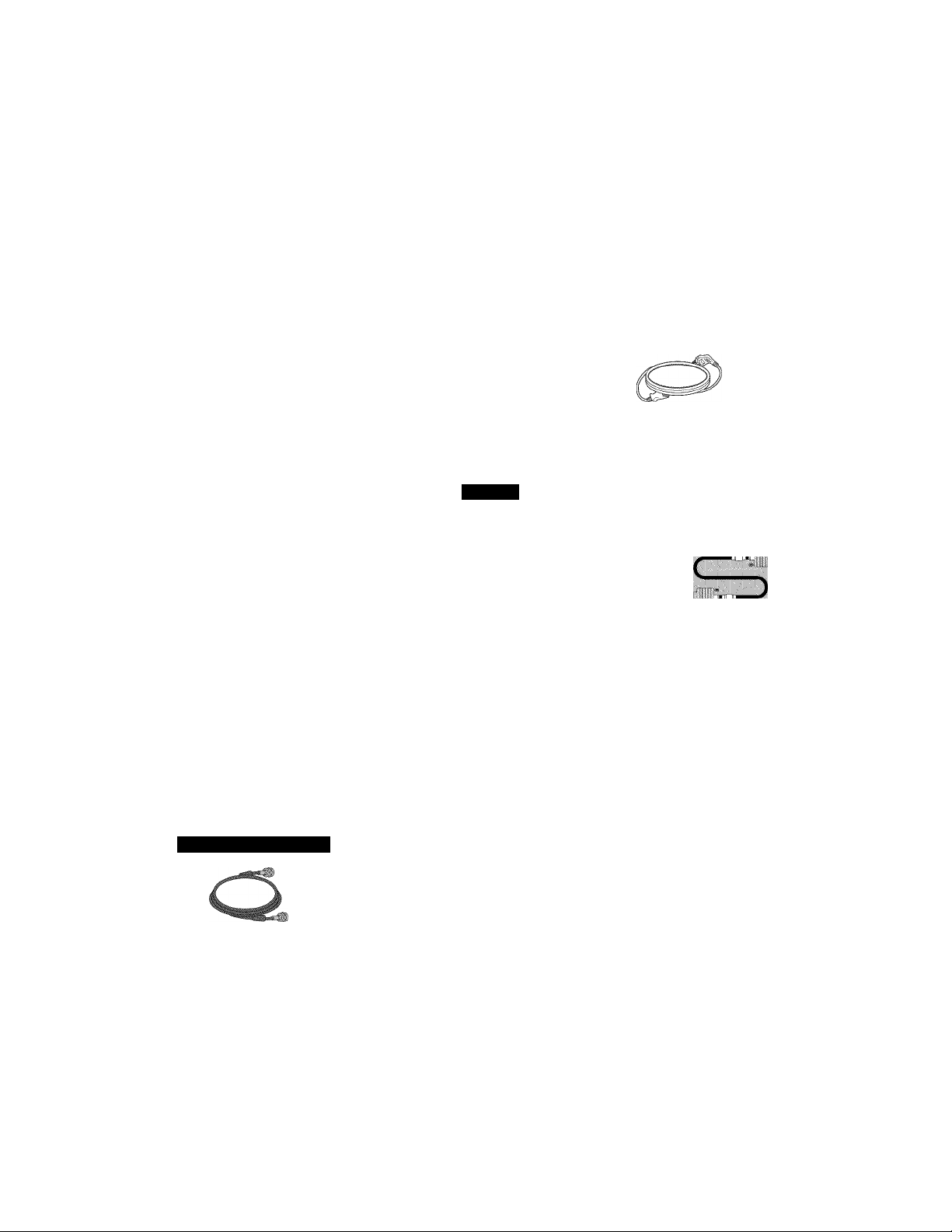
MFL34797007en-simp 9/8/08 3:15 PM Page 6
PREPARATION
ACCESSORIES
Ensure that the following accessories are included with your product. If an accessory is missing, please con
tact the dealer where you purchased the product.
■D
m
>
User must use shielded signal interface cables (D-sub 15 pin cable) with ferrite cores to maintain standard
compliance for the product.
For further information, see the the Owner's Manual files supplied CD-ROM.
Owner’s Manual,
Setup & Operation Guide
for Commercial Mode
Polishing Cloth '
This feature is not available
for all models.
Only 32- 37.-42LC5DC'. 32 37 42LC.30C.'. 42LB5DC. 42LB50C models
Cable Managemenl
(Refei' (o p. 14)
Plasma TV models only
CD Manual
(Refer to p.S)
Slightly wipe stained spot on the
exterior only with the polishing
cloth for the product exterior if
there is stain or fingerprint on
surface of the exterior.
Do not wipe roughly when remov
ing stain. Please be cautions of
that excessive pressure may cause
scratch or discoloration.
Cable Holdei' I
(Refei t(ip.l4)
Remote Control,
Batteries
LCD TV
...
Protective Bracket .ind Boll ioi-
(This feature is not availa
-Bolt for fixing the assembly
Cable Holdei
(Refei top. 14) .. -
Power Cold
(Refer to R 14)
Power Cord
4-Bolts foi stand
Option Extras
D-sub IS pin Cable
I
X 2
Torx plus
star head screw
(Refer to p.ll)
I
75 ohm Round Cable D-sub 15 Pin Cable
(Except 42PC60C/65C) (Except 42PC60C/65C)
Onlv42PC6SC model
X 4
Cable Management Clip .iss^mhly
Bolls for stand
(Refei to R 18)
Cable Holder
(Except 42PX8DC)
Page 7
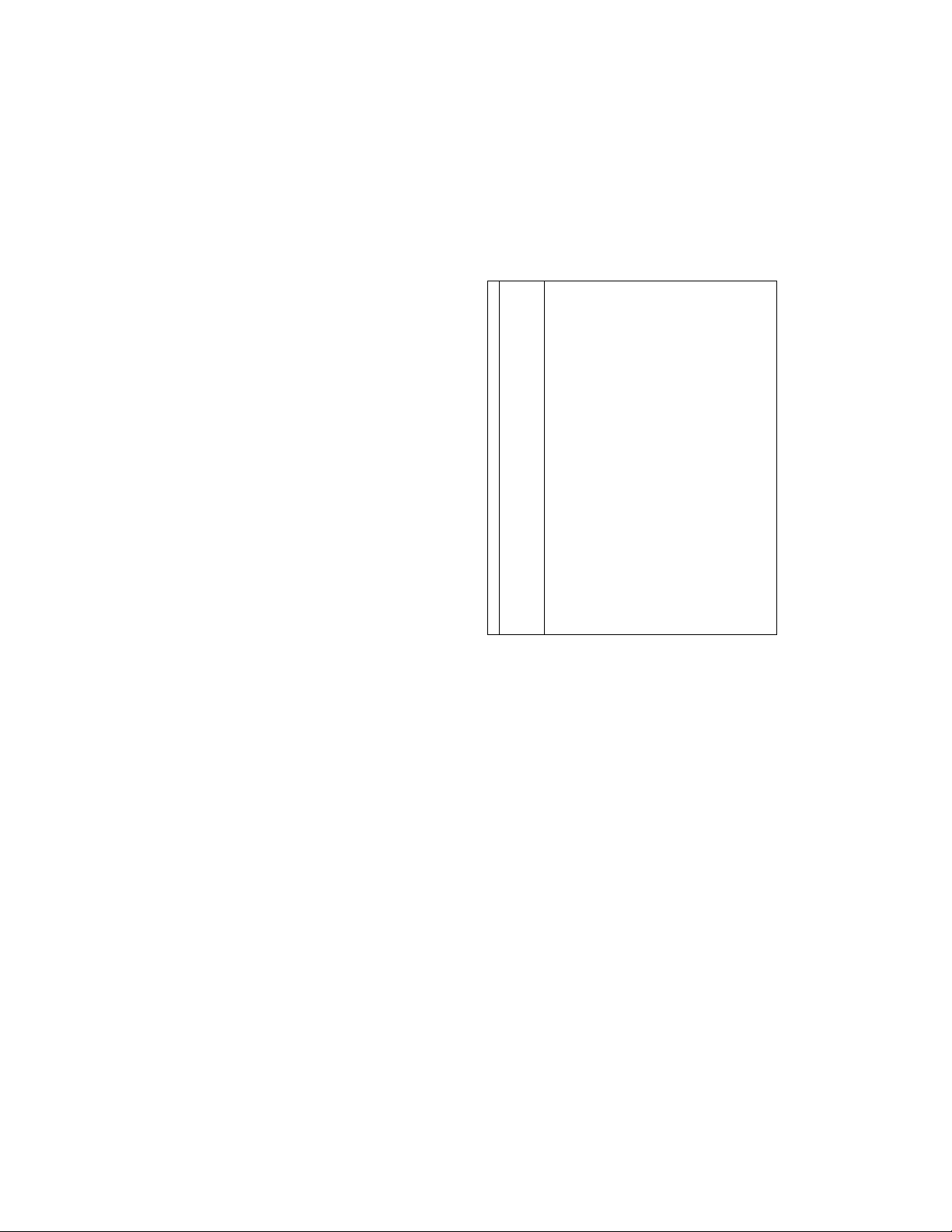
MFL34797007en-simp 9/8/08 3:15 PM Page 7
FRONT PANEL INFORMATION
* Here shown may be somewhat different from your TV.
■ If your product has a protection tape attached, remove the tape. And then wipe the product with a cloth (If a
polishing cloth is included with your product, use it).
32/37/42LCSDC*,32/37/42LC50C*, 42LB5DC, 42LB50C
A r
V'V ,
• L
¥ j
: '■ 1/
'm.
ENTER
MENU
;
: T
\
[ —MENU Button
•
---
CHANNEL Buttons
,
----
VOLUME Buttons
— ENTER Button
"D
m
>
luminates red when the TV is in standby mode.
Illuminates green when the TV is switched on.
32LXSDCT 32LX50C*
Remote Control Sensor ■
Power/Standby
Indicator
lluminates red when the
TV is in standby mode.
Illuminates green when
the TV is switched on.
I —INPUT Button
[ —ON/OFF Button
Remote Control Sensor
Power/Standby Indicator
I ON/OFF Button
INPUT Button
MENU Button
ENTER Button
VOLUME Buttons
CHANNEL Buttons
Page 8

MFL34797007en-simp 9/8/08 3:15 PM Page 8
PREPARATION
42PC60C,42PC6SC
■D
m
_ Remote Control Sensor
- POWER Button
>
Power/Standby Indicator
Illuminates red in standby mode.
Illuminates blue when the set is switched
on.
Stand (Only 42PC65C model)
42PX8DC
INPUT
Button
INPUT MENU ENTER s, — VOL +
MENU ENTER VOLUME (-,+)
Button Button
Buttons
¥ CH A
CHANNEL (T, A)
Buttons
This TV’s stand is sold, separately.
ON/OFF Button
INPUT Button
„ ^ , VOLUME Buttons
Remote Control Sensor
Power/Standby Indicator
Illuminates red when the TV is in standby mode.
Illuminates green when the TV is switched on.
J L
MENU Button
ENTER Button
CHANNEL Buttons
Page 9
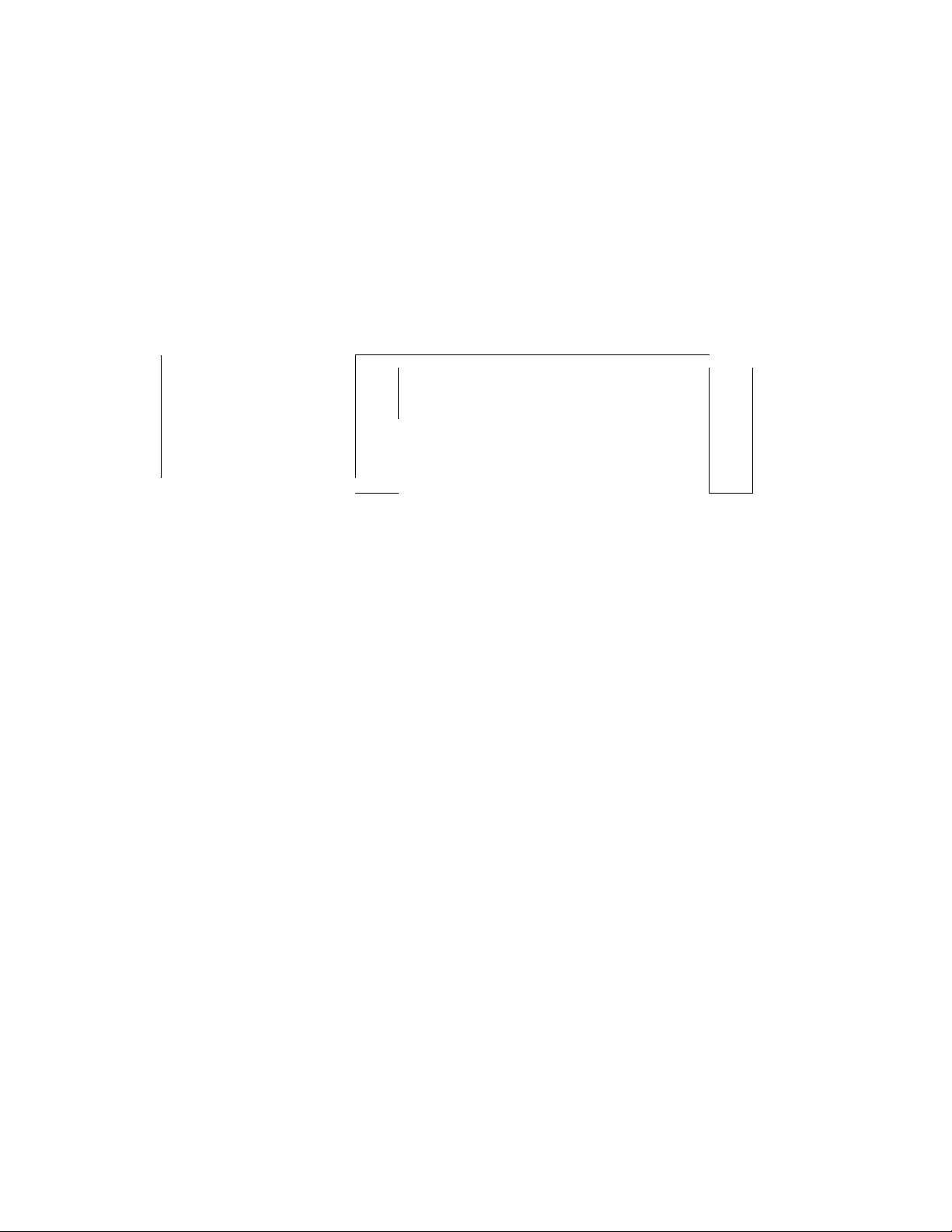
MFL34797007en-simp 9/8/08 3:15 PM Page 9
BACK PANEL INFORMATION
■ Here shown may be somewhat different from your TV.
"D
m
32/37/42LCSDC*,32/37/42LCS0e, 42LBSDC, 42LB50C 32LXSDC*, 32LX50C*
i ®
i riip
n I lllli it'=
1 ®
WOTTHi
42PX8DC
F
;r:.T
S-VI[)tO
i m
<
1 ®
I @
..
® i
R... ’
® 1
>
42PC60C,42PC6SC
•-
I ®
9
Page 10
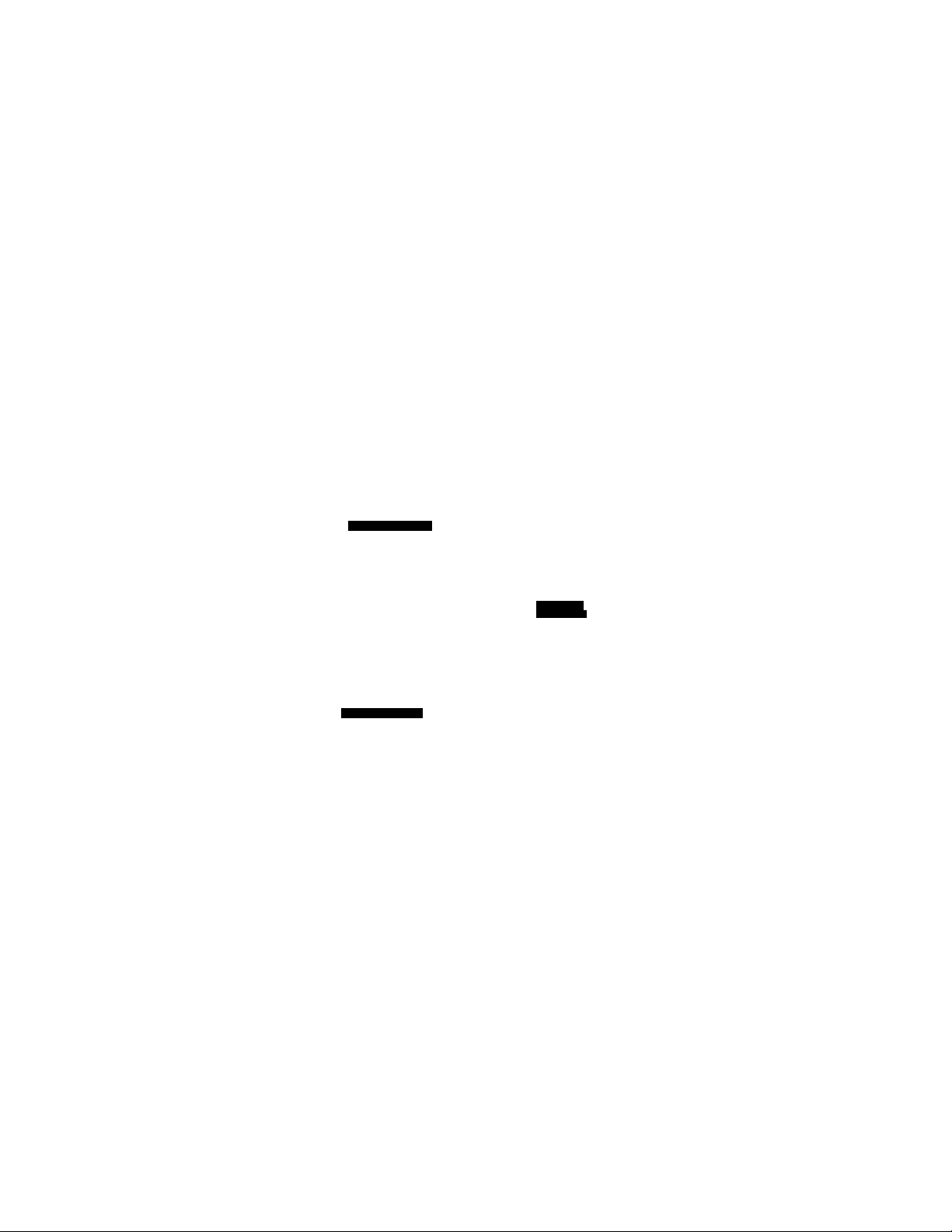
MFL34797007en-simp 9/8/08 3:15 PM Page 10
PREPARATION
^ Here shown may be somewhat different from your TV.
This part mainly use picture for the LCD TV models.
“D
m
>
ANTENNA IN
1(DVI)
INTERFACE
/ \ DIGITAL
\\m\\ OUT
P
7 ^ZZ7
© (*) (s) © ©
V Ph P-. ij ii)
i
.........
VIDEO. L AUDIO J
COMPONENT IN
M.RI.
AUDIO
..
-*iiOPTlCAL)
l^Bl
@ RESFiT
® UPDATE
© © © ©
S.vfeE0
REMOTE
CONTROL
OUT
P
SERVICE ONLY
RGB IN ,
® ®
SPEAKER AUDIO
OUT IN
BO (RGB.DVi)
(Only 42PC60C, 42PC65C Models) ©
(RGB DVI,i
^ "®
AUDIO
2 S„
1
RGBiPC)
'
___
COMPONENT IN
© ® © ® ®
VIDEO „ *-AUDIO-I
o HDMI/DVI IN, HDMI IN
Connect a HDMI (DVI) connection to either input.
DIGITAL AUDIO OUT
Connect digital audio from various types of equip
ment.
Note: In standby mode, these ports do not work.
( RESET/UPDATE/REMOTE CONTROL OUT
© SERVICE ONLY
® RGB IN (PC)
Connect the output from a PC.
AUDIO IN (RGB, DVI)
Connect the audio from a PC or DTV.
® SPEAKER OUT 8Q
RJP SPEAKER
INTERFACE OU7
8Q
©
SERVICE ONLY
m
^ r AUDIO-I
(f*>, © © ©
VIDEO Lira) R
Q AV (Audio/Video) IN
o COMPONENT IN
® RJP INTERFACE
0 Power Cord Socket
® ANTENNA IN
DIGITAL
AUDIO OUT
OPTICAL
M
RESET
0
Connect audio/video output from an external
device to these jacks.
REMOTE
CONTROL
OUT
©
UPDATE
©
S-VIDEO
Connect S-Video out from an S-VIDEO device,
Connect a component video/audio device to these
jacks.
For operation with AC power.
Caution: Never attempt to operate the TV on DC
power.
Connect over-the air signals to this jack.
10
Page 11
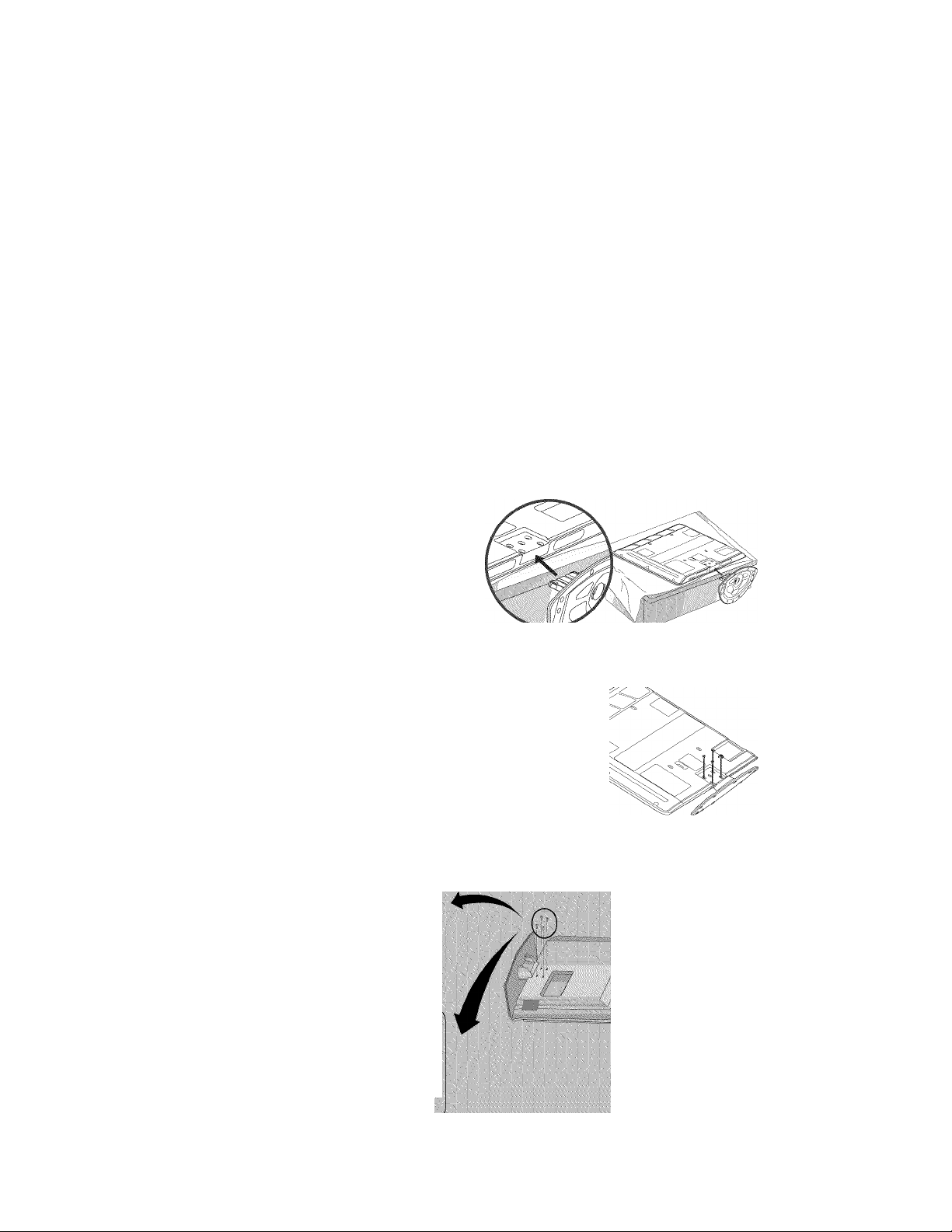
MFL34797007en-simp 9/8/08 3:15 PM Page 11
STAND INSTALLATION
( 32/37LC5DC*, 32/37LC50C*)
(jpl Carefully place the product screen side down
on a cushioned surface that will protect prod
uct and screen from damage.
III I Assemble the product stand with the product as
Assemble the product stand with the product shown
e
as shown.
Securely install the 4 bolts provided.
(42PC65C )
Carefully place the TV screen side down on a
O
cushioned surface to protect the screen from
damage.
Tighten the 4 bolts securely using the holes in
the back of the TV.
"D
m
>
X 4
Tighten the stand with the
four screws (provided as parts
of the TV).
i Tighten the two of these four screws and
2 ttie two Torx plus star head soews (provid
I
ed as pijrts of the TV) to secure the TV.
Tighten the two Toix plus star head screws
with a star head driver bit (not provided
as parts of the TV).
11
Page 12

MFL34797007en-simp 9/8/08 3:15 PM Page 12
PREPARATION
REMOTE CONTROL FUNCTIONS
“D
m
when using the remote control, aim it at the remote control sensor on the TV.
>
POWER Turns your TV or any other programmed equipment on
or off, depending on mode.
TV INP UT :
INPUT
MULTI Selects: RCB,HDMI 1/DVI, HDMI2 and Component input
PIP CH +/- Changes the PIP channel.
PIP INPUT Select the connected input source for the sub-picture.
EZ PIC
EZ SOUND Selects the factory preset sound for type of program.
SWAP(or PIP
SWAP)
VCR/DVD
control buttons
In AV 1-2, Component, RGB, HDMIl/DVI, and HDMI2
input sources, screen returns to the last TV channel.
External input modes rotate in regular sequence: TV, AVI
2, Component, RGB, HDMIl/DVI and HDMI2.
sources.
+ Adjusts brightness on screen.
PIP Switches the sub picture Double Window or off mode.
Selects the factory preset picture depend on the viewing
environment.
Exchange the main/sub images.
Control video cassette recorders or DVD players.
_
___________________
E2PIC
EZSÒUND
SWAP INFO
o o o
,0 CjJ
0 C0] C0) ©
EXItO^O: SAP
VOL
U/
©
1 » ) 0
+
CH PAGE
•
:
•
J
12
NUMBER button
__
(DASH) Used to enter a program number for multiple program
channels such as 2-1, 2-2, etc.
FLASH BACK Tune to the last channel viewed.
© •
- •
•
Page 13

MFL34797007en-simp 9/8/08 3:15 PM Page 13
(Only 42PG60C, 42PG65C models)
POWER
MODE Select the remote’s operating mode: TV, DVD, VCR (or
STB).
RATIO Change the aspect ratio.
CC Select a closed caption.
THUMBSTICK
(Up/Down/Left
/Right/ENTER)
Navigate the on-screen menus and adjust the system set
tings to your preference.
EXIT(or Clears all on-screen displays and returns to TV viewing
RETURN) from any menu.
MENU Displays the main menu.
INFO Display information at the top of the screen.
VOLUME UP
Increase/decrease the sound level.
/DOWN
TIMER
Select the amount of time before your TV turns off auto
matically.
Switch the sound on or off
MUTE
CHANNEL
UP/DOWN
Select available channels.
Move from one full set of screen information to the next one.
PAGE
UP/DOWN
"D
m
>
Installing Batteries
Open the battery compartment cover on the back
side and install the batteries matching correct
polarity (-T with +. - with -).
Install two I .SV AA batteries(or I ..5V AAA)
Don't mix old or used batteries with new ones.
Close cover.
Remote control effective range
32/37/42LCSDC*,
42LBSDC, 32/37/42LC5DC*
32'37/42LC50C.
12llih[X.42LBS0C
Use a remote control up to 7 meters distance
and .30 degree (left/right) within the receiving
unit scope.
Dispose of used batteries in a recycle bin to
preserve environment.
T!IXMX-.32LX.iOC-
13
Page 14

MFL34797007en-simp 9/8/08 3:15 PM Page 14
PREPARATION
BACK COVER FOR WIRE ARRANGEMENT
■ Here shown may be somewhat different from your TV.
“D
m
>
(This feature is not available for all models.)
Connect the cables as necessary.
To connect an additional equipment, see the EXTERNAL
EQUIPMENT SETUP section.
Secure the power cable with the PROTECTIVE
BRACKET and the screw as shown. It will help prevent
the power cable from being removed by accident.
^ Install the CABLE HOLDER ; shown.
^ Install the CABLE MANAGEMENT as shown.
14
NOTE
Do not hold the CABLE MANAGEMENT when moving
the product.
- If the product is dropped, you may be injured or the
product may be damaged.
How to remove the CABLE MANAGEMENT
Hold the CABLE MANAGEMENT with both hands and
pull it backward.
Page 15

MFL34797007en-simp 9/8/08 3:15 PM Page 15
BACK COVER FOR WIRE ARRANGEMENT
■ Here shown may be somewhat different from your TV.
(This feature is not available for all models.
To separate the CABLE HOLDER, loosen the bolt
o
installed the set.
Connect the cables as necessary.
To connect an additional equipment, see the EXTERNAL
EQUIPMENT SETUP section.
Secure the power cable with the PROTECTIVE
BRACKET and the screw as shown. It will help prevent
the power cable from being removed by accident.
Install the CABLE HOLDER as shown.
"D
m
>
15
Page 16

MFL34797007en-simp 9/8/08 3:15 PM Page 16
PREPARATION
■D
m
>
42PX8DC
Hold the CABLE MANAGEMENT with both
hands and pull it as shown.
Connect the cables as necessary.
To connect an additional equipment, see the
EXTERNAL EQUIPMENT SETUP section.
..
..............
--A'ij
42PC60C,42PC6SC
Connect the cables as necessary.
To connect additional equipment, see the
EXTERNAL EQUIPMENT SETUP section.
^ Install the CABLE MANAGEMENT CLIP as
shown. (Except 42PC60C model)
If your TV has CABLE HOLDER, fix it as shown
and bundle the cables.
CABLE HOLDER
16
^ Install the CABLE MANAGEMENT as shown.
How to remove the CABLE MANAGEMENT CLIP
(Except 42PC60C model)
► Eirst, press the cable management. Hold the
CABLE MANAGEMENT CLIP with both
hands and pull it upward.
am
m
NOTE
|).. noi h>>U ih.' CABLE MANAGEMENT CLIP
when moving the TV.
- If the TV is dropped, you may be injured or
the product may be broken.
Page 17

MFL34797007en-simp 9/8/08 3:15 PM Page 17
ATTACHING THE TV TO A WALL
■ This feature is not available for all models.
We recommend that you set up the TV close to a wall so it cannot fall over if pushed backwards.
Additionally, we recommend that the TV be attached to a wall so it cannot be pulled in a forward direction,
potentially causing injury or damaging the product.
Caution: Please make sure that children don’t climb on or hang from the TV.
"D
m
>
! Insert the TV brackets (or eye-bolts) and bolts to tighten the product to the wall as shown in the picture.
‘If your product has the bolts in the eye-bolts position before inserting the eye-bolts, loosen the bolts.
Secure the wall brackets with the bolts (not provided as parts of the product, must purchase separately) on
the wall. Match the height of the bracket that is mounted on the wall to the holes in the product.
Ensure the eye-bolts or brackets are tightened securely.
! Use a sturdy rope (not provided as parts of the product, must pur
chase separately) to tie the product. It is safer to tie the rope so it
becomes horizontal between the wall and the product.
SWIVEL STAND
20° (37LCSDC1,42LCSDC, 42LCS0C, 42PX8DC,
.....
:::£5jg^gagc-::::
The TV can be conveniently swivelled on its stand 20"or 90" to the left or right to provide the opti
mum viewing angle.
..........
^
42LBSDC, 42LBS0C, 42PC6SC models)
90° (32LXSDC/S, 32LX50C/S, 32LCSDC/S,
32LCS0C/S, 37LCSDC, 37LCS0C models)
17
Page 18

MFL34797007en-simp 9/8/08 3:15 PM Page 18
PREPARATION
ATTACHING THE TV TO A DESK
■ Here shown may be somewhat different from your TV.
The TV must be attached to desk so it cannot be pulled in a forward/backward direction,
“D
m
>
potentially causing injury or damaging the product.
■ Screws - MS X L (table depth + 8~1 0 mm)
ex) table depth- ISmm: Bolts - MS x 25
32/37/42LCSDC, 32/37/42LCS0C’, 42LBSDC, 42LBS0C
32LXSDC, 32LXS0C*
Stand
4-Screws
Desk
42PX8DC
42PC6SC
4-Screws
4-Screws
Stand
Desk
Stand
2-Screws
Desk
Stand
Desk
18
WARNING
This iipp.iiiilus must be sc'cuiely allached to the flooi 'wall pei install,ilion
insti Lictions.Tipping. shaking, oi' I'ocking the television m.iy cause injiiiy'death.
Page 19

MFL34797007en-simp 9/8/08 3:15 PM Page 19
VESA WALL MOUNTING
This product accepts a VESA-compliant mounting interface pad. (optional)
There 4 threaded holes are available for attaching the bracket.
—I
■I—
KBnniiiiiiiiiiiiiiiiiafelllllllllllllin
A
BÎ
i
,■■■■■ '' .................à
LCD TV
PLASMA TV
.. .. ... ... ... ... .
"D
m
.
32LCSDC*, 32LCS0C*, 32LXSDe,
m m m
200 * 100
>
32LXS0e
32/37/42LCSDC*, 32/37/42LCS0CT
42LB5DC, 42LBS0C
42PC60C
42PX8DC
600 * 400
400 * 400
600 * 400
NOTE
Screw length needed depends on the wall mount used. For further information, refer to the VESA
Wall Mounting Instruction Guide.
DESKTOP PEDESTAL INSTALLATION
For proper ventilation, allow a clearance of 4inches on each side from the wall
■ Image shown may differ from your TV.
1^4 inches
4 il
Hches 4 inches
CAUTION
Ensure adequate ventilation by following the clearance recommendations.
4 inches
19
Page 20

MFL34797007en-simp 9/8/08 3:15 PM Page 20
PREPARATION
ANTENNA OR CABLE CONNECTION
1. Antenna (Analog or Digital)
“Ö
m
>
Wall Antenna Socket or Outdoor Antenna without a Cable Box
Connections.
For optimum picture quality, adjust antenna direction if needed.
20
Antenna J
1 ............................................................................................
RF Coaxial Wire (75 ohm)
Wall Jack j j
Antenna
VHF
I To improve the picture quality in a poor signal area, please purchase a signal amplifier and install properly.
If the antenna needs to be split for two TV’s, install a 2-Way Signal Splitter.
If the antenna is not installed properly, contact your dealer for assistance.
RF Coaxial Wire (75 ohm)
UHF
Signal
Amplifier
Diplexer
(Signal
Combinner)
ANTENNA IN
ANTENNA IN
NOTE The TV will let you know when the analog, cable, and digital channel scans are complete.
Page 21

MFL34797007en-simp 9/8/08 3:15 PM Page 21
EXTERNAL EQUIPMENT SETUP
■ To prevent the equipment damage, never plug in any power cords until you have finished connecting all equipment.
■ This part of external equipment setup mainly use picture for LCD TV models.
HD RECEIVER SETUP
This TV can receive Digital Over-the-air/Cable signals without an external digital set-top box. However, if you
do receive digital signals from a digital set-top box or other digital external device, refer to the figure as shown
below.
When connecting Component cable
1. How to connect
Connect the video outputs (Y, Pb, Pr) of the digital set
™ top box to the COMPONENT IN VIDEO jacks on
the set. Match the jack colors
(Y = green, Pb = blue, and Pr = red).
o 2 O O
®
f
w
¥
V
(F) (#) i
X
-I
m
Z
>
m
O
C
"D
Connect the audio output of the digital set-top box to
e
the COMPONENT IN AUDIO jacks on the set.
2. How to use
Turn on the digital set-top box.
(Refer to the owner’s manual for the digital set-top box.)
Select Component input source with using the INPUT
button on the remote control.
480i Yes
480p Yes Yes
720p Yes Yes
1080i Yes Yes
1080p Yes Yes
B
__
No
J
0 0 0 0 0
VIDEO
(!) (¿1
1- AUDIO ^
42LBSDC, 42LB50C model only
21
Page 22

MFL34797007en-simp 9/8/08 3:15 PM Page 22
EXTERNAL EQUIPMENT SETUP
DVD SETUP
When connecting Component cable
1. How to connect
Connect the video outputs (Y, Pb, Pr) of the DVD to
O
the COMPONENT IN VIDEO jacks on the set.
O
X
-I
m
z
>
i—
m
c
■D
Match the jack colors
(Y = green, Pb = blue, and Pr = red).
Connect the audio outputs of the DVD to the
©
COMPONENT IN AUDIO jacks on the set.
o z ^ o o
(?) @ ® ® ®
,..J
How to use
■ Turn on the DVD player, insert a DVD.
■ Select Component input source with using the INPUT
button on the remote control.
Refer to the DVD player's manual for operating instructions.
When connecting HDMI cable
1. How to connect
Connect the HDMI output of the DVD to the
o
HDMI/DVI IN 1 (DVI) or 2 jack on the set.
No separated audio connection is necessary.
e
HDMI supports both audio and video.
2. How to use
■ Select HDMIl/DVI orHDMI2 input source with using
the INPUT button on the remote control.
! 1 s
(ii) # ® ^
Pb
VIDEO ? audio'?
COMPONENT IN
HDMI DVI IN
liDVI)
w
mmm
22
■ Refer to the DVD player's manual for operating instructions.
HDMI-DVD OUTPUT
Page 23

MFL34797007en-simp 9/8/08 3:15 PM Page 23
VCR SETUP
When connecting with a RCA cable
1. How to connect
• o o ■
® O ® <l> (f)
Connect the AUDIO/VIDEO jacks between TV and
VCR. Match the jack colors (Video = yellow, Audio Left
O
= white, and Audio Right = red)
2. How to use
■ Insert a video tape into the VCR and press PLAY on the
VCR. (Refer to the VCR owner’s manual.)
■ Select AV1 input source by using the INPUT button on
the remote control.
III! If connected to AV IN2, select AV2 input source.
note If you have a mono VCR. connect the audio cable from the VCR to the AUDIO L/MONO
jack of the set.
When connecting with an S-Video cable
1. How to connect
Connect the S-VIDEO output of the VCR to the
o
S-VIDEO input on the set.
® p, r i; T'
~T 'iT tl
® 0 0
^AUDICy!?
AV IN 1
m
X
-I
m
I—
Z
>
m
O
C
~u
S
m
Z
-I
(✓ )
m
-I
C
"D
A -
Connect the audio outputs of the VCR to the AUDIO
o
input jacks on the set.
2. How to use
■ Insert a video tape into the VCR and press PLAY on the VCR.
(Refer to the VCR owner’s manual.)
■ Select AV 1 input source by using the INPUT button on the
remote control.
■ If connected to AV IN2, select AV2 input source.
NOTE
The picture quality is improved: compared to normal
composite (RCA cable) input.
CAUTION
Do not connect to both Video
and S-Video at the same time. In
the event that you connect both
Video and the S-Video cables,
only the S-Video will work.
23
Page 24

MFL34797007en-simp 9/8/08 3:15 PM Page 24
EXTERNAL EQUIPMENT SETUP
PC SETUP
When connecting D-sub ISpin cable
1. How to connect
O
X
-I
m
z
>
i—
m
Connect the RGB output of the PC to the RGB IN
jack on the set.
Connect the PC audio output to the AUDIO IN
(RGB, DVI) jack on the set.
©
2. How to use
■ Turn on the PC and the TV.
■ Select RGB-PC input source by using the INPUT button
on the remote control.
When connecting HDMI to DVI cable
1. How to connect
Connect the DVI output of the PC to the HDMI/DVI
IN 1 (DVI) jack on the set.
O
Connect the PC audio output to the AUDIO IN
(RGB/DVI) jack on the set.
©
RG^IN
L I AU-110
!.!' ',.'.'.1II
1(DVI)
AèlO
IRQÌIVI)
24
2. How to use
■ Turn on the PC and the set
■ Select HDMI 1 /DVI input source with using the INPUT
button on the remote control.
Page 25

MFL34797007en-simp 9/8/08 3:15 PM Page 25
Supported Display Specifications (RGB/HDMIl-PC)
640x350
640x480
800x600
1024x768
1280x768
1360x768
1366x768 47.130 59.658
supported Display Specifications (RGB/HDMIl -DTV
31.469
31.469
37.861 72.80
37500 75.00
35.156 56.25
37.879
48.077 72.18
46.875 75.00
48.363 60.00
56.476 70.06
60.023 75.02
47.700 60.00 1
47.720
70.08
59.94
60.31
59.799
Supported Display Specifications (HDMI2-DTV)
II
720x480
1280x720
1920x1080
Supported Display Specifications (Y, Cb/Pb,Cr/Pr)
720x480
1280x720
31.500
31.469
44.960
45.000
33.720
33.750
(|U(‘ncy(KH/) lT('f|U('nt.y(H/) 1
15.73 59.94
15.73 60.00
31.47 59.94
31.50 60.00
44.96
45.00
60.00
59.94
59.94
60.00
59.94
60.00
59.94
60.00
o
c
Z
>
m
■D
720x480
1280x720
1920x1080
lT('f]U('ncy(|-|/) 1
31.50 60.00
31 .47(HDMI1-DTV:31.469) 59.94
44.96 59.94
45.00 60.00
33.72 59.94
33.75 60.00
1920x1080
' RCB-DOS mode only: 640x350
1* Except 42PC60C/65C models in HDMIl-PC mode.
33.72
33.75
59.94
60.00
25
Page 26

MFL34797007en-simp 9/8/08 3 :15 PM Page 26
’ 42LBSDC, 42LB50C
1
Supported Display Specifications (RGB/HDMH-PC)
i
640xaou
(RGB only)
640x480
m
X
H
z
>
m
o
m
Z
-1
m
H
(Z
800x600
1024x768
1280x768
1360x768
1366x768
1280x1024
(RGB only)
1400x1050
(RGB only)
1600x1200
1920x1080
31.469
31.469
37861 72.80
37S00 75.00
35.156 56.25
37879
48.077
46.875 75.00
48.363 60.00
56.476 70.06
60.023 75.02
47.700 60.00
47.720
47.130 59.658
63.668 59.895
65.317 59.978
74. S3 7
66.S87 59.934
70.08
59.94
60.31
72.18
59.799
59.869
Supported Display Specifications (HDMI2-DTV)
liliill H
—
720x480
1280x720
1920x1080
Supported Display Specifications (Y, Cb/Pb, Cr/Pr)
720x480
1280x720
1920x1080
31.500 60.00
31.469
44.960 59.94
45.000 60.00
33.720 59.94
33.750 60.00
67S00 60.00
15.73 59.94
15.73 60.00
31.47 59.94
31.50 60.00
44.96 59.94
45.00 60.00
33.72 59.94
33.75 60.00
67.50 60.00
59.94
IB
26
1920x1200
Supported Display Specifications (RGB/HDMH -DTV)
74.038 59.950
mm
im
31 .so 60.00
720x480 3|.47(HDMI1-DTV:31.469) S9.94
1280x720
1920x1080 33.75 60.00
44.96
4S.00
33.72 S9.94
67.43 (HDMI1-DTV:67.S) S9.94
S9.94
60.00
' RCB-DOS mode only: 640x350
Page 27

MFL34797007en-simp 9/8/08 3:15 PM Page 27
WATCHING TV
TURNING ON THE TV
First, connect power cord correctly.
At this moment, the TV switches to standby mode.
■ In standby mode to turn TV on, press the (¡)/| (or ON/OFF) button on
the TV or press the POWER button on the remote control.
Select the viewing source by using the INPUT(or TV INPUT) button on
the remote control.
■ This TV is programmed to remember which power state it was last set to,
even if the power cord is out.
iQl When finished using the TV, press the POWER button on the remote con
trol. The TV reverts to standby mode.
n
X
z
o
NOTE
If you intend to be away on vacation, disconnect the power plug from the wall power outlet.
CHANNEL SELECTION
Press the CH ( + or - ) or CH ( ^ or ^ ) or NUMBER buttons to select
a channel number.
VOLUME ADJUSTMENT
Adjust the volume to suit your personal preference.
(1^1 Press the VOL (-F or -) button to adjust the volume.
I^ll If you want to switch the sound off press the MUTE button.
1^1 You can cancel the Mute function by pressing the MUTE or VOL (-F or -
button.
27
Page 28

MFL34797007en-simp 9/8/08 3:15 PM Page 28
WATCHING TV
CHANNEL SETUP
Auto Scan (EZ Scan)
Automatically finds all channels available through antenna
or cable inputs, and stores them in memory on the channel
list.
Run EZ Scan again after any Antenna/Cable connection
changes.
A password is required to gain access to EZ Scan menu if
n
the Lock System is turned on.
Press the MENU button and then use A or T or
A or ^ button to select the SETUP menu.
Press the ► or > button and then use A or T or
A or V button to se lect EZ Scan.
Press the ENTER button to begin the channel search.
Allow EZ Scan to complete the channel search cycle
for ANTENNA and CABLE.
1
Proct'ssing EZ scan..
ANAKVO <5
' Podte'&ianMe'tfs}'' 'A;
28
Page 29

MFL34797007en-simp 9/8/08 3:15 PM Page 29
ON-SCREEN MENUS SELECTION
Your TV's OSD (On Screen Display) may differ slightly from what is shown in this manual.
Press the MENU button and then use A or T or a or ^ button to select the each
menu.
Press the ► or > button and then use AT-^^orAV < > button to display the
available menus.
SETUP
frT-
VIDEO
EZ Scan
Manual Scan
Channel Edit
DTV Signal
Channel Label
EZ Picture
Color Temperature
XD
Advanced
Video Reset
All available TV channels are searched and stored automatically.
User can do manual channel selection and add or delete
individual channels.
You can add or delete in the channel list.
Displays the DTV signal levels.
Set a label to each channel.
Selects the factory preset picture depend on the viewing
environment: Daylight, Normal, Night Time, Userl, User2.
Choose one of three automatic color adjustments
: Cool, Normal, Warm, User
It is LG Electronics unique picture improving technology to
display a real HD source through an advanced digital signal
processing algorithm.
Select Auto or Manual (XD Contrast, XD Color, XD NR,
MPEG NR).
Cinema Mode (On, Off)
Set up the TV for the best picture appearance for viewing
movies.
Black Level (Low, High)
Adjusting the contrast and the brightness of the screen
using the black level of the screen.
Use to quickly reset all the Video menu options to their
original factory preset values.
n
X
z
o
29
Page 30

MFL34797007en-simp 9/8/08 3:15 PM Page 30
WATCHING TV
Audio Language
EZ SoundRite
EZ Sound
Balance
n
TV Speakers
Auto Clock
Manual Clock
Off Timer
On Timer
Sleep Timer
You can available other language if a digital signal is pro
vided by the broadcasting station.
Automatically keeps on an equal volume level even if you
change channel.
Selects the factory preset sound for type of program.
:Normal, Stadium, News, Music, Theater, and User
Adjust the left/right sound of speaker.
Turn the TV speaker On or off.
I The time is set automatically from a digital channel signal.
I Select your viewing area time zone.
I Select Auto, Off On depending on whether or not your
viewing area observes Daylight Saving time.
I Set the clock manually.
I Select On or Off
i Select On or Off
i Select the amount of time before your TV turns off auto
matically: Off 10, 20,30, 60, 90, 120, 180, 240.
30
OPTION
• ' 1 J
Only 42PX8DC model |
Aspect Ratio
Caption/Text
Caption Option
Language
ISM Method
Low Power
Set ID
I Select the desired picture format.
: Set by program, 4:3, 16:9, Horizon, Zooml, Zoom2.
I Select a caption mode for displaying captioning information
:Off, CCl ~ 4, Text 1 ~ 4.
I Customize the DTV/CADTV captions that appear on your
screen.
I Select your desired language for on screen menus
: English, Spanish, French.
I Use it to minimize any fixed image on the screen.
: Normal, White Wash, Orbiter, Inversion.
Reduces the plasma display power consumption.
Choose the desired TV ID number.
Page 31

MFL34797007en-simp 9/8/08 3:15 PM Page 31
SCREEN
Auto config
Manual config
XGA Mode
Reset
I Automatically adjusts picture position and minimizes
image shaking.
I Adjusts screen manually.
: Phase, Clock, H-Position, and V-Position
I Selematch the resolution of RGB mode and selection of
XGA mode.
I To initialize the adjusted value.
LOCK
For USA
■
■■
For Canada
Lock System
Set Password
Block Channel
Movie Rating
TV Rating-Children
TV Rating-General
TV Rating-English
TV Rating-French
Aux. Block
Downloadable
Rating
Select On or Off.
Change the password.
■ Select a channel number that you wish to block.
Blocks movies according to the movie ratings limits specified.
Prevents children from watching certain children's TV programs,
according to the ratings limit set.
Based on the ratings, blocks certain TV programs that
you and your family do not want to view.
Selecting Canadian english language rating system.
Selecting Canadian french language rating system.
Enables you to select a source to block from the external
source devices you have hooked up.
This function may become available in the future and will
be available only for digital channel signal.
>
■D
"D
O
X
31
Page 32

MFL34797007en-simp 9/8/08 3:15 PM Page 32
APPENDIX
TROUBLESHOOTING
>
"D
"D
o
X
IIiIÌKiììIiiIììiìSmIM
The remote control
doesn't work
Power is suddenly
turned off
No picture &No sound
Picture appears slowly
after switching on
lormally.
Check to see if there is any object between the product and the remote control
causing obstruction. Ensure you are pointing the remote control directly at the TV.
Ensure that the batteries are installed with correct polarity (+ to +, - to -).
Ensure that the correct remote operating mode is set: TV, VCR etc.
Install new batteries.
Is the sleep timer set?
Check the power control settings. Power interrupted.
No broadcast on station tuned with Auto off activated.
I
I Check whether the product is turned on.
I Try another channel. The problem may be with the broadcast.
I Is the power cord inserted into wall power outlet?
I Check your antenna direction and/or location.
I Test the wall power outlet, plug another product’s power cord into the outlet
where the product’s power cord was plugged in.
I This is normal, the image is muted during the product startup process. Please
contact your service center, if the picture has not appeared after five minutes.
32
No or poor color
or poor picture
Horizontal/vertical bars
or picture shaking
Poor reception on
some channels
Lines or streaks
in pictures
I Adjust Color in menu option.
I Keep a sufficient distance between the product and the VCR.
I Try another channel. The problem may be with the broadcast.
I Are the video cables installed properly?
I Activate any function to restore the brightness of the picture.
: Check for local interference such as an electrical appliance or power tool.
: Station or cable product experiencing problems, tune to another station.
: Station signal is weak, reorient antenna to receive weaker station.
: Check for sources of possible interference.
I Check antenna (Change the direction of the antenna).
Page 33

MFL34797007en-simp 9/8/08 3:15 PM Page 33
mimtmmsmm
Picture OK & No sound
No output from one
cjf the speakers
Unusual sound from inside ■ A change in ambient humidity or temperature may result in an unusual noise when
the product product is turned on or off and does not indicate a fault with the product.
The signal is out of range
Vertical bar or stripe on „„ \york the Auto configure or adjust clock, phase, or H/V position. (Option)
background & Horizontal
Noise & Incorrect position
Screen color is unstable
or single color ■ Reinstall the PC video card.
not work.
I Press the VOL or VOLUME button.
I Sound muted? Press MUTE button.
I Try another channel. The problem may be with the broadcast.
I Are the audio cables installed properly?
I Adjust Balance in menu option.
I Adjust resolution, horizontal frequency, or vertical frequency.
I Check the input source.
.......
Check the signal cable.
>
■D
"D
O
X
33
Page 34

MFL34797007en-simp 9/8/08 3:15 PM Page 34
APPENDIX
MAINTENANCE
Early malfunctions can be prevented. Careful and regular cleaning can extend the amount of time you can
enjoy your new TV.
Caution: Be sure to turn the power off and unplug the power cord before you begin any cleaning.
Cleaning the Screen
Here’s a great way to keep the dust off your screen for a while. Wet a soft cloth in a mixture of lukewarm
water and a little fabric softener or dish washing detergent. Wring the cloth until it’s almost dry, and then
use it to wipe the screen.
>
"D
"D
o
X
Make sure the excess water is off the screen, and then let it air-dry before you turn on your TV.
Cleaning the Cabinet
■ To remove dirt or dust, wipe the cabinet with a soft, dry, lint-free cloth.
■ Please be sure not to use a wet cloth.
Extended Absence
CAUTION
If you expect to leave your TV dormant for a long time (such as a vacation), it's a good idea to unplug
the power cord to protect against possible damage from lightning or power surges.
PRODUCT SPECIFICATIONS
Width X Height x Depth
(inches/mm)
Weight (pounds / kg) With Stand
With Stand
{Only 42PC6SC)
Without stand
(Only 42PG6SC)
Without stand
41.1 X 28.9 x12.1 inches
1044.4 X 735.4 x 308.0 mm
41.1 X 26.7x 4.2 inches
1044.4 x680.5x 107.6mm
61.2 pounds / 27.8 kg
55.1 pounds / 25.0 kg
41.1 X 26.7x3.1 inches
1044.4 x680.5x 79.6mm
34
Page 35

MFL34797007en-simp 9/8/08 3:15 PM Page 35
PRODUCT SPECIFICATIONS
Power requirement
Television System
Program Coverage
External Antenna Impedance
Operating Temperature Range
Operating Humidity Range
Storage Temperature Range
Storage Humidity Range
Width X Height x Depth
(inches/mm)
Weight (pounds / kg)
Width X Height x Depth
(inches/mm)
Weight (pounds / kg)
Width X Height x Depth
(inches/mm)
Weight (pounds / kg)
Width X Height x Depth
(inches/mm)
Weight (pounds / kg)
Width X Height x Depth
(inches/mm)
Weight (pounds / kg)
Width X Height x Depth
(inches/mm)
Weight (pounds / kg)
With Stand
Without Stand
With Stand
Without Stand
With Stand
Without Stand
With Stand
Without Stand
With Stand
Without Stand
With Stand
Without Stand
With Stand
31.8 X 23.9 X 9.8 inches
806.6 X 607.5 X 249.0 mm
31.8 X 21.7 X 3.8 inches
806.6 X 552.3 X 97.2 mm
33.7 pounds / 15.3kg
27.6 pounds / 12.5 kg
36.5 X 27.4 X 10.4 inches
926.8 X 695.8 X 264.6 mm
36.5 x24.8 X 4.2 inches
926.8 X 629.8 X 107.4 mm
47.2 pounds / 21.4 kg
36.8 pounds / 16.7 kg
40.7 X 29.6 X 11.6 inches
1033.1 X 750.7 X 294.2 mm
40.7 X 270x 4.3 inches
1033.1 X 686.5 X 110.2 mm
61.3 pounds / 27.8 kg
47.2 pounds / 21.4 kg
36.3 X 24.2 X 11.3 inches
922.0 X 615.0X 288.0 mm
Without Stand
With Stand
Without Stand
With Stand
Without Stand
With Stand
Without Stand
With Stand
Without Stand
With Stand
Without Stand
AC100-240V- 50/60HZ
NTSC-M, ATSC, 64 & 256 QAM
VHP 2-13, UHF 14-69, CATV 1 -135, DTV 2-69, CADTV 1 -135
32 ~ 104T (0 ~ 40'C)
-4 ~ HOT (-20 ~ 60'C)
36.3 X 21.5 X 3.9 inches
922.0 X 546.0 X 98.0 mm
39.0 pounds / 17.7 kg
30.4 pounds / 13.8 kg
46.7 X 28.1 X 10.6 inches
1186.0 X 714.0 X 270.0 mm
46.7 X 25.7 X 3.9 inches
1186.0 X 654.0 X 99.0 mm
72.5 pounds / 32.9 kg
55.6 pounds / 25.2 kg
40.7 X 29.6 X 11.6 inches
1033.1 X 750.7 X 294.2 mm
40.7 X 270x 4.3 inches
1033.1 X 686.5 X 110.2 mm
61.3 pounds / 27.8 kg
47.2 pounds / 21.4 kg
75 ohm
Less than 807o
Less than 85 7o
>
"D
"D
O
X
I
The specifications shown above may be changed without prior notice for quality improvement.
35
Page 36

MFL34797007en-simp 9/8/08 3:15 PM Page 36
LG lectronics Inc.
