Page 1
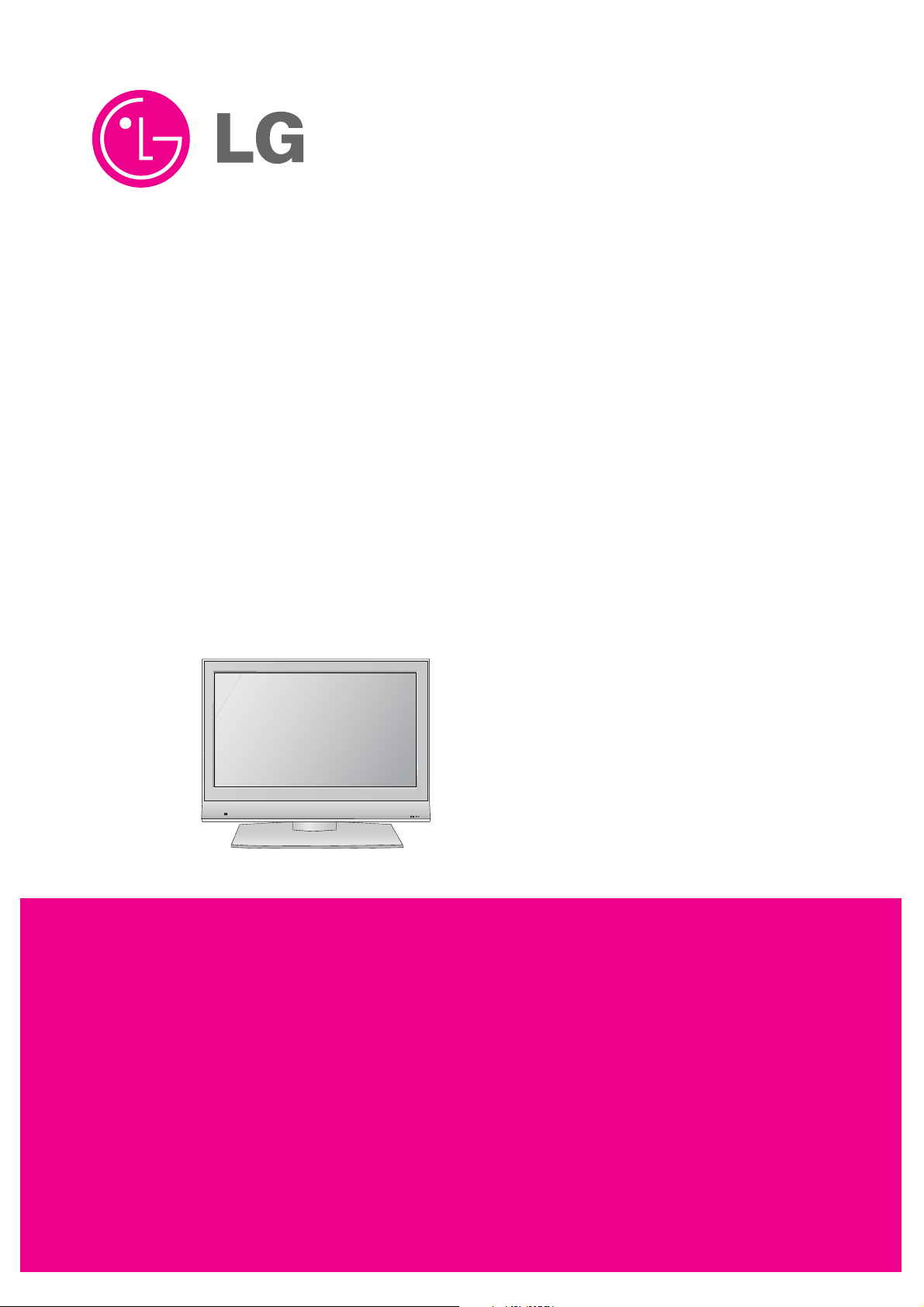
R
LCD TV
SERVICE MANUAL
CAUTION
BEFORE SERVICING THE CHASSIS,
READ THE SAFETY PRECAUTIONS IN THIS MANUAL.
CHASSIS : LD73A
MODEL : 32LC7D 32LC7D-ZA
MODEL : 32LC55 32LC55-ZA
MODEL : 32LC56 32LC56-ZC
website:http://biz.LGservice.com
Page 2
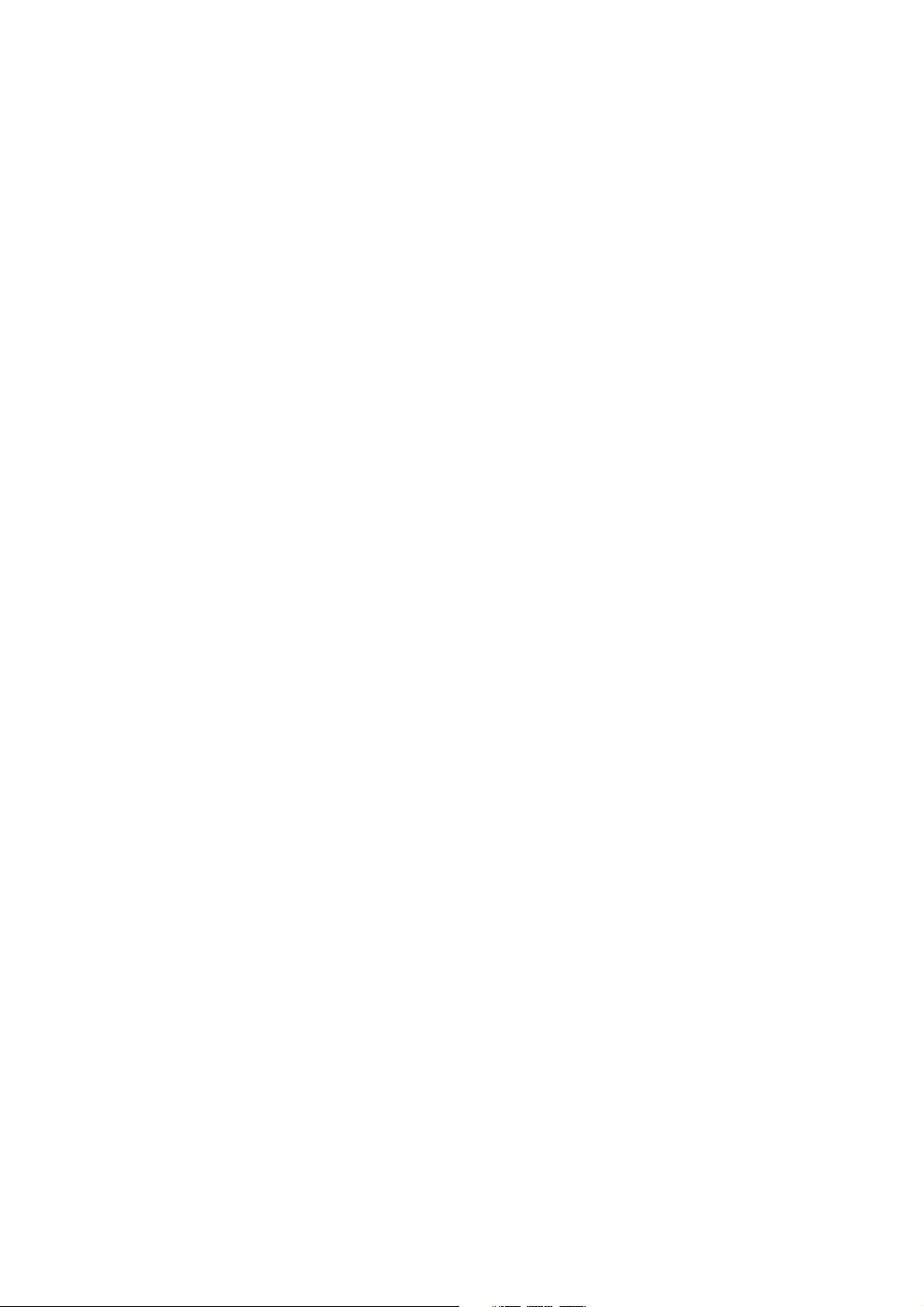
- 2 -
CONTENTS
CONTENTS .............................................................................................. 2
PRODUCT SAFETY ..................................................................................3
SPECIFICATION ........................................................................................6
ADJUSTMENT INSTRUCTION .................................................................9
TROUBLE SHOOTING ............................................................................14
BLOCK DIAGRAM...................................................................................22
EXPLODED VIEW .................................................................................. 24
REPLACEMENT PARTS LIST ............................................................... 26
SVC. SHEET ...............................................................................................
Page 3

- 3 -
SAFETY PRECAUTIONS
Many electrical and mechanical parts in this chassis have special safety-related characteristics. These parts are identified by in the
Schematic Diagram and Replacement Parts List.
It is essential that these special safety parts should be replaced with the same components as recommended in this manual to prevent
Shock, Fire, or other Hazards.
Do not modify the original design without permission of manufacturer.
General Guidance
An isolation Transformer should always be used during the
servicing of a receiver whose chassis is not isolated from the AC
power line. Use a transformer of adequate power rating as this
protects the technician from accidents resulting in personal injury
from electrical shocks.
It will also protect the receiver and it's components from being
damaged by accidental shorts of the circuitry that may be
inadvertently introduced during the service operation.
If any fuse (or Fusible Resistor) in this TV receiver is blown,
replace it with the specified.
When replacing a high wattage resistor (Oxide Metal Film Resistor,
over 1W), keep the resistor 10mm away from PCB.
Keep wires away from high voltage or high temperature parts.
Before returning the receiver to the customer,
always perform an AC leakage current check on the exposed
metallic parts of the cabinet, such as antennas, terminals, etc., to
be sure the set is safe to operate without damage of electrical
shock.
Leakage Current Cold Check(Antenna Cold Check)
With the instrument AC plug removed from AC source, connect an
electrical jumper across the two AC plug prongs. Place the AC
switch in the on position, connect one lead of ohm-meter to the AC
plug prongs tied together and touch other ohm-meter lead in turn to
each exposed metallic parts such as antenna terminals, phone
jacks, etc.
If the exposed metallic part has a return path to the chassis, the
measured resistance should be between 1MΩ and 5.2MΩ.
When the exposed metal has no return path to the chassis the
reading must be infinite.
An other abnormality exists that must be corrected before the
receiver is returned to the customer.
Leakage Current Hot Check (See below Figure)
Plug the AC cord directly into the AC outlet.
Do not use a line Isolation Transformer during this check.
Connect 1.5K/10watt resistor in parallel with a 0.15uF capacitor
between a known good earth ground (Water Pipe, Conduit, etc.)
and the exposed metallic parts.
Measure the AC voltage across the resistor using AC voltmeter
with 1000 ohms/volt or more sensitivity.
Reverse plug the AC cord into the AC outlet and repeat AC voltage
measurements for each exposed metallic part. Any voltage
measured must not exceed 0.75 volt RMS which is corresponds to
0.5mA.
In case any measurement is out of the limits specified, there is
possibility of shock hazard and the set must be checked and
repaired before it is returned to the customer.
Leakage Current Hot Check circuit
1.5 Kohm/10W
To Instrument’s
exposed
METALLIC PARTS
Good Earth Ground
such as WATER PIPE,
CONDUIT etc.
AC Volt-meter
IMPORTANT SAFETY NOTICE
0.15uF
Page 4

- 4 -
CAUTION: Before servicing receivers covered by this service
manual and its supplements and addenda, read and follow the
SAFETY PRECAUTIONS on page 3 of this publication.
NOTE: If unforeseen circumstances create conflict between the
following servicing precautions and any of the safety precautions on
page 3 of this publication, always follow the safety precautions.
Remember: Safety First.
General Servicing Precautions
1. Always unplug the receiver AC power cord from the AC power
source before;
a. Removing or reinstalling any component, circuit board
module or any other receiver assembly.
b. Disconnecting or reconnecting any receiver electrical plug or
other electrical connection.
c. Connecting a test substitute in parallel with an electrolytic
capacitor in the receiver.
CAUTION: A wrong part substitution or incorrect polarity
installation of electrolytic capacitors may result in an
explosion hazard.
2. Test high voltage only by measuring it with an appropriate high
voltage meter or other voltage measuring device (DVM,
FETVOM, etc) equipped with a suitable high voltage probe.
Do not test high voltage by "drawing an arc".
3. Do not spray chemicals on or near this receiver or any of its
assemblies.
4. Unless specified otherwise in this service manual, clean
electrical contacts only by applying the following mixture to the
contacts with a pipe cleaner, cotton-tipped stick or comparable
non-abrasive applicator; 10% (by volume) Acetone and 90% (by
volume) isopropyl alcohol (90%-99% strength)
CAUTION: This is a flammable mixture.
Unless specified otherwise in this service manual, lubrication of
contacts in not required.
5. Do not defeat any plug/socket B+ voltage interlocks with which
receivers covered by this service manual might be equipped.
6. Do not apply AC power to this instrument and/or any of its
electrical assemblies unless all solid-state device heat sinks are
correctly installed.
7. Always connect the test receiver ground lead to the receiver
chassis ground before connecting the test receiver positive
lead.
Always remove the test receiver ground lead last.
8. Use with this receiver only the test fixtures specified in this
service manual.
CAUTION: Do not connect the test fixture ground strap to any
heat sink in this receiver.
Electrostatically Sensitive (ES) Devices
Some semiconductor (solid-state) devices can be damaged easily
by static electricity. Such components commonly are called
Electrostatically Sensitive (ES) Devices. Examples of typical ES
devices are integrated circuits and some field-effect transistors and
semiconductor "chip" components. The following techniques
should be used to help reduce the incidence of component
damage caused by static by static electricity.
1. Immediately before handling any semiconductor component or
semiconductor-equipped assembly, drain off any electrostatic
charge on your body by touching a known earth ground.
Alternatively, obtain and wear a commercially available
discharging wrist strap device, which should be removed to
prevent potential shock reasons prior to applying power to the
unit under test.
2. After removing an electrical assembly equipped with ES
devices, place the assembly on a conductive surface such as
aluminum foil, to prevent electrostatic charge buildup or
exposure of the assembly.
3. Use only a grounded-tip soldering iron to solder or unsolder ES
devices.
4. Use only an anti-static type solder removal device. Some solder
removal devices not classified as "anti-static" can generate
electrical charges sufficient to damage ES devices.
5. Do not use freon-propelled chemicals. These can generate
electrical charges sufficient to damage ES devices.
6. Do not remove a replacement ES device from its protective
package until immediately before you are ready to install it.
(Most replacement ES devices are packaged with leads
electrically shorted together by conductive foam, aluminum foil
or comparable conductive material).
7. Immediately before removing the protective material from the
leads of a replacement ES device, touch the protective material
to the chassis or circuit assembly into which the device will be
installed.
CAUTION: Be sure no power is applied to the chassis or circuit,
and observe all other safety precautions.
8. Minimize bodily motions when handling unpackaged
replacement ES devices. (Otherwise harmless motion such as
the brushing together of your clothes fabric or the lifting of your
foot from a carpeted floor can generate static electricity
sufficient to damage an ES device.)
General Soldering Guidelines
1. Use a grounded-tip, low-wattage soldering iron and appropriate
tip size and shape that will maintain tip temperature within the
range or 500
°F to 600°F.
2. Use an appropriate gauge of RMA resin-core solder composed
of 60 parts tin/40 parts lead.
3. Keep the soldering iron tip clean and well tinned.
4. Thoroughly clean the surfaces to be soldered. Use a mall wirebristle (0.5 inch, or 1.25cm) brush with a metal handle.
Do not use freon-propelled spray-on cleaners.
5. Use the following unsoldering technique
a. Allow the soldering iron tip to reach normal temperature.
(500
°F to 600°F)
b. Heat the component lead until the solder melts.
c. Quickly draw the melted solder with an anti-static, suction-
type solder removal device or with solder braid.
CAUTION: Work quickly to avoid overheating the
circuitboard printed foil.
6. Use the following soldering technique.
a. Allow the soldering iron tip to reach a normal temperature
(500
°F to 600°F)
b. First, hold the soldering iron tip and solder the strand against
the component lead until the solder melts.
c. Quickly move the soldering iron tip to the junction of the
component lead and the printed circuit foil, and hold it there
only until the solder flows onto and around both the
component lead and the foil.
CAUTION: Work quickly to avoid overheating the circuit
board printed foil.
d. Closely inspect the solder area and remove any excess or
splashed solder with a small wire-bristle brush.
SERVICING PRECAUTIONS
Page 5

- 5 -
IC Remove/Replacement
Some chassis circuit boards have slotted holes (oblong) through
which the IC leads are inserted and then bent flat against the
circuit foil. When holes are the slotted type, the following technique
should be used to remove and replace the IC. When working with
boards using the familiar round hole, use the standard technique
as outlined in paragraphs 5 and 6 above.
Removal
1. Desolder and straighten each IC lead in one operation by gently
prying up on the lead with the soldering iron tip as the solder
melts.
2. Draw away the melted solder with an anti-static suction-type
solder removal device (or with solder braid) before removing the
IC.
Replacement
1. Carefully insert the replacement IC in the circuit board.
2. Carefully bend each IC lead against the circuit foil pad and
solder it.
3. Clean the soldered areas with a small wire-bristle brush.
(It is not necessary to reapply acrylic coating to the areas).
"Small-Signal" Discrete Transistor
Removal/Replacement
1. Remove the defective transistor by clipping its leads as close as
possible to the component body.
2. Bend into a "U" shape the end of each of three leads remaining
on the circuit board.
3. Bend into a "U" shape the replacement transistor leads.
4. Connect the replacement transistor leads to the corresponding
leads extending from the circuit board and crimp the "U" with
long nose pliers to insure metal to metal contact then solder
each connection.
Power Output, Transistor Device
Removal/Replacement
1. Heat and remove all solder from around the transistor leads.
2. Remove the heat sink mounting screw (if so equipped).
3. Carefully remove the transistor from the heat sink of the circuit
board.
4. Insert new transistor in the circuit board.
5. Solder each transistor lead, and clip off excess lead.
6. Replace heat sink.
Diode Removal/Replacement
1. Remove defective diode by clipping its leads as close as
possible to diode body.
2. Bend the two remaining leads perpendicular y to the circuit
board.
3. Observing diode polarity, wrap each lead of the new diode
around the corresponding lead on the circuit board.
4. Securely crimp each connection and solder it.
5. Inspect (on the circuit board copper side) the solder joints of
the two "original" leads. If they are not shiny, reheat them and if
necessary, apply additional solder.
Fuse and Conventional Resistor
Removal/Replacement
1. Clip each fuse or resistor lead at top of the circuit board hollow
stake.
2. Securely crimp the leads of replacement component around
notch at stake top.
3. Solder the connections.
CAUTION: Maintain original spacing between the replaced
component and adjacent components and the circuit board to
prevent excessive component temperatures.
Circuit Board Foil Repair
Excessive heat applied to the copper foil of any printed circuit
board will weaken the adhesive that bonds the foil to the circuit
board causing the foil to separate from or "lift-off" the board. The
following guidelines and procedures should be followed whenever
this condition is encountered.
At IC Connections
To repair a defective copper pattern at IC connections use the
following procedure to install a jumper wire on the copper pattern
side of the circuit board. (Use this technique only on IC
connections).
1. Carefully remove the damaged copper pattern with a sharp
knife. (Remove only as much copper as absolutely necessary).
2. carefully scratch away the solder resist and acrylic coating (if
used) from the end of the remaining copper pattern.
3. Bend a small "U" in one end of a small gauge jumper wire and
carefully crimp it around the IC pin. Solder the IC connection.
4. Route the jumper wire along the path of the out-away copper
pattern and let it overlap the previously scraped end of the good
copper pattern. Solder the overlapped area and clip off any
excess jumper wire.
At Other Connections
Use the following technique to repair the defective copper pattern
at connections other than IC Pins. This technique involves the
installation of a jumper wire on the component side of the circuit
board.
1. Remove the defective copper pattern with a sharp knife.
Remove at least 1/4 inch of copper, to ensure that a hazardous
condition will not exist if the jumper wire opens.
2. Trace along the copper pattern from both sides of the pattern
break and locate the nearest component that is directly
connected to the affected copper pattern.
3. Connect insulated 20-gauge jumper wire from the lead of the
nearest component on one side of the pattern break to the lead
of the nearest component on the other side.
Carefully crimp and solder the connections.
CAUTION: Be sure the insulated jumper wire is dressed so the
it does not touch components or sharp edges.
Page 6
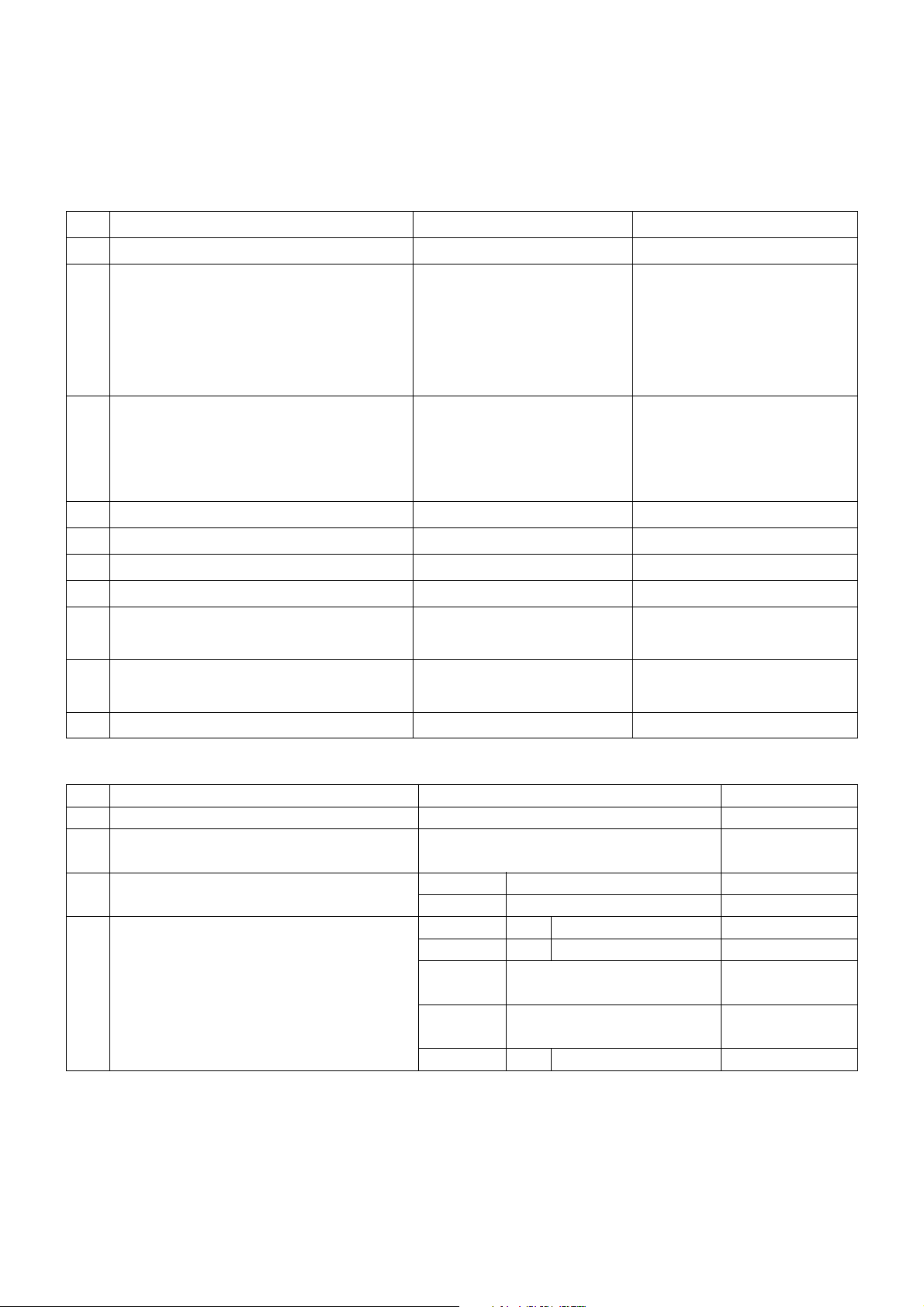
- 6 -
SPECIFICATION
NOTE : Specifications and others are subject to change without notice for improvement
.
1. General Specification(TV)
No Item Specification Remark
1. Video input applicable system PAL-D/K, B/G, I, SECAM
2. Receivable Broadcasting System 1) PAL/SECAM BG EU(PAL Market)
2) PAL/SECAM DK
3) PAL I/I
4) SECAM L/L'
5) DVB-T
3. RF Input Channel VHF : E2 ~ E12 PAL
UHF : E21 ~ E69
CATV : S1 ~ S20
HYPER : S21~ S47
4. Input Voltage 100 - 240~ / 50Hz, 60Hz
5. Market EU
6. Picture Size 32 inch
7. Tuning System FVS 100 program PAL, 200 PR.(Option)
8. Operating Environment 1) Temp : 0 ~ 40 deg
2) Humidity : 10~90 %
9. Storage Environment 3) Temp : -20 ~ 50 deg
4) Humidity : 10~90 %
10. Display LCD Module LPL
2. General Specification
No Item Specification Remark
1 Panel 32" TFT WXGA LCD
2 Frequency range H : 45 ~ 50Khz PC Input
V : 47 ~ 63Hz
3 Power consumption 26inch
≤ 4.6
W
32inch
≤ 5.54 W
4 LCD Module- LPL(32inch) Type Size 32"
760.0 x 450.0 x 42.8(mm)
(H)x(V)x(D)
Pixel Pitch 32" 170.25 x 510.75 x RGB(µm)
Pixel Format 1366 horiz. By 768 vert. Pixels
RGB strip arrangement
Coating Hard coating (3H), Anti-glare
reatment of the front polarizer
Back Light 32" 18EEFL
Page 7
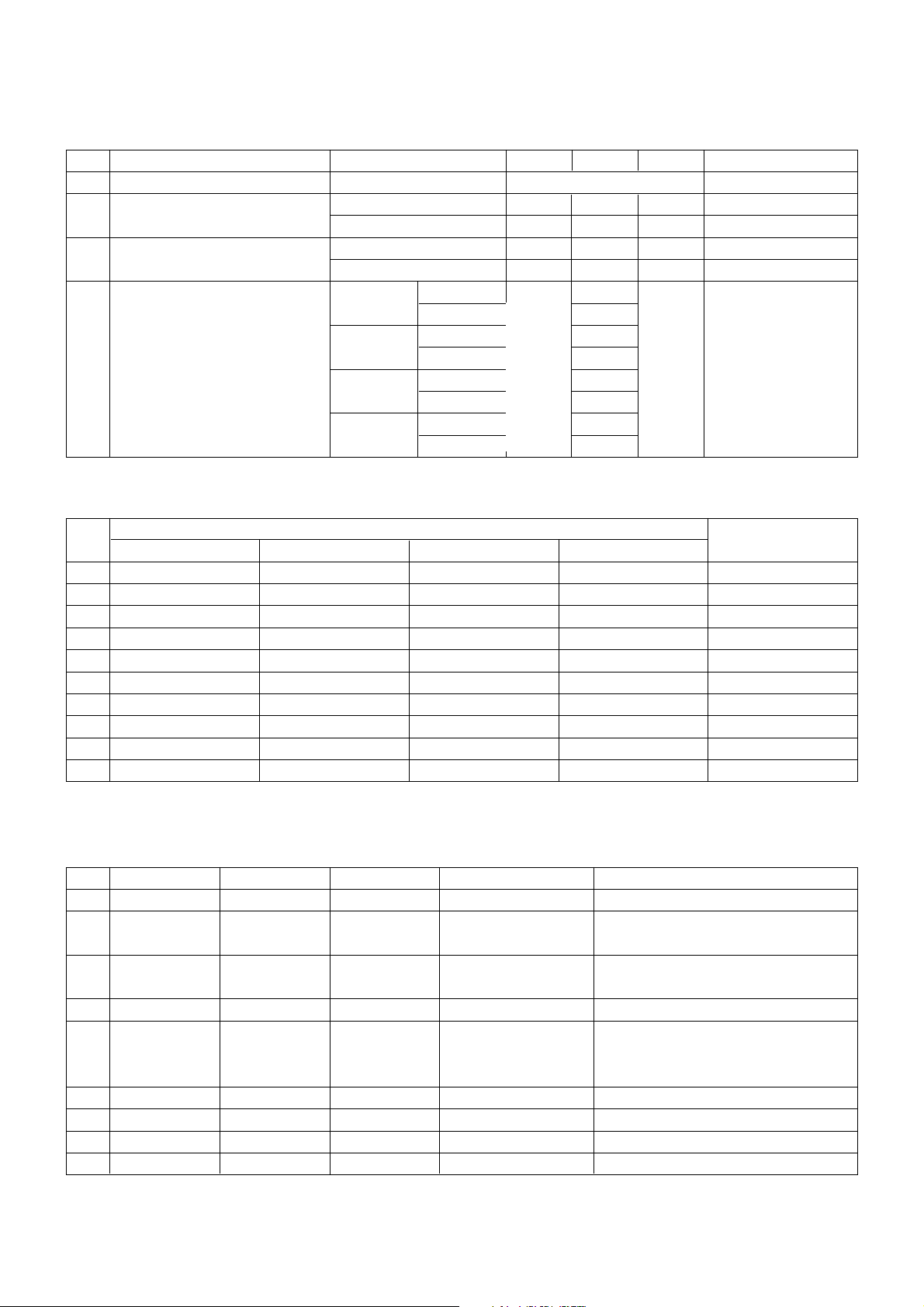
- 7 -
3. Optical Feature(LCD Module-LPL)
4. Component Video Input (Y, P
B, PR
)
No
Specification
Proposed
Resolution H-freq(kHz) V-freq(Hz)
1. 720x480 15.73 60.00 SDTV, DVD 480i
2. 720x480 15.63 59.94 SDTV, DVD 480i
3. 720x480 31.47 59.94 480p
4. 720x576 15.625 50.00 SDTV, DVD 625 Line
5. 720x576 31.25 50.00 HDTV 576p
6. 1280x720 45.00 50.00 HDTV 720p
7. 1280x720 44.96 59.94 HDTV 720p
8. 1920x1080 31.25 50.00 HDTV 1080i
9. 1920x1080 33.75 60.00 HDTV 1080i
10. 1920x1080 33.72 59.94 HDTV 1080i
No Item Specification Min. Typ. Max. Remark
1 Viewing Angle [CR>10] R/L, U/D 178, 178
2 Luminance Luminance(cd/m
2
) 320 400 32”
Variation 1.3 MAX/MIN
3 Contrast Ratio CR(32") 600 800 All White/All Black
CR
D (With)(32") 1200 1600 All White/All Black
4 CIE Color Coordinates White Wx Typ 0.285 Typ LPL(26”)
Wy -0.03 0.293 +0.03
Red Xr 0.640
Yr 0.343
Green Xg 0.280
Yg 0.605
Blue Xb 0.145
Yb 0.065
6. RGB PC INPUT Mode Table
No Resolution H-freq(kHz) V-freq.(Hz) Pixel clock(MHz) Proposed
1. 720X400 31.468 70.08 28.321
2. 640X480 31.469 59.94 25.17 VESA
37.684 75.00 31.50
3. 800X600 37.879 60.31 40.00 VESA
46.875 75.00 49.50
4. 832X624 49.725 74.55 57.283
5. 1024X768 48.363 60.00 65.00 VESA(XGA)
56.470 70.00 75.00
60.123 75.029 78.75
6. 1280X768 47.776 59.870 79.50 VESA(WXGA)
7. 1360X768 47.720 59.799 84.75 VESA(WXGA)
8. 1366X768 47.720 59.799 84.75 Supported
9. 1920X1080 67.50 60.00 148.50
Page 8

- 8 -
7. HDMI DTV Mode Table
No Resolution H-freq(kHz) V-freq.(Hz) Pixel clock(MHz) Remark Proposed
1. 640X480 31.50 59.94 25.175 SDTV 480p 60Hz
2. 640X480 31.50 60 25.20 SDTV 480p 60Hz
3. 720X480 31.47 59.94 27.00 SDTV 480p 60Hz
4. 720X480 31.47 60 27.027 SDTV 480p 60Hz
5. 720X576 31.25 50.00 27.000 SDTV 576p 50Hz
6. 1280X720 45.00 50.00 74.176 HDTV 720p 50Hz HDCP
7. 1280X720 44.96 59.94 74.176 HDTV 720p 60Hz HDCP
8. 1280X720 44.96 60 74.250 HDTV 720p 60Hz HDCP
9. 1920X1080 28.13 50.00 74.250 HDTV 1080i 50Hz HDCP
10. 1920X1080 33.72 59.94 74.176 HDTV 1080i 60Hz HDCP
11. 1920X1080 33.75 60 74.250 HDTV 1080i 60Hz HDCP
12. 1920X1080 27 24 74.250 HDTV 1080P 24Hz HDCP
13. 1920X1080 56.25 50.00 148.500 HDTV 1080P 50Hz HDCP
14. 1920X1080 67.43 59.94 148.352 HDTV 1080P 60Hz HDCP
15. 1920X1080 67.50 60 148.500 HDTV 1080P 60Hz HDCP
No Resolution H-freq(kHz) V-freq.(Hz) Pixel clock(MHz) Proposed
1. 720X400 31.468 70.08 28.321
2. 640X480 31.469 59.94 25.17 VESA
37.684 75.00 31.50
3. 800X600 37.879 60.31 40.00 VESA
46.875 75.00 49.50
4. 832X624 49.725 74.55 57.283
5. 1024X768 48.363 60.00 65.00 VESA(XGA)
56.470 70.00 75.00
60.123 75.029 78.75
6. 1280X768 47.776 59.870 79.50 VESA(WXGA)
7. 1360X768 47.720 59.799 84.75 VESA(WXGA)
8. 1366X768 47.720 59.799 84.75 Supported
9. 1920X1080 67.50 60.00 148.50
8. HDMI INPUT Mode Table
Page 9
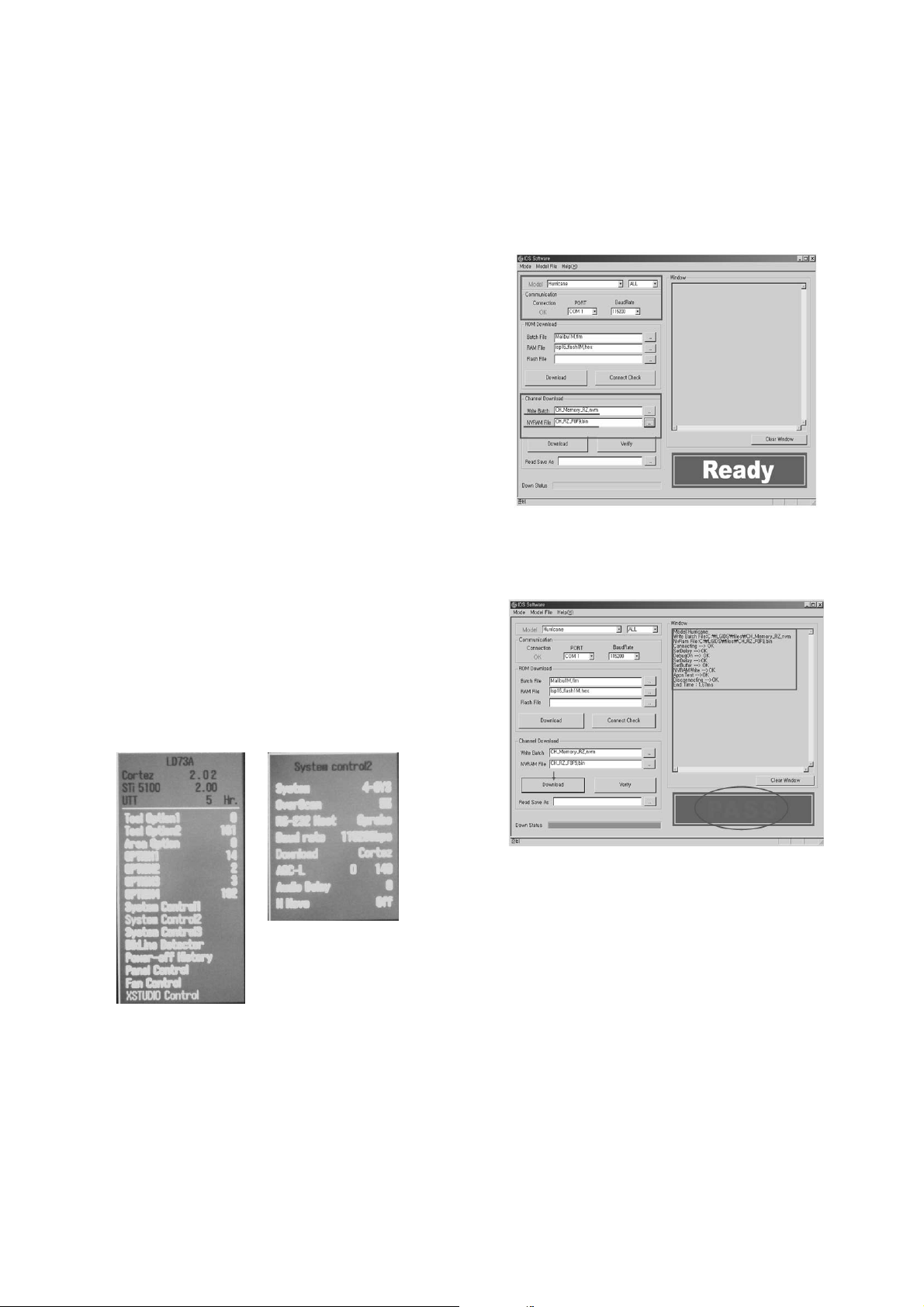
- 9 -
ADJUSTMENT INSTRUCTION
1. Application Range
This spec. sheet is applied to all of the LD73A chassis
manufactured at LG TV Plant all over the world.
2. Specification.
1) Because this is not a hot chassis, it is not necessary to use
an isolation transformer.
However, the use of isolation transformer will help to
protect test instruments
2) Adjustment must be done in the correct sequence.
3) The adjustment must be performed at 25±5°C temperature
and 65±10% relative humidity if there is no specified
designation.
4) The input voltage of the receiver must be kept between
100-220V~, 50/60Hz.
5) Before adjustment, execute Heat-Run for 30 minutes at RF
no signal.
3. Channel Memory
3.1. Setting up the LGIDS
1) Install the LGIDS
2) After installation, restart your PC.
3) Extract [files.zip] to folder [c:\LGIDS\files]
4) Start LGIDS.
3.2 Channel memory method
1) Press TILT key in Adjust remocon(Automatic setting).
2) Setting up like bottom figure
[Confirmation: Press ADJ Key in the Adjust remote control.
Select "System Control2" by using
D/E (CH+/-) key, and
press
A (ENTER). RS-232 Host : Gprobe, Baud Rate :
115200bps, Download:Cortez]
3) Connect RS232 cable .(Use the general RS-232C Twisted
Serial Cable).
4) Operate LGIDS
5) Select "Hurricane" and "ALL" on Model dialog and check
your connection in Communication dialog.
(If your connection is ‘NG’, then set your
PORT(COM1,2,3,…) correctly. If your connection has
completed, you can see “Ready”)
6) Select proper CH_memory file(*.nvm) for each model at
[Channel Download] => [Write Batch].
Next, select proper binary file(*.bin) including the CH
information for each model at
[Channel Download] => [NVRAM File].
7) Click the [Download] button.
It means the completion of the CH memory download if all
items show 'OK' and Status is changed by 'PASS' at the
lower right corner of the window.
Page 10
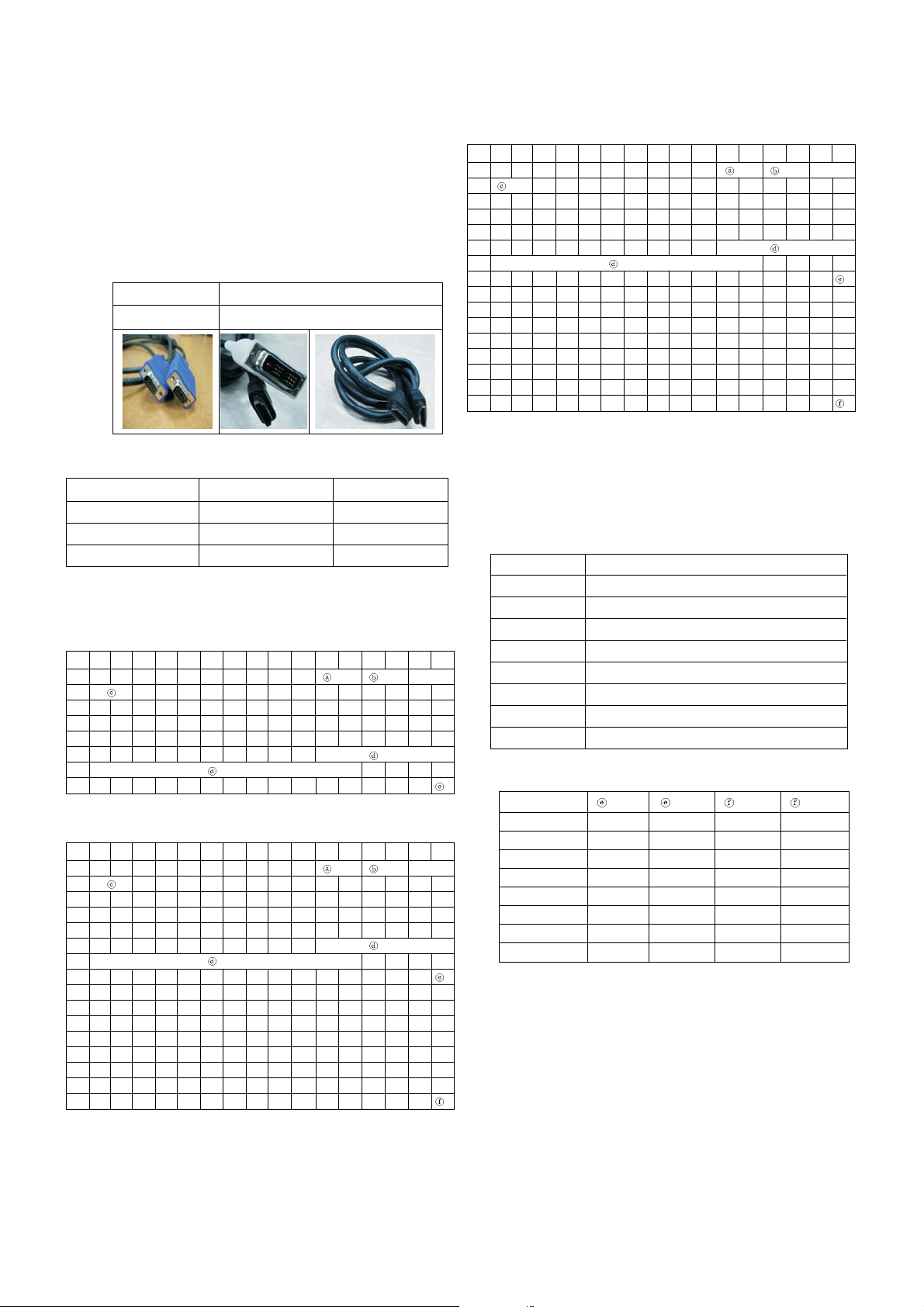
- 10 -
4. EDID
* Caution
1) Use the proper signal cable for EDID Download
- Analog EDID : Pin3 exists
- Digital EDID : Pin3 exists
2) Never connect HDMI & D-sub Cable at the same time.
3) Use the proper cables below for EDID Writing.
4) Download HDMI1, HDMI2 separately because HDMI1 is
different from HDMI2.
4.1. EDID Data
4.2. Data
(1) ANALOG (128 bytes)
(2) HDMI 1 (256 bytes)=>
=> Detail EDID Options are below (a, b, c, d, e-1, e-2, f-1, f-2)
(3) HDMI 2 (256 bytes)
=> Detail EDID Options are below (a, b, c, d, e-1, e-2, f-1, f-2)
(a) Product ID
(b) Serial No: Controlled on production line.
(c) Month, Year: Controlled on production line:
ex) Monthly : ‘09’ -> ‘09’
Year : ‘2006’ -> ‘10’
(d) Model Name(Hex):
(e-1, e-2, f-1, f-2) Checksum: Changeable by total EDID data.
Item
Manufacurer ID
Version
Revision
Condition
GSM
Digital : 1
Digital : 3
Data(Hex)
1E6D
01
03
D-sub to D-sub DVI-D to HDMI or HDMI ro HDMI
For HDMI EDID
0x000x01 0x02 0x03 0x04 0x05 0x06 0x07 0x08 0x09 0x0A 0x0B0x0C 0x0D 0x0E 0x0F
0x00 0 FF FF FF FF FF FF 0 1E 6D
0x01 131462778EAD9B0A357499C25
0x02 11 49 4B A5 6E 0 31 40 45 40 61 40 D1 C0 1 1
0x03 1 1 1 1 1 1 1B 21 50 A0 51 0 1E 30 48 88
0x04 35 0 BC 86 21 0 0 1C 26 36 80 A0 70 38 1F 40
0x05 50 20 85 4 BC 86 21 0 0 18
0x06 000FD
0x07 0 3C 4B 1D 43 0E 0 0A 20 20 20 20 20 20 0
-1
For Analog EDID
Dait(Hex)
000000FC0032364C4334442D5A410A202020
000000FC0032364C4337442D5A410A202020
000000FC0033374C4334442D5A410A202020
000000FC0033324C4337442D5A410A202020
000000FC0033374C4334442D5A410A202020
000000FC0033374C4337442D5A410A202020
000000FC0034324C4334442D5A410A202020
000000FC0034324C4337442D5A410A202020
Nome di modello
26LC4D-ZA
26LC7D-ZA
32LC4D-ZA
32LC7D-ZA
37LC4D-ZA
37LC7D-ZA
42LC4D-ZA
42LC7D-ZA
Nome di modello -1(Hex) -2(Hex) -1(Hex) -2(Hex)
26LC4D 90 CF CC BC
26LC7D 8D CC CC BC
32LC4D 93 D2 CC BC
32LC7D 90 CF CC BC
37LC4D 8E CD CC BC
37LC7D 8B CA CC BC
42LC4D 92 D1 CC BC
42LC7D 8F CE CC BC
0x000x01 0x02 0x03 0x04 0x05 0x06 0x07 0x08 0x09 0x0A 0x0B0x0C 0x0D 0x0E 0x0F
0x00 0 FF FF FF FF FF FF 0 1E 6D
0x01 1 3 80 46 27 78 EA D9 B0 A3 57 49 9C 25
0x02 11 49 4B A5 6E 0 31 40 45 40 61 40 D1 C0 1 1
0x03 1 1 1 1 1 1 2 3A 80 18 71 38 2D 40 58 2C
0x04 45 0 C4 8E 21 0 0 1E 1B 21 50 A0 51 0 1E 30
0x05 48 88 35 0 BC 86 21 0 0 1C
0x06 000FD
0x07 0 32 4B 1C 43 0F 0 0A 20 20 20 20 20 20 1
-2
0x00 2 3 21 F1 4E 2 11 1 3 12 13 4 14 5 21 1F
0x01 20 22 10 23 9 7 7 83 1 0 0 65 3 0C 0 10
0x02 0 1 1D 0 BC 52 D0 1E 20 B8 28 55 40 C4 8E 21
0x03 0 0 1E 1 1D 0 72 51 D0 1E 20 6E 28 55 0 C4
0x04 8E 21 0 0 1E 1 1D 80 D0 72 1C 16 20 10 2C 25
0x05 80 C4 8E 21 0 0 9E 8C 0A D0 90 20 40 31 20 0C
0x06 40 55 0 C4 8E 21 0 0 18 4E 1F 0 80 51 0 1E
0x07 30 40 80 37 0 BC 88 21 0 0 18 0 0 0 0
-1
0x000x01 0x02 0x03 0x04 0x05 0x06 0x07 0x08 0x09 0x0A 0x0B 0x0C0x0D 0x0E 0x0F
0x00 0 FF FF FF FF FF FF 0 1E 6D
0x01 1 3 80 46 27 78 EA D9 B0 A3 57 49 9C 25
0x02 11 49 4B A5 6E 0 31 40 45 40 61 40 D1 C0 1 1
0x03 1 1 1 1 1 1 2 3A 80 18 71 38 2D 40 58 2C
0x04 45 0 C4 8E 21 0 0 1E 1B 21 50 A0 51 0 1E 30
0x05 48 88 35 0 BC 86 21 0 0 1C
0x06 000FD
0x07 0 32 4B 1C 43 0F 0 0A 20 20 20 20 20 20 1
-2
0x00 2 3 21 F1 4E 2 11 1 3 12 13 4 14 5 21 1F
0x01 20 22 10 23 9 7 7 83 1 0 0 65 3 0C 0 10
0x02 0 1 1D 0 BC 52 D0 1E 20 B8 28 55 40 C4 8E 21
0x03 0 0 1E 1 1D 0 72 51 D0 1E 20 6E 28 55 0 C4
0x04 8E 21 0 0 1E 1 1D 80 D0 72 1C 16 20 10 2C 25
0x05 80 C4 8E 21 0 0 9E 8C 0A D0 90 20 40 31 20 0C
0x06 40 55 0 C4 8E 21 0 0 18 4E 1F 0 80 51 0 1E
0x07 30 40 80 37 0 BC 88 21 0 0 18 0 0 0 0
-2
Page 11

* Before AV ADC Calibration, should be executed the “Tool option 1”
5. Select method of Tool option 1
1) Press ADJ Key in the Adjust remote control.
2) Select “Tool option 1” by using
D/E (CH+/-) key, and press
A(ENTER).
3)Select “Maker” by using D/E (CH+/-) key, and change the
module maker and. applied module classification by using
F/G (VOL+/-).
4) Select “Inch” by using
D/E (CH+/-) key, and change the
module according to the inch of model.
5) Select “Tool” by using
D/E (CH+/-) key, and change the
tool name according to the model.
(Inch of model : 26”, 32”, 37”, 42”, Applied module under the
classification)
6. ADC Calibration
<Caution>
- System control RS-232 Host should be “PC” for adjustment.
- Before AV ADC Calibration, execute the “Module selection”.
6.1. Adjustment of RF/AV/S-VIDEO
(1) Required Equipments
- Remote controller for adjustment
- MSPG-925FS Pattern Generator (Which has Video
Signal: 7 Color Bar Pattern shown in Fig. 1)
=> Model: 202 / Pattern: 65
(2) Method of Auto RF/AV/S-VIDEO Color Balance.
1) Input the Video Signal: 7 Color Bar signal into AV3.
2) Set the PSM to Dynamic mode in the Picture menu.
3) Press IN-START key on R/C for adjustment.
4) Press the
G(Vol.+) key to operate the set, then it
becomes automatically.
5) Auto-RGB OK means the adjustment is completed.
6.2 Adjustment of Component.
(1) Required Equipments
- Remote controller for adjustment
- MSPG-925FS Pattern Generator (Which has 720p/60Hz
YPbPr output Pattern shown in Fig. 1 )
=> Model:215/Pattern: 65
(2) Method of Auto Component Color Balance
1) Input the Component 720p/50Hz 7 Color Bar(MSPG-
925FS model:215, pattern:65) signal into Component.
2) Set the PSM to Dynamic mode in the Picture menu
3) Press the IN-START key on R/C for adjustment.
4) Press the
G(Vol.+) key to operate the set , then it
becomes automatically.
5) Auto-RGB OK means the adjustment is completed.
- 11 -
ADC RF/AV/S-VIDEO Component RGB-PC
MSPG925F PALJ Model:215 (720P) Model: 3
INPUT SELECT AV3 Pattern:65 (1024*768 60Hz)
Model: 202 (PAL-BGDHI) 720P/50Hz Pattern: 65
Pattern: 65 7 Color Bar
PAL 7 Color Bar
Creatore Pollice Attrezzo
0 LPL 26 LD4D
64 LD7D
2 CMO LD4D
66 LD7D
4 LPL 32 LD4D
68 LD7D
8 LPL 37 LD4D
72 LD7D
12 LPL 42 LD4D
76 LD7D
<Fig. 1>
Page 12

- 12 -
6.3 Adjustment of RGB
(1) Required Equipments
- Remote controller for adjustment
- MSPG-925F Pattern Generator
(Which has XGA [1024*768] 60Hz 8 Color Bar pattern
shown in Fig. 1)
(2) Method of Auto RGB Color Balance
1) Input the PC 1024x768@60Hz 100% Color Bar pattern
(MSPG-925F model:37, pattern:33) into RGB.
(Using D-sub to D-sub cable)
2) Set the PSM to Dynamic mode in Picture menu.
3) Press the IN-START key on R/C for adjustment
4) Press the
G(Vol.+) key operate To set , then it becomes
automatically.
5) Auto-RGB OK means adjustment is completed.
* Before White-balance, the AV ADC should be done.
7. White Balance
* Test Equipment
Color Analyzer (CA-210/CH.9)
-> When you adjust LCD color temperature, on Color
analyzer (CA-210), you should use Channel 9 which is
Matrix compensated (White, Red, Green, Blue revised) by
CS-1000 and adjust in accordance with White balance
adjustment coordinate which is specified on the next.
* Color temperature standards according to CSM and Module
Cool : 11,000k
Medium : 9,300k
Warm : 6,500k
* White balance adjustment coordinate and color temperature
- PC (for communication through RS-232C)
-> UART Baud rate : 115200 bps
- Luminance Y AV : upper 150 cd/ß≥ (Typ : 350 cd/ß≥)
-> Applying to Cool, Medium, Warm mode
* Connecting picture of the measuring instrument (On
Automatic control )
Inside PATTERN is used when W/B is controlled. Connect to
auto controller or push control R/C IN-START
-> Enter the mode of White-Balance, the pattern will come
out.
* Auto-control interface and directions
1) Adjust in the place where the influx of light like floodlight
around is blocked. (illumination is less than 10ux).
2) Adhere closely the Color Analyzer ( CA-210 ) to the
module less than 10cm distance, keep it with the surface
of the Module and Color Analyzer’s Prove
vertically.(80~100°).
3) Aging time
- After aging start, keep the power on (no suspension of
power supply) and heat-run over 15 minutes.
- Using ‘no signal’ or ‘full white pattern’ or the others,
check the back light on.
7.1 Manual white Balance
- One of R Gain / G Gain / B Gain should be kept on 80, and
others are controlled lowering from 80
1) Press ‘power on’ of the control R/C, set heat run to white by
pressing
G, and heat run over 15 minutes. (Set : RS-233
Host : PC, Baud Rate : 115200bps, Download : Cortez)
2) Zero Calibrate CA-210, and when controlling, stick the
sensor to the center of LCD module surface.
3) Double click In-start key on Controlling R/C and get in ‘white
balance’.
4) Set test-pattern on and display inside pattern. Control is
carried out on three color temperature, COOL, MEDIUM,
WARM. (Control is carried out three times,)
5) When the R/G/B GAIN is 80 on OSD, it is the FULL
DYNAMIC Range of the Module. In order to control white
balance without the saturation of FULL DYNAMIC Range
and DATA, one of R Gain / G Gain / B Gain should be kept
on 80, and other two is controlled lowering from 80.
* Color Temperature: Cool, Medium, Warm
1) When R GAIN is set to 80
- Control G GAIN and B GAIN by lowering from 80.
2) When B GAIN is set to 80
- Control R GAIN and G GAIN by lowering from 80.
3) When G GAIN is set to 80
- Control R GAIN and B GAIN by lowering from 80.
One of R Gain / G Gain / B Gain should be kept on 80,
and adjust other two lower than 80.
(When R/G/B GAIN are all 80, it is the FULL DYNAMIC
Range of Module)
Cool CS-1000 CA-210(CH 9)
x 0.276 0.276±0.002
y 0.283 0.283±0.002
∆uv 0.000 0.000
Medium CS-1000 CA-210(CH 9)
x 0.285 0.285±0.002
y 0.293 0.293±0.002
∆uv 0.000 0.000
Warm CS-1000 CA-210(CH 9)
x 0.313 0.313±0.002
y 0.329 0.329±0.002
∆uv 0.004 0.004
<Fig. 2> Connecting picture (On Automatic Control)
Page 13
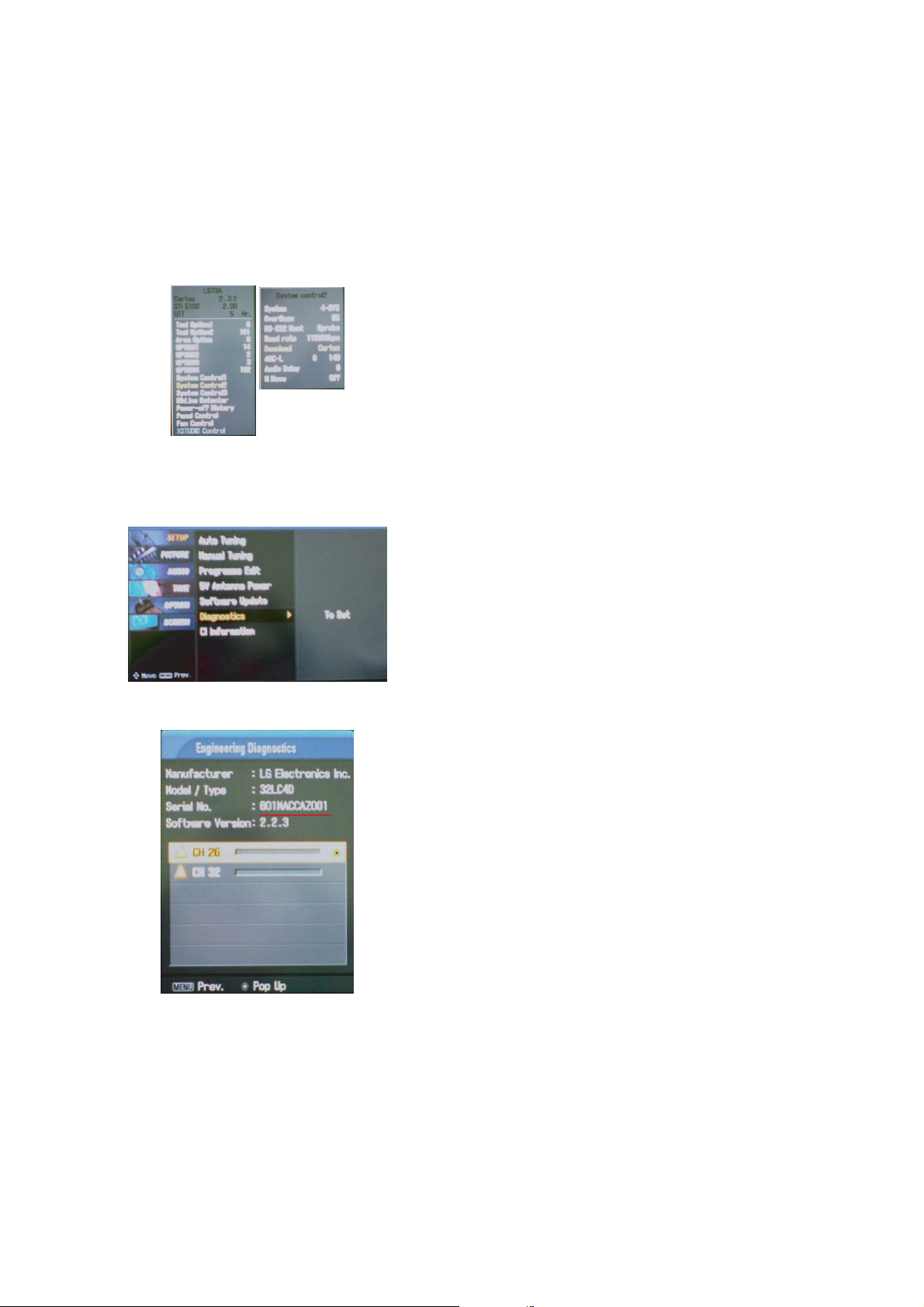
8. Set information(Serial No & Model name)
(1) Setting up like bottom figure (After setting white balance,
this is set)
1) Press ADJ Key in the Adjust remocon.
2) Select “System Control 2” by using
D/E(CH+/-) key,
and press
A(ENTER).
3) Using Adjust remocon, RS-232 Host & Baud Rate &
Download value change (RS-232 Host:Gprobe, Baud
Rate:115200bps, Download:Cortez)
(2) Bar-code scanning
1) Push the menu button in DTV mode.
Select the STATION -> Diagnostics -> To set
2) Check the Serial Number.
- 13 -
Page 14

- 14 -
TROUBLESHOOTING
1. Power Board
1-1. The full flowchart for the voltage output
Start check
Manufacture’s model
passage
1. Check the Power Off
status.
Does the whole
screen appear?
Is it
identical to when the
power is off?
No
Yes
No
Yes
Yes
Yes
Yes
2. Check the Interface
signal status.
Is the Interface
signal operating?
Yes
3. Check the St-by 5V
signal circuit.
Does the
low pressure output
appear?
Does the
St-by 5V signal
appear?
No
No
Yes
4. Check the 5V Monitor
signal circuit.
Does the
5V Monitor signal
appear?
No
7. Check the VSC Vs-ON
signal
Does the
high tension output
appear?
Does the
VSC signal Vs-ON
appear?
No
No
Does the
high tension
output voltage
occur?
When
removing the Y B/D
Module input connector,
does output voltage
drop?
When the
Y, Z B/D Module
input connector, does Power
Board high tension
output voltage drop?
No No No
9. Check the Power
Board Output high
tension circuit
Yes
10. Check the Z B/D
Module output circuit
Yes
When
removing the Z B/D
Module input connector,
does output voltage
drop?
11. Check the Y B/D
Module output circuit
Yes
Yes
8. Check the Vs, Va
voltage output circuit.
Does the
Vs, Va voltage output
appear?
No
Yes
Yes
5. Check the VSC RL-ON
signal.
Does the
VSC signal RL-ON
appear?
No
6. Check the VSC low
pressure output
Does the
VSC low pressure
output appear?
No
Page 15

- 15 -
2. No Power
(1) Symptom
1) Does not minute discharge at module.
2) Non does not come into the front LED.
(2) Procedure check
Is the power cord plugged in? Plug in the power cord.
Yes
No
Is the Line Filter and Power
Board Cable connected?
Connect the Cable.
Yes
No
Is the appropriate Fuse(F101) on
the Power Board?
Replace the Fuse.
Yes
No
Is the Power Board and 13P of
VSC Board Cable connected?
Connect the Cable.
Yes
No
After removing the cables, connect them to the Power Board(except the
SC101 connection cable), and change the AC voltage marking to manual.
When ST-BY 5V does not operate, replace the Power Board.
Page 16

- 16 -
3. Protect Mode
(1) Symptom
1) After lighting up once, it does not discharge
minutely from module.
2) The rely falls.(there is an audible “click”)
3) The color of the front LED turns from green to red.
(2) Procedure check
Is the Power Board
normal ?
Replace the Power Board.
Is the output Low/High voltage normal
except for Stand-by 5V?
Yes
No
No
Is the each connector
normal?
Replace the connector.
Replace the
Y-Board.
After connecting each connector do
they operate normally?
Yes
No
Yes
Is the Ctrl Board
normal?
Replace the
X-Board.
Is the output voltage normal after
removing P1, 2, 4, 9, 10 connectors of
the Ctrl-B/D?
Yes
No
Yes
Is the Y-Board
normal?
Is the output voltage
normal after removing
P103 connector of
Y-B/D?
Is the appropriate Fuse(FS101,FS102)
on the Y-B/D normal?(Replace if open)
Yes
No
Yes Yes
Replace the
Z-Board.
Is the Z-Board
normal?
Is the output voltage
normal after removing
P1 connector of
Z-B/D?
Is the appropriate Fuse (FS1, FS2) on
Z-B/D? (replace if open)
Yes
No
Yes
Is the X- Board
normal?
Is the output voltage normal after
removing P1, 2, 3, 4, 5 connectors of
the X-B/D?
If the output voltage is normal after removing
the P1, P2, P3 : Replace the right X-B/D
If the output voltage is normal after removing
the P4, P5 : Replace the left X-B/D
Yes
No
Yes
Is the
VSC Board normal?
Is the output voltage normal after
removing P900, P901 of VSC Board?
After a COF crisis for each board, check the normal operation. For normal operation,
corresponding COF failure means the module should be relaced.
If it operates normally after removing the
P900, P901 : Replace the VSC Board
Yes
No
Is the COF of X, Y, Z
normal ?
No
Yes
Yes
Page 17

- 17 -
Does minute discharge
At Module?
Is the LVDC cable
normal?
Is the VAVS on?
Check the LCD Module
Yes
No
YES
Yes
Reconnect the LVDS
cable in P800
No
Is the IC700(FLI8548)
Output normal?
Replace the VSC.
No
NO
Replace the Power
board
Is the Low/High output
voltage normal except for
stand-by 5V?
NO
4. No Raster
(1) Symptom
1) No OSD and image occur at screen.
2) It maintains the condition where the front LED is green.
(2) Procedure check
Page 18

- 18 -
5. In case of strange screen display in specific modes
5-1. In case of no OSD display
(1) Symptom
1) LED is green.
2) The minute discharge is continuously accomplished from the module.
(2) Procedure check
Is the LVDS cable
normal ?
Is the VSC Board
normal?
Is the LVDS cable
connected?
Re-insert the Cable.
Yes
No
No
Yes
Does the FIL8548
IC(IC700) operate?
Replace the FIL8548
IC(IC700)
No
Is the Ctrl Board of
Module normal?
Replace the Ctrl B/D.
No
No
Yes
Replace the VSC B/D
Replace the cable.
Yes
Page 19

- 19 -
5-2. In case there is no display on the screen in specific modes
(1) Symptom
1) There is no screen display from a specific input mode
(RF, AV, Component, RGB, DVI).
(2) Procedure check
1) Check the all input modes have normal display
.
2) Check the video(main)/ data(sub), video(main)/ video(sub) have normal
displays from the PIP mode or DW mode(re-check it/ swap).
(3) In case of an unusual display in RF mode
(4) In case of an unusual display in side S-video/ AV mode
Is the Tuner normal?
Is the CXA2069Q normal?
Is the Tuner Cable connected?
Re-insert the cable
Yes
No
No
Yes
Is the FIL8548 normal?
Replace the Tuner.
No
Are the Input voltage, IIC Communication
and CVBS output normal?
Yes
Are the Input voltage, IIC
Communication and HV sync normal?
No
Replace the IC.
No
Are the input voltage, IIC
Communication and HV sync normal?
No
Block A
Replace the IC.
No
Is the Video input of the AV
Jack(P1400) normal?
Yes
Is the CXA2069Q normal?
Check the input source
No
Are the Input voltage, IIC
Communication and HV sync normal?
No
Replace the IC.
No
Yes
Same as Block A
Page 20

- 20 -
(5) In case of an unusual display in Component, RGB mode
(6) In case of an unusual display in HDMI mode
(7) In case of an unusual display in SCART1 mode
(8) In case of an unusual display in SCART2 mode
Are the R,G,B input and H,V
Sync of the J1100 normal?
Check the input source
No
Is the HDMI002(IC1004)
normal?
Yes
Same as Block A
Are Input voltage, IIC Communication
and HV sync normal?
No
Is the Video input of the
A/V Jack(J1200) normal?
Yes
Same as Block A
Check the input source
No
Replace the IC.
No
Is the Video input of the
A/V Jack(J1201) normal?
Yes
Same as Block A
Check the input source
No
Yes
Same as Block A
Page 21

- 21 -
6. In case of no sound
(1) Symptom
1) LED is Green.
2) Screen display appears but there is no sound.
(2) Procedure check
Is there no sound for
All input(modes)?
Is there no sound
only for HDMI?
No
Yes
Download
the EDID data
Check the signal after
CAX2069 refer to circuit diagram
No
Is ther no sound only
for specific input?
(except HDMI,DTV,RF)
Check the signal before
CAX2069 refer to circuit diagram
No
YES YES
Is there no sound
only for RF?
Check
the Tuner IN/OUT
No
YES
YES
Is there no sound only
for AV/component/PC
input?
Is the output of
CXA2069 normal?
No
YES
Is theIC1300
operating normally?
Replace the IC1300
(MSP4450)
No
Is the IC1301
operates normally?
Replace the IC1300
(STA335BW)
No
YES
Replace the VSC B/D
YES
No
Replace the CXA2069
Is the speaker on?
Set on speaker on in
menu.
No
Is the speaker Cable
normal?
Check the Speaker
Cable.
No
Yes
Page 22

- 22 -
BLOCK DIAGRAM
Synthesis
Page 23

MEMO
- 23 -
Page 24

- 24 -
430
600
301
300
200
590
120
530
201
580
520
400
521
203
204
205
202
206
591
EXPLODED VIEW
Page 25

- 25 -
EXPLODED VIEW PARTS LIST
No.
PART NO.
DESCRIPTION
120 EAB33496901 Speaker,Full Range 5B084 ND 10W 8OHM 82DB 120HZ 147 X 42 X 31 LUG ESTEC
200 EAJ37543301 LCD,Module-TFT LC320WX4-SLD2 WXGA 32INCH 1366X768 500CD COLOR 72% 16/9
201 MJH32520204 Supporter PRESS EGI 1.2t GUIDE EGI METAL BAR, TOP (32LC5) Europass3
202 MJH32520404 Supporter PRESS EGI 1.2t GUIDE EGI METAL BAR, BOTTOM (32LC5) Europass3
203 MJH32520501 Supporter PRESS EGI 1.0t GUIDE EGI METAL BAR, FOR POWER (32LC4)
204 MJH32520601 Supporter PRESS EGI 1.0t GUIDE EGI METAL BAR, MIDDLE (32LC4)
205 MJH32520701 Supporter PRESS EGI 1.0t GUIDE EGI METAL BAR, FOR MAIN (32LC4)
206 MGJ32973601 Plate, PRESS SECC 1.6 SUPPORTER SBHG-A METAL JIG BOTTOM
300 ABJ32467302 Cabinet Assembly 32LC7DA LT73A 32” CABINET ASSY FOR TAIWAN
ABJ32885603 Cabinet Assembly 32LC52-ZC LP78A 32” H&C + DIRECT Hole, C/SKD
301 ABA33223901 Bracket Assembly GRILLE 32LC7 LP78A -
400 ACQ32467621 Cover Assembly,Rear 32LC55/7D-ZA LD73A - PHANTOM 32” EUROPASS3 BACK COVER
430 AAN31752703 Base Assembly STAND 32LC4 TOOL LA64F STAND ASSY C/SKD
AAN31752704 Base Assembly STAND 32LC4 TOOL LA64F STAND ASSY C/SKD H&C
520 EBR37029503 PCB Assembly,Main MAIN1 T.T LD73A 32LC4D-ZA SEUVLJG Separation-Tuner MAIN TOTAL
521 MJH32521103 Supporter PRESS EGI 0.5t GUIDE EGI METAL, REAR SHIELD (32LC4)
MJH32521113 Supporter PRESS EGI 0.5t GUIDE EGI METAL, REAR SHIELD (32LC4/7D-ZA)
530 EBR34778401 PCB Assembly,Sub SUB T.T LD73A 37LC4D-ZN AEULLHX CONTROL TOTAL
580 EAY34795001 Power Supply Assembly LGIT_32inch FREE Tornado 32inch LCD LGIT LCD Tornado 32inch
590 EBR35734601 PCB Assembly,Sub SUB T.T LD73A 42LC7D-ZA AEUVLHX IR/LED TOTAL
591 MKC34384901 Window MOLD PMMA WINDOW 32/37/42/47LC7 PMMA LED & PRE AMP
MES36332301 Indicator MOLD ABS LED&PRE AMP 47LC7 PMMA 7 PHY NONE
600 EBR36262801 PCB Assembly,Sub SUB T.T LD73A 32LC7D-ZA AEUVLHX SIDE A/V TOTAL
Page 26

- 26 -
C1 0CH3104K566 0805B104K500CT 100nF 10% 50V X7R -55TO+125C
C100 0CC470CK41A C1608C0G1H470JT 47pF 5% 50V C0G -55TO+125C
C100 0CH5101K416 C2012C0G1H101JT 100pF 5% 50V C0G -55TO+125C
C100 0CH5101K416 C2012C0G1H101JT 100pF 5% 50V C0G -55TO+125C
C1003 0CK103CK56A 0603B103K500CT 10nF 10% 50V X7R -55TO+125C
C1004 0CK103CK56A 0603B103K500CT 10nF 10% 50V X7R -55TO+125C
C1005 0CK103CK56A 0603B103K500CT 10nF 10% 50V X7R -55TO+125C
C1006 0CK103CK56A 0603B103K500CT 10nF 10% 50V X7R -55TO+125C
C1007 0CK104CK56A 0603B104K500CT 100nF 10% 50V X7R -55TO+125C
C1008 0CK104CK56A 0603B104K500CT 100nF 10% 50V X7R -55TO+125C
C1009 0CK104CK56A 0603B104K500CT 100nF 10% 50V X7R -55TO+125C
C101 0CE476VF6DC VGV476M016S0ANE010 47uF 20% 16V 70MA -40TO+
C101 0CH5101K416 C2012C0G1H101JT 100pF 5% 50V C0G -55TO+125C
C101 0CK103BH56A C1005X7R1E103KT- 10nF 10% 25V X7R -55TO+125
C1010 0CK104CK56A 0603B104K500CT 100nF 10% 50V X7R -55TO+125C
C102 0CE106WFKDC MVK4.0TP16VC10M 10uF 20% 16V 16MA -40TO+105
C102 0CE476VF6DC VGV476M016S0ANE010 47uF 20% 16V 70MA -40TO+
C103 0CE476VF6DC VGV476M016S0ANE010 47uF 20% 16V 70MA -40TO+
C103 0CK104CF56A 0603B104K160CT 100nF 10% 16V X7R -55TO+125C
C104 0CH5471K416 C2012C0G1H471JT 470pF 5% 50V C0G -55TO+125C
C104 0CK105CD56A C1608X7R1A105KT 1uF 10% 10V X7R -55TO+125C
C105 0CK104CF56A 0603B104K160CT 100nF 10% 16V X7R -55TO+125C
C106 0CK104CF56A 0603B104K160CT 100nF 10% 16V X7R -55TO+125C
C1068 0CE107WF6DC MVK6.3TP16VC100M 100uF 20% 16V 80MA -40TO+1
C107 0CK104CF56A 0603B104K160CT 100nF 10% 16V X7R -55TO+125C
C108 0CK104CF56A 0603B104K160CT 100nF 10% 16V X7R -55TO+125C
C109 0CK105CD56A C1608X7R1A105KT 1uF 10% 10V X7R -55TO+125C
C110 0CE106WFKDC MVK4.0TP16VC10M 10uF 20% 16V 16MA -40TO+105
C1104 0CK103CK56A 0603B103K500CT 10nF 10% 50V X7R -55TO+125C
C1105 0CK103CK56A 0603B103K500CT 10nF 10% 50V X7R -55TO+125C
C1106 0CC120CK41A C1608C0G1H120JT 12pF 5% 50V C0G -55TO+125C
C1108 0CC120CK41A C1608C0G1H120JT 12pF 5% 50V C0G -55TO+125C
C111 0CK104CF56A 0603B104K160CT 100nF 10% 16V X7R -55TO+125C
C1116 0CK104CK56A 0603B104K500CT 100nF 10% 50V X7R -55TO+125C
C1119 0CK104CK56A 0603B104K500CT 100nF 10% 50V X7R -55TO+125C
C112 0CK104CF56A 0603B104K160CT 100nF 10% 16V X7R -55TO+125C
C1120 0CK104CK56A 0603B104K500CT 100nF 10% 50V X7R -55TO+125C
C1121 0CK104CK56A 0603B104K500CT 100nF 10% 50V X7R -55TO+125C
C1123 0CK104CK56A 0603B104K500CT 100nF 10% 50V X7R -55TO+125C
C1125 0CK104CK56A 0603B104K500CT 100nF 10% 50V X7R -55TO+125C
C1128 0CK104CK56A 0603B104K500CT 100nF 10% 50V X7R -55TO+125C
C113 0CK104CF56A 0603B104K160CT 100nF 10% 16V X7R -55TO+125C
C1133 0CK104BF56A C1005X7R104KET 100nF 10% 16V X7R -55TO+125C
C1134 0CK104BF56A C1005X7R104KET 100nF 10% 16V X7R -55TO+125C
C1135 0CK104CK56A 0603B104K500CT 100nF 10% 50V X7R -55TO+125C
C1136 0CK104CK56A 0603B104K500CT 100nF 10% 50V X7R -55TO+125C
C114 0CK104CF56A 0603B104K160CT 100nF 10% 16V X7R -55TO+125C
C115 0CK104CF56A 0603B104K160CT 100nF 10% 16V X7R -55TO+125C
C116 0CK104CF56A 0603B104K160CT 100nF 10% 16V X7R -55TO+125C
C117 0CK104CF56A 0603B104K160CT 100nF 10% 16V X7R -55TO+125C
C118 0CE106WFKDC MVK4.0TP16VC10M 10uF 20% 16V 16MA -40TO+105
C119 0CK104CF56A 0603B104K160CT 100nF 10% 16V X7R -55TO+125C
C120 0CK104CF56A 0603B104K160CT 100nF 10% 16V X7R -55TO+125C
C1204 0CC221CK41A C1608C0G1H221JT 220pF 5% 50V C0G -55TO+125C
C1205 0CK103CK56A 0603B103K500CT 10nF 10% 50V X7R -55TO+125C
C1206 0CK102CK56A 0603B102K500CT 1nF 10% 50V X7R -55TO+125C 1
C1207 0CK103CK56A 0603B103K500CT 10nF 10% 50V X7R -55TO+125C
C1208 0CK102CK56A 0603B102K500CT 1nF 10% 50V X7R -55TO+125C 1
C1209 0CC221CK41A C1608C0G1H221JT 220pF 5% 50V C0G -55TO+125C
C121 0CK104CF56A 0603B104K160CT 100nF 10% 16V X7R -55TO+125C
C1210 0CC221CK41A C1608C0G1H221JT 220pF 5% 50V C0G -55TO+125C
C1211 0CC331CK41A C1608C0G1H331JT 330pF 5% 50V C0G -55TO+125C
C1215 0CC331CK41A C1608C0G1H331JT 330pF 5% 50V C0G -55TO+125C
C1216 0CC331CK41A C1608C0G1H331JT 330pF 5% 50V C0G -55TO+125C
C1217 0CE106WH6DC MVK5.0TP25VC10M 10uF 20% 25V 25MA -40TO+105
C122 0CK104CF56A 0603B104K160CT 100nF 10% 16V X7R -55TO+125C
C1225 0CE106WH6DC MVK5.0TP25VC10M 10uF 20% 25V 25MA -40TO+105
C123 0CK104CF56A 0603B104K160CT 100nF 10% 16V X7R -55TO+125C
C1232 0CE107WF6DC MVK6.3TP16VC100M 100uF 20% 16V 80MA -40TO+1
C1234 0CK102CK56A 0603B102K500CT 1nF 10% 50V X7R -55TO+125C 1
C1235 0CK102CK56A 0603B102K500CT 1nF 10% 50V X7R -55TO+125C 1
C1236 0CE106WH6DC MVK5.0TP25VC10M 10uF 20% 25V 25MA -40TO+105
C1237 0CE106WH6DC MVK5.0TP25VC10M 10uF 20% 25V 25MA -40TO+105
C1239 0CK104CK56A 0603B104K500CT 100nF 10% 50V X7R -55TO+125C
C124 0CK104CF56A 0603B104K160CT 100nF 10% 16V X7R -55TO+125C
C1244 0CK103CK56A 0603B103K500CT 10nF 10% 50V X7R -55TO+125C
C1246 0CK103CK56A 0603B103K500CT 10nF 10% 50V X7R -55TO+125C
C1247 0CE107WF6DC MVK6.3TP16VC100M 100uF 20% 16V 80MA -40TO+1
C125 0CK104CF56A 0603B104K160CT 100nF 10% 16V X7R -55TO+125C
C126 0CK104CF56A 0603B104K160CT 100nF 10% 16V X7R -55TO+125C
C127 0CK104CF56A 0603B104K160CT 100nF 10% 16V X7R -55TO+125C
C128 0CK104CF56A 0603B104K160CT 100nF 10% 16V X7R -55TO+125C
C129 0CK104CF56A 0603B104K160CT 100nF 10% 16V X7R -55TO+125C
C130 0CK104CF56A 0603B104K160CT 100nF 10% 16V X7R -55TO+125C
C1300 0CK105DH56A C2012X7R105KFT 1uF 10% 25V X7R -55TO+125C 2
C1301 0CK104CK56A 0603B104K500CT 100nF 10% 50V X7R -55TO+125C
C1302 0CE108EH618 KMG5.0TP25VB1000M 1000uF 20% 25V 821MA -55T
C1303 0CK105DH56A C2012X7R105KFT 1uF 10% 25V X7R -55TO+125C 2
C1304 0CK104CK56A 0603B104K500CT 100nF 10% 50V X7R -55TO+125C
C1305 0CK104CK56A 0603B104K500CT 100nF 10% 50V X7R -55TO+125C
C1306 0CK222CK56A 0603B222K500CT 2.2nF 10% 50V X7R -55TO+125C
C1307 0CK682CK51A C1608Y5P1H682KT 6.8nF 10% 50V Y5P -30TO+85C
C1308 0CK682CK51A C1608Y5P1H682KT 6.8nF 10% 50V Y5P -30TO+85C
C1309 0CE475WK6DC MVK5.0TP50VC4.7M 4.7uF 20% 50V 19MA -40TO+1
C131 0CK104CF56A 0603B104K160CT 100nF 10% 16V X7R -55TO+125C
C1310 0CE475WK6DC MVK5.0TP50VC4.7M 4.7uF 20% 50V 19MA -40TO+1
C1311 0CK104CK56A 0603B104K500CT 100nF 10% 50V X7R -55TO+125C
C1312 0CK103CK56A 0603B103K500CT 10nF 10% 50V X7R -55TO+125C
C1313 0CE226WF6DC MVK5.0TP16VC22M 22uF 20% 16V 30MA -40TO+105
LOC. NO. PART NO. DESCRIPTION / SPECIFICATION LOC. NO. PART NO. DESCRIPTION / SPECIFICATION
REPLACEMENT PARTS LIST
DATE: 2007. 04. 02.
CAPACITORs
Page 27

- 27 -
C1314 0CC030CK01A 0603N3R0C500LT 3pF 0.25PF 50V C0G -55TO+125
C1315 0CC030CK01A 0603N3R0C500LT 3pF 0.25PF 50V C0G -55TO+125
C1316 0CK104CK56A 0603B104K500CT 100nF 10% 50V X7R -55TO+125C
C1317 0CC560CK41A C1608C0G1H560JT 56pF 5% 50V C0G -55TO+125C
C1318 0CC560CK41A C1608C0G1H560JT 56pF 5% 50V C0G -55TO+125C
C1319 0CE335WK6D8 MVK4.0TP50VC3.3M 3.3uF 20% 50V 14MA -40TO+1
C132 0CK104CF56A 0603B104K160CT 100nF 10% 16V X7R -55TO+125C
C1320 0CK474CH94A 0603F474Z250CT 470nF -20TO+80% 25V Y5V -30T
C1321 0CK474CH94A 0603F474Z250CT 470nF -20TO+80% 25V Y5V -30T
C1322 0CK103CK56A 0603B103K500CT 10nF 10% 50V X7R -55TO+125C
C1325 0CE226WF6DC MVK5.0TP16VC22M 22uF 20% 16V 30MA -40TO+105
C1326 0CK474CH94A 0603F474Z250CT 470nF -20TO+80% 25V Y5V -30T
C1327 0CK104CK56A 0603B104K500CT 100nF 10% 50V X7R -55TO+125C
C1329 0CK474CH94A 0603F474Z250CT 470nF -20TO+80% 25V Y5V -30T
C133 0CK104CF56A 0603B104K160CT 100nF 10% 16V X7R -55TO+125C
C1330 0CK103CK56A 0603B103K500CT 10nF 10% 50V X7R -55TO+125C
C1332 0CK474CH94A 0603F474Z250CT 470nF -20TO+80% 25V Y5V -30T
C1333 0CC101CK41A C1608C0G1H101JT 100pF 5% 50V C0G -55TO+125C
C1335 0CK474CH94A 0603F474Z250CT 470nF -20TO+80% 25V Y5V -30T
C1338 0CK471CK56A C1608X7R1H471KT 470pF 10% 50V X7R -55TO+125
C134 0CK104CF56A 0603B104K160CT 100nF 10% 16V X7R -55TO+125C
C1340 0CK103CK56A 0603B103K500CT 10nF 10% 50V X7R -55TO+125C
C1341 0CE335WK6D8 MVK4.0TP50VC3.3M 3.3uF 20% 50V 14MA -40TO+1
C1342 0CK104CK56A 0603B104K500CT 100nF 10% 50V X7R -55TO+125C
C1343 0CE107WF6DC MVK6.3TP16VC100M 100uF 20% 16V 80MA -40TO+1
C1344 0CE106WH6DC MVK5.0TP25VC10M 10uF 20% 25V 25MA -40TO+105
C1345 0CE106WH6DC MVK5.0TP25VC10M 10uF 20% 25V 25MA -40TO+105
C1346 0CK474CH94A 0603F474Z250CT 470nF -20TO+80% 25V Y5V -30T
C1347 0CK474CH94A 0603F474Z250CT 470nF -20TO+80% 25V Y5V -30T
C135 0CK104CF56A 0603B104K160CT 100nF 10% 16V X7R -55TO+125C
C1350 0CE106WFKDC MVK4.0TP16VC10M 10uF 20% 16V 16MA -40TO+105
C1351 0CK104CK56A 0603B104K500CT 100nF 10% 50V X7R -55TO+125C
C1352 0CK104CK56A 0603B104K500CT 100nF 10% 50V X7R -55TO+125C
C1353 0CK222CK56A 0603B222K500CT 2.2nF 10% 50V X7R -55TO+125C
C1354 0CC102CK41A C1608C0G1H102JT 1nF 5% 50V C0G -55TO+125C 1
C1355 0CK104CK56A 0603B104K500CT 100nF 10% 50V X7R -55TO+125C
C1356 0CC101CK41A C1608C0G1H101JT 100pF 5% 50V C0G -55TO+125C
C1357 0CC221CK41A C1608C0G1H221JT 220pF 5% 50V C0G -55TO+125C
C1358 0CH2122K516 0805B122K500CT 1.2nF 10% 50V Y5P -30TO+85C
C1359 0CK104CK56A 0603B104K500CT 100nF 10% 50V X7R -55TO+125C
C136 0CK104CF56A 0603B104K160CT 100nF 10% 16V X7R -55TO+125C
C1360 0CC331CK41A C1608C0G1H331JT 330pF 5% 50V C0G -55TO+125C
C1361 0CC331CK41A C1608C0G1H331JT 330pF 5% 50V C0G -55TO+125C
C1362 0CK104CK56A 0603B104K500CT 100nF 10% 50V X7R -55TO+125C
C1363 0CK104CK56A 0603B104K500CT 100nF 10% 50V X7R -55TO+125C
C1364 0CK104CK56A 0603B104K500CT 100nF 10% 50V X7R -55TO+125C
C1365 0CK104CK56A 0603B104K500CT 100nF 10% 50V X7R -55TO+125C
C1366 0CK104CK56A 0603B104K500CT 100nF 10% 50V X7R -55TO+125C
C1367 0CK104CK56A 0603B104K500CT 100nF 10% 50V X7R -55TO+125C
C1368 0CK104CK56A 0603B104K500CT 100nF 10% 50V X7R -55TO+125C
C1369 0CK104CK56A 0603B104K500CT 100nF 10% 50V X7R -55TO+125C
C137 0CK104CF56A 0603B104K160CT 100nF 10% 16V X7R -55TO+125C
C1370 0CF4741L430 PCMT365 76474 470nF 5% 63V MPE -40TO+85C NO
C1371 0CF4741L430 PCMT365 76474 470nF 5% 63V MPE -40TO+85C NO
C1373 0CK104CK56A 0603B104K500CT 100nF 10% 50V X7R -55TO+125C
C138 0CK104CF56A 0603B104K160CT 100nF 10% 16V X7R -55TO+125C
C139 0CK104CF56A 0603B104K160CT 100nF 10% 16V X7R -55TO+125C
C140 0CK104CF56A 0603B104K160CT 100nF 10% 16V X7R -55TO+125C
C1400 0CE475WK6DC MVK5.0TP50VC4.7M 4.7uF 20% 50V 19MA -40TO+1
C1401 0CE475WK6DC MVK5.0TP50VC4.7M 4.7uF 20% 50V 19MA -40TO+1
C1402 0CK682CK51A C1608Y5P1H682KT 6.8nF 10% 50V Y5P -30TO+85C
C1403 0CK682CK51A C1608Y5P1H682KT 6.8nF 10% 50V Y5P -30TO+85C
C1404 0CK103CK56A 0603B103K500CT 10nF 10% 50V X7R -55TO+125C
C1407 0CE226WF6DC MVK5.0TP16VC22M 22uF 20% 16V 30MA -40TO+105
C1408 0CE107WF6DC MVK6.3TP16VC100M 100uF 20% 16V 80MA -40TO+1
C1409 0CK104CF56A 0603B104K160CT 100nF 10% 16V X7R -55TO+125C
C141 0CK104CF56A 0603B104K160CT 100nF 10% 16V X7R -55TO+125C
C1410 0CE476WF6DC MVK6.3TP16VC47M 47uF 20% 16V 80MA -40TO+105
C1411 0CK103CK56A 0603B103K500CT 10nF 10% 50V X7R -55TO+125C
C1412 0CK104CF56A 0603B104K160CT 100nF 10% 16V X7R -55TO+125C
C1413 0CK104CF56A 0603B104K160CT 100nF 10% 16V X7R -55TO+125C
C1418 0CK474CH94A 0603F474Z250CT 470nF -20TO+80% 25V Y5V -30T
C1419 0CK474CH94A 0603F474Z250CT 470nF -20TO+80% 25V Y5V -30T
C142 0CK104CF56A 0603B104K160CT 100nF 10% 16V X7R -55TO+125C
C1420 0CK225DFK4A C2012Y5V1C225MT 2.2uF 20% 16V Y5V -30TO+85C
C1421 0CC820CK41A C1608C0G1H820JT 82pF 5% 50V C0G -55TO+125C
C1422 0CK474CH94A 0603F474Z250CT 470nF -20TO+80% 25V Y5V -30T
C1423 0CK474CH94A 0603F474Z250CT 470nF -20TO+80% 25V Y5V -30T
C1426 0CK474CH94A 0603F474Z250CT 470nF -20TO+80% 25V Y5V -30T
C1428 0CK225DFK4A C2012Y5V1C225MT 2.2uF 20% 16V Y5V -30TO+85C
C1429 0CK474CH94A 0603F474Z250CT 470nF -20TO+80% 25V Y5V -30T
C143 0CK104CF56A 0603B104K160CT 100nF 10% 16V X7R -55TO+125C
C1439 0CK474CH94A 0603F474Z250CT 470nF -20TO+80% 25V Y5V -30T
C144 0CK104CF56A 0603B104K160CT 100nF 10% 16V X7R -55TO+125C
C1440 0CK225DFK4A C2012Y5V1C225MT 2.2uF 20% 16V Y5V -30TO+85C
C1441 0CK474CH94A 0603F474Z250CT 470nF -20TO+80% 25V Y5V -30T
C1442 0CK225DFK4A C2012Y5V1C225MT 2.2uF 20% 16V Y5V -30TO+85C
C1444 0CK474CH94A 0603F474Z250CT 470nF -20TO+80% 25V Y5V -30T
C1445 0CK225DFK4A C2012Y5V1C225MT 2.2uF 20% 16V Y5V -30TO+85C
C1447 0CK474CH94A 0603F474Z250CT 470nF -20TO+80% 25V Y5V -30T
C1448 0CK474CH94A 0603F474Z250CT 470nF -20TO+80% 25V Y5V -30T
C1449 0CK225DFK4A C2012Y5V1C225MT 2.2uF 20% 16V Y5V -30TO+85C
C145 0CK104CF56A 0603B104K160CT 100nF 10% 16V X7R -55TO+125C
C1450 0CK104CF56A 0603B104K160CT 100nF 10% 16V X7R -55TO+125C
C1451 0CK104CF56A 0603B104K160CT 100nF 10% 16V X7R -55TO+125C
C1452 0CC150CK41A C1608C0G1H150JT 15pF 5% 50V C0G -55TO+125C
C1453 0CC150CK41A C1608C0G1H150JT 15pF 5% 50V C0G -55TO+125C
C146 0CK104CF56A 0603B104K160CT 100nF 10% 16V X7R -55TO+125C
C147 0CK104CF56A 0603B104K160CT 100nF 10% 16V X7R -55TO+125C
C148 0CK104CF56A 0603B104K160CT 100nF 10% 16V X7R -55TO+125C
C149 0CK104CF56A 0603B104K160CT 100nF 10% 16V X7R -55TO+125C
C150 0CK104CF56A 0603B104K160CT 100nF 10% 16V X7R -55TO+125C
C151 0CK104CF56A 0603B104K160CT 100nF 10% 16V X7R -55TO+125C
C152 0CK104CF56A 0603B104K160CT 100nF 10% 16V X7R -55TO+125C
C153 0CK104CF56A 0603B104K160CT 100nF 10% 16V X7R -55TO+125C
C154 0CK104CF56A 0603B104K160CT 100nF 10% 16V X7R -55TO+125C
C155 0CK104CF56A 0603B104K160CT 100nF 10% 16V X7R -55TO+125C
C156 0CK104CF56A 0603B104K160CT 100nF 10% 16V X7R -55TO+125C
C157 0CK104CF56A 0603B104K160CT 100nF 10% 16V X7R -55TO+125C
C158 0CK104CF56A 0603B104K160CT 100nF 10% 16V X7R -55TO+125C
LOC. NO. PART NO. DESCRIPTION / SPECIFICATION LOC. NO. PART NO. DESCRIPTION / SPECIFICATION
Page 28

- 28 -
C159 0CK104CF56A 0603B104K160CT 100nF 10% 16V X7R -55TO+125C
C160 0CK104CF56A 0603B104K160CT 100nF 10% 16V X7R -55TO+125C
C161 0CK104CF56A 0603B104K160CT 100nF 10% 16V X7R -55TO+125C
C162 0CK104CF56A 0603B104K160CT 100nF 10% 16V X7R -55TO+125C
C163 0CK104CF56A 0603B104K160CT 100nF 10% 16V X7R -55TO+125C
C164 0CK104CF56A 0603B104K160CT 100nF 10% 16V X7R -55TO+125C
C165 0CK104CF56A 0603B104K160CT 100nF 10% 16V X7R -55TO+125C
C166 EAE32755801 CL31A106K5HNNNE 10uF 10% 16V X5R -55TO+85C
C167 EAE32755801 CL31A106K5HNNNE 10uF 10% 16V X5R -55TO+85C
C168 EAE32755801 CL31A106K5HNNNE 10uF 10% 16V X5R -55TO+85C
C169 0CC100CK41A C1608C0G1H100JT 10pF 5% 50V C0G -55TO+125C
C170 0CC220CK41A C1608C0G1H220JT 22pF 5% 50V C0G -55TO+125C
C1700 0CK104CK56A 0603B104K500CT 100nF 10% 50V X7R -55TO+125C
C1701 0CK104BF56A C1005X7R104KET 100nF 10% 16V X7R -55TO+125C
C1702 0CK104CK56A 0603B104K500CT 100nF 10% 50V X7R -55TO+125C
C1703 0CK104CK56A 0603B104K500CT 100nF 10% 50V X7R -55TO+125C
C1704 0CK105CD56A C1608X7R1A105KT 1uF 10% 10V X7R -55TO+125C
C1705 0CK104CK56A 0603B104K500CT 100nF 10% 50V X7R -55TO+125C
C1706 0CK104CK56A 0603B104K500CT 100nF 10% 50V X7R -55TO+125C
C1707 0CK104CK56A 0603B104K500CT 100nF 10% 50V X7R -55TO+125C
C1708 0CE226WF6DC MVK5.0TP16VC22M 22uF 20% 16V 30MA -40TO+105
C1709 0CK104CK56A 0603B104K500CT 100nF 10% 50V X7R -55TO+125C
C171 0CK103CK56A 0603B103K500CT 10nF 10% 50V X7R -55TO+125C
C1710 0CK104CK56A 0603B104K500CT 100nF 10% 50V X7R -55TO+125C
C172 0CK103CK56A 0603B103K500CT 10nF 10% 50V X7R -55TO+125C
C173 0CK104CF56A 0603B104K160CT 100nF 10% 16V X7R -55TO+125C
C174 0CK104CF56A 0603B104K160CT 100nF 10% 16V X7R -55TO+125C
C175 0CK103CK56A 0603B103K500CT 10nF 10% 50V X7R -55TO+125C
C176 0CK103CK56A 0603B103K500CT 10nF 10% 50V X7R -55TO+125C
C177 0CK103CK56A 0603B103K500CT 10nF 10% 50V X7R -55TO+125C
C178 0CK104CF56A 0603B104K160CT 100nF 10% 16V X7R -55TO+125C
C179 0CK104CF56A 0603B104K160CT 100nF 10% 16V X7R -55TO+125C
C180 0CK104CF56A 0603B104K160CT 100nF 10% 16V X7R -55TO+125C
C181 0CE106WFKDC MVK4.0TP16VC10M 10uF 20% 16V 16MA -40TO+105
C182 0CK105CD56A C1608X7R1A105KT 1uF 10% 10V X7R -55TO+125C
C183 0CK104CF56A 0603B104K160CT 100nF 10% 16V X7R -55TO+125C
C184 0CK104CF56A 0603B104K160CT 100nF 10% 16V X7R -55TO+125C
C185 0CK104CF56A 0603B104K160CT 100nF 10% 16V X7R -55TO+125C
C186 0CK104CF56A 0603B104K160CT 100nF 10% 16V X7R -55TO+125C
C187 0CK104CF56A 0603B104K160CT 100nF 10% 16V X7R -55TO+125C
C188 0CK103CK56A 0603B103K500CT 10nF 10% 50V X7R -55TO+125C
C189 0CK103CK56A 0603B103K500CT 10nF 10% 50V X7R -55TO+125C
C190 0CK103CK56A 0603B103K500CT 10nF 10% 50V X7R -55TO+125C
C191 0CK103CK56A 0603B103K500CT 10nF 10% 50V X7R -55TO+125C
C192 0CK103CK56A 0603B103K500CT 10nF 10% 50V X7R -55TO+125C
C193 0CK822CK46A 0603B822J500CT 8.2nF 10% 50V X7R -55TO+125C
C194 0CK822CK46A 0603B822J500CT 8.2nF 10% 50V X7R -55TO+125C
C195 0CC220CK41A C1608C0G1H220JT 22pF 5% 50V C0G -55TO+125C
C196 0CC100CK41A C1608C0G1H100JT 10pF 5% 50V C0G -55TO+125C
C197 0CK475CC94A C1608Y5V0J475ZT 4.7uF -20TO+80% 6.3V Y5V -3
C198 0CK475CC94A C1608Y5V0J475ZT 4.7uF -20TO+80% 6.3V Y5V -3
C199 0CK104CF56A 0603B104K160CT 100nF 10% 16V X7R -55TO+125C
C200 0CK103CK56A 0603B103K500CT 10nF 10% 50V X7R -55TO+125C
C201 0CC470CK41A C1608C0G1H470JT 47pF 5% 50V C0G -55TO+125C
C202 0CC101CK41A C1608C0G1H101JT 100pF 5% 50V C0G -55TO+125C
C203 0CK104CF56A 0603B104K160CT 100nF 10% 16V X7R -55TO+125C
C204 0CK103CK56A 0603B103K500CT 10nF 10% 50V X7R -55TO+125C
C206 0CK104CF56A 0603B104K160CT 100nF 10% 16V X7R -55TO+125C
C207 0CK104CF56A 0603B104K160CT 100nF 10% 16V X7R -55TO+125C
C209 EAE32755801 CL31A106K5HNNNE 10uF 10% 16V X5R -55TO+85C
C212 EAE32755801 CL31A106K5HNNNE 10uF 10% 16V X5R -55TO+85C
C213 EAE32755801 CL31A106K5HNNNE 10uF 10% 16V X5R -55TO+85C
C216 EAE32755801 CL31A106K5HNNNE 10uF 10% 16V X5R -55TO+85C
C218 0CK103CK56A 0603B103K500CT 10nF 10% 50V X7R -55TO+125C
C219 0CK103CK56A 0603B103K500CT 10nF 10% 50V X7R -55TO+125C
C220 0CK103CK56A 0603B103K500CT 10nF 10% 50V X7R -55TO+125C
C221 0CK103CK56A 0603B103K500CT 10nF 10% 50V X7R -55TO+125C
C222 0CK103CK56A 0603B103K500CT 10nF 10% 50V X7R -55TO+125C
C224 0CK103CK56A 0603B103K500CT 10nF 10% 50V X7R -55TO+125C
C226 0CE107WF6DC MVK6.3TP16VC100M 100uF 20% 16V 80MA -40TO+1
C227 0CE107WF6DC MVK6.3TP16VC100M 100uF 20% 16V 80MA -40TO+1
C228 0CK103CK56A 0603B103K500CT 10nF 10% 50V X7R -55TO+125C
C229 0CK103CK56A 0603B103K500CT 10nF 10% 50V X7R -55TO+125C
C230 0CK103CK56A 0603B103K500CT 10nF 10% 50V X7R -55TO+125C
C231 0CK103CK56A 0603B103K500CT 10nF 10% 50V X7R -55TO+125C
C232 0CK103CK56A 0603B103K500CT 10nF 10% 50V X7R -55TO+125C
C233 0CK103CK56A 0603B103K500CT 10nF 10% 50V X7R -55TO+125C
C234 0CK104CK56A 0603B104K500CT 100nF 10% 50V X7R -55TO+125C
C235 0CK104CK56A 0603B104K500CT 100nF 10% 50V X7R -55TO+125C
C236 0CK104CK56A 0603B104K500CT 100nF 10% 50V X7R -55TO+125C
C237 0CK104CK56A 0603B104K500CT 100nF 10% 50V X7R -55TO+125C
C238 0CK104CK56A 0603B104K500CT 100nF 10% 50V X7R -55TO+125C
C239 0CK104CK56A 0603B104K500CT 100nF 10% 50V X7R -55TO+125C
C240 0CK104CK56A 0603B104K500CT 100nF 10% 50V X7R -55TO+125C
C241 0CK104CK56A 0603B104K500CT 100nF 10% 50V X7R -55TO+125C
C242 0CK104CK56A 0603B104K500CT 100nF 10% 50V X7R -55TO+125C
C243 0CK104CK56A 0603B104K500CT 100nF 10% 50V X7R -55TO+125C
C301 0CK104CF56A 0603B104K160CT 100nF 10% 16V X7R -55TO+125C
C302 0CK104CF56A 0603B104K160CT 100nF 10% 16V X7R -55TO+125C
C303 0CK104CF56A 0603B104K160CT 100nF 10% 16V X7R -55TO+125C
C306 0CK104CF56A 0603B104K160CT 100nF 10% 16V X7R -55TO+125C
C307 0CK104CF56A 0603B104K160CT 100nF 10% 16V X7R -55TO+125C
C308 0CK104CF56A 0603B104K160CT 100nF 10% 16V X7R -55TO+125C
C309 0CK104CF56A 0603B104K160CT 100nF 10% 16V X7R -55TO+125C
C310 0CK104CF56A 0603B104K160CT 100nF 10% 16V X7R -55TO+125C
C311 0CK104CF56A 0603B104K160CT 100nF 10% 16V X7R -55TO+125C
C312 0CK104CF56A 0603B104K160CT 100nF 10% 16V X7R -55TO+125C
C313 0CK104CF56A 0603B104K160CT 100nF 10% 16V X7R -55TO+125C
C314 0CK104CF56A 0603B104K160CT 100nF 10% 16V X7R -55TO+125C
C409 0CK104CF56A 0603B104K160CT 100nF 10% 16V X7R -55TO+125C
C410 0CK104CF56A 0603B104K160CT 100nF 10% 16V X7R -55TO+125C
C411 0CK104CF56A 0603B104K160CT 100nF 10% 16V X7R -55TO+125C
C412 0CE106WFKDC MVK4.0TP16VC10M 10uF 20% 16V 16MA -40TO+105
C413 0CK104CF56A 0603B104K160CT 100nF 10% 16V X7R -55TO+125C
C414 0CE106WFKDC MVK4.0TP16VC10M 10uF 20% 16V 16MA -40TO+105
C415 0CK104CF56A 0603B104K160CT 100nF 10% 16V X7R -55TO+125C
C429 0CK104CK56A 0603B104K500CT 100nF 10% 50V X7R -55TO+125C
C430 0CK104CK56A 0603B104K500CT 100nF 10% 50V X7R -55TO+125C
C515 0CE107WF6DC MVK6.3TP16VC100M 100uF 20% 16V 80MA -40TO+1
C516 0CK104CF56A 0603B104K160CT 100nF 10% 16V X7R -55TO+125C
LOC. NO. PART NO. DESCRIPTION / SPECIFICATION LOC. NO. PART NO. DESCRIPTION / SPECIFICATION
Page 29

- 29 -
C517 0CE227WF6DC MVK8.0TP16VC220M 220uF 20% 16V 80MA -40TO+1
C518 0CK104CF56A 0603B104K160CT 100nF 10% 16V X7R -55TO+125C
C519 0CE107WF6DC MVK6.3TP16VC100M 100uF 20% 16V 80MA -40TO+1
C520 0CK104CF56A 0603B104K160CT 100nF 10% 16V X7R -55TO+125C
C521 0CK104CF56A 0603B104K160CT 100nF 10% 16V X7R -55TO+125C
C522 0CE107WF6DC MVK6.3TP16VC100M 100uF 20% 16V 80MA -40TO+1
C523 0CE107WF6DC MVK6.3TP16VC100M 100uF 20% 16V 80MA -40TO+1
C524 0CE477WF6DC MVK10TP16VC470M 470uF 20% 16V 80MA -40TO+10
C525 0CK104CF56A 0603B104K160CT 100nF 10% 16V X7R -55TO+125C
C526 0CK104CF56A 0603B104K160CT 100nF 10% 16V X7R -55TO+125C
C527 0CE107WF6DC MVK6.3TP16VC100M 100uF 20% 16V 80MA -40TO+1
C528 0CE227WF6DC MVK8.0TP16VC220M 220uF 20% 16V 80MA -40TO+1
C529 0CK104CF56A 0603B104K160CT 100nF 10% 16V X7R -55TO+125C
C530 0CK104CF56A 0603B104K160CT 100nF 10% 16V X7R -55TO+125C
C531 0CK104CF56A 0603B104K160CT 100nF 10% 16V X7R -55TO+125C
C532 0CK104CF56A 0603B104K160CT 100nF 10% 16V X7R -55TO+125C
C533 0CE107WF6DC MVK6.3TP16VC100M 100uF 20% 16V 80MA -40TO+1
C534 0CE227WF6DC MVK8.0TP16VC220M 220uF 20% 16V 80MA -40TO+1
C535 0CK105CD56A C1608X7R1A105KT 1uF 10% 10V X7R -55TO+125C
C537 0CK104CF56A 0603B104K160CT 100nF 10% 16V X7R -55TO+125C
C539 0CK104CF56A 0603B104K160CT 100nF 10% 16V X7R -55TO+125C
C540 0CK105CD56A C1608X7R1A105KT 1uF 10% 10V X7R -55TO+125C
C541 0CE107WF6DC MVK6.3TP16VC100M 100uF 20% 16V 80MA -40TO+1
C542 0CK104CF56A 0603B104K160CT 100nF 10% 16V X7R -55TO+125C
C543 0CE107WF6DC MVK6.3TP16VC100M 100uF 20% 16V 80MA -40TO+1
C544 0CK104CF56A 0603B104K160CT 100nF 10% 16V X7R -55TO+125C
C548 0CE107WF6DC MVK6.3TP16VC100M 100uF 20% 16V 80MA -40TO+1
C549 0CE107WF6DC MVK6.3TP16VC100M 100uF 20% 16V 80MA -40TO+1
C550 0CK104CF56A 0603B104K160CT 100nF 10% 16V X7R -55TO+125C
C551 0CK104CF56A 0603B104K160CT 100nF 10% 16V X7R -55TO+125C
C553 0CK104CF56A 0603B104K160CT 100nF 10% 16V X7R -55TO+125C
C554 0CK105CD56A C1608X7R1A105KT 1uF 10% 10V X7R -55TO+125C
C555 0CK105CD56A C1608X7R1A105KT 1uF 10% 10V X7R -55TO+125C
C601 0CC101CK41A C1608C0G1H101JT 100pF 5% 50V C0G -55TO+125C
C602 0CK104CF56A 0603B104K160CT 100nF 10% 16V X7R -55TO+125C
C603 0CK103CK56A 0603B103K500CT 10nF 10% 50V X7R -55TO+125C
C604 0CC100CK41A C1608C0G1H100JT 10pF 5% 50V C0G -55TO+125C
C605 0CK104CF56A 0603B104K160CT 100nF 10% 16V X7R -55TO+125C
C606 0CK104CF56A 0603B104K160CT 100nF 10% 16V X7R -55TO+125C
C608 0CC101CK41A C1608C0G1H101JT 100pF 5% 50V C0G -55TO+125C
C609 0CK104CF56A 0603B104K160CT 100nF 10% 16V X7R -55TO+125C
C610 0CC271CK41A C1608C0G1H271JT 270pF 5% 50V C0G -55TO+125C
C611 0CE107WF6DC MVK6.3TP16VC100M 100uF 20% 16V 80MA -40TO+1
C612 0CE476WF6DC MVK6.3TP16VC47M 47uF 20% 16V 80MA -40TO+105
C613 0CE107WF6DC MVK6.3TP16VC100M 100uF 20% 16V 80MA -40TO+1
C615 0CK104CK56A 0603B104K500CT 100nF 10% 50V X7R -55TO+125C
C616 0CK104CK56A 0603B104K500CT 100nF 10% 50V X7R -55TO+125C
C623 0CC470CK41A C1608C0G1H470JT 47pF 5% 50V C0G -55TO+125C
C624 0CC470CK41A C1608C0G1H470JT 47pF 5% 50V C0G -55TO+125C
C625 0CK104CF56A 0603B104K160CT 100nF 10% 16V X7R -55TO+125C
C626 0CK104CF56A 0603B104K160CT 100nF 10% 16V X7R -55TO+125C
C627 0CK104CF56A 0603B104K160CT 100nF 10% 16V X7R -55TO+125C
C630 0CE107WF6DC MVK6.3TP16VC100M 100uF 20% 16V 80MA -40TO+1
C633 0CK475CC94A C1608Y5V0J475ZT 4.7uF -20TO+80% 6.3V Y5V -3
C635 0CK472CK56A 0603B472K500CT 4.7nF 10% 50V X7R -55TO+125C
C636 0CK103CK56A 0603B103K500CT 10nF 10% 50V X7R -55TO+125C
C637 0CK472CK56A 0603B472K500CT 4.7nF 10% 50V X7R -55TO+125C
C638 0CE107WF6DC MVK6.3TP16VC100M 100uF 20% 16V 80MA -40TO+1
C639 0CE107WF6DC MVK6.3TP16VC100M 100uF 20% 16V 80MA -40TO+1
C640 0CE107WF6DC MVK6.3TP16VC100M 100uF 20% 16V 80MA -40TO+1
C641 0CC470CK41A C1608C0G1H470JT 47pF 5% 50V C0G -55TO+125C
C642 0CC470CK41A C1608C0G1H470JT 47pF 5% 50V C0G -55TO+125C
C700 0CK104CK56A 0603B104K500CT 100nF 10% 50V X7R -55TO+125C
C701 0CE226WF6DC MVK5.0TP16VC22M 22uF 20% 16V 30MA -40TO+105
C702 0CK104CK56A 0603B104K500CT 100nF 10% 50V X7R -55TO+125C
C703 0CK104CK56A 0603B104K500CT 100nF 10% 50V X7R -55TO+125C
C704 0CK104CK56A 0603B104K500CT 100nF 10% 50V X7R -55TO+125C
C705 0CE226WF6DC MVK5.0TP16VC22M 22uF 20% 16V 30MA -40TO+105
C706 0CK104BF56A C1005X7R104KET 100nF 10% 16V X7R -55TO+125C
C707 0CK104CK56A 0603B104K500CT 100nF 10% 50V X7R -55TO+125C
C708 0CK104BF56A C1005X7R104KET 100nF 10% 16V X7R -55TO+125C
C709 0CK104CK56A 0603B104K500CT 100nF 10% 50V X7R -55TO+125C
C710 0CK104CK56A 0603B104K500CT 100nF 10% 50V X7R -55TO+125C
C711 0CK104CK56A 0603B104K500CT 100nF 10% 50V X7R -55TO+125C
C712 0CK104CK56A 0603B104K500CT 100nF 10% 50V X7R -55TO+125C
C713 0CK104BF56A C1005X7R104KET 100nF 10% 16V X7R -55TO+125C
C714 0CK104CK56A 0603B104K500CT 100nF 10% 50V X7R -55TO+125C
C715 0CK104CK56A 0603B104K500CT 100nF 10% 50V X7R -55TO+125C
C716 0CK104CK56A 0603B104K500CT 100nF 10% 50V X7R -55TO+125C
C717 0CK104CK56A 0603B104K500CT 100nF 10% 50V X7R -55TO+125C
C718 0CK104CK56A 0603B104K500CT 100nF 10% 50V X7R -55TO+125C
C721 0CK104CK56A 0603B104K500CT 100nF 10% 50V X7R -55TO+125C
C722 0CK104CK56A 0603B104K500CT 100nF 10% 50V X7R -55TO+125C
C723 0CE226WF6DC MVK5.0TP16VC22M 22uF 20% 16V 30MA -40TO+105
C724 0CK104CK56A 0603B104K500CT 100nF 10% 50V X7R -55TO+125C
C725 0CC200CK41A C1608C0G1H200JT 20pF 5% 50V C0G -55TO+125C
C726 0CK104CK56A 0603B104K500CT 100nF 10% 50V X7R -55TO+125C
C727 0CE226WF6DC MVK5.0TP16VC22M 22uF 20% 16V 30MA -40TO+105
C728 0CK104CK56A 0603B104K500CT 100nF 10% 50V X7R -55TO+125C
C729 0CK104CK56A 0603B104K500CT 100nF 10% 50V X7R -55TO+125C
C730 0CK104CK56A 0603B104K500CT 100nF 10% 50V X7R -55TO+125C
C732 0CK104CK56A 0603B104K500CT 100nF 10% 50V X7R -55TO+125C
C733 0CK104CK56A 0603B104K500CT 100nF 10% 50V X7R -55TO+125C
C734 0CK104CK56A 0603B104K500CT 100nF 10% 50V X7R -55TO+125C
C736 0CE226WF6DC MVK5.0TP16VC22M 22uF 20% 16V 30MA -40TO+105
C737 0CK104CK56A 0603B104K500CT 100nF 10% 50V X7R -55TO+125C
C738 0CK104CK56A 0603B104K500CT 100nF 10% 50V X7R -55TO+125C
C739 0CK104CK56A 0603B104K500CT 100nF 10% 50V X7R -55TO+125C
C740 0CE226WF6DC MVK5.0TP16VC22M 22uF 20% 16V 30MA -40TO+105
C741 0CK104CK56A 0603B104K500CT 100nF 10% 50V X7R -55TO+125C
C742 0CK104CK56A 0603B104K500CT 100nF 10% 50V X7R -55TO+125C
C743 0CE226WF6DC MVK5.0TP16VC22M 22uF 20% 16V 30MA -40TO+105
C744 0CK104CK56A 0603B104K500CT 100nF 10% 50V X7R -55TO+125C
C745 0CK104CK56A 0603B104K500CT 100nF 10% 50V X7R -55TO+125C
C746 0CK104CK56A 0603B104K500CT 100nF 10% 50V X7R -55TO+125C
C747 0CK104CK56A 0603B104K500CT 100nF 10% 50V X7R -55TO+125C
C748 0CK105CD56A C1608X7R1A105KT 1uF 10% 10V X7R -55TO+125C
C749 0CK104BF56A C1005X7R104KET 100nF 10% 16V X7R -55TO+125C
C750 0CK104CK56A 0603B104K500CT 100nF 10% 50V X7R -55TO+125C
C751 0CK104CK56A 0603B104K500CT 100nF 10% 50V X7R -55TO+125C
LOC. NO. PART NO. DESCRIPTION / SPECIFICATION LOC. NO. PART NO. DESCRIPTION / SPECIFICATION
Page 30

- 30 -
C752 0CK104CK56A 0603B104K500CT 100nF 10% 50V X7R -55TO+125C
C753 0CK104CK56A 0603B104K500CT 100nF 10% 50V X7R -55TO+125C
C754 0CK104CK56A 0603B104K500CT 100nF 10% 50V X7R -55TO+125C
C755 0CK104CK56A 0603B104K500CT 100nF 10% 50V X7R -55TO+125C
C756 0CK104CK56A 0603B104K500CT 100nF 10% 50V X7R -55TO+125C
C757 0CK104CK56A 0603B104K500CT 100nF 10% 50V X7R -55TO+125C
C758 0CE226WF6DC MVK5.0TP16VC22M 22uF 20% 16V 30MA -40TO+105
C759 0CK104CK56A 0603B104K500CT 100nF 10% 50V X7R -55TO+125C
C760 0CK104CK56A 0603B104K500CT 100nF 10% 50V X7R -55TO+125C
C761 0CK104CK56A 0603B104K500CT 100nF 10% 50V X7R -55TO+125C
C762 0CK104CK56A 0603B104K500CT 100nF 10% 50V X7R -55TO+125C
C763 0CK104CK56A 0603B104K500CT 100nF 10% 50V X7R -55TO+125C
C764 0CK104CK56A 0603B104K500CT 100nF 10% 50V X7R -55TO+125C
C765 0CE476WF6DC MVK6.3TP16VC47M 47uF 20% 16V 80MA -40TO+105
C766 0CK104CK56A 0603B104K500CT 100nF 10% 50V X7R -55TO+125C
C767 0CK104CK56A 0603B104K500CT 100nF 10% 50V X7R -55TO+125C
C768 0CK104CK56A 0603B104K500CT 100nF 10% 50V X7R -55TO+125C
C769 0CK104CK56A 0603B104K500CT 100nF 10% 50V X7R -55TO+125C
C770 0CK104CK56A 0603B104K500CT 100nF 10% 50V X7R -55TO+125C
C771 0CK104CK56A 0603B104K500CT 100nF 10% 50V X7R -55TO+125C
C772 0CK103CK56A 0603B103K500CT 10nF 10% 50V X7R -55TO+125C
C773 0CK104CK56A 0603B104K500CT 100nF 10% 50V X7R -55TO+125C
C774 0CK104BF56A C1005X7R104KET 100nF 10% 16V X7R -55TO+125C
C775 0CK104CK56A 0603B104K500CT 100nF 10% 50V X7R -55TO+125C
C776 0CK104CK56A 0603B104K500CT 100nF 10% 50V X7R -55TO+125C
C777 0CK104CK56A 0603B104K500CT 100nF 10% 50V X7R -55TO+125C
C778 0CK104CK56A 0603B104K500CT 100nF 10% 50V X7R -55TO+125C
C779 0CK104CK56A 0603B104K500CT 100nF 10% 50V X7R -55TO+125C
C780 0CK104CK56A 0603B104K500CT 100nF 10% 50V X7R -55TO+125C
C781 0CK104CK56A 0603B104K500CT 100nF 10% 50V X7R -55TO+125C
C782 0CK104CK56A 0603B104K500CT 100nF 10% 50V X7R -55TO+125C
C783 0CK104CK56A 0603B104K500CT 100nF 10% 50V X7R -55TO+125C
C784 0CK104CK56A 0603B104K500CT 100nF 10% 50V X7R -55TO+125C
C785 0CK104CK56A 0603B104K500CT 100nF 10% 50V X7R -55TO+125C
C786 0CK104CK56A 0603B104K500CT 100nF 10% 50V X7R -55TO+125C
C787 0CK104CK56A 0603B104K500CT 100nF 10% 50V X7R -55TO+125C
C788 0CK104CK56A 0603B104K500CT 100nF 10% 50V X7R -55TO+125C
C789 0CK104CK56A 0603B104K500CT 100nF 10% 50V X7R -55TO+125C
C790 0CK104CK56A 0603B104K500CT 100nF 10% 50V X7R -55TO+125C
C791 0CK104BF56A C1005X7R104KET 100nF 10% 16V X7R -55TO+125C
C792 0CK104CK56A 0603B104K500CT 100nF 10% 50V X7R -55TO+125C
C793 0CE226WF6DC MVK5.0TP16VC22M 22uF 20% 16V 30MA -40TO+105
C794 0CK103CK56A 0603B103K500CT 10nF 10% 50V X7R -55TO+125C
C795 0CC220CK41A C1608C0G1H220JT 22pF 5% 50V C0G -55TO+125C
C796 0CE226WF6DC MVK5.0TP16VC22M 22uF 20% 16V 30MA -40TO+105
C797 0CE476WF6DC MVK6.3TP16VC47M 47uF 20% 16V 80MA -40TO+105
C798 0CK104CK56A 0603B104K500CT 100nF 10% 50V X7R -55TO+125C
C799 0CK104CK56A 0603B104K500CT 100nF 10% 50V X7R -55TO+125C
C800 0CK104CK56A 0603B104K500CT 100nF 10% 50V X7R -55TO+125C
C801 0CE226WF6DC MVK5.0TP16VC22M 22uF 20% 16V 30MA -40TO+105
C802 0CK104CK56A 0603B104K500CT 100nF 10% 50V X7R -55TO+125C
C803 0CE226WF6DC MVK5.0TP16VC22M 22uF 20% 16V 30MA -40TO+105
C805 0CK104CK56A 0603B104K500CT 100nF 10% 50V X7R -55TO+125C
C806 0CK104CK56A 0603B104K500CT 100nF 10% 50V X7R -55TO+125C
C807 0CK103CK56A 0603B103K500CT 10nF 10% 50V X7R -55TO+125C
C810 0CK103CK56A 0603B103K500CT 10nF 10% 50V X7R -55TO+125C
C812 0CK103CK56A 0603B103K500CT 10nF 10% 50V X7R -55TO+125C
C813 0CK104CK56A 0603B104K500CT 100nF 10% 50V X7R -55TO+125C
C814 0CK104CK56A 0603B104K500CT 100nF 10% 50V X7R -55TO+125C
C815 0CK104CK56A 0603B104K500CT 100nF 10% 50V X7R -55TO+125C
C817 0CK103CK56A 0603B103K500CT 10nF 10% 50V X7R -55TO+125C
C818 0CK104CK56A 0603B104K500CT 100nF 10% 50V X7R -55TO+125C
C822 0CE226WF6DC MVK5.0TP16VC22M 22uF 20% 16V 30MA -40TO+105
C824 0CK103CK56A 0603B103K500CT 10nF 10% 50V X7R -55TO+125C
C826 0CK103CK56A 0603B103K500CT 10nF 10% 50V X7R -55TO+125C
C828 0CK104CK56A 0603B104K500CT 100nF 10% 50V X7R -55TO+125C
C830 0CK104CK56A 0603B104K500CT 100nF 10% 50V X7R -55TO+125C
C831 0CK103CK56A 0603B103K500CT 10nF 10% 50V X7R -55TO+125C
C834 0CK104CK56A 0603B104K500CT 100nF 10% 50V X7R -55TO+125C
C835 0CE107WF6DC MVK6.3TP16VC100M 100uF 20% 16V 80MA -40TO+1
C836 0CK103CK56A 0603B103K500CT 10nF 10% 50V X7R -55TO+125C
C838 0CK225DH94A C2012Y5V225ZFT 2.2uF -20TO+80% 25V Y5V -30T
C840 0CK103CK56A 0603B103K500CT 10nF 10% 50V X7R -55TO+125C
C841 0CK103CK56A 0603B103K500CT 10nF 10% 50V X7R -55TO+125C
C844 0CK103CK56A 0603B103K500CT 10nF 10% 50V X7R -55TO+125C
C846 0CK104CK56A 0603B104K500CT 100nF 10% 50V X7R -55TO+125C
C847 0CK104CK56A 0603B104K500CT 100nF 10% 50V X7R -55TO+125C
C850 0CK103CK56A 0603B103K500CT 10nF 10% 50V X7R -55TO+125C
C851 0CK225DFK4A C2012Y5V1C225MT 2.2uF 20% 16V Y5V -30TO+85C
C852 0CE107WF6DC MVK6.3TP16VC100M 100uF 20% 16V 80MA -40TO+1
C853 0CE107WF6DC MVK6.3TP16VC100M 100uF 20% 16V 80MA -40TO+1
C854 0CK103CK56A 0603B103K500CT 10nF 10% 50V X7R -55TO+125C
C855 0CK103CK56A 0603B103K500CT 10nF 10% 50V X7R -55TO+125C
C856 0CK103CK56A 0603B103K500CT 10nF 10% 50V X7R -55TO+125C
C857 0CK104BF56A C1005X7R104KET 100nF 10% 16V X7R -55TO+125C
C859 0CK104BF56A C1005X7R104KET 100nF 10% 16V X7R -55TO+125C
C860 0CK104BF56A C1005X7R104KET 100nF 10% 16V X7R -55TO+125C
C861 0CK104BF56A C1005X7R104KET 100nF 10% 16V X7R -55TO+125C
C862 0CK104BF56A C1005X7R104KET 100nF 10% 16V X7R -55TO+125C
C863 0CK104BF56A C1005X7R104KET 100nF 10% 16V X7R -55TO+125C
C864 0CK104BF56A C1005X7R104KET 100nF 10% 16V X7R -55TO+125C
C865 0CK104BF56A C1005X7R104KET 100nF 10% 16V X7R -55TO+125C
C866 0CK104BF56A C1005X7R104KET 100nF 10% 16V X7R -55TO+125C
C867 0CK104BF56A C1005X7R104KET 100nF 10% 16V X7R -55TO+125C
C868 0CK104BF56A C1005X7R104KET 100nF 10% 16V X7R -55TO+125C
C869 0CK104BF56A C1005X7R104KET 100nF 10% 16V X7R -55TO+125C
C870 0CK104BF56A C1005X7R104KET 100nF 10% 16V X7R -55TO+125C
C875 0CK104BF56A C1005X7R104KET 100nF 10% 16V X7R -55TO+125C
C900 0CK104CK56A 0603B104K500CT 100nF 10% 50V X7R -55TO+125C
C901 0CE107WF6DC MVK6.3TP16VC100M 100uF 20% 16V 80MA -40TO+1
C903 0CE476WF6DC MVK6.3TP16VC47M 47uF 20% 16V 80MA -40TO+105
C905 0CK103CK56A 0603B103K500CT 10nF 10% 50V X7R -55TO+125C
C907 0CE107WF6DC MVK6.3TP16VC100M 100uF 20% 16V 80MA -40TO+1
C908 0CK104CF56A 0603B104K160CT 100nF 10% 16V X7R -55TO+125C
C909 0CK103CK56A 0603B103K500CT 10nF 10% 50V X7R -55TO+125C
C910 0CK104CK56A 0603B104K500CT 100nF 10% 50V X7R -55TO+125C
C911 0CK103CK56A 0603B103K500CT 10nF 10% 50V X7R -55TO+125C
C912 0CE476WF6DC MVK6.3TP16VC47M 47uF 20% 16V 80MA -40TO+105
C914 0CK104CK56A 0603B104K500CT 100nF 10% 50V X7R -55TO+125C
C915 0CE107WF6DC MVK6.3TP16VC100M 100uF 20% 16V 80MA -40TO+1
LOC. NO. PART NO. DESCRIPTION / SPECIFICATION LOC. NO. PART NO. DESCRIPTION / SPECIFICATION
Page 31

- 31 -
C917 0CK104CK56A 0603B104K500CT 100nF 10% 50V X7R -55TO+125C
C924 0CE107WH6DC MVK8.0TP25VC100M 100uF 20% 25V 180MA -40TO+
C925 0CE227WF6DC MVK8.0TP16VC220M 220uF 20% 16V 80MA -40TO+1
C928 0CE227WF6DC MVK8.0TP16VC220M 220uF 20% 16V 80MA -40TO+1
C929 0CE227WF6DC MVK8.0TP16VC220M 220uF 20% 16V 80MA -40TO+1
C931 0CK104CK56A 0603B104K500CT 100nF 10% 50V X7R -55TO+125C
C932 0CK104CK56A 0603B104K500CT 100nF 10% 50V X7R -55TO+125C
C933 0CK104CK56A 0603B104K500CT 100nF 10% 50V X7R -55TO+125C
C934 0CK104CK56A 0603B104K500CT 100nF 10% 50V X7R -55TO+125C
C935 0CK104CK56A 0603B104K500CT 100nF 10% 50V X7R -55TO+125C
C937 0CE107WF6DC MVK6.3TP16VC100M 100uF 20% 16V 80MA -40TO+1
C954 0CE477WF6DC MVK10TP16VC470M 470uF 20% 16V 80MA -40TO+10
C955 0CK474CH94A 0603F474Z250CT 470nF -20TO+80% 25V Y5V -30T
C956 0CK474CH94A 0603F474Z250CT 470nF -20TO+80% 25V Y5V -30T
C957 0CE107WF6DC MVK6.3TP16VC100M 100uF 20% 16V 80MA -40TO+1
C958 0CE107WF6DC MVK6.3TP16VC100M 100uF 20% 16V 80MA -40TO+1
C959 0CE107WF6DC MVK6.3TP16VC100M 100uF 20% 16V 80MA -40TO+1
C960 0CK104CK56A 0603B104K500CT 100nF 10% 50V X7R -55TO+125C
C961 0CK104CK56A 0603B104K500CT 100nF 10% 50V X7R -55TO+125C
C962 0CK104CK56A 0603B104K500CT 100nF 10% 50V X7R -55TO+125C
C969 0CE107WF6DC MVK6.3TP16VC100M 100uF 20% 16V 80MA -40TO+1
C970 0CE107WF6DC MVK6.3TP16VC100M 100uF 20% 16V 80MA -40TO+1
C971 0CE107WF6DC MVK6.3TP16VC100M 100uF 20% 16V 80MA -40TO+1
C972 0CK104CK56A 0603B104K500CT 100nF 10% 50V X7R -55TO+125C
C973 0CK104CK56A 0603B104K500CT 100nF 10% 50V X7R -55TO+125C
C974 0CK104CK56A 0603B104K500CT 100nF 10% 50V X7R -55TO+125C
C975 0CE107WF6DC MVK6.3TP16VC100M 100uF 20% 16V 80MA -40TO+1
C977 0CK104CK56A 0603B104K500CT 100nF 10% 50V X7R -55TO+125C
C980 0CK103CK56A 0603B103K500CT 10nF 10% 50V X7R -55TO+125C
C981 0CE476WF6DC MVK6.3TP16VC47M 47uF 20% 16V 80MA -40TO+105
D100 EAH33945901 CDS3C30GTH 30V 50V 120V 1.9A 1W SOD123 R/TP
D1000 0DD184009AA KDS184 KDS184 TP KEC - 85V - - - 300MA KEC
D1001 0DD184009AA KDS184 KDS184 TP KEC - 85V - - - 300MA KEC
D101 EAH33946001 CDS3C05GTA 5.6V 6.4V 19V 1.9A 1W SOD123 R/T
D102 EAH33946001 CDS3C05GTA 5.6V 6.4V 19V 1.9A 1W SOD123 R/T
D103 EAH33945901 CDS3C30GTH 30V 50V 120V 1.9A 1W SOD123 R/TP
D104 EAH33945901 CDS3C30GTH 30V 50V 120V 1.9A 1W SOD123 R/TP
D900 0DS226009AA KDS226 1.2V 85V 300MA 2A 4NSEC 150MW SOT23
D902 0DS226009AA KDS226 1.2V 85V 300MA 2A 4NSEC 150MW SOT23
D903 0DS226009AA KDS226 1.2V 85V 300MA 2A 4NSEC 150MW SOT23
D904 0DS226009AA KDS226 1.2V 85V 300MA 2A 4NSEC 150MW SOT23
D905 0DS226009AA KDS226 1.2V 85V 300MA 2A 4NSEC 150MW SOT23
D906 0DD100009AM EU1ZV(1) 200V 2.5V 10UA 15A 400NSEC E1 TP 2
ZD100 EAH33945901 CDS3C30GTH 30V 50V 120V 1.9A 1W SOD123 R/TP
ZD101 0DZ510009AK GDZJ5.1B 5.1V 4.94TO5.2V 80OHM 500MW DO34 T
ZD101 EAH33946001 CDS3C05GTA 5.6V 6.4V 19V 1.9A 1W SOD123 R/T
ZD102 0DZ510009AK GDZJ5.1B 5.1V 4.94TO5.2V 80OHM 500MW DO34 T
ZD102 EAH33946001 CDS3C05GTA 5.6V 6.4V 19V 1.9A 1W SOD123 R/T
ZD103 EAH33945901 CDS3C30GTH 30V 50V 120V 1.9A 1W SOD123 R/TP
ZD104 EAH33945901 CDS3C30GTH 30V 50V 120V 1.9A 1W SOD123 R/TP
ZD1100 EAH33946001 CDS3C05GTA 5.6V 6.4V 19V 1.9A 1W SOD123 R/T
ZD1101 EAH33946001 CDS3C05GTA 5.6V 6.4V 19V 1.9A 1W SOD123 R/T
ZD1104 EAH33945901 CDS3C30GTH 30V 50V 120V 1.9A 1W SOD123 R/TP
ZD1105 EAH33945901 CDS3C30GTH 30V 50V 120V 1.9A 1W SOD123 R/TP
ZD1106 EAH33945901 CDS3C30GTH 30V 50V 120V 1.9A 1W SOD123 R/TP
ZD1107 EAH33945901 CDS3C30GTH 30V 50V 120V 1.9A 1W SOD123 R/TP
ZD1108 EAH33945901 CDS3C30GTH 30V 50V 120V 1.9A 1W SOD123 R/TP
ZD1109 EAH33945901 CDS3C30GTH 30V 50V 120V 1.9A 1W SOD123 R/TP
ZD1112 EAH33945901 CDS3C30GTH 30V 50V 120V 1.9A 1W SOD123 R/TP
ZD1113 EAH33945901 CDS3C30GTH 30V 50V 120V 1.9A 1W SOD123 R/TP
ZD1114 EAH33945901 CDS3C30GTH 30V 50V 120V 1.9A 1W SOD123 R/TP
ZD1201 EAH33946001 CDS3C05GTA 5.6V 6.4V 19V 1.9A 1W SOD123 R/T
ZD1202 EAH33946001 CDS3C05GTA 5.6V 6.4V 19V 1.9A 1W SOD123 R/T
ZD1203 EAH33945901 CDS3C30GTH 30V 50V 120V 1.9A 1W SOD123 R/TP
ZD1211 EAH33946001 CDS3C05GTA 5.6V 6.4V 19V 1.9A 1W SOD123 R/T
ZD1212 EAH33946001 CDS3C05GTA 5.6V 6.4V 19V 1.9A 1W SOD123 R/T
ZD1218 EAH33945901 CDS3C30GTH 30V 50V 120V 1.9A 1W SOD123 R/TP
ZD1219 EAH33945901 CDS3C30GTH 30V 50V 120V 1.9A 1W SOD123 R/TP
ZD1220 EAH33945901 CDS3C30GTH 30V 50V 120V 1.9A 1W SOD123 R/TP
ZD1221 EAH33945901 CDS3C30GTH 30V 50V 120V 1.9A 1W SOD123 R/TP
ZD1222 EAH33945901 CDS3C30GTH 30V 50V 120V 1.9A 1W SOD123 R/TP
ZD1223 EAH33945901 CDS3C30GTH 30V 50V 120V 1.9A 1W SOD123 R/TP
ZD1224 EAH33945901 CDS3C30GTH 30V 50V 120V 1.9A 1W SOD123 R/TP
ZD1226 EAH33945901 CDS3C30GTH 30V 50V 120V 1.9A 1W SOD123 R/TP
ZD1228 EAH33946001 CDS3C05GTA 5.6V 6.4V 19V 1.9A 1W SOD123 R/T
ZD1229 EAH33946001 CDS3C05GTA 5.6V 6.4V 19V 1.9A 1W SOD123 R/T
ZD1300 0DZRM00248A RLZ8.2B 8.2V 7.78TO8.19V 8OHM 500MW LL34 R/
IC100 0IPRP00703B STI5100GUC 3.3V 5u 27M PBGA TR 336P SGS-TH
IC1002 0IMMRAL014D AT24C02BN-10SU-1.8 2KBIT 256x8BIT 1.8VTO5.5
IC1003 0IMMRAL014D AT24C02BN-10SU-1.8 2KBIT 256x8BIT 1.8VTO5.5
IC1004 EAN33595101 STHDMI002A 3.135TO3.465 9NSEC 9NSEC 66UW TQ
IC102 0ISTLPH026A 74LVC14APW 1.2TO3.6V 0.01mA SCHMITT TRIGGER
IC103 0IMP242560A 24LC256T-I/SM 256KBIT 256KX8BIT 2.5VTO5.5V
IC1100 0IMMRAL014D AT24C02BN-10SU-1.8 2KBIT 256x8BIT 1.8VTO5.5
IC1101 0IPH741400E 74HC14D 2TO6V 0.002mA SCHMITT TRIGGER INVER
IC1102 0IPRP00009A ICL3232CBNZ 3VTO5.5V - SSOP R/TP 16P INTER
IC1104 0ITO741570C TC74LCX157FT 2TO3.6V 0.01mA MULTIPLEXER TSS
IC1105 0IMCRFA018A NC7SB3157P6X_NL 1.65TO5.5V 0.001mA SWITCH/M
IC1106 0IMCRFA018A NC7SB3157P6X_NL 1.65TO5.5V 0.001mA SWITCH/M
IC1300 0IMCRMN028C MSP4450K-QA-D6 7.6TO8.7V_4.75TO5.25V_3.15TO
IC1301 0ILNR00261C STA335BW 5TO26V 0 10% 20W 0W 80dB 2 POWERSO
IC1400 0ISO206900A CXA2069Q 8.5TO9.5V - - 1.3W QFP TR 64P - S
IC200 0IPMG78391A SC2595STR 2.3TO5V 0 0W SOIC R/TP 8P SEMTEC
IC202 0IMMRIH038B HYB25D(C)256160CE-5 256MBIT 4MX16BITX4BANKS
IC300 0ISTLPH003B 74LVC541APW 1.2TO3.6V 0.01mA BUFFER/LINE DR
IC301 0IMCRFA013A 74LCX244MTC 2TO3.6V 0.01mA BUFFER/LINE DRIV
IC302 0ISTLPH003B 74LVC541APW 1.2TO3.6V 0.01mA BUFFER/LINE DR
IC303 0IMCRFA013A 74LCX244MTC 2TO3.6V 0.01mA BUFFER/LINE DRIV
IC404 0ISTLPH026A 74LVC14APW 1.2TO3.6V 0.01mA SCHMITT TRIGGER
IC410 0ITO741570C TC74LCX157FT 2TO3.6V 0.01mA MULTIPLEXER TSS
IC500 0IMCRSJ001A SC1565IST-1.8 2.2TO5.5V 1.8V 0W SOT223 R/TP
IC501 0IPMG00027A SC156515M-1.8TR 2.2TO5.5V 1.8V 0W TO263 ST
IC502 0IMCRSJ001B SC1565IST-2.5TR 2.2TO5V 2.5V 0W SOT223 R/TP
IC503 0IPMGKE030A KIA78R05F 6TO12V 5V 8W DPAK R/TP 5P KEC AM
LOC. NO. PART NO. DESCRIPTION / SPECIFICATION LOC. NO. PART NO. DESCRIPTION / SPECIFICATION
DIODEs
ICs
Page 32

- 32 -
IC504 0IPMGKE031A KIA78R33F 4TO10V 3.3V 8W DPAK R/TP 5P KEC
IC505 0IPMGKE031A KIA78R33F 4TO10V 3.3V 8W DPAK R/TP 5P KEC
IC506 0ISTL00029A MC33078DR2G +-5TO+-18V 2mV 0.002% 0W 0W 80D
IC507 0IPMGKE030A KIA78R05F 6TO12V 5V 8W DPAK R/TP 5P KEC AM
IC600 0IPRP00602A TPS2010ADR 2.7TO5.5V 8.6MSEC 3.4MSEC 727MW
IC700 EAN33595901 FLI8548H-LF-BE 300MVTO3.6V,300MVTO2.75V,300
IC701 0IMP242560A 24LC256T-I/SM 256KBIT 256KX8BIT 2.5VTO5.5V
IC702 EAN34099701 M2404HEPROM 4KBIT 512 x 8bit 2.5VTO5.5V 10M
IC801 0IMMRIH038B HYB25D(C)256160CE-5 256MBIT 4MX16BITX4BANKS
IC804 0IPMG78391A SC2595STR 2.3TO5V 0 0W SOIC R/TP 8P SEMTEC
IC900 0IPMGFA061A FAN1587AD33X 4.8TO10.3V 3.3V 0W TO252 R/TP
IC901 0IPMGFA061A FAN1587AD33X 4.8TO10.3V 3.3V 0W TO252 R/TP
IC902 0IPMG00107A AZ1117H-2.5TR/E1 15V 2.5V 0W SOT223 R/TP 3P
IC903 0IPMG00027A SC156515M-1.8TR 2.2TO5.5V 1.8V 0W TO263 ST
IC904 EAN32662801 KA7809ERTM 35V to 40V 9V 1W DPAK R/TP 3P F
IC803 EBK32753101 SI4925BDY P-CHANNEL MOSFET -30V +-20 -7.1A
Q100 0TR387500AA 2SC3875S(ALY) NPN 5V 60V 50V 150MA 100NA 70
Q1001 0TR830009BA BSS83 N-CHANNEL MOSFET 10V 2 50MA 45OHM 230
Q101 0TR387500AA 2SC3875S(ALY) NPN 5V 60V 50V 150MA 100NA 70
Q1100 0TR387500AA 2SC3875S(ALY) NPN 5V 60V 50V 150MA 100NA 70
Q1200 0TR387500AA 2SC3875S(ALY) NPN 5V 60V 50V 150MA 100NA 70
Q1201 0TR387500AA 2SC3875S(ALY) NPN 5V 60V 50V 150MA 100NA 70
Q1202 0TR387500AA 2SC3875S(ALY) NPN 5V 60V 50V 150MA 100NA 70
Q1203 0TR102009AM KRA102S PNP -30V 0V -50V -0.1A -0.0000005A
Q1204 0TR387500AA 2SC3875S(ALY) NPN 5V 60V 50V 150MA 100NA 70
Q1300 0TR387500AA 2SC3875S(ALY) NPN 5V 60V 50V 150MA 100NA 70
Q1301 0TR387500AA 2SC3875S(ALY) NPN 5V 60V 50V 150MA 100NA 70
Q1302 0TR387500AA 2SC3875S(ALY) NPN 5V 60V 50V 150MA 100NA 70
Q1303 0TR387500AA 2SC3875S(ALY) NPN 5V 60V 50V 150MA 100NA 70
Q1304 0TR387500AA 2SC3875S(ALY) NPN 5V 60V 50V 150MA 100NA 70
Q1305 0TR102009AM KRA102S PNP -30V 0V -50V -0.1A -0.0000005A
Q1400 0TR387500AA 2SC3875S(ALY) NPN 5V 60V 50V 150MA 100NA 70
Q1401 0TR387500AA 2SC3875S(ALY) NPN 5V 60V 50V 150MA 100NA 70
Q1402 0TR387500AA 2SC3875S(ALY) NPN 5V 60V 50V 150MA 100NA 70
Q1403 0TR150400BA 2SA1504S(ASY) PNP -5V -50V -50V -0.15A -0.0
Q1404 0TR387500AA 2SC3875S(ALY) NPN 5V 60V 50V 150MA 100NA 70
Q400 0TR387500AA 2SC3875S(ALY) NPN 5V 60V 50V 150MA 100NA 70
Q401 0TR387500AA 2SC3875S(ALY) NPN 5V 60V 50V 150MA 100NA 70
Q402 0TR387500AA 2SC3875S(ALY) NPN 5V 60V 50V 150MA 100NA 70
Q500 0TR102009AM KRA102S PNP -30V 0V -50V -0.1A -0.0000005A
Q502 0TR387500AA 2SC3875S(ALY) NPN 5V 60V 50V 150MA 100NA 70
Q503 0TR387500AA 2SC3875S(ALY) NPN 5V 60V 50V 150MA 100NA 70
Q504 0TR150400BA 2SA1504S(ASY) PNP -5V -50V -50V -0.15A -0.0
Q602 0TR150400BA 2SA1504S(ASY) PNP -5V -50V -50V -0.15A -0.0
Q603 0TR387500AA 2SC3875S(ALY) NPN 5V 60V 50V 150MA 100NA 70
Q604 0TR387500AA 2SC3875S(ALY) NPN 5V 60V 50V 150MA 100NA 70
Q606 0TR150400BA 2SA1504S(ASY) PNP -5V -50V -50V -0.15A -0.0
Q607 0TR150400BA 2SA1504S(ASY) PNP -5V -50V -50V -0.15A -0.0
Q608 0TR387500AA 2SC3875S(ALY) NPN 5V 60V 50V 150MA 100NA 70
Q609 0TR150400BA 2SA1504S(ASY) PNP -5V -50V -50V -0.15A -0.0
Q800 0TR387500AA 2SC3875S(ALY) NPN 5V 60V 50V 150MA 100NA 70
Q900 0TR387500AA 2SC3875S(ALY) NPN 5V 60V 50V 150MA 100NA 70
Q901 0TR387500AA 2SC3875S(ALY) NPN 5V 60V 50V 150MA 100NA 70
Q902 0TR387500AA 2SC3875S(ALY) NPN 5V 60V 50V 150MA 100NA 70
Q903 0TR387500AA 2SC3875S(ALY) NPN 5V 60V 50V 150MA 100NA 70
Q904 0TR387500AA 2SC3875S(ALY) NPN 5V 60V 50V 150MA 100NA 70
Q905 0TR387500AA 2SC3875S(ALY) NPN 5V 60V 50V 150MA 100NA 70
AR100 0RJ0472C687 RCA86TRJ47R0 47OHM 5% 1/16W 4 SMD R/TP 8P P
AR101 0RJ0472C687 RCA86TRJ47R0 47OHM 5% 1/16W 4 SMD R/TP 8P P
AR102 0RJ0472C687 RCA86TRJ47R0 47OHM 5% 1/16W 4 SMD R/TP 8P P
AR103 0RJ0472C687 RCA86TRJ47R0 47OHM 5% 1/16W 4 SMD R/TP 8P P
AR104 0RJ0472C687 RCA86TRJ47R0 47OHM 5% 1/16W 4 SMD R/TP 8P P
AR105 0RJ0472C687 RCA86TRJ47R0 47OHM 5% 1/16W 4 SMD R/TP 8P P
AR106 0RJ0472C687 RCA86TRJ47R0 47OHM 5% 1/16W 4 SMD R/TP 8P P
AR107 0RJ0472C687 RCA86TRJ47R0 47OHM 5% 1/16W 4 SMD R/TP 8P P
AR108 0RJ0472C687 RCA86TRJ47R0 47OHM 5% 1/16W 4 SMD R/TP 8P P
AR109 0RJ0472C687 RCA86TRJ47R0 47OHM 5% 1/16W 4 SMD R/TP 8P P
AR110 0RJ0472C687 RCA86TRJ47R0 47OHM 5% 1/16W 4 SMD R/TP 8P P
AR111 0RJ0472C687 RCA86TRJ47R0 47OHM 5% 1/16W 4 SMD R/TP 8P P
AR200 0RJ0222C687 RCA86TRJ22R0 22OHM 5% 1/16W 4 SMD R/TP 8P P
AR201 0RJ0222C687 RCA86TRJ22R0 22OHM 5% 1/16W 4 SMD R/TP 8P P
AR202 0RJ0222C687 RCA86TRJ22R0 22OHM 5% 1/16W 4 SMD R/TP 8P P
AR203 0RJ0222C687 RCA86TRJ22R0 22OHM 5% 1/16W 4 SMD R/TP 8P P
AR204 0RJ0222C687 RCA86TRJ22R0 22OHM 5% 1/16W 4 SMD R/TP 8P P
AR205 0RJ0222C687 RCA86TRJ22R0 22OHM 5% 1/16W 4 SMD R/TP 8P P
AR206 0RJ0222C687 RCA86TRJ22R0 22OHM 5% 1/16W 4 SMD R/TP 8P P
AR701 0RZZH033273 MNR04M0ABJ330 33OHM 5% 1/16W 4 SMD R/TP 8P
AR702 0RZZH033273 MNR04M0ABJ330 33OHM 5% 1/16W 4 SMD R/TP 8P
AR704 EBC32260501 MNR04M0APJ000 0OHM 5% 1/16W 4 SMD R/TP 8P 1
AR706 0RZZH033273 MNR04M0ABJ330 33OHM 5% 1/16W 4 SMD R/TP 8P
AR708 0RZZH033273 MNR04M0ABJ330 33OHM 5% 1/16W 4 SMD R/TP 8P
AR711 EBC32260501 MNR04M0APJ000 0OHM 5% 1/16W 4 SMD R/TP 8P 1
AR800 EBC32260405 MNR04M0APJ680 68OHM 5% 1/16W 4 SMD R/TP 8P
AR805 EBC32260405 MNR04M0APJ680 68OHM 5% 1/16W 4 SMD R/TP 8P
AR806 EBC32260405 MNR04M0APJ680 68OHM 5% 1/16W 4 SMD R/TP 8P
AR807 EBC32260405 MNR04M0APJ680 68OHM 5% 1/16W 4 SMD R/TP 8P
AR808 EBC32260405 MNR04M0APJ680 68OHM 5% 1/16W 4 SMD R/TP 8P
AR809 EBC32260405 MNR04M0APJ680 68OHM 5% 1/16W 4 SMD R/TP 8P
AR810 EBC32260405 MNR04M0APJ680 68OHM 5% 1/16W 4 SMD R/TP 8P
R100 0RH0000D622 MCR10EZHJ000 0OHM 5% 1/8W 2012 R/TP ROHM
R100 0RH0000D622 MCR10EZHJ000 0OHM 5% 1/8W 2012 R/TP ROHM
R101 0RD9101Q609 RDM94T1J9K10 9.1KOHM 5% 1/4W 3.2X1.8MM - AX
R101 0RH0000D622 MCR10EZHJ000 0OHM 5% 1/8W 2012 R/TP ROHM
R101 0RH0752D622 MCR10EZHJ750 75OHM 5% 1/8W 2012 R/TP ROHM
R1016 0RJ0222D677 MCR03EZPJ220 22OHM 5% 1/10W 1608 R/TP ROHM
R1017 0RJ0222D677 MCR03EZPJ220 22OHM 5% 1/10W 1608 R/TP ROHM
R1018 0RJ6800D677 MCR03EZPJ681 680OHM 5% 1/10W 1608 R/TP ROH
R1019 0RJ0222D677 MCR03EZPJ220 22OHM 5% 1/10W 1608 R/TP ROHM
R102 0RD3301Q609 RDM94T1J3K30 3.3KOHM 5% 1/4W 3.2X1.8MM - AX
R102 0RH1302D622 MCR10EZHJ133 13KOHM 5% 1/8W 2012 R/TP ROHM
R102 0RH4700D622 MCR10EZHJ471 470OHM 5% 1/8W 2012 R/TP ROHM
R102 0RJ0472D677 MCR03EZPJ470 47OHM 5% 1/10W 1608 R/TP ROHM
R1020 0RJ6800D677 MCR03EZPJ681 680OHM 5% 1/10W 1608 R/TP ROH
R1021 0RJ0222D677 MCR03EZPJ220 22OHM 5% 1/10W 1608 R/TP ROHM
LOC. NO. PART NO. DESCRIPTION / SPECIFICATION LOC. NO. PART NO. DESCRIPTION / SPECIFICATION
RESISTORs
TRANSISTORs & FETs
Page 33

- 33 -
R1022 0RJ0222D677 MCR03EZPJ220 22OHM 5% 1/10W 1608 R/TP ROHM
R1023 0RJ0222D677 MCR03EZPJ220 22OHM 5% 1/10W 1608 R/TP ROHM
R103 0RD1101Q609 RDM94T1J1K10 1.1KOHM 5% 1/4W 3.2X1.8MM - AX
R103 0RH0000D622 MCR10EZHJ000 0OHM 5% 1/8W 2012 R/TP ROHM
R103 0RH2203D622 MCR10EZHJ224 220KOHM 5% 1/8W 2012 R/TP ROH
R103 0RJ0472D677 MCR03EZPJ470 47OHM 5% 1/10W 1608 R/TP ROHM
R1038 0RJ0000D677 MCR03EZPJ000 0OHM 5% 1/10W 1608 R/TP ROHM
R1039 0RJ0000D677 MCR03EZPJ000 0OHM 5% 1/10W 1608 R/TP ROHM
R104 0RD1100Q609 RDM94T1J110R 110OHM 5% 1/4W 3.2X1.8MM NONE
R104 0RH2002D622 MCR10EZHJ203 20KOHM 5% 1/8W 2012 R/TP ROHM
R104 0RH4700D622 MCR10EZHJ471 470OHM 5% 1/8W 2012 R/TP ROHM
R1040 0RJ4702D677 MCR03EZPJ473 47KOHM 5% 1/10W 1608 R/TP ROH
R1041 0RJ4702D677 MCR03EZPJ473 47KOHM 5% 1/10W 1608 R/TP ROH
R1042 0RJ4702D677 MCR03EZPJ473 47KOHM 5% 1/10W 1608 R/TP ROH
R1043 0RJ4702D677 MCR03EZPJ473 47KOHM 5% 1/10W 1608 R/TP ROH
R1044 0RJ3301D677 MCR03EZPJ332 3.3KOHM 5% 1/10W 1608 R/TP RO
R1049 0RJ0000D677 MCR03EZPJ000 0OHM 5% 1/10W 1608 R/TP ROHM
R105 0RD9101Q609 RDM94T1J9K10 9.1KOHM 5% 1/4W 3.2X1.8MM - AX
R105 0RH0000D622 MCR10EZHJ000 0OHM 5% 1/8W 2012 R/TP ROHM
R105 0RH2203D622 MCR10EZHJ224 220KOHM 5% 1/8W 2012 R/TP ROH
R105 0RH2700D622 MCR10EZHJ271 270OHM 5% 1/8W 2012 R/TP ROHM
R105 0RJ4701D677 MCR03EZPJ472 4.7KOHM 5% 1/10W 1608 R/TP RO
R1050 0RJ0000D677 MCR03EZPJ000 0OHM 5% 1/10W 1608 R/TP ROHM
R1052 0RJ0000D677 MCR03EZPJ000 0OHM 5% 1/10W 1608 R/TP ROHM
R1053 0RJ0000D677 MCR03EZPJ000 0OHM 5% 1/10W 1608 R/TP ROHM
R1056 0RJ1002D677 MCR03EZPJ103 10KOHM 5% 1/10W 1608 R/TP ROH
R1057 0RJ1002D677 MCR03EZPJ103 10KOHM 5% 1/10W 1608 R/TP ROH
R1058 0RJ1003D677 MCR03EZPJ104 100KOHM 5% 1/10W 1608 R/TP RO
R1059 0RJ2702D677 MCR03EZPJ273 27KOHM 5% 1/10W 1608 R/TP ROH
R106 0RD3301Q609 RDM94T1J3K30 3.3KOHM 5% 1/4W 3.2X1.8MM - AX
R106 0RH0000D622 MCR10EZHJ000 0OHM 5% 1/8W 2012 R/TP ROHM
R106 0RH0000D622 MCR10EZHJ000 0OHM 5% 1/8W 2012 R/TP ROHM
R106 0RJ0000D677 MCR03EZPJ000 0OHM 5% 1/10W 1608 R/TP ROHM
R1060 0RJ3302D677 MCR03EZPJ333 33KOHM 5% 1/10W 1608 R/TP ROH
R1061 0RJ3302D677 MCR03EZPJ333 33KOHM 5% 1/10W 1608 R/TP ROH
R1065 0RJ0000D677 MCR03EZPJ000 0OHM 5% 1/10W 1608 R/TP ROHM
R107 0RD1101Q609 RDM94T1J1K10 1.1KOHM 5% 1/4W 3.2X1.8MM - AX
R107 0RH0752D622 MCR10EZHJ750 75OHM 5% 1/8W 2012 R/TP ROHM
R108 0RD1100Q609 RDM94T1J110R 110OHM 5% 1/4W 3.2X1.8MM NONE
R108 0RH0000D622 MCR10EZHJ000 0OHM 5% 1/8W 2012 R/TP ROHM
R109 0RH0752D622 MCR10EZHJ750 75OHM 5% 1/8W 2012 R/TP ROHM
R110 0RH0000D622 MCR10EZHJ000 0OHM 5% 1/8W 2012 R/TP ROHM
R110 0RJ1002D677 MCR03EZPJ103 10KOHM 5% 1/10W 1608 R/TP ROH
R1101 0RJ1002D677 MCR03EZPJ103 10KOHM 5% 1/10W 1608 R/TP ROH
R1102 0RJ1001D677 MCR03EZPJ102 1KOHM 5% 1/10W 1608 R/TP ROHM
R1103 0RJ1002D677 MCR03EZPJ103 10KOHM 5% 1/10W 1608 R/TP ROH
R1104 0RJ0000D677 MCR03EZPJ000 0OHM 5% 1/10W 1608 R/TP ROHM
R1107 0RJ4701D677 MCR03EZPJ472 4.7KOHM 5% 1/10W 1608 R/TP RO
R1108 0RJ4701D677 MCR03EZPJ472 4.7KOHM 5% 1/10W 1608 R/TP RO
R111 0RH0000D622 MCR10EZHJ000 0OHM 5% 1/8W 2012 R/TP ROHM
R111 0RJ1002D677 MCR03EZPJ103 10KOHM 5% 1/10W 1608 R/TP ROH
R1113 0RJ0752D677 MCR03EZPJ750 75OHM 5% 1/10W 1608 R/TP ROHM
R1114 0RJ2203D677 MCR03EZPJ224 220KOHM 5% 1/10W 1608 R/TP RO
R1115 0RJ0752D677 MCR03EZPJ750 75OHM 5% 1/10W 1608 R/TP ROHM
R1116 0RJ2203D677 MCR03EZPJ224 220KOHM 5% 1/10W 1608 R/TP RO
R1117 0RJ0752D677 MCR03EZPJ750 75OHM 5% 1/10W 1608 R/TP ROHM
R1118 0RJ1001D677 MCR03EZPJ102 1KOHM 5% 1/10W 1608 R/TP ROHM
R1119 0RJ1001D677 MCR03EZPJ102 1KOHM 5% 1/10W 1608 R/TP ROHM
R112 0RH0000D622 MCR10EZHJ000 0OHM 5% 1/8W 2012 R/TP ROHM
R112 0RJ1002D677 MCR03EZPJ103 10KOHM 5% 1/10W 1608 R/TP ROH
R1120 0RJ4701D677 MCR03EZPJ472 4.7KOHM 5% 1/10W 1608 R/TP RO
R1121 0RJ1001D677 MCR03EZPJ102 1KOHM 5% 1/10W 1608 R/TP ROHM
R1122 0RJ4701D677 MCR03EZPJ472 4.7KOHM 5% 1/10W 1608 R/TP RO
R1123 0RJ0000D677 MCR03EZPJ000 0OHM 5% 1/10W 1608 R/TP ROHM
R1124 0RJ0222D677 MCR03EZPJ220 22OHM 5% 1/10W 1608 R/TP ROHM
R1125 0RJ0222D677 MCR03EZPJ220 22OHM 5% 1/10W 1608 R/TP ROHM
R1126 0RJ1001D677 MCR03EZPJ102 1KOHM 5% 1/10W 1608 R/TP ROHM
R1127 0RJ0000D677 MCR03EZPJ000 0OHM 5% 1/10W 1608 R/TP ROHM
R1128 0RJ0222D677 MCR03EZPJ220 22OHM 5% 1/10W 1608 R/TP ROHM
R1129 0RJ0000D677 MCR03EZPJ000 0OHM 5% 1/10W 1608 R/TP ROHM
R113 0RJ1002D677 MCR03EZPJ103 10KOHM 5% 1/10W 1608 R/TP ROH
R1130 0RJ0000D677 MCR03EZPJ000 0OHM 5% 1/10W 1608 R/TP ROHM
R1131 0RJ0000D677 MCR03EZPJ000 0OHM 5% 1/10W 1608 R/TP ROHM
R1133 0RJ0000D677 MCR03EZPJ000 0OHM 5% 1/10W 1608 R/TP ROHM
R1134 0RJ0000D677 MCR03EZPJ000 0OHM 5% 1/10W 1608 R/TP ROHM
R1135 0RJ1001D677 MCR03EZPJ102 1KOHM 5% 1/10W 1608 R/TP ROHM
R1136 0RJ1000D677 MCR03EZPJ101 100OHM 5% 1/10W 1608 R/TP ROH
R1137 0RJ1000D677 MCR03EZPJ101 100OHM 5% 1/10W 1608 R/TP ROH
R1139 0RJ1002D677 MCR03EZPJ103 10KOHM 5% 1/10W 1608 R/TP ROH
R114 0RJ1002D677 MCR03EZPJ103 10KOHM 5% 1/10W 1608 R/TP ROH
R1140 0RJ0000D677 MCR03EZPJ000 0OHM 5% 1/10W 1608 R/TP ROHM
R1141 0RJ0000D677 MCR03EZPJ000 0OHM 5% 1/10W 1608 R/TP ROHM
R1148 0RJ1000D677 MCR03EZPJ101 100OHM 5% 1/10W 1608 R/TP ROH
R1150 0RJ1000D677 MCR03EZPJ101 100OHM 5% 1/10W 1608 R/TP ROH
R1151 0RJ1000D677 MCR03EZPJ101 100OHM 5% 1/10W 1608 R/TP ROH
R1152 0RJ1000D677 MCR03EZPJ101 100OHM 5% 1/10W 1608 R/TP ROH
R1157 0RJ1000D677 MCR03EZPJ101 100OHM 5% 1/10W 1608 R/TP ROH
R1158 0RJ1000D677 MCR03EZPJ101 100OHM 5% 1/10W 1608 R/TP ROH
R1161 0RJ1000D677 MCR03EZPJ101 100OHM 5% 1/10W 1608 R/TP ROH
R1162 0RJ4701D677 MCR03EZPJ472 4.7KOHM 5% 1/10W 1608 R/TP RO
R1164 0RJ1000D677 MCR03EZPJ101 100OHM 5% 1/10W 1608 R/TP ROH
R1165 0RJ1000D677 MCR03EZPJ101 100OHM 5% 1/10W 1608 R/TP ROH
R1166 0RJ3301D677 MCR03EZPJ332 3.3KOHM 5% 1/10W 1608 R/TP RO
R1171 0RJ0000D677 MCR03EZPJ000 0OHM 5% 1/10W 1608 R/TP ROHM
R1185 0RH0000D622 MCR10EZHJ000 0OHM 5% 1/8W 2012 R/TP ROHM
R1186 0RH0000D622 MCR10EZHJ000 0OHM 5% 1/8W 2012 R/TP ROHM
R119 0RJ0000D677 MCR03EZPJ000 0OHM 5% 1/10W 1608 R/TP ROHM
R120 0RJ1802D677 MCR03EZPJ183 18KOHM 5% 1/10W 1608 R/TP ROH
R1200 0RJ0752D677 MCR03EZPJ750 75OHM 5% 1/10W 1608 R/TP ROHM
R1201 0RJ0000D677 MCR03EZPJ000 0OHM 5% 1/10W 1608 R/TP ROHM
R1202 0RJ0682D677 MCR03EZPJ680 68OHM 5% 1/10W 1608 R/TP ROHM
R1203 0RJ4703D677 MCR03EZPJ474 470KOHM 5% 1/10W 1608 R/TP RO
R1204 0RJ4702D677 MCR03EZPJ473 47KOHM 5% 1/10W 1608 R/TP ROH
R1205 0RJ2203D677 MCR03EZPJ224 220KOHM 5% 1/10W 1608 R/TP RO
R1207 0RJ2203D677 MCR03EZPJ224 220KOHM 5% 1/10W 1608 R/TP RO
R1209 0RJ3002D677 MCR03EZPJ303 30KOHM 5% 1/10W 1608 R/TP ROH
R121 0RJ1202D677 MCR03EZPJ123 12KOHM 5% 1/10W 1608 R/TP ROH
R1210 0RJ2203D677 MCR03EZPJ224 220KOHM 5% 1/10W 1608 R/TP RO
R1211 0RJ4703D677 MCR03EZPJ474 470KOHM 5% 1/10W 1608 R/TP RO
R1212 0RJ2203D677 MCR03EZPJ224 220KOHM 5% 1/10W 1608 R/TP RO
LOC. NO. PART NO. DESCRIPTION / SPECIFICATION LOC. NO. PART NO. DESCRIPTION / SPECIFICATION
Page 34

- 34 -
R1213 0RJ4703D677 MCR03EZPJ474 470KOHM 5% 1/10W 1608 R/TP RO
R1214 0RJ0752D677 MCR03EZPJ750 75OHM 5% 1/10W 1608 R/TP ROHM
R1215 0RJ1001D477 MCR03EZPF102 1KOHM 1% 1/10W 1608 R/TP ROHM
R1216 0RJ1001D477 MCR03EZPF102 1KOHM 1% 1/10W 1608 R/TP ROHM
R1219 0RJ0752D677 MCR03EZPJ750 75OHM 5% 1/10W 1608 R/TP ROHM
R122 0RJ0472D677 MCR03EZPJ470 47OHM 5% 1/10W 1608 R/TP ROHM
R1220 0RJ2203D677 MCR03EZPJ224 220KOHM 5% 1/10W 1608 R/TP RO
R1221 0RJ0752D677 MCR03EZPJ750 75OHM 5% 1/10W 1608 R/TP ROHM
R1222 0RJ0752D677 MCR03EZPJ750 75OHM 5% 1/10W 1608 R/TP ROHM
R1223 0RJ2203D677 MCR03EZPJ224 220KOHM 5% 1/10W 1608 R/TP RO
R1224 0RJ1001D677 MCR03EZPJ102 1KOHM 5% 1/10W 1608 R/TP ROHM
R1225 0RJ1001D477 MCR03EZPF102 1KOHM 1% 1/10W 1608 R/TP ROHM
R1226 0RJ1001D477 MCR03EZPF102 1KOHM 1% 1/10W 1608 R/TP ROHM
R1227 0RJ2201D477 MCR03EZPF222 2.2KOHM 1% 1/10W 1608 R/TP RO
R1228 0RJ2201D477 MCR03EZPF222 2.2KOHM 1% 1/10W 1608 R/TP RO
R1229 0RJ0752D677 MCR03EZPJ750 75OHM 5% 1/10W 1608 R/TP ROHM
R123 0RJ0472C678 MCR01MZPJ470 47OHM 5% 1/16W 1005 R/TP - RO
R1230 0RJ0752D677 MCR03EZPJ750 75OHM 5% 1/10W 1608 R/TP ROHM
R1231 0RJ1002D677 MCR03EZPJ103 10KOHM 5% 1/10W 1608 R/TP ROH
R1235 0RJ4703D677 MCR03EZPJ474 470KOHM 5% 1/10W 1608 R/TP RO
R1236 0RJ4703D677 MCR03EZPJ474 470KOHM 5% 1/10W 1608 R/TP RO
R1237 0RJ1001D477 MCR03EZPF102 1KOHM 1% 1/10W 1608 R/TP ROHM
R1238 0RJ1001D477 MCR03EZPF102 1KOHM 1% 1/10W 1608 R/TP ROHM
R1239 0RJ0000D677 MCR03EZPJ000 0OHM 5% 1/10W 1608 R/TP ROHM
R124 0RJ1200C678 MCR01MZPJ121 120OHM 5% 1/16W 1005 R/TP ROH
R1240 0RJ0752D677 MCR03EZPJ750 75OHM 5% 1/10W 1608 R/TP ROHM
R1241 0RJ0752D677 MCR03EZPJ750 75OHM 5% 1/10W 1608 R/TP ROHM
R1242 0RJ0752D677 MCR03EZPJ750 75OHM 5% 1/10W 1608 R/TP ROHM
R1243 0RJ0752D677 MCR03EZPJ750 75OHM 5% 1/10W 1608 R/TP ROHM
R1244 0RJ0752D677 MCR03EZPJ750 75OHM 5% 1/10W 1608 R/TP ROHM
R1245 0RJ0752D677 MCR03EZPJ750 75OHM 5% 1/10W 1608 R/TP ROHM
R125 0RJ0472D677 MCR03EZPJ470 47OHM 5% 1/10W 1608 R/TP ROHM
R1259 0RJ1001D677 MCR03EZPJ102 1KOHM 5% 1/10W 1608 R/TP ROHM
R126 0RJ0472D677 MCR03EZPJ470 47OHM 5% 1/10W 1608 R/TP ROHM
R1260 0RJ2001D677 MCR03EZPJ202 2KOHM 5% 1/10W 1608 R/TP ROHM
R1261 0RJ2001D677 MCR03EZPJ202 2KOHM 5% 1/10W 1608 R/TP ROHM
R1262 0RJ0000D677 MCR03EZPJ000 0OHM 5% 1/10W 1608 R/TP ROHM
R1263 0RJ0000D677 MCR03EZPJ000 0OHM 5% 1/10W 1608 R/TP ROHM
R1264 0RJ0000D677 MCR03EZPJ000 0OHM 5% 1/10W 1608 R/TP ROHM
R1270 0RJ1001D677 MCR03EZPJ102 1KOHM 5% 1/10W 1608 R/TP ROHM
R1271 0RJ1001D677 MCR03EZPJ102 1KOHM 5% 1/10W 1608 R/TP ROHM
R1273 0RJ3301D677 MCR03EZPJ332 3.3KOHM 5% 1/10W 1608 R/TP RO
R1274 0RJ0752D677 MCR03EZPJ750 75OHM 5% 1/10W 1608 R/TP ROHM
R1275 0RJ0000D677 MCR03EZPJ000 0OHM 5% 1/10W 1608 R/TP ROHM
R1276 0RJ3002D677 MCR03EZPJ303 30KOHM 5% 1/10W 1608 R/TP ROH
R1277 0RJ2203D677 MCR03EZPJ224 220KOHM 5% 1/10W 1608 R/TP RO
R1278 0RJ2203D677 MCR03EZPJ224 220KOHM 5% 1/10W 1608 R/TP RO
R1279 0RJ4702D677 MCR03EZPJ473 47KOHM 5% 1/10W 1608 R/TP ROH
R128 0RJ0472D677 MCR03EZPJ470 47OHM 5% 1/10W 1608 R/TP ROHM
R1280 0RJ1001D677 MCR03EZPJ102 1KOHM 5% 1/10W 1608 R/TP ROHM
R1281 0RJ1001D677 MCR03EZPJ102 1KOHM 5% 1/10W 1608 R/TP ROHM
R1282 0RJ2203D677 MCR03EZPJ224 220KOHM 5% 1/10W 1608 R/TP RO
R1283 0RJ2203D677 MCR03EZPJ224 220KOHM 5% 1/10W 1608 R/TP RO
R1284 0RH0000D622 MCR10EZHJ000 0OHM 5% 1/8W 2012 R/TP ROHM
R1285 0RH0000D622 MCR10EZHJ000 0OHM 5% 1/8W 2012 R/TP ROHM
R1286 0RH0000D622 MCR10EZHJ000 0OHM 5% 1/8W 2012 R/TP ROHM
R1287 0RH0000D622 MCR10EZHJ000 0OHM 5% 1/8W 2012 R/TP ROHM
R1288 0RH0000D622 MCR10EZHJ000 0OHM 5% 1/8W 2012 R/TP ROHM
R1289 0RH0000D622 MCR10EZHJ000 0OHM 5% 1/8W 2012 R/TP ROHM
R129 0RJ0472D677 MCR03EZPJ470 47OHM 5% 1/10W 1608 R/TP ROHM
R1290 0RH0000D622 MCR10EZHJ000 0OHM 5% 1/8W 2012 R/TP ROHM
R1291 0RH0000D622 MCR10EZHJ000 0OHM 5% 1/8W 2012 R/TP ROHM
R1292 0RH0000D622 MCR10EZHJ000 0OHM 5% 1/8W 2012 R/TP ROHM
R1293 0RH0000D622 MCR10EZHJ000 0OHM 5% 1/8W 2012 R/TP ROHM
R1300 0RJ6202D677 MCR03EZPJ623 62KOHM 5% 1/10W 1608 R/TP ROH
R1301 0RJ2402D677 MCR03EZPJ243 24KOHM 5% 1/10W 1608 R/TP ROH
R1302 0RJ4700D677 MCR03EZPJ471 470OHM 5% 1/10W 1608 R/TP ROH
R1303 0RJ1501D677 MCR03EZPJ152 1.5KOHM 5% 1/10W 1608 R/TP RO
R1304 0RJ0432D677 MCR03EZPJ430 43OHM 5% 1/10W 1608 R/TP ROHM
R1305 0RJ0432D677 MCR03EZPJ430 43OHM 5% 1/10W 1608 R/TP ROHM
R1307 0RJ1000D677 MCR03EZPJ101 100OHM 5% 1/10W 1608 R/TP ROH
R1308 0RJ1000D677 MCR03EZPJ101 100OHM 5% 1/10W 1608 R/TP ROH
R1309 0RJ1000D677 MCR03EZPJ101 100OHM 5% 1/10W 1608 R/TP ROH
R131 0RJ0472D677 MCR03EZPJ470 47OHM 5% 1/10W 1608 R/TP ROHM
R1310 0RJ0000D677 MCR03EZPJ000 0OHM 5% 1/10W 1608 R/TP ROHM
R1311 0RJ1000D677 MCR03EZPJ101 100OHM 5% 1/10W 1608 R/TP ROH
R1312 0RJ1000D677 MCR03EZPJ101 100OHM 5% 1/10W 1608 R/TP ROH
R1313 0RJ1000D677 MCR03EZPJ101 100OHM 5% 1/10W 1608 R/TP ROH
R1314 0RJ1000D677 MCR03EZPJ101 100OHM 5% 1/10W 1608 R/TP ROH
R1315 0RJ1001D677 MCR03EZPJ102 1KOHM 5% 1/10W 1608 R/TP ROHM
R1316 0RJ1001D677 MCR03EZPJ102 1KOHM 5% 1/10W 1608 R/TP ROHM
R1317 0RJ4701D677 MCR03EZPJ472 4.7KOHM 5% 1/10W 1608 R/TP RO
R1318 0RJ4701D677 MCR03EZPJ472 4.7KOHM 5% 1/10W 1608 R/TP RO
R1319 0RJ0000D677 MCR03EZPJ000 0OHM 5% 1/10W 1608 R/TP ROHM
R1320 0RJ0000D677 MCR03EZPJ000 0OHM 5% 1/10W 1608 R/TP ROHM
R1321 0RJ2001D677 MCR03EZPJ202 2KOHM 5% 1/10W 1608 R/TP ROHM
R1322 0RJ2001D677 MCR03EZPJ202 2KOHM 5% 1/10W 1608 R/TP ROHM
R1323 0RJ4703D677 MCR03EZPJ474 470KOHM 5% 1/10W 1608 R/TP RO
R1324 0RJ4703D677 MCR03EZPJ474 470KOHM 5% 1/10W 1608 R/TP RO
R1327 0RJ0000D677 MCR03EZPJ000 0OHM 5% 1/10W 1608 R/TP ROHM
R1328 0RJ2200D677 MCR03EZPJ221 220OHM 5% 1/10W 1608 R/TP ROH
R1329 0RJ0101D677 MCR03EZPJ1R0 1OHM 5% 1/10W 1608 R/TP ROHM
R133 0RJ0472D677 MCR03EZPJ470 47OHM 5% 1/10W 1608 R/TP ROHM
R1330 0RJ0101D677 MCR03EZPJ1R0 1OHM 5% 1/10W 1608 R/TP ROHM
R1331 0RJ1002D677 MCR03EZPJ103 10KOHM 5% 1/10W 1608 R/TP ROH
R1332 0RJ2200D677 MCR03EZPJ221 220OHM 5% 1/10W 1608 R/TP ROH
R1333 0RJ2200D677 MCR03EZPJ221 220OHM 5% 1/10W 1608 R/TP ROH
R1334 0RJ2200D677 MCR03EZPJ221 220OHM 5% 1/10W 1608 R/TP ROH
R1338 0RJ3901D677 MCR03EZPJ392 3.9KOHM 5% 1/10W 1608 R/TP RO
R134 0RJ0472D677 MCR03EZPJ470 47OHM 5% 1/10W 1608 R/TP ROHM
R1345 0RJ4701D677 MCR03EZPJ472 4.7KOHM 5% 1/10W 1608 R/TP RO
R1346 0RJ4701D677 MCR03EZPJ472 4.7KOHM 5% 1/10W 1608 R/TP RO
R1347 0RJ0392D677 MCR03EZPJ390 39OHM 5% 1/10W 1608 R/TP ROHM
R1348 0RJ0392D677 MCR03EZPJ390 39OHM 5% 1/10W 1608 R/TP ROHM
R1349 0RJ0392D677 MCR03EZPJ390 39OHM 5% 1/10W 1608 R/TP ROHM
R1350 0RJ0392D677 MCR03EZPJ390 39OHM 5% 1/10W 1608 R/TP ROHM
R1351 0RJ0122D677 MCR03EZPJ120 12OHM 5% 1/10W 1608 R/TP ROHM
R1352 0RJ0122D677 MCR03EZPJ120 12OHM 5% 1/10W 1608 R/TP ROHM
R1353 0RJ0122D677 MCR03EZPJ120 12OHM 5% 1/10W 1608 R/TP ROHM
R1354 0RJ0122D677 MCR03EZPJ120 12OHM 5% 1/10W 1608 R/TP ROHM
LOC. NO. PART NO. DESCRIPTION / SPECIFICATION LOC. NO. PART NO. DESCRIPTION / SPECIFICATION
Page 35

- 35 -
R1355 0RJ0122D677 MCR03EZPJ120 12OHM 5% 1/10W 1608 R/TP ROHM
R1356 0RJ0122D677 MCR03EZPJ120 12OHM 5% 1/10W 1608 R/TP ROHM
R1357 0RJ0122D677 MCR03EZPJ120 12OHM 5% 1/10W 1608 R/TP ROHM
R1358 0RJ0122D677 MCR03EZPJ120 12OHM 5% 1/10W 1608 R/TP ROHM
R1359 0RJ0000D677 MCR03EZPJ000 0OHM 5% 1/10W 1608 R/TP ROHM
R136 0RJ0472C678 MCR01MZPJ470 47OHM 5% 1/16W 1005 R/TP - RO
R1360 0RJ0000D677 MCR03EZPJ000 0OHM 5% 1/10W 1608 R/TP ROHM
R1361 0RJ0000D677 MCR03EZPJ000 0OHM 5% 1/10W 1608 R/TP ROHM
R1362 0RJ0000D677 MCR03EZPJ000 0OHM 5% 1/10W 1608 R/TP ROHM
R1363 0RD3301A609 RDM92T1J3K30 3.3KOHM 5% 1/2W 6.5X2.3MM - AX
R1364 0RJ7500D677 MCR03EZPJ751 750OHM 5% 1/10W 1608 R/TP ROH
R1365 0RJ7500D677 MCR03EZPJ751 750OHM 5% 1/10W 1608 R/TP ROH
R1366 0RJ7500D677 MCR03EZPJ751 750OHM 5% 1/10W 1608 R/TP ROH
R1367 0RJ0000G676 MCR18EZHJ000_ 0OHM 5% 1/4W 3216 R/TP . ROH
R137 0RJ0472D677 MCR03EZPJ470 47OHM 5% 1/10W 1608 R/TP ROHM
R138 0RJ1002D677 MCR03EZPJ103 10KOHM 5% 1/10W 1608 R/TP ROH
R139 0RJ0472D677 MCR03EZPJ470 47OHM 5% 1/10W 1608 R/TP ROHM
R140 0RJ0472D677 MCR03EZPJ470 47OHM 5% 1/10W 1608 R/TP ROHM
R1400 0RJ1501D677 MCR03EZPJ152 1.5KOHM 5% 1/10W 1608 R/TP RO
R1401 0RJ4701D677 MCR03EZPJ472 4.7KOHM 5% 1/10W 1608 R/TP RO
R1402 0RJ1000D677 MCR03EZPJ101 100OHM 5% 1/10W 1608 R/TP ROH
R1403 0RJ1000D677 MCR03EZPJ101 100OHM 5% 1/10W 1608 R/TP ROH
R1404 0RJ1001D677 MCR03EZPJ102 1KOHM 5% 1/10W 1608 R/TP ROHM
R1405 0RJ1001D677 MCR03EZPJ102 1KOHM 5% 1/10W 1608 R/TP ROHM
R1406 0RJ0000D677 MCR03EZPJ000 0OHM 5% 1/10W 1608 R/TP ROHM
R1407 0RJ0000D677 MCR03EZPJ000 0OHM 5% 1/10W 1608 R/TP ROHM
R1408 0RJ0000D677 MCR03EZPJ000 0OHM 5% 1/10W 1608 R/TP ROHM
R1409 0RJ1500D677 MCR03EZPJ151 150OHM 5% 1/10W 1608 R/TP ROH
R1410 0RJ0000D677 MCR03EZPJ000 0OHM 5% 1/10W 1608 R/TP ROHM
R1411 0RJ2200D677 MCR03EZPJ221 220OHM 5% 1/10W 1608 R/TP ROH
R1412 0RJ2200D677 MCR03EZPJ221 220OHM 5% 1/10W 1608 R/TP ROH
R1413 0RJ0000D677 MCR03EZPJ000 0OHM 5% 1/10W 1608 R/TP ROHM
R1414 0RJ1000D677 MCR03EZPJ101 100OHM 5% 1/10W 1608 R/TP ROH
R1415 0RJ2200D677 MCR03EZPJ221 220OHM 5% 1/10W 1608 R/TP ROH
R1416 0RJ2200D677 MCR03EZPJ221 220OHM 5% 1/10W 1608 R/TP ROH
R1417 0RJ1000D677 MCR03EZPJ101 100OHM 5% 1/10W 1608 R/TP ROH
R1418 0RJ1000D677 MCR03EZPJ101 100OHM 5% 1/10W 1608 R/TP ROH
R1419 0RJ1000D677 MCR03EZPJ101 100OHM 5% 1/10W 1608 R/TP ROH
R142 0RJ0472D677 MCR03EZPJ470 47OHM 5% 1/10W 1608 R/TP ROHM
R1420 0RJ1000D677 MCR03EZPJ101 100OHM 5% 1/10W 1608 R/TP ROH
R1421 0RJ1000D677 MCR03EZPJ101 100OHM 5% 1/10W 1608 R/TP ROH
R1422 0RJ1000D677 MCR03EZPJ101 100OHM 5% 1/10W 1608 R/TP ROH
R1423 0RJ1000D677 MCR03EZPJ101 100OHM 5% 1/10W 1608 R/TP ROH
R1429 0RJ1001C678 MCR01MZPJ102 1KOHM 5% 1/16W 1005 R/TP ROHM
R143 0RJ2701D677 MCR03EZPJ272 2.7KOHM 5% 1/10W 1608 R/TP RO
R1430 0RJ1201C678 MCR01MZPJ122 1.2KOHM 5% 1/16W 1005 R/TP RO
R1431 0RJ1201C678 MCR01MZPJ122 1.2KOHM 5% 1/16W 1005 R/TP RO
R1433 0RJ1000C678 MCR01MZPJ101 100OHM 5% 1/16W 1005 R/TP ROH
R1436 0RJ1201C678 MCR01MZPJ122 1.2KOHM 5% 1/16W 1005 R/TP RO
R1438 0RJ1201C678 MCR01MZPJ122 1.2KOHM 5% 1/16W 1005 R/TP RO
R1439 0RJ1000C678 MCR01MZPJ101 100OHM 5% 1/16W 1005 R/TP ROH
R144 0RJ0472D677 MCR03EZPJ470 47OHM 5% 1/10W 1608 R/TP ROHM
R145 0RJ2701D677 MCR03EZPJ272 2.7KOHM 5% 1/10W 1608 R/TP RO
R1452 0RJ1000D677 MCR03EZPJ101 100OHM 5% 1/10W 1608 R/TP ROH
R1453 0RJ4703D677 MCR03EZPJ474 470KOHM 5% 1/10W 1608 R/TP RO
R1454 0RJ4703D677 MCR03EZPJ474 470KOHM 5% 1/10W 1608 R/TP RO
R1455 0RJ4701D677 MCR03EZPJ472 4.7KOHM 5% 1/10W 1608 R/TP RO
R1456 0RJ1501D677 MCR03EZPJ152 1.5KOHM 5% 1/10W 1608 R/TP RO
R146 0RJ2701D677 MCR03EZPJ272 2.7KOHM 5% 1/10W 1608 R/TP RO
R1460 0RJ1000C678 MCR01MZPJ101 100OHM 5% 1/16W 1005 R/TP ROH
R1461 0RJ1000C678 MCR01MZPJ101 100OHM 5% 1/16W 1005 R/TP ROH
R1462 0RJ1000C678 MCR01MZPJ101 100OHM 5% 1/16W 1005 R/TP ROH
R1463 0RJ1003D677 MCR03EZPJ104 100KOHM 5% 1/10W 1608 R/TP RO
R1465 0RJ1000C678 MCR01MZPJ101 100OHM 5% 1/16W 1005 R/TP ROH
R1466 0RJ1201C678 MCR01MZPJ122 1.2KOHM 5% 1/16W 1005 R/TP RO
R1467 0RJ1001D677 MCR03EZPJ102 1KOHM 5% 1/10W 1608 R/TP ROHM
R1468 0RJ1201C678 MCR01MZPJ122 1.2KOHM 5% 1/16W 1005 R/TP RO
R1469 0RH0000D622 MCR10EZHJ000 0OHM 5% 1/8W 2012 R/TP ROHM
R147 0RJ0472D677 MCR03EZPJ470 47OHM 5% 1/10W 1608 R/TP ROHM
R1477 0RH0000D622 MCR10EZHJ000 0OHM 5% 1/8W 2012 R/TP ROHM
R1478 0RH0000D622 MCR10EZHJ000 0OHM 5% 1/8W 2012 R/TP ROHM
R148 0RJ0472D677 MCR03EZPJ470 47OHM 5% 1/10W 1608 R/TP ROHM
R149 0RJ2701D677 MCR03EZPJ272 2.7KOHM 5% 1/10W 1608 R/TP RO
R150 0RJ0472D677 MCR03EZPJ470 47OHM 5% 1/10W 1608 R/TP ROHM
R151 0RJ0472C678 MCR01MZPJ470 47OHM 5% 1/16W 1005 R/TP - RO
R152 0RJ0472D677 MCR03EZPJ470 47OHM 5% 1/10W 1608 R/TP ROHM
R153 0RJ0472C678 MCR01MZPJ470 47OHM 5% 1/16W 1005 R/TP - RO
R154 0RJ1002D677 MCR03EZPJ103 10KOHM 5% 1/10W 1608 R/TP ROH
R155 0RJ3303D677 MCR03EZPJ334 330KOHM 5% 1/10W 1608 R/TP
R157 0RJ0472D677 MCR03EZPJ470 47OHM 5% 1/10W 1608 R/TP ROHM
R1607 0RJ0000D677 MCR03EZPJ000 0OHM 5% 1/10W 1608 R/TP ROHM
R1608 0RJ0000D677 MCR03EZPJ000 0OHM 5% 1/10W 1608 R/TP ROHM
R1609 0RJ0000D677 MCR03EZPJ000 0OHM 5% 1/10W 1608 R/TP ROHM
R162 0RJ0472D677 MCR03EZPJ470 47OHM 5% 1/10W 1608 R/TP ROHM
R163 0RJ0472D677 MCR03EZPJ470 47OHM 5% 1/10W 1608 R/TP ROHM
R164 0RJ1202D677 MCR03EZPJ123 12KOHM 5% 1/10W 1608 R/TP ROH
R165 0RJ1002D677 MCR03EZPJ103 10KOHM 5% 1/10W 1608 R/TP ROH
R166 0RJ0472D677 MCR03EZPJ470 47OHM 5% 1/10W 1608 R/TP ROHM
R167 0RJ1002D677 MCR03EZPJ103 10KOHM 5% 1/10W 1608 R/TP ROH
R168 0RJ1002D677 MCR03EZPJ103 10KOHM 5% 1/10W 1608 R/TP ROH
R169 0RJ0000D677 MCR03EZPJ000 0OHM 5% 1/10W 1608 R/TP ROHM
R170 0RJ0000D677 MCR03EZPJ000 0OHM 5% 1/10W 1608 R/TP ROHM
R1703 0RJ1000C678 MCR01MZPJ101 100OHM 5% 1/16W 1005 R/TP ROH
R1704 0RJ1000C678 MCR01MZPJ101 100OHM 5% 1/16W 1005 R/TP ROH
R1706 0RJ0332C678 MCR01MZPJ330 33OHM 5% 1/16W 1005 R/TP ROHM
R1708 0RJ0332D677 MCR03EZPJ330 33OHM 5% 1/10W 1608 R/TP ROHM
R1709 0RJ1002D677 MCR03EZPJ103 10KOHM 5% 1/10W 1608 R/TP ROH
R1710 0RJ0222C678 MCR01MZPJ220 22OHM 5% 1/16W 1005 R/TP - RO
R1713 0RJ4701D677 MCR03EZPJ472 4.7KOHM 5% 1/10W 1608 R/TP RO
R1715 0RJ1000D677 MCR03EZPJ101 100OHM 5% 1/10W 1608 R/TP ROH
R1716 0RJ1000C678 MCR01MZPJ101 100OHM 5% 1/16W 1005 R/TP ROH
R1717 0RJ1002D677 MCR03EZPJ103 10KOHM 5% 1/10W 1608 R/TP ROH
R1718 0RJ1000C678 MCR01MZPJ101 100OHM 5% 1/16W 1005 R/TP ROH
R1719 0RJ0332D677 MCR03EZPJ330 33OHM 5% 1/10W 1608 R/TP ROHM
R1720 0RJ1000C678 MCR01MZPJ101 100OHM 5% 1/16W 1005 R/TP ROH
R1721 0RJ4701D677 MCR03EZPJ472 4.7KOHM 5% 1/10W 1608 R/TP RO
R1722 0RJ2701D677 MCR03EZPJ272 2.7KOHM 5% 1/10W 1608 R/TP RO
R1724 0RJ0332C678 MCR01MZPJ330 33OHM 5% 1/16W 1005 R/TP ROHM
R1726 0RJ1000D677 MCR03EZPJ101 100OHM 5% 1/10W 1608 R/TP ROH
R1727 0RJ0332D677 MCR03EZPJ330 33OHM 5% 1/10W 1608 R/TP ROHM
LOC. NO. PART NO. DESCRIPTION / SPECIFICATION LOC. NO. PART NO. DESCRIPTION / SPECIFICATION
Page 36

- 36 -
R1728 0RJ0332D677 MCR03EZPJ330 33OHM 5% 1/10W 1608 R/TP ROHM
R1729 0RJ0332D677 MCR03EZPJ330 33OHM 5% 1/10W 1608 R/TP ROHM
R173 0RJ0472D677 MCR03EZPJ470 47OHM 5% 1/10W 1608 R/TP ROHM
R1730 0RJ0332D677 MCR03EZPJ330 33OHM 5% 1/10W 1608 R/TP ROHM
R1731 0RJ0332D677 MCR03EZPJ330 33OHM 5% 1/10W 1608 R/TP ROHM
R1732 0RJ0332D677 MCR03EZPJ330 33OHM 5% 1/10W 1608 R/TP ROHM
R1733 0RJ0332D677 MCR03EZPJ330 33OHM 5% 1/10W 1608 R/TP ROHM
R1734 0RJ0332D677 MCR03EZPJ330 33OHM 5% 1/10W 1608 R/TP ROHM
R1735 0RJ0332D677 MCR03EZPJ330 33OHM 5% 1/10W 1608 R/TP ROHM
R1736 0RJ0332D677 MCR03EZPJ330 33OHM 5% 1/10W 1608 R/TP ROHM
R1737 0RJ0332D677 MCR03EZPJ330 33OHM 5% 1/10W 1608 R/TP ROHM
R1738 0RJ0332D677 MCR03EZPJ330 33OHM 5% 1/10W 1608 R/TP ROHM
R1739 0RJ0332D677 MCR03EZPJ330 33OHM 5% 1/10W 1608 R/TP ROHM
R1740 0RJ0332D677 MCR03EZPJ330 33OHM 5% 1/10W 1608 R/TP ROHM
R1741 0RJ0332D677 MCR03EZPJ330 33OHM 5% 1/10W 1608 R/TP ROHM
R1742 0RJ0332D677 MCR03EZPJ330 33OHM 5% 1/10W 1608 R/TP ROHM
R1743 0RJ1000D477 MCR03EZPF101 100OHM 1% 1/10W 1608 R/TP ROH
R1744 0RJ1500D477 MCR03EZPF151 150OHM 1% 1/10W 1608 R/TP ROH
R1745 0RJ0222D677 MCR03EZPJ220 22OHM 5% 1/10W 1608 R/TP ROHM
R1747 0RJ1000D677 MCR03EZPJ101 100OHM 5% 1/10W 1608 R/TP ROH
R1748 0RJ1000D677 MCR03EZPJ101 100OHM 5% 1/10W 1608 R/TP ROH
R1749 0RJ1000D677 MCR03EZPJ101 100OHM 5% 1/10W 1608 R/TP ROH
R175 0RJ1002D677 MCR03EZPJ103 10KOHM 5% 1/10W 1608 R/TP ROH
R1750 0RJ0222C678 MCR01MZPJ220 22OHM 5% 1/16W 1005 R/TP - RO
R1751 0RJ0222C678 MCR01MZPJ220 22OHM 5% 1/16W 1005 R/TP - RO
R1752 0RJ4701D677 MCR03EZPJ472 4.7KOHM 5% 1/10W 1608 R/TP RO
R1753 0RJ4701D677 MCR03EZPJ472 4.7KOHM 5% 1/10W 1608 R/TP RO
R1754 0RJ1201C678 MCR01MZPJ122 1.2KOHM 5% 1/16W 1005 R/TP RO
R1758 0RJ1000D677 MCR03EZPJ101 100OHM 5% 1/10W 1608 R/TP ROH
R1759 0RJ0222C678 MCR01MZPJ220 22OHM 5% 1/16W 1005 R/TP - RO
R1760 0RJ0222C678 MCR01MZPJ220 22OHM 5% 1/16W 1005 R/TP - RO
R1761 0RJ0222D677 MCR03EZPJ220 22OHM 5% 1/10W 1608 R/TP ROHM
R1762 0RJ0222D677 MCR03EZPJ220 22OHM 5% 1/10W 1608 R/TP ROHM
R1763 0RJ0222C678 MCR01MZPJ220 22OHM 5% 1/16W 1005 R/TP - RO
R1764 0RJ0222C678 MCR01MZPJ220 22OHM 5% 1/16W 1005 R/TP - RO
R1765 0RJ0222D677 MCR03EZPJ220 22OHM 5% 1/10W 1608 R/TP ROHM
R1766 0RJ0222D677 MCR03EZPJ220 22OHM 5% 1/10W 1608 R/TP ROHM
R1767 0RJ0222C678 MCR01MZPJ220 22OHM 5% 1/16W 1005 R/TP - RO
R1768 0RJ0222D677 MCR03EZPJ220 22OHM 5% 1/10W 1608 R/TP ROHM
R1769 0RJ0222D677 MCR03EZPJ220 22OHM 5% 1/10W 1608 R/TP ROHM
R177 0RJ0472C678 MCR01MZPJ470 47OHM 5% 1/16W 1005 R/TP - RO
R1770 0RJ0222C678 MCR01MZPJ220 22OHM 5% 1/16W 1005 R/TP - RO
R1771 0RJ0000D677 MCR03EZPJ000 0OHM 5% 1/10W 1608 R/TP ROHM
R1773 0RJ0222D677 MCR03EZPJ220 22OHM 5% 1/10W 1608 R/TP ROHM
R1774 0RJ0222D677 MCR03EZPJ220 22OHM 5% 1/10W 1608 R/TP ROHM
R1775 0RJ1000D677 MCR03EZPJ101 100OHM 5% 1/10W 1608 R/TP ROH
R1776 0RJ4701D677 MCR03EZPJ472 4.7KOHM 5% 1/10W 1608 R/TP RO
R1777 0RJ2201C678 MCR01MZPJ222 2.2KOHM 5% 1/16W 1005 R/TP RO
R1778 0RJ4701D677 MCR03EZPJ472 4.7KOHM 5% 1/10W 1608 R/TP RO
R178 0RJ0472D677 MCR03EZPJ470 47OHM 5% 1/10W 1608 R/TP ROHM
R1780 0RJ4701D677 MCR03EZPJ472 4.7KOHM 5% 1/10W 1608 R/TP RO
R1784 0RJ1000D677 MCR03EZPJ101 100OHM 5% 1/10W 1608 R/TP ROH
R1788 0RJ1002D677 MCR03EZPJ103 10KOHM 5% 1/10W 1608 R/TP ROH
R179 0RJ0472C678 MCR01MZPJ470 47OHM 5% 1/16W 1005 R/TP - RO
R180 0RJ0472C678 MCR01MZPJ470 47OHM 5% 1/16W 1005 R/TP - RO
R183 0RJ3300D677 MCR03EZPJ331 330OHM 5% 1/10W 1608 R/TP ROH
R184 0RJ3300D677 MCR03EZPJ331 330OHM 5% 1/10W 1608 R/TP ROH
R185 0RJ0472C678 MCR01MZPJ470 47OHM 5% 1/16W 1005 R/TP - RO
R186 0RJ0472C678 MCR01MZPJ470 47OHM 5% 1/16W 1005 R/TP - RO
R187 0RJ0472C678 MCR01MZPJ470 47OHM 5% 1/16W 1005 R/TP - RO
R188 0RJ0472D677 MCR03EZPJ470 47OHM 5% 1/10W 1608 R/TP ROHM
R189 0RJ0000G676 MCR18EZHJ000_ 0OHM 5% 1/4W 3216 R/TP . ROH
R192 0RJ4701D677 MCR03EZPJ472 4.7KOHM 5% 1/10W 1608 R/TP RO
R193 0RJ4701D677 MCR03EZPJ472 4.7KOHM 5% 1/10W 1608 R/TP RO
R195 0RJ4701D677 MCR03EZPJ472 4.7KOHM 5% 1/10W 1608 R/TP RO
R196 0RJ1000D677 MCR03EZPJ101 100OHM 5% 1/10W 1608 R/TP ROH
R197 0RJ1000D677 MCR03EZPJ101 100OHM 5% 1/10W 1608 R/TP ROH
R200 0RJ4701D677 MCR03EZPJ472 4.7KOHM 5% 1/10W 1608 R/TP RO
R201 0RJ1000D677 MCR03EZPJ101 100OHM 5% 1/10W 1608 R/TP ROH
R202 0RJ1000D677 MCR03EZPJ101 100OHM 5% 1/10W 1608 R/TP ROH
R203 0RJ1000D677 MCR03EZPJ101 100OHM 5% 1/10W 1608 R/TP ROH
R204 0RJ1000D677 MCR03EZPJ101 100OHM 5% 1/10W 1608 R/TP ROH
R205 0RJ1000D677 MCR03EZPJ101 100OHM 5% 1/10W 1608 R/TP ROH
R206 0RJ1000D677 MCR03EZPJ101 100OHM 5% 1/10W 1608 R/TP ROH
R207 0RJ1000D677 MCR03EZPJ101 100OHM 5% 1/10W 1608 R/TP ROH
R208 0RJ1000D677 MCR03EZPJ101 100OHM 5% 1/10W 1608 R/TP ROH
R209 0RJ1000D677 MCR03EZPJ101 100OHM 5% 1/10W 1608 R/TP ROH
R210 0RJ1000D677 MCR03EZPJ101 100OHM 5% 1/10W 1608 R/TP ROH
R211 0RJ1000D677 MCR03EZPJ101 100OHM 5% 1/10W 1608 R/TP ROH
R212 0RJ1000D677 MCR03EZPJ101 100OHM 5% 1/10W 1608 R/TP ROH
R213 0RJ1000D677 MCR03EZPJ101 100OHM 5% 1/10W 1608 R/TP ROH
R214 0RJ1000D677 MCR03EZPJ101 100OHM 5% 1/10W 1608 R/TP ROH
R215 0RJ1000D677 MCR03EZPJ101 100OHM 5% 1/10W 1608 R/TP ROH
R216 0RJ1000D677 MCR03EZPJ101 100OHM 5% 1/10W 1608 R/TP ROH
R217 0RJ1000D677 MCR03EZPJ101 100OHM 5% 1/10W 1608 R/TP ROH
R218 0RJ1000D677 MCR03EZPJ101 100OHM 5% 1/10W 1608 R/TP ROH
R219 0RJ1000D677 MCR03EZPJ101 100OHM 5% 1/10W 1608 R/TP ROH
R220 0RJ1000D677 MCR03EZPJ101 100OHM 5% 1/10W 1608 R/TP ROH
R221 0RJ1000D677 MCR03EZPJ101 100OHM 5% 1/10W 1608 R/TP ROH
R222 0RJ1000D677 MCR03EZPJ101 100OHM 5% 1/10W 1608 R/TP ROH
R223 0RJ1000D677 MCR03EZPJ101 100OHM 5% 1/10W 1608 R/TP ROH
R224 0RJ1000D677 MCR03EZPJ101 100OHM 5% 1/10W 1608 R/TP ROH
R225 0RJ1000D677 MCR03EZPJ101 100OHM 5% 1/10W 1608 R/TP ROH
R226 0RJ1000D677 MCR03EZPJ101 100OHM 5% 1/10W 1608 R/TP ROH
R227 0RJ1000D677 MCR03EZPJ101 100OHM 5% 1/10W 1608 R/TP ROH
R228 0RJ1000D677 MCR03EZPJ101 100OHM 5% 1/10W 1608 R/TP ROH
R229 0RJ1000D677 MCR03EZPJ101 100OHM 5% 1/10W 1608 R/TP ROH
R230 0RJ1000D677 MCR03EZPJ101 100OHM 5% 1/10W 1608 R/TP ROH
R231 0RJ1000D677 MCR03EZPJ101 100OHM 5% 1/10W 1608 R/TP ROH
R232 0RJ1000D677 MCR03EZPJ101 100OHM 5% 1/10W 1608 R/TP ROH
R233 0RJ1000D677 MCR03EZPJ101 100OHM 5% 1/10W 1608 R/TP ROH
R234 0RJ1000D677 MCR03EZPJ101 100OHM 5% 1/10W 1608 R/TP ROH
R235 0RJ1000D677 MCR03EZPJ101 100OHM 5% 1/10W 1608 R/TP ROH
R236 0RJ1000D677 MCR03EZPJ101 100OHM 5% 1/10W 1608 R/TP ROH
R237 0RJ1000D677 MCR03EZPJ101 100OHM 5% 1/10W 1608 R/TP ROH
R238 0RJ1000D677 MCR03EZPJ101 100OHM 5% 1/10W 1608 R/TP ROH
R239 0RJ1000D677 MCR03EZPJ101 100OHM 5% 1/10W 1608 R/TP ROH
R241 0RJ1000D677 MCR03EZPJ101 100OHM 5% 1/10W 1608 R/TP ROH
R242 0RJ0222C678 MCR01MZPJ220 22OHM 5% 1/16W 1005 R/TP - RO
R243 0RJ0222D677 MCR03EZPJ220 22OHM 5% 1/10W 1608 R/TP ROHM
LOC. NO. PART NO. DESCRIPTION / SPECIFICATION LOC. NO. PART NO. DESCRIPTION / SPECIFICATION
Page 37

- 37 -
R244 0RJ0222D677 MCR03EZPJ220 22OHM 5% 1/10W 1608 R/TP ROHM
R245 0RJ0222D677 MCR03EZPJ220 22OHM 5% 1/10W 1608 R/TP ROHM
R246 0RJ0222D677 MCR03EZPJ220 22OHM 5% 1/10W 1608 R/TP ROHM
R247 0RJ0222D677 MCR03EZPJ220 22OHM 5% 1/10W 1608 R/TP ROHM
R248 0RJ0222D677 MCR03EZPJ220 22OHM 5% 1/10W 1608 R/TP ROHM
R249 0RJ0222C678 MCR01MZPJ220 22OHM 5% 1/16W 1005 R/TP - RO
R250 0RJ0222C678 MCR01MZPJ220 22OHM 5% 1/16W 1005 R/TP - RO
R251 0RJ0222D677 MCR03EZPJ220 22OHM 5% 1/10W 1608 R/TP ROHM
R255 0RJ4701D477 MCR03EZPF472 4.7KOHM 1% 1/10W 1608 R/TP RO
R256 0RJ1002D677 MCR03EZPJ103 10KOHM 5% 1/10W 1608 R/TP ROH
R257 0RJ0222D677 MCR03EZPJ220 22OHM 5% 1/10W 1608 R/TP ROHM
R258 0RJ0222D677 MCR03EZPJ220 22OHM 5% 1/10W 1608 R/TP ROHM
R259 0RJ0222D677 MCR03EZPJ220 22OHM 5% 1/10W 1608 R/TP ROHM
R260 0RJ0222D677 MCR03EZPJ220 22OHM 5% 1/10W 1608 R/TP ROHM
R301 0RJ0472D677 MCR03EZPJ470 47OHM 5% 1/10W 1608 R/TP ROHM
R302 0RJ1002D677 MCR03EZPJ103 10KOHM 5% 1/10W 1608 R/TP ROH
R303 0RJ1002D677 MCR03EZPJ103 10KOHM 5% 1/10W 1608 R/TP ROH
R304 0RJ1002D677 MCR03EZPJ103 10KOHM 5% 1/10W 1608 R/TP ROH
R305 0RJ1002D677 MCR03EZPJ103 10KOHM 5% 1/10W 1608 R/TP ROH
R306 0RJ1002D677 MCR03EZPJ103 10KOHM 5% 1/10W 1608 R/TP ROH
R309 0RJ0472D677 MCR03EZPJ470 47OHM 5% 1/10W 1608 R/TP ROHM
R310 0RJ0472D677 MCR03EZPJ470 47OHM 5% 1/10W 1608 R/TP ROHM
R311 0RJ0472D677 MCR03EZPJ470 47OHM 5% 1/10W 1608 R/TP ROHM
R312 0RJ0472D677 MCR03EZPJ470 47OHM 5% 1/10W 1608 R/TP ROHM
R313 0RJ0472D677 MCR03EZPJ470 47OHM 5% 1/10W 1608 R/TP ROHM
R314 0RJ0000D677 MCR03EZPJ000 0OHM 5% 1/10W 1608 R/TP ROHM
R315 0RJ0472D677 MCR03EZPJ470 47OHM 5% 1/10W 1608 R/TP ROHM
R316 0RJ0472D677 MCR03EZPJ470 47OHM 5% 1/10W 1608 R/TP ROHM
R319 0RJ1002D677 MCR03EZPJ103 10KOHM 5% 1/10W 1608 R/TP ROH
R320 0RJ1002D677 MCR03EZPJ103 10KOHM 5% 1/10W 1608 R/TP ROH
R321 0RJ0472D677 MCR03EZPJ470 47OHM 5% 1/10W 1608 R/TP ROHM
R322 0RJ0472D677 MCR03EZPJ470 47OHM 5% 1/10W 1608 R/TP ROHM
R323 0RJ0472D677 MCR03EZPJ470 47OHM 5% 1/10W 1608 R/TP ROHM
R324 0RJ1000D677 MCR03EZPJ101 100OHM 5% 1/10W 1608 R/TP ROH
R325 0RJ1000D677 MCR03EZPJ101 100OHM 5% 1/10W 1608 R/TP ROH
R326 0RJ1000D677 MCR03EZPJ101 100OHM 5% 1/10W 1608 R/TP ROH
R329 0RJ1002D677 MCR03EZPJ103 10KOHM 5% 1/10W 1608 R/TP ROH
R403 0RJ1002D677 MCR03EZPJ103 10KOHM 5% 1/10W 1608 R/TP ROH
R407 0RJ1202D677 MCR03EZPJ123 12KOHM 5% 1/10W 1608 R/TP ROH
R412 0RJ0472D677 MCR03EZPJ470 47OHM 5% 1/10W 1608 R/TP ROHM
R413 0RJ0472D677 MCR03EZPJ470 47OHM 5% 1/10W 1608 R/TP ROHM
R414 0RJ1001D677 MCR03EZPJ102 1KOHM 5% 1/10W 1608 R/TP ROHM
R415 0RJ1001D677 MCR03EZPJ102 1KOHM 5% 1/10W 1608 R/TP ROHM
R416 0RJ0000D677 MCR03EZPJ000 0OHM 5% 1/10W 1608 R/TP ROHM
R417 0RJ0000D677 MCR03EZPJ000 0OHM 5% 1/10W 1608 R/TP ROHM
R421 0RJ0472D677 MCR03EZPJ470 47OHM 5% 1/10W 1608 R/TP ROHM
R422 0RJ4701D677 MCR03EZPJ472 4.7KOHM 5% 1/10W 1608 R/TP RO
R437 0RJ0222D677 MCR03EZPJ220 22OHM 5% 1/10W 1608 R/TP ROHM
R438 0RJ0000D677 MCR03EZPJ000 0OHM 5% 1/10W 1608 R/TP ROHM
R439 0RJ1000D677 MCR03EZPJ101 100OHM 5% 1/10W 1608 R/TP ROH
R441 0RJ1000D677 MCR03EZPJ101 100OHM 5% 1/10W 1608 R/TP ROH
R446 0RJ1000D677 MCR03EZPJ101 100OHM 5% 1/10W 1608 R/TP ROH
R448 0RJ1000D677 MCR03EZPJ101 100OHM 5% 1/10W 1608 R/TP ROH
R521 EBC32306001 MCR03EZP5FX9100 910OHM 1% 1/10W 1608 R/TP
R522 0RJ9311D477 MCR03EZPF9311 9.31KOHM 1% 1/10W 1608 R/TP
R523 0RJ1001D677 MCR03EZPJ102 1KOHM 5% 1/10W 1608 R/TP ROHM
R524 0RJ0000D677 MCR03EZPJ000 0OHM 5% 1/10W 1608 R/TP ROHM
R526 0RJ2001D677 MCR03EZPJ202 2KOHM 5% 1/10W 1608 R/TP ROHM
R527 0RJ2001D677 MCR03EZPJ202 2KOHM 5% 1/10W 1608 R/TP ROHM
R528 0RJ0000D677 MCR03EZPJ000 0OHM 5% 1/10W 1608 R/TP ROHM
R531 0RJ0000D677 MCR03EZPJ000 0OHM 5% 1/10W 1608 R/TP ROHM
R534 0RJ1002D677 MCR03EZPJ103 10KOHM 5% 1/10W 1608 R/TP ROH
R536 0RJ1002D677 MCR03EZPJ103 10KOHM 5% 1/10W 1608 R/TP ROH
R537 0RJ1502D677 MCR03EZPJ153 15KOHM 5% 1/10W 1608 R/TP ROH
R539 0RJ1002D677 MCR03EZPJ103 10KOHM 5% 1/10W 1608 R/TP ROH
R540 0RJ1002D677 MCR03EZPJ103 10KOHM 5% 1/10W 1608 R/TP ROH
R541 0RJ1002D677 MCR03EZPJ103 10KOHM 5% 1/10W 1608 R/TP ROH
R543 0RJ1502D677 MCR03EZPJ153 15KOHM 5% 1/10W 1608 R/TP ROH
R544 0RJ1002D677 MCR03EZPJ103 10KOHM 5% 1/10W 1608 R/TP ROH
R547 0RJ1000D677 MCR03EZPJ101 100OHM 5% 1/10W 1608 R/TP ROH
R548 0RJ1000D677 MCR03EZPJ101 100OHM 5% 1/10W 1608 R/TP ROH
R550 0RJ0000D677 MCR03EZPJ000 0OHM 5% 1/10W 1608 R/TP ROHM
R554 0RJ1000D677 MCR03EZPJ101 100OHM 5% 1/10W 1608 R/TP ROH
R555 0RJ2202D677 MCR03EZPJ223 22KOHM 5% 1/10W 1608 R/TP ROH
R556 0RJ4302D677 MCR03EZPJ433 43KOHM 5% 1/10W 1608 R/TP
R557 0RJ0222D677 MCR03EZPJ220 22OHM 5% 1/10W 1608 R/TP ROHM
R558 0RJ1000D677 MCR03EZPJ101 100OHM 5% 1/10W 1608 R/TP ROH
R600 0RJ0332D677 MCR03EZPJ330 33OHM 5% 1/10W 1608 R/TP ROHM
R603 0RJ0332D677 MCR03EZPJ330 33OHM 5% 1/10W 1608 R/TP ROHM
R604 0RJ0332D677 MCR03EZPJ330 33OHM 5% 1/10W 1608 R/TP ROHM
R605 0RJ0332D677 MCR03EZPJ330 33OHM 5% 1/10W 1608 R/TP ROHM
R606 0RJ0332D677 MCR03EZPJ330 33OHM 5% 1/10W 1608 R/TP ROHM
R607 0RJ0332D677 MCR03EZPJ330 33OHM 5% 1/10W 1608 R/TP ROHM
R608 0RJ0332D677 MCR03EZPJ330 33OHM 5% 1/10W 1608 R/TP ROHM
R609 0RJ0332D677 MCR03EZPJ330 33OHM 5% 1/10W 1608 R/TP ROHM
R610 0RJ0332D677 MCR03EZPJ330 33OHM 5% 1/10W 1608 R/TP ROHM
R611 0RJ0332D677 MCR03EZPJ330 33OHM 5% 1/10W 1608 R/TP ROHM
R612 0RJ0332D677 MCR03EZPJ330 33OHM 5% 1/10W 1608 R/TP ROHM
R613 0RJ0000D677 MCR03EZPJ000 0OHM 5% 1/10W 1608 R/TP ROHM
R624 0RJ1000D677 MCR03EZPJ101 100OHM 5% 1/10W 1608 R/TP ROH
R625 0RJ1000D677 MCR03EZPJ101 100OHM 5% 1/10W 1608 R/TP ROH
R626 0RJ0332D677 MCR03EZPJ330 33OHM 5% 1/10W 1608 R/TP ROHM
R627 0RJ1003D677 MCR03EZPJ104 100KOHM 5% 1/10W 1608 R/TP RO
R629 0RJ1000D677 MCR03EZPJ101 100OHM 5% 1/10W 1608 R/TP ROH
R632 0RJ0472D677 MCR03EZPJ470 47OHM 5% 1/10W 1608 R/TP ROHM
R633 0RJ0472D677 MCR03EZPJ470 47OHM 5% 1/10W 1608 R/TP ROHM
R636 0RJ4701D677 MCR03EZPJ472 4.7KOHM 5% 1/10W 1608 R/TP RO
R637 0RJ4700D677 MCR03EZPJ471 470OHM 5% 1/10W 1608 R/TP ROH
R639 0RJ0822D677 MCR03EZPJ820 82OHM 5% 1/10W 1608 R/TP ROHM
R640 0RJ0000D677 MCR03EZPJ000 0OHM 5% 1/10W 1608 R/TP ROHM
R642 0RJ1002D677 MCR03EZPJ103 10KOHM 5% 1/10W 1608 R/TP ROH
R644 0RJ1001D677 MCR03EZPJ102 1KOHM 5% 1/10W 1608 R/TP ROHM
R646 0RJ2700D677 MCR03EZPJ271 270OHM 5% 1/10W 1608 R/TP ROH
R647 0RJ2200D677 MCR03EZPJ221 220OHM 5% 1/10W 1608 R/TP ROH
R648 0RJ1001D677 MCR03EZPJ102 1KOHM 5% 1/10W 1608 R/TP ROHM
R649 0RJ1500D677 MCR03EZPJ151 150OHM 5% 1/10W 1608 R/TP ROH
R650 0RJ1000D677 MCR03EZPJ101 100OHM 5% 1/10W 1608 R/TP ROH
R651 0RJ0000D677 MCR03EZPJ000 0OHM 5% 1/10W 1608 R/TP ROHM
R652 0RJ2001D677 MCR03EZPJ202 2KOHM 5% 1/10W 1608 R/TP ROHM
R653 0RJ1002D677 MCR03EZPJ103 10KOHM 5% 1/10W 1608 R/TP ROH
LOC. NO. PART NO. DESCRIPTION / SPECIFICATION LOC. NO. PART NO. DESCRIPTION / SPECIFICATION
Page 38

- 38 -
R654 0RJ0000D677 MCR03EZPJ000 0OHM 5% 1/10W 1608 R/TP ROHM
R655 0RJ1002D677 MCR03EZPJ103 10KOHM 5% 1/10W 1608 R/TP ROH
R657 0RJ0102D677 MCR03EZPJ100 10OHM 5% 1/10W 1608 R/TP ROHM
R658 0RJ2201D677 MCR03EZPJ222 2.2KOHM 5% 1/10W 1608 R/TP RO
R659 0RJ0000D677 MCR03EZPJ000 0OHM 5% 1/10W 1608 R/TP ROHM
R662 0RH0000D622 MCR10EZHJ000 0OHM 5% 1/8W 2012 R/TP ROHM
R663 0RH0000D622 MCR10EZHJ000 0OHM 5% 1/8W 2012 R/TP ROHM
R664 0RH0000D622 MCR10EZHJ000 0OHM 5% 1/8W 2012 R/TP ROHM
R665 0RH0000D622 MCR10EZHJ000 0OHM 5% 1/8W 2012 R/TP ROHM
R666 0RH0000D622 MCR10EZHJ000 0OHM 5% 1/8W 2012 R/TP ROHM
R667 0RH0000D622 MCR10EZHJ000 0OHM 5% 1/8W 2012 R/TP ROHM
R668 0RH0000D622 MCR10EZHJ000 0OHM 5% 1/8W 2012 R/TP ROHM
R669 0RH0000D622 MCR10EZHJ000 0OHM 5% 1/8W 2012 R/TP ROHM
R670 0RH0000D622 MCR10EZHJ000 0OHM 5% 1/8W 2012 R/TP ROHM
R671 0RH0000D622 MCR10EZHJ000 0OHM 5% 1/8W 2012 R/TP ROHM
R672 0RJ0000D677 MCR03EZPJ000 0OHM 5% 1/10W 1608 R/TP ROHM
R673 0RH0000D622 MCR10EZHJ000 0OHM 5% 1/8W 2012 R/TP ROHM
R674 0RH0000D622 MCR10EZHJ000 0OHM 5% 1/8W 2012 R/TP ROHM
R675 0RH0000D622 MCR10EZHJ000 0OHM 5% 1/8W 2012 R/TP ROHM
R676 0RH0000D622 MCR10EZHJ000 0OHM 5% 1/8W 2012 R/TP ROHM
R677 0RH0000D622 MCR10EZHJ000 0OHM 5% 1/8W 2012 R/TP ROHM
R678 0RH0000D622 MCR10EZHJ000 0OHM 5% 1/8W 2012 R/TP ROHM
R679 0RH0000D622 MCR10EZHJ000 0OHM 5% 1/8W 2012 R/TP ROHM
R680 0RH0000D622 MCR10EZHJ000 0OHM 5% 1/8W 2012 R/TP ROHM
R681 0RH0000D622 MCR10EZHJ000 0OHM 5% 1/8W 2012 R/TP ROHM
R682 0RH0000D622 MCR10EZHJ000 0OHM 5% 1/8W 2012 R/TP ROHM
R684 0RH0000D622 MCR10EZHJ000 0OHM 5% 1/8W 2012 R/TP ROHM
R685 0RH0000D622 MCR10EZHJ000 0OHM 5% 1/8W 2012 R/TP ROHM
R686 0RH0000D622 MCR10EZHJ000 0OHM 5% 1/8W 2012 R/TP ROHM
R687 0RH0000D622 MCR10EZHJ000 0OHM 5% 1/8W 2012 R/TP ROHM
R688 0RH0000D622 MCR10EZHJ000 0OHM 5% 1/8W 2012 R/TP ROHM
R701 0RJ1002D677 MCR03EZPJ103 10KOHM 5% 1/10W 1608 R/TP ROH
R702 0RJ0000D677 MCR03EZPJ000 0OHM 5% 1/10W 1608 R/TP ROHM
R703 0RJ1000C678 MCR01MZPJ101 100OHM 5% 1/16W 1005 R/TP ROH
R704 0RJ0000C678 MCR01MZPJ000 0OHM 5% 1/16W 1005 R/TP ROHM
R705 0RJ1000C678 MCR01MZPJ101 100OHM 5% 1/16W 1005 R/TP ROH
R707 0RJ1002C678 MCR01MZPJ103 10KOHM 5% 1/16W 1005 R/TP ROH
R708 0RJ0222C678 MCR01MZPJ220 22OHM 5% 1/16W 1005 R/TP - RO
R709 0RJ1000C678 MCR01MZPJ101 100OHM 5% 1/16W 1005 R/TP ROH
R710 0RJ1000C678 MCR01MZPJ101 100OHM 5% 1/16W 1005 R/TP ROH
R711 0RJ1002C678 MCR01MZPJ103 10KOHM 5% 1/16W 1005 R/TP ROH
R712 0RJ0222D677 MCR03EZPJ220 22OHM 5% 1/10W 1608 R/TP ROHM
R713 0RJ0332C678 MCR01MZPJ330 33OHM 5% 1/16W 1005 R/TP ROHM
R717 0RJ1000C678 MCR01MZPJ101 100OHM 5% 1/16W 1005 R/TP ROH
R718 0RJ1000D677 MCR03EZPJ101 100OHM 5% 1/10W 1608 R/TP ROH
R720 0RJ1002C678 MCR01MZPJ103 10KOHM 5% 1/16W 1005 R/TP ROH
R722 0RJ1002D677 MCR03EZPJ103 10KOHM 5% 1/10W 1608 R/TP ROH
R723 0RJ0222D677 MCR03EZPJ220 22OHM 5% 1/10W 1608 R/TP ROHM
R724 0RJ0332D677 MCR03EZPJ330 33OHM 5% 1/10W 1608 R/TP ROHM
R725 0RJ1000C678 MCR01MZPJ101 100OHM 5% 1/16W 1005 R/TP ROH
R726 0RJ3900C678 MCR01MZP5J391 390OHM 5% 1/16W 1005 R/TP RO
R727 0RJ1000C678 MCR01MZPJ101 100OHM 5% 1/16W 1005 R/TP ROH
R728 0RJ1002D677 MCR03EZPJ103 10KOHM 5% 1/10W 1608 R/TP ROH
R729 0RJ4701D677 MCR03EZPJ472 4.7KOHM 5% 1/10W 1608 R/TP RO
R733 0RJ0562D677 MCR03EZPJ560 56OHM 5% 1/10W 1608 R/TP ROHM
R734 0RJ1000C678 MCR01MZPJ101 100OHM 5% 1/16W 1005 R/TP ROH
R735 0RJ1002D677 MCR03EZPJ103 10KOHM 5% 1/10W 1608 R/TP ROH
R737 0RJ4701D677 MCR03EZPJ472 4.7KOHM 5% 1/10W 1608 R/TP RO
R739 0RJ1000C678 MCR01MZPJ101 100OHM 5% 1/16W 1005 R/TP ROH
R740 0RJ0222D677 MCR03EZPJ220 22OHM 5% 1/10W 1608 R/TP ROHM
R741 0RJ1000C678 MCR01MZPJ101 100OHM 5% 1/16W 1005 R/TP ROH
R743 0RJ0000C678 MCR01MZPJ000 0OHM 5% 1/16W 1005 R/TP ROHM
R744 0RJ0000C678 MCR01MZPJ000 0OHM 5% 1/16W 1005 R/TP ROHM
R745 0RJ1002D677 MCR03EZPJ103 10KOHM 5% 1/10W 1608 R/TP ROH
R746 0RJ1002D677 MCR03EZPJ103 10KOHM 5% 1/10W 1608 R/TP ROH
R747 0RJ1002D677 MCR03EZPJ103 10KOHM 5% 1/10W 1608 R/TP ROH
R748 0RJ1000C678 MCR01MZPJ101 100OHM 5% 1/16W 1005 R/TP ROH
R751 0RJ0222D677 MCR03EZPJ220 22OHM 5% 1/10W 1608 R/TP ROHM
R754 0RJ0562D677 MCR03EZPJ560 56OHM 5% 1/10W 1608 R/TP ROHM
R755 0RJ1002C678 MCR01MZPJ103 10KOHM 5% 1/16W 1005 R/TP ROH
R756 0RJ0222C678 MCR01MZPJ220 22OHM 5% 1/16W 1005 R/TP - RO
R757 0RJ1000C678 MCR01MZPJ101 100OHM 5% 1/16W 1005 R/TP ROH
R759 0RJ0562D677 MCR03EZPJ560 56OHM 5% 1/10W 1608 R/TP ROHM
R762 0RJ1002C678 MCR01MZPJ103 10KOHM 5% 1/16W 1005 R/TP ROH
R764 0RJ0562D677 MCR03EZPJ560 56OHM 5% 1/10W 1608 R/TP ROHM
R767 0RJ1000D677 MCR03EZPJ101 100OHM 5% 1/10W 1608 R/TP ROH
R769 0RJ0222D677 MCR03EZPJ220 22OHM 5% 1/10W 1608 R/TP ROHM
R770 0RJ0332D677 MCR03EZPJ330 33OHM 5% 1/10W 1608 R/TP ROHM
R771 0RJ0222C678 MCR01MZPJ220 22OHM 5% 1/16W 1005 R/TP - RO
R772 0RJ1000C678 MCR01MZPJ101 100OHM 5% 1/16W 1005 R/TP ROH
R775 0RJ1000C678 MCR01MZPJ101 100OHM 5% 1/16W 1005 R/TP ROH
R777 0RJ0332C678 MCR01MZPJ330 33OHM 5% 1/16W 1005 R/TP ROHM
R778 0RJ1002C678 MCR01MZPJ103 10KOHM 5% 1/16W 1005 R/TP ROH
R779 0RJ1000C678 MCR01MZPJ101 100OHM 5% 1/16W 1005 R/TP ROH
R780 0RJ4701D677 MCR03EZPJ472 4.7KOHM 5% 1/10W 1608 R/TP RO
R781 0RJ1000D677 MCR03EZPJ101 100OHM 5% 1/10W 1608 R/TP ROH
R782 0RJ1000D677 MCR03EZPJ101 100OHM 5% 1/10W 1608 R/TP ROH
R783 0RJ1002C678 MCR01MZPJ103 10KOHM 5% 1/16W 1005 R/TP ROH
R784 0RJ0222D677 MCR03EZPJ220 22OHM 5% 1/10W 1608 R/TP ROHM
R785 0RJ1002D677 MCR03EZPJ103 10KOHM 5% 1/10W 1608 R/TP ROH
R786 0RJ1002D677 MCR03EZPJ103 10KOHM 5% 1/10W 1608 R/TP ROH
R787 0RJ0222D677 MCR03EZPJ220 22OHM 5% 1/10W 1608 R/TP ROHM
R788 0RJ0332D677 MCR03EZPJ330 33OHM 5% 1/10W 1608 R/TP ROHM
R790 0RJ0332D677 MCR03EZPJ330 33OHM 5% 1/10W 1608 R/TP ROHM
R791 0RJ4701D677 MCR03EZPJ472 4.7KOHM 5% 1/10W 1608 R/TP RO
R792 0RJ0222C678 MCR01MZPJ220 22OHM 5% 1/16W 1005 R/TP - RO
R793 0RJ1002C678 MCR01MZPJ103 10KOHM 5% 1/16W 1005 R/TP ROH
R794 0RJ1002C678 MCR01MZPJ103 10KOHM 5% 1/16W 1005 R/TP ROH
R795 0RJ0222C678 MCR01MZPJ220 22OHM 5% 1/16W 1005 R/TP - RO
R796 0RJ1000C678 MCR01MZPJ101 100OHM 5% 1/16W 1005 R/TP ROH
R797 0RJ1000C678 MCR01MZPJ101 100OHM 5% 1/16W 1005 R/TP ROH
R799 0RJ4701D677 MCR03EZPJ472 4.7KOHM 5% 1/10W 1608 R/TP RO
R800 0RJ0000D677 MCR03EZPJ000 0OHM 5% 1/10W 1608 R/TP ROHM
R801 0RJ0000D677 MCR03EZPJ000 0OHM 5% 1/10W 1608 R/TP ROHM
R805 0RJ0222D677 MCR03EZPJ220 22OHM 5% 1/10W 1608 R/TP ROHM
R807 0RJ0000D677 MCR03EZPJ000 0OHM 5% 1/10W 1608 R/TP ROHM
R808 0RJ0000D677 MCR03EZPJ000 0OHM 5% 1/10W 1608 R/TP ROHM
R810 0RJ1001D677 MCR03EZPJ102 1KOHM 5% 1/10W 1608 R/TP ROHM
R811 0RJ0222D677 MCR03EZPJ220 22OHM 5% 1/10W 1608 R/TP ROHM
R812 0RJ1002D677 MCR03EZPJ103 10KOHM 5% 1/10W 1608 R/TP ROH
LOC. NO. PART NO. DESCRIPTION / SPECIFICATION LOC. NO. PART NO. DESCRIPTION / SPECIFICATION
Page 39

- 39 -
R813 0RJ0222C678 MCR01MZPJ220 22OHM 5% 1/16W 1005 R/TP - RO
R816 0RJ0000D677 MCR03EZPJ000 0OHM 5% 1/10W 1608 R/TP ROHM
R818 0RJ1002D677 MCR03EZPJ103 10KOHM 5% 1/10W 1608 R/TP ROH
R821 0RJ0682C678 MCR01MZPJ680 68OHM 5% 1/16W 1005 R/TP ROHM
R822 0RJ0000D677 MCR03EZPJ000 0OHM 5% 1/10W 1608 R/TP ROHM
R823 0RJ2700C678 MCR01MZPJ271 270OHM 5% 1/16W 1005 R/TP - R
R825 0RJ2700C678 MCR01MZPJ271 270OHM 5% 1/16W 1005 R/TP - R
R826 0RJ0000D677 MCR03EZPJ000 0OHM 5% 1/10W 1608 R/TP ROHM
R827 0RJ0682C678 MCR01MZPJ680 68OHM 5% 1/16W 1005 R/TP ROHM
R829 0RJ0000D677 MCR03EZPJ000 0OHM 5% 1/10W 1608 R/TP ROHM
R843 0RJ1002D677 MCR03EZPJ103 10KOHM 5% 1/10W 1608 R/TP ROH
R851 0RJ0000D677 MCR03EZPJ000 0OHM 5% 1/10W 1608 R/TP ROHM
R853 0RJ0000D677 MCR03EZPJ000 0OHM 5% 1/10W 1608 R/TP ROHM
R854 0RJ0000D677 MCR03EZPJ000 0OHM 5% 1/10W 1608 R/TP ROHM
R860 0RJ0682C678 MCR01MZPJ680 68OHM 5% 1/16W 1005 R/TP ROHM
R877 0RJ0682C678 MCR01MZPJ680 68OHM 5% 1/16W 1005 R/TP ROHM
R880 0RJ0682C678 MCR01MZPJ680 68OHM 5% 1/16W 1005 R/TP ROHM
R881 0RJ0682C678 MCR01MZPJ680 68OHM 5% 1/16W 1005 R/TP ROHM
R882 0RJ0682C678 MCR01MZPJ680 68OHM 5% 1/16W 1005 R/TP ROHM
R883 0RJ0682C678 MCR01MZPJ680 68OHM 5% 1/16W 1005 R/TP ROHM
R884 0RJ0682C678 MCR01MZPJ680 68OHM 5% 1/16W 1005 R/TP ROHM
R885 0RJ0682C678 MCR01MZPJ680 68OHM 5% 1/16W 1005 R/TP ROHM
R886 0RJ0682C678 MCR01MZPJ680 68OHM 5% 1/16W 1005 R/TP ROHM
R888 0RJ0682C678 MCR01MZPJ680 68OHM 5% 1/16W 1005 R/TP ROHM
R891 0RJ0682C678 MCR01MZPJ680 68OHM 5% 1/16W 1005 R/TP ROHM
R892 0RJ0682C678 MCR01MZPJ680 68OHM 5% 1/16W 1005 R/TP ROHM
R900 0RJ1002D677 MCR03EZPJ103 10KOHM 5% 1/10W 1608 R/TP ROH
R901 0RJ1002D477 MCR03EZPF103 10KOHM 1% 1/10W 1608 R/TP ROH
R902 0RJ2002D477 MCR03EZPF203 20KOHM 1% 1/10W 1608 R/TP ROH
R910 0RJ0000D677 MCR03EZPJ000 0OHM 5% 1/10W 1608 R/TP ROHM
R911 0RJ1001D677 MCR03EZPJ102 1KOHM 5% 1/10W 1608 R/TP ROHM
R913 0RJ1002D677 MCR03EZPJ103 10KOHM 5% 1/10W 1608 R/TP ROH
R915 0RJ1001D677 MCR03EZPJ102 1KOHM 5% 1/10W 1608 R/TP ROHM
R916 0RJ1001D677 MCR03EZPJ102 1KOHM 5% 1/10W 1608 R/TP ROHM
R917 0RJ1002D677 MCR03EZPJ103 10KOHM 5% 1/10W 1608 R/TP ROH
R918 0RJ1002D677 MCR03EZPJ103 10KOHM 5% 1/10W 1608 R/TP ROH
R919 0RJ1002D677 MCR03EZPJ103 10KOHM 5% 1/10W 1608 R/TP ROH
R920 0RJ3302D677 MCR03EZPJ333 33KOHM 5% 1/10W 1608 R/TP ROH
R923 0RJ1001D677 MCR03EZPJ102 1KOHM 5% 1/10W 1608 R/TP ROHM
R924 0RJ1002D677 MCR03EZPJ103 10KOHM 5% 1/10W 1608 R/TP ROH
R925 0RJ1002D677 MCR03EZPJ103 10KOHM 5% 1/10W 1608 R/TP ROH
R926 0RJ3302D677 MCR03EZPJ333 33KOHM 5% 1/10W 1608 R/TP ROH
R927 0RJ4701D677 MCR03EZPJ472 4.7KOHM 5% 1/10W 1608 R/TP RO
R928 0RJ0000D677 MCR03EZPJ000 0OHM 5% 1/10W 1608 R/TP ROHM
R930 0RJ1002D677 MCR03EZPJ103 10KOHM 5% 1/10W 1608 R/TP ROH
R932 0RJ1001D677 MCR03EZPJ102 1KOHM 5% 1/10W 1608 R/TP ROHM
R933 0RJ1001D677 MCR03EZPJ102 1KOHM 5% 1/10W 1608 R/TP ROHM
R934 0RJ1002D677 MCR03EZPJ103 10KOHM 5% 1/10W 1608 R/TP ROH
L100 0LC1032101A Inductor,Multilayer,Chip FI-C3216-103KJT 10UH
L100 6210TCE001G Filter,Bead HH-1M3216-501JT 500OHM
L101 6210TCE001G Filter,Bead HH-1M3216-501JT 500OHM
L102 6210TCE001G Filter,Bead HH-1M3216-501JT 500OHM
L103 6210TCE001G Filter,Bead HH-1M3216-501JT 500OHM
L104 6210TCE001G Filter,Bead HH-1M3216-501JT 500OHM
L105 6210TCE001G Filter,Bead HH-1M3216-501JT 500OHM
L106 6210TCE001G Filter,Bead HH-1M3216-501JT 500OHM
L108 6210TCE001G Filter,Bead HH-1M3216-501JT 500OHM
L109 0LC1032101A Inductor,Multilayer,Chip FI-C3216-103KJT 10UH
L1101 6210TCE001L Filter,Bead HB-1T2012-102JT 1000OHM
L1102 6210TCE001L Filter,Bead HB-1T2012-102JT 1000OHM
L1104 6210TCE001G Filter,Bead HH-1M3216-501JT 500OHM
L1105 6210TCE001P Filter,Bead HB-1S2012-121JT(H:1mm)
L1106 6210TCE001P Filter,Bead HB-1S2012-121JT(H:1mm)
L1107 6210TCE001P Filter,Bead HB-1S2012-121JT(H:1mm)
L1108 6210TCE001P Filter,Bead HB-1S2012-121JT(H:1mm)
L1109 6210TCE001P Filter,Bead HB-1S2012-121JT(H:1mm)
L1205 6210TCE001G Filter,Bead HH-1M3216-501JT 500OHM
L1206 6210TCE001Z Filter,Bead HH-1M2012-600JT 60OHM CE
L1207 6210TCE001Z Filter,Bead HH-1M2012-600JT 60OHM CE
L1208 6210TCE001Z Filter,Bead HH-1M2012-600JT 60OHM CE
L1209 0LC0233002A Inductor,Multilayer,Chip FI-B2012-332KJT 3.3UH
L1210 0LC0233002A Inductor,Multilayer,Chip FI-B2012-332KJT 3.3UH
L1211 6210TCE001L Filter,Bead HB-1T2012-102JT 1000OHM
L1212 6210TCE001L Filter,Bead HB-1T2012-102JT 1000OHM
L1213 0LC0233002A Inductor,Multilayer,Chip FI-B2012-332KJT 3.3UH
L1214 0LC0233002A Inductor,Multilayer,Chip FI-B2012-332KJT 3.3UH
L1215 6210TCE001G Filter,Bead HH-1M3216-501JT 500OHM
L1216 0LC0233002A Inductor,Multilayer,Chip FI-B2012-332KJT 3.3UH
L1217 0LC0233002A Inductor,Multilayer,Chip FI-B2012-332KJT 3.3UH
L1218 0LC0233002A Inductor,Multilayer,Chip FI-B2012-332KJT 3.3UH
L1219 0LC0233002A Inductor,Multilayer,Chip FI-B2012-332KJT 3.3UH
L1220 0LC0233002A Inductor,Multilayer,Chip FI-B2012-332KJT 3.3UH
L1221 0LC0233002A Inductor,Multilayer,Chip FI-B2012-332KJT 3.3UH
L1222 0LC0233002A Inductor,Multilayer,Chip FI-B2012-332KJT 3.3UH
L1300 6210TCE001G Filter,Bead HH-1M3216-501JT 500OHM
L1301 6210TCE001G Filter,Bead HH-1M3216-501JT 500OHM
L1302 6210TCE001G Filter,Bead HH-1M3216-501JT 500OHM
L1303 6210TCE001G Filter,Bead HH-1M3216-501JT 500OHM
L1304 0LCTO00019A Inductor,Wire Wound,Chip D75C-646CY-220M=P3 22UH
L1305 0LCTO00019A Inductor,Wire Wound,Chip D75C-646CY-220M=P3 22UH
L1306 0LCTO00019A Inductor,Wire Wound,Chip D75C-646CY-220M=P3 22UH
L1307 0LCTO00019A Inductor,Wire Wound,Chip D75C-646CY-220M=P3 22UH
L1309 6210TCE001S Filter,Bead HU-1M2012-121D R/TP
L1310 6210TCE001S Filter,Bead HU-1M2012-121D R/TP
L1311 6210TCE001S Filter,Bead HU-1M2012-121D R/TP
L1312 6210TCE001S Filter,Bead HU-1M2012-121D R/TP
L1314 6210TCE001G Filter,Bead HH-1M3216-501JT 500OHM
L1315 6210TCE001G Filter,Bead HH-1M3216-501JT 500OHM
L1401 6210TCE001G Filter,Bead HH-1M3216-501JT 500OHM
L1403 6210TCE001G Filter,Bead HH-1M3216-501JT 500OHM
L1404 EAM37276902 Filter,LCR LCF20P101-TM LPF(EMI)
L1405 EAM37574201 Filter,LCR LC-2012-250JT LPF(EMI) 25MHZ
L1406 EAM37574201 Filter,LCR LC-2012-250JT LPF(EMI) 25MHZ
L1407 EAM37574201 Filter,LCR LC-2012-250JT LPF(EMI) 25MHZ
L1408 EAM37276902 Filter,LCR LCF20P101-TM LPF(EMI)
L1409 EAM37276902 Filter,LCR LCF20P101-TM LPF(EMI)
L1410 EAM37574201 Filter,LCR LC-2012-250JT LPF(EMI) 25MHZ
LOC. NO. PART NO. DESCRIPTION / SPECIFICATION LOC. NO. PART NO. DESCRIPTION / SPECIFICATION
COILs & FILTERs & INDUCTORs
Page 40

- 40 -
L1412 6210TCE001E Filter,Bead HB-1M2012-800JT(H:1mm) 80OHM
L1413 6210TCE001E Filter,Bead HB-1M2012-800JT(H:1mm) 80OHM
L400 6210TCE001G Filter,Bead HH-1M3216-501JT 500OHM
L600 0LCTA00003A Inductor,Wire Wound,Chip LEMC3225T6R8M 6.8UH
L601 0LCTA00003A Inductor,Wire Wound,Chip LEMC3225T6R8M 6.8UH
L604 0LC0233002A Inductor,Multilayer,Chip FI-B2012-332KJT 3.3UH
L605 0LCTA00003A Inductor,Wire Wound,Chip LEMC3225T6R8M 6.8UH
L606 6210TCE001G Filter,Bead HH-1M3216-501JT 500OHM
L607 6210TCE001G Filter,Bead HH-1M3216-501JT 500OHM
L700 6210TCE001G Filter,Bead HH-1M3216-501JT 500OHM
L701 6210TCE001G Filter,Bead HH-1M3216-501JT 500OHM
L703 6210TCE001G Filter,Bead HH-1M3216-501JT 500OHM
L704 6210TCE001G Filter,Bead HH-1M3216-501JT 500OHM
L705 6210TCE001G Filter,Bead HH-1M3216-501JT 500OHM
L706 6210TCE001G Filter,Bead HH-1M3216-501JT 500OHM
L707 6210TCE001G Filter,Bead HH-1M3216-501JT 500OHM
L800 6210TCE001G Filter,Bead HH-1M3216-501JT 500OHM
L801 6210TCE001G Filter,Bead HH-1M3216-501JT 500OHM
L900 6210TCE001X Filter,Bead HU-1H4532-121JT 120OHM
L901 EAM37574201 Filter,LCR LC-2012-250JT LPF(EMI) 25MHZ
L902 EAM37574201 Filter,LCR LC-2012-250JT LPF(EMI) 25MHZ
L903 EAM37574201 Filter,LCR LC-2012-250JT LPF(EMI) 25MHZ
L904 EAM37574201 Filter,LCR LC-2012-250JT LPF(EMI) 25MHZ
L905 EAM37574201 Filter,LCR LC-2012-250JT LPF(EMI) 25MHZ
L906 EAM37574201 Filter,LCR LC-2012-250JT LPF(EMI) 25MHZ
L907 6210TCE001G Filter,Bead HH-1M3216-501JT 500OHM
L908 EAM37574201 Filter,LCR LC-2012-250JT LPF(EMI) 25MHZ
L909 6210TCE001G Filter,Bead HH-1M3216-501JT 500OHM
L911 6210TCE001X Filter,Bead HU-1H4532-121JT 120OHM
L912 6210TCE001X Filter,Bead HU-1H4532-121JT 120OHM
L913 6210TCE001G Filter,Bead HH-1M3216-501JT 500OHM
L918 6210TCE001X Filter,Bead HU-1H4532-121JT 120OHM
L919 6210TCE001X Filter,Bead HU-1H4532-121JT 120OHM
L923 6210TCE001G Filter,Bead HH-1M3216-501JT 500OHM
L925 6210TCE001G Filter,Bead HH-1M3216-501JT 500OHM
6210VH0001AFilter,Ferrite Core 6210VH0001A 50OHM 25MM 9MM
J1100 6630G70016A A03-7071-094 D-SUB 15P 2.29MM STRAIGHT FEMA
J1102 6630G70017A A02-0915-101 D-SUB 9P 2.77MM STRAIGHT MALE
P100 6602T12005G 12505WR-08A00 8P 1.25MM 1R ANGLE SMD TP NAT
P100 6602T20009C SMAW200-04P 4P 2.00MM 1R ANGLE DIP ST NATUR
P101 6602T20009C SMAW200-04P 4P 2.00MM 1R ANGLE DIP ST NATUR
P101 6602T20009N SMAW200-14P 14P 2.00MM 1R ANGLE DIP ST NATU
P1103 6602T12005G 12505WR-08A00 8P 1.25MM 1R ANGLE SMD TP NAT
P1300 6602T25008B SMW250-03P 3P 2.50MM 1R STRAIGHT DIP ST NAT
P1301 6602T25008C SMW250-04P 4P 2.50MM 1R STRAIGHT DIP ST NAT
P1400 6602T20008N SMW200-14P 14P 2.00MM 1R STRAIGHT DIP ST NA
P800 6630V90116A FI-X30SSL-HF 30P 1.00MM 1R ANGLE SMD TP WHI
P900 6602T25008M SMW250-13P 13P 2.50MM 1R STRAIGHT DIP ST NA
P901 6602T25008J SMW250-10P 10P 2.50MM 1R ANGLE DIP BK BLACK
6630V90142A TPH254-R-1419-6A 6P 2.54MM 2R ANGLE DIP BK
6631900012C SMH250 SMH250 200mM 2.50MM 10P UL1007 AWG24
6631900018K 3P(2.5MM) SMH250 TERMINAL 600mM 2.50MM 3P U
6631900019R 4p spk(right) SMH250 TERMINAL(35097-9802) 1
6631900027C SMH250 SMH250 200mM 2.50MM 13P UL1007 AWG24
6631T20033E SMH200-14P SMH200-14P 340mM 2.00MM 14P UL11
EAD35683002 LVDS LPL STANDARD FI-X30HL(JAE) FI-X30HL(JA
EAD35907801 BDMR-02VS-2 35001HS-02L 250MM 3.50MM 2P UL3
EAD35907901 BDMR-02VS-2 35001HS-02L 850MM 3.50MM 2P UL3
EAD35982701 SMH200-4P SMH200-4P 200MM 2.00MM 4P UL1185
EAD35982901 12507HS-04L SMH200 350MM 1.25/2.0MM 4P UL10
EAD35983201 12505HS 12505HS 600MM 1.25MM 8P UL1061 AWG2
EAD36265201 12505HS 12505HP 70MM 1.25MM 8P UL1061 AWG28
J100 6612J10033A PMJ016-13 13P DIN/RCA 14MM ANGLE DIP TR DIN
J1000 6612B00015B DC1R019WDH SOCKET 21P STRAIGHT SMD R/TP
J1001 6612B00015B DC1R019WDH SOCKET 21P STRAIGHT SMD R/TP
J1101 6612F00099A PEJ024-01 1P 4P STRAIGHT TR 3.6MM BLACK DIP
J1200 6612M00010A PSC003-01 21P 21P/1C 3.81MM STRAIGHT DIP TR
J1201 6612M00010A PSC003-01 21P 21P/1C 3.81MM STRAIGHT DIP TR
J1203 6612J10031B PPJ209-01 14.0MM 1RX3C ANGLE BK SCREW HOLE
J600 6612J10023A KCN-BT-0-0053 10.5MM/11.5MM 1RX1C STRAIGHT
6612BBBHN4D TOTX177 3P TX 2.54MM ANGLE 15MBPS DIP ST CU
SW100 EBF32593901 TMUE312GAB 1C1P 12VDC 0.5A VERTICAL 160GF R
SW101 140-313B KPT-1115AM 1C1P 12VDC 0.05A HORIZONTAL 160G
SW102 140-313B KPT-1115AM 1C1P 12VDC 0.05A HORIZONTAL 160G
SW103 140-313B KPT-1115AM 1C1P 12VDC 0.05A HORIZONTAL 160G
SW104 140-313B KPT-1115AM 1C1P 12VDC 0.05A HORIZONTAL 160G
SW105 140-313B KPT-1115AM 1C1P 12VDC 0.05A HORIZONTAL 160G
SW106 140-313B KPT-1115AM 1C1P 12VDC 0.05A HORIZONTAL 160G
SW107 140-313B KPT-1115AM 1C1P 12VDC 0.05A HORIZONTAL 160G
SW108 140-313B KPT-1115AM 1C1P 12VDC 0.05A HORIZONTAL 160G
SW700 EBF32593901 TMUE312GAB 1C1P 12VDC 0.5A VERTICAL 160GF R
D100 0DLLT0110AA LED,DIP LTL-1BEHJ-1 ROUND 3MM
IC100 6712000013A Receiver Module TSOP4438SO1 4.5TO5.5V 1.5MA
IC201 SAA30310938 S/W,Firmware 3.09 CE65 EUROPE FLASHROM
IC802 SAA30310822 S/W,Firmware 3.16 49B1 EUROPE FLASHROM
TU600 EBL32961502 Tuner,Digital TDFC-G106P DVB-T/PAL
X100 6212AC2002B Crystal 9H03200164 32.768KHZ 20PPM
X101 6212AB2883A Crystal HC-49SM 27.00000MHZ 27MHZ
X1300 156-A02R Crystal EUA18.4320F16E33L 18.432MHZ
X700 6212AB2015J Crystal HC-49SM 19.66080HZ 19.6608HZ
A1 MFL34441603 Manual,Owners PRINTING USER LD61C LG
A2 MKJ32022813 Remote Controller COMPLEX LD73A 26LC4
A3 EAD36223101 Power Cord LP34A+LS60L LP-34A LS-60L
A4 SAC30033609 Title 26LC45-ZA/42PC55-ZB CD MANUA
A5 MCK32795001 Cover MOLD ABS 380 32LC4 ABS
A6 49519K0002A Plate Assembly SUPPORTER UPPER 26INCH
LOC. NO. PART NO. DESCRIPTION / SPECIFICATION LOC. NO. PART NO. DESCRIPTION / SPECIFICATION
CONNECTORs
JACKs
SWITCHes
OTHERs
ACCESSORY
Page 41

P/No : EBY36717302(1/4)
2007.01.26
Page 42

P/No : EBY36717302(2/4)
2007.01.26
Page 43

P/No : EBY36717302(3/4)
2007.01.26
Page 44

Mar., 2007
Printed in KoreaP/NO : MFL36695308
