Page 1
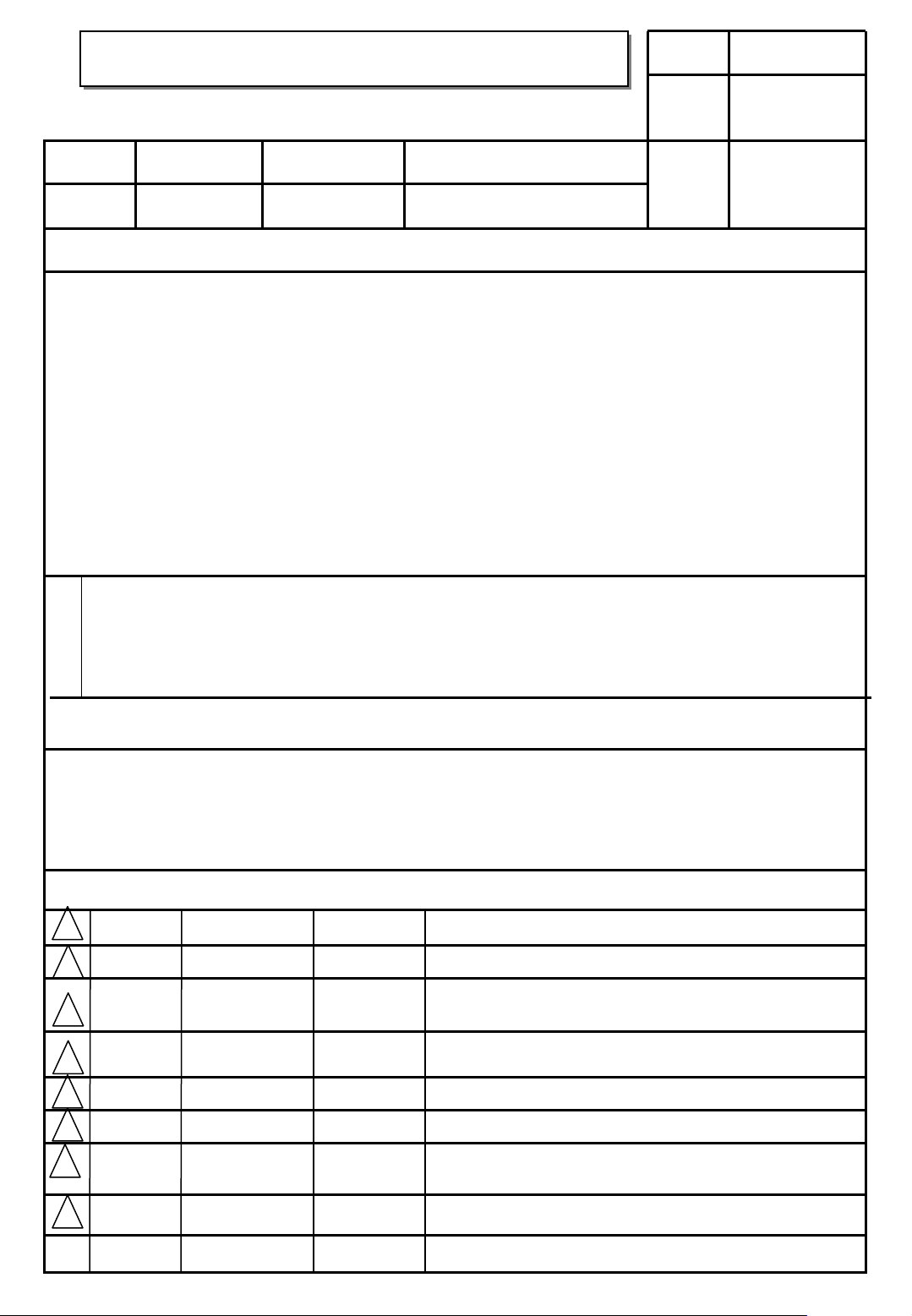
User’s Guide Specification
User’s Guide Specification
Model Description
1.
MODEL
SUFFIX
2.
32/37/42LC5DC
32LX5DC/42PX8DC
USA
Printing Specification
1. Trim Size (Format) : 185 mm x 260 mm
2. Printing Colors
• Cover : 1 COLOR (BLACK)
•Inside : 1 COLOR (BLACK)
3. Stock (Paper)
• Cover : Coated paper , Snow White 150 g/㎡
• Inside : Uncoated paper , 백상지 60 g/㎡
4. Printing Method : OFF-SET
5. Bindery : Saddle stitch
6. Language : English
7. Number of pages : 36 PAGE
BRAND
Product Name
LG
32/37/42LC5DC,32LX5DC,
42PX8DC
담 당 관리자
KIM WON
MI
07.04.09
Part No.
KANG KWANG
SUK
07.04.09
MFL34797007
(0809-REV10)
“This part contain Eco-hazardous substances (Pb, Cd, Hg, Cr6+, PBB, PBDE, etc.) within LG standard level,
N
O
T
E
S
Details should be followed Eco-SCM management standard[LG(56)-A-2524].
Especially, Part should be followed and controlled the following specification.
(1)Eco-hazardous substances test report should be submitted
when Part certification test and First Mass Production.
(2) Especially, Don’t use or contain lead(Pb) and cadmium(Cd) in ink.
Special Instructions3.
(1) Origin Notification
* LGESY : China * LGEVN : Vietnam * LGEEG : Egypt * LGEAZ : Brazil
* LGENP : China * LGETH : Thailand * LGEMA : Poland
* LGEIN : Indonesia * LGEIL : India * LGERA : Russia
* LGEDI : Indonesia * LGEAK : Kazakhstan * LGERS : Mexico
4.
Changes
9
July/14/08 KIM WON MI S8-25428
May/03/08 KIM WON MI S8-21950
8
7
Sep./13/07 KIM WON MI
6
June.22.07 Park Sun Young S7-85870
5
S7-94054
[ PA80A ] Add the model name.
[ RUSHMORE ] Add the screw and model name.
Added the D-RRT function and corrected the RS-232C
in the manual.
[ PA64A/LA64A ] Added the 42LB5DC-UA model name.Sep.04.07 KIM WON MI S7-93931
Applied the PQ test results of 42PX8DC-UA
4
June.12.07 Park Sun Young S7-85352
2
April.26.07 KIM WON MI S7-80992
April.09.07 KIM WON MI S7-78950
1
REV.
NO.
MM/DD/YY
SIGNATURE
CHANGE NO.
Applied the PQ test results of 32LX5DC-UA
[PA74A/LA74A ] Revised the CD Manual/Simple Book by PQ
test results.
[PA74A/LA74A ]Changed the CD manual/Simple book for
add the model name.
CHANGE CONTENTS
Page 2

Pagination sheet
Pagination sheet
P/NO. MFL34797007
Total pages : 36 pages
Front cover
LG(EN)
P/No.
Rear cover
LG
2
…
…
34
Blank Page
4.
Changes
9
8
7
6
5
4
3
Sep./08/08 KIM WON MI S8-29753
11
July/28/08 KIM WON MI S8-26653
10
REV.
NO.
MM/DD/YY
SIGNATURE
CHANGE NO.
[ PA80A ] Revised the manual/cd revision as PQ test results.
[ LA64A ] ADD THE PROTECTIVE BRACKET AND BOLTS FOR
POWERCORD
CHANGE CONTENTS
Page 3

P/NO : MFL34797007 (0809-REV10)
Printed in Korea
www.lgcommercial.com
Please read this manual carefully before operating
your set.
Retain it for future reference.
Record model number and serial number of the set.
See the label attached on the back cover and quote
this information to your dealer when you require
service.
LCD TV
OWNER’S MANUAL
PLASMA TV MODEL
42PX8DC
42PG65C
42PG60C
PLASMA TV
32LC5DC
32LC5DCS
32LC5DCB
37LC5DC
37LC5DCB
37LC5DC1
42LC5DC
32LX5DC
32LX5DCS
42LB5DC
32LC50C
32LC50CS
32LC50CB
32LX50C
32LX50CS
37 LC 50 C
37LC50CB
42LB50C
42LC50C
LCD TV MODELS
MFL34797007en-simp 9/8/08 3:15 PM Page 1
Page 4
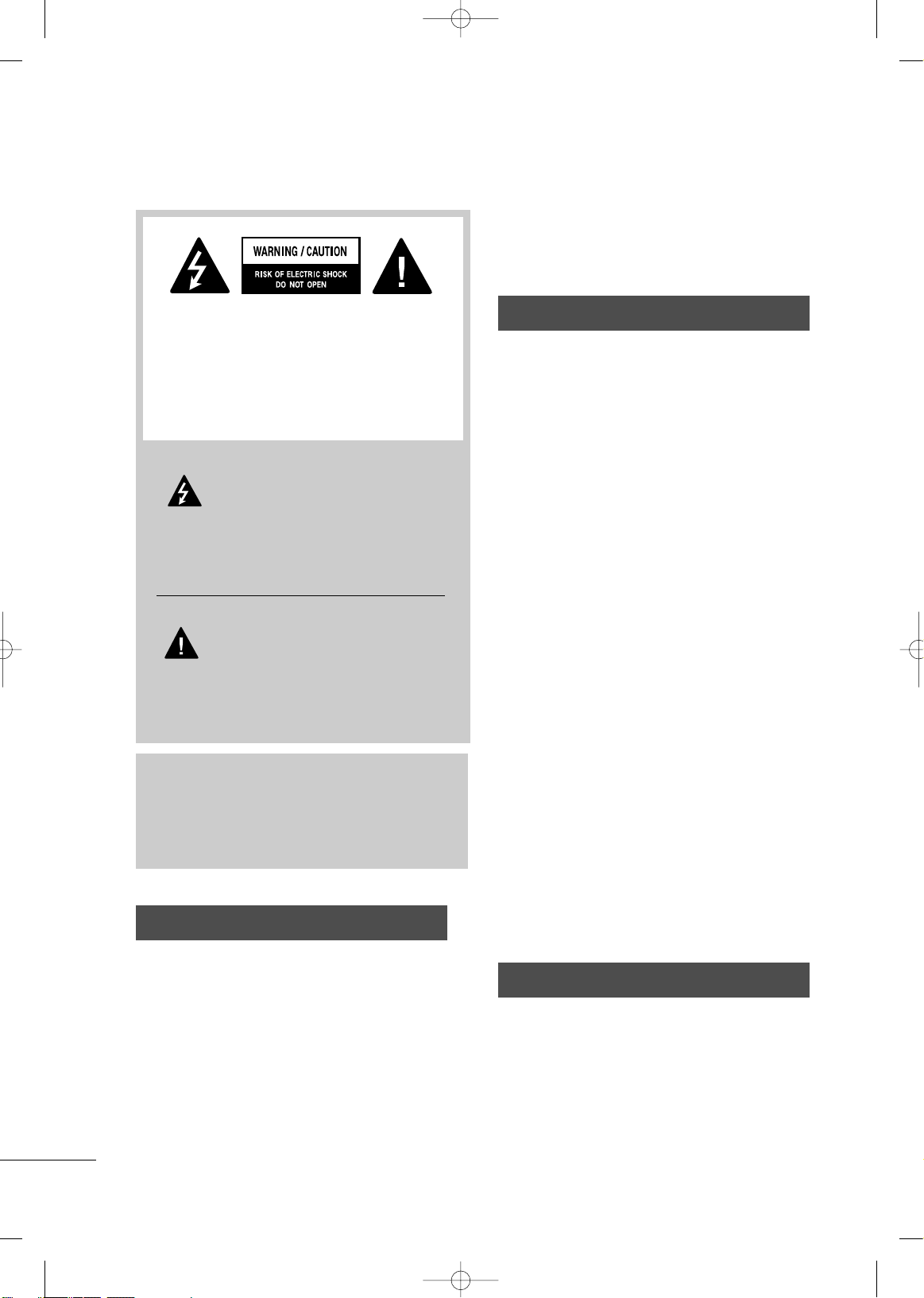
2
WARNING / CAUTION
WARNING / CAUTION
To prevent fire or shock hazards, do not expose
this product to rain or moisture.
FCC NOTICE
Class B digital device
This equipment has been tested and found to comply with the limits for a Class B digital device, pursuant to Part 15 of the FCC Rules. These limits are
designed to provide reasonable protection against
harmful interference in a residential installation. This
equipment generates, uses and can radiate radio frequency energy and, if not installed and used in
accordance with the instructions, may cause harmful
interference to radio communications. However,
there is no guarantee that interference will not
occur in a particular installation. If this equipment
does cause harmful interference to radio or television reception, which can be determined by turning
the equipment off and on, the user is encouraged to
try to correct the interference by one or more of
the following measures:
- Reorient or relocate the receiving antenna.
- Increase the separation between the equipment
and receiver.
- Connect the equipment to an outlet on a circuit
different from that to which the receiver is connected.
- Consult the dealer or an experienced radio/TV
technician for help.
Any changes or modifications not expressly
approved by the party responsible for compliance
could void the user’s authority to operate the
equipment.
CAUTION
Do not attempt to modify this product in any way
without written authorization from LG Electronics.
Unauthorized modification could void the user’s
authority to operate this product
The lightning flash with arrowhead
symbol, within an equilateral triangle,
is intended to alert the user to the
presence of uninsulated “dangerous voltage”
within the product’s enclosure that may be of
sufficient magnitude to constitute a risk of electric
shock to persons.
The exclamation point within an equilateral
triangle is intended to alert the user to
the presence of important operating and maintenance (servicing) instructions in the literature
accompanying the appliance.
TO REDUCE THE RISK OF ELECTRIC SHOCK
DO NOT REMOVE COVER (OR BACK). NO
USER SERVICEABLE PARTS INSIDE. REFER TO
QUALIFIED SERVICE PERSONNEL.
WARNING/CAUTION
TO REDUCE THE RISK OF FIRE AND ELECTRIC
SHOCK, DO NOT EXPOSE THIS PRODUCT TO
RAIN OR MOISTURE.
NOTE TO CABLE/TV INSTALLER
This reminder is provided to call the CATV system
installer’s attention to Article 820-40 of the National
Electric Code (U.S.A.). The code provides guidelines for
proper grounding and, in particular, specifies that the
cable ground shall be connected to the grounding system of the building, as close to the point of the cable
entry as practical.
MFL34797007en-simp 9/8/08 3:15 PM Page 2
Page 5

3
IMPORTANT SAFETY INSTRUCTIONS
SAFETY INSTRUCTIONS
Read these instructions.
Keep these instructions.
Heed all warnings.
Follow all instructions.
Do not use this apparatus near water.
Clean only with dry cloth.
Do not block any ventilation openings. Install in
accordance with the manufacturer’s instructions.
Do not install near any heat sources such as
radiators, heat registers, stoves, or other apparatus
(including amplifiers)that produce heat.
Do not defeat the safety purpose of the polarized
or grounding-type plug. A polarized plug has
two blades with one wider than the other. A
grounding type plug has two blades and a
third grounding prong, The wide blade or the
third prong are provided for your safety. If the
provided plug does not fit into your outlet,
consult an electrician for replacement of the
obsolete outlet.
Protect the power cord from being walked on
or pinched particularly at plugs, convenience
receptacles, and the point where they exit from
the apparatus.
Only use attachments/accessories specified by
the manufacturer.
Use only with the cart, stand, tripod, bracket,
or table specified by the manufacturer, or sold
with the apparatus. When a cart is used, use
caution when moving the cart/apparatus combination to avoid injury from tip-over.
Unplug this apparatus during lighting storms
or when unused for long periods of time.
Refer all servicing to qualified service personnel.
Servicing is required when the apparatus has
been damaged in any way, such as powersupply cord or plug is damaged, liquid has
been spilled or objects have fallen into the
apparatus, the apparatus has been exposed to
rain or moisture, does not operate normally, or
has been dropped.
Never touch this apparatus or antenna during
a thunder or lighting storm.
When mounting a TV on the wall, make sure
not to install the TV by the hanging power and
signal cables on the back of the TV.
Do not allow an impact shock or any objects to
fall into the product, and do not drop onto the
screen with something.
CAUTION concerning the Power Cord:
It is recommend that appliances be placed
upon a dedicated circuit; that is, a single
outlet circuit which powers only that appliance
and has no additional outlets or branch
circuits. Check the specification page of this
owner's manual to be certain.
Do not connect too many appliances to the
same AC power outlet as this could result in
fire or electric shock.
1
8
9
10
11
12
13
14
2
3
4
5
6
7
MFL34797007en-simp 9/8/08 3:15 PM Page 3
Page 6

4
SAFETY INSTRUCTIONS
Do not overload wall outlets. Overloaded wall
outlets, loose or damaged wall outlets, extension
cords, frayed power cords, or damaged or
cracked wire insulation are dangerous. Any of
these conditions could result in electric shock
or fire. Periodically examine the cord of your
appliance, and if its appearance indicates damage
or deterioration, unplug it, discontinue use of
the appliance, and have the cord replaced with
an exact replacement part by an authorized
servicer. Protect the power cord from physical
or mechanical abuse, such as being twisted,
kinked, pinched, closed in a door, or walked
upon. Pay particular attention to plugs, wall
outlets, and the point where the cord exits the
appliance.
Do not make the TV with the power cord
plugged in. Do not use a damaged or loose
power cord. Be sure do grasp the plug when
unplugging the power cord. Do not pull on the
power cord to unplug the TV.
WARNING - To reduce the risk of fire or electrical shock, do not expose this product to rain,
moisture or other liquids. Do not touch the TV
with wet hands. Do not install this product near
flammable objects such as gasoline or candles
or expose the TV to direct air conditioning.
Do not expose to dripping or splashing and do
not place objects filled with liquids, such as
vases, cups, etc. on or over the apparatus (e.g.
on shelves above the unit).
GGRROOUUNNDD IINN GG
Ensure that you connect the earth ground wire
to prevent possible electric shock (i.e. a TV
with a three-prong grounded AC plug must be
connected to a three-prong grounded AC outlet). If grounding methods are not possible,
have a qualified electrician install a separate
circuit breaker.
Do not try to ground the unit by connecting it
to telephone wires, lightening rods, or gas pipes.
DDIISSCCOONNNNEECCTTIINNGG DD EEVVIICCEE FFRROOMM MMAAIINNSS
Mains plug is the disconnecting device. The
plug must remain readily operable.
Keep the product away from direct sunlight.
AANN TTEENNNNAASS
OO uuttddoooo rr aa nntt eennnnaa gg rroo uunn ddii nn gg
If an outdoor antenna is installed, follow the
precautions below. An outdoor antenna system
should not be located in the vicinity of overhead power lines or other electric light or
power circuits, or where it can come in contact
with such power lines or circuits as death or
serious injury can occur.
Be sure the antenna system is grounded so as
to provide some protection against voltage
surges and built-up static charges.
Section 810 of the National Electrical Code
(NEC) in the U.S.A. provides information with
respect to proper grounding of the mast and
supporting structure, grounding of the lead-in
wire to an antenna discharge unit, size of
grounding conductors, location of antenna discharge unit, connection to grounding electrodes
and requirements for the grounding electrode.
A
Anntteennnnaa ggrroouunnddiinngg aaccccoorrddiinngg ttoo tthhee
NNaattiioonnaall EElleeccttrriiccaall CCooddee,, AANNSSII//NNFFPPAA 7700
CC ll eeaa nniinngg
When cleaning, unplug the power cord and
scrub gently with a soft cloth to prevent
scratching. Do not spray water or other liquids
directly on the TV as electric shock may occur.
Do not clean with chemicals such as alcohol,
thinners or benzene.
MMoovv iinngg
Make sure the product is turned off,
unplugged and all cables have been removed. It
may take 2 or more people to carry larger TVs.
Do not press against or put stress on the front
panel of the TV.
VVeenntt iilla
attiioo nn
Install your TV where there is proper ventilation. Do not install in a confined space such as
a bookcase. Do not cover the product with
cloth or other materials (e.g.) plastic while
plugged in. Do not install in excessively dusty
places.
If you smell smoke or other odors coming from
the TV or hear strange sounds, unplug the
power cord contact an authorized service center.
On Disposal (Only Hg lamp used LCD TV)
The fluorescent lamp used in this product contains a
small amount of mercury. Do not dispose of this
product with general household waste. Disposal of
this product must be carried out in accordance to the
regulations of your local authority.
Power
Supply
Short-circuit
Breaker
Antenna Lead in Wire
Antenna Discharge Unit
(NEC Section 810-20)
Grounding Conductors
(NEC Section 810-21)
Ground Clamps
Power Service Grounding
Electrode System (NEC
Art 250, Part H)
Ground Clamp
Electric Service
Equipment
NEC: National Electrical Code
15
20
21
22
23
24
16
17
18
19
MFL34797007en-simp 9/8/08 3:15 PM Page 4
Page 7

5
CONTENTS
WARNING / CAUTION
. . . . . . . . . . . . . . . . . . . . . . . . . . . . 2
SAFETY INSTRUCTIONS
. . . . . . . . . . . . . . . . . . . . . . . . . . 3
PREPARATION
Accessories
. . . . . . . . . . . . . . . . . . . . . . . . . . . . . . . . . . . . . . . . . . . . . . . . . . . . . . 6
Front Panel Information
. . . . . . . . . . . . . . . . . . . . . . . . . . . . . . . . . . . . . .7
Back Panel Information
. . . . . . . . . . . . . . . . . . . . . . . . . . . . . . . . . . . . . . 9
Stand Installation
. . . . . . . . . . . . . . . . . . . . . . . . . . . . . . . . . . . . . . . . . . . . . 11
Remote Control Functions
. . . . . . . . . . . . . . . . . . . . . . . . . . . . . . . . 12
Back Cover for Wire Arrangement
. . . . . . . . . . . . . . . . . . . . . 14
Protection Cover
. . . . . . . . . . . . . . . . . . . . . . . . . . . . . . . . . . . . . . . . . . . . . 16
Attaching the TV to a Wall
. . . . . . . . . . . . . . . . . . . . . . . . . . . . . . . 17
Swivel Stand
. . . . . . . . . . . . . . . . . . . . . . . . . . . . . . . . . . . . . . . . . . . . . . . . . . . . 17
Attaching the TV to a desk
. . . . . . . . . . . . . . . . . . . . . . . . . . . . . . . 18
VESA Wall Mounting
. . . . . . . . . . . . . . . . . . . . . . . . . . . . . . . . . . . . . . . . 19
Desktop Pedestal Installation
. . . . . . . . . . . . . . . . . . . . . . . . . . . 19
Antenna or Cable Connection
. . . . . . . . . . . . . . . . . . . . . . . . . . 20
EXTERNAL EQUIPMENT SETUP
HD Receiver Setup . . . . . . . . . . . . . . . . . . . . . . . . . . . . . . . . . . . . . . . . . 21
DVD Setup
. . . . . . . . . . . . . . . . . . . . . . . . . . . . . . . . . . . . . . . . . . . . . . . . . . . . . 22
VCR Setup
. . . . . . . . . . . . . . . . . . . . . . . . . . . . . . . . . . . . . . . . . . . . . . . . . . . . . 23
PC Setup
. . . . . . . . . . . . . . . . . . . . . . . . . . . . . . . . . . . . . . . . . . . . . . . . . . . . . . . . 24
WATCHING TV
Turning On the TV . . . . . . . . . . . . . . . . . . . . . . . . . . . . . . . . . . . . . . . . . . 27
Channel Selection
. . . . . . . . . . . . . . . . . . . . . . . . . . . . . . . . . . . . . . . . . . . 27
Volume Adjustment
. . . . . . . . . . . . . . . . . . . . . . . . . . . . . . . . . . . . . . . . . 27
Channel Setup
. . . . . . . . . . . . . . . . . . . . . . . . . . . . . . . . . . . . . . . . . . . . . . . . 28
On-Screen Menus Selection
. . . . . . . . . . . . . . . . . . . . . . . . . . . . 29
APPENDIX
Troubleshooting
. . . . . . . . . . . . . . . . . . . . . . . . . . . . . . . . . . . . . . . . . . . . . . 32
Maintenance
. . . . . . . . . . . . . . . . . . . . . . . . . . . . . . . . . . . . . . . . . . . . . . . . . . . 34
Product Specifications
. . . . . . . . . . . . . . . . . . . . . . . . . . . . . . . . . . . . . 35
HOW TO USE THE OWNER'S MANUAL ON THE CD-ROM
To view the Owner's Manual on the CD-ROM, Adobe Acrobat Reader must be installed on your PC.
The “ACRORD" folder on the CD-ROM contains the installation programs for them.
If you want to install those programs, Open the “My Computer” Open the “LG” Open the
“ACRORD” double-click your language.
TO VIEW THE OWNER'S MANUAL ON THE CD-ROM
The Owner's Manual files are included in the supplied CD-ROM.
Load the supplied CD-ROM into the CD-ROM drive of your PC.
After a while, the web page of the CD-ROM will open automatically. (for Window only)
GG
If the web page does not appear automatically, open the Owner's Manual file directly.
Open the “My computer” Open the “LG” Open the “index.htm” file.
NOTE
When you select your product,
display the PDF file.
You can find the desired contents
easily using the bookmark.
MFL34797007en-simp 9/8/08 3:15 PM Page 5
Page 8

PREPARATION
6
PREPARATION
ACCESSORIES
Ensure that the following accessories are included with your product. If an accessory is missing, please contact the dealer where you purchased the product.
User must use shielded signal interface cables (D-sub 15 pin cable) with ferrite cores to maintain standard
compliance for the product.
For further information, see the the Owner's Manual files supplied CD-ROM.
Owner’s Manual,
Setup & Operation Guide
for Commercial Mode
E
N
T
E
R
T
V
I
N
P
U
T
M
O
D
E
D
V
D
M
U
L
T
I
E
X
I
T
E
Z
S
O
U
N
D
IN
F
O
S
W
A
P
E
Z
P
IC
T
I
M
E
R
M
U
T
E
C
H
S
A
P
C
C
R
A
T
I
O
M
E
N
U
V
C
R
P
O
W
E
R
6
9
P
I
P
PIP CH - PIP CH +
P
I
P
I
N
P
U
T
E
N
T
E
R
T
V
T
V
I
N
P
U
T
I
N
P
U
T
M
O
D
E
D
V
D
M
U
L
T
I
E
X
I
T
V
O
L
E
Z
S
O
U
N
D
I
N
F
O
S
W
A
P
E
Z
P
IC
T
I
M
E
R
M
U
T
E
C
H
S
A
P
C
C
R
A
T
IO
M
E
N
U
V
C
R
P
O
W
E
R
123
456
789
0
F
L
A
SH
B
A
C
K
P
I
P
PIP CH - PIP CH +
P
I
P
IN
P
U
T
P
A
G
E
P
A
G
E
Remote Control,
Batteries
Power Cord
CD Manual
(Refer to p.5)
LCD TV PLASMA TV
Owner's Manual
http://www.lgusa.com
www.lg.ca
Copyright© 2007 LGE,
All Rights Reserved.
LLCCDD TTVV mmooddeell oonnllyy
4-Bolts for stand
assembly
(Refer to p.11)
32/37LC5DC*,
32/37LC50C*
models only
D-sub 15 pin Cable
OOppttiioonn EExxttrraass
1.5V 1.5V
1-Bolt for fixing the
Cable Holder
(Refer to p.14)
Cable Management
(Refer to p.14)
Cable Holder
(Refer to p.14)
Only 32/37/42LC5DC*,
32/37/42LC50C*,
42LB5DC,
42LB50C
models
* Slightly wipe stained spot on the
exterior only with the polishing
cloth for the product exterior if
there is stain or fingerprint on
surface of the exterior.
* Do not wipe roughly when remov-
ing stain. Please be cautions of
that excessive pressure may cause
scratch or discoloration.
Polishing Cloth
This feature is not available
for all models.
x 2
Torx plus
Star head screw
(Refer to p.11)
Protective Bracket and Bolt for
Power Cord
(This feature is not available for all models.)
(Refer to P.14)
MUTE
R
E
T
U
R
N
T
I
M
E
R
T
V
P
OW
ER
R
A
T
I
O
C
C
E
N
T
E
R
V
O
L
C
H
123
456
78
0
9
F
L
A
S
H
B
K
V
C
R
D
V
D
I
N
P
U
T
M
E
N
U
I
N
F
O
i
S
T
B
P
A
G
E
P
I
P
S
A
P
P
I
P
C
H
P
I
P
C
H
+
P
I
P
S
W
A
P
P
I
P
I
N
P
U
T
or
PPllaass mmaa TTVV mmooddeellss oonnllyy
75 ohm Round Cable
(Except 42PG60C/65C)
D-sub 15 Pin Cable
(Except 42PG60C/65C)
Only 42PG65C
model
Cable Management Clip
Bolts for stand
assembly
(Refer to P.18)
x 4
Cable Holder
(Except 42PX8DC)
MFL34797007en-simp 9/8/08 3:15 PM Page 6
Page 9

PREPARATION
7
FRONT PANEL INFORMATION
■
Here shown may be somewhat different from your TV.
■
If your product has a protection tape attached, remove the tape. And then wipe the product with a cloth (If a
polishing cloth is included with your product, use it).
CHCH
VOLOL
ENTERENTER
MENUMENU
INPUTINPUT
Remote Control Sensor
Power/Standby Indicator
Illuminates red when the TV is in standby mode.
Illuminates green when the TV is switched on.
CHANNEL Buttons
VOLUME Buttons
ENTER Button
MENU Button
INPUT Button
ON/OFF Button
32/37/42LC5DC*,32/37/42LC50C*, 42LB5DC, 42LB50C
32LX5DC*, 32LX50C*
CH
VOL
ENTER
INPUT
MENU
ON/OFF
VOLUME Buttons
Remote Control Sensor
Power/Standby
Indicator
Illuminates red when the
TV is in standby mode.
Illuminates green when
the TV is switched on.
CHANNEL Buttons
ENTER Button
ON/OFF Button
INPUT Button
MENU Button
MFL34797007en-simp 9/8/08 3:15 PM Page 7
CH
VOL
MENU
ENTER
INPUT
ON/OFF
Page 10
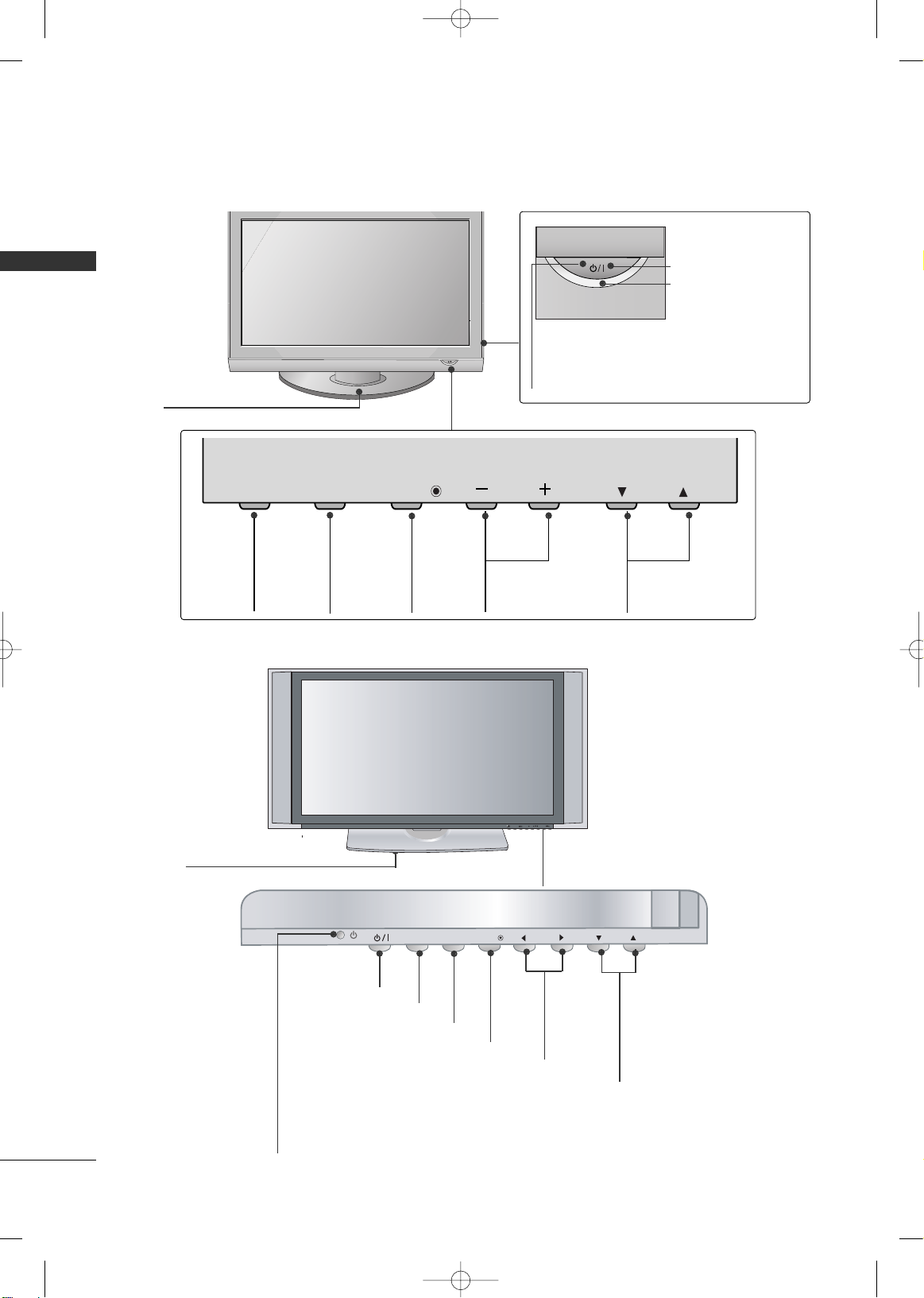
PREPARATION
8
PREPARATIONPREPARATION
CH
VOL
MENUINPUT
ENTER
INPUT
ENTER
VOLUME Buttons
CHANNEL Buttons
ENTER Button
ON/OFF Button
INPUT Button
MENU Button
Remote Control Sensor
Power/Standby Indicator
Illuminates red when the TV is in standby mode.
Illuminates green when the TV is switched on.
This TV’s stand is sold, separately.
42PX8DC
INPUTINPUT
ENTERENTER
CHANNEL (
EE, DD
)
Buttons
VOLUME (-,+)
Buttons
MENU
Button
ENTER
Button
INPUT
Button
CH
VOL
MENU
INPUT
ENTER
Remote Control Sensor
POWER Button
Power/Standby Indicator
Illuminates red in standby mode.
Illuminates blue when the set is switched
on.
42PG60C, 42PG65C
SS tt aann dd
(Only 42PG65C model)
MFL34797007en-simp 9/8/08 3:15 PM Page 8
Page 11
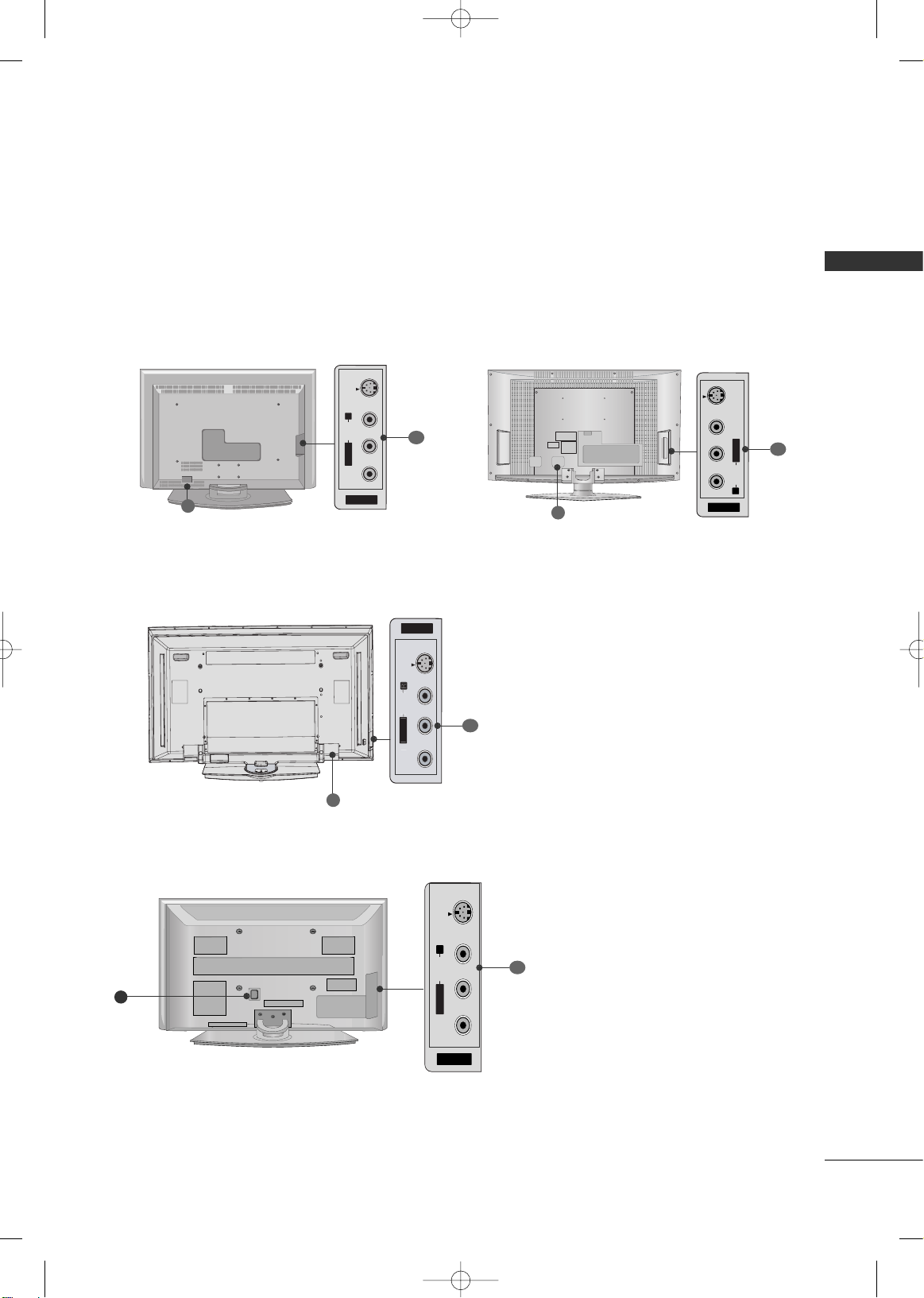
PREPARATION
9
BACK PANEL INFORMATION
■
Here shown may be somewhat different from your TV.
AV IN 2
L/MONO
R
AUDIO
VIDEO
S-VIDEO
11
32/37/42LC5DC*,32/37/42LC50C*, 42LB5DC, 42LB50C
32LX5DC*, 32LX50C*
R
AV IN 2
VIDEO
S-VIDEO
L/MONO
R
AUDIO
42PX8DC
11
11
O
O
8
8
8
42PG60C, 42PG65C
R
AV IN 2
L/ MONO
R
AUDIO
VIDEO
S-VIDEO
11
8
MFL34797007en-simp 9/8/08 3:15 PM Page 9
AV IN 2
S-VIDEO
N
VIDE
Page 12
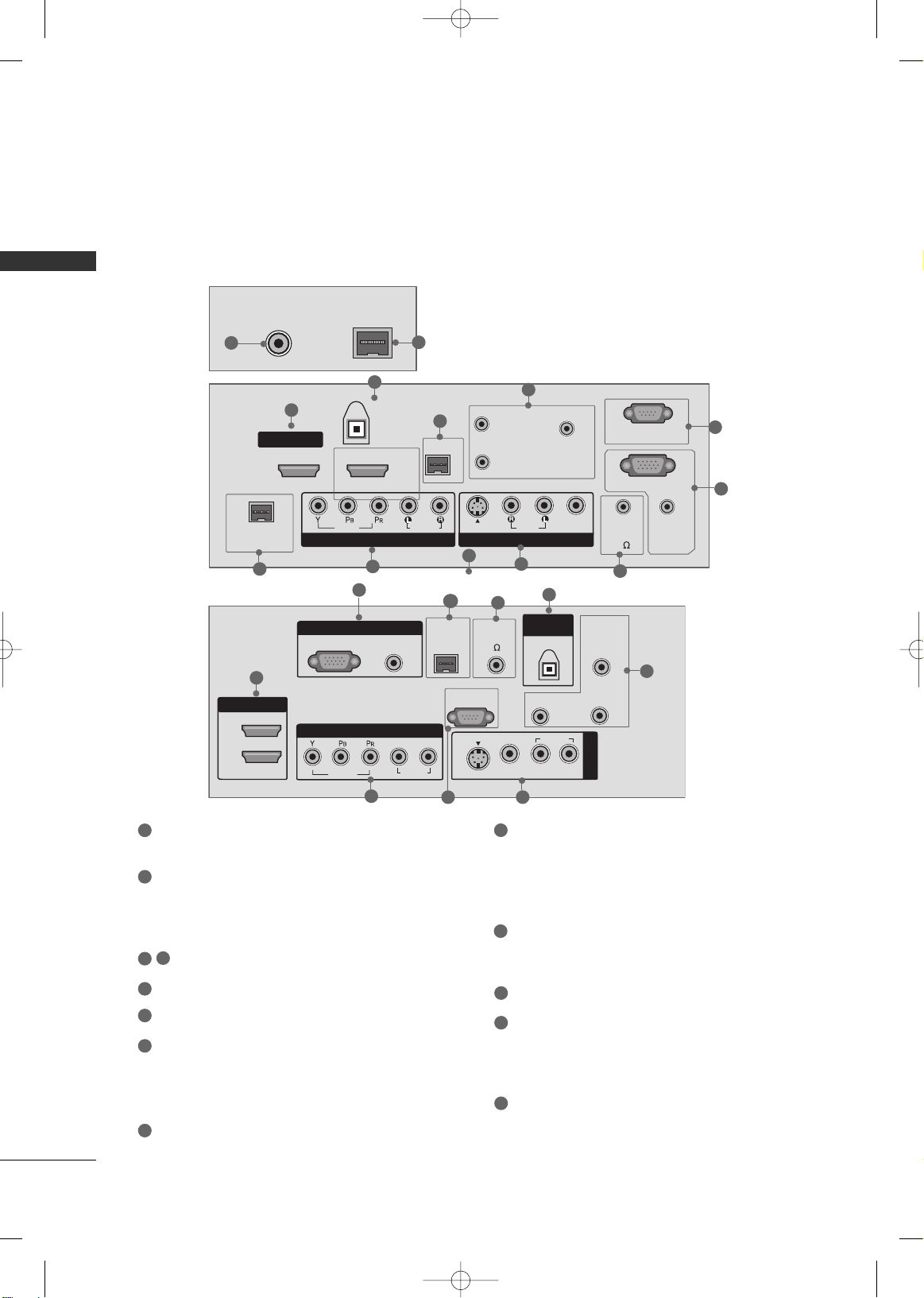
PREPARATION
10
PREPARATION
R
VIDEO
AUDIO
VIDEO
AUDIO
MONO
( )
S-VIDEO
REMOTE
CONTROL
OUT
RGB IN
AUDIO
IN
(RGB, DVI)
RESET
UPDATE
M.P.I.
1(DVI)
RJP
INTERFACE
2
SERVICE ONLY
HDMI/DVI IN
SPEAKER
OUT
8
AV IN 1
COMPONENT IN
DIGITAL
AUDIO
OUT
(OPTICAL)
ANTENNA INANTENNA IN
M.P.I.M.P.I.
6
1
5
2
3
4
7
8
9
10
12
HDMI/DVI IN, HDMI IN
Connect a HDMI (DVI) connection to either input.
DIGITAL AUDIO OUT
Connect digital audio from various types of equipment.
Note: In standby mode, these ports do not work.
M.P.I
RESET/UPDATE/REMOTE CONTROL OUT
SERVICE ONLY
RGB IN (PC)
Connect the output from a PC.
AUDIO IN (RGB, DVI)
Connect the audio from a PC or DTV.
SPEAKER OUT 8Ω
AV (Audio/Video) IN
Connect audio/video output from an external
device to these jacks.
S-VIDEO
Connect S-Video out from an S-VIDEO device.
COMPONENT IN
Connect a component video/audio device to these
jacks.
RJP INTERFACE
Power Cord Socket
For operation with AC power.
Caution: Never attempt to operate the TV on DC
power.
ANTENNA IN
Connect over-the air signals to this jack.
1
8
9
10
11
12
2
3
4
5
6
7
13
13
■
Here shown may be somewhat different from your TV.
This part mainly use picture for the LCD TV models.
1
6
9
8
4
4
7
10
2
(Only 42PG60C, 42PG65C Models)
5
MFL34797007en-simp 9/8/08 3:15 PM Page 10
RGB(PC)
HDMI IN
2
1
DVI IN
COMPONENT IN
VIDEO
RGB IN
(RGB / DVI)
AUDIO
L
AUDIO
RJP
INTERFACE
SERVICE ONLY
R
S-VIDEO
SPEAKER
OUT
8
VIDEO
DIGITAL
AUDIO OUT
OPTICAL
RESET
AUDIO
(
MONO
L
REMOTE
CONTROL
OUT
UPDATE
AV IN 1
)
R
Page 13

PREPARATION
11
Tighten the two of these four screws and
the two Torx plus star head screws (provided as parts of the TV) to secure the TV.
Tighten the two Torx plus star head screws
with a star head driver bit (not provided
as parts of the TV).
x 2
x 2
x 4
Tighten the stand with the
four screws (provided as parts
of the TV).
or
LLCCDD TTVV mmooddeell oonnllyy
STAND INSTALLATION
Carefully place the product screen side down
on a cushioned surface that will protect product and screen from damage.
Assemble the product stand with the product
as shown.
Securely install the 4 bolts provided.
1
2
3
( 32/37LC5DC*,
32/37LC50C*
)
Carefully place the TV screen side down on a
cushioned surface to protect the screen from
damage.
Assemble the product stand with the product as
shown.
Tighten the 4 bolts securely using the holes in
the back of the TV.
1
2
3
( 42PG65C )
MFL34797007en-simp 9/8/08 3:15 PM Page 11
Page 14

PREPARATION
12
PREPARATION
REMOTE CONTROL FUNCTIONS
When using the remote control, aim it at the remote control sensor on the TV.
ENTER
TVTV
INPUT
INPUT MODE
DVD
MULTI
EXIT
VOL
EZ SOUND
INFO
SWAP
EZ PIC
TIMER
MUTE
CH
SAP
CC
RATIO
MENU
VCR
POWER
123
456
789
0
FLASH
BACK
PIP
PIP CH - PIP CH +
PIP INPUT
PAGE
NUMBER button
VCR/DVD
control buttons
Turns your TV or any other programmed equipment on
or off, depending on mode.
In AV 1-2, Component, RGB, HDMI1/DVI, and HDMI2
input sources, screen returns to the last TV channel.
External input modes rotate in regular sequence: TV, AV12, Component, RGB, HDMI1/DVI and HDMI2.
Selects: RGB,HDMI1/DVI, HDMI2 and Component input
sources.
Adjusts brightness on screen.
Switches the sub picture Double Window or off mode.
Changes the PIP channel.
Select the connected input source for the sub-picture.
Selects the factory preset picture depend on the viewing
environment.
Selects the factory preset sound for type of program.
Exchange the main/sub images.
Control video cassette recorders or DVD players.
Used to enter a program number for multiple program
channels such as 2-1, 2-2, etc.
Tune to the last channel viewed.
POWER
TV INPUT
INPUT
MULTI
PIP
PIP CH +/-
PIP INPUT
EZ PIC
EZ SOUND
SWAP(or PIP
SWAP)
— (DASH)
FLASH BACK
MFL34797007en-simp 9/8/08 3:15 PM Page 12
Page 15

PREPARATION
13
■
Open the battery compartment cover on the back
side and install the batteries matching correct
polarity (+ with +, - with -).
■
Install two 1.5V AA batteries(or 1.5V AAA)
Don’t mix old or used batteries with new ones.
■
Close cover.
■
Use a remote control up to 7 meters distance
and 30 degree (left/right) within the receiving
unit scope.
■
Dispose of used batteries in a recycle bin to
preserve environment.
ENTER
TVTV
INPUT
INPUT MODE
DVD
MULTI
EXIT
VOL
EZ SOUND
INFO
SWAP
EZ PIC
TIMER
MUTE
CH
SAP
CC
RATIO
MENU
VCR
POWER
123
PIP
PIP CH -PIP CH +
PIP INPUT
PAGE
Installing Batteries
Remote control effective range
Select the remote’s operating mode: TV, DVD, VCR (or
STB).
Change the aspect ratio.
Select a closed caption.
Navigate the on-screen menus and adjust the system settings to your preference.
Clears all on-screen displays and returns to TV viewing
from any menu.
Displays the main menu.
Display information at the top of the screen.
Increase/decrease the sound level.
Select the amount of time before your TV turns off automatically.
Switch the sound on or off.
Select available channels.
Move from one full set of screen information to the next one.
MODE
RATIO
CC
THUMBSTICK
(Up/Down/Left
/Right/ENTER)
EXIT(or
RETURN)
MENU
INFO
VOLUME UP
/DOWN
TIMER
MUTE
CHANNEL
UP/DOWN
PAG E
UP/DOWN
ENTER
TVTV
INPUT
INPUT MODE
DVD
MULTI
EXIT
VOL
EZ SOUND
INFO
SWAP
EZ PIC
TIMER
MUTE
CH
SAP
CC
RATIO
MENU
VCR
POWER
123
PIP
PIP CH -PIP CH +
PIP INPUT
PAGE
INPUTINPUT
ENTERENTER
ENTER
TVTV
INPUT
INPUT MODE
DVD
MULTI
EXIT
VOL
EZ SOUND
INFO
SWAP
EZ PIC
TIMER
MUTE
CH
SAP
CC
RATIO
MENU
VCR
POWER
123
PIP
PIP CH -PIP CH +
PIP INPUT
PAGE
32/37/42LC5DC*,
42LB5DC, 32/37/42LC5DC*,
32/37/42LC50C*,
42LB5DC, 42LB50C
32LX5DC*, 32LX50C*
42PX8DC
MUTE
RETURN
TIMER
TV
POWER
RATIO
CC
ENTER
VOL
CH
123
456
7809
FLASHBK
VCR
DVD
INPUT
MENU
INFO
i
STB
P
A
G
E
PIP
SAP
PIP CH-
PIP CH+
PIP SWAP
PIP INPUT
(Only 42PG60C, 42PG65C models)
MFL34797007en-simp 9/8/08 3:15 PM Page 13
Page 16

PREPARATION
14
PREPARATION
BACK COVER FOR WIRE ARRANGEMENT
Connect the cables as necessary.
To connect an additional equipment, see the EXTERNAL
EQUIPMENT SETUP section.
Secure the power cable with the PROTECTIVE
BRACKET and the screw as shown. It will help prevent
the power cable from being removed by accident.
Install the CABLE MANAGEMENT as shown.
How to remove the CABLE MANAGEMENT
GG
Hold the CABLE MANAGEMENT with both hands and
pull it backward.
CABLE MANAGEMENT
GG
Do not hold the CABLE MANAGEMENT when moving
the product.
- If the product is dropped, you may be injured or the
product may be damaged.
NOTE
1
2
Install the CABLE HOLDER as shown.
CABLE HOLDER
2
BOLT
■
Here shown may be somewhat different from your TV.
PROTECTIVE BRACKET
(This feature is not available for all models.)
MFL34797007en-simp 9/8/08 3:15 PM Page 14
Page 17

PREPARATION
15
BACK COVER FOR WIRE ARRANGEMENT
■
Here shown may be somewhat different from your TV.
(This feature is not available for all models.)
Connect the cables as necessary.
To connect an additional equipment, see the EXTERNAL
EQUIPMENT SETUP section.
Secure the power cable with the PROTECTIVE
BRACKET and the screw as shown. It will help prevent
the power cable from being removed by accident.
2
Install the CABLE HOLDER as shown.
CABLE
HOLDER
3
BOLT
To separate the CABLE HOLDER, loosen the bolt
installed the set.
1
PROTECTIVE BRACKET
MFL34797007en-simp 9/8/08 3:15 PM Page 15
Page 18

PREPARATION
16
PREPARATION
42PX8DC
Hold the CABLE MANAGEMENT with both
hands and pull it as shown.
Connect the cables as necessary.
To connect an additional equipment, see the
EXTERNAL EQUIPMENT SETUP section.
1
2
Install the CABLE MANAGEMENT as shown.
3
45
°
Connect the cables as necessary.
To connect additional equipment, see the
EXTERNAL EQUIPMENT SETUP section.
1
Install the CABLE MANAGEMENT CLIP as
shown. (Except 42PG60C model)
If your TV has CABLE HOLDER, fix it as shown
and bundle the cables.
2
CABLE MANAGEMENT
CLIP
CABLE HOLDER
GG
Do not hold the CABLE MANAGEMENT CLIP
when moving the TV.
- If the TV is dropped, you may be injured or
the product may be broken.
NOTE
!
How to remove the
CABLE MANAGEMENT CLIP
(Except 42PG60C model)
GG
First, press the cable management. Hold the
CCAABBLLEE MMAANN AAGG EEMMEENNTT CCLLIIPP
with both
hands and pull it upward.
42PG60C, 42PG65C
MFL34797007en-simp 9/8/08 3:15 PM Page 16
Page 19

PREPARATION
17
ATTACHING THE TV TO A WALL
We recommend that you set up the TV close to a wall so it cannot fall over if pushed backwards.
Additionally, we recommend that the TV be attached to a wall so it cannot be pulled in a forward direction,
potentially causing injury or damaging the product.
Caution: Please make sure that children don’t climb on or hang from the TV.
■
Insert the TV brackets (or eye-bolts) and bolts to tighten the product to the wall as shown in the picture.
*If your product has the bolts in the eye-bolts position before inserting the eye-bolts, loosen the bolts.
Secure the wall brackets with the bolts (not provided as parts of the product, must purchase separately) on
the wall. Match the height of the bracket that is mounted on the wall to the holes in the product.
Ensure the eye-bolts or brackets are tightened securely.
■
Use a sturdy rope (not provided as parts of the product, must purchase separately) to tie the product. It is safer to tie the rope so it
becomes horizontal between the wall and the product.
The TV can be conveniently swivelled on its stand 20°or 90° to the left or right to provide the optimum viewing angle.
SWIVEL STAND
20° (37LC5DC1, 42LC5DC,
42LC50C,
42PX8DC,
42LB5DC, 42LB50C, 42PG65C
models)
90° (32LX5DC/S,
32LX50C/S,
32LC5DC/S,
32LC50C/S,
37LC5DC,
37LC 50C
models)
■
This feature is not available for all models.
MFL34797007en-simp 9/8/08 3:15 PM Page 17
Page 20

PREPARATION
18
PREPARATION
ATTACHING THE TV TO A DESK
The TV must be attached to desk so it cannot be pulled in a forward/backward direction,
potentially causing injury or damaging the product.
*
SScc rreewwss -- MM 55 xx LL ((tt aabb llee dd eepp tt hh ++ 88~11 00 mmmm))
ex) table depth-15mm: Bolts - M5 x 25
4-Screws
Stand
Desk
32/37/42LC5DC*, 32/37/42LC50C*, 42LB5DC, 42LB50C
32LX5DC*, 32LX50C*
4-Screws
Stand
Desk
2-Screws
Stand
Desk
42PG65C
42PX8DC
4-Screws
Stand
Desk
WARNING
GG
This apparatus must be securely attached to the floor/wall per installation
instructions.Tipping, shaking, or rocking the television may cause injury/death.
■
Here shown may be somewhat different from your TV.
MFL34797007en-simp 9/8/08 3:15 PM Page 18
Page 21

PREPARATION
19
VESA WALL MOUNTING
For proper ventilation, allow a clearance of 4inches on each side from the wall.
■
Image shown may differ from your TV.
DESKTOP PEDESTAL INSTALLATION
GG
Ensure adequate ventilation by following the clearance recommendations.
CAUTION
This product accepts a VESA-compliant mounting interface pad. (optional)
There 4 threaded holes are available for attaching the bracket.
GG
Screw length needed depends on the wall mount used. For further information, refer to the VESA
Wall Mounting Instruction Guide.
NOTE
Product Model
VESA
(A *B)
32LC5DC*, 32LC50C*,
32LX5DC*,
32LX50C*
32/37/42LC5DC*, 32/37/42LC50C*,
42LB5DC, 42LB50C
42PG60C
42PX8DC
200* 10 0
600* 400
400* 400
600* 400
LCD TV
PLASMA TV
AA
BB
4 inches
4 inches
4 inches
4 inches
MFL34797007en-simp 9/8/08 3:15 PM Page 19
Page 22

PREPARATION
20
PREPARATIONPREPARATION
ANTENNA OR CABLE CONNECTION
1. Antenna (Analog or Digital)
Wall Antenna Socket or Outdoor Antenna without a Cable Box
Connections.
For optimum picture quality, adjust antenna direction if needed.
2. Cable
Wall
Antenna
Socket
Outdoor
Antenna
(VHF, UHF)
Cable TV
Wall Jack
Multi-family Dwellings/Apartments
(Connect to wall antenna socket)
RF Coaxial Wire (75 ohm)
RF Coaxial Wire (75 ohm)
Single-family Dwellings /Houses
(Connect to wall jack for outdoor antenna)
Be careful not to bend the bronze wire
when connecting the antenna.
Copper Wire
ANTENNA IN
M.P.I.
ANTENNA IN
M.P.I.
ANTENNA IN
M.P.I.
GG
The TV will let you know when the analog, cable, and digital channel scans are complete.
NOTE
■
To improve the picture quality in a poor signal area, please purchase a signal amplifier and install properly.
■
If the antenna needs to be split for two TV’s, install a 2-Way Signal Splitter.
■
If the antenna is not installed properly, contact your dealer for assistance.
Antenna
UHF
Signal
Amplifier
VHF
3. Using both cable and antenna
Cable TV
Wall Jack
Antenna
RF Coaxial Wire (75 ohm)
RF Coaxial Wire (75 ohm)
ANTENNA IN
M.P.I.
Diplexer
(Signal
Combinner)
MFL34797007en-simp 9/8/08 3:15 PM Page 20
Page 23

EXTERNAL EQUIPMENT SETUP
21
HD RECEIVER SETUP
EXTERNAL EQUIPMENT SETUP
This TV can receive Digital Over-the-air/Cable signals without an external digital set-top box. However, if you
do receive digital signals from a digital set-top box or other digital external device, refer to the figure as shown
below.
( )
S-VIDEO
M.P.I.
1(DVI)
2
HDMI/DVI IN
COMPONENT IN
DIGITAL
AUDIO
OUT
(OPTICAL)
VIDEO
AUDIO
Y L RPB PR
When connecting Component cable
1
2
1. How to connect
Connect the video outputs (Y, P
B, PR
)
of the digital set
top box to the
CC OOMM PP OONN EENNTT IINN VVIIDDEEOO
jacks on
the set. Match the jack colors
(Y = green, P
B = blue, and PR = red).
Connect the audio output of the digital set-top box to
the
CC OOMM PP OONN EENNTT IINN AAUU DD IIOO
jacks on the set.
2
1
2. How to use
■
Turn on the digital set-top box.
(
Refer to the owner’s manual for the digital set-top box.
)
■
Select
CC oo mmppoo nn eenntt
input source with using the
IINNPP UUTT
button on the remote control.
■
To prevent the equipment damage, never plug in any power cords until you have finished connecting all equipment.
■
This part of external equipment setup mainly use picture for LCD TV models.
Signal
480i
480p
720 p
10 8 0 i
10 8 0 p
Component
Yes
Yes
Yes
Yes
Yes
HDMI1/DVI,
HDMI2
No
Yes
Yes
Yes
Yes
* 42LB5DC,
42LB50C
model only
MFL34797007en-simp 9/8/08 3:15 PM Page 21
Page 24

EXTERNAL EQUIPMENT SETUP
22
EXTERNAL EQUIPMENT SETUP
When connecting Component cable
Connect the video outputs (Y, PB
, PR
)
of the DVD to
the
CC OOMM PP OONN EENNTT IINN VVIIDD EEOO
jacks on the set.
Match the jack colors
(
Y = green, P
B = blue, and PR = red
)
.
Connect the audio outputs of the DVD to the
CC OOMM PP OONN EENNTT IINN AAUU DD IIOO
jacks on the set.
1. How to connect
2. How to use
■
Turn on the DVD player, insert a DVD.
■
Select
CC oo mmppoo nn eenntt
input source with using the
IINNPP UUTT
button on the remote control.
■
Refer to the DVD player's manual for operating instructions.
2
1
DVD SETUP
When connecting HDMI cable
Connect the HDMI output of the DVD to the
HHDDMMII//DD VV II IINN 11((DDVVII))
or 22jack on the set.
No separated audio connection is necessary.
HDMI supports both audio and video.
1. How to connect
2. How to use
■
Select
HHDDMM II 11//DDVVII
or
HHDD MM II22
input source with using
the
IINNPP UUTT
button on the remote control.
■
Refer to the DVD player's manual for operating instructions.
2
1
( )
S-VIDEO
M.P.I.
1(DVI)
2
HDMI/DVI IN
COMPONENT IN
DIGITAL
AUDIO
OUT
(OPTICAL)
VIDEO
AUDIO
Y L RPB PR
1 2
VIDEO
AUDIO
( )
M.P.I
1(DVI)
RJP
INTERFACE
2
HDMI/DVI IN
COMPONENT IN
DIGITAL
AUDIO
OUT
(OPTICAL)
HDMI-DVD OUTPUT
1
MFL34797007en-simp 9/8/08 3:15 PM Page 22
Page 25

EXTERNAL EQUIPMENT SETUP
23
VCR SETUP
GG
Do not connect to both Video
and S-Video at the same time. In
the event that you connect both
Video and the S-Video cables,
only the S-Video will work.
CAUTION
When connecting with a RCA cable
GG
The picture quality is improved: compared to normal
composite (RCA cable) input.
NOTE
Connect the
AAUUDD II OO/VVIIDDEEOO
jacks between TV and
VCR. Match the jack colors (Video = yellow, Audio Left
= white, and Audio Right = red)
1. How to connect
2. How to use
■
Insert a video tape into the VCR and press PLAY on the
VCR. (Refer to the VCR owner’s manual.
)
■
Select
AAVV11
input source by using the
IINNPP UUTT
button on
the remote control.
■
If connected to
AAVV IINN22
, select
AAVV 22
input source.
When connecting with an S-Video cable
Connect the S-VIDEO output of the VCR to the
SS --VVIIDD EEOO
input on the set.
Connect the audio outputs of the VCR to the
AAUUDD II OO
input jacks on the set.
1. How to connect
2. How to use
■
Insert a video tape into the VCR and press PLAY on the VCR.
(
Refer to the VCR owner’s manual.
)
■
Select
AAVV11
input source by using the
IINNPP UUTT
button on the
remote control.
■
If connected to
AAVV IINN22
, select
AAVV 22
input source.
1
2
1
GG
If you have a mono VCR, connect the audio cable from the VCR to the
AAUU DDIIOO LL // MM OO NN OO
jack of the set.
NOTE
AUDIO
REMOTE
CONTROL
OUT
R
RESET
UPDATE
M.P.I.
SERV
SPEAKE
OUT
8
AV IN 1
CAL)
AUDIO
MONO
( )
S-VIDEO
VIDEO
L R
S-VIDEO VIDEO
OUTPUT
SWITCH
ANT IN
ANT OUT
( )
AUDIO
REMOTE
CONTROL
OUT
RESET
UPDATE
M.P.I.
SER
SPEAK
OUT
8
AV IN 1
GITAL
AUDIO
MONO
( )
S-VIDEO
VIDEO
L R
S-VIDEO VIDEO
OUTPUT
SWITCH
ANT IN
ANT OUT
1
1
2
MFL34797007en-simp 9/8/08 3:15 PM Page 23
Page 26

EXTERNAL EQUIPMENT SETUP
24
EXTERNAL EQUIPMENT SETUP
PC SETUP
When connecting HDMI to DVI cable
Connect the DVI output of the PC to the
HHDDMM II // DDVVII
IINN 11((DD VV II ))
jack on the set.
Connect the PC audio output to the
AAUU DDIIOO IINN
((
RRGGBB//DD VV II
))
jack on the set.
1. How to connect
2. How to use
■
Turn on the PC and the set
■
Select
HHDDMM II 11//DDVVII
input source with using the
IINNPP UUTT
button on the remote control.
2
1
When connecting D-sub 15pin cable
Connect the RGB output of the PC to the
RRGGBB II NN
jack on the set.
Connect the PC audio output to the
AAUU DDIIOO IINN
((
RRGGBB,, DDVVII
))
jack on the set.
1. How to connect
2. How to use
■
Turn on the PC and the TV.
■
Select
RRGGBB-- PPCC
input source by using the
IINNPP UUTT
button
on the remote control.
2
1
RGB OUTPUT AUDIO
VIDEO
AUDIO
MONO
( )
S-VIDEO
REMOTE
CONTROL
OUT
RGB IN
AUDIO
IN
(RGB, DVI)
UPDATE
SERVICE ONLY
SPEAKER
OUT
8
AV IN 1
1 2
VIDEO
( )
1(DVI)
RJP
INTERFACE
2
HDMI/DVI IN
COMPONENT IN
OUT
(OPTICAL
DVI-PC OUTPUT AUDIO
( )
AUDIO
IN
(RGB, DVI)
1
2
MFL34797007en-simp 9/8/08 3:15 PM Page 24
Page 27

EXTERNAL EQUIPMENT SETUP
25
Supported Display Specifications (RGB/HDMI1-PC
)
Horizontal Vertical
Frequency(KHz)Frequency(Hz
)
31.469 70.08
31.469 59.94
37.861 72.80
37. 500 75. 00
35.156 56.25
37.879 60.31
48.077 72.18
46 .875 75. 00
48.363 60.00
56.476 70.06
60.023 75.02
47. 700 6 0. 00
47. 720 59. 799
47. 130 59. 658
Resolution
640x350
* RGB-DOS mode only: 640x350
640x480
800x600
1024x768
Supported Display Specifications (
HDMI2-DTV)
Horizontal Vertical
Frequency(KHz)Frequency(Hz
)
31.500 60.00
31.469 59.94
44.960 59.94
45.000 60.00
33.720 59.94
33.750 60.00
Resolution
720x480
1280x720
1920x1080
1280x768
1360x768
1366x768
Supported Display Specifications (Y, CB /PB,CR /PR
)
Horizontal Vertical
Frequency(KHz)Frequency(Hz
)
15.73 59.94
15.73 60.00
31.47 59.94
31.50 60.00
44.96 59.94
45.00 60.00
33.72 59.94
33.75 60.00
Resolution
1280x720
1920x1080
720x480
Supported Display Specifications (RGB/HDMI1-DTV)
Horizontal Vertical
Frequency(KHz)Frequency(Hz
)
31.50 60.00
31.47
(HDMI1-DTV:31.469) 59.94
44.96 59.94
45.00 60.00
33.72 59.94
33.75 60.00
Resolution
720x480
1280x720
1920x1080
* Except 42PG60C/65C models in HDMI1-PC mode.
MFL34797007en-simp 9/8/08 3:15 PM Page 25
Page 28

EXTERNAL EQUIPMENT SETUP
26
Supported Display Specifications (RGB/HDMI1-PC
)
Horizontal Vertical
Frequency(KHz)Frequency(Hz
)
31.469 70.08
31.469 59.94
37.861 72.80
37. 500 75. 00
35.156 56.25
37.879 60.31
48.077 72.18
46 .875 75. 00
48.363 60.00
56.476 70.06
60.023 75.02
47. 700 6 0. 00
47. 720 59. 799
47. 130 59. 658
63.668 59.895
65.317 59.978
74.537 59.869
66.587 59.934
74.038 59.950
Resolution
640x350
(RGB only)
* RGB-DOS mode only: 640x350
640x480
800x600
1024x768
Supported Display Specifications (
HDMI2-DTV)
Horizontal Vertical
Frequency(KHz)Frequency(Hz
)
31.500 60.00
31.469 59.94
44.960 59.94
45.000 60.00
33.720 59.94
33.750 60.00
67. 500 60 .00
Resolution
720x480
1280x720
1920x1080
1280x768
1360x768
1366x768
Supported Display Specifications (Y, CB /PB,CR /PR
)
Horizontal Vertical
Frequency(KHz)Frequency(Hz
)
15.73 59.94
15.73 60.00
31.47 59.94
31.50 60.00
44.96 59.94
45.00 60.00
33.72 59.94
33.75 60.00
67.50 60.00
Resolution
1280x720
1920x1080
720x480
Supported Display Specifications (RGB/HDMI1-DTV)
Horizontal Vertical
Frequency(KHz)Frequency(Hz
)
31.50 60.00
31.47
(HDMI1-DTV:31.469) 59.94
44.96 59.94
45.00 60.00
33.72 59.94
33.75 60.00
67. 43
(HDMI1-DTV:67.5) 59.94
Resolution
720x480
1280x720
1920x1080
1280x1024
(RGB only)
1400x1050
(RGB only)
1600x1200
1920x1080
1920x1200
* 42LB5DC, 42LB50C
MFL34797007en-simp 9/8/08 3:15 PM Page 26
Page 29

WATCHING TV
27
WATCHING TV
TURNING ON THE TV
NOTE
GG
If you intend to be away on vacation, disconnect the power plug from the wall power outlet.
First, connect power cord correctly.
At this moment, the TV switches to standby mode.
■
In standby mode to turn TV on, press the (or
OO NN // OO FF FF
) button on
the TV or press the
PPOOWWEERR
button on the remote control.
Select the viewing source by using the
IINNPPUUTT((oorr TTVV IINNPPUUTT))
button on
the remote control.
■
This TV is programmed to remember which power state it was last set to,
even if the power cord is out.
When finished using the TV, press the
PPOOWWEERR
button on the remote con-
trol. The TV reverts to standby mode.
1
2
3
Press the
CCHH (( ++
or
-- ))
or
CCHH ((
or ))or
NNUUMMBBEERR
buttons to select
a channel number.
1
VOLUME ADJUSTMENT
CHANNEL SELECTION
Press the
VVOOLL ((
+ or -) button to adjust the volume.
If you want to switch the sound off, press the
MMUUTTEE
button.
You can cancel the Mute function by pressing the
MMUUTTEE
or
VVOOLL ((
+ or -)
button.
Adjust the volume to suit your personal preference.
1
2
3
MFL34797007en-simp 9/8/08 3:15 PM Page 27
Page 30

WATCHING TV
28
WATCHING TVWATCHING TV
CHANNEL SETUP
Press the
MMEENN UU
button and then use
DD
or
EE
or
or button to select the
SS EETTUUPP
menu.
Press the
GG
or button and then use
DD
or
EE
or
or button to select
EE ZZ SScc aann
.
Press the
EE NNTTEERR
button to begin the channel search.
Allow
EE ZZ SScc aann
to complete the channel search cycle
for
AANN TTEENNNNAA
and
CC AABB LL EE
.
Automatically finds all channels available through antenna
or cable inputs, and stores them in memory on the channel
list.
Run EZ Scan again after any Antenna/Cable connection
changes.
A password is required to gain access to EZ Scan menu if
the Lock System is turned on.
2
3
1
Auto Scan (EZ Scan)
EZ Scan
G
Manual Scan
Channel Edit
DTV Signal
Channel Label
Selection (Gor ) leads you
to the EZ scan screen.
EZ Scan
G
Manual Scan
Channel Edit
DTV Signal
Channel Label
1
2
3
EZ Scan
Manual Scan
Channel Edit
DTV Signal
Channel Label
SCREEN
LOCK
OPTION
TIME
AUDIO
VIDEO
SETUP
Selection (Gor ) leads you
to the EZ scan screen.
MENU Prev.
Next
Processing EZ scan...
ANALOG 9
Found Channel(s) 4
SCREEN
LOCK
OPTION
TIME
AUDIO
VIDEO
SETUP
SCREEN
LOCK
OPTION
TIME
AUDIO
VIDEO
SETUP
MFL34797007en-simp 9/8/08 3:15 PM Page 28
Page 31

WATCHING TV
29
ON-SCREEN MENUS SELECTION
Press the
MMEENNUU
button and then use
DD
or
EE
or or button to select the each
menu.
Press the
GG
or button and then use
DD EE FF GG
or button to display the
available menus.
Your TV's OSD (On Screen Display)may differ slightly from what is shown in this manual.
2
1
■
All available TV channels are searched and stored automatically.
■
User can do manual channel selection and add or delete
individual channels.
■
You can add or delete in the channel list.
■
Displays the DTV signal levels.
■
Set a label to each channel.
Channel Edit
DTV Signal
Channel Label
Manual Scan
EZ Scan
■
Selects the factory preset picture depend on the viewing
environment: Daylight, Normal, Night Time, User1, User2.
■
Choose one of three automatic color adjustments
: Cool, Normal, Warm, User
■
It is LG Electronic’s unique picture improving technology to
display a real HD source through an advanced digital signal
processing algorithm.
■
Select Auto or Manual (XD Contrast, XD Color, XD NR,
MPEG NR).
■
Cinema Mode (On, Off)
Set up the TV for the best picture appearance for viewing
movies.
■
Black Level (Low, High)
Adjusting the contrast and the brightness of the screen
using the black level of the screen.
■
Use to quickly reset all the Video menu options to their
original factory preset values.
XD
Advanced
Video Reset
Color Temperature
EZ Picture
SETUP
EZ Scan
Manual Scan
Channel Edit
DTV Signal
Channel Label
SCREEN
LOCK
OPTION
TIME
AUDIO
VIDEO
SETUP
VIDEO
EZ Picture
Color Temperature
XD
Advanced
Reset
SCREEN
LOCK
OPTION
TIME
AUDIO
VIDEO
SETUP
MFL34797007en-simp 9/8/08 3:15 PM Page 29
Page 32
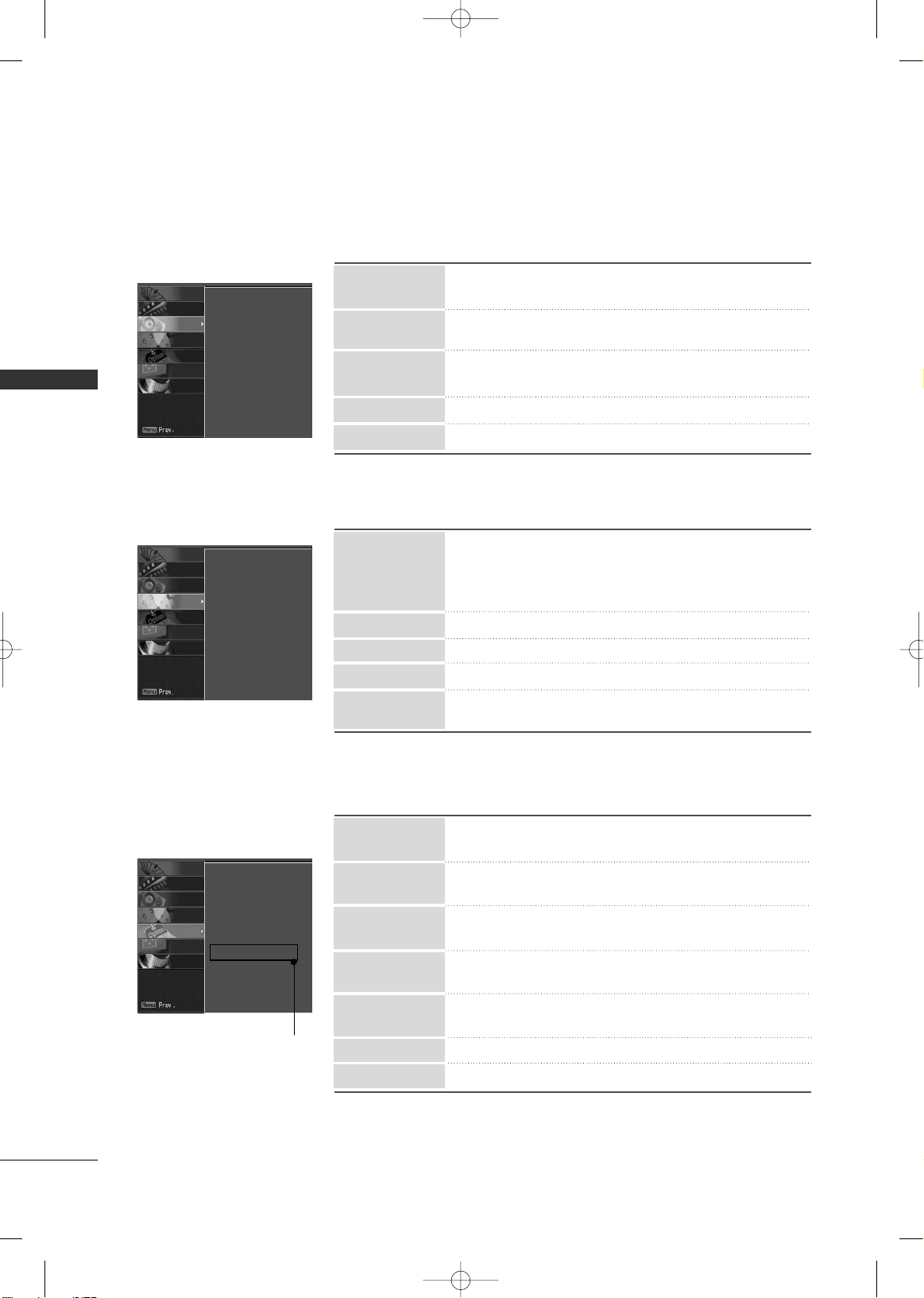
WATCHING TV
30
WATCHING TV
■
The time is set automatically from a digital channel signal.
■
Select your viewing area time zone.
■
Select Auto, Off, On depending on whether or not your
viewing area observes Daylight Saving time.
■
Set the clock manually.
■
Select On or Off.
■
Select On or Off.
■
Select the amount of time before your TV turns off automatically: Off, 10, 20,30, 60, 90, 120, 180, 240.
Off Timer
On Timer
Sleep Timer
Manual Clock
Auto Clock
■
Select the desired picture format.
: Set by program, 4:3, 16:9, Horizon, Zoom1, Zoom2.
■
Select a caption mode for displaying captioning information
: Off, CC1
~ 4, Text 1 ~ 4.
■
Customize the DTV/CADTV captions that appear on your
screen.
■
Select your desired language for on screen menus
: English, Spanish, French.
■
Use it to minimize any fixed image on the screen.
: Normal, White Wash, Orbiter, Inversion.
■
Reduces the plasma display power consumption.
■
Choose the desired TV ID number.
Caption Option
Language
ISM Method
Caption/Text
Aspect Ratio
TIME
Auto Clock
Manual Clock
Off Timer
On Timer
Auto Off
SCREEN
LOCK
OPTION
TIME
AUDIO
VIDEO
SETUP
OPTION
Aspect Ratio
Caption/Text
Caption Options
Language
ISM Method
Low Power
Set ID
SCREEN
LOCK
OPTION
TIME
AUDIO
VIDEO
SETUP
■
You can available other language if a digital signal is provided by the broadcasting station.
■
Automatically keeps on an equal volume level even if you
change channel.
■
Selects the factory preset sound for type of program.
:Normal, Stadium, News, Music, Theater, and User
■
Adjust the left/right sound of speaker.
■
Turn the TV speaker On or off.
Balance
TV Speakers
EZ SoundRite
EZ Sound
Audio Language
AUDIO
Audio Language
EZ SoundRite
EZ Sound
Balance 0
TV Speakers
SCREEN
LOCK
OPTION
TIME
AUDIO
VIDEO
SETUP
Set ID
Low Power
Only
42PX8DC
model
MFL34797007en-simp 9/8/08 3:15 PM Page 30
Page 33

APPENDIX
31
LOCK
■
Automatically adjusts picture position and minimizes
image shaking.
■
Adjusts screen manually.
: Phase, Clock, H-Position, and V-Position
■
Selematch the resolution of RGB mode and selection of
XGA mode.
■
To initialize the adjusted value.
Reset
Manual config
XGA Mode
Auto config
SCREEN
Auto config.
Manual config.
XGA Mode
Reset
SCREEN
LOCK
OPTION
TIME
AUDIO
VIDEO
SETUP
Lock System
Set Password
Block Channel
Movie Rating
TV Rating-Children
TV Rating-General
Aux. Block
Downloadable Rating
SCREEN
LOCK
OPTION
TIME
AUDIO
VIDEO
SETUP
■
Select On or Off.
■
Change the password.
■
Select a channel number that you wish to block.
■
Blocks movies according to the movie ratings limits specified.
■
Prevents children from watching certain children's TV programs,
according to the ratings limit set.
■
Based on the ratings, blocks certain TV programs that
you and your family do not want to view.
■
Selecting canadian english language rating system.
■
Selecting canadian french language rating system.
■
Enables you to select a source to block from the external
source devices you have hooked up.
■
This function may become available in the future and will
be available only for digital channel signal.
Block Channel
Movie Rating
TV Rating-Children
TV Rating-General
TV Rating-English
TV Rating-French
Downloadable
Rating
Set Password
Lock System
Lock System
Set Password
Block Channel
TV Rating-English
TV Rating-French
Aux. Block
Downloadable Rating
Aux. Block
For USA
For Canada
MFL34797007en-simp 9/8/08 3:15 PM Page 31
Page 34

APPENDIX
32
APPENDIX
TROUBLESHOOTING
TThhee ooppeerraattiioonn ddooeess nnoott wwoorrkk nnoorrmmaallllyy..
TThhee vviiddeeoo ffuunnccttiioonn ddooeess nnoott wwoorrkk..
No picture &No sound
No or poor color
or poor picture
Poor reception on
some channels
Lines or streaks
in pictures
Horizontal/vertical bars
or picture shaking
Picture appears slowly
after switching on
The remote control
doesn’t work
Power is suddenly
turned off
■
Check to see if there is any object between the product and the remote control
causing obstruction. Ensure you are pointing the remote control directly at the TV.
■
Ensure that the batteries are installed with correct polarity (+ to +, - to -).
■
Ensure that the correct remote operating mode is set: TV, VCR etc.
■
Install new batteries.
■
Is the sleep timer set?
■
Check the power control settings. Power interrupted.
■
No broadcast on station tuned with Auto off activated.
■
Check whether the product is turned on.
■
Try another channel. The problem may be with the broadcast.
■
Is the power cord inserted into wall power outlet?
■
Check your antenna direction and/or location.
■
Test the wall power outlet, plug another product’s power cord into the outlet
where the product’s power cord was plugged in.
■
This is normal, the image is muted during the product startup process. Please
contact your service center, if the picture has not appeared after five minutes.
■
Adjust Color in menu option.
■
Keep a sufficient distance between the product and the VCR.
■
Try another channel. The problem may be with the broadcast.
■
Are the video cables installed properly?
■
Activate any function to restore the brightness of the picture.
■
Check for local interference such as an electrical appliance or power tool.
■
Station or cable product experiencing problems, tune to another station.
■
Station signal is weak, reorient antenna to receive weaker station.
■
Check for sources of possible interference.
■
Check antenna (Change the direction of the antenna).
MFL34797007en-simp 9/8/08 3:15 PM Page 32
Page 35

APPENDIX
33
TThheerree iiss aa pprroobblleemm iinn PPCC mmooddee.. ((OOnnllyy PPCC mmooddee aapppplliieedd))
■
Adjust resolution, horizontal frequency, or vertical frequency.
■
Check the input source.
■
Work the Auto configure or adjust clock, phase, or H/V position. (Option)
■
Check the signal cable.
■
Reinstall the PC video card.
The signal is out of range
Screen color is unstable
or single color
Vertical bar or stripe on
background & Horizontal
Noise & Incorrect position
■
Press the VOL or VOLUME button.
■
Sound muted? Press MUTE button.
■
Try another channel. The problem may be with the broadcast.
■
Are the audio cables installed properly?
■
Adjust Balance in menu option.
■
A change in ambient humidity or temperature may result in an unusual noise when
the product is turned on or off and does not indicate a fault with the product.
Picture OK & No sound
Unusual sound from inside
the product
No output from one
of the speakers
TThhee aauuddiioo ffuunnccttiioonn ddooeess nnoott wwoorrkk..
MFL34797007en-simp 9/8/08 3:15 PM Page 33
Page 36

APPENDIX
34
APPENDIX
Early malfunctions can be prevented. Careful and regular cleaning can extend the amount of time you can
enjoy your new TV.
Caution: Be sure to turn the power off and unplug the power cord before you begin any cleaning.
Cleaning the Screen
Here’s a great way to keep the dust off your screen for a while. Wet a soft cloth in a mixture of lukewarm
water and a little fabric softener or dish washing detergent. Wring the cloth until it’s almost dry, and then
use it to wipe the screen.
Make sure the excess water is off the screen, and then let it air-dry before you turn on your TV.
Cleaning the Cabinet
■
To remove dirt or dust, wipe the cabinet with a soft, dry, lint-free cloth.
■
Please be sure not to use a wet cloth.
Extended Absence
GG
If you expect to leave your TV dormant for a long time (such as a vacation), it’s a good idea to unplug
the power cord to protect against possible damage from lightning or power surges.
CAUTION
2
1
MAINTENANCE
PRODUCT SPECIFICATIONS
Width x Height x Depth With Stand
(inches/mm)
Without Stand
Weight (pounds / kg) With Stand
Without Stand
42PG60C
(42PG60C-UA)
42PG65C
(42PG65C-UA)
41.1 x 26.7x 4.2 inches 41.1 x 26.7x 3.1 inches
1044.4 x680.5x 107.6mm 1044.4 x680.5x 79.6mm
61.2 pounds / 27.8 kg
55.1 pounds / 25.0 kg
41.1 x 28.9 x12.1 inches
1044.4 x 735.4 x 308.0 mm
(Only 42PG65C)
(Only 42PG65C)
44442222PPPPGGGG66660000CC
CC
44442222PPPPGGGG66665555CC
CC
MFL34797007en-simp 9/8/08 3:15 PM Page 34
Page 37

APPENDIX
35
PRODUCT SPECIFICATIONS
■
The specifications shown above may be changed without prior notice for quality improvement.
Width x Height x Depth With Stand
(inches/mm)
Without Stand
Weight (pounds / kg) With Stand
Without Stand
Width x Height x Depth With Stand
(inches/mm)
Without Stand
Weight (pounds / kg) With Stand
Without Stand
Width x Height x Depth With Stand
(inches/mm)
Without Stand
Weight (pounds / kg) With Stand
Without Stand
Width x Height x Depth With Stand
(inches/mm)
Without Stand
Weight (pounds / kg) With Stand
Without Stand
Width x Height x Depth With Stand
(inches/mm)
Without Stand
Weight (pounds / kg) With Stand
Without Stand
Width x Height x Depth With Stand
(inches/mm)
Without Stand
Weight (pounds / kg) With Stand
Without Stand
32LC5DC/S/B
(32LC5DC/S/B-UA)
32LC50C/S/B
(32LC50C/S/B-UA)
37LC5DC/1/B
(37LC5DC/1/B-UA)
37LC50C/B
(37LC50C/B-UA)
AC100-240V ~ 50/60Hz
NTSC-M, ATSC, 64 & 256 QAM
VHF 2-13, UHF 14-69, CATV 1-135, DTV 2-69, CADTV 1-135
75 ohm
32 ~ 104°F (0 ~ 40°C)
Less than 80%
-4 ~ 140°F (-20 ~ 60°C)
Less than 85%
36.5 x 27.4 x 10.4 inches
926.8 x 695.8 x 264.6 mm
36.5 x24.8 x 4.2 inches
926.8 x 629.8 x 107.4 mm
47.2 pounds / 21.4 kg
36.8 pounds / 16.7 kg
31.8 x 23.9 x 9.8 inches
806.6 x 607.5 x 249.0 mm
31.8 x 21.7 x 3.8 inches
806.6 x 552.3 x 97.2 mm
33.7 pounds / 15.3kg
27.6 pounds / 12.5 kg
42LC5DC
(42LC5DC-UA)
42LC50C
(42LC50C-UA)
40.7 x 29.6 x 11.6 inches
1033.1 x 750.7 x 294.2 mm
40.7 x 27.0x 4.3 inches
1033.1 x 686.5 x 110.2 mm
61.3 pounds / 27.8 kg
47.2 pounds / 21.4 kg
Power requirement
Television System
Program Coverage
External Antenna Impedance
Operating Temperature Range
Operating Humidity Range
Storage Temperature Range
Storage Humidity Range
32LX5DC/S
(32LX5DC/S-UA)
32LX50C/S
(32LX50C/S-UA)
42PX8DC
(42PX8DC-UA)
36.3 x 24.2 x 11.3 inches
922.0 x 615.0x 288.0 mm
36.3 x 21.5 x 3.9 inches
922.0 x 546.0 x 98.0 mm
39.0 pounds / 17.7 kg
30.4 pounds / 13.8 kg
46.7 x 28.1 x 10.6 inches
1186.0 x 714.0 x 270.0 mm
46.7 x 25.7 x 3.9 inches
1186.0 x 654.0 x 99.0 mm
72.5 pounds / 32.9 kg
55.6 pounds / 25.2 kg
42LB5DC
(42LB5DC-UA)
42LB50C
(42LB50C-UA)
40.7 x 29.6 x 11.6 inches
1033.1 x 750.7 x 294.2 mm
40.7 x 27.0x 4.3 inches
1033.1 x 686.5 x 110.2 mm
61.3 pounds / 27.8 kg
47.2 pounds / 21.4 kg
MFL34797007en-simp 9/8/08 3:15 PM Page 35
Page 38

MFL34797007en-simp 9/8/08 3:15 PM Page 36
