Page 1
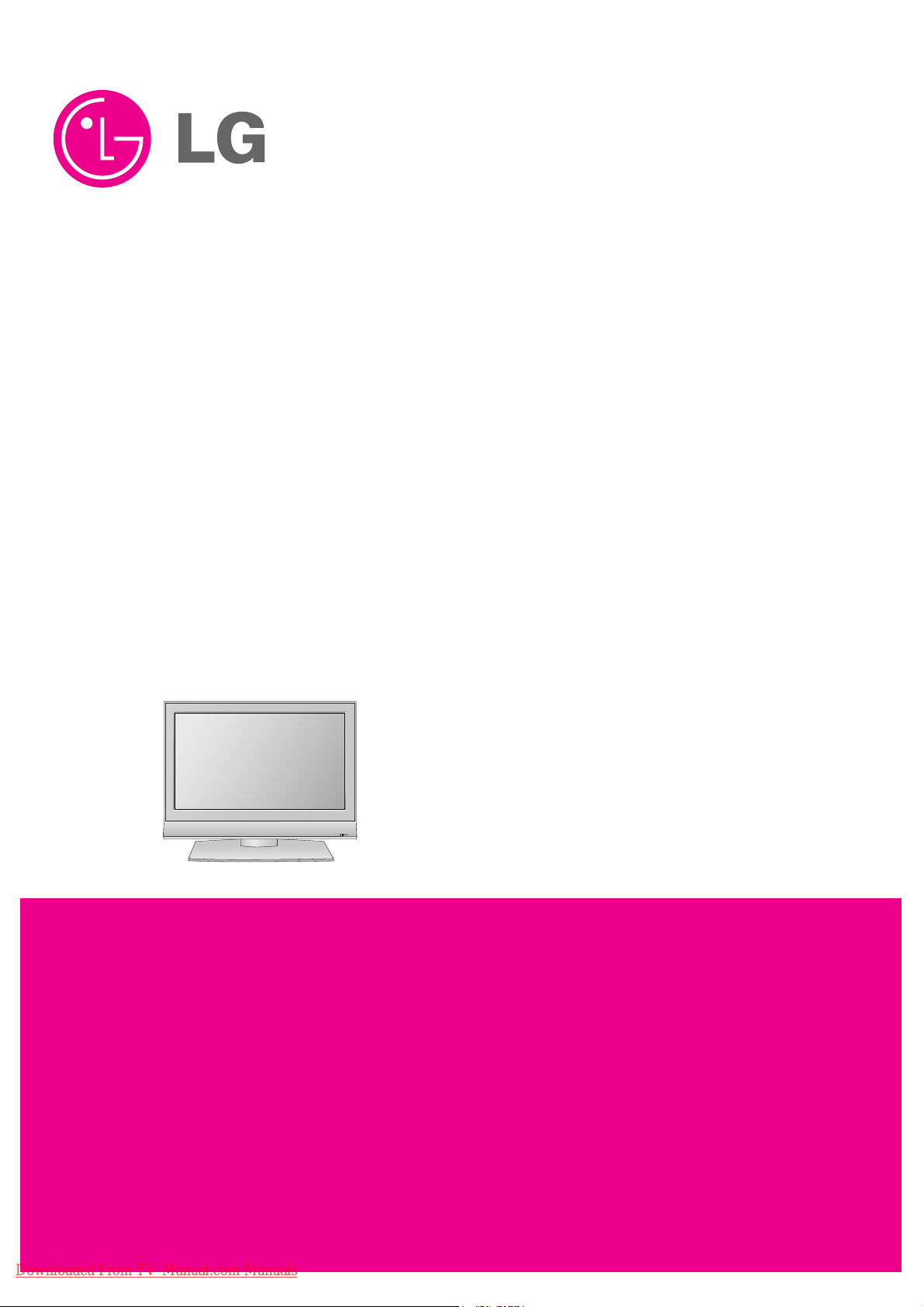
R
LCD TV
SERVICE MANUAL
CAUTION
BEFORE SERVICING THE CHASSIS,
READ THE SAFETY PRECAUTIONS IN THIS MANUAL.
CHASSIS : LP78A
MODEL : 32LC41/4R 32LC41/4R-ZA
MODEL : 32LC42
32LC42-ZC
MODEL : 32LC43 32LC43-ZA/ZE
MODEL : 32LC44 32LC43-ZB
website:http://biz.LGservice.com
Downloaded From TV-Manual.com Manuals
Page 2

- 2 -
CONTENTS
CONTENTS .............................................................................................. 2
SAFETY PRECAUTIONS ..........................................................................3
SPECIFICATION ........................................................................................6
ADJUSTMENT INSTRUCTION .................................................................9
TROUBLE SHOOTING ............................................................................17
BLOCK DIAGRAM...................................................................................25
EXPLODED VIEW .................................................................................. 26
EXPLODED VIEW PARTS LIST..............................................................27
REPLACEMENT PARTS LIST ............................................................... 28
SVC. SHEET ...............................................................................................
Downloaded From TV-Manual.com Manuals
Page 3

- 3 -
SAFETY PRECAUTIONS
Many electrical and mechanical parts in this chassis have special safety-related characteristics. These parts are identified by in the
Schematic Diagram and Replacement Parts List.
It is essential that these special safety parts should be replaced with the same components as recommended in this manual to prevent
Shock, Fire, or other Hazards.
Do not modify the original design without permission of manufacturer.
General Guidance
An isolation Transformer should always be used during the
servicing of a receiver whose chassis is not isolated from the AC
power line. Use a transformer of adequate power rating as this
protects the technician from accidents resulting in personal injury
from electrical shocks.
It will also protect the receiver and it's components from being
damaged by accidental shorts of the circuitry that may be
inadvertently introduced during the service operation.
If any fuse (or Fusible Resistor) in this TV receiver is blown,
replace it with the specified.
When replacing a high wattage resistor (Oxide Metal Film Resistor,
over 1W), keep the resistor 10mm away from PCB.
Keep wires away from high voltage or high temperature parts.
Before returning the receiver to the customer,
always perform an AC leakage current check on the exposed
metallic parts of the cabinet, such as antennas, terminals, etc., to
be sure the set is safe to operate without damage of electrical
shock.
Leakage Current Cold Check(Antenna Cold Check)
With the instrument AC plug removed from AC source, connect an
electrical jumper across the two AC plug prongs. Place the AC
switch in the on position, connect one lead of ohm-meter to the AC
plug prongs tied together and touch other ohm-meter lead in turn to
each exposed metallic parts such as antenna terminals, phone
jacks, etc.
If the exposed metallic part has a return path to the chassis, the
measured resistance should be between 1MΩ and 5.2MΩ.
When the exposed metal has no return path to the chassis the
reading must be infinite.
An other abnormality exists that must be corrected before the
receiver is returned to the customer.
Leakage Current Hot Check (See below Figure)
Plug the AC cord directly into the AC outlet.
Do not use a line Isolation Transformer during this check.
Connect 1.5K/10watt resistor in parallel with a 0.15uF capacitor
between a known good earth ground (Water Pipe, Conduit, etc.)
and the exposed metallic parts.
Measure the AC voltage across the resistor using AC voltmeter
with 1000 ohms/volt or more sensitivity.
Reverse plug the AC cord into the AC outlet and repeat AC voltage
measurements for each exposed metallic part. Any voltage
measured must not exceed 0.75 volt RMS which is corresponds to
0.5mA.
In case any measurement is out of the limits specified, there is
possibility of shock hazard and the set must be checked and
repaired before it is returned to the customer.
Leakage Current Hot Check circuit
1.5 Kohm/10W
To Instrument’s
exposed
METALLIC PARTS
Good Earth Ground
such as WATER PIPE,
CONDUIT etc.
AC Volt-meter
IMPORTANT SAFETY NOTICE
0.15uF
Downloaded From TV-Manual.com Manuals
Page 4

- 4 -
CAUTION: Before servicing receivers covered by this service
manual and its supplements and addenda, read and follow the
SAFETY PRECAUTIONS on page 3 of this publication.
NOTE: If unforeseen circumstances create conflict between the
following servicing precautions and any of the safety precautions on
page 3 of this publication, always follow the safety precautions.
Remember: Safety First.
General Servicing Precautions
1. Always unplug the receiver AC power cord from the AC power
source before;
a. Removing or reinstalling any component, circuit board
module or any other receiver assembly.
b. Disconnecting or reconnecting any receiver electrical plug or
other electrical connection.
c. Connecting a test substitute in parallel with an electrolytic
capacitor in the receiver.
CAUTION: A wrong part substitution or incorrect polarity
installation of electrolytic capacitors may result in an
explosion hazard.
2. Test high voltage only by measuring it with an appropriate high
voltage meter or other voltage measuring device (DVM,
FETVOM, etc) equipped with a suitable high voltage probe.
Do not test high voltage by "drawing an arc".
3. Do not spray chemicals on or near this receiver or any of its
assemblies.
4. Unless specified otherwise in this service manual, clean
electrical contacts only by applying the following mixture to the
contacts with a pipe cleaner, cotton-tipped stick or comparable
non-abrasive applicator; 10% (by volume) Acetone and 90% (by
volume) isopropyl alcohol (90%-99% strength)
CAUTION: This is a flammable mixture.
Unless specified otherwise in this service manual, lubrication of
contacts in not required.
5. Do not defeat any plug/socket B+ voltage interlocks with which
receivers covered by this service manual might be equipped.
6. Do not apply AC power to this instrument and/or any of its
electrical assemblies unless all solid-state device heat sinks are
correctly installed.
7. Always connect the test receiver ground lead to the receiver
chassis ground before connecting the test receiver positive
lead.
Always remove the test receiver ground lead last.
8. Use with this receiver only the test fixtures specified in this
service manual.
CAUTION: Do not connect the test fixture ground strap to any
heat sink in this receiver.
Electrostatically Sensitive (ES) Devices
Some semiconductor (solid-state) devices can be damaged easily
by static electricity. Such components commonly are called
Electrostatically Sensitive (ES) Devices. Examples of typical ES
devices are integrated circuits and some field-effect transistors and
semiconductor "chip" components. The following techniques
should be used to help reduce the incidence of component
damage caused by static by static electricity.
1. Immediately before handling any semiconductor component or
semiconductor-equipped assembly, drain off any electrostatic
charge on your body by touching a known earth ground.
Alternatively, obtain and wear a commercially available
discharging wrist strap device, which should be removed to
prevent potential shock reasons prior to applying power to the
unit under test.
2. After removing an electrical assembly equipped with ES
devices, place the assembly on a conductive surface such as
aluminum foil, to prevent electrostatic charge buildup or
exposure of the assembly.
3. Use only a grounded-tip soldering iron to solder or unsolder ES
devices.
4. Use only an anti-static type solder removal device. Some solder
removal devices not classified as "anti-static" can generate
electrical charges sufficient to damage ES devices.
5. Do not use freon-propelled chemicals. These can generate
electrical charges sufficient to damage ES devices.
6. Do not remove a replacement ES device from its protective
package until immediately before you are ready to install it.
(Most replacement ES devices are packaged with leads
electrically shorted together by conductive foam, aluminum foil
or comparable conductive material).
7. Immediately before removing the protective material from the
leads of a replacement ES device, touch the protective material
to the chassis or circuit assembly into which the device will be
installed.
CAUTION: Be sure no power is applied to the chassis or circuit,
and observe all other safety precautions.
8. Minimize bodily motions when handling unpackaged
replacement ES devices. (Otherwise harmless motion such as
the brushing together of your clothes fabric or the lifting of your
foot from a carpeted floor can generate static electricity
sufficient to damage an ES device.)
General Soldering Guidelines
1. Use a grounded-tip, low-wattage soldering iron and appropriate
tip size and shape that will maintain tip temperature within the
range or 500°F to 600°F.
2. Use an appropriate gauge of RMA resin-core solder composed
of 60 parts tin/40 parts lead.
3. Keep the soldering iron tip clean and well tinned.
4. Thoroughly clean the surfaces to be soldered. Use a mall wirebristle (0.5 inch, or 1.25cm) brush with a metal handle.
Do not use freon-propelled spray-on cleaners.
5. Use the following unsoldering technique
a. Allow the soldering iron tip to reach normal temperature.
(500°F to 600°F)
b. Heat the component lead until the solder melts.
c. Quickly draw the melted solder with an anti-static, suction-
type solder removal device or with solder braid.
CAUTION: Work quickly to avoid overheating the circuit
board printed foil.
6. Use the following soldering technique.
a. Allow the soldering iron tip to reach a normal temperature
(500°F to 600°F)
b. First, hold the soldering iron tip and solder the strand against
the component lead until the solder melts.
c. Quickly move the soldering iron tip to the junction of the
component lead and the printed circuit foil, and hold it there
only until the solder flows onto and around both the
component lead and the foil.
CAUTION: Work quickly to avoid overheating the circuit
board printed foil.
d. Closely inspect the solder area and remove any excess or
splashed solder with a small wire-bristle brush.
SERVICING PRECAUTIONS
Downloaded From TV-Manual.com Manuals
Page 5

- 5 -
IC Remove/Replacement
Some chassis circuit boards have slotted holes (oblong) through
which the IC leads are inserted and then bent flat against the
circuit foil. When holes are the slotted type, the following technique
should be used to remove and replace the IC. When working with
boards using the familiar round hole, use the standard technique
as outlined in paragraphs 5 and 6 above.
Removal
1. Desolder and straighten each IC lead in one operation by gently
prying up on the lead with the soldering iron tip as the solder
melts.
2. Draw away the melted solder with an anti-static suction-type
solder removal device (or with solder braid) before removing the
IC.
Replacement
1. Carefully insert the replacement IC in the circuit board.
2. Carefully bend each IC lead against the circuit foil pad and
solder it.
3. Clean the soldered areas with a small wire-bristle brush.
(It is not necessary to reapply acrylic coating to the areas).
"Small-Signal" Discrete Transistor
Removal/Replacement
1. Remove the defective transistor by clipping its leads as close as
possible to the component body.
2. Bend into a "U" shape the end of each of three leads remaining
on the circuit board.
3. Bend into a "U" shape the replacement transistor leads.
4. Connect the replacement transistor leads to the corresponding
leads extending from the circuit board and crimp the "U" with
long nose pliers to insure metal to metal contact then solder
each connection.
Power Output, Transistor Device
Removal/Replacement
1. Heat and remove all solder from around the transistor leads.
2. Remove the heat sink mounting screw (if so equipped).
3. Carefully remove the transistor from the heat sink of the circuit
board.
4. Insert new transistor in the circuit board.
5. Solder each transistor lead, and clip off excess lead.
6. Replace heat sink.
Diode Removal/Replacement
1. Remove defective diode by clipping its leads as close as
possible to diode body.
2. Bend the two remaining leads perpendicular y to the circuit
board.
3. Observing diode polarity, wrap each lead of the new diode
around the corresponding lead on the circuit board.
4. Securely crimp each connection and solder it.
5. Inspect (on the circuit board copper side) the solder joints of
the two "original" leads. If they are not shiny, reheat them and if
necessary, apply additional solder.
Fuse and Conventional Resistor
Removal/Replacement
1. Clip each fuse or resistor lead at top of the circuit board hollow
stake.
2. Securely crimp the leads of replacement component around
notch at stake top.
3. Solder the connections.
CAUTION: Maintain original spacing between the replaced
component and adjacent components and the circuit board to
prevent excessive component temperatures.
Circuit Board Foil Repair
Excessive heat applied to the copper foil of any printed circuit
board will weaken the adhesive that bonds the foil to the circuit
board causing the foil to separate from or "lift-off" the board. The
following guidelines and procedures should be followed whenever
this condition is encountered.
At IC Connections
To repair a defective copper pattern at IC connections use the
following procedure to install a jumper wire on the copper pattern
side of the circuit board. (Use this technique only on IC
connections).
1. Carefully remove the damaged copper pattern with a sharp
knife. (Remove only as much copper as absolutely necessary).
2. carefully scratch away the solder resist and acrylic coating (if
used) from the end of the remaining copper pattern.
3. Bend a small "U" in one end of a small gauge jumper wire and
carefully crimp it around the IC pin. Solder the IC connection.
4. Route the jumper wire along the path of the out-away copper
pattern and let it overlap the previously scraped end of the good
copper pattern. Solder the overlapped area and clip off any
excess jumper wire.
At Other Connections
Use the following technique to repair the defective copper pattern
at connections other than IC Pins. This technique involves the
installation of a jumper wire on the component side of the circuit
board.
1. Remove the defective copper pattern with a sharp knife.
Remove at least 1/4 inch of copper, to ensure that a hazardous
condition will not exist if the jumper wire opens.
2. Trace along the copper pattern from both sides of the pattern
break and locate the nearest component that is directly
connected to the affected copper pattern.
3. Connect insulated 20-gauge jumper wire from the lead of the
nearest component on one side of the pattern break to the lead
of the nearest component on the other side.
Carefully crimp and solder the connections.
CAUTION: Be sure the insulated jumper wire is dressed so the
it does not touch components or sharp edges.
Downloaded From TV-Manual.com Manuals
Page 6

- 6 -
1. Application range
This specification is applied to LP78A chassis.
2. Requirement for Test
Testing for standard of each part must be followed in below
condition.
(1) Temperature : 25 ± 5°C(77 ± 9°F), CST : 40 ± 5°C
(2) Humidity : 65% ± 10%
(3) Power : Standard input voltage (100-240V~, 50/60Hz)
*Standard Voltage of each products is marked by models
(4) Specification and performance of each parts are followed
each drawing and specification by part number in
accordance with BOM.
(5) The receiver must be operated for about 20 minutes prior
to the adjustment.
3. Test method
3.1 Performance : LGE TV test method followed
3.2 Demanded other specification
Safety : CE, IEC Specification
EMC : CE, IEC
SPECIFICATION
NOTE : Specifications and others are subject to change without notice for improvement
.
4. General Specification(LCD Module)
Remark
LCD
MAKER : AUO/CMO/LPL/CPT
LGE SPEC
Volume: 1/8 volume of sound distortion point
(H) x (V) x (D) [with inverter]
(H) x (W)
(H) x (V) x (D) [with inverter]
(H) x (V)
(H) x (V) x (D) [with inverter]
(H) x (V)
(LC260WX2-SLB3)
(LPL 26”)
Specification
26/27/32/37/42” wide Color Display Module
16:9
26/27/32/37/42” TFT WXGA LCD
Temp. : 0 ~ 40 deg, Humidity : 0 ~ 85%
Temp. : -20 ~ 60 deg, Humidity : 0 ~ 85 %
100-240V~, 50/60Hz
Power on (Green)
≤ TBD (42”)
≤ max (26”, 27”, 32”, 37”)
St-By (Red) : 1.0 W
AUO Outline Dimension 26”
32”
37”
Pixel Pitch 26”
32”
37”
Back Light 26”,32”
37”
CMO Outline Dimension 27”
32”
Pixel Pitch 27”
32”
Back Light 27”
32”
LPL Outline Dimension 26”
32”
37”
42”
Pixel Pitch 26”
32”
37”
42”
Back Light 26”
32”
37”
42”
Display Colors
Coating
Measurement
626.0 x 373.0 x 47.5
760.0 x 450.0 x 45
877.0 x 514.6 x 54.7
0.4215
0.51075
0.6 x 0.6
8 U-lamp
10 U-lamp
637.55 x 379.8 x 40.7
760 x 450 x 47.53
0.1455 x 0.4365
0.1730 x 0.5190
14 CCFL
16 CCFL
626 x 373 x 44.1
760.0 x 450.0 x 48.0
877.0 x 516.8 x 55.5
1006 x 610 x 56
0.1405 x 0.4215
0.17025 x 0.51075
0.200 x 0.600
0.227 x 0.681
18 EEFL (17 EEFL)
18 EEFL
20 EEFL
20 CCFL
16.7M (16,777,216)
3H, AG
Result
mm
mm
mm
mm
mm
mm
mm
mm
Item
Display Screen Device
Aspect Ratio
LCD Module
Operating Environment
Storage Environment
Input Voltage
Power Consumption
LCD Module
Downloaded From TV-Manual.com Manuals
Page 7

- 7 -
5. Model Specification(EU)
Remark
Full Scart 1EA, Harf 1EA
Side AV
Side AV S-Video Priority
L/R Input(PC 1EA,SCART 2EA, SIDE AV 1EA, Component 1EA)
Specification
EU
PAL BG/DK, PAL I/II, SECAM L/L’
BAND PAL
VHF/UHF C1_C69
CATV S1_S47
Upper Heterodyne
PAL, SECAM, NTSC
PAL, SECAM, NTSC
PAL, SECAM, NTSC
Y/Cb/Cr, Y/ Pb/Pr
RGB-PC
HDMI-DTV
PC Audio, AV (3A), Component (1EA)
Item
Market
Broadcasting system
Available Channel
Receiving system
SCART Input(2EA)
Video Input (1EA)
S-Video Input (1EA)
Component Input (1EA)
RGB Input (1EA)
HDMI Input (2EA)
Audio Input (4EA)
Variable Audio out(1EA)
6. Component Video Input (Y, PB, PR)
V-freq(kHz)
59.94
60.00
50.00
59.94
60.00
50.00
59.94
60.00
50.00
59.94
60.00
50.00
Proposed
SDTV, DVD 480I(525I)
SDTV, DVD 480I(525I)
SDTV, DVD 576I(625I) 50Hz
SDTV 480P
SDTV 480P
SDTV 576P 50Hz
HDTV 720P
HDTV 720P
HDTV 720P 50Hz
HDTV 1080I
HDTV 1080I
HDTV 1080I 50Hz
H-freq(kHz)
15.73
15.75
15.625
31.47
31.50
31.25
44.96
45.00
37.50
33.72
33.75
28.125
Resolution
720*480
720*480
720*576
720*480
720*480
720*576
1280*720
1280*720
1280*720
1920*1080
1920*1080
1920*1080
Pixel clock(MHz)
13.500
13.514
13.500
27.000
27.027
27.000
74.176
74.250
74.25
74.176
74.250
74.250
7. RGB Input (Analog PC)
V-freq(kHz)
70.80
70.80
59.94
60.31
60.00
59.87
59.799
59.799
Proposed
EGA
DOS
VESA(VGA)
VESA(SVGA)
VESA(XGA)
WXGA
WXGA
WXGA
Remark
XGA only
XGA only
XGA only
H-freq(kHz)
31.468
31.469
31.469
37.879
48.363
47.776
47.720
47.720
Resolution
640*350
720*400
640*480
800*600
1024*768
1280*768
1360*768
1366*768
Pixel clock(MHz)
25.17
28.321
25.17
40.00
65.00
79.50
84.75
84.75
Downloaded From TV-Manual.com Manuals
Page 8

- 8 -
8. HDMI input (DTV)
V-freq(kHz)
60.00
59.94
50.00
59.94
60.00
50.00
59.94
60.00
50.00
59.94
60.00
50.00
59.94
60
50
Proposed
SDTV, DVD 480I(525I)
SDTV, DVD 480I(525I)
SDTV, DVD 576I(625I) 50Hz
SDTV 480P
SDTV 480P
SDTV 576P 50Hz
HDTV 720P
HDTV 720P
HDTV 720P 50Hz
HDTV 1080I
HDTV 1080I
HDTV 1080I 50Hz
HDTV 1080P
HDTV 1080P
HDTV 1080P 50Hz
H-freq(kHz)
15.75
15.73
15.625
31.47
31.50
31.25
44.96
45.00
37.50
33.72
33.75
28.125
67.432
67.5
56.250
Resolution
720*480
720*480
720*576
720*480
720*480
720*576
1280*720
1280*720
1280*720
1920*1080
1920*1080
1920*1080
1920*1080
1920*1080
1920*1080
Pixel clock(MHz)
13.514
13.500
13.500
27.000
27.027
27.000
74.176
74.250
74.25
74.176
74.250
74.250
148.350
148.5
148.5
Downloaded From TV-Manual.com Manuals
Page 9

- 9 -
ADJUSTMENT INSTRUCTION
1. Application Range
This spec sheet is applied all of the 26/32/37/42” LCD
TV(LP78A) by manufacturing LG TV Plant all over the world.
2. Specification
1) Because this is not a hot chassis, it is not necessary to use
an isolation transformer. However, the use of isolation
transformer will help protect test instrument.
2) Adjustment must be done in the correct order.
3) The adjustment must be performed in the circumstance of
25±5°C of temperature and 65±10% of relative humidity if
there is no specific designation.
4) The input voltage of the receiver must keep 100~220V,
50/60Hz.
5) Before adjustment, execute Heat-Run for 30 minutes at RF
no signal.
3. Adjustment items
3.1. PCB assembly adjustment items
1) Download the VCTP main software (IC500,VCT_Pro)
2) Channel memory (IC501,EEPROM)
3) Color carrier Adjustment
3.2. SET assembly adjustment items
1) DDC Data input.
2) Adjustment of White Balance.
3) Factoring Option Data input.
4. PCB assembly adjustment method
(Using VCTP Download program)
4.1. Download program installation
(1) Extract a Zip file
(2) Visual I2C & LPT Driver Installation
LPT Port Driver (LptDrv) Setups : Program Files > Micronas >
Visual I2C > Port_Driver
*Use for Windows 95/98 : Setup_LptDrv_v0104_9x.exe
*Use for Windows 2000/XP : Setup_LptDrv_v0202_XP_2000.exe
*
Use for Windows NT : Setup_LptDrv_v0104_NT.exe
(3) Verification (Start > Programs > Micronas > Visual I2C or
LptDrv)
(4) LPT delay setting(File > Preference > LPT preferences)
(5) Exchange the bootloader.bat file.
Install the LPT Driver
Install the Visual I2C
*LPT SETTING
- Delay => 1
- Time out => 500 ms
Downloaded From TV-Manual.com Manuals
Page 10

- 10 -
=> Select the "Bootloader.bat" file(install > VCTP_download >
Bootloader)
=> Push "OK"
=> Finish the program, after saving the file "download_cs.vi2c"
(if you click , the massage appears automatically)
4.2. S/W program download
(1) Download method 1 (PCB Ass’y)
1) Connect the download jig to D-sub jack
2) Execute ‘Download.vi2c’ program in PC, then a main
window will be opened
3) Double click the blue box and confirm "Bootloader
Version" as 42.
4) Click the "Erase Flash" button
5) Double click the download file low, then "edit" window
will be opened
6) Click the choice button in the “edit window”, then “file
choice window” will be opened.
7) Choose the Hex file in folder and execute downloading
with click " open" button.
x
Downloaded From TV-Manual.com Manuals
Page 11

- 11 -
8) Click OK button at the "edit window".
9) Under Downloading process
10) If download is failed, for example "No acknowledge
from slave". Execute download again from(1).
(2) Download method 2 (AV Plate Ass’y)
1) Push S/W ‘ON" (connect SCL to GND using switch at Jig
) and connect the download jig to D-sub jack.
2) Supply the power (Stand-by 5V) and wait for 3 seconds.
3) Push the S/W off (Disconnect SCL to GND using switch
at jig).
4) Execute ‘Download.vi2c’ program in PC, then a main
widow will be opened.
5) Double click the blue box and confirm "Bootloader
Version" as 42.
6) Click the "Erase Flash" button.
7) Double click the download file low then, "edit" window
will be opened.
8) Chick the choice button I n the "edit window", then "file
choice window’ will be opened.
Push S/W
Push S/W
Downloaded From TV-Manual.com Manuals
Page 12

- 12 -
9) Choose the Hex file in folder and execute downloading
with click "open button".
10) Click OK button at the "edit window"
11) Under Downloading progress.
12) If download is failed, for example "No acknowledge
from slave", execute download again from (1).
(3) Download method 3 (SET)
1) Push the “Tilt” button in an Adjust Remote control Then
the LCD TV will change a “slave mode”.
2) Connect Zig to TV using a D-sub cable.
3) Execute ‘Download_CS.vi2c’ program in PC, then a
main widow will be opened.
4) Click "GO" button.
If you don’t push the “go”, the Hex file would not be
downloaded although the download proceeds normally
at first glance.
5) Double click the blue box and confirm "Bootloader
Version" as 42.
6) Click the "Erase Flash" button
Downloaded From TV-Manual.com Manuals
Page 13

- 13 -
7) Double click the download file low then, "edit" window
will be opened.
8) Chick the choice button I n the "edit window", then "file
choice window’ will be opened
9) Choose the Hex file in folder and execute downloading
with click "open button"
10) Click OK button at the "edit window"
11) Downloading
12) If download is failed, for example "No acknowledge
from slave", execute download again from (1).
4.3. Channel memory download
(1) Connect the download jig to D-sub jack.
(2) Execute ‘Channel.vi2c’ program in PC, then a main
window will be opened.
(3) Push the button change and select the Channel memory
data.
(4) Check the communication is OK or not.
=> Push the Read area (Ackn. Check) and check Cyan area
is OK message.
Downloaded From TV-Manual.com Manuals
Page 14

- 14 -
(5) Push the Update NVM from File
4.4. Tool Option Area Option Change
Before PCB check, have to change the Tool option and Area
option
Option values are below
(If on changed the option, the input menu can differ the model
spec.)
The input methods are same as other chassises(Use adj Key
on the Adjust Remote control)
4.5. Color carrier Adjustment
(Inspection process)
(1) Tuning the RF signal
ZA, TA : PAL Philips Pattern(with color Bar)
MA : NTSC Digital Pattern(with color Bar)
(2) push the "adj" key in the adjustment remote control.
5. EDID(The Extended Display Identification Data )
/DDC(Display Data Channel) download
* Caution
- Use the proper signal cable for EDID Download.
- Never connect HDMI & D-SUB Cable at the same time.
- Use the proper cables below for EDID Writing.
* EDID Data
<EDID DATA Analog Set : 128bytes>
< EDID DATA HDMI Set : 256bytes>
Tool Option
Inch ZA TA
26 02240 04288
32 02256 04304
37 02264 04312
42 02272 04320
Area Option Depend on PR
Item
Manufacturer ID
Version
Revision
Condition
GSM
Digital : 1
Digital :3
Data
1E6D
01
03
For RGB EDID For HDMI EDID
Downloaded From TV-Manual.com Manuals
Page 15

=> Detail EDID Options are below(a, b, c, d, e)
a. Product ID
b. Serial No : Controlled on production line
c. Month, Year : Controlled on production line
ex) Monthly: '03' => '03'
Year: '2005' => '0F'
d. Model Name(Hex):
e. Checksum (7EH) : Changeable by total EDID data
5.1. Sequence of Adjustment
(1) DDC data of Analog-RGB
1) Init the data
2) Load the EDID data. (Open file)
[Analog - RGB : LP78A_RGB.ANA]
[Digital - HDMI : LP78A_HDMI.DVI]
3)Set the S/W as below
4) Push the “Write Data & Verify”button. And confirm “Yes”.
5) If the writing is finished, you will see the “OK” message.
6. Adjustment of White Balance
6.1. Required Equipment
(1) Remote control for adjustment
(2) Color Analyzer (CA-110 or CA-210 or same product)
(3) Auto W/B adjustment instrument(only for Auto adjustment)
6.2. Connecting diagram of equipment for
measuring (For Automatic Adjustment)
(1) Enter the DDC adjust mode
- Enter the DDC adjust mode at the same time heat-run
mode when pushing the power on by power only key
- Enter the adjust mode and change the input mode to AV
(ZA : AV3, TA,MA : AV2)when pushing the Front av key
- Maintain the DDC adjust mode with same condition of
Heat-run -> Maintain after AC off/on in status of Heat-run
pattern display
(2) Release the DDC adjust mode
- Release the adjust mode after AC off/on or std-by off/on
in status of finishing the Hear-run mode
- Release the Adjust mode when receiving the aging off
command(F3 00 00) from adjustment equipment
- Need to transmit the aging off command to TV set after
finishing the adjustment.)
- 15 -
Model Name Model Name(HEX)
32LC4R-ZA
00 00 00 FC 00 33 32 4C 43 34 52 2D 5A 41 0A 20 20
42LC4R-ZA
00 00 00 FC 00 34 32 4C 43 34 52 2D 5A 41 0A 20 20
<EDID DATA>
Downloaded From TV-Manual.com Manuals
Page 16

- 16 -
(3) DDC adjustment support command set
6.3. Adjustment of White Balance
(For Manual adjustment)
- Operate the zero-calibration of the CA-110 or CA-210, then
stick sensor to LCD module when you adjust.
- For manual adjustment, it is also possible by the following
sequence
1) Select RF no signal by pressing “POWER ON” key on
remote control for adjustment then operate heat run
more than 15 minutes.
(If not executed this step, the condition for W/B will be
differ. The W/B condition is Picture Mode : Standard
(MA : Optimum), Color Temp : Normal. )
2) Changing to the av mode by pushing the input or front av
key.
3) Display the internal pattern of the VCT-Pro IC by
pushing the IN-START.
4) Stick sensor to center of the screen and select each
items (Red/Green/Blue Gain and Offset) using
D/E
(CH+/-) key on R/C.
5) Adjust R Gain / B Gain using
F/G (VOL+/-) key on R/C.
6) Adjust it until color coordination becomes as below.
(Initially, R/G/B gain and R/G/B offset values are fixed
as below)
Red Gain : 80 , Green Gain : 80 , Blue Gain : 80
Red Offset : 80, Green Offset : 80 , Blue Offset : 80
* Target Value [Picture Mode : Standard (ZA, TA),
Optimum(MA), Color Temp: Normal]
-Normal (9300K) x ; 0.283±0.003 y ; 0.298±0.003
-Luminance(Y) AV : upper 150 cd/m
2
(Typ : 350 cd/m2≥)
=> Reference Value(Automatically fixed)
- Cool(11000K): x:0.274±0.003, y: 0.286±0.003
- Warm(7200K) : x:0.303±0.003, y: 0.319±0.003
<Pattern for Adjustment of White Balance>
7) When adjustment is completed, Exit adjustment mode
using EXIT key on R/C
6.4. Input the Shipping Option Data
1) Push the ADJ key in a Adjust Remote control.
2) Input the Option Number that was specified in the BOM,
into the Shipping area.
3) The work is finished, Push
A Key.
7. Default Value in Adjustment mode
(Default values maybe modified the module condition)
7.1. White Balance
<Default Value on OSD>
8. Internal press test
9. Sound spec.
Adjustment
Aging On/Off
Input select
R GAIN
G GAIN
B GAIN
CMD(HEX)
F3
F4
16
18
1A
ADR
00
00
00
00
00
FF : ON / OO : OFF
0x10 : TV
0x20 : AV1(SCART1)
0x21 : AV2(SCART2)
0x23 : AV3(Side AV)
0x40 : Component1
0x50 : RGB DTV
0x60 : RGB PC
0x90 : HDMI1 DTV
GAIN adjustment
Internal pattern of VCT-PRO
Item
Dielectric Voltage (AC <-> FG)
Dielectric Voltage (Without FG)
Value
1.5
3
Unit
kV
kV
Remark
At 100mA for 1sec (Line)
At 100mA for 1min (OQC)
At 100mA for 1sec (Line)
At 100mA for 1min (OQC)
Item Min Typ Max Unit Remark
Audio Practical Max Output, L(Mono)/R 6 7 9 W LCD
Downloaded From TV-Manual.com Manuals
Page 17

- 17 -
TROUBLESHOOTING
1. No power
(1) Symptom
1) Minute discharge does not occur at module.
2) Front LED does not activate.
(2) Press check
Plug in the power cord
Start Check
No
Yes
Is the power cord
plugged in?
Connect the cable.
Plasma(CN1)
No
Yes
Are the line filter and
PSU connected?
Replace the fuse.
No
Yes
Is the
correct fuse for
the PSU in place?
LCD(F100)
Connect the 13-14pin cable.
Next remove all cables connected to the PSU and
switch the AV voltage to manual.
If the ST-by 5V does not operate, replace the PSU.
No
Yes
Is the
PSU and 13-14pin
cable connected to the
VSC board?
Downloaded From TV-Manual.com Manuals
Page 18

- 18 -
2. Protect mode
(1) Symptom
1) After lighting once it does not discharge minutely from the module.
2) The relay falls.(there is an audible “Click”.)
3) The color of the front LED turns from green to red.
(2) Follow check
Is the Power Board
normal ?
Replace Power Board.
Is the output the normal Low/High
voltage except for the Stand-by 5V?
Yes
No
No
Are all
the connectors
normal?
Replace the connector.
Replace the fuse.
Replace the Y-Board.
After checking each connector does
is operate correctly?
Yes
No
No
Is the Y-Board
normal?
Is the
appropriate fuse
(FS2,FS3) on the
Y-B/D?
Is the output voltage
normal after removing the
P1 connector of the Y-B/D?
Yes
No
No
Replace the Z-Board.
Is the Z-Board
normal?
Is appropriate
fuse (FS1,FS2) on
the Z-B/D?
Is the output voltage
normal after removing the
P1 connector of the Z-B/D?
Yes
No
No
Is the X- Board
normal?
Is the
output voltage normal
after removing the P100, 110,
200, 210 connector of
the X-B/D?
After removing the P100, 110 and the output
voltage is normal : Replace the Right X-B/D
After removing the P200, 210 and the output
voltage is normal : Replace the Left X-B/D
No
Yes
Replace the fuse.
Yes
Start Check
Downloaded From TV-Manual.com Manuals
Page 19

- 19 -
3. No Raster
(1) Symptom
1) No OSD or image are displayed on the screen.
2) The front LED remains green.
(2) Follow check
4. In the case an unusual display in RF mode.
Check the PDP Module
Replace the
Power board.
Does
minute discharge
at Module?
Is the inverter
/VaVs on?
Is output the normal
Low/High voltage except
for the Stand-by 5V?
Yes
No
No
Is there a fault with
the link cable?
Yes
Is the output for the
IC500 normal?
Reconnect the link cable in
P803(Plasma).
No
Replace the VSC.
No
Yes
Check the power.(L1103)
Is the
video output of the
Tuner normal? (Check
TU400_Pin13)
Is the
input voltage
normal?(Check
Pin3)
Is the I2C communication normal?
(Check Pin9, Pin10)
Yes
No
Yes
Is the LVDS
Cable connected?
Yes
Change the IC(IC500)
Re-insert the cable.
No
No
Check the Tuner.
No
A
Start Check
Downloaded From TV-Manual.com Manuals
Page 20

- 20 -
5. In the case of an unusual display in rear AV mode.
Is video input of
the A/V jack normal?
(Check R172)
Yes
Sam as Block A
Check the input source.
No
6. In the case of an unusual display in Side AV mode.
Is the
video input of
the A/V jack normal?
(Check CN703
Pin9)
Yes
Sam as Block A
Check the input source.
No
7. In the case of an unusual display in Side S-Video mode.
Is the
video input of
the A/V jack normal (Check
CN703 Pin1,
Pin3)?
Yes
Sam as Block A
Check the input source.
No
Downloaded From TV-Manual.com Manuals
Page 21

- 21 -
8. In the case of an unusual display in SCART 1 mode.
Is the video input
of the A/V jack normal?
(Check R172)
Yes
Sam as Block A
Check the input source.
No
9. In the case of an unusual display in SCART 1_RGB mode.
Is the
video input of
the A/V jack normal?(Check
R110,R170, R171,
R173)
Yes
Sam as Block A
Check the input source.
No
10. In the case of an unusual display in SCART 2 mode.
Is the
video input of
the A/V jack normal?
(Check R174)
Yes
Sam as Block A
Check the input source.
No
Downloaded From TV-Manual.com Manuals
Page 22

- 22 -
11. In the case of an unusual display in component 1 mode.
Is the video
input of the A/V jack
normal? (Check R248,
R249,R250)
Yes
Change the IC(IC500)
Check the input source.
No
12. In the case of an unusual display in component 2 mode.
Yes
Change the IC(IC500)
Check the input source.
No
Is the video
input of the A/V Jk202
normal? (Check R241,
R242, R243)
13. In the case of an unusual display in RGB mode.
Yes
Change the IC(IC500)
Check the input source.
No
Is the
R, G, B input
and H, V sync of the JK201
normal?(Check R220, R221,
R253, R254,
R255)
Downloaded From TV-Manual.com Manuals
Page 23

- 23 -
14. No Sound
(1) Symptom
1) LED is green.
2) There is a picture but no sound.
(2) Follow check
Is there
sound in any
mode?
Is the speaker on?
Yes
Yes
Is the speaker
cable normal?
Yes
Yes
Is there
no sound only for
HDMI?
Yes
Is there no
sound only AV
/COM2/PC?
Is the
output of IC600
(R607, R608)
normal?
Yes
Is there
no sound only for
RF?
No
No
No
No
Download the EDID data.
Set speaker on
in the menu.
No
Replace the
IC600
No
Check the Speaker
cable
No
Is the IC500
operating normal?
Replace the IC500
No
Yes
Is the IC601
operating normal?
Replace the IC601
Replace the VSC BD
Yes
Check the signal after IC600.
refer to circuit diagram.
Check the Tuner In/Out.
No
Downloaded From TV-Manual.com Manuals
Page 24

- 24 -
15. HDMI mode
Is only video
normal?
Is only audio
normal?
No
Yes
Download EDID data each port.
Check the TMDS line wave.
(R312~E3273)
1. Check the HDMI receiver’s status register. (0x60, offset 0x66)
- If the value is 0xf or 0x8, it is normal.
2. Check the HDCP register. (0x6, offset 0x32)
- Enable bit 6 : HDCP key loaded
- Enable bit 5 : HDCP decryption active
- Enable bit 4 : HDCP authentication attempted
Reset TMDS power down/ on register.
- 0x60, offset 0x3f => 0xff
Check HDMI source.
Change to another source or cable.
Yes
Is the wave
continuous?
Normal video,
Normal audio?
No
Yes
Replace the IC303.
No
1. Check TV input mode.
(HDMI 1 port support HDMI and DVI.
So if you input DVI signal and PC audio from
phone jack, You can hear PC audio.)
2. Unplug and plug in the HDMI cable.
(sometimes ESD surge occurred at HDMI port.)
3. Check the HDMI Mute register. (0x68, offset 0x37)
4. Check the Audio-out channel mute register (0x68,
offset 0x32) is appropriately enabled.
Yes
Downloaded From TV-Manual.com Manuals
Page 25

- 25 -
HDMI
BLOCK DIAGRAM
Downloaded From TV-Manual.com Manuals
Page 26

- 26 -
530
531
532
590
591
120
120
300
200
600
210
220
202
580
520
250
240
230
401
430
403
400
402
EXPLODED VIEW
Downloaded From TV-Manual.com Manuals
Page 27

Downloaded From TV-Manual.com Manuals
Page 28

Downloaded From TV-Manual.com Manuals
Page 29

Downloaded From TV-Manual.com Manuals
Page 30

Mar., 2007
Printed in KoreaP/NO : MFL36696905
Downloaded From TV-Manual.com Manuals
