Page 1
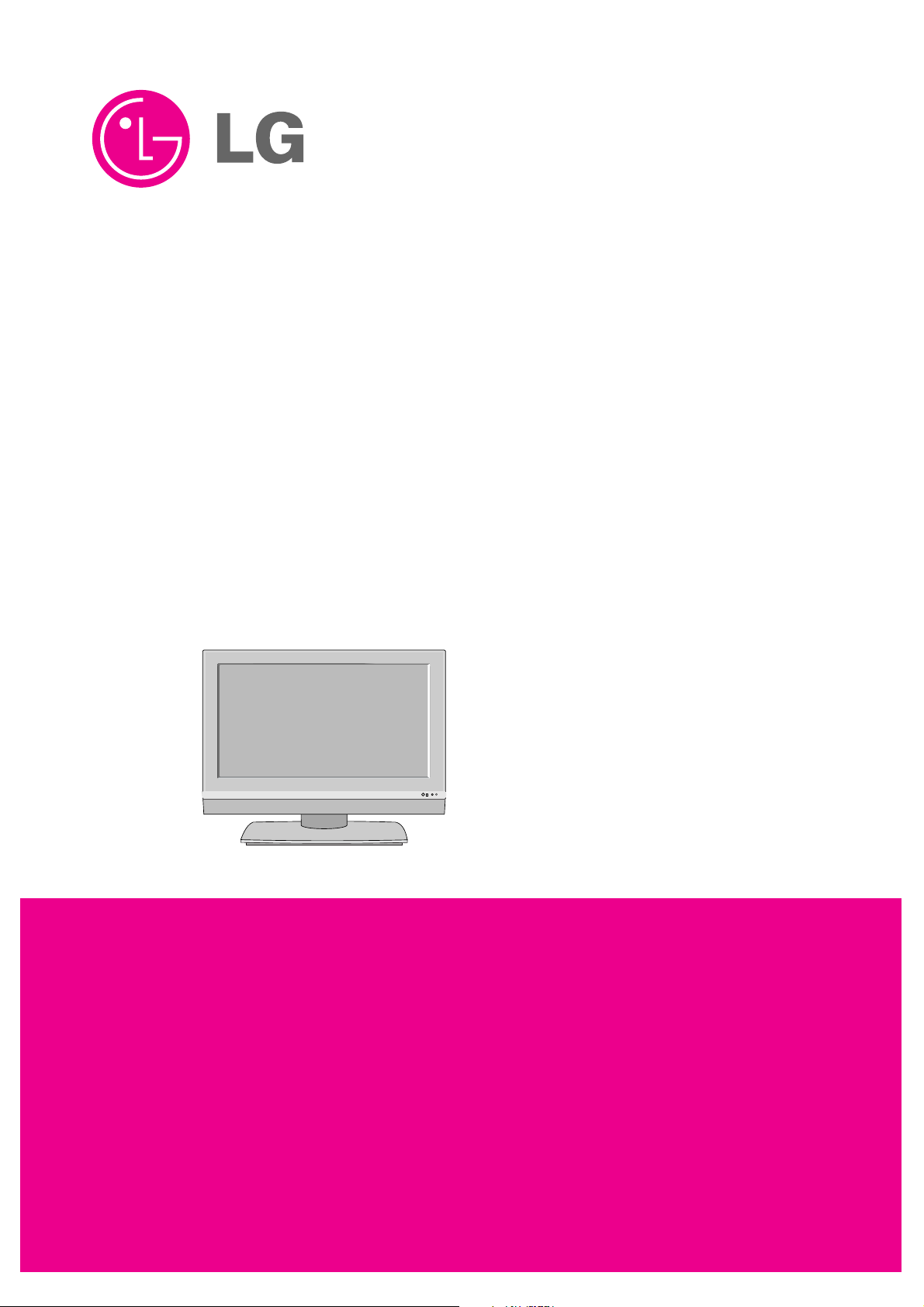
R
LCD TV
SERVICE MANUAL
CAUTION
BEFORE SERVICING THE CHASSIS,
READ THE SAFETY PRECAUTIONS IN THIS MANUAL.
CHASSIS : LP62F
MODEL : 32HIZ22 32LC2RHA-ZH
website:http://biz.LGservice.com
Page 2
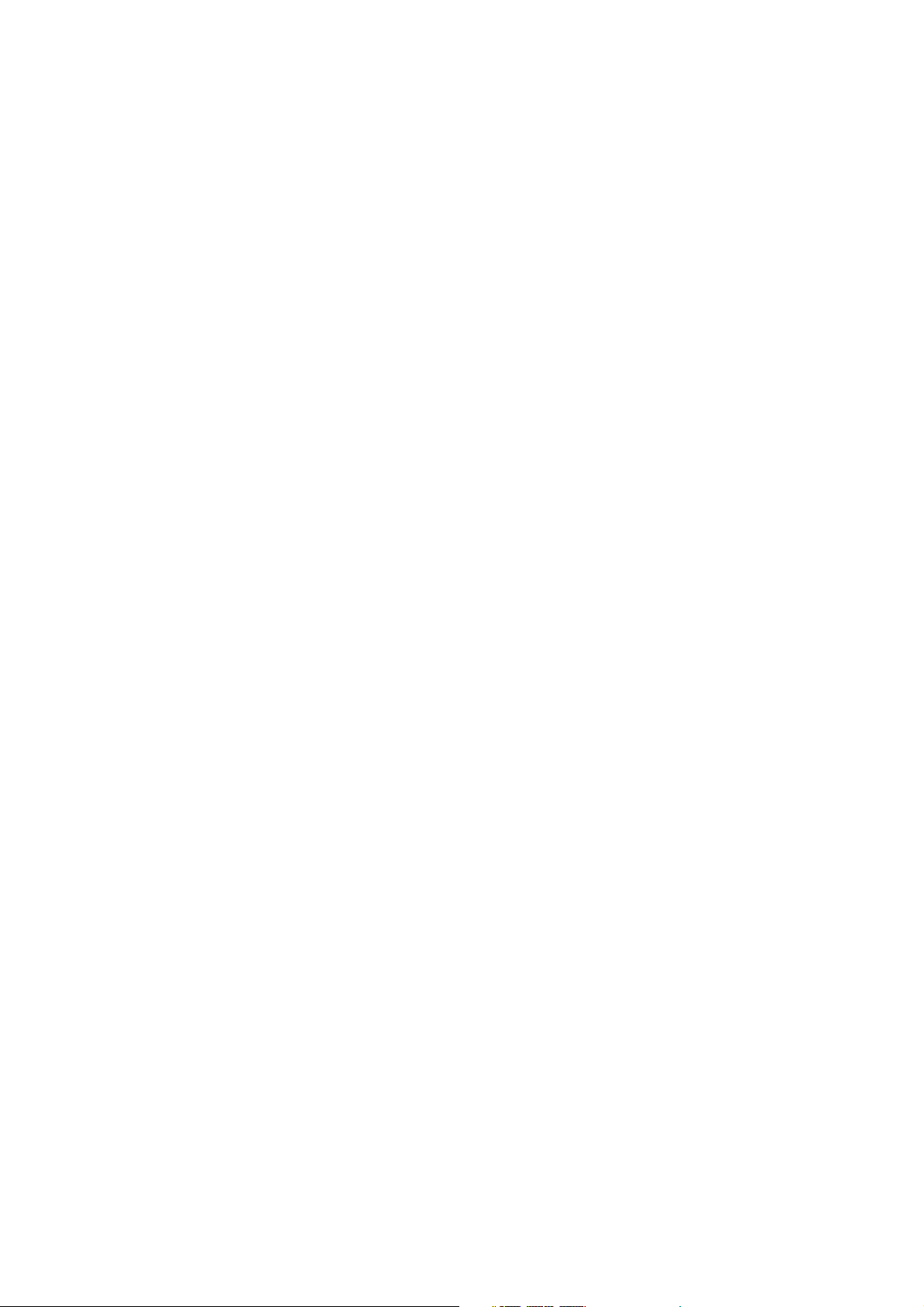
- 2 -
CONTENTS
CONTENTS............................................................................................... 2
SAFETY PRECAUTIONS ..........................................................................3
SPECIFICATION ........................................................................................6
ADJUSTMENT INSTRUCTION................................................................11
TROUBLE SHOOTING ............................................................................16
BLOCK DIAGRAM...................................................................................22
EXPLODED VIEW....................................................................................24
EXPLODED VIEW PARTS LIST..............................................................25
REPLACEMENT PARTS LIST ................................................................26
SVC. SHEET ................................................................................................
Page 3
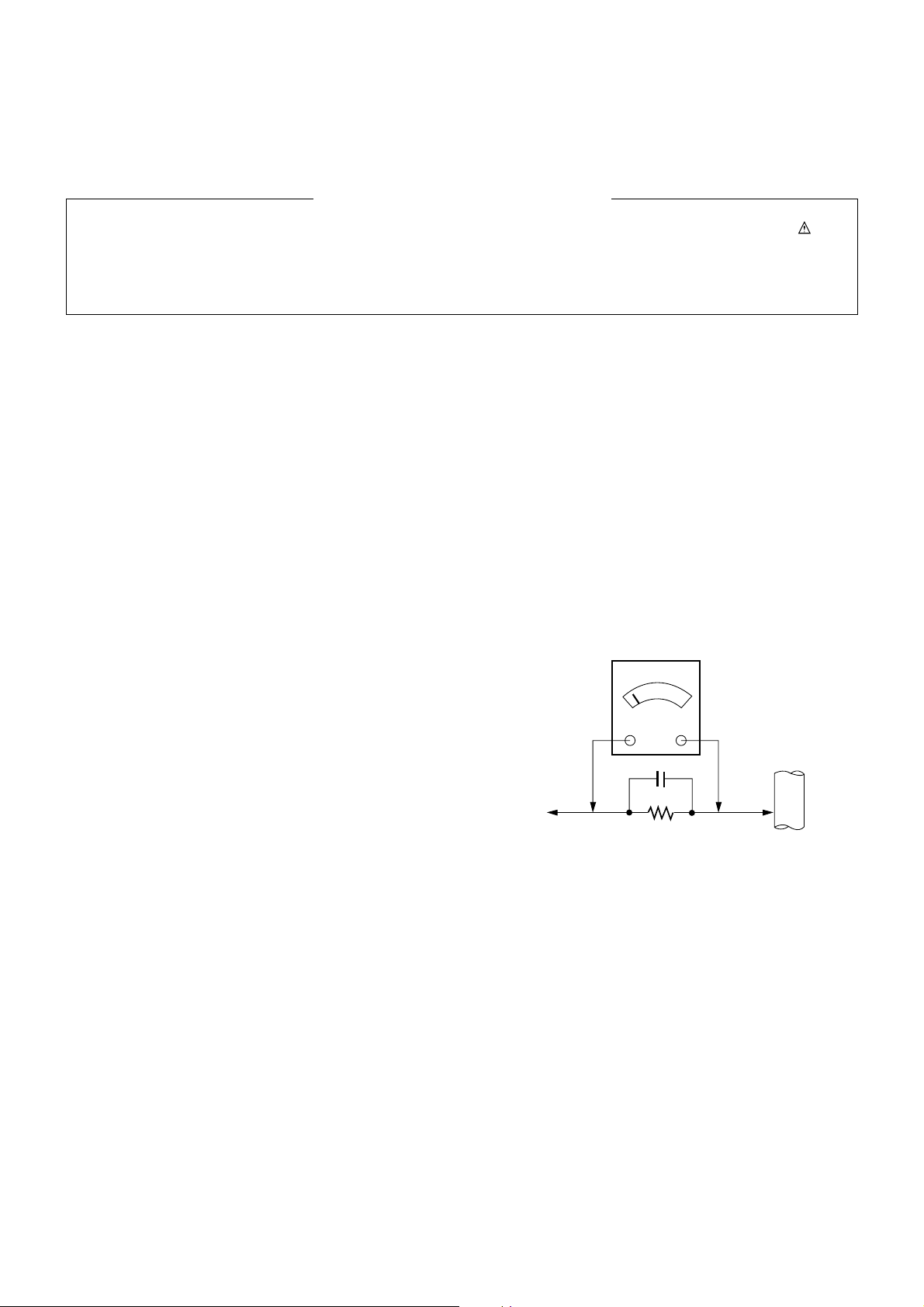
- 3 -
SAFETY PRECAUTIONS
Many electrical and mechanical parts in this chassis have special safety-related characteristics. These parts are identified by in the
Schematic Diagram and Replacement Parts List.
It is essential that these special safety parts should be replaced with the same components as recommended in this manual to prevent
Shock, Fire, or other Hazards.
Do not modify the original design without permission of manufacturer.
General Guidance
An isolation Transformer should always be used during the
servicing of a receiver whose chassis is not isolated from the AC
power line. Use a transformer of adequate power rating as this
protects the technician from accidents resulting in personal injury
from electrical shocks.
It will also protect the receiver and it's components from being
damaged by accidental shorts of the circuitry that may be
inadvertently introduced during the service operation.
If any fuse (or Fusible Resistor) in this TV receiver is blown,
replace it with the specified.
When replacing a high wattage resistor (Oxide Metal Film Resistor,
over 1W), keep the resistor 10mm away from PCB.
Keep wires away from high voltage or high temperature parts.
Before returning the receiver to the customer,
always perform an AC leakage current check on the exposed
metallic parts of the cabinet, such as antennas, terminals, etc., to
be sure the set is safe to operate without damage of electrical
shock.
Leakage Current Cold Check(Antenna Cold Check)
With the instrument AC plug removed from AC source, connect an
electrical jumper across the two AC plug prongs. Place the AC
switch in the on position, connect one lead of ohm-meter to the AC
plug prongs tied together and touch other ohm-meter lead in turn to
each exposed metallic parts such as antenna terminals, phone
jacks, etc.
If the exposed metallic part has a return path to the chassis, the
measured resistance should be between 1MΩ and 5.2MΩ.
When the exposed metal has no return path to the chassis the
reading must be infinite.
An other abnormality exists that must be corrected before the
receiver is returned to the customer.
Leakage Current Hot Check (See below Figure)
Plug the AC cord directly into the AC outlet.
Do not use a line Isolation Transformer during this check.
Connect 1.5K/10watt resistor in parallel with a 0.15uF capacitor
between a known good earth ground (Water Pipe, Conduit, etc.)
and the exposed metallic parts.
Measure the AC voltage across the resistor using AC voltmeter
with 1000 ohms/volt or more sensitivity.
Reverse plug the AC cord into the AC outlet and repeat AC voltage
measurements for each exposed metallic part. Any voltage
measured must not exceed 0.75 volt RMS which is corresponds to
0.5mA.
In case any measurement is out of the limits specified, there is
possibility of shock hazard and the set must be checked and
repaired before it is returned to the customer.
Leakage Current Hot Check circuit
1.5 Kohm/10W
To Instrument’s
exposed
METALLIC PARTS
Good Earth Ground
such as WATER PIPE,
CONDUIT etc.
AC Volt-meter
IMPORTANT SAFETY NOTICE
0.15uF
Page 4
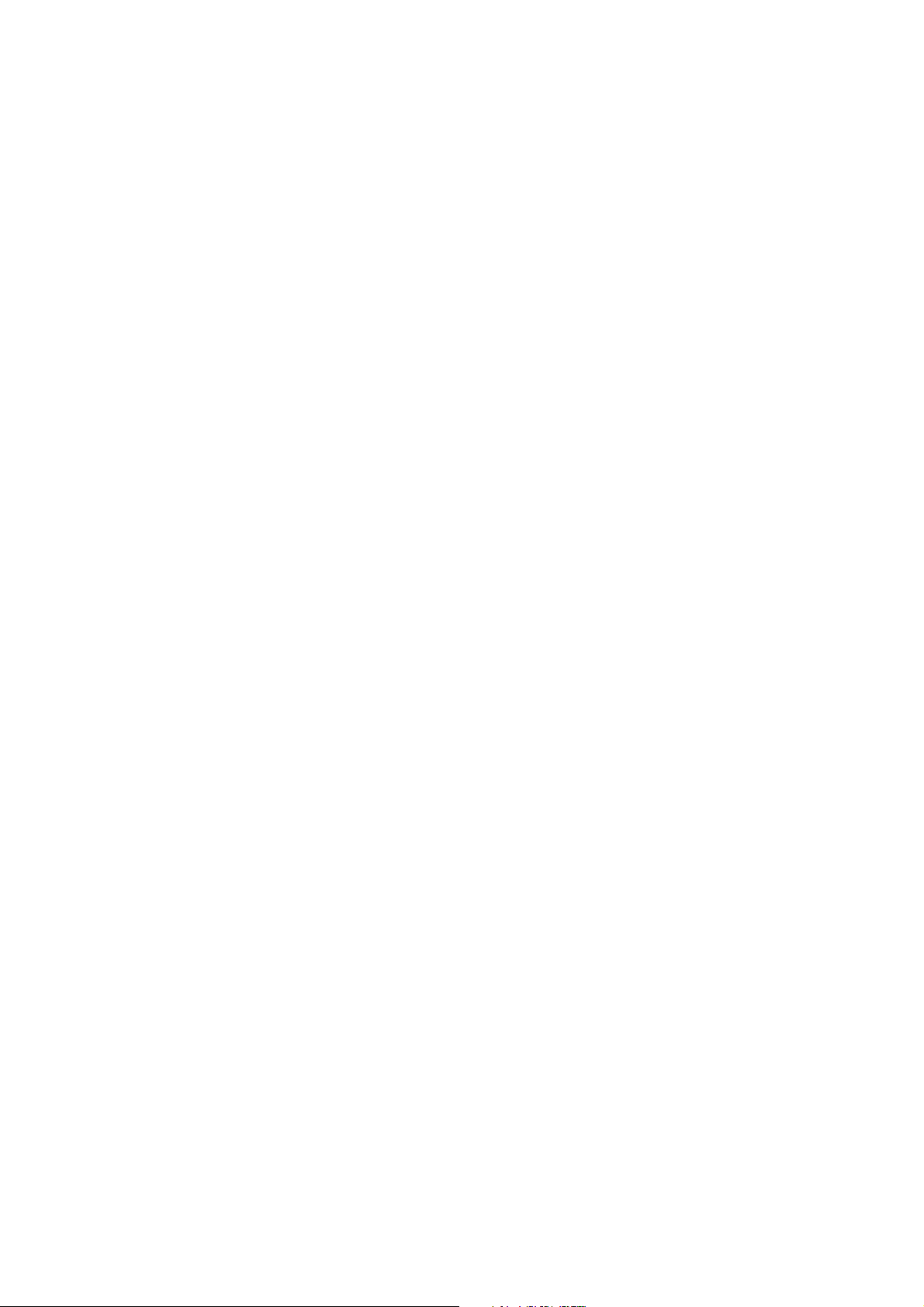
- 4 -
CAUTION: Before servicing receivers covered by this service
manual and its supplements and addenda, read and follow the
SAFETY PRECAUTIONS on page 3 of this publication.
NOTE: If unforeseen circumstances create conflict between the
following servicing precautions and any of the safety precautions on
page 3 of this publication, always follow the safety precautions.
Remember: Safety First.
General Servicing Precautions
1. Always unplug the receiver AC power cord from the AC power
source before;
a. Removing or reinstalling any component, circuit board
module or any other receiver assembly.
b. Disconnecting or reconnecting any receiver electrical plug or
other electrical connection.
c. Connecting a test substitute in parallel with an electrolytic
capacitor in the receiver.
CAUTION: A wrong part substitution or incorrect polarity
installation of electrolytic capacitors may result in an
explosion hazard.
2. Test high voltage only by measuring it with an appropriate high
voltage meter or other voltage measuring device (DVM,
FETVOM, etc) equipped with a suitable high voltage probe.
Do not test high voltage by "drawing an arc".
3. Do not spray chemicals on or near this receiver or any of its
assemblies.
4. Unless specified otherwise in this service manual, clean
electrical contacts only by applying the following mixture to the
contacts with a pipe cleaner, cotton-tipped stick or comparable
non-abrasive applicator; 10% (by volume) Acetone and 90% (by
volume) isopropyl alcohol (90%-99% strength)
CAUTION: This is a flammable mixture.
Unless specified otherwise in this service manual, lubrication of
contacts in not required.
5. Do not defeat any plug/socket B+ voltage interlocks with which
receivers covered by this service manual might be equipped.
6. Do not apply AC power to this instrument and/or any of its
electrical assemblies unless all solid-state device heat sinks are
correctly installed.
7. Always connect the test receiver ground lead to the receiver
chassis ground before connecting the test receiver positive
lead.
Always remove the test receiver ground lead last.
8. Use with this receiver only the test fixtures specified in this
service manual.
CAUTION: Do not connect the test fixture ground strap to any
heat sink in this receiver.
Electrostatically Sensitive (ES) Devices
Some semiconductor (solid-state) devices can be damaged easily
by static electricity. Such components commonly are called
Electrostatically Sensitive (ES) Devices. Examples of typical ES
devices are integrated circuits and some field-effect transistors and
semiconductor "chip" components. The following techniques
should be used to help reduce the incidence of component
damage caused by static by static electricity.
1. Immediately before handling any semiconductor component or
semiconductor-equipped assembly, drain off any electrostatic
charge on your body by touching a known earth ground.
Alternatively, obtain and wear a commercially available
discharging wrist strap device, which should be removed to
prevent potential shock reasons prior to applying power to the
unit under test.
2. After removing an electrical assembly equipped with ES
devices, place the assembly on a conductive surface such as
aluminum foil, to prevent electrostatic charge buildup or
exposure of the assembly.
3. Use only a grounded-tip soldering iron to solder or unsolder ES
devices.
4. Use only an anti-static type solder removal device. Some solder
removal devices not classified as "anti-static" can generate
electrical charges sufficient to damage ES devices.
5. Do not use freon-propelled chemicals. These can generate
electrical charges sufficient to damage ES devices.
6. Do not remove a replacement ES device from its protective
package until immediately before you are ready to install it.
(Most replacement ES devices are packaged with leads
electrically shorted together by conductive foam, aluminum foil
or comparable conductive material).
7. Immediately before removing the protective material from the
leads of a replacement ES device, touch the protective material
to the chassis or circuit assembly into which the device will be
installed.
CAUTION: Be sure no power is applied to the chassis or circuit,
and observe all other safety precautions.
8. Minimize bodily motions when handling unpackaged
replacement ES devices. (Otherwise harmless motion such as
the brushing together of your clothes fabric or the lifting of your
foot from a carpeted floor can generate static electricity
sufficient to damage an ES device.)
General Soldering Guidelines
1. Use a grounded-tip, low-wattage soldering iron and appropriate
tip size and shape that will maintain tip temperature within the
range or 500
°F to 600°F.
2. Use an appropriate gauge of RMA resin-core solder composed
of 60 parts tin/40 parts lead.
3. Keep the soldering iron tip clean and well tinned.
4. Thoroughly clean the surfaces to be soldered. Use a mall wirebristle (0.5 inch, or 1.25cm) brush with a metal handle.
Do not use freon-propelled spray-on cleaners.
5. Use the following unsoldering technique
a. Allow the soldering iron tip to reach normal temperature.
(500
°F to 600°F)
b. Heat the component lead until the solder melts.
c. Quickly draw the melted solder with an anti-static, suction-
type solder removal device or with solder braid.
CAUTION: Work quickly to avoid overheating the circuit
board printed foil.
6. Use the following soldering technique.
a. Allow the soldering iron tip to reach a normal temperature
(500
°F to 600°F)
b. First, hold the soldering iron tip and solder the strand against
the component lead until the solder melts.
c. Quickly move the soldering iron tip to the junction of the
component lead and the printed circuit foil, and hold it there
only until the solder flows onto and around both the
component lead and the foil.
CAUTION: Work quickly to avoid overheating the circuit
board printed foil.
d. Closely inspect the solder area and remove any excess or
splashed solder with a small wire-bristle brush.
SERVICING PRECAUTIONS
Page 5
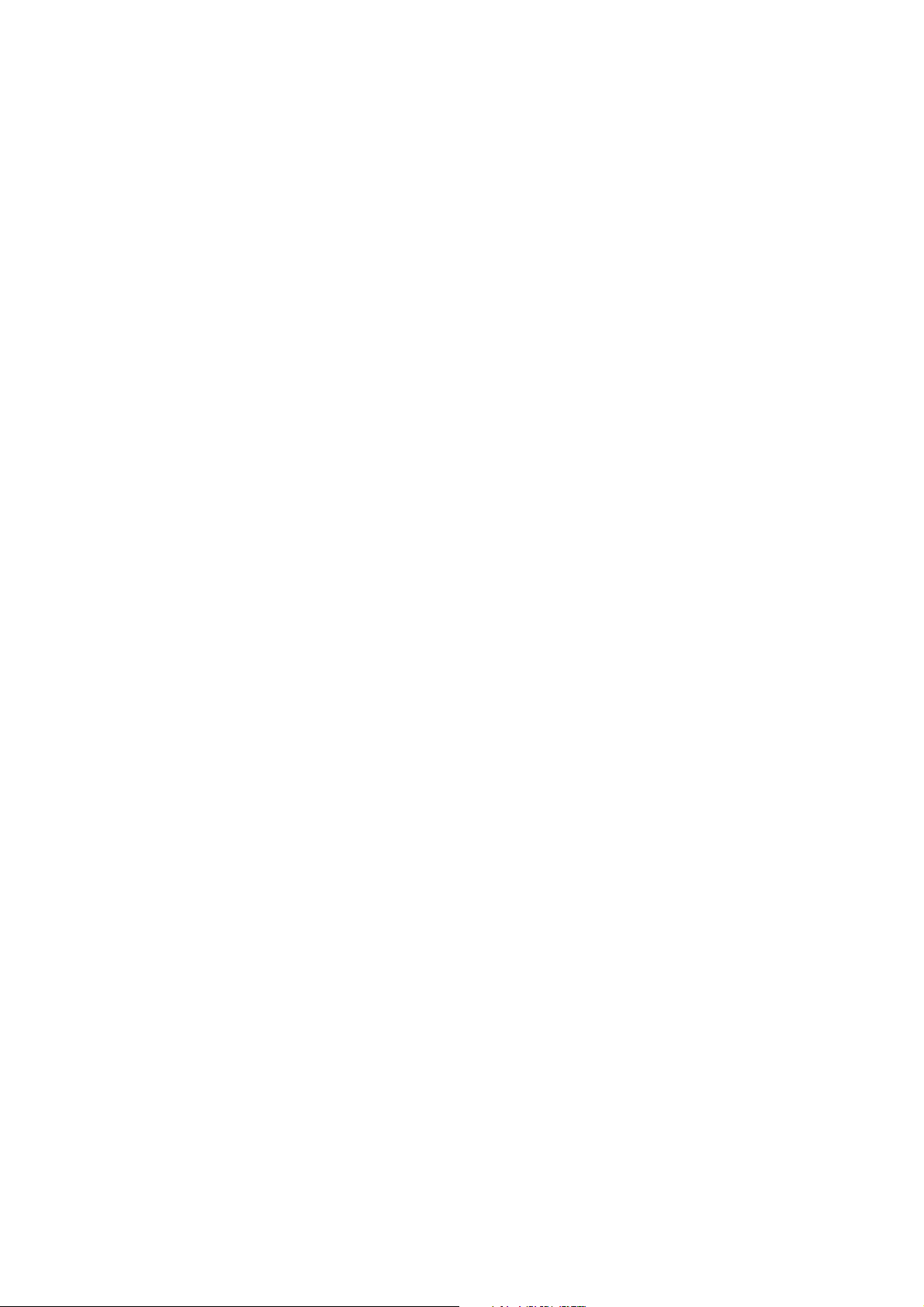
- 5 -
IC Remove/Replacement
Some chassis circuit boards have slotted holes (oblong) through
which the IC leads are inserted and then bent flat against the
circuit foil. When holes are the slotted type, the following technique
should be used to remove and replace the IC. When working with
boards using the familiar round hole, use the standard technique
as outlined in paragraphs 5 and 6 above.
Removal
1. Desolder and straighten each IC lead in one operation by gently
prying up on the lead with the soldering iron tip as the solder
melts.
2. Draw away the melted solder with an anti-static suction-type
solder removal device (or with solder braid) before removing the
IC.
Replacement
1. Carefully insert the replacement IC in the circuit board.
2. Carefully bend each IC lead against the circuit foil pad and
solder it.
3. Clean the soldered areas with a small wire-bristle brush.
(It is not necessary to reapply acrylic coating to the areas).
"Small-Signal" Discrete Transistor
Removal/Replacement
1. Remove the defective transistor by clipping its leads as close as
possible to the component body.
2. Bend into a "U" shape the end of each of three leads remaining
on the circuit board.
3. Bend into a "U" shape the replacement transistor leads.
4. Connect the replacement transistor leads to the corresponding
leads extending from the circuit board and crimp the "U" with
long nose pliers to insure metal to metal contact then solder
each connection.
Power Output, Transistor Device
Removal/Replacement
1. Heat and remove all solder from around the transistor leads.
2. Remove the heat sink mounting screw (if so equipped).
3. Carefully remove the transistor from the heat sink of the circuit
board.
4. Insert new transistor in the circuit board.
5. Solder each transistor lead, and clip off excess lead.
6. Replace heat sink.
Diode Removal/Replacement
1. Remove defective diode by clipping its leads as close as
possible to diode body.
2. Bend the two remaining leads perpendicular y to the circuit
board.
3. Observing diode polarity, wrap each lead of the new diode
around the corresponding lead on the circuit board.
4. Securely crimp each connection and solder it.
5. Inspect (on the circuit board copper side) the solder joints of
the two "original" leads. If they are not shiny, reheat them and if
necessary, apply additional solder.
Fuse and Conventional Resistor
Removal/Replacement
1. Clip each fuse or resistor lead at top of the circuit board hollow
stake.
2. Securely crimp the leads of replacement component around
notch at stake top.
3. Solder the connections.
CAUTION: Maintain original spacing between the replaced
component and adjacent components and the circuit board to
prevent excessive component temperatures.
Circuit Board Foil Repair
Excessive heat applied to the copper foil of any printed circuit
board will weaken the adhesive that bonds the foil to the circuit
board causing the foil to separate from or "lift-off" the board. The
following guidelines and procedures should be followed whenever
this condition is encountered.
At IC Connections
To repair a defective copper pattern at IC connections use the
following procedure to install a jumper wire on the copper pattern
side of the circuit board. (Use this technique only on IC
connections).
1. Carefully remove the damaged copper pattern with a sharp
knife. (Remove only as much copper as absolutely necessary).
2. carefully scratch away the solder resist and acrylic coating (if
used) from the end of the remaining copper pattern.
3. Bend a small "U" in one end of a small gauge jumper wire and
carefully crimp it around the IC pin. Solder the IC connection.
4. Route the jumper wire along the path of the out-away copper
pattern and let it overlap the previously scraped end of the good
copper pattern. Solder the overlapped area and clip off any
excess jumper wire.
At Other Connections
Use the following technique to repair the defective copper pattern
at connections other than IC Pins. This technique involves the
installation of a jumper wire on the component side of the circuit
board.
1. Remove the defective copper pattern with a sharp knife.
Remove at least 1/4 inch of copper, to ensure that a hazardous
condition will not exist if the jumper wire opens.
2. Trace along the copper pattern from both sides of the pattern
break and locate the nearest component that is directly
connected to the affected copper pattern.
3. Connect insulated 20-gauge jumper wire from the lead of the
nearest component on one side of the pattern break to the lead
of the nearest component on the other side.
Carefully crimp and solder the connections.
CAUTION: Be sure the insulated jumper wire is dressed so the
it does not touch components or sharp edges.
Page 6
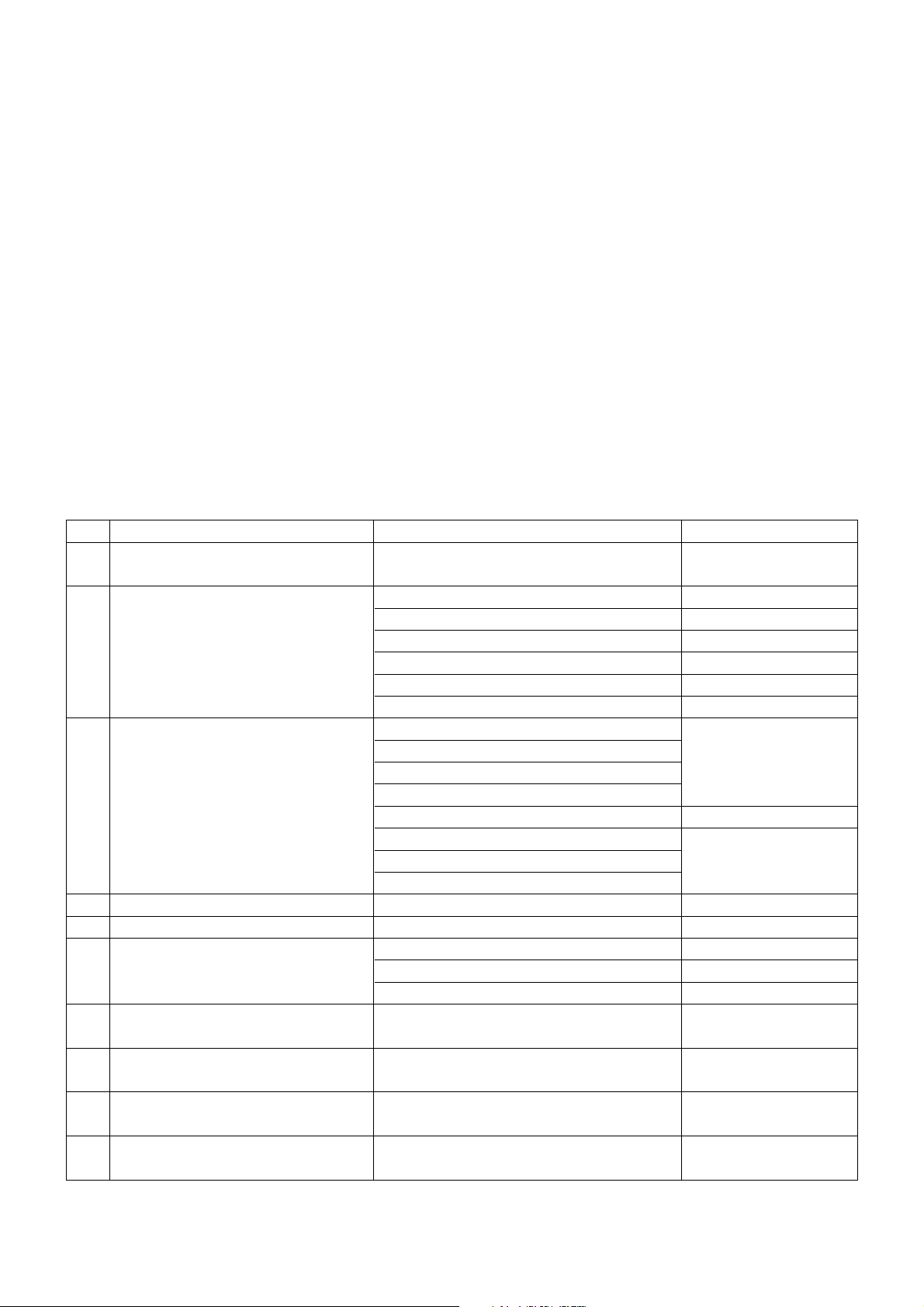
- 6 -
1. Application range
This specification is applied to LP62F chassis.
2. Requirement for Test
Testing for standard of each part must be followed in below
condition.
1) Temperature : 25°C±5°C(77±9°F), CST : 40±5
2) Humidity : 65%±10%
3) Power : Standard input voltage (100-240V~, 50/60Hz)
*Standard Voltage of each products is marked by models.
4) Specification and performance of each parts are followed
each drawing and specification by part number in
accordance with BOM.
5) The receiver must be operated for about 20 minutes prior to
the adjustment.
3. Test method
1) Performance : LGE TV test method followed
2) Demanded other specification
Safety : CE, IEC Specification
EMC : CE, IEC
SPECIFICATION
NOTE : Specifications and others are subject to change without notice for improvement
.
4. General TV Specification
No Item Specification Remark
1. Video input applicable system PAL-D/K, B/G, I, NTSC-M, SECAM,
NTSC 4.43
2. Receivable Broadcasting System 1) PAL/SECAM BG
2) PAL/SECAM DK
3) PAL I/I
4) SECAM L/L' only ZH
5) PAL-N/M
6) NTSC M only TH
3. RF Input Channel VHF : E2 ~ E12 PAL
UHF : E21 ~ E69
CATV : S1 ~ S20
HYPER : S21~ S47
L/L' : B, C, D FRANCE
VHF : 2~13 NTSC
UHF : 14~69
CATV : 1~125
4. Input Voltage 100-240V~ /50Hz, 60Hz
5. Market Worldwide
6. Active Screen Size 800.4 mm(diagonal) 31.51 inches
940.3 mm(diagonal) 37.02 inches
1067.308 mm (diagonal) 42.02 inches
7. Tuning System FVS 100 program
FS
8. Operating Environment 1) Temp : 0 ~ 40 deg
2) Humidity : 10 ~ 90 %RH
9. Storage Environment 1) Temp : -20 ~ 50 deg
2) Humidity : 10 ~ 90 %RH
10. Display LCD Module 32"/42" : LPL
37" : AUO, LPL
Page 7
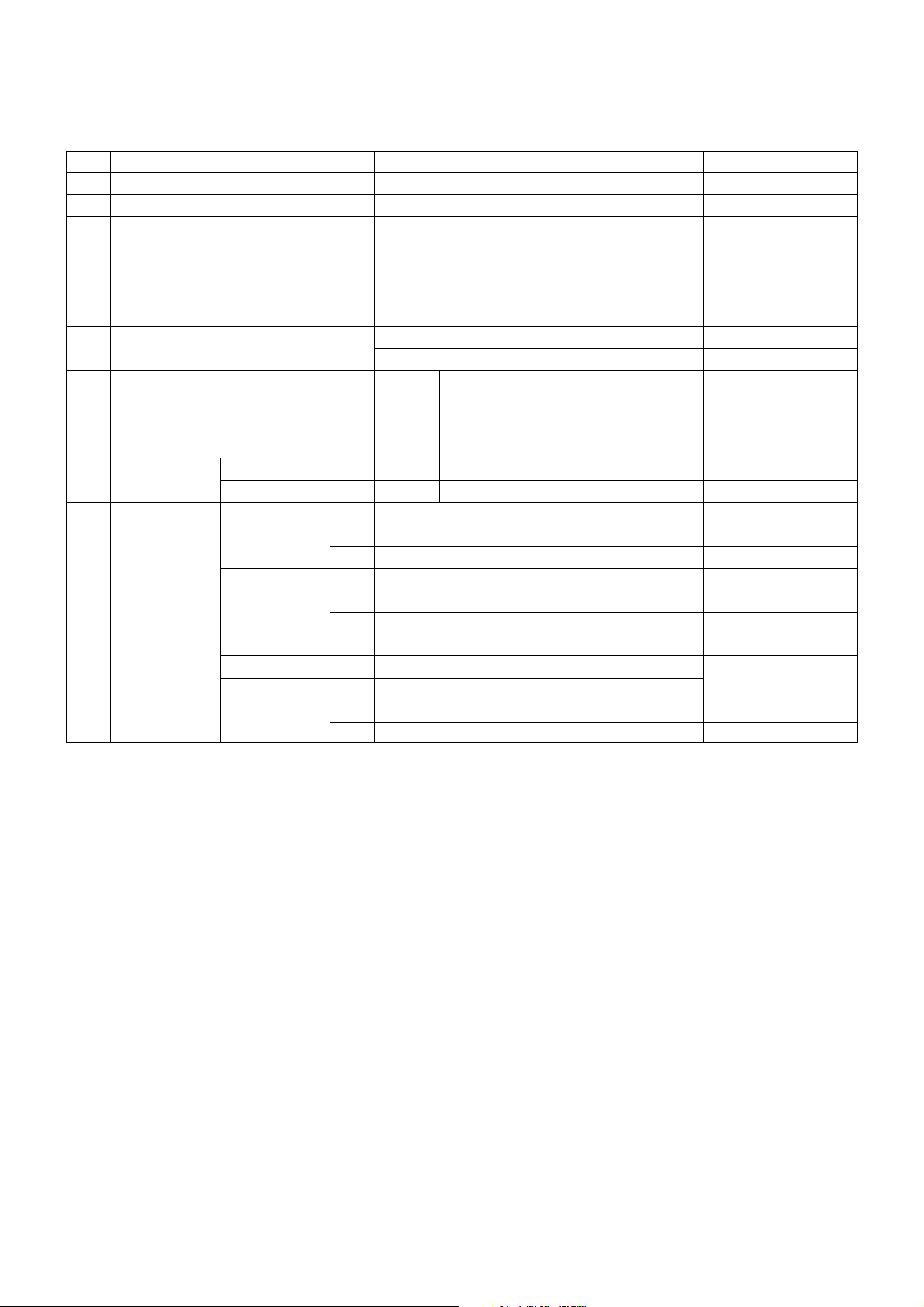
- 7 -
5. General Specification
No Item Specification Remark
1 Panel 32”, 37", 42" TFT WXGA LCD
2 Frequency range H : 31 ~ 61Khz, V : 56 ~ 75Hz PC Input
3 Control Function 1) Contrast/Brightness
2) H-Position / V-Position
3) Tracking : Clock / Phase
4) Auto Configure
5) Reset
4 Component Jack Y/Pb/Pr : 1EA ZH
(480i/576i/480p/576p/720p/1080i) Y/Pb/Pr : 2EA TH
5 Power ON LED Power consumption
White ≤ 140W(32”)
≤ 190W(37")
≤ 250W(42")
Stand by BRAND RED ≤ 1W
COMMERCIAL RED ≤ 2W
6 LCD Module Outline 32" 760.0 x450.0 x 48.0
Dimension 37" 877.0 x 516.8 x 55.5 (H)mmx(V)mmx(D)mm
42" 1006 x 610 x 56
Pixel Pitch 32” 0.1702 x0.5107 x RGB
37" 0.200 x 0.600 x RGB
42" 0.227 x 0.681 x RGB
Pixel Format 1366 x 768 Pixels RGB strip arrangement
Coating
Hard coating(3H), Anti-glare treatment of the front polarizer
Back Light 32" 20EEFL
37" 20EEFL
40” 20CCFL
Page 8
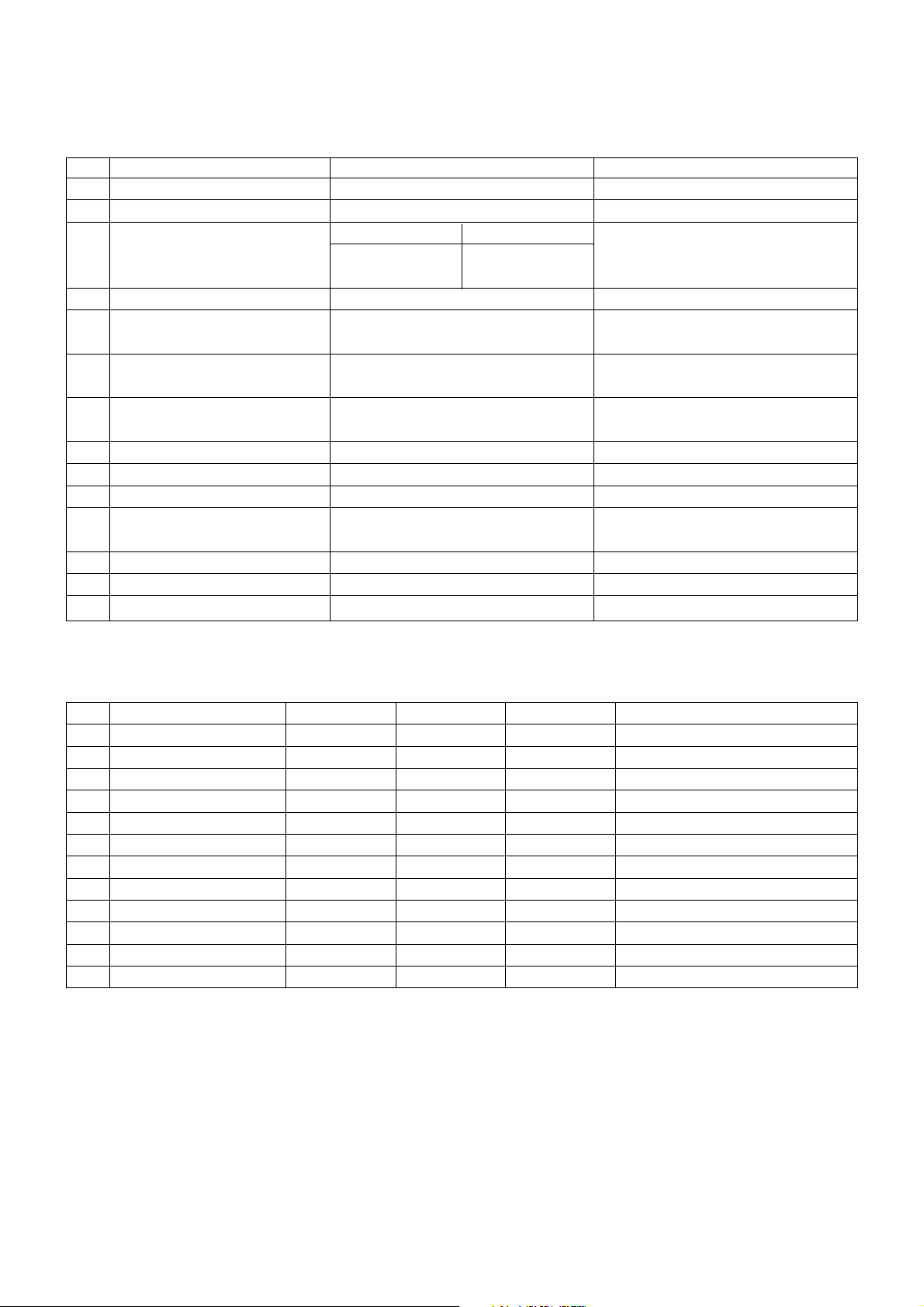
- 8 -
6. Model Specification
No Item Specification Remark
1. Market EU
2. Broadcasting system PAL BG/I/DK, SECAM
3. Available Channel BAND PAL
VHF/UHF C1 ~ C69
CATV S1 ~ S47
4. Receiving system Upper Heterodyne
5. SCART Jack(2EA) PAL, SECAM, NTSC 4 System :
PAL, SECAM, NTSC, PAL60
6. Video Input (2EA) PAL, SECAM, NTSC 4 System :
PAL, SECAM, NTSC, PAL60
7. S-Video Input (2EA) PAL, SECAM, NTSC 4 System :
PAL, SECAM, NTSC, PAL60
8. Component Input (1EA) Y/Cb/Cr, Y/ Pb/Pr
9. RGB Input (1EA) RGB-PC/DTV
10. HDMI Input (2EA) HDMI-PC/DTV
11. Audio Input (4 EA) PC Audio, Component (1EA),
AV (2EA) L/R Input
12. Wired Control (1EA)
13. Speaker out (1EA) Stereo Phone Jack
14. RJP Interface (1EA) RJ-45 jack interface for RJP RJP : Remote Jack Pack
7. Component Video Input (Y, PB, PR)
No Resolution H-freq(kHz) V-freq.(kHz) Pixel clock(MHz) Remarks
1. 720 x 480 15.73 59.94 13.500 SDTV, DVD 480I(525I)
2. 720 x 480 15.75 60.00 13.514 SDTV, DVD 480I(525I)
3. 720 x 576 15.625 50.00 13.500 SDTV, DVD 576I(625I)
4. 720 x 480 31.47 59.94 27.000 SDTV 480P
5. 720 x 480 31.50 60.00 27.027 SDTV 480P
6. 720 x 576 31.25 50.00 27.000 SDTV 576P
7. 1280 x 720 44.96 59.94 74.176 HDTV 720P
8. 1280 x 720 45.00 60.00 74.250 HDTV 720P
9. 1280 x 720 37.50 50.00 74.25 HDTV 720P 50Hz
10. 1920 x 1080 33.72 59.94 74.176 HDTV 1080I
11. 1920 x 1080 33.75 60.00 74.250 HDTV 1080I
12. 1920 x 1080 28.125 50.00 74.250 HDTV 1080I 50Hz
Page 9
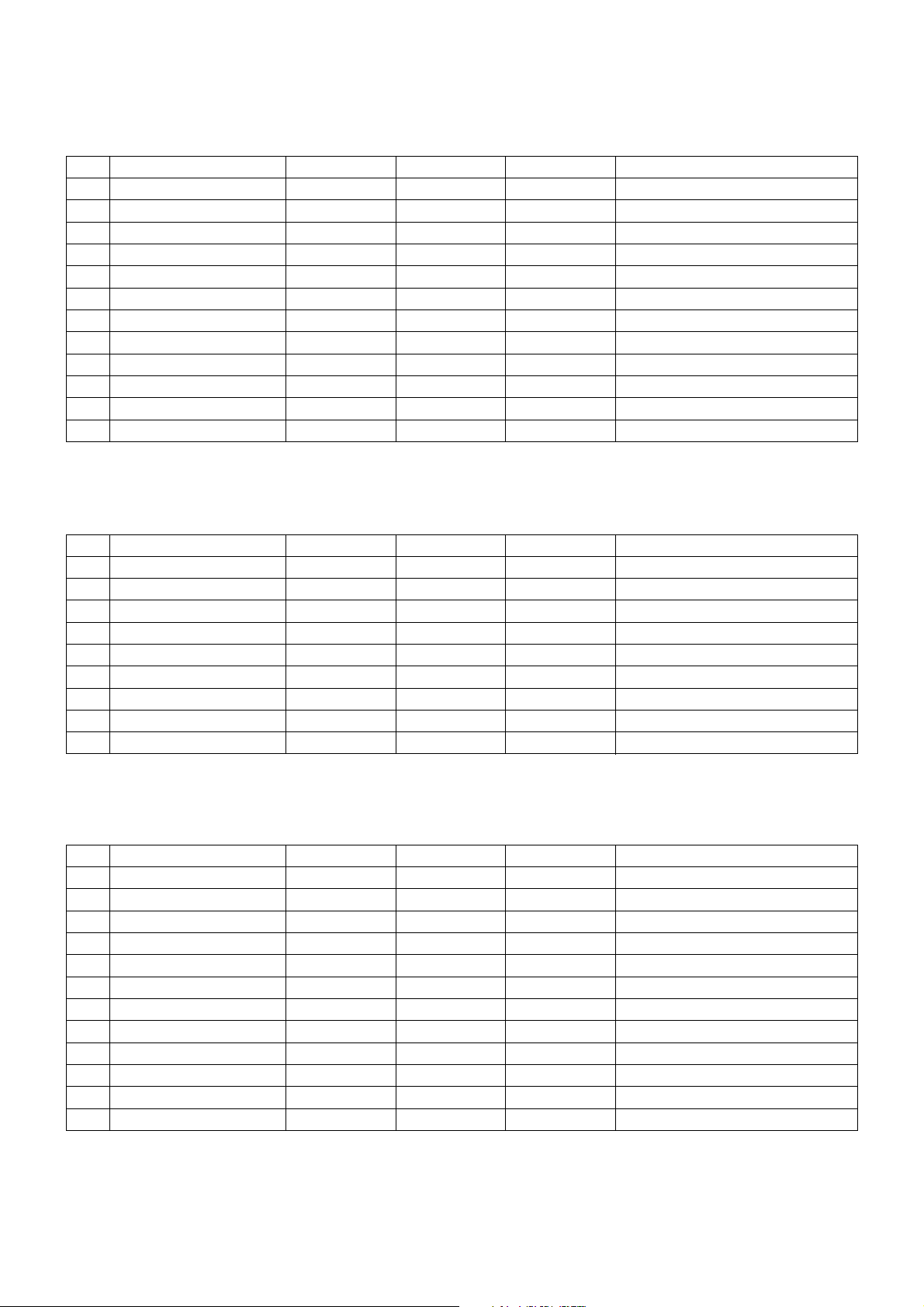
- 9 -
8. RGB Input ( PC )
No Resolution H-freq(kHz) V-freq.(kHz) Pixel clock(MHz) Remarks
1. 720 x 400 31.469 70.08 28.32 DOS
2. 640 x 480 31.469 59.94 25.17 VESA(VGA)
3. 640 x 480 37.500 75.00 31.50 VESA(VGA)
4. 800 x 600 37.879 60.31 40.00 VESA(SVGA)
5. 800 x 600 46.875 75.00 49.50 VESA(SVGA)
6. 832 x 624 49.725 74.55 57.28 Macintosh
7. 1024 x 768 48.363 60.00 65.00 VESA(XGA)
8. 1024 x 768 56.476 70.06 75.00 VESA(XGA)
9. 1024 x 768 60.023 75.02 78.75 VESA(XGA)
10. 1280 x 768 47.693 59.99 80.125 WXGA(42XGA,50", 60")
11. 1360 x 768 47.700 60.00 84.62 WXGA(42XGA,50", 60")
12. 1366 x 768 47.700 60.00 84.62 WXGA(42XGA,50", 60")
9. RGB input ( DTV )
No Resolution H-freq(kHz) V-freq.(kHz) Pixel clock(MHz) Remarks
1. 720 x 480 31.47 59.94 27.000 SDTV 480P
2. 720 x 480 31.50 60.00 27.027 SDTV 480P
3. 720 x 576 31.25 50.00 27.000 SDTV 576P
4. 1280 x 720 44.96 59.94 74.176 HDTV 720P
5. 1280 x 720 45.00 60.00 74.250 HDTV 720P
6. 1280 x 720 37.50 50.00 74.25 HDTV 720P 50Hz
7. 1920 x 1080 33.72 59.94 74.176 HDTV 1080I
8. 1920 x 1080 33.75 60.00 74.250 HDTV 1080I
9. 1920 x 1080 28.125 50.00 74.250 HDTV 1080I 50Hz
10. HDMI Input ( PC )
No Resolution H-freq(kHz) V-freq.(kHz) Pixel clock(MHz) Remarks
1. 720 x 400 31.469 70.08 28.32 DOS
2. 640 x 480 31.469 59.94 25.17 VESA(VGA)
3. 640 x 480 37.500 75.00 31.50 VESA(VGA)
4. 800 x 600 37.879 60.31 40.00 VESA(SVGA)
5. 800 x 600 46.875 75.00 49.50 VESA(SVGA)
6. 832 x 624 49.725 74.55 57.28 Macintosh
7. 1024 x 768 48.363 60.00 65.00 VESA(XGA)
8. 1024 x 768 56.476 70.06 75.00 VESA(XGA)
9. 1024 x 768 60.023 75.02 78.75 VESA(XGA)
10. 1280 x 768 47.693 59.99 80.125 WXGA(42XGA,50", 60")
11. 1360 x 768 47.700 60.00 84.62 WXGA(42XGA,50", 60")
12. 1366 x 768 47.700 60.00 84.62 WXGA(42XGA,50", 60")
Page 10
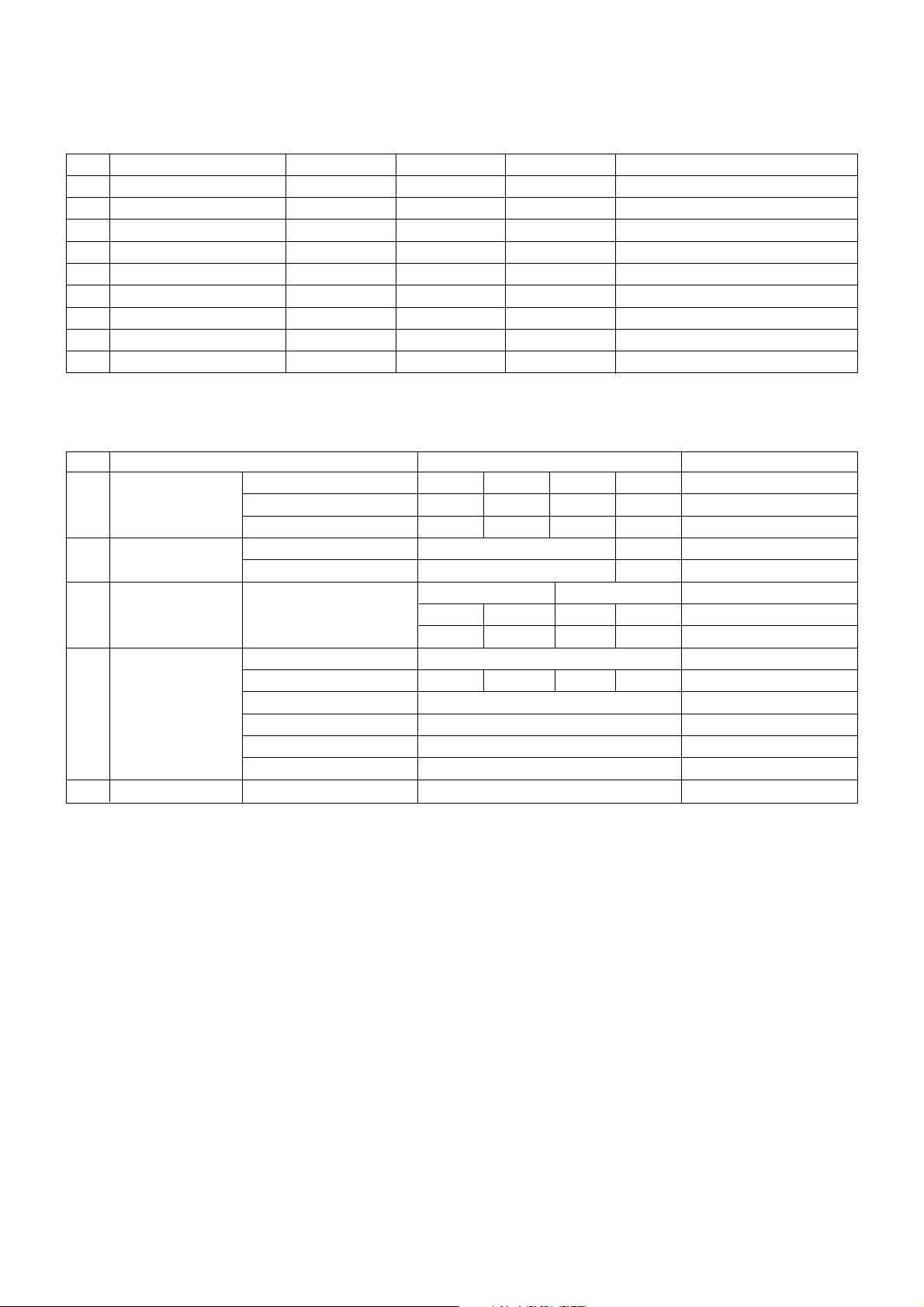
- 10 -
11. HDMI input ( DTV )
12. Mechanical Specification
No Resolution H-freq(kHz) V-freq.(kHz) Pixel clock(MHz) Remarks
1. 720 x 480 31.47 59.94 27.000 SDTV 480P
2. 720 x 480 31.50 60.00 27.027 SDTV 480P
3. 720 x 576 31.25 50.00 27.000 SDTV 576P
4. 1280 x 720 44.96 59.94 74.176 HDTV 720P
5. 1280 x 720 45.00 60.00 74.250 HDTV 720P
6. 1280 x 720 37.50 50.00 74.25 HDTV 720P 50Hz
7. 1920 x 1080 33.72 59.94 74.176 HDTV 1080I
8. 1920 x 1080 33.75 60.00 74.250 HDTV 1080I
9. 1920 x 1080 28.125 50.00 74.250 HDTV 1080I 50Hz
No Item Content Remark
1. Product Width Length Height Unit
Dimension Before Packing 811 235 630 mm SET(With Stand)
After Packing 912 316 695 mm
2. Product Weight Only SET 21.9 Kg
With BOX 26.3 Kg
3. Container Loading Individual or 20ft 40ft
Quantity Palletizing Indi Wooden Indi Wooden
126 120 273 264
4. Stand Assy Type Attached ( detachable )
Size( W x D x H ) 488.2 235 183 mm
Tilt Degree - Without Tilt function
Tilt force -
Swivel Degree -
Swivel Force -
5. Appearance General Refer to Standard of LG(55)G1-1020
Page 11
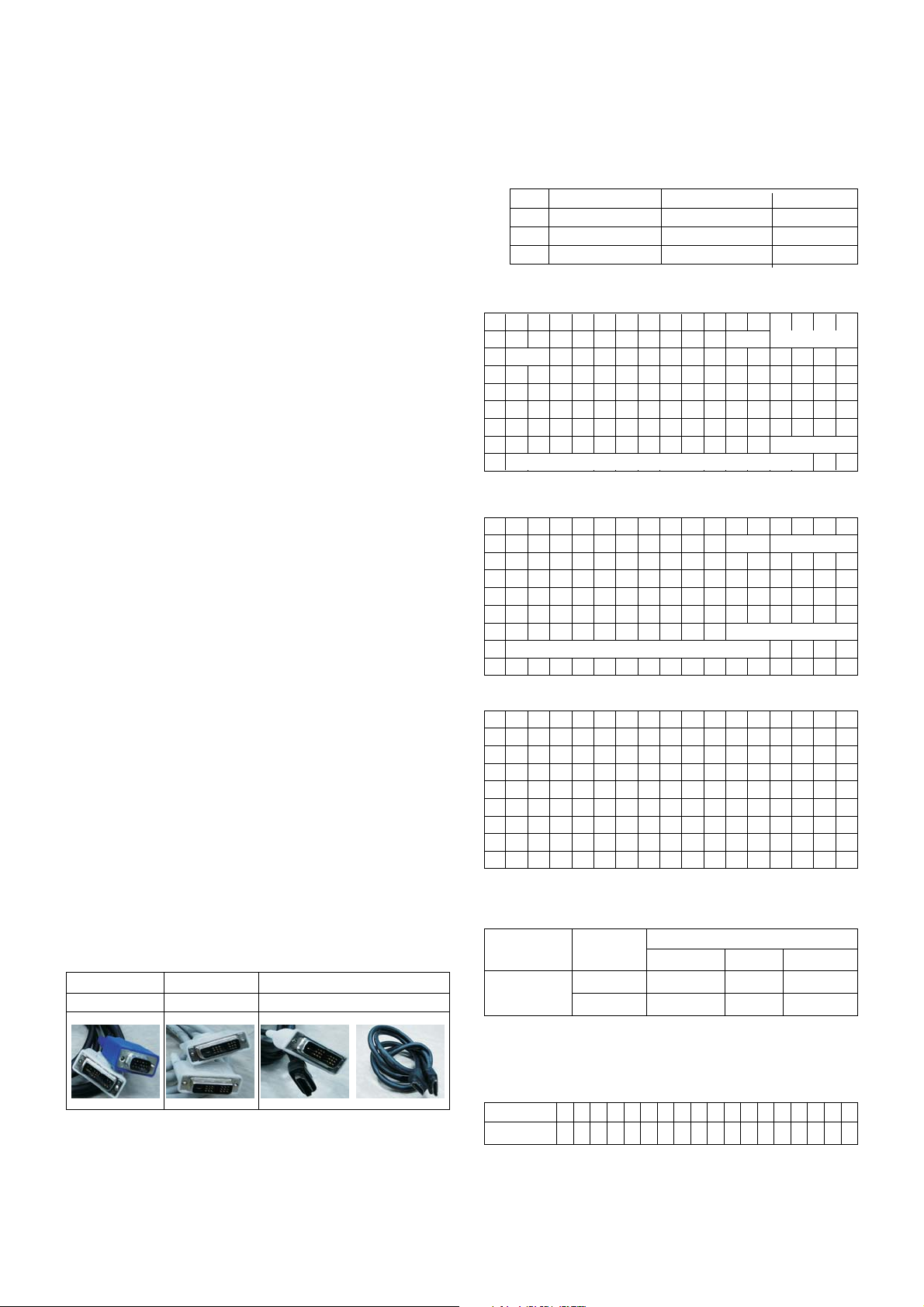
1. Application Range
This spec. sheet is applied to all of the LP62F chassis(H3High) manufactured at LG TV Plant all over the world.
2. Specification
1) Because this is not a hot chassis, it is not necessary to use
an isolation transformer. However, the use of isolation
transformer will help to protect test instruments.
2) Adjustment must be done in the correct sequence.
3) The adjustment must be performed at 25±5°C temperature
and 65±10% relative humidity if there is no specified
designation.
4) The input voltage of the receiver must be kept between
100-220V, 50/60Hz.
5) Before adjustment, execute Heat-Run for 30 minutes at RF
no signal
3. Adjustment items
3.1. PCB assembly adjustment items
1) Channel memory
- Download the channel data from BOM to EEPROM by
using LGIDS.
2) Option adjustment following BOM
- Tool Option1
- Tool Option2
- Area Option
3.2. SET assembly adjustment items
1) Auto AV(ZH-AV3, TH-AV1) Color Balance
2) Aging (by Power on key)
3) Adjustment of White Balance
4) Auto Component Color Balance adjustment
- Standard equipment : MSPG925FA
5) Auto RGB Color Balance adjustment
- Standard equipment : MSPG925FA
4. EDID
[Caution]
* Use the proper signal cable for EDID Download
- Analog EDID : Pin3 exists
- Digital EDID : Pin3 exists
* Never connect HDMI & DVI-D & DVI-A cable at the same time.
* Use the proper cables below for EDID Writing.
4.1. EDID Data
(1) ANALOG(256 Bytes )
- BLOCK1 (128BYTE)
(2) HDMI(256 Bytes )
- BLOCK1 (128BYTE)
- BLOCK2 (128BYTE)
=> Detail EDID Options are below (a, b, c, d, e)
a. Product ID
b. Serial No : Controlled on production line
c. Month, Year : Controlled on production line:
ex) Monthly : '03' => '03'
Year : '2005' => '0F'
d. Model Name/Monitor Name
e. Checksum: Changeable by total EDID data
- 11 -
ADJUSTMENT INSTRUCTION
00 01 02 03 04 05 06 07 08 09 0A 0B 0C 0D 0E 0F
00 00 FF FF FF FF FF FF FF 1E 6D
10 01 03 80 46 27 78 EA D9 B0 A3 57 49 9C 25
20 11 49 4B A5 6E 80 31 40 01 01 01 01 45 40 01 01
30 61 40 01 01 01 01 1B 21 50 A0 51 00 1E 30 48 88
40 35 00 BC 88 21 00 00 1C 4E 1F 00 80 51 00 1E 30
50 40 80 37 00 BC 88 21 00 00 18
60 00 00 00
FD
70 00 38 4B 1F 3D 09 00 0A 20 20 20 20 20 20 01 14
00 01 02 03 04 05 06 07 08 09 0A 0B 0C 0D 0E 0F
00 02 03 24 F1 49 85 04 02 01 03 11 12 13 14 23 09
10 07 07 23 09 07 07 23 09 07 07 83 01 00 00 65 03
20 0C 00 10 00 01 1D 00 80 51 D0 1C 20 40 80 35 00
30 BC 88 21 00 00 1E 8C 0A D0 8A 20 E0 2D 10 10 3E
40 96 00 13 8E 21 00 00 18 2A 12 00 10 41 43 17 20
50 28 60 35 00 00 00 32 00 00 1C 01 1D 80 18 71 1C
60 16 20 58 2C 25 00 C4 8E 21 00 00 9E 00 00 00 00
70 00 00 00 00 00 00 00 00 00 00 00 00 00 00 00 6B
For Analog EDID
D-sub to DVI-I
For Digital EDID
DVI-D to DVI-D
For HDMI EDID
DV-D to HDMI or HDMI to HDMI
No.
1
2
3
Item
Manufacturer ID
Version
Revision
Condition
GSM
Digital : 1
Digital : 3
Data
1E6D
01
03
a b
00 01 02 03 04 05 06 07 08 09 0A 0B 0C 0D 0E 0F
00 00 FF FF FF FF FF FF FF 1E 6D
10 01 03 01 46 27 78 EA D9 B0 A3 57 49 9C 25
20 11 49 4B A5 6E 80 31 40 01 01 01 01 45 40 01 01
30 61 40 01 01 01 01 1B 21 50 A0 51 00 1E 30 48 88
40 35 00 BC 88 21 00 00 1C 4E 1F 00 80 51 00 1E 30
50 40 80 37 00 BC 88 21 00 00 18 00 00 00 FD 00 38
60 4B 1F 3D 09 00 0A 20 20 20 20 20 20
70 00 99
c
a
b
d
d
d
d
Model Name Product ID Product ID
Dec Hex EDID table
32LC2RHA 30109(A) 30109 759D 9D75
30110(D) 30110 759E 9E75
Model Name
32LC2RHA-ZH 00 00 00 FC 00 33 32 4C 42 32 52 48 41 2D 4D 48 0A 20
Page 12
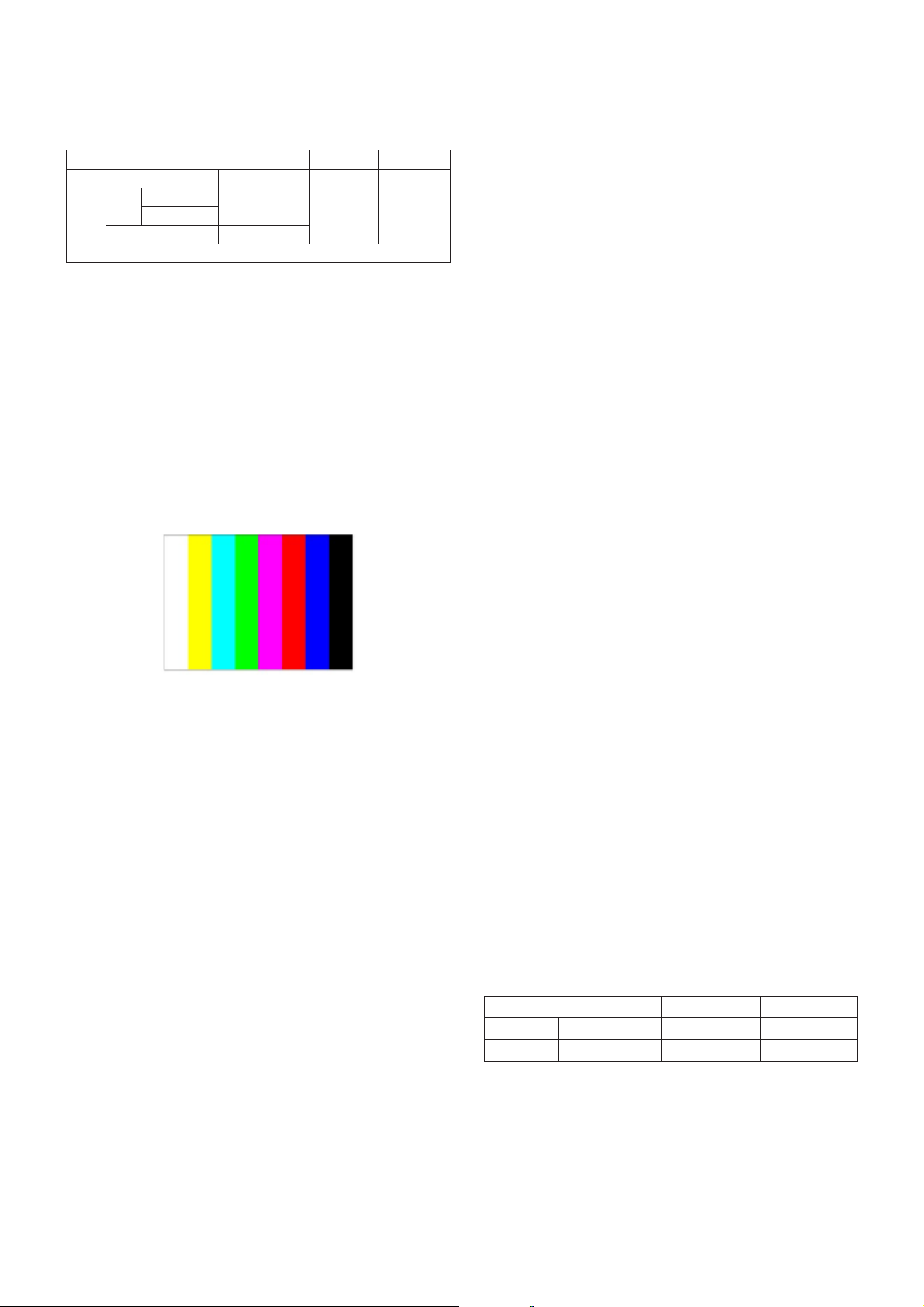
- 12 -
5. ADC Calibration
* Caution : System control RS-232C Host should be “PC” for
adjustment
- Press the FRONT-AV KEY on remote control for converting
input mode
(Change RS-232C Host : pc, Band Rate : 115200bps)
5.1. Adjustment of RF/AV/S-VIDEO
(1) Required Equipments
1) Remote controller for adjustment
2) 802F Pattern Generator, Master (MSPG-925FA), etc.
3) MSPG-925FA Pattern Generator
(Which has Video Signal: 100% Color Bar Pattern
shown in Fig. 1)
=> Model : 202 / Pattern: 33 (PAL : ZH, TH)
Model : 201 / Pattern : 33 (NTSC : MH)
(2) Method of Auto RF/AV/S-VIDEO Color Balance
1) Press the FRONT-AV KEY on remote control for
converting input mode.
2) Input the Video Signal: 100% Color Bar signal into
AV3(ZH), AV1(TH), VIDEO1(MH).
3) Set the PSM to Standard mode in the Picture menu.
4) Press INSTART key on remote control for adjustment.
5) Press the
G(Vol.+) key to operate the set, then it
becomes automatically.
6) Auto-RGB OK means the adjustment is completed.
(3) Requirement
1) This AV color balance adjustment should be performed
before White Balance Adjustment.
2) After AV color balance adjustment, Change the mode
from AV to RF. (Cancel Heat-run mode.)
5.2. Adjustment of Component.
(1) Required Equipments
1) Remote controller for adjustment
2) 802F Pattern Generator, Master (MSPG-925FA), etc.
3) MSPG-925FA Pattern Generator
(Which has 720p YPbPr signal : 100% Color Bar Pattern
shown in Fig. 2 )
=> Model: 217 / Pattern: 33
4) It is very import to use correct adjustment pattern like Fig.1.
- Within the pattern, color sequence should be aligned
: White-Yellow-Cyan-Green-Magenta-Red-Blue-Black
(If color sequence is reversed (Black -> ... -> White),
reverse the pattern with REV key, when using Master
pattern generator like MSPG-925)
- If Minimum Black Level and/or Maximum White Level
is not correct, select 100% Color Bar Pattern.
(2) Method of Auto Component Color Balance
1) Input the Component 720p 100% Color Bar(MSPG925FA model:217, pattern:33) signal into Component.
(ZH : component , TH/MH : component 1 or 2)
2) Set the PSM to Standard mode in the Picture menu.
3) Press the INSTART key on remote control for
adjustment.
4) Press the
G(Vol. +) key to operate the set , then it
becomes automatically.
5) Auto-RGB OK means the adjustment is completed.
5.3 Adjustment of RGB
(1) Required Equipments
1) Remote controller for adjustment
2) 802F Pattern Generator, Master (MSPG-925FA), etc.
3) MSPG-925FA Pattern Generator
(Which has XGA [1024x768] 60Hz PC Format output
signal : 100% Color Bar Pattern shown in Fig. 1)
4) It is very import to use correct adjustment pattern like Fig.1.
- Within the pattern, color sequence should be aligned.
: White-Yellow-Cyan-Green-Magenta-Red-Blue-Black
(If color sequence is reversed (Black ->...-> White),
reverse the pattern with REV key, when using Master
pattern generator like MSPG-925).
- If Minimum Black Level and/or Maximum White Level
is not correct, Do select 100% Color Bar Pattern.
(2) Method of Auto RGB Color Balance
1) Input the PC 1024x768 @ 60Hz 1/2 Black & White
Pattern (MSPG-925FA model : 3, patter : 3) into RGB.
2) Set the PSM to Standard mode in Picture menu.
3) Press the INSTART key on remote control for adjustment.
4) Press the G(Vol. +) key operate To set , then it becomes
automatically.
5) Auto-RGB OK means adjustment is completed.
* Before White-balance, the AV ADC should be done.
(ZH:AV3, TH:AV1, MH:VIDEO1)
Notice : Before White-balance, change input mode.
Move to AV3(ZH) or AV1(TH) or VIDEO1(MH) by using
the FRONT-AV KEY on Remote controller.
6. White Balance
<Caution>
- System control RS-232 Host should be "PC" for
adjustment.
- AV ADC(ZH: AV3, TH : AV1, MH: VIDEO1) should be
done before White-balance.
MSPG-
925FA
AV ADC Condition
PAL NTSC
Input ZH model:AV3 MH model
-select TH model:AV1 :VIDEO1
Model:202(PAL-BGDHI) Model:201(NTSC)
Pattern :33 *100% Color Bar
Component
Model : 217
DVI(RGB)
Model : 3
(1024x768@6
0Hz)
<Fig. 1>
White balance ZH(AV3), TH(AV1) MH(VIDEO1)
MSPG925FA 216 Level (85IRE) Model : 202 Model : 201
Full screen pattern * Pal Video * NTSC Video
Page 13
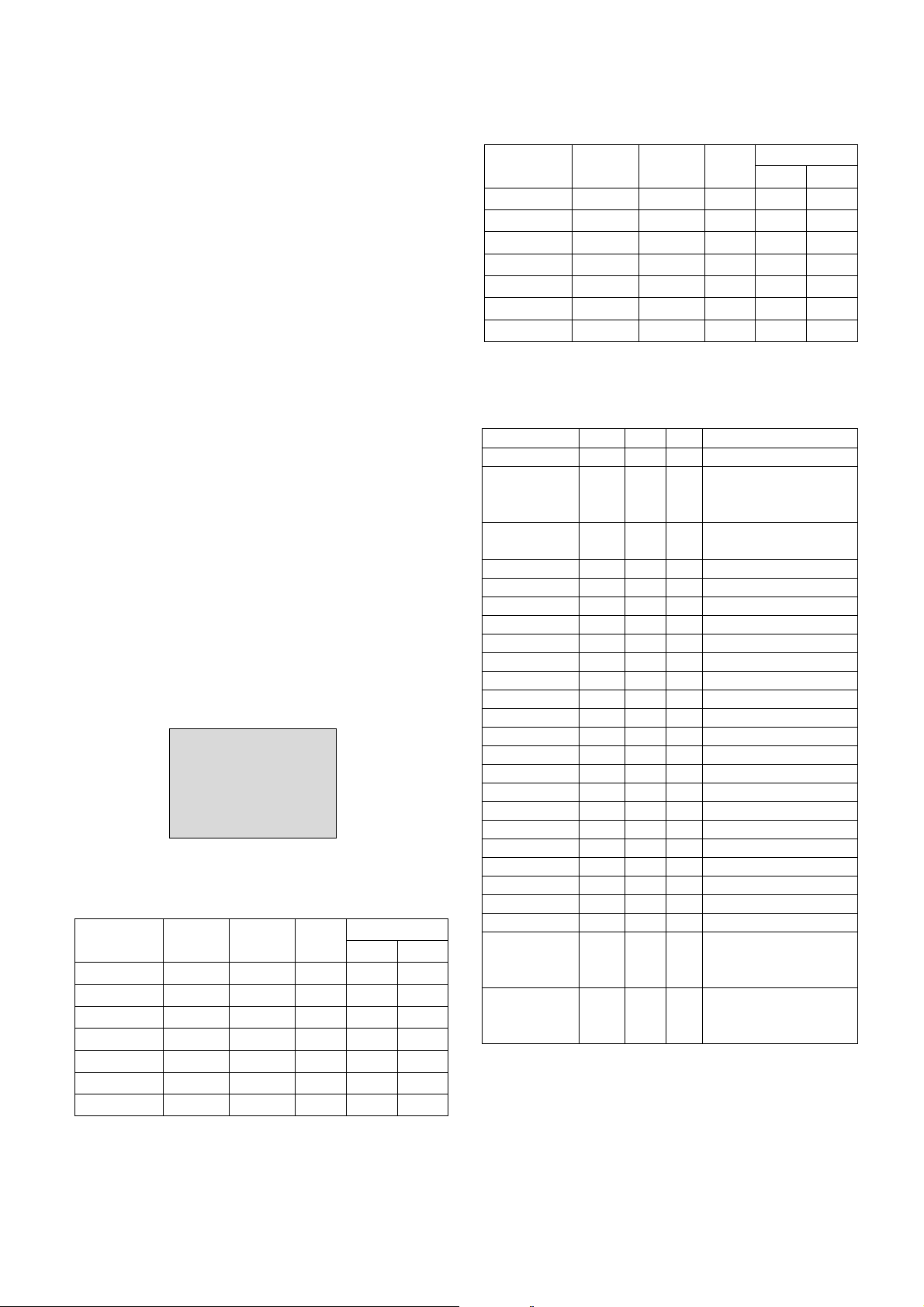
* Test Equipment
Color Analyzer (CA-110)
PC(For communication through RS-232C)
=>UART Baud rate : 115200
Pattern Generator (MSPG-925FA etc.)
*Target Value [ PSM: Standard(ZH/TH), CSM: Normal]
- Normal(9300K±1000K) x:283±0.015, y: 298±0.015
- Luminance(Y)
AV/COPM : Min. 250 Cd/m2(Typ : 300 Cd/m2)
PC : Min. 300 Cd/m2(Typ : 350 Cd/m2)
=> Reference Value(Automatically fixed)
- Cool (11000K ± 1000K)
- Warm (7200K ± 1000K)
6.1. Manual white Balance (AV)
1) Execute CA-110 Zero Calibration.
2) Execute the SET Heat Run for 30minutes.
3) As below Fig.2, Supply 216Level (85 IRE) full screen
pattern to Video input. AV3/ AV4 (Input 50Hz)
4) Press the FRONT-AV KEY on remote control for converting
input mode.
5) Set the PSM to Standard mode in Picture menu.
6) Enter the White Balance adjustment mode by pressing the
INSTART key twice (White Balance) on remote control.
7) Stick sensor to center of the screen and select each items
(Red/Green/Blue Gain and Offset) using
D/E(CH+/-) key
on remote control.
8) Adjust Only High Light with R Gain/B Gain using
F/G (VOL
+/-) key on remote control.
9) Adjust it until color coordination becomes as below.
(Initially, R/G/B gain and R/G/B offset values are fixed as
below.
Red Gain : 82, Green Gain : 80, Blue Gain : 86
Red Offset : 80, Green Offset : 80, Blue Offset : 8C)
10) Adjust High light with R/B Gain.
6.2 Auto white Balance (AV)
1) LPL Module
2) AUO Module
* Input Select Data
RF(10), AV1~4(20,21,22,23), SAV(30), COMP(40), DVI
(50or60), HDMI(90)
* Command Set (SET ID : 0-> ALL , 1~99 -> each SET)
- 13 -
<Fig. 2>
216 Level(85IRE)
Command1 Command2 Set ID
Data
Min Max
Input Select XB B 00 00h 90h
R-Gain J A 00 00h E0h
G-Gain J B 00 00h E0h
B-Gain J C 00 00h E0h
R-Offset J D 00 00h 90h
G-Offset J E 00 00h 90h
B-Offset J F 00 00h 90h
Command1 Command2 Set ID
Data
Min Max
Input Select XB B 00 00h 90h
R-Gain J A 00 00h E0h
G-Gain J B 00 00h E0h
B-Gain J C 00 00h E0h
R-Offset J D 00 00h 90h
G-Offset J E 00 00h 90h
B-Offset J F 00 00h 90h
POWER ON/OFF
MAIN INPUT
ARC
SCREEN MUTE
AUDIO MUTE
VOLUME
CONTRAST
BRIGHTNESS
COLOR
TINT
SHARPNESS
OSD ON/OFF
CHILD LOCK
PIP MODE
PIP ARC
PIP POSITION
TREBLE
BASS
BALANCE
COLOR TEMP.
RED LEVEL
GREEN LEVEL
BLUE LEVEL
PIP INPUT
CURRENT STATE
Adjustment CMD SET ID VAL Remark
KA(ka)
XB(xb)
KC(kc)
KD(kd)
KE(ke)
KF(kf)
KG(kg)
KH(kh)
KI(ki)
KJ(kj)
KK(kk)
KL(kl)
KM(km)
KN(kn)
KO(ko)
KQ(kq)
KR(kr)
KS(ks)
KT(kt)
KU(ku)
KV(kv)
KW(kw)
K$(k$)
XY(xy)
KZ(kz)
0~99
0~99
0~99
0~99
0~99
0~99
0~99
0~99
0~99
0~99
0~99
0~99
0~99
0~99
0~99
0~99
0~99
0~99
0~99
0~99
0~99
0~99
0~99
0~1
10~90
0~6
0~1
0~1
0~64
0~64
0~64
0~64
0~64
0~64
0~1
0~1
0~3
0~64
0~64
0~64
0~3
0~60
0~60
0~60
10~90
FF
0: OFF, 1:ON
RF(10), AV1~4(20,21,22,23),
SAV(30), COMP(40),
RGB(50 or 60), HDMI(90)
SPECTACLE, FULL, ORIGINAL
4:3, 16:9, 14:9, ZOOM
0: MUTE, 1: MUTE OFF
0: MUTE, 1: MUTE OFF
0:0, 64:100 (Hexadecimal)
0:0, 64:100 (Hexadecimal)
0:0, 64:100 (Hexadecimal)
0:0, 64:100 (Hexadecimal)
0:R50, 64:G50 (Hexadecimal)
0: 0, 64:100 (Hexadecimal)
0: OFF, 1: ON
0: LOCK, 1: OFF
PIP_OFF, PIP, DW1, DW2
NOT USED
NOT USED
0:0, 64:100
0:0, 64:100
0:L50, 64:R50
COOL, NORMAL, WARM, USER
0:-30, 60:30
0:-30, 60:30
0:-30, 60:30
RF(10), AV1~4(20,21,22,23),
SAV(30), COMP(41),
DVI(50 or 60), ,HDMI(61)
ACK : 0 - With signal
ACK : 1 -> Without signal
ACK : 2 -> Power Off
Page 14
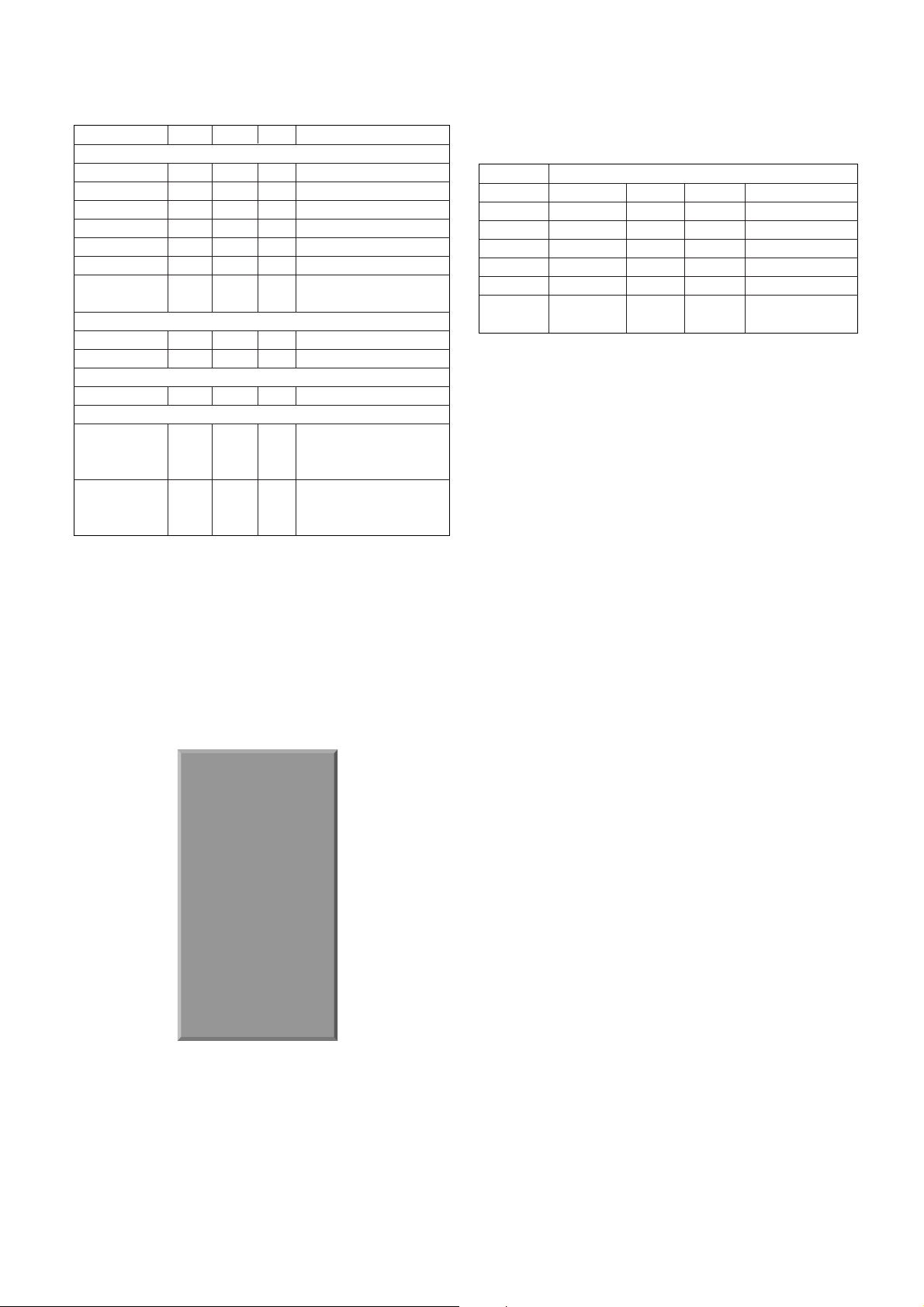
7. Shipped Condition
7.1. Input the Shipping Option Data
(1) Push the ADJ key in the Adjust Remote control
(2) Input the Option Number that was specified in the BOM,
into the Shipping area.
1) Select “OPTION1” by using
D/E(CH +/-) key, and press
the number key(0~9) consecutively.
ex) If the value of OPTION1 is 74, input the data using
number key “7” & “4”.(Fig. 3)
2) Select “OPTION2” by using
D/E(CH +/-) key, and press
the number key (0~9).
3) Option3,4,5 are same as option1,2.
7.2. Detail list of SVC option data
- 14 -
RED GAIN
GREEN GAIN
BLUE GAIN
RED OFFSET
GREEN OFFSET
BLUE OFFSET
AUTO CONFIG.
TUNER CONTROL
SELECT PR.
SELECT SUB PR.
FACTORY IR
IR CODE
ADC Calriblation
Red,Blue,Green
Gain
Red,Blue,Green
offset
Adjustment
WHITE BALANCE “J”(A~F)
CMD SET ID VAL Remark
JA
JB
JC
JD
JE
JF
JU
MA
MB
MC
Ja,Jb,Jc
Jd,Je,Jf
0~99
0~99
0~99
0~99
0~99
0~99
0~99
0~99
0~99
0~99
direction
:00<E0
00<90
0~3F
0~3F
0~3F
0~3F
0~3F
0~3F
01
0~C7
0~C7
- F0
Min:00
Max:fe
Min:00
Max:fe
0:0, 3F:3F, FF : the state marking
0:0, 3F:3F, FF :the state marking
0:0, 3F:3F, FF : the state marking
0:0, 3F:3F, FF : the state marking
0:0, 3F:3, FF : the state marking
0:0, 3F:3F, FF : the state marking
If Auto Adjust Condition is not,
send the NACK.
0: Pr. 0, C7: Pr.199
0: Pr. 0, C7: Pr.199
IR CODE 0, BITMASK = 0X01
Initial data : red -0x79
blue -0x6f
green -0x80
Initial data : red -0x80
blue -0x82
green -0x80
LP62x
Cortez Version X..XX
Panel Used XX hr
Tool Opti on1 50404
Tool Opti on2 50404
Area Opti on 50
Opt ion 1 102
Opt ion 2 3
Opt ion 3 0
Opt ion 4 192
Opt ion 5 20
System Control1
System Control2
System Control3
BlkLine Detector
Pow wer- Off His to ry
Panel Control
Fan Contro l
XSTUDIO Contorl
SYS.
Option 1 Option 2 Option 3 Option 4 Option 5
200PR(1Bit) SYS(1Bit) Scart(1Bit) Default Lan. SplitZoom Key(1Bit)
ACMS(1Bit) A2 ST(1Bit) CSM(1Bit) LANG Save Split Zoom(1Bit)
TEXT(2Bit) I II SAVE(1Bit) T LANG 2 Hour Off Opt.(1Bit)
CH+AU(1Bit) HDEV(1Bit) OSD Rotate(1Bit)
BOOST(1Bit) V-Curve(1Bit) Favorite Key(1Bit)
B-DEF(1Bit) MONO(1Bit) Exit Key(1Bit)
Navigation Key(1Bit)
Page 15

- 15 -
8. Shipping Conditions
No Item Condition Remark
1 Power Off
2 Volume Level 30
3 Main Picture Input TV
4 Main Last Channel Pr 01
5 Mute Off
6 ARC 16 : 9
7 Station Auto Programme
Manual Programme
Programme Edit
Favorite Programme None
8 Picture PSM Dynamic
Dynamic Contrast 100
Brightness 50
Colour 50
Sharpness 50
CSM Normal
XD Auto
Advanced
Reset
9 Sound SSM Flat
Off
AVL Off
Balance 0
50
50
Speaker On
10 Time Clock --:-- User control
Off time Off
On time Off
Auto sleep Off
11 Special Language English Area management
Child Lock Off
Set ID 1
XD Demo To start
12 Screen Auto config.
Manual config.
XGA/VGA mode Variable by each mode
ARC
PFP Transparency
Reset
Page 16

- 16 -
TROUBLESHOOTING
1. No power
Start check
Manufacture enterprise
meaning of a passage
1. Check the Power off condition
No
No
No
Yes
2. Check the Interface signal
condition
No
3. Check the St_by 5V signal
circuit
Yes
Yes
Yes
4. Check the 5V Monitor signal
circuit
5. Check the VSC RL_ON signal
Yes
6. Check the VSC low pressure
output
Yes No
7. Check the VSC Vs_ON signal
Yes
8. Check the Vs, Va voltage
output circuit
Yes
9. Check the power board output
high tension circuit
Yes
10. Check the Z B/D Module
output circuit
Yes
Yes
No
No
No
Yes
No
11. Check the Y B/D Module
output circuit
Yes
No
Yes No No
No
Doesn’t
the screen whole
come out?
It is
identical with power
off condition?
Is the Interface
signal operated?
Doesn’t the
5V monitor signal
come out?
Doesn’t the
VSC signal RL_ON
come out?
Doesn’t the VSC
Low pressure output
come out?
Doesn’t the
Vs,Va voltage output
come out?
Doesn’t the
St-by 5V signal
come out?
Doesn’t
the VSC signal Vs-ON
come out?
When
remove,the
Y, Z B/D Module Input
connector, Power Board high
tension output voltage
drop it occurs?
When remove
the Y B/D Module
Input connector, output
voltage drop
is occurs?
When remove
the Z B/D Module
Input connector, output
voltage drop
is occurs?
Doesn’t the
low pressure output
come out?
Doesn’t the
high tension output
come out?
High tension
output Voltage drop
it occurs?
Page 17

- 17 -
2. VSC Board
2-1. No Power
(1) Symptom
1) Minute discharge doesn’t occur at module.
2) Front LED doesn’t come into action
(2) Check follow
Is the
Power Cord
plug in ?
Plug in Power Cord
No
No
No
No
Yes
Is the
Line Filter and PSU
connected?
Connect Cable (SC100)
Yes
Is the
Fuse(F100) of PSU
is normal?
Replace Fuse
Yes
Is it
connect that
PSU and 13Pin
cable in VSC
board?
After remove the cable connect to Power Board(except the
CN101 connection cable), authorizes the AC voltage
marking on manual.
When ST-BY 5V does not operate, replace Power Board.
Connect Cable
Yes
Page 18

- 18 -
2-2. No Raster - LCD
(1) Symptom
1) Does’t minute discharge at module.
2) It maintains the condition where the front LED is normal.
(2) Check follow
Is the Inverter
On or Off
Check the Power board.
Off
No
Is the inverter
24V on power board
normal?
No
No No
No
Is output
the normality Low/High
voltage except stand-by
5V?
No
'Inverter_On'
Signal is High of 5thpin
in P1000 on Main
board
Yes
On
Yes
Is the link cable
normal?
1. Check the Inverter connector.
2. Check the LCD Module.
Yes
1. Check the Main Board.
1. Reconnect the link cable in P804
No
1. Check the Main board.
1. Change the Power Board.
1. Change the Main Board.ß
Yes
Is the Power
Board normal?
Yes
Is the VSC
Board normal?
Is the P804's
output normal?
Page 19

- 19 -
Is the LVDS
cable normal?
Is the VSC
Board normal?
IC800' operation
is normal?
Is the
Ctrl Board of Module
normal?
Is the LVDS cable
connected well?
Replace cable.
Replace VSC B/D
No
No Yes
Replace Ctrl Board in Plasma panel.
No
Replace LCD Module
No
Yes
Yes
Is the LCD
Module normal?
Yes
Plasma
LCD TV
No
Cable inserts well.
No
Replace FIL8668 IC(IC800).
2-3. In case of occur strange screen into specific mode
2-3-1. In case of doesn’t display the OSD
(1) Symptom
1) LED is White
2) The minute discharge work continuously
(2) Check follow
Page 20

- 20 -
2-3-2. In the case of doesn't work normally at specific input mode
(1) Symptom
- The screen doesn't work normally at specific input mode (RF, AV, Component, RGB,
HDMI)
(2) Check follow
1) Check the all input model if all input display normally.
2) Check the PIP and Double Window if it display normally.(Re-Check it Swap)
(3) In case of unusual situation from RF mode
Is the Tuner normal?
No
Yes
Yes
Cable inserts well.
Replace Tuner.
Replace IC300.
No
No
No
No
No
Is the IC300
normal?
Replace IC800.
No
No
Is the IC800
normal?
Is the Tuner Cable
connected well?
Is normal
the Input voltage, IIC
Communication and
CVBS output?
Is the
Input voltage, IIC
Communication and HV
sync normal?
Is the
Input voltage, IIC
Communication and HV
sync normal?
Yes
Replace IC300.
No
No
Is the IC300
normal?
Replace IC800.
No
No
Is the IC800
normal?
Is the
Input voltage, IIC
Communication and HV
sync normal?
Is the
Input voltage, IIC
Communication and HV
sync normal?
(4) When set doesn’t display normally at RF , AV mode
Page 21

- 21 -
(5) When set doesn't display normally at Component, RGB mode
(6) In the case of becomes unusual display from HDMI mode
Yes
Replace IC1200.
No
No
Is the IC1200
normal?
Replace IC800.
No
No
Is the IC800
normal?
Replace IC800.
No
No
Is the IC800
normal?
Is the
Input voltage, IIC
Communication and HV
sync normal?
Is the
Input voltage, IIC
Communication and HV
sync normal?
Is the
Input voltage, IIC
Communication and HV
sync normal?
2-4. In case of no sound
(1) Symptom
1) LED is White.
2) Screen existent, but Sound isn’t.
(2) Check follow
No
No
No
All input(mode)
is no sound?
Only HDMI is
no sound?
Only AV input
is no sound?
Replace IC400.
Replace IC401.
Replace IC300.
Replace VSC B/D.
Set on speaker in menu
Download the EDID data
Check the speaker cable
No
Only RF is
no sound?
Check the Tuner In/Out.
No
No
No
Replace IC402.
No
Is the Speaker
on in Menu?
Yes
No
No
Check the signal after IC300 refer
to circuit diagram.
Is the output
Lout1 & Vout1 of IC300
normal?
Yes
Yes
Yes
Yes
Is the speaker
cable normal?
Yes
Yes
Yes
Yes
IC400 operate
normally?
IC401 operate
normally?
IC402 operate
normally?
Page 22

BLOCK DIAGRAM
- 22 -
Discret e IR
RS23 2
RGB
(PC/DTV)
PC_Aud io
RF
IR
Cortez
FLI866 2
CXA2069Q
Swi tc h
TX
ST3232C
Rx 0/ 1
Tx 0/ 1
TXD / RXD
74HC14
DSUB_SCL / DSBU_SDA
DS_VS / DS_HS
VGA_RGB
MSP4450K
S/ W & CONTROL
PC_STEREO AUDIO
PC_Audi o_L/ R
Tune r
(W303P)
TU_MAIN
S I F
AM_Audi o
AM_Audi o / S I F
AV
YCIN3
AVIN3_RIN/ LIN
COMP
COMP_Y/Pb/ Pr
COMP_RIN/ LIN
TV_L/ R OUT
S-AV
COMP_Y/Pb/ Pr
AV
AVIN4_RIN/ LIN
TPA310 0
AV_LR
SUB_V or Y/ C OUT
MAIN_V o r Y/ C OUT
31P_LVDS
Tx0/1/ 2/ 3/4/ C
DISP_EN
SCL/ SDA_Part
HY5DU281622ETP
DDRRAM(128MB X2)
AT49BV160C
F-ROM (2 MB)
V_OU T1
Y_IN1
L_SPK_OUT
L+SPK_OUT
I2S
24C02
I2 C
I2C
I2C
HDMI_L/R
RX 0/1/ 2/ CLK–
HDMI
(PC/DTV)
SCART1
SCART2
SCART1, 2_RIN/ LIN
SCART1, 2_ID
DS_VS / DS_HS
SCART_RGB/ FB
SCART_RGB/ FB
SIL9011
24C02
HDMI
HDMI
COMP_RIN/ LIN
SPEAKER OUTPUT
(MONO)
Ext _MONO_SPK _OUT
R_SPK_OUT
R+SPK_OUT
L/ R Sound 1
RJ45
Ext _MONO _SPK_OU T
SCL/ SDA
TPA0242
Ext_MONO_SPK_OU T
L/ R Sound 2
M62320FP
RJP_C on tro l
I2C
NJU26901
I2S
LA7217
Sync det ect
Sync det ect
I2S
Page 23

MEMO
- 23 -
Page 24

- 24 -
EXPLODED VIEW
010
020
050
070
080
090
100
030
042
140
120
130
060
060
110
041
040
Set Model
C/SKD Model
C/SKD Model
Page 25

- 25 -
EXPLODED VIEW PARTS LIST
No.
PART NO.
DESCRIPTION
ACQ30347116 Cover Assembly 32LC2RH-ZJ LP61D 32” C/A ASSY Commercial SET
ACQ30347122 Cover Assembly 32LC2RH-ZJ LP61D 32” C/A ASSY Commercial C/SKD
EAJ32763001 LCD,Module-TFT LC320W01-SL18 WXGA 32INCH 1366X768 500CD COLOR 72% 16/9
3809900159A Cover Assembly 32LC2R-ZJ NON HURRICANE3
3809900159F Cover Assembly 32LC2R-ZJ NON HURRICANE3 C/SKD
3043900026B Base Assembly 32LC2D-ND NONE WITH PRINTING
3043900026E Base Assembly STAND 32LC2R NON BOTTOM C/SKD WITH PRINTING
3043900026M Base Assembly STAND [32LC2R-ZJ] LP61C STNAD BODY ASSY [FRONT:BK]
49519S0031P Plate Assembly FRAME H3 32LC2R-ZJ LPL
49519S0031Q Plate Assembly FRAME H3 32LC2R-ZJ LPL C/SKD
EAB30827201 Speaker,Full Range C112K01K1450. FERRITE 15W 8OHM 83.5DB 170HZ 116 X 42 X 38.5 LUG
EBR30926001 PCB Assembly,Sub SUB T.T LN61A 32LC2R-UJ ACCLLHX side AV for DMS
6709900016C SMPS,AC/DC LGLP2637HEP(26/32INCH) 90VTO264V 215W 47TO63HZ UL/CSA/SEMKO
EBU34055701 Main Total Assembly 32LC2RHA-ZH BRAND LP62F
MGJ32604609 Plate PRESS SBHG 0.8 SHIELD SBHG-A 32LC2RHA-ZJ REAR SHIELD, Set(RJP)
MGJ32604617 Plate PRESS SBHG 0.8 SHIELD SBHG-A 32LC2RHA-ZH REAR SHIELD C/SKD RJP
49509K0195A Plate CASTING AL FRAME SUPPORT 32LC2
EBR35245101 PCB Assembly,Sub SUB T.T LP62F 32LC2RHA-ZH - control
EBR33485801 PCB Assembly,Sub SUB T.T LP61D 32LC2RH -ZJ CLOCK & LED, COMMERCIAL
35509K0199A Cover MOLD HIPS 32LC2 HIPS REAR STAND SUPPORTER
010
020
030
040
041
042
050
060
070
080
090
100
110
120
130
140
Page 26

- 26 -
* C100 0CH6330K416 C2012C0G1H330JT 33p 5% 50V C0G -55TO+125C
C1000 0CK474CH94A 0603F474Z250CT 470nF -20TO+80% 25V Y5V -30
C1001 0CE477WF6DC MVK10TP16VC470M 470uF 20% 16V 80MA -40TO+1
C1002 0CK104CK56A 0603B104K500CT 100nF 10% 50V X7R -55TO+125
C1003 0CK474CH94A 0603F474Z250CT 470nF -20TO+80% 25V Y5V -30
C1004 0CK103CK56A 0603B103K500CT 10nF 10% 50V X7R -55TO+125C
C1005 0CE227WF6DC MVK8.0TP16VC220M 220uF 20% 16V 80MA -40TO+
C1006 0CK104CK56A 0603B104K500CT 100nF 10% 50V X7R -55TO+125
C1006 0CK104CK56A 0603B104K500CT 100nF 10% 50V X7R -55TO+125
C1007 0CE476WF6DC MVK6.3TP16VC47M 47uF 20% 16V 80MA -40TO+10
C1008 0CK104CK56A 0603B104K500CT 100nF 10% 50V X7R -55TO+125
C1008 0CK104CK56A 0603B104K500CT 100nF 10% 50V X7R -55TO+125
C1009 0CE227WF6DC MVK8.0TP16VC220M 220uF 20% 16V 80MA -40TO+
C101 0CH5101K416 C2012C0G1H101JT 100pF 5% 50V C0G -55TO+125
C1010 0CK104CK56A 0603B104K500CT 100nF 10% 50V X7R -55TO+125
C1011 0CK103CK56A 0603B103K500CT 10nF 10% 50V X7R -55TO+125C
C1012 0CE476WF6DC MVK6.3TP16VC47M 47uF 20% 16V 80MA -40TO+10
C1013 0CK104CK56A 0603B104K500CT 100nF 10% 50V X7R -55TO+125
C1014 0CE107WF6DC MVK6.3TP16VC100M 100uF 20% 16V 80MA -40TO+
C1015 0CK104CK56A 0603B104K500CT 100nF 10% 50V X7R -55TO+125
C1016 0CE107WF6DC MVK6.3TP16VC100M 100uF 20% 16V 80MA -40TO+
C1017 0CK104CK56A 0603B104K500CT 100nF 10% 50V X7R -55TO+125
C1018 0CK104CK56A 0603B104K500CT 100nF 10% 50V X7R -55TO+125
C1019 0CE227WF6DC MVK8.0TP16VC220M 220uF 20% 16V 80MA -40TO+
C102 0CE226SF6DC VMV226M016S0ANB010 22uF 20% 16V - -40TO+85
C1020 0CE107WF6DC MVK6.3TP16VC100M 100uF 20% 16V 80MA -40TO+
C1021 0CK104CK56A 0603B104K500CT 100nF 10% 50V X7R -55TO+125
C1022 0CE107WF6DC MVK6.3TP16VC100M 100uF 20% 16V 80MA -40TO+
C1023 0CE227WF6DC MVK8.0TP16VC220M 220uF 20% 16V 80MA -40TO+
C1024 0CK104CK56A 0603B104K500CT 100nF 10% 50V X7R -55TO+125
C1025 0CK104CK56A 0603B104K500CT 100nF 10% 50V X7R -55TO+125
C1026 0CK104CK56A 0603B104K500CT 100nF 10% 50V X7R -55TO+125
C1027 0CK103CK56A 0603B103K500CT 10nF 10% 50V X7R -55TO+125C
C1028 0CK104CK56A 0603B104K500CT 100nF 10% 50V X7R -55TO+125
C1029 0CK104CK56A 0603B104K500CT 100nF 10% 50V X7R -55TO+125
C103 0CH2103K516 0805B103K500CT 10nF 10% 50V Y5P -30TO+85C
C1030 0CK104CK56A 0603B104K500CT 100nF 10% 50V X7R -55TO+125
C1031 0CE476WK6DC MVK8.0TP50VC47M 47uF 20% 50V 170MA -40TO+1
C1032 0CK104CK56A 0603B104K500CT 100nF 10% 50V X7R -55TO+125
C1032 0CK104CK56A 0603B104K500CT 100nF 10% 50V X7R -55TO+125
C1033 0CK104CK56A 0603B104K500CT 100nF 10% 50V X7R -55TO+125
C1034 0CK103CK56A 0603B103K500CT 10nF 10% 50V X7R -55TO+125C
C1035 0CK103CK56A 0603B103K500CT 10nF 10% 50V X7R -55TO+125C
C1036 0CK104CK56A 0603B104K500CT 100nF 10% 50V X7R -55TO+125
C1036 0CK104CK56A 0603B104K500CT 100nF 10% 50V X7R -55TO+125
C1037 0CK104CK56A 0603B104K500CT 100nF 10% 50V X7R -55TO+125
C1039 0CK103CK56A 0603B103K500CT 10nF 10% 50V X7R -55TO+125C
C104 0CH5101K416 C2012C0G1H101JT 100pF 5% 50V C0G -55TO+125
C1040 0CK103CK56A 0603B103K500CT 10nF 10% 50V X7R -55TO+125C
C1041 0CE476WF6DC MVK6.3TP16VC47M 47uF 20% 16V 80MA -40TO+10
C1044 0CK104CK56A 0603B104K500CT 100nF 10% 50V X7R -55TO+125
C1045 0CK104CK56A 0603B104K500CT 100nF 10% 50V X7R -55TO+125
C1046 0CK104CK56A 0603B104K500CT 100nF 10% 50V X7R -55TO+125
C1047 0CK104CK56A 0603B104K500CT 100nF 10% 50V X7R -55TO+125
C1047 0CK104CK56A 0603B104K500CT 100nF 10% 50V X7R -55TO+125
C1048 0CE107WF6DC MVK6.3TP16VC100M 100uF 20% 16V 80MA -40TO+
C1049 0CE107WF6DC MVK6.3TP16VC100M 100uF 20% 16V 80MA -40TO+
C105 0CE476WF6DC MVK6.3TP16VC47M 47uF 20% 16V 80MA -40TO+10
C1053 0CE476WF6DC MVK6.3TP16VC47M 47uF 20% 16V 80MA -40TO+10
C1054 0CE476WF6DC MVK6.3TP16VC47M 47uF 20% 16V 80MA -40TO+10
C1058 0CK103CK56A 0603B103K500CT 10nF 10% 50V X7R -55TO+125C
C1059 0CK103CK56A 0603B103K500CT 10nF 10% 50V X7R -55TO+125C
C106 0CC470CK41A C1608C0G1H470JT 47pF 5% 50V C0G -55TO+125C
C1060 0CK103CK56A 0603B103K500CT 10nF 10% 50V X7R -55TO+125C
C1061 0CK103CK56A 0603B103K500CT 10nF 10% 50V X7R -55TO+125C
C1061 0CK103CK56A 0603B103K500CT 10nF 10% 50V X7R -55TO+125C
C1062 0CE476WF6DC MVK6.3TP16VC47M 47uF 20% 16V 80MA -40TO+10
C1063 0CE476WF6DC MVK6.3TP16VC47M 47uF 20% 16V 80MA -40TO+10
C1064 0CE476WF6DC MVK6.3TP16VC47M 47uF 20% 16V 80MA -40TO+10
C1065 0CE476WF6DC MVK6.3TP16VC47M 47uF 20% 16V 80MA -40TO+10
C1066 0CK104CK56A 0603B104K500CT 100nF 10% 50V X7R -55TO+125
C1067 0CE227WF6DC MVK8.0TP16VC220M 220uF 20% 16V 80MA -40TO+
C1068 0CK104CK56A 0603B104K500CT 100nF 10% 50V X7R -55TO+125
C1068 0CK104CK56A 0603B104K500CT 100nF 10% 50V X7R -55TO+125
C1069 0CE227WF6DC MVK8.0TP16VC220M 220uF 20% 16V 80MA -40TO+
C1070 0CE107WF6DC MVK6.3TP16VC100M 100uF 20% 16V 80MA -40TO+
C1071 0CK104CK56A 0603B104K500CT 100nF 10% 50V X7R -55TO+125
C1071 0CK104CK56A 0603B104K500CT 100nF 10% 50V X7R -55TO+125
C1072 0CE476WF6DC MVK6.3TP16VC47M 47uF 20% 16V 80MA -40TO+10
C1073 0CK104CK56A 0603B104K500CT 100nF 10% 50V X7R -55TO+125
C1074 0CK104CK56A 0603B104K500CT 100nF 10% 50V X7R -55TO+125
C1075 0CK104CK56A 0603B104K500CT 100nF 10% 50V X7R -55TO+125
C1076 0CK104CK56A 0603B104K500CT 100nF 10% 50V X7R -55TO+125
C1077 0CK104CK56A 0603B104K500CT 100nF 10% 50V X7R -55TO+125
C1078 0CK103CK56A 0603B103K500CT 10nF 10% 50V X7R -55TO+125C
C1079 0CK103CK56A 0603B103K500CT 10nF 10% 50V X7R -55TO+125C
C108 0CC221CK41A C1608C0G1H221JT 220pF 5% 50V C0G -55TO+125
C1080 0CK103CK56A 0603B103K500CT 10nF 10% 50V X7R -55TO+125C
C1081 0CK103CK56A 0603B103K500CT 10nF 10% 50V X7R -55TO+125C
C1082 0CK103CK56A 0603B103K500CT 10nF 10% 50V X7R -55TO+125C
C1083 0CK104CK56A 0603B104K500CT 100nF 10% 50V X7R -55TO+125
C1083 0CK104CK56A 0603B104K500CT 100nF 10% 50V X7R -55TO+125
C1084 0CE476WF6DC MVK6.3TP16VC47M 47uF 20% 16V 80MA -40TO+10
C1085 0CE476WF6DC MVK6.3TP16VC47M 47uF 20% 16V 80MA -40TO+10
C1086 0CE476WF6DC MVK6.3TP16VC47M 47uF 20% 16V 80MA -40TO+10
C1087 0CE476WF6DC MVK6.3TP16VC47M 47uF 20% 16V 80MA -40TO+10
C1088 0CE476WF6DC MVK6.3TP16VC47M 47uF 20% 16V 80MA -40TO+10
C1089 0CE476WF6DC MVK6.3TP16VC47M 47uF 20% 16V 80MA -40TO+10
C109 0CC221CK41A C1608C0G1H221JT 220pF 5% 50V C0G -55TO+125
LOC. NO. PART NO. DESCRIPTION / SPECIFICATION LOC. NO. PART NO. DESCRIPTION / SPECIFICATION
REPLACEMENT PARTS LIST
DATE: 2007. 02. 23.
CAPACITORs
Page 27

- 27 -
C1090 0CK104CK56A 0603B104K500CT 100nF 10% 50V X7R -55TO+125
C1091 0CK103CK56A 0603B103K500CT 10nF 10% 50V X7R -55TO+125C
C1092 0CE476WF6DC MVK6.3TP16VC47M 47uF 20% 16V 80MA -40TO+10
C1098 0CE107WF6DC MVK6.3TP16VC100M 100uF 20% 16V 80MA -40TO+
C110 0CC221CK41A C1608C0G1H221JT 220pF 5% 50V C0G -55TO+125
C1100 0CK104CK56A 0603B104K500CT 100nF 10% 50V X7R -55TO+125
C1101 0CE227WF6DC MVK8.0TP16VC220M 220uF 20% 16V 80MA -40TO+
C1102 0CK104CK56A 0603B104K500CT 100nF 10% 50V X7R -55TO+125
C1103 0CK104CK56A 0603B104K500CT 100nF 10% 50V X7R -55TO+125
C1104 0CK104CK56A 0603B104K500CT 100nF 10% 50V X7R -55TO+125
C1105 0CK104CK56A 0603B104K500CT 100nF 10% 50V X7R -55TO+125
C1106 0CK104CK56A 0603B104K500CT 100nF 10% 50V X7R -55TO+125
C1107 0CE227WF6DC MVK8.0TP16VC220M 220uF 20% 16V 80MA -40TO+
C1109 0CE477WF6DC MVK10TP16VC470M 470uF 20% 16V 80MA -40TO+1
C111 0CK103CK56A 0603B103K500CT 10nF 10% 50V X7R -55TO+125C
C1111 0CE477WF6DC MVK10TP16VC470M 470uF 20% 16V 80MA -40TO+1
C1112 0CE227WJ6DC MVK10TP35VC220M 220uF 20% 35V 375MA -40TO+
C1113 0CE227WF6DC MVK8.0TP16VC220M 220uF 20% 16V 80MA -40TO+
C1114 0CK104CK56A 0603B104K500CT 100nF 10% 50V X7R -55TO+125
C1115 0CK104CK56A 0603B104K500CT 100nF 10% 50V X7R -55TO+125
C1116 0CK104CK56A 0603B104K500CT 100nF 10% 50V X7R -55TO+125
C1117 0CK104CK56A 0603B104K500CT 100nF 10% 50V X7R -55TO+125
C1118 0CE227WJ6DC MVK10TP35VC220M 220uF 20% 35V 375MA -40TO+
C1119 0CK104CK56A 0603B104K500CT 100nF 10% 50V X7R -55TO+125
C112 0CK102CK56A 0603B102K500CT 1nF 10% 50V X7R -55TO+125C
C1120 0CK104CK56A 0603B104K500CT 100nF 10% 50V X7R -55TO+125
C1121 0CK104CK56A 0603B104K500CT 100nF 10% 50V X7R -55TO+125
C1122 0CK104CK56A 0603B104K500CT 100nF 10% 50V X7R -55TO+125
C1123 0CK103CK56A 0603B103K500CT 10nF 10% 50V X7R -55TO+125C
C1124 0CK103CK56A 0603B103K500CT 10nF 10% 50V X7R -55TO+125C
C1125 0CK104CK56A 0603B104K500CT 100nF 10% 50V X7R -55TO+125
C1126 0CK103CK56A 0603B103K500CT 10nF 10% 50V X7R -55TO+125C
C1129 0CE107WF6DC MVK6.3TP16VC100M 100uF 20% 16V 80MA -40TO+
C113 0CK103CK56A 0603B103K500CT 10nF 10% 50V X7R -55TO+125C
C1130 0CE107WF6DC MVK6.3TP16VC100M 100uF 20% 16V 80MA -40TO+
C1132 0CE107WF6DC MVK6.3TP16VC100M 100uF 20% 16V 80MA -40TO+
C1134 0CK104CK56A 0603B104K500CT 100nF 10% 50V X7R -55TO+125
C1135 0CE476WF6DC MVK6.3TP16VC47M 47uF 20% 16V 80MA -40TO+10
C1136 0CK104CK56A 0603B104K500CT 100nF 10% 50V X7R -55TO+125
C1137 0CE476WF6DC MVK6.3TP16VC47M 47uF 20% 16V 80MA -40TO+10
C1138 0CK104CK56A 0603B104K500CT 100nF 10% 50V X7R -55TO+125
C1139 0CK103CK56A 0603B103K500CT 10nF 10% 50V X7R -55TO+125C
C114 0CK102CK56A 0603B102K500CT 1nF 10% 50V X7R -55TO+125C
C1140 0CK104CK56A 0603B104K500CT 100nF 10% 50V X7R -55TO+125
C1142 0CK104CK56A 0603B104K500CT 100nF 10% 50V X7R -55TO+125
C1143 0CK103CK56A 0603B103K500CT 10nF 10% 50V X7R -55TO+125C
C1145 0CK103CK56A 0603B103K500CT 10nF 10% 50V X7R -55TO+125C
C1146 0CE476WF6DC MVK6.3TP16VC47M 47uF 20% 16V 80MA -40TO+10
C1147 0CE107WF6DC MVK6.3TP16VC100M 100uF 20% 16V 80MA -40TO+
C1149 0CE107WF6DC MVK6.3TP16VC100M 100uF 20% 16V 80MA -40TO+
C115 0CK103CK56A 0603B103K500CT 10nF 10% 50V X7R -55TO+125C
C1150 0CK104CK56A 0603B104K500CT 100nF 10% 50V X7R -55TO+125
C1151 0CE107WF6DC MVK6.3TP16VC100M 100uF 20% 16V 80MA -40TO+
C1152 0CE107WF6DC MVK6.3TP16VC100M 100uF 20% 16V 80MA -40TO+
C1153 0CK104CK56A 0603B104K500CT 100nF 10% 50V X7R -55TO+125
C1154 0CK104CK56A 0603B104K500CT 100nF 10% 50V X7R -55TO+125
C1155 0CK103CK56A 0603B103K500CT 10nF 10% 50V X7R -55TO+125C
C1156 0CK103CK56A 0603B103K500CT 10nF 10% 50V X7R -55TO+125C
C1157 0CE476WF6DC MVK6.3TP16VC47M 47uF 20% 16V 80MA -40TO+10
C1158 0CE476WF6DC MVK6.3TP16VC47M 47uF 20% 16V 80MA -40TO+10
C116 0CK102CK56A 0603B102K500CT 1nF 10% 50V X7R -55TO+125C
C117 0CK103CK56A 0603B103K500CT 10nF 10% 50V X7R -55TO+125C
C118 0CE227SF6DC MVG6.3TP16VC220M 220uF 20% 16V 130MA -40TO
C119 0CE227SF6DC MVG6.3TP16VC220M 220uF 20% 16V 130MA -40TO
C120 0CK102CK56A 0603B102K500CT 1nF 10% 50V X7R -55TO+125C
C1200 0CK104CK56A 0603B104K500CT 100nF 10% 50V X7R -55TO+125
C1201 0CE476SF6DC VMV476M016S0ANC010 47uF 20% 16V - -40TO+85
C121 0CC331CK41A C1608C0G1H331JT 330pF 5% 50V C0G -55TO+125
C1212 0CK104CK56A 0603B104K500CT 100nF 10% 50V X7R -55TO+125
C1213 0CK104CK56A 0603B104K500CT 100nF 10% 50V X7R -55TO+125
C1214 0CK104CK56A 0603B104K500CT 100nF 10% 50V X7R -55TO+125
C1215 0CK104CK56A 0603B104K500CT 100nF 10% 50V X7R -55TO+125
C1216 0CK102CK56A 0603B102K500CT 1nF 10% 50V X7R -55TO+125C
C1217 0CK102CK56A 0603B102K500CT 1nF 10% 50V X7R -55TO+125C
C1218 0CK102CK56A 0603B102K500CT 1nF 10% 50V X7R -55TO+125C
C1219 0CK102CK56A 0603B102K500CT 1nF 10% 50V X7R -55TO+125C
C122 0CC331CK41A C1608C0G1H331JT 330pF 5% 50V C0G -55TO+125
C1220 0CK102CK56A 0603B102K500CT 1nF 10% 50V X7R -55TO+125C
C1221 0CK102CK56A 0603B102K500CT 1nF 10% 50V X7R -55TO+125C
C1222 0CE106SH6DC VMV106M025S0ANB010 10uF 20% 25V 20MA -40TO
C1227 0CK104CK56A 0603B104K500CT 100nF 10% 50V X7R -55TO+125
C1229 0CK104CK56A 0603B104K500CT 100nF 10% 50V X7R -55TO+125
C123 0CC331CK41A C1608C0G1H331JT 330pF 5% 50V C0G -55TO+125
C1230 0CK104CK56A 0603B104K500CT 100nF 10% 50V X7R -55TO+125
C1231 0CK104CK56A 0603B104K500CT 100nF 10% 50V X7R -55TO+125
C1235 0CK102CK56A 0603B102K500CT 1nF 10% 50V X7R -55TO+125C
C1236 0CK102CK56A 0603B102K500CT 1nF 10% 50V X7R -55TO+125C
C1237 0CK102CK56A 0603B102K500CT 1nF 10% 50V X7R -55TO+125C
C1238 0CK102CK56A 0603B102K500CT 1nF 10% 50V X7R -55TO+125C
C1239 0CK102CK56A 0603B102K500CT 1nF 10% 50V X7R -55TO+125C
C124 0CE227SF6DC MVG6.3TP16VC220M 220uF 20% 16V 130MA -40TO
C1240 0CK102CK56A 0603B102K500CT 1nF 10% 50V X7R -55TO+125C
C1241 0CK102CK56A 0603B102K500CT 1nF 10% 50V X7R -55TO+125C
C1242 0CK102CK56A 0603B102K500CT 1nF 10% 50V X7R -55TO+125C
C1243 0CK102CK56A 0603B102K500CT 1nF 10% 50V X7R -55TO+125C
C1244 0CE106SH6DC VMV106M025S0ANB010 10uF 20% 25V 20MA -40TO
C1245 0CK104CK56A 0603B104K500CT 100nF 10% 50V X7R -55TO+125
C1246 0CK104CK56A 0603B104K500CT 100nF 10% 50V X7R -55TO+125
C125 0CE227SF6DC MVG6.3TP16VC220M 220uF 20% 16V 130MA -40TO
C126 0CE106SH6DC VMV106M025S0ANB010 10uF 20% 25V 20MA -40TO
C1260 0CZZTAT008B RVS-16V100MU-R 10uF 20% 16V 16MA -55TO+105
C1261 0CZZTAT008B RVS-16V100MU-R 10uF 20% 16V 16MA -55TO+105
C1262 0CK104CK56A 0603B104K500CT 100nF 10% 50V X7R -55TO+125
C1263 0CK103CK56A 0603B103K500CT 10nF 10% 50V X7R -55TO+125C
C1264 0CK104CK56A 0603B104K500CT 100nF 10% 50V X7R -55TO+125
C1265 0CK104CK56A 0603B104K500CT 100nF 10% 50V X7R -55TO+125
C1266 0CK104CK56A 0603B104K500CT 100nF 10% 50V X7R -55TO+125
C1267 0CK103CK56A 0603B103K500CT 10nF 10% 50V X7R -55TO+125C
C1268 0CK103CK56A 0603B103K500CT 10nF 10% 50V X7R -55TO+125C
C1269 0CK103CK56A 0603B103K500CT 10nF 10% 50V X7R -55TO+125C
LOC. NO. PART NO. DESCRIPTION / SPECIFICATION LOC. NO. PART NO. DESCRIPTION / SPECIFICATION
Page 28

- 28 -
C127 0CE106SH6DC VMV106M025S0ANB010 10uF 20% 25V 20MA -40TO
C1270 0CK103CK56A 0603B103K500CT 10nF 10% 50V X7R -55TO+125C
C1271 0CK103CK56A 0603B103K500CT 10nF 10% 50V X7R -55TO+125C
C1272 0CK103CK56A 0603B103K500CT 10nF 10% 50V X7R -55TO+125C
C1273 0CC270CK41A C1608C0G1H270JT 27pF 5% 50V C0G -55TO+125C
C1274 0CK104CK56A 0603B104K500CT 100nF 10% 50V X7R -55TO+125
C1275 0CC102CK41A C1608C0G1H102JT 1nF 5% 50V C0G -55TO+125C
C1276 0CK105CD56A C1608X7R1A105KT 1uF 10% 10V X7R -55TO+125C
C1277 0CC270CK41A C1608C0G1H270JT 27pF 5% 50V C0G -55TO+125C
C1278 0CK105CD56A C1608X7R1A105KT 1uF 10% 10V X7R -55TO+125C
C1279 0CC102CK41A C1608C0G1H102JT 1nF 5% 50V C0G -55TO+125C
C1280 0CK104CK56A 0603B104K500CT 100nF 10% 50V X7R -55TO+125
C130 0CK103CK56A 0603B103K500CT 10nF 10% 50V X7R -55TO+125C
C132 0CE476SF6DC VMV476M016S0ANC010 47uF 20% 16V - -40TO+85
C135 0CE106SH6DC VMV106M025S0ANB010 10uF 20% 25V 20MA -40TO
C136 0CE106SH6DC VMV106M025S0ANB010 10uF 20% 25V 20MA -40TO
C137 0CK104CK56A 0603B104K500CT 100nF 10% 50V X7R -55TO+125
C138 0CK104CK56A 0603B104K500CT 100nF 10% 50V X7R -55TO+125
C139 0CK104CK56A 0603B104K500CT 100nF 10% 50V X7R -55TO+125
C141 0CK104CK56A 0603B104K500CT 100nF 10% 50V X7R -55TO+125
C1415 0CK105CF94A 0603F105Z160CT 1uF -20TO+80% 16V Y5V -30TO
C1416 0CK105CF94A 0603F105Z160CT 1uF -20TO+80% 16V Y5V -30TO
C1417 0CK105CF94A 0603F105Z160CT 1uF -20TO+80% 16V Y5V -30TO
C1418 0CK105CF94A 0603F105Z160CT 1uF -20TO+80% 16V Y5V -30TO
C142 0CE476SF6DC VMV476M016S0ANC010 47uF 20% 16V - -40TO+85
C1420 0CE106WH6DC MVK5.0TP25VC10M 10uF 20% 25V 25MA -40TO+10
C1422 0CK105CF94A 0603F105Z160CT 1uF -20TO+80% 16V Y5V -30TO
C1423 0CK103CK56A 0603B103K500CT 10nF 10% 50V X7R -55TO+125C
C1424 0CK105CF94A 0603F105Z160CT 1uF -20TO+80% 16V Y5V -30TO
C1425 0CK224CF56A 0603B224K160CT 220nF 10% 16V X7R -55TO+125
C1426 0CK224CF56A 0603B224K160CT 220nF 10% 16V X7R -55TO+125
C1427 0CK224CF56A 0603B224K160CT 220nF 10% 16V X7R -55TO+125
C1428 0CK224CF56A 0603B224K160CT 220nF 10% 16V X7R -55TO+125
C1429 0CK105CF94A 0603F105Z160CT 1uF -20TO+80% 16V Y5V -30TO
C1430 0CK105CF94A 0603F105Z160CT 1uF -20TO+80% 16V Y5V -30TO
C1431 0CK105CF94A 0603F105Z160CT 1uF -20TO+80% 16V Y5V -30TO
C1432 0CK105CF94A 0603F105Z160CT 1uF -20TO+80% 16V Y5V -30TO
C1434 0CE227WJ6DC MVK10TP35VC220M 220uF 20% 35V 375MA -40TO+
C1435 0CE227WJ6DC MVK10TP35VC220M 220uF 20% 35V 375MA -40TO+
C1436 0CK104CK56A 0603B104K500CT 100nF 10% 50V X7R -55TO+125
C1437 0CK104CK56A 0603B104K500CT 100nF 10% 50V X7R -55TO+125
C1438 0CK225DK94A CL21F225ZBFNNNE 2.2uF -20TO+80% 50V Y5V -3
C1440 0CK225DK94A CL21F225ZBFNNNE 2.2uF -20TO+80% 50V Y5V -3
C1441 0CK474CH94A 0603F474Z250CT 470nF -20TO+80% 25V Y5V -30
C1442 0CE107WK6DC MVK10TP50VC100M 100uF 20% 50V 310MA -40TO+
C1443 0CK104CK56A 0603B104K500CT 100nF 10% 50V X7R -55TO+125
C1444 0CK103CK56A 0603B103K500CT 10nF 10% 50V X7R -55TO+125C
C1445 0CK474CH94A 0603F474Z250CT 470nF -20TO+80% 25V Y5V -30
C1446 0CK104CK56A 0603B104K500CT 100nF 10% 50V X7R -55TO+125
C1447 0CK104CK56A 0603B104K500CT 100nF 10% 50V X7R -55TO+125
C1448 0CC150CK41A C1608C0G1H150JT 15pF 5% 50V C0G -55TO+125C
C1449 0CE106WFKDC MVK4.0TP16VC10M 10uF 20% 16V 16MA -40TO+10
C1450 0CC220CK41A C1608C0G1H220JT 22pF 5% 50V C0G -55TO+125C
C147 0CK102CK56A 0603B102K500CT 1nF 10% 50V X7R -55TO+125C
C148 0CE227SF6DC MVG6.3TP16VC220M 220uF 20% 16V 130MA -40TO
C149 0CE227SF6DC MVG6.3TP16VC220M 220uF 20% 16V 130MA -40TO
C150 0CK102CK56A 0603B102K500CT 1nF 10% 50V X7R -55TO+125C
C151 0CK103CK56A 0603B103K500CT 10nF 10% 50V X7R -55TO+125C
C152 0CK103CK56A 0603B103K500CT 10nF 10% 50V X7R -55TO+125C
C165 0CK102CK56A 0603B102K500CT 1nF 10% 50V X7R -55TO+125C
C166 0CK102CK56A 0603B102K500CT 1nF 10% 50V X7R -55TO+125C
C172 0CC101CK41A C1608C0G1H101JT 100pF 5% 50V C0G -55TO+125
C174 0CE106SH6DC VMV106M025S0ANB010 10uF 20% 25V 20MA -40TO
C175 0CE106SH6DC VMV106M025S0ANB010 10uF 20% 25V 20MA -40TO
C178 0CK104CK56A 0603B104K500CT 100nF 10% 50V X7R -55TO+125
C1800 0CK104CK56A 0603B104K500CT 100nF 10% 50V X7R -55TO+125
C1801 0CK104CK56A 0603B104K500CT 100nF 10% 50V X7R -55TO+125
C1802 0CK104CK56A 0603B104K500CT 100nF 10% 50V X7R -55TO+125
C1803 0CK103CK56A 0603B103K500CT 10nF 10% 50V X7R -55TO+125C
C1804 0CK104CK56A 0603B104K500CT 100nF 10% 50V X7R -55TO+125
C1805 0CK104CK56A 0603B104K500CT 100nF 10% 50V X7R -55TO+125
C1806 0CK104CK56A 0603B104K500CT 100nF 10% 50V X7R -55TO+125
C1807 0CK104CK56A 0603B104K500CT 100nF 10% 50V X7R -55TO+125
C1808 0CK104CK56A 0603B104K500CT 100nF 10% 50V X7R -55TO+125
C1809 0CK104CK56A 0603B104K500CT 100nF 10% 50V X7R -55TO+125
C1810 0CK104CK56A 0603B104K500CT 100nF 10% 50V X7R -55TO+125
C1811 0CK104CK56A 0603B104K500CT 100nF 10% 50V X7R -55TO+125
C1812 0CK104CK56A 0603B104K500CT 100nF 10% 50V X7R -55TO+125
C1813 0CE106WFKDC MVK4.0TP16VC10M 10uF 20% 16V 16MA -40TO+10
C1814 0CE226WF6DC MVK5.0TP16VC22M 22uF 20% 16V 30MA -40TO+10
C1815 0CK104CK56A 0603B104K500CT 100nF 10% 50V X7R -55TO+125
C1826 0CE476WF6DC MVK6.3TP16VC47M 47uF 20% 16V 80MA -40TO+10
C1827 0CK471CK56A C1608X7R1H471KT 470pF 10% 50V X7R -55TO+12
C1828 0CK471CK56A C1608X7R1H471KT 470pF 10% 50V X7R -55TO+12
C1829 0CK471CK56A C1608X7R1H471KT 470pF 10% 50V X7R -55TO+12
C1830 0CK471CK56A C1608X7R1H471KT 470pF 10% 50V X7R -55TO+12
C1831 0CK471CK56A C1608X7R1H471KT 470pF 10% 50V X7R -55TO+12
C1851 0CK104CK56A 0603B104K500CT 100nF 10% 50V X7R -55TO+125
C1852 0CK104CK56A 0603B104K500CT 100nF 10% 50V X7R -55TO+125
C2000 0CC101CK41A C1608C0G1H101JT 100pF 5% 50V C0G -55TO+125
C2001 0CE476WF6DC MVK6.3TP16VC47M 47uF 20% 16V 80MA -40TO+10
C2002 0CK104CK56A 0603B104K500CT 100nF 10% 50V X7R -55TO+125
C2003 0CC100CK41A C1608C0G1H100JT 10pF 5% 50V C0G -55TO+125C
C2004 0CC100CK41A C1608C0G1H100JT 10pF 5% 50V C0G -55TO+125C
C2008 0CK103CK56A 0603B103K500CT 10nF 10% 50V X7R -55TO+125C
C215 0CE106SH6DC VMV106M025S0ANB010 10uF 20% 25V 20MA -40TO
C216 0CE475WK6DC MVK5.0TP50VC4.7M 4.7uF 20% 50V 19MA -40TO+
C219 0CC820CK41A C1608C0G1H820JT 82pF 5% 50V C0G -55TO+125C
C220 0CC820CK41A C1608C0G1H820JT 82pF 5% 50V C0G -55TO+125C
C2200 0CE476WH6DC MVK8.0TP25VC47M 47uF 20% 25V 80MA -40TO+85
C2200 0CE476WK6DC MVK8.0TP50VC47M 47uF 20% 50V 170MA -40TO+1
C2201 0CE476WH6DC MVK8.0TP25VC47M 47uF 20% 25V 80MA -40TO+85
C2202 0CK104CK56A 0603B104K500CT 100nF 10% 50V X7R -55TO+125
C2203 0CK104CK56A 0603B104K500CT 100nF 10% 50V X7R -55TO+125
C2204 0CK104CK56A 0603B104K500CT 100nF 10% 50V X7R -55TO+125
C2205 0CK104CK56A 0603B104K500CT 100nF 10% 50V X7R -55TO+125
C2206 0CK104CK56A 0603B104K500CT 100nF 10% 50V X7R -55TO+125
C2207 0CK104CK56A 0603B104K500CT 100nF 10% 50V X7R -55TO+125
C2208 0CK104CK56A 0603B104K500CT 100nF 10% 50V X7R -55TO+125
C2209 0CE476WH6DC MVK8.0TP25VC47M 47uF 20% 25V 80MA -40TO+85
LOC. NO. PART NO. DESCRIPTION / SPECIFICATION LOC. NO. PART NO. DESCRIPTION / SPECIFICATION
Page 29

- 29 -
C2209 0CE476WK6DC MVK8.0TP50VC47M 47uF 20% 50V 170MA -40TO+1
C221 0CK103CK56A 0603B103K500CT 10nF 10% 50V X7R -55TO+125C
C2210 0CK104CK56A 0603B104K500CT 100nF 10% 50V X7R -55TO+125
C2211 0CE476WH6DC MVK8.0TP25VC47M 47uF 20% 25V 80MA -40TO+85
C2212 0CK105CD56A C1608X7R1A105KT 1uF 10% 10V X7R -55TO+125C
C222 0CK103CK56A 0603B103K500CT 10nF 10% 50V X7R -55TO+125C
C223 0CC101CK41A C1608C0G1H101JT 100pF 5% 50V C0G -55TO+125
C224 0CE477SF6DC VMV477M016S0ANG030 470uF 20% 16V - -40TO+8
C225 0CK273CK56A 0603B273K500CT 27nF 10% 50V X7R -55TO+125C
C226 0CK103CK56A 0603B103K500CT 10nF 10% 50V X7R -55TO+125C
C231 0CK273CK56A 0603B273K500CT 27nF 10% 50V X7R -55TO+125C
C233 0CC271CK41A C1608C0G1H271JT 270pF 5% 50V C0G -55TO+125
C238 0CE227SF6DC MVG6.3TP16VC220M 220uF 20% 16V 130MA -40TO
C300 0CH5101K416 C2012C0G1H101JT 100pF 5% 50V C0G -55TO+125
C301 0CH5101K416 C2012C0G1H101JT 100pF 5% 50V C0G -55TO+125
C312 0CK103CK56A 0603B103K500CT 10nF 10% 50V X7R -55TO+125C
C313 0CK103CK56A 0603B103K500CT 10nF 10% 50V X7R -55TO+125C
C314 0CE107WF6DC MVK6.3TP16VC100M 100uF 20% 16V 80MA -40TO+
C315 0CK103CK56A 0603B103K500CT 10nF 10% 50V X7R -55TO+125C
C316 0CE226WF6DC MVK5.0TP16VC22M 22uF 20% 16V 30MA -40TO+10
C317 0CE107WF6DC MVK6.3TP16VC100M 100uF 20% 16V 80MA -40TO+
C318 0CE476WF6DC MVK6.3TP16VC47M 47uF 20% 16V 80MA -40TO+10
C319 0CK104CK56A 0603B104K500CT 100nF 10% 50V X7R -55TO+125
C320 0CK103CK56A 0603B103K500CT 10nF 10% 50V X7R -55TO+125C
C321 0CK104CK56A 0603B104K500CT 100nF 10% 50V X7R -55TO+125
C322 0CK104CK56A 0603B104K500CT 100nF 10% 50V X7R -55TO+125
C328 0CK474CH94A 0603F474Z250CT 470nF -20TO+80% 25V Y5V -30
C330 0CK474CH94A 0603F474Z250CT 470nF -20TO+80% 25V Y5V -30
C331 0CK225DFK4A C2012Y5V1C225MT 2.2uF 20% 16V Y5V -30TO+85
C332 0CK474CH94A 0603F474Z250CT 470nF -20TO+80% 25V Y5V -30
C333 0CK474CH94A 0603F474Z250CT 470nF -20TO+80% 25V Y5V -30
C334 0CK225DFK4A C2012Y5V1C225MT 2.2uF 20% 16V Y5V -30TO+85
C335 0CK474CH94A 0603F474Z250CT 470nF -20TO+80% 25V Y5V -30
C336 0CK225DFK4A C2012Y5V1C225MT 2.2uF 20% 16V Y5V -30TO+85
C337 0CK474CH94A 0603F474Z250CT 470nF -20TO+80% 25V Y5V -30
C338 0CK474CH94A 0603F474Z250CT 470nF -20TO+80% 25V Y5V -30
C339 0CK225DFK4A C2012Y5V1C225MT 2.2uF 20% 16V Y5V -30TO+85
C340 0CK474CH94A 0603F474Z250CT 470nF -20TO+80% 25V Y5V -30
C341 0CK474CH94A 0603F474Z250CT 470nF -20TO+80% 25V Y5V -30
C342 0CK225DFK4A C2012Y5V1C225MT 2.2uF 20% 16V Y5V -30TO+85
C343 0CK474CH94A 0603F474Z250CT 470nF -20TO+80% 25V Y5V -30
C344 0CK474CH94A 0603F474Z250CT 470nF -20TO+80% 25V Y5V -30
C345 0CK225DFK4A C2012Y5V1C225MT 2.2uF 20% 16V Y5V -30TO+85
C346 0CK474CH94A 0603F474Z250CT 470nF -20TO+80% 25V Y5V -30
C347 0CK225DFK4A C2012Y5V1C225MT 2.2uF 20% 16V Y5V -30TO+85
C348 0CK104CK56A 0603B104K500CT 100nF 10% 50V X7R -55TO+125
C349 0CE476SF6DC VMV476M016S0ANC010 47uF 20% 16V - -40TO+85
C349 0CE476WF6DC MVK6.3TP16VC47M 47uF 20% 16V 80MA -40TO+10
C350 0CC102CK41A C1608C0G1H102JT 1nF 5% 50V C0G -55TO+125C
C351 0CE105SK6DC VMV105M050S0ANB010 1uF 20% 50V - -40TO+85C
C351 0CE105WK6DC MVK4.0TP50VC1M 1uF 20% 50V 5.6MA -40TO+105
C352 0CK563CK56A C1608X7R1H563KT 56nF 10% 50V X7R -55TO+125
C353 0CK223CK56A UMK107JB223KA-T 22nF 10% 50V X7R -55TO+125
C354 0CE105SK6DC VMV105M050S0ANB010 1uF 20% 50V - -40TO+85C
C355 0CK821CK56A C1608X7R1H821KT 820pF 10% 50V X7R -55TO+12
C356 0CK104CK56A 0603B104K500CT 100nF 10% 50V X7R -55TO+125
C357 0CK103CK56A 0603B103K500CT 10nF 10% 50V X7R -55TO+125C
C400 0CK332CK56A C1608X7R1H332KT 3.3nF 10% 50V X7R -55TO+12
C401 0CE476SF6DC VMV476M016S0ANC010 47uF 20% 16V - -40TO+85
C401 0CE476WF6DC MVK6.3TP16VC47M 47uF 20% 16V 80MA -40TO+10
C402 0CK103CK56A 0603B103K500CT 10nF 10% 50V X7R -55TO+125C
C403 0CK104CK56A 0603B104K500CT 100nF 10% 50V X7R -55TO+125
C404 0CK332CK56A C1608X7R1H332KT 3.3nF 10% 50V X7R -55TO+12
C405 0CE107SF6DC VMV107M016S0ANE010 100uF 20% 16V 91A -40TO
C406 0CK104CK56A 0603B104K500CT 100nF 10% 50V X7R -55TO+125
C407 0CH5010K116 0805N1R0D500LT 1pF 0.5PF 50V C0G -55TO+125
C408 0CH5010K116 0805N1R0D500LT 1pF 0.5PF 50V C0G -55TO+125
C409 0CE226WF6DC MVK5.0TP16VC22M 22uF 20% 16V 30MA -40TO+10
C410 0CK474CH94A 0603F474Z250CT 470nF -20TO+80% 25V Y5V -30
C410 0CK474CH94A 0603F474Z250CT 470nF -20TO+80% 25V Y5V -30
C411 0CK104CK56A 0603B104K500CT 100nF 10% 50V X7R -55TO+125
C412 0CE335WK6D8 MVK4.0TP50VC3.3M 3.3uF 20% 50V 14MA -40TO+
C413 0CK474CH94A 0603F474Z250CT 470nF -20TO+80% 25V Y5V -30
C414 0CC560CK41A C1608C0G1H560JT 56pF 5% 50V C0G -55TO+125C
C415 0CC560CK41A C1608C0G1H560JT 56pF 5% 50V C0G -55TO+125C
C416 0CK103CK56A 0603B103K500CT 10nF 10% 50V X7R -55TO+125C
C417 0CK332CK56A C1608X7R1H332KT 3.3nF 10% 50V X7R -55TO+12
C424 0CH5150K416 C2012C0G1H150JT 15pF 5% 50V C0G -55TO+125C
C428 0CK474CH94A 0603F474Z250CT 470nF -20TO+80% 25V Y5V -30
C429 0CK474CH94A 0603F474Z250CT 470nF -20TO+80% 25V Y5V -30
C430 0CK474CH94A 0603F474Z250CT 470nF -20TO+80% 25V Y5V -30
C431 0CK474CH94A 0603F474Z250CT 470nF -20TO+80% 25V Y5V -30
C432 0CE106WFKDC MVK4.0TP16VC10M 10uF 20% 16V 16MA -40TO+10
C433 0CK474CH94A 0603F474Z250CT 470nF -20TO+80% 25V Y5V -30
C434 0CK104CK56A 0603B104K500CT 100nF 10% 50V X7R -55TO+125
C435 0CK474CH94A 0603F474Z250CT 470nF -20TO+80% 25V Y5V -30
C436 0CK103CK56A 0603B103K500CT 10nF 10% 50V X7R -55TO+125C
C437 0CC101CK41A C1608C0G1H101JT 100pF 5% 50V C0G -55TO+125
C438 0CK474CH94A 0603F474Z250CT 470nF -20TO+80% 25V Y5V -30
C439 0CK474CH94A 0603F474Z250CT 470nF -20TO+80% 25V Y5V -30
C440 0CH5150K416 C2012C0G1H150JT 15pF 5% 50V C0G -55TO+125C
C441 0CK474CH94A 0603F474Z250CT 470nF -20TO+80% 25V Y5V -30
C442 0CK474CH94A 0603F474Z250CT 470nF -20TO+80% 25V Y5V -30
C444 0CK103CK56A 0603B103K500CT 10nF 10% 50V X7R -55TO+125C
C445 0CK471CK56A C1608X7R1H471KT 470pF 10% 50V X7R -55TO+12
C446 0CE335WK6D8 MVK4.0TP50VC3.3M 3.3uF 20% 50V 14MA -40TO+
C447 0CE105SK6DC VMV105M050S0ANB010 1uF 20% 50V - -40TO+85C
C447 0CE106VF6DC VGV106M016S0ANB010 10uF 20% 16V 28MA -40TO
C448 0CE106VF6DC VGV106M016S0ANB010 10uF 20% 16V 28MA -40TO
C449 0CH3104K566 0805B104K500CT 100nF 10% 50V X7R -55TO+125
C450 0CE106WFKDC MVK4.0TP16VC10M 10uF 20% 16V 16MA -40TO+10
C451 0CE106SH6DC VMV106M025S0ANB010 10uF 20% 25V 20MA -40TO
C451 0CE106WH6DC MVK5.0TP25VC10M 10uF 20% 25V 25MA -40TO+10
C452 0CE106SH6DC VMV106M025S0ANB010 10uF 20% 25V 20MA -40TO
C452 0CE106WH6DC MVK5.0TP25VC10M 10uF 20% 25V 25MA -40TO+10
C453 0CE107SF6DC VMV107M016S0ANE010 100uF 20% 16V 91A -40TO
C453 0CE107WF6DC MVK6.3TP16VC100M 100uF 20% 16V 80MA -40TO+
C457 0CK332CK56A C1608X7R1H332KT 3.3nF 10% 50V X7R -55TO+12
C458 0CK332CK56A C1608X7R1H332KT 3.3nF 10% 50V X7R -55TO+12
C462 0CK332CK56A C1608X7R1H332KT 3.3nF 10% 50V X7R -55TO+12
LOC. NO. PART NO. DESCRIPTION / SPECIFICATION LOC. NO. PART NO. DESCRIPTION / SPECIFICATION
Page 30

- 30 -
C463 0CE475WK6DC MVK5.0TP50VC4.7M 4.7uF 20% 50V 19MA -40TO+
C464 0CE475WK6DC MVK5.0TP50VC4.7M 4.7uF 20% 50V 19MA -40TO+
C469 0CK104CK56A 0603B104K500CT 100nF 10% 50V X7R -55TO+125
C480 0CK104CF56A 0603B104K160CT 100nF 10% 16V X7R -55TO+125
C487 0CE475WK6DC MVK5.0TP50VC4.7M 4.7uF 20% 50V 19MA -40TO+
C488 0CE475WK6DC MVK5.0TP50VC4.7M 4.7uF 20% 50V 19MA -40TO+
C500 0CK103CK56A 0603B103K500CT 10nF 10% 50V X7R -55TO+125C
C501 0CK103CK56A 0603B103K500CT 10nF 10% 50V X7R -55TO+125C
C502 0CK103CK56A 0603B103K500CT 10nF 10% 50V X7R -55TO+125C
C503 0CK103CK56A 0603B103K500CT 10nF 10% 50V X7R -55TO+125C
C506 0CC120CK41A C1608C0G1H120JT 12pF 5% 50V C0G -55TO+125C
C511 0CK104CK56A 0603B104K500CT 100nF 10% 50V X7R -55TO+125
C512 0CE476SF6DC VMV476M016S0ANC010 47uF 20% 16V - -40TO+85
C514 0CK104CK56A 0603B104K500CT 100nF 10% 50V X7R -55TO+125
C516 0CC561CK41A C1608C0G1H561JT 560pF 5% 50V C0G -55TO+125
C518 0CC561CK41A C1608C0G1H561JT 560pF 5% 50V C0G -55TO+125
C552 0CK104CK56A 0603B104K500CT 100nF 10% 50V X7R -55TO+125
C553 0CK104CK56A 0603B104K500CT 100nF 10% 50V X7R -55TO+125
C554 0CK104CK56A 0603B104K500CT 100nF 10% 50V X7R -55TO+125
C555 0CK104CK56A 0603B104K500CT 100nF 10% 50V X7R -55TO+125
C557 0CC221CK41A C1608C0G1H221JT 220pF 5% 50V C0G -55TO+125
C559 0CK104CK56A 0603B104K500CT 100nF 10% 50V X7R -55TO+125
C560 0CC470CK41A C1608C0G1H470JT 47pF 5% 50V C0G -55TO+125C
C561 0CE107SF6DC VMV107M016S0ANE010 100uF 20% 16V 91A -40TO
C562 0CK104CK56A 0603B104K500CT 100nF 10% 50V X7R -55TO+125
C563 0CK104CK56A 0603B104K500CT 100nF 10% 50V X7R -55TO+125
C600 0CK104CK56A 0603B104K500CT 100nF 10% 50V X7R -55TO+125
C800 0CK104CK56A 0603B104K500CT 100nF 10% 50V X7R -55TO+125
C803 0CK104CK56A 0603B104K500CT 100nF 10% 50V X7R -55TO+125
C805 0CK471CK56A C1608X7R1H471KT 470pF 10% 50V X7R -55TO+12
C806 0CK104CK56A 0603B104K500CT 100nF 10% 50V X7R -55TO+125
C809 0CK104CK56A 0603B104K500CT 100nF 10% 50V X7R -55TO+125
C810 0CK104CK56A 0603B104K500CT 100nF 10% 50V X7R -55TO+125
C812 0CC300CK41A C1608C0G1H300JT 30pF 5% 50V C0G -55TO+125C
C813 0CC300CK41A C1608C0G1H300JT 30pF 5% 50V C0G -55TO+125C
C814 0CK104CK56A 0603B104K500CT 100nF 10% 50V X7R -55TO+125
C815 0CK104CK56A 0603B104K500CT 100nF 10% 50V X7R -55TO+125
C816 0CK104CK56A 0603B104K500CT 100nF 10% 50V X7R -55TO+125
C817 0CK104CK56A 0603B104K500CT 100nF 10% 50V X7R -55TO+125
C818 0CK104CK56A 0603B104K500CT 100nF 10% 50V X7R -55TO+125
C819 0CK104CK56A 0603B104K500CT 100nF 10% 50V X7R -55TO+125
C820 0CK104CK56A 0603B104K500CT 100nF 10% 50V X7R -55TO+125
C821 0CK104CK56A 0603B104K500CT 100nF 10% 50V X7R -55TO+125
C822 0CK104CK56A 0603B104K500CT 100nF 10% 50V X7R -55TO+125
C823 0CK104CK56A 0603B104K500CT 100nF 10% 50V X7R -55TO+125
C824 0CK104CK56A 0603B104K500CT 100nF 10% 50V X7R -55TO+125
C825 0CK104CK56A 0603B104K500CT 100nF 10% 50V X7R -55TO+125
C826 0CK104CK56A 0603B104K500CT 100nF 10% 50V X7R -55TO+125
C827 0CK104CK56A 0603B104K500CT 100nF 10% 50V X7R -55TO+125
C828 0CK104CK56A 0603B104K500CT 100nF 10% 50V X7R -55TO+125
C829 0CK104CK56A 0603B104K500CT 100nF 10% 50V X7R -55TO+125
C830 0CK104CK56A 0603B104K500CT 100nF 10% 50V X7R -55TO+125
C831 0CK104CK56A 0603B104K500CT 100nF 10% 50V X7R -55TO+125
C832 0CK104CK56A 0603B104K500CT 100nF 10% 50V X7R -55TO+125
C833 0CK104CK56A 0603B104K500CT 100nF 10% 50V X7R -55TO+125
C834 0CE106WFKDC MVK4.0TP16VC10M 10uF 20% 16V 16MA -40TO+10
C834 0CK226FF67A EMK325BJ226MM-T 22uF 20% 16V X5R -55TO+85C
C835 0CE226WF6DC MVK5.0TP16VC22M 22uF 20% 16V 30MA -40TO+10
C836 0CE106WFKDC MVK4.0TP16VC10M 10uF 20% 16V 16MA -40TO+10
C837 0CE226WF6DC MVK5.0TP16VC22M 22uF 20% 16V 30MA -40TO+10
C838 0CE226WF6DC MVK5.0TP16VC22M 22uF 20% 16V 30MA -40TO+10
C839 0CE226WF6DC MVK5.0TP16VC22M 22uF 20% 16V 30MA -40TO+10
C840 0CE106WFKDC MVK4.0TP16VC10M 10uF 20% 16V 16MA -40TO+10
C840 0CK226FF67A EMK325BJ226MM-T 22uF 20% 16V X5R -55TO+85C
C841 0CE226WF6DC MVK5.0TP16VC22M 22uF 20% 16V 30MA -40TO+10
C842 0CE106WFKDC MVK4.0TP16VC10M 10uF 20% 16V 16MA -40TO+10
C843 0CK104CK56A 0603B104K500CT 100nF 10% 50V X7R -55TO+125
C844 0CK104CK56A 0603B104K500CT 100nF 10% 50V X7R -55TO+125
C845 0CK104CK56A 0603B104K500CT 100nF 10% 50V X7R -55TO+125
C846 0CK104CK56A 0603B104K500CT 100nF 10% 50V X7R -55TO+125
C847 0CK103CK56A 0603B103K500CT 10nF 10% 50V X7R -55TO+125C
C848 0CK104CK56A 0603B104K500CT 100nF 10% 50V X7R -55TO+125
C849 0CK104CK56A 0603B104K500CT 100nF 10% 50V X7R -55TO+125
C850 0CK104CK56A 0603B104K500CT 100nF 10% 50V X7R -55TO+125
C851 0CK103CK56A 0603B103K500CT 10nF 10% 50V X7R -55TO+125C
C852 0CK104CK56A 0603B104K500CT 100nF 10% 50V X7R -55TO+125
C853 0CE226WF6DC MVK5.0TP16VC22M 22uF 20% 16V 30MA -40TO+10
C854 0CK104CK56A 0603B104K500CT 100nF 10% 50V X7R -55TO+125
C855 0CE226WF6DC MVK5.0TP16VC22M 22uF 20% 16V 30MA -40TO+10
C856 0CK104CK56A 0603B104K500CT 100nF 10% 50V X7R -55TO+125
C857 0CK104CK56A 0603B104K500CT 100nF 10% 50V X7R -55TO+125
C858 0CK104CK56A 0603B104K500CT 100nF 10% 50V X7R -55TO+125
C859 0CK104CK56A 0603B104K500CT 100nF 10% 50V X7R -55TO+125
C860 0CK104CK56A 0603B104K500CT 100nF 10% 50V X7R -55TO+125
C861 0CK104CK56A 0603B104K500CT 100nF 10% 50V X7R -55TO+125
C862 0CK103CK56A 0603B103K500CT 10nF 10% 50V X7R -55TO+125C
C863 0CK104CK56A 0603B104K500CT 100nF 10% 50V X7R -55TO+125
C864 0CK104CK56A 0603B104K500CT 100nF 10% 50V X7R -55TO+125
C865 0CK104CK56A 0603B104K500CT 100nF 10% 50V X7R -55TO+125
C866 0CK104CK56A 0603B104K500CT 100nF 10% 50V X7R -55TO+125
C867 0CK104CK56A 0603B104K500CT 100nF 10% 50V X7R -55TO+125
C868 0CK104CK56A 0603B104K500CT 100nF 10% 50V X7R -55TO+125
C868 0CK104CK56A 0603B104K500CT 100nF 10% 50V X7R -55TO+125
C869 0CK104CK56A 0603B104K500CT 100nF 10% 50V X7R -55TO+125
C870 0CK103CK56A 0603B103K500CT 10nF 10% 50V X7R -55TO+125C
C871 0CK104CK56A 0603B104K500CT 100nF 10% 50V X7R -55TO+125
C872 0CK104CK56A 0603B104K500CT 100nF 10% 50V X7R -55TO+125
C873 0CK104CK56A 0603B104K500CT 100nF 10% 50V X7R -55TO+125
C874 0CK103CK56A 0603B103K500CT 10nF 10% 50V X7R -55TO+125C
C874 0CK103CK56A 0603B103K500CT 10nF 10% 50V X7R -55TO+125C
C875 0CK104CK56A 0603B104K500CT 100nF 10% 50V X7R -55TO+125
C876 0CK103CK56A 0603B103K500CT 10nF 10% 50V X7R -55TO+125C
C877 0CK104CK56A 0603B104K500CT 100nF 10% 50V X7R -55TO+125
C878 0CK104CK56A 0603B104K500CT 100nF 10% 50V X7R -55TO+125
C879 0CK104CK56A 0603B104K500CT 100nF 10% 50V X7R -55TO+125
C880 0CK104CK56A 0603B104K500CT 100nF 10% 50V X7R -55TO+125
C881 0CK104CK56A 0603B104K500CT 100nF 10% 50V X7R -55TO+125
C882 0CK104CK56A 0603B104K500CT 100nF 10% 50V X7R -55TO+125
C883 0CK104CK56A 0603B104K500CT 100nF 10% 50V X7R -55TO+125
C884 0CK103CK56A 0603B103K500CT 10nF 10% 50V X7R -55TO+125C
LOC. NO. PART NO. DESCRIPTION / SPECIFICATION LOC. NO. PART NO. DESCRIPTION / SPECIFICATION
Page 31

- 31 -
C885 0CK104CK56A 0603B104K500CT 100nF 10% 50V X7R -55TO+125
C886 0CE106WFKDC MVK4.0TP16VC10M 10uF 20% 16V 16MA -40TO+10
C887 0CK104CK56A 0603B104K500CT 100nF 10% 50V X7R -55TO+125
C888 0CK104CK56A 0603B104K500CT 100nF 10% 50V X7R -55TO+125
C889 0CK104CK56A 0603B104K500CT 100nF 10% 50V X7R -55TO+125
C890 0CK104CK56A 0603B104K500CT 100nF 10% 50V X7R -55TO+125
C891 0CK104CK56A 0603B104K500CT 100nF 10% 50V X7R -55TO+125
C892 0CK103CK56A 0603B103K500CT 10nF 10% 50V X7R -55TO+125C
C893 0CK104CK56A 0603B104K500CT 100nF 10% 50V X7R -55TO+125
C894 0CK104CK56A 0603B104K500CT 100nF 10% 50V X7R -55TO+125
C895 0CK104CK56A 0603B104K500CT 100nF 10% 50V X7R -55TO+125
C896 0CK104CK56A 0603B104K500CT 100nF 10% 50V X7R -55TO+125
C897 0CK104CK56A 0603B104K500CT 100nF 10% 50V X7R -55TO+125
C898 0CE106WFKDC MVK4.0TP16VC10M 10uF 20% 16V 16MA -40TO+10
C899 0CK104CK56A 0603B104K500CT 100nF 10% 50V X7R -55TO+125
C901 0CE226WF6DC MVK5.0TP16VC22M 22uF 20% 16V 30MA -40TO+10
C902 0CK104CK56A 0603B104K500CT 100nF 10% 50V X7R -55TO+125
C903 0CK103CK56A 0603B103K500CT 10nF 10% 50V X7R -55TO+125C
C904 0CE226WF6DC MVK5.0TP16VC22M 22uF 20% 16V 30MA -40TO+10
C905 0CE226WF6DC MVK5.0TP16VC22M 22uF 20% 16V 30MA -40TO+10
C906 0CK104CK56A 0603B104K500CT 100nF 10% 50V X7R -55TO+125
C907 0CK103CK56A 0603B103K500CT 10nF 10% 50V X7R -55TO+125C
C908 0CK104CK56A 0603B104K500CT 100nF 10% 50V X7R -55TO+125
C909 0CK103CK56A 0603B103K500CT 10nF 10% 50V X7R -55TO+125C
C910 0CK104CK56A 0603B104K500CT 100nF 10% 50V X7R -55TO+125
C911 0CK103CK56A 0603B103K500CT 10nF 10% 50V X7R -55TO+125C
C912 0CK104CK56A 0603B104K500CT 100nF 10% 50V X7R -55TO+125
C913 0CK103CK56A 0603B103K500CT 10nF 10% 50V X7R -55TO+125C
C914 0CK104CK56A 0603B104K500CT 100nF 10% 50V X7R -55TO+125
C915 0CK103CK56A 0603B103K500CT 10nF 10% 50V X7R -55TO+125C
C916 0CK104CK56A 0603B104K500CT 100nF 10% 50V X7R -55TO+125
C917 0CK103CK56A 0603B103K500CT 10nF 10% 50V X7R -55TO+125C
C918 0CK104CK56A 0603B104K500CT 100nF 10% 50V X7R -55TO+125
C918 0CK104CK56A 0603B104K500CT 100nF 10% 50V X7R -55TO+125
C919 0CK103CK56A 0603B103K500CT 10nF 10% 50V X7R -55TO+125C
C919 0CK103CK56A 0603B103K500CT 10nF 10% 50V X7R -55TO+125C
C920 0CK104CK56A 0603B104K500CT 100nF 10% 50V X7R -55TO+125
C921 0CK103CK56A 0603B103K500CT 10nF 10% 50V X7R -55TO+125C
C922 0CK104CK56A 0603B104K500CT 100nF 10% 50V X7R -55TO+125
C923 0CK103CK56A 0603B103K500CT 10nF 10% 50V X7R -55TO+125C
C924 0CK104CK56A 0603B104K500CT 100nF 10% 50V X7R -55TO+125
C925 0CK103CK56A 0603B103K500CT 10nF 10% 50V X7R -55TO+125C
C926 0CK104CK56A 0603B104K500CT 100nF 10% 50V X7R -55TO+125
C927 0CK103CK56A 0603B103K500CT 10nF 10% 50V X7R -55TO+125C
C928 0CK104CK56A 0603B104K500CT 100nF 10% 50V X7R -55TO+125
C929 0CK103CK56A 0603B103K500CT 10nF 10% 50V X7R -55TO+125C
C930 0CE226WF6DC MVK5.0TP16VC22M 22uF 20% 16V 30MA -40TO+10
C931 0CK104CK56A 0603B104K500CT 100nF 10% 50V X7R -55TO+125
C932 0CK103CK56A 0603B103K500CT 10nF 10% 50V X7R -55TO+125C
C933 0CK104CK56A 0603B104K500CT 100nF 10% 50V X7R -55TO+125
C934 0CK103CK56A 0603B103K500CT 10nF 10% 50V X7R -55TO+125C
C935 0CK104CK56A 0603B104K500CT 100nF 10% 50V X7R -55TO+125
C936 0CK103CK56A 0603B103K500CT 10nF 10% 50V X7R -55TO+125C
C937 0CK104CK56A 0603B104K500CT 100nF 10% 50V X7R -55TO+125
C938 0CK103CK56A 0603B103K500CT 10nF 10% 50V X7R -55TO+125C
C939 0CK104CK56A 0603B104K500CT 100nF 10% 50V X7R -55TO+125
C940 0CK103CK56A 0603B103K500CT 10nF 10% 50V X7R -55TO+125C
C941 0CK104CK56A 0603B104K500CT 100nF 10% 50V X7R -55TO+125
C942 0CK103CK56A 0603B103K500CT 10nF 10% 50V X7R -55TO+125C
C943 0CE226WF6DC MVK5.0TP16VC22M 22uF 20% 16V 30MA -40TO+10
C944 0CK104CK56A 0603B104K500CT 100nF 10% 50V X7R -55TO+125
C949 0CK103CK56A 0603B103K500CT 10nF 10% 50V X7R -55TO+125C
C950 0CE226WF6DC MVK5.0TP16VC22M 22uF 20% 16V 30MA -40TO+10
C951 0CK104CK56A 0603B104K500CT 100nF 10% 50V X7R -55TO+125
C952 0CE107WF6DC MVK6.3TP16VC100M 100uF 20% 16V 80MA -40TO+
C953 0CK103CK56A 0603B103K500CT 10nF 10% 50V X7R -55TO+125C
C954 0CK225DFK4A C2012Y5V1C225MT 2.2uF 20% 16V Y5V -30TO+85
C954 0CK225DFK4A C2012Y5V1C225MT 2.2uF 20% 16V Y5V -30TO+85
C955 0CK103CK56A 0603B103K500CT 10nF 10% 50V X7R -55TO+125C
C956 0CK103CK56A 0603B103K500CT 10nF 10% 50V X7R -55TO+125C
C957 0CE107WF6DC MVK6.3TP16VC100M 100uF 20% 16V 80MA -40TO+
C958 0CK103CK56A 0603B103K500CT 10nF 10% 50V X7R -55TO+125C
C960 0CK104BF56A C1005X7R104KET 100nF 10% 16V X7R -55TO+125
C961 0CK104BF56A C1005X7R104KET 100nF 10% 16V X7R -55TO+125
C962 0CK104BF56A C1005X7R104KET 100nF 10% 16V X7R -55TO+125
C963 0CK104BF56A C1005X7R104KET 100nF 10% 16V X7R -55TO+125
C964 0CK104BF56A C1005X7R104KET 100nF 10% 16V X7R -55TO+125
C965 0CK104BF56A C1005X7R104KET 100nF 10% 16V X7R -55TO+125
C966 0CK104BF56A C1005X7R104KET 100nF 10% 16V X7R -55TO+125
C967 0CK104BF56A C1005X7R104KET 100nF 10% 16V X7R -55TO+125
C968 0CK104BF56A C1005X7R104KET 100nF 10% 16V X7R -55TO+125
C969 0CK104BF56A C1005X7R104KET 100nF 10% 16V X7R -55TO+125
C970 0CK104BF56A C1005X7R104KET 100nF 10% 16V X7R -55TO+125
C971 0CK104BF56A C1005X7R104KET 100nF 10% 16V X7R -55TO+125
C972 0CK104BF56A C1005X7R104KET 100nF 10% 16V X7R -55TO+125
C973 0CK104BF56A C1005X7R104KET 100nF 10% 16V X7R -55TO+125
C974 0CK104BF56A C1005X7R104KET 100nF 10% 16V X7R -55TO+125
C975 0CK104BF56A C1005X7R104KET 100nF 10% 16V X7R -55TO+125
C976 0CK104BF56A C1005X7R104KET 100nF 10% 16V X7R -55TO+125
C977 0CK104BF56A C1005X7R104KET 100nF 10% 16V X7R -55TO+125
C978 0CK104BF56A C1005X7R104KET 100nF 10% 16V X7R -55TO+125
C979 0CK104BF56A C1005X7R104KET 100nF 10% 16V X7R -55TO+125
C980 0CK104BF56A C1005X7R104KET 100nF 10% 16V X7R -55TO+125
C981 0CK104BF56A C1005X7R104KET 100nF 10% 16V X7R -55TO+125
C982 0CE476WF6DC MVK6.3TP16VC47M 47uF 20% 16V 80MA -40TO+10
C983 0CE107WF6DC MVK6.3TP16VC100M 100uF 20% 16V 80MA -40TO+
C984 0CK104CK56A 0603B104K500CT 100nF 10% 50V X7R -55TO+125
C985 0CK226FF67A EMK325BJ226MM-T 22uF 20% 16V X5R -55TO+85C
C986 0CK104CK56A 0603B104K500CT 100nF 10% 50V X7R -55TO+125
C987 EAE30840301 10SVPC68M 68uF 20% 10V 1.97A -55TO+105C SV
C988 0CK226FF67A EMK325BJ226MM-T 22uF 20% 16V X5R -55TO+85C
C989 0CK226FF67A EMK325BJ226MM-T 22uF 20% 16V X5R -55TO+85C
C990 0CK226FF67A EMK325BJ226MM-T 22uF 20% 16V X5R -55TO+85C
D100 0DS226009AA KDS226 1.2V 85V 300MA 2A 4NSEC 150MW SOT23
D1000 0DS226009AA KDS226 1.2V 85V 300MA 2A 4NSEC 150MW SOT23
D1000 0DS226009AA KDS226 1.2V 85V 300MA 2A 4NSEC 150MW SOT23
D1001 0DS226009AA KDS226 1.2V 85V 300MA 2A 4NSEC 150MW SOT23
LOC. NO. PART NO. DESCRIPTION / SPECIFICATION LOC. NO. PART NO. DESCRIPTION / SPECIFICATION
DIODEs
Page 32

- 32 -
D1002 0DS226009AA KDS226 1.2V 85V 300MA 2A 4NSEC 150MW SOT23
D1004 0DS226009AA KDS226 1.2V 85V 300MA 2A 4NSEC 150MW SOT23
D1004 0DS226009AA KDS226 1.2V 85V 300MA 2A 4NSEC 150MW SOT23
D1005 0DS226009AA KDS226 1.2V 85V 300MA 2A 4NSEC 150MW SOT23
D1006 0DS226009AA KDS226 1.2V 85V 300MA 2A 4NSEC 150MW SOT23
D1007 0DD200009AF RU2M 400V 1.2V 10UA 20A 400NSEC R1 TP 2P 1
D1008 0DD200009AF RU2M 400V 1.2V 10UA 20A 400NSEC R1 TP 2P 1
D101 0DS226009AA KDS226 1.2V 85V 300MA 2A 4NSEC 150MW SOT23
D102 0DS226009AA KDS226 1.2V 85V 300MA 2A 4NSEC 150MW SOT23
D103 0DS226009AA KDS226 1.2V 85V 300MA 2A 4NSEC 150MW SOT23
D104 0DS226009AA KDS226 1.2V 85V 300MA 2A 4NSEC 150MW SOT23
D106 0DS226009AA KDS226 1.2V 85V 300MA 2A 4NSEC 150MW SOT23
D107 0DRSE00038A SDC15 1.3V 14.3VTO16.4V 21.2V 10A 300W SOT
D108 0DS226009AA KDS226 1.2V 85V 300MA 2A 4NSEC 150MW SOT23
D110 0DRSE00038A SDC15 1.3V 14.3VTO16.4V 21.2V 10A 300W SOT
D1100 0DS226009AA KDS226 1.2V 85V 300MA 2A 4NSEC 150MW SOT23
D1101 0DS226009AA KDS226 1.2V 85V 300MA 2A 4NSEC 150MW SOT23
D1102 0DS226009AA KDS226 1.2V 85V 300MA 2A 4NSEC 150MW SOT23
D113 0DS226009AA KDS226 1.2V 85V 300MA 2A 4NSEC 150MW SOT23
D114 0DS226009AA KDS226 1.2V 85V 300MA 2A 4NSEC 150MW SOT23
D115 0DS226009AA KDS226 1.2V 85V 300MA 2A 4NSEC 150MW SOT23
D1200 0DD184009AA KDS184 KDS184 TP KEC - 85V - - - 300MA KEC
D1202 0DRSE00048A RLCAMP0504M 1.2V 6V 25V 12A 300W MSOP10L R
D1203 0DRSE00048A RLCAMP0504M 1.2V 6V 25V 12A 300W MSOP10L R
D500 0DS226009AA KDS226 1.2V 85V 300MA 2A 4NSEC 150MW SOT23
D501 0DS226009AA KDS226 1.2V 85V 300MA 2A 4NSEC 150MW SOT23
D502 0DS226009AA KDS226 1.2V 85V 300MA 2A 4NSEC 150MW SOT23
D504 0DS226009AA KDS226 1.2V 85V 300MA 2A 4NSEC 150MW SOT23
D552 0DR050008AA SD05.TC - 6V 14.5V 24A 350W SOD323 R/TP 2P
D600 0DRSE00038A SDC15 1.3V 14.3VTO16.4V 21.2V 10A 300W SOT
D900 0DS226009AA KDS226 1.2V 85V 300MA 2A 4NSEC 150MW SOT23
ZD100 0DR050008AA SD05.TC - 6V 14.5V 24A 350W SOD323 R/TP 2P
ZD100 0DRSE00038A SDC15 1.3V 14.3VTO16.4V 21.2V 10A 300W SOT
ZD1001 0DZRM00178A UDZS5.1B 5.1V 4.98TO5.2V 80OHM 200MW SOD32
ZD1002 0DZRM00178A UDZS5.1B 5.1V 4.98TO5.2V 80OHM 200MW SOD32
ZD1003 0DZRM00178A UDZS5.1B 5.1V 4.98TO5.2V 80OHM 200MW SOD32
ZD101 0DR050008AA SD05.TC - 6V 14.5V 24A 350W SOD323 R/TP 2P
ZD101 0DRSE00038A SDC15 1.3V 14.3VTO16.4V 21.2V 10A 300W SOT
ZD102 0DR050008AA SD05.TC - 6V 14.5V 24A 350W SOD323 R/TP 2P
ZD103 0DR050008AA SD05.TC - 6V 14.5V 24A 350W SOD323 R/TP 2P
ZD104 0DR050008AA SD05.TC - 6V 14.5V 24A 350W SOD323 R/TP 2P
ZD2200 0DZRM00178A UDZS5.1B 5.1V 4.98TO5.2V 80OHM 200MW SOD32
ZD2201 0DZRM00178A UDZS5.1B 5.1V 4.98TO5.2V 80OHM 200MW SOD32
ZD2202 0DZRM00178A UDZS5.1B 5.1V 4.98TO5.2V 80OHM 200MW SOD32
ZD2203 0DZRM00178A UDZS5.1B 5.1V 4.98TO5.2V 80OHM 200MW SOD32
ZD2204 0DZRM00178A UDZS5.1B 5.1V 4.98TO5.2V 80OHM 200MW SOD32
ZD300 0DR050008AA SD05.TC - 6V 14.5V 24A 350W SOD323 R/TP 2P
ZD301 0DR050008AA SD05.TC - 6V 14.5V 24A 350W SOD323 R/TP 2P
ZD400 0DZRM00248A RLZ8.2B 8.2V 7.78TO8.19V 8OHM 500MW LL34 R
ZD500 0DR050008AA SD05.TC - 6V 14.5V 24A 350W SOD323 R/TP 2P
ZD501 0DR050008AA SD05.TC - 6V 14.5V 24A 350W SOD323 R/TP 2P
ZD502 0DR050008AA SD05.TC - 6V 14.5V 24A 350W SOD323 R/TP 2P
ZD503 0DR050008AA SD05.TC - 6V 14.5V 24A 350W SOD323 R/TP 2P
IC1000 0IPRPML001A MIC39100 2.3TO26V 0 0W SOT223 R/TP 5P MIC
IC1001 0IPMGRH001G BA33BC0FP-E2 4.3TO16V 3.3V 1.2W TO252 ST 3
IC1001 0IPRPSG025A LD1086D2M33 4.9TO30V 3.3V - D2PAK R/TP 3P
IC1002 EAN32662801 KA7809ERTM 35V to 40V 9V 1W DPAK R/TP 3P
IC1003 0IPMG00027A SC156515M-1.8TR 2.2TO5.5V 1.8V 0W TO263 ST
IC1004 0IPMGRH001G BA33BC0FP-E2 4.3TO16V 3.3V 1.2W TO252 ST 3
IC1005 0IPMGRH001G BA33BC0FP-E2 4.3TO16V 3.3V 1.2W TO252 ST 3
IC101 0IKE704200J KIA7042AF -0.3TO15V 4.2V 500MW SOT89 R/TP
IC102 0IMCR02117A PIC16F819-I/SO 2.0TO5.5 - 4M 256BYTE FLASH
IC103 0IKE650030C KID65003AF 30V 50V 540MW FLP TP 16P KEC C
IC1100 0IPMGKE030A KIA78R05F 6TO12V 5V 8W DPAK R/TP 5P KEC A
IC1101 0IPRPML001A MIC39100 2.3TO26V 0 0W SOT223 R/TP 5P MIC
IC1102 0IPMG00027A SC156515M-1.8TR 2.2TO5.5V 1.8V 0W TO263 ST
IC1200 0IPRPS5005A SII9011CLU - - LQFP TR 128P SILICON IMAGE
IC1201 0IMMRAL014D AT24C02BN-10SU-1.8 2KBIT 256x8BIT 1.8VTO5.
IC200 0IMI623200B M62320FP(SOP) 4.5TO5.5V 0.05mA 400kHZ SOP
IC300 0ISO206900A CXA2069Q 8.5TO9.5V - - 1.3W QFP TR 64P -
IC301 0ISA721700C LA7217M 4.5VTO5.5V 16.1KHZ 150MW 0F MFP R/
IC400 0IMCRMN028C MSP4450K-QA-D6 7.6TO8.7V_4.75TO5.25V_3.15T
IC401 0IPRPTI063A TPA6011A4PWPRG4 4TO5.5V - 0.4% 3W 2.7MW -4
IC410 0IPRPJR017A NJU26901E2 2.25TO2.75V 1mA 13MHZ - - EMP R
IC411 0IPRP00700A TPA3100D2PHPR 10TO26V . . 20W 4.2W 80DB 2
IC500 0IMMRAL014D AT24C02BN-10SU-1.8 2KBIT 256x8BIT 1.8VTO5.
IC501 0IPH741400E 74HC14D 2TO6V 0.002mA SCHMITT TRIGGER INVE
IC510 0IPRP00009A ICL3232CBNZ 3VTO5.5V - SSOP R/TP 16P INTE
IC800 0IPRP00692C FLI8662-LF-BC-XD 1.8VTO2.5V 19.66MHZ - 0.0
IC802 0IMP242560A 24LC256T-I/SM 256KBIT 256KX8BIT 2.5VTO5.5V
IC900 0IMMRAL016D AT49BV160C-70TU 16MBIT 2MX8BIT/1MX16BIT 2.
IC901 EAN32205201 HY5DU281622FTP-5 128MBIT 8 x 16bit 2.3VTO2
IC902 EAN32205201 HY5DU281622FTP-5 128MBIT 8 x 16bit 2.3VTO2
IC903 0IPMG78391A SC2595STR 2.3TO5V 0 0W SOIC R/TP 8P SEMTE
IC904 0IPRPML001A MIC39100 2.3TO26V 0 0W SOT223 R/TP 5P MIC
IC1006 EBK32753101 SI4925BDY P-CHANNEL MOSFET -30V +-20 -7.1A
IC1203 0TR830009BA BSS83 N-CHANNEL MOSFET 10V - 50MA 45OHM 23
IC1204 0TR830009BA BSS83 N-CHANNEL MOSFET 10V - 50MA 45OHM 23
Q100 0TR387500AA 2SC3875S(ALY) NPN 5V 60V 50V 150MA 100NA 7
Q100 0TR387500AA 2SC3875S(ALY) NPN 5V 60V 50V 150MA 100NA 7
Q1000 0TR387500AA 2SC3875S(ALY) NPN 5V 60V 50V 150MA 100NA 7
Q1001 0TR387500AA 2SC3875S(ALY) NPN 5V 60V 50V 150MA 100NA 7
Q1004 0TR387500AA 2SC3875S(ALY) NPN 5V 60V 50V 150MA 100NA 7
Q1005 0TR387500AA 2SC3875S(ALY) NPN 5V 60V 50V 150MA 100NA 7
Q1006 0TR387500AA 2SC3875S(ALY) NPN 5V 60V 50V 150MA 100NA 7
Q1006 0TR387500AA 2SC3875S(ALY) NPN 5V 60V 50V 150MA 100NA 7
Q101 0TR387500AA 2SC3875S(ALY) NPN 5V 60V 50V 150MA 100NA 7
Q101 0TR387500AA 2SC3875S(ALY) NPN 5V 60V 50V 150MA 100NA 7
Q102 0TR387500AA 2SC3875S(ALY) NPN 5V 60V 50V 150MA 100NA 7
Q102 0TR387500AA 2SC3875S(ALY) NPN 5V 60V 50V 150MA 100NA 7
Q103 0TR102009AM KRA102S PNP -30V 0V -50V -0.1A -0.0000005A
Q103 0TR387500AA 2SC3875S(ALY) NPN 5V 60V 50V 150MA 100NA 7
Q104 0TR102009AM KRA102S PNP -30V 0V -50V -0.1A -0.0000005A
LOC. NO. PART NO. DESCRIPTION / SPECIFICATION LOC. NO. PART NO. DESCRIPTION / SPECIFICATION
ICs
TRANSISTORs & FETs
Page 33

- 33 -
Q104 0TR102009AM KRA102S PNP -30V 0V -50V -0.1A -0.0000005A
Q105 0TR102009AM KRA102S PNP -30V 0V -50V -0.1A -0.0000005A
Q105 0TR387500AA 2SC3875S(ALY) NPN 5V 60V 50V 150MA 100NA 7
Q106 0TR102009AM KRA102S PNP -30V 0V -50V -0.1A -0.0000005A
Q106 0TR387500AA 2SC3875S(ALY) NPN 5V 60V 50V 150MA 100NA 7
Q107 0TR102009AM KRA102S PNP -30V 0V -50V -0.1A -0.0000005A
Q107 0TR102009AM KRA102S PNP -30V 0V -50V -0.1A -0.0000005A
Q108 0TR387500AA 2SC3875S(ALY) NPN 5V 60V 50V 150MA 100NA 7
Q109 0TR387500AA 2SC3875S(ALY) NPN 5V 60V 50V 150MA 100NA 7
Q1200 0TR387500AA 2SC3875S(ALY) NPN 5V 60V 50V 150MA 100NA 7
Q1202 EBK32753101 SI4925BDY P-CHANNEL MOSFET -30V +-20 -7.1A
Q1203 0TR387500AA 2SC3875S(ALY) NPN 5V 60V 50V 150MA 100NA 7
Q201 0TR387500AA 2SC3875S(ALY) NPN 5V 60V 50V 150MA 100NA 7
Q202 0TR150400BA 2SA1504S(ASY) PNP -5V -50V -50V -0.15A -0.
Q203 0TR387500AA 2SC3875S(ALY) NPN 5V 60V 50V 150MA 100NA 7
Q204 0TR150400BA 2SA1504S(ASY) PNP -5V -50V -50V -0.15A -0.
Q205 0TR387500AA 2SC3875S(ALY) NPN 5V 60V 50V 150MA 100NA 7
Q206 0TR150400BA 2SA1504S(ASY) PNP -5V -50V -50V -0.15A -0.
Q207 0TR150400BA 2SA1504S(ASY) PNP -5V -50V -50V -0.15A -0.
Q208 0TR387500AA 2SC3875S(ALY) NPN 5V 60V 50V 150MA 100NA 7
Q209 0TR150400BA 2SA1504S(ASY) PNP -5V -50V -50V -0.15A -0.
Q210 0TR150400BA 2SA1504S(ASY) PNP -5V -50V -50V -0.15A -0.
Q212 0TR387500AA 2SC3875S(ALY) NPN 5V 60V 50V 150MA 100NA 7
Q220 EBK32753101 SI4925BDY P-CHANNEL MOSFET -30V +-20 -7.1A
Q300 0TR387500AA 2SC3875S(ALY) NPN 5V 60V 50V 150MA 100NA 7
Q301 0TR387500AA 2SC3875S(ALY) NPN 5V 60V 50V 150MA 100NA 7
Q302 0TR387500AA 2SC3875S(ALY) NPN 5V 60V 50V 150MA 100NA 7
Q303 0TR387500AA 2SC3875S(ALY) NPN 5V 60V 50V 150MA 100NA 7
Q304 0TR387500AA 2SC3875S(ALY) NPN 5V 60V 50V 150MA 100NA 7
Q305 0TR150400BA 2SA1504S(ASY) PNP -5V -50V -50V -0.15A -0.
Q400 0TR387500AA 2SC3875S(ALY) NPN 5V 60V 50V 150MA 100NA 7
Q401 0TR387500AA 2SC3875S(ALY) NPN 5V 60V 50V 150MA 100NA 7
Q402 0TR387500AA 2SC3875S(ALY) NPN 5V 60V 50V 150MA 100NA 7
Q403 0TR387500AA 2SC3875S(ALY) NPN 5V 60V 50V 150MA 100NA 7
Q404 0TR387500AA 2SC3875S(ALY) NPN 5V 60V 50V 150MA 100NA 7
Q405 0TR102009AM KRA102S PNP -30V 0V -50V -0.1A -0.0000005A
Q420 0TR387500AA 2SC3875S(ALY) NPN 5V 60V 50V 150MA 100NA 7
Q421 0TR387500AA 2SC3875S(ALY) NPN 5V 60V 50V 150MA 100NA 7
Q422 0TR387500AA 2SC3875S(ALY) NPN 5V 60V 50V 150MA 100NA 7
Q500 0TR387500AA 2SC3875S(ALY) NPN 5V 60V 50V 150MA 100NA 7
Q501 0TR387500AA 2SC3875S(ALY) NPN 5V 60V 50V 150MA 100NA 7
Q800 0TR102009AJ KRC102S NPN 30V 0V 50V 100MA 500NA 50 200M
Q801 0TR150400BA 2SA1504S(ASY) PNP -5V -50V -50V -0.15A -0.
AR1200 0RJ1000C687 RCA86TRJ100R 100OHM 5% 1/16W 4 SMD R/TP 8P
AR1201 0RJ1000C687 RCA86TRJ100R 100OHM 5% 1/16W 4 SMD R/TP 8P
AR1202 0RJ1000C687 RCA86TRJ100R 100OHM 5% 1/16W 4 SMD R/TP 8P
AR1203 0RJ1000C687 RCA86TRJ100R 100OHM 5% 1/16W 4 SMD R/TP 8P
AR1204 0RJ1000C687 RCA86TRJ100R 100OHM 5% 1/16W 4 SMD R/TP 8P
AR1205 0RJ1000C687 RCA86TRJ100R 100OHM 5% 1/16W 4 SMD R/TP 8P
AR800 0RZZH033273 MNR04M0ABJ330 33OHM 5% 1/16W 4 SMD R/TP 8P
AR801 0RZZH033273 MNR04M0ABJ330 33OHM 5% 1/16W 4 SMD R/TP 8P
AR802 0RZZH033273 MNR04M0ABJ330 33OHM 5% 1/16W 4 SMD R/TP 8P
AR803 0RZZH033273 MNR04M0ABJ330 33OHM 5% 1/16W 4 SMD R/TP 8P
AR804 0RZZH033273 MNR04M0ABJ330 33OHM 5% 1/16W 4 SMD R/TP 8P
AR805 0RZZH033273 MNR04M0ABJ330 33OHM 5% 1/16W 4 SMD R/TP 8P
AR806 0RZZH033273 MNR04M0ABJ330 33OHM 5% 1/16W 4 SMD R/TP 8P
AR807 0RZZH033273 MNR04M0ABJ330 33OHM 5% 1/16W 4 SMD R/TP 8P
AR900 0RZZH033273 MNR04M0ABJ330 33OHM 5% 1/16W 4 SMD R/TP 8P
AR900 EBC32260405 MNR04M0APJ680 68OHM 5% 1/16W 4 SMD R/TP 8P
AR901 0RZZH033273 MNR04M0ABJ330 33OHM 5% 1/16W 4 SMD R/TP 8P
AR901 EBC32260405 MNR04M0APJ680 68OHM 5% 1/16W 4 SMD R/TP 8P
AR902 0RZZH033273 MNR04M0ABJ330 33OHM 5% 1/16W 4 SMD R/TP 8P
AR902 EBC32260405 MNR04M0APJ680 68OHM 5% 1/16W 4 SMD R/TP 8P
AR903 0RZZH033273 MNR04M0ABJ330 33OHM 5% 1/16W 4 SMD R/TP 8P
AR903 EBC32260405 MNR04M0APJ680 68OHM 5% 1/16W 4 SMD R/TP 8P
AR904 0RZZH033273 MNR04M0ABJ330 33OHM 5% 1/16W 4 SMD R/TP 8P
AR904 EBC32260405 MNR04M0APJ680 68OHM 5% 1/16W 4 SMD R/TP 8P
AR905 0RZZH033273 MNR04M0ABJ330 33OHM 5% 1/16W 4 SMD R/TP 8P
AR905 EBC32260405 MNR04M0APJ680 68OHM 5% 1/16W 4 SMD R/TP 8P
AR906 0RZZH033273 MNR04M0ABJ330 33OHM 5% 1/16W 4 SMD R/TP 8P
AR906 EBC32260405 MNR04M0APJ680 68OHM 5% 1/16W 4 SMD R/TP 8P
AR907 0RZZH033273 MNR04M0ABJ330 33OHM 5% 1/16W 4 SMD R/TP 8P
AR907 EBC32260405 MNR04M0APJ680 68OHM 5% 1/16W 4 SMD R/TP 8P
AR908 0RZZH033273 MNR04M0ABJ330 33OHM 5% 1/16W 4 SMD R/TP 8P
AR908 EBC32260405 MNR04M0APJ680 68OHM 5% 1/16W 4 SMD R/TP 8P
AR909 0RZZH033273 MNR04M0ABJ330 33OHM 5% 1/16W 4 SMD R/TP 8P
AR909 EBC32260405 MNR04M0APJ680 68OHM 5% 1/16W 4 SMD R/TP 8P
AR910 0RZZH033273 MNR04M0ABJ330 33OHM 5% 1/16W 4 SMD R/TP 8P
AR910 EBC32260405 MNR04M0APJ680 68OHM 5% 1/16W 4 SMD R/TP 8P
L1820 0RJ0000D677 MCR03EZPJ000 0OHM 5% 1/10W 1608 R/TP ROHM
L1852 0RJ0000D677 MCR03EZPJ000 0OHM 5% 1/10W 1608 R/TP ROHM
L1853 0RJ0000D677 MCR03EZPJ000 0OHM 5% 1/10W 1608 R/TP ROHM
L1855 0RJ0000D677 MCR03EZPJ000 0OHM 5% 1/10W 1608 R/TP ROHM
L1857 0RJ0000D677 MCR03EZPJ000 0OHM 5% 1/10W 1608 R/TP ROHM
R100 0RH4700D622 MCR10EZHJ471 470OHM 5% 1/8W 2012 R/TP ROH
R100 0RJ0752D677 MCR03EZPJ750 75OHM 5% 1/10W 1608 R/TP ROH
R1002 0RJ1801D677 MCR03EZPJ182 1.8KOHM 5% 1/10W 1608 R/TP R
R1003 0RJ4701D677 MCR03EZPJ472 4.7KOHM 5% 1/10W 1608 R/TP R
R1005 0RJ2000D677 MCR03EZPJ201 200OHM 5% 1/10W 1608 R/TP RO
R1007 0RJ1002D677 MCR03EZPJ103 10KOHM 5% 1/10W 1608 R/TP RO
R1008 0RJ1002D677 MCR03EZPJ103 10KOHM 5% 1/10W 1608 R/TP RO
R1009 0RJ1002D677 MCR03EZPJ103 10KOHM 5% 1/10W 1608 R/TP RO
R101 0RH1302D622 MCR10EZHJ133 13KOHM 5% 1/8W 2012 R/TP ROH
R101 0RH1501D622 MCR10EZHJ152 1.5KOHM 5% 1/8W 2012 R/TP RO
R101 0RH2401D622 MCR10EZHJ242 2.4KOHM 5% 1/8W 2012 R/TP RO
R101 0RJ0752D677 MCR03EZPJ750 75OHM 5% 1/10W 1608 R/TP ROH
R1010 0RJ1002D677 MCR03EZPJ103 10KOHM 5% 1/10W 1608 R/TP RO
R1012 0RJ1002D677 MCR03EZPJ103 10KOHM 5% 1/10W 1608 R/TP RO
R1013 0RJ4701D677 MCR03EZPJ472 4.7KOHM 5% 1/10W 1608 R/TP R
R1015 0RJ1002D677 MCR03EZPJ103 10KOHM 5% 1/10W 1608 R/TP RO
R1016 0RJ1002D677 MCR03EZPJ103 10KOHM 5% 1/10W 1608 R/TP RO
R1017 0RJ1002D677 MCR03EZPJ103 10KOHM 5% 1/10W 1608 R/TP RO
R1019 0RJ1002D677 MCR03EZPJ103 10KOHM 5% 1/10W 1608 R/TP RO
R102 0RH1501D622 MCR10EZHJ152 1.5KOHM 5% 1/8W 2012 R/TP RO
R102 0RH4701D622 MCR10EZHJ472 4.7KOHM 5% 1/8W 2012 R/TP RO
R102 0RJ0000D677 MCR03EZPJ000 0OHM 5% 1/10W 1608 R/TP ROHM
R1020 0RJ1002D677 MCR03EZPJ103 10KOHM 5% 1/10W 1608 R/TP RO
LOC. NO. PART NO. DESCRIPTION / SPECIFICATION LOC. NO. PART NO. DESCRIPTION / SPECIFICATION
RESISTORs
Page 34

- 34 -
R1021 0RJ2002D677 MCR03EZPJ203. 20KOHM 5% 1/10W 1608 R/TP R
R1022 0RJ1000D677 MCR03EZPJ101 100OHM 5% 1/10W 1608 R/TP RO
R1022 0RJ1000D677 MCR03EZPJ101 100OHM 5% 1/10W 1608 R/TP RO
R1023 0RJ1002D677 MCR03EZPJ103 10KOHM 5% 1/10W 1608 R/TP RO
R1023 0RJ1002D677 MCR03EZPJ103 10KOHM 5% 1/10W 1608 R/TP RO
R103 0RH1501D622 MCR10EZHJ152 1.5KOHM 5% 1/8W 2012 R/TP RO
R103 0RH1501D622 MCR10EZHJ152 1.5KOHM 5% 1/8W 2012 R/TP RO
R103 0RH2401D622 MCR10EZHJ242 2.4KOHM 5% 1/8W 2012 R/TP RO
R103 0RJ0682D677 MCR03EZPJ680 68OHM 5% 1/10W 1608 R/TP ROH
R1030 0RH0222D622 MCR10EZHJ220 22OHM 5% 1/8W 2012 R/TP ROHM
R1031 0RH0222D622 MCR10EZHJ220 22OHM 5% 1/8W 2012 R/TP ROHM
R1032 0RH0222D622 MCR10EZHJ220 22OHM 5% 1/8W 2012 R/TP ROHM
R1034 0RJ2001D677 MCR03EZPJ202 2KOHM 5% 1/10W 1608 R/TP ROH
R104 0RH0000D622 MCR10EZHJ000 0OHM 5% 1/8W 2012 R/TP ROHM
R104 0RH1501D622 MCR10EZHJ152 1.5KOHM 5% 1/8W 2012 R/TP RO
R104 0RJ4702D677 MCR03EZPJ473 47KOHM 5% 1/10W 1608 R/TP RO
R105 0RH1000D422 MCR10EZHF101 100OHM 1% 1/8W 2012 R/TP
R105 0RH1302D622 MCR10EZHJ133 13KOHM 5% 1/8W 2012 R/TP ROH
R105 0RJ0752D677 MCR03EZPJ750 75OHM 5% 1/10W 1608 R/TP ROH
R106 0RH3302D622 MCR10EZHJ333 33KOHM 5% 1/8W 2012 R/TP ROH
R106 0RH4701D622 MCR10EZHJ472 4.7KOHM 5% 1/8W 2012 R/TP RO
R106 0RJ4701D677 MCR03EZPJ472 4.7KOHM 5% 1/10W 1608 R/TP R
R107 0RH1501D622 MCR10EZHJ152 1.5KOHM 5% 1/8W 2012 R/TP RO
R107 0RH4701D622 MCR10EZHJ472 4.7KOHM 5% 1/8W 2012 R/TP RO
R107 0RJ0822D677 MCR03EZPJ820 82OHM 5% 1/10W 1608 R/TP ROH
R108 0RH0000D622 MCR10EZHJ000 0OHM 5% 1/8W 2012 R/TP ROHM
R108 0RH4701D622 MCR10EZHJ472 4.7KOHM 5% 1/8W 2012 R/TP RO
R108 0RJ1002D677 MCR03EZPJ103 10KOHM 5% 1/10W 1608 R/TP RO
R109 0RH4701D622 MCR10EZHJ472 4.7KOHM 5% 1/8W 2012 R/TP RO
R109 0RJ3002D677 MCR03EZPJ303 30KOHM 5% 1/10W 1608 R/TP RO
R110 0RH4702D622 MCR10EZHJ473 47KOHM 5% 1/8W 2012 R/TP ROH
R110 0RJ4702D677 MCR03EZPJ473 47KOHM 5% 1/10W 1608 R/TP RO
R1100 0RJ1002D677 MCR03EZPJ103 10KOHM 5% 1/10W 1608 R/TP RO
R1101 0RJ1201D677 MCR03EZPJ122 1.2KOHM 5% 1/10W 1608 R/TP R
R1102 0RJ1002D677 MCR03EZPJ103 10KOHM 5% 1/10W 1608 R/TP RO
R1103 0RJ1002D677 MCR03EZPJ103 10KOHM 5% 1/10W 1608 R/TP RO
R1104 0RJ2002D677 MCR03EZPJ203. 20KOHM 5% 1/10W 1608 R/TP R
R111 0RH1000D622 MCR10EZHJ101 100OHM 5% 1/8W 2012 R/TP ROH
R111 0RJ0822D677 MCR03EZPJ820 82OHM 5% 1/10W 1608 R/TP ROH
R112 0RH1000D622 MCR10EZHJ101 100OHM 5% 1/8W 2012 R/TP ROH
R112 0RJ0822D677 MCR03EZPJ820 82OHM 5% 1/10W 1608 R/TP ROH
R113 0RH1000D622 MCR10EZHJ101 100OHM 5% 1/8W 2012 R/TP ROH
R113 0RJ0822D677 MCR03EZPJ820 82OHM 5% 1/10W 1608 R/TP ROH
R114 0RH1000D622 MCR10EZHJ101 100OHM 5% 1/8W 2012 R/TP ROH
R114 0RJ0822D677 MCR03EZPJ820 82OHM 5% 1/10W 1608 R/TP ROH
R115 0RH1000D622 MCR10EZHJ101 100OHM 5% 1/8W 2012 R/TP ROH
R115 0RJ0000D677 MCR03EZPJ000 0OHM 5% 1/10W 1608 R/TP ROHM
R116 0RH1000D622 MCR10EZHJ101 100OHM 5% 1/8W 2012 R/TP ROH
R116 0RJ0822D677 MCR03EZPJ820 82OHM 5% 1/10W 1608 R/TP ROH
R117 0RH1000D622 MCR10EZHJ101 100OHM 5% 1/8W 2012 R/TP ROH
R117 0RJ2203D677 MCR03EZPJ224 220KOHM 5% 1/10W 1608 R/TP R
R118 0RH1000D622 MCR10EZHJ101 100OHM 5% 1/8W 2012 R/TP ROH
R119 0RH1000D622 MCR10EZHJ101 100OHM 5% 1/8W 2012 R/TP ROH
R119 0RJ2203D677 MCR03EZPJ224 220KOHM 5% 1/10W 1608 R/TP R
R1201 0RJ1002D677 MCR03EZPJ103 10KOHM 5% 1/10W 1608 R/TP RO
R1203 0RJ0000D677 MCR03EZPJ000 0OHM 5% 1/10W 1608 R/TP ROHM
R1207 0RJ1001D677 MCR03EZPJ102 1KOHM 5% 1/10W 1608 R/TP ROH
R121 0RJ2203D677 MCR03EZPJ224 220KOHM 5% 1/10W 1608 R/TP R
R1210 0RJ3300D677 MCR03EZPJ331 330OHM 5% 1/10W 1608 R/TP RO
R1214 0RJ1001D677 MCR03EZPJ102 1KOHM 5% 1/10W 1608 R/TP ROH
R1223 0RJ1000D677 MCR03EZPJ101 100OHM 5% 1/10W 1608 R/TP RO
R1224 0RJ1000D677 MCR03EZPJ101 100OHM 5% 1/10W 1608 R/TP RO
R1226 0RJ0122D677 MCR03EZPJ120 12OHM 5% 1/10W 1608 R/TP ROH
R1227 0RJ0122D677 MCR03EZPJ120 12OHM 5% 1/10W 1608 R/TP ROH
R1228 0RJ0122D677 MCR03EZPJ120 12OHM 5% 1/10W 1608 R/TP ROH
R1229 0RJ0122D677 MCR03EZPJ120 12OHM 5% 1/10W 1608 R/TP ROH
R123 0RJ2203D677 MCR03EZPJ224 220KOHM 5% 1/10W 1608 R/TP R
R1230 0RJ0122D677 MCR03EZPJ120 12OHM 5% 1/10W 1608 R/TP ROH
R1231 0RJ0122D677 MCR03EZPJ120 12OHM 5% 1/10W 1608 R/TP ROH
R1232 0RJ0122D677 MCR03EZPJ120 12OHM 5% 1/10W 1608 R/TP ROH
R1233 0RJ0122D677 MCR03EZPJ120 12OHM 5% 1/10W 1608 R/TP ROH
R1234 0RJ1002D677 MCR03EZPJ103 10KOHM 5% 1/10W 1608 R/TP RO
R1235 0RJ1002D677 MCR03EZPJ103 10KOHM 5% 1/10W 1608 R/TP RO
R1246 0RJ1000D677 MCR03EZPJ101 100OHM 5% 1/10W 1608 R/TP RO
R1247 0RJ1000D677 MCR03EZPJ101 100OHM 5% 1/10W 1608 R/TP RO
R1248 0RJ1002D677 MCR03EZPJ103 10KOHM 5% 1/10W 1608 R/TP RO
R1249 0RJ1002D677 MCR03EZPJ103 10KOHM 5% 1/10W 1608 R/TP RO
R125 0RJ3002D677 MCR03EZPJ303 30KOHM 5% 1/10W 1608 R/TP RO
R1251 0RJ2001D677 MCR03EZPJ202 2KOHM 5% 1/10W 1608 R/TP ROH
R1252 0RJ1001D677 MCR03EZPJ102 1KOHM 5% 1/10W 1608 R/TP ROH
R1254 0RJ4701D677 MCR03EZPJ472 4.7KOHM 5% 1/10W 1608 R/TP R
R1255 0RJ1002D477 MCR03EZPF103 10KOHM 1% 1/10W 1608 R/TP RO
R1256 0RJ1002D477 MCR03EZPF103 10KOHM 1% 1/10W 1608 R/TP RO
R1257 0RJ1000D677 MCR03EZPJ101 100OHM 5% 1/10W 1608 R/TP RO
R1258 0RJ1000D677 MCR03EZPJ101 100OHM 5% 1/10W 1608 R/TP RO
R1259 0RJ0222D677 MCR03EZPJ220 22OHM 5% 1/10W 1608 R/TP ROH
R126 0RJ2203D677 MCR03EZPJ224 220KOHM 5% 1/10W 1608 R/TP R
R1260 0RJ0222D677 MCR03EZPJ220 22OHM 5% 1/10W 1608 R/TP ROH
R1261 0RJ0222D677 MCR03EZPJ220 22OHM 5% 1/10W 1608 R/TP ROH
R1262 0RJ0222D677 MCR03EZPJ220 22OHM 5% 1/10W 1608 R/TP ROH
R1263 0RJ0332D677 MCR03EZPJ330 33OHM 5% 1/10W 1608 R/TP ROH
R1264 0RJ1004D677 MCR03EZPJ105 1MOHM 5% 1/10W 1608 R/TP ROH
R1265 0RJ4701D677 MCR03EZPJ472 4.7KOHM 5% 1/10W 1608 R/TP R
R1266 0RJ1000D677 MCR03EZPJ101 100OHM 5% 1/10W 1608 R/TP RO
R1267 0RJ1000D677 MCR03EZPJ101 100OHM 5% 1/10W 1608 R/TP RO
R127 0RJ4703D677 MCR03EZPJ474 470KOHM 5% 1/10W 1608 R/TP R
R1278 0RJ0222D677 MCR03EZPJ220 22OHM 5% 1/10W 1608 R/TP ROH
R1279 0RJ0222D677 MCR03EZPJ220 22OHM 5% 1/10W 1608 R/TP ROH
R128 0RJ0752D677 MCR03EZPJ750 75OHM 5% 1/10W 1608 R/TP ROH
R1280 0RJ0222D677 MCR03EZPJ220 22OHM 5% 1/10W 1608 R/TP ROH
R1281 0RJ0222D677 MCR03EZPJ220 22OHM 5% 1/10W 1608 R/TP ROH
R1281 0RJ0332D677 MCR03EZPJ330 33OHM 5% 1/10W 1608 R/TP ROH
R129 0RJ2203D677 MCR03EZPJ224 220KOHM 5% 1/10W 1608 R/TP R
R130 0RJ4703D677 MCR03EZPJ474 470KOHM 5% 1/10W 1608 R/TP R
R131 0RJ2203D677 MCR03EZPJ224 220KOHM 5% 1/10W 1608 R/TP R
R132 0RJ4703D677 MCR03EZPJ474 470KOHM 5% 1/10W 1608 R/TP R
R133 0RJ2203D677 MCR03EZPJ224 220KOHM 5% 1/10W 1608 R/TP R
R134 0RJ4703D677 MCR03EZPJ474 470KOHM 5% 1/10W 1608 R/TP R
R135 0RJ0000D677 MCR03EZPJ000 0OHM 5% 1/10W 1608 R/TP ROHM
R136 0RJ4701D677 MCR03EZPJ472 4.7KOHM 5% 1/10W 1608 R/TP R
LOC. NO. PART NO. DESCRIPTION / SPECIFICATION LOC. NO. PART NO. DESCRIPTION / SPECIFICATION
Page 35

- 35 -
R137 0RJ0822D677 MCR03EZPJ820 82OHM 5% 1/10W 1608 R/TP ROH
R138 0RJ0000D677 MCR03EZPJ000 0OHM 5% 1/10W 1608 R/TP ROHM
R139 0RJ1001D677 MCR03EZPJ102 1KOHM 5% 1/10W 1608 R/TP ROH
R140 0RJ1001D677 MCR03EZPJ102 1KOHM 5% 1/10W 1608 R/TP ROH
R1408 0RJ1002D677 MCR03EZPJ103 10KOHM 5% 1/10W 1608 R/TP RO
R141 0RJ1001D677 MCR03EZPJ102 1KOHM 5% 1/10W 1608 R/TP ROH
R1410 0RJ1000D677 MCR03EZPJ101 100OHM 5% 1/10W 1608 R/TP RO
R1411 0RJ1000D677 MCR03EZPJ101 100OHM 5% 1/10W 1608 R/TP RO
R1413 0RJ1002D677 MCR03EZPJ103 10KOHM 5% 1/10W 1608 R/TP RO
R1418 0RJ1003D677 MCR03EZPJ104 100KOHM 5% 1/10W 1608 R/TP R
R1419 0RJ0000D677 MCR03EZPJ000 0OHM 5% 1/10W 1608 R/TP ROHM
R142 0RJ1001D677 MCR03EZPJ102 1KOHM 5% 1/10W 1608 R/TP ROH
R1420 0RJ1002D677 MCR03EZPJ103 10KOHM 5% 1/10W 1608 R/TP RO
R1421 0RJ3001D677 MCR03EZPJ302 3KOHM 5% 1/10W 1608 R/TP ROH
R1421 0RJ6801D677 MCR03EZPJ682 6.8KOHM 5% 1/10W 1608 R/TP R
R1422 0RJ1001D677 MCR03EZPJ102 1KOHM 5% 1/10W 1608 R/TP ROH
R1423 0RJ1001D677 MCR03EZPJ102 1KOHM 5% 1/10W 1608 R/TP ROH
R1424 0RJ4300D677 MCR03EZPJ431 430OHM 5% 1/10W 1608 R/TP RO
R1425 0RJ4700D677 MCR03EZPJ471 470OHM 5% 1/10W 1608 R/TP RO
R1426 0RJ3601D677 MCR03EZPJ362 3.6KOHM 5% 1/10W 1608 R/TP R
R143 0RJ1001D677 MCR03EZPJ102 1KOHM 5% 1/10W 1608 R/TP ROH
R144 0RJ1001D677 MCR03EZPJ102 1KOHM 5% 1/10W 1608 R/TP ROH
R147 0RJ1001D677 MCR03EZPJ102 1KOHM 5% 1/10W 1608 R/TP ROH
R148 0RJ1001D677 MCR03EZPJ102 1KOHM 5% 1/10W 1608 R/TP ROH
R149 0RJ0000D677 MCR03EZPJ000 0OHM 5% 1/10W 1608 R/TP ROHM
R150 0RJ0000D677 MCR03EZPJ000 0OHM 5% 1/10W 1608 R/TP ROHM
R151 0RJ0000D677 MCR03EZPJ000 0OHM 5% 1/10W 1608 R/TP ROHM
R152 0RJ1001D677 MCR03EZPJ102 1KOHM 5% 1/10W 1608 R/TP ROH
R154 0RJ1001D677 MCR03EZPJ102 1KOHM 5% 1/10W 1608 R/TP ROH
R155 0RJ0222D677 MCR03EZPJ220 22OHM 5% 1/10W 1608 R/TP ROH
R157 0RJ2001D677 MCR03EZPJ202 2KOHM 5% 1/10W 1608 R/TP ROH
R158 0RJ2001D677 MCR03EZPJ202 2KOHM 5% 1/10W 1608 R/TP ROH
R159 0RJ6801D677 MCR03EZPJ682 6.8KOHM 5% 1/10W 1608 R/TP R
R160 0RJ4701D677 MCR03EZPJ472 4.7KOHM 5% 1/10W 1608 R/TP R
R161 0RJ0822D677 MCR03EZPJ820 82OHM 5% 1/10W 1608 R/TP ROH
R162 0RJ0822D677 MCR03EZPJ820 82OHM 5% 1/10W 1608 R/TP ROH
R163 0RJ2700D677 MCR03EZPJ271 270OHM 5% 1/10W 1608 R/TP RO
R164 0RJ2700D677 MCR03EZPJ271 270OHM 5% 1/10W 1608 R/TP RO
R165 0RJ1001D677 MCR03EZPJ102 1KOHM 5% 1/10W 1608 R/TP ROH
R166 0RJ0822D677 MCR03EZPJ820 82OHM 5% 1/10W 1608 R/TP ROH
R167 0RJ0822D677 MCR03EZPJ820 82OHM 5% 1/10W 1608 R/TP ROH
R168 0RJ0752D677 MCR03EZPJ750 75OHM 5% 1/10W 1608 R/TP ROH
R169 0RJ2203D677 MCR03EZPJ224 220KOHM 5% 1/10W 1608 R/TP R
R170 0RJ0752D677 MCR03EZPJ750 75OHM 5% 1/10W 1608 R/TP ROH
R171 0RJ2203D677 MCR03EZPJ224 220KOHM 5% 1/10W 1608 R/TP R
R172 0RJ0752D677 MCR03EZPJ750 75OHM 5% 1/10W 1608 R/TP ROH
R173 0RJ0752D677 MCR03EZPJ750 75OHM 5% 1/10W 1608 R/TP ROH
R174 0RJ0000D677 MCR03EZPJ000 0OHM 5% 1/10W 1608 R/TP ROHM
R175 0RJ2203D677 MCR03EZPJ224 220KOHM 5% 1/10W 1608 R/TP R
R176 0RJ2203D677 MCR03EZPJ224 220KOHM 5% 1/10W 1608 R/TP R
R177 0RJ0752D677 MCR03EZPJ750 75OHM 5% 1/10W 1608 R/TP ROH
R178 0RJ0752D677 MCR03EZPJ750 75OHM 5% 1/10W 1608 R/TP ROH
R179 0RJ0752D677 MCR03EZPJ750 75OHM 5% 1/10W 1608 R/TP ROH
R180 0RJ2203D677 MCR03EZPJ224 220KOHM 5% 1/10W 1608 R/TP R
R1802 0RJ1002D677 MCR03EZPJ103 10KOHM 5% 1/10W 1608 R/TP RO
R1803 0RJ1002D677 MCR03EZPJ103 10KOHM 5% 1/10W 1608 R/TP RO
R1807 0RJ1002D677 MCR03EZPJ103 10KOHM 5% 1/10W 1608 R/TP RO
R1808 0RJ1002D677 MCR03EZPJ103 10KOHM 5% 1/10W 1608 R/TP RO
R1809 0RJ4701D677 MCR03EZPJ472 4.7KOHM 5% 1/10W 1608 R/TP R
R1809 0RJ4701D677 MCR03EZPJ472 4.7KOHM 5% 1/10W 1608 R/TP R
R181 0RJ2203D677 MCR03EZPJ224 220KOHM 5% 1/10W 1608 R/TP R
R1810 0RJ4701D677 MCR03EZPJ472 4.7KOHM 5% 1/10W 1608 R/TP R
R1810 0RJ4701D677 MCR03EZPJ472 4.7KOHM 5% 1/10W 1608 R/TP R
R1816 0RJ0000D677 MCR03EZPJ000 0OHM 5% 1/10W 1608 R/TP ROHM
R1817 0RJ0000D677 MCR03EZPJ000 0OHM 5% 1/10W 1608 R/TP ROHM
R1818 0RJ0000D677 MCR03EZPJ000 0OHM 5% 1/10W 1608 R/TP ROHM
R182 0RJ0752D677 MCR03EZPJ750 75OHM 5% 1/10W 1608 R/TP ROH
R1828 0RJ1000D677 MCR03EZPJ101 100OHM 5% 1/10W 1608 R/TP RO
R1829 0RJ0000D677 MCR03EZPJ000 0OHM 5% 1/10W 1608 R/TP ROHM
R1829 0RJ0000D677 MCR03EZPJ000 0OHM 5% 1/10W 1608 R/TP ROHM
R183 0RJ0752D677 MCR03EZPJ750 75OHM 5% 1/10W 1608 R/TP ROH
R1830 0RJ1001D677 MCR03EZPJ102 1KOHM 5% 1/10W 1608 R/TP ROH
R1831 0RJ1001D677 MCR03EZPJ102 1KOHM 5% 1/10W 1608 R/TP ROH
R1837 0RJ0000D677 MCR03EZPJ000 0OHM 5% 1/10W 1608 R/TP ROHM
R1839 0RJ0000D677 MCR03EZPJ000 0OHM 5% 1/10W 1608 R/TP ROHM
R184 0RJ0752D677 MCR03EZPJ750 75OHM 5% 1/10W 1608 R/TP ROH
R1842 0RJ0332D677 MCR03EZPJ330 33OHM 5% 1/10W 1608 R/TP ROH
R1843 0RJ0332D677 MCR03EZPJ330 33OHM 5% 1/10W 1608 R/TP ROH
R1844 0RJ0332D677 MCR03EZPJ330 33OHM 5% 1/10W 1608 R/TP ROH
R1845 0RJ0332D677 MCR03EZPJ330 33OHM 5% 1/10W 1608 R/TP ROH
R1846 0RJ0332D677 MCR03EZPJ330 33OHM 5% 1/10W 1608 R/TP ROH
R1847 0RJ0332D677 MCR03EZPJ330 33OHM 5% 1/10W 1608 R/TP ROH
R1848 0RJ0332D677 MCR03EZPJ330 33OHM 5% 1/10W 1608 R/TP ROH
R1849 0RJ0332D677 MCR03EZPJ330 33OHM 5% 1/10W 1608 R/TP ROH
R1850 0RJ0332D677 MCR03EZPJ330 33OHM 5% 1/10W 1608 R/TP ROH
R1851 0RJ0332D677 MCR03EZPJ330 33OHM 5% 1/10W 1608 R/TP ROH
R1852 0RJ0332D677 MCR03EZPJ330 33OHM 5% 1/10W 1608 R/TP ROH
R1853 0RJ0332D677 MCR03EZPJ330 33OHM 5% 1/10W 1608 R/TP ROH
R1854 0RJ0332D677 MCR03EZPJ330 33OHM 5% 1/10W 1608 R/TP ROH
R1855 0RJ0332D677 MCR03EZPJ330 33OHM 5% 1/10W 1608 R/TP ROH
R1856 0RJ0332D677 MCR03EZPJ330 33OHM 5% 1/10W 1608 R/TP ROH
R1857 0RJ0332D677 MCR03EZPJ330 33OHM 5% 1/10W 1608 R/TP ROH
R186 0RJ1002D677 MCR03EZPJ103 10KOHM 5% 1/10W 1608 R/TP RO
R1864 0RJ1002D677 MCR03EZPJ103 10KOHM 5% 1/10W 1608 R/TP RO
R1865 0RJ1002D677 MCR03EZPJ103 10KOHM 5% 1/10W 1608 R/TP RO
R1866 0RJ1002D677 MCR03EZPJ103 10KOHM 5% 1/10W 1608 R/TP RO
R1867 0RJ1002D677 MCR03EZPJ103 10KOHM 5% 1/10W 1608 R/TP RO
R1868 0RJ1002D677 MCR03EZPJ103 10KOHM 5% 1/10W 1608 R/TP RO
R1869 0RJ1002D677 MCR03EZPJ103 10KOHM 5% 1/10W 1608 R/TP RO
R1870 0RJ1002D677 MCR03EZPJ103 10KOHM 5% 1/10W 1608 R/TP RO
R1873 0RJ1002D677 MCR03EZPJ103 10KOHM 5% 1/10W 1608 R/TP RO
R1874 0RJ1002D677 MCR03EZPJ103 10KOHM 5% 1/10W 1608 R/TP RO
R1875 0RJ1002D677 MCR03EZPJ103 10KOHM 5% 1/10W 1608 R/TP RO
R1878 0RJ1201D677 MCR03EZPJ122 1.2KOHM 5% 1/10W 1608 R/TP R
R1879 0RJ0512D677 MCR03EZPJ510 51OHM 5% 1/10W 1608 R/TP ROH
R188 0RJ1001D677 MCR03EZPJ102 1KOHM 5% 1/10W 1608 R/TP ROH
R1880 0RJ0222D677 MCR03EZPJ220 22OHM 5% 1/10W 1608 R/TP ROH
R1881 0RJ1001D677 MCR03EZPJ102 1KOHM 5% 1/10W 1608 R/TP ROH
R189 0RJ1001D677 MCR03EZPJ102 1KOHM 5% 1/10W 1608 R/TP ROH
R1890 0RS0470K607 RSD02T3JR470 0.47OHM 5% 2W 12.0X4.0MM NONE
LOC. NO. PART NO. DESCRIPTION / SPECIFICATION LOC. NO. PART NO. DESCRIPTION / SPECIFICATION
Page 36

- 36 -
R1891 0RS0470K607 RSD02T3JR470 0.47OHM 5% 2W 12.0X4.0MM NONE
R198 0RJ0822D677 MCR03EZPJ820 82OHM 5% 1/10W 1608 R/TP ROH
R199 0RJ0822D677 MCR03EZPJ820 82OHM 5% 1/10W 1608 R/TP ROH
R200 0RJ1002D677 MCR03EZPJ103 10KOHM 5% 1/10W 1608 R/TP RO
R201 0RJ1002D677 MCR03EZPJ103 10KOHM 5% 1/10W 1608 R/TP RO
R202 0RJ1002D677 MCR03EZPJ103 10KOHM 5% 1/10W 1608 R/TP RO
R203 0RJ1002D677 MCR03EZPJ103 10KOHM 5% 1/10W 1608 R/TP RO
R204 0RJ1002D677 MCR03EZPJ103 10KOHM 5% 1/10W 1608 R/TP RO
R208 0RJ1002D677 MCR03EZPJ103 10KOHM 5% 1/10W 1608 R/TP RO
R209 0RJ2201D677 MCR03EZPJ222 2.2KOHM 5% 1/10W 1608 R/TP R
R210 0RJ1002D677 MCR03EZPJ103 10KOHM 5% 1/10W 1608 R/TP RO
R2100 0RJ1002D677 MCR03EZPJ103 10KOHM 5% 1/10W 1608 R/TP RO
R2101 0RJ0000D677 MCR03EZPJ000 0OHM 5% 1/10W 1608 R/TP ROHM
R2102 0RJ1002D677 MCR03EZPJ103 10KOHM 5% 1/10W 1608 R/TP RO
R2105 0RJ4703D677 MCR03EZPJ474 470KOHM 5% 1/10W 1608 R/TP R
R2106 0RJ4703D677 MCR03EZPJ474 470KOHM 5% 1/10W 1608 R/TP R
R2108 0RJ2203D677 MCR03EZPJ224 220KOHM 5% 1/10W 1608 R/TP R
R2109 0RJ2203D677 MCR03EZPJ224 220KOHM 5% 1/10W 1608 R/TP R
R211 0RJ0222D677 MCR03EZPJ220 22OHM 5% 1/10W 1608 R/TP ROH
R2112 0RJ1002D677 MCR03EZPJ103 10KOHM 5% 1/10W 1608 R/TP RO
R2113 0RJ1001D677 MCR03EZPJ102 1KOHM 5% 1/10W 1608 R/TP ROH
R2114 0RJ1001D677 MCR03EZPJ102 1KOHM 5% 1/10W 1608 R/TP ROH
R2115 0RJ2001D677 MCR03EZPJ202 2KOHM 5% 1/10W 1608 R/TP ROH
R2116 0RJ2001D677 MCR03EZPJ202 2KOHM 5% 1/10W 1608 R/TP ROH
R212 0RJ0102D677 MCR03EZPJ100 10OHM 5% 1/10W 1608 R/TP ROH
R213 0RJ1001D677 MCR03EZPJ102 1KOHM 5% 1/10W 1608 R/TP ROH
R214 0RJ0000D677 MCR03EZPJ000 0OHM 5% 1/10W 1608 R/TP ROHM
R215 0RJ3300D677 MCR03EZPJ331 330OHM 5% 1/10W 1608 R/TP RO
R216 0RJ3300D677 MCR03EZPJ331 330OHM 5% 1/10W 1608 R/TP RO
R217 0RJ4701D677 MCR03EZPJ472 4.7KOHM 5% 1/10W 1608 R/TP R
R218 0RJ4700D677 MCR03EZPJ471 470OHM 5% 1/10W 1608 R/TP RO
R219 0RJ0822D677 MCR03EZPJ820 82OHM 5% 1/10W 1608 R/TP ROH
R220 0RJ0000D677 MCR03EZPJ000 0OHM 5% 1/10W 1608 R/TP ROHM
R2200 0RJ0222D677 MCR03EZPJ220 22OHM 5% 1/10W 1608 R/TP ROH
R2201 0RJ0222D677 MCR03EZPJ220 22OHM 5% 1/10W 1608 R/TP ROH
R2202 0RJ0222D677 MCR03EZPJ220 22OHM 5% 1/10W 1608 R/TP ROH
R2203 0RJ0222D677 MCR03EZPJ220 22OHM 5% 1/10W 1608 R/TP ROH
R2204 0RJ1000D677 MCR03EZPJ101 100OHM 5% 1/10W 1608 R/TP RO
R2205 0RJ1000D677 MCR03EZPJ101 100OHM 5% 1/10W 1608 R/TP RO
R2206 0RJ1000D677 MCR03EZPJ101 100OHM 5% 1/10W 1608 R/TP RO
R2207 0RJ1002D677 MCR03EZPJ103 10KOHM 5% 1/10W 1608 R/TP RO
R2208 0RJ1000D677 MCR03EZPJ101 100OHM 5% 1/10W 1608 R/TP RO
R2209 0RJ1000D677 MCR03EZPJ101 100OHM 5% 1/10W 1608 R/TP RO
R221 0RJ0000D677 MCR03EZPJ000 0OHM 5% 1/10W 1608 R/TP ROHM
R2210 0RJ1002D677 MCR03EZPJ103 10KOHM 5% 1/10W 1608 R/TP RO
R222 0RJ1000D677 MCR03EZPJ101 100OHM 5% 1/10W 1608 R/TP RO
R223 0RJ1001D677 MCR03EZPJ102 1KOHM 5% 1/10W 1608 R/TP ROH
R224 0RJ4701D677 MCR03EZPJ472 4.7KOHM 5% 1/10W 1608 R/TP R
R225 0RJ2000D677 MCR03EZPJ201 200OHM 5% 1/10W 1608 R/TP RO
R226 0RJ0000D677 MCR03EZPJ000 0OHM 5% 1/10W 1608 R/TP ROHM
R227 0RJ2700D677 MCR03EZPJ271 270OHM 5% 1/10W 1608 R/TP RO
R228 0RJ2200D677 MCR03EZPJ221 220OHM 5% 1/10W 1608 R/TP RO
R229 0RJ1001D677 MCR03EZPJ102 1KOHM 5% 1/10W 1608 R/TP ROH
R231 0RJ1500D677 MCR03EZPJ151 150OHM 5% 1/10W 1608 R/TP RO
R247 0RJ1002D677 MCR03EZPJ103 10KOHM 5% 1/10W 1608 R/TP RO
R248 0RJ0000D677 MCR03EZPJ000 0OHM 5% 1/10W 1608 R/TP ROHM
R2800 0RJ4701D677 MCR03EZPJ472 4.7KOHM 5% 1/10W 1608 R/TP R
R2801 0RJ4701D677 MCR03EZPJ472 4.7KOHM 5% 1/10W 1608 R/TP R
R2802 0RJ0000D677 MCR03EZPJ000 0OHM 5% 1/10W 1608 R/TP ROHM
R2803 0RJ1002D677 MCR03EZPJ103 10KOHM 5% 1/10W 1608 R/TP RO
R2811 0RJ4701D677 MCR03EZPJ472 4.7KOHM 5% 1/10W 1608 R/TP R
R2812 0RJ4701D677 MCR03EZPJ472 4.7KOHM 5% 1/10W 1608 R/TP R
R2823 0RJ0000D677 MCR03EZPJ000 0OHM 5% 1/10W 1608 R/TP ROHM
R300 0RH2203D622 MCR10EZHJ224 220KOHM 5% 1/8W 2012 R/TP RO
R3000 0RJ1002D677 MCR03EZPJ103 10KOHM 5% 1/10W 1608 R/TP RO
R3001 0RJ4701D677 MCR03EZPJ472 4.7KOHM 5% 1/10W 1608 R/TP R
R3002 0RJ1002D677 MCR03EZPJ103 10KOHM 5% 1/10W 1608 R/TP RO
R301 0RH2203D622 MCR10EZHJ224 220KOHM 5% 1/8W 2012 R/TP RO
R3012 0RJ1000D677 MCR03EZPJ101 100OHM 5% 1/10W 1608 R/TP RO
R3013 0RJ1000D677 MCR03EZPJ101 100OHM 5% 1/10W 1608 R/TP RO
R3014 0RJ0000D677 MCR03EZPJ000 0OHM 5% 1/10W 1608 R/TP ROHM
R3015 0RJ0000D677 MCR03EZPJ000 0OHM 5% 1/10W 1608 R/TP ROHM
R3016 0RJ0000D677 MCR03EZPJ000 0OHM 5% 1/10W 1608 R/TP ROHM
R302 0RH0752D622 MCR10EZHJ750 75OHM 5% 1/8W 2012 R/TP ROHM
R303 0RH4700D622 MCR10EZHJ471 470OHM 5% 1/8W 2012 R/TP ROH
R304 0RH4700D622 MCR10EZHJ471 470OHM 5% 1/8W 2012 R/TP ROH
R305 0RH0000D622 MCR10EZHJ000 0OHM 5% 1/8W 2012 R/TP ROHM
R305 0RJ3300D677 MCR03EZPJ331 330OHM 5% 1/10W 1608 R/TP RO
R306 0RJ1000D677 MCR03EZPJ101 100OHM 5% 1/10W 1608 R/TP RO
R309 0RJ1000D677 MCR03EZPJ101 100OHM 5% 1/10W 1608 R/TP RO
R310 0RJ1000D677 MCR03EZPJ101 100OHM 5% 1/10W 1608 R/TP RO
R311 0RJ2200D677 MCR03EZPJ221 220OHM 5% 1/10W 1608 R/TP RO
R312 0RJ2200D677 MCR03EZPJ221 220OHM 5% 1/10W 1608 R/TP RO
R313 0RJ2200D677 MCR03EZPJ221 220OHM 5% 1/10W 1608 R/TP RO
R314 0RJ2200D677 MCR03EZPJ221 220OHM 5% 1/10W 1608 R/TP RO
R315 0RJ1001D677 MCR03EZPJ102 1KOHM 5% 1/10W 1608 R/TP ROH
R316 0RJ1001D677 MCR03EZPJ102 1KOHM 5% 1/10W 1608 R/TP ROH
R317 0RJ1000D677 MCR03EZPJ101 100OHM 5% 1/10W 1608 R/TP RO
R318 0RJ1000D677 MCR03EZPJ101 100OHM 5% 1/10W 1608 R/TP RO
R319 0RJ1001D677 MCR03EZPJ102 1KOHM 5% 1/10W 1608 R/TP ROH
R320 0RJ1001D677 MCR03EZPJ102 1KOHM 5% 1/10W 1608 R/TP ROH
R322 0RJ1003D677 MCR03EZPJ104 100KOHM 5% 1/10W 1608 R/TP R
R323 0RJ2200D677 MCR03EZPJ221 220OHM 5% 1/10W 1608 R/TP RO
R324 0RJ2200D677 MCR03EZPJ221 220OHM 5% 1/10W 1608 R/TP RO
R326 0RJ1000D677 MCR03EZPJ101 100OHM 5% 1/10W 1608 R/TP RO
R327 0RJ2200D677 MCR03EZPJ221 220OHM 5% 1/10W 1608 R/TP RO
R328 0RJ2200D677 MCR03EZPJ221 220OHM 5% 1/10W 1608 R/TP RO
R329 0RJ1000D677 MCR03EZPJ101 100OHM 5% 1/10W 1608 R/TP RO
R330 0RJ1000D677 MCR03EZPJ101 100OHM 5% 1/10W 1608 R/TP RO
R333 0RJ1000D677 MCR03EZPJ101 100OHM 5% 1/10W 1608 R/TP RO
R334 0RJ1201D677 MCR03EZPJ122 1.2KOHM 5% 1/10W 1608 R/TP R
R335 0RJ1000D677 MCR03EZPJ101 100OHM 5% 1/10W 1608 R/TP RO
R336 0RJ1201D677 MCR03EZPJ122 1.2KOHM 5% 1/10W 1608 R/TP R
R337 0RJ1000D677 MCR03EZPJ101 100OHM 5% 1/10W 1608 R/TP RO
R340 0RJ1201D677 MCR03EZPJ122 1.2KOHM 5% 1/10W 1608 R/TP R
R342 0RJ1201D677 MCR03EZPJ122 1.2KOHM 5% 1/10W 1608 R/TP R
R343 0RJ1000D677 MCR03EZPJ101 100OHM 5% 1/10W 1608 R/TP RO
R344 0RJ1001D677 MCR03EZPJ102 1KOHM 5% 1/10W 1608 R/TP ROH
R345 0RJ1000D677 MCR03EZPJ101 100OHM 5% 1/10W 1608 R/TP RO
R346 0RJ1201D677 MCR03EZPJ122 1.2KOHM 5% 1/10W 1608 R/TP R
LOC. NO. PART NO. DESCRIPTION / SPECIFICATION LOC. NO. PART NO. DESCRIPTION / SPECIFICATION
Page 37

- 37 -
R347 0RJ1000D677 MCR03EZPJ101 100OHM 5% 1/10W 1608 R/TP RO
R348 0RJ1201D677 MCR03EZPJ122 1.2KOHM 5% 1/10W 1608 R/TP R
R349 0RJ1000D677 MCR03EZPJ101 100OHM 5% 1/10W 1608 R/TP RO
R350 0RJ1001D677 MCR03EZPJ102 1KOHM 5% 1/10W 1608 R/TP ROH
R352 0RJ1201D677 MCR03EZPJ122 1.2KOHM 5% 1/10W 1608 R/TP R
R354 0RJ1201D677 MCR03EZPJ122 1.2KOHM 5% 1/10W 1608 R/TP R
R355 0RJ1000D677 MCR03EZPJ101 100OHM 5% 1/10W 1608 R/TP RO
R357 0RJ1000D677 MCR03EZPJ101 100OHM 5% 1/10W 1608 R/TP RO
R358 0RJ1000D677 MCR03EZPJ101 100OHM 5% 1/10W 1608 R/TP RO
R359 0RJ1000D677 MCR03EZPJ101 100OHM 5% 1/10W 1608 R/TP RO
R362 0RJ1000D677 MCR03EZPJ101 100OHM 5% 1/10W 1608 R/TP RO
R363 0RJ2200D677 MCR03EZPJ221 220OHM 5% 1/10W 1608 R/TP RO
R364 0RJ2200D677 MCR03EZPJ221 220OHM 5% 1/10W 1608 R/TP RO
R365 0RJ1503D677 MCR03EZPJ154 150KOHM 5% 1/10W 1608 R/TP R
R371 0RJ5600D677 MCR03EZPJ561 560OHM 5% 1/10W 1608 R/TP RO
R372 0RJ0472D677 MCR03EZPJ470 47OHM 5% 1/10W 1608 R/TP ROH
R375 0RJ0000D677 MCR03EZPJ000 0OHM 5% 1/10W 1608 R/TP ROHM
R376 0RJ3901D677 MCR03EZPJ392 3.9KOHM 5% 1/10W 1608 R/TP R
R400 0RJ7502D677 MCR03EZPJ753 75KOHM 5% 1/10W 1608 R/TP RO
R400 0RJ7502D677 MCR03EZPJ753 75KOHM 5% 1/10W 1608 R/TP RO
R401 0RJ6802D677 MCR03EZPJ683 68KOHM 5% 1/10W 1608 R/TP RO
R401 0RJ6802D677 MCR03EZPJ683 68KOHM 5% 1/10W 1608 R/TP RO
R402 0RJ7502D677 MCR03EZPJ753 75KOHM 5% 1/10W 1608 R/TP RO
R403 0RJ6802D677 MCR03EZPJ683 68KOHM 5% 1/10W 1608 R/TP RO
R405 0RJ1001D677 MCR03EZPJ102 1KOHM 5% 1/10W 1608 R/TP ROH
R405 0RJ4701D677 MCR03EZPJ472 4.7KOHM 5% 1/10W 1608 R/TP R
R406 0RJ0432D677 MCR03EZPJ430 43OHM 5% 1/10W 1608 R/TP ROH
R407 0RJ1000D677 MCR03EZPJ101 100OHM 5% 1/10W 1608 R/TP RO
R407 0RJ2700D677 MCR03EZPJ271 270OHM 5% 1/10W 1608 R/TP RO
R407 0RJ4703D677 MCR03EZPJ474 470KOHM 5% 1/10W 1608 R/TP R
R408 0RJ0000D677 MCR03EZPJ000 0OHM 5% 1/10W 1608 R/TP ROHM
R408 0RJ2001D677 MCR03EZPJ202 2KOHM 5% 1/10W 1608 R/TP ROH
R409 0RJ0432D677 MCR03EZPJ430 43OHM 5% 1/10W 1608 R/TP ROH
R410 0RJ0622D677 MCR03EZPJ620 62OHM 5% 1/10W 1608 R/TP ROH
R411 0RJ2402D677 MCR03EZPJ243 24KOHM 5% 1/10W 1608 R/TP RO
R412 0RJ1501D677 MCR03EZPJ152 1.5KOHM 5% 1/10W 1608 R/TP R
R413 0RJ4700D677 MCR03EZPJ471 470OHM 5% 1/10W 1608 R/TP RO
R416 0RJ0000D677 MCR03EZPJ000 0OHM 5% 1/10W 1608 R/TP ROHM
R417 0RJ0000D677 MCR03EZPJ000 0OHM 5% 1/10W 1608 R/TP ROHM
R418 0RJ1001D677 MCR03EZPJ102 1KOHM 5% 1/10W 1608 R/TP ROH
R420 0RJ0222D677 MCR03EZPJ220 22OHM 5% 1/10W 1608 R/TP ROH
R422 0RJ0000D677 MCR03EZPJ000 0OHM 5% 1/10W 1608 R/TP ROHM
R425 0RJ1000D677 MCR03EZPJ101 100OHM 5% 1/10W 1608 R/TP RO
R426 0RJ1000D677 MCR03EZPJ101 100OHM 5% 1/10W 1608 R/TP RO
R427 0RJ1000D677 MCR03EZPJ101 100OHM 5% 1/10W 1608 R/TP RO
R428 0RJ1000D677 MCR03EZPJ101 100OHM 5% 1/10W 1608 R/TP RO
R429 0RJ0222D677 MCR03EZPJ220 22OHM 5% 1/10W 1608 R/TP ROH
R430 0RJ0222D677 MCR03EZPJ220 22OHM 5% 1/10W 1608 R/TP ROH
R431 0RJ0222D677 MCR03EZPJ220 22OHM 5% 1/10W 1608 R/TP ROH
R432 0RJ0222D677 MCR03EZPJ220 22OHM 5% 1/10W 1608 R/TP ROH
R436 0RJ0000D677 MCR03EZPJ000 0OHM 5% 1/10W 1608 R/TP ROHM
R437 0RJ0000D677 MCR03EZPJ000 0OHM 5% 1/10W 1608 R/TP ROHM
R438 0RJ0000D677 MCR03EZPJ000 0OHM 5% 1/10W 1608 R/TP ROHM
R439 0RJ1000D677 MCR03EZPJ101 100OHM 5% 1/10W 1608 R/TP RO
R440 0RJ6801D677 MCR03EZPJ682 6.8KOHM 5% 1/10W 1608 R/TP R
R441 0RJ0000D677 MCR03EZPJ000 0OHM 5% 1/10W 1608 R/TP ROHM
R442 0RJ1001D677 MCR03EZPJ102 1KOHM 5% 1/10W 1608 R/TP ROH
R452 0RJ1001D677 MCR03EZPJ102 1KOHM 5% 1/10W 1608 R/TP ROH
R453 0RJ1001D677 MCR03EZPJ102 1KOHM 5% 1/10W 1608 R/TP ROH
R454 0RJ1001D677 MCR03EZPJ102 1KOHM 5% 1/10W 1608 R/TP ROH
R455 0RJ4701D677 MCR03EZPJ472 4.7KOHM 5% 1/10W 1608 R/TP R
R456 0RJ4701D677 MCR03EZPJ472 4.7KOHM 5% 1/10W 1608 R/TP R
R460 0RJ0000D677 MCR03EZPJ000 0OHM 5% 1/10W 1608 R/TP ROHM
R461 0RJ0000D677 MCR03EZPJ000 0OHM 5% 1/10W 1608 R/TP ROHM
R462 0RJ2001D677 MCR03EZPJ202 2KOHM 5% 1/10W 1608 R/TP ROH
R463 0RJ4703D677 MCR03EZPJ474 470KOHM 5% 1/10W 1608 R/TP R
R464 0RJ2001D677 MCR03EZPJ202 2KOHM 5% 1/10W 1608 R/TP ROH
R465 0RJ1501D677 MCR03EZPJ152 1.5KOHM 5% 1/10W 1608 R/TP R
R466 0RJ4703D677 MCR03EZPJ474 470KOHM 5% 1/10W 1608 R/TP R
R467 0RJ1501D677 MCR03EZPJ152 1.5KOHM 5% 1/10W 1608 R/TP R
R469 0RJ0000D677 MCR03EZPJ000 0OHM 5% 1/10W 1608 R/TP ROHM
R477 0RJ4703D677 MCR03EZPJ474 470KOHM 5% 1/10W 1608 R/TP R
R492 0RJ4701D677 MCR03EZPJ472 4.7KOHM 5% 1/10W 1608 R/TP R
R493 0RJ4701D677 MCR03EZPJ472 4.7KOHM 5% 1/10W 1608 R/TP R
R494 0RJ4703D677 MCR03EZPJ474 470KOHM 5% 1/10W 1608 R/TP R
R495 0RJ4703D677 MCR03EZPJ474 470KOHM 5% 1/10W 1608 R/TP R
R496 0RJ2001D677 MCR03EZPJ202 2KOHM 5% 1/10W 1608 R/TP ROH
R497 0RJ2001D677 MCR03EZPJ202 2KOHM 5% 1/10W 1608 R/TP ROH
R500 0RJ2203D677 MCR03EZPJ224 220KOHM 5% 1/10W 1608 R/TP R
R501 0RJ2203D677 MCR03EZPJ224 220KOHM 5% 1/10W 1608 R/TP R
R502 0RJ1001D677 MCR03EZPJ102 1KOHM 5% 1/10W 1608 R/TP ROH
R503 0RJ1001D677 MCR03EZPJ102 1KOHM 5% 1/10W 1608 R/TP ROH
R504 0RJ0752D677 MCR03EZPJ750 75OHM 5% 1/10W 1608 R/TP ROH
R505 0RJ0752D677 MCR03EZPJ750 75OHM 5% 1/10W 1608 R/TP ROH
R506 0RJ0752D677 MCR03EZPJ750 75OHM 5% 1/10W 1608 R/TP ROH
R507 0RJ4701D677 MCR03EZPJ472 4.7KOHM 5% 1/10W 1608 R/TP R
R508 0RJ4701D677 MCR03EZPJ472 4.7KOHM 5% 1/10W 1608 R/TP R
R509 0RJ0000D677 MCR03EZPJ000 0OHM 5% 1/10W 1608 R/TP ROHM
R510 0RJ0000D677 MCR03EZPJ000 0OHM 5% 1/10W 1608 R/TP ROHM
R511 0RJ0000D677 MCR03EZPJ000 0OHM 5% 1/10W 1608 R/TP ROHM
R512 0RJ0000D677 MCR03EZPJ000 0OHM 5% 1/10W 1608 R/TP ROHM
R513 0RJ1001D677 MCR03EZPJ102 1KOHM 5% 1/10W 1608 R/TP ROH
R514 0RJ0000D677 MCR03EZPJ000 0OHM 5% 1/10W 1608 R/TP ROHM
R515 0RJ1001D677 MCR03EZPJ102 1KOHM 5% 1/10W 1608 R/TP ROH
R516 0RJ0000D677 MCR03EZPJ000 0OHM 5% 1/10W 1608 R/TP ROHM
R517 0RJ0000D677 MCR03EZPJ000 0OHM 5% 1/10W 1608 R/TP ROHM
R518 0RJ0000D677 MCR03EZPJ000 0OHM 5% 1/10W 1608 R/TP ROHM
R519 0RJ1001D677 MCR03EZPJ102 1KOHM 5% 1/10W 1608 R/TP ROH
R520 0RJ1002D677 MCR03EZPJ103 10KOHM 5% 1/10W 1608 R/TP RO
R521 0RJ1002D677 MCR03EZPJ103 10KOHM 5% 1/10W 1608 R/TP RO
R522 0RJ1000D677 MCR03EZPJ101 100OHM 5% 1/10W 1608 R/TP RO
R523 0RJ1000D677 MCR03EZPJ101 100OHM 5% 1/10W 1608 R/TP RO
R524 0RJ0000D677 MCR03EZPJ000 0OHM 5% 1/10W 1608 R/TP ROHM
R525 0RJ0000D677 MCR03EZPJ000 0OHM 5% 1/10W 1608 R/TP ROHM
R526 0RJ0000D677 MCR03EZPJ000 0OHM 5% 1/10W 1608 R/TP ROHM
R527 0RJ0000D677 MCR03EZPJ000 0OHM 5% 1/10W 1608 R/TP ROHM
R533 0RJ0000D677 MCR03EZPJ000 0OHM 5% 1/10W 1608 R/TP ROHM
R534 0RJ4701D677 MCR03EZPJ472 4.7KOHM 5% 1/10W 1608 R/TP R
R544 0RJ0000D677 MCR03EZPJ000 0OHM 5% 1/10W 1608 R/TP ROHM
R544 0RJ0102D677 MCR03EZPJ100 10OHM 5% 1/10W 1608 R/TP ROH
LOC. NO. PART NO. DESCRIPTION / SPECIFICATION LOC. NO. PART NO. DESCRIPTION / SPECIFICATION
Page 38

- 38 -
R545 0RJ0000D677 MCR03EZPJ000 0OHM 5% 1/10W 1608 R/TP ROHM
R545 0RJ0102D677 MCR03EZPJ100 10OHM 5% 1/10W 1608 R/TP ROH
R551 0RJ1001D677 MCR03EZPJ102 1KOHM 5% 1/10W 1608 R/TP ROH
R553 0RJ0000D677 MCR03EZPJ000 0OHM 5% 1/10W 1608 R/TP ROHM
R554 0RJ0000D677 MCR03EZPJ000 0OHM 5% 1/10W 1608 R/TP ROHM
R555 0RJ0000D677 MCR03EZPJ000 0OHM 5% 1/10W 1608 R/TP ROHM
R556 0RJ4701D677 MCR03EZPJ472 4.7KOHM 5% 1/10W 1608 R/TP R
R558 0RJ1000D677 MCR03EZPJ101 100OHM 5% 1/10W 1608 R/TP RO
R559 0RJ1000D677 MCR03EZPJ101 100OHM 5% 1/10W 1608 R/TP RO
R562 0RJ4701D677 MCR03EZPJ472 4.7KOHM 5% 1/10W 1608 R/TP R
R563 0RJ0000D677 MCR03EZPJ000 0OHM 5% 1/10W 1608 R/TP ROHM
R564 0RJ4700D677 MCR03EZPJ471 470OHM 5% 1/10W 1608 R/TP RO
R565 0RJ0000D677 MCR03EZPJ000 0OHM 5% 1/10W 1608 R/TP ROHM
R566 0RJ1000D677 MCR03EZPJ101 100OHM 5% 1/10W 1608 R/TP RO
R567 0RJ1000D677 MCR03EZPJ101 100OHM 5% 1/10W 1608 R/TP RO
R570 0RJ0222D677 MCR03EZPJ220 22OHM 5% 1/10W 1608 R/TP ROH
R571 0RJ1002D677 MCR03EZPJ103 10KOHM 5% 1/10W 1608 R/TP RO
R572 0RJ1002D677 MCR03EZPJ103 10KOHM 5% 1/10W 1608 R/TP RO
R573 0RJ1002D677 MCR03EZPJ103 10KOHM 5% 1/10W 1608 R/TP RO
R574 0RJ4702D677 MCR03EZPJ473 47KOHM 5% 1/10W 1608 R/TP RO
R600 0RJ0000D677 MCR03EZPJ000 0OHM 5% 1/10W 1608 R/TP ROHM
R601 0RJ0000D677 MCR03EZPJ000 0OHM 5% 1/10W 1608 R/TP ROHM
R800 0RJ0000D677 MCR03EZPJ000 0OHM 5% 1/10W 1608 R/TP ROHM
R805 0RJ0222D677 MCR03EZPJ220 22OHM 5% 1/10W 1608 R/TP ROH
R807 0RJ1000D677 MCR03EZPJ101 100OHM 5% 1/10W 1608 R/TP RO
R808 0RJ1000D677 MCR03EZPJ101 100OHM 5% 1/10W 1608 R/TP RO
R810 0RJ0000D677 MCR03EZPJ000 0OHM 5% 1/10W 1608 R/TP ROHM
R811 0RJ0000D677 MCR03EZPJ000 0OHM 5% 1/10W 1608 R/TP ROHM
R811 0RJ0000D677 MCR03EZPJ000 0OHM 5% 1/10W 1608 R/TP ROHM
R814 0RJ2701D677 MCR03EZPJ272 2.7KOHM 5% 1/10W 1608 R/TP R
R818 0RJ2701D677 MCR03EZPJ272 2.7KOHM 5% 1/10W 1608 R/TP R
R819 0RJ0000D677 MCR03EZPJ000 0OHM 5% 1/10W 1608 R/TP ROHM
R820 0RJ4701D677 MCR03EZPJ472 4.7KOHM 5% 1/10W 1608 R/TP R
R821 0RJ5601D677 MCR03EZPJ562 5.6KOHM 5% 1/10W 1608 R/TP R
R822 0RJ4701D677 MCR03EZPJ472 4.7KOHM 5% 1/10W 1608 R/TP R
R823 0RH0202D622 MCR10EZHJ200 20OHM 5% 1/8W 2012 R/TP ROHM
R825 0RH0202D622 MCR10EZHJ200 20OHM 5% 1/8W 2012 R/TP ROHM
R827 0RH0202D622 MCR10EZHJ200 20OHM 5% 1/8W 2012 R/TP ROHM
R829 0RJ2001D677 MCR03EZPJ202 2KOHM 5% 1/10W 1608 R/TP ROH
R830 0RJ2001D677 MCR03EZPJ202 2KOHM 5% 1/10W 1608 R/TP ROH
R831 0RJ4701D677 MCR03EZPJ472 4.7KOHM 5% 1/10W 1608 R/TP R
R833 0RH0202D622 MCR10EZHJ200 20OHM 5% 1/8W 2012 R/TP ROHM
R834 0RH0202D622 MCR10EZHJ200 20OHM 5% 1/8W 2012 R/TP ROHM
R835 0RJ0562D677 MCR03EZPJ560 56OHM 5% 1/10W 1608 R/TP ROH
R836 0RJ0562D677 MCR03EZPJ560 56OHM 5% 1/10W 1608 R/TP ROH
R837 0RH0202D622 MCR10EZHJ200 20OHM 5% 1/8W 2012 R/TP ROHM
R838 0RH0202D622 MCR10EZHJ200 20OHM 5% 1/8W 2012 R/TP ROHM
R839 0RJ0562D677 MCR03EZPJ560 56OHM 5% 1/10W 1608 R/TP ROH
R840 0RJ0562D677 MCR03EZPJ560 56OHM 5% 1/10W 1608 R/TP ROH
R841 0RH0202D622 MCR10EZHJ200 20OHM 5% 1/8W 2012 R/TP ROHM
R842 0RH0202D622 MCR10EZHJ200 20OHM 5% 1/8W 2012 R/TP ROHM
R844 0RJ0562D677 MCR03EZPJ560 56OHM 5% 1/10W 1608 R/TP ROH
R845 0RH0202D622 MCR10EZHJ200 20OHM 5% 1/8W 2012 R/TP ROHM
R846 0RH0202D622 MCR10EZHJ200 20OHM 5% 1/8W 2012 R/TP ROHM
R847 0RH0202D622 MCR10EZHJ200 20OHM 5% 1/8W 2012 R/TP ROHM
R848 0RH0202D622 MCR10EZHJ200 20OHM 5% 1/8W 2012 R/TP ROHM
R849 0RJ0562D677 MCR03EZPJ560 56OHM 5% 1/10W 1608 R/TP ROH
R852 0RJ0222D677 MCR03EZPJ220 22OHM 5% 1/10W 1608 R/TP ROH
R853 0RJ0222D677 MCR03EZPJ220 22OHM 5% 1/10W 1608 R/TP ROH
R854 0RJ0000D677 MCR03EZPJ000 0OHM 5% 1/10W 1608 R/TP ROHM
R856 0RJ0000D677 MCR03EZPJ000 0OHM 5% 1/10W 1608 R/TP ROHM
R856 0RJ1501D677 MCR03EZPJ152 1.5KOHM 5% 1/10W 1608 R/TP R
R857 0RJ0000D677 MCR03EZPJ000 0OHM 5% 1/10W 1608 R/TP ROHM
R858 0RJ0000D677 MCR03EZPJ000 0OHM 5% 1/10W 1608 R/TP ROHM
R859 0RJ0222D677 MCR03EZPJ220 22OHM 5% 1/10W 1608 R/TP ROH
R860 0RJ0222D677 MCR03EZPJ220 22OHM 5% 1/10W 1608 R/TP ROH
R861 0RJ0222D677 MCR03EZPJ220 22OHM 5% 1/10W 1608 R/TP ROH
R862 0RJ0222D677 MCR03EZPJ220 22OHM 5% 1/10W 1608 R/TP ROH
R863 0RJ0222D677 MCR03EZPJ220 22OHM 5% 1/10W 1608 R/TP ROH
R864 0RJ0222D677 MCR03EZPJ220 22OHM 5% 1/10W 1608 R/TP ROH
R866 0RJ0222D677 MCR03EZPJ220 22OHM 5% 1/10W 1608 R/TP ROH
R867 0RJ1002D677 MCR03EZPJ103 10KOHM 5% 1/10W 1608 R/TP RO
R868 0RJ1002D677 MCR03EZPJ103 10KOHM 5% 1/10W 1608 R/TP RO
R870 0RJ0222D677 MCR03EZPJ220 22OHM 5% 1/10W 1608 R/TP ROH
R871 0RJ0222D677 MCR03EZPJ220 22OHM 5% 1/10W 1608 R/TP ROH
R872 0RJ0222D677 MCR03EZPJ220 22OHM 5% 1/10W 1608 R/TP ROH
R873 0RJ0222D677 MCR03EZPJ220 22OHM 5% 1/10W 1608 R/TP ROH
R874 0RJ0222D677 MCR03EZPJ220 22OHM 5% 1/10W 1608 R/TP ROH
R875 0RJ0000D677 MCR03EZPJ000 0OHM 5% 1/10W 1608 R/TP ROHM
R875 0RJ0332D677 MCR03EZPJ330 33OHM 5% 1/10W 1608 R/TP ROH
R876 0RJ0000D677 MCR03EZPJ000 0OHM 5% 1/10W 1608 R/TP ROHM
R876 0RJ0332D677 MCR03EZPJ330 33OHM 5% 1/10W 1608 R/TP ROH
R877 0RJ0332D677 MCR03EZPJ330 33OHM 5% 1/10W 1608 R/TP ROH
R878 0RJ0332C678 MCR01MZPJ330 33OHM 5% 1/16W 1005 R/TP ROH
R878 0RJ0332D677 MCR03EZPJ330 33OHM 5% 1/10W 1608 R/TP ROH
R879 0RJ0332C678 MCR01MZPJ330 33OHM 5% 1/16W 1005 R/TP ROH
R879 0RJ0332D677 MCR03EZPJ330 33OHM 5% 1/10W 1608 R/TP ROH
R880 0RJ0332C678 MCR01MZPJ330 33OHM 5% 1/16W 1005 R/TP ROH
R880 0RJ0332D677 MCR03EZPJ330 33OHM 5% 1/10W 1608 R/TP ROH
R881 0RJ0332C678 MCR01MZPJ330 33OHM 5% 1/16W 1005 R/TP ROH
R881 0RJ0332D677 MCR03EZPJ330 33OHM 5% 1/10W 1608 R/TP ROH
R882 0RJ0332C678 MCR01MZPJ330 33OHM 5% 1/16W 1005 R/TP ROH
R882 0RJ0332D677 MCR03EZPJ330 33OHM 5% 1/10W 1608 R/TP ROH
R883 0RJ0332C678 MCR01MZPJ330 33OHM 5% 1/16W 1005 R/TP ROH
R883 0RJ0332D677 MCR03EZPJ330 33OHM 5% 1/10W 1608 R/TP ROH
R884 0RJ0332C678 MCR01MZPJ330 33OHM 5% 1/16W 1005 R/TP ROH
R884 0RJ0332D677 MCR03EZPJ330 33OHM 5% 1/10W 1608 R/TP ROH
R885 0RJ0332C678 MCR01MZPJ330 33OHM 5% 1/16W 1005 R/TP ROH
R885 0RJ0332D677 MCR03EZPJ330 33OHM 5% 1/10W 1608 R/TP ROH
R886 0RJ0332D677 MCR03EZPJ330 33OHM 5% 1/10W 1608 R/TP ROH
R887 0RJ0332D677 MCR03EZPJ330 33OHM 5% 1/10W 1608 R/TP ROH
R888 0RJ0332D677 MCR03EZPJ330 33OHM 5% 1/10W 1608 R/TP ROH
R889 0RJ1002D677 MCR03EZPJ103 10KOHM 5% 1/10W 1608 R/TP RO
R890 0RJ1002D677 MCR03EZPJ103 10KOHM 5% 1/10W 1608 R/TP RO
R891 0RJ1002D677 MCR03EZPJ103 10KOHM 5% 1/10W 1608 R/TP RO
R892 0RJ1002D677 MCR03EZPJ103 10KOHM 5% 1/10W 1608 R/TP RO
R893 0RJ1002D677 MCR03EZPJ103 10KOHM 5% 1/10W 1608 R/TP RO
R894 0RJ1002D677 MCR03EZPJ103 10KOHM 5% 1/10W 1608 R/TP RO
R900 0RJ1002D677 MCR03EZPJ103 10KOHM 5% 1/10W 1608 R/TP RO
R904 0RJ0000D677 MCR03EZPJ000 0OHM 5% 1/10W 1608 R/TP ROHM
LOC. NO. PART NO. DESCRIPTION / SPECIFICATION LOC. NO. PART NO. DESCRIPTION / SPECIFICATION
Page 39

- 39 -
R905 0RJ0000D677 MCR03EZPJ000 0OHM 5% 1/10W 1608 R/TP ROHM
R906 0RJ0000D677 MCR03EZPJ000 0OHM 5% 1/10W 1608 R/TP ROHM
R907 0RJ0000D677 MCR03EZPJ000 0OHM 5% 1/10W 1608 R/TP ROHM
R908 0RJ0222D677 MCR03EZPJ220 22OHM 5% 1/10W 1608 R/TP ROH
R909 0RJ0222D677 MCR03EZPJ220 22OHM 5% 1/10W 1608 R/TP ROH
R910 0RJ0222D677 MCR03EZPJ220 22OHM 5% 1/10W 1608 R/TP ROH
R911 0RJ0000D677 MCR03EZPJ000 0OHM 5% 1/10W 1608 R/TP ROHM
R912 0RJ0000D677 MCR03EZPJ000 0OHM 5% 1/10W 1608 R/TP ROHM
R914 0RJ0000D677 MCR03EZPJ000 0OHM 5% 1/10W 1608 R/TP ROHM
R915 0RJ0000D677 MCR03EZPJ000 0OHM 5% 1/10W 1608 R/TP ROHM
R918 0RJ1601E472 MCR10EZHF162 1.6KOHM 1% 1/8W 2012 R/TP
R919 0RJ2700D677 MCR03EZPJ271 270OHM 5% 1/10W 1608 R/TP RO
R920 0RJ2700D677 MCR03EZPJ271 270OHM 5% 1/10W 1608 R/TP RO
R921 0RJ0222D677 MCR03EZPJ220 22OHM 5% 1/10W 1608 R/TP ROH
R922 0RJ0222D677 MCR03EZPJ220 22OHM 5% 1/10W 1608 R/TP ROH
R934 0RJ1002D677 MCR03EZPJ103 10KOHM 5% 1/10W 1608 R/TP RO
R937 0RJ0222D677 MCR03EZPJ220 22OHM 5% 1/10W 1608 R/TP ROH
R938 0RJ0222D677 MCR03EZPJ220 22OHM 5% 1/10W 1608 R/TP ROH
R940 0RJ0222D677 MCR03EZPJ220 22OHM 5% 1/10W 1608 R/TP ROH
R960 0RJ0682C678 MCR01MZPJ680 68OHM 5% 1/16W 1005 R/TP ROH
R961 0RJ0682C678 MCR01MZPJ680 68OHM 5% 1/16W 1005 R/TP ROH
R962 0RJ0682C678 MCR01MZPJ680 68OHM 5% 1/16W 1005 R/TP ROH
R963 0RJ0682C678 MCR01MZPJ680 68OHM 5% 1/16W 1005 R/TP ROH
R964 0RJ0682C678 MCR01MZPJ680 68OHM 5% 1/16W 1005 R/TP ROH
R965 0RJ0682C678 MCR01MZPJ680 68OHM 5% 1/16W 1005 R/TP ROH
R966 0RJ0682C678 MCR01MZPJ680 68OHM 5% 1/16W 1005 R/TP ROH
R967 0RJ0682C678 MCR01MZPJ680 68OHM 5% 1/16W 1005 R/TP ROH
R972 0RJ0682C678 MCR01MZPJ680 68OHM 5% 1/16W 1005 R/TP ROH
R973 0RJ0682C678 MCR01MZPJ680 68OHM 5% 1/16W 1005 R/TP ROH
R974 0RJ0682C678 MCR01MZPJ680 68OHM 5% 1/16W 1005 R/TP ROH
R975 0RJ0682C678 MCR01MZPJ680 68OHM 5% 1/16W 1005 R/TP ROH
R976 0RJ2700C678 MCR01MZPJ271 270OHM 5% 1/16W 1005 R/TP -
R977 0RJ2700C678 MCR01MZPJ271 270OHM 5% 1/16W 1005 R/TP -
L100 0LC1032101A Inductor,Multilayer,Chip FI-C3216-103KJT 10UH
L100 6210TCE001G Filter,Bead HH-1M3216-501JT 500OHM
L1000 6140VB0004B Coil,Choke LN-15A1(26UH) 26uH AC500V 5MA
L1001 6210TCE001G Filter,Bead HH-1M3216-501JT 500OHM
L1004 6210TCE001G Filter,Bead HH-1M3216-501JT 500OHM
L1005 6210TCE001G Filter,Bead HH-1M3216-501JT 500OHM
L1008 6210TCE001G Filter,Bead HH-1M3216-501JT 500OHM
L101 0LC1032101A Inductor,Multilayer,Chip FI-C3216-103KJT 10UH
L101 6210TCE001G Filter,Bead HH-1M3216-501JT 500OHM
L1011 6210TCE001G Filter,Bead HH-1M3216-501JT 500OHM
L1012 6210TCE001G Filter,Bead HH-1M3216-501JT 500OHM
L1013 6210TCE001G Filter,Bead HH-1M3216-501JT 500OHM
L1014 6210TCE001G Filter,Bead HH-1M3216-501JT 500OHM
L1015 6210TCE001G Filter,Bead HH-1M3216-501JT 500OHM
L1016 6210TCE001G Filter,Bead HH-1M3216-501JT 500OHM
L1016 6210TCE001G Filter,Bead HH-1M3216-501JT 500OHM
L1017 6210TCE001G Filter,Bead HH-1M3216-501JT 500OHM
L1018 6210TCE001G Filter,Bead HH-1M3216-501JT 500OHM
L1019 6210TCE001G Filter,Bead HH-1M3216-501JT 500OHM
L102 0LCML00020G Inductor,Multilayer,Chip MLI-201209-3R3K 3.3UH
L1020 6210TCE001G Filter,Bead HH-1M3216-501JT 500OHM
L1021 6210TCE001G Filter,Bead HH-1M3216-501JT 500OHM
L1022 6210TCE001G Filter,Bead HH-1M3216-501JT 500OHM
L103 0LCML00020G Inductor,Multilayer,Chip MLI-201209-3R3K 3.3UH
L1030 6210TCE001G Filter,Bead HH-1M3216-501JT 500OHM
L104 0LCML00020G Inductor,Multilayer,Chip MLI-201209-3R3K 3.3UH
L1040 6210TCE001G Filter,Bead HH-1M3216-501JT 500OHM
L1041 6210TCE001G Filter,Bead HH-1M3216-501JT 500OHM
L105 0LCML00020G Inductor,Multilayer,Chip MLI-201209-3R3K 3.3UH
L106 0LCML00020G Inductor,Multilayer,Chip MLI-201209-3R3K 3.3UH
L107 0LCML00020G Inductor,Multilayer,Chip MLI-201209-3R3K 3.3UH
L108 0LCML00020G Inductor,Multilayer,Chip MLI-201209-3R3K 3.3UH
L109 0LCML00020G Inductor,Multilayer,Chip MLI-201209-3R3K 3.3UH
L110 0LCML00020G Inductor,Multilayer,Chip MLI-201209-3R3K 3.3UH
L1101 6140VB0004B Coil,Choke LN-15A1(26UH) 26uH AC500V 5MA
L1102 6210TCE001G Filter,Bead HH-1M3216-501JT 500OHM
L1103 6210TCE001G Filter,Bead HH-1M3216-501JT 500OHM
L1105 6140VB0004B Coil,Choke LN-15A1(26UH) 26uH AC500V 5MA
L1106 6140VB0004B Coil,Choke LN-15A1(26UH) 26uH AC500V 5MA
L1107 6140VB0004B Coil,Choke LN-15A1(26UH) 26uH AC500V 5MA
L1109 6210TCE001G Filter,Bead HH-1M3216-501JT 500OHM
L111 0LCML00020G Inductor,Multilayer,Chip MLI-201209-3R3K 3.3UH
L1111 6210TCE001G Filter,Bead HH-1M3216-501JT 500OHM
L1113 6210TCE001G Filter,Bead HH-1M3216-501JT 500OHM
L1113 6210TCE001G Filter,Bead HH-1M3216-501JT 500OHM
L1114 6210TCE001G Filter,Bead HH-1M3216-501JT 500OHM
L1115 6210TCE001G Filter,Bead HH-1M3216-501JT 500OHM
L1116 6210TCE001G Filter,Bead HH-1M3216-501JT 500OHM
L112 0LCML00020G Inductor,Multilayer,Chip MLI-201209-3R3K 3.3UH
L1120 6210TCE001G Filter,Bead HH-1M3216-501JT 500OHM
L1121 6210TCE001G Filter,Bead HH-1M3216-501JT 500OHM
L1122 6210TCE001G Filter,Bead HH-1M3216-501JT 500OHM
L1123 6210TCE001G Filter,Bead HH-1M3216-501JT 500OHM
L1124 6210TCE001G Filter,Bead HH-1M3216-501JT 500OHM
L1125 6210TCE001G Filter,Bead HH-1M3216-501JT 500OHM
L1126 6210TCE001G Filter,Bead HH-1M3216-501JT 500OHM
L1127 6210TCE001G Filter,Bead HH-1M3216-501JT 500OHM
L113 6210TCE001G Filter,Bead HH-1M3216-501JT 500OHM
L114 6210TCE001G Filter,Bead HH-1M3216-501JT 500OHM
L120 0LCML00020G Inductor,Multilayer,Chip MLI-201209-3R3K 3.3UH
L1200 6210TCE001G Filter,Bead HH-1M3216-501JT 500OHM
L1202 6210TCE001G Filter,Bead HH-1M3216-501JT 500OHM
L1203 6210TCE001G Filter,Bead HH-1M3216-501JT 500OHM
L121 0LCML00020G Inductor,Multilayer,Chip MLI-201209-3R3K 3.3UH
L1210 6210TCE001G Filter,Bead HH-1M3216-501JT 500OHM
L1211 6210TCE001G Filter,Bead HH-1M3216-501JT 500OHM
L1212 6210TCE001G Filter,Bead HH-1M3216-501JT 500OHM
L1213 6210TCE001G Filter,Bead HH-1M3216-501JT 500OHM
L1214 6210TCE001G Filter,Bead HH-1M3216-501JT 500OHM
L122 0LCML00020G Inductor,Multilayer,Chip MLI-201209-3R3K 3.3UH
L123 0LCML00020G Inductor,Multilayer,Chip MLI-201209-3R3K 3.3UH
L1402 6140VR0008A Inductor,Wire Wound,Chip SLF12575T-330M3R2 33UH
L1403 6140VR0008A Inductor,Wire Wound,Chip SLF12575T-330M3R2 33UH
L1405 6210TCE001S Filter,Bead HU-1M2012-121 120OHM
LOC. NO. PART NO. DESCRIPTION / SPECIFICATION LOC. NO. PART NO. DESCRIPTION / SPECIFICATION
COILs & FILTERs & INDUCTORs
Page 40

- 40 -
L1407 6210TCE001S Filter,Bead HU-1M2012-121 120OHM
L1408 6140VR0008A Inductor,Wire Wound,Chip SLF12575T-330M3R2 33UH
L1409 6140VR0008A Inductor,Wire Wound,Chip SLF12575T-330M3R2 33UH
L1410 6210TCE001S Filter,Bead HU-1M2012-121 120OHM
L1412 6210TCE001S Filter,Bead HU-1M2012-121 120OHM
L1413 6200J000013 Filter,Bead MLB-321611-0500P-N2 500OHM
L1414 6200J000013 Filter,Bead MLB-321611-0500P-N2 500OHM
L1415 6200J000013 Filter,Bead MLB-321611-0500P-N2 500OHM
L1416 6200J000013 Filter,Bead MLB-321611-0500P-N2 500OHM
L1417 6200J000013 Filter,Bead MLB-321611-0500P-N2 500OHM
L1819 6210TCE0013 Filter,Bead HB-1M1608-121JT 120OHM
L1821 6210TCE0013 Filter,Bead HB-1M1608-121JT 120OHM
L1822 6210TCE0013 Filter,Bead HB-1M1608-121JT 120OHM
L1823 6210TCE0013 Filter,Bead HB-1M1608-121JT 120OHM
L1856 6210TCE0013 Filter,Bead HB-1M1608-121JT 120OHM
L1860 EAM33010402 Filter,LCR MEM2012P101R EMI 100MHZ
L1861 EAM33010402 Filter,LCR MEM2012P101R EMI 100MHZ
L1862 EAM33010402 Filter,LCR MEM2012P101R EMI 100MHZ
L1863 EAM33010402 Filter,LCR MEM2012P101R EMI 100MHZ
L1900 0LC1032101A Inductor,Multilayer,Chip FI-C3216-103KJT 10UH
L1901 0LC1032101A Inductor,Multilayer,Chip FI-C3216-103KJT 10UH
L1902 6210TCE0013 Filter,Bead HB-1M1608-121JT 120OHM
L1903 6210TCE0013 Filter,Bead HB-1M1608-121JT 120OHM
L1904 6210TCE001G Filter,Bead HH-1M3216-501JT 500OHM
L205 6210TCE001G Filter,Bead HH-1M3216-501JT 500OHM
L206 0LCML00020G Inductor,Multilayer,Chip MLI-201209-3R3K 3.3UH
L2200 0LCML00003B Filter,Bead MLB-201209-0120P-N2 120OHM
L2201 0LCML00003B Filter,Bead MLB-201209-0120P-N2 120OHM
L2202 0LCML00003B Filter,Bead MLB-201209-0120P-N2 120OHM
L300 EAM33010402 Filter,LCR MEM2012P101R EMI 100MHZ
L301 EAM33010402 Filter,LCR MEM2012P101R EMI 100MHZ
L302 EAM33010402 Filter,LCR MEM2012P101R EMI 100MHZ
L303 EAM33010402 Filter,LCR MEM2012P101R EMI 100MHZ
L308 6210TCE001G Filter,Bead HH-1M3216-501JT 500OHM
L309 6210TCE001G Filter,Bead HH-1M3216-501JT 500OHM
L311 0LCML00020C Inductor,Multilayer,Chip MLI-201212-100K 10UH
L400 6210TCE001G Filter,Bead HH-1M3216-501JT 500OHM
L401 6210TCE001G Filter,Bead HH-1M3216-501JT 500OHM
L403 6210TCE001G Filter,Bead HH-1M3216-501JT 500OHM
L405 6210TCE001G Filter,Bead HH-1M3216-501JT 500OHM
L502 6210TCE001G Filter,Bead HH-1M3216-501JT 500OHM
L503 6210TCE001G Filter,Bead HH-1M3216-501JT 500OHM
L550 6210TCE001G Filter,Bead HH-1M3216-501JT 500OHM
L801 6210TCE001G Filter,Bead HH-1M3216-501JT 500OHM
L900 6210TCE001G Filter,Bead HH-1M3216-501JT 500OHM
L903 6210TCE001G Filter,Bead HH-1M3216-501JT 500OHM
6200J000151 Filter,AC Line ID-N06AESL6 1.3mH 250VAC 6A 0.1uF
JK500 6630G70016A A03-7071-094 D-SUB 15P 2.29MM STRAIGHT FEM
P100 6602T20009J SMAW200-10P 10P 2.00MM 1R ANGLE DIP ST NAT
P1000 6602T25008M SMW250-13P 13P 2.50MM 1R STRAIGHT DIP ST N
P1001 6602T20008D SMW200-05P 5P 2.00MM 1R STRAIGHT DIP ST NA
P101 6602T20009C SMAW200-04P 4P 2.00MM 1R ANGLE DIP ST NATU
P101 6602T20009C SMAW200-04P 4P 2.00MM 1R ANGLE DIP ST NATU
P102 6602T12002D 53261-0590 5P 1.25MM 1R ANGLE SMD TP BEIGE
P1100 6602T25008J SMW250-10P 10P 2.50MM 1R ANGLE DIP BK BLAC
P300 6602T20009E SMAW200-06P 6P 2.00MM 1R ANGLE DIP ST NATU
P300 6602T20009E SMAW200-06P 6P 2.00MM 1R ANGLE DIP ST NATU
P410 6602T25008B SMW250-03P 3P 2.50MM 1R STRAIGHT DIP ST NA
P411 6602T25008C SMW250-04P 4P 2.50MM 1R STRAIGHT DIP ST NA
P500 6630G70017A A02-0915-101 D-SUB 9P 2.77MM STRAIGHT MALE
P800 6602T20008J SMW200-10P 10P 2.00MM 1R STRAIGHT DIP ST N
P801 6602T20008D SMW200-05P 5P 2.00MM 1R STRAIGHT DIP ST NA
P804 6630V90116A FI-X30SSL-HF 30P 1.00MM 1R ANGLE SMD TP WH
6631900012C SMH250 SMH250 200mM 2.50MM 10P UL1007 AWG2
6631900018H 3P SPK LEFT SMH250 TERMINAL 450mM 2.50MM 3
6631900027C SMH250 SMH250 200mM 2.50MM 13P UL1007 AWG2
6631900048C SMH200 SMH200 250mM 2.00MM 4P UL1061 AWG26
6631900092A PHR PHR 800mM 2.00MM 12P_14P UL1061 AWG26
6631900108C SMH200 SMH200 350mM 2.00MM 6P UL1185AWG26
6631T20029C SMH200-10 SMH200-10 800mM 2.00MM 10P UL106
6631T20033T SMH200-05P SMH200-05P 300mM 2.00MM 5P UL10
6631T20037E PHR-12P PHR-12P 300mM 2.00MM 12P UL1061 AW
6631T25026C 6631T25026C SMH250 35098 900mM 2.50MM 4P U
EAD30302101 10P SHIELD DMS CONNECTOR ASSY SMH200-10P S
JK107 6612J00042K KCN-BT-0-0049 4P PAL/RCA 15MM ANGLE DIP TR
J200 6612E00043A MJ-657PT-8-SD 8P 1.27MM STRAIGHT BK AU PBT
J500 6612F00099A PEJ024-01 1P 4P STRAIGHT TR 3.6MM BLACK DI
JK100 6612M00010B PSC003-02 21P 21P/1C 3.81MM STRAIGHT DIP T
JK101 6612M00010B PSC003-02 21P 21P/1C 3.81MM STRAIGHT DIP T
JK102 6612J10031A PPJ209-02 14.0MM 1RX5C STRAIGHT TR 5PORTS_
JK103 6612J10031A PPJ209-02 14.0MM 1RX5C STRAIGHT TR 5PORTS_
JK105 6612J10003W PPJ148-13. 14.0MM 1RX1C STRAIGHT BK 19MM R
JK106 6612F00024C PSJ014-01 SOCKET 4P ANGLE DIP ST 15X15X10m
JK1200 6612B00015B DC1R019WDH SOCKET 21P STRAIGHT SMD R/TP -
JK300 6612J10003X PMJ6054-39 14.0MM 1RX3C ANGLE BK SCREW HOL
JK501 6612F00099A PEJ024-01 1P 4P STRAIGHT TR 3.6MM BLACK DI
JK502 6612F00099A PEJ024-01 1P 4P STRAIGHT TR 3.6MM BLACK DI
SW101 140-313B KPT-1115AM 1C1P 12VDC 0.05A HORIZONTAL 160
SW102 140-313B KPT-1115AM 1C1P 12VDC 0.05A HORIZONTAL 160
SW103 140-313B KPT-1115AM 1C1P 12VDC 0.05A HORIZONTAL 160
SW104 140-313B KPT-1115AM 1C1P 12VDC 0.05A HORIZONTAL 160
SW105 140-313B KPT-1115AM 1C1P 12VDC 0.05A HORIZONTAL 160
SW106 140-313B KPT-1115AM 1C1P 12VDC 0.05A HORIZONTAL 160
SW107 140-313B KPT-1115AM 1C1P 12VDC 0.05A HORIZONTAL 160
SW108 140-313B KPT-1115AM 1C1P 12VDC 0.05A HORIZONTAL 160
SW800 6600VR1004A SKHMPWE010 1C1P 12VDC 0.05A HORIZONTAL 160
SW900 6600VR1004A SKHMPWE010 1C1P 12VDC 0.05A HORIZONTAL 160
D100 0DLAU0410AA LED,DIP SAW5670 ROUND 5mM AMBER/WHITE MILKY
LOC. NO. PART NO. DESCRIPTION / SPECIFICATION LOC. NO. PART NO. DESCRIPTION / SPECIFICATION
CONNECTORs
JACKs
SWITCHes
OTHERs
Page 41

- 41 -
D1003 0DL233309AC LED,Chip SAM2333 RED/Y-GREEN 2.7V 2.8V 30mA
D101 6301900002B LED Display Module CLOCK3 Rev1.0 WHITE 4V 20MA
D1103 0DL233309AC LED,Chip SAM2333 RED/Y-GREEN 2.7V 2.8V 30mA
IC100 6712SCA232A Receiver Module TSOP34838SO1 2.7TO5.5V 1.5MA
LED1200 0DL233309AC LED,Chip SAM2333 RED/Y-GREEN 2.7V 2.8V 30mA
TU202 6700MF0017C Tuner,Analog TAFV-W303P PAL 75OHM HORIZONTAL
X1200 6202TST001H Crystal SX-1 27MHZ 30PPM 27MHZ 30PPM 20pF SX-1
X300 166-E02F Resonator,Ceramic CSBLA500KECZF09-B0 500KHZ
X400 156-A02M Crystal HC-49/U 18.432MHZ 30PPM 18.432MHZ
X800 6212AB2015J Crystal HC-49SM 19.66080HZ 19.6608HZ 30PPM 22pF,0F
6631T11020Z Cable,Assembly A9110994 FI-X30HL HOUSING FI-X30HL
68509A0004U Cable,Assembly RCA R/A TO RCA R/A UL 1365#26 VW-1
SAA30592602 S/W,System Program V2.00 B589 EUROPE FLASH H3-H
SAA30666701 S/W,Firmware V1.7 8597 EUROPE MICOM(PIC16F819)
A1 35509K0197A Cover MOLD HIPS 32LC2 HIPS CABLE MANAGEMENT
A2 49519K0002A Plate Assembly SUPPORTER UPPER 26INCH
A3 6410TBW004A Power Cord LP-61L+GFC18N+<B90A+LS-60_1.87M_BLK
A3 6410TEW010A
Power Cord CEE,LP-34A&H05VV-FX3C,LS-60_1.87M_BLL
A4 6710900010J Remote Controller COMPLEX PP62A 42PC1R-ZH Ez
A5 FAB30016105 Screw Assembly FAB30016105 MACHINE TYPE D4.0
LOC. NO. PART NO. DESCRIPTION / SPECIFICATION LOC. NO. PART NO. DESCRIPTION / SPECIFICATION
ACCESSORY
Page 42

Page 43

Page 44

Page 45

Feb., 2007
Printed in KoreaP/NO : MFL36483003
