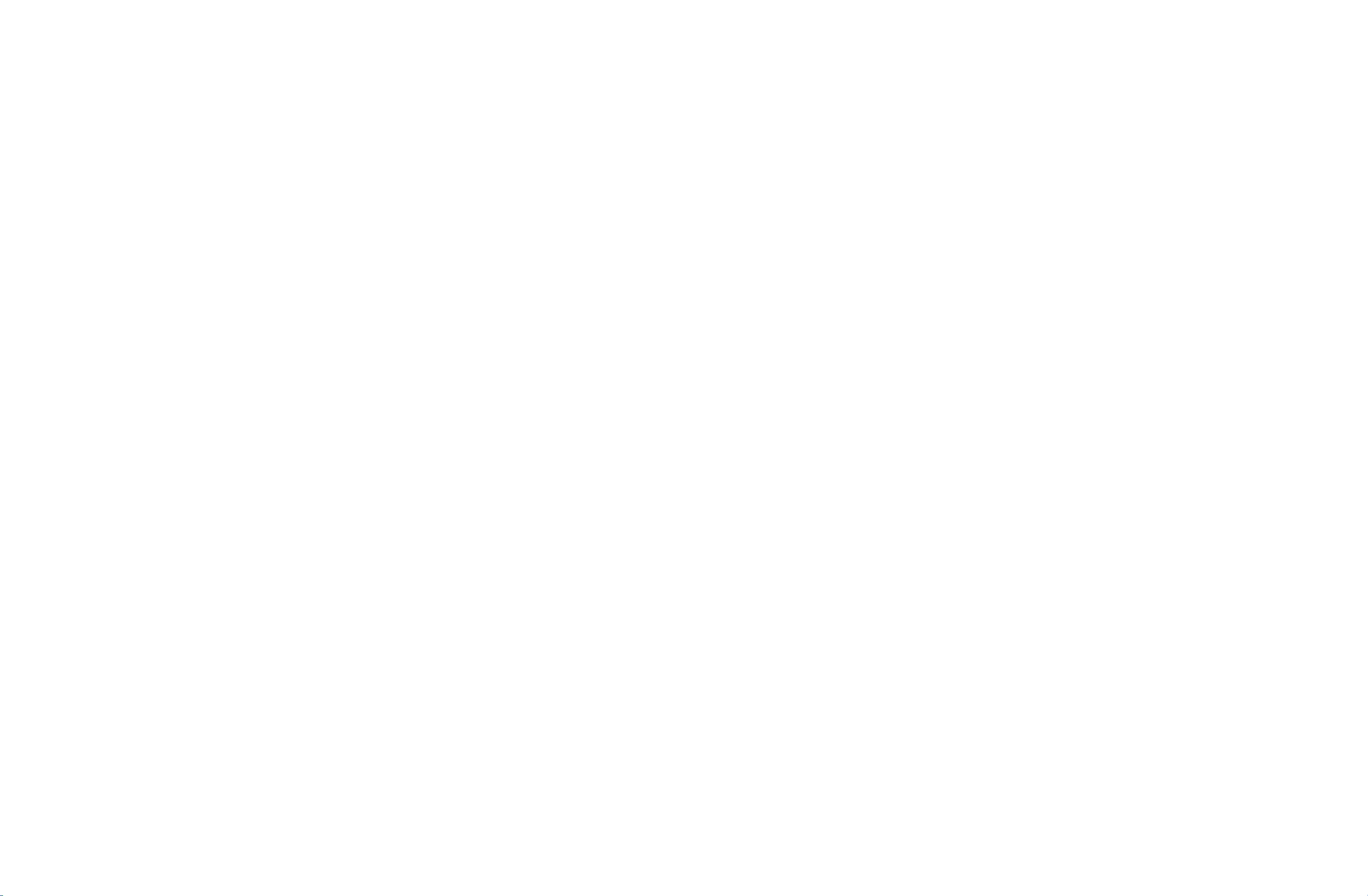
1-0323B_cover-en
3/10/06
6:05
PM
Page
1
ENGLISH
LCD
OWNER'S
TV
LCD
26LC2R
32LC2R
Please
read
before
Retain
Record
See
this
reading
it
for
model
the
label
information
TV
MODELS
*
*
Information
this
future
reference.
number
and
attachedonthe
to
your
PLASMA
42PC1RV
42PC3RV
manual
serial
dealer
PLASMA
MANUAL
Manual
and
operating
numberofthe
back
cover
when
you
TV
*
*
included
and
require
MODELS
set.
quote
TV
together
your
service.
DEUTSCH FRANCAIS ITALIANO
set.
ESPANOL PORTUGUES NEDERLANDS
P/NO
:
38289U0323B
(0603-REV00)
Printed
in
Korea
∂IIEOEI¿
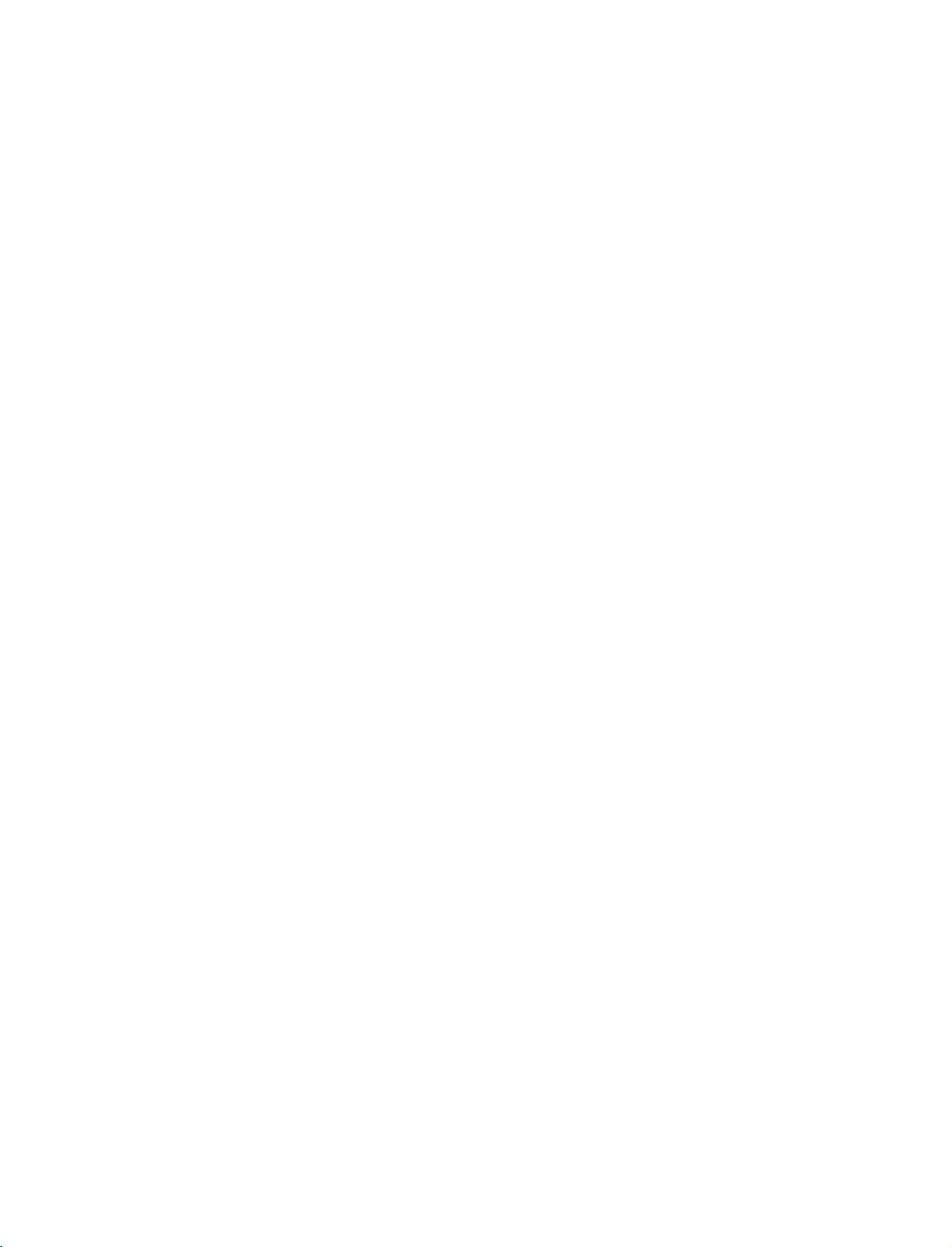
1-0323B_1-en
3/10/06
8:52
ACCESSORIES
PM
Page
1
Ensure
dealer
that
where
User
Owner's
2-Wall
the
following
you
Guide
Manual
For
brackets
purchased
42PC1RV
accessories
the
Batteries
*
,
42PC3RV
are
product.
*
2-eye-bolts
included
with
7
*
T
IM
E
?
R
E
V
E
A
L
Remote
TV.
If
your
T
P
IP
P
R
L
E
I
XI
S
T
T
M
E
N
U
I
/
I
I
S
L
E
O
EP
K
V
O
L
Q
.V
I
E
W
M
U
T
E
1
P
R
4
2
5
3
8
6
0
9
F
A
V
I
N
D
E
X
an
accessory
I
N
P
U
T
T
V
I
N
P
P
U
T
O
W
A
E
R
R
C
T
E
V
X
T
-
D
P
V
I
P
P
D
I
P
P
V
SI
R
+
C
Z
R
E
P
O
S
T
IO
P
N
IP
I
N
P
U
T
Control
2-bolts
for
stand
Refer
to
This
feature
is
not
Power
assembly
p.12
available
is
missing,
Cord
for
all
please
contact
the
ACCESSORIES
models.
2-TV
2-Wall
brackets
brackets
2-bolts
Twister
Arrange
with
the
Holder
the
twister
wires
holder.
For
26LC2R
*
,
32LC2R
Cable
Management
*
for
stand
*
only
assembly
32LC2R
4-bolts
1
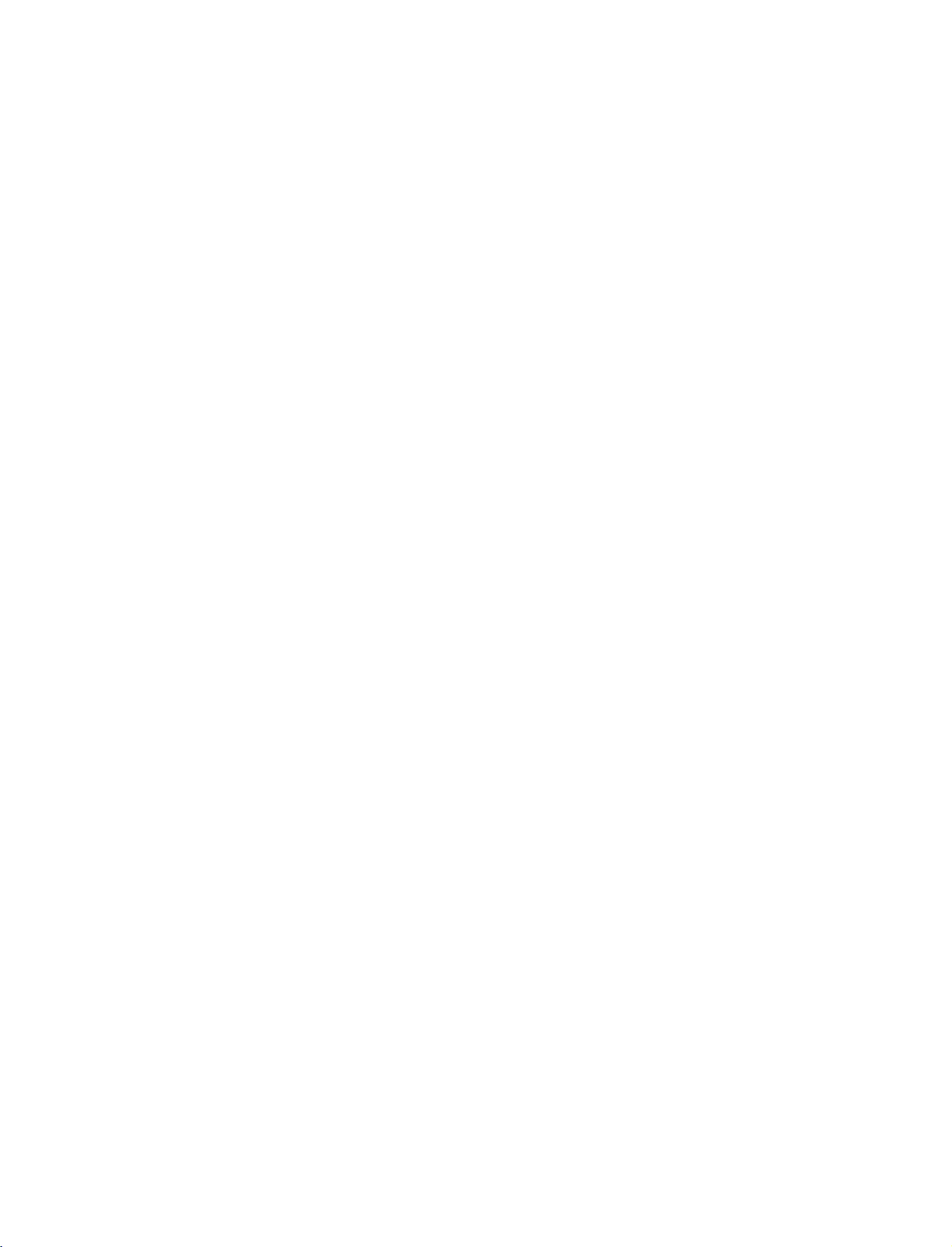
1-0323B_1-en
3/10/06
CONTENTS
8:52
PM
Page
2
ACCESSORIES...........................................1
INTRODUCTION
Controls/ConnectionOptions..........................4-9
RemoteControlKeyFunctions.........................10-11
CONTENTS
InstallingBatteries..........................11
INSTALLAT
StandInstallation............................................12-13
Basic
Connection
HowtoRemovetheCableManagement.
How
to
join
ION
the
/
product
assembly
. . . . .. . . .
to
the
wall
toprotectthesettumbling...................................17
CONNECTIONS
AntennaConnection............................................18
&
SETUP
VCRSetup.....................................................19-20
ExternalEquipmentConnections..........................21
DVDSetup.....................................................22-23
HDSTBSetup.................................................24-25
PCSetup.......................................................26-27
TurningtheTVOn...............................................28
SPECIAL
PIP
FUNCTIONS
(Picture-In-Picture)
WatchingPIP...............................................29
ProgrammeSelectionforSubPicture.
Input
Picture
Sub
Moving
Source
the
Selection
Size
Adjustment
Picture
Sub
for
(PIP
Sub
(PIP
mode
Picture
mode
only)
. . . . . . . . . .
. . . . . . . .
only)
.14-15
.29
.30
.
.30
. .
.30
TV
MENU
On
Screen
Setting
Menus
up
Selection
TV
stations
and
Adjustment
. . . .
.34
Autoprogrammetuning...............................35
Manualprogrammetuning............................36
Finetuning..................................................37
Assigningastationname...............................38
Programmeedit...........................................39
Favouriteprogramme....................................40
Callingtheprogrammetable.........................41
Picture
Menu
Options
PSM(PictureStatusMemory)......................42
Picture
Adjustment
(PSM-User
option)
. . . . . . . .
.43
CSM(ColourStatusMemory)......................44
Manual
Colour
Temperature
Control
(CSM-Useroption)....................................45
Function...........................................46
ADVANCED-CINEMA...................................47
ADVANCED-BLACKLEVEL............................48
Reset...........................................................49
Sound
Menu
Options
SSM(SoundStatusMemory).......................50
Sound
Frequency
Adjustment
(SSM-Useroption)....................................51
AVL(AutoVolumeLeveler)...........................52
BalanceAdjustment.....................................53
Speaker.......................................................54
Stereo/DualReception.................................55
NICAMReception........................................56
SpeakerSoundOutputSelection..................56
Time
Menu
Options
Teletext
TeletextLanguageSelection.
Switchon/off.........................31
SIMPLEText..........................31
TOPText.............................32
FASTEXT.............................32
. . . . . . . . . . . .
.31
SpecialTeletextFunctions...............33
ClockSetup.................................................57
On/OffTime...............................................58
AutoSleep..................................................59
SleepTimer.................................................59
Special
ChildLock...................................................60
ISM
LowPower...................................................62
XDDemo....................................................63
Menu
(Image
Options
Sticking
Minimization)
Method
. .
.61
2
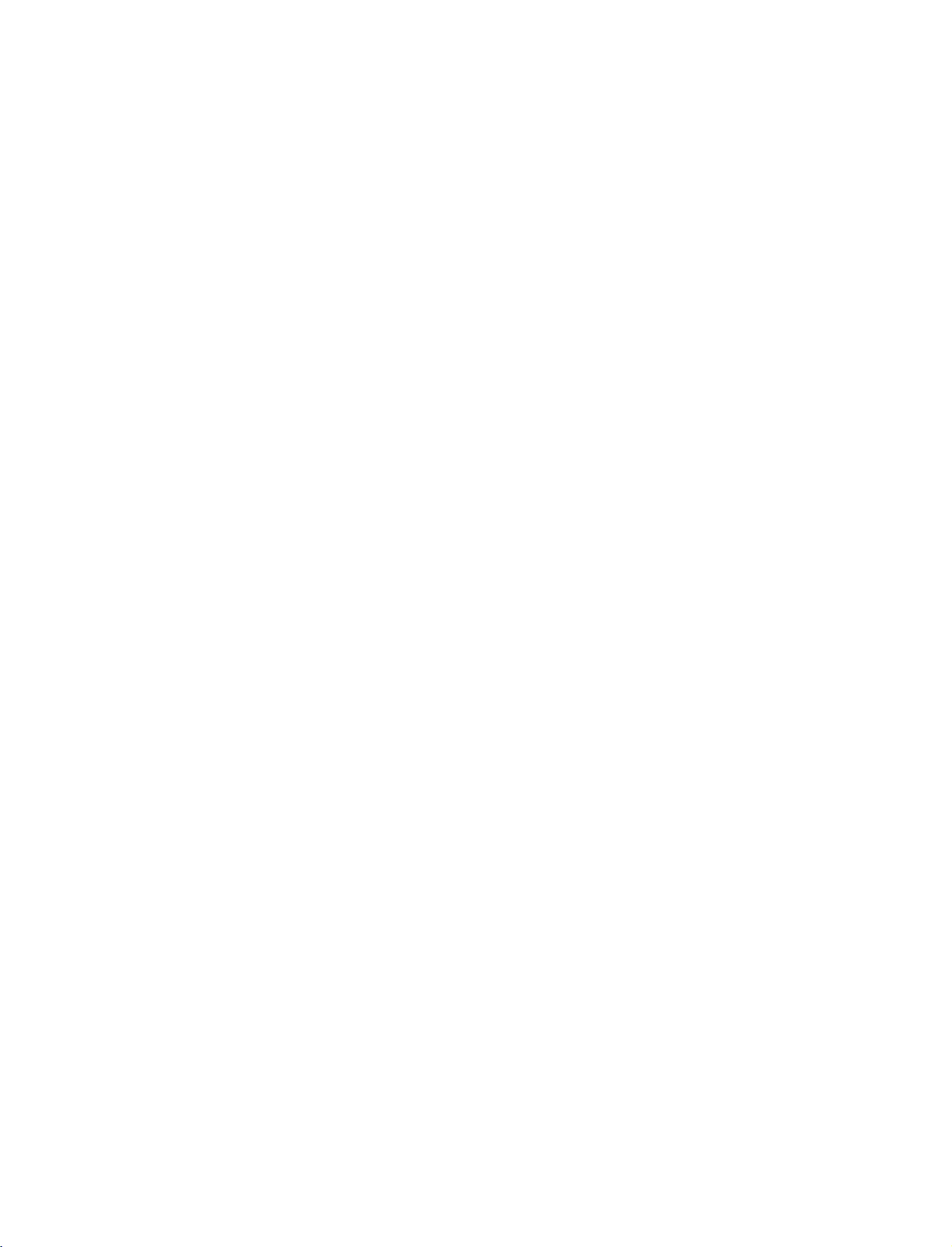
1-0323B_1-en
TV
3/10/06
MENU
8:52
PM
Page
3
Screen
Autoadjustment(RGB[PC]modeonly).
Menu
Options
. . . . . . . . .
.64
ManualConfigure........................................65
SettingthePictureFormat......................66-67
SelectingWideVGA/XGAmode...................67
Initializing
(Resettooriginalfactorysettings).
APPENDIX
. . . . . . . . . . . . . .
.68
ProgrammingtheRemote.................................69
Programmingcode.....................................69-70
TroubleshootingChecklist............................71-72
Maintenance..................................................73
ProductSpecifications................................74-75
ExternalControlDeviceSetup...........................76
IRCodes.......................................................83
Remotecontrolircodes...................................84
CONTENTS
3

1-0323B_1-en
3/10/06
INTRODUCTION
CONTROLS
8:52
PM
Page
4
the
*
front
TVs.
panel.
Here
shown
may
be
somewhat
different
from
your
TV.
Thisisthe
This
is
Front
front
a
simplified
Panel
of
panel
models
representation
Controls
42PC1RV
of
INTRODUCTION
Power/Standby
?
illuminates
?
illuminates
switched
red
white
on.
Indicator
in
standby
when
the
mode.
set
is
POWER
INPUT
Button
Button
MENU
OK
Button
OK
Button
VOLUME
PROGRAMME
Buttons
Buttons
4
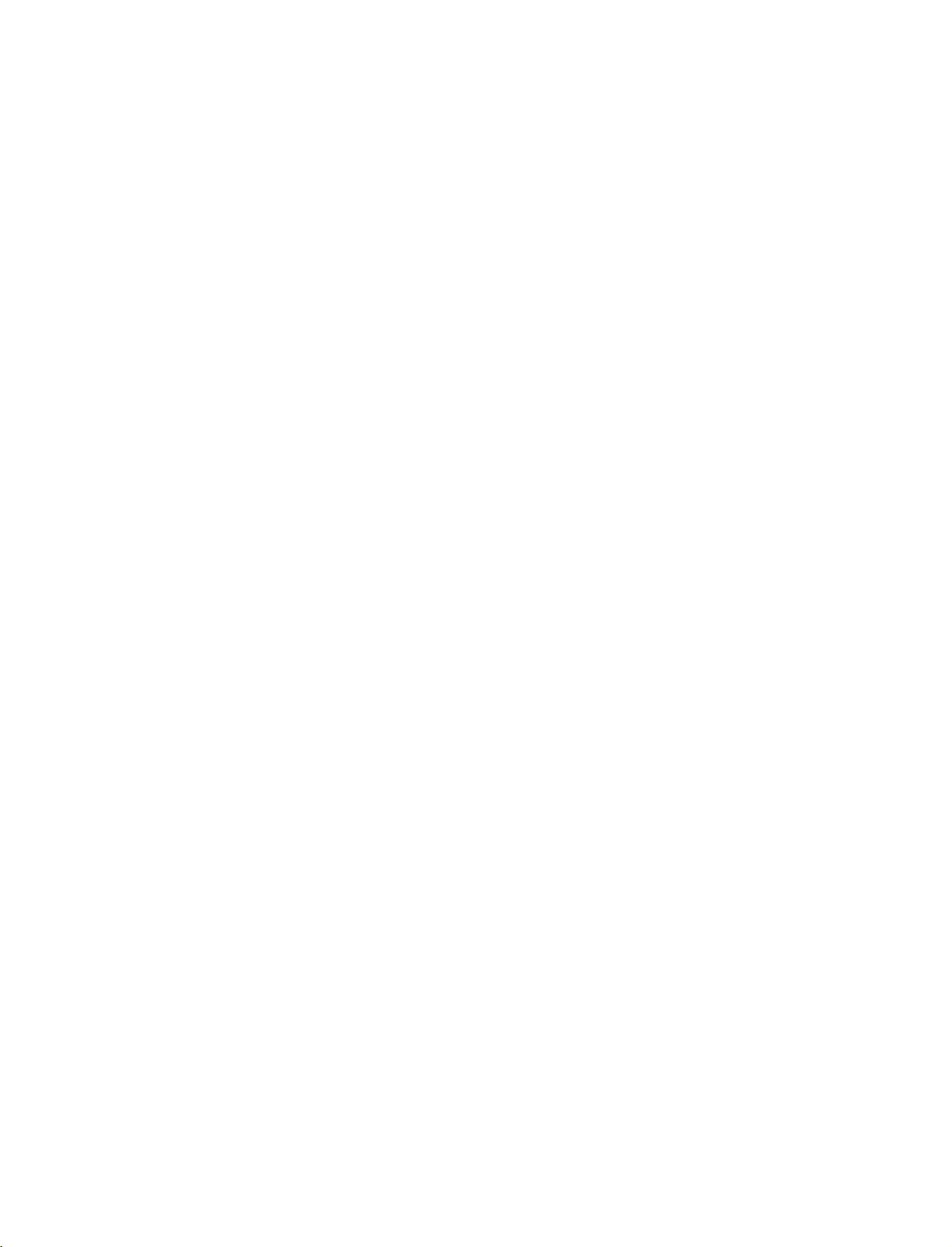
1-0323B_1-en
3/10/06
8:52
PM
Page
5
Thisisthe
This
is
Front
front
a
simplified
Panel
of
panel
models
representation
Controls
42PC3RV
of
the
*
front
TVs.
panel.
Here
shown
may
be
somewhat
different
PROGRAMME
VOLUME
OK
Button
MENU
Buttons
Button
from
Buttons
your
TV.
INTRODUCTION
Remote
Power/Standby
?
?
Control
illuminates
illuminates
Sensor
red
white
Indicator
in
standby
when
the
mode.
set
is
switched
INPUT
Button
ON/OFF
on.
Button
5
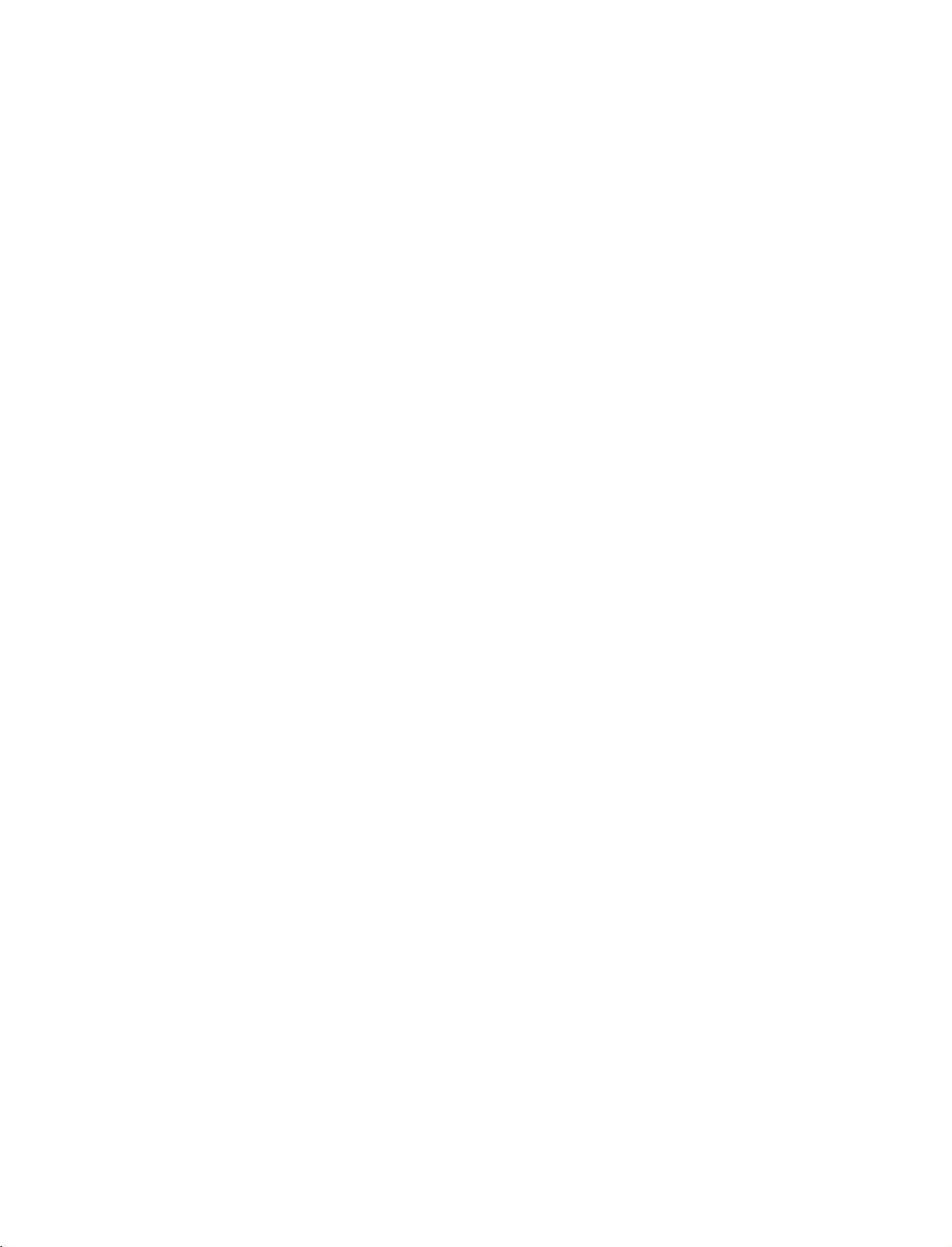
1-0323B_1-en
3/10/06
8:52
INTRODUCTION
PM
Page
6
CONNECTION
Thisisthe
Back
back
panel
Connection
INTRODUCTION
of
models
Panel
1
OPTION
42PC1RV
COMPONENT
V
DEO
V
SVDEO
*
42PC3RV
,
2
DEO
3
IN
UDO
REMOTE
CONTROL
MONO
UDO
*
TVs.
42PC1RV
4
IN
RS
232C
5
AUDIO
IN
(RGB)
N
*
only
AUDIO
AUDIO
VIDEO
Connections
stereo
VIDEO
Connects
device.
6
AC
IN
Input
are
sound
fromanexternal
Input
the
video
available
signal
for
listening
device.
fromavideo
1
Euro
Scart
Connect
external
2
Component
Connect
these
3
Remote
Connect
4
RGB/Audio
Connect
scart
devicetothese
a
component
jacks.
Control
your
the
appropriate
5
HDMI
Input
Connect
a
HDMI
cable.
6
Power
Cord
This
TV
operates
indicated
on
attempttooperate
Socket
(AV1/AV2)
socket
Input
Port
wired
remote
Input
monitor
input
port.
signal
Socket
on
the
Specifications
the
input
jacks.
video/audio
output
to
HDMI
an
AC
power.
TV
on
7
or
output
control
from
page.
DC
a
port
The
power.
8
from
device
here.
PC
with
voltage
Never
9
an
to
10
7
S-Video
Connect
8
Audio/Video
Connect
devicetothese
9
RS-232C
Connect
the
10
Variable
to
the
HDMI
is
11
Connect
to
Antenna
Connect
RS-232C
your
11
Input
S-Video
Input
audio/video
Input
the
serial
jack.
Audio
an
external
surround
Input
over-the-air
out
from
an
S-VIDEO
output
from
jacks.
(CONTROL&SERVICE)
of
port
the
Output
amplifier
sound
signals
or
system.
to
device.
an
external
Por
t
control
devices
addasubwoofer
this
jack.
to
6
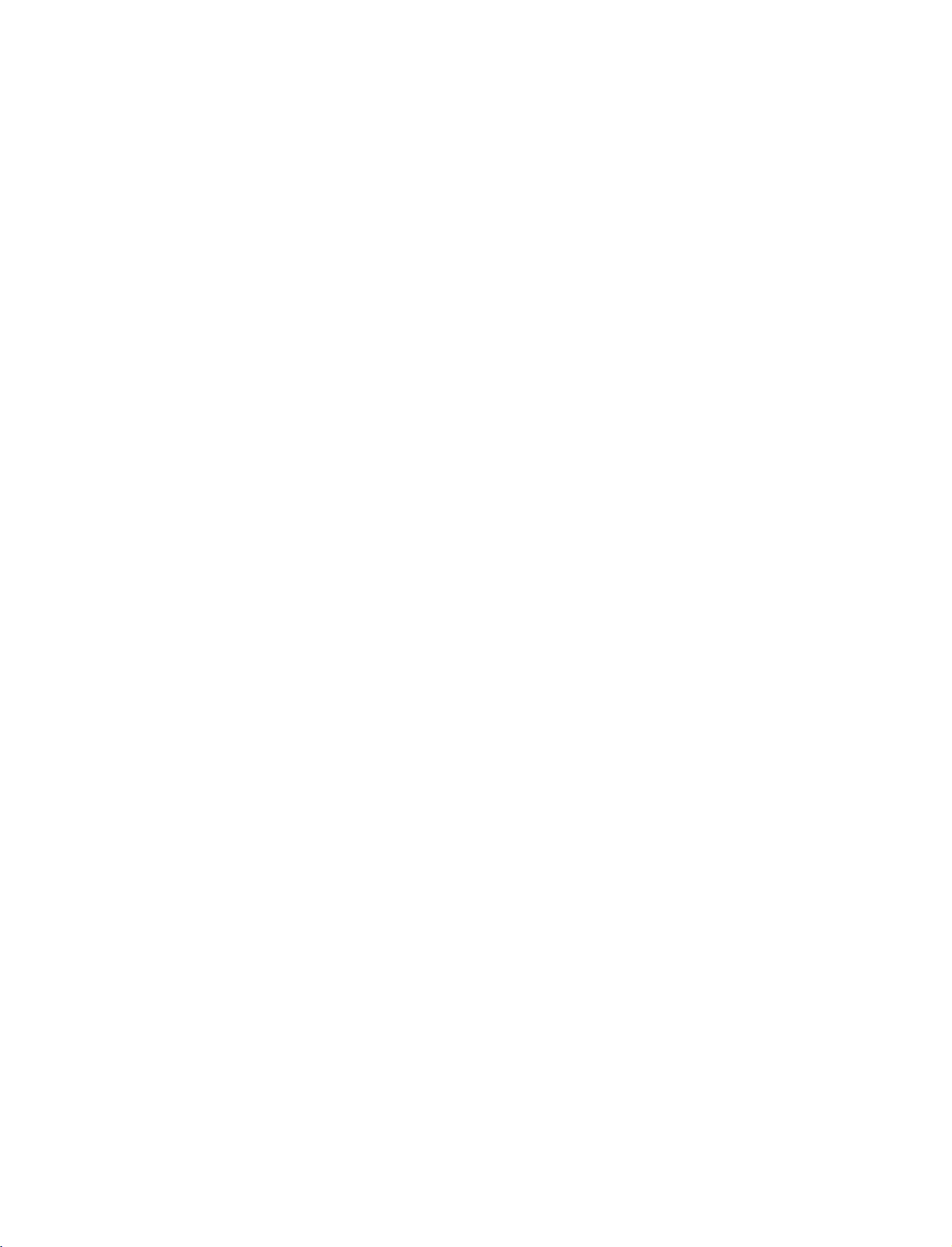
1-0323B_1-en
3/10/06
8:52
PM
Page
7
Thisisthe
This
is
Front
front
a
simplified
Panel
of
panel
models
representation
Controls
26LC2R
of
the
*
,
front
32LC2R
panel.
R
*
TVs.
Here
shown
OK
MENU
INPUT
be
may
somewhat
different
from
your
TV.
INTRODUCTION
PR
VOL
/I
PROGRAMME
VOLUME
OK
Button
MENU
INPUT
ON/OFF
Buttons
Buttons
Button
Button
Button
?
illuminates
Remote
Power/Standby
?
illuminates
white
when
Control
red
the
set
in
standby
is
Sensor
Indicator
switched
mode.
on.
7
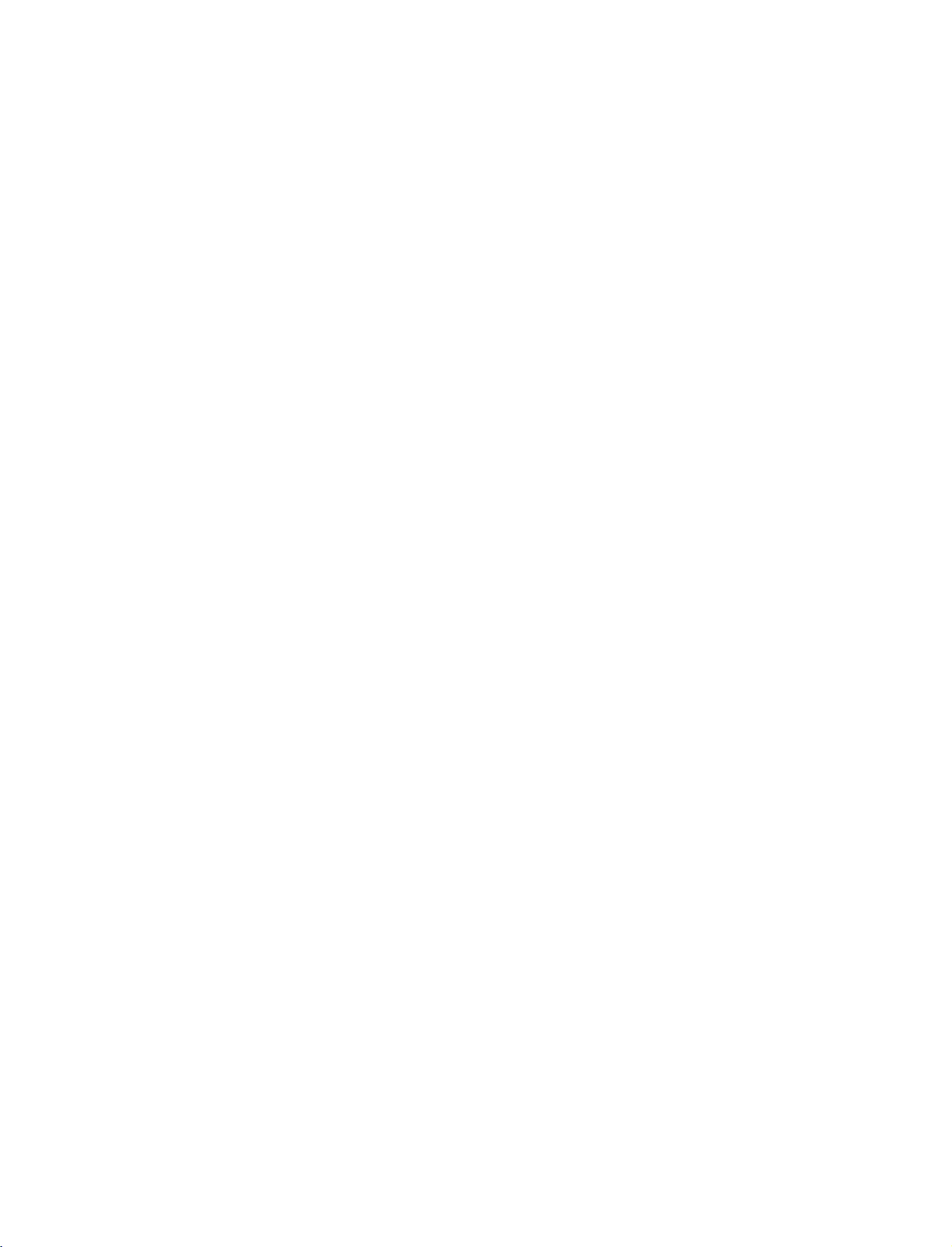
1-0323B_1-en
3/10/06
CONTROLS
8:52
PM
Page
8
Thisisthe
Back
INTRODUCTION
back
panel
Connection
1
AC
of
models
26LC2R
Panel
AC
IN
2
IN
V1
*
TVs.
AUDIO
VIDEO
AUDIO
Connections
stereo
VIDEO
Connects
Input
are
sound
fromanexternal
Input
the
video
available
signal
for
listening
device.
fromavideo
device.
(RGB)
6
IN
N
10
11
5
3
COMPONENT
V
DEO
MONO
V
DEO
SVDEO
8
7
4
IN
UDO
REMOTE
AUDIO
CONTROL
IN
RS
UDO
232C
9
1
Power
Cord
This
TV
operates
indicated
on
attempttooperate
2
Euro
Scart
Connect
external
3
Component
Connect
these
4
Remote
Connect
5
RGB/Audio
Connect
scart
devicetothese
a
component
jacks.
Control
your
the
appropriate
6
HDMI
Input
Connect
cable.
a
HDMI
Socket
on
the
Specifications
the
Socket
(AV1/AV2)
socket
Input
Port
wired
remote
Input
monitor
input
port.
signal
an
AC
power.
TV
on
input
jacks.
video/audio
output
to
HDMI
page.
DC
or
output
control
from
The
power.
a
port
voltage
Never
from
device
here.
PC
with
7
S-Video
is
Connect
8
Audio/Video
Connect
devicetothese
an
9
RS-232C
Connect
the
to
to
the
HDMI
10
Variable
Connect
to
11
Antenna
Connect
RS-232C
your
Input
S-Video
Input
audio/video
Input
the
serial
jack.
Audio
an
external
surround
Input
over-the-air
out
from
an
S-VIDEO
output
fromanexternal
jacks.
(CONTROL&SERVICE)
of
port
the
Output
amplifier
sound
signals
or
system.
to
device.
Por
t
control
devices
addasubwoofer
this
jack.
to
8

1-0323B_1-en
3/10/06
8:52
PM
Page
9
Thisisthe
Back
Connection
back
1
AC
IN
panel
of
AC
V1
models
Panel
IN
2
32LC2R
COMPONENT
SVDEO
7
*
TVs.
AUDIO
AUDIO
Connections
stereo
VIDEO
VIDEO
Connects
video
5
3
V
DEO
MONO
V
DEO
8
4
IN
UDO
REMOTE
CONTROL
IN
RS
UDO
232C
9
6
AUDIO
IN
(RGB)
N
10
11
Input
sound
Input
the
device.
are
available
for
fromanexternal
video
signal
from
listening
device.
the
INTRODUCTION
1
Power
Cord
This
TV
operates
indicated
on
attempttooperate
2
Euro
Scart
Connect
external
3
Component
Connect
these
4
Remote
Connect
5
RGB/Audio
Connect
scart
devicetothese
a
component
jacks.
Control
your
the
appropriate
6
HDMI
Input
Connect
cable.
a
HDMI
Socket
on
the
Specifications
the
Socket
(AV1/AV2)
socket
Input
Port
wired
remote
Input
monitor
input
port.
signal
an
AC
TV
on
input
jacks.
video/audio
output
to
HDMI
power.
page.
DC
or
output
control
from
The
power.
a
port
voltage
Never
from
device
here.
PC
with
7
S-Video
is
Connect
8
Audio/Video
Connect
devicetothese
an
9
RS-232C
Connect
the
to
to
the
HDMI
10
Variable
Connect
to
11
Antenna
Connect
RS-232C
your
Input
S-Video
Input
audio/video
Input
the
serial
jack.
Audio
an
external
surround
Input
over-the-air
out
from
an
S-VIDEO
output
from
jacks.
(CONTROL&SERVICE)
of
port
the
Output
amplifier
sound
signals
or
system.
to
device.
an
external
Por
t
control
devices
addasubwoofer
this
jack.
to
9

1-0323B_1-en
3/10/06
8:52
INTRODUCTION
PM
Page
10
REMOTE
When
using
INPUT
INPUT
ARC
TEXT
PIP
PR-
the
POWER
PIP
PIP
PR+
CONTROL
remote
SIZE
control,
TVTV
DVD
VCR
POSTION
PIP
INPUT
aim
KEY
it
FUNCTIONS
at
the
remote
TV
POWER
INPUT
INPUT
control
Switches
Returns
Switches
If
will
OK
AV2,
Component
you
sensor
press
appear
button
S-Video2
on
the
to
the
the
on
to
the
TV.
set
on
TV
viewing
set
on
the button
screen.
select
AV3,AV4
,
or
,
RGB,
from
from
Press
the
HDMI).
standby
from
standby.
once,
the
desired
(except
the
or
any
input
D
input
off
mode.
E
/
42PC3RV
to
source
button
source
standby.
OSD
and
then
AV1
(TV,
*
),
INTRODUCTION
EXIT
LIST
MENU
Selects
ARC
SIZE
PIP
Adjusts
It
returns
mode
Switches
Adjusts
I/II
SLEEP
OK
Brightness
adjustment
your
screen
source.
the
to
the
desired
the
sub
sub
picture
brightness.
default
picture
picture
settings
PIP,
size.
format.
brightnessbychanging
DW
mode.
,
TIME
POSITION
Q.VIEW
VOL
MUTE
123
PR
PIPPR-/+
PIP
INPUT
Coloured
buttons
456
*
789
0
REVEAL
FAV
?
INDEX
control
VCR/DVD
buttons
MENU
SLEEP
EXIT
LIST
I/II
Moves
the
Selects
Selects
picture
These
buttons
models)
Controls
when
you
Clears
all
from
any
Displays
Selects
Selects
Sets
the
sub
a
programme
the
mode.
or
some
have
on-screen
menu.
the
a
menu.
the
sleep
picture.
source
input
are
used
Programme
video
already
programme
sound
output.
timer.
for
the
for
for
teletext
edit
cassette
selected
displays
table.
sub
the
sub
.
recorders
DVD
and
picture.
picture
(only
or
or
VCR
returns
in
TELETEXT
DVD
mode
to
TV
PIP/Twin
players
button.
viewing
10
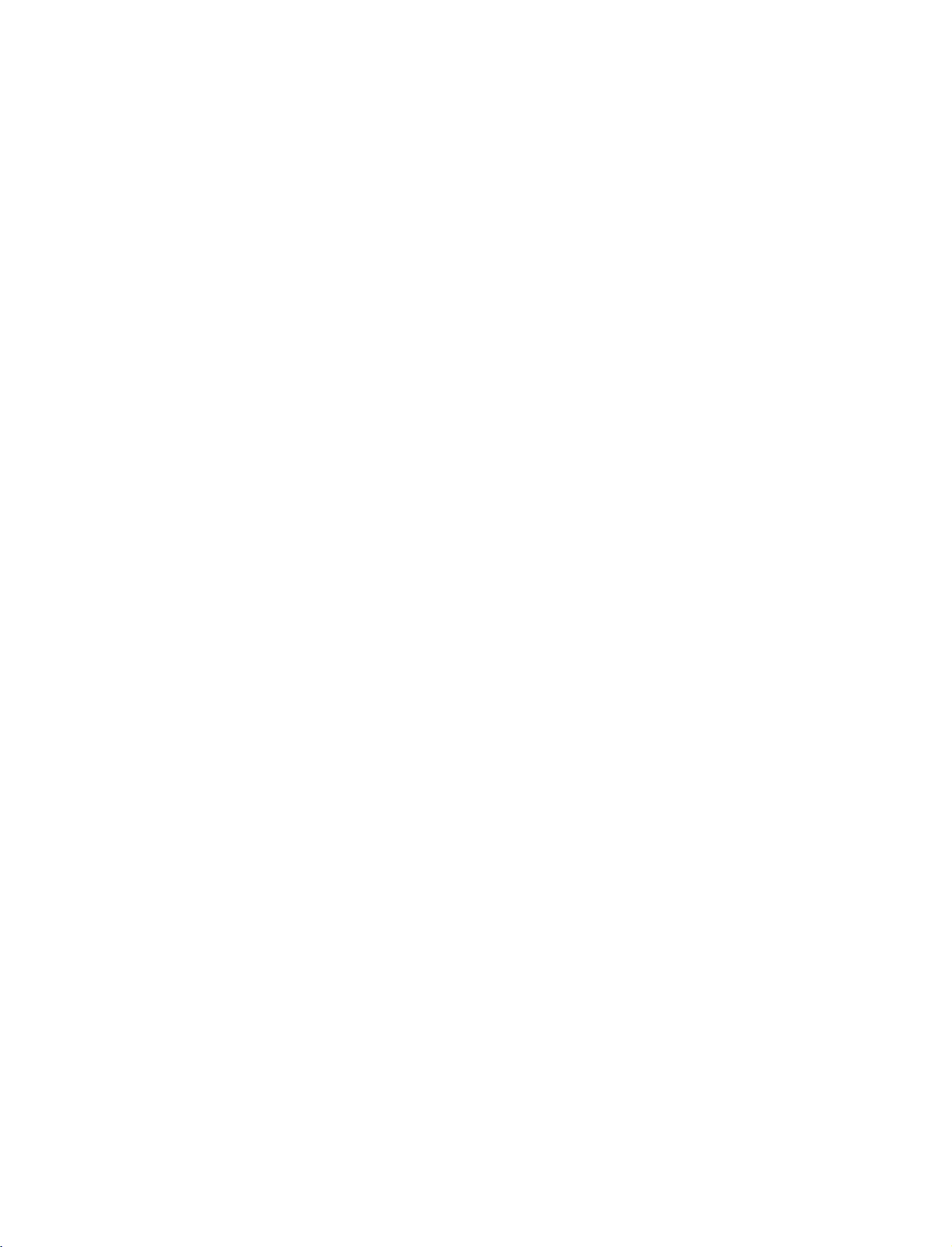
1-0323B_1-en
3/10/06
8:52
PM
Page
11
PIP
EXIT
INPUT
INPUT
ARC
TEXT
OK
UP
Selects
These
For
Allows
the
Accepts
Adjusts
MODE
1
TELETEXT
BUTTONS
THUMBSTICK
(Up/Down/Left
Right/OK)
VOLUME
SIZE
TVTV
DVD
VCR
POSTION
PIP
INPUT
1
POWER
PIP
PR-
PIP
PR+
the
buttons
further
you
system
the
remote
details,
to
settings
your
volume.
operating
are
used
see
navigate
to
selection
for
teletext.
the
'Teletext'
the
on-screen
your
preference.
or
displays
modes.
section.
menus
the
current
and
adjust
mode.
INTRODUCTION
/DOWN
LIST
MENU
I/II
SLEEP
Q.VIEW
MUTE
OK
Programme
Returns
Switches
Selects
to
the
the
sound
available
previously
on
or
programmes
viewed
off.
found
programme.
during
Manual
scan.
UP/DOWN
number
0~9
button
Selects
Selects
a
programme.
numbered
items
in
a
menu.
TIME
the
Q.VIEW
VOL
MUTE
123
456
789
*
REVEAL
PR
INSTALLING
0
FAV
?
INDEX
1
Open
the
batteries
Install
new
Close
ones.
FAV
the
two
cover.
Displays
*
No
battery
matching
1.5V
function
AA
selected
BATTERIES
compartment
correct
batteries.
favourite
cover
polarity
Don't
mix
programme.
on
the
with
(+
oldorused
back
+,
side
-
with
batteries
and
-).
install
with
11

1-0323B_1-en
3/10/06
8:52
PM
Page
12
INSTALLAT
STAND
This
feature
1
ION
INSTALLATION
is
not
available
for
all
models.
2
A
INSTALLATION
3
Place
Before
Pull
the
After
When
This
!
Figures
When
First
stand.And
fold
After
the
set
with
unfolding
stand
out
unfolding
connecting
cause
may
NOTE
shown
here
closing
remove
the
the
then
stand
folding,push
the
screen
the
stand,please
as
shown
the
stand,please
cablestothe
the
set
to
may
the
stand
screws
two
pull
into
the
two
Locks
facing
above
insert
set,Do
fall,causing
be
slightly
for
storage
in
the
holes
Hooks
backofthe
(D)of
(A)of
down
make
in
Figures
and
not
serious
different
(B)on
the
set.
the stand
on
sure
two
2~3.
tighten
disengage
from
the
stand
bottom
B
a
cushion
locks
bodily
your
bottom
bottom
the
the
injury
set.
outward.
or
soft
(A)on
screws
lock
and
of
the
and
4
clothasshown
the
bottom
in
the
holes
(C).
serious
of
the
(B)on
damage
in
Figures
stand
the
to
the
push
bottom
set.
D
1.
outward.
of
the
C
stand.
A
B
12
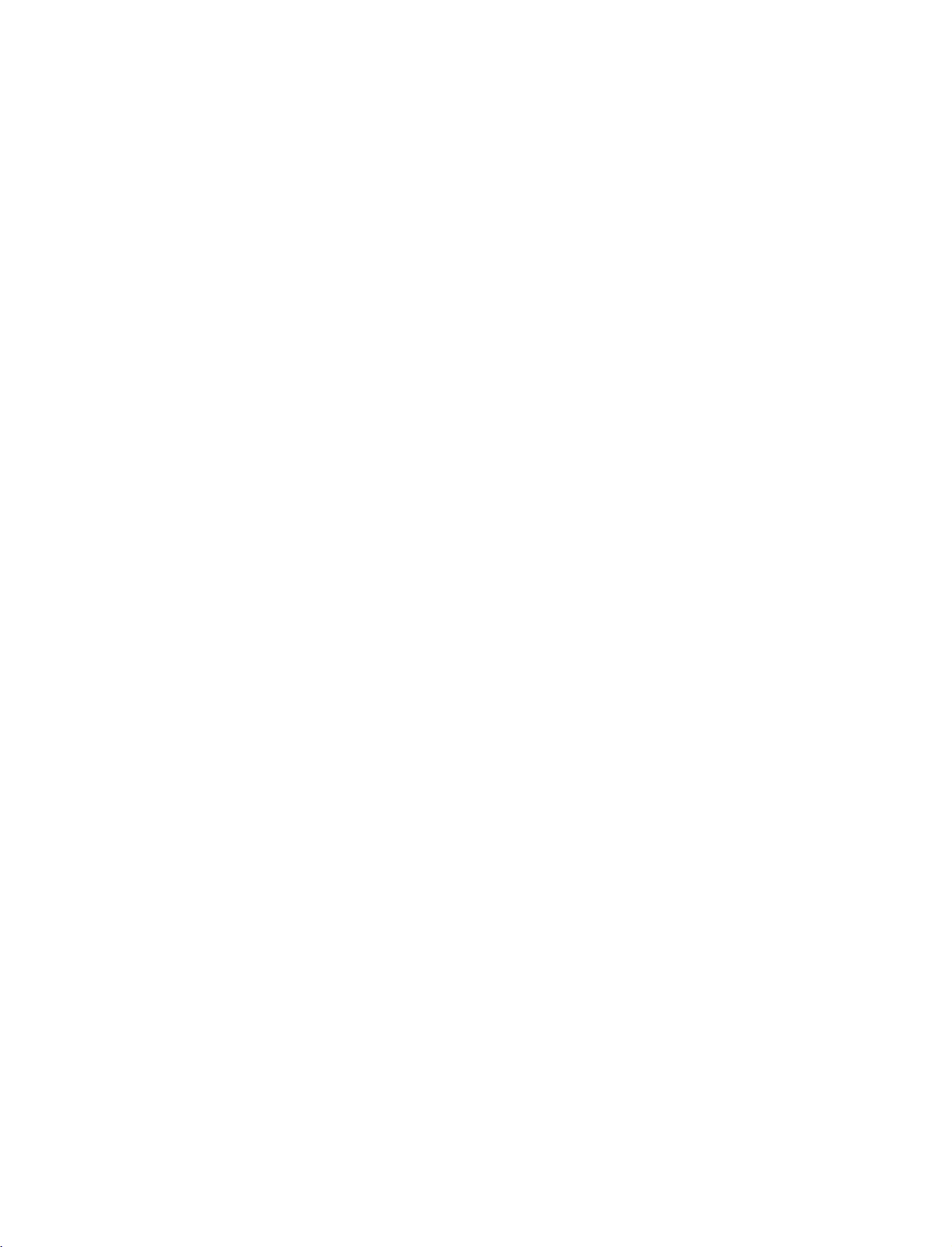
1-0323B_1-en
3/10/06
8:52
PM
Page
13
STAND
Carefully
a
and
Place
shown.
INSTALLATION
place
cushioned
screen
the
surface
from
product
the
product
damage.
that
stand
screen
will
on
(Only
side
protect
the
product
32LC2R
down
product
*
)
on
as
INSTALLATION
Install
product
the4bolts
in
the
holes
securely,
provided.
in
the
back
of
the
13
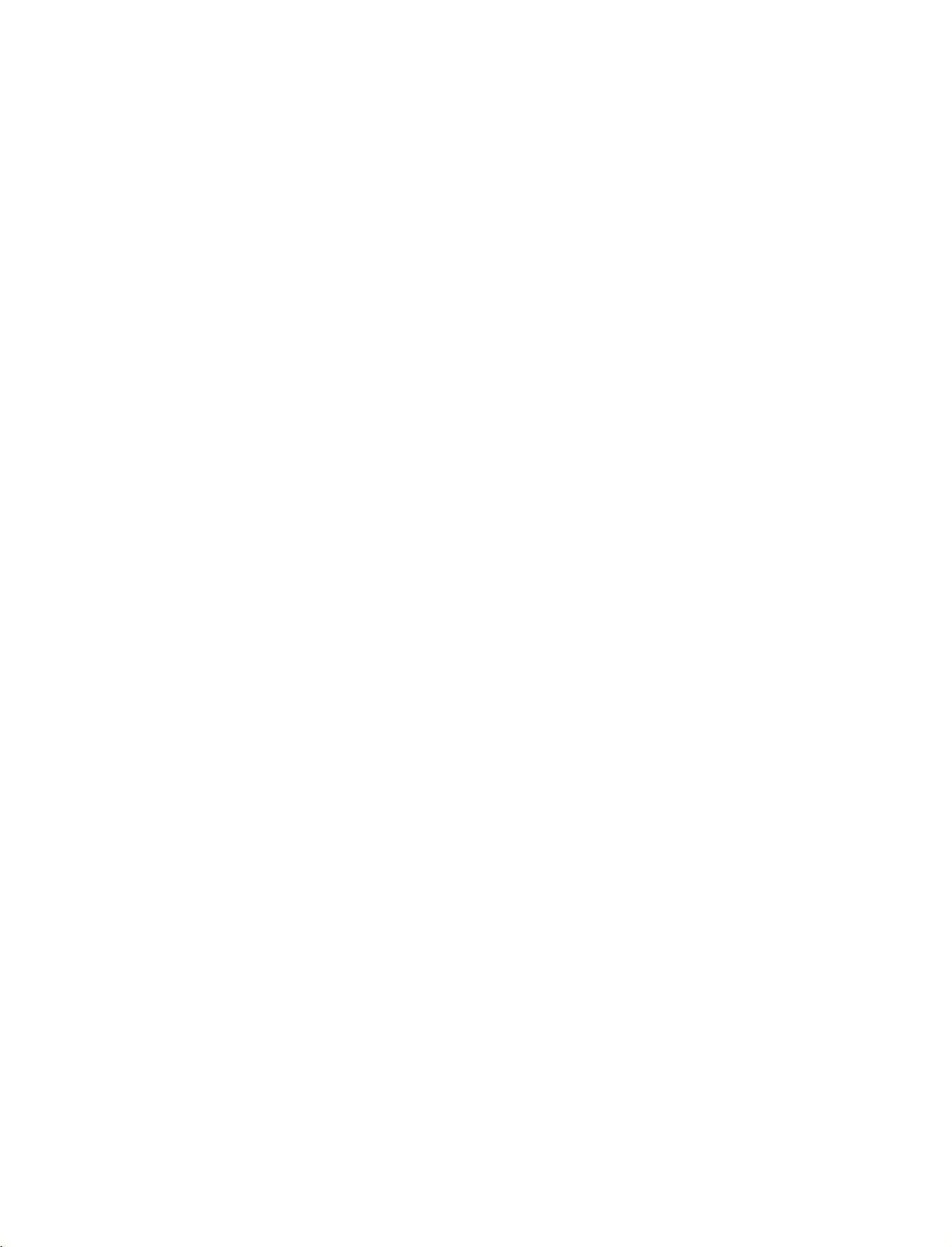
1-0323B_1-en
3/10/06
8:52
INSTALLATION
PM
Page
14
BASIC
These
Stand
Arrange
CONNECTION
models
type
the
have
1
cablesasshown
two
cable
picture.
(42PC1RV
arrangement
methods
*
42PC3RV
,
according
*
)
to
the
stand
type.
INSTALLATION
the
and
2
CABLE
push
MANAGEMENT
it
as
shown.
with
both
Stand
1
type
Hold
hands
14
2
3
Connect
To
connect
External
Reinstall
as
shown.
the
cables
an
equipment
CABLE
the
as
additional
necessary.
equipment,
Connections
MANAGEMENT
see
section.
the
CABLE
MANAGEMENT
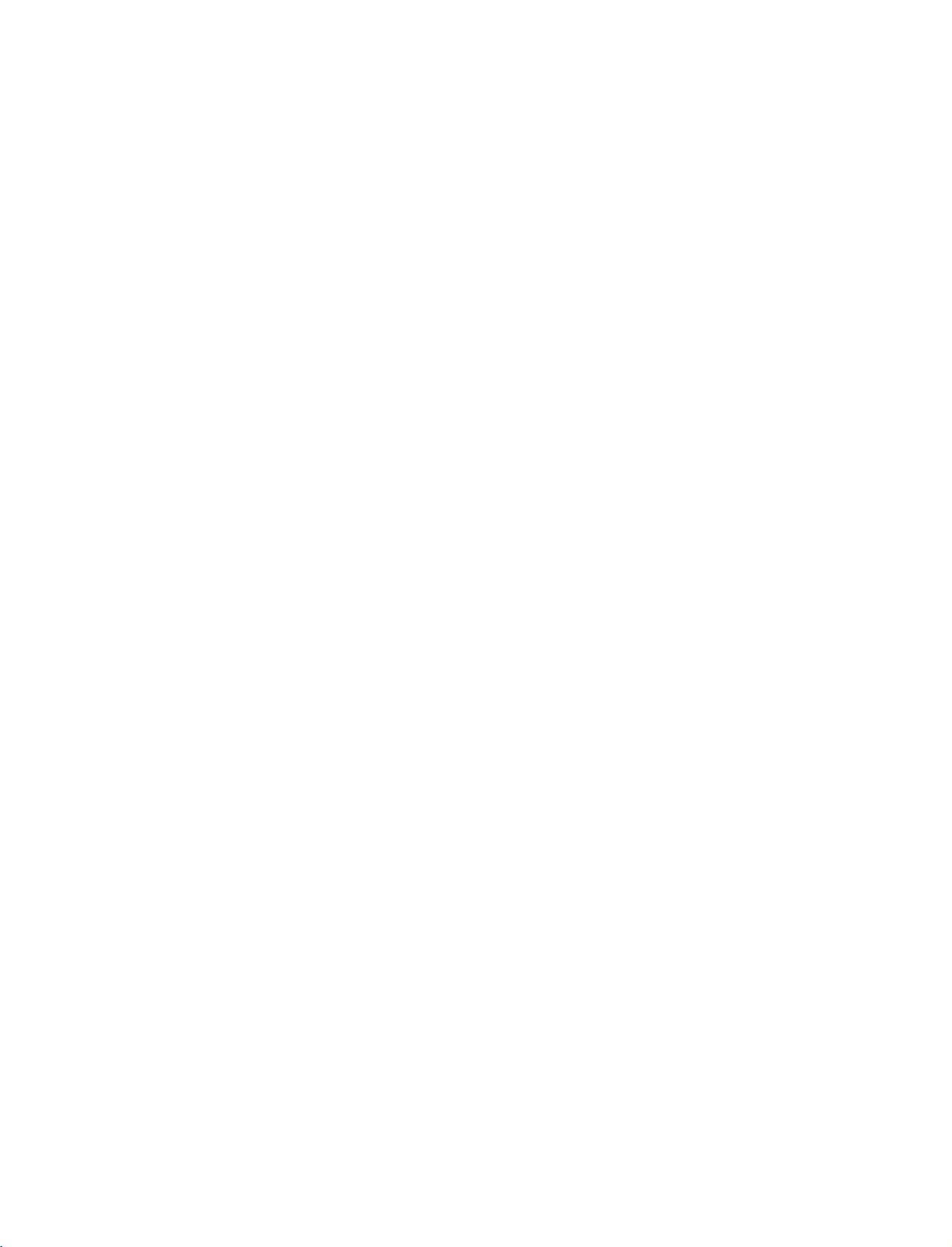
1-0323B_1-en
3/10/06
8:52
PM
Page
15
BASIC
Connect
1
After
the
To
the
section.
Install
2
as
Bundle
3
twister
CONNECTION
the
cables
connecting
cablestothe
connect
External
shown.
the
the
holder.
an
CABLE
cables
as
the
cables
Cable
additional
equipment
MANAGEMENT
using
necessary.
neatly,
Holder.
equipment,
Connections
the
(Only
arrange
supplied
26LC2R
see
*
,
32LC2R
*
)
INSTALLATION
HOW
Hold
hands
G
-
TO REMOVE
CABLE
the
and
pullitupward.
!
NOTE
Do
not
hold
If
the
productisdropped,
the
M
ANAGEMENT
CABLE
THE
MANAGEMENT
you
may
CABLE
with
be
injured
both
when
MANAGEMENT
the
the
product
moving
or
product.
may
be
broken.
15
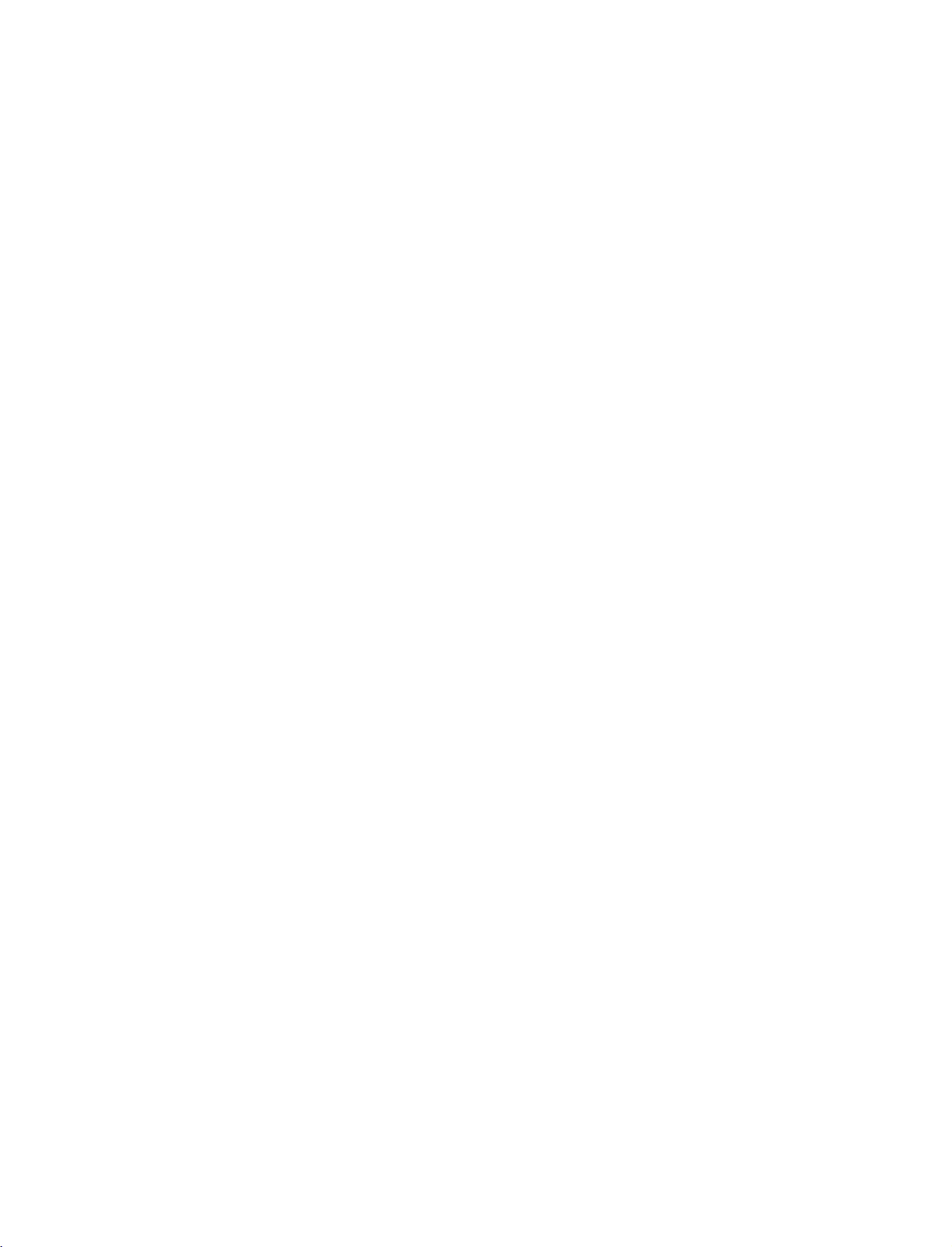
1-0323B_1-en
3/10/06
8:52
INSTALLATION
The
TV
can
The
TV
is
PM
be
installed
designed
to
Page
be
16
in
various
mounted
such
ways
as
horizontally.
on
a
or
on
wall,
a
desktop
etc.
GROUNDING
Ensure
possible
sible,
breaker.
telephone
that
electric
have
Do
wires,
Desktop
For
proper
connect
you
shock.
a
qualified
not
try
lightening
Pedestal
ventilation,
the
If
grounding
electrician
to
ground
Installation
allowaclearance
earth
the
rods,
ground
methods
install
unit
or
gas
wire
a
separate
by
connecting
pipes.
of
are
4"
to
on
prevent
not
pos-
circuit
it
each
to
side
and
from
the
Short-circuit
Breaker
wall.
INSTALLATION
4
inches
Wall
Mount:
Horizontal
4
inches
installation
4
inches
4
inches
Power
Supply
16
For
tions
proper
are
ventilation,
available
allowaclearance
from
your
dealer,
of
4"
on
each
side
and
from
the
wall.
Detailed
see
the
optional
Tilt
4
inches
Only
Remove
installing
Wall
Mounting
4
inches
4
inches
42PC1RV
two
screws
the
wall
Bracket
4
inches
*
,
42PC3RV
of
the
mounting
Installation
backside
bracket.
4
inches
*
series
installation
and
Setup
of
the
set
instruc-
Guide.
before

1-0323B_1-en
3/10/06
8:52
PM
Page
17
HOW
PROTECT
Set
it
up
The
instructions
product
for-ward
falling
make
sure
42PC1RV
Use
(If
*
Insert
the
your
1
TO
JOIN
THE
closetothe
shown
doesn't
*
fall
and
that
children
42PC3RV
,
1
eye-bolts
product
the
eye-bolts
wallsothe
over
hurting
*
or
has
the
THE
SET
below
is
when
people.
don't
climb
TV
brackets/bolts
boltsinthe
or
TV
brackets/bolts
PRODUCT
TUMBLING
product
a
safer
is
pulled
It
will
on
2
eye-bolts
way
or
to
it
doesn't
to
in
the
also
hang
fix
and
ASSEMBLY
fall
set
up
forward
prevent
from
26LC2R
the
product
position
tighten
over
when
the
product,
direction.Itwill
the
product
the
product.
*
,
to
the
before
inserting
them
securely
it is
pushed
which
from
32LC2R
1
wallasshown
the
THE
TO
backwards.
is
to
fix
prevent
damage
*
eye-bolts,
in
the
upper
caused
in
it
the
the
loosen
WALL
on
the
product
picture.
holes.
wallsothe
from
fall.
by
2
the
bolts.)
TO
Please
INSTALLATION
2
3
G
G
G
Secure
rately)
Use
product.
!
NOTE
When
Use
To
use
as
thatofthe
the
on
a
sturdy
moving
a
product
the
wall
the
rope
It is
safer
product
brackets
wall.
Match
(not
to
the
product
holder
safely
product.
with
the
3
provided
tie
the
or
a
make
the
height
rope
to
another
cabinet
bolts
as
sure
parts
so
that
of
it
place
that
(not
the
of
becomes
is
big
the
provided
bracket
the
product,
horizontal
undo
and
height
as
parts
thatismounted
must
between
the
ropes
strong
of the
enough
bracket
of
the
purchase
first.
for
the
must
wall.
product,
on
separately)
the
wall
and
the
size
and
thatismounted
purchase
to
the
product.
weight
sepa-
tie
the
of
the
product.
on
the
wall
is
same
17

1-0323B_1-en
3/10/06
8:52
PM
Page
18
CONNECTIONS
To
prevent
ANTENNA
For
An
Multi-family
(Connect
optimum
antenna
the
cable
Dwellings/Apartments
to
wall
VHF
UHF
equipment
CONNECTION
picture
antenna
Antenna
Antenna
quality,
and
converter
damage,
adjust
socket)
Wall
&
never
are
Antenna
SETUP
in
plug
antenna
not
supplied.
Socket
any
power
direction.
cords
RF
until
Coaxial
you
Wire
have
(75
ohm)
Turn
finished
clockwise
connecting
to
tighten.
all
equipment.
Outdoor
jack
areas,
a
signal
to
be
splitter
/Houses
for
outdoor
to
amplifier
to
the
split
get
CONNECTIONS & SETUP
Single-family
(Connect
In
poor
quality,
antenna
If
signal
an
antenna
Dwellings
to
wall
signal
install
as
shown
needs
signal
better
right.
for
two
for
connection.
Antenna
antenna)
picture
to
the
TVs,
VHF
use
Signal
Amplifier
UHF
18
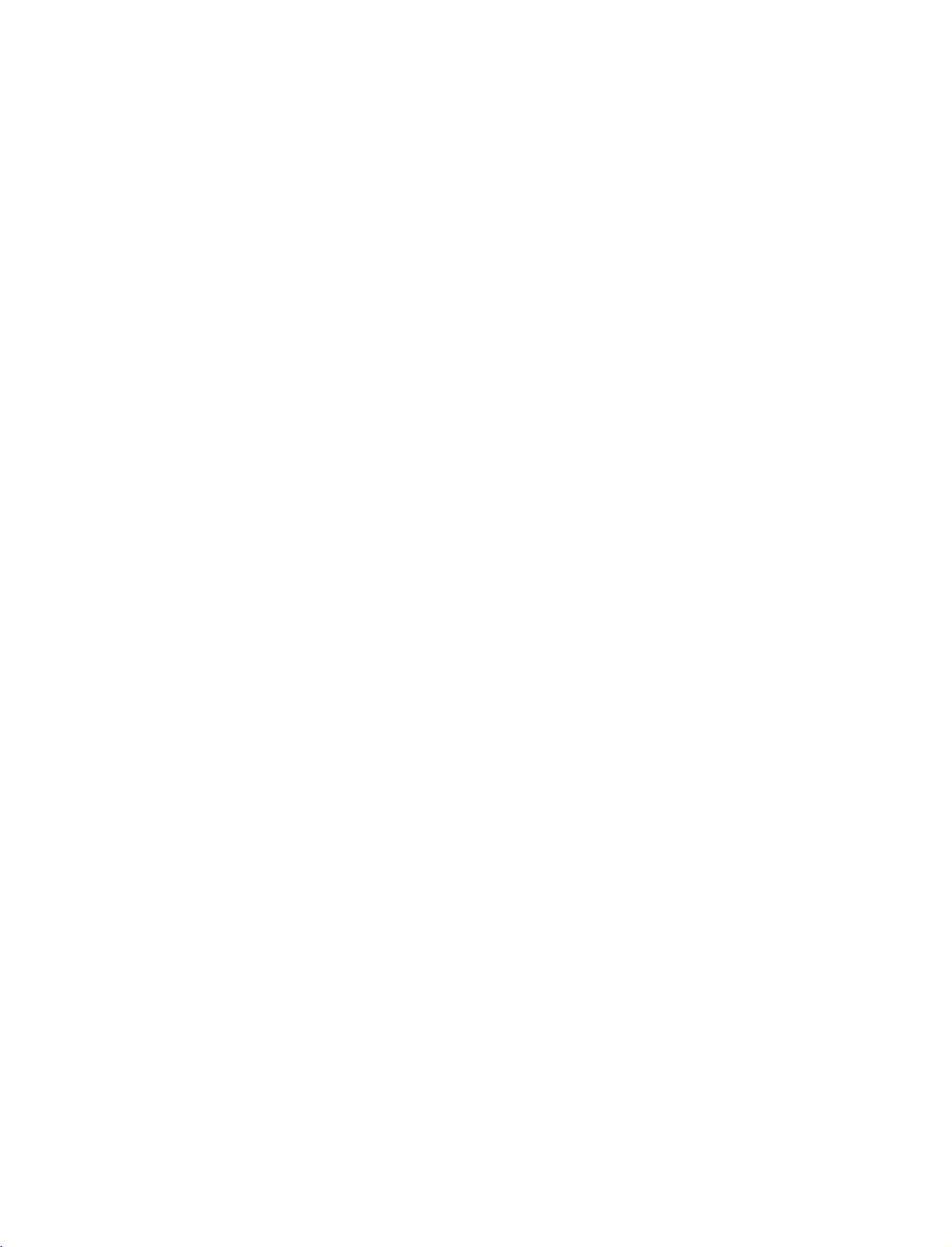
1-0323B_1-en
3/10/06
8:52
PM
Page
19
VCR
To
avoid
Typically
of
the
When
Connect
1
ANTENNA
Connect
2
socketofthe
Press
3
appropriate
for
SETUP
frozen
may
noise
still
remain
picture
a
screen
connecting
ANT
the
IN
socket
the
antenna
VCR.
P
LAY
the
viewing.
button
programme
(interference),
from
a
picture
visibleonthe
with
OUT
socketofthe
on
cabletothe
on
the
between
the
VCR.
an
set.
VCR
the
leave
an
If
screen.
antenna
VCR
A
NTIN
and
match
TV
and
adequate
the
4:3
to
the
the
VCR
distance
picture
format
between
is
used;
the
the
VCR
fixed
and
images
TV.
ANT
ANT
on
the
sides
2
IN
S-VIDEO
OUT
OUTPUT
SWITCH
34
1
VCR
IN
OUT
AUDIO
VIDEO
(R)
(L)
When
1
2
3
!
G
connecting
Connect
Match
and
Insert
VCR.
Select
remote
-
If
(except
NOTE
If
you
the
the
Audio
a
video
(Refer
AV3
control.
connected
42PC3RV
have
AUDIO
jack
Right
to
input
a
mono
colors
=
tape
the
to
/
red).
into
VCR
source
AVIN4
*
)
VCR,
with
VIDEO
(Video
the
owner's
using
connect
a
RCA
jacks
=
yellow,
VCR
manual.)
the
select
,
the
between
and
INPUT
Audio
press
AV
audio
cable
TV
Left
PLAY
button
4
input
cable
and
=
on
source.
from
VCR.
white,
the
on
the
the
VCR
CONNECTIONS & SETUP
ANT
IN
VCR
ANT
OUT
AV1
AV2
AUDIO
to
the
L
S-VIDEO
OUTPUT
SWITCH
MONO
IN
OUT
AUDI
V
EO
COMPONENT
VIDEO
V
DEO
(L)
1
MONO
jack
IN
AUDIO
UDO
of
the
set.
34
S-V
DEO
19

1-0323B_1-en
3/10/06
8:52
PM
Page
20
CONNECTIONS
VCR
When
1
2
3
SETUP
connecting
Connect
Euro
Insert
VCR.
Select
the
remote
-
If
connected
source.
the
scart
a
video
(Refer
AV1
Euro
socket
tape
to
input
control.
to
the
A
on
VCR
source
V
&
scart
the
into
2
SETUP
with
socket
set.
the
owner's
with
Euro
a
VCR
using
scart
Euro
of
the
VCR
and
press
manual.)
INPUT
the
socket,
Scart
select
to
PLAY
the
button
AV
on
2
V
A
the
on
input
V1
AUDIO/
VIDEO
V2
1
1
VCR
COMPONENT
IN
VIDEO
S-VIDEO
AUDIO
(R)
AUDIO
AVIN3
MONO
()
AUDIOVIDEO
(L)
!
NOTE
G
If
G
the
S-VIDEO(Y/C)
Video2
If
want
you
mode.
to
use
the
signal
EURO
is
received
scart
through
cable,
you
the
have
Euro
to
scart
socket
use
the
signal
2
(AV2),
shielded
Euro
you
must
scart
change
cable.
to
the
S-
CONNECTIONS & SETUP
When
1
2
3
4
connecting
Connect
input
pared
Connect
input
Insert
VCR.
Select
the
on
to
jacks
a
(Refer
AV
remote
the
the
normal
the
video
3
S-VIDEO
set.
audio
on
the
tape
to
the
input
control.
with
output
The
picture
composite
outputs
set.
into
VCR
owner's
source
an
S-Video
of
the
VCR
qualityisimproved;
(RCA
cable)
of
the
VCR
the
VCR
and
manual.)
with
using
the
to
input.
to
press
INP
the
U T
the
PLAY
cable
S-VIDEO
A
U D
on
button
com-
the
ANT
IN
VCR
ANT
OUT
I
O
AV1
AV2
on
IN
S
DEO
OUT
O
PUT
(R)
SW
TCH
AUDIO
VIDEO
COMPONENT
VIDEO
(L)
2
IN
AUDIO
MONO
4
1
20
!
NOTE
G
If
both
VIDEO
S-VIDEO
can
be
received.
and
VIDEO
sockets
have
been
conneced
to
the
S-VHS
VCR
simultaneously,
only
the
S-
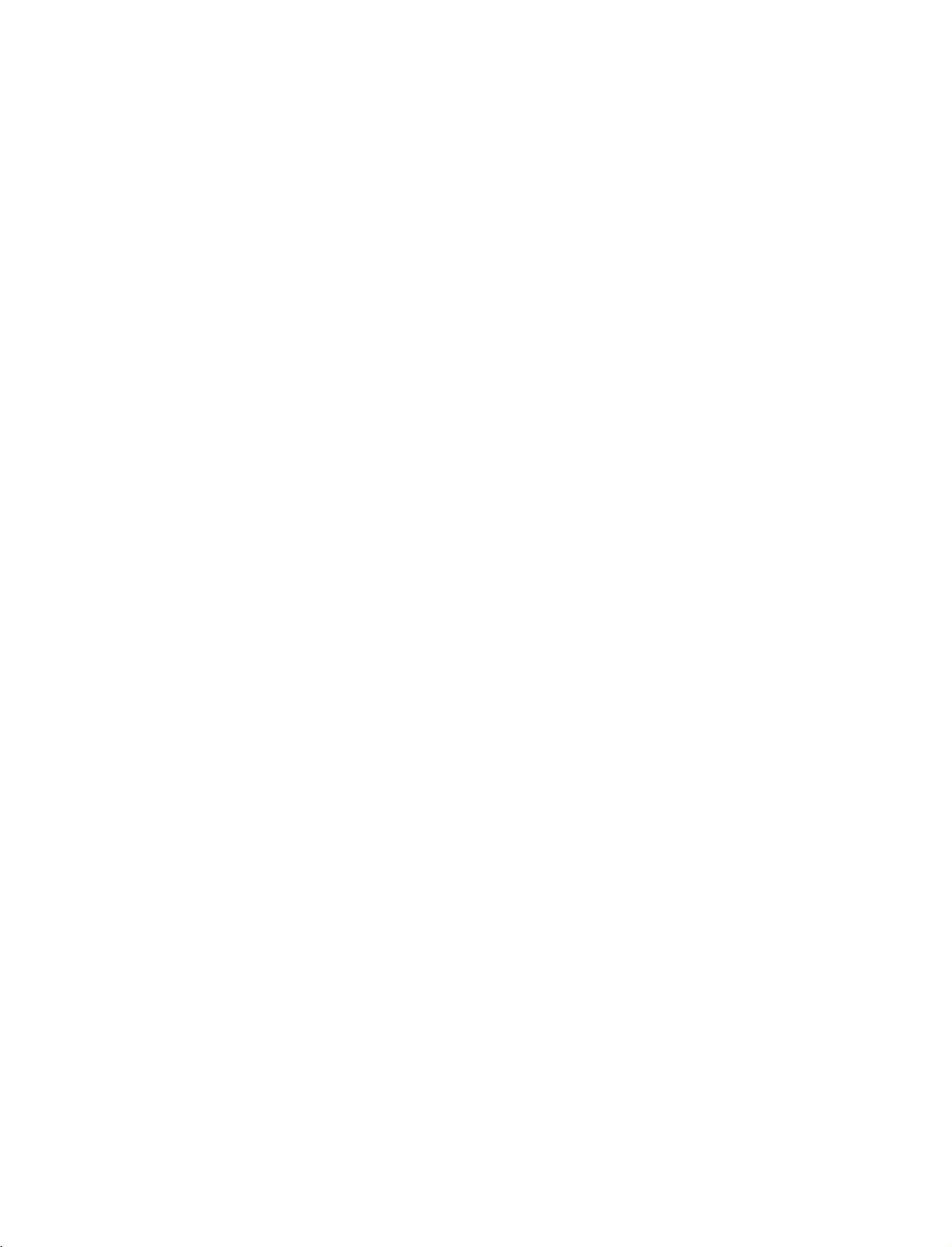
1-0323B_1-en
3/10/06
8:52
PM
Page
21
EXTERNAL
Connect
1
and
external
(Video
=
red)
Select
2
button
-
If
connected
source.
Operate
3
Refertoexternal
the
=
yellow,
AV
4
on
the
the
EQUIPMENT
AUDIO
equipment.
Audio
input
remote
to
corresponding
VIDEO
/
Left
source
control.
V
A
IN
equipment
3
jacks
Match
=
white,
with
using
(except
select
input,
external
operating
CONNECTIONS
between
the
jack
and
Audio
INP
the
42PC3RV
AV
3
equipment.
guide.
TV
colors
Right
U T
*
input
VN4
AUDIO
MONO
VIDEO
1
)
Camcorder
Video
Game
Set
AUDIO
VIDEO
RL
CONNECTIONS & SETUP
21
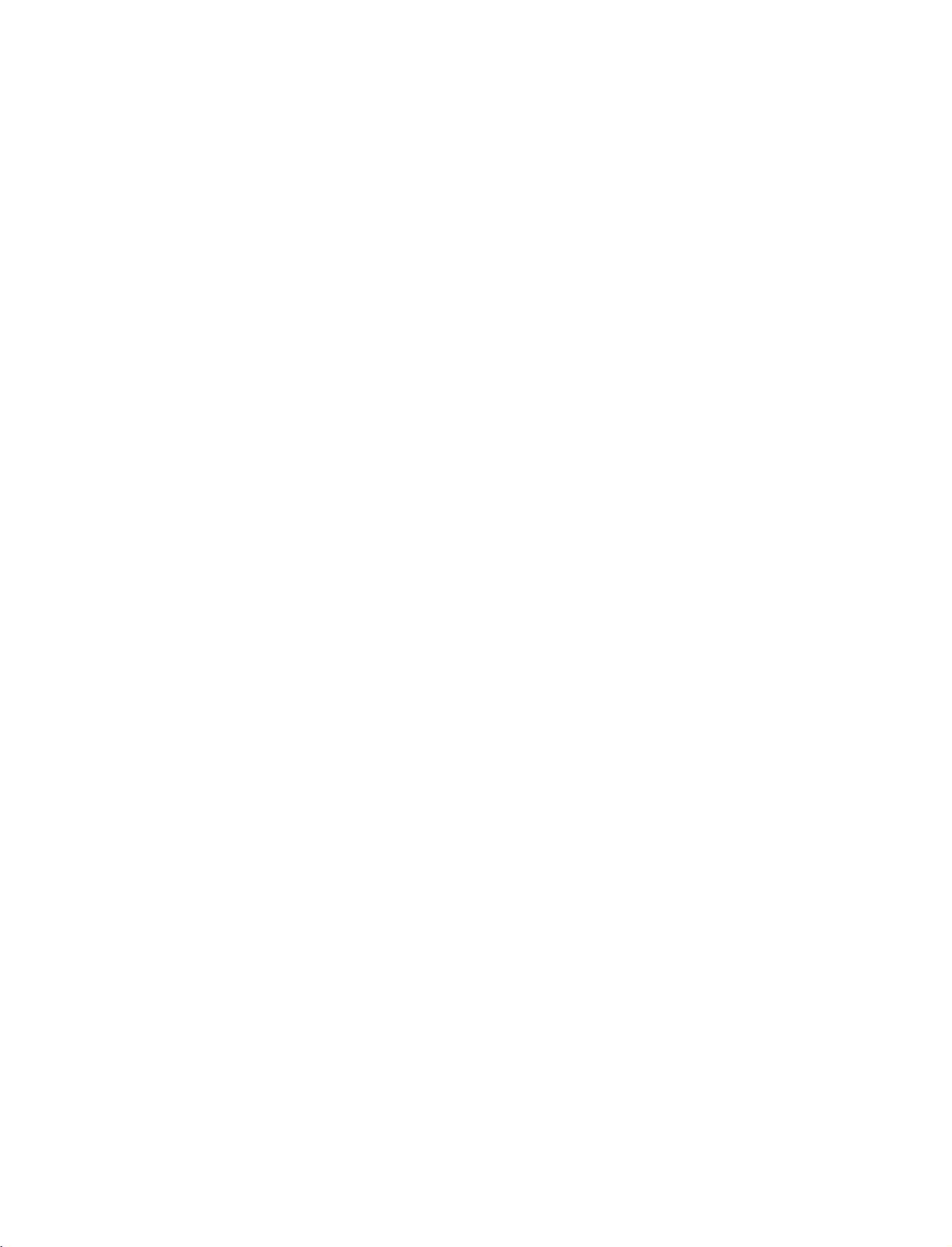
1-0323B_1-en
3/10/06
8:52
PM
Page
22
CONNECTIONS
DVD
When
1
2
3
4
5
SETUP
connecting
Connect
COMPONENT
Connect
NENT
Turn
Select
button
Refer
tions.
the
the
AUDIO
on
the
Component
on
the
to
the
video
audio
DVD
remote
DVD
&
outputs
VIDEO
outputs
jacks
player,
input
control.
player's
SETUP
with
(Y,
jacks
of
on
the
set.
insertaDVD.
source
manual
a
component
PR)
the
DVD
with
for
of
set.
to
using
operating
PB,
on
the
the
the
DVD
the
COMPO-
cable
to
the
INPUT
instruc-
AV1
!
NOTE
G
Component
To
connect
component
below.
get
DVD
AV2
better
a
DVD
input
B
1
AVIN3
S-VIDEO
Input
picture
player
ports
R
AUDIO
(R)
(L)
2
MONO
()
AUDIOVIDEO
ports
quality,
to
the
as
shown
on
ports
player
AUDIO/
VIDEO
the
1
CONNECTIONS & SETUP
When
1
2
3
G
connecting
Connect
Euro
scart
Turn
on
Select
AV
the
remote
-
If
connected
source.
!
NOTE
Please
the
socket
the
1
use
Euro
DVD
input
control.
to
the shield
scart
on
the
player,
source
V
A
2
with
socket of
set.
insertaDVD.
with
using
Euro
scart
scart
a
socket,
cable.
Euro
the
the
Scart
DVD
INP
select
U T
to
the
button
AV
2
AV1
on
input
Component
DVD
Video
ports
output
on
DVD
V1
YPBPR
TV
Y
Y
Y
Y
COMPONENT
VIDEO
AVIN3
S-VIDEO
AUDIO
(R)
(L)
Pr
Pb
R-Y
B-Y
Cr
Cb
PR
PB
IN
AUDIO
MONO
()
AUDIOVIDEO
22
