LG 32LC2DB Owner’s Manual
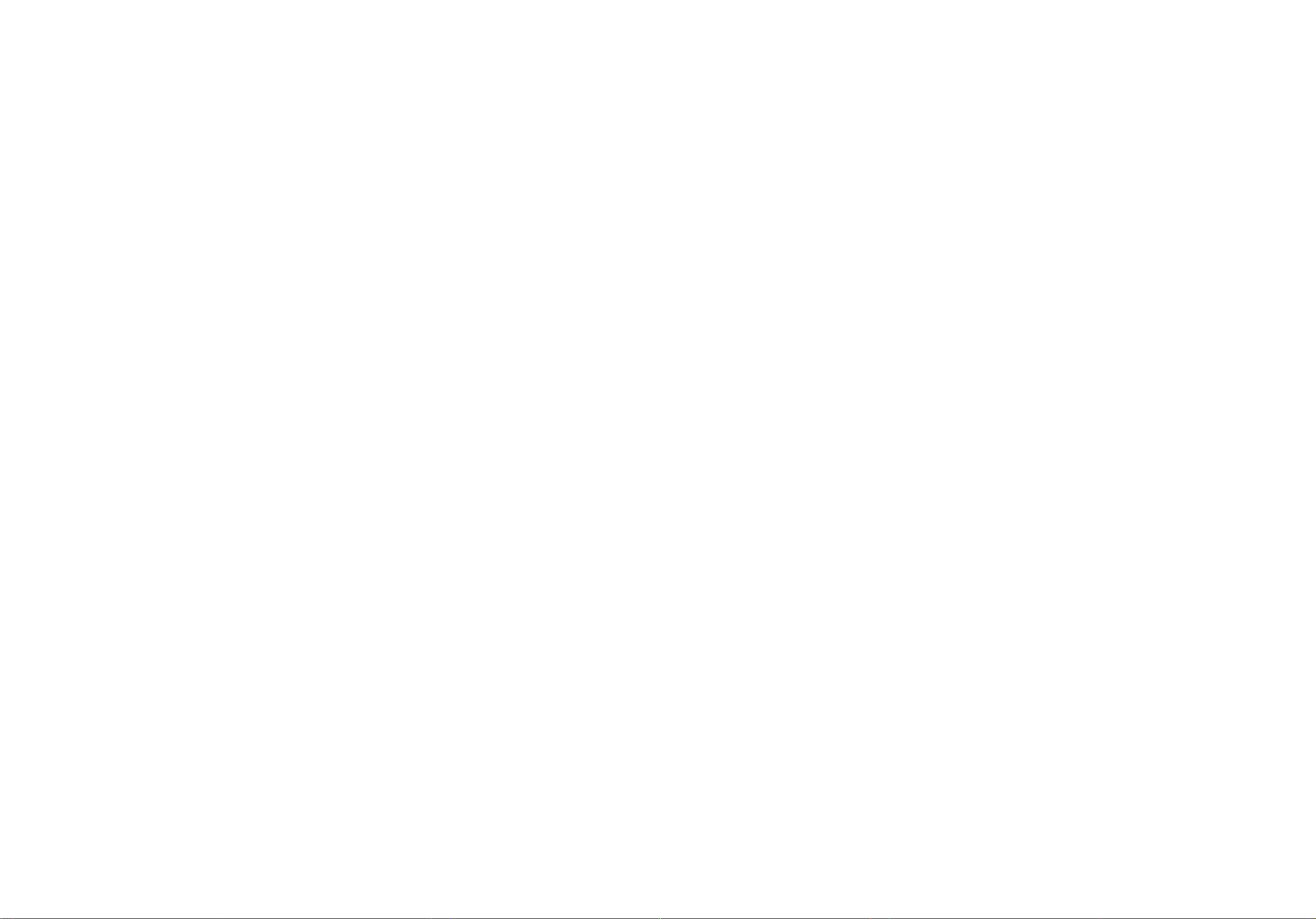
U0524B_cover
11/27/06
8:52
AM
Page
1
32LC2D
32LC2DB
37LC2D
37LC2DB
42LC2D
42LC2DB
Please
before
set.
Retain
Record
set.
See
quote
require
read
reading
it
model
the
this
information
service.
Information
this
manual
for
future
number
label
attached
42PC1D
42PC1DA
42PC1DV
42PC3D
50PC1D
50PC1DA
Manual
and
reference.
and
serial
on
to
your
included
operating
number
the
back
dealer
together
your
of
cover
when
the
and
you
Trade
Mark
of the
Broadcasting
ID
Nu
mbe
r(s):
DVB
Project
3834:
3837:
3950:
4120:
4005:
4007:
Video
Digital
(1991to1996)
32LC2D
42LC2D
42PC1D
42PC1DA
32LC2DB
42LC2DB
3836:
3849:
3917:
4228:
3915:
4006:
37LC2D
50PC1D
42PC1DV
50PC1DA
42PC3D
37LC2DB
P
NO:
38289U0524B
(0611-REV03)
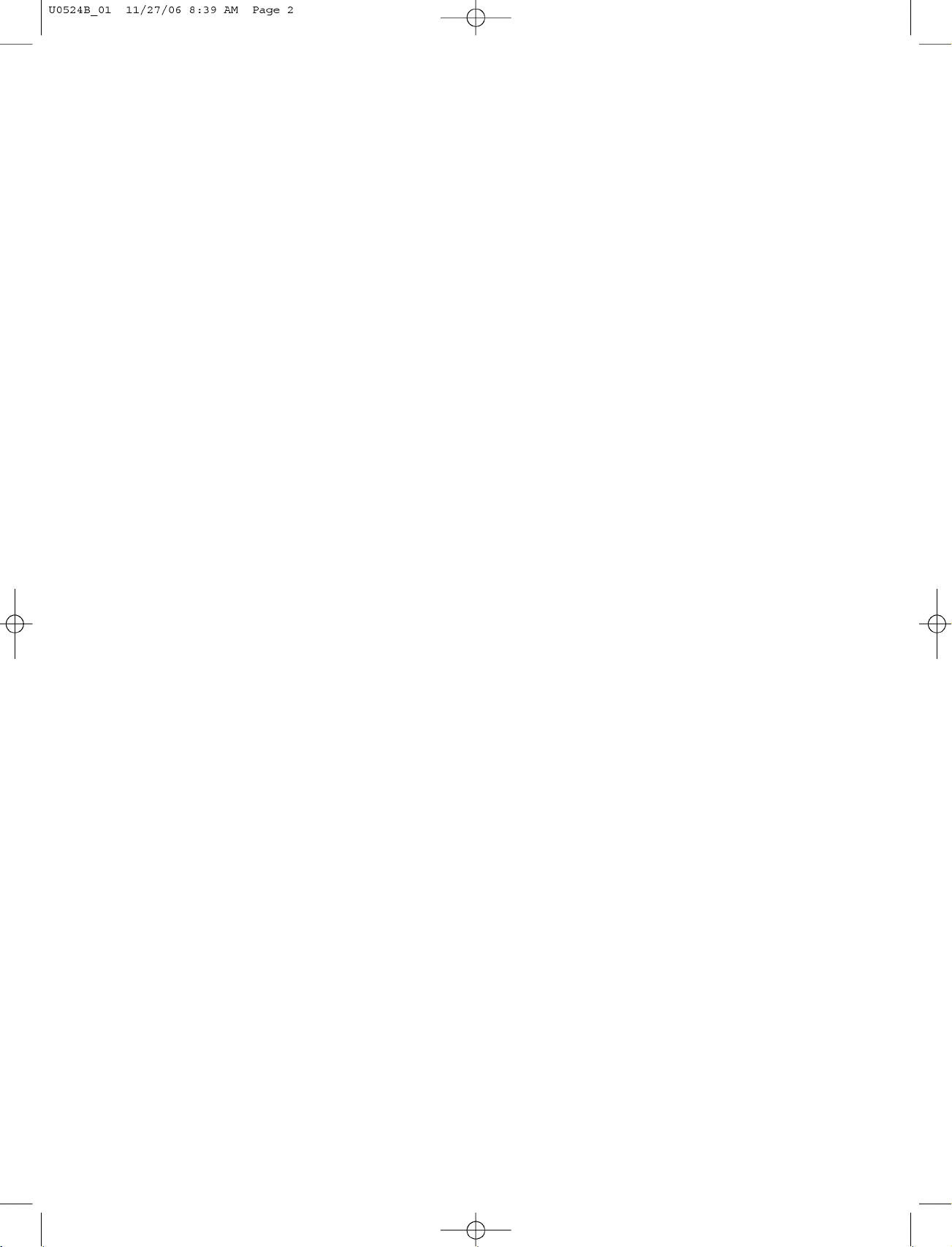
U0524B_01
11/27/06
8:39
AM
Page
2
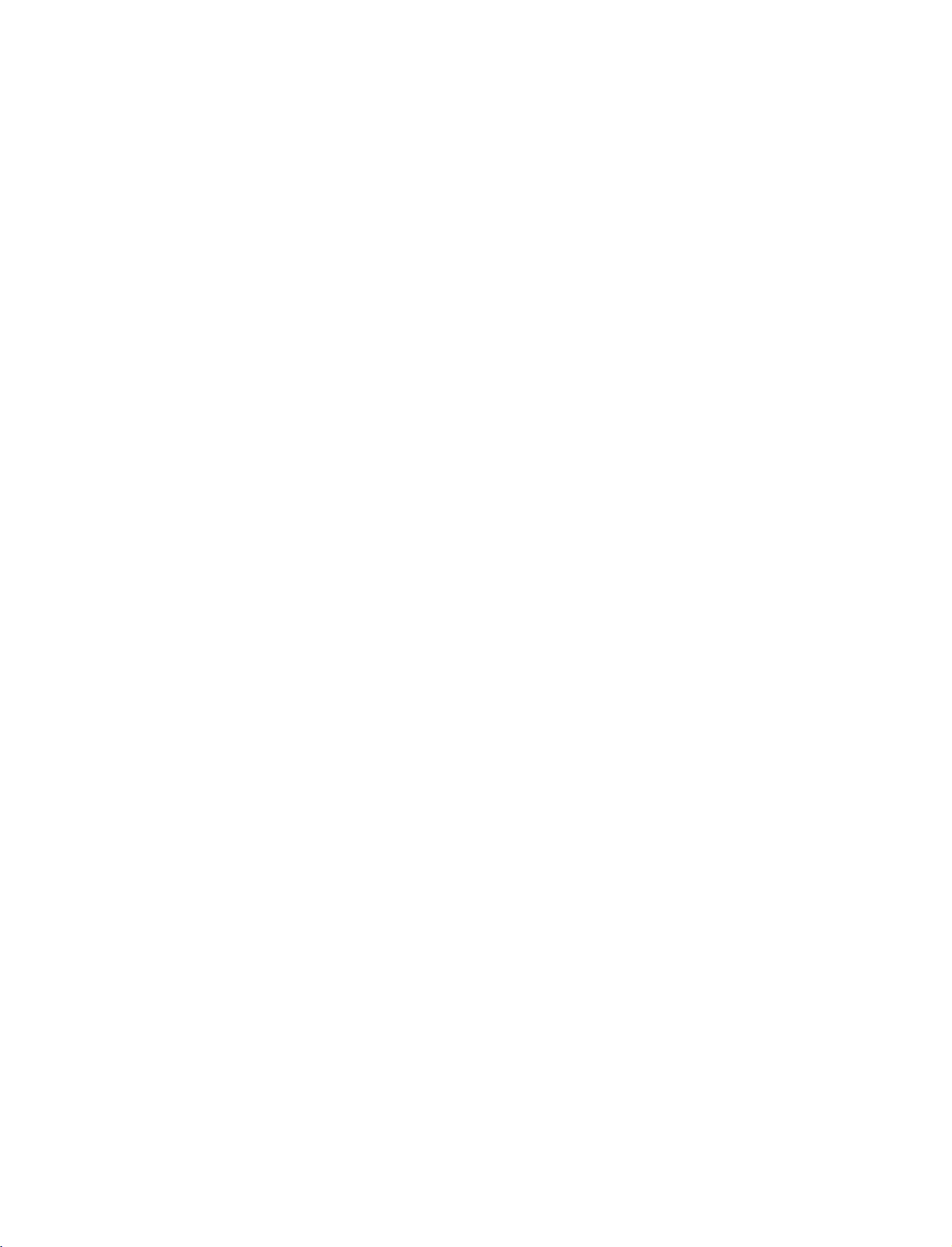
U0524B_01
11/27/06
8:39
AM
Page
3
ACCESSORIES
Ensure
the
that
dealer
75
Power
Ω
2-Wall
the
from
RF
Cord
Coaxial
42PC3D
brackets
following
where
you
For
42PC1D
*
50PC1D
,
accessories
purchased
Owner's
*
,
*
2-eye-bolts
Owner's
are
the
Manual
included
set.
Manual
with
2-TV
2-Wall
your
T
IM
Remote
E
set.
V
O
L
1
4
2
7
L
I
5
S
T
8
S
IZ
6
E
0
P
O
9
SI
T
I
Q
.
O
V
N
I
I
/
E
I
I
W
IN
D
E
i
X
R
E
V
E
A
L
?
Batteries
brackets
brackets
M
U
T
E
F
A
V
P
R
3
Control
If
any
accessory
D
/A
T
V
T
P
V
O
W
G
U
E
ID
R
E
P
I
P
D
P
V
IN
R
P
-
D
U
T
P
A
P
IP
R
I
P
C
P
R
+
V
IN
F
C
S
M
O
E
R
W
i
S
N
A
U
U
P
BT
B
IT
L
A
E
/
C
P
T
I
K
P
E
N
XT
P
UT
S
L
E
E
P
E
X
O
IT
K
/
For
32LC2D
*
,
is
Slightly
only
uct
on
Do
Please
may
37LC2D
missing,
please
Polishing
(except
Polish
the
screen
stained
wipe
with
the
cleansing
exterior
if
surfaceofthe
not
there
wipe
roughly
be
cautious
cause
scratchordiscoloration.
*
42LC2D
,
32LC2D
spot
is
stain
exterior.
when
of
that
*
contact
Cloth
with
on
cloths
excessive
or
removing
*
)
the
cloth.
the
exterior
for
the
prod-
fingerprint
stain.
power
ACCESSORIES
Cable
Management
Stand
1
2
Installation
Carefully
from
damage.
Place
the
(42PC1D
42PC3D
place
hook
2-bolts
the
of
*
,
*
only)
for
set
the
standinthe
screen
32LC2D
side
*
down
on
backofthe
2-bolts
a
cushioned
set
as
shown.
with
surface
Twister
Arrange
the
that
Holder
the
twister
will
wires
holder.
protect
set
4-bolts
See
and
(32LC2D
below
for
information.
screen
*
only)
detail
Install
3
the4bolts
provided
securely,
in
the
backofthe
set.
3
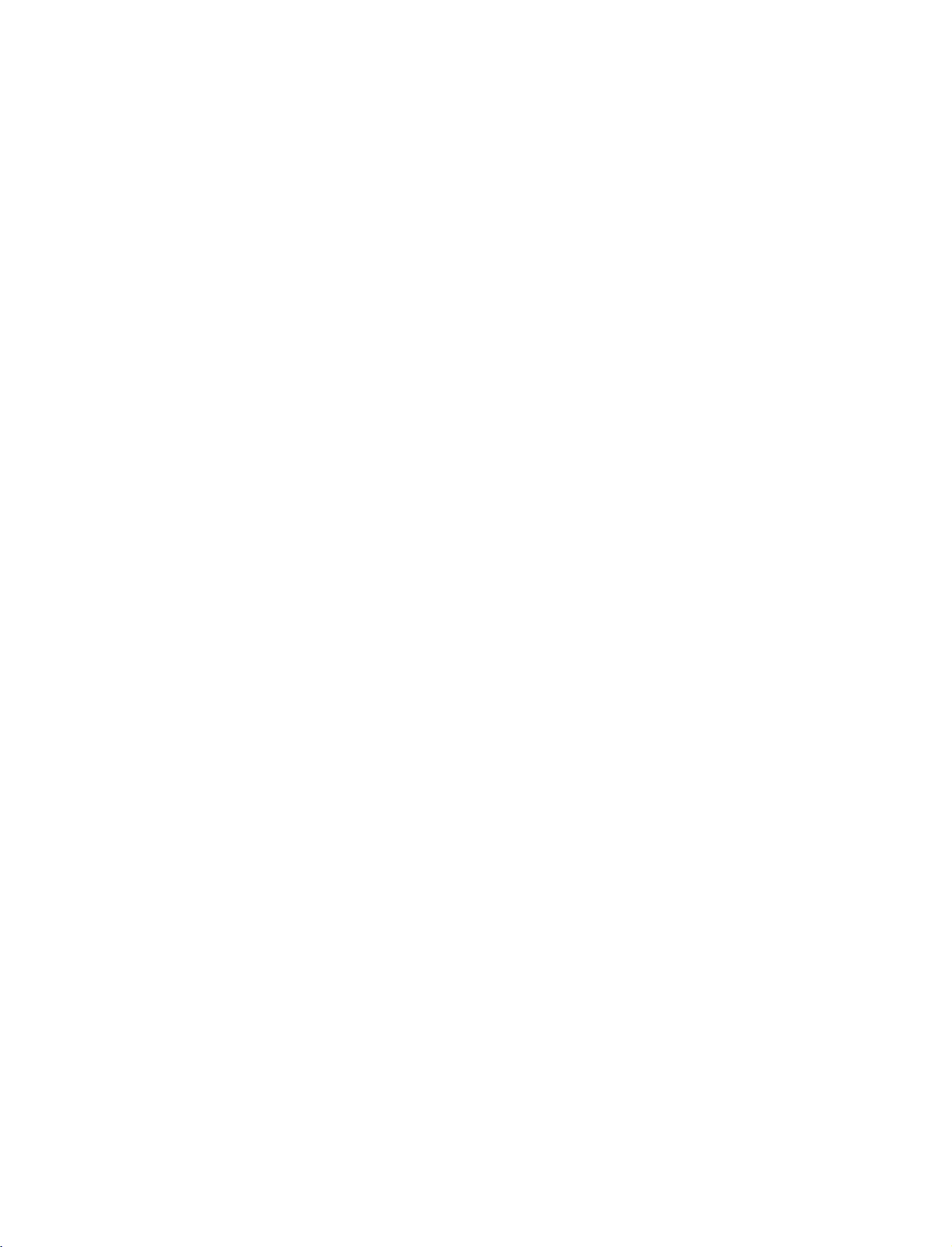
U0524B_01
11/27/06
AM
Page
4
8:39
CONTENTS
ACCESSORIES.........................................3
INTRODUCTION
Controls
ConnectionOptions..............................................7
Controls
(Model
Controls(ModelName:42PC3Dseries).
CONTENTS
Connection
50PC1Dseries)...........................................10
RemoteControlKeyFunctions.....................11-13
(Model
Options
Name:
Name:
32/37/42LC2D
42PC1D/50PC1D
Name:
(Model
. .. . . . .
series)
. . . . . . . . .
series)
. . . . . . . . . . . .
42PC1D/42PC3D/
SPECIAL
PIP/POP/Twin
6
8
.9
WatchingPIP/DoubleWindow/POP...................33
Programme
InputSourceSelectionforSubPicture
SubPictureSizeAdjustment............................34
MovingtheSubPicture(PIPmodeonly).
Adjusting
Swappingbetweenmainandsubpictures.
POP
FUNCTIONS
Picture
Selection
PIP
Transparency
(Picture-out-of-Picture:
for
(Multiple
Sub
Picture
(PIP
Programme
mode
Screen)
.................33
. . . . . . . . . . . . . .
. . . . . . . . . . .
only)
. . . . . . . . . .
Scan)
.34
.34
. . . . . . . .
.35
. . .
35
35
INSTALLATION
UnfoldingTheBaseStand..................................14
Basicconnection......................................15-16
TELETEXT
TeletextwithinDigitalService...........................36
TeletextinDigitalService................................36
DesktopPedestalInstallation...........................17
WallMount:Horizontalinstallation....................17
How
to
the
join
set
assembly
to
the
wall
to
protect
the
set
tumbling......................................................18
CONNECTIONS
&
SETUP
TELETEXT
Switchon/off..............................................37
SIMPLEText................................................37
TOPText....................................................38
FASTEXT....................................................38
SpecialTeletextFunctions...............................39
AntennaConnection......................................19
PictureOutSetup.........................................19
VCRSetup.............................................20-21
ExternalAVSourceSetup...............................22
InsertionofCIModule...................................22
DVDSetup.............................................23-24
HDSTBSetup.........................................25-26
DigitalAudioOutput.....................................27
PCSetup...............................................28-30
BASIC
OPERATION
EPG
(In
Switchon/offEPG.............................40
Selectaprogramme............................40
Button
ButtonFunctionin8DaysGuideMode
ButtonFunctioninDateChangeMode
Button
Button
ButtonFunctioninTimerListMode...................42
(In
(In
(Electronic
Digital
Function
Function
Function
mode)
in
in
in
Digital
Analogue
Programme
NOW/NEXT
Extended
Record/Remind
mode)
mode)
Guide)
Guide
Description
Setting
Mode
. . . . . . . . .
. . . . . . . . . .
Box
. . . . .
Mode
. . . . .
. . . . .
41
.41
.41
42
42
Turningontheset..............................31
ProgrammeSelection...........................32
VolumeAdjustment.......................................32
4
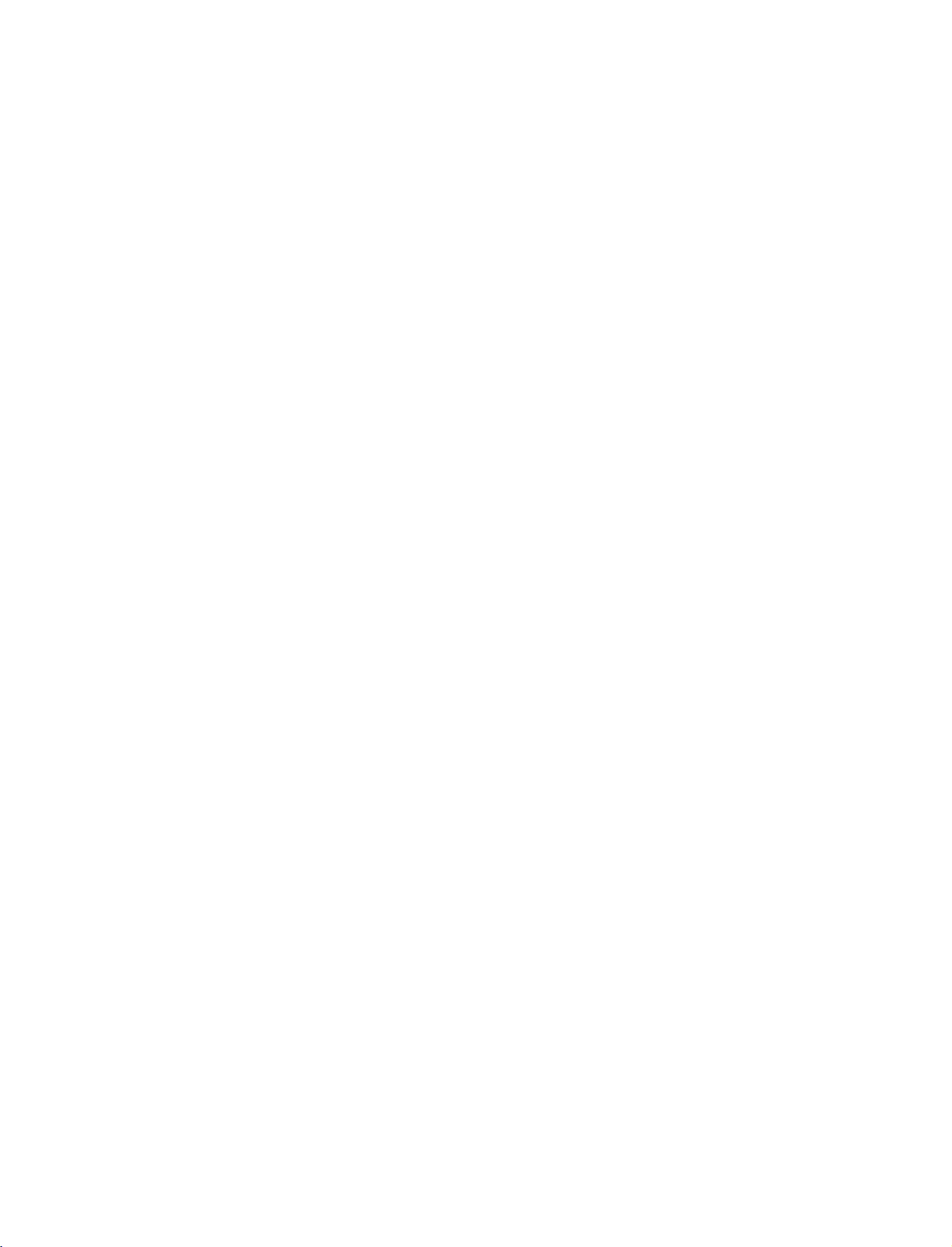
U0524B_01
11/27/06
8:39
AM
Page
5
TV
MENU
TIME
ClockSetup................................................69
On
Screen
Menus
Selection
and
Adjustment
. . . . . . . . .
43
On/OffTime...............................................70
AutoSleep..................................................71
STATION
Autoprogramme(InDigitalMode).....................44
Manual
Programme
Tuning
(In
Digital
Mode)
. . . . . . . . .
45
ProgrammeEdit(InDigitalMode)..................46-47
CI
[Common
Interface]
5VAntennaPower(InDigitalModeonly).
Information
Digital
(In
Mode
only)
. . . . . . . . . . .
. . . . . . .
48
.49
Booster(InDigitalModeonly)..........................50
Diagnostics(InDigitalModeonly)......................51
AutoProgrammeTuning(InAnalogueMode).
Manual
Programme
Tuning
Analogue
(In
Mode)
. . . . . . . . . . .
. . . . . . . . . .
.52
53
FineTuning(InAnalogueMode)...........................54
. . . . . . . . .
AssigningaStationName(InAnalogueMode).
ProgrammeEdit(InAnalogueMode).
FavouriteProgramme(InAnalogueMode).
. . . . . . . . . . . .
. . . . . . . . . . .
.54
.55-56
.57
CallingtheProgrammeTable.............................58
PICTURE
SleepTimer................................................71
SPECIAL
SystemLockSetting......................................72
ChildLock..................................................73
ISMMethod(ImageStickingMinimization).
LowPower..................................................75
FactoryReset...............................................75
SoftwareUpdate(InDigitalmodeonly).
SubtitleLanguage(InDigitalmodeonly).
SCREEN
Autoconfig.(RGB[PC]modeonly)...................78
ManualConfigure.........................................79
SettingthePictureFormat..............................80
SelectingWideVGA/XGAmode............................81
XDdemo....................................................81
Initializing
PSM(PictureStatusMemory)...........................59
PictureAdjustment(PSM-Useroption).
. . . . . . . . . . . . . .
CSM(ColourStatusMemory)...........................61
Manual
Colour
Temperature
XDFunction.................................................62
Control
XD-UserOption..........................................62
(CSM
-
User
option)
NR(NoiseReduction).....................................63
Advanced.....................................................63
. . . . . . . .
.60
APPENDIX
61
ExternalControlDeviceSetup
IRCodes.................................91-92
ProgrammingtheRemote......................93
ProgrammingCodes..........................94
TroubleshootingChecklist..................95-96
SOUND
SSM(SoundStatusMemory)..............................64
Sound
AVL
Frequency
(Auto
Volume
Adjustment
Leveler)
-
User
(SSM
...............................65
option)
. . . . . . . . .
64
Maintenance................................97
ProductSpecifications.....................98-99
BalanceAdjustment........................................65
TVSpeaker...................................................66
AudioLanguage(InDigitalmodeonly).
mode
Analogue
(In
mode
Stereo/Dual
Reception
Analogue
(In
NICAMReception(InAnalogue
Speaker
Sound
Output
Selection
. . . . . . . . . . . . . .
only)
only).
mode
only)
. . . . . . . .
. . . . . . . .
. . . . .
.67
68
.68
68
(Reset
to
original
factory
settings)
. . . . . . . . . . . . . .
. . . . . . . . . . . .
. . . . . . . . . . . .
. . . . . . . . . .
. . . . . . .
.83-90
CONTENTS
.74
.76
.77
82
5
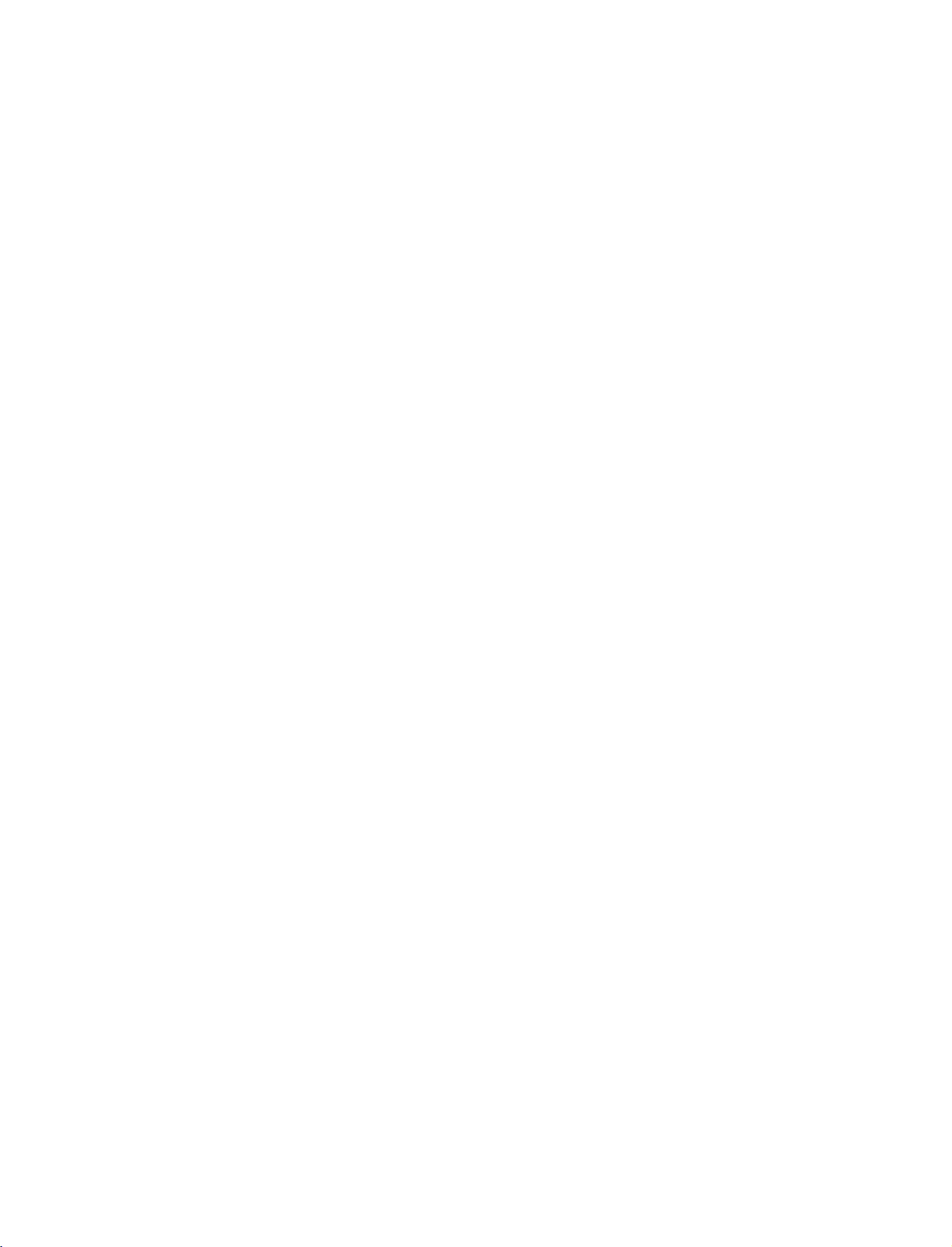
U0524B_01
8:39
11/27/06
AM
INTRODUCTION
Page
6
CONTROLS
Thisisthe
This
is
a
Here
shown
Front
Panel
front
panel
simplified
be
may
Controls
(MODEL
of
32/37/42LC2D
representation
somewhat
different
of
NAME:
front
from
series.
panel.
your
32/37/42LC2D
set.
SERIES)
INTRODUCTION
PR
VOL
OK
PROGRAMME
VOLUME
OK
Button
Buttons
Buttons
Swivel
Remote
Control
Power/Standby
?
illuminates
?
illuminates
Stand
30 30
(42LC2D
red
green
series
R
in
standby
when
Sensor
Indicator
the
switched
only)
-
R
mode.
set
is
on.
The
set
to
the
angle.
can
left
MENU
INPUT
be
conveniently
or
righttoprovide
MENU
INPUT
POWER
swivelled
the
Button
Button
Button
on
its
optimum
stand
viewing
30
6
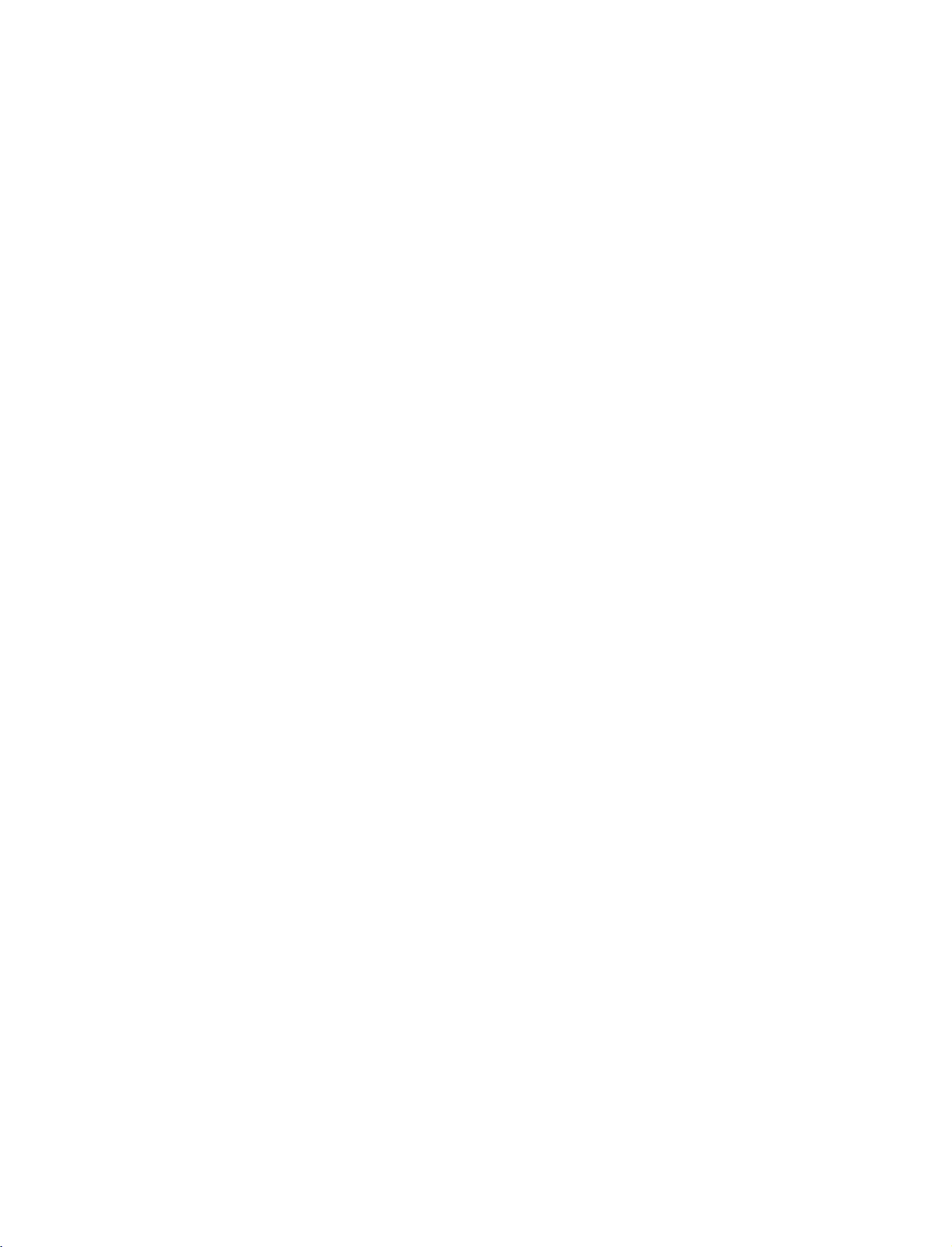
U0524B_01
11/27/06
8:39
AM
Page
7
CONNECTION
Here
shown
This
manual
Back
Connection
be
may
explains
somewhat
the
features
Panel
AC
IN
OPTIONS
different
availableonthe
from
your
COMPONENT
set.
32LC2D
AUDIO
AV
series.
AVIN3
VARIABLE
1/2
OUT
AUDIO
VIDEO
IN
Input
Input
AUDIO
MONO
VIDEO
INTRODUCTION
MONO
V2
DTVOUT
AC
IN
AC
IN
PCMCIA
Computer
Association)
(Personal
Memory
International
Card
Card
Slot
HDMI
DIGITAL
DVI
/
AUDIO
OPTICAL
DTV
OUT
CON
(RGB
OPTICAL
IN
OUT
RS-232C
ANTENNA
OUT
ANTENNA
INPUT
(CONTROL&SERVICE)
AUDIO
(RGB/DVI)
IN
REMOTE
RGB
(PCD
IN
RGB
IN
(PC/DTV)
CONTROL
ROL
DV
N
V
Port
7
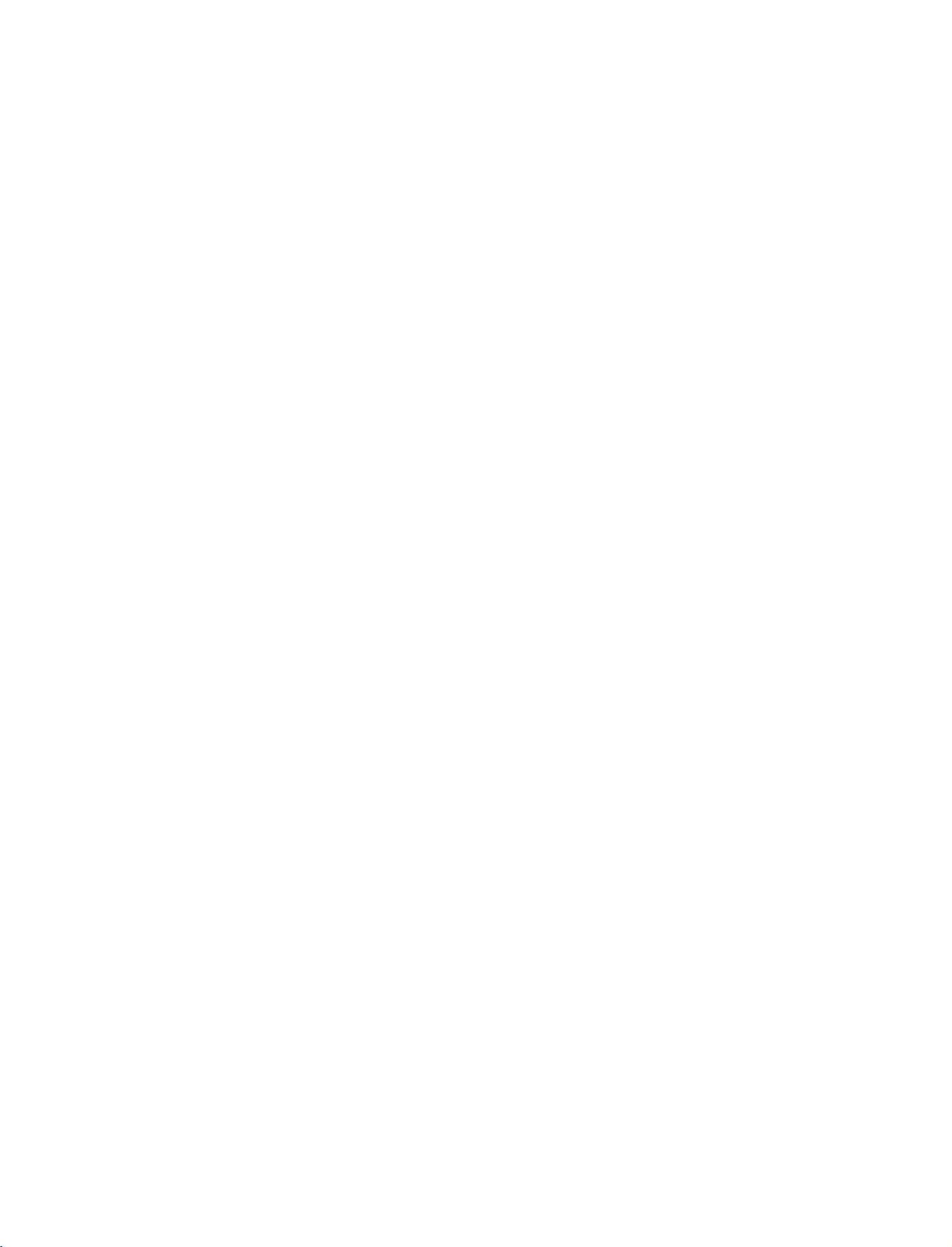
U0524B_01
11/27/06
8:39
INTRODUCTION
AM
Page
8
CONTROLS
-
This
is
a
-
Here
shown
Front
Panel
simplified
be
may
Controls
(MODEL
representation
somewhat
of
different
NAME:
front
from
panel.
your
42PC1D/50PC1D
set.
SERIES)
INTRODUCTION
Power/Standby
?
illuminates
standby
?
illuminates
the
set
mode.
is
switched
red
white
Indicator
in
when
on.
INPUT
POWER
Button
Button
MENU
OK
Button
Button
VOLUME
PROGRAMME
Buttons
Buttons
8
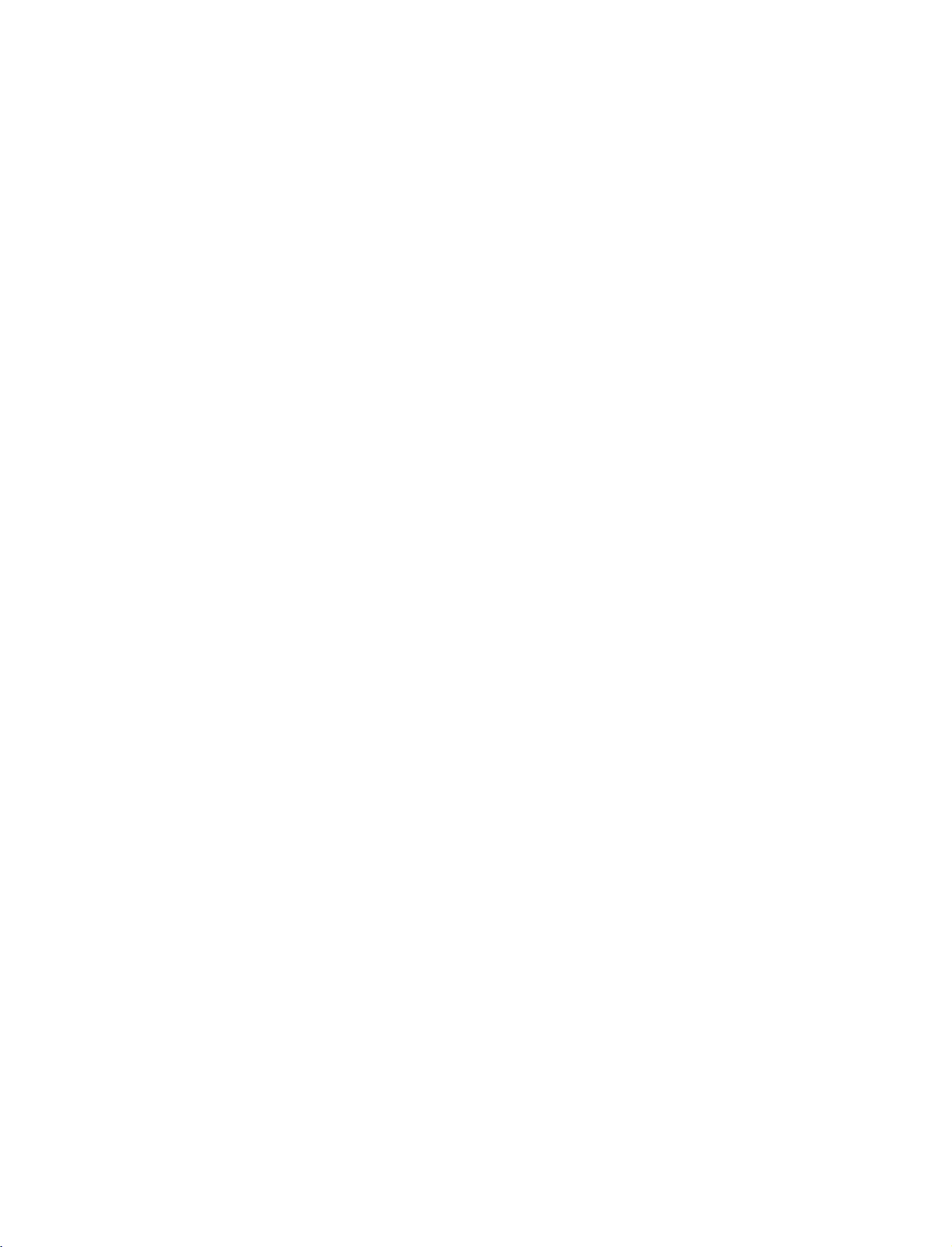
U0524B_01
11/27/06
8:39
AM
Page
9
CONTROLS
-
This
is
a
-
Here
Front
simplified
shown
Panel
be
may
Controls
(MODEL
representation
somewhat
different
of
NAME:
front
from
panel.
your
42PC3D
set.
SERIES)
PROGRAMME
Buttons
VOLUME
Buttons
OK
Button
(F,
G)
(D,
INTRODUCTION
E)
Remote
Control
Sensor
Power/Standby
?
illuminates
?
illuminates
switched
on.
red
white
Indicator
in
standby
when
the
mode.
set
MENU
INPUT
POWER
is
Button
Button
Button
9
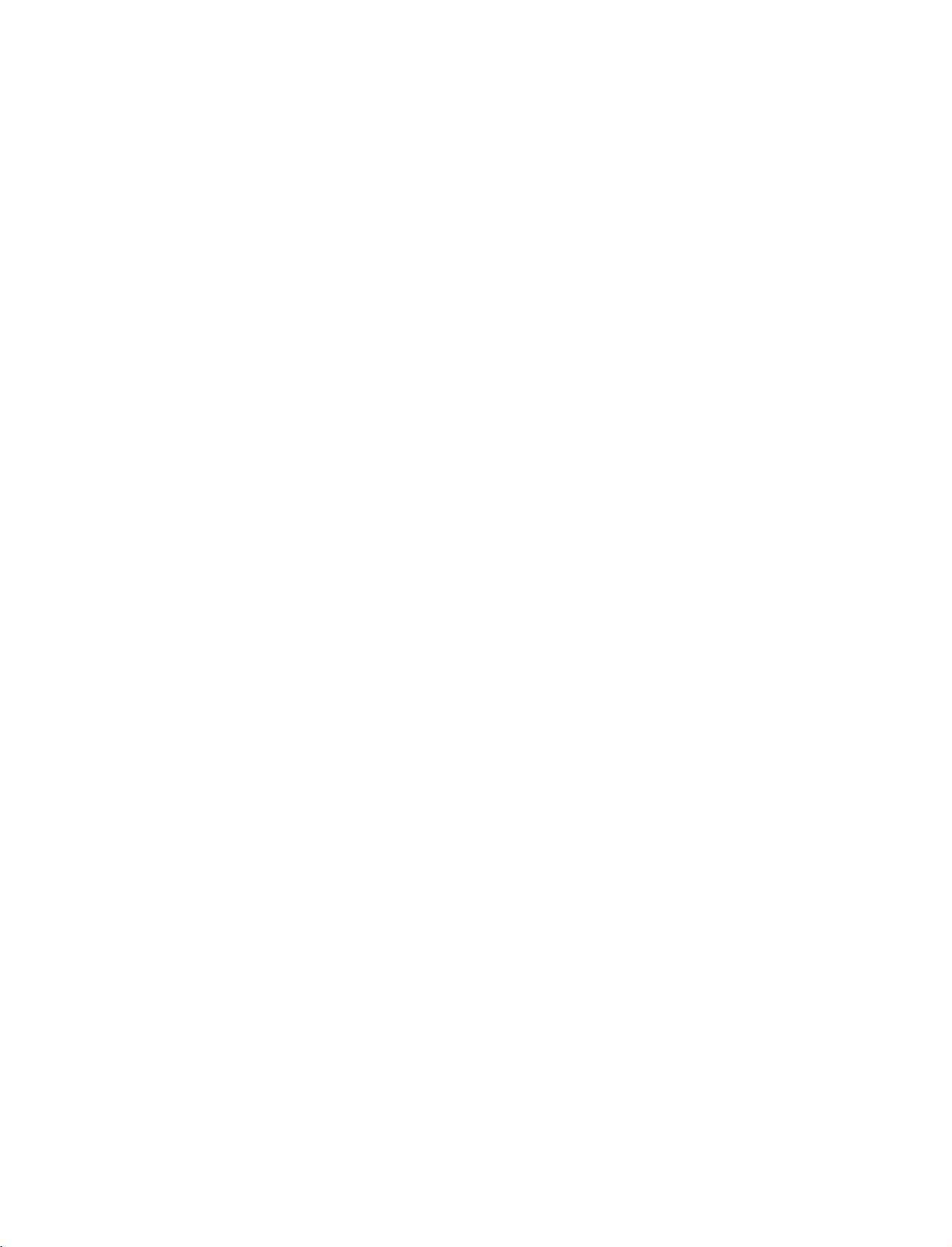
U0524B_01
11/27/06
8:39
INTRODUCTION
AM
Page
10
CONNECTION
(MODEL
-
Here
shown
-
This
manual
Back
Connection
NAME:
be
may
explains
somewhat
the
features
Panel
OPTIONS
42PC1D/42PC3D/50PC1D
different
from
your
availableonthe
set.
42/50PC1D
SERIES)
series.
INTRODUCTION
AUDIO
VIDEO
MONO
COMPONENT
AC
AVIN3
AUDIO
VIDEO
IN
IN
Input
Input
MONO
PCMCIA
Computer
Card
International
Association)
(Personal
Memory
Card
Slot
HDMI/DVI
42PC1DV
unitofHDMI/DVI
IN
models
jack.
HDMI
IN
DIGITAL
AUDIO
OPTICAL
VARIABLE
have
input
OUT
a
AUDIO
DTV
RS-232C
AV
OUT
ANTENNA
OUT
1/2
INPUT
(CONTROL&SERVICE)
OUT
ANTENNA
V1
AUDIO
DTV
OUT
RGB
IN
IN
(RGB/DVI)
IN
RGB
IN
(PC/DTV)
REMOTE
CONTROL
Port
10
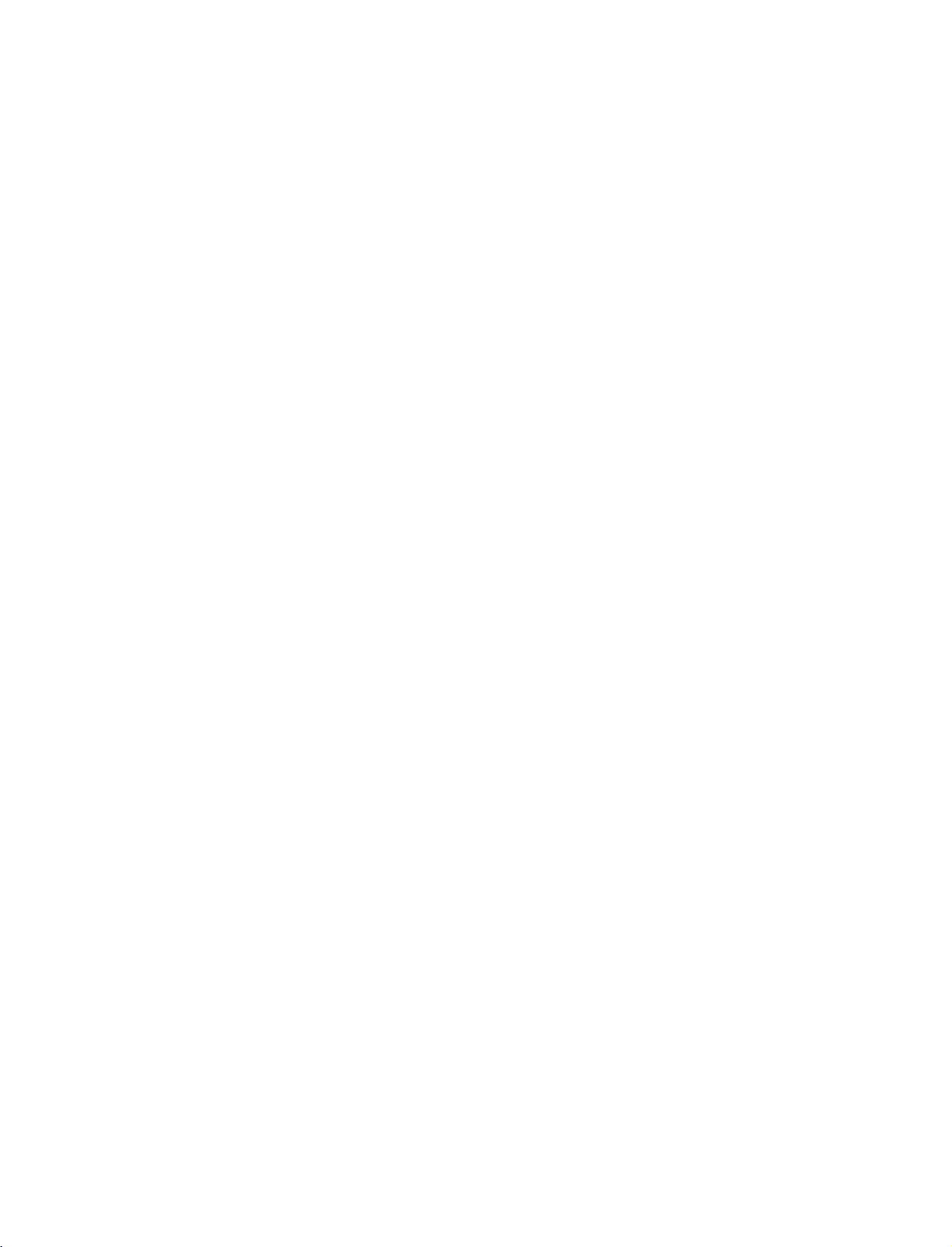
U0524B_01
11/27/06
8:39
AM
Page
11
REMOTE
CONTROL
D/A
TV
POWER
V
T
D
I
U
G
R
P
P
I
P
P
I
P
E
M
DVD
ARC
E
R+
PP
PI
-
i
O
INF
TEXT
U
N
OK
INPUT
V
C
R
S
U
B
T
IT
L
E
/
S
W
A
P
P
I
P
I
N
P
U
T
B
AC
K
S
L
E
E
P
E
X
I
T
KEY
FUNCTIONS
POWER
Switches
D/A
Selects
INPUT
Selects
switches
TV,
Selects
other
devices.
GUIDE
Shows
ARC
Selects
SUBTITLE/
Recalls
the
TV
(Digital
digitaloranalogue
the
DTV,
the
VCR
DVD,
the
operating
(Refer
programme
(Aspect
your
your
set
between
TV
TV,
AV,
set
on
remote
operating
modes,
to
p.40~42)
schedule.
Ratio
desired
*
(Refer
preferred
ON
/
Analogue
Component,
from
standby.
for
Control)
picture
to
p.77)
subtitle
mode.
mode:
the
format.
and
STANDBY.
TV)
RGB
remote
(Refer
in
digital
TV,
to
or
VCR,
to
operate
p.80)
mode.
HDMI/DVI
DVD.
modes.
Select
external
INTRODUCTION
VOL
MUTE
1
4 5 6
78
LIST
SIZE
POSITION
TIME
I/II
FAV
2 3
Q.VIEW
0
INDEX
i
PR
9
REVEAL
PIP
Switches
POP
SIZE
Adjusts
POSITION
Moves
PIP
Selects
?
SWAP
Alternates
PIP
Selects
BACK
Allow
application,
SLEEP
Sets
(Refer
modes.
(Refer
the
the
PR
+/-
a
(Refer
INPUT
the
the
(Refer
the
sleep
to
p.33)
the
sub
to
sub
(Refer
sub
(Refer
programme
to
between
(Refer
input
user
EPG
to
timer.
picture
p.34)
picture
to
picture
to
p.35)
main
to
mode
to
move
or
other
p.71)
on
size.
p.34)
position.
p.33)
for
the
and
p.34)
for
the
back
user
or
off,select
sub
picture.
sub
picture.
sub
one
step
interaction
PIP,
picture.
inaninteractive
function.
DW1/2
or
11

U0524B_01
11/27/06
8:39
INTRODUCTION
AM
Page
12
MENU
on
Displays
Exits
the
Memorizes
screen
current
menu
menus
menu.
changes.
one
by
one.
D/A
TV
POWER
V
T
I
U
G
P
P
I
P
P
I
P
E
INTRODUCTION
M
DVD
ARC
E
D
PR+
IP
P
-
R
i
FO
IN
TEXT
U
N
INPUT
V
C
R
S
U
B
T
I
T
L
E
/
S
W
A
P
P
I
P
I
N
P
U
B
A
C
K
T
S
L
E
E
P
E
X
I
T
TELETEXT
These
Text
buttonisused
buttons
the
'Teletext'
EXIT
Clears
from
any
buttons
are
all
on-screen
menu.
BUTTONS
are
for
section.
used
for
teletext.
to
enable
teletext
functions.
(Refertop.36~39)
displays
teletext
and
*
For
returns
services
further
to
TV
while
other
details,
viewing
see
OK
OK
Accepts
D
/E/F/
Adjusts
Selects
VOL
MUTE
1
2 3
PR
FAV
COLOURED
They
on
TV
programme
are
your
menu
menu
screen
G
used
edit.
selection
settings.
item.
BUTTONS
as
the
per
in
case
or
displays
the
current
indicationsorfunctions
of
Text
displays
(Teletext,
mode.
displayed
EPG)
and
4 5 6
78
LIST
SIZE
POSITION
TIME
I/II
VOL
9
Q.VIEW
0
INDEX
REVEAL
i
?
Increases/decreases
PR
Selects
MUTE
Switches
FAV
Displays
NUMBER
LIST
Displays
/
(Volume
E
D
/
(Programme
a
programme.
the
sound
(FAVOURITE)
the
selected
BUTTONS
to
(Refer
the
programme
p.58)
Up/Down)
sound
level.
Up/Down)
on
or
off.
favourite
table.
programmes.
E
D
Q.VIEW
Returns
to
the
previously
viewed
programme.
12
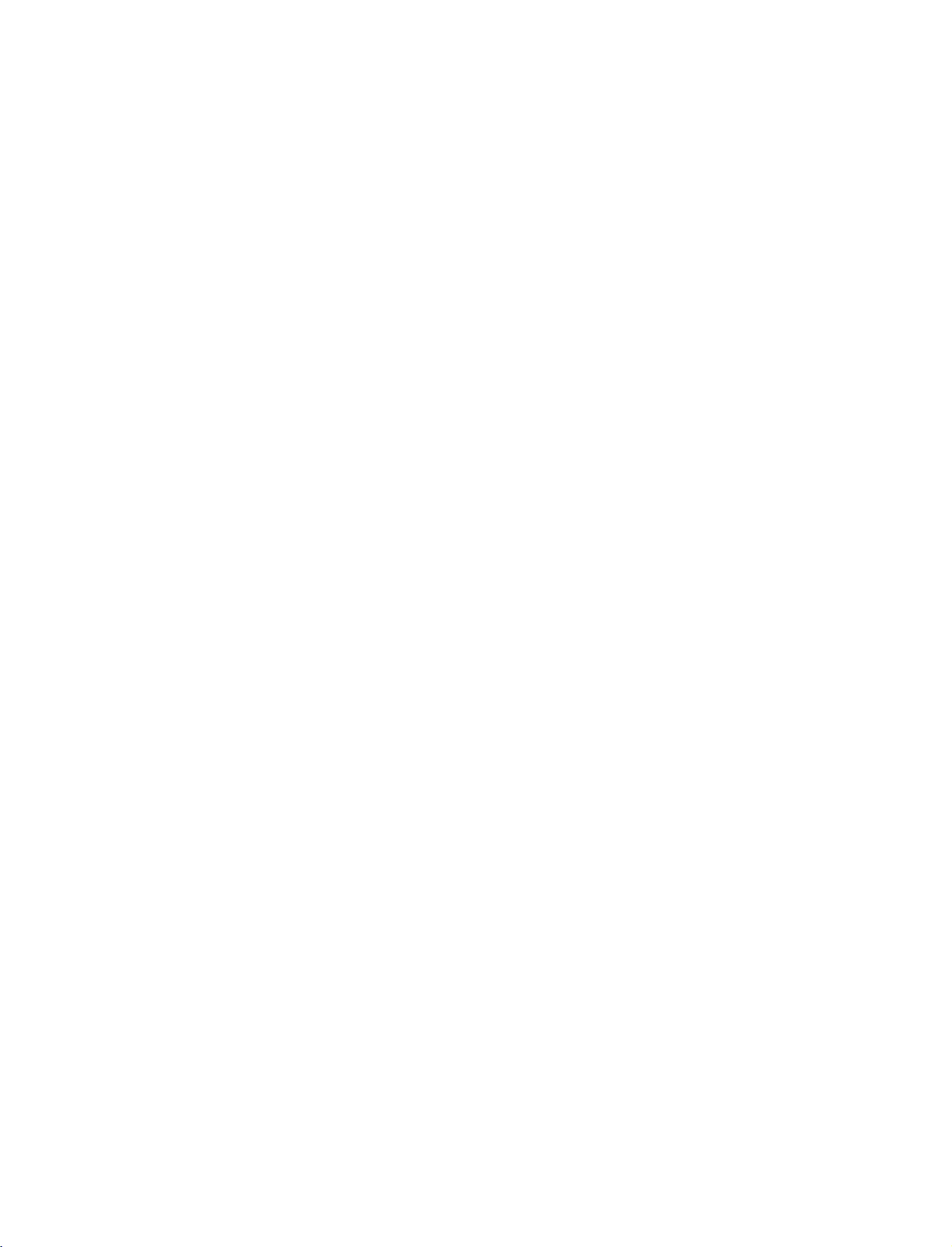
U0524B_01
11/27/06
8:39
AM
Page
13
ARC
E
D
I
U
G
PR
PIP
-
R
P
P
I
P
FO
IN
P
I
P
TEXT
U
N
E
M
VOL
MUTE
1
4 5 6
78
LIST
SIZE
POSITION
TIME
I/II
S
+
W
AP
i
B
A
C
K
OK
FAV
2 3
0
INDEX
i
S
E
Q.VIEW
U
B
T
P
I
P
S
X
PR
9
REVEAL
I
T
L
E
/
I
N
P
U
T
L
E
E
P
I
T
Brief
What
:
:
How
1.
2.
Brief
On
button.
Press
screen.
Press
Icon
Remote
F/G
D/E
Info.
is
Brief
Info
shows
Watching
to
use?
the
INFO
the
Function
Control
INFO
Info?
with
Buttons
the
i
i
in
present
the
button
button
Info.
upper
MHEG
Subtitle
Scramble
Dolby
Change
The
screen
Input
signal,
to
show
or
EXIT
description
Programme
Programme
Programme
Programme
Function
to
Now/Next
detail
information
information.
press
the
Brief
button
to
Box
the
INFO
Infoonthe
exit.
on
or
off
INTRODUCTION
I/II
Selects
?
(Refertop.68)
Selects
the
the
audio
sound
language
output.
dual
during
language
(Refertop.67)
broadcast.
1
2
3
the
Open
ment
cover
Insert
two
polarity
Don't
mix
with
new
Close
the
Installing
battery
on
the
batteries
with
(+
old
or
ones.
cover.
compart-
back
in
-
+,
used
Batteries
side.
correct
with
-).
batteries
VCR/DVD
Controls
Controls
BUTTONS
a
LG
a
LG
video
DVD
cassette
player.
*
Use
tance
within
*
Dispose
bin
a
to
recorder.
TVINPUT
IO
AUD
Y
DA
NU
ME
EX
IT
TIME
VOL
MUTE
remote
and
the
receiving
of
used
prevent
TV/VIDEO
POWER
DVD
VCRTV
MODE
CABLE
STB
DA
Y+
GUIDE
R
AT
O
ENTER
FO
IN
C
RC
PAGE
CH
FAV
PAGE
control
30
degree
batteries
environment.
TV
NPUT
TV
DO
AU
AY
D
U
EN
M
E
XIT
T
IMER
VOL
MUTEFAV
meter
7
(left/right)
unit
scope.
in
a
TVVDEO
POWER
DVD
VCR
MODE
CABLE
S
TB
DAY
+
GUIDE
RA
TIO
ENTER
FO
IN
CC
PAGE
CH
PAGE
dis-
recycle
13
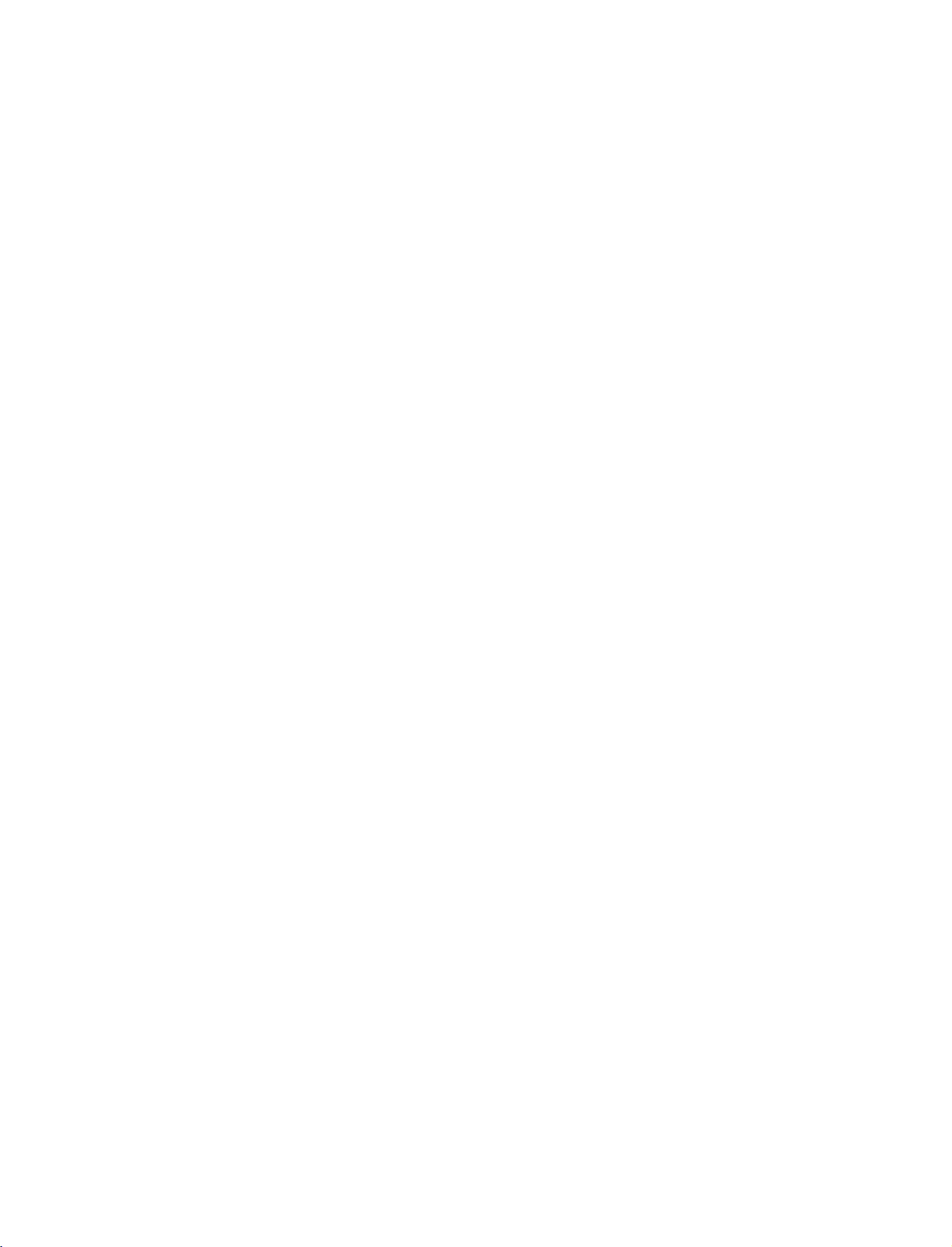
U0524B_01
8:39
11/27/06
AM
INSTALLATION
Page
14
not
THE
available
BASE
for
all
STAND
models
(42PC1D/3D
A
series)
2
UNFOLDING
This
feature
1
is
INSTALLATION
3
4
Place
Before
Pull
the
After
When
This
may
!
NOTE
Figures
When
First
of
the
and
the
set
with
unfolding
stand
unfolding
connecting
cause
shown
here
closing
remove
fold
the
stand.
the
the
the
stand,
out
as
the
stand,
cablestothe
the
set
may
the
screws
And
then
stand
screen
shown
to
stand
into
please
above
please
fall,
be
slightly
in
the
pull
the
down
facing
make
in
insert
Do
set,
causing
different
for
storage
holes
two
Hooks
backofthe
on
sure
Figures
and
not
serious
on
(B)
(D)
set.
B
a
cushion
two
locks
2~3.
tighten
the
disengage
bodily
from
your
the
bottom
of
the
stand
or
(A)
screws
the
injury
set.
bottom
soft
clothasshown
on
the
in
lock
(C).
and
serious
bottom
the
holes
damage
of
(B)
in
the
Figures
stand
on
the
to
the
1.
push
bottom
set.
D
outward.
of
the
C
stand.
A
B
14
After
folding,
push
two
Locks
(A)
of the
stand
bottom
outward.
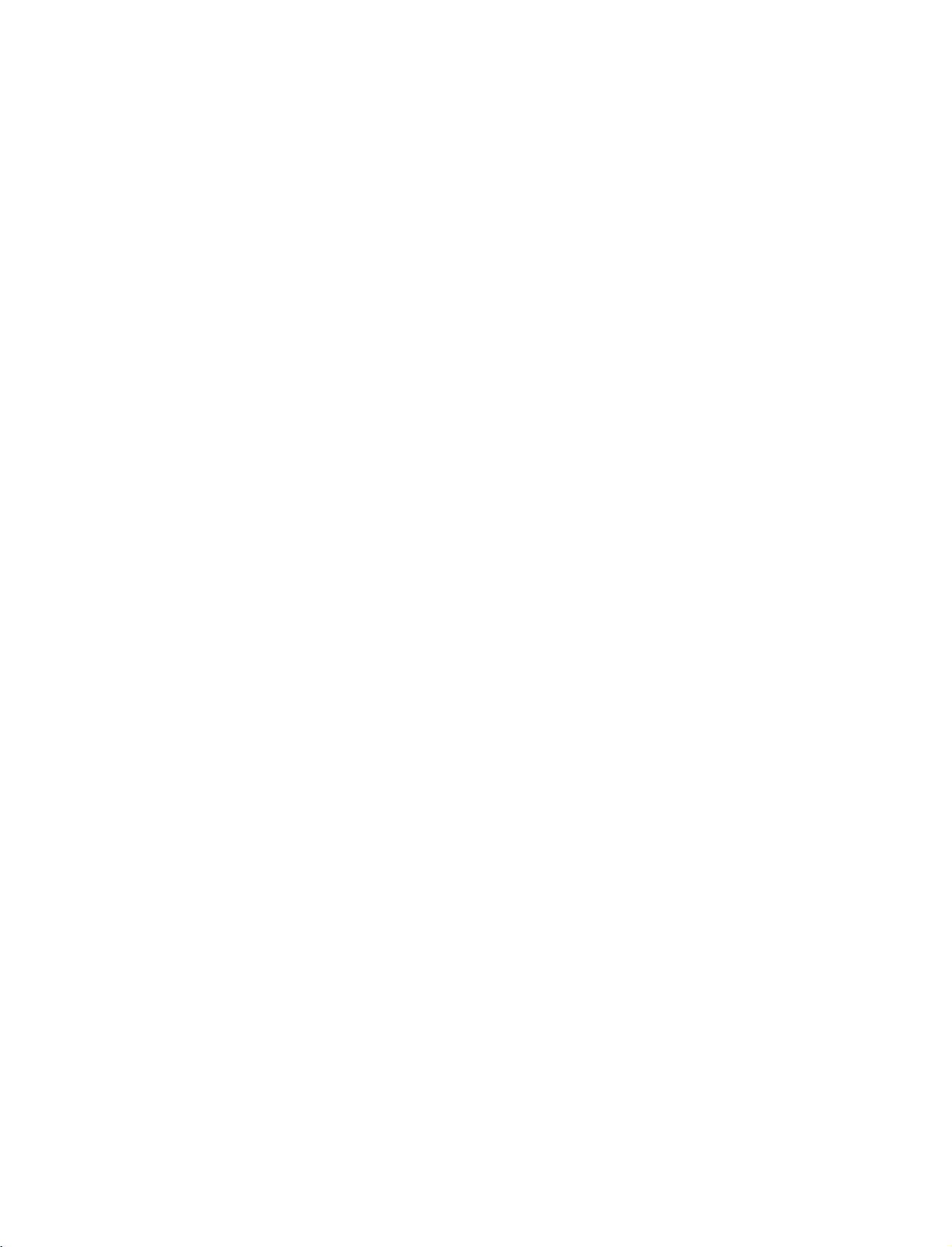
U0524B_01
11/27/06
8:39
AM
Page
15
BASIC
These models
Stand
Arrange
Stand
Hold
1
hands
CONNECTION
have
type
the
type
1
cablesasshown
2
CABLE
the
and
pull
two
it
cable
MANAGEMENT
as
shown.
arrangement
picture.
42PC1D, 42PC3D,
(Only
methods
with
both
according
50PC1D
to
the
stand
series)
type.
INSTALLATION
2
3
Connect
To
connect
External
Reinstall
as
shown.
the
cables
as
necessary.
an
additional
equipment,
equipmentConnections
the
CABLE
MANAGEMENT
see
section.
the
CABLE
MANAGEMENT
15
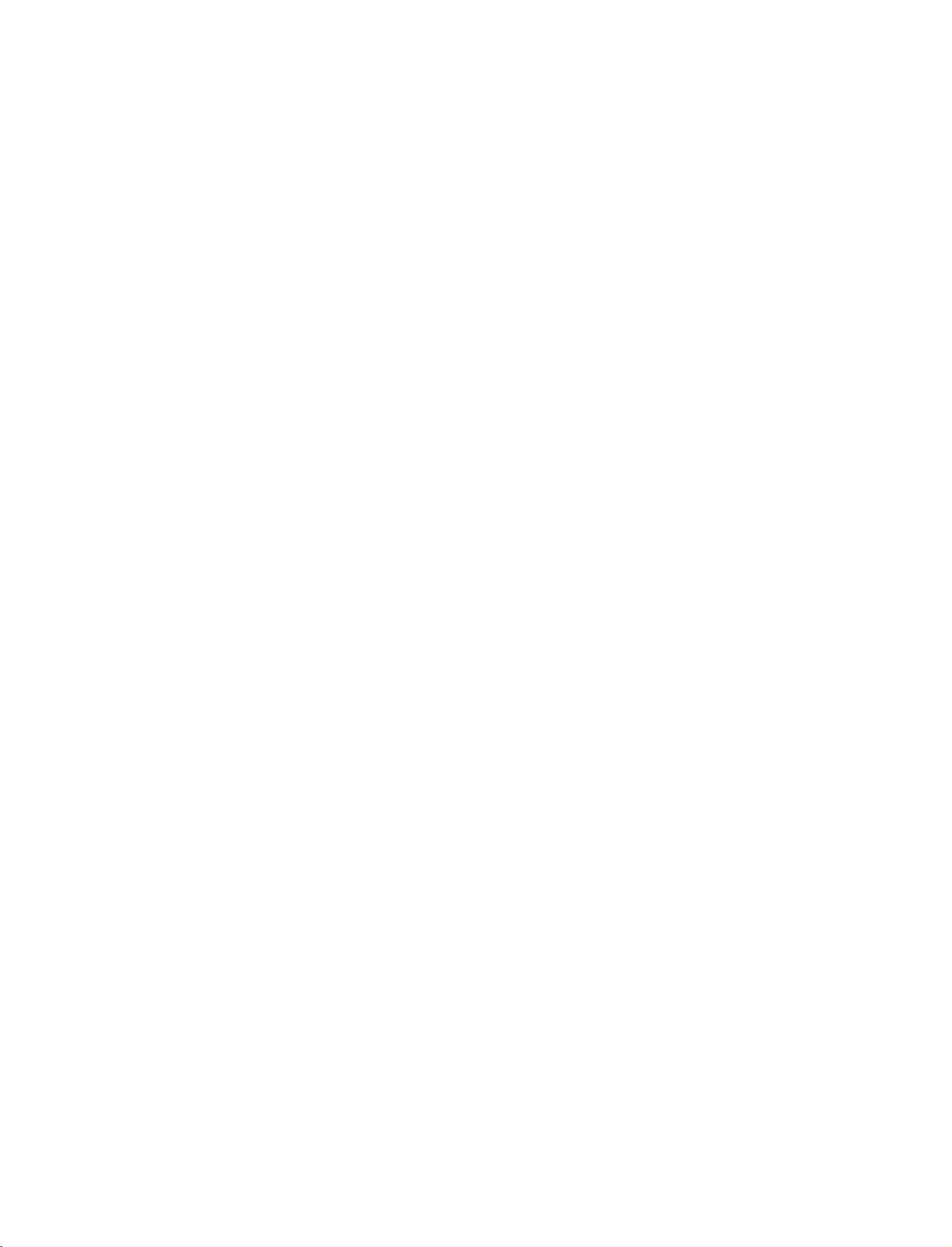
U0524B_01
11/27/06
8:39
INSTALLATION
AM
Page
16
BASIC
Connect
1
After
the
To
the
section.
Install
2
as
CONNECTION
the
cables
connecting
cablestothe
connect
External
shown.
the
an
CABLE
as
the
cables
Cable
additional
equipment
MANAGEMENT
necessary.
neatly,
Holder.
equipment,
Connections
(Only
arrange
see
32/37/42LC2D
32LC2D
series
series
)
37/42LC2D
INSTALLATION
32LC2D
series
37/42LC2D
series
series
3
HOW
Hold
hands
Bundle
twister
!
the
holder.
TO REMOVE
CABLE
the
and
pullitupward.
NOTE
cables
using
MANAGEMENT
the
supplied
THE
with
CABLE
both
32LC2D
series
MANAGEMENT
37/42LC2D
series
16
G
Do
not
hold
the
-
If
the
set
is
CABLE
dropped,
you
MANAGEMENT
be
may
injured
when
or
the
moving
set
may
the
be
set.
broken.
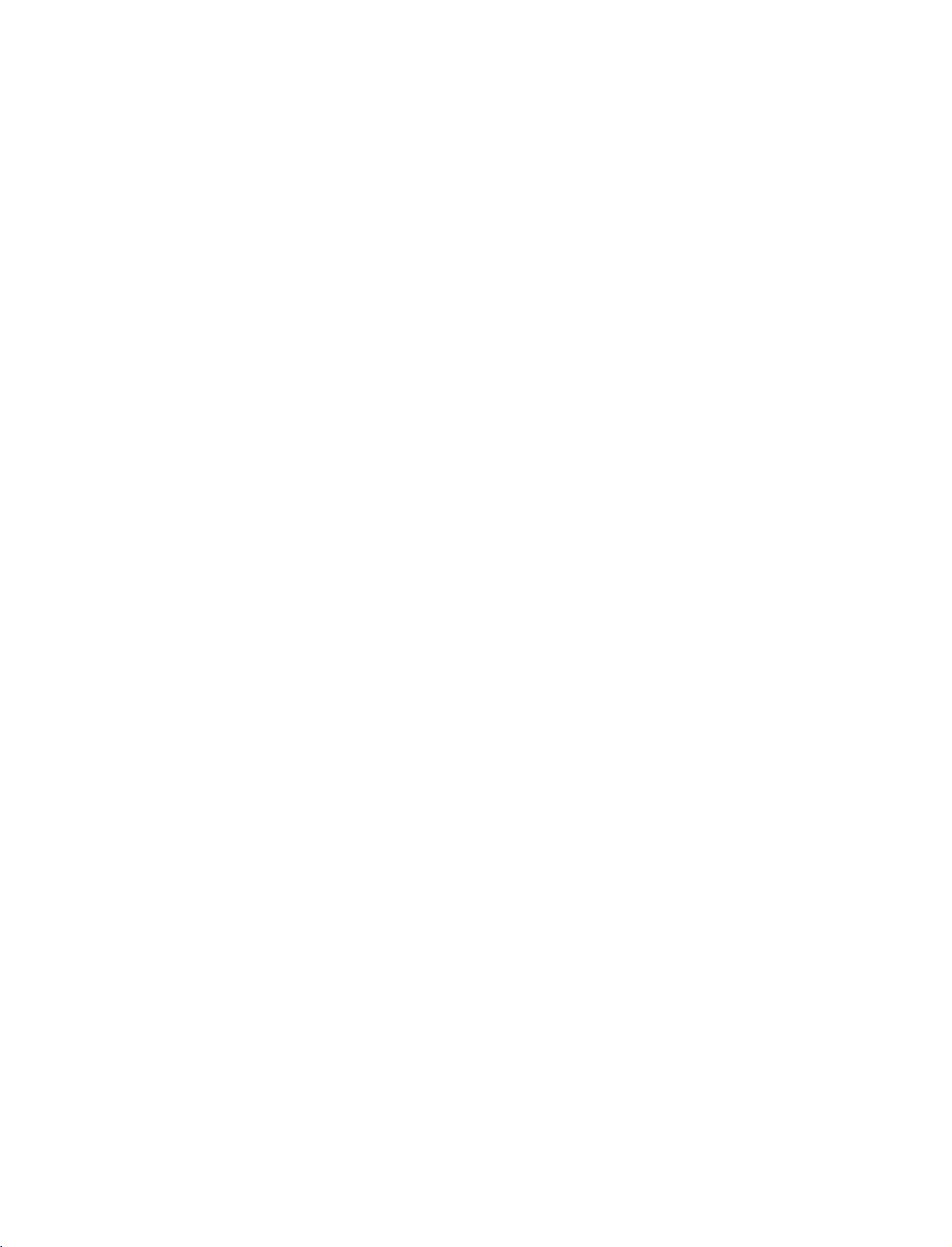
U0524B_01
11/27/06
The
The
set
set
8:39
can
be
is
designed
AM
installed
Page
17
in
various
to
be
mounted
such
ways
as
horizontally.
on
a
or
on
wall,
a
desktop
etc.
GROUNDING
Ensure
that
possible
have
sible,
breaker.
telephone
Desktop
For
proper
Wall
you
electric
a
qualified
Do
not
wires,
Mount:
connect
shock.
electrician
to
try
ground
lightening
Pedestal
ventilation,
Horizontal
the
earth
ground
If
grounding
install
the
unit
or
rods,
Installation
allowaclearance
installation
methods
by
gas
4
inches
wire
are
a
separate
connecting
pipes.
of
4"
to
on
prevent
not
pos-
circuit
it
each
4
inches
to
side
Power
Supply
Short-circuit
Breaker
and
from
the
wall.
4
inches
4
inches
INSTALLATION
For
tions
proper
are
ventilation,
available
allowaclearance
from
your
dealer,
of
4"
on
each
side
and
from
the
wall.
Detailed
see
the
optional
Tilt
4
inches
Only
Remove
installing
Wall
Mounting
4
inches
4
inches
42PC1D 42PC3D
two
screws
the
wall
Bracket
4
inches
of
the
mounting
Installation
backside
bracket.
4
inches
series
installation
and
Setup
of
the
set
instruc-
Guide.
before
17
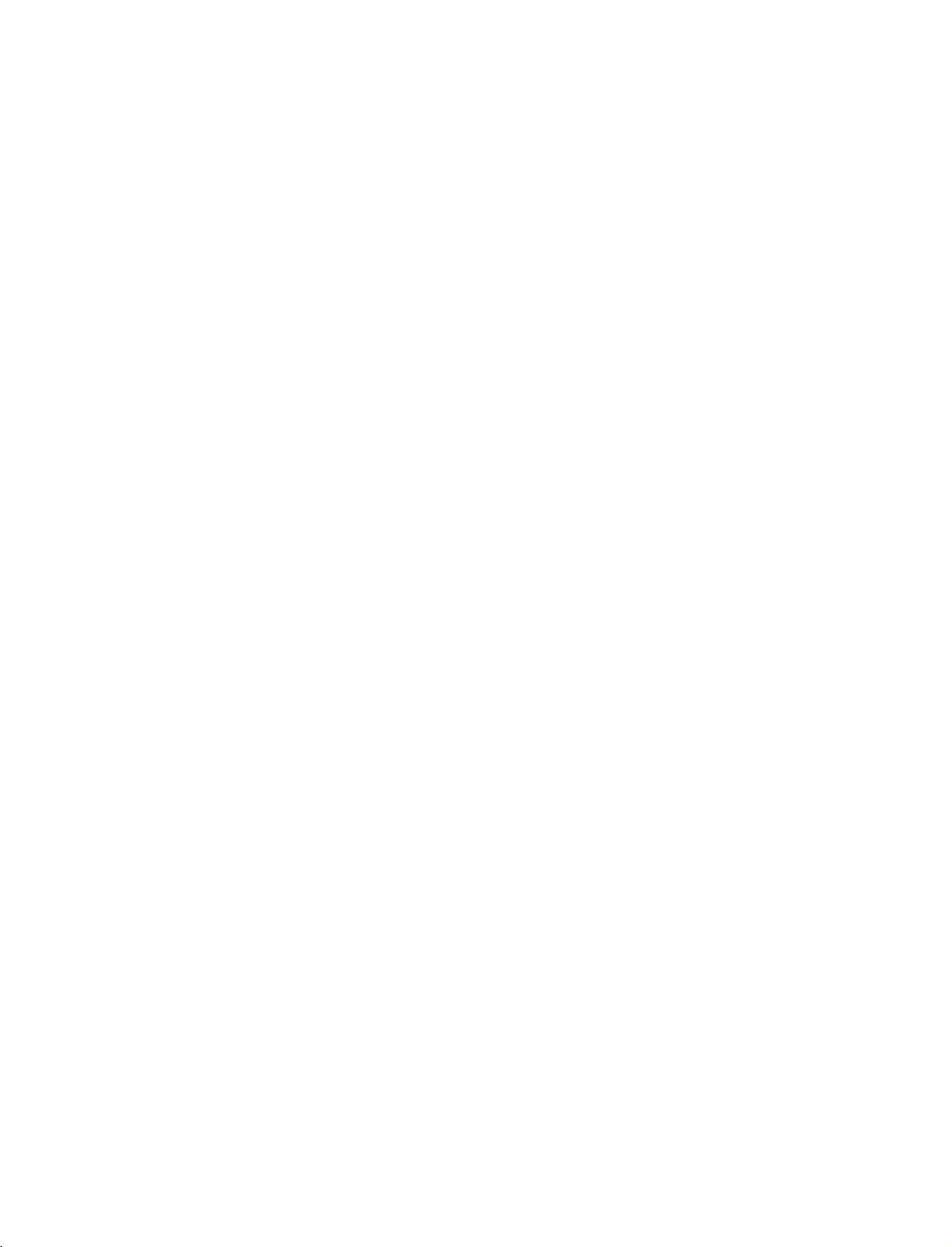
U0524B_01
11/27/06
8:39
INSTALLATION
AM
Page
18
HOW
PROTECT
Set
it
up
The
instructions
doesn't
hurting
don't
climb
TO
JOIN
THE
closetothe
fall
over
people.
on
or
1
shown
when
It
will
hang
THE
SET
wallsothe
below
it
is
pulled
also
prevent
from
the
SET
TUMBLING
set
doesn't
is
a
safer
in
the
the
set
set.
2
ASSEMBLY
fall
over
to
way
forward
set
direction.Itwill
from
damage
when
the
up
set,
caused
or
TO
it
is
pushed
which
by
THE
is
prevent
fall.
WALL
backwards.
to
fix
it
the
Please
1
set
on
make
the
from
TO
wallsothe
falling
sure
INSTALLATION
Use
the
your
Insert
eye-bolts
set
the
1
(If
*
or
has
the
boltsinthe
eye-bolts
TV
brackets/bolts
or
TV
brackets/bolts
eye-bolts
to
fix
the
position
and
set
to
before
tighten
the
wallasshown
inserting
them
securely
the
eye-bolts,
in
the
in
the
upper
picture.
loosen the
holes.
for-ward
that
children
bolts.)
set
and
2
Secure
2
wall.
Use
3
tie
!
G
When
G
Use
G
To
thatofthe
a
the
NOTE
use
the
Match
sturdy
rope
moving
a
set
the
wall
brackets with
the
height
rope
so
it
the
holder
set
safely
set.
(not
becomes
set
or
a
of
the
3
provided
horizontal
to
another
cabinet
make
the
bracket
that
sure
bolts
(not
thatismounted
as
parts
between
place
is
big
that
the
provided
of
the
undo
and
height
set,
the
wall
the
strong
of
must
ropes
the
as
parts
on
the
purchase
and
first.
enough
bracket
of
the
wall.
the
set.
for
the
thatismounted
must
set,
purchase
separately)
size
and
weight
on
same
safer
the
to
as
separately)
to
tie
the
set.
It
is
of
the
set.
on
the
wall
is
18
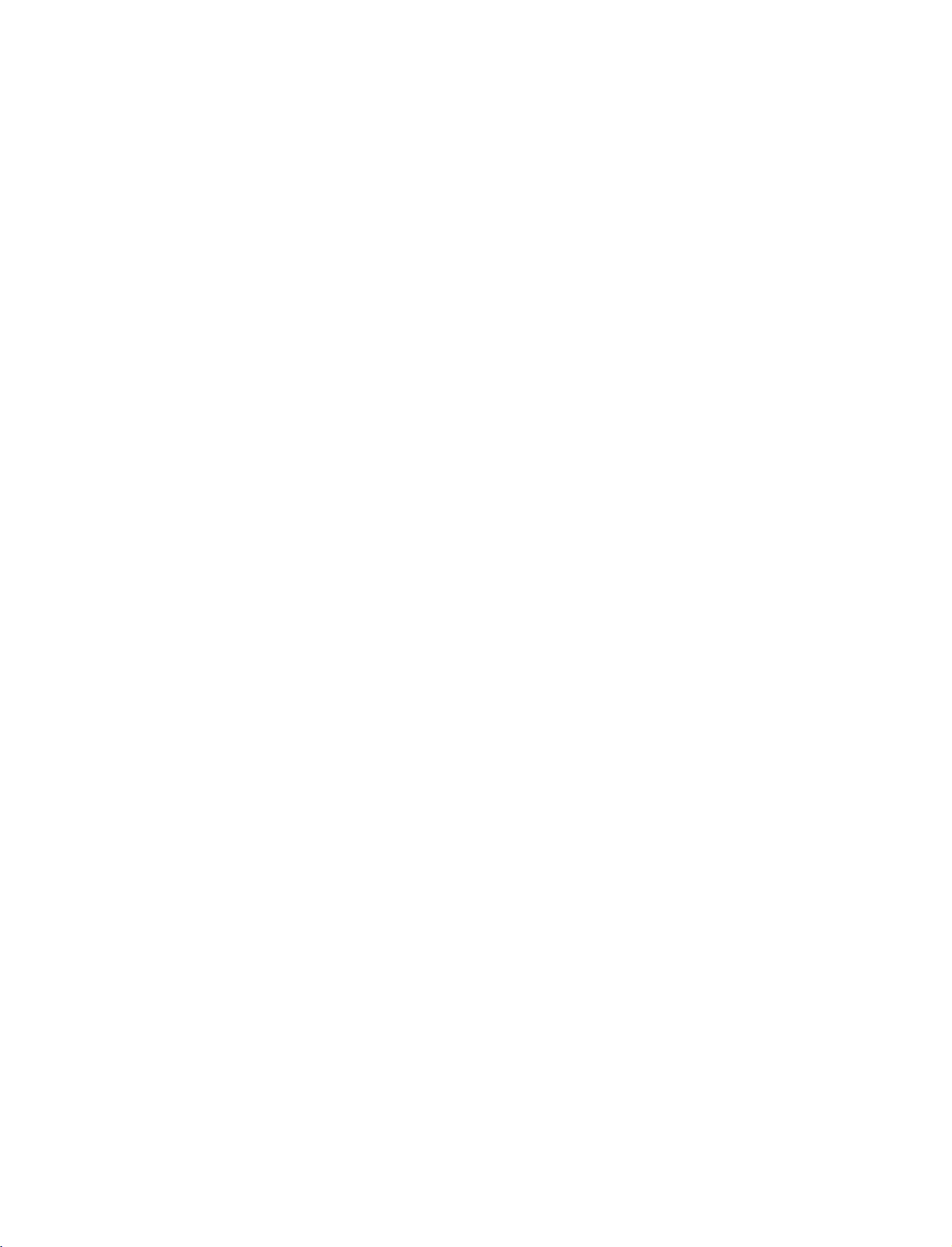
U0524B_01
11/27/06
8:39
AM
Page
19
CONNECTIONS
-
All
cables
-
This
ANTENNA
-
For
part
optimum
VHF
Antenna
UHF
Antenna
shown
of
CONNECTION
picture
are
not
included
&
CONNECTION
quality,
Multi-family
(Connect
Single-family
(Connect
Dwellings/Apartments
to
wall
Wall
Outdoor
to
wall
&
with
SETUP
antenna
adjust
antenna
Antenna
RF
Coaxial
Turn
Antenna
Dwellings
jack
SETUP
the
mainly
socket)
Socket
clockwise
/Houses
for
outdoor
TV
use
picture
directionifneeded.
Wire
(75
ohm)
to
tighten.
antenna)
for
the
42PC1D
-
Be
careful
connecting
-
5V
only.
antenna
(Refer
model.
not
to
bend
toanantenna
power
to
p.
49)
works
the
bronze
port.
In
Digital
wire
mode
when
!
NOTE
PICTURE
-
The
set
Back
panel
has
a
of
the
OUT
special
set
signal
SETUP
output
Signal
Amplifier
capability
1
which
?
?
?
1
2
In
a
and
If
the
Way
If
the
dealer
allows
Connect
DTV
See
monitor
device's
poor
install
antenna
Signal
antenna
for
you
OUT
the
area
signal
a
signal
needstobe
Splitter"
is
assistance.
to
hook
the
jacks.
Operating
for
input
to
improve
amplifier.
in
the
not
installed
up
second
Manual
further
settings.
picture
for
split
connections.
two
properly,
a
second
TVormonitor
details
of
the
TV
regarding
quality,
install
TV's,
contact
or
monitor.
to
the
second
purchase
a
"2-
your
TV's
TV
or
that
CONNECTIONS & SETUP
Second
AUDIO
(R)
TV
AUDIO/
VIDEO
(L)
19
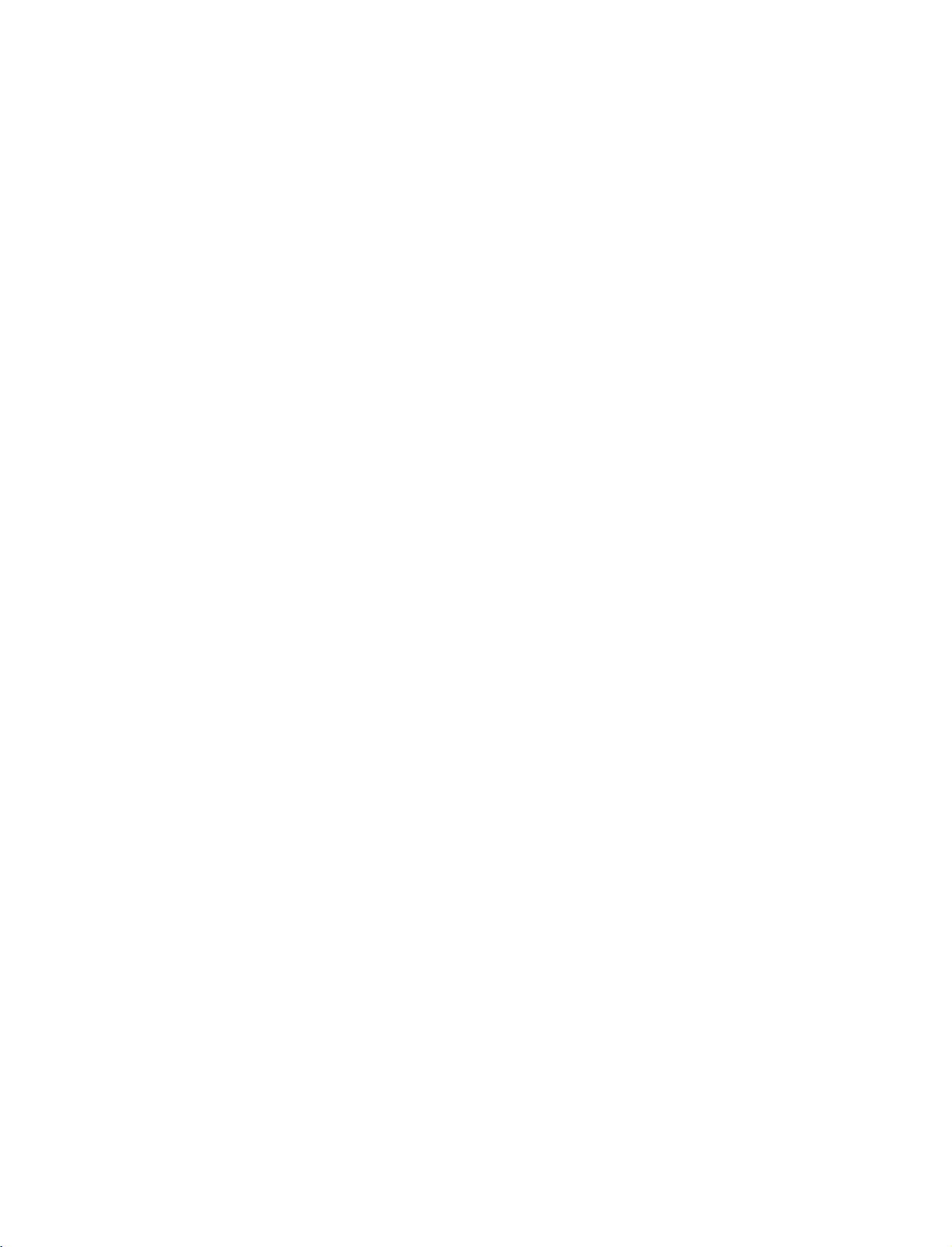
U0524B_01
11/27/06
8:39
AM
Page
20
CONNECTIONS
VCR
-
To
avoid
-
Typically
the
screen
1.
When
SETUP
frozen
may
noise
still
remain
picture
a
connecting
&
SETUP
(interference),
picture
from
visibleonthe
with
ANT
leave
a
VCR.
screen.
an
ANT
IN
S-VIDEO
OUT
OUTPUT
SWITCH
34
1
an
If
antenna
OUT
AUDIO
(R)
IN
adequate
the
4:3
VCR
VIDEO
(L)
distance
picture
1
2
3
between
format
Connect
Antenna
Connect
socketofthe
Press
the
and
is
the
socket
the
the
PLAY
appropriate
VCR
for
the
used;
RF
antenna
VCR.
button
viewing.
VCR
the
fixed
out
socketofthe
on
the
cabletothe
programme
and
set.
on
TV.
images
the
VCR
between
on
the
sides
of
VCR
to
the
RF
antenna
and
match
the
TV
Back
CONNECTIONS & SETUP
2.
When
connecting
VCR
OUT
(AUDIL)VEO
IN
1
VIN3
!
NOTE
MONO
panel
S-VIDEO
OUTPUT
SWITCH
of
the
set
with
ANT
IN
ANT
OUT
34
Back
a
panel
RCA
of
the
cable
set
1
2
3
Connect
and
VCR.
Audio
low,
Insert
a
PLAY
on
manual.)
Select
AV3
ton
on
the
-
If
connected
source.
the
AUDIO/VIDEO
Match
Left
video
the
VCR.
input
remote
the
=
white,
tape
source
to
jack
into
(Refer
control.
AV
IN4,
and
using
jacks
colors
Audio
the
to
select
VCR
the
the
between
(Video
Right
and
VCR
INPUT
AV4
=
yel-
=
red)
press
owner's
but-
input
TV
20
G
If
have
a
you
mono
VCR,
connect
the
audio
cable
from
the
VCR
AUDIO
to
the
L
MONO
jack
of
the
set.
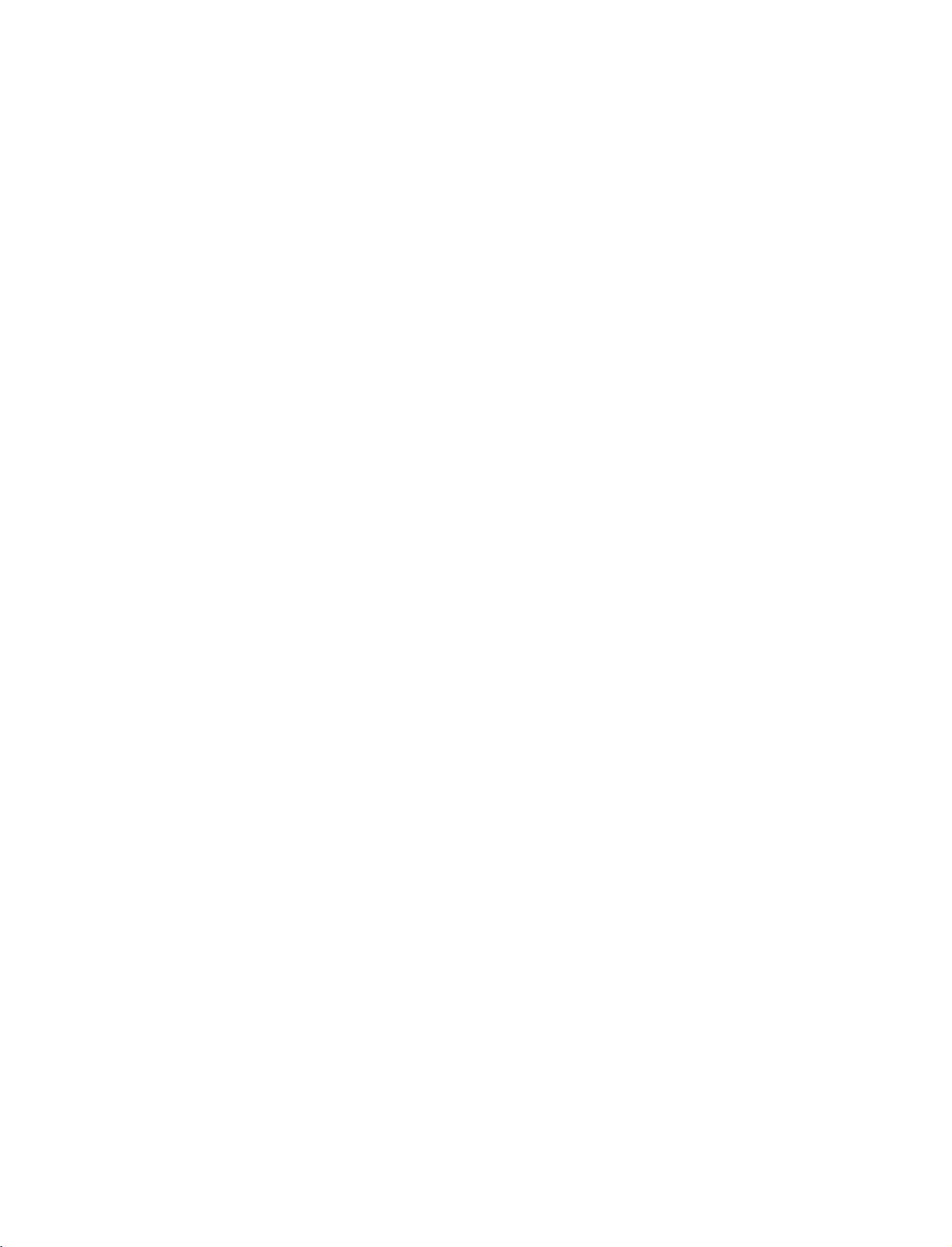
U0524B_01
11/27/06
3.
When
8:39
AM
Page
connecting
21
with
a
Euro
Scart
Back
panel
of
the
set
DTV
OUT
Connect
1
the
Insert
2
PLAY
AV1
the
Euro
scart
socket
Euro
scart
socket
a
video
on
the
VCR.
tape
into
(Refer
on
the
to
the
the
VCR
of
the
VCR
to
set.
and
press
VCR
owner's
manual.)
Select
button
-
If
connected
AV2
scart
the
AV1
on
the
input
socket
signal
1
3
AUDIO
(R)
AUDIO/
VIDEO
!
NOTE
G
If
the
S-VIDEO(Y/C)
SAV2
mode.
G
If
want
to
use
you
the
signal
EURO
is
received
scart
(L)
through
cable,
VCR
you
have
the
to
Euro
use
input
remote
to
source.
2
(AV2),
shielded
AV2
source
control.
Euro
you
Euro
with
scart
scart
must
using
socket,
change
cable.
the
INPUT
select
to
the
4.
When
!
G
VIDEO
VIN3
AUDOOU
NOTE
If
both
connecting
OUT
(AUDIL)VEO
IN
2
MONO
S-VIDEO
can
be
received.
S
O
S
1
and
with
ANT
IN
DEO
ANT
OUT
PUT
TCH
4
Back
VCR
an
panel
S-Video
of
the
set
cable
Connect
1
the
S-VIDEO
qualityisimproved;
posite
Connect
2
AUDIO
Insert
3
PLAY
(RCA
a
on
the
the
input
video
the
S-VIDEO
input
cable)
audio
jacks
tape
VCR.
output
on
the
compared
input.
outputs
on
the
into
(Refer
set.
the
to
of
set.
the
to
the
VCR
of
the
The
normal
VCR
and
VCR
VCR
picture
com-
to
the
press
owner's
to
CONNECTIONS & SETUP
manual.)
Select
VIDEO
sockets
have
been connected
button
to
the
AV3
on
S-VHS
4
input
the
source
remote
control.
VCR
simultaneously,
with
using
the
only
INPUT
the
S-
21
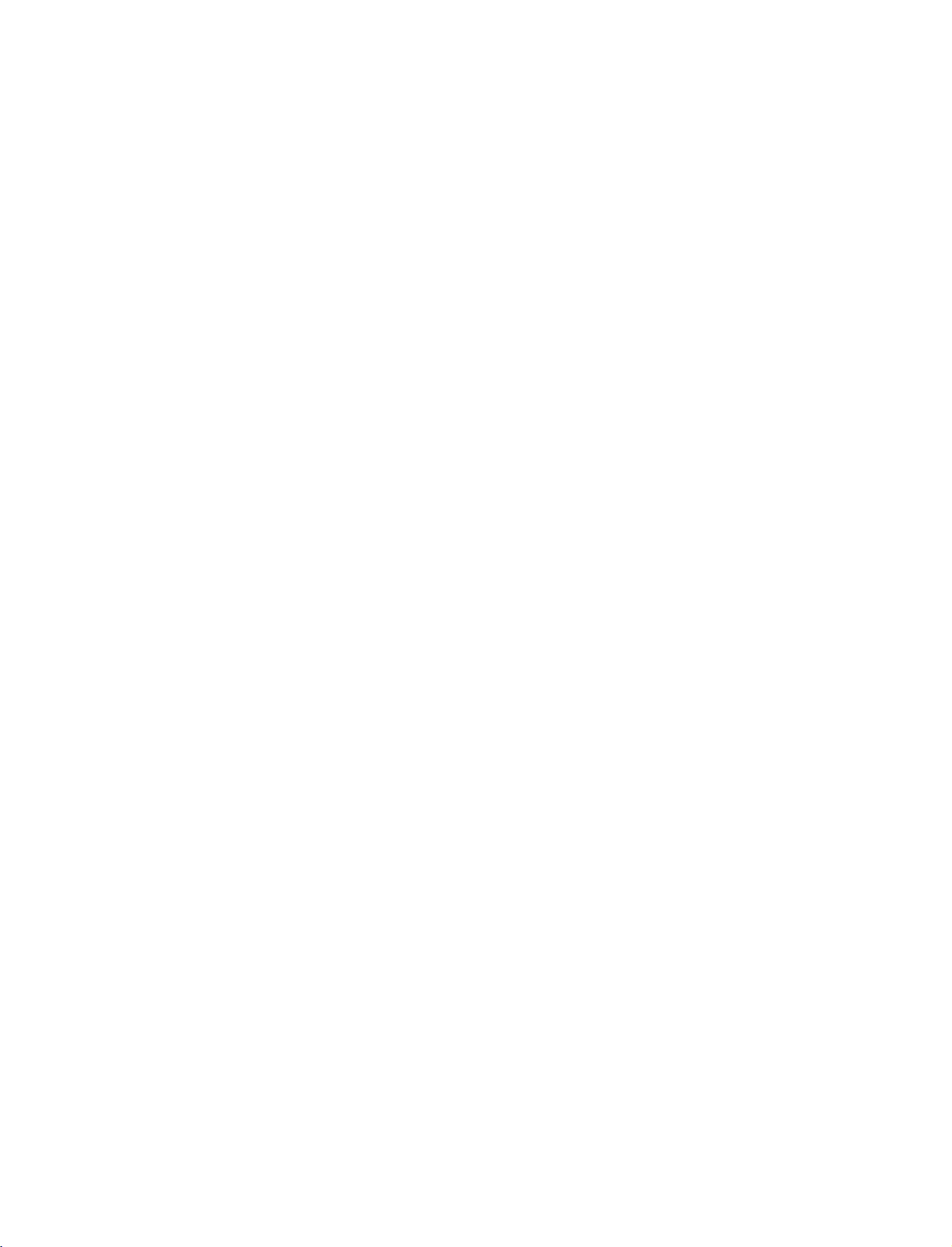
U0524B_01
11/27/06
8:39
AM
Page
22
CONNECTIONS
EXTERNAL
Camcorder
Video
Game
Set
AV
&
RL
SETUP
SOURCE
1
AUDIO
VIDEO
SETUP
AUDIO
VIDEO
1
2
3
Connect
and
external
(Video
Right
Select
button
If
connected
source.
Operate
ment.
guide.
=
=
AV4
on
Refer
red).
the
AUDIO/VIDEO
equipment.
yellow,
Audio
input
the
remote
to
AV
the
corresponding
to
external
source
IN3
Match
Left
with
control.
input,
equipment
jacks
=
white,
using
select
between
the
jack
the
external
TV
colors
and
Audio
INPUT
AV3
input
equip-
operating
CONNECTIONS & SETUP
INSERTION
OF
TV
CI
Back
MODULE
of
panel
the
set
-
To
view
in
digital
Insert
theCIModule
Computer
Association)
For
further
the
scrambled
TV
mode
Memory
CARD
information,
SLOT
to
Card
see
(pay)
PCMCIA
of
p.48.
TV
services
(Personal
International
as
shown.
22
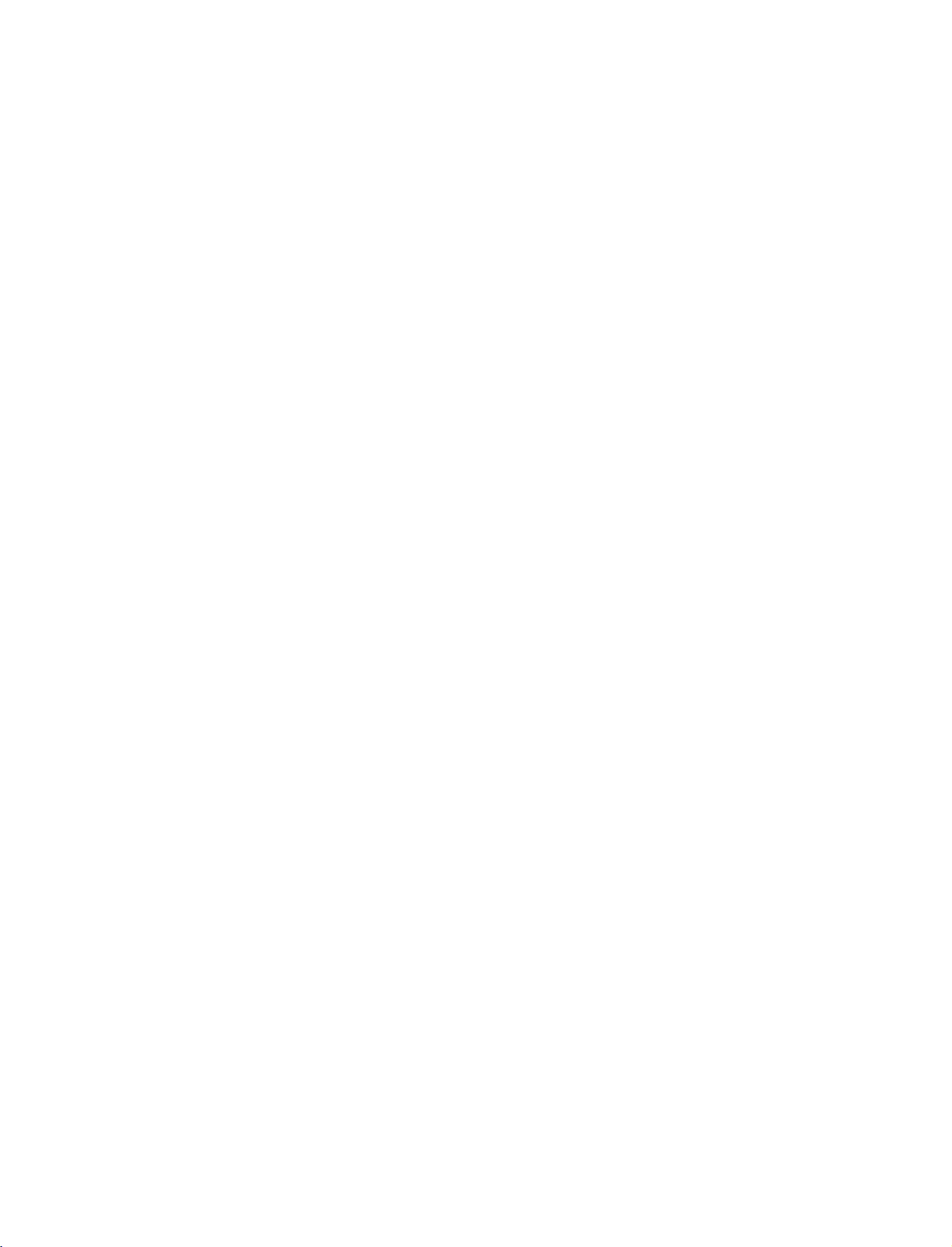
U0524B_01
11/27/06
8:39
AM
Page
23
DVD
1.
Back
When
panel
SETUP
connecting
DVD
AUDIO
(R)
2
MONO
ARIABLE
of
the
set
with
S-VIDEO
(L)
1
a
S-Video
cable
Connect
1
the
Connect
2
AUDIO
Turn
3
Select
4
button
Refertothe
5
instructions.
S-VIDEO
on
AV3
on
the
the
input
the
the
S-VIDEO
input
audio
jacks
DVD
input
remote
DVD
output
on
the
outputs
on
the
insertaDVD.
player,
source
control.
player's
set.
set.
with
manual
of
using
of
the
the
DVD
the
for
operating
DVD
to
INPUT
to
the
2.
When
!
G
G
G
connecting
HDMI-DVD
NOTE
TV
can
receive
If
the
DVD
1280x720p.
If
the
DVD
best
picture
1
OUTPUT
supports
does
quality,
the
not
DVD
video
Auto
support
adjust
with
(CONTROL
Back
and
HDMI
the
a
panel
audio
function,
Auto
output
HDMI
of
the
set
signal
simultaneously
the
HDMI,
you
resolutionofthe
cable
DVD
need
1
2
3
output
to
set
Connect
HDMI
IN
Select
HDMI/DVI
source
input
the
remote
Refertothe
instructions.
with
using
resolution
the
output
DVD
to
1280x720p.
the
(or
control.
a
HDMI
HDMI/DVI
with
DVD
player's
HDMI
will
be
resolution
output
(or
using
cable.
of
jack
IN)
HDMI1/DVI
the
INPUT
manual
automatically
appropriately.
the
DVD
on
the
or
button
for
operating
set
to
the
set.
HDMI2)
to
To
get
CONNECTIONS & SETUP
on
the
23
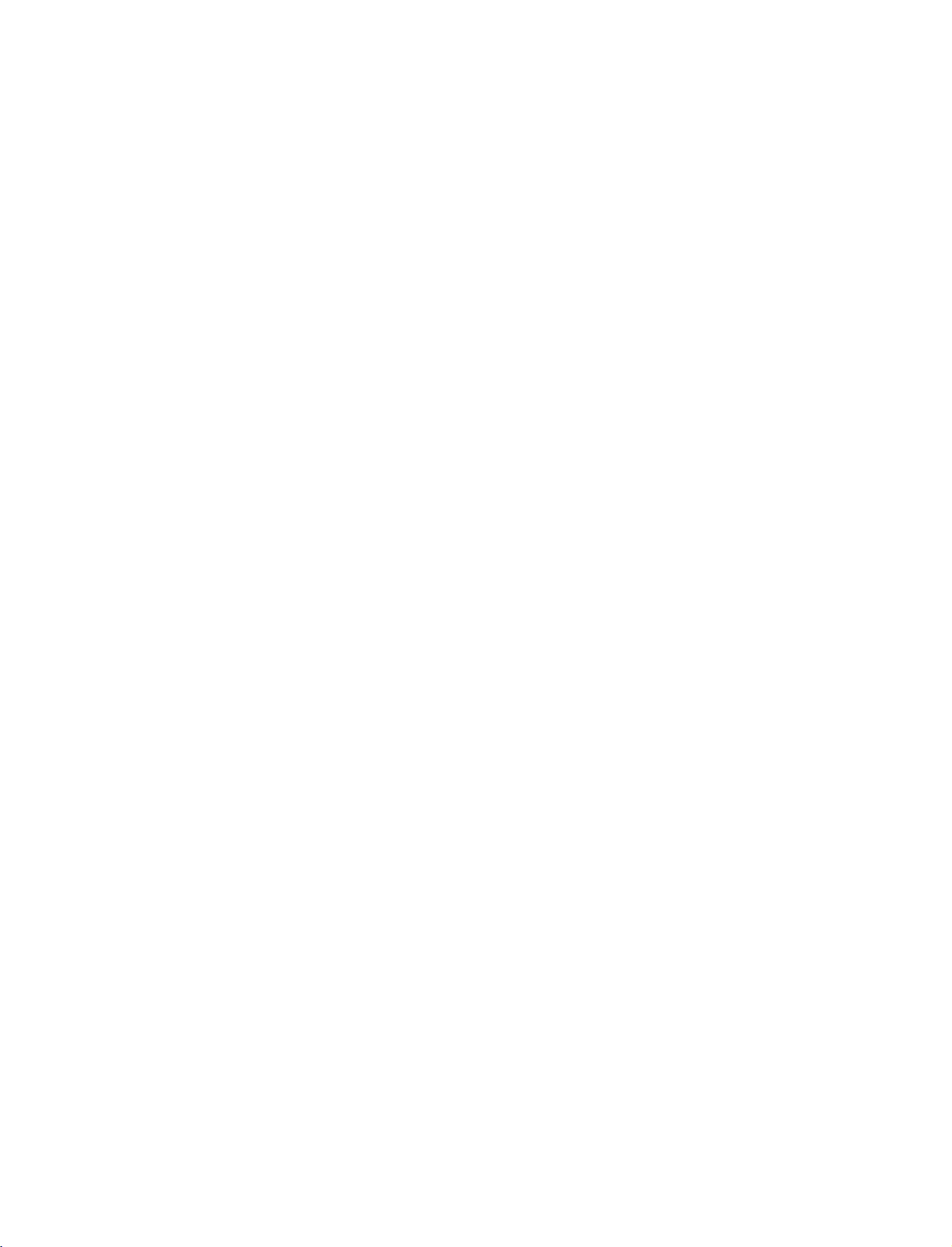
U0524B_01
11/27/06
8:39
AM
Page
24
CONNECTIONS
3.
When
?
Component
To
get
player
shown
Component
Video
connecting
MONO
Input
better
picture
to
the
component
below.
on
the
ports
output
on
DVD
ports
player
&
ports
quality,
TV
SETUP
with
DVD
B
R
12
Back
panel
connect
input
YPBPR
Y
Y
Y
Y
a
component
AUDIO
(R)
(L)
of
the
a
as
ports
PR
PB
R-Y
B-Y
Cr
Cb
Pr
Pb
DVD
set
cable
Connect
1
DVD
the
Connect
2
COMPONENT
Turn
3
Select
4
INPUT
Refertothe
5
instructions.
the
to
the
set.
the
on
the
Component
button
video
COMPONENT
audio
IN
DVD
on
DVD
outputs
outputs
AUDIO
insertaDVD.
player,
input
the
remote
player's
IN
of
jacks
source
manual
PB,
(Y,
VIDEO
the
control.
on
with
for
PR)
DVD
the
of
the
on
jacks
to
the
set.
the
using
operating
CONNECTIONS & SETUP
4.
Back
When
panel
connecting
of
the
set
1
AUDIO/
VIDEO
with
DTV
OUT
a
Euro
AUDIO
(R)
(L)
DVD
scart
Connect
1
the
Turn
2
Select
3
button
-
If
AV2
*
Please
the
AV1
Euro
on
the
AV1
on
connected
input
use
DVD
input
the
source.
the
Euro
scart
remote
to
scart
socket
player,
source
control.
AV2
Euro
shield
socket of
on
the
insertaDVD.
with
using
scart
scart
cable.
the
set.
the
socket,
DVD
INPUT
to
select
24
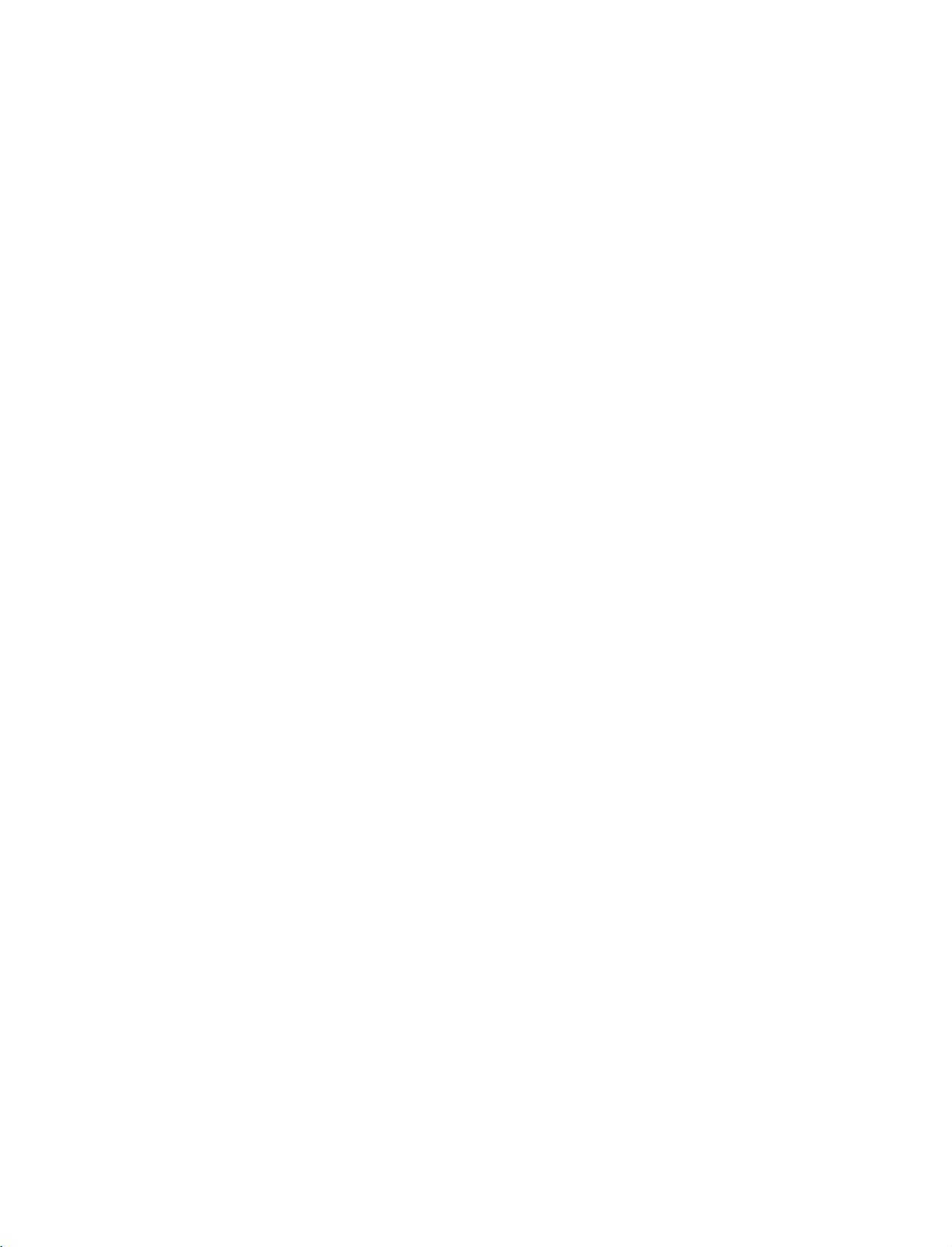
U0524B_01
11/27/06
8:39
AM
Page
25
HDSTB
-
This
you
shown
1.
When
TV
can
do
receive
below.
connecting
(R)
SETUP
receive
Digital
2
AUDIO
(L)
Over-the-air/Cable
Digital
signals
with
R
1
RGB-DTV
OUTPUT
from
Back
a
digital
a
panel
D-sub
of
the
signals
set-top
15
set
without
boxorother
cable
pin
Connect
1
boxtothe
Connect
2
to
Turn
3
owner's
Select
4
button
an
external
digital
the
on
AUDIO
the
manual
RGB
on
external
the
RGB
the
input
the
digital
RGB
output
(PC/DTV)
audio
outputs
(RGB/DVI)
digital
set-top
for
the
source
remote
set-top
device,
digital
with
control.
box.
refertothe
of
the
on
jack
of
the
on
jack
box.
set-top
using
However,
digital
the
set-top
the
set.
(Refer
box.)
the
if
figure
set-top
set.
box
to
the
INPUT
as
2.
When
Digital
!
NOTE
G
TV
can
G
If
the
be
automatically
G
If
the
To
ly.
Digital
Set-top
connecting
1
HDMI-DTV
OUTPUT
Set-top
receive
digital
digital
get
the
the
set-top
set-top
best
Box
Box
video
box
set
to
box
picture
with
and
Back
a
(CONTROL
panel
audio
supports
1280x720p.
does
not
support
quality,
adjust
HDMI
SERV
CE)
of
signal
Auto
cable
the
set
simultaneously
HDMI
function,
Auto
the
HDMI,
output
Connect
1
boxtothe
the
set.
Select
input
owner's
with
need
HDMI/DVI
source
remote
on
manual
using
resolutionofthe
to
2
the
Turn
3
output
you
resolutionofthe
the
HDMI
control.
the
a
set
HDMI
IN
with
digital
for
HDMI
the
digital
output
(or
HDMI1/DVI
(or
using
set-top
the
digital
cable.
output
set-top
of
the
HDMI/DVI
the
INPUT
box.
set-top
digital
resolution
box
digital
IN)
or
button
(Refer
set-top
appropriate-
to
1280x720p.
set-top
jack
HDMI2)
to
box.)
box
CONNECTIONS & SETUP
on
on
the
will
25
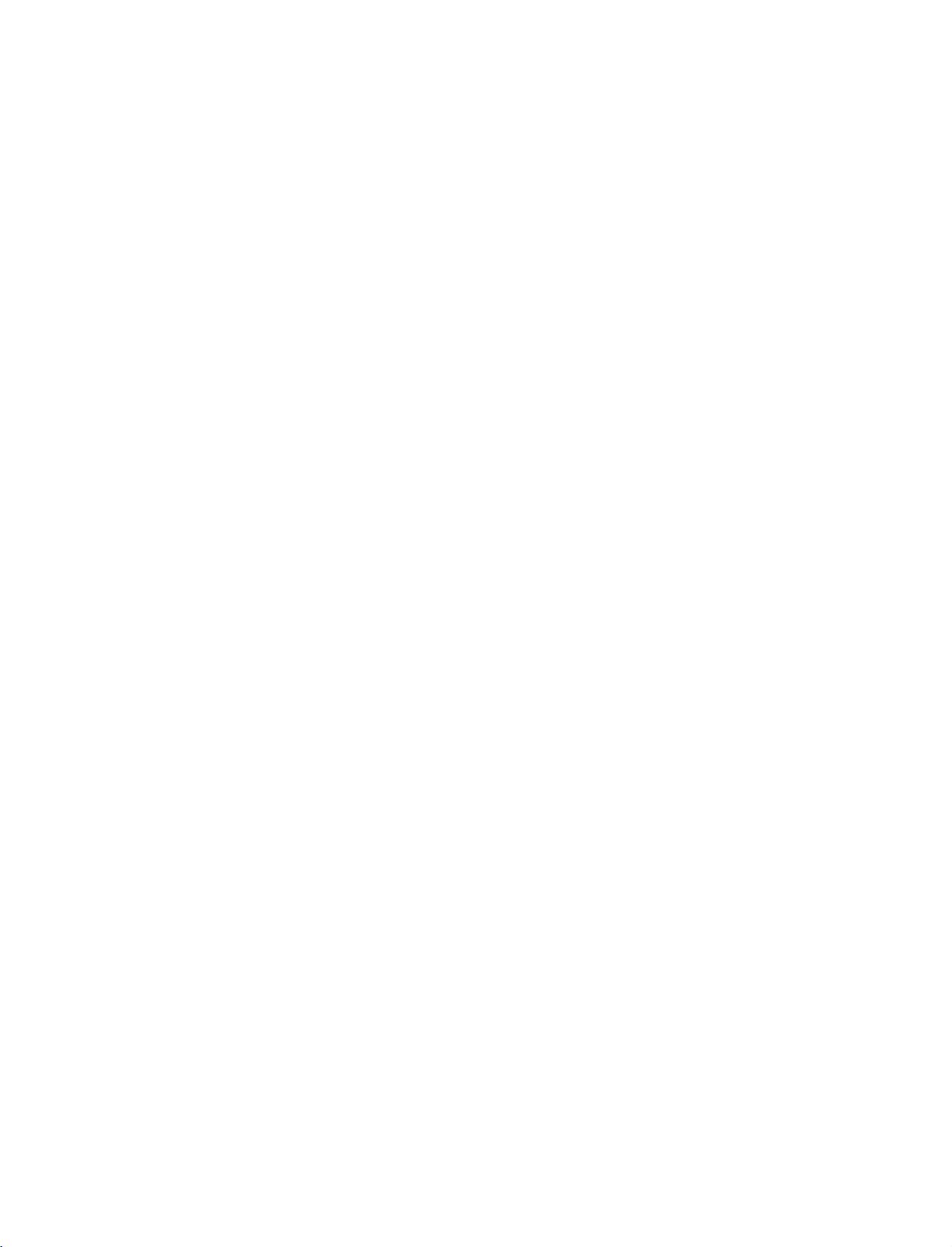
U0524B_01
11/27/06
8:39
AM
Page
26
CONNECTIONS
3.
When
ARIABLE
Back
panel
&
connecting
MONO
of
the
set
SETUP
with
Digital
12
Set-top
B
R
a
Component
Box
AUDIO
(R)
(L)
cable
Connect
1
digital
VIDEO
Connect
2
top
jacks
Turn
3
owner's
Select
4
INPUT
Signal
480i/576i
480p/576p/720p/1080i
the
set-top
jacks
the
box
to
on
the
on
the
manual
Component
button
video
on
the
set.
digital
box
the
audio
COMPONENT
for
on
Component
outputs
to
set.
output
set-top
the
input
the
Yes
Yes
the
digital
source
remote
PB,
(Y,
COMPONENT
of
the
box.
(Refer
set-top
with
control.
RGB-DTV,
PR)
digital
IN
AUDIO
box.)
using
No
Yes
of
the
IN
set-
to
the
the
HDMI/DVI
4.
When
Back
connecting
of
panel
the
with
set
a
HDMI
to
DVI
cable
CONNECTIONS & SETUP
AUDO
RGBDV)
1
DVI-DTV
OUTPUT
Connect
1
the
set.
the
DVI
output
of
the
digital
set-top
boxtothe
HDMI1
2
(L)
Digital
AUDIO
(R)
(DVI)IN(or
Set-top
HDMI/DVI
Box
IN)
jack
on
26
Connect
2
Turn
3
Select
4
the
on
the
HDMI1/DVI
audio
digital
outputs
set-top
(or
HDMI/DVI)
of
box.
the
set-top
(Refer
to
input
boxtothe
the
owner's
source
with
AUDIO
manual
using
(RGB/DVI)
for
the
the
INPUT
jack
digital
button
on
set-top
on
the
box.)
the
set.
remote
control.
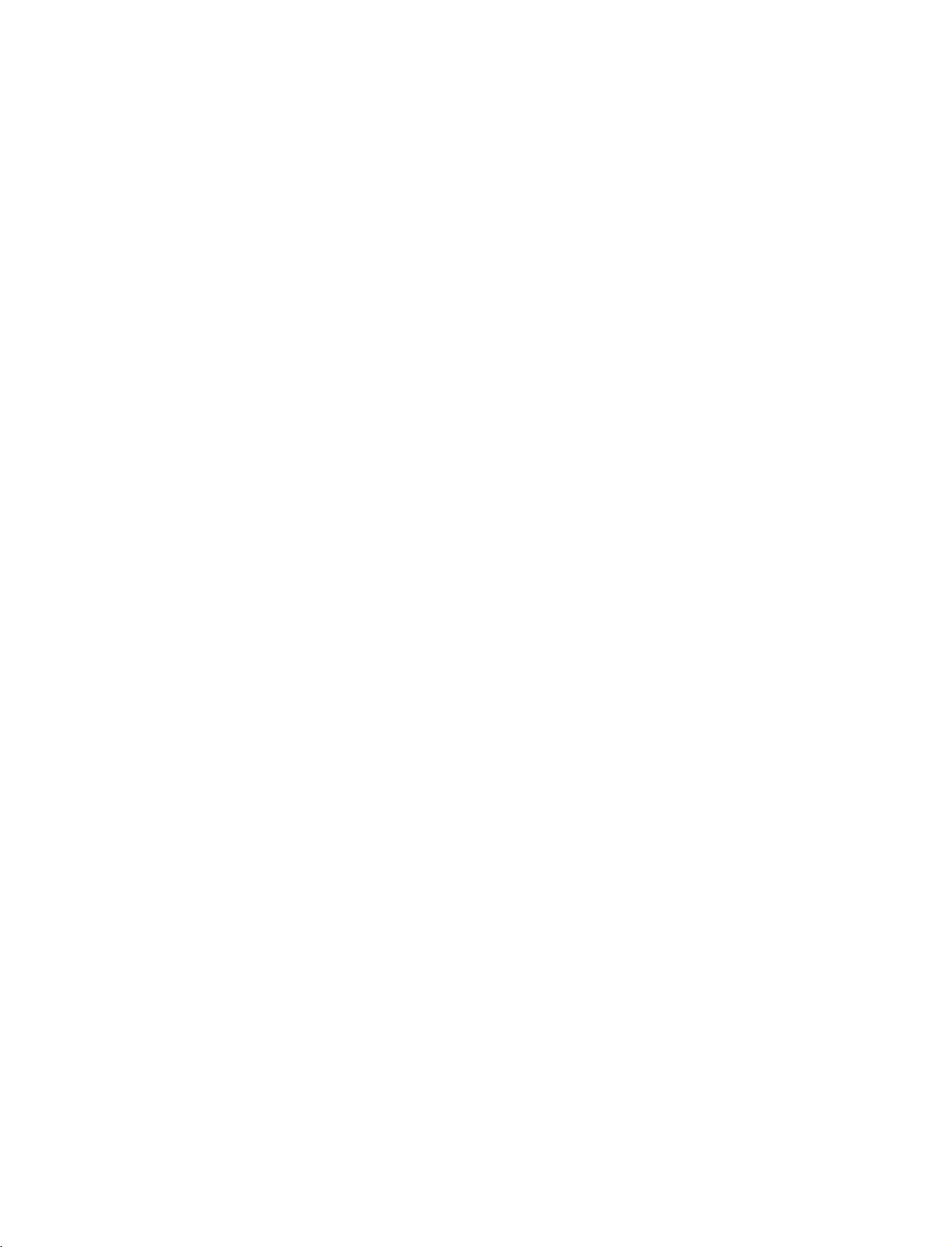
U0524B_01
11/27/06
!
NOTE
G
If
the
sary.
G
If
the
be
automatically
G
If
the
To
ly.
8:39
digital
digital
digital
the
get
AM
Page
set-top
set-top
set
set-top
best
27
box
box
supports
to
1280x720p.
box
does
picture
has
a
DVI
not
quality,
output
Auto
support
adjust
and
DVI
Auto
the
no
HDMI
function,
DVI,
output
output,
the
output
need
you
resolutionofthe
a
resolutionofthe
to
set
separated
the
output
digital
audio
resolution
set-top
connection
digital
box
to
is
neces-
set-top
box
appropriate-
1280x720p.
will
DIGITAL
-
Send
the
Back
panel
AUDIO
TV's
audiotoexternal
of
the
set
CAUTION
Do
vision.
not
look
1
into
OUTPUT
audio
(CONTROL
the
optical
equipment
output
(stereo
1
2
3
port.
system)
Connect
TV
Digital
Connect
the
digital
equipment.
See
the
manual
When
ments,
turn
Looking
via
the
one
Audio
the
audio
external
for
operation.
connecting
such
the
TV
speakers
at
the
Audio
Digital
end
of
Optical
other
endofthe
optical
audio
with
as
amplifiersorspeakers,
laser
beam
Output
an
optical
Output
input
equipment
external
off.
(Refertop.66)
may
cabletothe
optical
on
damage
Optical
port.
the
instruction
audio
cable
audio
equip-
please
your
port.
CONNECTIONS & SETUP
to
27
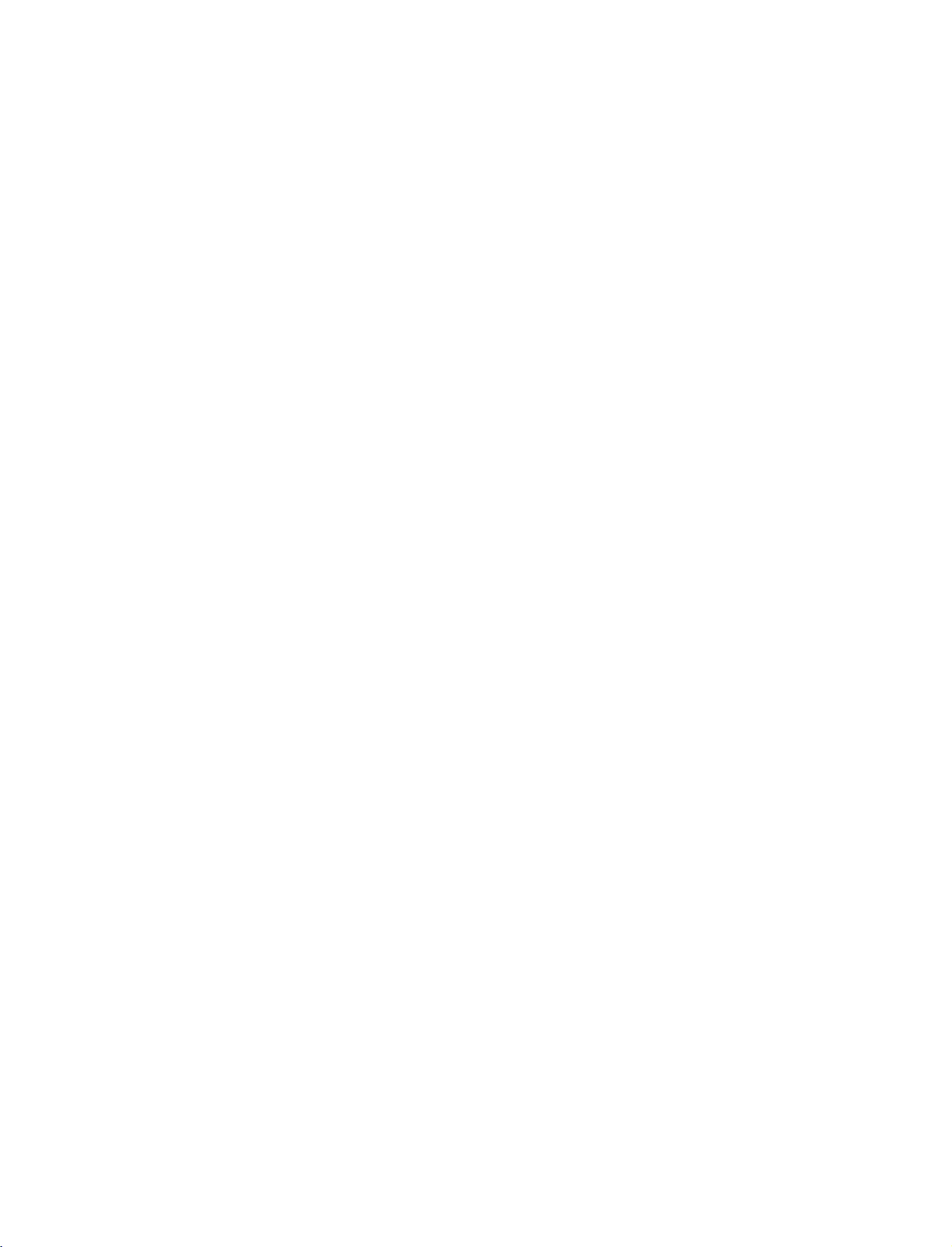
U0524B_01
11/27/06
8:39
AM
Page
28
CONNECTIONS
PC
SETUP
-
This
TV
1.
When
provides
Plug
connecting
AUDO(RGBDV)
2
&
SETUP
and
Play
capability,
with
CONTROL
Back
panel
1
a
meaning
D-sub
of
the
set
15
that
the
pin
1
2
3
4
PC
adjusts
cable
Connect
(PC/DTV)
Connect
(RGB/DVI)
Turn
on
the
Select
RGB
button
on
automatically
the
RGB
output
on
jack
the
PC
audio
on
jack
PC
and
source
input
the
remote
the
the
the
to
of
set.
outputs
set.
set.
with
control.
the
the
TV's
PC
to
using
settings.
to
the
the
AUDIO
the
INPUT
RGB
2.
When
AUDIO
(R)
RGB-PC
(L)
OUTPUT
connecting
PC
with
a
HDMI
to
DVI
cable
CONNECTIONS & SETUP
(CONTROL
1
DVI-PC
OUTPUT
(R)
Connect
1
the
DVI
output
of
the
PC
to
the
HDMI1
(DVI)IN(or
HDMI/DVI
Back
2
PC
AUDIO
(L)
jack
IN)
panel
on
of
the
the
set
set.
28
Connect
2
Turn
3
Select
4
the
on
the
HDMI1/DVI
audio
PC
and
outputs
the
set.
(or
HDMI/DVI)
of
the
PC
to
the
input
source
AUDIO
(RGB/DVI)
with
using
the
jack
INPUT
on
the
button
set.
on
the
remote
control.
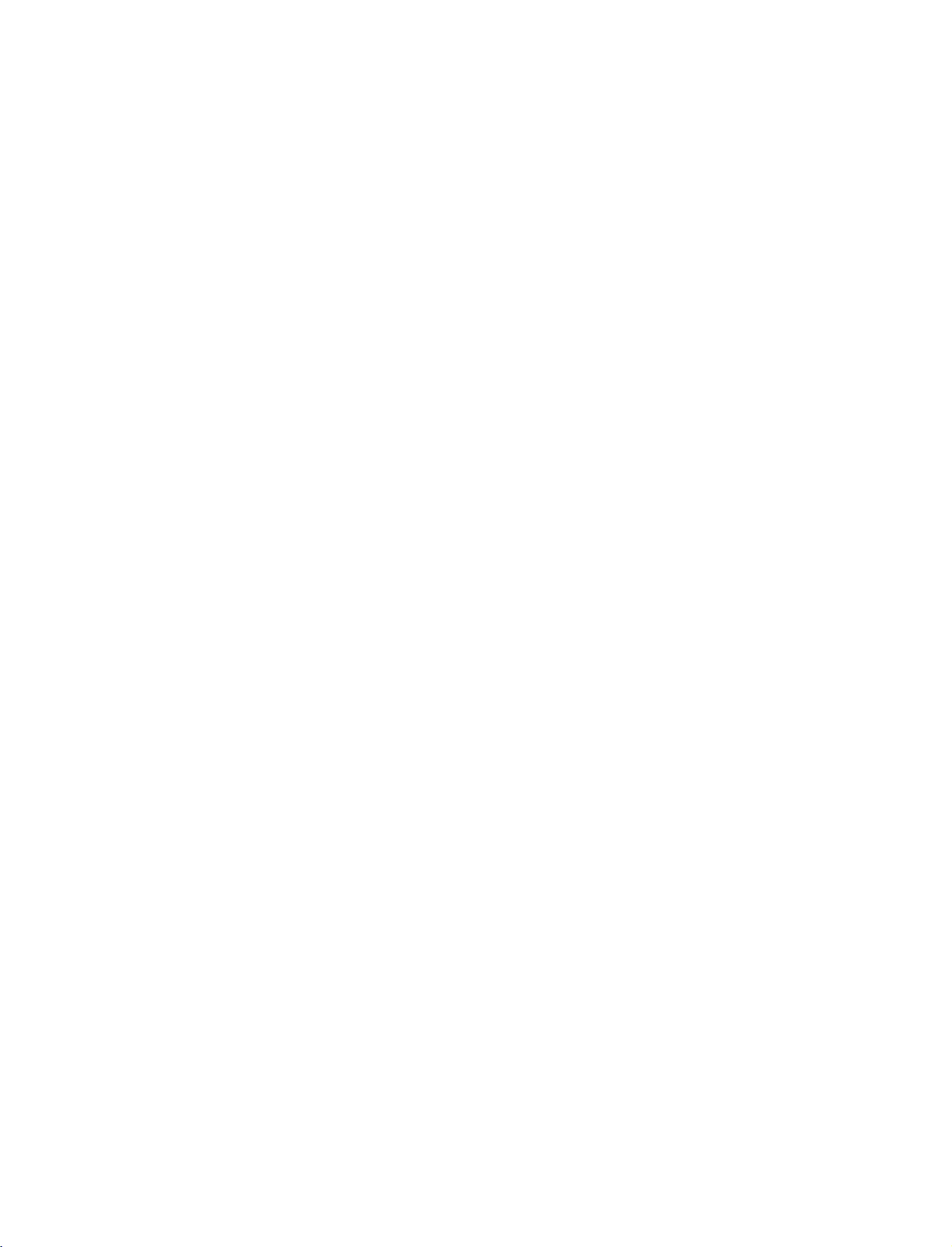
U0524B_01
11/27/06
!
NOTE
8:39
AM
Page
29
To
G
the
Avoid
G
a
long
permanently
saver
Connect
G
HDMI/DVI
tion
There
G
vertical
Change
change
the
picture
ic
ic
graphic
The
G
and
In
G
we
mode,
In
640x480,
best
If
the
G
no
Connect
G
port
vivid
enjoy
set.
keeping
period
when
output
might
brightness
card
can
cardorconsult
synchronization
Vertical
of
imprinted
possible.
PC
to
IN
of
be
pattern,
the
PC
the
refresh
is
clean.Ifthe
not
card.
frequencies
picture
a
fixed
time.
the
port
PC
noise
contrast
mode
and
be
42PC1D/42PC3D/50PC1D/50PC1DA
recommend
they
42PC1DV
picture
resolution
picture
of
the
provide
60Hz
quality.
on
the
PC
using
series,
for
of
the
signal
to
and
sound,
on
image
The
fixed
on
the
RGB
(PC/DTV)
of
the
set;
accordingly.
according
or
brightness
into
rate
contrast
changed,
it
to
input
the
the
PC
set.
cable
the
another
into
another
on
refresh
change
the
manufacturer
waveform
are
separate.
1024x768,
best
picture
we
PC
mode,
is
over
from
RGB
(PC/DTV)
the
image
screen;
change
to
the
rate
recommend
UXGA,
the
connect
set's
may
or
HDMI
some
resolution
rate
menu
of
the
the
for
60Hz
quality.
they
there
monitor
a
PC
screen
become
useascreen
IN
the
resolu-
resolution,
in
PC
mode.
or
adjust
until
PC
graph-
PC
graph-
of
the
Horizontal
models,
for
the
using
provide
will
output
of
port
to
for
(or
or
the
PC
PC
the
be
the
set
or
the
of
the
PC
on
the
set.
Connect
G
G
G
G
G
G
on
input
with
the
If
This
set
DDC
using
DDC
HDMI
If
functionally.
If
and
of
a
using
set
provides
protocol.
this
protocol
(Digital
required,
graphic
digital
either
HDMI/DVI
If
G
graphic
digital
RGB
Play
DOS
G
if
When
G
be
under
RGB
or
HDMI;
automatically
mode
use
you
you
a
noise
5m
quality.
cable
signal
to
the
HDMI
the
audio
cable
the
set.
(Audio
set).
sound
uses
card,
a
VESA
EDID
The
set.
is
RGB)
adjust
card
on
RGB
simultaneously,
RGB
IN
to
display
card
on
data
preset
the
the
(PC/DTV)
the
simultaneously,
(the
by
not
may
a
HDMI
to
use
too
long
on
the
of
the
cable.
from
adjust
Plug
PC
mode.
PC
PC
other
the
work
DVI
screen.
the
IN
(or
from
cables
PC
and
to
the
adjusts
for
settings
does
the
PC
does
set
mode
set.)
depending
cable.
RGB-PC
We
It
provides
HDMI
output
HDMI/DVI
the
PC
to
the
are
not
sound
as
Solution.
Play
PC
system
automatically
RGB
(Analog
for
Plug
not
output
connect
or
HDMI
on
the
set.
output
the
set
is
set
on
cable,
recommend
the
analog
to
video
there
best
port
IN
port
Audio
included
required.
The
with
when
RGB),
and
Play
analog
one
only
IN
(or
and
to
either
and
Plug
card
might
using
picture
a
!
G
NOTE
The
RGB[PC]/HDMI[PC]
Resolution
720x400
640x480
800x600
832x624
1024x768
1280x768
1360x768
1366x768
set
is
supported
Horizontal
Frequency(KHz)
31.468
684
37.
31.469
46.875
37.
879
49.725
48.363
56.47
60.123
47.
776
47.
720
47.
720
to
640x480
Supported
32LC2D
(for
mode
Vertical
Frequency(Hz)
75.029
59.799
59.799
in
HDMI[DTV]
70.8
75.00
59.94
75
60.31
74.55
60
70
59.870
/
37LC2D
Display
mode.
Resolution
42LC2D
/
series)
RGB[DTV]/HDMI[DTV]
Resolution
720x576
640x480
720x480
1280x720
1920x1080
Horizontal
Frequency(KHz)
31.25
31.5
31.47
45.00
44.96
28.13
33.72
CONNECTIONS & SETUP
mode
Vertical
Frequency(Hz)
50.00
59.94/60
59.94/60
50.00
59.94/60
50.00
59.94/60
29
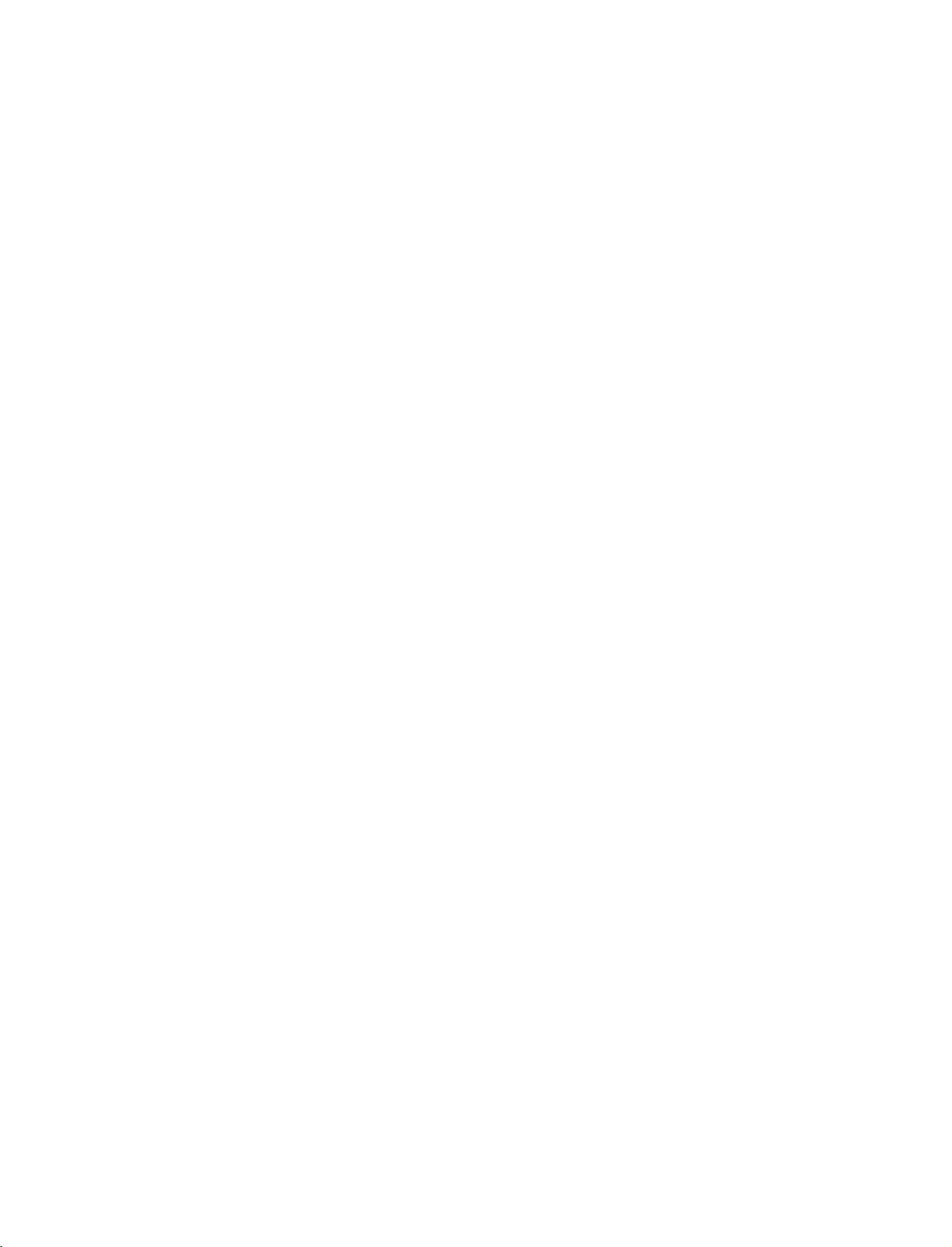
U0524B_01
11/27/06
8:39
AM
Page
30
CONNECTIONS
Supported
RGB[PC]/HDMI[PC]
Resolution
720x400
640x480
720x480
1280x768
800x600
832x624
1024x768
CONNECTIONS & SETUP
1152x864
1280x720
1280x960
1280x1024
1360x768
1366x768
848x480
852x480
&
SETUP
Display
Horizontal
Resolution
Frequency(KHz)
31.469
31.469
35.000
861
37.
37.500
43.269
31.47
47.
78
35.156
37.
879
48.077
46.875
53.674
49.725
48.363
56.476
60.023
68.677
54.348
63.995
67.500
44.77
60.023
63.981
47.
72
56
47.
31.25
29.72
42PC1D
(for
mode
Vertical
Frequency(Hz)
70.08
59.94
66.66
72.80
75.00
85.00
59.94
59.87
56.25
60.31
72.18
75.00
85.06
74.55
60.00
70.06
75.02
85.00
60.05
70.01
75.00
59.85
60.02
60.02
59.8
59.6
59.52
59.43
42PC3D
series,
RGB[DTV]/HDMI[DTV]
Resolution
640x480
720x480
720x576
1280x720
1920x1080
series,
50PC1D
Horizontal
Frequency(KHz)
31.469
31.469
31.47
31.50
31.25
44.96
45.00
37.50
33.72
33.75
28.125
series)
mode
Vertical
Frequency(Hz)
59.94
60.00
59.94
60.00
50.00
59.94
60.00
50.00
59.94
60.00
50.00
30
!
G
The
G
The
1366x768
G
The
G
The
G
The
G
The
NOTE
set
set
set
set
set
set
is
supported
is
supported
in
RGB[PC]
is
supported
isn't
supported
is
supported
is
supported
to
640x480
to
mode
to
848x480
to
to
640x480
to
1280x768,
800x600
only.
1280x720
[85Hz]
[85.06Hz],
and
852x480
in
HDMI[PC/DTV]
in
HDMI[DTV]
1360x768
and
720x480
in
mode
and
852x480
42PC1DV
only.
1366x768
in
HDMI[PC]
mode
mode
[59.43Hz],
series.
of
42PC1DV
in
42PC1D/42PC3D/50PC1D
1280x768,
only.
series.
1360x768
and
models.
