Page 1
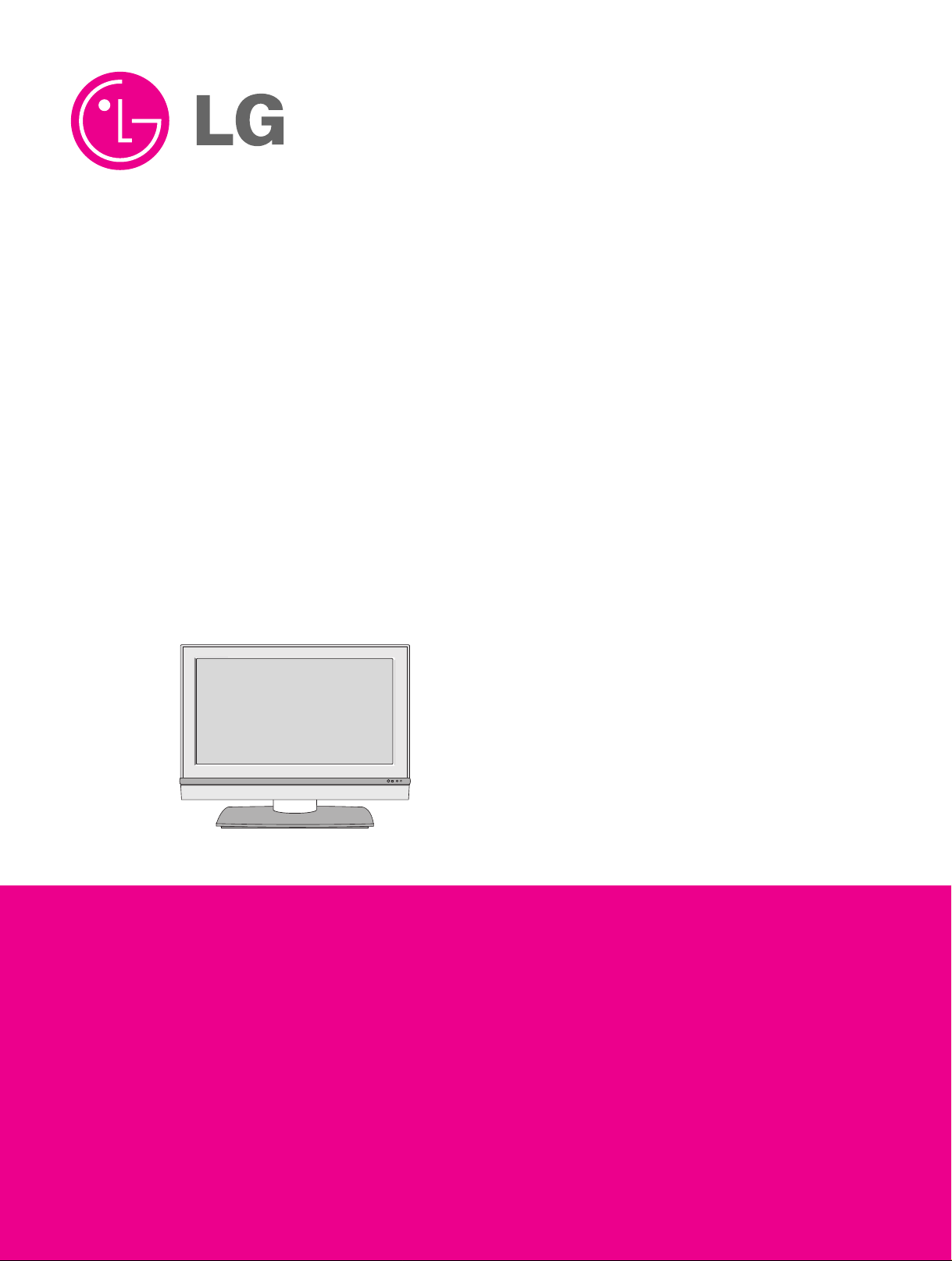
LCD TV
SERVICE MANUAL
CAUTION
BEFORE SERVICING THE CHASSIS,
READ THE SAFETY PRECAUTIONS IN THIS MANUAL.
CHASSIS : LD61A
FACTORY NAME : 32LC2D(B)-EC/37LC2D(B)-EC/42LC2D(B)-EC
MODEL : 32LC2D(B)/37LC2D(B)/42LC2D(B)
website:http://biz.LGservice.com
e-mail:http://www.LGEservice.com/techsup.html
R
Page 2

- 2 -
CONTENTS
CONTENTS .............................................................................................. 2
PRODUCT SAFETY ..................................................................................3
SPECIFICATION........................................................................................6
ADJUSTMENT INSTRUCTION ...............................................................13
TROUBLE SHOOTING............................................................................17
BLOCK DIAGRAM...................................................................................30
EXPLODED VIEW .................................................................................. 32
REPLACEMENT PARTS LIST ............................................................... 38
SVC. SHEET ...............................................................................................
Page 3

- 3 -
SAFETY PRECAUTIONS
Many electrical and mechanical parts in this chassis have special safety-related characteristics. These parts are identified by in the
Schematic Diagram and Replacement Parts List.
It is essential that these special safety parts should be replaced with the same components as recommended in this manual to prevent
Shock, Fire, or other Hazards.
Do not modify the original design without permission of manufacturer.
General Guidance
An isolation Transformer should always be used during the
servicing of a receiver whose chassis is not isolated from the AC
power line. Use a transformer of adequate power rating as this
protects the technician from accidents resulting in personal injury
from electrical shocks.
It will also protect the receiver and it's components from being
damaged by accidental shorts of the circuitry that may be
inadvertently introduced during the service operation.
If any fuse (or Fusible Resistor) in this TV receiver is blown,
replace it with the specified.
When replacing a high wattage resistor (Oxide Metal Film Resistor,
over 1W), keep the resistor 10mm away from PCB.
Keep wires away from high voltage or high temperature parts.
Before returning the receiver to the customer,
always perform an AC leakage current check on the exposed
metallic parts of the cabinet, such as antennas, terminals, etc., to
be sure the set is safe to operate without damage of electrical
shock.
Leakage Current Cold Check(Antenna Cold Check)
With the instrument AC plug removed from AC source, connect an
electrical jumper across the two AC plug prongs. Place the AC
switch in the on position, connect one lead of ohm-meter to the AC
plug prongs tied together and touch other ohm-meter lead in turn to
each exposed metallic parts such as antenna terminals, phone
jacks, etc.
If the exposed metallic part has a return path to the chassis, the
measured resistance should be between 1MΩ and 5.2MΩ.
When the exposed metal has no return path to the chassis the
reading must be infinite.
An other abnormality exists that must be corrected before the
receiver is returned to the customer.
Leakage Current Hot Check (See below Figure)
Plug the AC cord directly into the AC outlet.
Do not use a line Isolation Transformer during this check.
Connect 1.5K/10watt resistor in parallel with a 0.15uF capacitor
between a known good earth ground (Water Pipe, Conduit, etc.)
and the exposed metallic parts.
Measure the AC voltage across the resistor using AC voltmeter
with 1000 ohms/volt or more sensitivity.
Reverse plug the AC cord into the AC outlet and repeat AC voltage
measurements for each exposed metallic part. Any voltage
measured must not exceed 0.75 volt RMS which is corresponds to
0.5mA.
In case any measurement is out of the limits specified, there is
possibility of shock hazard and the set must be checked and
repaired before it is returned to the customer.
Leakage Current Hot Check circuit
IMPORTANT SAFETY NOTICE
0.15uF
AC Volt-meter
Good Earth Ground
such as WATER PIPE,
To Instrument's
exposed
METALLIC PARTS
CONDUIT etc.
1.5 Kohm/10W
Page 4

- 4 -
CAUTION: Before servicing receivers covered by this service
manual and its supplements and addenda, read and follow the
SAFETY PRECAUTIONS on page 3 of this publication.
NOTE: If unforeseen circumstances create conflict between the
following servicing precautions and any of the safety precautions on
page 3 of this publication, always follow the safety precautions.
Remember: Safety First.
General Servicing Precautions
1. Always unplug the receiver AC power cord from the AC power
source before;
a. Removing or reinstalling any component, circuit board
module or any other receiver assembly.
b. Disconnecting or reconnecting any receiver electrical plug or
other electrical connection.
c. Connecting a test substitute in parallel with an electrolytic
capacitor in the receiver.
CAUTION: A wrong part substitution or incorrect polarity
installation of electrolytic capacitors may result in an
explosion hazard.
2. Test high voltage only by measuring it with an appropriate high
voltage meter or other voltage measuring device (DVM,
FETVOM, etc) equipped with a suitable high voltage probe.
Do not test high voltage by "drawing an arc".
3. Do not spray chemicals on or near this receiver or any of its
assemblies.
4. Unless specified otherwise in this service manual, clean
electrical contacts only by applying the following mixture to the
contacts with a pipe cleaner, cotton-tipped stick or comparable
non-abrasive applicator; 10% (by volume) Acetone and 90% (by
volume) isopropyl alcohol (90%-99% strength)
CAUTION: This is a flammable mixture.
Unless specified otherwise in this service manual, lubrication of
contacts in not required.
5. Do not defeat any plug/socket B+ voltage interlocks with which
receivers covered by this service manual might be equipped.
6. Do not apply AC power to this instrument and/or any of its
electrical assemblies unless all solid-state device heat sinks are
correctly installed.
7. Always connect the test receiver ground lead to the receiver
chassis ground before connecting the test receiver positive
lead.
Always remove the test receiver ground lead last.
8. Use with this receiver only the test fixtures specified in this
service manual.
CAUTION: Do not connect the test fixture ground strap to any
heat sink in this receiver.
Electrostatically Sensitive (ES) Devices
Some semiconductor (solid-state) devices can be damaged easily
by static electricity. Such components commonly are called
Electrostatically Sensitive (ES) Devices. Examples of typical ES
devices are integrated circuits and some field-effect transistors and
semiconductor "chip" components. The following techniques
should be used to help reduce the incidence of component
damage caused by static by static electricity.
1. Immediately before handling any semiconductor component or
semiconductor-equipped assembly, drain off any electrostatic
charge on your body by touching a known earth ground.
Alternatively, obtain and wear a commercially available
discharging wrist strap device, which should be removed to
prevent potential shock reasons prior to applying power to the
unit under test.
2. After removing an electrical assembly equipped with ES
devices, place the assembly on a conductive surface such as
aluminum foil, to prevent electrostatic charge buildup or
exposure of the assembly.
3. Use only a grounded-tip soldering iron to solder or unsolder ES
devices.
4. Use only an anti-static type solder removal device. Some solder
removal devices not classified as "anti-static" can generate
electrical charges sufficient to damage ES devices.
5. Do not use freon-propelled chemicals. These can generate
electrical charges sufficient to damage ES devices.
6. Do not remove a replacement ES device from its protective
package until immediately before you are ready to install it.
(Most replacement ES devices are packaged with leads
electrically shorted together by conductive foam, aluminum foil
or comparable conductive material).
7. Immediately before removing the protective material from the
leads of a replacement ES device, touch the protective material
to the chassis or circuit assembly into which the device will be
installed.
CAUTION: Be sure no power is applied to the chassis or circuit,
and observe all other safety precautions.
8. Minimize bodily motions when handling unpackaged
replacement ES devices. (Otherwise harmless motion such as
the brushing together of your clothes fabric or the lifting of your
foot from a carpeted floor can generate static electricity
sufficient to damage an ES device.)
General Soldering Guidelines
1. Use a grounded-tip, low-wattage soldering iron and appropriate
tip size and shape that will maintain tip temperature within the
range or 500。F to 600。F.
2. Use an appropriate gauge of RMA resin-core solder composed
of 60 parts tin/40 parts lead.
3. Keep the soldering iron tip clean and well tinned.
4. Thoroughly clean the surfaces to be soldered. Use a mall wirebristle (0.5 inch, or 1.25cm) brush with a metal handle.
Do not use freon-propelled spray-on cleaners.
5. Use the following unsoldering technique
a. Allow the soldering iron tip to reach normal temperature.
(500。F to 600。F)
b. Heat the component lead until the solder melts.
c. Quickly draw the melted solder with an anti-static, suction-
type solder removal device or with solder braid.
CAUTION: Work quickly to avoid overheating the
circuitboard printed foil.
6. Use the following soldering technique.
a. Allow the soldering iron tip to reach a normal temperature
(500。F to 600。F)
b. First, hold the soldering iron tip and solder the strand against
the component lead until the solder melts.
c. Quickly move the soldering iron tip to the junction of the
component lead and the printed circuit foil, and hold it there
only until the solder flows onto and around both the
component lead and the foil.
CAUTION: Work quickly to avoid overheating the circuit
board printed foil.
d. Closely inspect the solder area and remove any excess or
splashed solder with a small wire-bristle brush.
SERVICING PRECAUTIONS
Page 5

- 5 -
IC Remove/Replacement
Some chassis circuit boards have slotted holes (oblong) through
which the IC leads are inserted and then bent flat against the
circuit foil. When holes are the slotted type, the following technique
should be used to remove and replace the IC. When working with
boards using the familiar round hole, use the standard technique
as outlined in paragraphs 5 and 6 above.
Removal
1. Desolder and straighten each IC lead in one operation by gently
prying up on the lead with the soldering iron tip as the solder
melts.
2. Draw away the melted solder with an anti-static suction-type
solder removal device (or with solder braid) before removing the
IC.
Replacement
1. Carefully insert the replacement IC in the circuit board.
2. Carefully bend each IC lead against the circuit foil pad and
solder it.
3. Clean the soldered areas with a small wire-bristle brush.
(It is not necessary to reapply acrylic coating to the areas).
"Small-Signal" Discrete Transistor
Removal/Replacement
1. Remove the defective transistor by clipping its leads as close as
possible to the component body.
2. Bend into a "U" shape the end of each of three leads remaining
on the circuit board.
3. Bend into a "U" shape the replacement transistor leads.
4. Connect the replacement transistor leads to the corresponding
leads extending from the circuit board and crimp the "U" with
long nose pliers to insure metal to metal contact then solder
each connection.
Power Output, Transistor Device
Removal/Replacement
1. Heat and remove all solder from around the transistor leads.
2. Remove the heat sink mounting screw (if so equipped).
3. Carefully remove the transistor from the heat sink of the circuit
board.
4. Insert new transistor in the circuit board.
5. Solder each transistor lead, and clip off excess lead.
6. Replace heat sink.
Diode Removal/Replacement
1. Remove defective diode by clipping its leads as close as
possible to diode body.
2. Bend the two remaining leads perpendicular y to the circuit
board.
3. Observing diode polarity, wrap each lead of the new diode
around the corresponding lead on the circuit board.
4. Securely crimp each connection and solder it.
5. Inspect (on the circuit board copper side) the solder joints of
the two "original" leads. If they are not shiny, reheat them and if
necessary, apply additional solder.
Fuse and Conventional Resistor
Removal/Replacement
1. Clip each fuse or resistor lead at top of the circuit board hollow
stake.
2. Securely crimp the leads of replacement component around
notch at stake top.
3. Solder the connections.
CAUTION: Maintain original spacing between the replaced
component and adjacent components and the circuit board to
prevent excessive component temperatures.
Circuit Board Foil Repair
Excessive heat applied to the copper foil of any printed circuit
board will weaken the adhesive that bonds the foil to the circuit
board causing the foil to separate from or "lift-off" the board. The
following guidelines and procedures should be followed whenever
this condition is encountered.
At IC Connections
To repair a defective copper pattern at IC connections use the
following procedure to install a jumper wire on the copper pattern
side of the circuit board. (Use this technique only on IC
connections).
1. Carefully remove the damaged copper pattern with a sharp
knife. (Remove only as much copper as absolutely necessary).
2. carefully scratch away the solder resist and acrylic coating (if
used) from the end of the remaining copper pattern.
3. Bend a small "U" in one end of a small gauge jumper wire and
carefully crimp it around the IC pin. Solder the IC connection.
4. Route the jumper wire along the path of the out-away copper
pattern and let it overlap the previously scraped end of the good
copper pattern. Solder the overlapped area and clip off any
excess jumper wire.
At Other Connections
Use the following technique to repair the defective copper pattern
at connections other than IC Pins. This technique involves the
installation of a jumper wire on the component side of the circuit
board.
1. Remove the defective copper pattern with a sharp knife.
Remove at least 1/4 inch of copper, to ensure that a hazardous
condition will not exist if the jumper wire opens.
2. Trace along the copper pattern from both sides of the pattern
break and locate the nearest component that is directly
connected to the affected copper pattern.
3. Connect insulated 20-gauge jumper wire from the lead of the
nearest component on one side of the pattern break to the lead
of the nearest component on the other side.
Carefully crimp and solder the connections.
CAUTION: Be sure the insulated jumper wire is dressed so the
it does not touch components or sharp edges.
Page 6
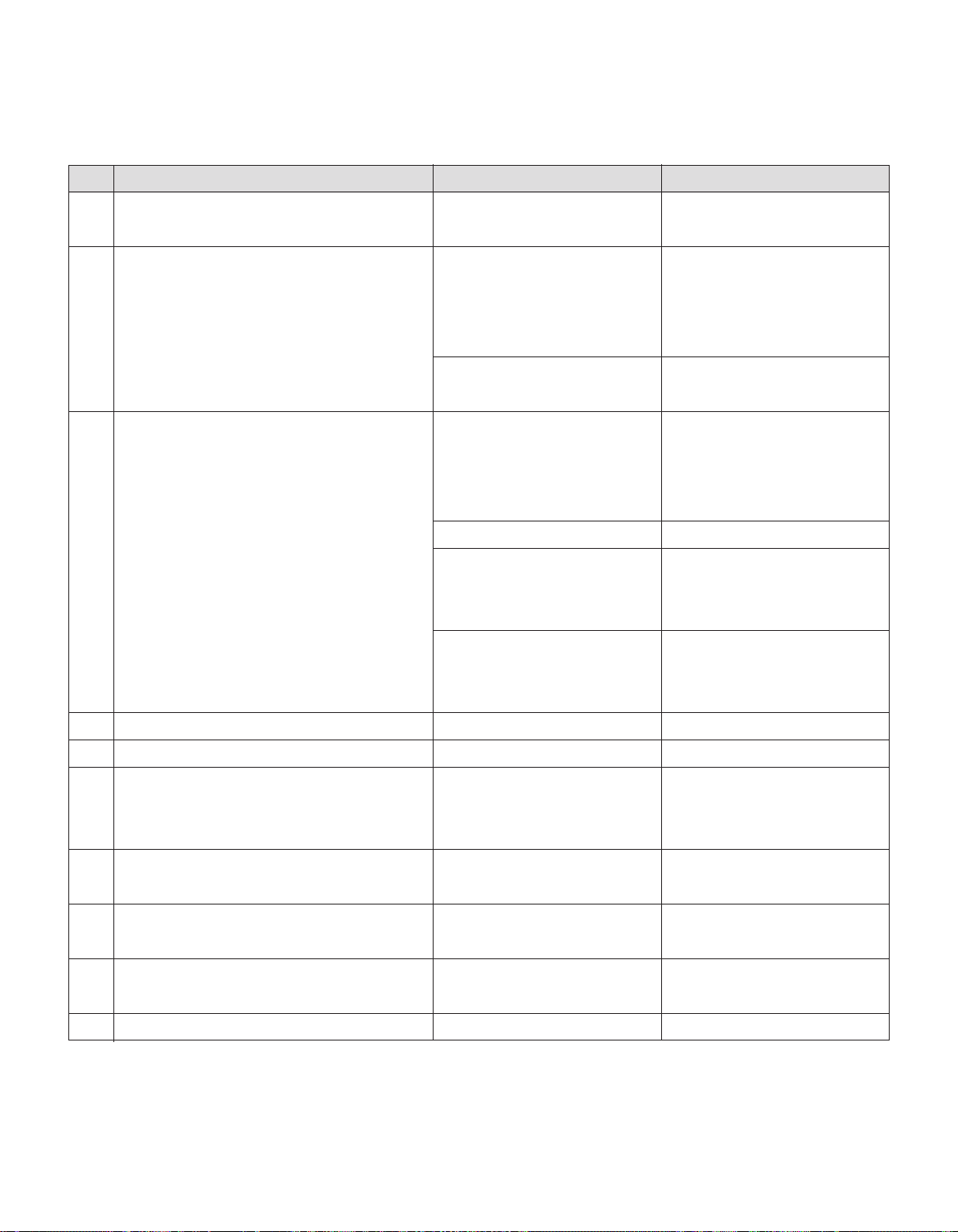
- 6 -
SPECIFICATION
NOTE : Specifications and others are subject to change without notice for improvement
.
1.General Specification(TV)
No Item Specification Remark
1. Video input applicable system PAL-D/K, B/G, I, NTSC-M, SECAM
NTSC 4.43
2. Receivable Broadcasting System 1) PAL/SECAM BG EU/Non-EU
2) PAL/SECAM DK (PAL Market)
3) PAL I/I
4) SECAM L/L'
5) PAL-N/M 5),6) South America Market
6) NTSC M
3. RF Input Channel VHF : E2 ~ E12 PAL
UHF : E21 ~ E69
CATV : S1 ~ S20
HYPER : S21~ S47
L/L' : B, C, D FRANCE
VHF : 2~13 NTSC
UHF : 14~69
CATV : 1~125
VHF Low : 1 ~ M10 JAPAN
VHF High : 4~S22
UHF : S23~62
4. Input Voltage AC 100 ~ 240V/50Hz, 60Hz
5. Market UK
6. Picture Size 800.4mm 32inch
940.3mm 37inch
1067.308mm 42inch
7. Tuning System FVS 100 program PAL, 200 PR.(Option)
FS NTSC
8. Operating Environment 1) Temp : 0 ~ 40 deg
2) Humidity : 10~90 %
9. Storage Environment 3) Temp : -20 ~ 50 deg
4) Humidity : 10~90 %
10. Display LCD Module LPL
Page 7
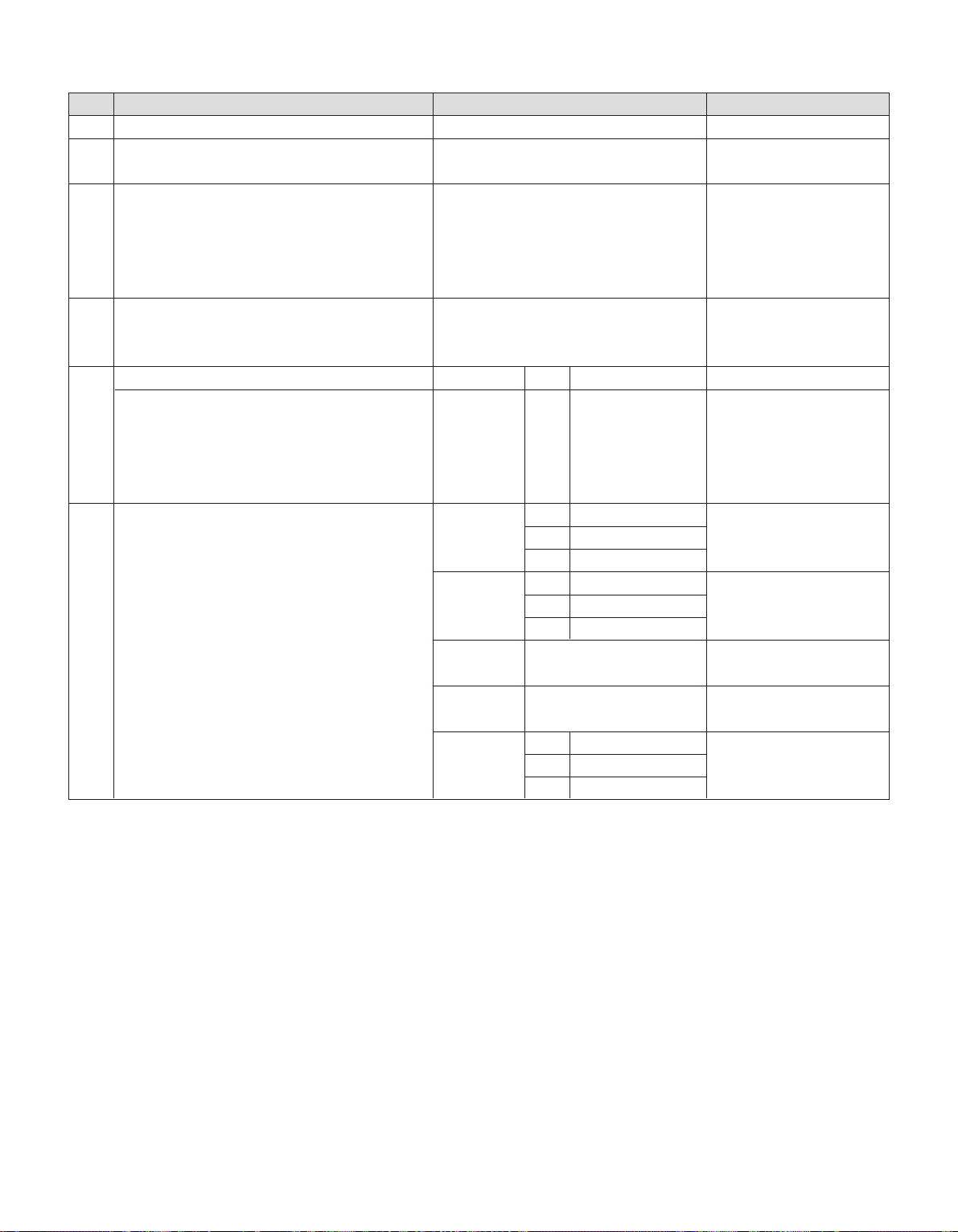
- 7 -
2. General Specification
No Item Specification Remark
1 Panel 32", 37", 42" TFT WXGA LCD
2 Frequency range H : 31 ~ 61Khz PC Input
V : 56 ~ 75Hz
3 Control Function 1) Contrast/Brightness
2) H-Position / V-Position
3) Tracking : Clock / Phase
4) Auto Configure
5) Reset
4 Component Jack 1 : Y Middle east / NTSC Area
3 : Pb
5 : Pr
5 H/V-Sync Video Power consumption LED
Power ON - -
≤ 150W(32")
Green
≤ 190W(37")
Green
≤ 240W(42")
Stand by
≤ 3.0W
Red
Power off - - - *
6 LCD Module Type Size 32"
760.0x450.0x48.0(mm)
(H)x(V)x(D)
37"
877.0 x 516.8 x 55.5(mm)
42" 1006 x 610 x 56(mm)
Pixel Pitch 32"
0.1702 x 0.5107 x RGB(mm)
37" 0.200 x 0.600 x RGB
42" 0.227 x 0.681 x RGB
Pixel Format 1366 horiz. By 768 vert.
Pixels RGB strip arrangement
Coating Hard coating(3H), Anti-glare
reatment of the front polarizer,
Back Light 32" 18EEFL
37" 20EEFL
42" 20CCFL
Page 8
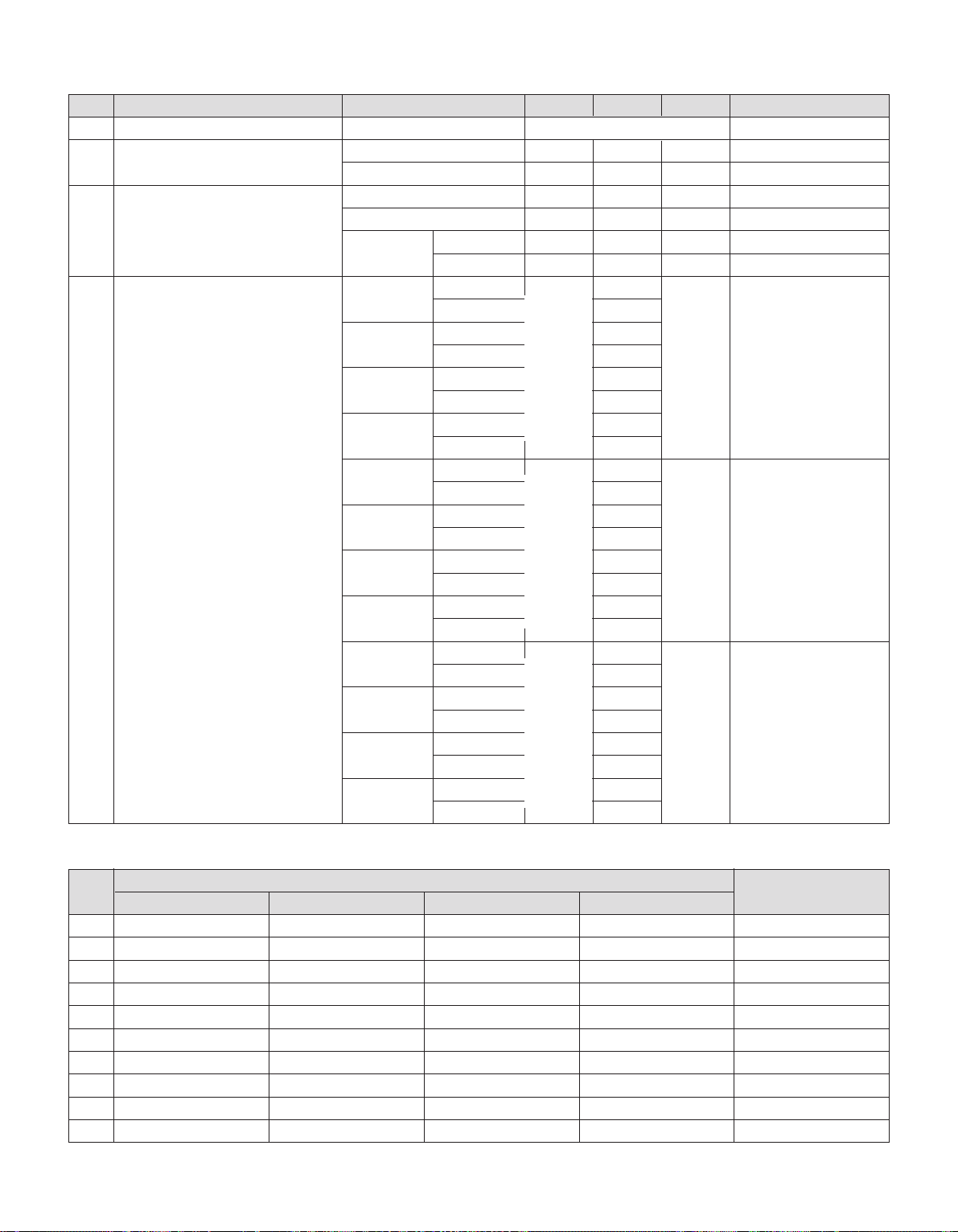
- 8 -
3.Optical Feature(LCD Module)
4.Component Video Input (Y, PB, PR)
No
Specification
Proposed
Resolution H-freq(kHz) V-freq(Hz)
1. 720x480 15.73 60 SDTV, DVD 480i
2. 720x480 15.63 59.94 SDTV, DVD 480i
3. 720x480 31.47 59.94 EDTV 480p
4. 720x576 15.625 50.00 SDTV, DVD 625 Line
5. 720x576 31.25 50.00 HDTV 576p
6. 1280x720 45.00 60.00 HDTV 720p
7. 1280x720 44.96 59.94 HDTV 720p
8. 1920x1080 31.25 50.00 HDTV 1080i
9. 1920x1080 33.75 60.00 HDTV 1080i
10. 1920x1080 33.72 59.94 HDTV 1080i
No Item Specification Min. Typ. Max. Remark
1 Viewing Angle <CR>10> R/L, U/D 178, 178
2 Luminance Luminance(cd/m
2
) 400 500 32/37/42
Variation 1.3 MAX/MIN
3 Contrast Ratio CR(32", 37") 600 800 All White/All Black
CR(42") 400 550 All White/All Black
CRD(32", 37")
1200 1600 All White/All Black
CR
D(42") 800 1100
4 CIE Color Coordinates White Wx Typ 0.285 Typ LPL(32")
Wy -0.03 0.293 +0.03
Red Xr 0.640
Yr 0.343
Green Xg 0.280
Yg 0.605
Blue Xb 0.145
Yb 0.065
White Wx Typ 0.285 Typ LPL(37")
Wy -0.03 0.293 +0.03
Red Xr 0.640
Yr 0.341
Green Xg 0.287
Yg 0.610
Blue Xb 0.146
Yb 0.069
White Wx Typ 0.281 Typ LPL(42")
Wy -0.03 0.293 +0.03
Red Xr 0.639
Yr 0.340
Green Xg 0.284
Yg 0.604
Blue Xb 0.145
Yb 0.064
Page 9

- 9 -
5. RGB PC INPUT Mode Table
No Resolution H-freq(kHz) V-freq.(Hz) Pixel clock(MHz) Proposed
Analog RGB, Digital RGB
1 720x400 31.468 70.8 28.321
2 640x480 31.469 59.94 25.17 VESA
37.684 75.00 31.5 VESA
3 800x600 37.879 60.31 40.00 VESA
46.875 75 49.5 VESA
4 832x624 49.725 74.55 57.283
5 1024x768 48.363 60.00 65.00 VESA(XGA)
56.47 70.00 75.00 VESA(XGA)
60.123 75.029 78.75 VESA(XGA)
6 1280x768 47.776 59.870 79.50 VESA(WXGA)
7 1360x768 47.720 59.799 84.75 VESA(WXGA)
8 1366x768 47.720 59.799 84.75 Supported
6. RGB DTV INPUT Mode Table
* RGB-PC EDID DATA
* Product code
* Serial No. : Controlled on production line
* Month, Year : Controlled on production line : ex) Montly : '03' => '03', Year. '2005' => '0F'
* Model Name(Hex) :
* Checksum : Changeable by total EDID data
No Resolution H-freq(kHz) V-freq.(Hz) Pixel clock(MHz) Proposed
1 720x576 31.25 50.00 SDTV 576p 50Hz
2 720x480 31.47 59.94 SDTV 480p 60Hz
3 1280x720 45.00 50.00 HDTV 720p 50Hz HDCP
4 1280x720 44.96 59.94 HDTV 720p 60Hz HDCP
5 1920x1080 28.13 50.00 HDTV 1080i 50Hz HDCP
6 1920x1080 33.72 59.94 HDTV 1080i 60Hz HDCP
0x00 0x01 0x02 0x03 0x04 0x05 0x06 0x07 0x08 0x09 0x0A 0x0B 0x0C 0x0D 0x0E 0x0F
0x00 00 FF FF FF FF FF FF 00 1E 6D Product code Serial No
0x01 Month/Year 01 03 01 46 27 78 EA D9 B0 A3 57 49 9C 25
0x02 11 49 4B A5 6E 80 31 40 01 01 01 01 45 40 01 01
0x03 61 40 01 01 01 01 1B 21 50 A0 51 00 1E 30 48 88
0x04 35 00 BC 88 21 00 00 1C 4E 1F 00 80 51 00 1E 30
0x05 40 80 37 00 BC 88 21 00 00 18 00 00 00 FD 00 38
0x06 4B 1F 3D 09 00 0A 20 20 20 20 20 20 00 00 00 FC
0x07 00 Model Name 0A 20 20 20 00 C/S
Model Name Product Code
Product Code
EDID Table
32LC2D 30066 7572
37LC2D 30068 7574
42LC2D 40028 9C5C
Model Name Model Name(Hex)
32LC2D 33324C4332442D4543
37LC2D 33374C4332442D4543
42LC2D 34324C4332442D4543
Page 10

- 10 -
7. HDMI INPUT Mode Table
8. HDMI DTV Mode Table
No Resolution H-freq(kHz) V-freq.(Hz) Pixel clock(MHz) Proposed
Analog RGB, Digital RGB
1 720x400 31.468 70.8 28.321
2 640x480 31.469 59.94 25.17 VESA
37.684 75.00 31.5 VESA
3 800x600 37.879 60.31 40.00 VESA
46.875 75 49.5 VESA
4 832x624 49.725 74.55 57.283
5 1024x768 48.363 60.00 65.00 VESA(XGA)
56.47 70.00 75.00 VESA(XGA)
60.123 75.029 78.75 VESA(XGA)
6 1280x768 47.776 59.870 79.50 VESA(WXGA)
7 1360x768 47.720 59.799 84.75 VESA(WXGA)
8 1366x768 47.720 59.799 84.75 Supported
No Resolution H-freq(kHz) V-freq.(Hz) Pixel clock(MHz) Proposed
1 720x576 31.25 50.00 SDTV 576p 50Hz
2 640x480 31.5 59.94/60 SDTV 480p 60Hz
3 720x480 31.47 59.94/60 SDTV 480p 60Hz
4 1280x720 45.00 50.00 HDTV 720p 50Hz HDCP
5 1280x720 44.96 59.94/60 HDTV 720p 60Hz HDCP
6 1920x1080 28.13 50.00 HDTV 1080i 50Hz HDCP
7 1920x1080 33.72 59.94/60 HDTV 1080i 60Hz HDCP
* HDMI EDID DATA
0x00 0x01 0x02 0x03 0x04 0x05 0x06 0x07 0x08 0x09 0x0A 0x0B 0x0C 0x0D 0x0E 0x0F
0x00 00 FF FF FF FF FF FF 00 1E 6D Product code Serial No
0x01 Month/Year 01 03 80 46 27 78 EA D9 B0 A3 57 49 9C 25
0x02 11 49 4B A5 6E 80 31 40 01 01 01 01 45 40 01 01
0x03 61 40 01 01 01 01 1B 21 50 A0 51 00 1E 30 48 88
0x04 35 00 BC 88 21 00 00 1C 4E 1F 00 80 51 00 1E 30
0x05 40 80 37 00 BC 88 21 00 00 18 00 00 00 FC 00
0x06 Model Name 0A 20 20 00 00 00 00 FD
0x07 00 38 4B 1F 3D 09 00 0A 20 20 20 20 20 20 01 C/S
0x00 02 03 24 F1 49 85 04 02 01 03 11 12 13 14 23 09
0x01 07 07 23 09 07 07 23 09 07 07 83 01 00 00 65 03
0x02 0C 00 10 00 01 1D 00 80 51 D0 1C 20 40 80 35 00
0x03 BC 88 21 00 00 1E 8C 0A D0 8A 20 E0 2D 10 10 3E\
0x04 96 00 13 8E 21 00 00 18 2A 12 00 10 41 43 17 20
0x05 28 60 35 00 00 00 32 00 00 1C 01 1D 80 18 71 1C
0x06 16 20 58 2C 25 00 C4 8E 21 00 00 9E 00 00 00 00
0x07 00 00 00 00 00 00 00 00 00 00 00 00 00 00 00 6B
Page 11
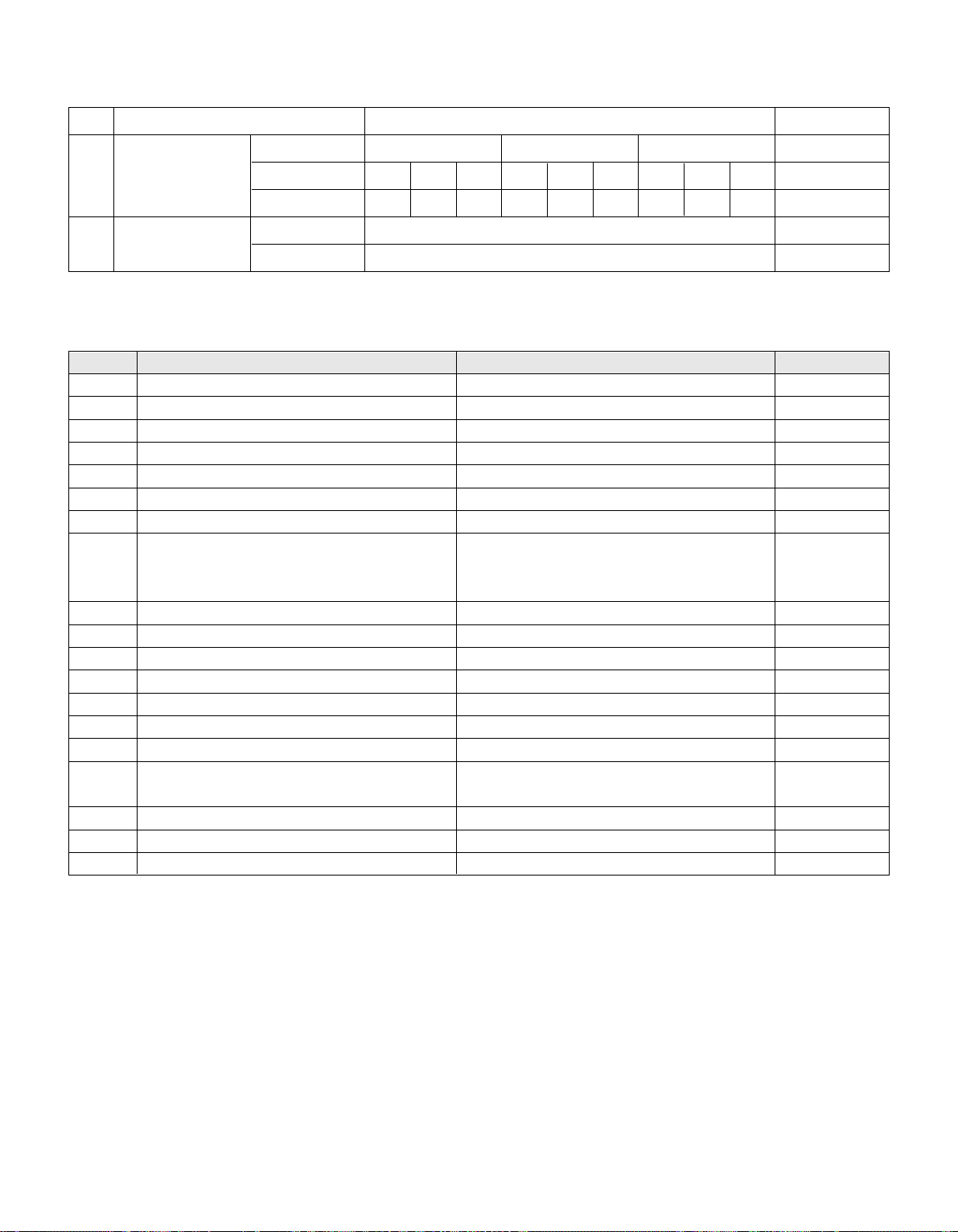
- 11 -
8. Mechanical specification
<Table 1> Scart Arrangement 1.(Full Scart)
Pin Signal Signal Level Impedance
1 Audio Output B (right) 0.5 Vrms < 1㏀
2 Audio Input B (right) 0.5 Vrms > 10㏀
3 Audio Output A (left) 0.5 Vrms < 1㏀
4 Ground (audio) - 5 Ground (blue) - 6 Audio input A (left) 0.5 Vrms > 10㏀
7 Blue input 0.7 V 75Ϊ
8 Function Select (AV control) High (9.5 - 12V) - AV Mode
Mid (5 - 8V) - Wide Screen > 10㏀
Low (0 - 2V) - TV Mode
9 Ground (Green) - 10 Comms Data 2
11 Green input 0.7 V 75Ϊ
12 Comms Data 1
13 Ground (Red) - 14 Ground (Blanking) - 15 Red input 0.7 V 75Ϊ
16 RGB Switching Control High (1 - 3V) - RGB
Low (0 - 0.4V) - Composite 75Ϊ
17 Ground (Video input & Output) - 18 Ground (RGB Switching Control) - 19 Video input (Composite) 1V including sync(0.85<Typ<1.15) 75Ϊ
7. Mechanical specification
<32LC2D>
No, Item Content Remark
1 Product Dimenson
Width(W)(32"/37"/42") Length(D)(32"/37"/42") Height(H)(32"/37"/42")
Before Packing 811 944 1054 235 286 302 630 726 813.5 With Stand
After Packing 896 1052 1166 300 383 402 720 855 950
2 Product Weight Only SET 22Kg(32")/31Kg(37")/37.0Kg(42") With Stand
With Box 25.5Kg(32")/33.3Kg(37")/42.3Kg(42")
Page 12

- 12 -
<Table 2> Scart Arrangement 2.(Half Scart)
Pin Signal Signal Level Impedance
1 Audio Output B (right) 0.5 Vrms < 1㏀
2 Audio Input B (right) 0.5 Vrms > 10㏀
3 Audio Output A (left) 0.5 Vrms < 1㏀
4 Ground (audio) - 5 Ground (blue) - 6 Audio input A (left) 0.5 Vrms > 10㏀
7- - 8 Function Select (AV control) High (9.5 - 12V) - AV Mode
Mid (5 - 8V) - Wide Screen > 10㏀
Low (0 - 2V) - TV Mode
9 Ground (Green) - 10 Comms Data 2
11 - - 12 Comms Data 1
13 Ground (Red) - 14 Ground (Blanking) - 15 Red input
16 - - 17 Ground (Video input & Output) - 18 - - 19 Video output (Composite) 1V including sync (0.85<Typ<1.15) 75Ϊ
20 Video input (Composite) 1V including sync (0.85<Typ<1.15) 75Ϊ
21 Common ground (Shield) - -
Page 13

- 13 -
ADJUSTMENT INSTRUCTION
1. Application Range
This spec. sheet is applied to all of the LD61A chassis
manufactured at LG TV Plant all over the world.
2. Specification.
2.1 Because this is not a hot chassis, it is not necessary to
use an isolation transformer.
However, the use of isolation transformer will help to
protect test instruments
2.2 Adjustment must be done in the correct sequence.
2.3 The adjustment must be performed at 25±5°C
temperature and 65±10% relative humidity if there is no
specified designation.
2.4 The input voltage of the receiver must be kept between
100~220V, 50/60Hz.
2.5 Before adjustment, execute Heat-Run for 30 minutes at
RF no signal.
3. Channel Memory
3.1 Setting up the LGIDS
1) Install the LGIDS
2) After installation, restart your PC.
3) Extract [files.zip] to folder [c:\LGIDS\files]
4) Start LGIDS.
3.2 Channel memory method
1) Press TILT key in Adjust remocon(Automatic setting).
2) Setting up like bottom figure
(Confirmation: Press ADJ Key in the Adjust remocon.
Select "System Control" by using ▲/▼ (CH+/-) key, and
press
(ENTER))
3) Connect RS232 cable .(Use the general RS-232C Twisted
Serial Cable).
4) Operate LGIDS
5) Select "Hurricane" and "ALL" on Model dialog and check
your connection in Communication dialog.
(If your connection is ‘NG’, then set your PORT(COM1,2,3,…)
correctly. If your connection has completed, you can see
)
6) Select proper CH_memory file(*.nvm) for each model at
[Channel Download] => [Write Batch].
Next, select proper binary file(*.bin) including the CH
information for each model at
[Channel Download] => [NVRAM File].
7) Click the [Download] button.
It means the completion of the CH memory download if all
items show 'OK' and Status is changed by 'PASS' at the
lower right corner of the window
4. Hudson Download
4.1 Hudson Download method
1) Press TILT key in Adjust remocon(Automatic setting).
2) Setting up like bottom figure
(Confirmation: Press ADJ Key in the Adjust remocon.
Select "System Control" by using ▲/▼ (CH+/-) key, and
press
(ENTER))
Ready
Page 14

- 14 -
3) Connect RS232 cable(Use Download Jig and general RS232C Twisted Serial Cable).
*Before upgrading "Hudson flash memory", push the switch
on the download jig ‘inside’.
4) Operate LGIDS.
5) Select "Hurricane" and "ALL" on Model dialog and check
your connection in Communication dialog.
(If your connection is ‘NG’, then set your PORT (COM1, 2,
3,…) correctly. If your connection has completed, you can
see )
6) First, select proper Batch file(*.flm) for each model at [ROM
Download] => [Batch File].
Second, select proper RAM file(*.hex) for each model at
[ROM Download] => [RAM File].
Third, select roper Flash File(*.hex) for each model at
[ROM Download] => [Flash File].
7) Click the [Download] button.
It means the completion of the Hudson download if all
items show 'OK' and Status is changed by 'PASS' at the
lower right corner of the window.
Before AV ADC Calibration, should be executed the
"Panel size selection
5. Select method of Panel size
5.1 Press ADJ Key in the Adjust remocon
5.2 Select "Panel Control" by using ▲/▼ (CH+/-) key, and
press
(ENTER)
5.3 Select "Panel Size", and change the panel size among
32, 37, 42 according to the inch of model name.
(If the model name is 37LC2D-EC, change the Panel size
from default value to 37.)
5.4 After changing the panel size, push the EXIT Key
6. ADC Calibration
=> Caution: -System control RS-232 Host should be "PC" for
adjustment.
Before AV ADC Calibration, execute the "Panel size
selection"
Ready
ADC RF/AV/S-VIDEO Component RGB-PC
MSPG925F
PAL Model:217 (720P) Model: 37
INPUT SELECT
AV4 Pattern:33 (1024*768
Model: 202 (PAL-BGDHI) 720P/60Hz 100% 60Hz)
Pattern: 33 Color Bar Pattern: 33
PAL 100% Color Bar
Page 15

6.1 Adjustment of RF/AV/S-VIDEO
* Required Equipments
- Remote controller for adjustment
- MSPG-925F Pattern Generator (Which has Video Signal:
100% Color Bar Pattern shown in Fig. 1)
=> Model: 202 / Pattern: 33
Case1) EC and FC model use PAL-BGDHI (composite signal)
6.1.1 Method of Auto RF/AV/S-VIDEO Color Balance.
1) Input the Video Signal: 100% Color Bar signal into AV4
2) Set the PSM to Dynamic mode in the Picture menu
[Fig.1]
3) Press IN-START key on R/C for adjustment.
4) Press the
(Vol.+) key to operate the set, then it becomes
automatically.
5) Auto-RGB OK means the adjustment is completed.
6.2 Adjustment of Component.
* Required Equipments
- Remote controller for adjustment
- l MSPG-925F Pattern Generator => Model: 217/Pattern: 33
(Which has 720p/60Hz YPbPr output Pattern shown in Fig. 2 )
6.2.1 Method of Auto Component Color Balance
1) Input the Component 720p/60Hz 100% Color Bar(MSPG925F model:217, pattern:33) signal into Component.
2) Set the PSM to Dynamic mode in the Picture menu
[Fig.2]
3) Press the IN-START key on R/C for adjustment.
4) Press the (Vol.+) key to operate the set , then it becomes
automatically.
5) Auto-RGB OK means the adjustment is completed.
6.3 Adjustment of RGB
* Required Equipments
- Remote controller for adjustment
-l MSPG-925F Pattern Generator
(Which has XGA [1024*768] 60Hz 100% Color Bar pattern
shown in Fig. 3)
6.3.1 Method of Auto RGB Color Balance
1) Input the PC 1024x768@60Hz 100% Color Bar pattern
(MSPG-925F model:37, pattern:33) into RGB.
(Using D-sub to D-sub cable)
2) Set the PSM to Dynamic mode in Picture menu.
3) Press the IN-START key on R/C for adjustment
[Fig.3]
4) Press the
(Vol.+) key operate To set , then it becomes
automatically.
5) Auto-RGB OK means adjustment is completed.
Before White-balance, the AV ADC should be done.
7. White Balance
=> Caution: - System control RS-232 Host should be "PC" for
adjustment.
- AV ADC should be done before White-balance.
* Test Equipment
Color Analyzer ( CA-110)
PC (for communication through RS-232C) => UART Baud
rate : 115200
Pattern Generator (MSPG-925F)
* Target Value (PSM: Dynamic, CSM: Normal)
- Normal(9300K) x:0.283±0.003, y: 0.298±0.003
- Luminance(Y) AV/COMP: 250 Cd/m2 (Typ: 300 Cd/m2)
PC : 300 Cd/m2 (Typ: 350 Cd/m2)
-> Reference Value(Automatically fixed)
- Cool(11000K) - x: 0.274±0.003, y: 0.286±0.003
- Warm(7200K) - x:0.303±0.003, y: 0.319±0.003
- 15 -
White balance AV4
MSPG925F High Model : 202
*239Gray Pattern : 47
*Pal Video
Page 16

- 16 -
SVC REMOCON
NO KEY FUNTION
REAMARK
1 POWER
2 POWER ON
3 MUTE
4 P-CHECK
5 S-CHECK
6 ARC
7 CAPTION
8 TXT
9 TV/AV
10 TURBO SOUND
11 TURBO PICTURE
12 IN-START
13 ADJ
14 MPX
15 EXIT
16 APC(PSM)
17 ASC(SSM)
18 MULTIMIDIA
19 FRONT-AV
20 CH±
21 VOL±
22 ENTER
23 PIP CH-(OP1)
24 PIP CH+(OP2)
25 PIP SWAP(OP3)
26 PIP INPUT(OP4)
27 EYE
28 MENU
29 IN-STOP
30 STILL
31 TIME
32 SIZE
33 MULTI PIP
34 POSITION
35 MODE
36 PIP
37 TILT
38 0~9
To turn the TV on or off
To turn the TV on automatically if the power is supplied to the TV. (Use the
POWER key to deactivate): It should be deactivated when delivered.
To activate the mute function.
To check TV screen image easily.
To check TV screen sound easily
To select size of the main screen (Normal, Spectacle, Wide or Zoom)
Switch to closed caption broadcasting
To toggle on/off the teletext mode
To select an external input for the TV screen
To start turbo sound
To start turbo picture
To enter adjustment mode when manufacturing the TV sets.
To adjust the screen voltage (automatic):
In-start → mute → Adjust → AV(Enter into W/B adjustment mode)
W/B adjustment (automatic):
After adjusting the screen →W/B adjustment →Exit two times (Adjustment completed)
To enter into the adjustment mode. To adjust horizontal line and sub-brightness.
To select the multiple sound mode (Mono, Stereo or Foreign language)
To release the adjustment mode
To easily adjust the screen according to surrounding brightness
To easily adjust sound according to the program type
To check component input
To check the front AV
To move channel up/down or to select a function displayed on the screen.
To adjust the volume or accurately control a specific function.
To set a specific function or complete setting.
To move the channel down in the PIP screen.
To use as a red key in the teletext mode
To move the channel in the PIP screen
To use as a green key in the teletext mode
To switch between the main and sub screens
To use as a yellow key in the teletext mode
To select the input status in the PIP screen
To use as a blue key in the teletext mode
To set a function that will automatically adjust screen status to match
the surrounding brightness so natural color can be displayed.
To select the functions such as video, voice, function or channel.
To set the delivery condition status after manufacturing the TV set.
To halt the main screen in the normal mode, or the sub screen at the PIP screen.
Used as a hold key in the teletext mode (Page updating is stopped.)
Displays the teletext time in the normal mode
Enables to select the sub code in the teletext mode
Used as the size key in the PIP screen in the normal mode
Used as the size key in the teletext mode
Used as the index key in the teletext mode (Top index will be
displayed if it is the top text.)
To select the position of the PIP screen in the normal mode
Used as the update key in the teletext mode (Text will be
displayed if the current page is updated.)
Used as Mode in the teletext mode
To select the simultaneous screen
To adjust screen tilt
To manually select the channel.
Shortcut keys
Shortcut keys
Shortcut keys
Use the AV
key to enter
the screen
W/B
adjustment
mode.
Shortcut keys
Shortcut keys
Shortcut keys
Page 17

- 17 -
TROUBLESHOOTING
No image
Push the POWER
ON key
Check for S/W error
Replace Cortez
Replace Hudson
Power Error
Replace CXA2069
Correct the circuit
Attach the input
cable(s)
Change the Tuner
Correct the circuit
RF
Power Error
Is the Set ON?
Is the input
cable attached?
What is
the input signal
mode?
Check Vout
Signal at pin 9.
Of Tuner
Check 33V
And 5V at pin
7,6 resp. of
Tuner
Check Vout
Signal at C230
Check Sub_V
At R302
Check Main_V
At R309
Check 24bit
RGB at AR700-
AR705
Check LVDS
Output of Cortez
Check Power
Levels and crystal
Check Q303
Circuit and 9V
at L300
Check the
Condition of all
Connectors, wafers,
I2C In the
system.
YES NO
NO YES
PASS
FAIL
FAIL
PASS
PASS
FAILPASS
PASS
PASS
PASS
FAIL
FAIL
PASS
FAIL FAIL
PASS
FAIL
Page 18

- 18 -
No image
Push the POWER
ON key
Check for S/W error
Replace Cortez
Replace Hudson
Power Error
Replace CXA2069
Correct the circuit
Attach the input
cable(s)
Replace Jack board
AV1
Power Error
Check the
Condition of all
Connectors, wafers,
I2C In the
system.
Check CVBS
Signal at R103
of jack board
Check 3.3V
At L110 on jack
board
Check Sub_V
At R302
Check Main_V
At R309
Check 24bit
RGB at AR700-
AR705
Check LVDS
Output of Cortez
Check Power
Levels and crystal
Check Q303
Circuit and 9V
at L300
Is the
Set ON?
Is the input
cable attached?
What is
the input signal
mode?
YES
NO YES
PASS
FAIL
FAIL
PASSPASS
PASSPASS
PASS
FAIL FAIL FAIL
PASS
FAIL
FAIL
PASS
NO
Page 19
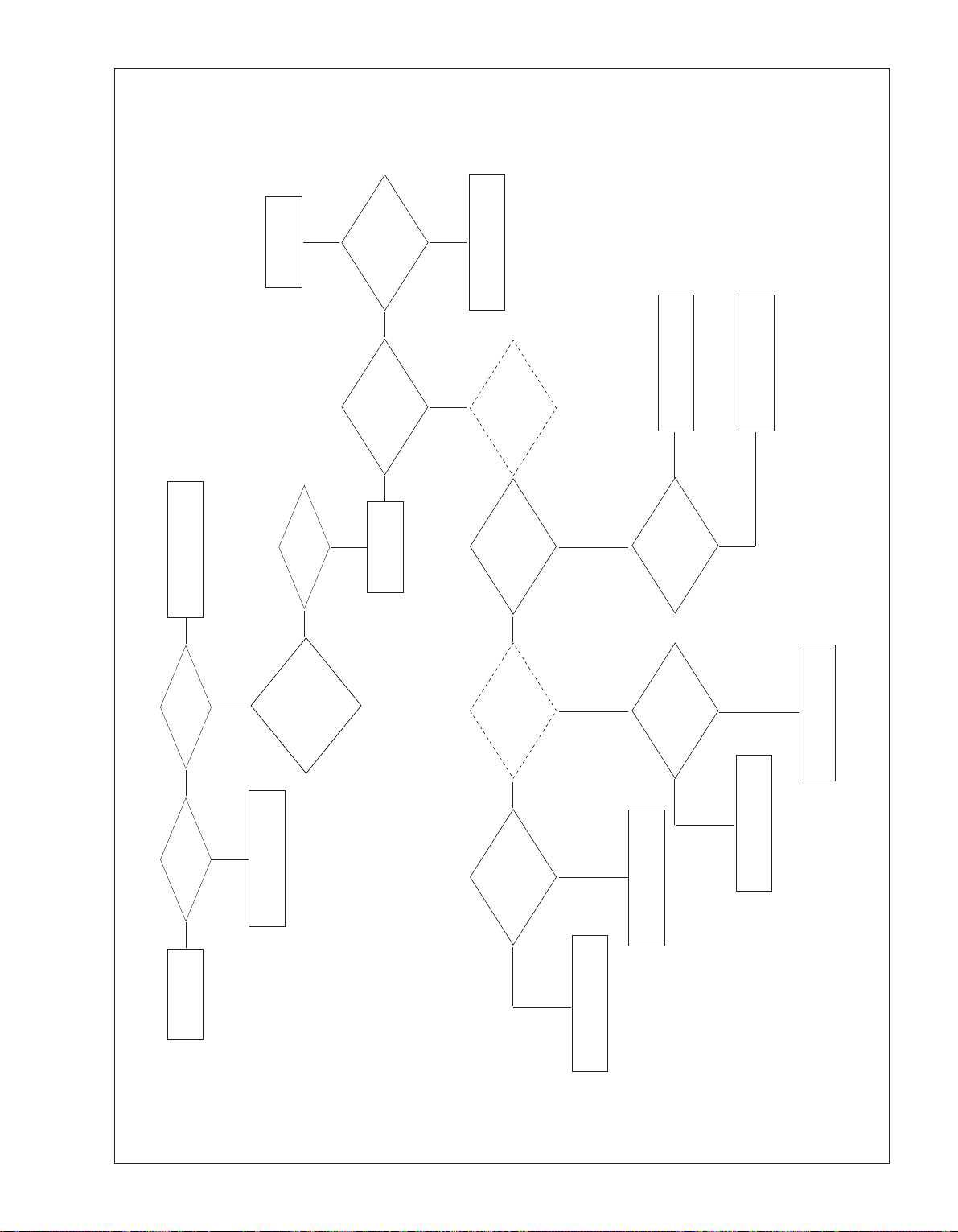
- 19 -
No image
Push the POWER
ON key
Check for S/W error
Replace Cortez
Replace Hudson
Power Error
Replace CXA2069
Correct the circuit
Attach the input
cable(s)
Replace Jack board
AV2
Power Error
Check the
Condition of all
Connectors, wafers,
I2C In the
system.
Check CVBS
Signal at R105
of jack board
Check 3.3V
At L110 on jack
board
Check Sub_V
At R302
Check Main_V
At R309
Check 24bit
RGB at AR700-
AR705
Check LVDS
Output of Cortez
Check Power
Levels and crystal
Check Q303
Circuit and 9V
at L300
Is the
Set ON?
Is the input cable
attached?
What is
the input signal
mode?
YES NO
NO YES
PASS
FAIL
FAIL
PASSPASS
FAIL
PASSPASS
PASS
FAIL
PASS
FAIL
FAIL
PASS
FAIL
Page 20

- 20 -
No image
Push the POWER
ON key
Check for S/W error
Replace Cortez
Replace Hudson
Power Error
Replace CXA2069
Correct the circuit
Attach the input
cable(s)
Replace Jack board
AV3
Power Error
Check the
Condition of all
Connectors, wafers,
I2C In the
system.
Is the
Set ON?
Is the input cable
attached?
What is
the input signal
mode?
Check CVBS
Signal at R144
of jack board
Check 3.3V
At L110 on jack
board
Check Sub_V
At R302
Check Main_V
At R309
Check 24bit
RGB at AR700-
AR705
Check LVDS
Output of Cortez
Check Power
Levels and crystal
Check Q303
Circuit and 9V
at L300
YES NO
NO YES
PASS
FAIL
FAIL
PASSPASS
FAIL
PASS
FAIL
FAIL
PASS
FAIL
FAIL
PASS
PASS PASS
Page 21

- 21 -
No image
Push the POWER
ON key
Check for S/W error
Replace Cortez
Replace Hudson
Power Error
Replace CXA2069
Correct the circuit
Attach the input
cable(s)
Replace Jack Board
S-Video
Power Error
Check the
Condition of all
Connectors, wafers,
I2C In the
system.
Check Y/C
Signal at L131,132 on
Jack board
Check 3.3V
At L110 on jack
board
Check Sub_YC
At R302,303
Check Main_YC
At R309,320
Check 24bit
RGB at AR700-
AR705
Check LVDS
Output of Cortez
Check Power
Levels and crystal
Check Q303
Circuit and 9V
at L300
Is the input cable
attached?
Is the
Set ON?
What is
the input signal
mode?
YES NO
NO YES
PASS
FAIL
FAIL
PASSPASS
FAIL
FAIL
PASS
FAIL
PASS
FAIL
PASSPASS
PASS
FAIL
Page 22

- 22 -
No image
Push the POWER
ON key
Check for S/W error
Replace Cortez
Replace Hudson
Power Error
Replace CXA2069
Correct the circuit
Attach the input
cable(s)
Replace Jack Board
AV4
Power Error
Check the
Condition of all
Connectors, wafers,
I2C In the
system.
Check CVBS
Signal at R169
on jack board
Check 3.3V
At L110 on jack
board
Check Sub_V
At R302
Check Main_V
At R309
Check 24bit
RGB at AR700-
AR705
Check LVDS
Output of Cortez
Check Power
Levels and crystal
Check Q303
Circuit and 9V
at L300
What is
the input signal
mode?
Is the input cable
attached?
Is the
Set ON?
YES NO
NO YES
PASS
FAIL
PASS
FAIL
PASS
PASSPASS
PASS
FAIL FAIL
PASS
FAIL
PASS
FAIL
FAIL
Page 23

- 23 -
No image
Push the POWER
ON key
Check for S/W error
Replace Cortez
Replace Hudson
Power Error
Replace IC505
Replace STi5100
Power Error
Attach the input
cable(s)
Replace Tuner
DTV
Power Error
Check the
Condition of all
Connectors, wafers,
I2C In the
system.
Check 8bit
Signal at digital
Tuner at
R318-326.
Check 5V
At L305,310
Check 8bit
Signal at AR110-
AR111
Check 8bit
Signal at AR 500-
AR501
Check 24bit
RGB at AR700-
AR705
Check LVDS
Output of Cortez
Check Power
Levels and crystal
Check power
Levels for
STi5100
Is the
Set ON
Is the input
cable attached?
What is
the input signal
mode?
YES NO
NO YES
PASS
FAIL
PASS
FAIL
PASS
FAIL
PASS
FAIL
FAILFAILFAIL
PASS
PASS PASS PASS
FAIL
PASS
Page 24

- 24 -
No image
Push the POWER
ON key
Check for S/W error
Replace Cortez
Replace Hudson
Power Error
Replace IC301
Power Error
Attach the input
cable(s)
Replace Jack Board
Component
Power Error
Check the
Condition of all
Connectors, wafers,
I2C In the
system.
Check Y,Pb,Pr
At L129,128,130
respectively
Check 3.3V
At L110 on jack
board
Check Sync_DE
Signal at R370
Check 24bit
RGB at AR700-
AR705
Check LVDS
Output of Cortez
Check Power
Levels and crystal
Check 5V
At L303 on jack
board
Is the
Set ON?
Is the input cable
attached?
What is
the input signal
mode?
YES NO
NO YES
PASS
FAIL
FAIL
PASS
FAIL
FAIL
FAIL
PASS
FAIL
PASS
PASS PASS
PASS
PASS
FAIL
Page 25

- 25 -
No image
Push the POWER
ON key
Check for S/W error
Replace Cortez
Replace Hudson
Power Error
Power Error
Replace Jack Board
Attach the input
cable(s)
RGB
Check the
Condition of all
Connectors, wafers,
I2C In the
system.
Is the
Set ON?
Is the input
cable attached?
What is
the input signal
mode?
Check LVDS
Output of Cortez
Check 24bit
RGB at AR700-
AR705
Check RGB
HV signal at R513
512,509,510,515
On Jack board
Check 3.3V
At L500 on jack
board
Check Power
Levels and crystal
YES NO
NO YES
PASS
PASS
FAIL
FAIL
FAILPASSPASS
PASS
FAIL
FAIL
FAIL
PASS
Page 26

- 26 -
No image
Push the POWER
ON key
Check for S/W error
Replace Cortez
Replace Hudson
Power Error
Power Error
Replace SiI9011
Attach the input
cable(s)
Check outside
connections
HDMI
Power Error
Check the
Condition of all
Connectors, wafers,
I2C In the
system.
Check TMDS
Signal at AR1206-7
on main board
Check 5V
At R1232 on
Main board
Check 24 bit
RGB signal at
AR1200-1205
Check 24bit
RGB at AR700-
AR705
Check LVDS
Output of Cortez
Check Power
Levels and crystal
Check 1.8V
At L1206 and 3.3V at
L1207 And
crystal
Is the
Set ON?
Is the input cable
attached?
What is
the input signal
mode?
YES NO
NO YES
PASS
FAIL
PASS
FAIL
PASS
FAIL
PASS
FAIL
PASS
FAIL
FAILFAIL
PASS
PASS PASS
Page 27

- 27 -
No Audio
Push the POWER
ON key
Replace the MSP
Power error or
replace CXA2069
Power Error
Check the interfacing ciruit of
AV1,2,3 and AV4/S-Video
accordingly w.r.t the mode.
Check
the Condition
of all Connectors,
wafers, I2C In
corresponding
Signal
flow?
Check the
supply voltage 8V
across L403
Check the
AV L/R output
At R377,376
Check
audio output at MSP
across R429-431.
Is the
Set ON?
YES
Turn OFF the Mute
Is the
Mute ON?
Check the
PWM output of NSP
across R436-439
Check
3.3V supply across
L402 and 1.8V at
C448
Check the
Amplifier output level
At L423-426
Check 18V
supply at L421
Increase the Volume
Is
Volume level Of
the set 0?
Check the
AV1,AV2 ,AV3,
AV4/S-Video L/R signal
across R136-138, R135-137,
R157-158, R174-175 respectively
according toThe
corresponding mode
On jack board
Correct them
Replace NSP
Power Error
Replace
TAS5122(amp)
There may be some
error in Audio
source.
TROUBLESHOOTING AV1, 2, 3, 4/S-Video
Page 28

- 28 -
No Audio
Push the POWER
ON key
Replace the MSP
Power error or
replace
IC605(TC74LCX157)
Power Error
Check the interfacing ciruit of
HDMI or replace STi5100
accordingly w.r.t the mode.
Check
the Condition
of all Connectors,
wafers, I2C In
corresponding
Signal flow?
Check the
supply voltage 8V
across L403
Check the
MUX I2S output
At R491,493,494 On
jack board
Check audio
output at MSP across
R429-431.
Check the
PWM output of NSP
across
R436-439
Check the
Amplifier output level
At L423-426
Check 18V
supply at L421
Check
3.3V supply across
L402 and 1.8V at
C448
Is the
Set ON?
Check the DTV
HDMI I2S signal atR183,
184,186 and R1218-1220
respectively according to The
corresponding mode On
main board
YES
Turn OFF the Mute
Is the
Mute ON?
Increase the Volume
Is
Volume level Of
the set?
Correct them
Replace NSP
Power Error
Replace
TAS5122(amp)
There may be some
error in Audio
source.
TROUBLESHOOTING DTV/HDMI-Audio
Page 29

- 29 -
No Audio
Push the POWER
ON key
Replace the MSP
Power Error
Check the interfacing ciruit of
Analog Tuner, component
and PC audio accordingly
w.r.t the mode.
Check the
Condition of all
Connectors, wafers,
I2C In corresponding
Signal flow?
Check the
supply voltage 8V
across L403
Check audio
output at MSP across
R429-431.
Check the
PWM output of NSP
across R436-439
Check
3.3V supply across
L402 and 1.8V at
C448
Check 18V
supply at L421
Check the
Amplifier output level
At L423-426
Is the
Set ON?
Check the
RF SIF, Component
L/R and PC L/R signal across
R212, R171-170, R505-506,
respectively according to The
corresponding mode
On jack board
YES
Turn OFF the Mute
Is the
Mute ON?
Increase the Volume
Is Volume level
Of the set 0?
Correct them
Replace NSP
Power Error
Replace
TAS5122(amp)
There may be some
error in Audio
source.
TROUBLESHOOTING RF/Component/PC
Page 30

BLOCK DIAGRAM(Main)
- 30 -
PDP modul e D/L
LVDS_31P
SDA,SCL
PDF Fan
Sub V/YC
Wafer to PDP modul e
24bit
Fan Contro l
INV_BRI
LCD : 10bit, AI, PWM,
24bit
24bit
24bit
Scart RGB
Comp YPbPr
PC_RGB
8Pin Record
Main V/YC
FFC WaferFFC Wafer FFC Wafer
Cortez Hudson
Uart commu nication
24bit
DTV out VLR
SPDIF out DTV
CI SLOT
CI TS
Tuner TS
MUX
74LCX244
TS IN
STi5100
DVB/PAL
TDFB-G236P
Uart commu nication
8bit(656),27MHz,I2S
SPDIF out
DTV out VLR
24bit
Sil9012
TMDS Rx
8bit(656),27MHz,I2S
3 State Buffer
SPDIF OUT
SPDIF out MSP
(HDCP)
8bit
3state-cont rol
HDMI
Page 31

- 31 -
BLOCK DIAGRAM(Jack)
SCART RGB
AV1
AV2
8Pin Record
DTV out
TV_out V
VLR
VLR, YC
DTV V_out
VLR, YC
CVBS
Audio
Side AV
VLR
Com ponent Jack
YPbPr
Audio_LR
AUDIO/VIDEO SW
CXA2069Q
Main V/YC
Sub V/YC
MNT_VLR
AV_LR
TV_LR
TV_out LR
Sound processor
EPF LR
8Pin Record
FFC WaferFFC Wafer FFC Wafer
MSP4410K
AV3
IR
In
out
IR
RGB in
audio
RGB
WIRE_IR_in
WIRE_IR_out
Audio_LR
LR
Audio out
I2S
Digital s ound processor
NSP-2110A
I2S DTV/HDMI
MSP_SPDIF
PC_RGB
Digital AMP
Page 32

- 32 -
EXPLODED VIEW(32LC2D)
030
040
160
140
120
080
050
060
090
150
130
110
100
070
060
010
020
Page 33

- 33 -
EXPLODED VIEW PARTS LIST(32LC2D)
No.
PART NO.
DESCRIPTION
ACQ30347104 Cover Assembly, 32LC2D-EC . 32" 51SF, BK 1TONE(197), LGEMA PHANTOM
ACQ30347106
Cover Assembly, 32LC2DB-EC LB61A 32" 51SF, BK & SILVER 2TONE(197 & 188), LGEMA PHANTOM
6304FLP359A LCD,Panel-TFT, LC320W01-SL11 32INCH 1366X768 500CD COLOR 72% -
or EAJ30768801
LCD Module, LC320W01-SL14 WXGA 32.0INCH 1366X768 500CD COLOR 72% 16/9 800 NEC Lamp
3809900159U Cover Assembly, 32LC2D/2DB LP61 32" Digital LGEMA Phantom
3043900026K Base Assembly, STAND [32LC2R-ZJ] LP61C BK (LGEMA Phantom)
3043900026L Base Assembly, STAND [32LC2RB/RA-ZJ] LP61C Silver (LGEMA Phantom)
49519S0031H Plate Assembly, FRAME IDTV 32LC2D-EC LPL C/SKD
6400GESF01A
Speaker,Fullrange, C112K01K1450 FERRITE 15W 8OHM 93DB 170HZ 116X42X38.5mM LUG
49509K0195B Plate, FRAME SUPPORT 32LC2 C/SKD
68719ST700A PCB Assembly,Sub, SUB T.T LD61A 32LC2D-EC ALUKLFX SIDE AV
68719ST898B PCB Assembly,Sub, SUB T.T LD61A 32LC2D-EC ALUKLFX CONTROL KEY
68719ST888B PCB Assembly,Sub, SUB T.T LD61A 32LC2D-EC ALUKLFX LED/IR
6709900016C
SMPS,AC/DC, LGLP2637HEP 90.0VTO264.0V 215W 47TO63HZ UL/CSA/SEMKO YY / AT / H&E
or 6709900016A Power Supply Assembly, FREE H3/E2 LCD MODEL LCD LG ELECTRONICS LB LC
68719ST100A PCB Assembly,Sub, SUB T.T LD61A 32LC2D-EC ALUKLFX JACK BOARD
33139D3075A Main Total Assembly, 32LC2D(B)-EC BRAND LD61A
49519K0139G Plate Assembly, SHIELD 32LC2D-EC C/SKD
35509K0199C Cover, MOLD ABS 380 32LC2R/RA/RB ABS, HF-380 LGEMA Phantom
35509K0197A Cover, MOLD HIPS 32LC2 CABLE MANAGEMENT
010
020
030
040
050
060
070
080
090
100
110
120
130
140
150
160
Page 34

- 34 -
EXPLODED VIEW(37LC2D)
030
170
040
150
130
050
070
090
080
100
160
140
120
110
080
020
010
071
060
Page 35

- 35 -
EXPLODED VIEW PARTS LIST(37LC2D)
No.
PART NO.
DESCRIPTION
ACQ30192605 Cover Assembly, 37LC2D-EC LP62A 37" LGEMA PAHNTOM CABINET ASSY
ACQ30192606 Cover Assembly, 37LC2DB-EC LP62A 37" LGEMA PAHNTOM CABINET ASSY(2 TONE)
6304FLP360A LCD,Panel-TFT, LC370WX1-SL11 37INCH 1365X768 500CD COLOR 72% -
or 6304FLP367A LCD,Panel-TFT, LC370WX1-SL13 37INCH 1365X768 500CD COLOR 72% -
3809900164K Cover Assembly, 37LC2D-EC LP62A 37" LGEMA PHANTOM BACKCOVER ASSY
3043900032M Base Assembly, STAND 37LC2R-ZH LP62A LGEMA PHANTOM ASSY
3043900032N Base Assembly, STAND 37LC2R-ZH LP62A (DARK TITAN)LGEMA PHANTOM ASSY
4950TKA361K Plate, FRAME MAIN 37LC2D(C/SKD)
49509K0222A Plate, PRESS SBHG T2.0 SUPPORT STAND 37LC2
49509K0024F Plate, PRESS SBHG T1.6 SIDE SUPPORTER LEFT FOR 37LC2(C/SKD)
49509K0023D Plate, SIDE SUPPORTER RIGHT FOR 37LC2(C/SKD)
6400WMCX03A Speaker,Woofer, G1560102 ND35 15W 8OHM 82DB 100HZ 193X57mM LUG
68719ST102A PCB Assembly,Sub, SUB T.T LD61A 37LC2D-FC ALFRLLX SIDE A/V TOTAL
68719ST098A PCB Assembly,Sub, SUB T.T LD61A 37LC2D-FC ALFRLLX CONTROL TOTAL
68719ST099A PCB Assembly,Sub, SUB T.T LD61A 37LC2D-FC ALFRLLX IR/LED TOTAL
6709900016D
SMPS,AC/DC, LGLP2637HEP 90.0VTO264.0V 215W 47TO63HZ UL/CSA/SEMKO YY / AT / HE
or 6709900016B
Power Supply Assembly, FREE H3/E2 LCD MODEL LCD LG ELECTRONICS LB LC 37INCH
68719ST100A PCB Assembly,Sub, SUB T.T LD61A 32LC2D-EC ALUKLFX JACK BOARD
33139D3061A Main Total Assembly, 37LC2D-EC BRAND LD61A
4950TKA363K Plate, REAR SHILED DIGITAL AV 37LC2D-EC(C/SKD)
35509K0217B Cover, MOLD HIPS 37LC2R-ZH HIPS 405AF LGEMA PHANTOM
35509K0197A Cover, MOLD HIPS 32LC2 CABLE MANAGEMENT
010
020
030
040
050
060
070
071
080
090
100
110
120
130
140
150
160
170
Page 36

- 36 -
EXPLODED VIEW(42LC2D)
030
130
160
040
150
140
080
020
010
090
100
050
120
110
070
060
060
050
Page 37

- 37 -
EXPLODED VIEW PARTS LIST(42LC2D)
No.
PART NO.
DESCRIPTION
30919E0047G Cover Assembly, 42LC2D BRAND 30909E0028 EC C/SKD
30919E0047L Cover Assembly, 42LC2DB BRAND 30909E0028 EC C/SKD
6304FLP363A LCD,Panel-TFT, LC420W02-SLA1 42INCH 1365X768 500CD COLOR 72% 3809900165K Cover Assembly, 42LC2D 2PHONE EC C/SKD, SPRAY
3043900034C Base Assembly, 42LC2 42LC2 FOR USA C/SKD
3043900034F Base Assembly, 42LC2RA/RB - ZH C/SKD
6400DTTX02A Speaker,Tweeter, EN15D-6629-2 ND 15W 25OHM 81DB 0HZ D1:29.8 LUG
6400WMCX03A Speaker,Woofer, G1560102 ND35 15W 8OHM 82DB 100HZ 193X57mM LUG
35519K0030D Cover Assembly, 42LC2 STAND 35509K0220B SUPPORT C/SKD
49519S0036E Plate Assembly, FRAME MAIN 42LC2D-EC C/SKD
68719ST981A PCB Assembly,Sub, SUB T.T LD61A 42LC2D-EC ALUKLFX SIDE AV
68719ST983A PCB Assembly,Sub, SUB T.T LD61A 42LC2D-EC ALUKLFX CONTROL
68719ST982A PCB Assembly,Sub, SUB T.T LD61A 42LC2D-EC ALUKLFX LED/IR
6709900017B SMPS,AC/DC, YP4201 90.0VTO264.0V 280W 47TO63HZ UL/CSA/TUV/SEMKO 42" LCD
68719ST100A PCB Assembly,Sub, SUB T.T LD61A 32LC2D-EC ALUKLFX JACK BOARD
33139D4021A Main Total Assembly, 42LC2D-EC BRAND LD61A
49519K0115J Plate Assembly, SHIELD MAIN DIGITAL 42LC2D-EC(C/SKD)
35509K0197A Cover, MOLD HIPS 32LC2 CABLE MANAGEMENT
010
020
030
040
050
060
070
080
090
100
110
120
130
140
150
160
Page 38

REPLACEMENT PARTS LIST
For Capacitor & Resistors, the
charactors at 2nd and 3rd digit in the
P/No. means as follows;
*S *AL LOC. NO. PART NO. DESCRIPTION / SPECIFICATION
CC, CX, CK, CN, CH : Ceramic
CQ : Polyestor
CE : Electrolytic
CF : Fixed Film
DATE: 2006. 05. 18.
MAIN BOARD
CAPACITOR
# # # C100 0CE106WFKDC MVK4.0TP16VC10M 10uF 20% 16
C1000 0CE477WF6DC MVK10TP16VC470M 470uF 20% 1
C1005 0CE477WF6DC MVK10TP16VC470M 470uF 20% 1
C1007 0CE107WF6DC MVK6.3TP16VC100M 100uF 20%
C1009 0CE107WF6DC MVK6.3TP16VC100M 100uF 20%
C1015 0CE107WF6DC MVK6.3TP16VC100M 100uF 20%
C1019 0CE476WF6DC MVK6.3TP16VC47M 47uF 20% 16
C1030 0CE476WF6DC MVK6.3TP16VC47M 47uF 20% 16
C1043 0CE476WF6DC MVK6.3TP16VC47M 47uF 20% 16
C1046 0CE477WF6DC MVK10TP16VC470M 470uF 20% 1
C1047 0CE476WF6DC MVK6.3TP16VC47M 47uF 20% 16
C1050 0CE477WF6DC MVK10TP16VC470M 470uF 20% 1
C1051 0CE477WF6DC MVK10TP16VC470M 470uF 20% 1
C1064 0CE476WF6DC MVK6.3TP16VC47M 47uF 20% 16
C1065 0CE476WF6DC MVK6.3TP16VC47M 47uF 20% 16
C1066 0CE476WF6DC MVK6.3TP16VC47M 47uF 20% 16
C1067 0CE476WF6DC MVK6.3TP16VC47M 47uF 20% 16
C1068 0CE476WF6DC MVK6.3TP16VC47M 47uF 20% 16
C1069 0CE476WF6DC MVK6.3TP16VC47M 47uF 20% 16
C1071 0CE477WF6DC MVK10TP16VC470M 470uF 20% 1
C1073 0CE477WF6DC MVK10TP16VC470M 470uF 20% 1
C108 0CE106WFKDC MVK4.0TP16VC10M 10uF 20% 16
C1082 0CE476WF6DC MVK6.3TP16VC47M 47uF 20% 16
C1083 0CE476WF6DC MVK6.3TP16VC47M 47uF 20% 16
C1084 0CE476WF6DC MVK6.3TP16VC47M 47uF 20% 16
C1085 0CE476WF6DC MVK6.3TP16VC47M 47uF 20% 16
C1087 0CE477WF6DC MVK10TP16VC470M 470uF 20% 1
C1098 0CE476WF6DC MVK6.3TP16VC47M 47uF 20% 16
C1099 0CE476WF6DC MVK6.3TP16VC47M 47uF 20% 16
C1102 0CE476WF6DC MVK6.3TP16VC47M 47uF 20% 16
C1105 0CE107WF6DC MVK6.3TP16VC100M 100uF 20%
C1107 0CE476WF6DC MVK6.3TP16VC47M 47uF 20% 16
C1110 0CE477WF6DC MVK10TP16VC470M 470uF 20% 1
C1114 0CE476WF6DC MVK6.3TP16VC47M 47uF 20% 16
C1116 0CE476WF6DC MVK6.3TP16VC47M 47uF 20% 16
C1126 0CE477WF6DC MVK10TP16VC470M 470uF 20% 1
C1137 0CE107WF6DC MVK6.3TP16VC100M 100uF 20%
C1138 0CE107WF6DC MVK6.3TP16VC100M 100uF 20%
C1149 0CE107WF6DC MVK6.3TP16VC100M 100uF 20%
C1150 0CE107WF6DC MVK6.3TP16VC100M 100uF 20%
C1151 0CE107WF6DC MVK6.3TP16VC100M 100uF 20%
C1159 0CE476WF6DC MVK6.3TP16VC47M 47uF 20% 16
C116 0CE106WFKDC MVK4.0TP16VC10M 10uF 20% 16
C1162 0CE107WF6DC MVK6.3TP16VC100M 100uF 20%
C1165 0CE107WF6DC MVK6.3TP16VC100M 100uF 20%
C1166 0CE107WF6DC MVK6.3TP16VC100M 100uF 20%
C1185 0CE476WF6DC MVK6.3TP16VC47M 47uF 20% 16
C1186 0CE476WF6DC MVK6.3TP16VC47M 47uF 20% 16
C1187 0CE476WF6DC MVK6.3TP16VC47M 47uF 20% 16
C1188 0CE107WF6DC MVK6.3TP16VC100M 100uF 20%
C1189 0CE107WF6DC MVK6.3TP16VC100M 100uF 20%
C1190 0CE107WF6DC MVK6.3TP16VC100M 100uF 20%
C1191 0CE107WF6DC MVK6.3TP16VC100M 100uF 20%
C1192 0CE107WF6DC MVK6.3TP16VC100M 100uF 20%
C1193 0CE107WF6DC MVK6.3TP16VC100M 100uF 20%
C1199 0CE107WF6DC MVK6.3TP16VC100M 100uF 20%
C1200 0CE106WFKDC MVK4.0TP16VC10M 10uF 20% 16
C1201 0CE106WFKDC MVK4.0TP16VC10M 10uF 20% 16
C1225 0CE106WFKDC MVK4.0TP16VC10M 10uF 20% 16
C1245 0CE106WFKDC MVK4.0TP16VC10M 10uF 20% 16
C1247 0CE476WF6DC MVK6.3TP16VC47M 47uF 20% 16
C1310 0CE107WF6DC MVK6.3TP16VC100M 100uF 20%
RD : Carbon Film
RS : Metal Oxide Film
RN : Metal Film
RH : CHIP, Metal Glazed(Chip)
RR : Drawing
DATE: 2006. 05. 18.
*S *AL LOC. NO. PART NO. DESCRIPTION / SPECIFICATION
C1313 0CE107WF6DC MVK6.3TP16VC100M 100uF 20%
C1318 0CE107WF6DC MVK6.3TP16VC100M 100uF 20%
C1433 0CE107WF6DC MVK6.3TP16VC100M 100uF 20%
C1503 0CE107WF6DC MVK6.3TP16VC100M 100uF 20%
C1506 0CE476WF6DC MVK6.3TP16VC47M 47uF 20% 16
C1507 0CE476WF6DC MVK6.3TP16VC47M 47uF 20% 16
C1508 0CE476WF6DC MVK6.3TP16VC47M 47uF 20% 16
C1511 0CE477WF6DC MVK10TP16VC470M 470uF 20% 1
C1513 0CE476WF6DC MVK6.3TP16VC47M 47uF 20% 16
C1521 0CE107WF6DC MVK6.3TP16VC100M 100uF 20%
C179 0CE106WFKDC MVK4.0TP16VC10M 10uF 20% 16
C1814 0CE227WF6DC MVK8.0TP16VC220M 220uF 20%
C200 0CE477WF6DC MVK10TP16VC470M 470uF 20% 1
C201 0CE477WF6DC MVK10TP16VC470M 470uF 20% 1
C202 0CE477WF6DC MVK10TP16VC470M 470uF 20% 1
C206 0CE477WF6DC MVK10TP16VC470M 470uF 20% 1
C208 0CE107WF6DC MVK6.3TP16VC100M 100uF 20%
C226 0CE106WFKDC MVK4.0TP16VC10M 10uF 20% 16
C300 0CE227WF6DC MVK8.0TP16VC220M 220uF 20%
C308 0CE227WF6DC MVK8.0TP16VC220M 220uF 20%
C310 0CE227WF6DC MVK8.0TP16VC220M 220uF 20%
C311 0CE227WF6DC MVK8.0TP16VC220M 220uF 20%
C314 0CE227WF6DC MVK8.0TP16VC220M 220uF 20%
C330 0CE226WF6DC MVK5.0TP16VC22M 22uF 20% 16
C337 0CE106WFKDC MVK4.0TP16VC10M 10uF 20% 16
C418 0CE106WFKDC MVK4.0TP16VC10M 10uF 20% 16
C420 0CE106WFKDC MVK4.0TP16VC10M 10uF 20% 16
C501 0CE477WF6DC MVK10TP16VC470M 470uF 20% 1
C502 0CE226WF6DC MVK5.0TP16VC22M 22uF 20% 16
C506 0CE107WF6DC MVK6.3TP16VC100M 100uF 20%
C508 0CE477WF6DC MVK10TP16VC470M 470uF 20% 1
C509 0CE477WF6DC MVK10TP16VC470M 470uF 20% 1
C510 0CE477WF6DC MVK10TP16VC470M 470uF 20% 1
C517 0CE227WF6DC MVK8.0TP16VC220M 220uF 20%
C519 0CE477WF6DC MVK10TP16VC470M 470uF 20% 1
C521 0CE227WF6DC MVK8.0TP16VC220M 220uF 20%
C524 0CE227WF6DC MVK8.0TP16VC220M 220uF 20%
C525 0CE227WF6DC MVK8.0TP16VC220M 220uF 20%
C526 0CE477WF6DC MVK10TP16VC470M 470uF 20% 1
C529 0CE227WF6DC MVK8.0TP16VC220M 220uF 20%
C530 0CE227WF6DC MVK8.0TP16VC220M 220uF 20%
C535 0CE227WF6DC MVK8.0TP16VC220M 220uF 20%
C536 0CE227WF6DC MVK8.0TP16VC220M 220uF 20%
C538 0CE226WF6DC MVK5.0TP16VC22M 22uF 20% 16
C540 0CE107WF6DC MVK6.3TP16VC100M 100uF 20%
C546 0CE477WF6DC MVK10TP16VC470M 470uF 20% 1
C606 0CE107WF6DC MVK6.3TP16VC100M 100uF 20%
C610 0CE107WF6DC MVK6.3TP16VC100M 100uF 20%
C624 0CE107WF6DC MVK6.3TP16VC100M 100uF 20%
C627 0CE107WF6DC MVK6.3TP16VC100M 100uF 20%
C728 0CE226WF6DC MVK5.0TP16VC22M 22uF 20% 16
C729 0CE226WF6DC MVK5.0TP16VC22M 22uF 20% 16
C730 0CE226WF6DC MVK5.0TP16VC22M 22uF 20% 16
C731 0CE226WF6DC MVK5.0TP16VC22M 22uF 20% 16
C735 0CE226WF6DC MVK5.0TP16VC22M 22uF 20% 16
C737 0CE226WF6DC MVK5.0TP16VC22M 22uF 20% 16
C739 0CE226WF6DC MVK5.0TP16VC22M 22uF 20% 16
C745 0CE226WF6DC MVK5.0TP16VC22M 22uF 20% 16
C750 0CE226WF6DC MVK5.0TP16VC22M 22uF 20% 16
C752 0CE226WF6DC MVK5.0TP16VC22M 22uF 20% 16
C760 0CE226WF6DC MVK5.0TP16VC22M 22uF 20% 16
C762 0CE226WF6DC MVK5.0TP16VC22M 22uF 20% 16
C764 0CE226WF6DC MVK5.0TP16VC22M 22uF 20% 16
C767 0CE226WF6DC MVK5.0TP16VC22M 22uF 20% 16
C771 0CE226WF6DC MVK5.0TP16VC22M 22uF 20% 16
- 38 -
Page 39

DATE: 2006. 05. 18.
*S *AL LOC. NO. PART NO. DESCRIPTION / SPECIFICATION
C832 0CE226WF6DC MVK5.0TP16VC22M 22uF 20% 16
C833 0CE226WF6DC MVK5.0TP16VC22M 22uF 20% 16
C834 0CE226WF6DC MVK5.0TP16VC22M 22uF 20% 16
C835 0CE226WF6DC MVK5.0TP16VC22M 22uF 20% 16
C836 0CE226WF6DC MVK5.0TP16VC22M 22uF 20% 16
C837 0CE226WF6DC MVK5.0TP16VC22M 22uF 20% 16
C838 0CE226WF6DC MVK5.0TP16VC22M 22uF 20% 16
C839 0CE226WF6DC MVK5.0TP16VC22M 22uF 20% 16
C840 0CE226WF6DC MVK5.0TP16VC22M 22uF 20% 16
C851 0CE226WF6DC MVK5.0TP16VC22M 22uF 20% 16
C853 0CE226WF6DC MVK5.0TP16VC22M 22uF 20% 16
C884 0CE226WF6DC MVK5.0TP16VC22M 22uF 20% 16
C896 0CE226WF6DC MVK5.0TP16VC22M 22uF 20% 16
C901 0CE226WF6DC MVK5.0TP16VC22M 22uF 20% 16
C904 0CE226WF6DC MVK5.0TP16VC22M 22uF 20% 16
C905 0CE226WF6DC MVK5.0TP16VC22M 22uF 20% 16
C930 0CE226WF6DC MVK5.0TP16VC22M 22uF 20% 16
C946 0CE226WF6DC MVK5.0TP16VC22M 22uF 20% 16
C947 0CE226WF6DC MVK5.0TP16VC22M 22uF 20% 16
C950 0CE226WF6DC MVK5.0TP16VC22M 22uF 20% 16
C1 0CH3104K566 0805B104K500CT 100nF 10% 50
C1001 0CK104CK56A 0603B104K500CT 100nF 10% 50
C1002 0CK474CH94A 0603F474Z250CT 470nF -20TO+
C1003 0CK474CH94A 0603F474Z250CT 470nF -20TO+
C1004 0CK103CK56A 0603B103K500CT 10nF 10% 50V
C101 0CK104CF56A 0603B104K160CT 100nF 10% 16
C1014 0CK103CK56A 0603B103K500CT 10nF 10% 50V
C103 0CK104CF56A 0603B104K160CT 100nF 10% 16
C104 0CK104CF56A 0603B104K160CT 100nF 10% 16
C105 0CK104CF56A 0603B104K160CT 100nF 10% 16
C1055 0CK104CK56A 0603B104K500CT 100nF 10% 50
C1056 0CK104CK56A 0603B104K500CT 100nF 10% 50
C1057 0CK104CK56A 0603B104K500CT 100nF 10% 50
C1058 0CK104CK56A 0603B104K500CT 100nF 10% 50
C106 0CK104CF56A 0603B104K160CT 100nF 10% 16
C1060 0CK103CK56A 0603B103K500CT 10nF 10% 50V
C1061 0CK103CK56A 0603B103K500CT 10nF 10% 50V
C1062 0CK103CK56A 0603B103K500CT 10nF 10% 50V
C1063 0CK103CK56A 0603B103K500CT 10nF 10% 50V
C1074 0CK104CK56A 0603B104K500CT 100nF 10% 50
C1075 0CK104CK56A 0603B104K500CT 100nF 10% 50
C1076 0CK104CK56A 0603B104K500CT 100nF 10% 50
C1077 0CK104CK56A 0603B104K500CT 100nF 10% 50
C1078 0CK103CK56A 0603B103K500CT 10nF 10% 50V
C1079 0CK103CK56A 0603B103K500CT 10nF 10% 50V
C1080 0CK103CK56A 0603B103K500CT 10nF 10% 50V
C1081 0CK103CK56A 0603B103K500CT 10nF 10% 50V
C1089 0CK104CK56A 0603B104K500CT 100nF 10% 50
C109 0CK104CF56A 0603B104K160CT 100nF 10% 16
C1091 0CK104CK56A 0603B104K500CT 100nF 10% 50
C1092 0CK104CK56A 0603B104K500CT 100nF 10% 50
C1094 0CK103CK56A 0603B103K500CT 10nF 10% 50V
C1096 0CK103CK56A 0603B103K500CT 10nF 10% 50V
C1097 0CK103CK56A 0603B103K500CT 10nF 10% 50V
C110 0CK104CF56A 0603B104K160CT 100nF 10% 16
C1109 0CK104CK56A 0603B104K500CT 100nF 10% 50
C111 0CK104CF56A 0603B104K160CT 100nF 10% 16
C1111 0CK104CK56A 0603B104K500CT 100nF 10% 50
C112 0CK104CF56A 0603B104K160CT 100nF 10% 16
C113 0CK104CF56A 0603B104K160CT 100nF 10% 16
C114 0CK104CF56A 0603B104K160CT 100nF 10% 16
C1141 0CK104CK56A 0603B104K500CT 100nF 10% 50
C1142 0CK104CK56A 0603B104K500CT 100nF 10% 50
C1146 0CK103CK56A 0603B103K500CT 10nF 10% 50V
C1147 0CK103CK56A 0603B103K500CT 10nF 10% 50V
C117 0CK104CF56A 0603B104K160CT 100nF 10% 16
C118 0CK104CF56A 0603B104K160CT 100nF 10% 16
C119 0CK104CF56A 0603B104K160CT 100nF 10% 16
C120 0CK104CF56A 0603B104K160CT 100nF 10% 16
C1202 0CK104CK56A 0603B104K500CT 100nF 10% 50
C1203 0CK104CK56A 0603B104K500CT 100nF 10% 50
C1204 0CK104CK56A 0603B104K500CT 100nF 10% 50
C1205 0CK102CK56A 0603B102K500CT 1nF 10% 50V
C1206 0CK102CK56A 0603B102K500CT 1nF 10% 50V
DATE: 2006. 05. 18.
*S *AL LOC. NO. PART NO. DESCRIPTION / SPECIFICATION
C1207 0CK102CK56A 0603B102K500CT 1nF 10% 50V
C1208 0CK102CK56A 0603B102K500CT 1nF 10% 50V
C1209 0CK104CK56A 0603B104K500CT 100nF 10% 50
C121 0CK104CF56A 0603B104K160CT 100nF 10% 16
C1210 0CK102CK56A 0603B102K500CT 1nF 10% 50V
C1211 0CK102CK56A 0603B102K500CT 1nF 10% 50V
C1212 0CK102CK56A 0603B102K500CT 1nF 10% 50V
C1213 0CK104CK56A 0603B104K500CT 100nF 10% 50
C1214 0CK104CK56A 0603B104K500CT 100nF 10% 50
C1215 0CK104CK56A 0603B104K500CT 100nF 10% 50
C1216 0CK104CK56A 0603B104K500CT 100nF 10% 50
C1217 0CK102CK56A 0603B102K500CT 1nF 10% 50V
C1218 0CK102CK56A 0603B102K500CT 1nF 10% 50V
C1219 0CK102CK56A 0603B102K500CT 1nF 10% 50V
C122 0CK104CF56A 0603B104K160CT 100nF 10% 16
C1220 0CK102CK56A 0603B102K500CT 1nF 10% 50V
C1222 0CK102CK56A 0603B102K500CT 1nF 10% 50V
C1224 0CK102CK56A 0603B102K500CT 1nF 10% 50V
C1226 0CK103CK56A 0603B103K500CT 10nF 10% 50V
C1227 0CK103CK56A 0603B103K500CT 10nF 10% 50V
C1228 0CK104CK56A 0603B104K500CT 100nF 10% 50
C1229 0CK104CK56A 0603B104K500CT 100nF 10% 50
C123 0CK104CF56A 0603B104K160CT 100nF 10% 16
C1230 0CK105CD56A C1608X7R1A105KT 1uF 10% 10V
C1231 0CK105CD56A C1608X7R1A105KT 1uF 10% 10V
C1232 0CK104CK56A 0603B104K500CT 100nF 10% 50
C1233 0CK104CK56A 0603B104K500CT 100nF 10% 50
C1234 0CK104CK56A 0603B104K500CT 100nF 10% 50
C1235 0CK104CK56A 0603B104K500CT 100nF 10% 50
C1236 0CK102CK56A 0603B102K500CT 1nF 10% 50V
C1237 0CK102CK56A 0603B102K500CT 1nF 10% 50V
C1238 0CK102CK56A 0603B102K500CT 1nF 10% 50V
C1239 0CK102CK56A 0603B102K500CT 1nF 10% 50V
C124 0CK104CF56A 0603B104K160CT 100nF 10% 16
C1240 0CK102CK56A 0603B102K500CT 1nF 10% 50V
C1241 0CK102CK56A 0603B102K500CT 1nF 10% 50V
C1243 0CK102CK56A 0603B102K500CT 1nF 10% 50V
C1244 0CK102CK56A 0603B102K500CT 1nF 10% 50V
C1246 0CK104CK56A 0603B104K500CT 100nF 10% 50
C125 0CK104CF56A 0603B104K160CT 100nF 10% 16
C126 0CK104CF56A 0603B104K160CT 100nF 10% 16
C127 0CK104CF56A 0603B104K160CT 100nF 10% 16
C128 0CK104CF56A 0603B104K160CT 100nF 10% 16
C129 0CK104CF56A 0603B104K160CT 100nF 10% 16
C130 0CK104CF56A 0603B104K160CT 100nF 10% 16
C131 0CK104CF56A 0603B104K160CT 100nF 10% 16
C1311 0CK103CK56A 0603B103K500CT 10nF 10% 50V
C132 0CK104CF56A 0603B104K160CT 100nF 10% 16
C133 0CK104CF56A 0603B104K160CT 100nF 10% 16
C134 0CK104CF56A 0603B104K160CT 100nF 10% 16
C135 0CK104CF56A 0603B104K160CT 100nF 10% 16
C136 0CK104CF56A 0603B104K160CT 100nF 10% 16
C137 0CK104CF56A 0603B104K160CT 100nF 10% 16
C138 0CK104CF56A 0603B104K160CT 100nF 10% 16
C139 0CK104CF56A 0603B104K160CT 100nF 10% 16
C140 0CK104CF56A 0603B104K160CT 100nF 10% 16
C141 0CK104CF56A 0603B104K160CT 100nF 10% 16
C142 0CK104CF56A 0603B104K160CT 100nF 10% 16
C143 0CK104CF56A 0603B104K160CT 100nF 10% 16
C1431 0CK104CK56A 0603B104K500CT 100nF 10% 50
C1432 0CK104CK56A 0603B104K500CT 100nF 10% 50
C1439 0CK104CK56A 0603B104K500CT 100nF 10% 50
C144 0CK104CF56A 0603B104K160CT 100nF 10% 16
C1441 0CK104CK56A 0603B104K500CT 100nF 10% 50
C1442 0CK104CK56A 0603B104K500CT 100nF 10% 50
C145 0CK104CF56A 0603B104K160CT 100nF 10% 16
C146 0CK104CF56A 0603B104K160CT 100nF 10% 16
C147 0CK104CF56A 0603B104K160CT 100nF 10% 16
C148 0CK104CF56A 0603B104K160CT 100nF 10% 16
C149 0CK104CF56A 0603B104K160CT 100nF 10% 16
C150 0CK104CF56A 0603B104K160CT 100nF 10% 16
C1509 0CK104CK56A 0603B104K500CT 100nF 10% 50
C151 0CK104CF56A 0603B104K160CT 100nF 10% 16
C1510 0CK103CK56A 0603B103K500CT 10nF 10% 50V
- 39 -
Page 40

DATE: 2006. 05. 18.
*S *AL LOC. NO. PART NO. DESCRIPTION / SPECIFICATION
C152 0CK104CF56A 0603B104K160CT 100nF 10% 16
C1523 0CK103CK56A 0603B103K500CT 10nF 10% 50V
C1525 0CK104CK56A 0603B104K500CT 100nF 10% 50
C153 0CK104CF56A 0603B104K160CT 100nF 10% 16
C154 0CK104CF56A 0603B104K160CT 100nF 10% 16
C155 0CK104CF56A 0603B104K160CT 100nF 10% 16
C156 0CK104CF56A 0603B104K160CT 100nF 10% 16
C157 0CK104CF56A 0603B104K160CT 100nF 10% 16
C158 0CK104CF56A 0603B104K160CT 100nF 10% 16
C159 0CK104CF56A 0603B104K160CT 100nF 10% 16
C160 0CK104CF56A 0603B104K160CT 100nF 10% 16
C161 0CK104CF56A 0603B104K160CT 100nF 10% 16
C162 0CK104CF56A 0603B104K160CT 100nF 10% 16
C163 0CK104CF56A 0603B104K160CT 100nF 10% 16
C165 0CK106EF56A C3216X7R1C106KT 10uF 10% 16
C167 0CC100CK41A C1608C0G1H100JT 10pF 5% 50V
C168 0CC220CK41A C1608C0G1H220JT 22pF 5% 50V
C169 0CK103CK56A 0603B103K500CT 10nF 10% 50V
C170 0CK103CK56A 0603B103K500CT 10nF 10% 50V
C172 0CK104CF56A 0603B104K160CT 100nF 10% 16
C173 0CK103CK56A 0603B103K500CT 10nF 10% 50V
C176 0CK104CF56A 0603B104K160CT 100nF 10% 16
C178 0CK104CF56A 0603B104K160CT 100nF 10% 16
C18 0CC470CK41A C1608C0G1H470JT 47pF 5% 50V
C1801 0CK104CK56A 0603B104K500CT 100nF 10% 50
C1802 0CK104CK56A 0603B104K500CT 100nF 10% 50
C1803 0CK104CK56A 0603B104K500CT 100nF 10% 50
C1805 0CK104CK56A 0603B104K500CT 100nF 10% 50
C1806 0CK104CK56A 0603B104K500CT 100nF 10% 50
C1808 0CK104CK56A 0603B104K500CT 100nF 10% 50
C181 0CK104CF56A 0603B104K160CT 100nF 10% 16
C1810 0CK104CK56A 0603B104K500CT 100nF 10% 50
C182 0CK104CF56A 0603B104K160CT 100nF 10% 16
C183 0CK104CF56A 0603B104K160CT 100nF 10% 16
C186 0CK103CK56A 0603B103K500CT 10nF 10% 50V
C187 0CK103CK56A 0603B103K500CT 10nF 10% 50V
C188 0CK103CK56A 0603B103K500CT 10nF 10% 50V
C193 0CC220CK41A C1608C0G1H220JT 22pF 5% 50V
C194 0CC220CK41A C1608C0G1H220JT 22pF 5% 50V
C199 0CC470CK41A C1608C0G1H470JT 47pF 5% 50V
C203 0CK103CK56A 0603B103K500CT 10nF 10% 50V
C204 0CK103CK56A 0603B103K500CT 10nF 10% 50V
C205 0CK103CK56A 0603B103K500CT 10nF 10% 50V
C207 0CK103CK56A 0603B103K500CT 10nF 10% 50V
C209 0CK104CF56A 0603B104K160CT 100nF 10% 16
C210 0CK104CF56A 0603B104K160CT 100nF 10% 16
C211 0CK106EF56A C3216X7R1C106KT 10uF 10% 16
C212 0CK106EF56A C3216X7R1C106KT 10uF 10% 16
C213 0CK106EF56A C3216X7R1C106KT 10uF 10% 16
C214 0CK106EF56A C3216X7R1C106KT 10uF 10% 16
C215 0CK106EF56A C3216X7R1C106KT 10uF 10% 16
C216 0CK106EF56A C3216X7R1C106KT 10uF 10% 16
C217 0CK106EF56A C3216X7R1C106KT 10uF 10% 16
C218 0CK106EF56A C3216X7R1C106KT 10uF 10% 16
C219 0CK106EF56A C3216X7R1C106KT 10uF 10% 16
C220 0CK106EF56A C3216X7R1C106KT 10uF 10% 16
C221 0CK103CK56A 0603B103K500CT 10nF 10% 50V
C222 0CK103CK56A 0603B103K500CT 10nF 10% 50V
C223 0CK103CK56A 0603B103K500CT 10nF 10% 50V
C224 0CK103CK56A 0603B103K500CT 10nF 10% 50V
C225 0CK103CK56A 0603B103K500CT 10nF 10% 50V
C2571 0CK104CK56A 0603B104K500CT 100nF 10% 50
C2572 0CK104CK56A 0603B104K500CT 100nF 10% 50
C301 0CK104CF56A 0603B104K160CT 100nF 10% 16
C315 0CK104CF56A 0603B104K160CT 100nF 10% 16
C323 0CK104CF56A 0603B104K160CT 100nF 10% 16
C344 0CK104CF56A 0603B104K160CT 100nF 10% 16
C364 0CK104CF56A 0603B104K160CT 100nF 10% 16
C375 0CK104CF56A 0603B104K160CT 100nF 10% 16
C503 0CK104CF56A 0603B104K160CT 100nF 10% 16
C505 0CK103CK56A 0603B103K500CT 10nF 10% 50V
C507 0CK103CK56A 0603B103K500CT 10nF 10% 50V
C511 0CK104CF56A 0603B104K160CT 100nF 10% 16
C512 0CK104CF56A 0603B104K160CT 100nF 10% 16
DATE: 2006. 05. 18.
*S *AL LOC. NO. PART NO. DESCRIPTION / SPECIFICATION
C514 0CK103CK56A 0603B103K500CT 10nF 10% 50V
C515 0CK103CK56A 0603B103K500CT 10nF 10% 50V
C532 0CK104CF56A 0603B104K160CT 100nF 10% 16
C539 0CK104CF56A 0603B104K160CT 100nF 10% 16
C600 0CK104CK56A 0603B104K500CT 100nF 10% 50
C605 0CK104CK56A 0603B104K500CT 100nF 10% 50
C732 0CK104CK56A 0603B104K500CT 100nF 10% 50
C733 0CK104CK56A 0603B104K500CT 100nF 10% 50
C734 0CK104CK56A 0603B104K500CT 100nF 10% 50
C736 0CK104CK56A 0603B104K500CT 100nF 10% 50
C738 0CK104CK56A 0603B104K500CT 100nF 10% 50
C740 0CK104CK56A 0603B104K500CT 100nF 10% 50
C741 0CK104CK56A 0603B104K500CT 100nF 10% 50
C742 0CK104CK56A 0603B104K500CT 100nF 10% 50
C743 0CK104CK56A 0603B104K500CT 100nF 10% 50
C744 0CK104CK56A 0603B104K500CT 100nF 10% 50
C747 0CK104CK56A 0603B104K500CT 100nF 10% 50
C748 0CK104CK56A 0603B104K500CT 100nF 10% 50
C749 0CK104CK56A 0603B104K500CT 100nF 10% 50
C751 0CK104CK56A 0603B104K500CT 100nF 10% 50
C753 0CK104CK56A 0603B104K500CT 100nF 10% 50
C754 0CK104CK56A 0603B104K500CT 100nF 10% 50
C755 0CK104CK56A 0603B104K500CT 100nF 10% 50
C756 0CK104CK56A 0603B104K500CT 100nF 10% 50
C757 0CK104CK56A 0603B104K500CT 100nF 10% 50
C758 0CK104CK56A 0603B104K500CT 100nF 10% 50
C759 0CK104CK56A 0603B104K500CT 100nF 10% 50
C761 0CK104CK56A 0603B104K500CT 100nF 10% 50
C763 0CK104CK56A 0603B104K500CT 100nF 10% 50
C766 0CK104CK56A 0603B104K500CT 100nF 10% 50
C768 0CK104CK56A 0603B104K500CT 100nF 10% 50
C769 0CK104CK56A 0603B104K500CT 100nF 10% 50
C770 0CK104CK56A 0603B104K500CT 100nF 10% 50
C772 0CK104CK56A 0603B104K500CT 100nF 10% 50
C802 0CK105CD56A C1608X7R1A105KT 1uF 10% 10V
C841 0CK104CK56A 0603B104K500CT 100nF 10% 50
C842 0CK104CK56A 0603B104K500CT 100nF 10% 50
C844 0CK104CK56A 0603B104K500CT 100nF 10% 50
C845 0CK104CK56A 0603B104K500CT 100nF 10% 50
C846 0CK104CK56A 0603B104K500CT 100nF 10% 50
C847 0CK104CK56A 0603B104K500CT 100nF 10% 50
C848 0CK104CK56A 0603B104K500CT 100nF 10% 50
C849 0CK104CK56A 0603B104K500CT 100nF 10% 50
C850 0CK104CK56A 0603B104K500CT 100nF 10% 50
C852 0CK104CK56A 0603B104K500CT 100nF 10% 50
C854 0CK104CK56A 0603B104K500CT 100nF 10% 50
C855 0CK104CK56A 0603B104K500CT 100nF 10% 50
C856 0CK104CK56A 0603B104K500CT 100nF 10% 50
C857 0CK104CK56A 0603B104K500CT 100nF 10% 50
C859 0CK104CK56A 0603B104K500CT 100nF 10% 50
C860 0CK104CK56A 0603B104K500CT 100nF 10% 50
C861 0CK104CK56A 0603B104K500CT 100nF 10% 50
C862 0CK104CK56A 0603B104K500CT 100nF 10% 50
C863 0CK104CK56A 0603B104K500CT 100nF 10% 50
C864 0CK104CK56A 0603B104K500CT 100nF 10% 50
C865 0CK104CK56A 0603B104K500CT 100nF 10% 50
C866 0CK104CK56A 0603B104K500CT 100nF 10% 50
C867 0CK104CK56A 0603B104K500CT 100nF 10% 50
C868 0CK103CK56A 0603B103K500CT 10nF 10% 50V
C869 0CK104CK56A 0603B104K500CT 100nF 10% 50
C870 0CK104CK56A 0603B104K500CT 100nF 10% 50
C871 0CK104CK56A 0603B104K500CT 100nF 10% 50
C872 0CK103CK56A 0603B103K500CT 10nF 10% 50V
C873 0CK104CK56A 0603B104K500CT 100nF 10% 50
C874 0CK104CK56A 0603B104K500CT 100nF 10% 50
C875 0CK104CK56A 0603B104K500CT 100nF 10% 50
C876 0CK104CK56A 0603B104K500CT 100nF 10% 50
C877 0CK104CK56A 0603B104K500CT 100nF 10% 50
C878 0CK104CK56A 0603B104K500CT 100nF 10% 50
C879 0CK104CK56A 0603B104K500CT 100nF 10% 50
C880 0CK104CK56A 0603B104K500CT 100nF 10% 50
C881 0CK104CK56A 0603B104K500CT 100nF 10% 50
C882 0CK104CK56A 0603B104K500CT 100nF 10% 50
C883 0CK104CK56A 0603B104K500CT 100nF 10% 50
- 40 -
Page 41

DATE: 2006. 05. 18.
*S *AL LOC. NO. PART NO. DESCRIPTION / SPECIFICATION
C885 0CK104CK56A 0603B104K500CT 100nF 10% 50
C886 0CK104CK56A 0603B104K500CT 100nF 10% 50
C887 0CK104CK56A 0603B104K500CT 100nF 10% 50
C888 0CK104CK56A 0603B104K500CT 100nF 10% 50
C889 0CK104CK56A 0603B104K500CT 100nF 10% 50
C890 0CK104CK56A 0603B104K500CT 100nF 10% 50
C891 0CK104CK56A 0603B104K500CT 100nF 10% 50
C892 0CK104CK56A 0603B104K500CT 100nF 10% 50
C893 0CK104CK56A 0603B104K500CT 100nF 10% 50
C894 0CK104CK56A 0603B104K500CT 100nF 10% 50
C895 0CK104CK56A 0603B104K500CT 100nF 10% 50
C897 0CK104CK56A 0603B104K500CT 100nF 10% 50
C898 0CK104CK56A 0603B104K500CT 100nF 10% 50
C899 0CK104CK56A 0603B104K500CT 100nF 10% 50
C902 0CK104CK56A 0603B104K500CT 100nF 10% 50
C903 0CK103CK56A 0603B103K500CT 10nF 10% 50V
C906 0CK104CK56A 0603B104K500CT 100nF 10% 50
C907 0CK103CK56A 0603B103K500CT 10nF 10% 50V
C908 0CK104CK56A 0603B104K500CT 100nF 10% 50
C909 0CK103CK56A 0603B103K500CT 10nF 10% 50V
C910 0CK104CK56A 0603B104K500CT 100nF 10% 50
C911 0CK103CK56A 0603B103K500CT 10nF 10% 50V
C912 0CK104CK56A 0603B104K500CT 100nF 10% 50
C913 0CK103CK56A 0603B103K500CT 10nF 10% 50V
C914 0CK104CK56A 0603B104K500CT 100nF 10% 50
C915 0CK103CK56A 0603B103K500CT 10nF 10% 50V
C916 0CK104CK56A 0603B104K500CT 100nF 10% 50
C917 0CK103CK56A 0603B103K500CT 10nF 10% 50V
C918 0CK104CK56A 0603B104K500CT 100nF 10% 50
C919 0CK103CK56A 0603B103K500CT 10nF 10% 50V
C920 0CK104CK56A 0603B104K500CT 100nF 10% 50
C921 0CK103CK56A 0603B103K500CT 10nF 10% 50V
C922 0CK104CK56A 0603B104K500CT 100nF 10% 50
C923 0CK103CK56A 0603B103K500CT 10nF 10% 50V
C924 0CK104CK56A 0603B104K500CT 100nF 10% 50
C925 0CK103CK56A 0603B103K500CT 10nF 10% 50V
C926 0CK104CK56A 0603B104K500CT 100nF 10% 50
C927 0CK103CK56A 0603B103K500CT 10nF 10% 50V
C928 0CK104CK56A 0603B104K500CT 100nF 10% 50
C929 0CK103CK56A 0603B103K500CT 10nF 10% 50V
C931 0CK104CK56A 0603B104K500CT 100nF 10% 50
C932 0CK103CK56A 0603B103K500CT 10nF 10% 50V
C933 0CK104CK56A 0603B104K500CT 100nF 10% 50
C934 0CK103CK56A 0603B103K500CT 10nF 10% 50V
C935 0CK104CK56A 0603B104K500CT 100nF 10% 50
C936 0CK103CK56A 0603B103K500CT 10nF 10% 50V
C937 0CK104CK56A 0603B104K500CT 100nF 10% 50
C938 0CK103CK56A 0603B103K500CT 10nF 10% 50V
C939 0CK104CK56A 0603B104K500CT 100nF 10% 50
C940 0CK103CK56A 0603B103K500CT 10nF 10% 50V
C941 0CK104CK56A 0603B104K500CT 100nF 10% 50
C942 0CK103CK56A 0603B103K500CT 10nF 10% 50V
C1006 0CK104CK56A 0603B104K500CT 100nF 10% 50
C1008 0CK104CK56A 0603B104K500CT 100nF 10% 50
C1011 0CK103CK56A 0603B103K500CT 10nF 10% 50V
C1013 0CK104CK56A 0603B104K500CT 100nF 10% 50
C1017 0CK103CK56A 0603B103K500CT 10nF 10% 50V
C1018 0CK104CK56A 0603B104K500CT 100nF 10% 50
C102 0CK105CD56A C1608X7R1A105KT 1uF 10% 10V
C1029 0CK104CK56A 0603B104K500CT 100nF 10% 50
C1035 0CK104CK56A 0603B104K500CT 100nF 10% 50
C1040 0CK103CK56A 0603B103K500CT 10nF 10% 50V
C1044 0CK104CK56A 0603B104K500CT 100nF 10% 50
C1045 0CK104CK56A 0603B104K500CT 100nF 10% 50
C1048 0CK104CK56A 0603B104K500CT 100nF 10% 50
C1049 0CK104CK56A 0603B104K500CT 100nF 10% 50
C1052 0CK104CK56A 0603B104K500CT 100nF 10% 50
C1053 0CK103CK56A 0603B103K500CT 10nF 10% 50V
C1054 0CK104CK56A 0603B104K500CT 100nF 10% 50
C1059 0CK103CK56A 0603B103K500CT 10nF 10% 50V
C107 0CK105CD56A C1608X7R1A105KT 1uF 10% 10V
C1070 0CK104CK56A 0603B104K500CT 100nF 10% 50
C1072 0CK104CK56A 0603B104K500CT 100nF 10% 50
C1086 0CK104CK56A 0603B104K500CT 100nF 10% 50
DATE: 2006. 05. 18.
*S *AL LOC. NO. PART NO. DESCRIPTION / SPECIFICATION
C1088 0CK104CK56A 0603B104K500CT 100nF 10% 50
C1090 0CK104CK56A 0603B104K500CT 100nF 10% 50
C1093 0CK103CK56A 0603B103K500CT 10nF 10% 50V
C1095 0CK103CK56A 0603B103K500CT 10nF 10% 50V
C1100 0CK104CK56A 0603B104K500CT 100nF 10% 50
C1101 0CK103CK56A 0603B103K500CT 10nF 10% 50V
C1103 0CK104CK56A 0603B104K500CT 100nF 10% 50
C1104 0CK103CK56A 0603B103K500CT 10nF 10% 50V
C1106 0CK104CK56A 0603B104K500CT 100nF 10% 50
C1108 0CK103CK56A 0603B103K500CT 10nF 10% 50V
C1112 0CK104CK56A 0603B104K500CT 100nF 10% 50
C1113 0CK103CK56A 0603B103K500CT 10nF 10% 50V
C1115 0CK104CK56A 0603B104K500CT 100nF 10% 50
C1125 0CK104CK56A 0603B104K500CT 100nF 10% 50
C1129 0CK104CK56A 0603B104K500CT 100nF 10% 50
C1130 0CK104CK56A 0603B104K500CT 100nF 10% 50
C1133 0CK103CK56A 0603B103K500CT 10nF 10% 50V
C1134 0CK103CK56A 0603B103K500CT 10nF 10% 50V
C1139 0CK104CK56A 0603B104K500CT 100nF 10% 50
C1140 0CK104CK56A 0603B104K500CT 100nF 10% 50
C1144 0CK103CK56A 0603B103K500CT 10nF 10% 50V
C1145 0CK103CK56A 0603B103K500CT 10nF 10% 50V
C115 0CK104CF56A 0603B104K160CT 100nF 10% 16
C1155 0CK104CK56A 0603B104K500CT 100nF 10% 50
C1157 0CK103CK56A 0603B103K500CT 10nF 10% 50V
C1161 0CK104CK56A 0603B104K500CT 100nF 10% 50
C1163 0CK104CK56A 0603B104K500CT 100nF 10% 50
C1164 0CK104CK56A 0603B104K500CT 100nF 10% 50
C1167 0CK104CK56A 0603B104K500CT 100nF 10% 50
C1168 0CK104CK56A 0603B104K500CT 100nF 10% 50
C1169 0CK104CK56A 0603B104K500CT 100nF 10% 50
C1170 0CK104CK56A 0603B104K500CT 100nF 10% 50
C1171 0CK104CK56A 0603B104K500CT 100nF 10% 50
C1172 0CK104CK56A 0603B104K500CT 100nF 10% 50
C1173 0CK104CK56A 0603B104K500CT 100nF 10% 50
C1174 0CK104CK56A 0603B104K500CT 100nF 10% 50
C1175 0CK104CK56A 0603B104K500CT 100nF 10% 50
C1176 0CK103CK56A 0603B103K500CT 10nF 10% 50V
C1177 0CK103CK56A 0603B103K500CT 10nF 10% 50V
C1178 0CK103CK56A 0603B103K500CT 10nF 10% 50V
C1179 0CK103CK56A 0603B103K500CT 10nF 10% 50V
C1180 0CK103CK56A 0603B103K500CT 10nF 10% 50V
C1181 0CK103CK56A 0603B103K500CT 10nF 10% 50V
C1182 0CK103CK56A 0603B103K500CT 10nF 10% 50V
C1183 0CK103CK56A 0603B103K500CT 10nF 10% 50V
C1184 0CK103CK56A 0603B103K500CT 10nF 10% 50V
C1197 0CK104CK56A 0603B104K500CT 100nF 10% 50
C1198 0CK103CK56A 0603B103K500CT 10nF 10% 50V
C1221 0CC180CK41A C1608C0G1H180JT 18pF 5% 50V
C1223 0CC180CK41A C1608C0G1H180JT 18pF 5% 50V
C1242 0CK102CK56A 0603B102K500CT 1nF 10% 50V
C1314 0CK104CK56A 0603B104K500CT 100nF 10% 50
C1317 0CK103CK56A 0603B103K500CT 10nF 10% 50V
C1319 0CK104CK56A 0603B104K500CT 100nF 10% 50
C1430 0CK104CK56A 0603B104K500CT 100nF 10% 50
C1440 0CK104CK56A 0603B104K500CT 100nF 10% 50
C1512 0CK104CK56A 0603B104K500CT 100nF 10% 50
C1514 0CK103CK56A 0603B103K500CT 10nF 10% 50V
C164 0CK106EF56A C3216X7R1C106KT 10uF 10% 16
C166 0CK106EF56A C3216X7R1C106KT 10uF 10% 16
C171 0CK104CF56A 0603B104K160CT 100nF 10% 16
C174 0CK103CK56A 0603B103K500CT 10nF 10% 50V
C175 0CK103CK56A 0603B103K500CT 10nF 10% 50V
C177 0CK104CF56A 0603B104K160CT 100nF 10% 16
C180 0CK105CD56A C1608X7R1A105KT 1uF 10% 10V
C1800 0CK104CK56A 0603B104K500CT 100nF 10% 50
C1804 0CK104CK56A 0603B104K500CT 100nF 10% 50
C1807 0CK104CK56A 0603B104K500CT 100nF 10% 50
C1809 0CK104CK56A 0603B104K500CT 100nF 10% 50
C1813 0CK104CK56A 0603B104K500CT 100nF 10% 50
C1815 0CK104CK56A 0603B104K500CT 100nF 10% 50
C184 0CK104CF56A 0603B104K160CT 100nF 10% 16
C185 0CK104CF56A 0603B104K160CT 100nF 10% 16
C189 0CK103CK56A 0603B103K500CT 10nF 10% 50V
- 41 -
Page 42

DATE: 2006. 05. 18.
*S *AL LOC. NO. PART NO. DESCRIPTION / SPECIFICATION
C190 0CK103CK56A 0603B103K500CT 10nF 10% 50V
C191 0CK822CK46A 0603B822J500CT 8.2nF 5% 50V
C192 0CK822CK46A 0603B822J500CT 8.2nF 5% 50V
C195 0CK475CC94A C1608Y5V0J475ZT 4.7uF -20TO
C196 0CK475CC94A C1608Y5V0J475ZT 4.7uF -20TO
C197 0CK104CF56A 0603B104K160CT 100nF 10% 16
C198 0CK103CK56A 0603B103K500CT 10nF 10% 50V
C227 0CK103CK56A 0603B103K500CT 10nF 10% 50V
C2570 0CK104CK56A 0603B104K500CT 100nF 10% 50
C2579 0CC101CK41A C1608C0G1H101JT 100pF 5% 50
C302 0CC470CK41A C1608C0G1H470JT 47pF 5% 50V
C303 0CK104CF56A 0603B104K160CT 100nF 10% 16
C304 0CC470CK41A C1608C0G1H470JT 47pF 5% 50V
C305 0CK104CF56A 0603B104K160CT 100nF 10% 16
C306 0CC470CK41A C1608C0G1H470JT 47pF 5% 50V
C307 0CC470CK41A C1608C0G1H470JT 47pF 5% 50V
C309 0CK104CF56A 0603B104K160CT 100nF 10% 16
C316 0CK104CF56A 0603B104K160CT 100nF 10% 16
C317 0CK104CF56A 0603B104K160CT 100nF 10% 16
C318 0CK104CF56A 0603B104K160CT 100nF 10% 16
C319 0CK104CF56A 0603B104K160CT 100nF 10% 16
C320 0CK104CF56A 0603B104K160CT 100nF 10% 16
C321 0CK104CF56A 0603B104K160CT 100nF 10% 16
C322 0CK104CF56A 0603B104K160CT 100nF 10% 16
C324 0CK104CF56A 0603B104K160CT 100nF 10% 16
C325 0CC101CK41A C1608C0G1H101JT 100pF 5% 50
C328 0CK104CF56A 0603B104K160CT 100nF 10% 16
C331 0CK104CF56A 0603B104K160CT 100nF 10% 16
C338 0CK104CF56A 0603B104K160CT 100nF 10% 16
C341 0CK104CF56A 0603B104K160CT 100nF 10% 16
C361 0CK104CF56A 0603B104K160CT 100nF 10% 16
C363 0CK104CF56A 0603B104K160CT 100nF 10% 16
C373 0CK104CF56A 0603B104K160CT 100nF 10% 16
C374 0CK104CF56A 0603B104K160CT 100nF 10% 16
C401 0CK104CF56A 0603B104K160CT 100nF 10% 16
C402 0CC331CK41A C1608C0G1H331JT 330pF 5% 50
C403 0CC331CK41A C1608C0G1H331JT 330pF 5% 50
C404 0CK104CF56A 0603B104K160CT 100nF 10% 16
C405 0CK104CF56A 0603B104K160CT 100nF 10% 16
C406 0CK104CF56A 0603B104K160CT 100nF 10% 16
C407 0CK104CF56A 0603B104K160CT 100nF 10% 16
C408 0CK104CF56A 0603B104K160CT 100nF 10% 16
C409 0CK104CF56A 0603B104K160CT 100nF 10% 16
C410 0CK104CF56A 0603B104K160CT 100nF 10% 16
C411 0CK104CF56A 0603B104K160CT 100nF 10% 16
C412 0CK104CF56A 0603B104K160CT 100nF 10% 16
C419 0CK104CF56A 0603B104K160CT 100nF 10% 16
C421 0CK104CF56A 0603B104K160CT 100nF 10% 16
C500 0CK104CF56A 0603B104K160CT 100nF 10% 16
C504 0CK104CF56A 0603B104K160CT 100nF 10% 16
C513 0CK104CF56A 0603B104K160CT 100nF 10% 16
C516 0CK103CK56A 0603B103K500CT 10nF 10% 50V
C518 0CK104CF56A 0603B104K160CT 100nF 10% 16
C520 0CK104CF56A 0603B104K160CT 100nF 10% 16
C522 0CK104CF56A 0603B104K160CT 100nF 10% 16
C523 0CK104CF56A 0603B104K160CT 100nF 10% 16
C527 0CK104CF56A 0603B104K160CT 100nF 10% 16
C528 0CK104CF56A 0603B104K160CT 100nF 10% 16
C531 0CK104CF56A 0603B104K160CT 100nF 10% 16
C533 0CK104CF56A 0603B104K160CT 100nF 10% 16
C534 0CK104CF56A 0603B104K160CT 100nF 10% 16
C537 0CK105CD56A C1608X7R1A105KT 1uF 10% 10V
C541 0CK104CF56A 0603B104K160CT 100nF 10% 16
C542 0CK104CF56A 0603B104K160CT 100nF 10% 16
C543 0CK104CF56A 0603B104K160CT 100nF 10% 16
C544 0CK105CD56A C1608X7R1A105KT 1uF 10% 10V
C545 0CK105CD56A C1608X7R1A105KT 1uF 10% 10V
C547 0CK105CD56A C1608X7R1A105KT 1uF 10% 10V
C601 0CK104CK56A 0603B104K500CT 100nF 10% 50
C602 0CK104CK56A 0603B104K500CT 100nF 10% 50
C603 0CK104CK56A 0603B104K500CT 100nF 10% 50
C607 0CK104CK56A 0603B104K500CT 100nF 10% 50
C609 0CK104CK56A 0603B104K500CT 100nF 10% 50
C625 0CK104CK56A 0603B104K500CT 100nF 10% 50
DATE: 2006. 05. 18.
*S *AL LOC. NO. PART NO. DESCRIPTION / SPECIFICATION
C628 0CK104CK56A 0603B104K500CT 100nF 10% 50
C630 0CK104CK56A 0603B104K500CT 100nF 10% 50
C631 0CK104CK56A 0603B104K500CT 100nF 10% 50
C700 0CC300CK41A C1608C0G1H300JT 30pF 5% 50V
C701 0CC300CK41A C1608C0G1H300JT 30pF 5% 50V
C703 0CK104CK56A 0603B104K500CT 100nF 10% 50
C704 0CK104CK56A 0603B104K500CT 100nF 10% 50
C705 0CK104CK56A 0603B104K500CT 100nF 10% 50
C706 0CK104CK56A 0603B104K500CT 100nF 10% 50
C708 0CK104CK56A 0603B104K500CT 100nF 10% 50
C709 0CK104CK56A 0603B104K500CT 100nF 10% 50
C710 0CK104CK56A 0603B104K500CT 100nF 10% 50
C711 0CK104CK56A 0603B104K500CT 100nF 10% 50
C713 0CK104CK56A 0603B104K500CT 100nF 10% 50
C714 0CK104CK56A 0603B104K500CT 100nF 10% 50
C715 0CK104CK56A 0603B104K500CT 100nF 10% 50
C717 0CK104CK56A 0603B104K500CT 100nF 10% 50
C721 0CK104CK56A 0603B104K500CT 100nF 10% 50
C723 0CK104CK56A 0603B104K500CT 100nF 10% 50
C724 0CK104CK56A 0603B104K500CT 100nF 10% 50
C725 0CK104CK56A 0603B104K500CT 100nF 10% 50
C727 0CC221CK41A C1608C0G1H221JT 220pF 5% 50
C746 0CK104CK56A 0603B104K500CT 100nF 10% 50
C765 0CK104CK56A 0603B104K500CT 100nF 10% 50
C773 0CK104CK56A 0603B104K500CT 100nF 10% 50
C774 0CK104CK56A 0603B104K500CT 100nF 10% 50
C775 0CK104CK56A 0603B104K500CT 100nF 10% 50
C776 0CK104CK56A 0603B104K500CT 100nF 10% 50
C800 0CK104CK56A 0603B104K500CT 100nF 10% 50
C803 0CK104CK56A 0603B104K500CT 100nF 10% 50
C805 0CK104CK56A 0603B104K500CT 100nF 10% 50
C810 0CC300CK41A C1608C0G1H300JT 30pF 5% 50V
C811 0CC300CK41A C1608C0G1H300JT 30pF 5% 50V
C812 0CK104CK56A 0603B104K500CT 100nF 10% 50
C813 0CK104CK56A 0603B104K500CT 100nF 10% 50
C814 0CK104CK56A 0603B104K500CT 100nF 10% 50
C815 0CK104CK56A 0603B104K500CT 100nF 10% 50
C816 0CK104CK56A 0603B104K500CT 100nF 10% 50
C817 0CK104CK56A 0603B104K500CT 100nF 10% 50
C818 0CK104CK56A 0603B104K500CT 100nF 10% 50
C819 0CK104CK56A 0603B104K500CT 100nF 10% 50
C820 0CK104CK56A 0603B104K500CT 100nF 10% 50
C821 0CK104CK56A 0603B104K500CT 100nF 10% 50
C822 0CK104CK56A 0603B104K500CT 100nF 10% 50
C823 0CK104CK56A 0603B104K500CT 100nF 10% 50
C824 0CK104CK56A 0603B104K500CT 100nF 10% 50
C825 0CK104CK56A 0603B104K500CT 100nF 10% 50
C826 0CK104CK56A 0603B104K500CT 100nF 10% 50
C828 0CK104CK56A 0603B104K500CT 100nF 10% 50
C829 0CK104CK56A 0603B104K500CT 100nF 10% 50
C830 0CK104CK56A 0603B104K500CT 100nF 10% 50
C831 0CK104CK56A 0603B104K500CT 100nF 10% 50
C843 0CK104CK56A 0603B104K500CT 100nF 10% 50
C858 0CK104CK56A 0603B104K500CT 100nF 10% 50
C900 0CK104CK56A 0603B104K500CT 100nF 10% 50
C945 0CK104CK56A 0603B104K500CT 100nF 10% 50
C948 0CK104CK56A 0603B104K500CT 100nF 10% 50
C949 0CK104CK56A 0603B104K500CT 100nF 10% 50
C951 0CK103CK56A 0603B103K500CT 10nF 10% 50V
C99 0CK103CK56A 0603B103K500CT 10nF 10% 50V
DIODEs
D1200 0DD184009AA KDS184 KDS184 TP KEC - 85V
D1000 0DD100009AM EU1ZV(1) 200V 2.5V 10UA 15A
D1011 0DD200009AF RU2M 400V 1.2V 10UA 20A 400
D1012 0DD200009AF RU2M 400V 1.2V 10UA 20A 400
D1005 0DS226009AA KDS226 1.2V 85V 300MA 2A 4N
D1006 0DS226009AA KDS226 1.2V 85V 300MA 2A 4N
D1007 0DS226009AA KDS226 1.2V 85V 300MA 2A 4N
D1008 0DS226009AA KDS226 1.2V 85V 300MA 2A 4N
D1009 0DS226009AA KDS226 1.2V 85V 300MA 2A 4N
D1010 0DS226009AA KDS226 1.2V 85V 300MA 2A 4N
D1100 0DS226009AA KDS226 1.2V 85V 300MA 2A 4N
- 42 -
Page 43

DATE: 2006. 05. 18.
*S *AL LOC. NO. PART NO. DESCRIPTION / SPECIFICATION
D1106 0DS226009AA KDS226 1.2V 85V 300MA 2A 4N
D1107 0DS226009AA KDS226 1.2V 85V 300MA 2A 4N
D1110 0DS226009AA KDS226 1.2V 85V 300MA 2A 4N
IC
IC306 0IPRP00602B TPS2011ADR 2.7TO5.5V 20MSEC
IC102 0ISTLPH026A 74LVC14APW 1.2TO3.6V 0.01mA
IC300 0ISTLPH003B 74LVC541APW 1.2TO3.6V 0.01m
IC301 0IMCRFA013A 74LCX244MTC 2TO3.6V 0.01mA
IC302 0ISTLPH003B 74LVC541APW 1.2TO3.6V 0.01m
IC305 0IMCRFA013A 74LCX244MTC 2TO3.6V 0.01mA
IC308 0ISTLPH048A 74LVC245APW 1.2TO3.6V 0.01m
IC309 0ISTL00083A 74LCX373MTC 2.0V to 3.6V 10
IC310 0ISTL00083A 74LCX373MTC 2.0V to 3.6V 10
IC404 0ITO740800C TC74LCX08FT 2TO3.6V 10uA AN
IC405 0IMCRPH015A 74LVC32AD 1.2TO3.6V 0.01mA
IC406 0ISTLPH026A 74LVC14APW 1.2TO3.6V 0.01mA
IC505 0ISTLPH003B 74LVC541APW 1.2TO3.6V 0.01m
IC506 0ISTLPH003B 74LVC541APW 1.2TO3.6V 0.01m
IC604 0ITO741570C TC74LCX157FT 2TO3.6V 0.01mA
IC605 0ITO741570C TC74LCX157FT 2TO3.6V 0.01mA
IC606 0ITO741570C TC74LCX157FT 2TO3.6V 0.01mA
IC100 0IPRP00703A STI5100GUB 3.3V - - PBGA TR
IC901 0IMMRHY052C HY5DU281622ETP-5 128MBIT 2M
IC902 0IMMRHY052C HY5DU281622ETP-5 128MBIT 2M
IC1201 0ICS240213A CAT24WC02J-TE13 2KBIT 256X8
IC400 0IMP242560A 24LC256-I/SM 256KBIT 32KX8B
IC701 0IMMR00023A 24LC32AT-I/SNG 32KBIT 4KX8B
IC802 0IMP242560A 24LC256-I/SM 256KBIT 32KX8B
IC800 0IMCR02005A FLI8532-LF-BD 3.3V_2.5V_1.8
IC1000 0IPRPML001A MIC39100 2.3TO26V - - SOT22
IC1001 0IMCRRH001A BA033FP-E2 4.3TO25V 3.3V 1W
IC1003 0IPMG00027A SC156515M-1.8TR 2.2TO5.5V 1
IC1004 0IMCRRH001A BA033FP-E2 4.3TO25V 3.3V 1W
IC1005 0IMCRRH001A BA033FP-E2 4.3TO25V 3.3V 1W
IC1100 0IMCRRH001A BA033FP-E2 4.3TO25V 3.3V 1W
IC1102 0IPMG00027A SC156515M-1.8TR 2.2TO5.5V 1
IC1103 0IPMGKE030A KIA78R05F 6TO12V 5V 8W DPAK
IC1105 0IPRPML001A MIC39100 2.3TO26V - - SOT22
IC500 0IMCRSJ001A SC1565IST-1.8 2.2TO5.5V 1.8
IC501 0IPMG00027A SC156515M-1.8TR 2.2TO5.5V 1
IC502 0IMCRSJ001B SC1565IST-2.5TR 2.2TO5V 2.5
IC503 0IPMGKE030A KIA78R05F 6TO12V 5V 8W DPAK
IC504 0IPMGKE031A KIA78R33F 4TO10V 3.3V 8W DP
IC201 0IMMRMR027E MX29LV320CTTC-70G 32MBIT 4M
IC900 0IMMRAL016D AT49BV160C-70TU 16MBIT 1MX1
IC703 0IMMR00004A SST25VF040-20-4C-S2AE 4MBIT
IC507 0ISTL00029A MC33078DR2G +-5TO+-18V 2mV
IC1204 0IPRP00623A CM2021-00TR 1.0TO5.5 - TSSO
IC1402 0IPRPS5005A SII9011CLU - - LQFP TR 128P
IC202 0IMMRIH038B HYB25D256160CE-5 256MBIT 16
IC403 0IPRP00009A ICL3232CBNZ 3.0TO5.5 - SSOP
IC600 0IPRP00009A ICL3232CBNZ 3.0TO5.5 - SSOP
IC1401 0IMCR02006A "FLI8125BB-LF 3.15VTO3.45V,1"
IC101 0IKE702900G KIA7029AF -0.3TO15V 2.9V 50
IC1002 0IMCRFA010A KA7809R 11.5TO24V 9V 150W D
IC200 0IPMG78391A SC2595STR 2.3TO5V - - SOIC
COIL & CORE & INDUCTOR
L1000 6140VB0004B LN-15A1 26uH - - 12X9MM LEA
L1010 6210VC0006A FBMH3216 HM501NT 500OHM 3.2
L1011 6210VC0006A FBMH3216 HM501NT 500OHM 3.2
L1018 6210VC0006A FBMH3216 HM501NT 500OHM 3.2
L1019 6210VC0006A FBMH3216 HM501NT 500OHM 3.2
L1021 6210VC0006A FBMH3216 HM501NT 500OHM 3.2
L1023 6210VC0006A FBMH3216 HM501NT 500OHM 3.2
L104 6210TCE001G HH-1M3216-501JT 500OHM 3.2X
L105 6210TCE001G HH-1M3216-501JT 500OHM 3.2X
L1111 6210VC0006A FBMH3216 HM501NT 500OHM 3.2
L1112 6210VC0006A FBMH3216 HM501NT 500OHM 3.2
L1204 6210VC0006A FBMH3216 HM501NT 500OHM 3.2
DATE: 2006. 05. 18.
*S *AL LOC. NO. PART NO. DESCRIPTION / SPECIFICATION
L1205 6210VC0006A FBMH3216 HM501NT 500OHM 3.2
L1206 6210VC0006A FBMH3216 HM501NT 500OHM 3.2
L1207 6210VC0006A FBMH3216 HM501NT 500OHM 3.2
L1208 6210VC0006A FBMH3216 HM501NT 500OHM 3.2
L1351 6210VC0006A FBMH3216 HM501NT 500OHM 3.2
L1402 6210TCE001S HU-1M2012-121 120OHM 2X1.25
L1403 6210TCE001S HU-1M2012-121 120OHM 2X1.25
L514 6210TCE001G HH-1M3216-501JT 500OHM 3.2X
R1373 6210TCE0013 HB-1M1608-121JT 120OHM 1.6X
R1376 6210TCE0013 HB-1M1608-121JT 120OHM 1.6X
AL1 6210TCE002B HB-4M3216-121JT 120OHM 3.2X
AL2 6210TCE002B HB-4M3216-121JT 120OHM 3.2X
AL3 6210TCE002B HB-4M3216-121JT 120OHM 3.2X
AL4 6210TCE002B HB-4M3216-121JT 120OHM 3.2X
AL5 6210TCE002B HB-4M3216-121JT 120OHM 3.2X
AL6 6210TCE002B HB-4M3216-121JT 120OHM 3.2X
L100 6210TCE001G HH-1M3216-501JT 500OHM 3.2X
L1001 6210VC0006A FBMH3216 HM501NT 500OHM 3.2
L1002 6210VC0006A FBMH3216 HM501NT 500OHM 3.2
L1003 6210VC0006A FBMH3216 HM501NT 500OHM 3.2
L1004 6210VC0006A FBMH3216 HM501NT 500OHM 3.2
L1005 6210VC0006A FBMH3216 HM501NT 500OHM 3.2
L1006 6210VC0006A FBMH3216 HM501NT 500OHM 3.2
L1008 6210VC0006A FBMH3216 HM501NT 500OHM 3.2
L101 6210TCE001G HH-1M3216-501JT 500OHM 3.2X
L1012 6210VC0006A FBMH3216 HM501NT 500OHM 3.2
L1013 6210VC0006A FBMH3216 HM501NT 500OHM 3.2
L1014 6210VC0006A FBMH3216 HM501NT 500OHM 3.2
L1015 6210VC0006A FBMH3216 HM501NT 500OHM 3.2
L1016 6210VC0006A FBMH3216 HM501NT 500OHM 3.2
L1017 6210VC0006A FBMH3216 HM501NT 500OHM 3.2
L102 6210TCE001G HH-1M3216-501JT 500OHM 3.2X
L1020 6210VC0006A FBMH3216 HM501NT 500OHM 3.2
L1022 6210VC0006A FBMH3216 HM501NT 500OHM 3.2
L1024 6210VC0006A FBMH3216 HM501NT 500OHM 3.2
L1025 6210VC0006A FBMH3216 HM501NT 500OHM 3.2
L1026 6210VC0006A FBMH3216 HM501NT 500OHM 3.2
L1028 6210VC0006A FBMH3216 HM501NT 500OHM 3.2
L106 6210TCE001G HH-1M3216-501JT 500OHM 3.2X
L107 6210TCE001G HH-1M3216-501JT 500OHM 3.2X
L109 6210TCE001G HH-1M3216-501JT 500OHM 3.2X
L1102 6210VC0006A FBMH3216 HM501NT 500OHM 3.2
L1107 6210VC0006A FBMH3216 HM501NT 500OHM 3.2
L1108 6210VC0006A FBMH3216 HM501NT 500OHM 3.2
L1109 6210VC0006A FBMH3216 HM501NT 500OHM 3.2
L1110 6210VC0006A FBMH3216 HM501NT 500OHM 3.2
L1113 6210VC0006A FBMH3216 HM501NT 500OHM 3.2
L1115 6210VC0006A FBMH3216 HM501NT 500OHM 3.2
L1116 6210VC0006A FBMH3216 HM501NT 500OHM 3.2
L1117 6210VC0006A FBMH3216 HM501NT 500OHM 3.2
L1118 6210VC0006A FBMH3216 HM501NT 500OHM 3.2
L1119 6210VC0006A FBMH3216 HM501NT 500OHM 3.2
L112 6210TCE001G HH-1M3216-501JT 500OHM 3.2X
L1120 6210VC0006A FBMH3216 HM501NT 500OHM 3.2
L1121 6210VC0006A FBMH3216 HM501NT 500OHM 3.2
L1122 6210VC0006A FBMH3216 HM501NT 500OHM 3.2
L1123 6210VC0006A FBMH3216 HM501NT 500OHM 3.2
L1125 6210VC0006A FBMH3216 HM501NT 500OHM 3.2
L1126 6210VC0006A FBMH3216 HM501NT 500OHM 3.2
L1130 6210VC0006A FBMH3216 HM501NT 500OHM 3.2
L1131 6210VC0006A FBMH3216 HM501NT 500OHM 3.2
L1134 6210VC0006A FBMH3216 HM501NT 500OHM 3.2
L1135 6210VC0006A FBMH3216 HM501NT 500OHM 3.2
L1209 6210VC0006A FBMH3216 HM501NT 500OHM 3.2
L1356 6210VC0006A FBMH3216 HM501NT 500OHM 3.2
L1401 6200JB8010L MLB-201209-1000L-N2 1000OHM
L300 6210TCE001G HH-1M3216-501JT 500OHM 3.2X
L304 6210TCE001G HH-1M3216-501JT 500OHM 3.2X
L403 6210TCE001G HH-1M3216-501JT 500OHM 3.2X
L500 6210TCE001G HH-1M3216-501JT 500OHM 3.2X
L507 6210TCE001G HH-1M3216-501JT 500OHM 3.2X
L508 6210TCE001G HH-1M3216-501JT 500OHM 3.2X
L509 6210TCE001G HH-1M3216-501JT 500OHM 3.2X
L510 6210TCE001G HH-1M3216-501JT 500OHM 3.2X
- 43 -
Page 44

DATE: 2006. 05. 18.
*S *AL LOC. NO. PART NO. DESCRIPTION / SPECIFICATION
L511 6210TCE001G HH-1M3216-501JT 500OHM 3.2X
L512 6210TCE001G HH-1M3216-501JT 500OHM 3.2X
L513 6210TCE001G HH-1M3216-501JT 500OHM 3.2X
L516 6210TCE001G HH-1M3216-501JT 500OHM 3.2X
L517 6210TCE001G HH-1M3216-501JT 500OHM 3.2X
L604 6210VC0006A FBMH3216 HM501NT 500OHM 3.2
L607 6210VC0006A FBMH3216 HM501NT 500OHM 3.2
L898 6210VC0006A FBMH3216 HM501NT 500OHM 3.2
L899 6210VC0006A FBMH3216 HM501NT 500OHM 3.2
L901 6210VC0006A FBMH3216 HM501NT 500OHM 3.2
L902 6210VC0006A FBMH3216 HM501NT 500OHM 3.2
R1379 6210TCE0013 HB-1M1608-121JT 120OHM 1.6X
T1002 6200JB8008S SCR470R500 EMI - 47pF - SMD
L110 0LC1032101A FI-C3216-103KJT 10UH 10% L301 0LCTA00003A LEMC3225T6R8M 6.8UH 20% - 3
L305 0LCTA00003A LEMC3225T6R8M 6.8UH 20% - 3
L310 0LCTA00003A LEMC3225T6R8M 6.8UH 20% - 3
L311 0LCTA00003A LEMC3225T6R8M 6.8UH 20% - 3
TRANSISTOR
IC803 0TF492509AA SI4925DY P-CHANNEL -30V +-2
Q500 0TR387500AA 2SC3875S(ALY) NPN 5V 60V 50
Q501 0TR150400BA 2SA1504S(ASY) PNP -5V -50V
Q503 0TR387500AA 2SC3875S(ALY) NPN 5V 60V 50
Q504 0TR387500AA 2SC3875S(ALY) NPN 5V 60V 50
Q1001 0TR387500AA 2SC3875S(ALY) NPN 5V 60V 50
Q1004 0TR387500AA 2SC3875S(ALY) NPN 5V 60V 50
Q1006 0TR387500AA 2SC3875S(ALY) NPN 5V 60V 50
Q1007 0TR387500AA 2SC3875S(ALY) NPN 5V 60V 50
Q1008 0TR387500AA 2SC3875S(ALY) NPN 5V 60V 50
Q1200 0TR387500AA 2SC3875S(ALY) NPN 5V 60V 50
Q301 0TR150400BA 2SA1504S(ASY) PNP -5V -50V
Q400 0TR387500AA 2SC3875S(ALY) NPN 5V 60V 50
Q401 0TR387500AA 2SC3875S(ALY) NPN 5V 60V 50
Q402 0TR387500AA 2SC3875S(ALY) NPN 5V 60V 50
Q502 0TR102009AM KRA102S PNP -30V - -50V -0.
Q505 0TR387500AA 2SC3875S(ALY) NPN 5V 60V 50
Q506 0TR387500AA 2SC3875S(ALY) NPN 5V 60V 50
Q801 0TR387500AA 2SC3875S(ALY) NPN 5V 60V 50
RESISTORs
AR100 0RJ0472C687 RCA86TRJ47R0 47OHM 5% 1/16W
AR101 0RJ0472C687 RCA86TRJ47R0 47OHM 5% 1/16W
AR102 0RJ0472C687 RCA86TRJ47R0 47OHM 5% 1/16W
AR103 0RJ0472C687 RCA86TRJ47R0 47OHM 5% 1/16W
AR104 0RJ0472C687 RCA86TRJ47R0 47OHM 5% 1/16W
AR105 0RJ0472C687 RCA86TRJ47R0 47OHM 5% 1/16W
AR106 0RJ0472C687 RCA86TRJ47R0 47OHM 5% 1/16W
AR107 0RJ0472C687 RCA86TRJ47R0 47OHM 5% 1/16W
AR108 0RJ0472C687 RCA86TRJ47R0 47OHM 5% 1/16W
AR109 0RJ0472C687 RCA86TRJ47R0 47OHM 5% 1/16W
AR110 0RJ0472C687 RCA86TRJ47R0 47OHM 5% 1/16W
AR111 0RJ0472C687 RCA86TRJ47R0 47OHM 5% 1/16W
AR1206 0RJ0000C687 RCA86TRJ0000 0OHM 5% 1/16W
AR1207 0RJ0000C687 RCA86TRJ0000 0OHM 5% 1/16W
AR1401 0RJ0222C687 RCA86TRJ22R0 22OHM 5% 1/16W
AR1402 0RJ0222C687 RCA86TRJ22R0 22OHM 5% 1/16W
AR1403 0RJ0222C687 RCA86TRJ22R0 22OHM 5% 1/16W
AR1404 0RJ0222C687 RCA86TRJ22R0 22OHM 5% 1/16W
AR1405 0RJ0222C687 RCA86TRJ22R0 22OHM 5% 1/16W
AR1406 0RJ0222C687 RCA86TRJ22R0 22OHM 5% 1/16W
AR248 0RJ0332C687 RCA86TRJ33R0 33OHM 5% 1/16W
AR249 0RJ0332C687 RCA86TRJ33R0 33OHM 5% 1/16W
AR250 0RJ0332C687 RCA86TRJ33R0 33OHM 5% 1/16W
AR251 0RJ0332C687 RCA86TRJ33R0 33OHM 5% 1/16W
AR252 0RJ0332C687 RCA86TRJ33R0 33OHM 5% 1/16W
AR253 0RJ0332C687 RCA86TRJ33R0 33OHM 5% 1/16W
AR254 0RJ0332C687 RCA86TRJ33R0 33OHM 5% 1/16W
AR255 0RJ0332C687 RCA86TRJ33R0 33OHM 5% 1/16W
AR350 0RJ0332C687 RCA86TRJ33R0 33OHM 5% 1/16W
AR351 0RJ0332C687 RCA86TRJ33R0 33OHM 5% 1/16W
AR352 0RJ0332C687 RCA86TRJ33R0 33OHM 5% 1/16W
DATE: 2006. 05. 18.
*S *AL LOC. NO. PART NO. DESCRIPTION / SPECIFICATION
AR353 0RJ0332C687 RCA86TRJ33R0 33OHM 5% 1/16W
AR354 0RJ0332C687 RCA86TRJ33R0 33OHM 5% 1/16W
AR355 0RJ0332C687 RCA86TRJ33R0 33OHM 5% 1/16W
AR378 0RJ0332C687 RCA86TRJ33R0 33OHM 5% 1/16W
AR379 0RJ0332C687 RCA86TRJ33R0 33OHM 5% 1/16W
AR380 0RJ0332C687 RCA86TRJ33R0 33OHM 5% 1/16W
AR381 0RJ0332C687 RCA86TRJ33R0 33OHM 5% 1/16W
AR382 0RJ0332C687 RCA86TRJ33R0 33OHM 5% 1/16W
AR383 0RJ0332C687 RCA86TRJ33R0 33OHM 5% 1/16W
AR500 0RJ0222C687 RCA86TRJ22R0 22OHM 5% 1/16W
AR501 0RJ0222C687 RCA86TRJ22R0 22OHM 5% 1/16W
AR700 0RJ0222C687 RCA86TRJ22R0 22OHM 5% 1/16W
AR701 0RJ0222C687 RCA86TRJ22R0 22OHM 5% 1/16W
AR702 0RJ0222C687 RCA86TRJ22R0 22OHM 5% 1/16W
AR703 0RJ0222C687 RCA86TRJ22R0 22OHM 5% 1/16W
AR704 0RJ0222C687 RCA86TRJ22R0 22OHM 5% 1/16W
AR705 0RJ0222C687 RCA86TRJ22R0 22OHM 5% 1/16W
AR806 0RJ0512C687 RCA86TRJ51R0 51OHM 5% 1/16W
AR807 0RJ0512C687 RCA86TRJ51R0 51OHM 5% 1/16W
AR808 0RJ0512C687 RCA86TRJ51R0 51OHM 5% 1/16W
AR809 0RJ0512C687 RCA86TRJ51R0 51OHM 5% 1/16W
AR810 0RJ0512C687 RCA86TRJ51R0 51OHM 5% 1/16W
AR811 0RJ0512C687 RCA86TRJ51R0 51OHM 5% 1/16W
AR812 0RJ0512C687 RCA86TRJ51R0 51OHM 5% 1/16W
AR813 0RJ0512C687 RCA86TRJ51R0 51OHM 5% 1/16W
AR814 0RJ0512C687 RCA86TRJ51R0 51OHM 5% 1/16W
AR815 0RJ0512C687 RCA86TRJ51R0 51OHM 5% 1/16W
AR816 0RJ0512C687 RCA86TRJ51R0 51OHM 5% 1/16W
AR817 0RJ0512C687 RCA86TRJ51R0 51OHM 5% 1/16W
R1007 0RJ0000D677 MCR03EZPJ000 0OHM 5% 1/10W
R1009 0RJ4701D677 MCR03EZPJ472 4.7KOHM 5% 1/1
R1025 0RJ0222D677 MCR03EZPJ220 22OHM 5% 1/10W
R1026 0RJ0000D677 MCR03EZPJ000 0OHM 5% 1/10W
R1032 0RJ6800D677 MCR03EZPJ681 680OHM 5% 1/10
R1034 0RJ1001D677 MCR03EZPJ102 1KOHM 5% 1/10W
R1036 0RJ1001D677 MCR03EZPJ102 1KOHM 5% 1/10W
R1050 0RJ0222D677 MCR03EZPJ220 22OHM 5% 1/10W
R1202 0RJ1001D677 MCR03EZPJ102 1KOHM 5% 1/10W
R1207 0RJ4702D677 MCR03EZPJ473 47KOHM 5% 1/10
R1208 0RJ4702D677 MCR03EZPJ473 47KOHM 5% 1/10
R1211 0RJ1001D677 MCR03EZPJ102 1KOHM 5% 1/10W
R1236 0RJ2001D677 MCR03EZPJ202 2KOHM 5% 1/10W
R1242 0RJ1002D677 MCR03EZPJ103 10KOHM 5% 1/10
R127 0RJ0472D677 MCR03EZPJ470 47OHM 5% 1/10W
R128 0RJ0472D677 MCR03EZPJ470 47OHM 5% 1/10W
R1339 0RJ0000D677 MCR03EZPJ000 0OHM 5% 1/10W
R1350 0RJ0000D677 MCR03EZPJ000 0OHM 5% 1/10W
R1351 0RJ0000D677 MCR03EZPJ000 0OHM 5% 1/10W
R140 0RJ0472D677 MCR03EZPJ470 47OHM 5% 1/10W
R1413 0RJ0222D677 MCR03EZPJ220 22OHM 5% 1/10W
R1414 0RJ0222D677 MCR03EZPJ220 22OHM 5% 1/10W
R1415 0RJ0222D677 MCR03EZPJ220 22OHM 5% 1/10W
R142 0RJ0472D677 MCR03EZPJ470 47OHM 5% 1/10W
R143 0RJ0472D677 MCR03EZPJ470 47OHM 5% 1/10W
R144 0RJ2701D677 MCR03EZPJ272 2.7KOHM 5% 1/1
R147 0RJ2701D677 MCR03EZPJ272 2.7KOHM 5% 1/1
R148 0RJ0472D677 MCR03EZPJ470 47OHM 5% 1/10W
R149 0RJ0472D677 MCR03EZPJ470 47OHM 5% 1/10W
R151 0RJ0472D677 MCR03EZPJ470 47OHM 5% 1/10W
R153 0RJ0472D677 MCR03EZPJ470 47OHM 5% 1/10W
R161 0RJ0000D677 MCR03EZPJ000 0OHM 5% 1/10W
R162 0RJ0000D677 MCR03EZPJ000 0OHM 5% 1/10W
R163 0RJ0472D677 MCR03EZPJ470 47OHM 5% 1/10W
R164 0RJ0472D677 MCR03EZPJ470 47OHM 5% 1/10W
R165 0RJ1202D677 MCR03EZPJ123 12KOHM 5% 1/10
R166 0RJ1002D677 MCR03EZPJ103 10KOHM 5% 1/10
R173 0RJ0472D677 MCR03EZPJ470 47OHM 5% 1/10W
R174 0RJ0472D677 MCR03EZPJ470 47OHM 5% 1/10W
R175 0RJ0472D677 MCR03EZPJ470 47OHM 5% 1/10W
R176 0RJ0472D677 MCR03EZPJ470 47OHM 5% 1/10W
R177 0RJ1002D677 MCR03EZPJ103 10KOHM 5% 1/10
R1801 0RJ1002D677 MCR03EZPJ103 10KOHM 5% 1/10
R1817 0RJ0000D677 MCR03EZPJ000 0OHM 5% 1/10W
R1818 0RJ0000D677 MCR03EZPJ000 0OHM 5% 1/10W
- 44 -
Page 45

DATE: 2006. 05. 18.
*S *AL LOC. NO. PART NO. DESCRIPTION / SPECIFICATION
R1819 0RJ0512D677 MCR03EZPJ510 51OHM 5% 1/10W
R1821 0RJ0512D677 MCR03EZPJ510 51OHM 5% 1/10W
R1824 0RJ0512D677 MCR03EZPJ510 51OHM 5% 1/10W
R1825 0RJ0512D677 MCR03EZPJ510 51OHM 5% 1/10W
R1828 0RJ0512D677 MCR03EZPJ510 51OHM 5% 1/10W
R1829 0RJ0512D677 MCR03EZPJ510 51OHM 5% 1/10W
R1830 0RJ0512D677 MCR03EZPJ510 51OHM 5% 1/10W
R1831 0RJ0512D677 MCR03EZPJ510 51OHM 5% 1/10W
R1866 0RJ1002D677 MCR03EZPJ103 10KOHM 5% 1/10
R1867 0RJ1002D677 MCR03EZPJ103 10KOHM 5% 1/10
R1881 0RJ0000D677 MCR03EZPJ000 0OHM 5% 1/10W
R1887 0RJ0222D677 MCR03EZPJ220 22OHM 5% 1/10W
R1888 0RJ0222D677 MCR03EZPJ220 22OHM 5% 1/10W
R1889 0RJ0222D677 MCR03EZPJ220 22OHM 5% 1/10W
R1895 0RJ0000D677 MCR03EZPJ000 0OHM 5% 1/10W
R191 0RJ3300D677 MCR03EZPJ331 330OHM 5% 1/10
R192 0RJ3300D677 MCR03EZPJ331 330OHM 5% 1/10
R196 0RJ0472D677 MCR03EZPJ470 47OHM 5% 1/10W
R200 0RJ4701D677 MCR03EZPJ472 4.7KOHM 5% 1/1
R201 0RJ1000D677 MCR03EZPJ101 100OHM 5% 1/10
R202 0RJ1000D677 MCR03EZPJ101 100OHM 5% 1/10
R203 0RJ1000D677 MCR03EZPJ101 100OHM 5% 1/10
R204 0RJ1000D677 MCR03EZPJ101 100OHM 5% 1/10
R205 0RJ1000D677 MCR03EZPJ101 100OHM 5% 1/10
R206 0RJ1000D677 MCR03EZPJ101 100OHM 5% 1/10
R207 0RJ1000D677 MCR03EZPJ101 100OHM 5% 1/10
R208 0RJ1000D677 MCR03EZPJ101 100OHM 5% 1/10
R209 0RJ1000D677 MCR03EZPJ101 100OHM 5% 1/10
R210 0RJ1000D677 MCR03EZPJ101 100OHM 5% 1/10
R211 0RJ1000D677 MCR03EZPJ101 100OHM 5% 1/10
R212 0RJ1000D677 MCR03EZPJ101 100OHM 5% 1/10
R213 0RJ1000D677 MCR03EZPJ101 100OHM 5% 1/10
R214 0RJ1000D677 MCR03EZPJ101 100OHM 5% 1/10
R215 0RJ1000D677 MCR03EZPJ101 100OHM 5% 1/10
R216 0RJ1000D677 MCR03EZPJ101 100OHM 5% 1/10
R217 0RJ1000D677 MCR03EZPJ101 100OHM 5% 1/10
R218 0RJ1000D677 MCR03EZPJ101 100OHM 5% 1/10
R219 0RJ1000D677 MCR03EZPJ101 100OHM 5% 1/10
R220 0RJ1000D677 MCR03EZPJ101 100OHM 5% 1/10
R221 0RJ1000D677 MCR03EZPJ101 100OHM 5% 1/10
R222 0RJ1000D677 MCR03EZPJ101 100OHM 5% 1/10
R223 0RJ1000D677 MCR03EZPJ101 100OHM 5% 1/10
R224 0RJ1000D677 MCR03EZPJ101 100OHM 5% 1/10
R225 0RJ1000D677 MCR03EZPJ101 100OHM 5% 1/10
R226 0RJ1000D677 MCR03EZPJ101 100OHM 5% 1/10
R227 0RJ1000D677 MCR03EZPJ101 100OHM 5% 1/10
R228 0RJ1000D677 MCR03EZPJ101 100OHM 5% 1/10
R229 0RJ1000D677 MCR03EZPJ101 100OHM 5% 1/10
R230 0RJ1000D677 MCR03EZPJ101 100OHM 5% 1/10
R231 0RJ1000D677 MCR03EZPJ101 100OHM 5% 1/10
R232 0RJ1000D677 MCR03EZPJ101 100OHM 5% 1/10
R233 0RJ1000D677 MCR03EZPJ101 100OHM 5% 1/10
R234 0RJ1000D677 MCR03EZPJ101 100OHM 5% 1/10
R235 0RJ1000D677 MCR03EZPJ101 100OHM 5% 1/10
R236 0RJ1000D677 MCR03EZPJ101 100OHM 5% 1/10
R237 0RJ1000D677 MCR03EZPJ101 100OHM 5% 1/10
R238 0RJ1000D677 MCR03EZPJ101 100OHM 5% 1/10
R239 0RJ1000D677 MCR03EZPJ101 100OHM 5% 1/10
R240 0RJ1000D677 MCR03EZPJ101 100OHM 5% 1/10
R242 0RJ1000D677 MCR03EZPJ101 100OHM 5% 1/10
R258 0RJ0332D677 MCR03EZPJ330 33OHM 5% 1/10W
R259 0RJ0332D677 MCR03EZPJ330 33OHM 5% 1/10W
R265 0RJ0332D677 MCR03EZPJ330 33OHM 5% 1/10W
R3004 0RJ0000D677 MCR03EZPJ000 0OHM 5% 1/10W
R3005 0RJ0000D677 MCR03EZPJ000 0OHM 5% 1/10W
R3011 0RJ0000D677 MCR03EZPJ000 0OHM 5% 1/10W
R3012 0RJ0000D677 MCR03EZPJ000 0OHM 5% 1/10W
R3017 0RJ0222D677 MCR03EZPJ220 22OHM 5% 1/10W
R3026 0RJ4701D677 MCR03EZPJ472 4.7KOHM 5% 1/1
R307 0RJ0000G676 MCR18EZHJ000_ 0OHM 5% 1/4W
R308 0RJ0000G676 MCR18EZHJ000_ 0OHM 5% 1/4W
R309 0RJ0000G676 MCR18EZHJ000_ 0OHM 5% 1/4W
R310 0RJ0000G676 MCR18EZHJ000_ 0OHM 5% 1/4W
R311 0RJ0000G676 MCR18EZHJ000_ 0OHM 5% 1/4W
DATE: 2006. 05. 18.
*S *AL LOC. NO. PART NO. DESCRIPTION / SPECIFICATION
R312 0RJ0000G676 MCR18EZHJ000_ 0OHM 5% 1/4W
R313 0RJ0000G676 MCR18EZHJ000_ 0OHM 5% 1/4W
R314 0RJ0000G676 MCR18EZHJ000_ 0OHM 5% 1/4W
R315 0RJ0000G676 MCR18EZHJ000_ 0OHM 5% 1/4W
R316 0RJ0000G676 MCR18EZHJ000_ 0OHM 5% 1/4W
R331 0RJ0000G676 MCR18EZHJ000_ 0OHM 5% 1/4W
R332 0RJ0000G676 MCR18EZHJ000_ 0OHM 5% 1/4W
R333 0RJ0000G676 MCR18EZHJ000_ 0OHM 5% 1/4W
R341 0RJ0000D677 MCR03EZPJ000 0OHM 5% 1/10W
R342 0RJ0000D677 MCR03EZPJ000 0OHM 5% 1/10W
R343 0RJ0000D677 MCR03EZPJ000 0OHM 5% 1/10W
R344 0RJ0000D677 MCR03EZPJ000 0OHM 5% 1/10W
R370 0RJ0472D677 MCR03EZPJ470 47OHM 5% 1/10W
R373 0RJ0472D677 MCR03EZPJ470 47OHM 5% 1/10W
R376 0RJ1002D677 MCR03EZPJ103 10KOHM 5% 1/10
R377 0RJ1002D677 MCR03EZPJ103 10KOHM 5% 1/10
R383 0RJ1000D677 MCR03EZPJ101 100OHM 5% 1/10
R389 0RJ0000D677 MCR03EZPJ000 0OHM 5% 1/10W
R392 0RJ1002D677 MCR03EZPJ103 10KOHM 5% 1/10
R394 0RJ0000D677 MCR03EZPJ000 0OHM 5% 1/10W
R451 0RJ0472D677 MCR03EZPJ470 47OHM 5% 1/10W
R512 0RJ0000D677 MCR03EZPJ000 0OHM 5% 1/10W
R513 0RJ0000D677 MCR03EZPJ000 0OHM 5% 1/10W
R523 0RJ0000D677 MCR03EZPJ000 0OHM 5% 1/10W
R526 0RJ2702D677 MCR03EZPJ273 27KOHM 5% 1/10
R527 0RJ2702D677 MCR03EZPJ273 27KOHM 5% 1/10
R528 0RJ3300D677 MCR03EZPJ331 330OHM 5% 1/10
R529 0RJ3300D677 MCR03EZPJ331 330OHM 5% 1/10
R530 0RJ4700D677 MCR03EZPJ471 470OHM 5% 1/10
R532 0RJ0472D677 MCR03EZPJ470 47OHM 5% 1/10W
R533 0RJ1001D677 MCR03EZPJ102 1KOHM 5% 1/10W
R534 0RJ0822D677 MCR03EZPJ820 82OHM 5% 1/10W
R535 0RJ3300D677 MCR03EZPJ331 330OHM 5% 1/10
R537 0RJ1001D677 MCR03EZPJ102 1KOHM 5% 1/10W
R540 0RJ0000D677 MCR03EZPJ000 0OHM 5% 1/10W
R541 0RJ3300D677 MCR03EZPJ331 330OHM 5% 1/10
R543 0RJ1000D677 MCR03EZPJ101 100OHM 5% 1/10
R560 0RJ0000D677 MCR03EZPJ000 0OHM 5% 1/10W
R561 0RJ1000D677 MCR03EZPJ101 100OHM 5% 1/10
R562 0RJ1000D677 MCR03EZPJ101 100OHM 5% 1/10
R566 0RJ4701D677 MCR03EZPJ472 4.7KOHM 5% 1/1
R567 0RJ0000D677 MCR03EZPJ000 0OHM 5% 1/10W
R569 0RJ0000G676 MCR18EZHJ000_ 0OHM 5% 1/4W
R570 0RJ0000G676 MCR18EZHJ000_ 0OHM 5% 1/4W
R606 0RJ1000D677 MCR03EZPJ101 100OHM 5% 1/10
R610 0RJ1000D677 MCR03EZPJ101 100OHM 5% 1/10
R658 0RJ0000D677 MCR03EZPJ000 0OHM 5% 1/10W
R661 0RJ0222D677 MCR03EZPJ220 22OHM 5% 1/10W
R664 0RJ0222D677 MCR03EZPJ220 22OHM 5% 1/10W
R712 0RJ1002D677 MCR03EZPJ103 10KOHM 5% 1/10
R780 0RJ2701D677 MCR03EZPJ272 2.7KOHM 5% 1/1
R781 0RJ2701D677 MCR03EZPJ272 2.7KOHM 5% 1/1
R784 0RJ1000D677 MCR03EZPJ101 100OHM 5% 1/10
R785 0RJ1000D677 MCR03EZPJ101 100OHM 5% 1/10
R803 0RJ1002D677 MCR03EZPJ103 10KOHM 5% 1/10
R804 0RJ1002D677 MCR03EZPJ103 10KOHM 5% 1/10
R805 0RJ0000D677 MCR03EZPJ000 0OHM 5% 1/10W
R837 0RJ4701D677 MCR03EZPJ472 4.7KOHM 5% 1/1
R841 0RJ4701D677 MCR03EZPJ472 4.7KOHM 5% 1/1
R850 0RJ0222D677 MCR03EZPJ220 22OHM 5% 1/10W
R853 0RJ0222D677 MCR03EZPJ220 22OHM 5% 1/10W
R854 0RJ0222D677 MCR03EZPJ220 22OHM 5% 1/10W
R855 0RJ0222D677 MCR03EZPJ220 22OHM 5% 1/10W
R856 0RJ0222D677 MCR03EZPJ220 22OHM 5% 1/10W
R889 0RJ0222D677 MCR03EZPJ220 22OHM 5% 1/10W
R893 0RJ9102D677 MCR03EZPJ913 91KOHM 5% 1/10
R911 0RJ0000D677 MCR03EZPJ000 0OHM 5% 1/10W
R914 0RJ0000D677 MCR03EZPJ000 0OHM 5% 1/10W
R917 0RJ1002D677 MCR03EZPJ103 10KOHM 5% 1/10
R918 0RJ1002D677 MCR03EZPJ103 10KOHM 5% 1/10
R920 0RJ2700D677 MCR03EZPJ271 270OHM 5% 1/10
R940 0RJ0000D677 MCR03EZPJ000 0OHM 5% 1/10W
R941 0RJ0000D677 MCR03EZPJ000 0OHM 5% 1/10W
R942 0RJ0000D677 MCR03EZPJ000 0OHM 5% 1/10W
- 45 -
Page 46

DATE: 2006. 05. 18.
*S *AL LOC. NO. PART NO. DESCRIPTION / SPECIFICATION
R944 0RJ0000D677 MCR03EZPJ000 0OHM 5% 1/10W
R949 0RJ0000D677 MCR03EZPJ000 0OHM 5% 1/10W
R950 0RJ0000D677 MCR03EZPJ000 0OHM 5% 1/10W
R951 0RJ0000D677 MCR03EZPJ000 0OHM 5% 1/10W
R952 0RJ0000D677 MCR03EZPJ000 0OHM 5% 1/10W
R953 0RJ0000D677 MCR03EZPJ000 0OHM 5% 1/10W
R100 0RJ1002D677 MCR03EZPJ103 10KOHM 5% 1/10
R1000 0RJ0000D677 MCR03EZPJ000 0OHM 5% 1/10W
R1001 0RJ1002D677 MCR03EZPJ103 10KOHM 5% 1/10
R1003 0RJ1002D677 MCR03EZPJ103 10KOHM 5% 1/10
R1004 0RJ2002D677 MCR03EZPJ203. 20KOHM 5% 1/1
R1005 0RJ0000D677 MCR03EZPJ000 0OHM 5% 1/10W
R101 0RJ1002D677 MCR03EZPJ103 10KOHM 5% 1/10
R1011 0RJ1001D677 MCR03EZPJ102 1KOHM 5% 1/10W
R1013 0RJ0000D677 MCR03EZPJ000 0OHM 5% 1/10W
R1015 0RJ1002D677 MCR03EZPJ103 10KOHM 5% 1/10
R1017 0RJ1801D677 MCR03EZPJ182 1.8KOHM 5% 1/1
R1019 0RJ1002D677 MCR03EZPJ103 10KOHM 5% 1/10
R102 0RJ0472D677 MCR03EZPJ470 47OHM 5% 1/10W
R1021 0RJ1001D677 MCR03EZPJ102 1KOHM 5% 1/10W
R1024 0RJ0000D677 MCR03EZPJ000 0OHM 5% 1/10W
R1027 0RJ4701D677 MCR03EZPJ472 4.7KOHM 5% 1/1
R1028 0RJ0000D677 MCR03EZPJ000 0OHM 5% 1/10W
R103 0RJ0472D677 MCR03EZPJ470 47OHM 5% 1/10W
R1031 0RJ1001D677 MCR03EZPJ102 1KOHM 5% 1/10W
R1033 0RJ1000D677 MCR03EZPJ101 100OHM 5% 1/10
R1035 0RJ1002D677 MCR03EZPJ103 10KOHM 5% 1/10
R1037 0RJ1002D677 MCR03EZPJ103 10KOHM 5% 1/10
R104 0RJ0472D677 MCR03EZPJ470 47OHM 5% 1/10W
R105 0RJ4701D677 MCR03EZPJ472 4.7KOHM 5% 1/1
R106 0RJ1001D677 MCR03EZPJ102 1KOHM 5% 1/10W
R108 0RJ1002D677 MCR03EZPJ103 10KOHM 5% 1/10
R109 0RJ1002D677 MCR03EZPJ103 10KOHM 5% 1/10
R110 0RJ1002D677 MCR03EZPJ103 10KOHM 5% 1/10
R1101 0RJ1002D677 MCR03EZPJ103 10KOHM 5% 1/10
R1109 0RJ1002D677 MCR03EZPJ103 10KOHM 5% 1/10
R111 0RJ0000D677 MCR03EZPJ000 0OHM 5% 1/10W
R1110 0RJ1002D677 MCR03EZPJ103 10KOHM 5% 1/10
R1111 0RJ2002D677 MCR03EZPJ203. 20KOHM 5% 1/1
R112 0RJ0472D677 MCR03EZPJ470 47OHM 5% 1/10W
R113 0RJ0000D677 MCR03EZPJ000 0OHM 5% 1/10W
R114 0RJ0000D677 MCR03EZPJ000 0OHM 5% 1/10W
R115 0RJ0000D677 MCR03EZPJ000 0OHM 5% 1/10W
R116 0RJ0000D677 MCR03EZPJ000 0OHM 5% 1/10W
R117 0RJ0752D677 MCR03EZPJ750 75OHM 5% 1/10W
R118 0RJ0752D677 MCR03EZPJ750 75OHM 5% 1/10W
R119 0RJ4701D677 MCR03EZPJ472 4.7KOHM 5% 1/1
R120 0RJ1802D677 MCR03EZPJ183 18KOHM 5% 1/10
R1201 0RJ0000D677 MCR03EZPJ000 0OHM 5% 1/10W
R121 0RJ1302D677 MCR03EZPJ133 13KOHM 5% 1/10
R1214 0RJ4701D677 MCR03EZPJ472 4.7KOHM 5% 1/1
R1216 0RJ1000D677 MCR03EZPJ101 100OHM 5% 1/10
R1217 0RJ1000D677 MCR03EZPJ101 100OHM 5% 1/10
R1218 0RJ0222D677 MCR03EZPJ220 22OHM 5% 1/10W
R1219 0RJ0222D677 MCR03EZPJ220 22OHM 5% 1/10W
R122 0RJ0472D677 MCR03EZPJ470 47OHM 5% 1/10W
R1220 0RJ0222D677 MCR03EZPJ220 22OHM 5% 1/10W
R1221 0RJ0222D677 MCR03EZPJ220 22OHM 5% 1/10W
R1222 0RJ0332D677 MCR03EZPJ330 33OHM 5% 1/10W
R1223 0RJ1004D477 MCR03EZPF105 1MOHM 1% 1/10W
R1224 0RJ4701D677 MCR03EZPJ472 4.7KOHM 5% 1/1
R1225 0RJ1000D677 MCR03EZPJ101 100OHM 5% 1/10
R1226 0RJ0222D677 MCR03EZPJ220 22OHM 5% 1/10W
R1227 0RJ0222D677 MCR03EZPJ220 22OHM 5% 1/10W
R1228 0RJ0222D677 MCR03EZPJ220 22OHM 5% 1/10W
R1229 0RJ0222D677 MCR03EZPJ220 22OHM 5% 1/10W
R123 0RJ0472D677 MCR03EZPJ470 47OHM 5% 1/10W
R1230 0RJ1002D677 MCR03EZPJ103 10KOHM 5% 1/10
R1231 0RJ4701D677 MCR03EZPJ472 4.7KOHM 5% 1/1
R1232 0RJ1001D677 MCR03EZPJ102 1KOHM 5% 1/10W
R1238 0RJ1002D677 MCR03EZPJ103 10KOHM 5% 1/10
R1239 0RJ1002D677 MCR03EZPJ103 10KOHM 5% 1/10
R1240 0RJ1002D677 MCR03EZPJ103 10KOHM 5% 1/10
R1241 0RJ1002D677 MCR03EZPJ103 10KOHM 5% 1/10
DATE: 2006. 05. 18.
*S *AL LOC. NO. PART NO. DESCRIPTION / SPECIFICATION
R125 0RJ0472D677 MCR03EZPJ470 47OHM 5% 1/10W
R1254 0RJ0000D677 MCR03EZPJ000 0OHM 5% 1/10W
R126 0RJ0472D677 MCR03EZPJ470 47OHM 5% 1/10W
R129 0RJ0472D677 MCR03EZPJ470 47OHM 5% 1/10W
R130 0RJ0472D677 MCR03EZPJ470 47OHM 5% 1/10W
R1300 0RJ0000D677 MCR03EZPJ000 0OHM 5% 1/10W
R1301 0RJ0000D677 MCR03EZPJ000 0OHM 5% 1/10W
R1302 0RJ0000D677 MCR03EZPJ000 0OHM 5% 1/10W
R1303 0RJ0000D677 MCR03EZPJ000 0OHM 5% 1/10W
R1304 0RJ0000D677 MCR03EZPJ000 0OHM 5% 1/10W
R1305 0RJ0000D677 MCR03EZPJ000 0OHM 5% 1/10W
R1306 0RJ0000D677 MCR03EZPJ000 0OHM 5% 1/10W
R1307 0RJ0000D677 MCR03EZPJ000 0OHM 5% 1/10W
R1308 0RJ0000D677 MCR03EZPJ000 0OHM 5% 1/10W
R1309 0RJ0000D677 MCR03EZPJ000 0OHM 5% 1/10W
R131 0RJ0472D677 MCR03EZPJ470 47OHM 5% 1/10W
R1310 0RJ0000D677 MCR03EZPJ000 0OHM 5% 1/10W
R1311 0RJ0000D677 MCR03EZPJ000 0OHM 5% 1/10W
R1312 0RJ0000D677 MCR03EZPJ000 0OHM 5% 1/10W
R1313 0RJ0000D677 MCR03EZPJ000 0OHM 5% 1/10W
R1314 0RJ0000D677 MCR03EZPJ000 0OHM 5% 1/10W
R132 0RJ0472D677 MCR03EZPJ470 47OHM 5% 1/10W
R133 0RJ0472D677 MCR03EZPJ470 47OHM 5% 1/10W
R1330 0RJ0000D677 MCR03EZPJ000 0OHM 5% 1/10W
R1331 0RJ1000D677 MCR03EZPJ101 100OHM 5% 1/10
R1332 0RJ1000D677 MCR03EZPJ101 100OHM 5% 1/10
R1333 0RJ1000D677 MCR03EZPJ101 100OHM 5% 1/10
R1334 0RJ0000D677 MCR03EZPJ000 0OHM 5% 1/10W
R1335 0RJ0000D677 MCR03EZPJ000 0OHM 5% 1/10W
R1336 0RJ0000D677 MCR03EZPJ000 0OHM 5% 1/10W
R1337 0RJ0000D677 MCR03EZPJ000 0OHM 5% 1/10W
R1338 0RJ0000D677 MCR03EZPJ000 0OHM 5% 1/10W
R134 0RJ0472D677 MCR03EZPJ470 47OHM 5% 1/10W
R1340 0RJ0000D677 MCR03EZPJ000 0OHM 5% 1/10W
R1341 0RJ0000D677 MCR03EZPJ000 0OHM 5% 1/10W
R1342 0RJ0000D677 MCR03EZPJ000 0OHM 5% 1/10W
R1343 0RJ0000D677 MCR03EZPJ000 0OHM 5% 1/10W
R1344 0RJ0000D677 MCR03EZPJ000 0OHM 5% 1/10W
R135 0RJ0472D677 MCR03EZPJ470 47OHM 5% 1/10W
R1352 0RJ0000D677 MCR03EZPJ000 0OHM 5% 1/10W
R1353 0RJ0000D677 MCR03EZPJ000 0OHM 5% 1/10W
R1354 0RJ0000D677 MCR03EZPJ000 0OHM 5% 1/10W
R1355 0RJ0000D677 MCR03EZPJ000 0OHM 5% 1/10W
R1356 0RJ0000D677 MCR03EZPJ000 0OHM 5% 1/10W
R1357 0RJ0000D677 MCR03EZPJ000 0OHM 5% 1/10W
R1358 0RJ0000D677 MCR03EZPJ000 0OHM 5% 1/10W
R136 0RJ0472D677 MCR03EZPJ470 47OHM 5% 1/10W
R1361 0RJ0000D677 MCR03EZPJ000 0OHM 5% 1/10W
R1362 0RJ0000D677 MCR03EZPJ000 0OHM 5% 1/10W
R1363 0RJ0000D677 MCR03EZPJ000 0OHM 5% 1/10W
R1364 0RJ0000D677 MCR03EZPJ000 0OHM 5% 1/10W
R137 0RJ0472D677 MCR03EZPJ470 47OHM 5% 1/10W
R1377 0RJ0000D677 MCR03EZPJ000 0OHM 5% 1/10W
R1378 0RJ0000D677 MCR03EZPJ000 0OHM 5% 1/10W
R138 0RJ1002D677 MCR03EZPJ103 10KOHM 5% 1/10
R1382 0RJ0000D677 MCR03EZPJ000 0OHM 5% 1/10W
R1383 0RJ0000D677 MCR03EZPJ000 0OHM 5% 1/10W
R1384 0RJ0000D677 MCR03EZPJ000 0OHM 5% 1/10W
R1386 0RJ4701D677 MCR03EZPJ472 4.7KOHM 5% 1/1
R1387 0RJ4701D677 MCR03EZPJ472 4.7KOHM 5% 1/1
R1404 0RJ1000D677 MCR03EZPJ101 100OHM 5% 1/10
R1405 0RJ1000D677 MCR03EZPJ101 100OHM 5% 1/10
R1406 0RJ1000D677 MCR03EZPJ101 100OHM 5% 1/10
R1407 0RJ1000D677 MCR03EZPJ101 100OHM 5% 1/10
R1408 0RJ1000D677 MCR03EZPJ101 100OHM 5% 1/10
R141 0RJ0472D677 MCR03EZPJ470 47OHM 5% 1/10W
R1411 0RJ1001D677 MCR03EZPJ102 1KOHM 5% 1/10W
R1412 0RJ0561D677 MCR03EZPJ5R6 5.6OHM 5% 1/10
R1416 0RJ1001D677 MCR03EZPJ102 1KOHM 5% 1/10W
R1417 0RJ1000D677 MCR03EZPJ101 100OHM 5% 1/10
R1439 0RJ0000D677 MCR03EZPJ000 0OHM 5% 1/10W
R145 0RJ0472D677 MCR03EZPJ470 47OHM 5% 1/10W
R146 0RJ2701D677 MCR03EZPJ272 2.7KOHM 5% 1/1
R150 0RJ2701D677 MCR03EZPJ272 2.7KOHM 5% 1/1
- 46 -
Page 47

DATE: 2006. 05. 18.
*S *AL LOC. NO. PART NO. DESCRIPTION / SPECIFICATION
R152 0RJ0472D677 MCR03EZPJ470 47OHM 5% 1/10W
R154 0RJ0472D677 MCR03EZPJ470 47OHM 5% 1/10W
R155 0RJ1002D677 MCR03EZPJ103 10KOHM 5% 1/10
R156 0RJ3303D677 MCR03EZPJ334 330KOHM 5% 1/1
R157 0RJ0472D677 MCR03EZPJ470 47OHM 5% 1/10W
R158 0RJ0472D677 MCR03EZPJ470 47OHM 5% 1/10W
R159 0RJ0472D677 MCR03EZPJ470 47OHM 5% 1/10W
R160 0RJ0472D677 MCR03EZPJ470 47OHM 5% 1/10W
R167 0RJ0472D677 MCR03EZPJ470 47OHM 5% 1/10W
R169 0RJ1002D677 MCR03EZPJ103 10KOHM 5% 1/10
R170 0RJ1002D677 MCR03EZPJ103 10KOHM 5% 1/10
R171 0RJ0000D677 MCR03EZPJ000 0OHM 5% 1/10W
R172 0RJ0000D677 MCR03EZPJ000 0OHM 5% 1/10W
R1800 0RJ0000D677 MCR03EZPJ000 0OHM 5% 1/10W
R1822 0RJ0512D677 MCR03EZPJ510 51OHM 5% 1/10W
R1823 0RJ0512D677 MCR03EZPJ510 51OHM 5% 1/10W
R1826 0RJ0512D677 MCR03EZPJ510 51OHM 5% 1/10W
R1827 0RJ0512D677 MCR03EZPJ510 51OHM 5% 1/10W
R183 0RJ0472D677 MCR03EZPJ470 47OHM 5% 1/10W
R184 0RJ0472D677 MCR03EZPJ470 47OHM 5% 1/10W
R1856 0RJ1002D677 MCR03EZPJ103 10KOHM 5% 1/10
R1857 0RJ1002D677 MCR03EZPJ103 10KOHM 5% 1/10
R1858 0RJ1000D677 MCR03EZPJ101 100OHM 5% 1/10
R1859 0RJ1000D677 MCR03EZPJ101 100OHM 5% 1/10
R186 0RJ0472D677 MCR03EZPJ470 47OHM 5% 1/10W
R1860 0RJ1000D677 MCR03EZPJ101 100OHM 5% 1/10
R1862 0RJ1002D677 MCR03EZPJ103 10KOHM 5% 1/10
R1863 0RJ1002D677 MCR03EZPJ103 10KOHM 5% 1/10
R1864 0RJ1002D677 MCR03EZPJ103 10KOHM 5% 1/10
R1865 0RJ1002D677 MCR03EZPJ103 10KOHM 5% 1/10
R187 0RJ0472D677 MCR03EZPJ470 47OHM 5% 1/10W
R1874 0RJ1002D677 MCR03EZPJ103 10KOHM 5% 1/10
R1875 0RJ1002D677 MCR03EZPJ103 10KOHM 5% 1/10
R1879 0RJ1002D677 MCR03EZPJ103 10KOHM 5% 1/10
R1880 0RJ1002D677 MCR03EZPJ103 10KOHM 5% 1/10
R1884 0RJ0000D677 MCR03EZPJ000 0OHM 5% 1/10W
R1885 0RJ0222D677 MCR03EZPJ220 22OHM 5% 1/10W
R1886 0RJ0222D677 MCR03EZPJ220 22OHM 5% 1/10W
R1894 0RJ0222D677 MCR03EZPJ220 22OHM 5% 1/10W
R1896 0RJ0000D677 MCR03EZPJ000 0OHM 5% 1/10W
R1897 0RJ0000D677 MCR03EZPJ000 0OHM 5% 1/10W
R1898 0RJ0222D677 MCR03EZPJ220 22OHM 5% 1/10W
R193 0RJ0472D677 MCR03EZPJ470 47OHM 5% 1/10W
R194 0RJ0472D677 MCR03EZPJ470 47OHM 5% 1/10W
R195 0RJ0472D677 MCR03EZPJ470 47OHM 5% 1/10W
R256 0RJ0332D677 MCR03EZPJ330 33OHM 5% 1/10W
R257 0RJ0332D677 MCR03EZPJ330 33OHM 5% 1/10W
R260 0RJ0332D677 MCR03EZPJ330 33OHM 5% 1/10W
R261 0RJ0332D677 MCR03EZPJ330 33OHM 5% 1/10W
R262 0RJ0332D677 MCR03EZPJ330 33OHM 5% 1/10W
R263 0RJ0332D677 MCR03EZPJ330 33OHM 5% 1/10W
R264 0RJ0332D677 MCR03EZPJ330 33OHM 5% 1/10W
R300 0RJ1000D677 MCR03EZPJ101 100OHM 5% 1/10
R3001 0RJ0000D677 MCR03EZPJ000 0OHM 5% 1/10W
R3003 0RJ0000D677 MCR03EZPJ000 0OHM 5% 1/10W
R3008 0RJ0000D677 MCR03EZPJ000 0OHM 5% 1/10W
R301 0RJ0000D677 MCR03EZPJ000 0OHM 5% 1/10W
R3010 0RJ1201D677 MCR03EZPJ122 1.2KOHM 5% 1/1
R3018 0RJ2702D677 MCR03EZPJ273 27KOHM 5% 1/10
R302 0RJ1000D677 MCR03EZPJ101 100OHM 5% 1/10
R3020 0RJ1002D677 MCR03EZPJ103 10KOHM 5% 1/10
R3021 0RJ1002D677 MCR03EZPJ103 10KOHM 5% 1/10
R3027 0RJ0000G676 MCR18EZHJ000_ 0OHM 5% 1/4W
R303 0RJ1000D677 MCR03EZPJ101 100OHM 5% 1/10
R304 0RJ0000G676 MCR18EZHJ000_ 0OHM 5% 1/4W
R305 0RJ0000G676 MCR18EZHJ000_ 0OHM 5% 1/4W
R306 0RJ0000G676 MCR18EZHJ000_ 0OHM 5% 1/4W
R317 0RJ3300D677 MCR03EZPJ331 330OHM 5% 1/10
R318 0RJ0332D677 MCR03EZPJ330 33OHM 5% 1/10W
R319 0RJ0332D677 MCR03EZPJ330 33OHM 5% 1/10W
R320 0RJ0332D677 MCR03EZPJ330 33OHM 5% 1/10W
R321 0RJ0332D677 MCR03EZPJ330 33OHM 5% 1/10W
R322 0RJ0332D677 MCR03EZPJ330 33OHM 5% 1/10W
R323 0RJ0332D677 MCR03EZPJ330 33OHM 5% 1/10W
DATE: 2006. 05. 18.
*S *AL LOC. NO. PART NO. DESCRIPTION / SPECIFICATION
R324 0RJ0332D677 MCR03EZPJ330 33OHM 5% 1/10W
R325 0RJ0332D677 MCR03EZPJ330 33OHM 5% 1/10W
R326 0RJ0332D677 MCR03EZPJ330 33OHM 5% 1/10W
R327 0RJ0332D677 MCR03EZPJ330 33OHM 5% 1/10W
R328 0RJ0332D677 MCR03EZPJ330 33OHM 5% 1/10W
R329 0RJ0332D677 MCR03EZPJ330 33OHM 5% 1/10W
R330 0RJ1003D677 MCR03EZPJ104 100KOHM 5% 1/1
R340 0RJ0472D677 MCR03EZPJ470 47OHM 5% 1/10W
R350 0RJ1002D677 MCR03EZPJ103 10KOHM 5% 1/10
R351 0RJ1002D677 MCR03EZPJ103 10KOHM 5% 1/10
R357 0RJ1002D677 MCR03EZPJ103 10KOHM 5% 1/10
R358 0RJ1002D677 MCR03EZPJ103 10KOHM 5% 1/10
R360 0RJ1002D677 MCR03EZPJ103 10KOHM 5% 1/10
R364 0RJ0472D677 MCR03EZPJ470 47OHM 5% 1/10W
R365 0RJ0472D677 MCR03EZPJ470 47OHM 5% 1/10W
R366 0RJ0472D677 MCR03EZPJ470 47OHM 5% 1/10W
R367 0RJ0472D677 MCR03EZPJ470 47OHM 5% 1/10W
R368 0RJ0472D677 MCR03EZPJ470 47OHM 5% 1/10W
R369 0RJ0000D677 MCR03EZPJ000 0OHM 5% 1/10W
R374 0RJ0000D677 MCR03EZPJ000 0OHM 5% 1/10W
R378 0RJ0472D677 MCR03EZPJ470 47OHM 5% 1/10W
R379 0RJ0472D677 MCR03EZPJ470 47OHM 5% 1/10W
R380 0RJ0472D677 MCR03EZPJ470 47OHM 5% 1/10W
R381 0RJ1000D677 MCR03EZPJ101 100OHM 5% 1/10
R382 0RJ1000D677 MCR03EZPJ101 100OHM 5% 1/10
R388 0RJ0332D677 MCR03EZPJ330 33OHM 5% 1/10W
R393 0RJ0000D677 MCR03EZPJ000 0OHM 5% 1/10W
R397 0RJ4701D677 MCR03EZPJ472 4.7KOHM 5% 1/1
R400 0RJ4701D677 MCR03EZPJ472 4.7KOHM 5% 1/1
R401 0RJ4701D677 MCR03EZPJ472 4.7KOHM 5% 1/1
R402 0RJ4701D677 MCR03EZPJ472 4.7KOHM 5% 1/1
R403 0RJ1002D677 MCR03EZPJ103 10KOHM 5% 1/10
R406 0RJ0000D677 MCR03EZPJ000 0OHM 5% 1/10W
R407 0RJ1202D677 MCR03EZPJ123 12KOHM 5% 1/10
R408 0RJ1000D677 MCR03EZPJ101 100OHM 5% 1/10
R409 0RJ1000D677 MCR03EZPJ101 100OHM 5% 1/10
R410 0RJ1000D677 MCR03EZPJ101 100OHM 5% 1/10
R411 0RJ1000D677 MCR03EZPJ101 100OHM 5% 1/10
R413 0RJ0472D677 MCR03EZPJ470 47OHM 5% 1/10W
R414 0RJ0472D677 MCR03EZPJ470 47OHM 5% 1/10W
R422 0RJ1001D677 MCR03EZPJ102 1KOHM 5% 1/10W
R443 0RJ1001D677 MCR03EZPJ102 1KOHM 5% 1/10W
R445 0RJ0000D677 MCR03EZPJ000 0OHM 5% 1/10W
R446 0RJ0000D677 MCR03EZPJ000 0OHM 5% 1/10W
R500 0RJ1002D677 MCR03EZPJ103 10KOHM 5% 1/10
R501 0RJ1002D677 MCR03EZPJ103 10KOHM 5% 1/10
R502 0RJ0000D677 MCR03EZPJ000 0OHM 5% 1/10W
R503 0RJ0000D677 MCR03EZPJ000 0OHM 5% 1/10W
R504 0RJ5101D677 MCR03EZPJ512 5.1KOHM 5% 1/1
R505 0RJ1002D677 MCR03EZPJ103 10KOHM 5% 1/10
R506 0RJ5101D677 MCR03EZPJ512 5.1KOHM 5% 1/1
R507 0RJ1002D677 MCR03EZPJ103 10KOHM 5% 1/10
R508 0RJ1002D677 MCR03EZPJ103 10KOHM 5% 1/10
R509 0RJ1002D677 MCR03EZPJ103 10KOHM 5% 1/10
R510 0RJ1002D677 MCR03EZPJ103 10KOHM 5% 1/10
R511 0RJ1002D677 MCR03EZPJ103 10KOHM 5% 1/10
R514 0RJ0000G676 MCR18EZHJ000_ 0OHM 5% 1/4W
R515 0RJ0000G676 MCR18EZHJ000_ 0OHM 5% 1/4W
R516 0RJ0000G676 MCR18EZHJ000_ 0OHM 5% 1/4W
R517 0RJ0000G676 MCR18EZHJ000_ 0OHM 5% 1/4W
R518 0RJ1201D677 MCR03EZPJ122 1.2KOHM 5% 1/1
R519 0RJ1801D677 MCR03EZPJ182 1.8KOHM 5% 1/1
R520 0RJ4701D677 MCR03EZPJ472 4.7KOHM 5% 1/1
R521 0RJ9100D677 MCR03EZPJ911 910OHM 5% 1/10
R522 0RJ9311D477 MCR03EZPF9311 9.31KOHM 1% 1
R531 0RJ1001D677 MCR03EZPJ102 1KOHM 5% 1/10W
R536 0RJ4701D677 MCR03EZPJ472 4.7KOHM 5% 1/1
R538 0RJ2001D677 MCR03EZPJ202 2KOHM 5% 1/10W
R539 0RJ2001D677 MCR03EZPJ202 2KOHM 5% 1/10W
R542 0RJ0000D677 MCR03EZPJ000 0OHM 5% 1/10W
R544 0RJ1000D677 MCR03EZPJ101 100OHM 5% 1/10
R545 0RJ0000D677 MCR03EZPJ000 0OHM 5% 1/10W
R546 0RJ1000D677 MCR03EZPJ101 100OHM 5% 1/10
R547 0RJ0000D677 MCR03EZPJ000 0OHM 5% 1/10W
- 47 -
Page 48

DATE: 2006. 05. 18.
*S *AL LOC. NO. PART NO. DESCRIPTION / SPECIFICATION
R548 0RJ2000D677 MCR03EZPJ201 200OHM 5% 1/10
R549 0RJ2000D677 MCR03EZPJ201 200OHM 5% 1/10
R550 0RJ2000D677 MCR03EZPJ201 200OHM 5% 1/10
R551 0RJ2000D677 MCR03EZPJ201 200OHM 5% 1/10
R552 0RJ2000D677 MCR03EZPJ201 200OHM 5% 1/10
R553 0RJ2000D677 MCR03EZPJ201 200OHM 5% 1/10
R554 0RJ2000D677 MCR03EZPJ201 200OHM 5% 1/10
R555 0RJ2000D677 MCR03EZPJ201 200OHM 5% 1/10
R556 0RJ1000D677 MCR03EZPJ101 100OHM 5% 1/10
R557 0RJ1000D677 MCR03EZPJ101 100OHM 5% 1/10
R558 0RJ1000D677 MCR03EZPJ101 100OHM 5% 1/10
R564 0RJ1000D677 MCR03EZPJ101 100OHM 5% 1/10
R565 0RJ1000D677 MCR03EZPJ101 100OHM 5% 1/10
R568 0RJ0822D677 MCR03EZPJ820 82OHM 5% 1/10W
R571 0RJ0000G676 MCR18EZHJ000_ 0OHM 5% 1/4W
R572 0RJ0000G676 MCR18EZHJ000_ 0OHM 5% 1/4W
R600 0RJ1000D677 MCR03EZPJ101 100OHM 5% 1/10
R601 0RJ0222D677 MCR03EZPJ220 22OHM 5% 1/10W
R602 0RJ0000D677 MCR03EZPJ000 0OHM 5% 1/10W
R603 0RJ1000D677 MCR03EZPJ101 100OHM 5% 1/10
R604 0RJ0000D677 MCR03EZPJ000 0OHM 5% 1/10W
R605 0RJ0000D677 MCR03EZPJ000 0OHM 5% 1/10W
R607 0RJ1000D677 MCR03EZPJ101 100OHM 5% 1/10
R608 0RJ1000D677 MCR03EZPJ101 100OHM 5% 1/10
R609 0RJ1000D677 MCR03EZPJ101 100OHM 5% 1/10
R611 0RJ1000D677 MCR03EZPJ101 100OHM 5% 1/10
R629 0RJ1000D677 MCR03EZPJ101 100OHM 5% 1/10
R630 0RJ1000D677 MCR03EZPJ101 100OHM 5% 1/10
R631 0RJ1000D677 MCR03EZPJ101 100OHM 5% 1/10
R632 0RJ1000D677 MCR03EZPJ101 100OHM 5% 1/10
R633 0RJ0000D677 MCR03EZPJ000 0OHM 5% 1/10W
R634 0RJ1000D677 MCR03EZPJ101 100OHM 5% 1/10
R635 0RJ0000D677 MCR03EZPJ000 0OHM 5% 1/10W
R636 0RJ0222D677 MCR03EZPJ220 22OHM 5% 1/10W
R637 0RJ0000D677 MCR03EZPJ000 0OHM 5% 1/10W
R638 0RJ0000D677 MCR03EZPJ000 0OHM 5% 1/10W
R639 0RJ0000D677 MCR03EZPJ000 0OHM 5% 1/10W
R640 0RJ0000D677 MCR03EZPJ000 0OHM 5% 1/10W
R641 0RJ4701D677 MCR03EZPJ472 4.7KOHM 5% 1/1
R642 0RJ3301D677 MCR03EZPJ332 3.3KOHM 5% 1/1
R644 0RJ1000D677 MCR03EZPJ101 100OHM 5% 1/10
R645 0RJ1000D677 MCR03EZPJ101 100OHM 5% 1/10
R646 0RJ3301D677 MCR03EZPJ332 3.3KOHM 5% 1/1
R650 0RJ0000D677 MCR03EZPJ000 0OHM 5% 1/10W
R653 0RJ0622D677 MCR03EZPJ620 62OHM 5% 1/10W
R654 0RJ0752D677 MCR03EZPJ750 75OHM 5% 1/10W
R655 0RJ0000D677 MCR03EZPJ000 0OHM 5% 1/10W
R656 0RJ0752D677 MCR03EZPJ750 75OHM 5% 1/10W
R657 0RJ0222D677 MCR03EZPJ220 22OHM 5% 1/10W
R659 0RJ0000D677 MCR03EZPJ000 0OHM 5% 1/10W
R660 0RJ0000D677 MCR03EZPJ000 0OHM 5% 1/10W
R662 0RJ0000D677 MCR03EZPJ000 0OHM 5% 1/10W
R663 0RJ0000D677 MCR03EZPJ000 0OHM 5% 1/10W
R665 0RJ0000D677 MCR03EZPJ000 0OHM 5% 1/10W
R666 0RJ0000D677 MCR03EZPJ000 0OHM 5% 1/10W
R670 0RJ0000D677 MCR03EZPJ000 0OHM 5% 1/10W
R703 0RJ1002D677 MCR03EZPJ103 10KOHM 5% 1/10
R704 0RJ1002D677 MCR03EZPJ103 10KOHM 5% 1/10
R711 0RJ0000D677 MCR03EZPJ000 0OHM 5% 1/10W
R713 0RJ1000D677 MCR03EZPJ101 100OHM 5% 1/10
R714 0RJ1000D677 MCR03EZPJ101 100OHM 5% 1/10
R715 0RJ0000D677 MCR03EZPJ000 0OHM 5% 1/10W
R719 0RJ0000D677 MCR03EZPJ000 0OHM 5% 1/10W
R720 0RJ1002D677 MCR03EZPJ103 10KOHM 5% 1/10
R721 0RJ1002D677 MCR03EZPJ103 10KOHM 5% 1/10
R722 0RJ1002D677 MCR03EZPJ103 10KOHM 5% 1/10
R723 0RJ1002D677 MCR03EZPJ103 10KOHM 5% 1/10
R724 0RJ1002D677 MCR03EZPJ103 10KOHM 5% 1/10
R725 0RJ1002D677 MCR03EZPJ103 10KOHM 5% 1/10
R726 0RJ1002D677 MCR03EZPJ103 10KOHM 5% 1/10
R727 0RJ1002D677 MCR03EZPJ103 10KOHM 5% 1/10
R729 0RJ0562D677 MCR03EZPJ560 56OHM 5% 1/10W
R730 0RJ1002D677 MCR03EZPJ103 10KOHM 5% 1/10
R731 0RJ0222D677 MCR03EZPJ220 22OHM 5% 1/10W
DATE: 2006. 05. 18.
*S *AL LOC. NO. PART NO. DESCRIPTION / SPECIFICATION
R732 0RJ0222D677 MCR03EZPJ220 22OHM 5% 1/10W
R733 0RJ0222D677 MCR03EZPJ220 22OHM 5% 1/10W
R734 0RJ0562D677 MCR03EZPJ560 56OHM 5% 1/10W
R735 0RJ0222D677 MCR03EZPJ220 22OHM 5% 1/10W
R736 0RJ0222D677 MCR03EZPJ220 22OHM 5% 1/10W
R737 0RJ0222D677 MCR03EZPJ220 22OHM 5% 1/10W
R739 0RJ0562D677 MCR03EZPJ560 56OHM 5% 1/10W
R740 0RJ0222D677 MCR03EZPJ220 22OHM 5% 1/10W
R741 0RJ0222D677 MCR03EZPJ220 22OHM 5% 1/10W
R742 0RJ0222D677 MCR03EZPJ220 22OHM 5% 1/10W
R744 0RJ0562D677 MCR03EZPJ560 56OHM 5% 1/10W
R745 0RJ0222D677 MCR03EZPJ220 22OHM 5% 1/10W
R746 0RJ0000D677 MCR03EZPJ000 0OHM 5% 1/10W
R747 0RJ0222D677 MCR03EZPJ220 22OHM 5% 1/10W
R748 0RJ0000D677 MCR03EZPJ000 0OHM 5% 1/10W
R749 0RJ0000D677 MCR03EZPJ000 0OHM 5% 1/10W
R750 0RJ0222D677 MCR03EZPJ220 22OHM 5% 1/10W
R751 0RJ0222D677 MCR03EZPJ220 22OHM 5% 1/10W
R752 0RJ0222D677 MCR03EZPJ220 22OHM 5% 1/10W
R754 0RJ0222D677 MCR03EZPJ220 22OHM 5% 1/10W
R755 0RJ0222D677 MCR03EZPJ220 22OHM 5% 1/10W
R756 0RJ0222D677 MCR03EZPJ220 22OHM 5% 1/10W
R758 0RJ0222D677 MCR03EZPJ220 22OHM 5% 1/10W
R759 0RJ0222D677 MCR03EZPJ220 22OHM 5% 1/10W
R760 0RJ0222D677 MCR03EZPJ220 22OHM 5% 1/10W
R762 0RJ0000D677 MCR03EZPJ000 0OHM 5% 1/10W
R765 0RJ0000D677 MCR03EZPJ000 0OHM 5% 1/10W
R776 0RJ0000D677 MCR03EZPJ000 0OHM 5% 1/10W
R777 0RJ0000D677 MCR03EZPJ000 0OHM 5% 1/10W
R778 0RJ0000D677 MCR03EZPJ000 0OHM 5% 1/10W
R779 0RJ0222D677 MCR03EZPJ220 22OHM 5% 1/10W
R782 0RJ0222D677 MCR03EZPJ220 22OHM 5% 1/10W
R783 0RJ0222D677 MCR03EZPJ220 22OHM 5% 1/10W
R786 0RJ4701D677 MCR03EZPJ472 4.7KOHM 5% 1/1
R787 0RJ4701D677 MCR03EZPJ472 4.7KOHM 5% 1/1
R789 0RJ0222D677 MCR03EZPJ220 22OHM 5% 1/10W
R790 0RJ0000D677 MCR03EZPJ000 0OHM 5% 1/10W
R800 0RJ0000D677 MCR03EZPJ000 0OHM 5% 1/10W
R801 0RJ1002D677 MCR03EZPJ103 10KOHM 5% 1/10
R802 0RJ1002D677 MCR03EZPJ103 10KOHM 5% 1/10
R807 0RJ0000D677 MCR03EZPJ000 0OHM 5% 1/10W
R813 0RJ4701D677 MCR03EZPJ472 4.7KOHM 5% 1/1
R814 0RJ0000D677 MCR03EZPJ000 0OHM 5% 1/10W
R815 0RJ4701D677 MCR03EZPJ472 4.7KOHM 5% 1/1
R817 0RJ0222D677 MCR03EZPJ220 22OHM 5% 1/10W
R818 0RJ0222D677 MCR03EZPJ220 22OHM 5% 1/10W
R819 0RJ0222D677 MCR03EZPJ220 22OHM 5% 1/10W
R820 0RJ0222D677 MCR03EZPJ220 22OHM 5% 1/10W
R821 0RJ0562D677 MCR03EZPJ560 56OHM 5% 1/10W
R822 0RJ0222D677 MCR03EZPJ220 22OHM 5% 1/10W
R823 0RJ0222D677 MCR03EZPJ220 22OHM 5% 1/10W
R824 0RJ0222D677 MCR03EZPJ220 22OHM 5% 1/10W
R825 0RJ0222D677 MCR03EZPJ220 22OHM 5% 1/10W
R826 0RJ0562D677 MCR03EZPJ560 56OHM 5% 1/10W
R827 0RJ0222D677 MCR03EZPJ220 22OHM 5% 1/10W
R828 0RJ0222D677 MCR03EZPJ220 22OHM 5% 1/10W
R829 0RJ0222D677 MCR03EZPJ220 22OHM 5% 1/10W
R830 0RJ0222D677 MCR03EZPJ220 22OHM 5% 1/10W
R831 0RJ0562D677 MCR03EZPJ560 56OHM 5% 1/10W
R832 0RJ0000D677 MCR03EZPJ000 0OHM 5% 1/10W
R835 0RJ1001D677 MCR03EZPJ102 1KOHM 5% 1/10W
R836 0RJ0562D677 MCR03EZPJ560 56OHM 5% 1/10W
R840 0RJ1002D677 MCR03EZPJ103 10KOHM 5% 1/10
R847 0RJ1002D677 MCR03EZPJ103 10KOHM 5% 1/10
R848 0RJ1002D677 MCR03EZPJ103 10KOHM 5% 1/10
R849 0RJ0222D677 MCR03EZPJ220 22OHM 5% 1/10W
R857 0RJ0222D677 MCR03EZPJ220 22OHM 5% 1/10W
R858 0RJ0222D677 MCR03EZPJ220 22OHM 5% 1/10W
R887 0RJ0222D677 MCR03EZPJ220 22OHM 5% 1/10W
R888 0RJ0222D677 MCR03EZPJ220 22OHM 5% 1/10W
R890 0RJ0000D677 MCR03EZPJ000 0OHM 5% 1/10W
R891 0RJ0000D677 MCR03EZPJ000 0OHM 5% 1/10W
R897 0RJ0222D677 MCR03EZPJ220 22OHM 5% 1/10W
R898 0RJ0222D677 MCR03EZPJ220 22OHM 5% 1/10W
- 48 -
Page 49

DATE: 2006. 05. 18.
*S *AL LOC. NO. PART NO. DESCRIPTION / SPECIFICATION
R900 0RJ1002D677 MCR03EZPJ103 10KOHM 5% 1/10
R903 0RJ0000D677 MCR03EZPJ000 0OHM 5% 1/10W
R904 0RJ0000D677 MCR03EZPJ000 0OHM 5% 1/10W
R905 0RJ0000D677 MCR03EZPJ000 0OHM 5% 1/10W
R906 0RJ0000D677 MCR03EZPJ000 0OHM 5% 1/10W
R907 0RJ0000D677 MCR03EZPJ000 0OHM 5% 1/10W
R908 0RJ0222D677 MCR03EZPJ220 22OHM 5% 1/10W
R909 0RJ0222D677 MCR03EZPJ220 22OHM 5% 1/10W
R910 0RJ0222D677 MCR03EZPJ220 22OHM 5% 1/10W
R912 0RJ0000D677 MCR03EZPJ000 0OHM 5% 1/10W
R915 0RJ0000D677 MCR03EZPJ000 0OHM 5% 1/10W
R919 0RJ2700D677 MCR03EZPJ271 270OHM 5% 1/10
R927 0RJ0222D677 MCR03EZPJ220 22OHM 5% 1/10W
R928 0RJ0222D677 MCR03EZPJ220 22OHM 5% 1/10W
R929 0RJ0222D677 MCR03EZPJ220 22OHM 5% 1/10W
R930 0RJ1001D677 MCR03EZPJ102 1KOHM 5% 1/10W
R931 0RJ1001D677 MCR03EZPJ102 1KOHM 5% 1/10W
R935 0RJ1002D677 MCR03EZPJ103 10KOHM 5% 1/10
R943 0RJ0000D677 MCR03EZPJ000 0OHM 5% 1/10W
R945 0RJ0000D677 MCR03EZPJ000 0OHM 5% 1/10W
R946 0RJ0000D677 MCR03EZPJ000 0OHM 5% 1/10W
R947 0RJ0000D677 MCR03EZPJ000 0OHM 5% 1/10W
R948 0RJ0000D677 MCR03EZPJ000 0OHM 5% 1/10W
R954 0RJ0000D677 MCR03EZPJ000 0OHM 5% 1/10W
R955 0RJ0000D677 MCR03EZPJ000 0OHM 5% 1/10W
OTHERs
D1003 0DL233309AC SAM2333 RED/Y-GREEN 2.7V 2.
LED300 0DL233309AC SAM2333 RED/Y-GREEN 2.7V 2.
LED500 0DL233309AC SAM2333 RED/Y-GREEN 2.7V 2.
LED501 0DL233309AC SAM2333 RED/Y-GREEN 2.7V 2.
LED502 0DL233309AC SAM2333 RED/Y-GREEN 2.7V 2.
X100 6212AA2998A HLX-308 32.768MHZ 10PPM 32.
X101 6212AB2883A HC-49SM 27.00000MHZ 27MHZ 3
X1200 6212AB2883A HC-49SM 27.00000MHZ 27MHZ 3
X700 6212AB2015J HC-49SM 19.66080HZ 19.6608H
X800 6212AB2015J HC-49SM 19.66080HZ 19.6608H
SW100 6600VR1004A SKHMPWE010 1C1P 12VDC 0.05A
SW700 6600VR1004A SKHMPWE010 1C1P 12VDC 0.05A
SW800 6600VR1004A SKHMPWE010 1C1P 12VDC 0.05A
TU300 6700DF0003A TDFB-G306P DVB(OFDM) 100000
JACK BOARD
CAPACITOR
C118 0CE106WH6DC MVK5.0TP25VC10M 10uF 20% 25
C119 0CE106WH6DC MVK5.0TP25VC10M 10uF 20% 25
C120 0CE106WH6DC MVK5.0TP25VC10M 10uF 20% 25
C121 0CE106WH6DC MVK5.0TP25VC10M 10uF 20% 25
C126 0CE107WF6DC MVK6.3TP16VC100M 100uF 20%
C131 0CE106WH6DC MVK5.0TP25VC10M 10uF 20% 25
C132 0CE106WH6DC MVK5.0TP25VC10M 10uF 20% 25
C140 0CE226WF6DC MVK5.0TP16VC22M 22uF 20% 16
C1430 0CE227WJ6DC MVK10TP35VC220M 220uF 20% 3
C1431 0CE227WJ6DC MVK10TP35VC220M 220uF 20% 3
C1432 0CE227WJ6DC MVK10TP35VC220M 220uF 20% 3
C1433 0CE227WJ6DC MVK10TP35VC220M 220uF 20% 3
C1439 0CE107WF6DC MVK6.3TP16VC100M 100uF 20%
C144 0CE226WF6DC MVK5.0TP16VC22M 22uF 20% 16
C1443 0CE476WF6DC MVK6.3TP16VC47M 47uF 20% 16
C150 0CE107WF6DC MVK6.3TP16VC100M 100uF 20%
C152 0CE107WF6DC MVK6.3TP16VC100M 100uF 20%
C153 0CE107WF6DC MVK6.3TP16VC100M 100uF 20%
C201 0CE475WK6DC MVK5.0TP50VC4.7M 4.7uF 20%
C203 0CE227SF6DC MVG6.3TP16VC220M 220uF 20%
C204 0CE105WK6DC MVK4.0TP50VC1M 1uF 20% 50V
C212 0CE227SF6DC MVG6.3TP16VC220M 220uF 20%
C216 0CE107WF6DC MVK6.3TP16VC100M 100uF 20%
C221 0CE476WK6DC MVK8.0TP50VC47M 47uF 20% 50
C225 0CE476WF6DC MVK6.3TP16VC47M 47uF 20% 16
C228 0CE476WF6DC MVK6.3TP16VC47M 47uF 20% 16
C230 0CE477SF6DC VMV477M016S0ANG030 470uF 20
DATE: 2006. 05. 18.
*S *AL LOC. NO. PART NO. DESCRIPTION / SPECIFICATION
C302 0CE107WF6DC MVK6.3TP16VC100M 100uF 20%
C304 0CE226WF6DC MVK5.0TP16VC22M 22uF 20% 16
C305 0CE107WF6DC MVK6.3TP16VC100M 100uF 20%
C308 0CE476WF6DC MVK6.3TP16VC47M 47uF 20% 16
C343 0CE105WK6DC MVK4.0TP50VC1M 1uF 20% 50V
C344 0CE105WK6DC MVK4.0TP50VC1M 1uF 20% 50V
C349 0CE476WF6DC MVK6.3TP16VC47M 47uF 20% 16
C351 0CE475WK6DC MVK5.0TP50VC4.7M 4.7uF 20%
C353 0CE475WK6DC MVK5.0TP50VC4.7M 4.7uF 20%
C406 0CE226WF6DC MVK5.0TP16VC22M 22uF 20% 16
C416 0CE107WF6DC MVK6.3TP16VC100M 100uF 20%
C417 0CE335SK6DC VMV335M050S0ANB010 3.3uF 20
C424 0CE226WF6DC MVK5.0TP16VC22M 22uF 20% 16
C440 0CE106WH6DC MVK5.0TP25VC10M 10uF 20% 25
C447 0CE335WK6D8 MVK4.0TP50VC3.3M 3.3uF 20%
C448 0CE107WF6DC MVK6.3TP16VC100M 100uF 20%
C452 0CE107WF6DC MVK6.3TP16VC100M 100uF 20%
C455 0CE106WH6DC MVK5.0TP25VC10M 10uF 20% 25
C456 0CE106WH6DC MVK5.0TP25VC10M 10uF 20% 25
C458 0CE106WH6DC MVK5.0TP25VC10M 10uF 20% 25
C467 0CE475WK6DC MVK5.0TP50VC4.7M 4.7uF 20%
C468 0CE475WK6DC MVK5.0TP50VC4.7M 4.7uF 20%
C469 0CE475WK6DC MVK5.0TP50VC4.7M 4.7uF 20%
C492 0CE475WK6DC MVK5.0TP50VC4.7M 4.7uF 20%
C494 0CE475WK6DC MVK5.0TP50VC4.7M 4.7uF 20%
C512 0CE476WF6DC MVK6.3TP16VC47M 47uF 20% 16
C530 0CE475WK6DC MVK5.0TP50VC4.7M 4.7uF 20%
C531 0CE475WK6DC MVK5.0TP50VC4.7M 4.7uF 20%
C602 0CE107WF6DC MVK6.3TP16VC100M 100uF 20%
C607 0CE107VH6DC VGV107M025S0ANG020 100uF 20
C608 0CE227SF6DC MVG6.3TP16VC220M 220uF 20%
C609 0CE227SF6DC MVG6.3TP16VC220M 220uF 20%
C610 0CE227SF6DC MVG6.3TP16VC220M 220uF 20%
C612 0CE107VH6DC VGV107M025S0ANG020 100uF 20
C614 0CE107WF6DC MVK6.3TP16VC100M 100uF 20%
C627 0CE107WF6DC MVK6.3TP16VC100M 100uF 20%
C628 0CE107WF6DC MVK6.3TP16VC100M 100uF 20%
C636 0CE107WF6DC MVK6.3TP16VC100M 100uF 20%
C637 0CE107WF6DC MVK6.3TP16VC100M 100uF 20%
C641 0CE107WF6DC MVK6.3TP16VC100M 100uF 20%
C655 0CE107WF6DC MVK6.3TP16VC100M 100uF 20%
C656 0CE107WF6DC MVK6.3TP16VC100M 100uF 20%
C658 0CE107WF6DC MVK6.3TP16VC100M 100uF 20%
C109 0CK103CK56A 0603B103K500CT 10nF 10% 50V
C110 0CK102CK56A 0603B102K500CT 1nF 10% 50V
C111 0CK103CK56A 0603B103K500CT 10nF 10% 50V
C112 0CK102CK56A 0603B102K500CT 1nF 10% 50V
C113 0CK103CK56A 0603B103K500CT 10nF 10% 50V
C114 0CK102CK56A 0603B102K500CT 1nF 10% 50V
C115 0CK103CK56A 0603B103K500CT 10nF 10% 50V
C116 0CK102CK56A 0603B102K500CT 1nF 10% 50V
C117 0CK104CK56A 0603B104K500CT 100nF 10% 50
C127 0CK103CK56A 0603B103K500CT 10nF 10% 50V
C128 0CK102CK56A 0603B102K500CT 1nF 10% 50V
C129 0CK103CK56A 0603B103K500CT 10nF 10% 50V
C130 0CK102CK56A 0603B102K500CT 1nF 10% 50V
C135 0CK103CK56A 0603B103K500CT 10nF 10% 50V
C136 0CK103CK56A 0603B103K500CT 10nF 10% 50V
C1400 0CK104CK56A 0603B104K500CT 100nF 10% 50
C1401 0CK103CK56A 0603B103K500CT 10nF 10% 50V
C1404 0CK471CK56A C1608X7R1H471KT 470pF 10% 5
C1405 0CK104CK56A 0603B104K500CT 100nF 10% 50
C1407 0CK471CK56A C1608X7R1H471KT 470pF 10% 5
C1408 0CK103CK56A 0603B103K500CT 10nF 10% 50V
C1409 0CK103CK56A 0603B103K500CT 10nF 10% 50V
C141 0CK103CK56A 0603B103K500CT 10nF 10% 50V
C1411 0CK103CK56A 0603B103K500CT 10nF 10% 50V
C1412 0CK103CK56A 0603B103K500CT 10nF 10% 50V
C1417 0CK102CK56A 0603B102K500CT 1nF 10% 50V
C1418 0CK102CK56A 0603B102K500CT 1nF 10% 50V
C1419 0CK104CK56A 0603B104K500CT 100nF 10% 50
C142 0CK104CK56A 0603B104K500CT 100nF 10% 50
C143 0CK104CK56A 0603B104K500CT 100nF 10% 50
C1434 0CC331CK41A C1608C0G1H331JT 330pF 5% 50
- 49 -
Page 50

DATE: 2006. 05. 18.
*S *AL LOC. NO. PART NO. DESCRIPTION / SPECIFICATION
C145 0CK104CK56A 0603B104K500CT 100nF 10% 50
C154 0CC221CK41A C1608C0G1H221JT 220pF 5% 50
C155 0CC221CK41A C1608C0G1H221JT 220pF 5% 50
C156 0CC331CK41A C1608C0G1H331JT 330pF 5% 50
C157 0CC221CK41A C1608C0G1H221JT 220pF 5% 50
C159 0CC331CK41A C1608C0G1H331JT 330pF 5% 50
C169 0CC101CK41A C1608C0G1H101JT 100pF 5% 50
C205 0CK103CK56A 0603B103K500CT 10nF 10% 50V
C206 0CK103CK56A 0603B103K500CT 10nF 10% 50V
C207 0CC270CK41A C1608C0G1H270JT 27pF 5% 50V
C208 0CC270CK41A C1608C0G1H270JT 27pF 5% 50V
C210 0CC101CK41A C1608C0G1H101JT 100pF 5% 50
C211 0CK103CK56A 0603B103K500CT 10nF 10% 50V
C213 0CK103CK56A 0603B103K500CT 10nF 10% 50V
C214 0CK103CK56A 0603B103K500CT 10nF 10% 50V
C215 0CK153CK56A 0603B153K500CT 15nF 10% 50V
C217 0CK104CK56A 0603B104K500CT 100nF 10% 50
C222 0CK104CK56A 0603B104K500CT 100nF 10% 50
C224 0CC271CK41A C1608C0G1H271JT 270pF 5% 50
C226 0CK104CK56A 0603B104K500CT 100nF 10% 50
C227 0CK104CK56A 0603B104K500CT 100nF 10% 50
C229 0CK104CK56A 0603B104K500CT 100nF 10% 50
C300 0CK103CK56A 0603B103K500CT 10nF 10% 50V
C301 0CK103CK56A 0603B103K500CT 10nF 10% 50V
C303 0CK103CK56A 0603B103K500CT 10nF 10% 50V
C306 0CK104CF56A 0603B104K160CT 100nF 10% 16
C307 0CK104CF56A 0603B104K160CT 100nF 10% 16
C309 0CK103CK56A 0603B103K500CT 10nF 10% 50V
C310 0CK474CH94A 0603F474Z250CT 470nF -20TO+
C311 0CK104CF56A 0603B104K160CT 100nF 10% 16
C312 0CK225DFK4A C2012Y5V1C225MT 2.2uF 20% 1
C313 0CK474CH94A 0603F474Z250CT 470nF -20TO+
C317 0CK225DFK4A C2012Y5V1C225MT 2.2uF 20% 1
C318 0CK474CH94A 0603F474Z250CT 470nF -20TO+
C319 0CK225DFK4A C2012Y5V1C225MT 2.2uF 20% 1
C320 0CK474CH94A 0603F474Z250CT 470nF -20TO+
C321 0CK474CH94A 0603F474Z250CT 470nF -20TO+
C346 0CK103CK56A 0603B103K500CT 10nF 10% 50V
C347 0CC151CK41A C1608C0G1H151JT 150pF 5% 50
C348 0CK104CF56A 0603B104K160CT 100nF 10% 16
C350 0CK104CF56A 0603B104K160CT 100nF 10% 16
C352 0CK682CK51A C1608Y5P1H682KT 6.8nF 10% 5
C354 0CK682CK51A C1608Y5P1H682KT 6.8nF 10% 5
C355 0CC820CK41A C1608C0G1H820JT 82pF 5% 50V
C402 0CK103CK56A 0603B103K500CT 10nF 10% 50V
C410 0CK104CK56A 0603B104K500CT 100nF 10% 50
C411 0CK104CK56A 0603B104K500CT 100nF 10% 50
C412 0CC560CK41A C1608C0G1H560JT 56pF 5% 50V
C413 0CC560CK41A C1608C0G1H560JT 56pF 5% 50V
C414 0CK104CK56A 0603B104K500CT 100nF 10% 50
C415 0CK104CK56A 0603B104K500CT 100nF 10% 50
C420 0CK103CK56A 0603B103K500CT 10nF 10% 50V
C427 0CK104CK56A 0603B104K500CT 100nF 10% 50
C431 0CK103CK56A 0603B103K500CT 10nF 10% 50V
C436 0CC101CK41A C1608C0G1H101JT 100pF 5% 50
C442 0CK105DF64A 0805F105Z160CT 1uF -20TO+80
C443 0CK104CK56A 0603B104K500CT 100nF 10% 50
C445 0CK471CK56A C1608X7R1H471KT 470pF 10% 5
C446 0CK104CK56A 0603B104K500CT 100nF 10% 50
C451 0CK104CK56A 0603B104K500CT 100nF 10% 50
C453 0CK104CK56A 0603B104K500CT 100nF 10% 50
C454 0CK104CK56A 0603B104K500CT 100nF 10% 50
C457 0CK104CK56A 0603B104K500CT 100nF 10% 50
C459 0CK104CK56A 0603B104K500CT 100nF 10% 50
C463 0CK104CK56A 0603B104K500CT 100nF 10% 50
C464 0CK102CK56A 0603B102K500CT 1nF 10% 50V
C465 0CK104CK56A 0603B104K500CT 100nF 10% 50
C471 0CK104CK56A 0603B104K500CT 100nF 10% 50
C473 0CK104CK56A 0603B104K500CT 100nF 10% 50
C475 0CK104CK56A 0603B104K500CT 100nF 10% 50
C476 0CK104CK56A 0603B104K500CT 100nF 10% 50
C477 0CK104CK56A 0603B104K500CT 100nF 10% 50
C478 0CK104CK56A 0603B104K500CT 100nF 10% 50
C479 0CK104CK56A 0603B104K500CT 100nF 10% 50
DATE: 2006. 05. 18.
*S *AL LOC. NO. PART NO. DESCRIPTION / SPECIFICATION
C482 0CK103CK56A 0603B103K500CT 10nF 10% 50V
C485 0CK104CK56A 0603B104K500CT 100nF 10% 50
C490 0CK474CH94A 0603F474Z250CT 470nF -20TO+
C491 0CK474CH94A 0603F474Z250CT 470nF -20TO+
C497 0CK104CK56A 0603B104K500CT 100nF 10% 50
C498 0CK104CK56A 0603B104K500CT 100nF 10% 50
C499 0CK104CK56A 0603B104K500CT 100nF 10% 50
C502 0CK103CK56A 0603B103K500CT 10nF 10% 50V
C503 0CK103CK56A 0603B103K500CT 10nF 10% 50V
C505 0CC120CK41A C1608C0G1H120JT 12pF 5% 50V
C507 0CC120CK41A C1608C0G1H120JT 12pF 5% 50V
C511 0CK104CK56A 0603B104K500CT 100nF 10% 50
C601 0CK104CK56A 0603B104K500CT 100nF 10% 50
C603 0CK104CK56A 0603B104K500CT 100nF 10% 50
C604 0CK104CK56A 0603B104K500CT 100nF 10% 50
C605 0CK104CK56A 0603B104K500CT 100nF 10% 50
C606 0CK104CK56A 0603B104K500CT 100nF 10% 50
C615 0CK104CK56A 0603B104K500CT 100nF 10% 50
C616 0CK104CK56A 0603B104K500CT 100nF 10% 50
C617 0CK104CK56A 0603B104K500CT 100nF 10% 50
C618 0CK104CK56A 0603B104K500CT 100nF 10% 50
C619 0CK104CK56A 0603B104K500CT 100nF 10% 50
C620 0CK104CK56A 0603B104K500CT 100nF 10% 50
C622 0CK104CK56A 0603B104K500CT 100nF 10% 50
C623 0CK103CK56A 0603B103K500CT 10nF 10% 50V
C624 0CK103CK56A 0603B103K500CT 10nF 10% 50V
C626 0CK103CK56A 0603B103K500CT 10nF 10% 50V
C631 0CK104CK56A 0603B104K500CT 100nF 10% 50
C633 0CK103CK56A 0603B103K500CT 10nF 10% 50V
C634 0CK104CK56A 0603B104K500CT 100nF 10% 50
C639 0CK104CK56A 0603B104K500CT 100nF 10% 50
C644 0CK104CK56A 0603B104K500CT 100nF 10% 50
C645 0CK104CK56A 0603B104K500CT 100nF 10% 50
C650 0CK103CK56A 0603B103K500CT 10nF 10% 50V
C651 0CK103CK56A 0603B103K500CT 10nF 10% 50V
C1440 0CC470CK41A C1608C0G1H470JT 47pF 5% 50V
C218 0CK104CK56A 0603B104K500CT 100nF 10% 50
C219 0CK104CK56A 0603B104K500CT 100nF 10% 50
C220 0CC271CK41A C1608C0G1H271JT 270pF 5% 50
C316 0CK225DFK4A C2012Y5V1C225MT 2.2uF 20% 1
C322 0CK474CH94A 0603F474Z250CT 470nF -20TO+
C323 0CK474CH94A 0603F474Z250CT 470nF -20TO+
C324 0CK225DFK4A C2012Y5V1C225MT 2.2uF 20% 1
C325 0CK474CH94A 0603F474Z250CT 470nF -20TO+
C326 0CK474CH94A 0603F474Z250CT 470nF -20TO+
C327 0CK225DFK4A C2012Y5V1C225MT 2.2uF 20% 1
C328 0CK225DFK4A C2012Y5V1C225MT 2.2uF 20% 1
C329 0CK474CH94A 0603F474Z250CT 470nF -20TO+
C330 0CK474CH94A 0603F474Z250CT 470nF -20TO+
C331 0CK474CH94A 0603F474Z250CT 470nF -20TO+
C332 0CK225DFK4A C2012Y5V1C225MT 2.2uF 20% 1
C333 0CK474CH94A 0603F474Z250CT 470nF -20TO+
C334 0CK474CH94A 0603F474Z250CT 470nF -20TO+
C335 0CK225DFK4A C2012Y5V1C225MT 2.2uF 20% 1
C336 0CK474CH94A 0603F474Z250CT 470nF -20TO+
C337 0CK474CH94A 0603F474Z250CT 470nF -20TO+
C338 0CK225DFK4A C2012Y5V1C225MT 2.2uF 20% 1
C339 0CK474CH94A 0603F474Z250CT 470nF -20TO+
C341 0CK821CK56A C1608X7R1H821KT 820pF 10% 5
C342 0CK563CK56A C1608X7R1H563KT 56nF 10% 50
C345 0CK223CK56A UMK107JB223KA-T 22nF 10% 50
C404 0CC470CK41A C1608C0G1H470JT 47pF 5% 50V
C405 0CK104CK56A 0603B104K500CT 100nF 10% 50
C407 0CH5100K416 0805N100J500LT 10pF 5% 50V
C408 0CH5100K416 0805N100J500LT 10pF 5% 50V
C409 0CK104CK56A 0603B104K500CT 100nF 10% 50
C418 0CK474CH94A 0603F474Z250CT 470nF -20TO+
C419 0CK474CH94A 0603F474Z250CT 470nF -20TO+
C421 0CK474CH94A 0603F474Z250CT 470nF -20TO+
C423 0CK474CH94A 0603F474Z250CT 470nF -20TO+
C426 0CK474CH94A 0603F474Z250CT 470nF -20TO+
C429 0CK474CH94A 0603F474Z250CT 470nF -20TO+
C432 0CK102CK56A 0603B102K500CT 1nF 10% 50V
C433 0CK474CH94A 0603F474Z250CT 470nF -20TO+
- 50 -
Page 51

DATE: 2006. 05. 18.
*S *AL LOC. NO. PART NO. DESCRIPTION / SPECIFICATION
C435 0CK474CH94A 0603F474Z250CT 470nF -20TO+
C437 0CC101CK41A C1608C0G1H101JT 100pF 5% 50
C444 0CK103CK56A 0603B103K500CT 10nF 10% 50V
C449 0CK102CK56A 0603B102K500CT 1nF 10% 50V
C450 0CK104CK56A 0603B104K500CT 100nF 10% 50
C460 0CK105DF64A 0805F105Z160CT 1uF -20TO+80
C461 0CK682CK51A C1608Y5P1H682KT 6.8nF 10% 5
C462 0CK682CK51A C1608Y5P1H682KT 6.8nF 10% 5
C466 0CK105DF64A 0805F105Z160CT 1uF -20TO+80
C470 0CK682CK51A C1608Y5P1H682KT 6.8nF 10% 5
C474 0CK682CK51A C1608Y5P1H682KT 6.8nF 10% 5
C486 0CK333CK56A C1608X7R1H333KT 33nF 10% 50
C487 0CK333CK56A C1608X7R1H333KT 33nF 10% 50
C488 0CK333CK56A C1608X7R1H333KT 33nF 10% 50
C489 0CK333CK56A C1608X7R1H333KT 33nF 10% 50
C513 0CK104CK56A 0603B104K500CT 100nF 10% 50
C514 0CK104CK56A 0603B104K500CT 100nF 10% 50
C533 0CK682CK51A C1608Y5P1H682KT 6.8nF 10% 5
C535 0CK682CK51A C1608Y5P1H682KT 6.8nF 10% 5
C611 0CK104CK56A 0603B104K500CT 100nF 10% 50
C647 0CK104CK56A 0603B104K500CT 100nF 10% 50
C653 0CK103CK56A 0603B103K500CT 10nF 10% 50V
C681 0CK103CK56A 0603B103K500CT 10nF 10% 50V
C682 0CK104CK56A 0603B104K500CT 100nF 10% 50
C495 0CF4741L430 PCMT365 76474 470nF 5% 63V
C496 0CF4741L430 PCMT365 76474 470nF 5% 63V
DIODEs
D100 0DS226009AA KDS226 1.2V 85V 300MA 2A 4N
D101 0DS226009AA KDS226 1.2V 85V 300MA 2A 4N
D103 0DS226009AA KDS226 1.2V 85V 300MA 2A 4N
D104 0DS226009AA KDS226 1.2V 85V 300MA 2A 4N
D109 0DS226009AA KDS226 1.2V 85V 300MA 2A 4N
D110 0DS226009AA KDS226 1.2V 85V 300MA 2A 4N
D111 0DS226009AA KDS226 1.2V 85V 300MA 2A 4N
D300 0DS226009AA KDS226 1.2V 85V 300MA 2A 4N
D500 0DS226009AA KDS226 1.2V 85V 300MA 2A 4N
D501 0DS226009AA KDS226 1.2V 85V 300MA 2A 4N
D502 0DS226009AA KDS226 1.2V 85V 300MA 2A 4N
D601 0DS226009AA KDS226 1.2V 85V 300MA 2A 4N
D607 0DS226009AA KDS226 1.2V 85V 300MA 2A 4N
D201 0DS113379BA 1SS133 1.2V 90V 400MA 600MA
ZD301 0DR050008AA SD05.TC - 6V 14.5V 24A 350W
ZD302 0DR050008AA SD05.TC - 6V 14.5V 24A 350W
D102 0DZRM00178A UDZS5.1B 5.1V 4.98TO5.2V 80
D401 0DZRM00248A RLZ8.2B 8.2V 7.78TO8.19V 8O
D504 0DZRM00178A UDZS5.1B 5.1V 4.98TO5.2V 80
D505 0DZRM00178A UDZS5.1B 5.1V 4.98TO5.2V 80
D506 0DZRM00178A UDZS5.1B 5.1V 4.98TO5.2V 80
D507 0DZ560009DA UDZS5.6B 5.6V 5.49TO5.73V 6
D508 0DZRM00178A UDZS5.1B 5.1V 4.98TO5.2V 80
ZD100 0DZRM00178A UDZS5.1B 5.1V 4.98TO5.2V 80
ZD101 0DZRM00178A UDZS5.1B 5.1V 4.98TO5.2V 80
ZD102 0DZRM00178A UDZS5.1B 5.1V 4.98TO5.2V 80
IC
IC203 0IPRP00602A TPS2010ADR 2.7TO5.5V 8.6MSE
IC300 0ISO206900A CXA2069Q 8.5TO9.5V - - 1300
IC403 0ILNR00015A NSP-2100A 1.8VTO3.3V - - IC405 0IMCRTI028C "TAS5122DCARG4,LF 3TO3.6V_16"
IC502 0IPH741400E 74HC14D 2TO6V 0.002mA SCHMI
IC500 0IMMRAL014D AT24C02BN-10SU-1.8 2KBIT 25
IC615 0IPMGKE030A KIA78R05F 6TO12V 5V 8W DPAK
IC404 0IMCRMN028C MSP4450K-QA-D6 7.6TO8.7V_4.
IC301 0ISA721700C LA7217M 4.5VTO5.5V 16.1KHZ
IC401 0IKE704200J KIA7042AF -0.3TO15V 4.2V 50
IC202 0IPMGON013B MC34063ADR2G 3TO40V 40V 625
IC608 0IMCRFA010A KA7809R 11.5TO24V 9V 150W D
COIL & CORE & INDUCTOR
L100 6210VC0006A FBMH3216 HM501NT 500OHM 3.2
DATE: 2006. 05. 18.
*S *AL LOC. NO. PART NO. DESCRIPTION / SPECIFICATION
L101 6210VC0006A FBMH3216 HM501NT 500OHM 3.2
L110 6210VC0006A FBMH3216 HM501NT 500OHM 3.2
L111 6210VC0006A FBMH3216 HM501NT 500OHM 3.2
L116 6200JB8010L MLB-201209-1000L-N2 1000OHM
L117 6200JB8010L MLB-201209-1000L-N2 1000OHM
L122 6210VC0006A FBMH3216 HM501NT 500OHM 3.2
L123 6200JB8010L MLB-201209-1000L-N2 1000OHM
L124 6200JB8010L MLB-201209-1000L-N2 1000OHM
L128 6210VC0005A BK2125HS750-T 75OHM 2X1.25X
L129 6210VC0005A BK2125HS750-T 75OHM 2X1.25X
L130 6210VC0005A BK2125HS750-T 75OHM 2X1.25X
L131 6210VC0005A BK2125HS750-T 75OHM 2X1.25X
L132 6210VC0005A BK2125HS750-T 75OHM 2X1.25X
L201 6210VC0006A FBMH3216 HM501NT 500OHM 3.2
L204 6210VC0006A FBMH3216 HM501NT 500OHM 3.2
L232 6210VC0006A FBMH3216 HM501NT 500OHM 3.2
L300 6210VC0006A FBMH3216 HM501NT 500OHM 3.2
L301 6210VC0006A FBMH3216 HM501NT 500OHM 3.2
L302 6200JB8010L MLB-201209-1000L-N2 1000OHM
L401 6200J000013 MLB-321611-0500P-N2 500OHM
L402 6200J000013 MLB-321611-0500P-N2 500OHM
L404 6200J000013 MLB-321611-0500P-N2 500OHM
L405 6200J000013 MLB-321611-0500P-N2 500OHM
L406 6200J000013 MLB-321611-0500P-N2 500OHM
L407 6200J000013 MLB-321611-0500P-N2 500OHM
L421 6210TCE001G HH-1M3216-501JT 500OHM 3.2X
L422 6210TCE001G HH-1M3216-501JT 500OHM 3.2X
L423 6210TCE001S HU-1M2012-121 120OHM 2X1.25
L424 6210TCE001S HU-1M2012-121 120OHM 2X1.25
L425 6210TCE001S HU-1M2012-121 120OHM 2X1.25
L426 6210TCE001S HU-1M2012-121 120OHM 2X1.25
L500 6210VC0006A FBMH3216 HM501NT 500OHM 3.2
L502 6200JB8010L MLB-201209-1000L-N2 1000OHM
L503 6200JB8010L MLB-201209-1000L-N2 1000OHM
L506 6210VC0006A FBMH3216 HM501NT 500OHM 3.2
L601 6210VC0006A FBMH3216 HM501NT 500OHM 3.2
L603 6210VC0006A FBMH3216 HM501NT 500OHM 3.2
L604 6210VC0006A FBMH3216 HM501NT 500OHM 3.2
L609 6210VC0006A FBMH3216 HM501NT 500OHM 3.2
L610 6210VC0006A FBMH3216 HM501NT 500OHM 3.2
L612 6210VC0006A FBMH3216 HM501NT 500OHM 3.2
L616 6210VC0006A FBMH3216 HM501NT 500OHM 3.2
L617 6210VC0006A FBMH3216 HM501NT 500OHM 3.2
L620 6210VC0006A FBMH3216 HM501NT 500OHM 3.2
L623 6210VC0006A FBMH3216 HM501NT 500OHM 3.2
L624 6210VC0006A FBMH3216 HM501NT 500OHM 3.2
L200 6210VC0006A FBMH3216 HM501NT 500OHM 3.2
L202 6210VC0006A FBMH3216 HM501NT 500OHM 3.2
L231 6210VC0006A FBMH3216 HM501NT 500OHM 3.2
L403 6210TCE001G HH-1M3216-501JT 500OHM 3.2X
L618 6210VC0006A FBMH3216 HM501NT 500OHM 3.2
R426 6210TCE0013 HB-1M1608-121JT 120OHM 1.6X
L102 0LCML00020G MLI-201209-3R3K 3.3UH 10% L103 0LCML00020G MLI-201209-3R3K 3.3UH 10% L104 0LCML00020G MLI-201209-3R3K 3.3UH 10% L105 0LCML00020G MLI-201209-3R3K 3.3UH 10% L106 0LCML00020G MLI-201209-3R3K 3.3UH 10% L107 0LCML00020G MLI-201209-3R3K 3.3UH 10% L108 0LCML00020G MLI-201209-3R3K 3.3UH 10% L109 0LCML00020G MLI-201209-3R3K 3.3UH 10% L112 0LCML00020G MLI-201209-3R3K 3.3UH 10% L113 0LCML00020G MLI-201209-3R3K 3.3UH 10% L114 0LCML00020G MLI-201209-3R3K 3.3UH 10% L115 0LCML00020G MLI-201209-3R3K 3.3UH 10% L119 0LCML00020G MLI-201209-3R3K 3.3UH 10% L120 0LCML00020G MLI-201209-3R3K 3.3UH 10% L125 0LCML00020G MLI-201209-3R3K 3.3UH 10% L126 0LCML00020G MLI-201209-3R3K 3.3UH 10% L127 0LCML00020G MLI-201209-3R3K 3.3UH 10% L206 0LC0233002A FI-B2012-332KJT 3.3UH 10% L303 0LC1032101A FI-C3216-103KJT 10UH 10% L412 0LCML00020C MLI-201212-100K 10UH 10% L413 0LCML00020C MLI-201212-100K 10UH 10% L205 0LC6461201A D75C-646CY-121M=P3 120UH 20
- 51 -
Page 52

DATE: 2006. 05. 18.
*S *AL LOC. NO. PART NO. DESCRIPTION / SPECIFICATION
L408 0LCTO00019A D75C-646CY-220M=P3 22UH 20%
L409 0LCTO00019A D75C-646CY-220M=P3 22UH 20%
L410 0LCTO00019A D75C-646CY-220M=P3 22UH 20%
L411 0LCTO00019A D75C-646CY-220M=P3 22UH 20%
TRANSISTOR
IC200 0TR830009BA BSS83 N-CHANNEL MOSFET 10V
IC201 0TR830009BA BSS83 N-CHANNEL MOSFET 10V
IC503 0TR830009BA BSS83 N-CHANNEL MOSFET 10V
IC504 0TR830009BA BSS83 N-CHANNEL MOSFET 10V
IC505 0TR387500AA 2SC3875S(ALY) NPN 5V 60V 50
IC507 0TR387500AA 2SC3875S(ALY) NPN 5V 60V 50
Q100 0TR387500AA 2SC3875S(ALY) NPN 5V 60V 50
Q101 0TR387500AA 2SC3875S(ALY) NPN 5V 60V 50
Q105 0TR387500AA 2SC3875S(ALY) NPN 5V 60V 50
Q106 0TR387500AA 2SC3875S(ALY) NPN 5V 60V 50
Q107 0TR102009AM KRA102S PNP -30V - -50V -0.
Q204 0TR150400BA 2SA1504S(ASY) PNP -5V -50V
Q205 0TR387500AA 2SC3875S(ALY) NPN 5V 60V 50
Q206 0TR150400BA 2SA1504S(ASY) PNP -5V -50V
Q207 0TR150400BA 2SA1504S(ASY) PNP -5V -50V
Q302 0TR150400BA 2SA1504S(ASY) PNP -5V -50V
Q303 0TR387500AA 2SC3875S(ALY) NPN 5V 60V 50
Q304 0TR387500AA 2SC3875S(ALY) NPN 5V 60V 50
Q305 0TR150400BA 2SA1504S(ASY) PNP -5V -50V
Q306 0TR387500AA 2SC3875S(ALY) NPN 5V 60V 50
Q307 0TR387500AA 2SC3875S(ALY) NPN 5V 60V 50
Q401 0TR387500AA 2SC3875S(ALY) NPN 5V 60V 50
Q414 0TR102009AM KRA102S PNP -30V - -50V -0.
Q415 0TR387500AA 2SC3875S(ALY) NPN 5V 60V 50
Q300 0TR387500AA 2SC3875S(ALY) NPN 5V 60V 50
Q301 0TR387500AA 2SC3875S(ALY) NPN 5V 60V 50
Q402 0TR387500AA 2SC3875S(ALY) NPN 5V 60V 50
Q403 0TR387500AA 2SC3875S(ALY) NPN 5V 60V 50
Q406 0TR387500AA 2SC3875S(ALY) NPN 5V 60V 50
Q408 0TR387500AA 2SC3875S(ALY) NPN 5V 60V 50
Q412 0TR387500AA 2SC3875S(ALY) NPN 5V 60V 50
Q413 0TR387500AA 2SC3875S(ALY) NPN 5V 60V 50
RESISTORs
R222 0RD0331H609 RD-92T1J3R30 3.3OHM 5% 1/2W
R100 0RJ0752D677 MCR03EZPJ750 75OHM 5% 1/10W
R1000 0RJ0000D677 MCR03EZPJ000 0OHM 5% 1/10W
R1001 0RJ0000D677 MCR03EZPJ000 0OHM 5% 1/10W
R1004 0RJ0000D677 MCR03EZPJ000 0OHM 5% 1/10W
R1005 0RJ0000D677 MCR03EZPJ000 0OHM 5% 1/10W
R1008 0RJ0000D677 MCR03EZPJ000 0OHM 5% 1/10W
R101 0RJ0000D677 MCR03EZPJ000 0OHM 5% 1/10W
R1011 0RJ0000D677 MCR03EZPJ000 0OHM 5% 1/10W
R1013 0RJ0000D677 MCR03EZPJ000 0OHM 5% 1/10W
R1015 0RJ0000D677 MCR03EZPJ000 0OHM 5% 1/10W
R1016 0RJ0000D677 MCR03EZPJ000 0OHM 5% 1/10W
R1018 0RJ0000D677 MCR03EZPJ000 0OHM 5% 1/10W
R102 0RJ0752D677 MCR03EZPJ750 75OHM 5% 1/10W
R104 0RJ0752D677 MCR03EZPJ750 75OHM 5% 1/10W
R105 0RJ0000D677 MCR03EZPJ000 0OHM 5% 1/10W
R106 0RJ4702D677 MCR03EZPJ473 47KOHM 5% 1/10
R108 0RJ0822D677 MCR03EZPJ820 82OHM 5% 1/10W
R109 0RJ1002D677 MCR03EZPJ103 10KOHM 5% 1/10
R110 0RJ3002D677 MCR03EZPJ303 30KOHM 5% 1/10
R111 0RJ4702D677 MCR03EZPJ473 47KOHM 5% 1/10
R112 0RJ0822D677 MCR03EZPJ820 82OHM 5% 1/10W
R113 0RJ0822D677 MCR03EZPJ820 82OHM 5% 1/10W
R114 0RJ0822D677 MCR03EZPJ820 82OHM 5% 1/10W
R115 0RJ0822D677 MCR03EZPJ820 82OHM 5% 1/10W
R116 0RJ0822D677 MCR03EZPJ820 82OHM 5% 1/10W
R117 0RJ2203D677 MCR03EZPJ224 220KOHM 5% 1/1
R119 0RJ2203D677 MCR03EZPJ224 220KOHM 5% 1/1
R121 0RJ2203D677 MCR03EZPJ224 220KOHM 5% 1/1
R123 0RJ2203D677 MCR03EZPJ224 220KOHM 5% 1/1
R125 0RJ3002D677 MCR03EZPJ303 30KOHM 5% 1/10
DATE: 2006. 05. 18.
*S *AL LOC. NO. PART NO. DESCRIPTION / SPECIFICATION
R126 0RJ2203D677 MCR03EZPJ224 220KOHM 5% 1/1
R127 0RJ4703D677 MCR03EZPJ474 470KOHM 5% 1/1
R128 0RJ2203D677 MCR03EZPJ224 220KOHM 5% 1/1
R129 0RJ4703D677 MCR03EZPJ474 470KOHM 5% 1/1
R130 0RJ2203D677 MCR03EZPJ224 220KOHM 5% 1/1
R131 0RJ4703D677 MCR03EZPJ474 470KOHM 5% 1/1
R132 0RJ2203D677 MCR03EZPJ224 220KOHM 5% 1/1
R133 0RJ4703D677 MCR03EZPJ474 470KOHM 5% 1/1
R134 0RJ4701D677 MCR03EZPJ472 4.7KOHM 5% 1/1
R135 0RJ1001D477 MCR03EZPF102 1KOHM 1% 1/10W
R136 0RJ1001D477 MCR03EZPF102 1KOHM 1% 1/10W
R137 0RJ1001D477 MCR03EZPF102 1KOHM 1% 1/10W
R138 0RJ1001D477 MCR03EZPF102 1KOHM 1% 1/10W
R139 0RJ2000D677 MCR03EZPJ201 200OHM 5% 1/10
R1400 0RJ4703D677 MCR03EZPJ474 470KOHM 5% 1/1
R1401 0RJ0000D677 MCR03EZPJ000 0OHM 5% 1/10W
R1402 0RJ1002D677 MCR03EZPJ103 10KOHM 5% 1/10
R1403 0RJ1002D677 MCR03EZPJ103 10KOHM 5% 1/10
R1405 0RJ2001D677 MCR03EZPJ202 2KOHM 5% 1/10W
R1406 0RJ1002D677 MCR03EZPJ103 10KOHM 5% 1/10
R1407 0RJ1002D677 MCR03EZPJ103 10KOHM 5% 1/10
R1408 0RJ2001D677 MCR03EZPJ202 2KOHM 5% 1/10W
R1412 0RJ0101D677 MCR03EZPJ1R0 1OHM 5% 1/10W
R1413 0RJ0101D677 MCR03EZPJ1R0 1OHM 5% 1/10W
R1415 0RJ0101D677 MCR03EZPJ1R0 1OHM 5% 1/10W
R1416 0RJ0101D677 MCR03EZPJ1R0 1OHM 5% 1/10W
R1417 0RJ0000D677 MCR03EZPJ000 0OHM 5% 1/10W
R1423 0RJ0000D677 MCR03EZPJ000 0OHM 5% 1/10W
R1426 0RJ0000D677 MCR03EZPJ000 0OHM 5% 1/10W
R143 0RJ0752D677 MCR03EZPJ750 75OHM 5% 1/10W
R145 0RJ0752D677 MCR03EZPJ750 75OHM 5% 1/10W
R1450 0RJ1101D677 MCR03EZPJ112 1.1KOHM 5% 1/1
R1451 0RJ4701D677 MCR03EZPJ472 4.7KOHM 5% 1/1
R1452 0RJ1500D677 MCR03EZPJ151 150OHM 5% 1/10
R1454 0RJ1000D677 MCR03EZPJ101 100OHM 5% 1/10
R146 0RJ0752D677 MCR03EZPJ750 75OHM 5% 1/10W
R1462 0RJ4702D677 MCR03EZPJ473 47KOHM 5% 1/10
R1464 0RJ1001D677 MCR03EZPJ102 1KOHM 5% 1/10W
R1465 0RJ1000D677 MCR03EZPJ101 100OHM 5% 1/10
R147 0RJ1002D677 MCR03EZPJ103 10KOHM 5% 1/10
R149 0RJ2203D677 MCR03EZPJ224 220KOHM 5% 1/1
R151 0RJ2203D677 MCR03EZPJ224 220KOHM 5% 1/1
R153 0RJ2203D677 MCR03EZPJ224 220KOHM 5% 1/1
R154 0RJ4703D677 MCR03EZPJ474 470KOHM 5% 1/1
R155 0RJ2203D677 MCR03EZPJ224 220KOHM 5% 1/1
R156 0RJ4703D677 MCR03EZPJ474 470KOHM 5% 1/1
R159 0RJ2203D677 MCR03EZPJ224 220KOHM 5% 1/1
R160 0RJ2203D677 MCR03EZPJ224 220KOHM 5% 1/1
R161 0RJ0752D677 MCR03EZPJ750 75OHM 5% 1/10W
R162 0RJ2203D677 MCR03EZPJ224 220KOHM 5% 1/1
R163 0RJ2203D677 MCR03EZPJ224 220KOHM 5% 1/1
R164 0RJ0752D677 MCR03EZPJ750 75OHM 5% 1/10W
R165 0RJ0752D677 MCR03EZPJ750 75OHM 5% 1/10W
R166 0RJ0752D677 MCR03EZPJ750 75OHM 5% 1/10W
R167 0RJ0752D677 MCR03EZPJ750 75OHM 5% 1/10W
R168 0RJ0752D677 MCR03EZPJ750 75OHM 5% 1/10W
R169 0RJ0000D677 MCR03EZPJ000 0OHM 5% 1/10W
R170 0RJ1001D477 MCR03EZPF102 1KOHM 1% 1/10W
R171 0RJ1001D477 MCR03EZPF102 1KOHM 1% 1/10W
R172 0RJ2203D677 MCR03EZPJ224 220KOHM 5% 1/1
R173 0RJ2203D677 MCR03EZPJ224 220KOHM 5% 1/1
R174 0RJ1001D477 MCR03EZPF102 1KOHM 1% 1/10W
R175 0RJ1001D477 MCR03EZPF102 1KOHM 1% 1/10W
R176 0RJ0000D677 MCR03EZPJ000 0OHM 5% 1/10W
R177 0RJ0822D677 MCR03EZPJ820 82OHM 5% 1/10W
R179 0RJ0752D677 MCR03EZPJ750 75OHM 5% 1/10W
R180 0RJ0822D677 MCR03EZPJ820 82OHM 5% 1/10W
R181 0RJ0000D677 MCR03EZPJ000 0OHM 5% 1/10W
R182 0RJ2700D677 MCR03EZPJ271 270OHM 5% 1/10
R183 0RJ0822D677 MCR03EZPJ820 82OHM 5% 1/10W
R184 0RJ2700D677 MCR03EZPJ271 270OHM 5% 1/10
R185 0RJ0822D677 MCR03EZPJ820 82OHM 5% 1/10W
R186 0RJ0822D677 MCR03EZPJ820 82OHM 5% 1/10W
R187 0RJ0822D677 MCR03EZPJ820 82OHM 5% 1/10W
- 52 -
Page 53

DATE: 2006. 05. 18.
*S *AL LOC. NO. PART NO. DESCRIPTION / SPECIFICATION
R188 0RJ6801D677 MCR03EZPJ682 6.8KOHM 5% 1/1
R189 0RJ4701D677 MCR03EZPJ472 4.7KOHM 5% 1/1
R197 0RJ0000D677 MCR03EZPJ000 0OHM 5% 1/10W
R198 0RJ0000D677 MCR03EZPJ000 0OHM 5% 1/10W
R201 0RJ0000D677 MCR03EZPJ000 0OHM 5% 1/10W
R202 0RJ1001D677 MCR03EZPJ102 1KOHM 5% 1/10W
R208 0RJ2200D677 MCR03EZPJ221 220OHM 5% 1/10
R209 0RJ2200D677 MCR03EZPJ221 220OHM 5% 1/10
R210 0RJ4701D677 MCR03EZPJ472 4.7KOHM 5% 1/1
R211 0RJ4700D677 MCR03EZPJ471 470OHM 5% 1/10
R212 0RJ0822D677 MCR03EZPJ820 82OHM 5% 1/10W
R213 0RJ0000D677 MCR03EZPJ000 0OHM 5% 1/10W
R214 0RJ0000D677 MCR03EZPJ000 0OHM 5% 1/10W
R215 0RJ0000D677 MCR03EZPJ000 0OHM 5% 1/10W
R216 0RJ4702D677 MCR03EZPJ473 47KOHM 5% 1/10
R217 0RJ1001D677 MCR03EZPJ102 1KOHM 5% 1/10W
R218 0RJ2700D677 MCR03EZPJ271 270OHM 5% 1/10
R219 0RJ2200D677 MCR03EZPJ221 220OHM 5% 1/10
R220 0RJ1001D677 MCR03EZPJ102 1KOHM 5% 1/10W
R221 0RJ1000D677 MCR03EZPJ101 100OHM 5% 1/10
R224 0RJ4701D677 MCR03EZPJ472 4.7KOHM 5% 1/1
R225 0RJ5602D477 MCR03EZPF563 56KOHM 1% 1/10
R226 0RJ2201D677 MCR03EZPJ222 2.2KOHM 5% 1/1
R227 0RJ4701D677 MCR03EZPJ472 4.7KOHM 5% 1/1
R229 0RJ0822D677 MCR03EZPJ820 82OHM 5% 1/10W
R230 0RJ1500D677 MCR03EZPJ151 150OHM 5% 1/10
R242 0RJ0000G676 MCR18EZHJ000_ 0OHM 5% 1/4W
R243 0RJ0000G676 MCR18EZHJ000_ 0OHM 5% 1/4W
R244 0RJ0000G676 MCR18EZHJ000_ 0OHM 5% 1/4W
R245 0RJ0000G676 MCR18EZHJ000_ 0OHM 5% 1/4W
R246 0RJ0000G676 MCR18EZHJ000_ 0OHM 5% 1/4W
R247 0RJ0000G676 MCR18EZHJ000_ 0OHM 5% 1/4W
R248 0RJ0000G676 MCR18EZHJ000_ 0OHM 5% 1/4W
R249 0RJ0000G676 MCR18EZHJ000_ 0OHM 5% 1/4W
R304 0RJ0000D677 MCR03EZPJ000 0OHM 5% 1/10W
R306 0RJ2200D677 MCR03EZPJ221 220OHM 5% 1/10
R308 0RJ2200D677 MCR03EZPJ221 220OHM 5% 1/10
R309 0RJ0000D677 MCR03EZPJ000 0OHM 5% 1/10W
R315 0RJ0000D677 MCR03EZPJ000 0OHM 5% 1/10W
R316 0RJ0000D677 MCR03EZPJ000 0OHM 5% 1/10W
R318 0RJ2200D677 MCR03EZPJ221 220OHM 5% 1/10
R319 0RJ2200D677 MCR03EZPJ221 220OHM 5% 1/10
R320 0RJ0000D677 MCR03EZPJ000 0OHM 5% 1/10W
R321 0RJ1000D677 MCR03EZPJ101 100OHM 5% 1/10
R322 0RJ1201D677 MCR03EZPJ122 1.2KOHM 5% 1/1
R323 0RJ1000D677 MCR03EZPJ101 100OHM 5% 1/10
R324 0RJ2200D677 MCR03EZPJ221 220OHM 5% 1/10
R325 0RJ2200D677 MCR03EZPJ221 220OHM 5% 1/10
R326 0RJ1201D677 MCR03EZPJ122 1.2KOHM 5% 1/1
R327 0RJ1000D677 MCR03EZPJ101 100OHM 5% 1/10
R328 0RJ1001D677 MCR03EZPJ102 1KOHM 5% 1/10W
R334 0RJ1201D677 MCR03EZPJ122 1.2KOHM 5% 1/1
R335 0RJ1000D677 MCR03EZPJ101 100OHM 5% 1/10
R336 0RJ1201D677 MCR03EZPJ122 1.2KOHM 5% 1/1
R337 0RJ1000D677 MCR03EZPJ101 100OHM 5% 1/10
R338 0RJ1000D677 MCR03EZPJ101 100OHM 5% 1/10
R354 0RJ1003D677 MCR03EZPJ104 100KOHM 5% 1/1
R355 0RJ1000D677 MCR03EZPJ101 100OHM 5% 1/10
R356 0RJ0752D677 MCR03EZPJ750 75OHM 5% 1/10W
R357 0RJ0752D677 MCR03EZPJ750 75OHM 5% 1/10W
R358 0RJ0752D677 MCR03EZPJ750 75OHM 5% 1/10W
R359 0RJ4703D677 MCR03EZPJ474 470KOHM 5% 1/1
R360 0RJ4703D677 MCR03EZPJ474 470KOHM 5% 1/1
R366 0RJ1003D677 MCR03EZPJ104 100KOHM 5% 1/1
R368 0RJ5600D677 MCR03EZPJ561 560OHM 5% 1/10
R369 0RJ2200D677 MCR03EZPJ221 220OHM 5% 1/10
R370 0RJ0000D677 MCR03EZPJ000 0OHM 5% 1/10W
R371 0RJ2200D677 MCR03EZPJ221 220OHM 5% 1/10
R372 0RJ0472D677 MCR03EZPJ470 47OHM 5% 1/10W
R373 0RJ3901D677 MCR03EZPJ392 3.9KOHM 5% 1/1
R374 0RJ1000D677 MCR03EZPJ101 100OHM 5% 1/10
R375 0RJ4701D677 MCR03EZPJ472 4.7KOHM 5% 1/1
R376 0RJ1501D677 MCR03EZPJ152 1.5KOHM 5% 1/1
R377 0RJ1501D677 MCR03EZPJ152 1.5KOHM 5% 1/1
DATE: 2006. 05. 18.
*S *AL LOC. NO. PART NO. DESCRIPTION / SPECIFICATION
R378 0RJ4703D677 MCR03EZPJ474 470KOHM 5% 1/1
R379 0RJ4701D677 MCR03EZPJ472 4.7KOHM 5% 1/1
R380 0RJ1001D677 MCR03EZPJ102 1KOHM 5% 1/10W
R381 0RJ4703D677 MCR03EZPJ474 470KOHM 5% 1/1
R382 0RJ1001D677 MCR03EZPJ102 1KOHM 5% 1/10W
R406 0RJ6202D677 MCR03EZPJ623 62KOHM 5% 1/10
R407 0RJ2402D677 MCR03EZPJ243 24KOHM 5% 1/10
R408 0RJ1501D677 MCR03EZPJ152 1.5KOHM 5% 1/1
R409 0RJ4700D677 MCR03EZPJ471 470OHM 5% 1/10
R412 0RJ0432D677 MCR03EZPJ430 43OHM 5% 1/10W
R413 0RJ0432D677 MCR03EZPJ430 43OHM 5% 1/10W
R421 0RJ1000D677 MCR03EZPJ101 100OHM 5% 1/10
R422 0RJ1000D677 MCR03EZPJ101 100OHM 5% 1/10
R424 0RJ4701D677 MCR03EZPJ472 4.7KOHM 5% 1/1
R433 0RJ0000D677 MCR03EZPJ000 0OHM 5% 1/10W
R435 0RJ1000D677 MCR03EZPJ101 100OHM 5% 1/10
R436 0RJ2200D677 MCR03EZPJ221 220OHM 5% 1/10
R440 0RJ0102D677 MCR03EZPJ100 10OHM 5% 1/10W
R445 0RJ1000D677 MCR03EZPJ101 100OHM 5% 1/10
R446 0RJ0000D677 MCR03EZPJ000 0OHM 5% 1/10W
R447 0RJ0000D677 MCR03EZPJ000 0OHM 5% 1/10W
R450 0RJ1000D677 MCR03EZPJ101 100OHM 5% 1/10
R453 0RJ1000D677 MCR03EZPJ101 100OHM 5% 1/10
R454 0RJ4701D677 MCR03EZPJ472 4.7KOHM 5% 1/1
R455 0RJ4701D677 MCR03EZPJ472 4.7KOHM 5% 1/1
R465 0RJ4703D677 MCR03EZPJ474 470KOHM 5% 1/1
R467 0RJ4703D677 MCR03EZPJ474 470KOHM 5% 1/1
R468 0RJ0221D677 MCR03EZPJ2R2 2.2OHM 5% 1/10
R469 0RJ0221D677 MCR03EZPJ2R2 2.2OHM 5% 1/10
R470 0RJ0471D677 MCR03EZPJ4R7 4.7OHM 5% 1/10
R471 0RJ4701D677 MCR03EZPJ472 4.7KOHM 5% 1/1
R472 0RJ0221D677 MCR03EZPJ2R2 2.2OHM 5% 1/10
R473 0RJ0221D677 MCR03EZPJ2R2 2.2OHM 5% 1/10
R474 0RJ0000D677 MCR03EZPJ000 0OHM 5% 1/10W
R475 0RJ0000D677 MCR03EZPJ000 0OHM 5% 1/10W
R476 0RJ4701D677 MCR03EZPJ472 4.7KOHM 5% 1/1
R477 0RJ0331D677 MCR03EZPJ3R3 3.3OHM 5% 1/10
R491 0RJ1000D677 MCR03EZPJ101 100OHM 5% 1/10
R492 0RJ4703D677 MCR03EZPJ474 470KOHM 5% 1/1
R493 0RJ1000D677 MCR03EZPJ101 100OHM 5% 1/10
R494 0RJ1000D677 MCR03EZPJ101 100OHM 5% 1/10
R497 0RJ0000D677 MCR03EZPJ000 0OHM 5% 1/10W
R498 0RJ0331D677 MCR03EZPJ3R3 3.3OHM 5% 1/10
R500 0RJ0752D677 MCR03EZPJ750 75OHM 5% 1/10W
R501 0RJ2203D677 MCR03EZPJ224 220KOHM 5% 1/1
R502 0RJ0752D677 MCR03EZPJ750 75OHM 5% 1/10W
R503 0RJ2203D677 MCR03EZPJ224 220KOHM 5% 1/1
R504 0RJ0752D677 MCR03EZPJ750 75OHM 5% 1/10W
R505 0RJ1001D677 MCR03EZPJ102 1KOHM 5% 1/10W
R506 0RJ1001D677 MCR03EZPJ102 1KOHM 5% 1/10W
R507 0RJ4701D677 MCR03EZPJ472 4.7KOHM 5% 1/1
R508 0RJ4701D677 MCR03EZPJ472 4.7KOHM 5% 1/1
R509 0RJ0222D677 MCR03EZPJ220 22OHM 5% 1/10W
R510 0RJ1001D677 MCR03EZPJ102 1KOHM 5% 1/10W
R511 0RJ0000D677 MCR03EZPJ000 0OHM 5% 1/10W
R512 0RJ0222D677 MCR03EZPJ220 22OHM 5% 1/10W
R513 0RJ0222D677 MCR03EZPJ220 22OHM 5% 1/10W
R514 0RJ0000D677 MCR03EZPJ000 0OHM 5% 1/10W
R515 0RJ1001D677 MCR03EZPJ102 1KOHM 5% 1/10W
R519 0RJ1001D677 MCR03EZPJ102 1KOHM 5% 1/10W
R520 0RJ1000D677 MCR03EZPJ101 100OHM 5% 1/10
R521 0RJ1000D677 MCR03EZPJ101 100OHM 5% 1/10
R523 0RJ1002D677 MCR03EZPJ103 10KOHM 5% 1/10
R524 0RJ1002D677 MCR03EZPJ103 10KOHM 5% 1/10
R525 0RJ4701D677 MCR03EZPJ472 4.7KOHM 5% 1/1
R528 0RJ5601D677 MCR03EZPJ562 5.6KOHM 5% 1/1
R529 0RJ1202D677 MCR03EZPJ123 12KOHM 5% 1/10
R530 0RJ1502D677 MCR03EZPJ153 15KOHM 5% 1/10
R531 0RJ5601D677 MCR03EZPJ562 5.6KOHM 5% 1/1
R543 0RJ0000D677 MCR03EZPJ000 0OHM 5% 1/10W
R544 0RJ0000D677 MCR03EZPJ000 0OHM 5% 1/10W
R545 0RJ0000D677 MCR03EZPJ000 0OHM 5% 1/10W
R546 0RJ0000D677 MCR03EZPJ000 0OHM 5% 1/10W
R556 0RJ1000D677 MCR03EZPJ101 100OHM 5% 1/10
- 53 -
Page 54

DATE: 2006. 05. 18.
*S *AL LOC. NO. PART NO. DESCRIPTION / SPECIFICATION
R564 0RJ0000D677 MCR03EZPJ000 0OHM 5% 1/10W
R565 0RJ0000D677 MCR03EZPJ000 0OHM 5% 1/10W
R596 0RJ4701D677 MCR03EZPJ472 4.7KOHM 5% 1/1
R597 0RJ4701D677 MCR03EZPJ472 4.7KOHM 5% 1/1
R601 0RJ1002D677 MCR03EZPJ103 10KOHM 5% 1/10
R85 0RJ0000D677 MCR03EZPJ000 0OHM 5% 1/10W
R86 0RJ2001D677 MCR03EZPJ202 2KOHM 5% 1/10W
R88 0RJ0000D677 MCR03EZPJ000 0OHM 5% 1/10W
R90 0RJ1001D477 MCR03EZPF102 1KOHM 1% 1/10W
R91 0RJ1002D677 MCR03EZPJ103 10KOHM 5% 1/10
R97 0RJ1001D477 MCR03EZPF102 1KOHM 1% 1/10W
R98 0RJ2001D677 MCR03EZPJ202 2KOHM 5% 1/10W
R1002 0RJ0000D677 MCR03EZPJ000 0OHM 5% 1/10W
R1003 0RJ0000D677 MCR03EZPJ000 0OHM 5% 1/10W
R1006 0RJ0000D677 MCR03EZPJ000 0OHM 5% 1/10W
R1007 0RJ0000D677 MCR03EZPJ000 0OHM 5% 1/10W
R1009 0RJ0000D677 MCR03EZPJ000 0OHM 5% 1/10W
R1010 0RJ0000D677 MCR03EZPJ000 0OHM 5% 1/10W
R1012 0RJ0000D677 MCR03EZPJ000 0OHM 5% 1/10W
R1014 0RJ0000D677 MCR03EZPJ000 0OHM 5% 1/10W
R1017 0RJ0000D677 MCR03EZPJ000 0OHM 5% 1/10W
R1019 0RJ0000D677 MCR03EZPJ000 0OHM 5% 1/10W
R103 0RJ0682D677 MCR03EZPJ680 68OHM 5% 1/10W
R107 0RJ4703D677 MCR03EZPJ474 470KOHM 5% 1/1
R141 0RJ1001D477 MCR03EZPF102 1KOHM 1% 1/10W
R1420 0RJ2001D677 MCR03EZPJ202 2KOHM 5% 1/10W
R1421 0RJ2001D677 MCR03EZPJ202 2KOHM 5% 1/10W
R1456 0RJ2001D677 MCR03EZPJ202 2KOHM 5% 1/10W
R1457 0RJ1002D677 MCR03EZPJ103 10KOHM 5% 1/10
R1458 0RJ1000D677 MCR03EZPJ101 100OHM 5% 1/10
R1459 0RJ0000D677 MCR03EZPJ000 0OHM 5% 1/10W
R203 0RJ0000G676 MCR18EZHJ000_ 0OHM 5% 1/4W
R204 0RJ0000G676 MCR18EZHJ000_ 0OHM 5% 1/4W
R205 0RJ0000G676 MCR18EZHJ000_ 0OHM 5% 1/4W
R206 0RJ0000G676 MCR18EZHJ000_ 0OHM 5% 1/4W
R223 0RJ1800D677 MCR03EZPJ181 180OHM 5% 1/10
R228 0RJ0000D677 MCR03EZPJ000 0OHM 5% 1/10W
R235 0RJ0000D677 MCR03EZPJ000 0OHM 5% 1/10W
R237 0RJ0000D677 MCR03EZPJ000 0OHM 5% 1/10W
R238 0RJ0000G676 MCR18EZHJ000_ 0OHM 5% 1/4W
R239 0RJ0000G676 MCR18EZHJ000_ 0OHM 5% 1/4W
R240 0RJ0000G676 MCR18EZHJ000_ 0OHM 5% 1/4W
R241 0RJ0000G676 MCR18EZHJ000_ 0OHM 5% 1/4W
R250 0RJ0000G676 MCR18EZHJ000_ 0OHM 5% 1/4W
R300 0RJ1000D677 MCR03EZPJ101 100OHM 5% 1/10
R301 0RJ1000D677 MCR03EZPJ101 100OHM 5% 1/10
R302 0RJ0000D677 MCR03EZPJ000 0OHM 5% 1/10W
R303 0RJ0000D677 MCR03EZPJ000 0OHM 5% 1/10W
R305 0RJ2200D677 MCR03EZPJ221 220OHM 5% 1/10
R307 0RJ2200D677 MCR03EZPJ221 220OHM 5% 1/10
R311 0RJ1000D677 MCR03EZPJ101 100OHM 5% 1/10
R312 0RJ1000D677 MCR03EZPJ101 100OHM 5% 1/10
R333 0RJ1000D677 MCR03EZPJ101 100OHM 5% 1/10
R339 0RJ1001D677 MCR03EZPJ102 1KOHM 5% 1/10W
R340 0RJ1201D677 MCR03EZPJ122 1.2KOHM 5% 1/1
R341 0RJ1201D677 MCR03EZPJ122 1.2KOHM 5% 1/1
R342 0RJ1001D677 MCR03EZPJ102 1KOHM 5% 1/10W
R343 0RJ1201D677 MCR03EZPJ122 1.2KOHM 5% 1/1
R344 0RJ1201D677 MCR03EZPJ122 1.2KOHM 5% 1/1
R345 0RJ1000D677 MCR03EZPJ101 100OHM 5% 1/10
R346 0RJ1000D677 MCR03EZPJ101 100OHM 5% 1/10
R347 0RJ1000D677 MCR03EZPJ101 100OHM 5% 1/10
R348 0RJ1000D677 MCR03EZPJ101 100OHM 5% 1/10
R349 0RJ1000D677 MCR03EZPJ101 100OHM 5% 1/10
R350 0RJ1201D677 MCR03EZPJ122 1.2KOHM 5% 1/1
R351 0RJ1000D677 MCR03EZPJ101 100OHM 5% 1/10
R352 0RJ1201D677 MCR03EZPJ122 1.2KOHM 5% 1/1
R353 0RJ1000D677 MCR03EZPJ101 100OHM 5% 1/10
R361 0RJ1000D677 MCR03EZPJ101 100OHM 5% 1/10
R362 0RJ1000D677 MCR03EZPJ101 100OHM 5% 1/10
R363 0RJ1000D677 MCR03EZPJ101 100OHM 5% 1/10
R364 0RJ1000D677 MCR03EZPJ101 100OHM 5% 1/10
R365 0RJ1000D677 MCR03EZPJ101 100OHM 5% 1/10
R367 0RJ3303D677 MCR03EZPJ334 330KOHM 5% 1/1
DATE: 2006. 05. 18.
*S *AL LOC. NO. PART NO. DESCRIPTION / SPECIFICATION
R401 0RJ0000D677 MCR03EZPJ000 0OHM 5% 1/10W
R402 0RJ2702D677 MCR03EZPJ273 27KOHM 5% 1/10
R410 0RJ4701D677 MCR03EZPJ472 4.7KOHM 5% 1/1
R411 0RJ4701D677 MCR03EZPJ472 4.7KOHM 5% 1/1
R415 0RJ2200D677 MCR03EZPJ221 220OHM 5% 1/10
R416 0RJ2200D677 MCR03EZPJ221 220OHM 5% 1/10
R419 0RJ2200D677 MCR03EZPJ221 220OHM 5% 1/10
R420 0RJ0000D677 MCR03EZPJ000 0OHM 5% 1/10W
R425 0RJ1000D677 MCR03EZPJ101 100OHM 5% 1/10
R427 0RJ1000D677 MCR03EZPJ101 100OHM 5% 1/10
R428 0RJ1000D677 MCR03EZPJ101 100OHM 5% 1/10
R430 0RJ2200D677 MCR03EZPJ221 220OHM 5% 1/10
R431 0RJ2200D677 MCR03EZPJ221 220OHM 5% 1/10
R434 0RJ3301D677 MCR03EZPJ332 3.3KOHM 5% 1/1
R437 0RJ2200D677 MCR03EZPJ221 220OHM 5% 1/10
R438 0RJ2200D677 MCR03EZPJ221 220OHM 5% 1/10
R439 0RJ2200D677 MCR03EZPJ221 220OHM 5% 1/10
R441 0RJ1002D677 MCR03EZPJ103 10KOHM 5% 1/10
R442 0RJ1002D677 MCR03EZPJ103 10KOHM 5% 1/10
R444 0RJ1000D677 MCR03EZPJ101 100OHM 5% 1/10
R448 0RJ1001D677 MCR03EZPJ102 1KOHM 5% 1/10W
R449 0RJ1001D677 MCR03EZPJ102 1KOHM 5% 1/10W
R451 0RJ1000D677 MCR03EZPJ101 100OHM 5% 1/10
R456 0RJ1001D677 MCR03EZPJ102 1KOHM 5% 1/10W
R457 0RJ1001D677 MCR03EZPJ102 1KOHM 5% 1/10W
R478 0RJ0221D677 MCR03EZPJ2R2 2.2OHM 5% 1/10
R479 0RJ0221D677 MCR03EZPJ2R2 2.2OHM 5% 1/10
R482 0RJ0221D677 MCR03EZPJ2R2 2.2OHM 5% 1/10
R483 0RJ0221D677 MCR03EZPJ2R2 2.2OHM 5% 1/10
R490 0RJ2200D677 MCR03EZPJ221 220OHM 5% 1/10
R495 0RJ4703D677 MCR03EZPJ474 470KOHM 5% 1/1
R496 0RJ4703D677 MCR03EZPJ474 470KOHM 5% 1/1
R516 0RJ0000D677 MCR03EZPJ000 0OHM 5% 1/10W
R517 0RJ0000D677 MCR03EZPJ000 0OHM 5% 1/10W
R518 0RJ0000D677 MCR03EZPJ000 0OHM 5% 1/10W
R526 0RJ4701D677 MCR03EZPJ472 4.7KOHM 5% 1/1
R527 0RJ4701D677 MCR03EZPJ472 4.7KOHM 5% 1/1
R553 0RJ0000D677 MCR03EZPJ000 0OHM 5% 1/10W
R557 0RJ0000D677 MCR03EZPJ000 0OHM 5% 1/10W
R559 0RJ0000D677 MCR03EZPJ000 0OHM 5% 1/10W
R562 0RJ0000D677 MCR03EZPJ000 0OHM 5% 1/10W
R570 0RJ0000D677 MCR03EZPJ000 0OHM 5% 1/10W
R578 0RJ0000D677 MCR03EZPJ000 0OHM 5% 1/10W
R580 0RJ0000D677 MCR03EZPJ000 0OHM 5% 1/10W
R590 0RJ1001D677 MCR03EZPJ102 1KOHM 5% 1/10W
R592 0RJ1001D677 MCR03EZPJ102 1KOHM 5% 1/10W
R593 0RJ0000D677 MCR03EZPJ000 0OHM 5% 1/10W
R594 0RJ0000D677 MCR03EZPJ000 0OHM 5% 1/10W
R598 0RJ4703D677 MCR03EZPJ474 470KOHM 5% 1/1
R599 0RJ4703D677 MCR03EZPJ474 470KOHM 5% 1/1
R81 0RJ1001D477 MCR03EZPF102 1KOHM 1% 1/10W
R84 0RJ1001D477 MCR03EZPF102 1KOHM 1% 1/10W
R87 0RJ0000D677 MCR03EZPJ000 0OHM 5% 1/10W
R89 0RJ1001D477 MCR03EZPF102 1KOHM 1% 1/10W
OTHERs
X402 6202VDT002H SX-1 18.432MHZ 30PPM 18.432
X300 166-E02F CSBLA500KECZF09-B0 500KHZ 2
TU201 6700MF0012C TAFM-W103P NTSC M/N_PAL B/G
CONTROL BOARD
R101 0RD9101Q609 RDM94T1J9K10 9.1KOHM 5% 1/4
R102 0RD3301Q609 RDM94T1J3K30 3.3KOHM 5% 1/4
R103 0RD1101Q609 RDM94T1J1K10 1.1KOHM 5% 1/4
R104 0RD1100Q609 RDM94T1J110R 110OHM 5% 1/4W
R105 0RD9101Q609 RDM94T1J9K10 9.1KOHM 5% 1/4
R106 0RD3301Q609 RDM94T1J3K30 3.3KOHM 5% 1/4
R107 0RD1101Q609 RDM94T1J1K10 1.1KOHM 5% 1/4
R108 0RD1100Q609 RDM94T1J110R 110OHM 5% 1/4W
SW101 140-313A THVV501BBC 1C1P 12VDC 0.05A
SW102 140-313A THVV501BBC 1C1P 12VDC 0.05A
SW103 140-313A THVV501BBC 1C1P 12VDC 0.05A
- 54 -
Page 55

DATE: 2006. 05. 18.
*S *AL LOC. NO. PART NO. DESCRIPTION / SPECIFICATION
SW104 140-313A THVV501BBC 1C1P 12VDC 0.05A
SW105 140-313A THVV501BBC 1C1P 12VDC 0.05A
SW106 140-313A THVV501BBC 1C1P 12VDC 0.05A
SW107 140-313A THVV501BBC 1C1P 12VDC 0.05A
SW108 140-313A THVV501BBC 1C1P 12VDC 0.05A
ZD101 0DZ510009AK GDZJ5.1B 5.1V 4.94TO5.2V 80
ZD102 0DZ510009AK GDZJ5.1B 5.1V 4.94TO5.2V 80
SIDE A/V BOARD
C101 0CH6102K406 C2012S2L1H102JT 1nF 5% 50V
C102 0CH6102K406 C2012S2L1H102JT 1nF 5% 50V
C103 0CH6102K406 C2012S2L1H102JT 1nF 5% 50V
C104 0CH6102K406 C2012S2L1H102JT 1nF 5% 50V
L101 6210TCE001A HB-1S2012-080JT 8OHM 2X1.25
L102 6210TCE001A HB-1S2012-080JT 8OHM 2X1.25
R104 0RH0000D622 MCR10EZHJ000 0OHM 5% 1/8W 2
R105 0RH0000D622 MCR10EZHJ000 0OHM 5% 1/8W 2
R106 0RH0000D622 MCR10EZHJ000 0OHM 5% 1/8W 2
R107 0RH0000D622 MCR10EZHJ000 0OHM 5% 1/8W 2
R108 0RH0000D622 MCR10EZHJ000 0OHM 5% 1/8W 2
R109 0RH4703D622 MCR10EZHJ474 470KOHM 5% 1/8
R110 0RH4703D622 MCR10EZHJ474 470KOHM 5% 1/8
ZD104 0DZRM00178A UDZS5.1B 5.1V 4.98TO5.2V 80
ZD105 0DZRM00178A UDZS5.1B 5.1V 4.98TO5.2V 80
ZD106 0DZRM00178A UDZS5.1B 5.1V 4.98TO5.2V 80
IR/LED BOARD
C101 0CH5471K416 C2012C0G1H471JT 470pF 5% 50
C102 0CH5101K416 C2012C0G1H101JT 100pF 5% 50
C104 0CH5471K416 C2012C0G1H471JT 470pF 5% 50
C105 0CH5471K416 C2012C0G1H471JT 470pF 5% 50
L101 0RH1000D622 MCR10EZHJ101 100OHM 5% 1/8W
Q101 0TR387500AA 2SC3875S(ALY) NPN 5V 60V 50
Q102 0TR387500AA 2SC3875S(ALY) NPN 5V 60V 50
R101 0LCML00003B MLB-201209-0120P-N2 120OHM
R102 0LCML00003B MLB-201209-0120P-N2 120OHM
R103 0LCML00003B MLB-201209-0120P-N2 120OHM
R104 0RH4701D622 MCR10EZHJ472 4.7KOHM 5% 1/8
R105 0RH4701D622 MCR10EZHJ472 4.7KOHM 5% 1/8
C103 0CE4763F618 ESF476M016T1A5E05G 47uF 20%
LED1 0DL200000CA SAM5670(DL-2LRG) ROUND 4.8M
- 55 -
Page 56

Page 57

Page 58

Page 59

Page 60

Page 61

May., 2006
Printed in KoreaP/NO : 38289S0043
