LG 32LC2DA, Z42LC2DA User Manual
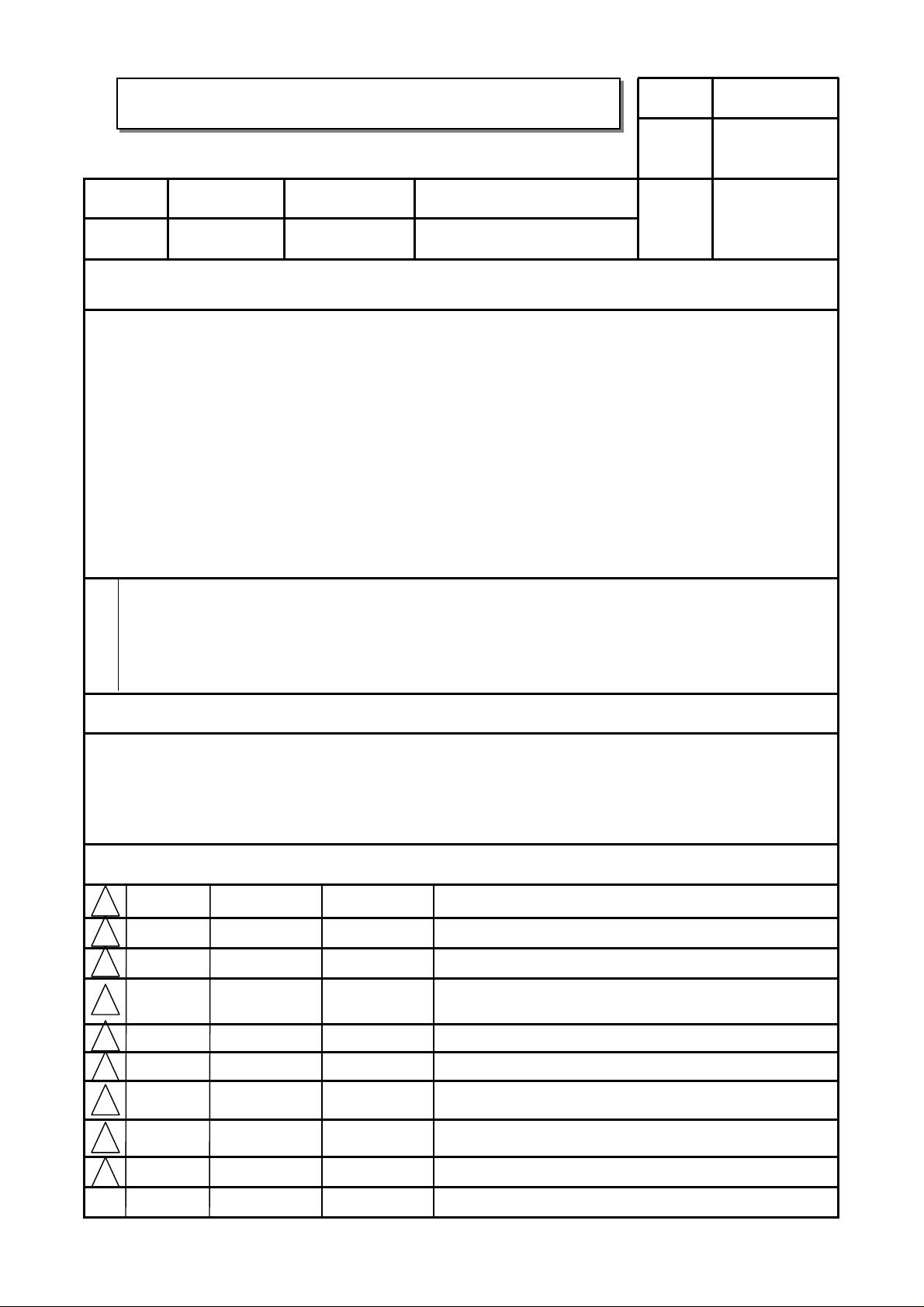
User’s Guide Specification
User’s Guide Specification
담 당 관리자
Model Description
1.
MODEL
SUFFIX
2.
Z32/3742LC2DA-UE
USA
Printing Specification
1. Trim Size (Format) : 185mm x 260 mm
2. Printing Colors
• Cover : 1 COLOR (BLACK)
• Inside : 1 COLOR (BLACK)
3. Stock (Paper)
• Cover : Uncoated paper , 백상지 80 g /㎡
• Inside : Uncoated paper , 백상지 80 g/㎡
4. Printing Method : Off set
5. Bindery : Saddle stitch
6. Language : English (1)
7. Number of pages : 64
BRAND
Product Name
Zenith
Z32LC2DA, Z37LC2DA, Z42LC2DA
Park SY
06.08.23
Part No.
KIM JONG OK
06.08.23
38289U0527H
(0611-REV02)
“This part contain Eco-hazardous substances (Pb, Cd, Hg, Cr6+, PBB, PBDE, etc.) within LG standard level,
N
O
T
E
S
Details should be followed Eco-SCM management standard[LG(56)-A-2524].
Especially, Part should be followed and controlled the following specification.
(1)Eco-hazardous substances test report should be submitted
when Part certification test and First Mass Production.
(2) Especially, Don’t use or contain lead(Pb) and cadmium(Cd) in ink.
Special Instructions3.
(1) Origin Notification
* LGEDI : Printed in Indonesia * LGEWA : Printed in U.K.
* LGESP : Printed in Brazil * LGEMX : Printed in Mexico
* LGENT : Printed in China * LGEIL : Printed in India
4.
Changes
9
8
7
6
5
4
3
Nov./30/06 Park sun young S6-63967
2
Oct./12/06 Park sun young
1
REV.
NO.
MM/DD/YY
SIGNATURE
S6-59125
CHANGE NO.
Changed the DTV resolution by request Circuit Gr.
Added the model Z32/37LC2DA-UE.
CHANGE CONTENTS

Pagination sheet
Pagination sheet
P/NO.38289U0527H
Total pages : 64 pages
Front cover
Zenith(EN)
P/NO.
23
…. ….
…
Rear cover
Zenith
WTY
63
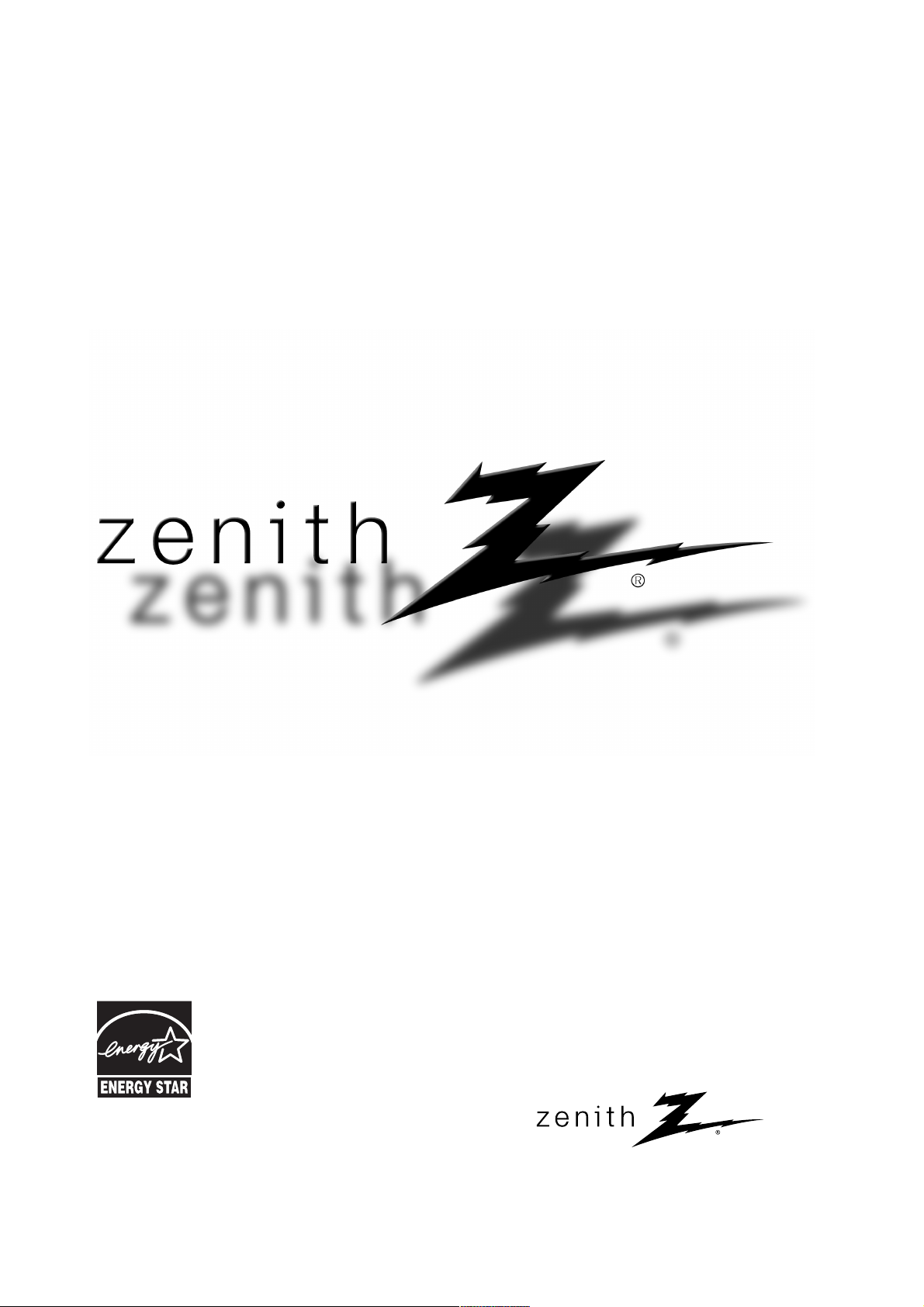
© Copyright 2006, LG Electronics USA, Inc.
Installation and Operating Guide | Warranty
Model Numbers | Z32LC2DA, Z37LC2DA, Z42LC2DA | LCD TV
As an ENERGY STAR
Partner LGE U.S.A., Inc.
has determined that this
product meets the ENERGY STAR guidelines for
energy efficiency.
EENNEERRGGYY SSTTAARR iiss aa sseett ooff ppooww eerr --ss aavvii nngg
gguuii ddee lliinneess iiss ss uu ee dd bb yy tthhee UU..SS..
EEnnvv iirroonnmmeennttaall PPrr oott eeccttii oonn AAgg eenncc yy ((EE PPAA)) ..
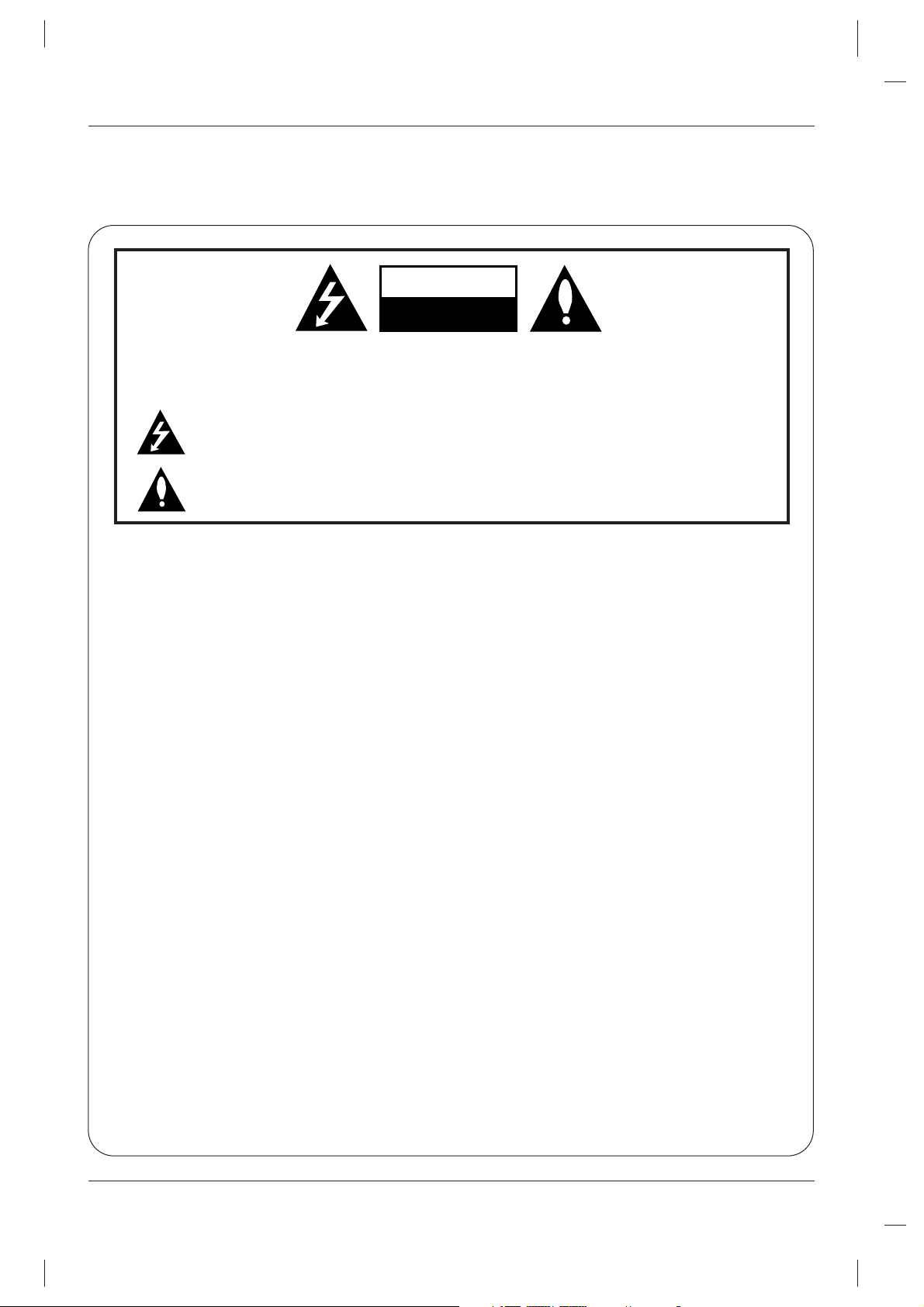
2
Warning
WARNING:
TO REDUCE THE RISK OF ELECTRIC SHOCK DO NOT REMOVE COVER (OR BACK). NO USER
SERVICEABLE PARTS INSIDE. REFER TO QUALIFIED SERVICE PERSONNEL.
The lightning flash with arrowhead symbol, within an equilateral triangle, is intended to alert the user to
the presence of uninsulated “dangerous voltage” within the product’s enclosure that may be of sufficient magnitude to constitute a risk of electric shock to persons.
The exclamation point within an equilateral triangle is intended to alert the user to the presence of
important operating and maintenance (servicing) instructions in the literature accompanying the appliance.
NOTE TO CABLE/TV INSTALLER:
This reminder is provided to call the CATV system installer’s attention to Article 820-40 of the National Electric
Code (U.S.A.). The code provides guidelines for proper grounding and, in particular, specifies that the cable
ground shall be connected to the grounding system of the building, as close to the point of the cable entry as practical.
REGULATORY INFORMATION
This equipment has been tested and found to comply with the limits for a Class B digital device, pursuant to Part
15 of the FCC Rules. These limits are designed to provide reasonable protection against harmful interference in
a residential installation. This equipment generates, uses and can radiate radio frequency energy and, if not
installed and used in accordance with the instructions, may cause harmful interference to radio communications.
However, there is no guarantee that interference will not occur in a particular installation. If this equipment does
cause harmful interference to radio or television reception, which can be determined by turning the equipment off
and on, the user is encouraged to try to correct the interference by one or more of the following measures:
- Reorient or relocate the receiving antenna.
- Increase the separation between the equipment and receiver.
- Connect the equipment into an outlet on a circuit different from that to which the receiver is connected.
- Consult the dealer or an experienced radio/TV technician for help.
Any changes or modifications not expressly approved by the party responsible for compliance could void the
user’s authority to operate the equipment.
CAUTION:
Do not attempt to modify this product in any way without written authorization from LG Electronics Corporation.
Unauthorized modification could void the user’s authority to operate this product.
COMPLIANCE:
The responsible party for this device compliance is:
Zenith Electronics Corporation
1-201-816-2000
Marked and Distributed in the United States by LG Electronics U.S.A., Inc.
1000 Sylvan Avenue, Englewood Cliffs, NJ 07632
http://www.zenith.com
CAUTION
RISK OF ELECTRIC SHOCK
DO NOT OPEN
W
W
arning
arning
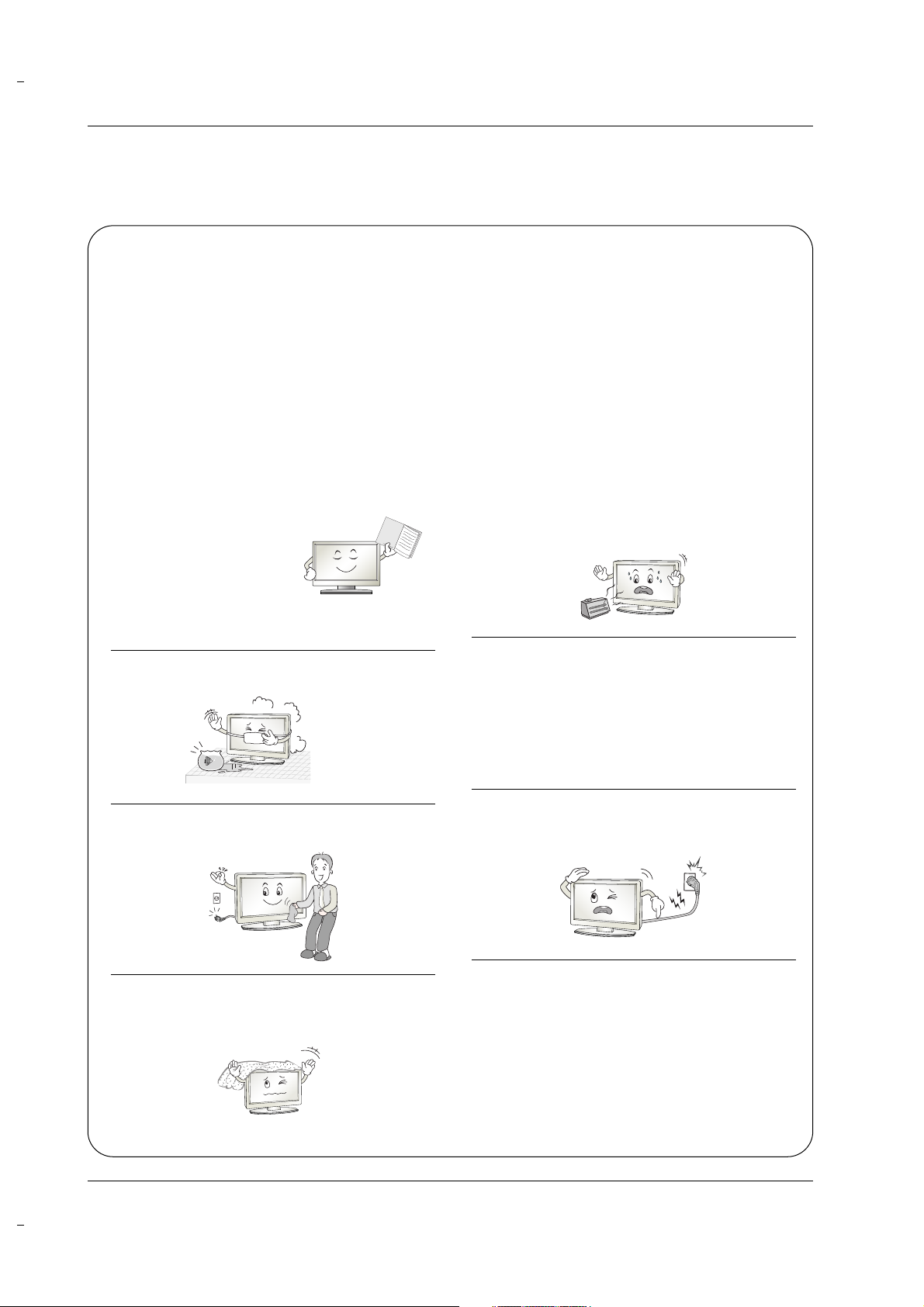
3
Safety Instructions
WARNING :
To reduce the risk of fire or electric shock, do not expose this apparatus to rain or moisture.
Apparatus shall not be exposed to dripping or splashing and no objects filled with liquids, such as vases, shall be placed on the
apparatus.
IMPORTANT SAFETY INSTRUCTIONS
1. Read these instructions.
2. Keep these instructions.
3. Heed all warnings.
4. Follow all instructions.
5. Do not use this apparatus near water.
6. Clean only with a dry cloth.
7. Do not block any of the ventilation openings. Install in
accordance with the manufacturer’s instructions.
8. Do not install near any heat sources such as radiators,
heat registers, stoves, or other apparatus (including
amplifiers) that produce heat.
9. Do not defeat the safety purpose of the polarized or
grounding type plug. A polarized plug has two blades
with one wider than the other. A grounding type plug has
two blades and a third grounding prong. The wide blade
or the third prong is provided for your safety. When the
provided plug does not fit into your outlet, consult an
electrician for replacement of the obsolete outlet.
10. Protect the power cord from being walked on or
pinched particularly at plugs, convenience receptacles, and the point where they exit from the apparatus.
11. Only use the attachments / accessories specified by
the manufacturer.
Safety Instructions
Safety Instructions
O
w
n
e
r's
M
a
n
u
a
l
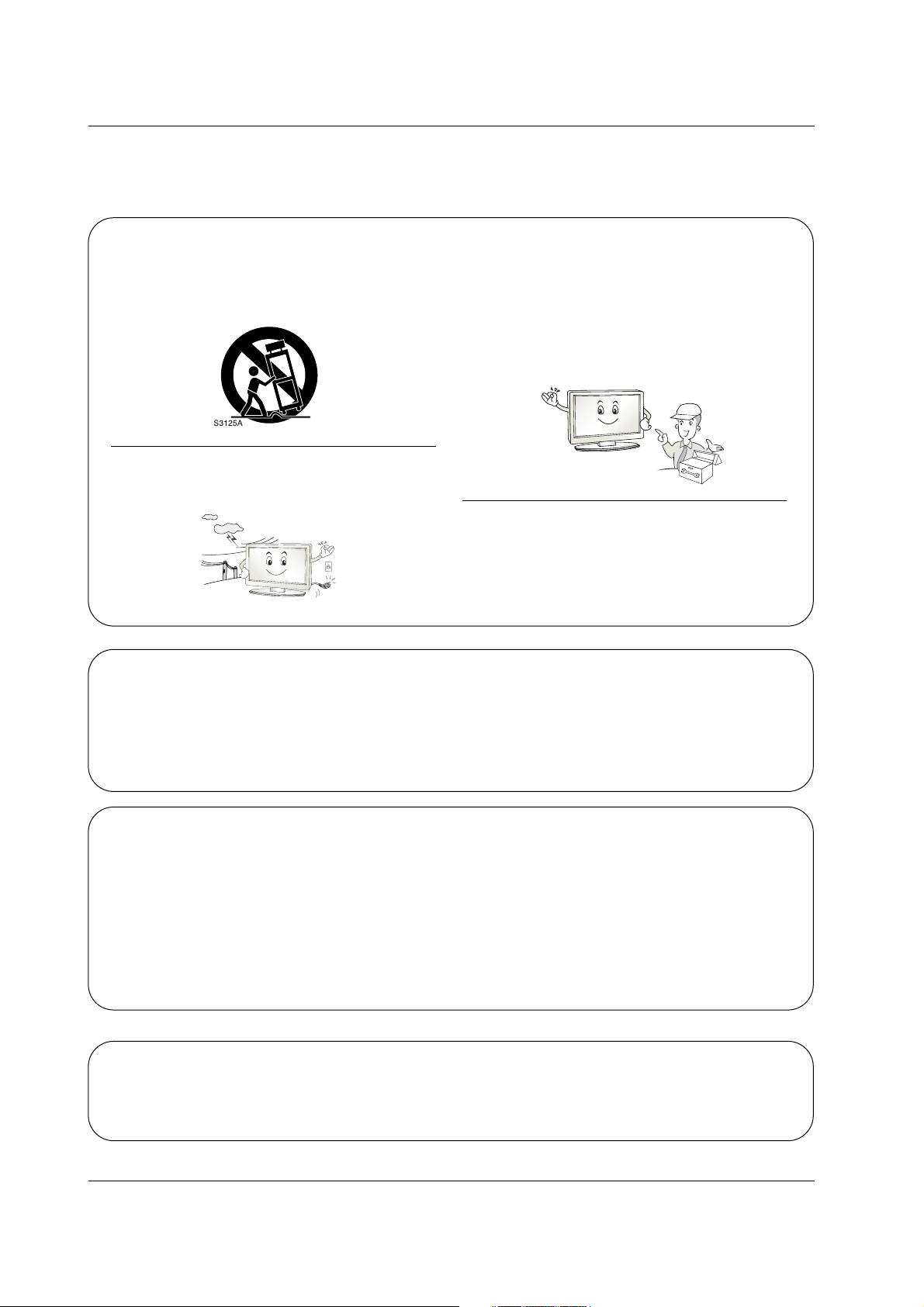
4
Safety Instructions
12. Use only with a cart, stand, tripod, bracket, or table
specified by the manufacturer, or sold with the apparatus. When a cart is used, use caution when moving
the cart / apparatus combination to avoid injury from
tip-over.
13. Unplug this apparatus during lightning storms or when
unused for long periods of time.
14. Refer all servicing to qualified service personnel.
Servicing is required when the apparatus has been
damaged in any way, such as power supply cord or
plug is damaged, liquid has been spilled or objects
have fallen into the apparatus, the apparatus has been
exposed to rain or moisture, does not operate normally, or has been dropped.
15. DISCONNECTING DEVICE FROM MAINS
Main plug is the disconnecting device.The
plug must remain redily operable.
On Disposal
a. The fluorescent lamp used in this product contains a small amount of mercury.
b. Do not dispose of this product with general household waste.
Disposal of this product must be carried out in accordance to the regulations of your local authority.
Note
- If the TV feels cold to the touch, there may be a small “flicker” when when it is turned on. This is normal, there is nothing wrong with TV.
- Some minute dot defects may be visible on the screen, appearing as tiny red, green, or blue spots. However, they have
no adverse effect on the monitor's performance.
- Avoid touching the LCD screen or holding your finger(s) against it for long periods of time. Doing so may produce some
temporary distortion effects on the screen.
CAUTION concerning the Power Cord
Most appliances recommend they be placed upon a dedicated circuit; that is, a single outlet circuit which powers only that
appliance and has no additional outlets or branch circuits. Check the specification page of this owner's manual to be certain.
Do not overload wall outlets. Overloaded wall outlets, loose or damaged wall outlets, extension cords, frayed power cords,
or damaged or cracked wire insulation are dangerous. Any of these conditions could result in electric shock or fire.
Periodically examine the cord of your appliance, and if its appearance indicates damage or deterioration, unplug it, discontinue use of the appliance, and have the cord replaced with an exact replacement part by an authorized servicer.
Protect the power cord from physical or mechanical abuse, such as being twisted, kinked, pinched, closed in a door, or
walked upon. Pay particular attention to plugs, wall outlets, and the point where the cord exits the appliance.
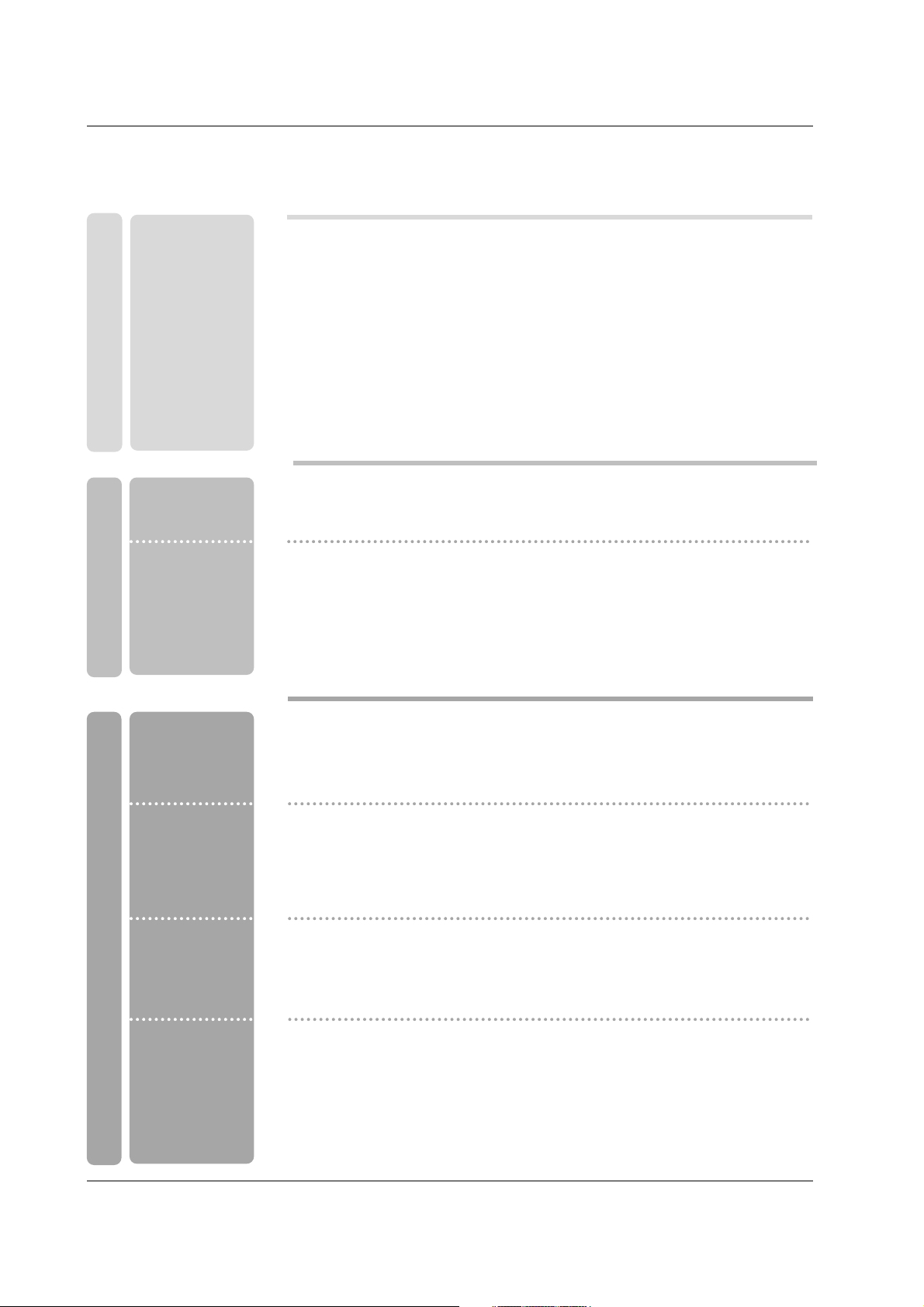
5
Contents
Contents
Contents
Introduction
Installation
Operation
27 Turning on the TV
27 Volume Adjustment
27 Channel Selection
27 On Screen Menus Language Selection
28 On Screen Menus Selection and Adjustment
29 EZ Scan (Channel Search)
29 Manual Scan
30 Channel Edit
31 DTV Signal Strength
31 Input Source
32 Input Label
33 Auto Picture Control(EZ Picture)
33~34 Color Temperature Control
35 DB
36 Advanced-Cinema 3:2 Mode / Black Level
37 Video Reset
38 Audio Language
39 Auto Sound Control(EZ Sound)
39~40 Manual Sound Control (EZ Sound-User option)
41 Balance
41 TV Speakers On/Off Setup
2 Warning
3~4 Safety Instructions
7 Accessories
8 Controls (Model Name: Z42/50PX3D)
9 Connection Options (Model Name: Z42/50PX3D)
10 Controls (Model Name: Z32LC2DA, Z37LC2DA, Z42LC2DA)
11 Connection Options (Model Name: Z32LC2DA, Z37LC2DA, Z42LC2DA)
12~13 Remote Control Key Functions
14 Basic connection
15 Attaching the TV to a wall
15 Desktop Pedestal Installation
16 Antenna or Cable Connection
17~18 VCR Setup
18 External AV Source Setup
19~20 DVD Setup
21~22 HDSTB Setup
23 AV Out Setup
23 Digital Audio Output
24~26 PC Setup
Setup Menu
Options
Video Menu
Options
Audio Menu
Options
Basic operation
External
Equipment
Connections
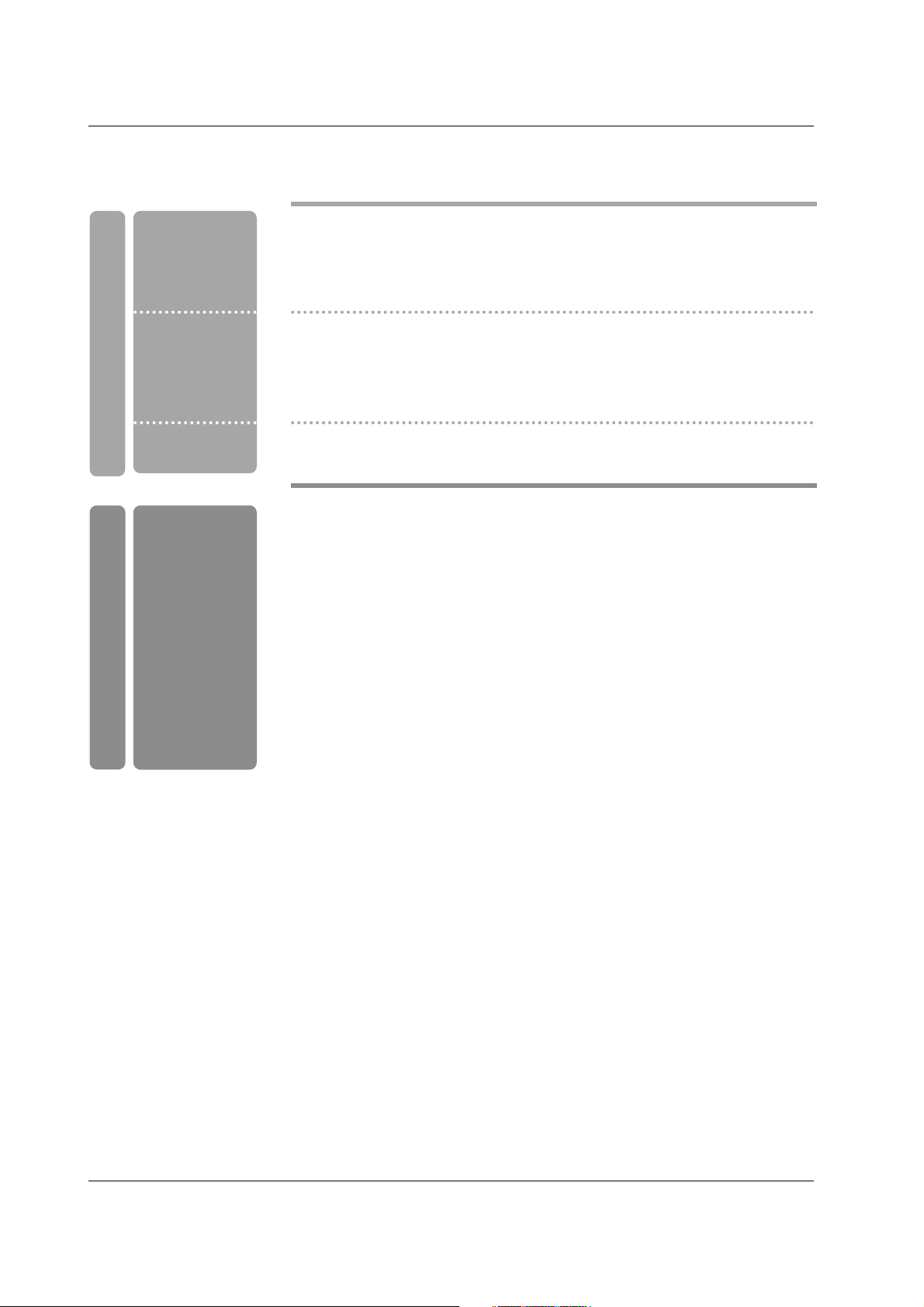
6
Contents
Reference
42 Manual Clock Setup
42 Auto Clock Setup
43 On/Off Timer Setup
43 Sleep Timer
44 Auto Off
45 Aspect Ratio Control
46 Caption/Text
47 Caption Option
47 Low Power (Z42/50PX3D only)
48 ISM (Image Sticking Minimization) Method
(Z42/50PX3D only)
49~50 Parental Lock Setup
51~56 External Control Device Setup
57~58 IR Codes
59 Programming the Remote
60~61 Programming Codes
62~63 Troubleshooting Checklist
64 Maintenance
65 Product Specifications
67~68 Warranty
Option Menu
Features
Lock Menu Options
Operation
Time Menu
Options
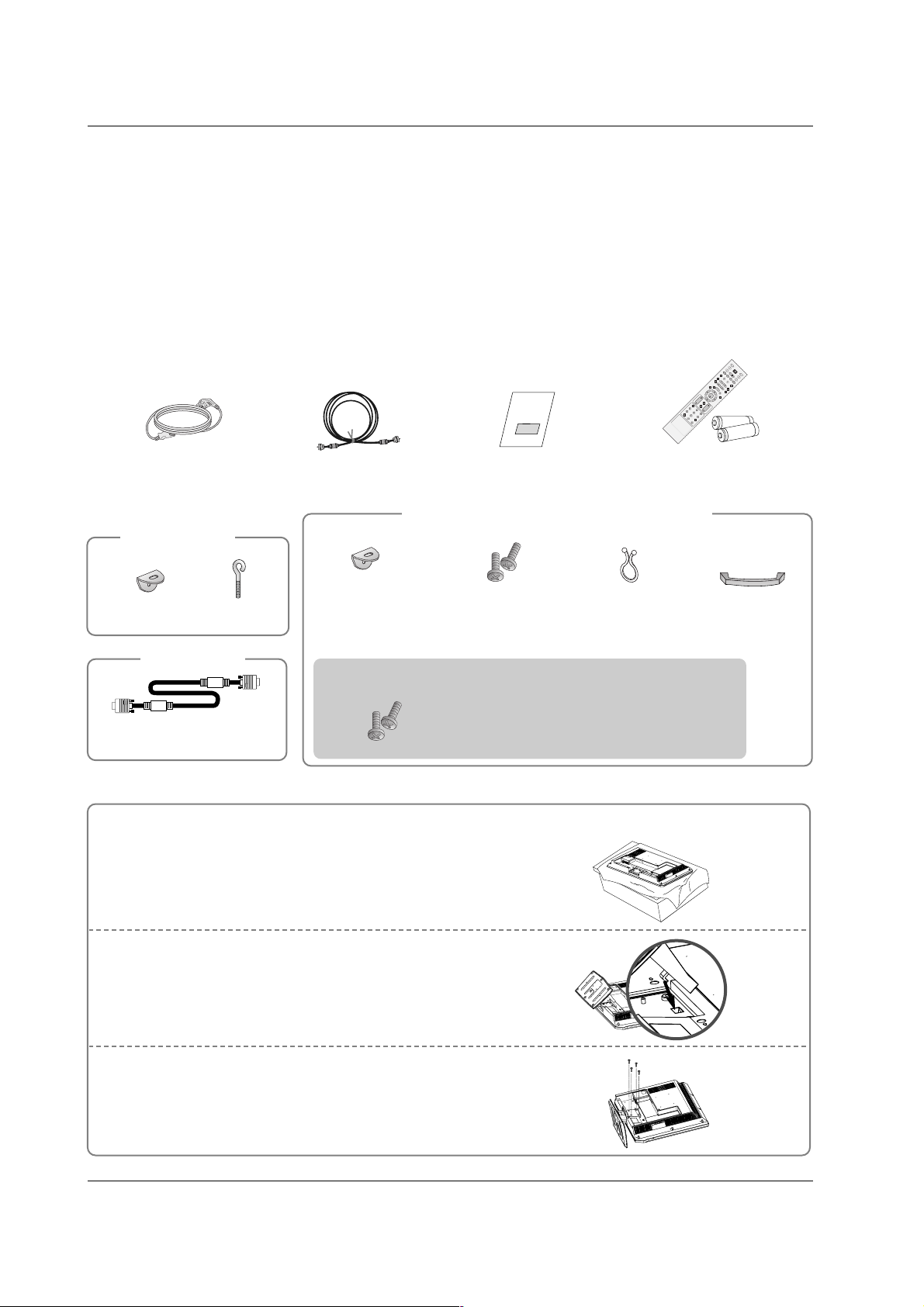
7
Introduction
Accessories
Accessories
Introduction
Introduction
Owner’s Manual
75Ω Round Cable
Power Cord
Ensure that the following accessories are included with your TV. If any accessory is missing, please contact the
dealer from where you purchased the product.
User must use shielded signal interface cables (D-sub 15 pin cable) with ferrite cores to maintain standard compliance for the product.
1.5V
1.5V
ENTER
VOL
F
LAS
H
BA
C
K
MUTE
CH
TIMER
SAP
MENU
123
56
9
V
ENTER
TVTV
INPUT
INPUT
DVD
RATIO
EXIT
VOL
EZ SOUND
IN
FO
ADJUST
EZ PIC
FLASH
B
A
CK
MU
T
E
CH
TIMER
CC
SAP
MENU
VCR
POWER
123
456
789
0
FAV
COMP1
MODE
COMP2
HDMI
RGB-PC
Remote Control /
Batteries
2-eye-bolts
For Z42/50PX3D
2-Wall brackets
2-TV brackets
2-Wall brackets
2-TV Bracket Bolts
For Z32LC2DA, Z37LC2DA, Z42LC2DA
Twister Holder
Arrange the wires
with the twister holder.
Cable
Management
(Refer p.18)
Option Extras
D-sub 15 pin cable
4-bolts for stand assembly
See below for detail information.
Z32LC2DA only
Carefully place the product screen side down on a
cushioned surface that will protect product and
screen from damage.
1
Place the hook of the stand in the back of the
product as shown.
2
Install the 4 bolts provided securely, in the back of the
product.
3
Stand Installation for Z32LC2DA
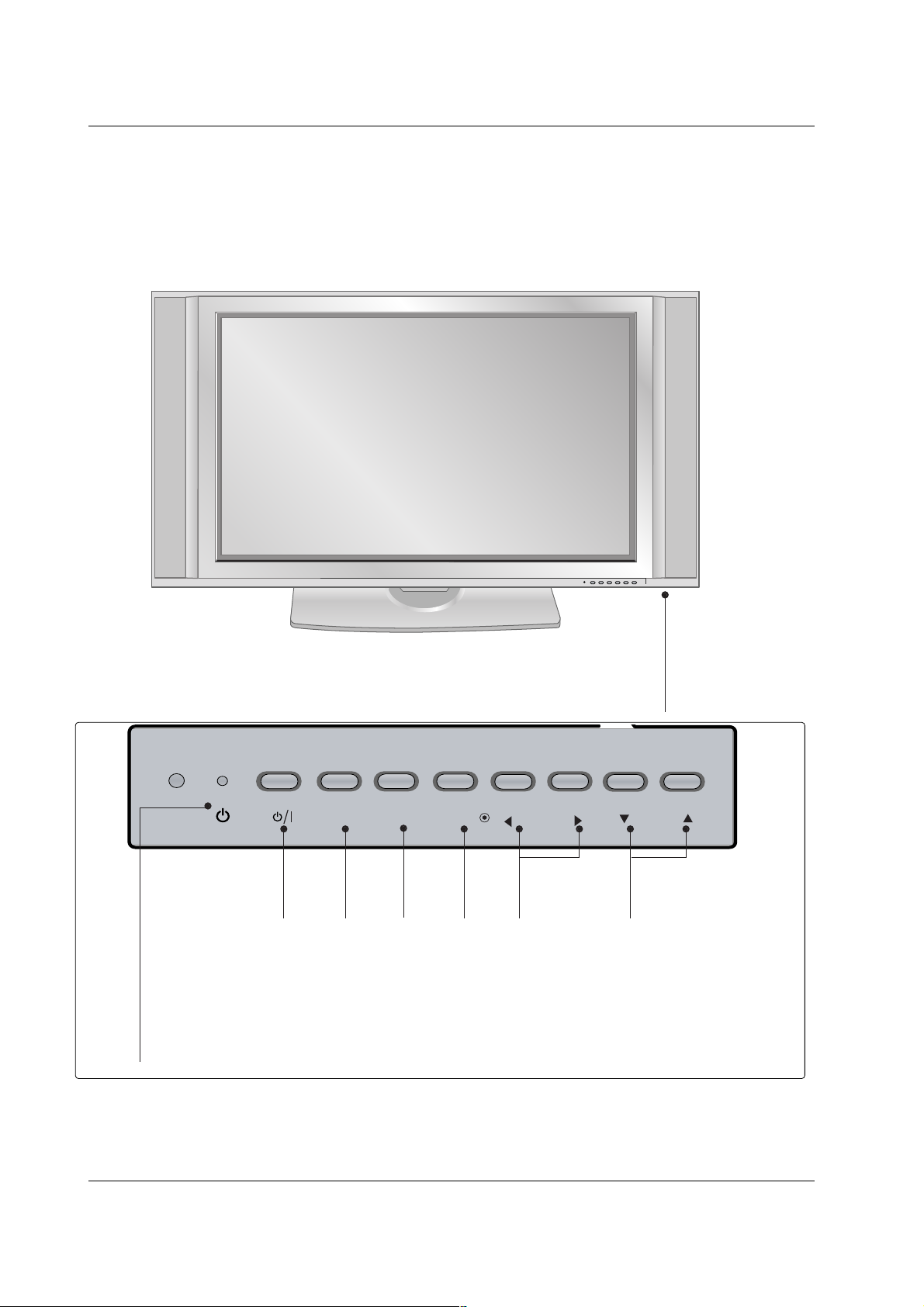
8
Introduction
Controls
Controls (Model Name: Z42/50PX3D)
- This is a simplified representation of front panel.
- This picture shown below may be somewhat different from your TV.
POWER
Button
INPUT
Button
ENTER
Button
VOLUME
(
FF , GG
)Buttons
CHANNEL
(
EE , DD
)Buttons
Power Standby Indicator
Illuminates red in standby
mode.
Illuminates green when the
set is switched on.
CH
VOL
MENUINPUT ENTER
MENU
Button
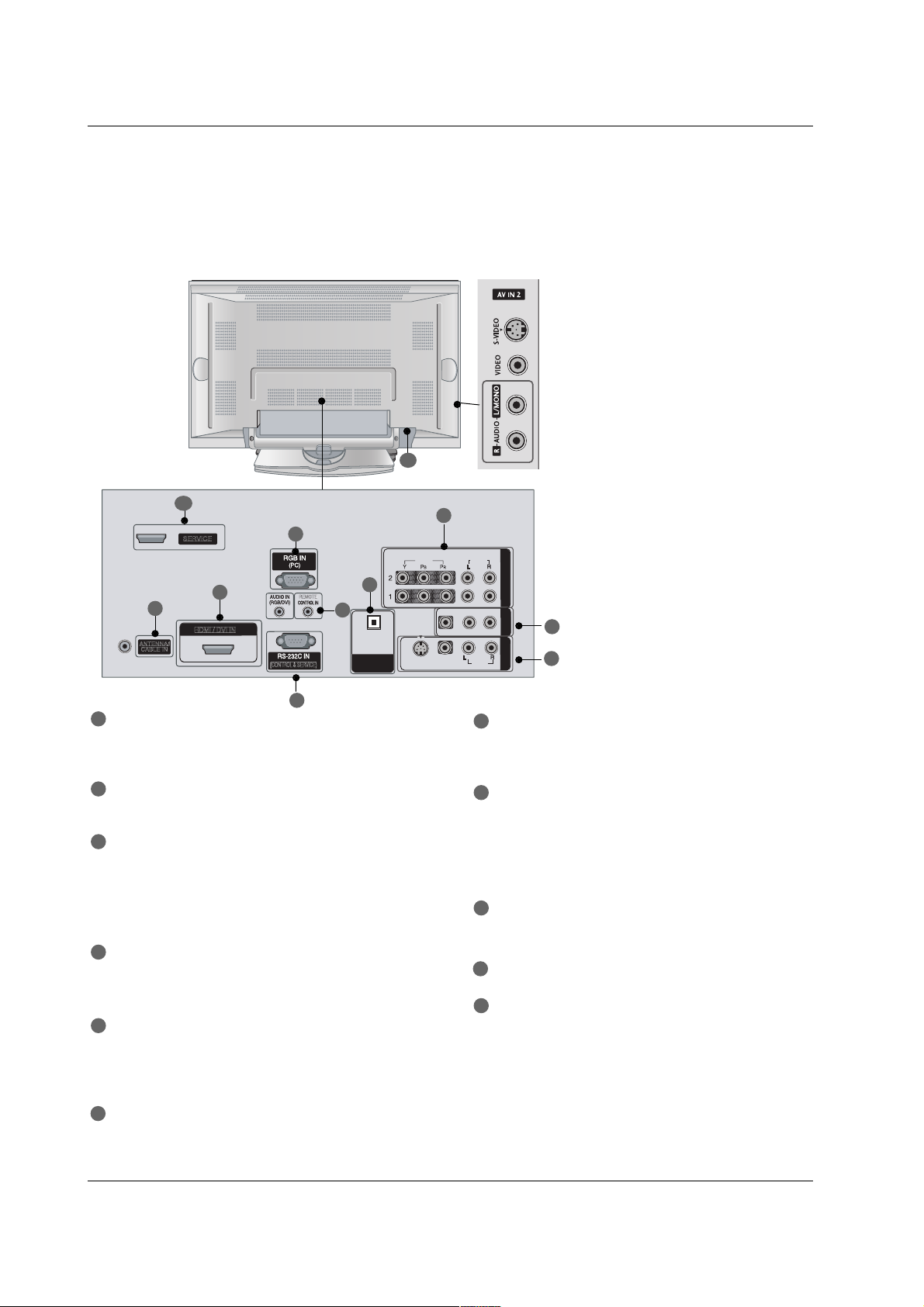
9
Introduction
Connection Options
Connection Options
(Model Name: Z42/50PX3D)
- This picture shown below may be somewhat different from your TV.
VIDEOVIDEO
AUDIOAUDIO
VIDEOVIDEO
AUDIOAUDIO
MONO
( )
S-VIDEOS-VIDEO
AV IN 1AV IN 1
AV OUTAV OUT
ANTENNA/
CABLE IN
REMOTE
(CONTROL & SERVICE)
COMPONENT INCOMPONENT IN
DIGITAL AUDIO DIGITAL AUDIO
OUTOUT
OPTICALPTICAL
SERVICE
HDMI / DVI IN
S-VIDEO Input
Provides better picture quality than the
video input.
AUDIO Input
Connections are available for listening to
stereo sound from an external device.
VIDEO Input
Connects the video signal from a video
device.
1
2
4
5
6
7
8
3
9
11
10
COMPONENT IN
Connect a component video/audio device to
these jacks.
AV OUT
Connect a second TV or monitor.
AV (Audio/Video) IN 1
Connect audio/video output from an external
device to these jacks.
S-VIDEO
Connect S-Video out from an S-VIDEO device.
ANTENNA/CABLE IN
Connect over-the air signals to this jack.
Connect cable signals to this jack.
DIGITAL AUDIO OUT
Connect digital audio from various types of equipment.
Note: In standby mode, these ports do not work.
HDMI/DVI IN
Connect a HDMI signal.
Or DVI (VIDEO)signal to the this port with a
HDMI to DVI cable.
RGB IN (PC)
Connect the monitor output from a PC to the
appropriate input port.
REMOTE CONTROL IN Port
Connect your wired remote control.
AUDIO IN (RGB/DVI)
Connect the monitor output from a PC to the
appropriate input port.
RS-232C IN (CONTROL & SERVICE) Port
Connect to the RS-232C port on a PC.
SERVICE
Power Cord Socket
For operation with AC power.
Caution:
Never attempt to operate the TV on DC power.
1
7
8
9
11
2
3
4
5
6
10
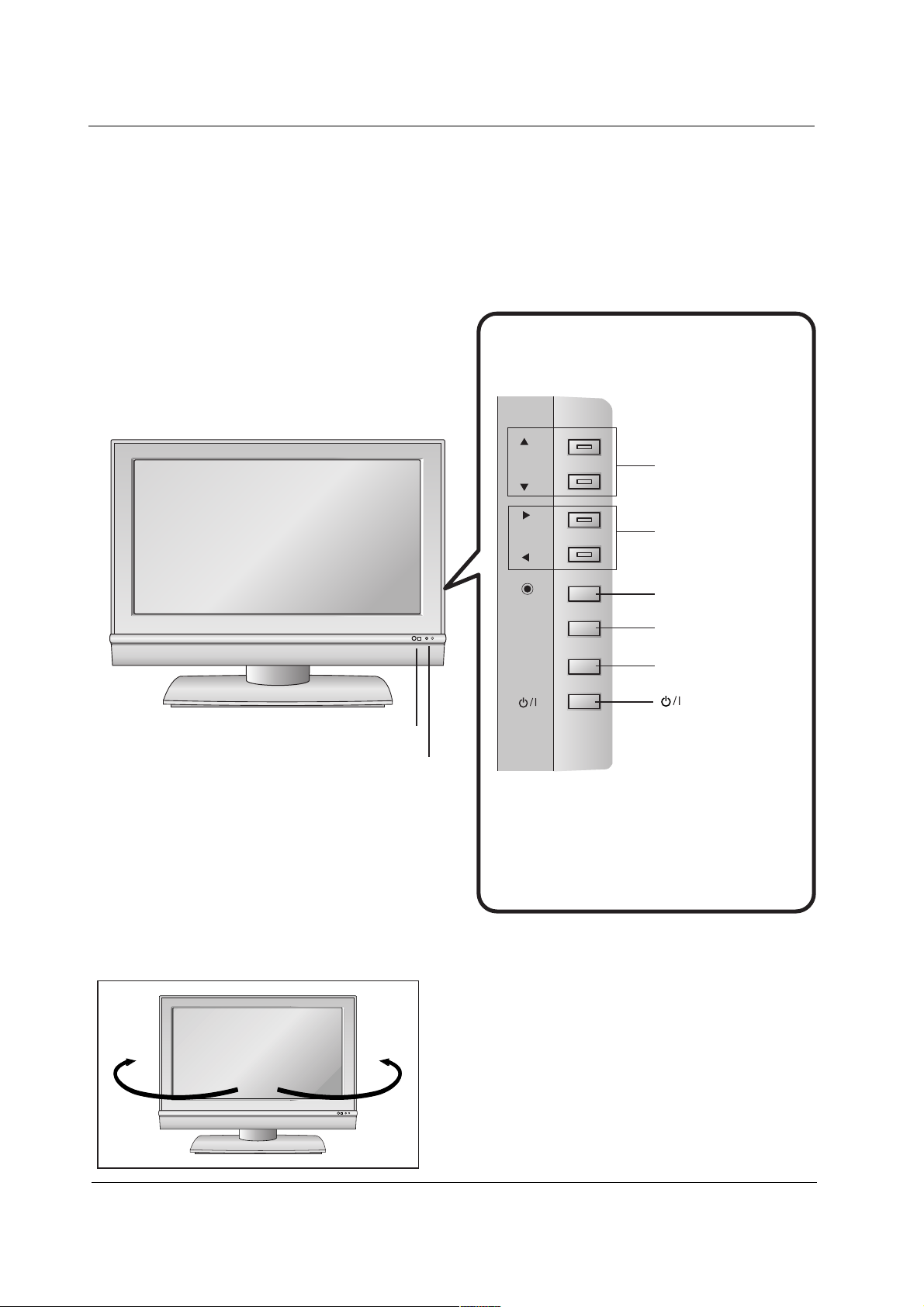
Introduction
Controls
Controls (Model Name: Z32LC2DA, Z37LC2DA, Z42LC2DA)
- This is a simplified representation of front panel.
- This picture shown below may be somewhat different from your TV.
10
CH
VOL
ENTER
MENU
INPUT
CHANNEL (D, E)
Buttons
VOLUME (F,G)
Buttons
ENTER Button
MENU Button
INPUT Button
Remote Control Sensor
Power/Standby Indicator
• illuminates red in standby
mode.
• illuminates green when the set
is switched on.
(Power) Button
Swivel Stand (Z42LC2DA
Swivel Stand (Z42LC2DA
Only)
Only)
R
- The TV can be conveniently swivelled on its stand
30
° to
the left or right to provide the optimum viewing angle.
CH
R
VOL
ENTER
MENU
INPUT
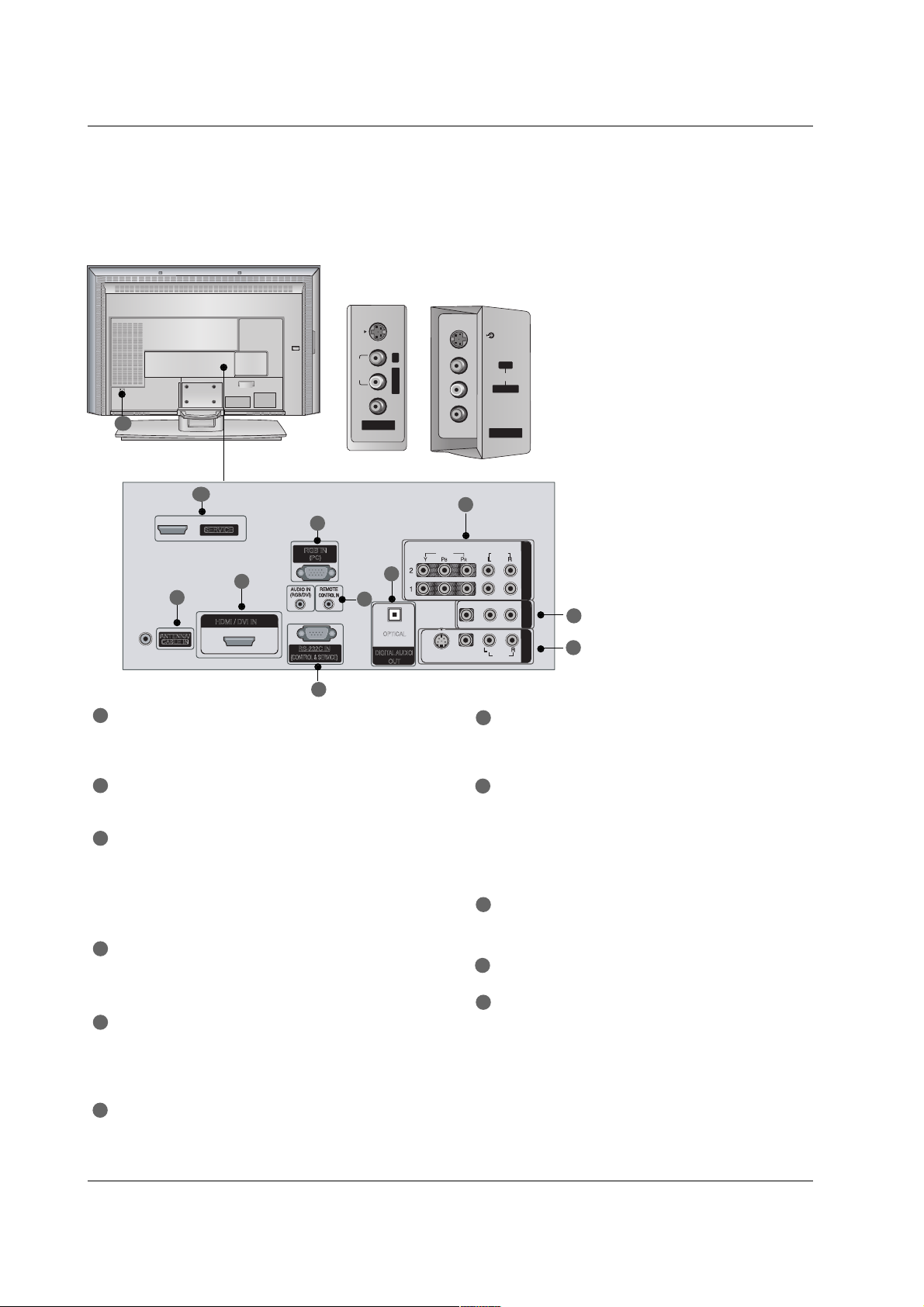
11
Introduction
Connection Options
Connection Options (Model Name: Z32LC2DA, Z37LC2DA, Z42LC2DA)
- This picture shown below may be somewhat different from your TV.
S-VIDEO Input
Provides better picture quality than the
video input.
VIDEO Input
Connects the video signal from a video
device.
AUDIO Input
Connections are available for listening to
stereo sound from an external device.
COMPONENT IN
Connect a component video/audio device to
these jacks.
AV OUT
Connect a second TV or monitor.
AV (Audio/Video) IN 1
Connect audio/video output from an external
device to these jacks.
S-VIDEO
Connect S-Video out from an S-VIDEO device.
ANTENNA/CABLE IN
Connect over-the air signals to this jack.
Connect cable signals to this jack.
DIGITAL AUDIO OUT
Connect digital audio from various types of equipment.
Note: In standby mode, these ports do not work.
HDMI/DVI IN
Connect a HDMI signal.
Or DVI (VIDEO)signal to the this port with a
HDMI to DVI cable.
RGB IN (PC)
Connect the monitor output from a PC to the
appropriate input port.
REMOTE CONTROL IN Port
Connect your wired remote control.
AUDIO IN (RGB/DVI)
Connect the monitor output from a PC to the
appropriate input port.
RS-232C IN (CONTROL & SERVICE) Port
Connect to the RS-232C port on a PC.
SERVICE
Power Cord Socket
For operation with AC power.
Caution:
Never attempt to operate the TV on DC power.
1
7
8
9
11
2
3
4
5
6
10
AV IN 2
L/MONO
R
AUDIO
S-VIDEO
VIDEO
L/L/MONOMONO
R
AUDIOAUDIO
S-VIDEOS-VIDEO
VIDEOVIDEO
AV IN 2AV IN 2
AV IN 2AV IN 2
L/L/MONOMONO
R
AUDIOAUDIO
S-VIDEOS-VIDEO
VIDEOVIDEO
VIDEO
AUDIO
VIDEO
AUDIO
( )
S-VIDEO
AV IN 1
AV OUT
COMPONENT IN
DIGITAL AUDIO
OUT
OPTICAL
AC IN
VIDEO
AUDIO
VIDEO
AUDIO
( )
S-VIDEO
AV IN 1
AV OUT
COMPONENT IN
DIGITAL AUDIO
OUT
OPTICAL
VIDEOVIDEO
AUDIOAUDIO
VIDEOVIDEO
AUDIOAUDIO
MONO
( )
S-VIDEOS-VIDEO
AV IN 1AV IN 1
AV OUTAV OUT
ANTENNA/
CABLE IN
RS-232C IN
(CONTROL & SERVICE)
RGB IN
(PC)
COMPONENT INCOMPONENT IN
DIGITAL AUDIO
OUT
O
PTICAL
SERVICE
HDMI / DVI IN
1
2
4
5
6
7
8
3
9
11
10
Z37LC2DA
Z42LC2DA
Z32LC2DA
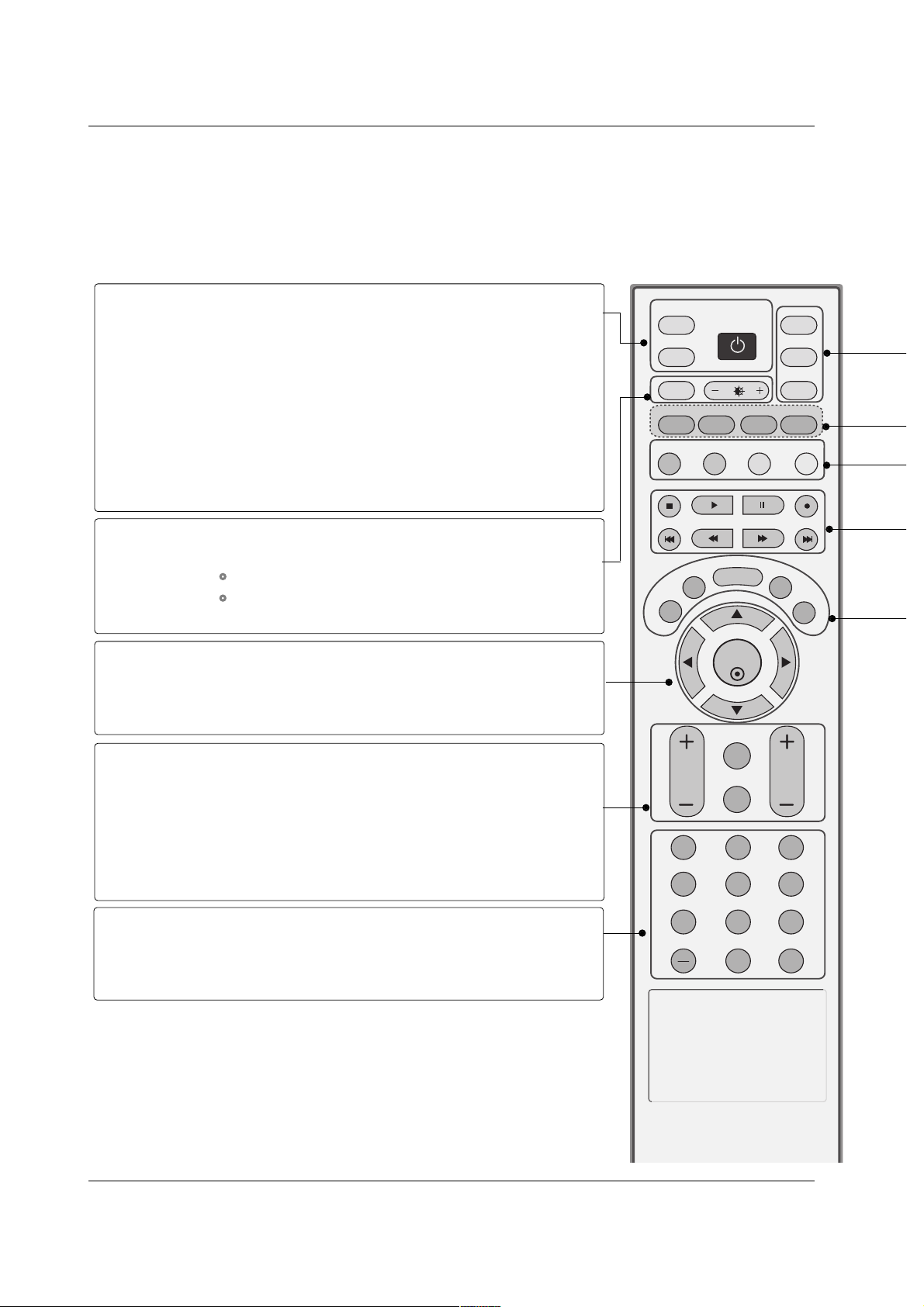
12
Introduction
Remote Control Key Functions
Remote Control Key Functions
ENTER
TVTV
INPUT
DVD
RATIO
EXIT
VOL
EZ SOUND
INFO
ADJUST
EZ PIC
FLASH
BACK
MUTE
CH
TIMER
CC
SAP
MENU
VCR
POWER
123
456
789
0
FAV
COMP1
MODE
COMP2
HDMI
RGB-PC
INPUT
TV INPUT
INPUT
POWER
RATIO
+/-
THUMBSTICK
(Up/Down/Left
Right)
ENTER
VOLUME UP
/DOWN
MUTE
FLASHBK
CHANNEL
UP/DOWN
FAV
In AV 1-2, Component 1-2, RGB-PC , HDMI/DVI input
sources, screen returns to the last TV channel.
External input modes rotate in regular sequence: TV,
AV1-2, Component 1-2, RGB-PC, HDMI/DVI.
(AV 1-2, Component 1-2, RGB-PC , HDMI/DVI input
sources are linked automatically, only if these are connected.)
Turns your TV or any other programmed equipment on
or off, depending on the mode.
Change the aspect ratio.
GG
pp..4455
Adjust brightness on screen.
It turns to the default settings brightness by changing
mode source.
Navigate the on-screen menus and adjust the system settings to your preference.
Accepts your selection or displays the current mode.
Increase/decrease the sound level.
Switch the sound on or off.
GG
pp..2277
Tune to the last channel viewed.
Select available channels.
Input the channel number.
Scroll through the programmed Favorite channels.
NUMBER button
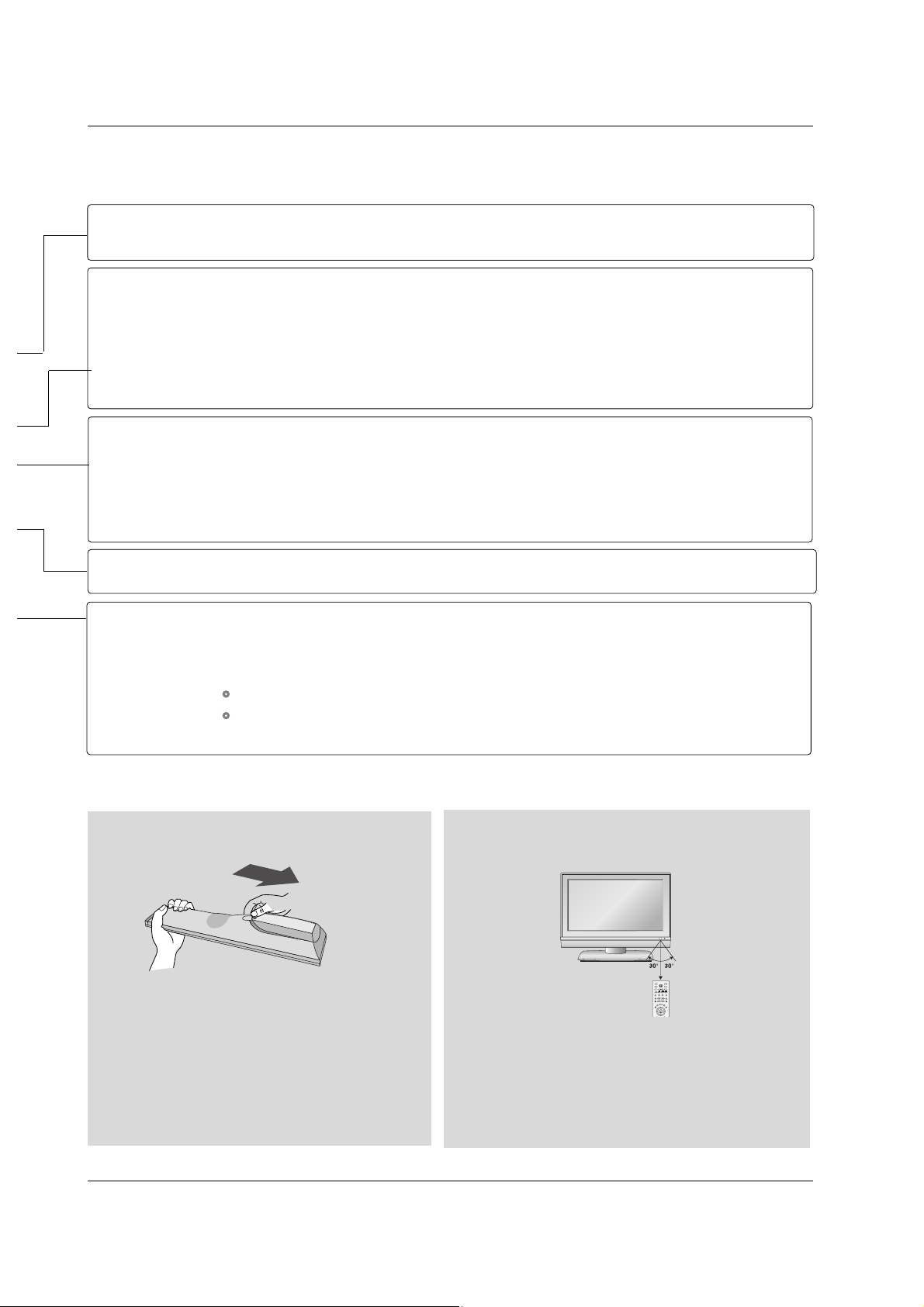
13
Introduction
Installing Batteries
■
Open the battery compartment cover on the
back side and install the batteries matching correct polarity (+with +,-with -).
■
Install two 1.5V AA batteries. Don’t mix old or
used batteries with new ones.
■
Close cover.
TV, DVD, VCR
COMP1
COMP2
HDMI
RGB-PC
EZ PIC
EZ SOUND
ADJUST
INFO
EXIT
CC
MENU
SAP
TIMER
Selects the remote operating mode: TV, VCR, DVD. Select other operating modes, for the
remote to operate external devices.
Directly, select Component1 input.
Directly, select Component2 input.
Directly, select HDMI/DVI input.
Directly, select RGB input.
Adjust the factory preset picture depend on the viewing environment.(red)
GG
pp..3333
Select the appropriate type of sound for type of program.(green)
GG
pp..3399
Adjust the screen position, size, and phase in PC mode.(yellow)
GG
pp..2266
Display information at the top of the screen. (blue)
Control video cassette recorders or DVD players.
Clear all on-screen displays and return to TV viewing from any menu.
Select a closed caption.
GG
pp..4466
(*In DTV/CADTV mode
GG
pp..4466
)
Displays the main menu.
Analog mode: Selects MTS sound(Mono, Stereo, and a SAP)
DTV mode: Change the audio language.
Select the amount of time before your TV turns off automatically.
GG
pp..4433
VCR/DVD
control buttons
■
Use a remote control up to 7 meters distance and
30 degree (left/right) within the receiving unit
scope.
■
Dispose of used batteries in a recycle bin to preserve environment.
Remote control effective range
INPUT
TVTV
POWER
INPUT
DVD
ARC
VCR
TEXT PIP
SIZE
POSITION
PIP PR +
PIP PR -
PIP INPUT
SWAP
LIST
I/II
MENU
EXIT
SLEEP
OK
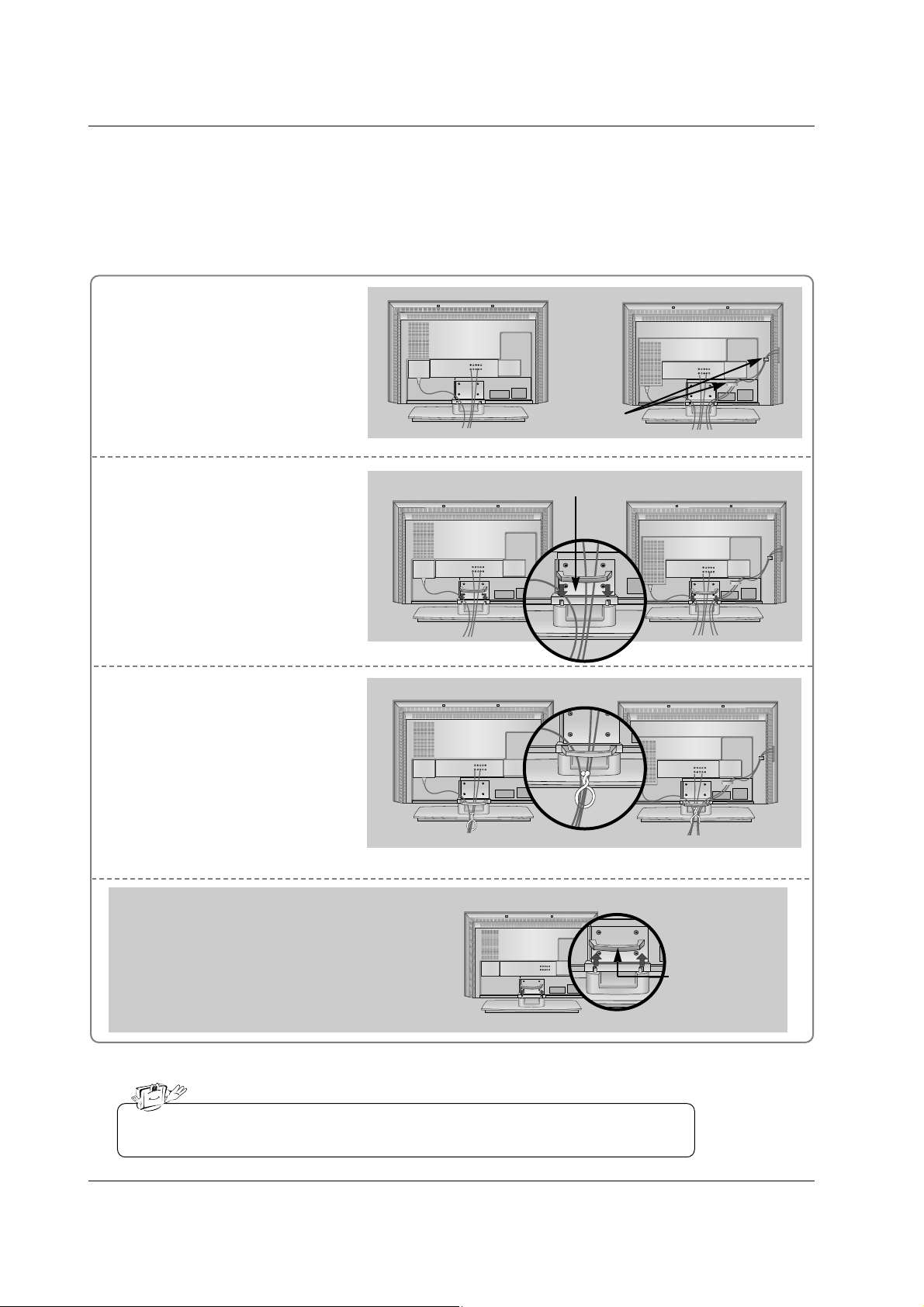
14
Installation
Installation
Introduction
Basic Connection
Basic Connection
Do not hold the CABLE MANAGEMENT when moving the product.
- If the product is dropped, you may be injured or the product may be broken.
Connect the cables as necessary.
After connecting the cables neatly, arrange the cables to the
Cable Holder.
To connect an additional equipment, see the External equip-
ment Connections section.
Reinstall the CABLE MANAGE-
MENT as shown.
1
2
Bundle the cables using the supplied twister holder.
3
Z32LC2DA
Cable holder
Z37LC2DA, Z42LC2DA
Z32LC2DA
Z37LC2DA, Z42LC2DA
Z32LC2DA
Z37LC2DA, Z42LC2DA
How to remove
the CABLE MANAGEMENT
- Hold the CABLE MANAGEMENT with both hands
and pull it upward.
CABLE
MANAGEMENT
CABLE MANAGEMENT
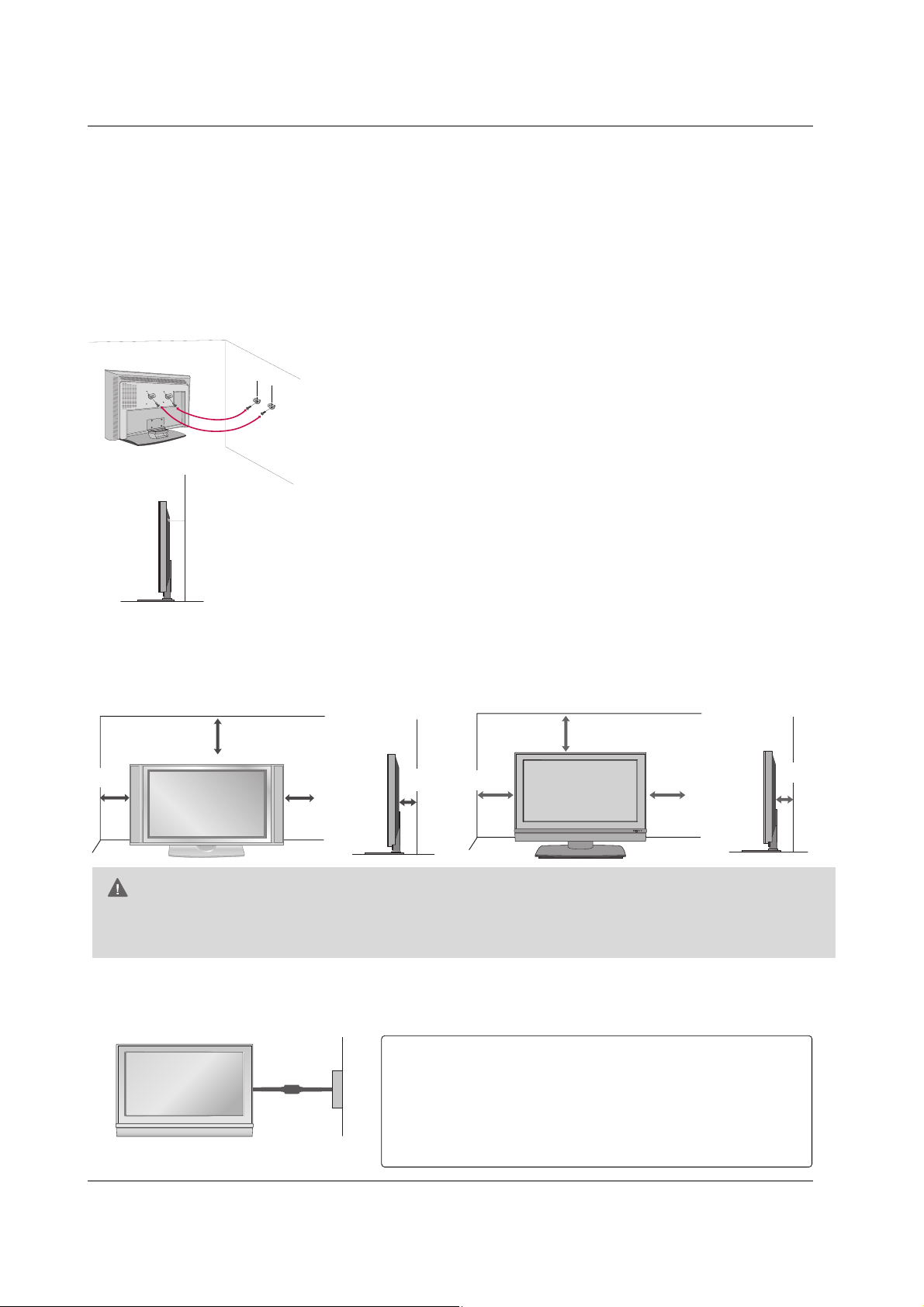
15
Installation
For proper ventilation, allow a clearance of 4inches on each side from the wall.
4 inches
4 inches
GG
Ensure adequate ventilation by following the clearance recommendations.
CAUTION
4 inches
4 inches
Desktop Pedestal Installation
Desktop Pedestal Installation
Attaching the TV to a wall
Attaching the TV to a wall
We recommend that you set up the TV close to a wall so it cannot fall over if pushed backwards.
Additionally, we recommend that the TV be attached to a wall so it cannot be pulled in a forward direction, potentially causing injury or damaging the product.
Caution: Please make sure that children don’t climb on or hang from the TV.
■
Use a sturdy rope (not provided as parts of the product, must purchase separately) to tie the
product. It is safer to tie the rope so it becomes horizontal between the wall and the product.
R
4 inches
4 inches
4 inches
4 inches
■
Insert the eye-bolts (or TV brackets and bolts) to tighten the product to
the wall as shown in the picture.
* If your product has the bolts in the eye-bolts position , loosen the bolts.
Secure the wall brackets with the bolts (not provided as parts of the product,
must purchase separately) on the wall. Match the height of the bracket that
is mounted on the wall to the holes in the product.
Ensure the eye-bolts or brackets are tightened securely.
Power
Supply
Short-circuit
Breaker
This picture shown below may be somewhat different from your TV.
GROUNDING
Ensure that you connect the earth ground wire to prevent possible electric shock. If grounding methods are not possible,
have a qualified electrician install a separate circuit breaker.
Do not try to ground the unit by connecting it to telephone
wires, lightening rods, or gas pipes.
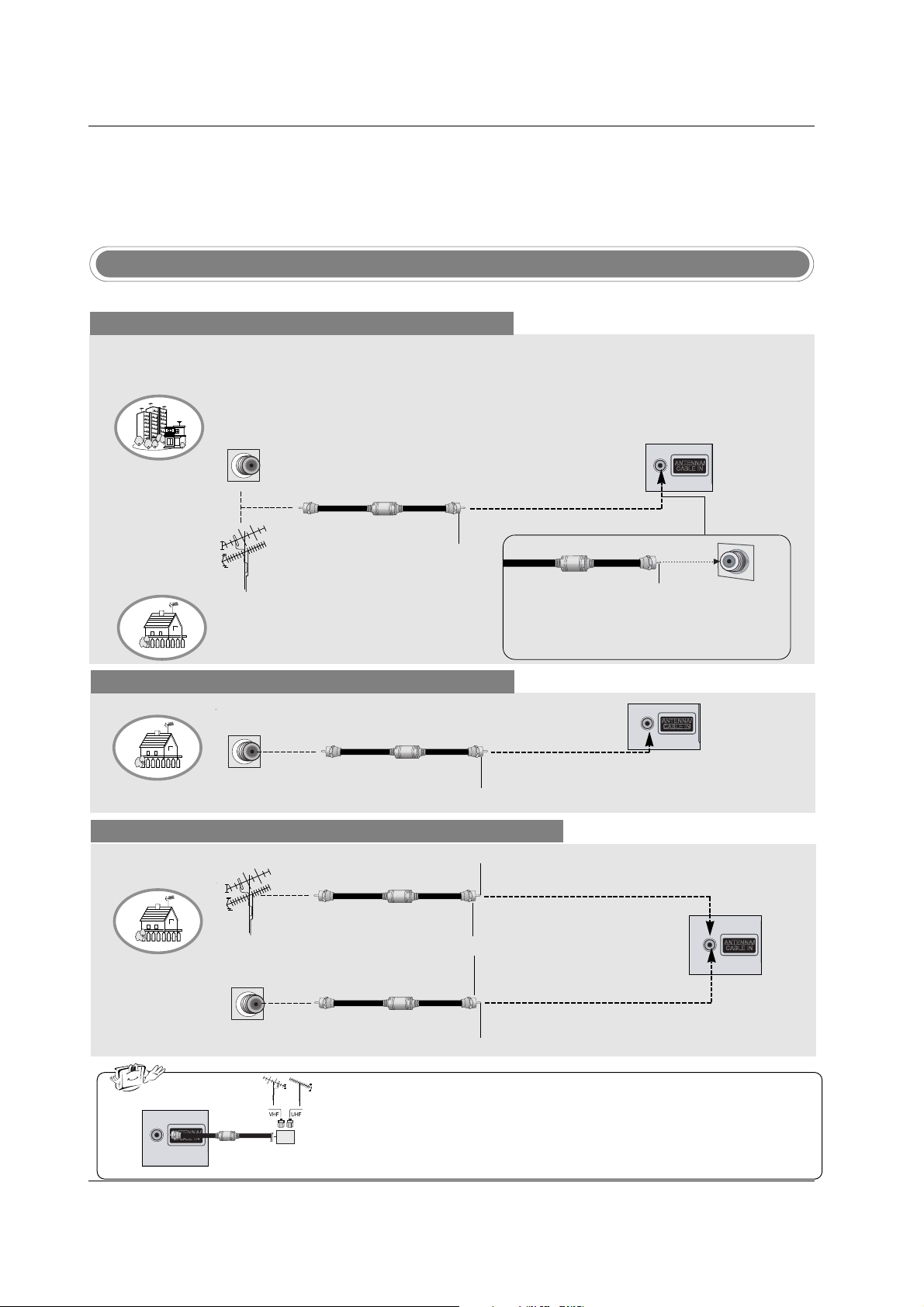
16
Installation
Antenna Or Cable Connection
Multi-family Dwellings/Apartments
(Connect to wall antenna socket)
Single-family Dwellings /Houses
(Connect to wall jack for outdoor antenna)
Outdoor Antenna
Wall Antenna Socket
VHF Antenna
UHF Antenna
RF Coaxial Wire (75 ohm)
Turn clockwise to tighten.
VIDEO
AUDIO
VIDEO
AUDIO
( )
S-VIDEO
AV IN 1
AV OUT
ANTENNA/
CABLE IN
COMPONENT IN
DIGITAL AUDIO
OUT
OPTICAL
Bronze Wire
Be careful not to bend the bronze wire when
connecting the antenna.
Analog and Digital TV signals provided on antenna
- Antenna or Cable Service without a Cable Box Connection.
- For optimum picture quality, adjust antenna direction if needed.
Analog and DTV signals provided on two separate antennas
Cable TV Wall Jack
RF Coaxial Wire (75 ohm)
Bronze Wire
Bronze Wire
Turn clockwise to tighten.
Antenna
RF Coaxial Wire (75 ohm)
• In a poor signal area to improve picture quality, purchase and install a signal amplifier.
• If the antenna needs to be split for two TV’s, install a “2-Way Signal Splitter”
in the connections.
• If the antenna is not installed properly, contact your dealer for assistance.
VIDEO
AUDIO
VIDEO
AUDIO
( )
S-VIDEO
AV IN 1
AV OUT
ANTENNA/
CABLE IN
COMPONENT IN
DIGITAL AUDIO
OUT
OPTICAL
External Equipment Connections
External Equipment Connections
signal
amplifier
VIDEO
AUDIO
VIDEO
AUDIO
( )
S-VIDEO
AV IN 1
AV OUT
ANTENNA/
CABLE IN
COMPONENT IN
DIGITAL AUDIO
OUT
OPTICAL
NOTE: All cables shown are not included with the TV
Cable TV Wall Jack
RF Coaxial Wire (75 ohm)
Turn clockwise to tighten.
Analog and Digital TV signals provided on cable
VIDEO
AUDIO
VIDEO
AUDIO
( )
S-VIDEO
AV IN 1
AV OUT
ANTENNA/
CABLE IN
COMPONENT IN
DIGITAL AUDIO
OUT
OPTICAL
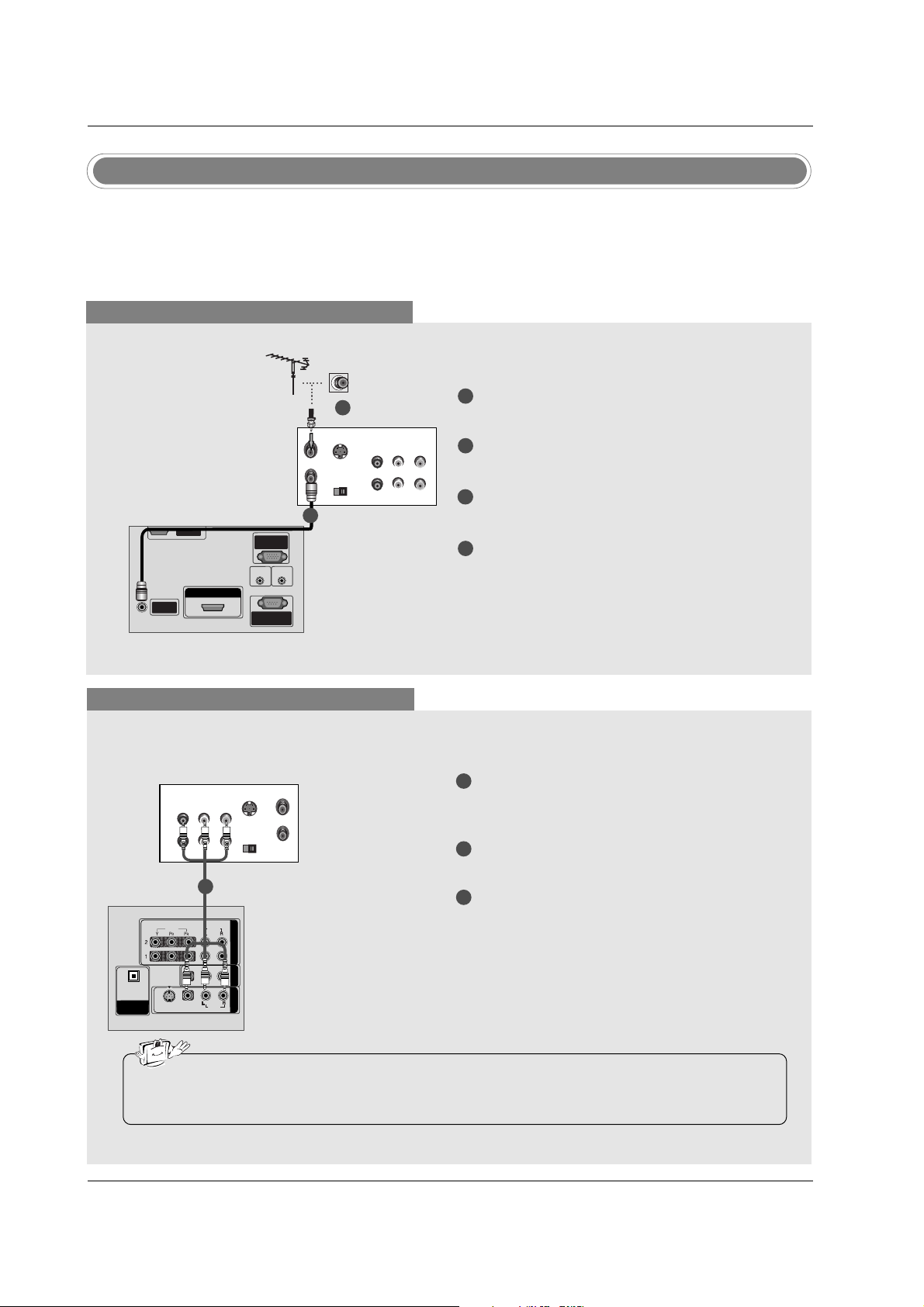
17
Installation
- To avoid picture noise (interference), leave an adequate distance between the VCR and TV.
- Typically a frozen still picture from a VCR. If the 4:3 picture format is used; the fixed images on the sides
of the screen may remain visible on the screen.
VCR Setup
When connecting with an antenna
S-VIDEO
OUT
IN
(R) AUDIO (L) VIDEO
34
OUTPUT
SWITCH
ANT OUT
ANT IN
HDMI / DVI IN HDMI / DVI IN
ANTENNA/
CABLE IN
REMOTEREMOTE
CONTROL INCONTROL IN
RS-232C IN
(CONTROL(CONTROL & SER & SERVICE)VICE)
RGB IN
(PC)(PC)
AUDIO INAUDIO IN
(RGB/DVI)(RGB/DVI)
SERVICESERVICE
When connecting with a RCA cable
S-VIDEO
OUT
IN
(R) AUDIO (L) VIDEO
34
OUTPUT
SWITCH
ANT OUT
ANT IN
HDMI / DVI IN
ANTENNA/
CABLE IN
REMOTE
CONTROL IN
RS-232C IN
(CONTROL & SERVICE)
RGB IN
(PC)
AUDIO IN
(RGB/DVI)
VIDEOVIDEO
AUDIOAUDIO
VIDEOVIDEO
AUDIOAUDIO
MONO
( )
S-VIDEOS-VIDEO
AV IN 1
AV OUT
COMPONENTCOMPONENT IN
DIGITAL AUDIO
OUT
OPTICALPTICAL
SERVICE
VCR
1
2
3
Connect the AUDIO/VIDEO jacks between TV
and VCR. Match the jack colors (Video = yellow,
Audio Left = white, and Audio Right = red)
Insert a video tape into the VCR and press PLAY
on the VCR. (Refer to the VCR owner’s manual.)
Select AV 1 input source using the INPUT button
on the remote control.
- If connected to AV IN2, select AV2 input source.
• If you have a mono VCR, connect the audio cable from the VCR to the AUDIO L/MONO jack of the
set.
1
1
2
3
4
Connect the RF antenna out socket of the VCR to
the Antenna socket on the set.
Connect the antenna cable to the RF antenna in
socket of the VCR.
Set VCR output switch to 3 or 4 and then tune TV
to the same channel number.
Insert a video tape into the VCR and press PLAY
on the VCR. (Refer to the VCR owner’s manual.)
VCR
1
2
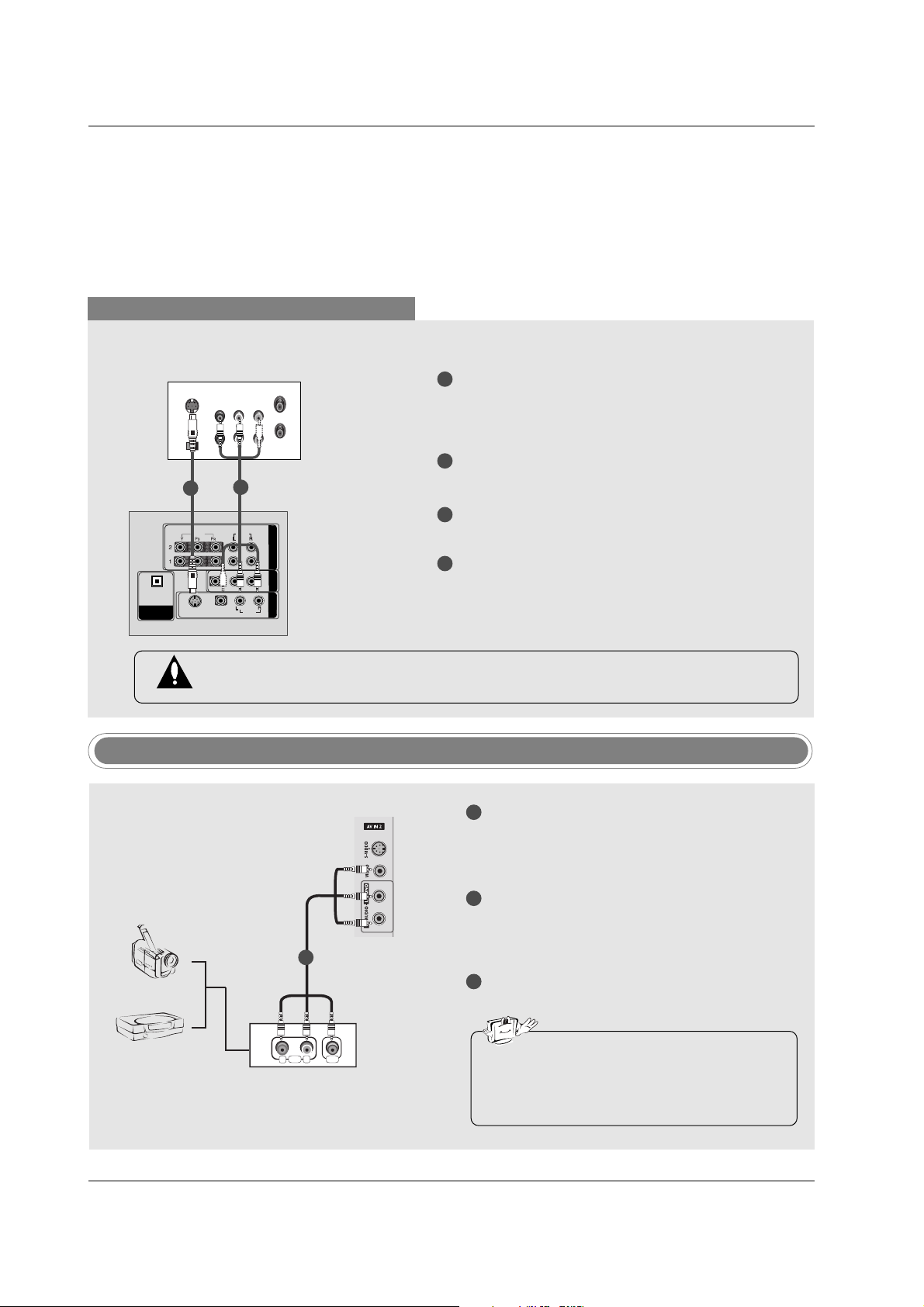
18
Installation
When connecting with an S-Video cable
VIDEO
AUDIO
VIDEO
AUDIOAUDIO
MONO
( )
S-VIDEOS-VIDEO
AV IN 1
AV OUT
COMPONENTCOMPONENT IN
DIGITAL AUDIO
OUT
OPTICALPTICAL
S-VIDEO
OUT
IN
(R) AUDIO (L) VIDEO
34
OUTPUT
SWITCH
ANT OUT
ANT IN
HDMI / DVI IN
ANTENNA/
CABLE IN
REMOTE
CONTROL IN
RS-232C IN
(CONTROL & SERVICE)
RGB IN
(PC)
AUDIO IN
(RGB/DVI)
VIDEO
AUDIO
VIDEO
AUDIO
( )
S-VIDEO
AV IN 1
AV OUT
COMPONENT IN
DIGITAL AUDIO
OUT
OPTICAL
SERVICE
VCR
1
1
2
2
3
4
Connect the S-VIDEO output of the VCR to the SVIDEO input on the set. The picture quality is
improved; compared to normal composite (RCA
cable) input.
Connect the audio outputs of the VCR to the
AUDIO input jacks on the set.
Insert a video tape into the VCR and press PLAY
on the VCR. (Refer to the VCR owner’s manual.)
Select AV1 input source with using the INPUT
button on the remote control.
- If connected to AV IN2, select AV2 input source.
Do not connect to both Video and S-Video at the same time. In the event that you connect
both Video and the S-Video cables, only the S-Video will work.
Camcorder
Video Game Set
1
1
2
3
Connect the AUDIO/VIDEO jacks between TV
and external equipment. Match the jack colors
(Video = yellow, Audio Left = white, and Audio
Right = red).
Select AV2 input source with using the INPUT
button on the remote control.
- If connected to AV I N1 input, select AV1 input
source.
Operate the corresponding external equipment.
Refer to external equipment operating guide.
External AV Source Setup
• This TV finds the connected input sources
automatically for AV1, AV2, Component 1-2,
RGB and HDMI/DVI sources are connected.
AUDIO VIDEO
R
L
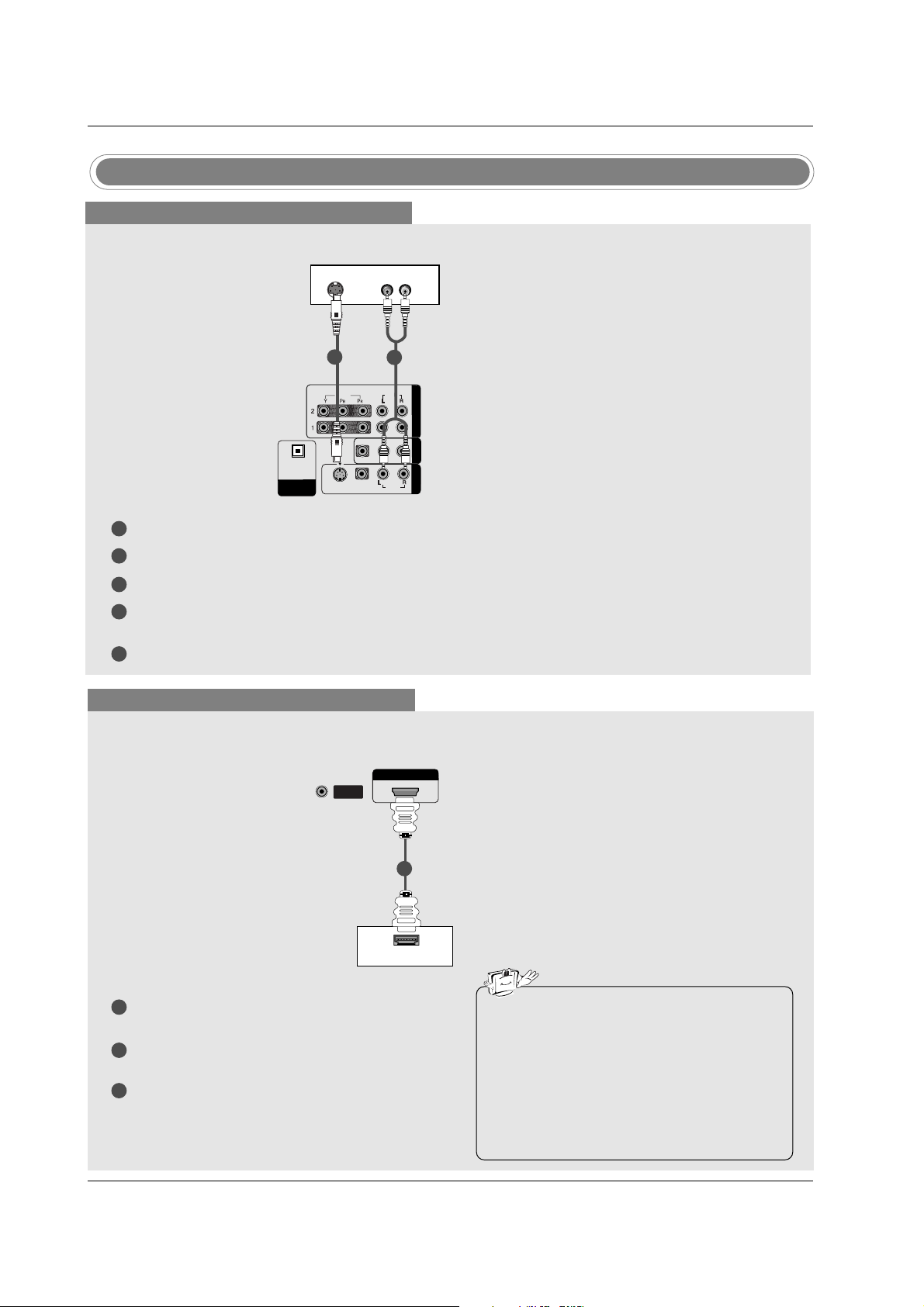
19
Installation
DVD Setup
When connecting with a S-Video cable
HDMI / DVI IN
ANTENNA/
CABLE IN
VIDEO
AUDIOAUDIO
VIDEO
AUDIOAUDIO
MONO
( )
S-VIDEOS-VIDEO
AV IN 1V IN 1
AV OUTV OUT
COMPONENT IN
DIGITDIGITALAL AUDIO AUDIO
OUT
OPTICAL
VIDEO
AUDIO
COMPONENT IN
S-VIDEO
(R) AUDIO (L)
DVD
1
1
2
2
3
4
5
Connect the S-VIDEO output of the DVD to the S-VIDEO input on the set.
Connect the audio outputs of the DVD to the AUDIO input jacks on the set.
Turn on the DVD player, insert a DVD.
Select AV1 input source with using the INPUT button on the remote control.
- If connected to AV I N 2, select AV 2 input source.
Refer to the DVD player's manual for operating instructions.
When connecting with a HDMI cable
1
2
3
Connect the HDMI output of the DVD to the
HDMI/DVI IN jack on the set.
Select HDMI/DVI input source with using the
INPUT button on the remote control.
Refer to the DVD player's manual for operating
instructions.
HDMI / DVI IN
ANTENNA/
CABLE IN
HDMI-DVD OUTPUT
DVD
1
• TV can receive the video and audio signal
simultaneously with using a HDMI cable.
• If the DVD supports Auto HDMI function, the
DVD output resolution will be automatically
set to 1280x720p.
• If the DVD does not support Auto HDMI, you
need to set the output resolution appropriately. To get the best picture quality, adjust the
output resolution of the DVD to 1280x720p.
