Page 1
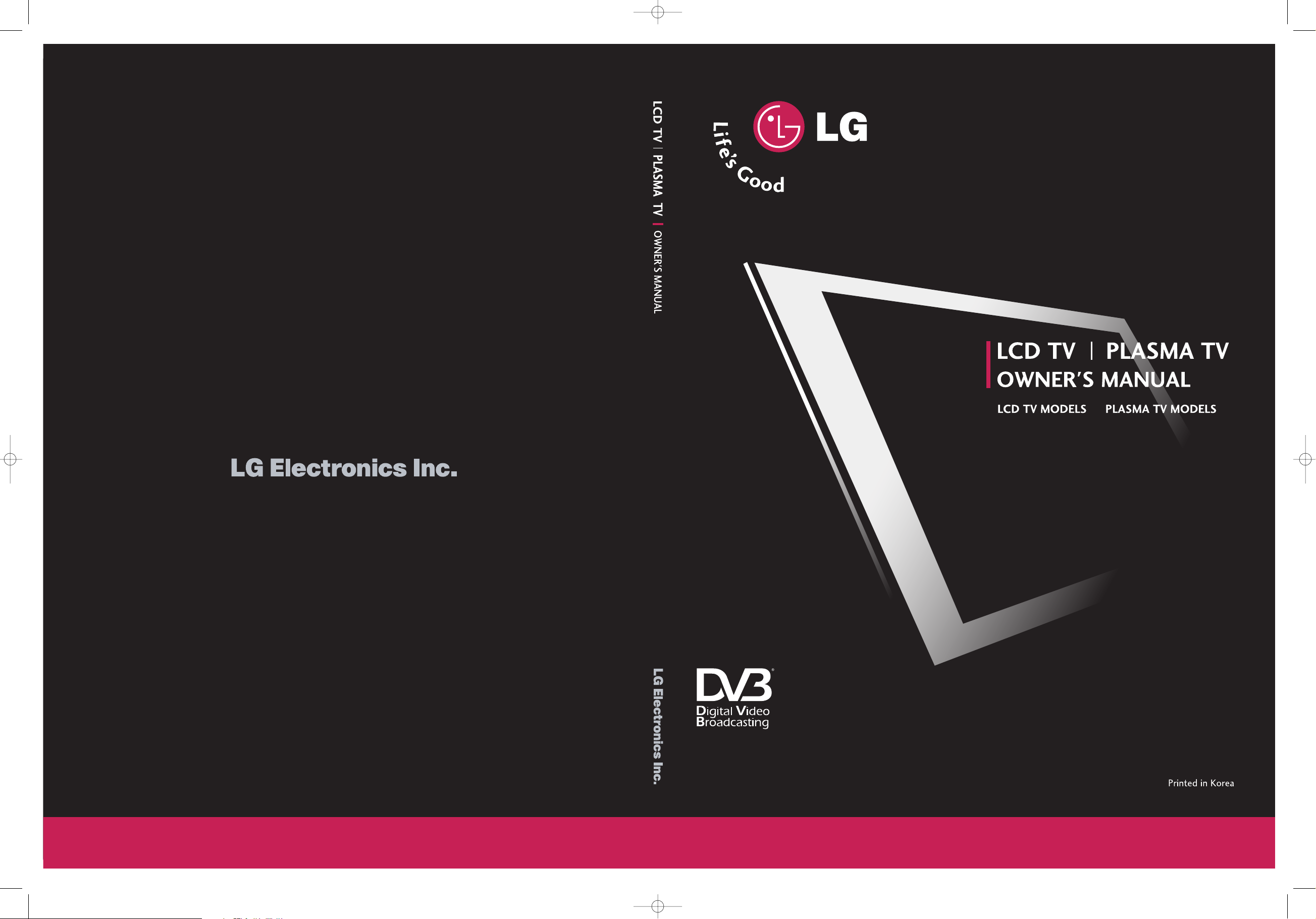
PP// NNOO:: 338822 88 99UU0055 22 44BB ((006611 11-- RREEVV0033 ))
3322LL CC22DD 4422PPCC 11DD
3322LL CC22DDBB 4422PP CC11DDAA
3377LL CC22DD 4422PP CC11DDVV
3377LL CC 22DD BB 44 22PPCC33DD
4422LL CC 22DD 5500PPCC11 DD
4422LL CC 22DD BB 55 00PPCC 11DD AA
Trade Mark of the DVB Digital Video
Broadcasting Project (1991 to 1996)
II DD NNuummbb eerr ((ss))::
3834: 32LC2D 3836: 37LC2D
3837: 42LC2D 3849: 50PC1D
3950: 42PC1D 3917: 42PC1DV
4120: 42PC1DA 4228: 50PC1DA
4005: 32LC2DB 3915: 42PC3D
4007: 42LC2DB 4006: 37LC2DB
Please read Information Manual included together
before reading this manual and operating your
set. Retain it for future reference.
Record model number and serial number of the
set. See the label attached on the back cover and
quote this information to your dealer when you
require service.
U0524B_cover 11/27/06 8:52 AM Page 1
Page 2
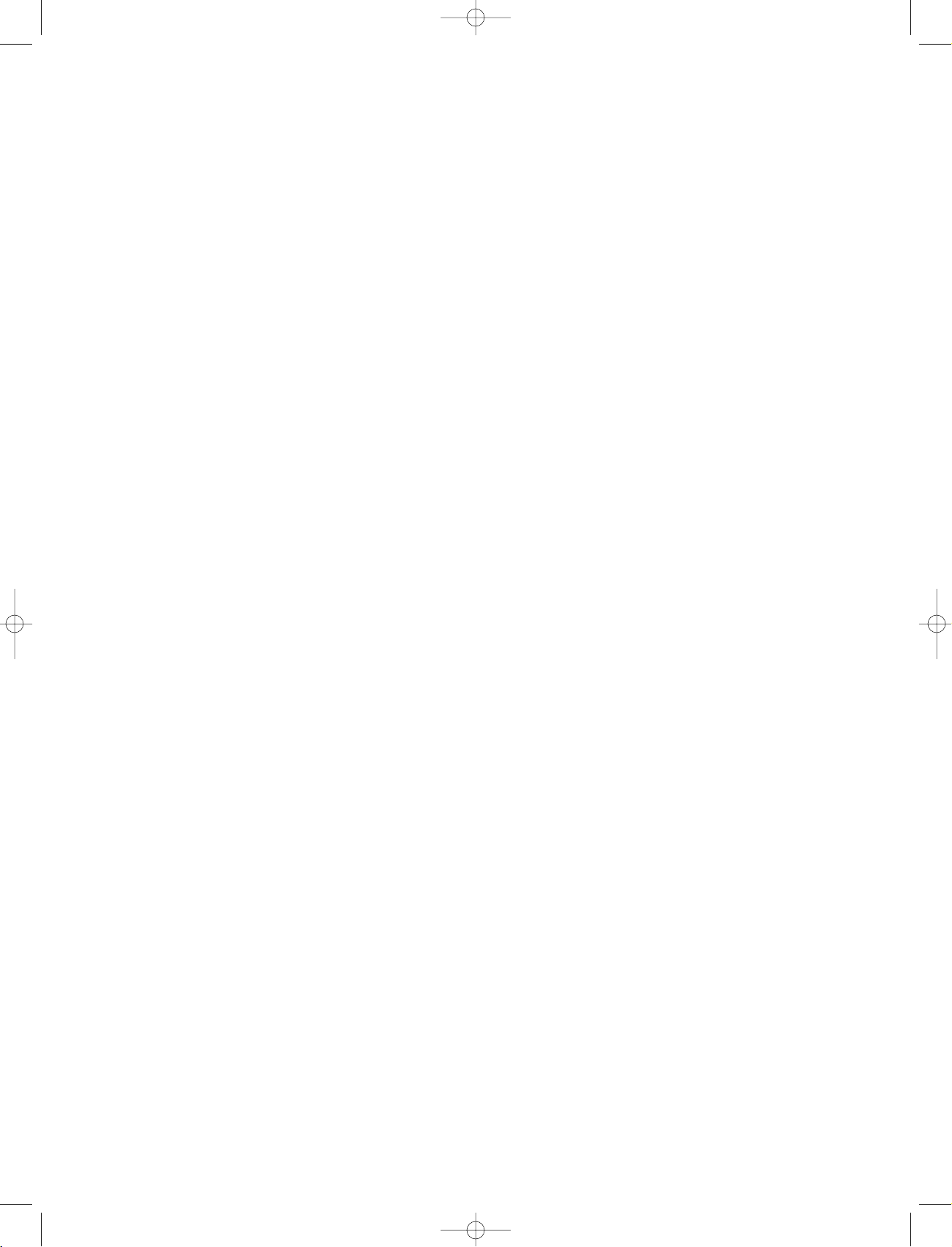
U0524B_01 11/27/06 8:39 AM Page 2
Page 3
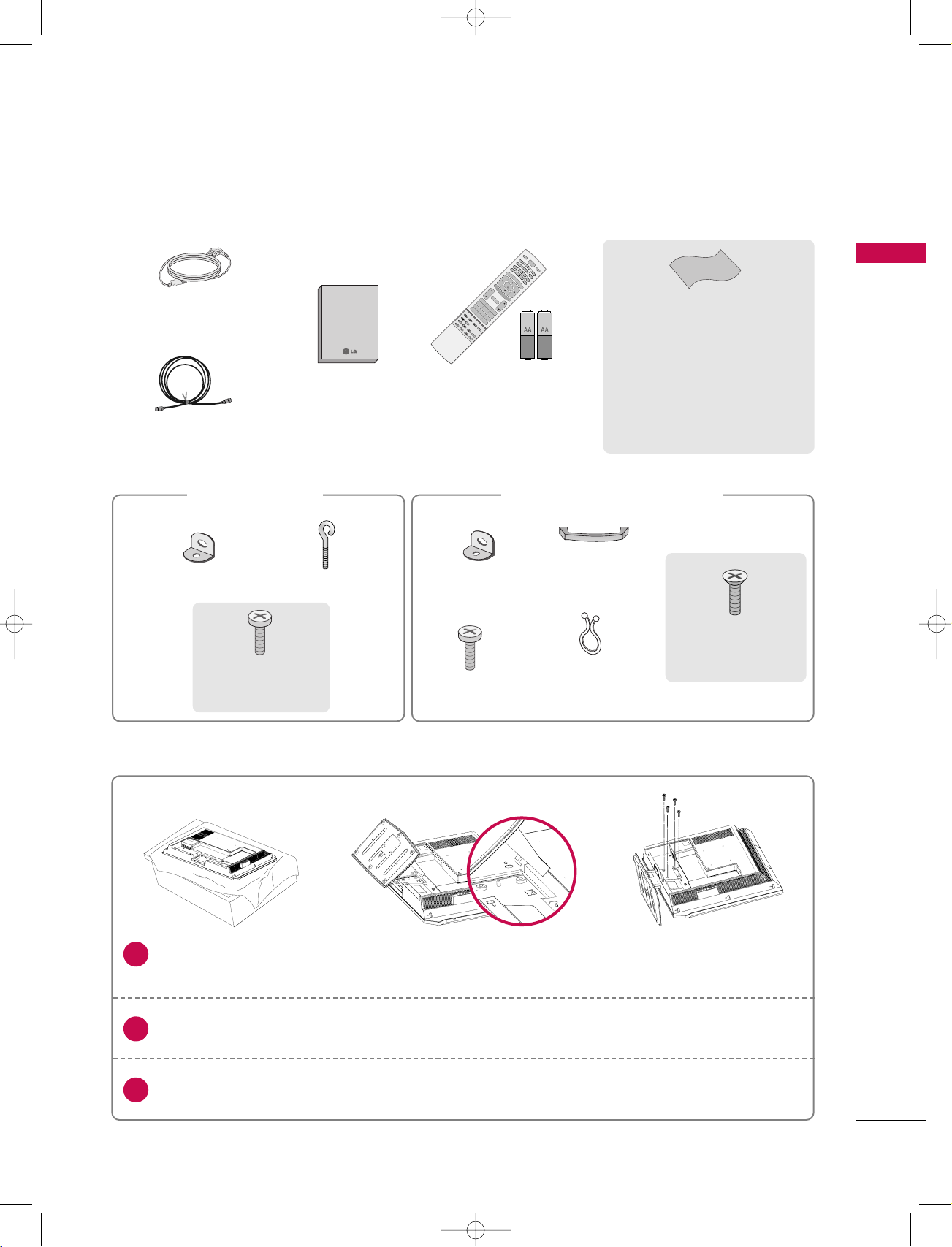
3
ACCESSORIES
ACCESSORIES
Owner's Manual
Owner’s Manual
75 Ω RF Coaxial
Power Cord
Ensure that the following accessories are included with your set. If any accessory is missing, please contact
the dealer from where you purchased the set.
D/A TV
INPUT
VOL
LIST
Q.VIEW
PR
POWER
1 2 3
456
78
0
9
INDEX
POSITION
SIZE
REVEAL
TIME I/II
G
U
I
D
E
P
I
P
P
R
-
P
IP
M
E
N
U
MUTE FAV
E
X
IT
V
C
R
TV
DVD
ARC
TEXT
S
WA
P
B
AC
K
P
IP
P
R
+
I
N
F
O
i
?
i
OK
S
U
B
T
I
T
L
E
/
P
IP
IN
P
U
T
S
L
E
E
P
D/A
VOL
LIST
Q.VIEW
PR
1 2 3
456
78
0
9
INDEX
POSITION
SIZE
REVEAL
I/II
TIME
G
U
ID
E
P
I
P
P
R
-
PIP
M
E
N
U
MUTE FAV
E
XI
T
TV
ARC
TEXT
S
WAP
B
ACK
P
I
P
P
R
+
I
N
F
O
i
?
i
OK
S
L
E
E
P
VOL
LIST
Q.VIE
1 2 3
4 5 6
78
0
9
POSITION
SIZE
TIME
MUTE FAV
Remote Control /
Batteries
2-Wall brackets
2-eye-bolts
2-TV brackets
2-Wall brackets
2-bolts
For 32LC2D*, 37LC2D*, 42LC2D
*
For 42PC1D*,
42PC3D*, 50PC1D
*
Twister Holder
Arrange the wires
with the twister holder.
4-bolts (32LC2D*only)
See below for detail
information.
Cable
Management
2-bolts
(42PC1D*,
42PC3D*only)
Polishing Cloth
(except 32LC2D*)
Polish the screen with the cloth.
Slightly wipe stained spot on the exterior
only with the cleansing cloths for the product exterior if there is stain or fingerprint
on surface of the exterior.
Do not wipe roughly when removing stain.
Please be cautious of that excessive power
may cause scratch or discoloration.
Carefully place the set screen side down on a cushioned surface that will protect set and screen
from damage.
Place the hook of the stand in the back of the set as shown.
Install the 4 bolts provided securely, in the back of the set.
Stand Installation for 32LC2D
*
1
2
3
U0524B_01 11/27/06 8:39 AM Page 3
Page 4
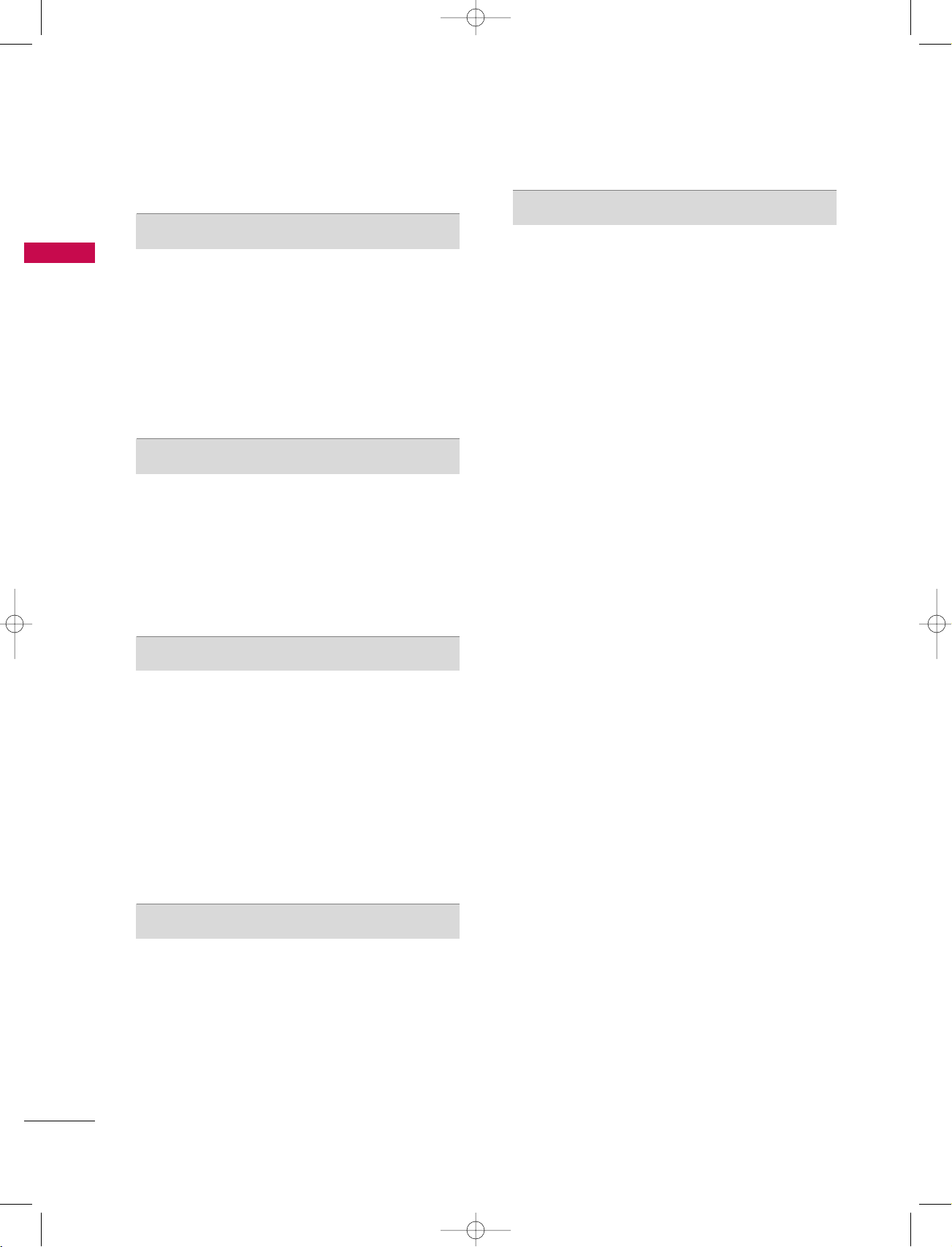
4
CONTENTS
CONTENTS
ACCESSORIES . . . . . . . . . . . . . . . . . . . . . . . . . . . . . . . . . . . . . . . . .
3
INTRODUCTION
Controls (Model Name: 32/37/42LC2D series)
. . . . . . . 6
Connection Options
. . . . . . . . . . . . . . . . . . . . . . . . . . . . . . . . . . . . . . . . . . . . . .
7
Controls (Model Name: 42PC1D/50PC1D series)
. . . . . . . . . 8
Controls (Model Name: 42PC3D series)
. . . . . . . . . . . . . . 9
Connection Options (Model Name: 42PC1D/42PC3D/
50PC1D series)
. . . . . . . . . . . . . . . . . . . . . . . . . . . . . . . . . . . . . . . . . . . 10
Remote Control Key Functions
. . . . . . . . . . . . . . . . . . . . . 11-13
INSTALLATION
Unfolding The Base Stand
. . . . . . . . . . . . . . . . . . . . . . . . . . . . . . . . . . 14
Basic connection
. . . . . . . . . . . . . . . . . . . . . . . . . . . . . . . . . . . . . . 15-16
Desktop Pedestal Installation
. . . . . . . . . . . . . . . . . . . . . . . . . . . 17
Wall Mount: Horizontal installation
. . . . . . . . . . . . . . . . . . . . 17
How to join the set assembly to the wall to protect the set
tumbling
. . . . . . . . . . . . . . . . . . . . . . . . . . . . . . . . . . . . . . . . . . . . . . . . . . . . . . 18
CONNECTIONS & SETUP
Antenna Connection . . . . . . . . . . . . . . . . . . . . . . . . . . . . . . . . . . . . . . 19
Picture Out Setup
. . . . . . . . . . . . . . . . . . . . . . . . . . . . . . . . . . . . . . . . . 19
VCR Setup
. . . . . . . . . . . . . . . . . . . . . . . . . . . . . . . . . . . . . . . . . . . . . 20-21
External AV Source Setup
. . . . . . . . . . . . . . . . . . . . . . . . . . . . . . . 22
Insertion of CI Module
. . . . . . . . . . . . . . . . . . . . . . . . . . . . . . . . . . . 22
DVD Setup
. . . . . . . . . . . . . . . . . . . . . . . . . . . . . . . . . . . . . . . . . . . . . 23-24
HDSTB Setup
. . . . . . . . . . . . . . . . . . . . . . . . . . . . . . . . . . . . . . . . . 25-26
Digital Audio Output
. . . . . . . . . . . . . . . . . . . . . . . . . . . . . . . . . . . . . 27
PC Setup
. . . . . . . . . . . . . . . . . . . . . . . . . . . . . . . . . . . . . . . . . . . . . . . 28-30
BASIC OPERATION
Turning on the set . . . . . . . . . . . . . . . . . . . . . . . . . . . . . . 31
Programme Selection . . . . . . . . . . . . . . . . . . . . . . . . . . . 32
Volume Adjustment
. . . . . . . . . . . . . . . . . . . . . . . . . . . . . . . . . . . . . . . 32
SPECIAL FUNCTIONS
PIP/POP/Twin Picture (Multiple Screen)
Watching PIP/Double Window/POP
. . . . . . . . . . . . . . . . . . . 33
Programme Selection for Sub Picture
. . . . . . . . . . . . . . . . . 33
Input Source Selection for Sub Picture
. . . . . . . . . . . . . . . 34
Sub Picture Size Adjustment
. . . . . . . . . . . . . . . . . . . . . . . . . . . . 34
Moving the Sub Picture (PIP mode only)
. . . . . . . . . . . . . 34
Adjusting PIP Transparency (PIP mode only)
. . . . . . . . 35
Swapping between main and sub pictures
. . . . . . . . . . . . 35
POP (Picture-out-of-Picture: Programme Scan) . . . 35
TELETEXT (In Digital mode)
Teletext within Digital Service . . . . . . . . . . . . . . . . . . . . . . . . . . . 36
Teletext in Digital Service
. . . . . . . . . . . . . . . . . . . . . . . . . . . . . . . . 36
TELETEXT (In Analogue mode)
Switch on/off
. . . . . . . . . . . . . . . . . . . . . . . . . . . . . . . . . . . . . . . . . . . . . . 37
SIMPLE Text
. . . . . . . . . . . . . . . . . . . . . . . . . . . . . . . . . . . . . . . . . . . . . . . .
37
TOP Text
. . . . . . . . . . . . . . . . . . . . . . . . . . . . . . . . . . . . . . . . . . . . . . . . . . . . 38
FASTEXT
. . . . . . . . . . . . . . . . . . . . . . . . . . . . . . . . . . . . . . . . . . . . . . . . . . . .
38
Special Teletext Functions
. . . . . . . . . . . . . . . . . . . . . . . . . . . . . . . 39
EPG (Electronic Programme Guide)
(In Digital mode)
Switch on/off EPG . . . . . . . . . . . . . . . . . . . . . . . . . . . . . 40
Select a programme . . . . . . . . . . . . . . . . . . . . . . . . . . . . 40
Button Function in NOW/NEXT Guide Mode . . . . . 41
Button Function in 8 Days Guide Mode . . . . . . . . . . 41
Button Function in Date Change Mode . . . . . . . . . . . 41
Button Function in Extended Description Box . . . . . 42
Button Function in Record/Remind Setting Mode . . . . . 42
Button Function in Timer List Mode
. . . . . . . . . . . . . . . . . . . 42
U0524B_01 11/27/06 8:39 AM Page 4
Page 5
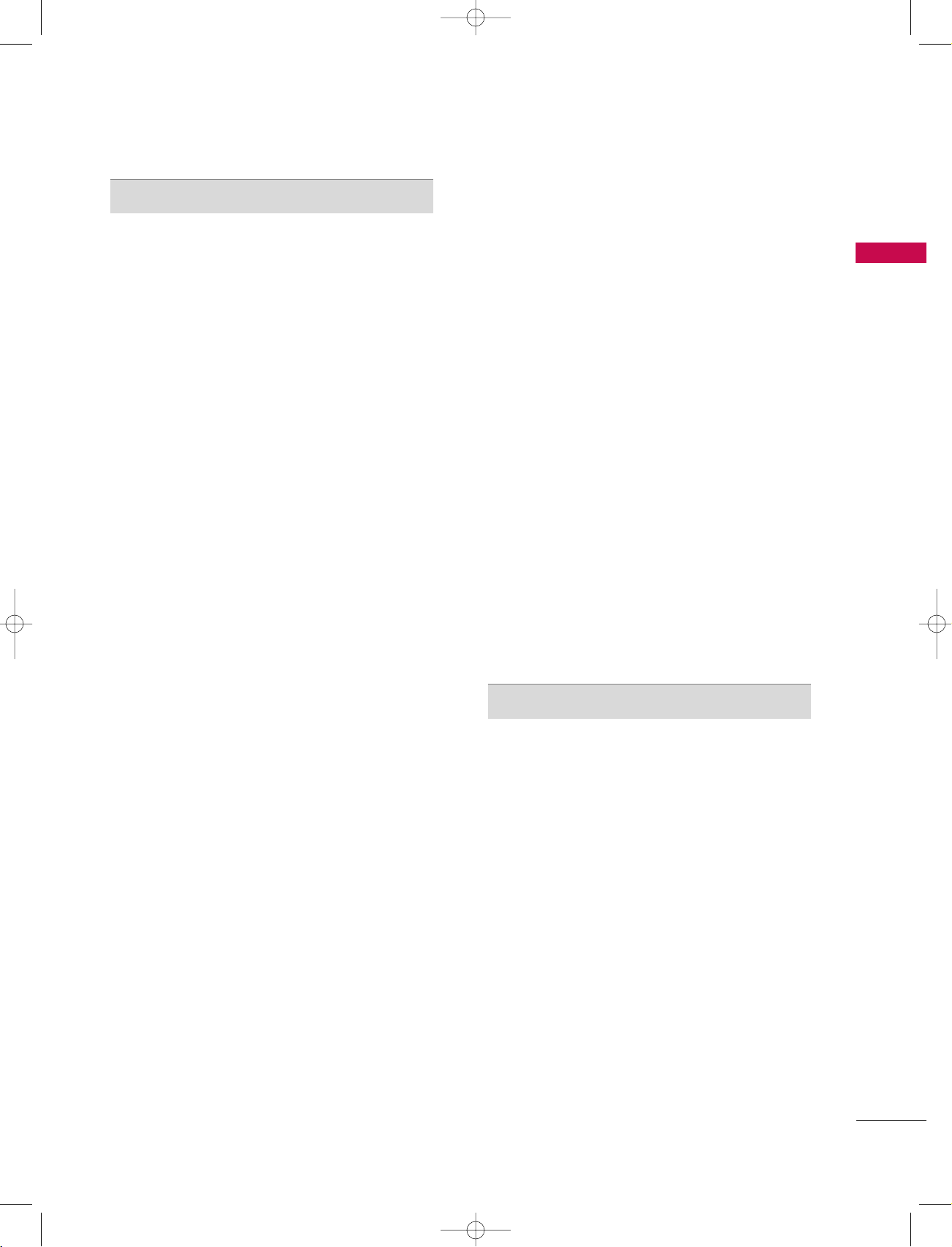
5
CONTENTS
TV MENU
On Screen Menus Selection and Adjustment . . . . . . . . . 43
STATION
Auto programme (In Digital Mode)
. . . . . . . . . . . . . . . . . . . . . 44
Manual Programme Tuning (In Digital Mode)
. . . . . . . . . 45
Programme Edit (In Digital Mode)
. . . . . . . . . . . . . . . . . . 46-47
CI [Common Interface] Information (In Digital Mode only)
. . . . . . . 48
5V Antenna Power (In Digital Mode only)
. . . . . . . . . . . . . 49
Booster (In Digital Mode only)
. . . . . . . . . . . . . . . . . . . . . . . . . . 50
Diagnostics (In Digital Mode only)
. . . . . . . . . . . . . . . . . . . . . . 51
Auto Programme Tuning (In Analogue Mode)
. . . . . . . . . . . . . 52
Manual Programme Tuning (In Analogue Mode)
. . . . . . . . . . 53
Fine Tuning (In Analogue Mode)
. . . . . . . . . . . . . . . . . . . . . . . . . . . 54
Assigning a Station Name (In Analogue Mode)
. . . . . . . . . . . 54
Programme Edit (In Analogue Mode)
. . . . . . . . . . . . . . 55-56
Favourite Programme (In Analogue Mode)
. . . . . . . . . . . . . 57
Calling the Programme Table
. . . . . . . . . . . . . . . . . . . . . . . . . . . . . 58
PICTURE
PSM (Picture Status Memory) . . . . . . . . . . . . . . . . . . . . . . . . . . . 59
Picture Adjustment (PSM-User option)
. . . . . . . . . . . . . . . . 60
CSM (Colour Status Memory)
. . . . . . . . . . . . . . . . . . . . . . . . . . . 61
Manual Colour Temperature Control (CSM - User option)
. . . . . . . . 61
XD Function
. . . . . . . . . . . . . . . . . . . . . . . . . . . . . . . . . . . . . . . . . . . . . . . . . 62
XD - User Option
. . . . . . . . . . . . . . . . . . . . . . . . . . . . . . . . . . . . . . . . . . 62
NR (Noise Reduction)
. . . . . . . . . . . . . . . . . . . . . . . . . . . . . . . . . . . . . 63
Advanced
. . . . . . . . . . . . . . . . . . . . . . . . . . . . . . . . . . . . . . . . . . . . . . . . . . . . . 63
SOUND
SSM (Sound Status Memory) . . . . . . . . . . . . . . . . . . . . . . . . . . . . . . 64
Sound Frequency Adjustment (SSM - User option)
. . . . . . . . . 64
AVL (Auto Volume Leveler)
. . . . . . . . . . . . . . . . . . . . . . . . . . . . . . . 65
Balance Adjustment
. . . . . . . . . . . . . . . . . . . . . . . . . . . . . . . . . . . . . . . . 65
TV Speaker
. . . . . . . . . . . . . . . . . . . . . . . . . . . . . . . . . . . . . . . . . . . . . . . . . . . 66
Audio Language (In Digital mode only)
. . . . . . . . . . . . . . . . 67
Stereo/Dual Reception (In Analogue mode only)
. . . . . . . . 68
NICAM Reception (In Analogue mode only)
. . . . . . . . . . 68
Speaker Sound Output Selection (In Analogue mode only)
. . . . . 68
TIME
Clock Setup
. . . . . . . . . . . . . . . . . . . . . . . . . . . . . . . . . . . . . . . . . . . . . . . . 69
On/Off Time
. . . . . . . . . . . . . . . . . . . . . . . . . . . . . . . . . . . . . . . . . . . . . . . 70
Auto Sleep
. . . . . . . . . . . . . . . . . . . . . . . . . . . . . . . . . . . . . . . . . . . . . . . . . . 71
Sleep Timer
. . . . . . . . . . . . . . . . . . . . . . . . . . . . . . . . . . . . . . . . . . . . . . . .
71
SPECIAL
System Lock Setting
. . . . . . . . . . . . . . . . . . . . . . . . . . . . . . . . . . . . . . 72
Child Lock
. . . . . . . . . . . . . . . . . . . . . . . . . . . . . . . . . . . . . . . . . . . . . . . . . . 73
ISM Method (Image Sticking Minimization)
. . . . . . . . . . . . . . 74
Low Power
. . . . . . . . . . . . . . . . . . . . . . . . . . . . . . . . . . . . . . . . . . . . . . . . . . 75
Factory Reset
. . . . . . . . . . . . . . . . . . . . . . . . . . . . . . . . . . . . . . . . . . . . . . . 75
Software Update (In Digital mode only)
. . . . . . . . . . . . . . 76
Subtitle Language (In Digital mode only)
. . . . . . . . . . . . 77
SCREEN
Auto config. (RGB [PC] mode only) . . . . . . . . . . . . . . . . . . . 78
Manual Configure
. . . . . . . . . . . . . . . . . . . . . . . . . . . . . . . . . . . . . . . . . 79
Setting the Picture Format
. . . . . . . . . . . . . . . . . . . . . . . . . . . . . . 80
Selecting Wide VGA/XGA mode
. . . . . . . . . . . . . . . . . . . . . . . . . . . . 81
XD demo
. . . . . . . . . . . . . . . . . . . . . . . . . . . . . . . . . . . . . . . . . . . . . . . . . . . . 81
Initializing (Reset to original factory settings)
. . . . . . . 82
APPENDIX
External Control Device Setup . . . . . . . . . . . . . . .83-90
IR Codes . . . . . . . . . . . . . . . . . . . . . . . . . . . . . . . . .91-92
Programming the Remote . . . . . . . . . . . . . . . . . . . . . . 93
Programming Codes . . . . . . . . . . . . . . . . . . . . . . . . . . 94
Troubleshooting Checklist . . . . . . . . . . . . . . . . . . 95-96
Maintenance . . . . . . . . . . . . . . . . . . . . . . . . . . . . . . . . 97
Product Specifications . . . . . . . . . . . . . . . . . . . . . 98-99
U0524B_01 11/27/06 8:39 AM Page 5
Page 6
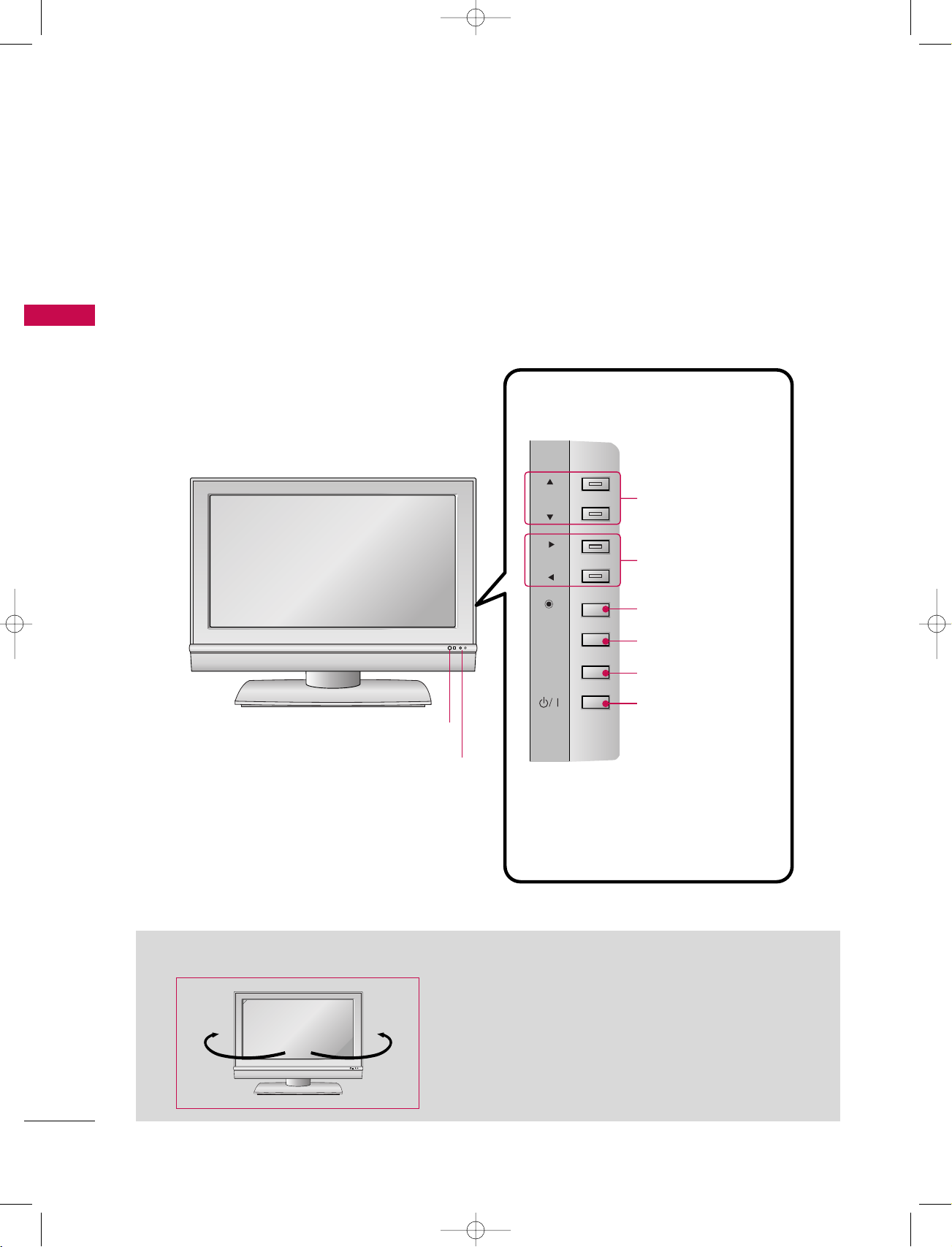
INTRODUCTION
6
INTRODUCTION
This is the front panel of 32/37/42LC2D series.
■
This is a simplified representation of front panel.
■
Here shown may be somewhat different from your set.
CONTROLS
(MODEL NAME: 32/37/42LC2D SERIES)
Front Panel Controls
PR
VOL
MENU
INPUT
R
OK
PROGRAMME Buttons
VOLUME Buttons
OK Button
MENU Button
INPUT Button
POWER Button
Remote Control Sensor
Power/Standby Indicator
• illuminates red in standby mode.
• illuminates green when the set is
switched on.
- The set can be conveniently swivelled on its stand 30°
to the left or right to provide the optimum viewing
angle.
Swivel Stand (42LC2D series only)
R
30° 30°
U0524B_01 11/27/06 8:39 AM Page 6
Page 7
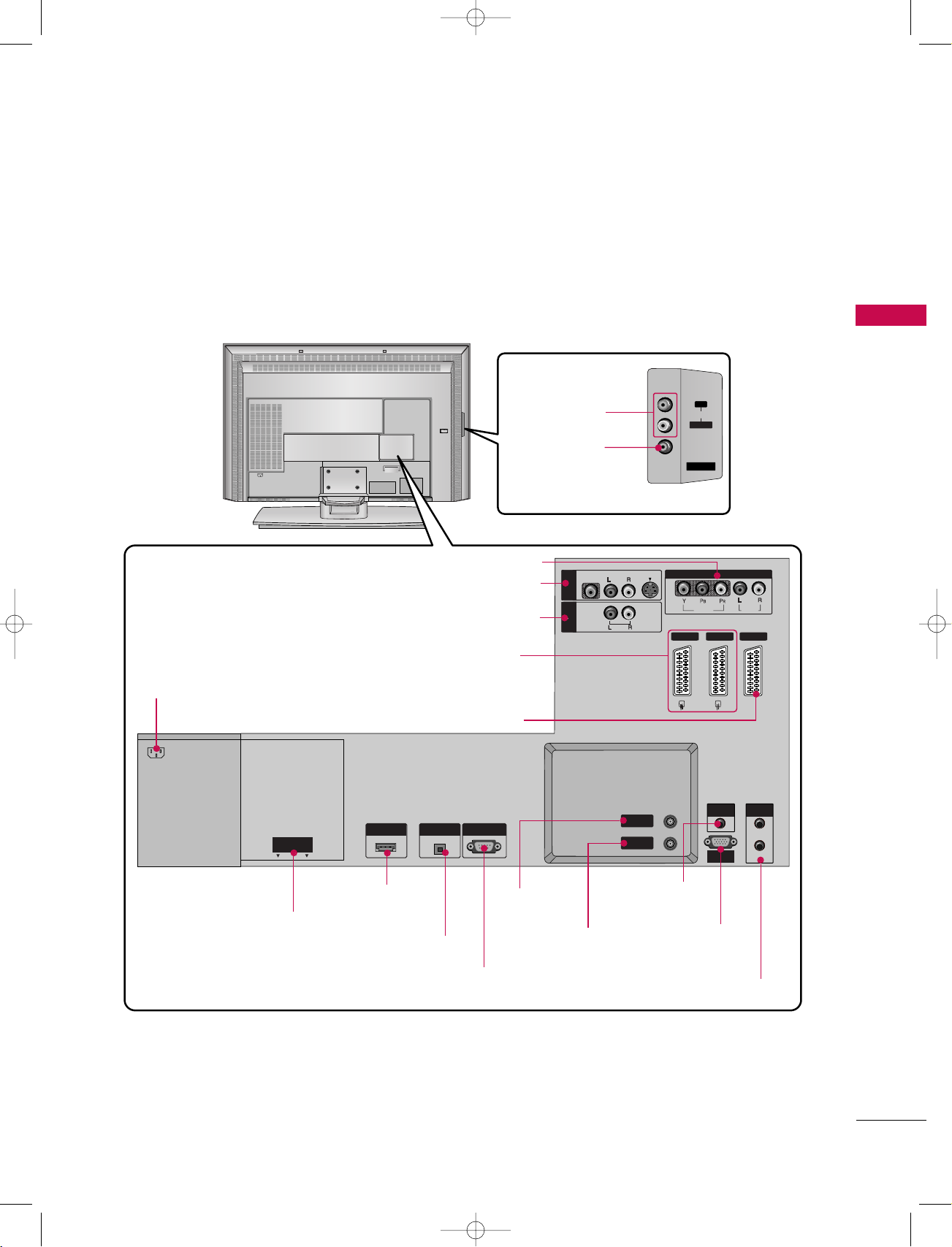
INTRODUCTION
7
Back Connection Panel
CONNECTION OPTIONS
AC IN
AV IN 4
L/MONOMONO
R
AUDIOAUDIO
VIDEOVIDEO
HDMI/DVI IN
DIGITAL AUDIO
OUT
OPTICAL
RS-232C IN
(CONTROL & SERVICE)
IN
OUT
VIDEO
AUDIO
MONO
( )
VIDEO
AUDIO
COMPONENT IN
S-VIDEO
AV IN 3
VARIABLE
AUDIO OUT
AC IN
REMOTE
CONTROLCONTROL
AUDIO IN
(RGB/DVI)(RGB/DVI)
RGB INRGB IN
(PC/DTV)(PC/DTV)
AV 1 AV 2V 2 DTV OUTDTV OUT
ANTENNA
IN
ANTENNA
OUT
PCMCIA
CARD SLOT
AUDIO Input
VIDEO Input
■
Here shown may be somewhat different from your set.
■
This manual explains the features available on the 32LC2D series.
DIGITAL AUDIO OUT
OPTICAL
AV IN 3
VARIABLE
AUDIO OUT
AV 1/2
DTV OUT
COMPONENT IN
ANTENNA IN
ANTENNA
OUT
AUDIO IN
(RGB/DVI)
RGB IN
(PC/DTV)
AC IN
HDMI / DVI IN
PCMCIA (Personal
Computer Memory Card
International
Association) Card Slot
RS-232C INPUT
(CONTROL&SERVICE)
REMOTE CONTROL Port
U0524B_01 11/27/06 8:39 AM Page 7
Page 8
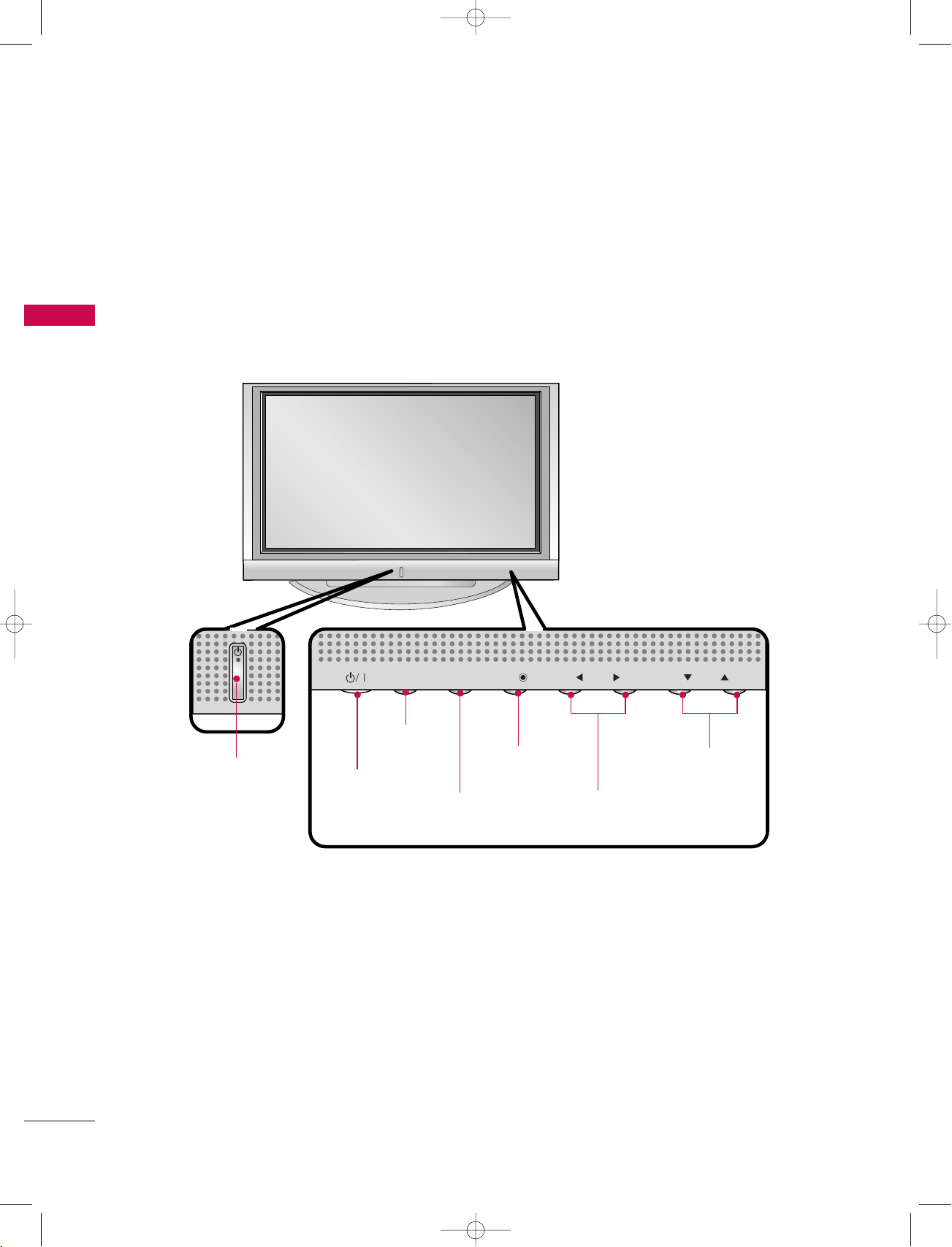
INTRODUCTION
8
INTRODUCTION
CONTROLS (MODEL NAME: 42PC1D/50PC1D SERIES)
- This is a simplified representation of front panel.
- Here shown may be somewhat different from your set.
PR
VOL
OK
MENU
INPUT
PROGRAMME Buttons
VOLUME Buttons
MENU Button
OK Button
INPUT Button
POWER Button
Power/Standby Indicator
• illuminates red in
standby mode.
• illuminates white when
the set is switched on.
Front Panel Controls
U0524B_01 11/27/06 8:39 AM Page 8
Page 9
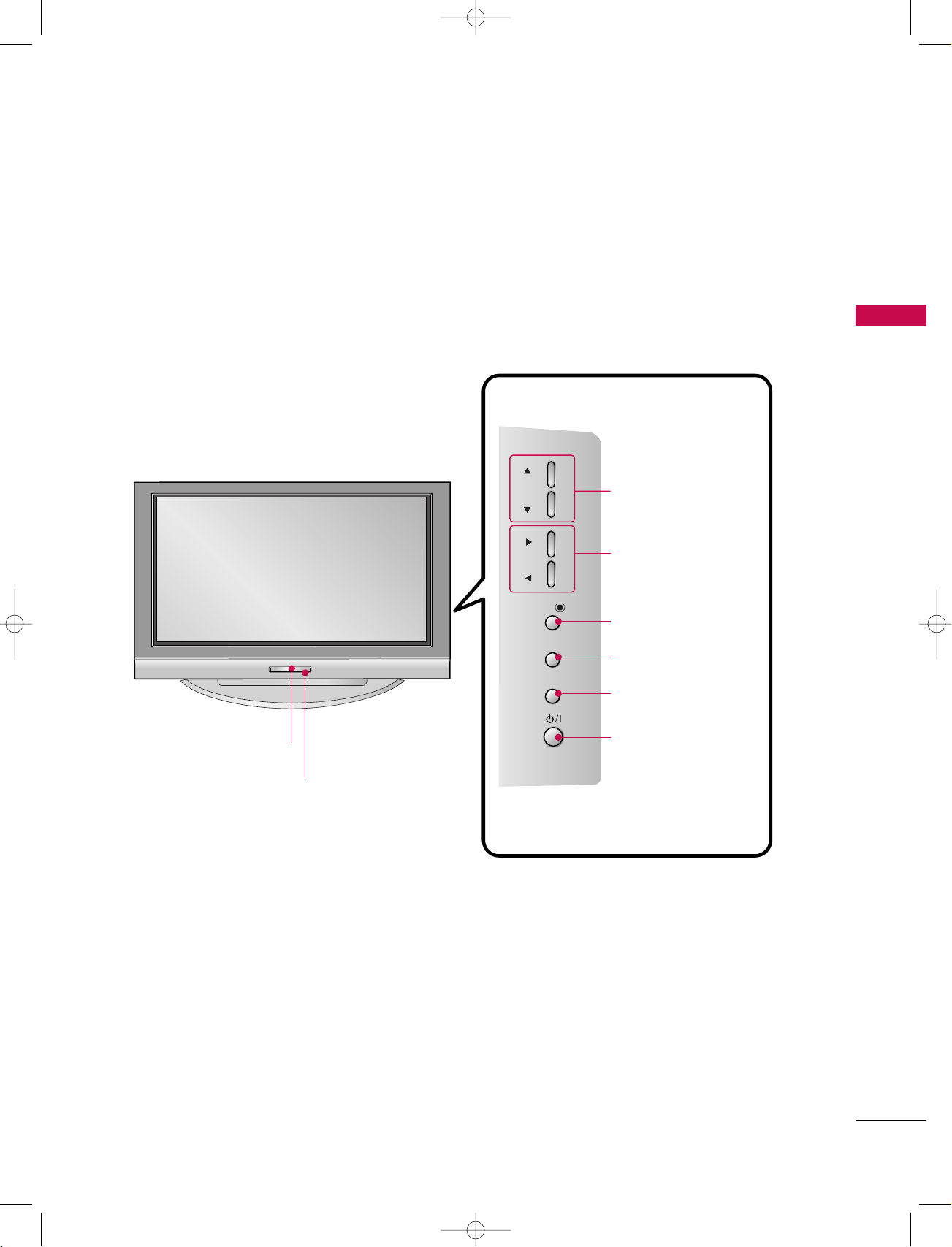
INTRODUCTION
9
CONTROLS (MODEL NAME: 42PC3D SERIES)
- This is a simplified representation of front panel.
- Here shown may be somewhat different from your set.
PR
VOL
OK
MENU
INPUT
ON/OFF
PROGRAMME (D, E)
Buttons
VOLUME (F, G)
Buttons
OK Button
MENU Button
INPUT Button
Remote Control Sensor
Power/Standby Indicator
• illuminates red in standby mode.
• illuminates white when the set is
switched on.
POWER Button
Front Panel Controls
U0524B_01 11/27/06 8:39 AM Page 9
Page 10
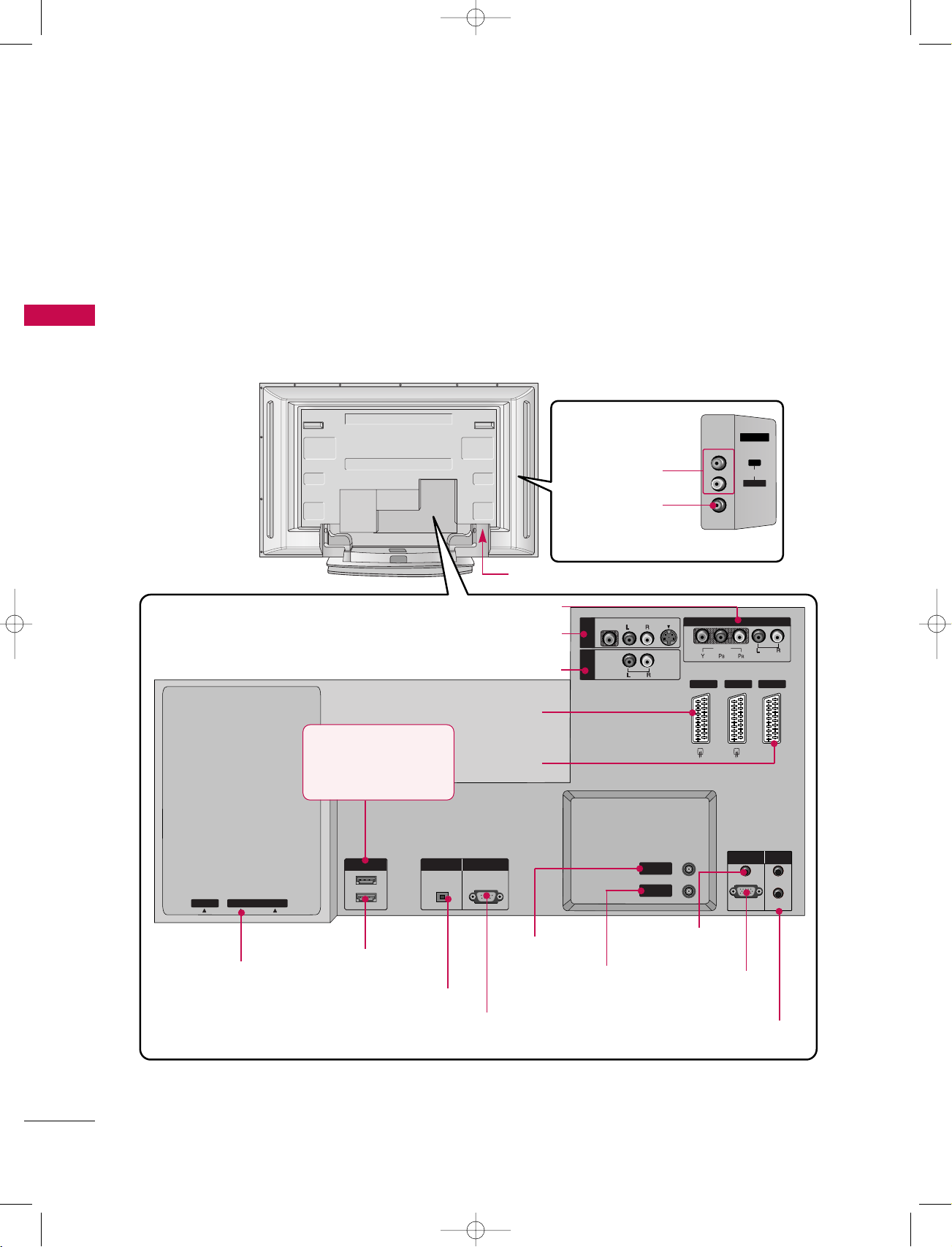
AV IN 4
L/MONOMONO
R
AUDIOAUDIO
VIDEOVIDEO
HDMI IN
DIGITAL AUDIO
OUT
OPTICAL
1(DVI)
2
RS-232C IN
(CONTROL & SERVICE)
RGB (PC/DTV)
RGB INRGB IN
AUDIO (RGB/DVI)
IN
OUT
VIDEO
AUDIO
MONO
( )
VIDEO
AUDIO
COMPONENT IN
S-VIDEO
AV IN 3
VARIABLE
AUDIO OUT
REMOTE
CONTROL
AV 1V 1 AV 2 DTV OUTDTV OUT
ANTENNA
IN
ANTENNA
OUT
EJECT PCMCIA CARD SLOT
INTRODUCTION
10
INTRODUCTION
CONNECTION OPTIONS
(MODEL NAME: 42PC1D/42PC3D/50PC1D SERIES)
- Here shown may be somewhat different from your set.
- This manual explains the features available on the 42/50PC1D series.
AUDIO Input
VIDEO Input
DIGITAL AUDIO OUT
OPTICAL
AV IN 3
VARIABLE AUDIO OUT
AV 1/2
DTV OUT
COMPONENT IN
HDMI/DVI IN
42PC1DV models have a
unit of HDMI / DVI input
jack.
ANTENNA IN
ANTENNA OUT
AUDIO IN
(RGB/DVI)
RGB IN
(PC/DTV)
AC IN
RS-232C INPUT
(CONTROL&SERVICE)
REMOTE CONTROL Port
PCMCIA (Personal
Computer Memory
Card International
Association) Card Slot
Back Connection Panel
HDMI IN
U0524B_01 11/27/06 8:39 AM Page 10
Page 11
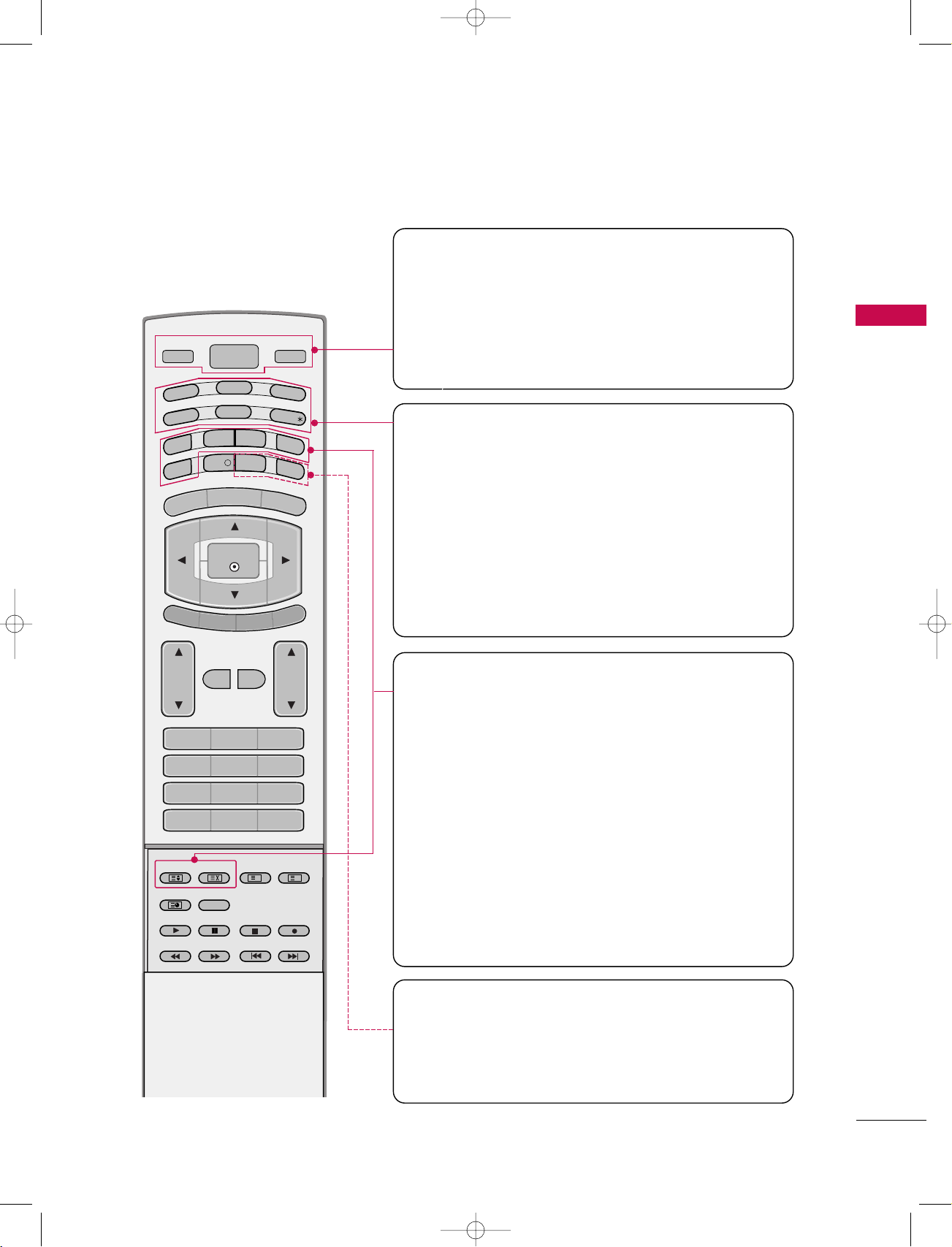
INTRODUCTION
11
REMOTE CONTROL KEY FUNCTIONS
POWER
Switches the set between ON and STANDBY.
D/A TV
INPUT
VOL
LIST
Q.VIEW
PR
POWER
1 2 3
4 5 6
7809
INDEX
POSITION
SIZE
REVEAL
TIME I/II
GUIDE
PIP PR-
PIP
MENU
MUTE FAV
EXIT
VCR
TV
DVD
ARC
TEXT
SWAP
BACK
PIP PR+
INFO
i
?
i
OK
SUBTITLE/
PIP INPUT
SLEEP
D/A TV (Digital TV / Analogue TV)
Selects digital or analogue mode.
INPUT
Selects the DTV, TV, AV, Component, RGB or HDMI/DVI modes.
switches the set on from standby.
TV, DVD, VCR
Selects the remote operating mode: TV, VCR, DVD. Select
other operating modes, for the remote to operate external
devices.
GUIDE (Refer to p.40~42)
Shows programme schedule.
ARC (Aspect Ratio Control) (Refer to p.80)
Selects your desired picture format.
SUBTITLE/
*
(Refer to p.77)
Recalls your preferred subtitle in digital mode.
PIP (Refer to p.33)
Switches the sub picture on or off,select PIP, DW1/2 or
POP modes.
SIZE (Refer to p.34)
Adjusts the sub picture size.
POSITION (Refer to p.34)
Moves the sub picture position.
PIP PR +/- (Refer to p.33)
Selects a programme for the sub picture.
SWAP (Refer to p.35)
Alternates between main and sub picture.
PIP INPUT (Refer to p.34)
Selects the input mode for the sub picture.
BACK
Allow the user to move back one step in an interactive
application, EPG or other user interaction function.
SLEEP (Refer to p.71)
Sets the sleep timer.
U0524B_01 11/27/06 8:39 AM Page 11
Page 12
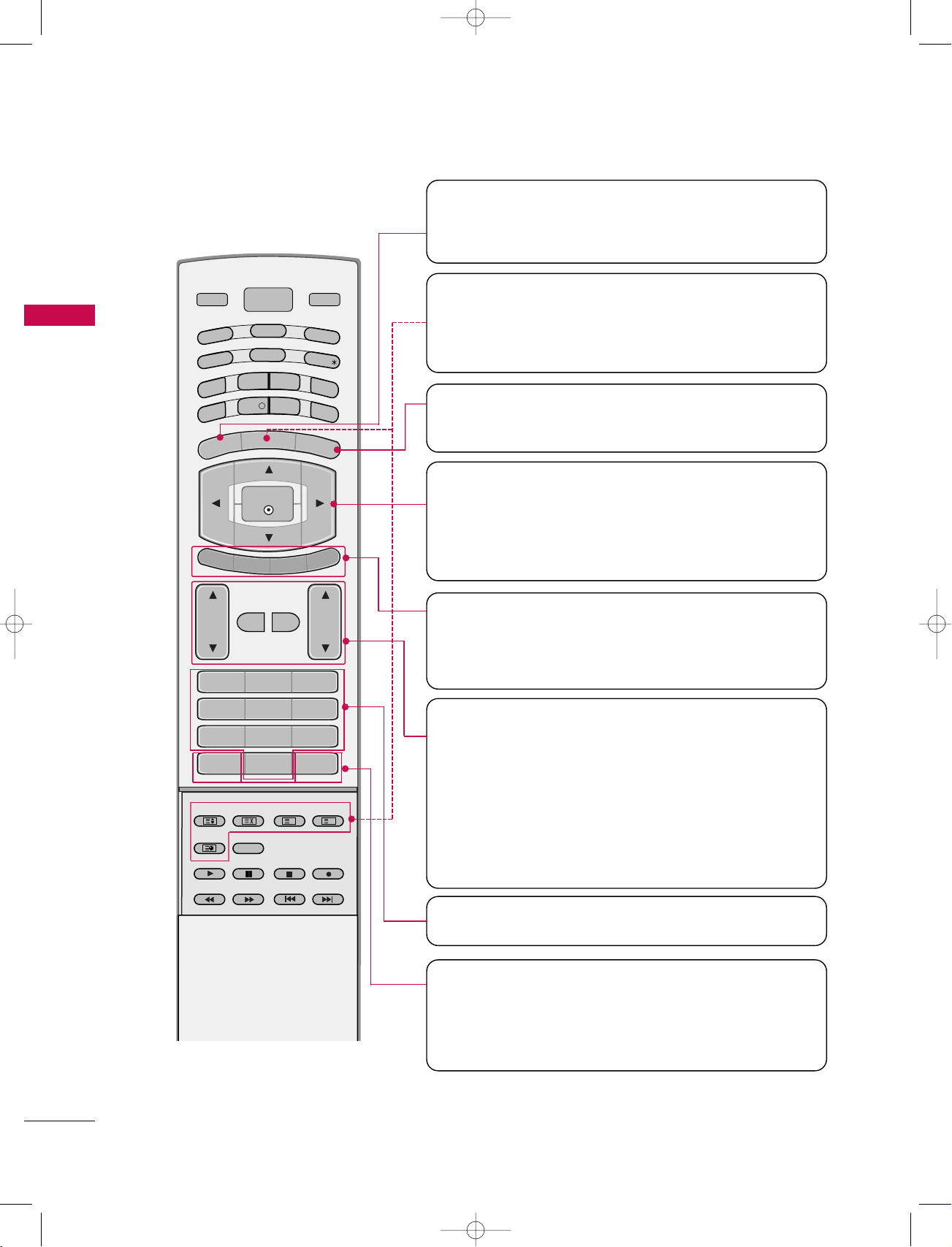
INTRODUCTION
12
INTRODUCTION
MENU
Displays on screen menus one by one.
Exits the current menu.
Memorizes menu changes.
OK
Accepts your selection or displays the current mode.
DD / EE / FF / GG
Adjusts menu settings.
Selects menu item.
COLOURED BUTTONS
They are used as per the indications or functions displayed
on TV screen in case of Text displays (Teletext, EPG) and
programme edit.
VOL
DD / EE
(Volume Up/Down)
Increases/decreases sound level.
PR
DD / EE
(Programme Up/Down)
Selects a programme.
LIST (Refer to p.58)
Displays the programme table.
Q.VIEW
Returns to the previously viewed programme.
NUMBER BUTTONS
MUTE
Switches the sound on or off.
FAV (FAVOURITE)
Displays the selected favourite programmes.
D/A TV
INPUT
VOL
LIST
Q.VIEW
PR
POWER
1 2 3
4 5 6
7809
INDEX
POSITION
SIZE
REVEAL
TIME I/II
GUIDE
PIP PR-
PIP
MENU
MUTE FAV
EXIT
VCR
TV
DVD
ARC
TEXT
SWAP
BACK
PIP PR+
INFO
i
?
i
OK
SUBTITLE/
PIP INPUT
SLEEP
EXIT
Clears all on-screen displays and returns to TV viewing
from any menu.
TELETEXT BUTTONS
These buttons are used for teletext.
Text button is used to enable teletext services while other
buttons are for teletext functions. * For further details, see
the ‘Teletext’ section. (Refer to p.36~39)
U0524B_01 11/27/06 8:39 AM Page 12
Page 13
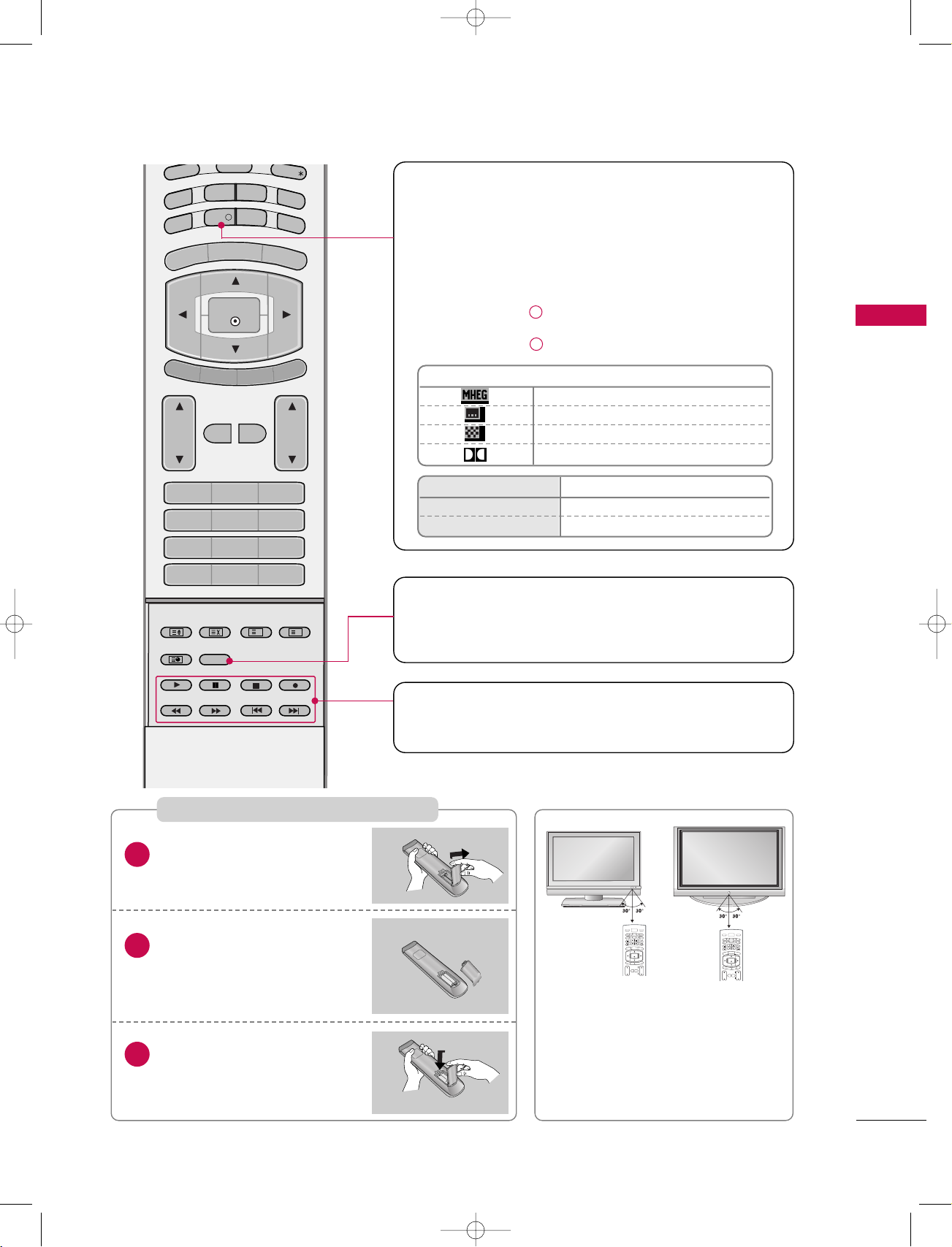
INTRODUCTION
13
I/II
Selects the audio language during dual language broadcast.
(Refer to p.68)
Selects the sound output. (Refer to p.67)
Brief Info.
What is Brief Info?
: Brief Info shows the present screen information.
: On Watching with the upper Input signal, press the INFO
button.
How to use?
1. Press the INFO i button to show the Brief Info on the
screen.
2. Press the INFO i button or EXIT button to exit.
VOL
LIST
Q.VIEW
PR
1 2 3
4 5 6
7809
INDEX
POSITION
SIZE
REVEAL
TIME I/II
GUIDE
PIP PR-
PIP
MENU
MUTE FAV
EXIT
ARC
TEXT
SWAP
BACK
PIP PR+
INFO
i
?
i
OK
SUBTITLE/
PIP INPUT
SLEEP
VCR/DVD BUTTONS
Controls a LG video cassette recorder.
Controls a LG DVD player.
Installing Batteries
Open the battery compartment cover on the back side.
Insert two batteries in correct
polarity (+ with +, - with -).
Don’t mix old or used batteries
with new ones.
Close the cover.
* Use a remote control 7 meter dis-
tance and 30 degree (left/right)
within the receiving unit scope.
* Dispose of used batteries in a recycle
bin to prevent environment.
VOL
CH
POWER
MEN
U
MUTE
FAV
DAY -
GUIDE
DAY+
RAT
I
O
VCR
T
V
DVD
ENTER
PAGE
PAGE
EXIT
T
I
M
ER
C
C
I
N
FO
AUDIO
CABLE
STB
MODE
TV INPUT
TV/VIDEO
VOL
CH
POWER
MEN
U
MUTE
FAV
DAY -
GUIDE
DAY+
RAT
I
O
VCR
T
V
DVD
ENTER
PAGE
PAGE
EXIT
T
I
MER
C
C
I
N
FO
AUDIO
CABLE
STB
MODE
TV INPUT
TV/VIDEO
Remote Control Buttons
Function
F / G Change to Now/Next
D / E
The detail information on or off
1
2
3
Icon Function in Info. description Box
MHEG Programme
Subtitle Programme
Scramble Programme
Dolby Programme
U0524B_01 11/27/06 8:39 AM Page 13
Page 14
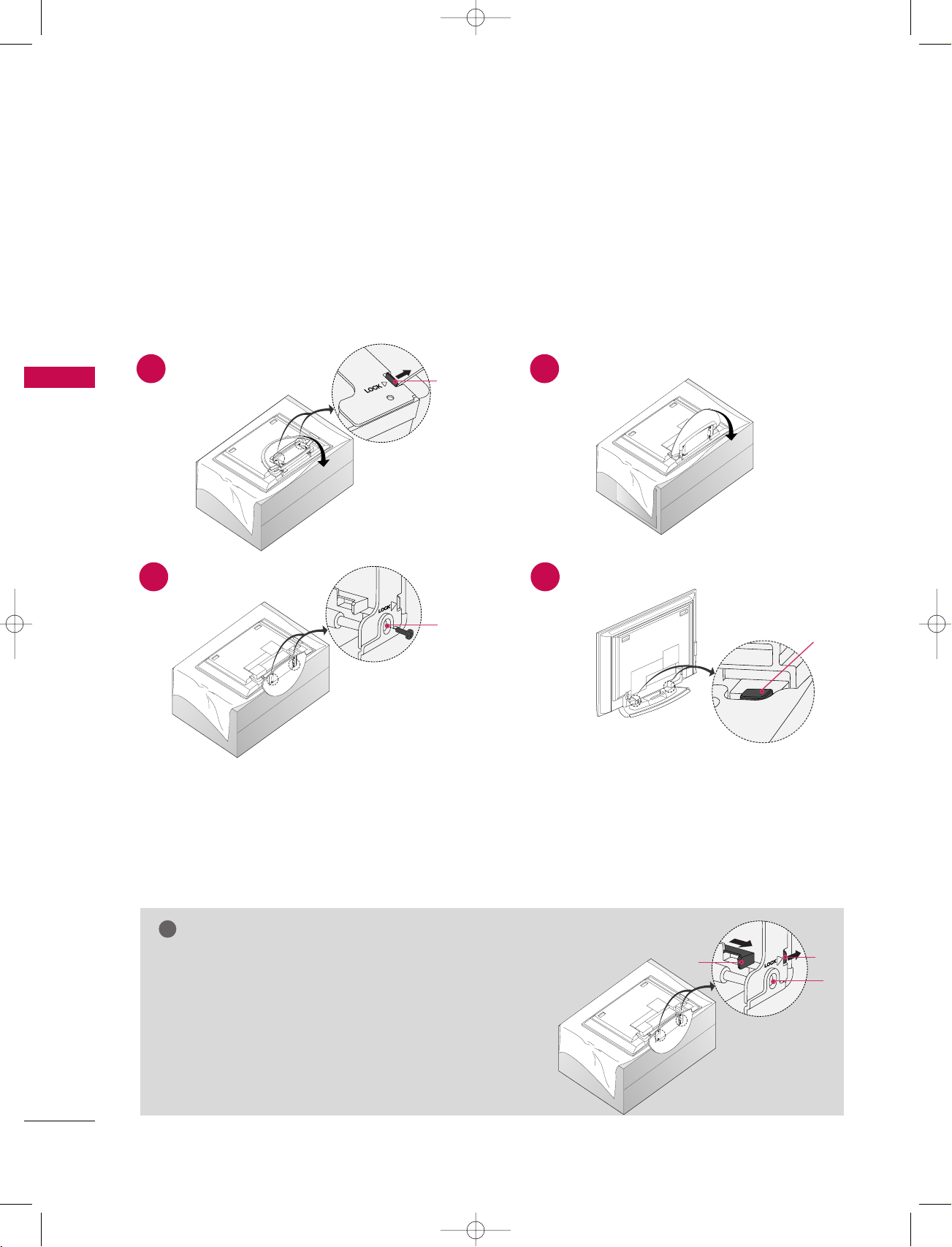
14
INSTALLATION
INSTALLATION
UNFOLDING THE BASE STAND
■
This feature is not available for all models (42PC1D/3D series)
Figures shown here may be slightly different from your set.
WWhheenn cclloossiinngg tt hhee ssttaanndd ffoorr ssttoorraaggee
First remove the screws in the holes (B) on the bottom
of the stand. And then pull two Hooks (D) of the stand bottom
and fold the stand into the back of the set.
After folding, push two Locks (A) of the stand bottom outward.
NOTE
!
■
Place the set with the screen facing down on a cushion or soft cloth as shown in Figures 1.
Before unfolding the stand, please make sure two locks (A) on the bottom of the stand push outward.
■
Pull the stand out as shown above in Figures 2 ~ 3.
After unfolding the stand, please insert and tighten the screws in the holes (B) on the bottom of the stand.
■
When connecting cables to the set, Do not disengage the lock (C).
This may cause the set to fall, causing serious bodily injury and serious damage to the set.
A
D
A
C
B
B
1
3 4
2
U0524B_01 11/27/06 8:39 AM Page 14
Page 15
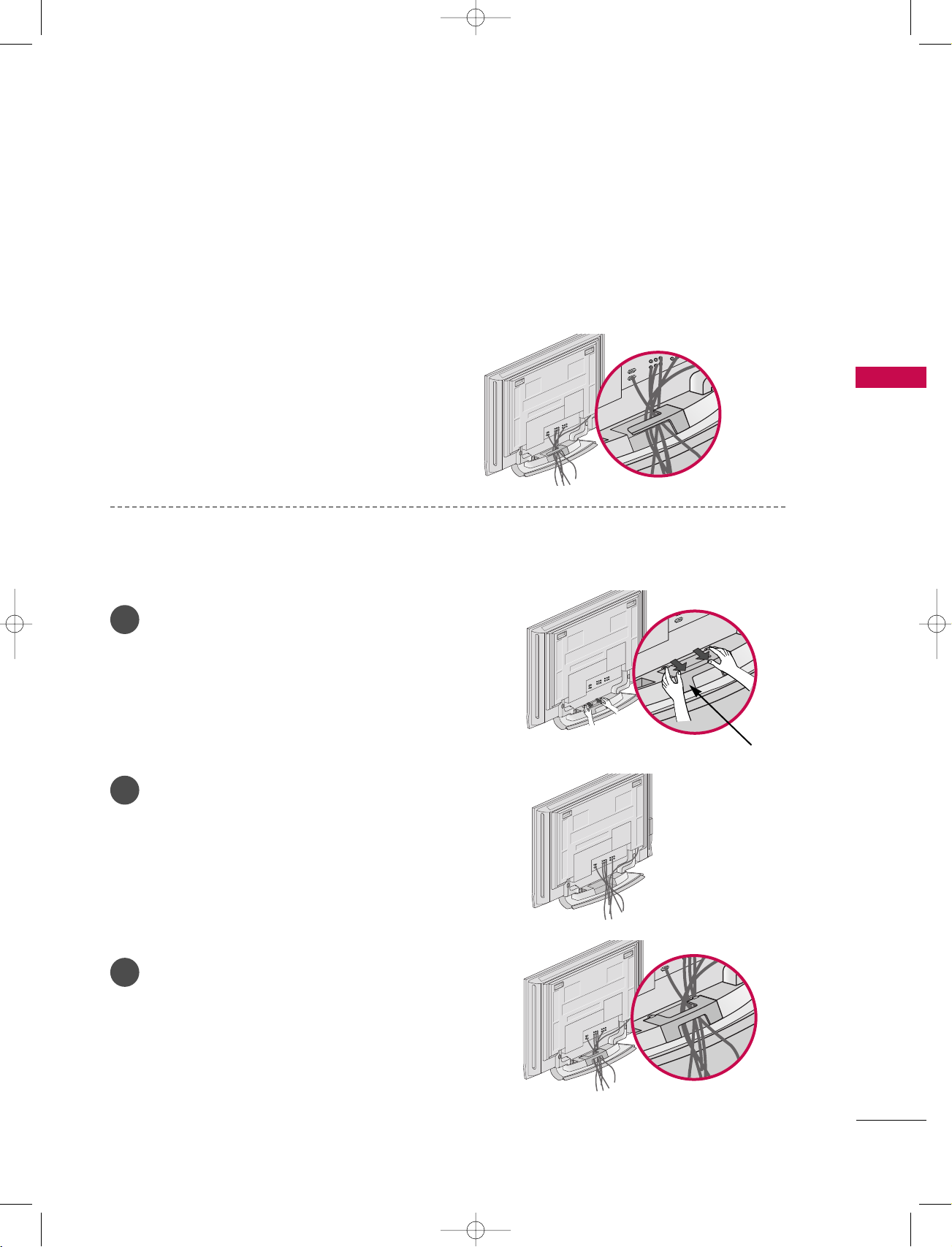
15
INSTALLATION
BASIC CONNECTION (Only 42PC1D, 42PC3D, 50PC1D series)
Arrange the cables as shown picture.
Hold the
CCAABB LLEE MMAANNAAGGEEMM EENN TT
with both
hands and pull it as shown.
Connect the cables as necessary.
To connect an additional equipment, see the
EExx tt ee rr nnaall eeqq uuiippmm eenntt CCoonnnneecc ttiioonn ss
section.
Reinstall the
CCAABB LLEE MMAANNAAGGEEMMEENN TT
as shown.
1
2
3
CABLE MANAGEMENT
■
These models have two cable arrangement methods according to the stand type.
Stand type 1
Stand type 2
U0524B_01 11/27/06 8:39 AM Page 15
Page 16
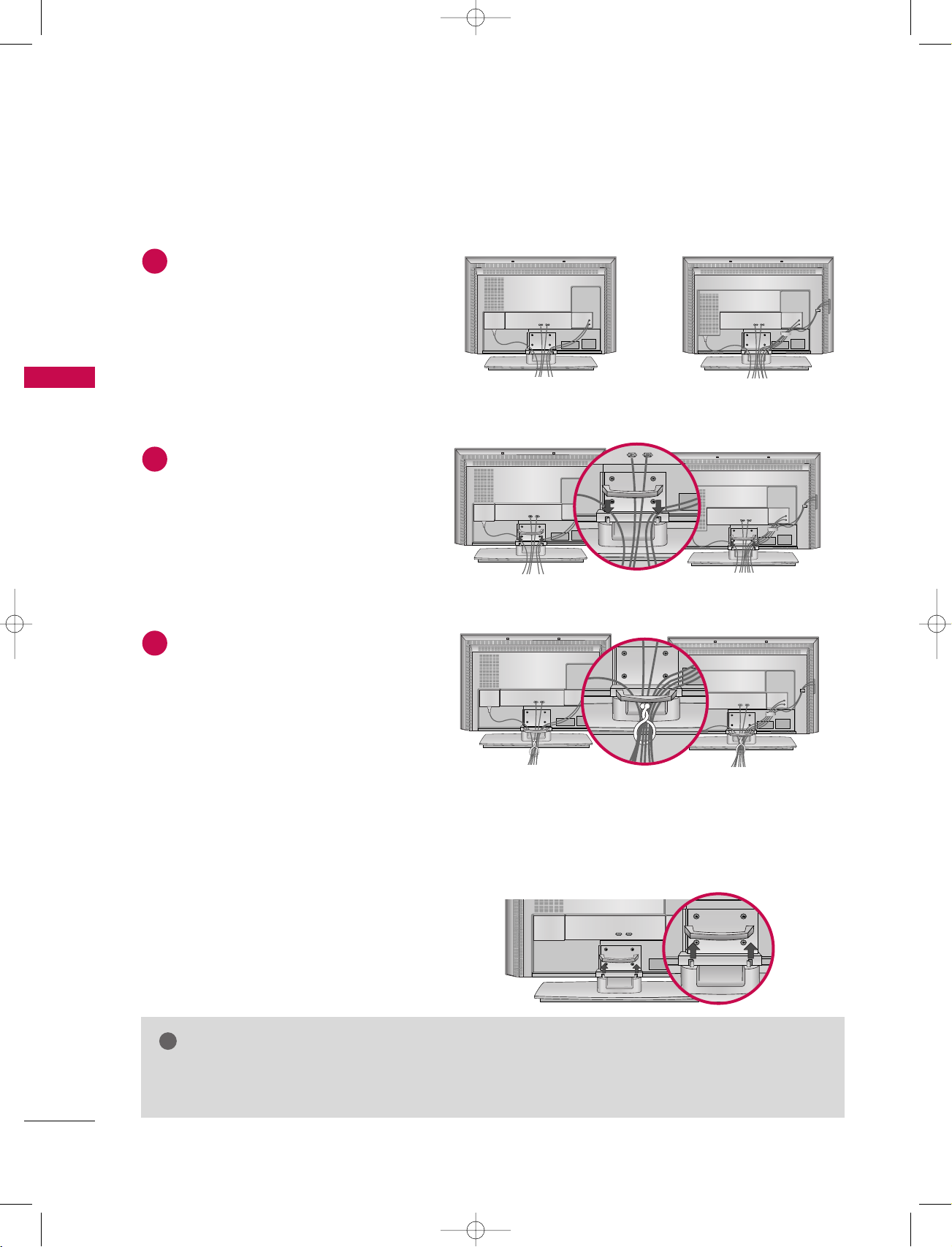
INSTALLATION
16
INSTALLATION
BASIC CONNECTION (Only 32/37/42LC2D series )
Hold the
CCAABBLL EE MM AANNAAGGEEMM EENNTT
with both
hands and pull it upward.
32LC2D series
37/42LC2D series
32LC2D series
37/42LC2D series
32LC2D series
37/42LC2D series
NOTE
!
GG
Do not hold the CABLE MANAGEMENT when moving the set.
- If the set is dropped, you may be injured or the set may be broken.
HOW TO REMOVE THE CABLE MANAGEMENT
Connect the cables as necessary.
After connecting the cables neatly, arrange
the cables to the Cable Holder.
To connect an additional equipment, see
the
EExxtteerrnnaall eeqquuiippmmeenntt CCoonnnneeccttiioonnss
section.
Install the
CCAA BBLLEE MMAA NNAA GGEEMMEENNTT
as shown.
Bundle the cables using the supplied
twister holder.
1
2
3
U0524B_01 11/27/06 8:39 AM Page 16
Page 17
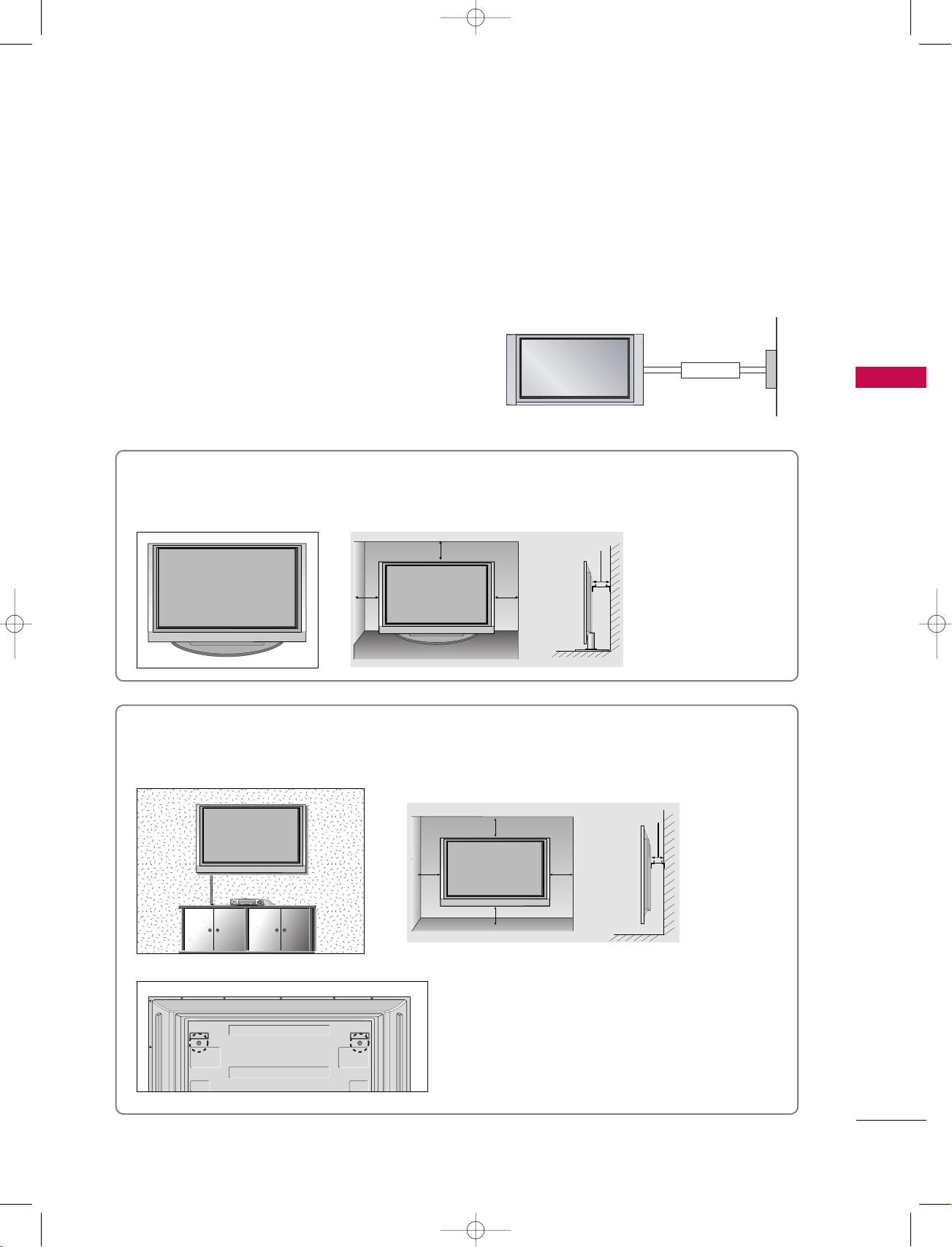
17
INSTALLATION
Desktop Pedestal Installation
For proper ventilation, allow a clearance of 4" on each side and from the wall.
Wall Mount: Horizontal installation
For proper ventilation, allow a clearance of 4" on each side and from the wall. Detailed installation instructions are available from your dealer, see the optional Tilt Wall Mounting Bracket Installation and Setup Guide.
GROUNDING
Ensure that you connect the earth ground wire to prevent
possible electric shock. If grounding methods are not possible, have a qualified electrician install a separate circuit
breaker. Do not try to ground the unit by connecting it to
telephone wires, lightening rods, or gas pipes.
Power
Supply
Short-circuit
Breaker
■
The set can be installed in various ways such as on a wall, or on a desktop etc.
■
The set is designed to be mounted horizontally.
<<OOnnll yy 4422PPCC 11DD//4422PPCC33DD sseerriieess>>
Remove two screws of the backside of the set before
installing the wall mounting bracket.
U0524B_01 11/27/06 8:39 AM Page 17
4 inches
4 inches4 inches
4 inches
4 inches
4 inches
4 inches
4 inches
4 inches
Page 18
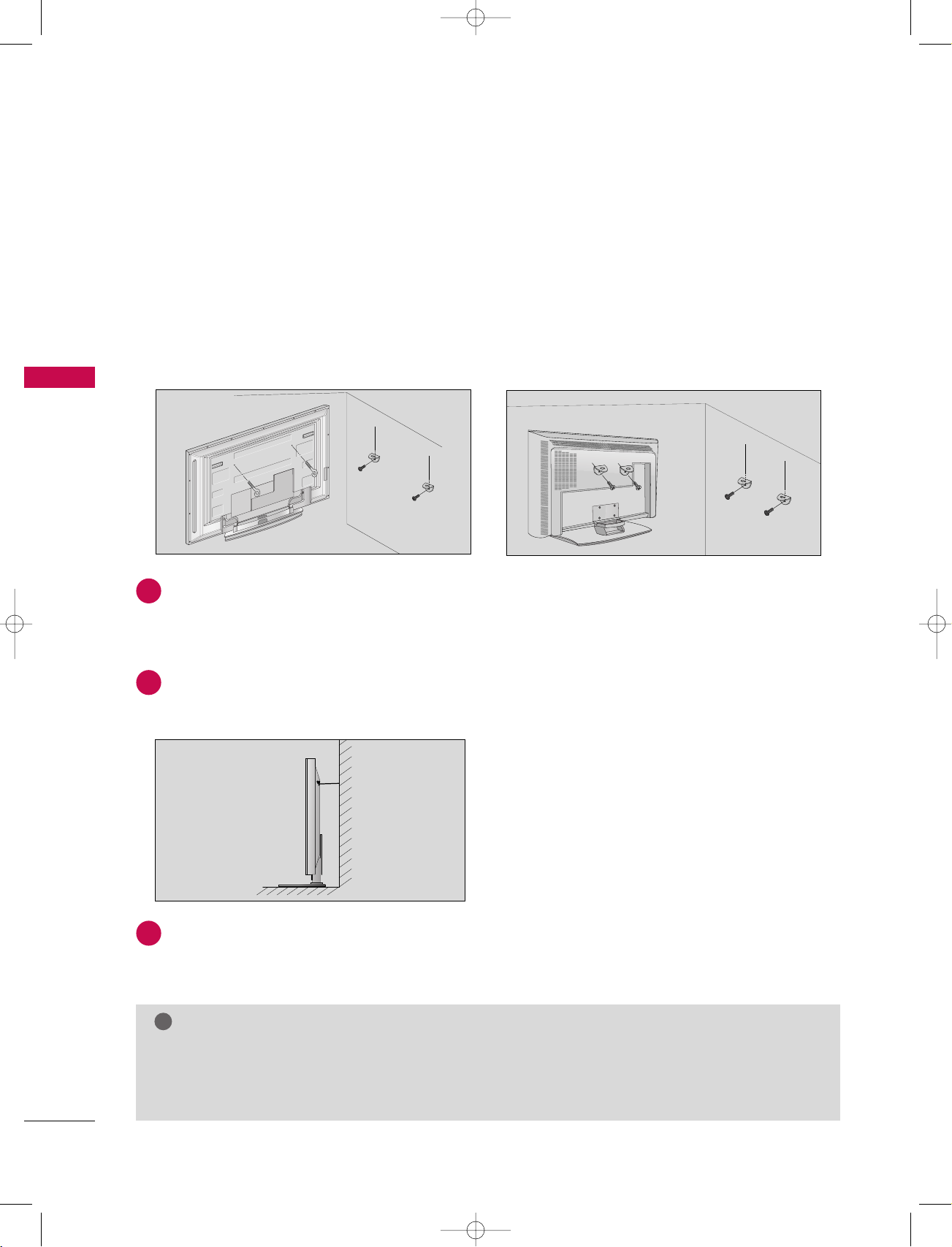
18
INSTALLATION
INSTALLATION
HOW TO JOIN THE SET ASSEMBLY TO THE WALL TO
PROTECT THE SET TUMBLING
or
2
1
■
Set it up close to the wall so the set doesn’t fall over when it is pushed backwards.
■
The instructions shown below is a safer way to set up the set, which is to fix it on the wall so the set
doesn’t fall over when it is pulled in the forward direction. It will prevent the set from falling for-ward and
hurting people. It will also prevent the set from damage caused by fall. Please make sure that children
don’t climb on or hang from the set.
3
Use a sturdy rope (not provided as parts of the set, must purchase separately) to tie the set. It is safer to
tie the rope so it becomes horizontal between the wall and the set.
Use the eye-bolts or TV brackets/bolts to fix the set to the wall as shown in the picture.
(If your set has the bolts in the eye-bolts position before inserting the eye-bolts, loosen the bolts.)
* Insert the eye-bolts or TV brackets/bolts and tighten them securely in the upper holes.
Secure the wall brackets with the bolts (not provided as parts of the set, must purchase separately) on the
wall. Match the height of the bracket that is mounted on the wall.
NOTE
!
GG
When moving the set to another place undo the ropes first.
GG
Use a set holder or a cabinet that is big and strong enough for the size and weight of the set.
GG
To use the set safely make sure that the height of the bracket that is mounted on the wall is same as
that of the set.
2
3
1
1
3
2
U0524B_01 11/27/06 8:39 AM Page 18
Page 19
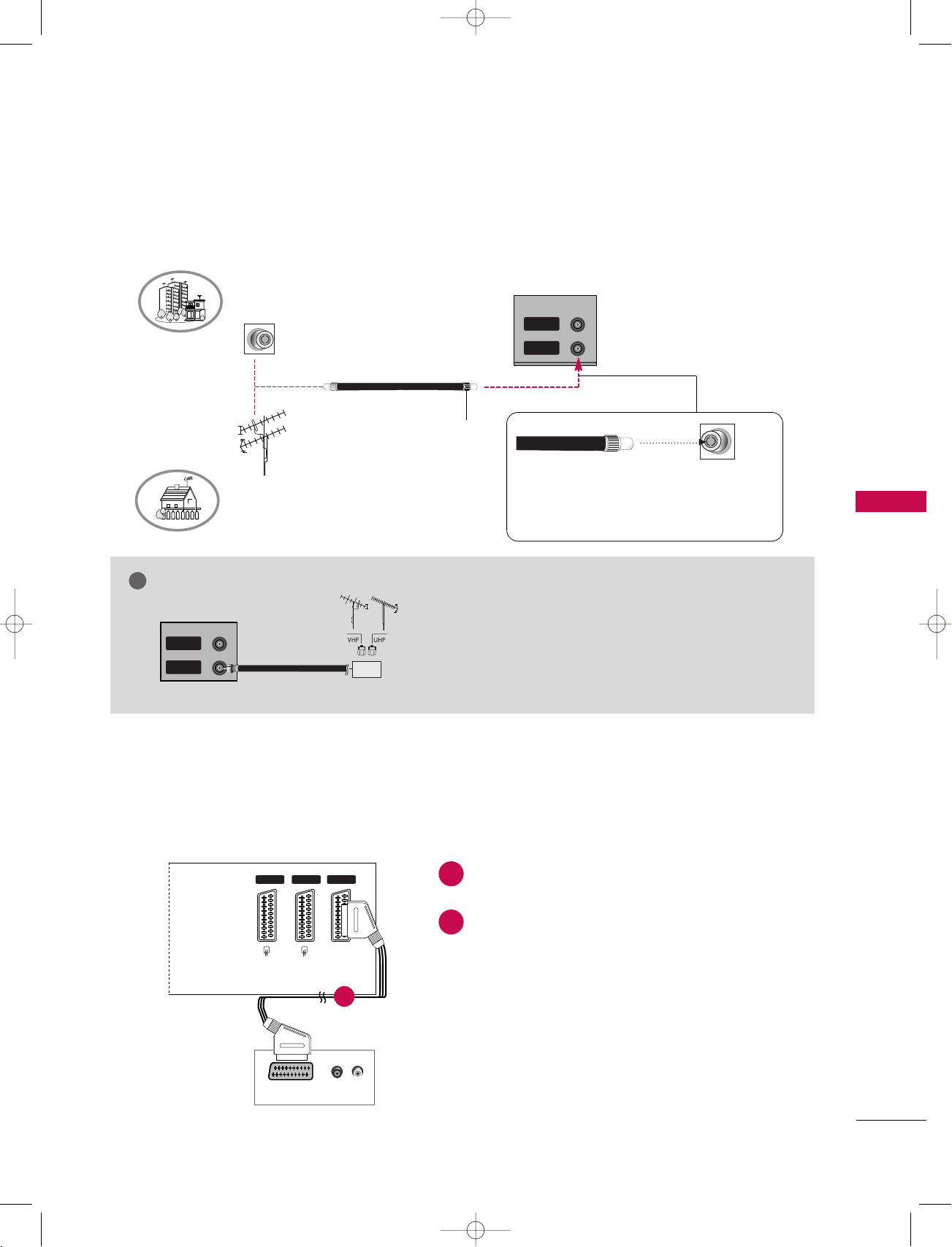
19
CONNECTIONS & SETUP
CONNECTIONS & SETUP
- All cables shown are not included with the TV
- This part of CONNECTION & SETUP mainly use picture for the 42PC1D model.
ANTENNA CONNECTION
- For optimum picture quality, adjust antenna direction if needed.
AV IN 4
L/MONO
R
AUDIO
VIDEO
RGB (PC/DTV)
RGB IN
AUDIO (RGB/DVI)
IN
OUT
VIDEO
AUDIO
COMPONENT IN
S-VIDEO
REMOTE
CONTROL
AV 1 AV 2 DTV OUT
ANTENNA
IN
ANTENNA
OUT
Multi-family Dwellings/Apartments
(Connect to wall antenna socket)
Single-family Dwellings /Houses
(Connect to wall jack for outdoor antenna)
Outdoor Antenna
Wall Antenna Socket
UHF Antenna
VHF Antenna
RF Coaxial Wire (75 ohm)
Turn clockwise to tighten.
PICTURE OUT SETUP
(R) AUDIO (L)
AUDIO/
VIDEO
AV 1 AV 2 DTV OUT
Back panel of the set
Second TV
- The set has a special signal output capability which allows you to hook up a second TV or monitor.
Connect the second TV or monitor to the TV’s
DTV OUT jacks.
See the Operating Manual of the second TV or
monitor for further details regarding that
device’s input settings.
- Be careful not to bend the bronze wire when
connecting to an antenna port.
- 5V antenna power works In Digital mode
only. (Refer to p. 49)
1
2
NOTE
!
• In a poor signal area to improve picture quality, purchase
and install a signal amplifier.
• If the antenna needs to be split for two TV’s, install a “2Way Signal Splitter” in the connections.
• If the antenna is not installed properly, contact your
dealer for assistance.
AV IN 4
L/MONO
R
AUDIO
VIDEO
RGB IN
AUDIO (RGB/DVI)
IN
VIDEO
AUDIO
COMPONENT IN
S-VIDEO
REMOTE
CONTROL
AV 1 AV 2 DTV OUT
ANTENNA
IN
ANTENNA
OUT
Signal Amplifier
1
U0524B_01 11/27/06 8:39 AM Page 19
Page 20
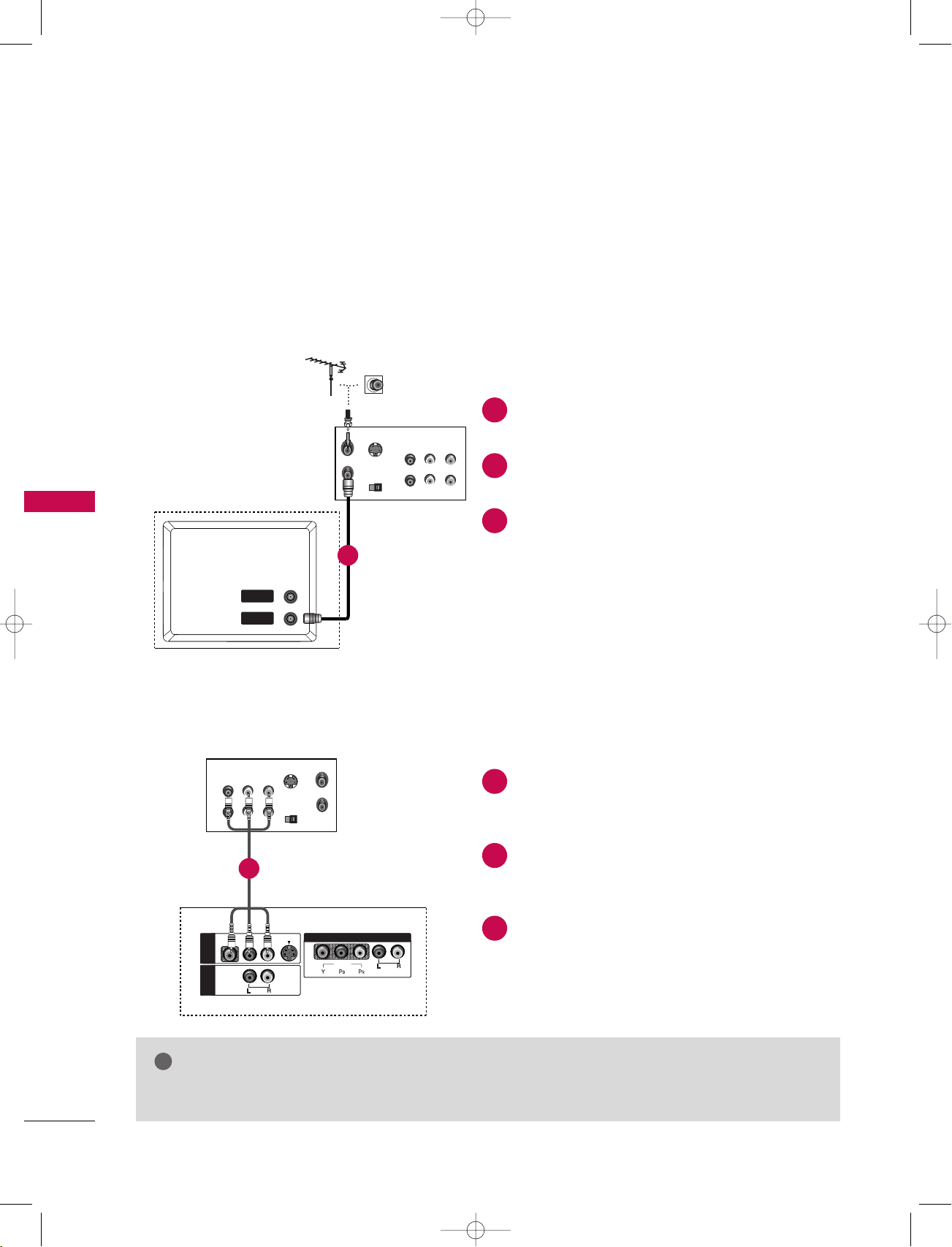
20
CONNECTIONS & SETUP
CONNECTIONS & SETUP
- To avoid picture noise (interference), leave an adequate distance between the VCR and TV.
- Typically a frozen still picture from a VCR. If the 4:3 picture format is used; the fixed images on the sides of
the screen may remain visible on the screen.
VCR SETUP
1. When connecting with an antenna
S-VIDEO
OUT
IN
(R) AUDIO (L) VIDEO
34
OUTPUT
SWITCH
ANT OUT
ANT IN
ANTENNA
IN
ANTENNA
OUT
Connect the RF out socket of the VCR to the
Antenna socket on the set.
Connect the antenna cable to the RF antenna
socket of the VCR.
Press the PLAY button on the VCR and match
the appropriate programme between the TV
and VCR for viewing.
VCR
2. When connecting with a RCA cable
VIDEO
AUDIO
MONO
( )
VIDEO
AUDIO
COMPONENT IN
S-VIDEO
AV IN 3V IN 3
VARIABLE
AUDIO OUT
S-VIDEO
OUT
IN
(R) AUDIO (L) VIDEO
34
OUTPUT
SWITCH
ANT OUT
ANT IN
ANTENNA
IN
ANTENNA
OUT
VCR
Connect the AUDIO/VIDEO jacks between TV
and VCR. Match the jack colors (Video = yellow, Audio Left = white, and Audio Right = red)
Insert a video tape into the VCR and press
PLAY on the VCR. (Refer to the VCR owner’s
manual.)
Select AV3 input source using the INPUT button on the remote control.
- If connected to AV IN4, select AV4 input
source.
1
2
3
1
2
3
NOTE
!
GG
If you have a mono VCR, connect the audio cable from the VCR to the
AAUUDDIIOO LL//MMOO NNOO
jack of the set.
Back panel of the set
Back panel of the set
1
1
U0524B_01 11/27/06 8:39 AM Page 20
Page 21
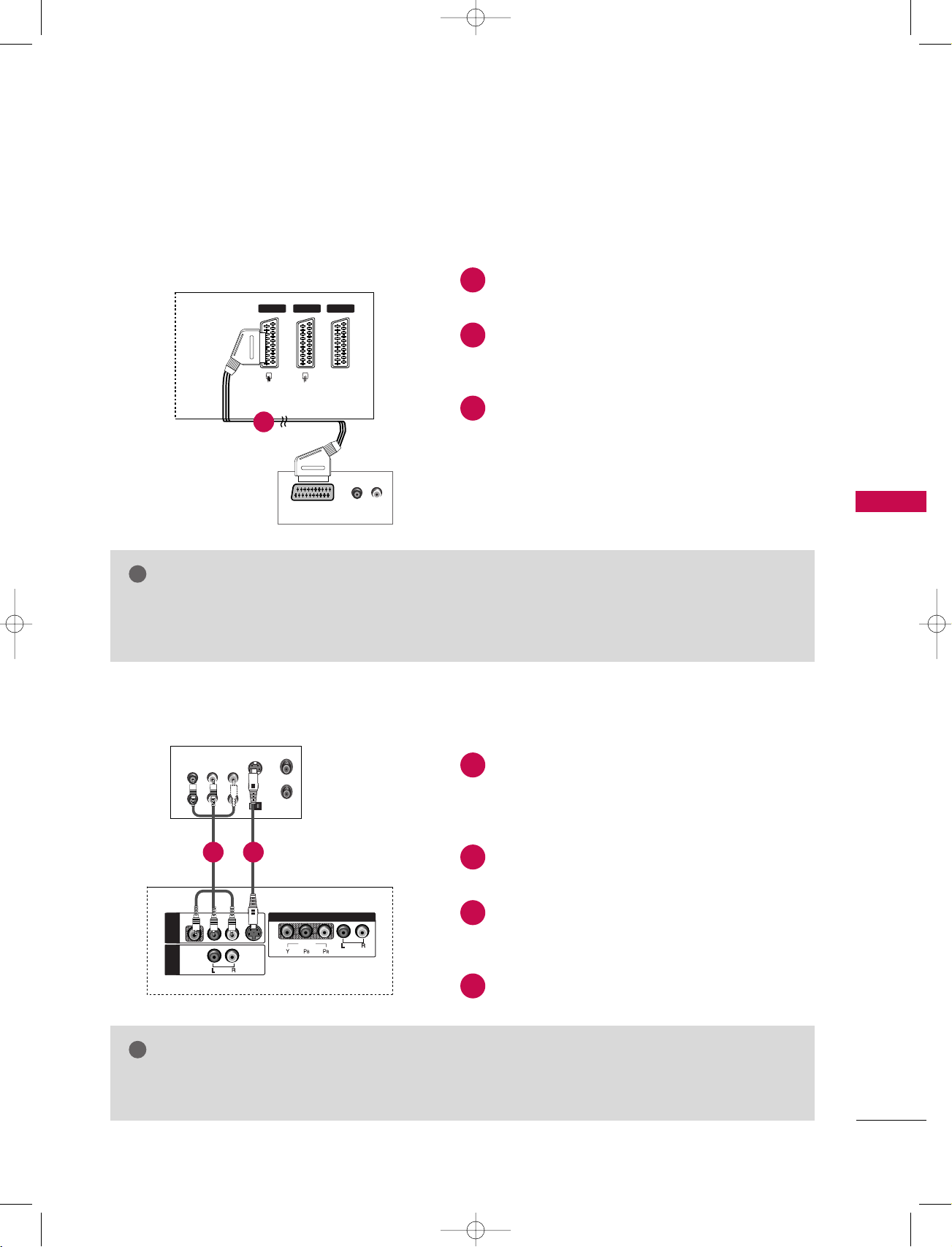
21
CONNECTIONS & SETUP
4. When connecting with an S-Video cable
VIDEO
AUDIO
( )
VIDEO
AUDIO
COMPONENT IN
S-VIDEO
AV IN 3
VARIABLE
AUDIO OUT
S-VIDEO
OUT
IN
(R) AUDIO (L) VIDEO
34
OUTPUT
SWITCH
ANT OUT
ANT IN
ANTENNA
IN
ANTENNA
OUT
VIDEO
AUDIO
MONO
( )
VIDEO
AUDIO
COMPONENT IN
S-VIDEO
AV IN 3V IN 3
VARIABLE
AUDIO OUTAUDIO OUT
VCR
Connect the S-VIDEO output of the VCR to
the S-VIDEO input on the set. The picture
quality is improved; compared to normal composite (RCA cable) input.
Connect the audio outputs of the VCR to the
AUDIO input jacks on the set.
Insert a video tape into the VCR and press
PLAY on the VCR. (Refer to the VCR owner’s
manual.)
Select AV3 input source with using the INPUT
button on the remote control.
3. When connecting with a Euro Scart
(R) AUDIO (L)
AUDIO/
VIDEO
AV 1 AV 2 DTV OUTDTV OUT
VCR
Back panel of the set
Connect the Euro scart socket of the VCR to
the AV1 Euro scart socket on the set.
Insert a video tape into the VCR and press
PLAY on the VCR. (Refer to the VCR owner’s
manual.)
Select AV1 input source with using the INPUT
button on the remote control.
- If connected to AV2 Euro scart socket, select
AV2 input source.
1
2
3
1
2
3
4
NOTE
!
GG
If the S-VIDEO(Y/C) signal is received through the Euro scart socket 2 (AV2), you must change to the
SAV2 mode.
GG
If you want to use the EURO scart cable, you have to use the signal shielded Euro scart cable.
NOTE
!
GG
If both S-VIDEO and VIDEO sockets have been connected to the S-VHS VCR simultaneously, only the S-
VIDEO can be received.
Back panel of the set
1
12
U0524B_01 11/27/06 8:39 AM Page 21
Page 22
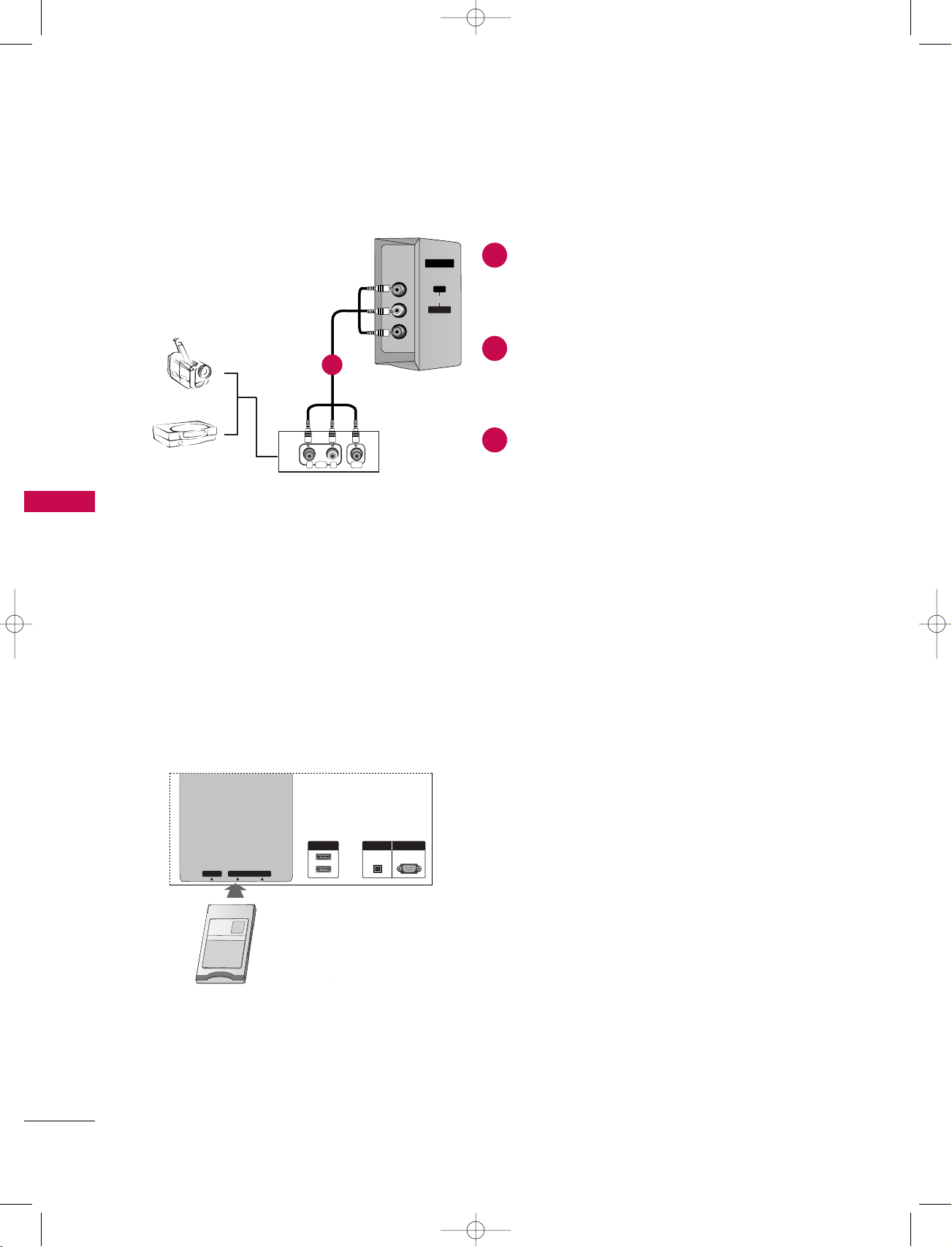
22
CONNECTIONS & SETUP
CONNECTIONS & SETUP
RL
AUDIO VIDEO
AV IN 4
L/MONO
R
AUDIOAUDIO
VIDEOVIDEO
Camcorder
Video Game Set
Connect the AUDIO/VIDEO jacks between TV
and external equipment. Match the jack colors
(Video = yellow, Audio Left = white, and Audio
Right = red).
Select AV4 input source with using the INPUT
button on the remote control.
If connected to AV IN3 input, select AV3 input
source.
Operate the corresponding external equipment. Refer to external equipment operating
guide.
EXTERNAL AV SOURCE SETUP
INSERTION OF CI MODULE
TVTVT
V
EJECT PCMCIA CARD SLOT
HDMI IN
DIGITAL AUDIO
OUT
OPTICAL
1(DVI)
2
RS-232C IN
(CONTROL & SERVICE)
-- TToo vviiee ww tthhee ssccrraammbbllee dd ((ppaayy)) sseerrvv ii ccee ss
iinn ddiiggiittaall TT VV mm ooddee
Insert the CI Module to PCMCIA (Personal
Computer Memory Card International
Association) CARD SLOT of TV as shown.
For further information, see p.48.
1
2
3
Back panel of the set
1
U0524B_01 11/27/06 8:39 AM Page 22
Page 23
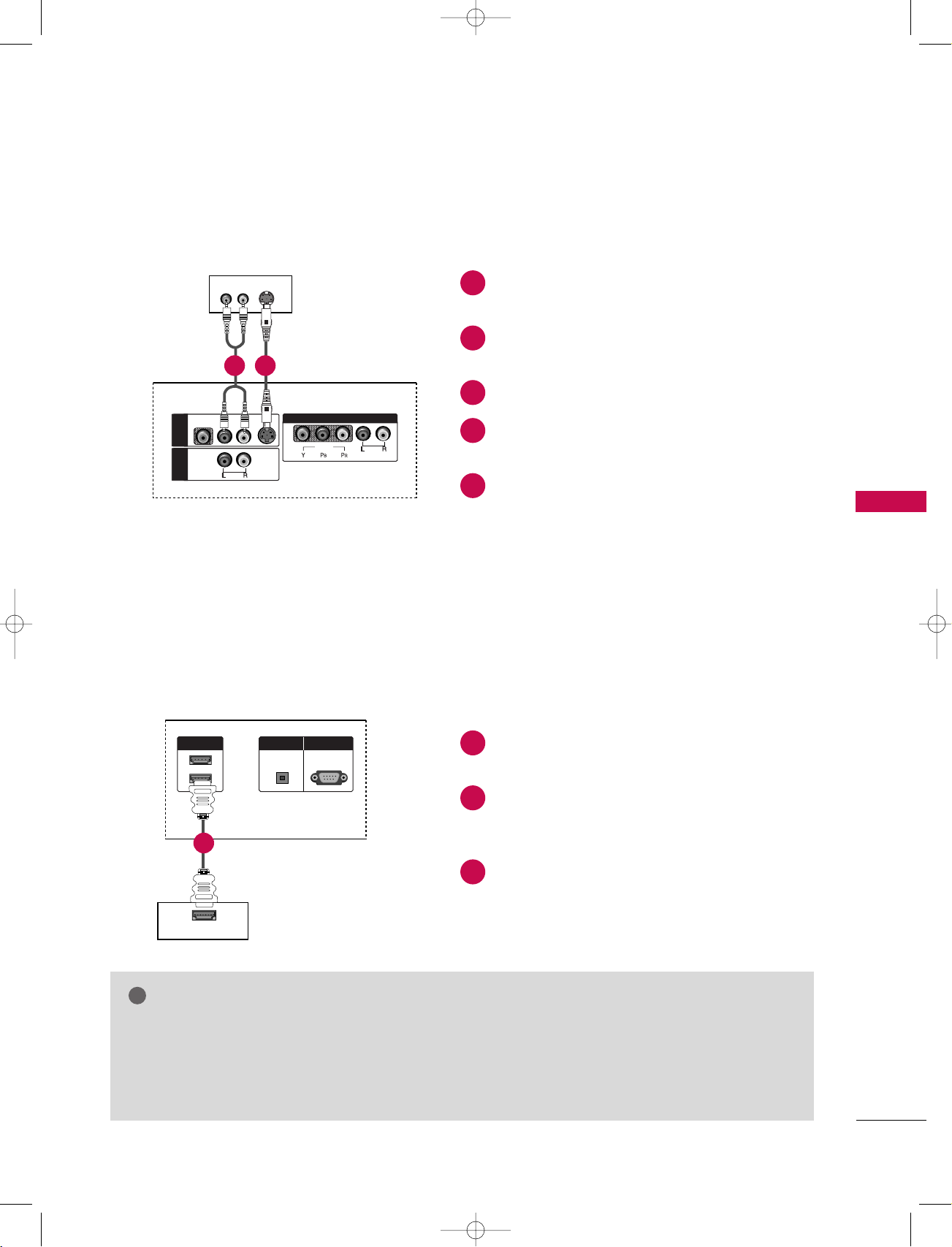
23
CONNECTIONS & SETUP
DVD SETUP
1. When connecting with a S-Video cable
S-VIDEO
(R) AUDIO (L)
VIDEO
AUDIO
( )
VIDEO
AUDIO
COMPONENT IN
S-VIDEO
AV IN 3
VARIABLE
AUDIO OUT
VIDEO
AUDIO
MONO
( )
VIDEO
AUDIO
COMPONENT IN
S-VIDEO
AV IN 3
VARIABLEARIABLE
AUDIO OUT
HDMI IN
DIGITAL AUDIO
OUT
OPTICAL
1(DVI)
2
RS-232C IN
(CONTROL & SERVICE)
DVD
Connect the S-VIDEO output of the DVD to
the S-VIDEO input on the set.
Connect the audio outputs of the DVD to the
AUDIO input jacks on the set.
Turn on the DVD player, insert a DVD.
Select AV3 input source with using the INPUT
button on the remote control.
Refer to the DVD player's manual for operating
instructions.
2. When connecting with a HDMI cable
Connect the HDMI output of the DVD to the
HDMI IN (or HDMI/DVI IN) jack on the set.
Select HDMI/DVI (or HDMI1/DVI or HDMI2)
input source with using the INPUT button on
the remote control.
Refer to the DVD player's manual for operating
instructions.
HDMI-DVD OUTPUT
HDMI IN
DIGITAL AUDIO
OUT
OPTICAL
1(DVI)
2
RS-232C IN
(CONTROL(CONTROL & SERVICE)
DVD
1
2
3
4
5
1
2
3
NOTE
!
GG
TV can receive the video and audio signal simultaneously with using a HDMI cable.
GG
If the DVD supports Auto HDMI function, the DVD output resolution will be automatically set to
1280x720p.
GG
If the DVD does not support Auto HDMI, you need to set the output resolution appropriately. To get the
best picture quality, adjust the output resolution of the DVD to 1280x720p.
Back panel of the set
Back panel of the set
12
1
U0524B_01 11/27/06 8:39 AM Page 23
Page 24
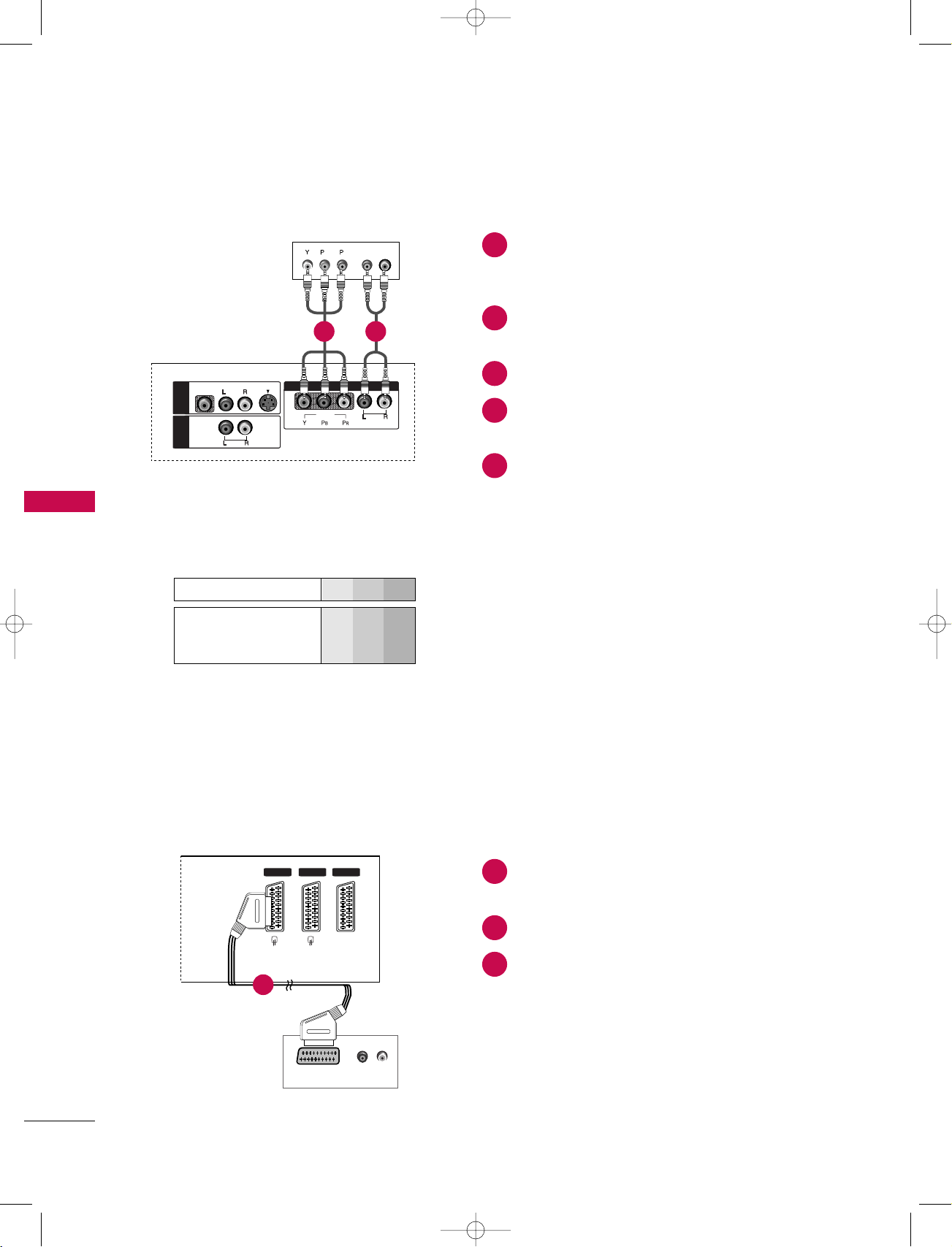
24
CONNECTIONS & SETUP
CONNECTIONS & SETUP
3. When connecting with a component cable
Connect the video outputs (Y, PB, PR) of the
DVD to the COMPONENT IN VIDEO jacks on
the set.
Connect the audio outputs of the DVD to the
COMPONENT IN AUDIO jacks on the set.
Turn on the DVD player, insert a DVD.
Select Component input source with using the
INPUT button on the remote control.
Refer to the DVD player's manual for operating
instructions.
• Component Input ports
To get better picture quality, connect a DVD
player to the component input ports as
shown below.
Y P
B
PR
Component ports on the TV
Y
Y
Y
Y
P
B
B-Y
Cb
Pb
PR
R-Y
Cr
Pr
Video output ports
on DVD player
B
R
(R) AUDIO (L)
VIDEO
AUDIO
MONO
( )
VIDEO
AUDIO
COMPONENT IN
S-VIDEO
AV IN 3
VARIABLE
AUDIO OUT
HDMI IN
DIGITAL AUDIO
OUT
OPTICAL
1(DVI)
2
RS-232C IN
(CONTROL & SERVICE)
DVD
4. When connecting with a Euro scart
(R) AUDIO (L)
AUDIO/
VIDEO
AV 1 AV 2 DTV OUTDTV OUT
DVD
Connect the Euro scart socket of the DVD to
the AV1 Euro scart socket on the set.
Turn on the DVD player, insert a DVD.
Select AV1 input source with using the INPUT
button on the remote control.
- If connected to AV2 Euro scart socket, select
AV2 input source.
* Please use the shield scart cable.
1
2
3
4
5
1
2
3
Back panel of the set
Back panel of the set
1 2
1
U0524B_01 11/27/06 8:39 AM Page 24
Page 25
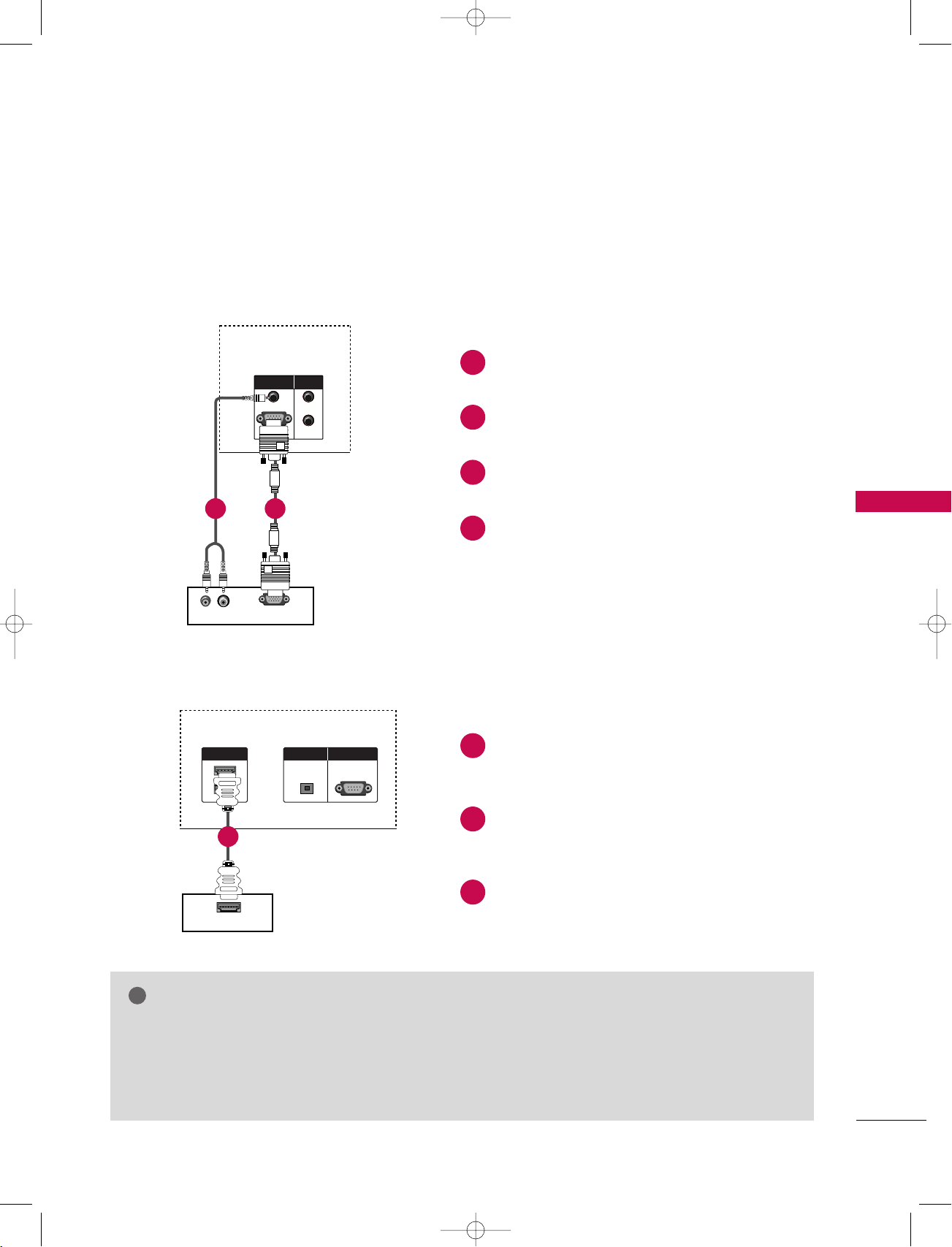
25
CONNECTIONS & SETUP
1. When connecting with a D-sub 15 pin cable
Connect the RGB output of the digital set-top
box to the RGB (PC/DTV) jack on the set.
Connect the audio outputs of the set-top box
to the AUDIO (RGB/DVI) jack on the set.
Turn on the digital set-top box. (Refer to the
owner’s manual for the digital set-top box.)
Select RGB input source with using the INPUT
button on the remote control.
- This TV can receive Digital Over-the-air/Cable signals without an external digital set-top box. However, if
you do receive Digital signals from a digital set-top box or other digital external device, refer to the figure as
shown below.
(R) AUDIO (L)
RGB-DTV OUTPUT
VIDEO
AUDIO
COMPONENT IN
RGB (PC/DTV)
RGB IN
AUDIO (RGB/DVI)
IN
OUT
REMOTE
CONTROL
ANTENNA
IN
ANTENNA
OUT
RGB (PCRGB (PC/DTV)
RGB IN
AUDIO (RGB/DVI)
IN
OUT
REMOTE
CONTROL
HDMI IN
DIGITAL AUDIO
OUT
OPTICAL
1(DVI)
2
RS-232C IN
(CONTROL & SERVICE)
DIGITAL AUDIO
OUT
OPTICAL
RS-232C IN
(CONTROL & SERVICE)
Digital Set-top Box
HDSTB SETUP
2. When connecting with a HDMI cable
Connect the HDMI output of the digital set-top
box to the HDMI IN (or HDMI/DVI IN) jack on
the set.
Select HDMI/DVI (or HDMI1/DVI or HDMI2)
input source with using the INPUT button on
the remote control.
Turn on the digital set-top box. (Refer to the
owner’s manual for the digital set-top box.)
Digital Set-top Box
HDMI-DTV OUTPUT
HDMI IN
DIGITAL AUDIO
OUT
OPTICAL
1(DVI)
2
RS-232C IN
(CONTROL(CONTROL & SERSERVICE)VICE)
1
2
3
4
1
2
3
NOTE
!
GG
TV can receive the video and audio signal simultaneously with using a HDMI cable.
GG
If the digital set-top box supports Auto HDMI function, output resolution of the digital set-top box will
be automatically set to 1280x720p.
GG
If the digital set-top box does not support Auto HDMI, you need to set the output resolution appropriately. To get the best picture quality, adjust the output resolution of the digital set-top box to 1280x720p.
Back panel of the set
Back panel of the set
12
1
U0524B_01 11/27/06 8:39 AM Page 25
Page 26
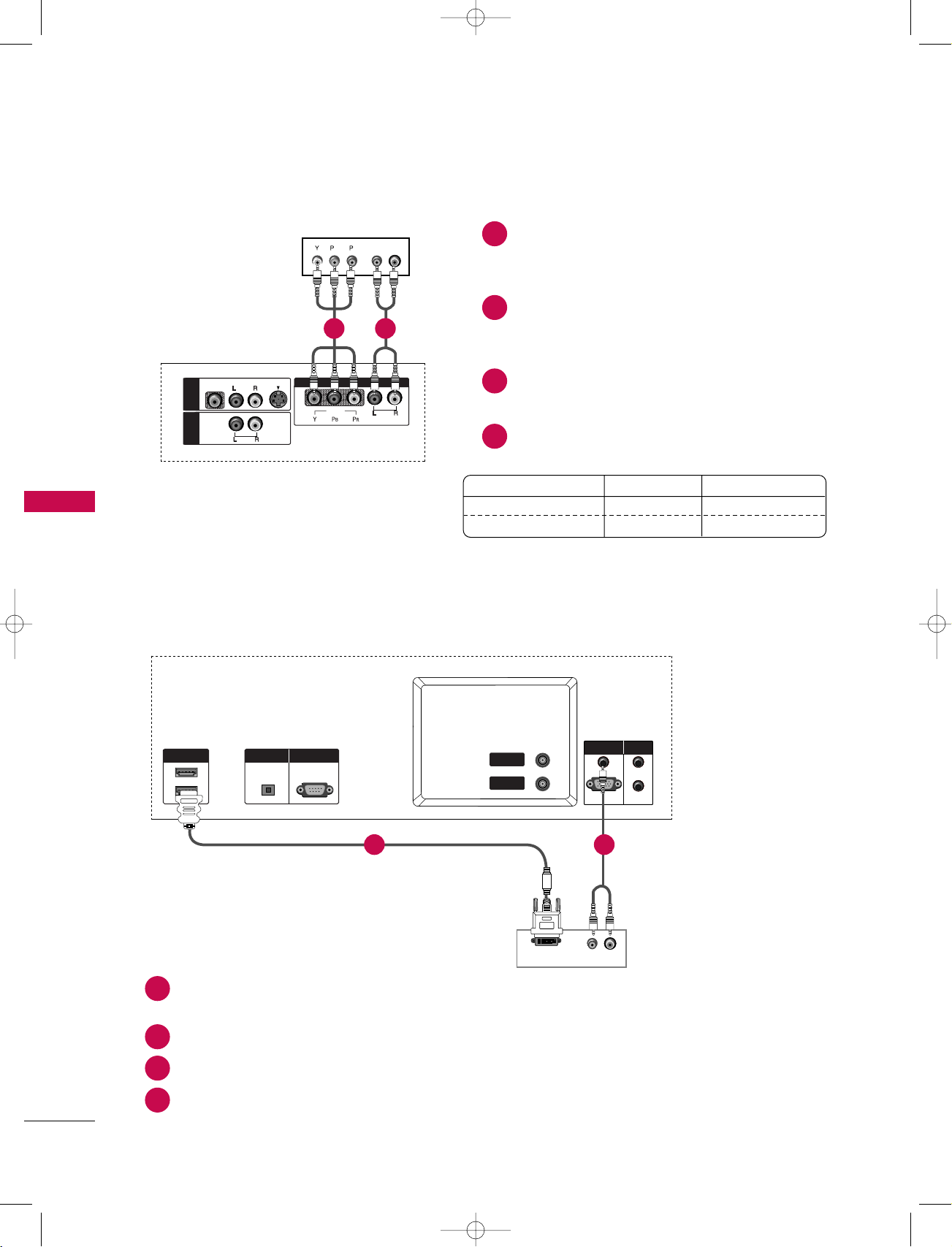
26
CONNECTIONS & SETUP
CONNECTIONS & SETUP
3. When connecting with a Component cable
Connect the video outputs (Y, PB, PR) of the
digital set-top box to the COMPONENT IN
VIDEO jacks on the set.
Connect the audio output of the digital settop box to the
CCOOMMPPOONNEE NNTT IINN AAUUDDIIOO
jacks on the set.
Turn on the digital set-top box. (Refer to the
owner’s manual for the digital set-top box.)
Select Component input source with using the
INPUT button on the remote control.
B
R
(R) AUDIO (L)
VIDEO
AUDIO
MONO
( )
VIDEO
AUDIO
COMPONENT IN
S-VIDEO
AV IN 3
VARIABLEARIABLE
AUDIO OUT
HDMI IN
DIGITAL AUDIO
OUT
OPTICAL
1(DVI)
2
RS-232C IN
(CONTROL & SERVICE)
Signal
480i/576i
480p/576p/720p/1080i
Component
Yes
Yes
RGB-DTV, HDMI/DVI
No
Yes
Digital Set-top Box
4. When connecting with a HDMI to DVI cable
Connect the DVI output of the digital set-top box to the HDMI1 (DVI) IN (or HDMI/DVI IN) jack on
the set.
Connect the audio outputs of the set-top box to the AUDIO (RGB/DVI) jack on the set.
Turn on the digital set-top box. (Refer to the owner’s manual for the digital set-top box.)
Select HDMI1/DVI (or HDMI/DVI) input source with using the INPUT button on the remote control.
AUDIO
( )
VIDEO
AUDIO
COMPONENT IN
S-VIDEO
RGB (PC/DTV)
RGB IN
AUDIO (RGB/DVI)AUDIO (RGB/DVI)
IN
OUT
REMOTE
CONTROL
ANTENNA
IN
ANTENNA
OUT
(R) AUDIO (L)
DVI-DTV OUTPUT
HDMI IN
DIGITAL AUDIO
OUT
OPTICAL
1(DVI)
2
RS-232C IN
(CONTROL & SERVICE)
HDMI IN
DIGITAL AUDIO
OUT
OPTICAL
1(DVI)
2
RS-232C IN
(CONTROL & SERVICE)
Digital Set-top Box
1
2
3
4
1
2
3
4
Back panel of the set
Back panel of the set
1 2
1 2
U0524B_01 11/27/06 8:39 AM Page 26
Page 27
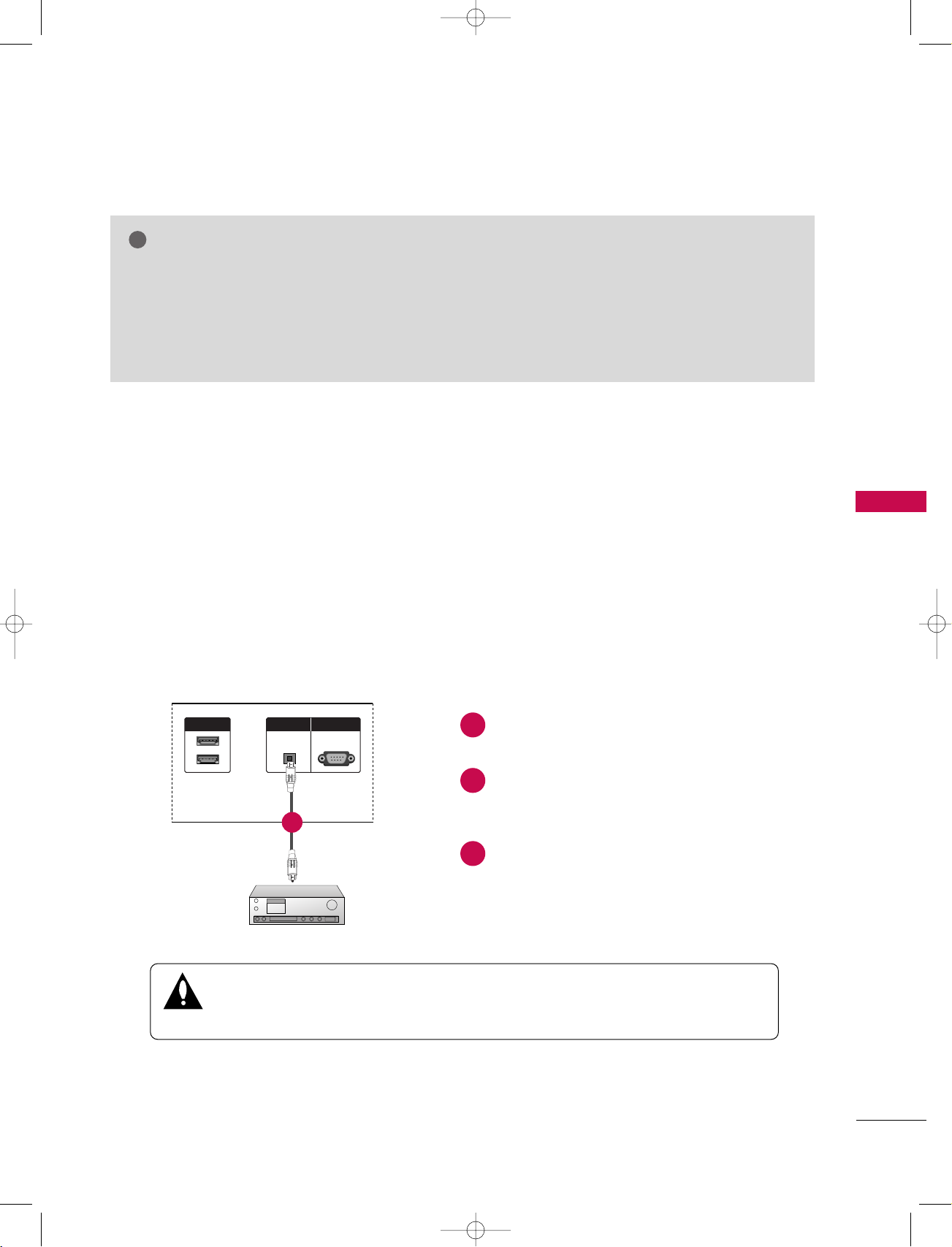
27
CONNECTIONS & SETUP
DIGITAL AUDIO OUTPUT
Connect one end of an optical cable to the
TV Digital Audio Optical Output port.
Connect the other end of the optical cable to
the digital audio optical input on the audio
equipment.
See the external audio equipment instruction
manual for operation.
When connecting with external audio equipments, such as amplifiers or speakers, please
turn the TV speakers off. (Refer to p.66)
HDMI IN
DIGITAL AUDIO
OUT
OPTICAL
1(DVI)
2
RS-232C IN
(CONTROL(CONTROL & SERVICE)
- Send the TV’s audio to external audio equipment (stereo system) via the Digital Audio Output Optical port.
CAUTION
Do not look into the optical output port. Looking at the laser beam may damage your
vision.
NOTE
!
GG
If the digital set-top box has a DVI output and no HDMI output, a separated audio connection is necessary.
GG
If the digital set-top box supports Auto DVI function, the output resolution of the digital set-top box will
be automatically set to 1280x720p.
GG
If the digital set-top box does not support Auto DVI, you need to set the output resolution appropriately. To get the best picture quality, adjust the output resolution of the digital set-top box to 1280x720p.
1
2
3
Back panel of the set
1
U0524B_01 11/27/06 8:39 AM Page 27
Page 28
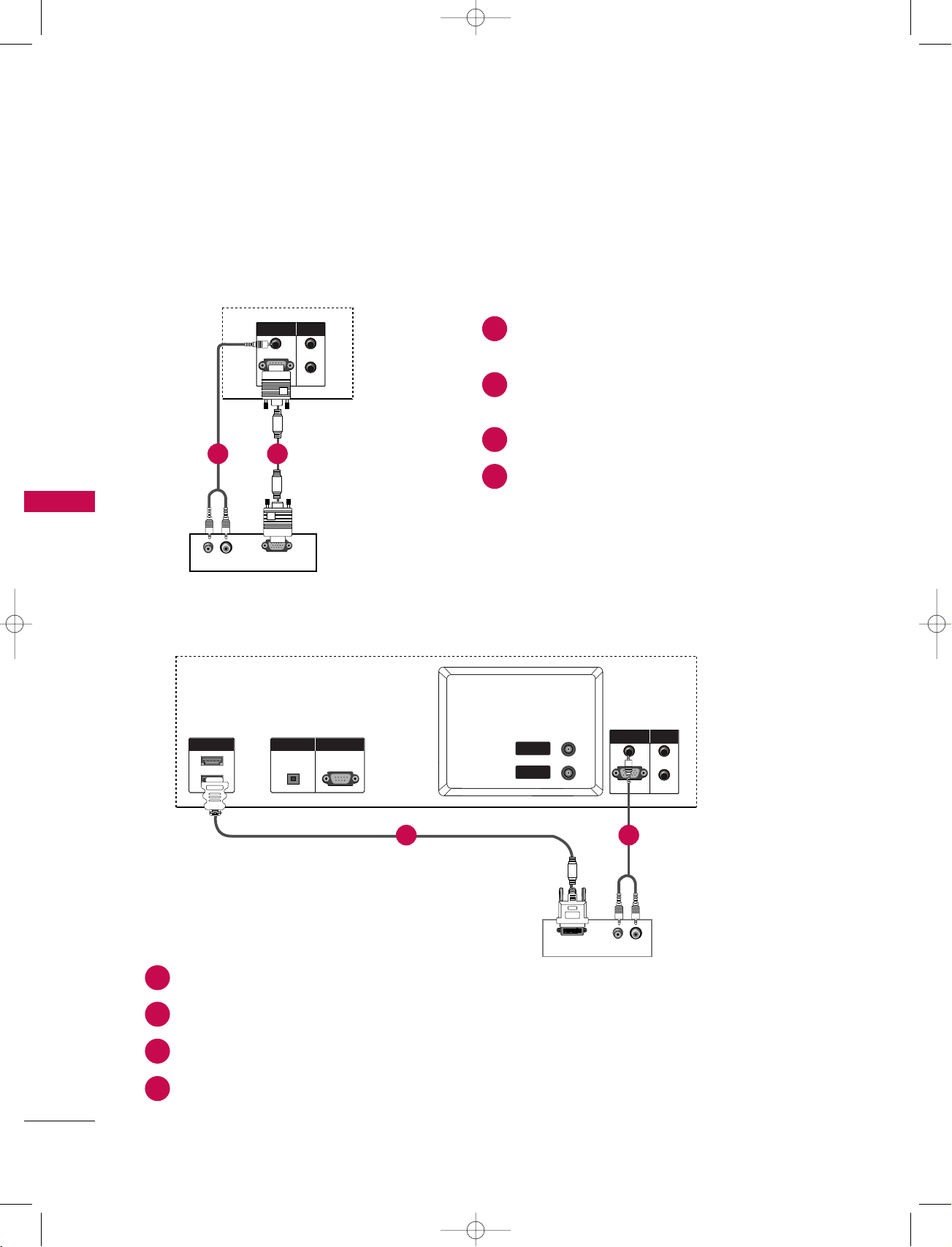
28
CONNECTIONS & SETUP
CONNECTIONS & SETUP
- This TV provides Plug and Play capability, meaning that the PC adjusts automatically to the TV's settings.
PC SETUP
1. When connecting with a D-sub 15 pin cable
Connect the RGB output of the PC to the RGB
(PC/DTV) jack on the set.
Connect the PC audio outputs to the AUDIO
(RGB/DVI) jack on the set.
Turn on the PC and the set.
Select RGB input source with using the INPUT
button on the remote control.
(R) AUDIO (L)
RGB-PC OUTPUT
RGB (PC/DTV)
RGB IN
AUDIO (RGB/DVI)AUDIO (RGB/DVI)
IN
OUT
REMOTE
CONTROLCONTROL
RGB (PC/DTV)
RGB IN
AUDIO (RGB/DVI)
IN
OUT
REMOTE
CONTROL
ANTENNA
OUT
ANTENNA
IN
DIGITAL AUDIO
OUT
OPTICAL
RS-232C IN
(CONTROL & SERVICE)
PC
2. When connecting with a HDMI to DVI cable
Connect the DVI output of the PC to the HDMI1 (DVI) IN (or HDMI/DVI IN) jack on the set.
Connect the audio outputs of the PC to the AUDIO (RGB/DVI) jack on the set.
Turn on the PC and the set.
Select HDMI1/DVI (or HDMI/DVI) input source with using the INPUT button on the remote control.
(R) AUDIO (L)
DVI-PC OUTPUT
RGB (PC/DTV)
RGB IN
AUDIO (RGB/DVI)
IN
OUT
REMOTE
CONTROL
ANTENNA
OUT
ANTENNA
IN
HDMI IN
DIGITAL AUDIO
OUT
OPTICAL
1(DVI)
2
RS-232C IN
(CONTROL(CONTROL & SERVICE)
PC
1
2
3
4
1
2
3
4
Back panel of the set
Back panel of the set
12
1 2
U0524B_01 11/27/06 8:39 AM Page 28
Page 29
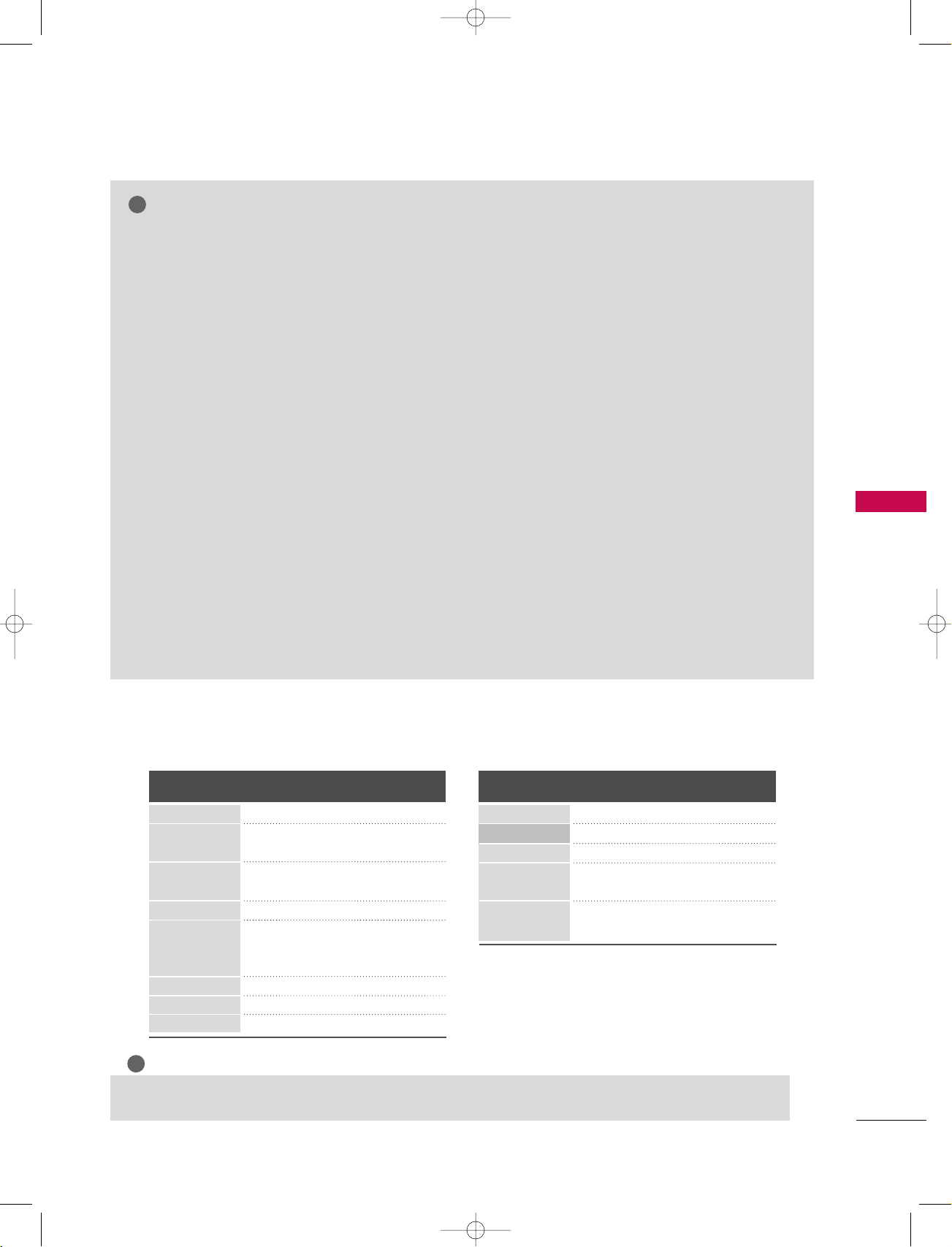
29
NOTE
!
G
To enjoy vivid picture and sound, connect a PC to
the set.
G
Avoid keeping a fixed image on the set’s screen for
a long period of time. The fixed image may become
permanently imprinted on the screen; use a screen
saver when possible.
G
Connect PC to the RGB (PC/DTV) or HDMI IN (or
HDMI/DVI IN port of the set; change the resolution output of PC accordingly.
G
There might be noise according to some resolution,
vertical pattern, contrast or brightness in PC mode.
Change the PC mode into another resolution or
change the refresh rate into another rate or adjust
the brightness and contrast on the menu until the
picture is clean. If the refresh rate of the PC graphic card can not be changed, change the PC graphic card or consult it to the manufacturer of the PC
graphic card.
G
The synchronization input waveform for Horizontal
and Vertical frequencies are separate.
G
In 42PC1D/42PC3D/50PC1D/50PC1DA models,
we recommend using 1024x768, 60Hz for the PC
mode, they provide the best picture quality.
In 42PC1DV series, we recommend using
640x480, 60Hz for the PC mode, they provide the
best picture quality.
G
If the resolution of PC is over UXGA, there will be
no picture on the set.
G
Connect the signal cable from the monitor output
port of the PC to the RGB (PC/DTV) port of the
set or the signal cable from the HDMI output port
of the PC to the HDMI IN (or HDMI/DVI IN port
on the set.
G
Connect the audio cable from the PC to the Audio
input on the set. (Audio cables are not included
with the set).
G
If using a sound card, adjust PC sound as required.
G
This set uses a VESA Plug and Play Solution. The
set provides EDID data to the PC system with a
DDC protocol. The PC adjusts automatically when
using this set.
G
DDC protocol is preset for RGB (Analog RGB),
HDMI (Digital RGB) mode.
G
If required, adjust the settings for Plug and Play
functionally.
G
If graphic card on the PC does not output analog
and digital RGB simultaneously, connect only one
of either RGB (PC/DTV) or HDMI IN (or
HDMI/DVI IN to display the PC on the set.
G
If graphic card on the PC does output analog and
digital RGB simultaneously, set the set to either
RGB or HDMI; (the other mode is set to Plug and
Play automatically by the set.)
G
DOS mode may not work depending on video card
if you use a HDMI to DVI cable.
G
When you use too long RGB-PC cable, there might
be a noise on the screen. We recommend using
under 5m of the cable. It provides the best picture
quality.
CONNECTIONS & SETUP
Supported Display Resolution
(for 32LC2D / 37LC2D / 42LC2D series)
Resolution
720x400
640x480
Horizontal
Frequency(KHz)
Vertical
Frequency(Hz)
800x600
832x624
1024x768
1280x768
1360x768
1366x768
RGB[PC] / HDMI[PC] mode
Resolution
720x576
640x480
Horizontal
Frequency(KHz)
Vertical
Frequency(Hz)
50.00
59.94/60
59.94/60
50.00
59.94/60
50.00
59.94/60
31.25
31.5
31.47
45.00
44.96
28.13
33.72
RGB[DTV] / HDMI[DTV] mode
720x480
1280x720
1920x1080
NOTE
!
GG
The set is supported to 640x480 in HDMI[DTV] mode.
70.8
75.00
59.94
75
60.31
74.55
60
70
75.029
59.870
59.799
59.799
31.468
37.684
31.469
46.875
37.879
49.725
48.363
56.47
60.123
47.776
47.720
47.720
U0524B_01 11/27/06 8:39 AM Page 29
Page 30
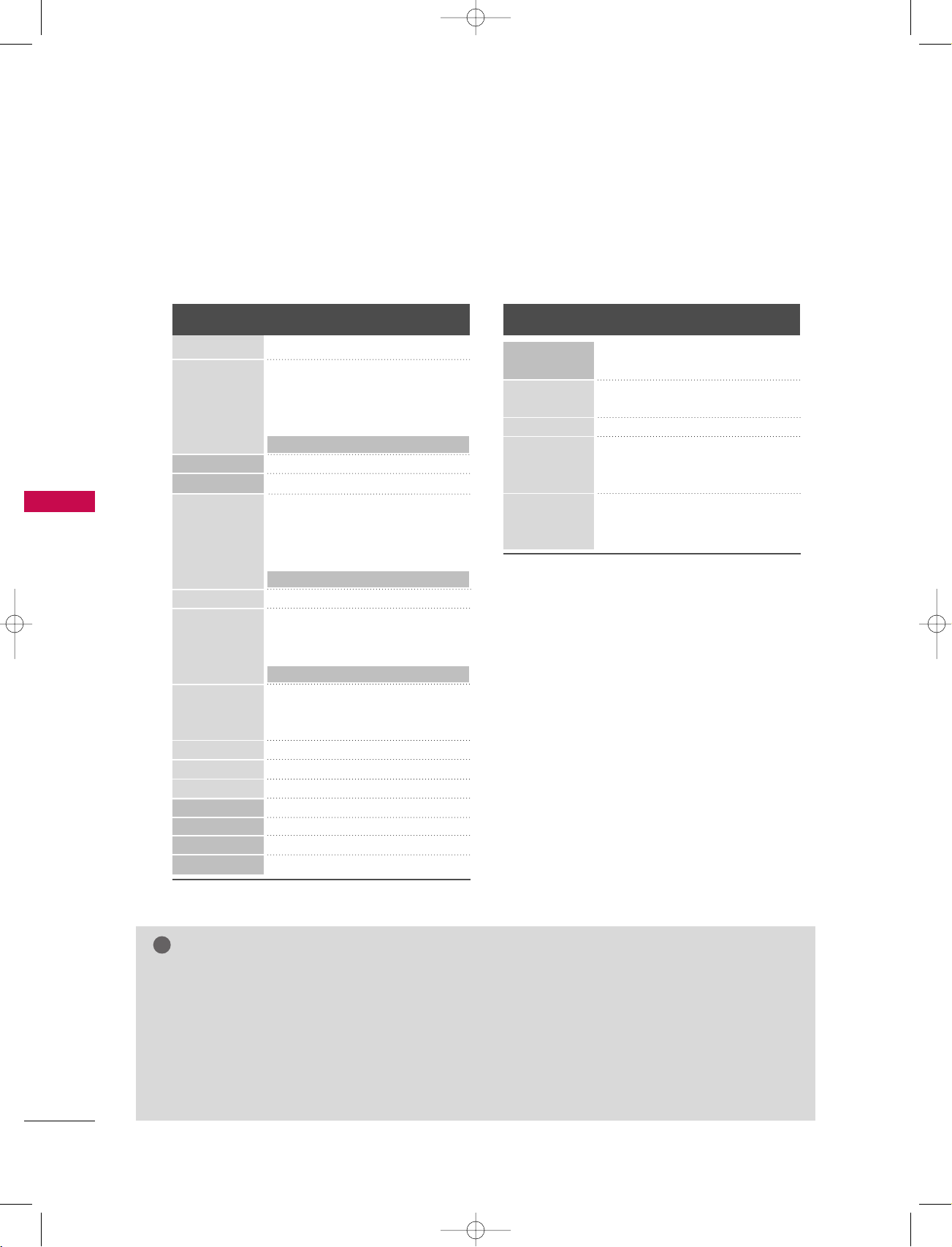
30
CONNECTIONS & SETUP
NOTE
!
CONNECTIONS & SETUP
Supported Display Resolution (for 42PC1D series, 42PC3D series, 50PC1D series)
720x400
640x480
720x480
1280x768
800x600
832x624
1024x768
1152x864
1280x720
1280x960
1280x1024
1360x768
1366x768
848x480
852x480
70.08
59.94
66.66
72.80
75.00
85.00
59.94
59.87
56.25
60.31
72.18
75.00
85.06
74.55
60.00
70.06
75.02
85.00
60.05
70.01
75.00
59.85
60.02
60.02
59.8
59.6
59.52
59.43
31.469
31.469
35.000
37.861
37.500
43.269
31.47
47.78
35.156
37.879
48.077
46.875
53.674
49.725
48.363
56.476
60.023
68.677
54.348
63.995
67.500
44.77
60.023
63.981
47.72
47.56
31.25
29.72
RGB[PC] / HDMI[PC] mode
640x480
720x480
720x576
1280x720
1920x1080
59.94
60.00
59.94
60.00
50.00
59.94
60.00
50.00
59.94
60.00
50.00
31.469
31.469
31.47
31.50
31.25
44.96
45.00
37.50
33.72
33.75
28.125
RGB[DTV] / HDMI[DTV] mode
GG
The set is supported to 640x480 [85Hz] and 720x480 in HDMI[PC] mode only.
GG
The set is supported to 800x600 [85.06Hz], 852x480 [59.43Hz], 1280x768, 1360x768 and
1366x768 in RGB[PC] mode only.
GG
The set is supported to 848x480 and 852x480 in 42PC1DV series.
GG
The set isn’t supported to 1280x720 in HDMI[PC/DTV] mode of 42PC1DV series.
GG
The set is supported to 640x480 in HDMI[DTV] mode only.
GG
The set is supported to 1280x768, 1360x768 and 1366x768 in 42PC1D/42PC3D/50PC1D models.
Resolution
Horizontal
Frequency(KHz)
Vertical
Frequency(Hz)
Resolution
Horizontal
Frequency(KHz)
Vertical
Frequency(Hz)
U0524B_01 11/27/06 8:39 AM Page 30
Page 31

BASIC OPERATION
31
BASIC OPERATION
Connect power cord correctly, the set is switched to
standby mode.
Press the
rr
/ I, INPUT or PR
DD
or EEbutton on the set
or press the POWER, INPUT, D/A TV, PR
DD
or EEor
NUMBER buttons on the remote control and then the set
will switch on.
2
1
D/A TV
INPUT
LIST
Q.VIEW
PRVOL
POWER
1 2 3
456
7809
INDEX
POSITION
SIZE
REVEAL
TIME I/II
GUIDE
PIP PR-
PIP
MENU
FAV
MUTE
EXIT
VC
R
TV
DVD
ARC
TEXT
SWAP
BACK
PIP PR+
INFO
i
?
i
OK
PIP INPUT
SLEEP
S
U
B
T
IT
L
E
/
TURNING ON THE SET
Initializing setup
Note: It will automatically disappear after
approx. 40 seconds unless a button is
pressed.
If the OSD (On Screen Display) is displayed
on the screen as figure after turning on the
set, you can adjust the Auto Programme
tuning.
- When using the remote control, aim it at its sensor on the set.
CHANNEL
Welcome
Before starting, be sure
that TV antenna is
connected.
OK
U0524B_02 11/27/06 8:45 AM Page 31
Page 32

BASIC OPERATION
32
BASIC OPERATION
VOLUME ADJUSTMENT
PROGRAMME SELECTION
Automatically finds all channels available through antenna or
cable inputs, and stores them in memory on the channel list.
Press the
PPRR
DD
or EEor NUMBER buttons to select a
programme number.
Press the VOL DDor EEbutton to adjust the volume.
If you want to switch the sound off, press the MUTE
button.
You can cancel this function by pressing the MUTE,
VOL
DD
or EE, or I/II button.
Adjust the volume to suit your personal preference.
1
VOL PR
LIST
Q.VIEW
1 2 3
4 5 6
7809
INDEX
POSITION
SIZE
REVEAL
MUTE FAV
?
i
VOL
LIST
Q.VIEW
PR
1 2 3
4 5 6
7809
INDEX
POSITION
SIZE
REVEAL
MUTE FAV
?
i
1
U0524B_02 11/27/06 8:45 AM Page 32
Page 33

SPECIAL FUNCTIONS
33
SPECIAL FUNCTIONS
D/A TV
INPUT
LIST
Q.VIEW
PRVOL
POWER
1 2 3
456
7809
INDEX
POSITION
SIZE
REVEAL
TIME I/II
GUIDE
PIP PR
-
P
IP
MENU
FAV
MUTE
EXIT
VC
R
TV
DVD
ARC
TEXT
SWAP
BACK
PIP PR+
INFO
i
?
i
OK
PIP INPUT
SLEEP
S
U
B
T
IT
L
E
/
Watching PIP/Double Window/POP
PIP / POP / TWIN PICTURE
Press the PIP button to access the sub picture.
Each press of PIP changes the PIP options as shown below.
Programme Selection for Sub Picture
Press the PIP button.
Press the PIP PR +/- button to select a programme for the sub
picture.
(You can’t select DTV for main and sub picture simultaneously).
PIP lets you view 2 different inputs (sources) on the screen at the
same time. One source will be large, and the other source will show
a smaller inset image.
Double window mode splits the screen into 2, allowing 2 picture
sources to be shown on the screen at the same time. Each source
is given half the screen.
PIP Mode
POP Mode
DW1 Mode DW2 Mode
PIP Off
1
2
U0524B_02 11/27/06 8:45 AM Page 33
Page 34

SPECIAL FUNCTIONS
34
SPECIAL FUNCTIONS
Input Source Selection for Sub Picture
Press the PIP INPUT button to select the input source for the sub picture.
Each press of PIP INPUT button is pressed, each input source for the sub picture is displayed.
In some models, when the sub picture quality get poor for sub picture, select Auto, PAL, SECAM or
NTSC in PIP System menu.
Sub Picture Size Adjustment
Moving the Sub Picture (PIP mode only)
Win. position
DD
FF GG
EE
NOTE
!
GG
You can’t select the same modes for main picture and sub picture simultaneously.
GG
When the main picture is DTV or HDMI mode, the sub picture isn’t available to select DTV and HDMI
modes.
GG
When the main picture is RGB mode, the sub picture isn’t available to select HDMI modes.
GG
When the main picture is HDMI mode, the sub picture isn’t available to select RGB modes.
GG
It’s not available to use this function in Vertical Frequency 85Hz for sub picture.
GG
It’s not available to use 1280x720, 60Hz in HDMI[PC] for sub picture.
Press the SIZE button and then
F
or Gbutton to adjust the sub
picture size.
With SIZE button in DW1 modes, main and sub picture is adjusted
simultaneously. With SIZE button in PIP mode, sub picture is
adjusted.
1
Press the POSITION button.
Repeatedly press the
D
or Eor For Gbutton until desired posi-
tion is achieved.
The sub picture moves up/down or left/right.
1
2
PIP / POP / TWIN PICTURE
Win. size
FF GG
U0524B_02 11/27/06 8:45 AM Page 34
Page 35

SPECIAL FUNCTIONS
35
Adjusting PIP Transparency (PIP mode only)
Press the MENU button and then Dor Ebutton to
select the PIP/DW menu.
Press the
G
button and then Dor Ebutton to select
PIP Transparency.
Press the
G
button and then For Gbutton to adjust
PIP transparency.
Press the EXIT button to return to normal TV viewing.
Input
DW
PIP
PIP Input
Win. Size
Win.Position
PIP Transparency
G
PIP System
MENU
Prev
STATION
PICTURE
SOUND
TIME
SPECIAL
SCREEN
PIP/DW
0
1
2
3
4
Main Picture Sub Picture
SWAP
Swapping between main and sub pictures
Press the SWAP button to exchange the main and sub pictures.
POP (Picture-out-of-Picture: Programme Scan)
Use POP to search the programmes of all the memorized channels
one-by-one on the 3 PIP screen display, (while the main picture
source remains the current channel). The pictures of all the programmed channels are searched with the 3 POP screen.
U0524B_02 11/27/06 8:45 AM Page 35
Page 36

SPECIAL FUNCTIONS
36
SPECIAL FUNCTIONS
TELETEXT (IN DIGITAL MODE)
Press the numeric or PR Dor Ebutton to select a digital
service which broadcasts digital teletext.
To know which are digital teletext services, refer to the
EPG service list.
Follow the indications on digital teletext and move onto the
next step by pressing TEXT, OK,
D
or E, For G, RED,
GREEN, YELLOW, BLUE or NUMBER buttons and so on.
To change digital teletext service, just select a different
service by the numeric or PR
D
or Ebutton.
If pressing the MENU, GUIDE or INFO button, the tele-
text service disappear temporarily. When pressing these
buttons again, the teletext service is appeared.
Press the numeric or PR
D
or Ebutton to select a cer-
tain service which broadcasts digital teletext.
Press the TEXT or colour button to switch on teletext.
Follow the indications on digital teletext and move onto
the next step by pressing OK,
D
or E, For G, RED,
GREEN, YELLOW, BLUE or NUMBER buttons and so on.
Press the TEXT or colour button to switch off digital teletext and return to TV viewing.
Some services may allow you to access text services by
pressing the RED button.
If pressing the MENU, GUIDE or INFO button, the tele-
text service disappear temporarily. When pressing these
buttons again, the teletext service is appeared.
The set gives you access to a digital teletext which is greatly improved in various aspects such as text,
graphics and so on.
This digital teletext can be accessed by special digital teletext services and specific services which
broadcast digital teletext.
You should select off from the subtitle language to display teletext by pressing SUBTITLE button.
Teletext within Digital Service
Teletext in Digital Service
1
2
3
1
2
3
4
U0524B_02 11/27/06 8:45 AM Page 36
Page 37

SPECIAL FUNCTIONS
37
TELETEXT (IN ANALOGUE MODE)
Press the
TTEE XX TT
button to switch to teletext. The initial page or last page appears on the screen.
Two page numbers, TV station name, date and time are displayed on the screen headline. The
first page number indicates your selection, while the second shows the current page displayed.
Press the
TTEE XX TT
or
EEXXII TT
button to switch off teletext. The previous mode reappears.
Teletext is a free service broadcast by most TV stations which gives up-to-the-minute information on
news, weather, television programmes, share prices and many other topics.
The teletext decoder of this set can support the SIMPLE, TOP and FASTEXT systems. SIMPLE
(standard teletext) consists of a number of pages which are selected by directly entering the
corresponding page number. TOP and FASTEXT are more modern methods allowing quick and easy
selection of teletext information.
A Page selection
Enter the desired page number as a three digit number with the NUMBER buttons.
If during selection you press a wrong number, you must complete the three digit number and
then re-enter the correct page number.
The PR
D
or Ebutton can be used to select the preceding or following page.
SIMPLE Text
Switch on/off
1
2
1
2
U0524B_02 11/27/06 8:45 AM Page 37
Page 38

A Page selection
Press the button to select the index page.
You can select the pages which are colour coded along the bottom line with the same coloured
buttons.
Corresponding to the SIMPLE teletext mode, you can select a page by entering its three digit
page number with the NUMBER buttons in FASTEXT mode.
The PR
D
or Ebutton can be used to select the preceding or following page.
SPECIAL FUNCTIONS
38
SPECIAL FUNCTIONS
A Direct page selection
Corresponding to the SIMPLE teletext mode, you can select a page by entering it as a three digit
number using the NUMBER buttons in TOP mode.
TELETEXT (IN ANALOGUE MODE)
1
1
2
3
4
The teletext pages are colour coded along the bottom of the screen and are selected by pressing the
corresponding coloured button.
i
FASTEXT
A Block / group / page selection
With the BLUE button you can progress from block to block.
Use the YELLOW button to proceed to the next group with automatic overflow to the next block.
With the GREEN button you can proceed to the next existing page with automatic overflow to the
next group. Alternatively the PR
D
button can be used.
The RED button permits to return to previous selection. Alternatively the PR
E
button can be
used.
The user guide displays four fields-red, green, yellow and blue at the bottom of the screen. The yellow
field denotes the next group and the blue field indicates the next block.
TOP Text
1
2
3
4
U0524B_02 11/27/06 8:45 AM Page 38
Page 39

SPECIAL FUNCTIONS
39
RREE VVEEAALL
Press this button to display concealed information, such as solutions of riddles or puzzles.
Press this button again to remove the information from the display.
SSIIZZ EE
Selects double height text.
Press this button to enlarge the top half of the page.
Press this button again to enlarge the bottom half of the page.
Press this button again to return to the normal display.
PPOOSSII TTIIOO NN
Displays the picture on the screen while waiting for the new teletext page.
The display will appear at the top left hand corner of the screen.
When the updated page is available then display will change to the page number.
Press this button to view the updated teletext page.
TTIIMMEE
When viewing a TV programme, press this button to display the time at the top right hand corner of the screen.
Press this button again to remove the display.
In the teletext mode, press this button to select a sub page number.
The sub page number is displayed at the bottom of the screen.
To hold or change the sub page, press the RED/GREEN,
F
or Gor NUMBER buttons.
Press again to exit this function.
Special Teletext Functions
U0524B_02 11/27/06 8:45 AM Page 39
?
Page 40

SPECIAL FUNCTIONS
40
SPECIAL FUNCTIONS
Press the GUIDE button to switch on EPG.
Press the GUIDE or EXIT button again to switch off EPG and return to TV viewing.
Press the
D
or E, For G, PR Dor Ebutton to
select desired programme, then press the OK button
to display the selected programme.
This system has an Electronic Programme Guide (EPG) to help your navigation through all the
possible viewing options.
The EPG supplies information such as programme listings, start and end times for all available
services. In addition, detailed information about the programme is often available in the EPG (the
availability and amount of these programme details will vary, depending on the particular
broadcaster).
This function can be used only when the EPG information is broadcasted by broadcasting
companies.
The EPG displays the programme description for next 8 days.
EPG (ELECTRONIC PROGRAMME GUIDE)
(IN DIGITAL MODE)
Switch on/off EPG
Select a programme
1
2
1
U0524B_02 11/27/06 8:45 AM Page 40
Page 41

SPECIAL FUNCTIONS
41
Remote Control Buttons
Function
RED Change EPG mode
YELLOW Enter Timer Record/Remind setting mode
BLUE Enter Timer Record/Remind list mode
Change to the selected channel
F
or
G
Select NOW or NEXT Programme
D
or
E
Select the Broadcasting Programme
PR
D
or
E
Page Up/Down
GUIDE/EXIT Switch off EPG
FAV Displayed when the Favourite Programme.
i The detail information on or off
Remote Control Buttons
Function
RED Change EPG mode
GREEN Enter Date setting mode
YELLOW Enter Timer Record/Remind setting mode
BLUE Enter Timer Record/Remind list mode
Change to the selected channel
F
or
G
Select NOW or NEXT Programme
D
or
E
Select the Broadcasting Programme
PR
D
or
E
Page Up/Down
GUIDE/EXIT Switch off EPG
FAV Displayed when the Favourite Programme.
i The detail information on or off
Button Function in NOW/NEXT Guide Mode
Button Function in 8 Days Guide Mode
Button Function in Date Change Mode
Remote Control Buttons
Function
GREEN Switch off Date setting mode
Change to the selected date
F
or
G
Select a date
E
Switch off Date setting mode
GUIDE/EXIT Switch off EPG
U0524B_02 11/27/06 8:45 AM Page 41
Page 42

SPECIAL FUNCTIONS
42
SPECIAL FUNCTIONS
EPG (ELECTRONIC PROGRAMME GUIDE)
(IN DIGITAL MODE)
Button Function in Extended Description Box
Remote Control Buttons
Function
D
or
E
Text Up/Down
i The detail information on or off
GUIDE/EXIT Switch off EPG
- This function is available only when recording equipment that use pin8 recording signalling has
been connected to the DTV-OUT terminal, using a SCART cable.
Button Function in Record/Remind Setting Mode
Remote Control Buttons
Function
RED Change to Guide or Timer list mode
Save Timer Record/Remind
F
or
G
Select Type, Service, Date or Start/End time
D
or
E
Function setting
Button Function in Timer List Mode
Remote Control Buttons
Function
RED Add new Manual Timer setting mode
GREEN Enter Timer list editing mode
YELLOW Delete the selected item
BLUE Change to Guide mode
D
or
E
Select Timer list
U0524B_02 11/27/06 8:45 AM Page 42
Page 43

TV MENU
43
TV MENU
ON SCREEN MENUS SELECTION AND ADJUSTMENT
Press the
MMEENNUU
button and then use DDor EEbutton to select each menu.
Press the
GG
button and then use DDor
EE
or FFor
GG
button to display the available menus.
Your TV's OSD (On Screen Display)may differ slightly from what is shown in this manual.
2
1
Auto programme
Manual programme
Programme edit
CI information
5V antenna power
Booster
Diagnostics
STATION G
PICTURE
SOUND
TIME
SPECIAL
SCREEN
PIP/DW
PSM
CSM
Advanced
Reset
STATION
PICTURE G
SOUND
TIME
SPECIAL
SCREEN
PIP/DW
SSM
AVL
Balance 0
TV Speaker
Audio Language
STATION
PICTURE
SOUND G
TIME
SPECIAL
SCREEN
PIP/DW
Input
DW
PIP
PIP Input
Win. Size
Win. Position
PIP Transparency
PIP System
STATION
PICTURE
SOUND
TIME
SPECIAL
SCREEN
PIP/DW G
Clock
Off time
On time
Auto sleep
STATION
PICTURE
SOUND
TIME G
SPECIAL
SCREEN
PIP/DW
Lock system
Child lock
ISM Method
Low power
Set ID
Factory reset
Software update
Subtitle language
STATION
PICTURE
SOUND
TIME
SPECIAL G
SCREEN
PIP/DW
Auto config.
Manual config.
VGA Mode
ARC
XD Demo
Reset
STATION
PICTURE
SOUND
TIME
SPECIAL
SCREEN G
PIP/DW
NOTE
!
GG
It’s not available to use ISM Method and Low power in 32/37/42LC2D series.
GG
In Analogue mode, 5V antenna power, CI information, Booster, Diagnostics, Audio Language, Software
update and Subtitle language will not display.
GG
In some models, XGA will display on the SCREEN menu.
GG
In Digital mode, Favourite programme will not display on the STATION menu.
U0524B_02 11/27/06 8:45 AM Page 43
Page 44

TV MENU
/
STATION MENU OPTIONS
44
TV MENU /
STATION MENU OPTIONS
Use it to automatically find and store all of the programmes.
When you start auto programming in digital mode, all the
stored service information will be deleted.
Auto programme
Manual programme
Programme edit
CI information
5V antenna power
Booster
Diagnostics
All of service-information
Will be updated. Continue?
Yes No
MENU
Stop
%UHF CH.
Programme(s)
Auto programme
AUTO PROGRAMME (IN DIGITAL MODE)
STATION
PICTURE
SOUND
TIME
SPECIAL
SCREEN
PIP/DW
141150
GUI
PIP PR
-
P
IP
MENU
EXIT
TEXT
SWAP
BACK
PIP PR+
INFO
i
OK
TITLE
PIP INPUT
SLEEP
1
Auto programme G
Manual programme
Programme edit
CI information
5V antenna power
Booster
Diagnostics
MENU
Prev
Start
STATION
PICTURE
SOUND
TIME
SPECIAL
SCREEN
PIP/DW
2
3
Press the MENU button and then
D
or
E
button to
select the STATION menu.
Press the
G
button and then
D
or
E
button to select
Auto programme.
Press the
G
button to begin auto programming.
The message “All of service-information will be
updated. Continue?” will appear.
If you want to keep on auto programming select YES
with using the
F
or
G
button. Then, press the OK
button. Otherwise select NO.
To stop auto programming, press the MENU button.
Press the EXIT button to return to TV viewing or
press the MENU button to return to the previous
menu.
2
3
4
1
U0524B_02 11/27/06 8:45 AM Page 44
Page 45

TV MENU
/
STATION MENU OPTIONS
45
Auto programme
Manual programme
G
Programme edit
CI information
5V antenna power
Booster
Diagnostics
MENU
Prev
Your receiver will
add this channel to
your channel list.
STATION
PICTURE
SOUND
TIME
SPECIAL
SCREEN
PIP/DW
UHF CH
35
Manual programme lets you manually add a programme to
your programme list.
Auto programme
Manual programme
Programme edit
CI information
5V antenna power
Booster
Diagnostics
MANUAL PROGRAMME TUNING
(IN DIGITAL MODE)
STATION
PICTURE
SOUND
TIME
SPECIAL
SCREEN
PIP/DW
GUI
PIP PR-
P
IP
MENU
EXIT
TEXT
SWAP
BACK
PIP PR+
INFO
i
OK
TITLE
PIP INPUT
S
LEEP
1
2
Auto programme
Manual programme
Programme edit
CI information
5V antenna power
Booster
Diagnostics
MENU
Prev
Your receiver will
add this channel to
your channel list.
STATION
PICTURE
SOUND
TIME
SPECIAL
SCREEN
PIP/DW
UHF CH
35
43
Press the MENU button and then
D
or
E
button to
select the STATION menu.
Press the
G
button and then
D
or
E
button to select
Manual programme.
Press the
G
button and then
D
or
E
button or NUM-
BER buttons to select the desired channel number.
Press the OK button to save.
When the channel number you want to add is already
added in programme list, the massage “Service-infor-
mation of the channel will be updated. Continue?”
will appear.
If you want to keep on manual programming, select
YES with using the
F
or
G
button.
Then, press the OK button. Otherwise select NO.
Press the EXIT button to return to TV viewing or press
the MENU button to return to the previous menu.
2
3
4
5
1
D
E
U0524B_02 11/27/06 8:45 AM Page 45
Page 46

TV MENU
/
STATION MENU OPTIONS
46
TV MENU /
STATION MENU OPTIONS
Auto programme
Manual programme
Programme edit
G
CI information
5V antenna power
Booster
Diagnostics
MENU
Prev
To set
STATION
PICTURE
SOUND
TIME
SPECIAL
SCREEN
PIP/DW
When a programme number is skipped, it means that you will be
unable to select it using PR
D
or
E
button during TV viewing.
If you want to select the skipped programme, directly enter the
programme number with the NUMBER buttons or select it in the
Programme edit menu.
This function enables you to skip the stored programmes.
Auto programme
Manual programme
Programme edit
CI information
5V antenna power
Booster
Diagnostics
PROGRAMME EDIT
(IN DIGITAL MODE)
STATION
PICTURE
SOUND
TIME
SPECIAL
SCREEN
PIP/DW
VOL
LIST
Q.VIEW
PR
1 2 3
456
7809
MENU
MUTE FAV
EXIT
TEXT
OK
1
32
54
Press the MENU button and then
D
or
E
button to
select the STATION menu.
Press the
G
button and then
D
or
E
button to select
Programme edit menu.
Press the
G
button to enter the Programme edit
menu.
Select a programme to be stored or skipped with the
D
or
E
or
F
or
G
button.
Press the BLUE button repeatedly to have the pro-
gramme skipped or stored.
In case of programmes to be skipped, skipped programme shows in blue colour and these programmes
will not be selected by the PR
D
or
E
buttons during
TV viewing.
Press the EXIT button to return to TV viewing or
press the MENU button to return to the previous
menu.
2
3
4
5
6
1
U0524B_02 11/27/06 8:45 AM Page 46
Page 47

TV MENU
/
STATION MENU OPTIONS
47
A Skipping a programme number
Select a programme number to be skipped with the
D
or
E
or
F
or
G
button.
Press the BLUE button. The skipped programme number turns to blue.
Press the BLUE button again to release the skipped programme.
When a programme number is skipped it means that you will be unable to select it using the PR
D
or
E
but-
ton during normal TV viewing.
If you want to select the skipped programme, directly enter the programme number with the NUMBER but-
tons or select it in the programme edit or EPG.
Press the EXIT button to return to TV viewing or press the MENU button to return to the previous menu.
A Locking a programme (In Lock System On mode only)
Select a programme to be locked with the
D
or
E
or
F
or
G
button.
Press the GREEN button. The lock mark will appear in front of that programme number.
Press the GREEN button again to release this function.
Note :
GG
To watch a locked programme, input a 4-digit password in Lock system. Be sure to remember this number!
GG
If you forgot your password, press ‘7’, ‘ 7’, ‘ 7’, ‘ 7’ on the remote control handset.
GG
If you select other programme after releasing a locked programme and then return to the locked programme
within 1 minute, you needn’t input a password to select the locked programme.
A Selecting favourite programme
Select your favourite programme number by pressing
D
or
E
or
F
or
G
button and then press the FAV but-
ton on your remote control handset.
It will automatically include the selected programme into your favourite programme list and heart-mark will
appear in front of that programme number.
Displayed when the TV Programme.
Displayed when the Favourite Programme.
Displayed when the Locked Programme.
Displayed when the Radio Programme.
Displayed when the Teletext Programme.
Mini Glossary
1
2
3
4
1
2
3
1
U0524B_02 11/27/06 8:45 AM Page 47
Page 48

TV MENU
/
STATION MENU OPTIONS
48
TV MENU /
STATION MENU OPTIONS
This function enables you to watch some scrambled services (pay services). If you remove the CI Module, you can’t watch the pay services.
When the module is inserted to CI slot, you can access the module menu.
To purchase a module and smart card, contact your supplying dealer. Do
not often insert or remove a CAM module from the set. It may cause a
trouble. When the set turned on after inserting the CI Module, you often
can’t hear the sound.
There might be unnatural picture according to CI module and smart card.
Press the MENU button and then
D
or
E
button to
select the STATION menu.
Press the
G
button and then
D
or
E
button to select
CI Information.
Press the
G
button and then OK button.
Press the
D
or
E
button to select the desired item:
Module information, smart card information, language, or software download etc.
Press the OK button.
Press the EXIT button to return to TV viewing.
• This OSD is only for illustration and the menu
options and screen format will vary according to
the Digital pay services provider.
• It’s possible for you to change CI (Common
Interface) menu screen and service by your dealer.
Main Menu
Press OK to select, or Exit to quit
Module information
Smart card information
Language
Software Download
CI [COMMON INTERFACE] INFORMATION
(IN DIGITAL MODE ONLY)
Auto programme
Manual programme
Programme edit
CI information
G
5V antenna power
Booster
Diagnostics
MENU
Prev
Module
STATION
PICTURE
SOUND
TIME
SPECIAL
SCREEN
PIP/DW
GUI
PIP PR
-
P
IP
MENU
EXIT
TEXT
SWAP
BACK
PIP PR+
INFO
i
OK
TITLE
PIP INPUT
SLEEP
1
2
3
4
5
6
32
54
Auto programme
Manual programme
Programme edit
CI information
5V antenna power
Booster
Diagnostics
STATION
PICTURE
SOUND
TIME
SPECIAL
SCREEN
PIP/DW
1
U0524B_02 11/27/06 8:45 AM Page 48
Page 49

TV MENU
/
STATION MENU OPTIONS
49
Even if there isn’t a special 5V adapter power in the external
antenna, this function can output 5V in the set.
Press the MENU button and then
D
or
E
button to
select the STATION menu.
Press the
G
button and then use
D
or
E
button to
select
5V antenna power
.
Press the
G
button and then use
D
or
E
button to
select
On
or
Off
.
In
5V antenna power On
, if the set is short-circuit, it
will automatically return to
Off
.
The message “Antenna feed overloaded.
Automatically switched off.” will appear.
Press the EXIT button to return to normal TV viewing.
5V ANTENNA POWER
(IN DIGITAL MODE ONLY)
Auto programme
Manual programme
Programme edit
CI information
5V antenna power
G
Booster
Diagnostics
MENU
Prev
Off
On
STATION
PICTURE
SOUND
TIME
SPECIAL
SCREEN
PIP/DW
GUI
PIP PR
-
P
IP
MENU
EXIT
TEXT
SWAP
BACK
PIP PR+
INFO
i
OK
TITLE
PIP INPUT
S
LEEP
Auto programme
Manual programme
Programme edit
CI information
5V antenna power
Booster
Diagnostics
STATION
PICTURE
SOUND
TIME
SPECIAL
SCREEN
PIP/DW
1
32
1
2
3
4
U0524B_02 11/27/06 8:45 AM Page 49
Page 50

TV MENU
/
STATION MENU OPTIONS
50
TV MENU /
STATION MENU OPTIONS
Auto programme
Manual programme
Programme edit
CI information
5V antenna power
Booster
Diagnostics
STATION
PICTURE
SOUND
TIME
SPECIAL
SCREEN
PIP/DW
1
32
In some models, Booster is an optional function. Only a set
with Booster can perform this function.
If the reception is poor at the fringe area of TV signal,
select Booster to On.
Press the
MM EENNUU
button and then
D
or
E
button to
select the STATION menu.
Press the
G
button and then use
D
or
E
button to
select
Booster
.
Press the
G
button and then use
D
or
E
button to
select
OnorOff
.
Press the
EEXX IITT
button to return to normal TV view-
ing.
Booster (In Digital Mode only)
Auto programme
Manual programme
Programme edit
CI information
5V antenna power
Booster
G
Diagnostics
MENU
Prev
Off
On
STATION
PICTURE
SOUND
TIME
SPECIAL
SCREEN
PIP/DW
GUI
PIP PR
-
P
IP
MENU
EXIT
TEXT
SWAP
BACK
PIP PR+
INFO
i
OK
TITLE
PIP INPUT
SLEEP
1
2
3
4
U0524B_02 11/27/06 8:45 AM Page 50
Page 51

TV MENU
/
STATION MENU OPTIONS
51
This function enables you to watch Manufacturer,
Model/Type, Serial Number and Software Version.
It’s displayed the information and signal strength of the
turned MUX.
It’s displayed the signal information and service name of the
selected MUX.
Press the
MM EENN UU
button and then
D
or
E
button to
select the STATION menu.
Press the
G
button and then use
D
or
E
button to
select Diagnostics.
Press the
G
button to display Manufacturer,
Model/Type, Serial Number and Software Version.
4. Press the
EEXXII TT
button to return to normal TV view-
ing.
DIAGNOSTICS
(IN DIGITAL MODE ONLY)
Auto programme
Manual programme
Programme edit
CI information
5V antenna power
Booster
Diagnostics
G
MENU
Prev
To set
STATION
PICTURE
SOUND
TIME
SPECIAL
SCREEN
PIP/DW
GUI
PIP PR
-
P
IP
MENU
EXIT
TEXT
SWAP
BACK
PIP PR+
INFO
i
OK
TITLE
PIP INPUT
S
LEEP
Auto programme
Manual programme
Programme edit
CI information
5V antenna power
Booster
Diagnostics
STATION
PICTURE
SOUND
TIME
SPECIAL
SCREEN
PIP/DW
1
2
3
1
2
3
4
U0524B_02 11/27/06 8:45 AM Page 51
Page 52

TV MENU
/
STATION MENU OPTIONS
52
TV MENU /
STATION MENU OPTIONS
Auto programme
Manual programme
Programme edit
Favourite programme
STATION
PICTURE
SOUND
TIME
SPECIAL
SCREEN
PIP/DW
1
52
All stations that can be received are stored by this method.
It is recommended that you use auto programme during
installation of this set.
AUTO PROGRAMME TUNING
(IN ANALOGUE MODE)
Press the
MM EENN UU
button and then
D
or
E
button to
select the STATION menu.
Press the
G
button and then
D
or
E
button to select
Auto programme.
Press the
G
button to select System. Select a TV
system with the
F
or
G
button;
L : SECAM L/L’ (France)
BG : PAL B/G, SECAM B/G (Europe / East Europe /
Asia / New Zealand / M.East / Africa / Australia)
I : PAL I/II (U.K. / Ireland / Hong Kong / South
Africa)
DK : PAL D/K, SECAM D/K (East Europe / China /
Africa / CIS)
Press the
E
button to select Storage from.
Select the beginning programme number with the
F
or
G
button or NUMBER buttons on the Storage
from menu.
Press the
E
button to select Start.
The station name is stored for stations which broadcast VPS (Video Programme Service), PDC
(Programme Delivery Control) or TELETEXT data.
If no station name can be assigned to a station, the
channel number is assigned and stored as C (V/UHF
01-69) or S (Cable 01-47), followed by a number.
To stop auto programming, press the
MM EENN UU
button.
When auto programming is completed, the
Programme edit menu appears on the screen.
See the ‘Programme edit’ section to edit the stored
programme.
Auto programme G
Manual programme
Programme edit
Favourite programme
MENU
Prev
System
Storage from
Start
STATION
PICTURE
SOUND
TIME
SPECIAL
SCREEN
PIP/DW
BG
2
VOL
LIST
Q.VIEW
PR
1 2 3
456
7809
MENU
MUTE FAV
EXIT
TEXT
OK
1
2
3
4
5
~
U0524B_02 11/27/06 8:45 AM Page 52
Page 53

TV MENU
/
STATION MENU OPTIONS
53
Manual programme lets you manually tune and arrange the
stations in whatever order you desire. Also you can assign a
station name with five characters to each programme number.
MANUAL PROGRAMME TUNING
(IN ANALOGUE MODE)
Press the MENU button and then
D
or
E
button to
select the STATION menu.
Press the
G
button and then
D
or
E
button to select
Manual programme.
Press the
G
button to select Storage.
Select the desired programme number with the
F
or
G
button or NUMBER buttons on the Storage menu.
Press the
E
button to select System. Select a TV sys-
tem with the
F
or
G
button;
L : SECAM L/L’ (France)
BG : PAL B/G, SECAM B/G (Europe / East Europe /
Asia / New Zealand / M.East / Africa / Australia)
I : PAL I/II (U.K. / Ireland / Hong Kong / South
Africa)
DK : PAL D/K, SECAM D/K (East Europe / China /
Africa / CIS)
Press the
E
button to select Band. Press the
F
or
G
button to select V/UHF or Cable as required.
6. Press the
E
button to select Channel. You can select
the desired channel number with the
F
or
G
button
or NUMBER buttons.
If possible, select the channel number directly with
the NUMBER buttons.
Press the
E
button to select Search. Press the
F
or
G
button to commence searching. If a station is
found the search will stop.
Press the OK button to store it.
To store another station, repeat steps 3 to 8.
Press the EXIT button to return to TV viewing or press
the MENU button to return to the previous menu.
Auto programme
Manual programme
G
Programme edit
Favourite programme
MENU
Prev
Storage
System
Band
Channel
Fine
Search
Name
STATION
PICTURE
SOUND
TIME
SPECIAL
SCREEN
PIP/DW
1
1
C 01
BG
V/UHF
Auto programme
Manual programme
Programme edit
Favourite programme
STATION
PICTURE
SOUND
TIME
SPECIAL
SCREEN
PIP/DW
1
VOL
LIST
Q.VIEW
PR
1 2 3
456
7809
MENU
MUTE FAV
EXIT
TEXT
OK
10
2
~
1
2
3
4
5
6
7
8
9
10
U0524B_02 11/27/06 8:45 AM Page 53
Page 54

TV MENU
/
STATION MENU OPTIONS
54
TV MENU /
STATION MENU OPTIONS
6
2
~
7
2
~
Press the MENU button and then
D
or
E
button to
select the STATION menu.
Press the
G
button and then
D
or
E
button to select
Manual programme.
Press the
G
button and then
D
or
E
button to select
Name.
Press the
G
button and then
D
or
E
button. You can
use a the alphabet A to Z, the number 0 to 9, +/ -,
and blank.
Press the
F
or
G
button to select the position and
make your choice of the second character, and so on.
Press the OK button to store it.
Press the EXIT button to return to TV viewing or press
the MENU button to return to the previous menu.
Normally fine tuning is only necessary if reception is poor.
The finely tuned programme will be indicated by a yellow
number during programme selection.
Press the MENU button and then
D
or
E
button to
select the STATION menu.
Press the
G
button and then
D
or
E
button to select
Manual programme.
Press the
G
button and then
D
or
E
button to select
Fine.
Press the
G
button and then
F
or
G
button to fine
tune for the best picture and sound.
Press the OK button to store it.
Press the EXIT button to return to TV viewing or press
the MENU button to return to the previous menu.
FINE TUNING (IN ANALOGUE MODE)
ASSIGNING A STATION NAME
(IN ANALOGUE MODE)
You can assign a station name with five characters to each
programme number.
Auto programme
Manual programme
Programme edit
Favourite programme
FG
Store
Storage
System
Band
Channel
Fine
Search
Name
STATION
PICTURE
SOUND
TIME
SPECIAL
SCREEN
PIP/DW
1
1
C 01
BG
V/UHF
Auto programme
Manual programme
Programme edit
Favourite programme
Prev.
Storage
System
Band
Channel
Fine
Search
Name
STATION
PICTURE
SOUND
TIME
SPECIAL
SCREEN
PIP/DW
1
1
C 01
BG
V/UHF
FG
D
E
Auto programme
Manual programme
Programme edit
Favourite programme
STATION
PICTURE
SOUND
TIME
SPECIAL
SCREEN
PIP/DW
1
GUI
PIP PR
-
P
IP
MENU
EXIT
TEXT
SWAP
BACK
PIP PR+
INFO
i
OK
TITLE
PIP INPUT
SLEEP
1
2
3
4
5
6
1
2
3
4
5
6
7
U0524B_02 11/27/06 8:45 AM Page 54
Page 55

TV MENU
/
STATION MENU OPTIONS
55
Press the MENU button and then
D
or
E
button to
select the STATION menu.
2. Press the
G
button and then
D
or
E
button to select
Programme edit.
3. Press the
G
button.
A Deleting a programme
Select a programme to be deleted with the
D
or
E
or
F
or
G
button.
Press the RED button twice. The selected programme
is deleted, all the following programmes are shifted
up one position.
A Copying a programme
Select a programme to be copied with the
D
or
E
or
F
or
G
button.
Press the GREEN button. All the following programmes
are shifted down one position.
MENU
Prev
FAV
Favourite
0 C 01
3 C 01
15
12
9
6 C 01
1 C 03
4 C 01
16
13
10
7 C 01
2 C 06
5 C 01
17
14
11
8
Delete Copy Move Skip
This function enables you to delete or skip the stored programmes.
Also you can move some stations to other programme numbers or
copy a blank station data into the selected programme number.
PROGRAMME EDIT
(IN ANALOGUE MODE)
Programme edit
DD FF GGEE
Auto programme
Manual programme
Programme edit
Favourite programme
STATION
PICTURE
SOUND
TIME
SPECIAL
SCREEN
PIP/DW
1
2
3
VOL
PR
PIP PR
-
PIP
MENU
MUTE FAV
EXIT
TEXT
SWAP
BACK
PIP PR+
INFO
i
OK
PIP INPUT
SLEE
P
Auto programme
Manual programme
Programme edit
G
Favourite programme
MENU
Prev
To set
STATION
PICTURE
SOUND
TIME
SPECIAL
SCREEN
PIP/DW
1
2
3
a
b
a
b
U0524B_02 11/27/06 8:45 AM Page 55
Page 56

TV MENU
/
STATION MENU OPTIONS
56
TV MENU /
STATION MENU OPTIONS
A Moving a programme
Select a programme to be moved with
D
or
E
or
F
or
G
button.
Press the YELLOW button.
Move the programme to the desired programme number with the
D
or
E
or
F
or
G
button.
Press the YELLOW button again to release this function.
A Skipping a programme number
Select a programme number to be skipped with
D
or
E
or
F
or
G
button.
Press the BLUE button. The skipped programme number turns to blue.
Press the BLUE button to release the skipped programme.
When a programme number is skipped it means that you will be unable to select it using the PR
D
or
E
button during normal TV viewing.
If you want to select the skipped programme, directly enter the programme number with the NUMBER
buttons or select it in the programme edit or table menu.
A Selecting Favourite Programme
Select your favourite programme number with
D
or
E
or
F
or
G
button.
Press the FAV button.
The selected programme will be added to the favourite programme list and heart-mark will appear in front
of that programme number.
a
b
c
d
a
b
a
b
c
d
PROGRAMME EDIT
(IN ANALOGUE MODE)
VOL
LIST
Q.VIEW
PR
1 2 3
456
7809
MUTE FAV
MENU
EXIT
TEXT
OK
U0524B_02 11/27/06 8:45 AM Page 56
Page 57

TV MENU
/
STATION MENU OPTIONS
57
This function lets you select your favourite programmes directly.
Repeatedly press the FAV button to select stored favourite programmes.
FAVOURITE PROGRAMME
(IN ANALOGUE MODE)
Press the MENU button and then
D
or
E
button to
select the STATION menu.
Press the
G
button and then
D
or
E
button to select
Favourite programme.
Press the
G
button and then
D
or
E
button to select
- - - - - - -.
Select a desired programme with the
F
or
G
button
or NUMBER buttons.
Any number under 10 is entered with a numeric ‘0’in
front of it, i.e.‘05’ for 5.
To store another programme, repeat steps 3 to 4.
You can store up to 18 programmes.
Press the EXIT button to return to TV viewing or press
the MENU button to return to the previous menu.
Auto programme
Manual programme
Programme edit
Favourite programme
G
STATION
PICTURE
SOUND
TIME
SPECIAL
SCREEN
PIP/DW
0 C 01
MENU
Prev.
Auto programme
Manual programme
Programme edit
Favourite programme
STATION
PICTURE
SOUND
TIME
SPECIAL
SCREEN
PIP/DW
1
VOL
LIST
Q.VIEW
PR
1 2 3
456
7809
MENU
MUTE FAV
EXIT
TEXT
OK
6
2
~
1
2
3
4
5
6
U0524B_02 11/27/06 8:45 AM Page 57
Page 58

TV MENU
/
STATION MENU OPTIONS
58
TV MENU /
STATION MENU OPTIONS
A Displaying programme LIST
Press the LIST button to display the PROGRAMME
LIST menu.
The programme list appears on the screen.
• You may find some blue programmes.
They have been set up to be skipped by auto
programming or in the programme edit mode.
• Some programmes with the channel number shown
in the programme LIST indicate there is no station
name assigned.
A Selecting a programme in the programme list
Select a programme with the
D
or
E
or
F
or
G
button.
Press the OK button. The set switches to the chosen programme number.
A Paging through a programme list
There are 5 programme LIST pages which total contain
100 programmes.
Press the
D
or
E
or
F
or
G
button repeatedly to turns
the pages.
Press the LIST button to return to TV viewing.
A
Displaying favourite programme table
Press the FAV button to display the Favourite
Programme table menu.
You can check the programmes stored in the memory by
displaying the programme table.
CALLING THE PROGRAMME TABLE
FAV
Favourite list
0 C 01
4 C 01
20
16
12
8 C 01
1 C 03
5 C 01
21
17
13
9 C 01
2 C 06
6 C 01
22
18
14
10
Programme list
DD FF GGEE
Displayed when the
Favourite Programme.
Displayed when the
Locked Programme.
Mini Glossary
< In Digital Mode >
< In Analogue Mode >
VOL
Q.VIEW
PR
1 2 3
456
7809
M
MUTE FAV
T
OK
LIST
1
1
2
1
2
U0524B_02 11/27/06 8:45 AM Page 58
Page 59

TV MENU
/
PICTURE MENU OPTIONS
59
TV MENU /
PICTURE MENU OPTIONS
Press the MENU button and then
D
or
E
button to
select the PICTURE menu.
Press the
G
button and then
D
or
E
button to select
PSM.
Press the
G
button and then
D
or
E
button to select
Dynamic, Standard, Mild, User 1, or User 2.
Dynamic
Select this option to display with a sharp image.
Standard
The most general and natural screen display status.
Mild
Select this option to display with a mild image.
User 1/2
Select this option to use the user-defined setting.
Press the EXIT button to return to TV viewing or press
the MENU button to return to the previous menu.
PSM adjusts the set for the best picture appearance. Select
the preset value in the PSM menu based on the programme
category.
When adjusting User options (contrast, brightness, colour,
and sharpness or tint) manually, PSM automatically changes
to User 1/2.
Dynamic, Standard and Mild are programmed for optimum
picture reproduction at the factory and cannot be changed.
PSM (PICTURE STATUS MEMORY)
PSM
CSM
Advanced
Reset
STATION
PICTURE
SOUND
TIME
SPECIAL
SCREEN
PIP/DW
PSM G
CSM
Advanced
Reset
MENU
Prev
Dynamic
Standard
Mild
User 1
User 2
STATION
PICTURE
SOUND
TIME
SPECIAL
SCREEN
PIP/DW
1
2
3
4
GUI
PIP PR-
PIP
MENU
EXIT
TEXT
SWAP
BACK
PIP PR+
INFO
i
OK
TITLE
PIP INPUT
S
LEEP
1
4
2
~
U0524B_02 11/27/06 8:45 AM Page 59
Page 60

TV MENU
/
PICTURE MENU OPTIONS
60
TV MENU /
PICTURE MENU OPTIONS
Press the MENU button and then
D
or
E
button to
select the PICTURE menu.
Press the
G
button and then
D
or
E
button to select
PSM.
Press the
G
button and then
D
or
E
button to select
User 1, or User 2.
Press the
G
button and then
D
or
E
button to select
the desired picture option (Contrast, Brightness,
Colour, Sharpness, or Tint).
Contrast
Adjusts the difference between the light and dark levels in
the picture.
Brightness
Increases or decreases amount of white in the your picture.
Colour
Adjusts intensity of all colours.
Sharpness
Adjusts the level of crispness in the edges between the light
and dark areas of the picture. The lower the level, the softer
the image.
Tint
Adjusts the balance between red and green levels.
Press the Gbutton and then
F
or
G
button to make
appropriate adjustments.
Press the EXIT button to return to TV viewing or press
the MENU button to return to the previous menu.
PICTURE ADJUSTMENT
(PSM-USER OPTION)
You can adjust picture contrast, brightness, colour intensity,
sharpness and tint to the levels you prefer.
Contrast 100 G
Brightness 45
Colour 50
Sharpness 50
Tint 0
User 1
MENU
Prev.
STATION
PICTURE
SOUND
TIME
SPECIAL
SCREEN
PIP/DW
GUI
PIP PR
-
P
IP
MENU
EXIT
TEXT
SWAP
BACK
PIP PR+
INFO
i
OK
TITLE
PIP INPUT
SLEEP
PSM
CSM
Advanced
Reset
STATION
PICTURE
SOUND
TIME
SPECIAL
SCREEN
PIP/DW
PSM G
CSM
Advanced
Reset
MENU
Prev
Dynamic
Standard
Mild
User 1
User 2
STATION
PICTURE
SOUND
TIME
SPECIAL
SCREEN
PIP/DW
1
3
2
~
6
4
~
1
2
3
4
5
6
RG
U0524B_02 11/27/06 8:45 AM Page 60
Page 61

TV MENU
/
PICTURE MENU OPTIONS
61
Press the MENU button and then
D
or
E
button to
select the PICTURE menu.
Press the
G
button and then
D
or
E
button to select
CSM.
Press the
G
button and then
D
or
E
button to select
either Cool, Normal, Warm, or User.
Press the EXIT button to return to TV viewing or press
the MENU button to return to the previous menu.
To initialize values (reset to default settings), select the Normal
option.
When adjusting colour temperature options (red, green, or blue)
manually, CSM automatically changes to User.
Choose one of three automatic colour adjustments. Set to warm to
enhance hotter colours such as red, or set to cool to see less intense
colours with more blue.
CSM (COLOUR STATUS MEMORY)
PSM
CSM
G
Advanced
Reset
MENU
Prev
Cool
Normal
Warm
User
STATION
PICTURE
SOUND
TIME
SPECIAL
SCREEN
PIP/DW
You can adjust red, green, blue to any colour temperature you
prefer.
Press the MENU button and then
D
or
E
button to
select the PICTURE menu.
Press the
G
button and then
D
or
E
button to select
CSM.
Press the
G
button and then
D
or
E
button to select
User.
Press the
G
button and then
D
or
E
button to select
Red, Green, or Blue.
Press the
G
button and then
F
or
G
button to make
appropriate adjustments.
Press the EXIT button to return to TV viewing or press
the MENU button to return to the previous menu.
MANUAL COLOUR TEMPERATURE
CONTROL (CSM - USER OPTION)
Red 40 G
Green 0
Blue 0
User
MENU
Prev.
STATION
PICTURE
SOUND
TIME
SPECIAL
SCREEN
PIP/DW
PSM
CSM
Advanced
Reset
STATION
PICTURE
SOUND
TIME
SPECIAL
SCREEN
PIP/DW
GUI
PIP PR-
PIP
MENU
EXIT
TEXT
SWAP
BACK
PIP PR+
INFO
i
OK
TITLE
PIP INPUT
S
LEEP
1
1
2
3
4
1
2
3
4
5
6
3
2
~
6
4
~
U0524B_02 11/27/06 8:45 AM Page 61
Page 62

TV MENU
/
PICTURE MENU OPTIONS
62
TV MENU /
PICTURE MENU OPTIONS
XD is LG Electronic's unique picture improving technology to
display a real HD source through an advanced digital signal
processing algorithm.
Press the MENU button and then
D
or
E
button to
select the PICTURE menu.
Press the
G
button and then
D
or
E
button to select
XD.
Press the
G
button and then
D
or
E
button to select
On or Off.
Press the EXIT button to return to TV viewing or press
the MENU button to return to the previous menu.
XD FUNCTION
PSM
CSM
G
Advanced
Reset
STATION
PICTURE
SOUND
TIME
SPECIAL
SCREEN
PIP/DW
Off
On
Fleshtone
Greentone
Bluetone
XD NR
MPEG NR
1
1
1
1
5
MENU
Prev.
This function can adjust to select the desired skin colour
option.
This function is not available for use in RGB[PC], HDMI[PC]
mode.
It’s not available to use this function in
XD Off
mode.
XD - USER OPTION
PSM
CSM
Advanced
Reset
STATION
PICTURE
SOUND
TIME
SPECIAL
SCREEN
PIP/DW
Off
On
Fleshtone
Greentone
Bluetone
XD NR
MPEG NR
1
1
1
5
Prev.
Press the MENU button and then
D
or
E
button to
select the PICTURE menu.
Press the
G
button and then
D
or
E
button to select XD.
Press the
G
button and then
D
or
E
button to select
Fleshtone, Greentone or Bluetone.
Press the
G
button and then use
F
or
G
button to
make appropriate adjustments.
Press the EXIT button to return to TV viewing or press
the MENU button to return to the previous menu.
1
GF
GUI
TITLE
PSM
CSM
Advanced
Reset
STATION
PICTURE
SOUND
TIME
SPECIAL
SCREEN
PIP/DW
1
1
2
3
4
1
2
3
4
5
4
2
~
5
2
~
U0524B_02 11/27/06 8:45 AM Page 62
PIP PR
IP
P
MENU
-
PIP PR+
INFO
TEXT
SWAP
PIP INPUT
i
BACK
SLEEP
EXIT
OK
Page 63

TV MENU
/
PICTURE MENU OPTIONS
63
You can select XD NR or MPEG NR to reduce the picture noise which
may appear on the screen during watching the TV.
This function is not available for use in RGB[PC], HDMI[PC] mode.
It’s not available to use this function in
XD Off
mode.
NR (NOISE REDUCTION)
PSM
CSM
Advanced
Reset
STATION
PICTURE
SOUND
TIME
SPECIAL
SCREEN
PIP/DW
Off
On
Fleshtone
Greentone
Bluetone
XD NR
MPEG NR
1
1
5
Press the MENU button and then
D
or
E
button to
select the PICTURE menu.
Press the
G
button and then
D
or
E
button to select
XD.
Press the
G
button and then
D
or
E
button to select
XD NR or MPEG NR.
Press the
G
button and then use
F
or
G
button to
make appropriate adjustments.
Press the EXIT button to return to TV viewing or press
the MENU button to return to the previous menu.
1
GF
1
Prev.
When you watch the movie, this function adjusts the set to
the best picture appearance.
Cinema function works in the following mode: TV, AV1, AV2,
AV3, AV4, SAV2 or COMPONENT 480i/576i.
Black level is available for use in HDMI mode.
ADVANCED
Press the MENU button and then
D
or
E
button to
select the PICTURE menu.
Press the
G
button and then
D
or
E
button to select
Reset.
Press the
G
button to initialize the adjusted value.
• You can initialize PSM, CSM, XD and Advanced.
RESET
PSM
CSM
Advanced
Reset
STATION
PICTURE
SOUND
TIME
SPECIAL
SCREEN
PIP/DW
Cinema
Press the MENU button and then
D
or
E
button to
select the PICTURE menu.
Press the
G
button and then
D
or
E
button to select
Advanced.
Press the
G
button and then
D
or
E
button to select
Cinema or Black level.
Press the
F
or
G
button to make appropriate adjust-
ments.
Press the EXIT button to return to TV viewing or press
the MENU button to return to the previous menu.
On
Black level
GF
Low
Prev.
PSM
CSM
Advanced
Reset
STATION
PICTURE
SOUND
TIME
SPECIAL
SCREEN
PIP/DW
GUI
PIP PR-
PIP
MENU
EXIT
TEXT
SWAP
BACK
PIP PR+
INFO
i
OK
TITLE
PIP INPUT
S
LEEP
1
1
2
3
4
5
1
2
3
4
5
1
2
3
5
2
~
• Low: The reflection of the screen gets darker.
• High: The reflection of the screen gets brighter.
5
2
~
U0524B_02 11/27/06 8:45 AM Page 63
Page 64

Press the MENU button and then
D
or
E
button to
select the SOUND menu.
Press the
G
button and then
D
or
E
button to select
SSM.
Press the
G
button and then
D
or
E
button to select
SRS TSXT, Flat, Music, Movie, Sports, or User.
Flat The most commanding and natural audio.
Music Select this option to enjoy the original
sound when listening to the music.
Movie Select this option to enjoy sublime sound.
Sports Select this option to watch sports broad-
casting.
User Select this option to use the user-defined
audio settings.
Press the EXIT button to return to TV viewing or press
the MENU button to return to the previous menu.
is a trademark of SRS Labs, Inc.
TruSurround XT technology is incorporated under
license from SRS Labs, Inc.
TV MENU
/
SOUND MENU OPTIONS
64
TV MENU /
SOUND MENU OPTIONS
You can select your preferred sound setting; Flat, Music, Movie or
Sports and you can also adjust the sound frequency of the equalizer.
SSM lets you enjoy the best sound without any special adjustment
because the set sets the appropriate sound options based on the
programme content.
When adjusting sound equalizer manually, SSM automatically switches
User.
Flat, Music, Movie, and Sports are preset for good sound quality at
the factory and are not adjustable.
Adjust the sound equalizer.
Press the MENU button and then
D
or
E
button to
select the SOUND menu.
Press the
G
button and then
D
or
E
button to select
SSM.
Press the
G
button and then
D
or
E
button to select
User.
Press the
G
button.
Make appropriate sound level with the
D
or
E
button.
Select a sound band by pressing the
F
or
G
button.
Press the EXIT button to return to TV viewing or press
the MENU button to return to the previous menu.
SSM (SOUND STATUS MEMORY)
SOUND FREQUENCY ADJUSTMENT
(SSM - USER OPTION)
SSM G
AVL
Balance 0
TV Speaker
MENU
Prev
SRS TSXT
Flat
Music
Movie
Sports
User
STATION
PICTURE
SOUND
TIME
SPECIAL
SCREEN
PIP/DW
SSM
AVL
Balance 0
TV Speaker
STATION
PICTURE
SOUND
TIME
SPECIAL
SCREEN
PIP/DW
R
TruSurround XT
120Hz FG
200Hz
500Hz
1.2KHz
3KHz
7.5KHz
12KHz
User
MENU
Prev.
STATION
PICTURE
SOUND
TIME
SPECIAL
SCREEN
PIP/DW
GUI
PIP PR
-
P
IP
MENU
EXIT
TEXT
SWAP
BACK
PIP PR+
INFO
i
OK
TITLE
PIP INPUT
SLEEP
1
2
3
4
1
2
3
4
5
6
1
3
2
~
6
4
~
U0524B_02 11/27/06 8:45 AM Page 64
Page 65

TV MENU
/
SOUND MENU OPTIONS
65
SSM
AVL
Balance 0
TV Speaker
STATION
PICTURE
SOUND
TIME
SPECIAL
SCREEN
PIP/DW
GUI
PIP PR-
P
IP
MENU
EXIT
TEXT
SWAP
BACK
PIP PR+
INFO
i
OK
TITLE
PIP INPUT
S
LEEP
1
Press the MENU button and then
D
or
E
button to
select the SOUND menu.
Press the
G
button and then
D
or
E
button to select
Balance.
Press the
G
button and then
F
or
G
button to make
desired adjustment.
Press the EXIT button to return to TV viewing or press
the MENU button to return to the previous menu.
You can adjust the sound balance of speaker to the levels you
prefer.
BALANCE ADJUSTMENT
SSM
AVL
Balance 0
G
TV Speaker
LR
MENU
Prev
STATION
PICTURE
SOUND
TIME
SPECIAL
SCREEN
PIP/DW
AVL automatically keeps on an equal volume level even if
you change programmes.
Press the MENU button and then
D
or
E
button to
select the SOUND menu.
Press the
G
button and then
D
or
E
button to select
AVL.
Press the
G
button and then
D
or
E
button to select
Off or On.
Press the EXIT button to return to TV viewing or press
the MENU button to return to the previous menu.
AVL (AUTO VOLUME LEVELER)
SSM
AVL
G
Balance 0
TV Speaker
MENU
Prev
Off
On
STATION
PICTURE
SOUND
TIME
SPECIAL
SCREEN
PIP/DW
1
2
3
4
1
2
3
4
4
2
~
4
2
~
U0524B_03 11/27/06 8:51 AM Page 65
Page 66

TV MENU
/
SOUND MENU OPTIONS
66
TV MENU /
SOUND MENU OPTIONS
Press the MENU button and then
D
or
E
button to
select the SOUND menu.
Press the
G
button and then
D
or
E
button to select
TV Speaker
.
Press the
G
button and then
D
or
E
button to select
Off or On.
Press the EXIT button to return to TV viewing or press
the MENU button to return to the previous menu.
You can adjust the internal speaker status.
In AV1, AV2, SAV2, AV3, AV4, COMPONENT, RGB and
HDMI/DVI (or HDMI1/DVI) with HDMI to DVI cable, TV
speaker and/or variable audio can be outputted even though
there is no video signal.
If you want to use your external hi-fi stereo system, turn off
the internal speakers of the set.
TV SPEAKER
SSM
AVL
Balance 0
TV Speaker
G
MENU
Prev
Off
On
STATION
PICTURE
SOUND
TIME
SPECIAL
SCREEN
PIP/DW
SSM
AVL
Balance 0
TV Speaker
STATION
PICTURE
SOUND
TIME
SPECIAL
SCREEN
PIP/DW
GUI
PIP PR
-
P
IP
MENU
EXIT
TEXT
SWAP
BACK
PIP PR+
INFO
i
OK
TITLE
PIP INPUT
S
LEEP
1
1
2
3
4
4
2
~
U0524B_03 11/27/06 8:51 AM Page 66
Page 67

-
When two or more audio languages are broadcasted, you
can select audio language with the I/II button on the
remote control.
- Press the
D
or
E
button to select an audio language.
- Press the
F
or
G
button to select L+R, L+L or R+R.
Press the MENU button and then
D
or
E
button to
select the SOUND menu.
Press the
G
button and then
D
or
E
button to select
Audio language.
Press the
G
button and then
D
or
E
button to select
English, Welsh, or Gaelic.
Press the EXIT button to return to TV viewing or press
the MENU button to return to the previous menu.
TV MENU
/
SOUND MENU OPTIONS
67
SSM
AVL
Balance 0
TV Speaker
Audio Language
STATION
PICTURE
SOUND
TIME
SPECIAL
SCREEN
PIP/DW
1
1
2
3
4
4
2
~
This function lets you select your preferred language for audio.
If the audio data in selected language is not
broadcasted, English audio will be played.
AUDIO LANGUAGE
(IN DIGITAL MODE ONLY)
SSM
AVL
Balance 0
TV Speaker
Audio Language
G
MENU
Prev
English
Welsh
Gaelic
STATION
PICTURE
SOUND
TIME
SPECIAL
SCREEN
PIP/DW
Notes: The audio which it has not a language
code will be displayed a 3 character.
OSD (On-screen Display)
Information
Status
Not Available
Audio only service
Audio for Visual Impaired
Audio for Hearing Impaired
Display
N.A
Audio
LIST
Q.VIEW
4 5 6
7809
INDEX
POSITION
SIZE
REVEAL
I/III/II
TIME
?
i
PIP PR
PIP
MENU
EXIT
TEXT
BACK
INFO
i
OK
INPUT
SLEE
P
U0524B_03 11/27/06 9:13 AM Page 67
Page 68

TV MENU
/
SOUND MENU OPTIONS
68
TV MENU /
SOUND MENU OPTIONS
Repeatedly press the I/II button to select the sound output.
L+R: Audio signal from audio L input is sent to the left loud speaker and audio signal from audio R input is
sent to the right loud speaker.
L+L: Audio signal from audio L input is sent to left and right loud speakers.
R+R: Audio signal from audio R input is sent to left and right loud speakers.
In AV1, AV2, SAV2, AV3, AV4, Component, RGB and HDMI/DVI (or HDMI1/DVI or HDMI2) mode, you can select
output sound for the left and right loudspeakers.
When NICAM mono is received, you can select NICAM MONO or MONO.
When NICAM stereo is received, you can select NICAM STEREO or MONO. If the stereo signal is weak,
switch to MONO.
When NICAM dual is received, you can select NICAM DUAL I, NICAM DUAL II or NICAM DUAL I+II or
MONO.
If the set is equipped with the receiver for NICAM reception, the high quality NICAM (Near Instantaneous
Companding Audio Multiplex) digital sound can be received.
Sound output can be selected according to the type of received broadcast as follows by pressing the I/II button
repeatedly.
NICAM RECEPTION (IN ANALOGUE MODE ONLY)
SPEAKER SOUND OUTPUT SELECTION
When a programme is selected, the sound information
for the station appears after the programme number and
station name disappear.
A Mono sound selection
If the stereo signal is weak in stereo reception, you can switch to mono by pressing the I/II button twice.
In mono reception, the depth of sound is improved.
To switch back to stereo, press the I/II button twice again.
A Language selection for dual language broadcast
If a programme received two languages (dual language), you can switch to DUAL I, DUAL II or DUAL I+II by
pressing the I/II button repeatedly.
DUAL I Sends the primary broadcast language to the loudspeakers.
DUAL II Sends the secondary broadcast language to the loudspeakers.
DUAL I+II Sends a separate language to each loudspeaker.
STEREO/DUAL RECEPTION (IN ANALOGUE MODE ONLY)
Broadcast
Mono
Stereo
Dual
On Screen Display
MONO
STEREO
DUAL I
1
2
3
1
U0524B_03 11/27/06 8:51 AM Page 68
Page 69

TV MENU
/
TIME MENU OPTIONS
69
TV MENU /
TIME MENU OPTIONS
Press the MENU button and then
D
or
E
button to
select the TIME menu.
Press the
G
button and then
D
or
E
button to select
Clock.
Press the
G
button and then
F
or
G
button to select
either the year, date, or time option.
Once selected, use the
D
or
E
button to set the year,
date, and time options.
Press the EXIT button to return to TV viewing or press
the MENU button to return to the previous menu.
The clock is set automatically when receiving the digital signal.
(You can set the clock if the TV has no DTV signal.)
You must set to the time correctly before using on/off time
function.
CLOCK SETUP
Clock
Off time
On time
Auto sleep
MENU
Prev
STATION
PICTURE
SOUND
TIME
SPECIAL
SCREEN
PIP/DW
Time
Date
Year
12
2006
Apr
20 14
Clock
Off time
On time
Auto sleep
STATION
PICTURE
SOUND
TIME
SPECIAL
SCREEN
PIP/DW
GUI
PIP PR
-
P
IP
MENU
EXIT
TEXT
SWAP
BACK
PIP PR+
INFO
i
OK
TITLE
PIP INPUT
S
LEEP
1
4
2
~
1
2
3
4
U0524B_03 11/27/06 8:51 AM Page 69
Page 70

Press the MENU button and then
D
or
E
button to
select the TIME menu.
Press the
G
button and then
D
or
E
button to select
Off time/On time.
Press the
G
button and then
D
or
E
button to select
On.
• To cancel On/Off timer function, select Off.
Press the
G
button and then
D
or
E
button to set the
hour.
Press the
G
button and then
D
or
E
button to set the
minutes.
For only On timer function
• Programme: Press the
G
button and then
D
or
E
button to select TV or DTV. And then, Press the
G
button and then
D
or
E
button to select the pro-
gramme.
• Volume: Press the
G
button and then
D
or
E
button
to adjust volume level at turn-on.
Press the EXIT button to return to TV viewing or press
the MENU button to return to the previous menu.
TV MENU
/
TIME MENU OPTIONS
70
TV MENU /
TIME MENU OPTIONS
The Off time automatically switches the set to standby at the
preset time.
Two hours after the set is switched on by the on time function it
will automatically switch back to standby mode unless a button
has been pressed.
Once the on time/off time is set, these functions operate daily
at the preset time.
Off time function overrides On timer function if they are set
both to the same time.
The set must be in standby mode for the On timer to work.
ON/OFF TIME
Clock
Off time
On time
G
Auto sleep
MENU
Prev
STATION
PICTURE
SOUND
TIME
SPECIAL
SCREEN
PIP/DW
Off
On
:
Volume
Pr.
18 00
3
0TV
Clock
Off time
On time
Auto sleep
STATION
PICTURE
SOUND
TIME
SPECIAL
SCREEN
PIP/DW
GUI
PIP PR-
P
IP
MENU
EXIT
TEXT
SWAP
BACK
PIP PR+
INFO
i
OK
TITLE
PIP INPUT
S
LEEP
1
7
2
~
1
2
3
4
5
6
7
U0524B_03 11/27/06 8:51 AM Page 70
Page 71

TV MENU
/
TIME MENU OPTIONS
71
Clock
Off time
On time
Auto sleep
STATION
PICTURE
SOUND
TIME
SPECIAL
SCREEN
PIP/DW
1
4
2
~
If set to on and there is no input signal, the set turns off automatically after 10 minutes.
Press the MENU button and then
D
or
E
button to
select the TIME menu.
Press the
G
button and then
D
or
E
button to select
Auto sleep.
Press the
G
button and then
D
or
E
button to select
Off or On.
Press the EXIT button to return to TV viewing or press
the MENU button to return to the previous menu.
You don’t have to remember to switch the set off before you
go to sleep.
The sleep timer automatically switches the set to standby
after the preset time has elapsed.
AUTO SLEEP
SLEEP TIMER
Clock
Off time
On time
Auto sleep
G
MENU
Prev
STATION
PICTURE
SOUND
TIME
SPECIAL
SCREEN
PIP/DW
Off
On
Press the SLEEP button repeatedly to select the num-
ber of minutes.
The display ‘
- - - Min
’ will appear on the screen, fol-
lowed by 10 , 20, 30, 60, 90, 12 0 , 18 0 and 240.
When the number of minutes you want is displayed on
the screen, the timer begins to count down from the
number of minutes selected.
To view the remaining sleep time, press the SLEEP but-
ton once.
To cancel the sleep time, repeatedly press the SLEEP
button until the display ‘
- - - Min
’ appears.
When you switch the set off, the set releases the preset sleep time.
1
2
3
4
a
b
c
d
e
GUI
PIP PR
-
P
IP
MENU
EXIT
TEXT
SWAP
BACK
PIP PR+
INFO
i
OK
PIP INPUT
S
LEEP
T
L
E
/
U0524B_03 11/27/06 8:51 AM Page 71
z
z
Min
Page 72

TV MENU
/
SPECIAL MENU OPTIONS
72
TV MENU /
SPECIAL MENU OPTIONS
SYSTEM LOCK SETTING
Lock system G
Child lock
ISM Method
Low power
Set ID
Factory reset
Software update
Subtitle language
MENU
Prev
STATION
PICTURE
SOUND
TIME
SPECIAL
SCREEN
PIP/DW
Lock
Set PIN
New
Confirm
Off
If you first enter the password, press ‘0’, ‘ 0’, ‘ 0’, ‘ 0’ on the
remote control handset.
Lock system
Child lock
ISM Method
Low power
Set ID
Factory reset
Software update
Subtitle language
STATION
PICTURE
SOUND
TIME
SPECIAL
SCREEN
PIP/DW
VOL
LIST
Q.VIEW
PR
1 2 3
4 5 6
7809
MENU
MUTE FAV
EXIT
TEXT
OK
1
4
2
~
Press the MENU button and then
D
or
E
button to
select the SPECIAL menu.
Press the
G
button and then
D
or
E
button to select
Lock system.
Press the
G
button and then
D
or
E
button to select
On.
To set the password
Press the
G
button and then use NUMBER buttons to
input a 4-digit password.
Be sure to remember this number!
Re-enter new password for confirm.
If you forgot your password, press ‘7’, ‘ 7’, ‘ 7’, ‘ 7’ on the
remote control handset.
Press the EXIT button to return to TV viewing or press
the MENU button to return to the previous menu.
1
2
3
4
U0524B_03 11/27/06 8:51 AM Page 72
Page 73

TV MENU
/
SPECIAL MENU OPTIONS
73
The set can be set so that the remote control is
needed to control it.
This feature can be used to prevent unauthorized
viewing.
This set is programmed to remember which
option it was last set to even if you turn the set
off.
Press the MENU button and then
D
or
E
button to
select the SPECIAL menu.
Press the
G
button and then
D
or
E
button to select
Child lock.
Press the
G
button and then
D
or
E
button to select
Off or On.
In
Child lock‘On
’, if the set is turned off, press the
r / I, INPUT, PR
D
or
E
button on the set or
POWER, INPUT, D/A TV, PR
D
or
E
or NUMBER
buttons on the remote control.
With the
Child lock On
, the display ‘
Child lock
on
’ appears on the screen if any button on the front
panel is pressed while viewing the set.
Press the EXIT button to return to TV viewing or press
the MENU button to return to the previous menu.
CHILD LOCK
Lock system
Child lock
G
ISM Method
Low power
Set ID
Factory reset
Software update
Subtitle language
MENU
Prev
STATION
PICTURE
SOUND
TIME
SPECIAL
SCREEN
PIP/DW
Off
On
Lock system
Child lock
ISM Method
Low power
Set ID
Factory reset
Software update
Subtitle language
STATION
PICTURE
SOUND
TIME
SPECIAL
SCREEN
PIP/DW
LIST
Q.VIEW
PRVOL
1 2 3
4 5 6
7809
INDEX
POSITION
SIZE
REVEAL
TIME I/II
FAV
MUTE
?
i
D/A TV
INPUT
POWER
G
UIDE
PIP PR-
PIP
MENU
EXIT
VCR
TV
DVD
ARC
TEXT
SWAP
BACK
PIP PR+
INFO
i
OKOK
PIP INPUT
SLEEP
S
U
B
T
IT
L
E
/
1
4
2
~
1
2
3
4
U0524B_03 11/27/06 8:51 AM Page 73
Page 74

TV MENU
/
SPECIAL MENU OPTIONS
74
TV MENU /
SPECIAL MENU OPTIONS
A frozen of still picture from a PC/video game displayed on the
screen for prolonged periods will result in a ghost image
remaining even when you change the image. Avoid allowing a
fixed image to remain on the screen for a long period of time.
It’s not available to use this function in 32/37/42LC2D series.
Press the MENU button and then
D
or
E
button to
select the SPECIAL menu.
Press the
G
button and then
D
or
E
button to select
ISM Method.
Press the
G
button and then
D
or
E
button to select
either Normal, White wash, Orbiter or Inversion.
If you unnecessary to set this function, set Normal.
White wash
White wash removes permanent images from the
screen.
Note: An excessive permanent image may be impossible to clear entirely with White Wash.
Orbiter
Orbiter may help prevent ghost images.
However, it is best not to allow any fixed image to
remain on the screen. To avoid a permanent image on
the screen, the screen will move every 2 minutes.
Inversion
This is the function to invert the panel colour of the
screen. The panel colour is automatically inverted
every 30 minutes.
Press the EXIT button to return to TV viewing or press
the MENU button to return to the previous menu.
ISM METHOD
(IMAGE STICKING MINIMIZATION)
Lock system
Child lock
ISM Method
G
Low power
Set ID
Factory reset
Software update
Subtitle language
MENU
Prev
STATION
PICTURE
SOUND
TIME
SPECIAL
SCREEN
PIP/DW
Normal
White wash
Orbiter
Inversion
Lock system
Child lock
ISM Method
Low power
Set ID
Factory reset
Software update
Subtitle language
STATION
PICTURE
SOUND
TIME
SPECIAL
SCREEN
PIP/DW
GUI
PIP PR-
P
IP
MENU
EXIT
TEXT
SWAP
BACK
PIP PR+
INFO
i
OK
TITLE
PIP INPUT
S
LEEP
1
4
2
~
1
2
3
4
U0524B_03 11/27/06 8:51 AM Page 74
Page 75

TV MENU
/
SPECIAL MENU OPTIONS
75
This is the function to reduce the power consumption of the
set.
It’s not available to use this function in 32/37/42LC2D series.
1. Press the MENU button and then
D
or
E
button to
select the SPECIAL menu.
2. Press the
G
button and then
D
or
E
button to select
Low power.
3. Press the
G
button and then
D
or
E
button to select
Off or On.
4. Press the EXIT button to return to TV viewing or press
the MENU button to return to the previous menu.
LOW POWER
Lock system
Child lock
ISM Method
Low power
G
Set ID
Factory reset
Software update
Subtitle language
MENU
Prev
STATION
PICTURE
SOUND
TIME
SPECIAL
SCREEN
PIP/DW
Off
On
Lock system
Child lock
ISM Method
Low power
Set ID
Factory reset
Software update
Subtitle language
STATION
PICTURE
SOUND
TIME
SPECIAL
SCREEN
PIP/DW
GUI
PIP PR
-
P
IP
MENU
EXIT
TEXT
SWAP
BACK
PIP PR+
INFO
i
OK
TITLE
PIP INPUT
S
LEEP
1
4
2
~
3
2
~
1
2
3
4
Use to quickly reset all the menu options to their original
factory preset values.
This function deletes all TV programmes.
To begin Factory Reset, input a 4-digit password in Lock
system. Be sure to remember this number!
If you forgot your password, press ‘7’, ‘ 7’, ‘ 7’, ‘ 7’ on the
remote control handset.
1. Press the MENU button and then
D
or
E
button to
select the SPECIAL menu.
2. Press the Gbutton and then
D
or
E
button to select
Factory reset.
3. Press the
G
button to reset the menu options to
original values.
After finishing Factory Reset,
the set will reboot.
FACTORY RESET
1
2
3
Lock system
Child lock
ISM Method
Low power
Set ID
Factory reset
G
Software update
Subtitle language
MENU
Prev
STATION
PICTURE
SOUND
TIME
SPECIAL
SCREEN
PIP/DW
If you press ,
all user setting will
be reset.
OK
U0524B_03 11/27/06 8:51 AM Page 75
Page 76

TV MENU
/
SPECIAL MENU OPTIONS
76
TV MENU /
SPECIAL MENU OPTIONS
Software Update, means software can be downloaded
through the digital terrestrial broadcasting system.
SOFTWARE UPDATE
(IN DIGITAL MODE ONLY)
Press the MENU button and then
D
or
E
button to
select the SPECIAL menu.
Press the
G
button and then
D
or
E
button to select
Software update.
Press the
G
button and then
D
or
E
button to select
Off or On.
• If you select On, a user confirm message box will be
displayed to notify that new software is found.
Press the EXIT button to return to TV viewing or press
the MENU button to return to the previous menu.
Lock system
Child lock
ISM Method
Low power
Set ID
Factory reset
Software update
G
Subtitle language
MENU
Prev
STATION
PICTURE
SOUND
TIME
SPECIAL
SCREEN
PIP/DW
Off
On
* When setting “Software Update”
Occasionally, a transmission of updated digital
software information will
result in the following
menu on the TV screen.
Select the YES using the
F
or
G
button and when
you see the following
picture.
After Software Update is
completed, the System
takes about one minute to
restart.
- During Progress of Software Update,
please note the following:
• The power of the set must not be interrupted.
• The set must not be switched off.
• The antenna must not be disconnected.
• During this time, you should not switch off
the power to the set.
• At this time, you should not work power
On/Off.
• After Software Update, you can confirm the
updated software version in Diagnostics
menu.
Lock system
Child lock
ISM Method
Low power
Set ID
Factory reset
Software update
Subtitle language
STATION
PICTURE
SOUND
TIME
SPECIAL
SCREEN
PIP/DW
GUI
PIP PR-
P
IP
MENU
EXIT
TEXT
SWAP
BACK
PIP PR+
INFO
i
OK
TITLE
PIP INPUT
S
LEEP
1
1
2
3
4
4
2
~
U0524B_03 11/27/06 8:51 AM Page 76
Page 77

TV MENU
/
SPECIAL MENU OPTIONS
77
If the subtitle data in selected language is not broadcasted,
English subtitle will be displayed.
Use this function when two or more subtitle languages are
broadcasted.
SUBTITLE LANGUAGE
(IN DIGITAL MODE ONLY)
Press the MENU button and then
D
or
E
button to
select the SPECIAL menu.
Press the
G
button and then
D
or
E
button to select
Subtitle language.
Press the
G
button and then
D
or
E
button to select
English, Welsh, or Gaelic.
Press the EXIT button to return to TV viewing or press
the MENU button to return to the previous menu.
• You can select Subtitle language with the SUBTI-
TLE/
*
on the remote control. When two or more
subtitle languages are broadcasted.
Lock system
Child lock
ISM Method
Low power
Set ID
Factory reset
Software update
Subtitle language
G
MENU
Prev
STATION
PICTURE
SOUND
TIME
SPECIAL
SCREEN
PIP/DW
English
Welsh
Gaelic
Lock system
Child lock
ISM Method
Low power
Set ID
Factory reset
Software update
Subtitle language
STATION
PICTURE
SOUND
TIME
SPECIAL
SCREEN
PIP/DW
1
4
2
~
1
2
3
4
GUIDE
PIP PR-
P
IP
MENU
EXIT
VC
R
T
V
DVD
ARC
TEXT
SWAP
BACK
PIP PR+
INFO
i
OK
PIP INPUT
S
LEEP
S
U
B
T
IT
L
E
/
U0524B_03 11/27/06 8:51 AM Page 77
Page 78

TV MENU
/
SCREEN MENU OPTIONS
78
TV MENU /
SCREEN MENU OPTIONS
This function is for the automatic adjustment of the screen
position, clock, and phase.
The displayed image will disappear for a few seconds while the
auto configuration is in progress.
Although the image is still not correct, your set is functioning
properly but needs further adjustment.
The Auto config. functions don’t need to be run for HDMI
mode.
Press the MENU button and then use
D
or
E
button
to select the SCREEN menu.
Press the
G
button and then use
D
or
E
button to
select Auto config..
Press the
G
button to start Auto config..
When Auto config. has finished, OK will be shown on
screen.
If the position of the image is still not correct, try Auto
adjustment again.
If picture needs to be adjusted more after Auto adjustment in RGB (PC), you can adjust the Manual config..
Press the EXIT button to return to TV viewing or press
the MENU button to return to the previous menu.
AUTO CONFIG.
(RGB [PC] MODE ONLY)
Auto config. G
Manual config.
VGA Mode
ARC
XD Demo
Reset
MENU
Prev
STATION
PICTURE
SOUND
TIME
SPECIAL
SCREEN
PIP/DW
To Set
Auto config.
Manual config.
VGA Mode
ARC
XD Demo
Reset
STATION
PICTURE
SOUND
TIME
SPECIAL
SCREEN
PIP/DW
GUI
PIP PR
-
P
IP
MENU
EXIT
TEXT
SWAP
BACK
PIP PR+
INFO
i
OK
TITLE
PIP INPUT
S
LEEP
1
4
2
~
1
2
3
4
U0524B_03 11/27/06 8:51 AM Page 78
Page 79

TV MENU
/
SCREEN MENU OPTIONS
79
If the picture isn’t clear after auto adjustment and especially
if characters are still trembling, adjust the picture phase
manually.
To correct the screen size, adjust Clock.
- This function works in the following mode
: RGB[PC], RGB[DTV], COMPONENT
(480p/576p/720p/1080i), HDMI
(480p/576p/720p/1080i).
- It’s not available to use Phase, Clock
function in RGB[DTV], COMPONENT
(480p/576p/720p/1080i), HDMI
(480p/576p/720p/1080i) mode.
Press the MENU button and then use
D
or
E
button
to select the SCREEN menu.
Press the
G
button and then
D
or
E
button to select
Manual config..
Press the
G
button and then
D
or
E
button to select
Phase, Clock, H-Position or V-Position.
Clock This function is to minimize any vertical bars
or stripes visible on the screen background.
And the horizontal screen size will also
change.
Phase This function allows you to remove any hor-
izontal noise and clear or sharpen the image
of characters.
Press the
F
or
G
button to make appropriate adjust-
ments.
Press the EXIT button to return to TV viewing or press
the MENU button to return to the previous menu.
MANUAL CONFIGURE
Auto config.
Manual config.
G
VGA Mode
ARC
XD Demo
Reset
MENU
Prev
STATION
PICTURE
SOUND
TIME
SPECIAL
SCREEN
PIP/DW
Phase
Clock
H-Position
V-Position
0
0
0
0
Auto config.
Manual config.
VGA Mode
ARC
XD Demo
Reset
STATION
PICTURE
SOUND
TIME
SPECIAL
SCREEN
PIP/DW
GUI
PIP PR-
P
IP
MENU
EXIT
TEXT
SWAP
BACK
PIP PR+
INFO
i
OK
TITLE
PIP INPUT
S
LEEP
1
1
2
3
4
5
5
2
~
U0524B_03 11/27/06 8:51 AM Page 79
Page 80

TV MENU
/
SCREEN MENU OPTIONS
80
TV MENU /
SCREEN MENU OPTIONS
You can watch the screen in various picture formats;
Spectacle
, Full
(option), Original, 4:3, 16:9 (Wide), 14:9 and Zoom.
If a fixed image is displayed on the screen for a long time, that fixed image
may become imprinted on the screen and remain visible.
There might be uncomfortable in Full mode. Then change into other mode.
You can adjust the enlarge proportion of picture using
D
or
E
button.
SETTING THE PICTURE FORMAT
Press the MENU button and then use
D
or
E
button to
select the SCREEN menu.
Press the
G
button and then use
D
or
E
button to
select ARC.
Press the
G
button and then use
D
or
E
button to
select
Spectacle
, Full (option), Original, 4:3, 16:9
(Wide), 14:9 or Zoom.
• Spectacle
When your set receives the wide screen signal, when
selected it will adjust the picture horizontally, in nonlinear proportion, to fill the entire screen.
• Full (option)
When your set receives the wide screen signal, when
selected it will adjust the picture horizontally or vertically, in a linear proportion, to fill the entire screen fully.
• Original
When your set receives the wide screen signal, it will be
automatically changed to the picture format to be sent.
• 4:3
Following selection will lead you to view a picture with
an original 4:3 aspect ratio, with gray bars appearing at
both the left and right sides.
• 16:9 (Wide)
Following selection will lead you to adjust the picture
horizontally, in a linear proportion, to fill the entire
screen (useful for viewing 4:3 formatted DVDs).
• 14:9
You can enjoy the picture format of 14:9 or general TV
programme through the 14:9 mode. The screen 14:9 is
viewed just like that the screen 4:3 is magnified to the
left / right.
• Zoom
Following selection will lead you to view the picture
without any alternation, while filling the entire screen.
However, the top and bottom portions of the picture
will be cropped.
Press the EXIT button to return to TV viewing or press
the MENU button to return to the previous menu.
Auto config.
Manual config.
VGA Mode
ARC
G
XD Demo
Reset
MENU
Prev
STATION
PICTURE
SOUND
TIME
SPECIAL
SCREEN
PIP/DW
Spectacle
Full
Original
4:3
16:9
14:9
Zoom
• You can only select
44::33
and
1166::99
(Wide) in RGB[PC], HDMI[PC] mode
only.
• You can only select
44::33, 1166::99
(Wide)
and
ZZoooomm
in RGB[DTV], HDMI[DTV],
Component [DTV] mode only.
• You can only select
SSppee cctt aaccllee, FF uu ll ll
,
44::33, 1166::99
(Wide),
1144::99
and
ZZoooomm
in Component [480i/576i] mode
only.
Auto config.
Manual config.
VGA Mode
ARC
XD Demo
Reset
STATION
PICTURE
SOUND
TIME
SPECIAL
SCREEN
PIP/DW
GUI
PIP PR
-
P
IP
MENU
EXIT
TEXT
SWAP
BACK
PIP PR+
INFO
i
OK
TITLE
PIP INPUT
S
LEEP
1
4
2
~
1
2
3
4
U0524B_03 11/27/06 8:51 AM Page 80
Page 81

TV MENU
/
SCREEN MENU OPTIONS
81
To see a normal picture, match the resolution of RGB mode
and selection of VGA/XGA mode.
This function works in the following mode: RGB[PC],
HDMI[PC] mode
Press the MENU button and then use
D
or
E
button
to select the SCREEN menu.
Press the
G
button and then use
D
or
E
button to
select VGA Mode (or XGA Mode).
Press the
G
button and then use
D
or
E
button to
select the desired VGA/XGA resolution.
Press the EXIT button to return to TV viewing or
press the MENU button to return to the previous
menu.
SELECTING WIDE VGA/XGA MODE
Auto config.
Manual config.
VGA Mode
G
ARC
XD Demo
Reset
MENU
Prev
STATION
PICTURE
SOUND
TIME
SPECIAL
SCREEN
PIP/DW
640 X 480
848 X 480
852 X 480
- Use it to see the difference between XD Demo on and XD
Demo off.
- It’s not available to use this function in RGB[PC],
HDMI[PC] mode.
Press the MENU button and then use
D
or
E
button
to select the SCREEN menu.
Press the
G
button and then use
D
or
E
button to
select
XD Demo
.
Press the
G
button to begin
XD Demo
.
To stop
XD Demo
, press the EXIT button.
XD DEMO
Auto config.
Manual config.
VGA Mode
ARC
XD Demo
G
Reset
MENU
Prev
STATION
PICTURE
SOUND
TIME
SPECIAL
SCREEN
PIP/DW
To start
Auto config.
Manual config.
VGA Mode
ARC
XD Demo
Reset
STATION
PICTURE
SOUND
TIME
SPECIAL
SCREEN
PIP/DW
GUI
PIP PR-
P
IP
MENU
EXIT
TEXT
SWAP
BACK
PIP PR+
INFO
i
OK
TITLE
PIP INPUT
S
LEEP
1
5
2
~
5
2
~
1
2
3
4
1
2
3
4
U0524B_03 11/27/06 8:51 AM Page 81
Page 82

TV MENU
/
SCREEN MENU OPTIONS
82
TV MENU /
SCREEN MENU OPTIONS
This function operates in current mode.
To initialize the adjusted value
Press the MENU button and then
D
or
E
button to
select the SCREEN menu.
Press the
G
button and then
D
or
E
button to select
Reset.
Press the
G
button.
You can initialize PIP size, PIP position, PIP
Transparency and sub picture size of twin picture.
INITIALIZING (RESET TO ORIGINAL
FACTORY SETTINGS)
Auto config.
Manual config.
VGA Mode
ARC
XD Demo
Reset
G
MENU
Prev
STATION
PICTURE
SOUND
TIME
SPECIAL
SCREEN
PIP/DW
To set
Auto config.
Manual config.
VGA Mode
ARC
XD Demo
Reset
STATION
PICTURE
SOUND
TIME
SPECIAL
SCREEN
PIP/DW
GUI
PIP PR
-
P
IP
MENU
EXIT
TEXT
SWAP
BACK
PIP PR+
INFO
i
OK
TITLE
PIP INPUT
S
LEEP
1
3
2
~
1
2
3
U0524B_03 11/27/06 8:51 AM Page 82
Page 83

APPENDIX
83
APPENDIX
EXTERNAL CONTROL DEVICE SETUP
RS-232C Setup
Connect the RS-232C (serial port) input jack to an external control device (such as a computer or an A/V control system) to control the product’s functions externally.
Connect the serial port of the control device to the RS-232C jack on the product back panel.
Note: RS-232C connection cables are not supplied with the product.
PC
Type of Connector; D-Sub 9-Pin Male
No. Pin Name
1 No connection
2 RXD (Receive data
)
3 TXD (Transmit data
)
4 DTR (DTE side ready
)
5 GND
6 DSR (DCE side ready
)
7 RTS (Ready to send
)
8 CTS (Clear to send
)
9 No Connection
HDMI IN
DIGITAL AUDIO
OUT
OPTICAL
1(DVI)
2
RS-232C IN
(CONTROL & SERVICE)
1 5
6 9
U0524B_03 11/27/06 8:51 AM Page 83
OUT
Page 84

APPENDIX
84
APPENDIX
Press the
MMEENNUU
button and then useDDor EEbutton
to select the
SSPPEECCIIAALL
menu.
Press the
GG
button and then useDDor EEbutton to
select
SSeett IIDD
.
Press the
GG
button and then useFFor GGbutton to
adjust
SSeett IIDD
to choose the desired TV ID number.
The adjustment range of SET ID is 1~99.
Press
EEXXIITT
button to return to TV viewing or press
MMEENNUU
button to return to the previous menu.
Use this function to specify a set ID number.
Refer to ‘Real Data Mapping’.
GG
pp..9900
Set ID
RS-232C Configurations
7-Wire Configurations (Standard RS-232C cable
)
PC TV
RXD 2 3 TXD
TXD 3 2 RXD
GND 5 5 GND
DTR 4 6 DSR
DSR 6 4 DTR
RTS 7 8 CTS
CTS 8 7 RTS
D-Sub 9 D-Sub 9
3-Wire Configurations(Not standard
)
PC TV
RXD 2 3 TXD
TXD 3 2 RXD
GND 5 5 GND
DTR 4 6 DTR
DSR 6 4 DSR
RTS 7 7 RTS
CTS 8 8 CTS
D-Sub 9 D-Sub 9
2
3
4
1
Lock system
Child lock
ISM Method
Low power
Set ID
G
Factory reset
Software update
Subtitle language
MENU
Prev
STATION
PICTURE
SOUND
TIME
SPECIAL
SCREEN
PIP/DW
1
Lock system
Child lock
ISM Method
Low power
Set ID
Factory reset
Software update
Subtitle language
STATION
PICTURE
SOUND
TIME
SPECIAL
SCREEN
PIP/DW
PIP PR
P
IP
MENU
EXIT
TEXT
BACK
INFO
i
OK
INPUT
SLEEP
1
4
2
~
U0524B_03 11/27/06 8:51 AM Page 84
Page 85

01. Power k a 0 ~ 1
02. Input Select k b Refer to p. 86
03. Aspect Ratio k c Refer to p. 86
04. Screen Mute k d 0 ~ 1
05. Volume Mute k e 0 ~ 1
06. Volume Control k f 0 ~ 64
07. Contrast k g 0 ~ 64
08. Brightness k h 0 ~ 64
09. Colour k i 0 ~ 64
10. Tint k j 0 ~ 64
11. Sharpness k k 0 ~ 64
12. OSD Select k l 0 ~ 1
13.
Remote control lock mode
k m 0 ~ 1
14. PIP/DW k n 0 ~ 3
15. PIP Position k q 0 ~ 3
16. Balance k t 0 ~ 64
17.
Colour Temperature
k u 0 ~ 3
18. Red Adjustment k v 0 ~ 50
19. Green Adjustment k w 0 ~ 50
20. Blue Adjustment k $ 0 ~ 50
21. PIP input Source k y Refer to p. 88
22. Abnormal Status k z 0 ~ a
23. ISM Method j p Refer to p. 88
24. Low Power j q 0 ~ 1
25. Orbiter Time Setting j r 1 ~ FE
26. Orbiter Pixel Setting j s 1 ~ 3
27.
Picture Size Setting for DW Mode
jt
0
~
20
28. Auto Configure j u 1
29.
Channel Select Command
m a Refer to p. 89
30. Send IR Code m c Key Code
31. Input select (Main) x b Refer to p. 90
32. Input select (PIP) x y Refer to p. 90
APPENDIX
85
Communication Parameters
■
Baud rate : 9600 bps (UART
)
■
Data length : 8 bits
■
Parity : None
■
Stop bit : 1 bit
■
Communication code : ASCII code
■
Use a crossed (reverse) cable.
Transmission
*
[Command 1] : First command to control the set.
(j, k, m or x)
*
[Command 2] : Second command to control the set.
*
[Set ID] : You can adjust the set ID to choose
desired monitor ID number in special
menu.
Adjustment range is 1 ~ 99.
When selecting Set ID ‘0’, every
connected the set is controlled.
Set ID is indicated as decimal (1~99) on
menu and as Hexa decimal (0x0~0x63)
on transmission/receiving protocol.
*
[DATA] : To transmit command data.
Transmit ‘FF’ data to read status of
command.
*
[Cr] : Carriage Return
ASCII code ‘0x0D’
*
[ ] : ASCII code ‘space (0x20)’
[Command1][Command2][ ][Set ID][ ][Data][Cr]
OK Acknowledgement
* The set transmits ACK (acknowledgement) based on
this format when receiving normal data. At this time, if
the data is data read mode, it indicates present status
data. If the data is data write mode, it returns the
data of the PC computer.
[Command2][ ][Set ID][ ][OK][Data][x]
Error Acknowledgement
* The set transmits ACK (acknowledgement) based on
this format when receiving abnormal data from
non-viable functions or communication errors.
[Command2][ ][Set ID][ ][NG][Data][x]
Transmission / Receiving ProtocolCommand Reference List
*
When setting the 22 ~ 32, a menu doesn’t display on screen.
Data 1: Illegal Code
2: not support function
3: Wait more time
COMMAND1COMMAND2DATA
(Hexadecimal)
U0524B_03 11/27/06 8:51 AM Page 85
Page 86

APPENDIX
86
APPENDIX
00 55.. VVoolluummee MMuu ttee ((CCoommmmaa nndd 22 :: ee ))
G To control volume mute on/off.
You can also adjust mute using the MUTE button on
remote control.
Transmission
Data 0 : Volume mute off (Volume on)
1 : Volume mute on (Volume off)
[k][e][ ][Set ID][ ][Data][Cr]
Ack
[e][ ][Set ID][ ][OK][Data][x]
0033.. AAssppeecctt RRaattiioo ((CCoommmmaanndd 22 :: cc)) ((MMaaiinn PPiiccttuurree SSiizzee))
G To adjust the screen format. (Main picture format)
You can also adjust the screen format using the ARC
(Aspect Ratio Control) button on remote control or in
the SCREEN menu.
Transmission
Data 1 : Normal screen (4:3)
2 : Wide screen (16:9)
3 : Horizon (Spectacle)
4 : Zoom
6 : Original
7 : 14:9
8 : Full
[k][c][ ][Set ID][ ][Data][Cr]
Ack
* Using the PC input, you select either 16:9 or 4:3
screen aspect ratio.
[c][ ][Set ID][ ][OK][Data][x]
00 44.. SSccrreeee nn MMuu ttee ((CCoommmmaa nndd 22 :: dd ))
G To select screen mute on/off.
Transmission
Data 0 : Screen mute off (Picture on)
1 : Screen mute on (Picture off)
[k][d][ ][Set ID][ ][Data][Cr]
Ack
[d][ ][Set ID][ ][OK][Data][x]
00 66.. VVoolluummee CCoonn ttrrooll ((CCoommmmaanndd 22 :: ff))
G To adjust volume.
You can also adjust volume with the VOLUME buttons on
remote control.
Transmission
Data Min : 0 ~ Max : 64
*
Refer to ‘Real data mapping 1’. See page 90.
[k][f][ ][Set ID][ ][Data][Cr]
Ack
[f][ ][Set ID][ ][OK][Data][x]
00 77.. CCoo nnttrraasstt (( CCoommmmaann dd 22 :: gg))
G To adjust screen contrast.
You can also adjust contrast in the PICTURE menu.
Transmission
Data Min : 0 ~ Max : 64
*
Refer to ‘Real data mapping 1’. See page 90.
[k][g][ ][Set ID][ ][Data][Cr]
Ack
[g][ ][Set ID][ ][OK][Data][x]
00 88.. BBrriigg hhtt nneess ss (( CCoo mmmm aa nndd 22 :: hh))
G To adjust screen brightness.
You can also adjust brightness in the PICTURE menu.
Transmission
Data Min : 0 ~ Max : 64
*
Refer to ‘Real data mapping 1’. See page 90.
[k][h][ ][Set ID][ ][Data][Cr]
Ack
[h][ ][Set ID][ ][OK][Data][x]
00 22.. IInn pp uutt SSeelleecctt ((CCoommmmaanndd 22 :: bb))
G To select input source for the set.
You can also select an input source using the INPUT
button on the set's remote control.
Transmission
Data 0 : DTV
1 : Analogue
2 : AV1
3 : AV2
4 : Component
6 : RGB-DTV
7 : RGB-PC
[k][b][ ][Set ID][ ][Data][Cr]
Ack
[b][ ][Set ID][ ][OK][Data][x]
00 11.. PPooww eerr ((CC oo mmmm aa nndd 22 :: aa))
G To control Power On/Off of the set.
Transmission
Data 0 : Power Off 1 : Power On
[k][a][ ][Set ID][ ][Data][Cr]
Ack
[a][ ][Set ID][ ][OK][Data][x]
G To show Power On/Off.
Transmission
[k][a][ ][Set ID][ ][FF][Cr]
Ack
* In like manner, if other functions transmit ‘0xFF’ data
based on this format, Acknowledgement data feed back
presents status about each function.
[a][ ][Set ID][ ][OK][Data][x]
U0524B_03 11/27/06 8:51 AM Page 86
Page 87

APPENDIX
87
11 55.. PPIIPP PPoossiittiioonn (( CC oo mmmmaann dd 22 :: qq ))
G To select sub picture position for PIP. You can also adjust
the sub picture position using POSITION button on the
remote control or in the PIP/DW menu.
Transmission
Data 0 : Right down on screen
1 : Left down on screen
2 : Left up on screen
3 : Right up on screen
[k][q][ ][Set ID][ ][Data][Cr]
Ack
[q][ ][Set ID][ ][OK][Data][x]
11 33.. RReemmoottee ccoonnttrrooll lloocckk mmooddee ((CCoommmmaa nndd 22 :: mm))
G To lock the front panel controls on the monitor and
remote control.
Transmission
[k][m][ ][Set ID][ ][Data][Cr]
Ack
Data 0 : Lock off 1 : Lock on
* If you’re not using the remote control, use this mode.
When main power is on/off, external control lock is
released.
[m][ ][Set ID][ ][OK][Data][x]
11 22.. OOSSDD SSeelleecctt ((CCoommmmaanndd 22 :: ll))
G To select OSD (On Screen Display) on/off when con-
trolling remotely.
Transmission
[k][l][ ][Set ID][ ][Data][Cr]
Ack
Data 0 : OSD off 1 : OSD on
[l][ ][Set ID][ ][OK][Data][x]
11 44.. PPIIPP // DDWW ((CC oo mmmm aanndd 22 :: nn))
G To control the PIP (Picture In picture)/DW.
You can also control the PIP/DW using the PIP/DW button
on the remote control or in the PIP/DW menu.
Transmission
Data 0: PIP/DW off
1: PIP
2: DW1
3: DW2
5: POP
[k][n][ ][Set ID][ ][Data][Cr]
Ack
[n][ ][Set ID][ ][OK][Data][x]
00 99.. CCoo ll oo uurr ((CCoommmmaanndd 22 :: ii))
G To adjust the screen colour.
You can also adjust colour in the PICTURE menu.
Transmission
Data Min : 0 ~ Max : 64
*
Refer to ‘Real data mapping 1’. See page 90.
[k][i][ ][Set ID][ ][Data][Cr]
Ack
[i][ ][Set ID][ ][OK][Data][x]
11 00.. TTiinn tt ((CC oo mmmmaann dd 22 :: jj)) ((oopptt ii oo nn))
G To adjust the screen tint.
You can also adjust tint in the PICTURE menu.
Transmission
Data Red : 0 ~ Green : 64
*
Refer to ‘Real data mapping 1’. See page 90.
[k][j][ ][Set ID][ ][Data][Cr]
Ack
[j][ ][Set ID][ ][OK][Data][x]
G To adjust the screen sharpness.
You can also adjust sharpness in the PICTURE menu.
Transmission
11 11.. SShhaa rrppnn ee ssss ((CC oo mmmm aanndd 22 :: kk))
Data Min : 0 ~ Max : 64
*
Refer to ‘Real data mapping 1’. See page 90.
[k][k][ ][Set ID][ ][Data][Cr]
Ack
[k][ ][Set ID][ ][OK][Data][x]
11 66.. BBaall aa nnccee (( CC oo mmmmaann dd 22 :: tt))
G To adjust balance.
You can also adjust balance in the SOUND menu.
Transmission
Data Min : 0 ~ Max : 64
*
Refer to ‘Real data mapping 1’. See page 90.
[k][t][ ][Set ID][ ][Data][Cr]
Ack
[t][ ][Set ID][ ][OK][Data][x]
11 77.. CCooll oo uurr TTeemmpp eerraatt uurree ((CCoommmmaanndd 22 :: uu))
G To adjust colour temperature.
You can also adjust CSM in the PICTURE menu.
Transmission
Data 0: Cool 1: Normal 2: Warm 3: User
[k][u][ ][Set ID][ ][Data][Cr]
Ack
[u][ ][Set ID][ ][OK][Data][x]
U0524B_03 11/27/06 8:51 AM Page 87
Page 88

APPENDIX
88
APPENDIX
Ack
[p][ ][Set ID][ ][OK/NG][Data][x]
77x66x55x44x331221111001FFuu nncc ttiioonn
Inversion ON
Orbiter On
White wash On
Normal On
Reserved
11 88.. RReedd AAddjjuu sstt mmee nntt ((CCoommmmaanndd 22 :: vv))
G To adjust red in colour temperature.
Transmission
Data Min : 0 ~ Max : 50
*
Refer to ‘Real data mapping 2’. See page 90.
[k][v][ ][Set ID][ ][Data][Cr]
Ack
[v][ ][Set ID][ ][OK][Data][x]
11 99.. GGrreeee nn AAddjjuu sstt mmee nntt ((CCoommmmaanndd 22 :: ww))
G To adjust green in colour temperature.
Transmission
Data Min : 0 ~ Max : 50
*
Refer to ‘Real data mapping 2’. See page 90.
[k][w][ ][Set ID][ ][Data][Cr]
Ack
[w][ ][Set ID][ ][OK][Data][x]
22 00.. BBlluuee AAddjjuuss ttmmeenn tt ((CC oo mmmm aa nndd 22 :: $$))
G To adjust blue in colour temperature.
Transmission
Data Min : 0 ~ Max : 50
*
Refer to ‘Real data mapping 2’. See page 90.
[k][$][ ][Set ID][ ][Data][Cr]
Ack
[$][ ][Set ID][ ][OK][Data][x]
22 11.. PPIIPP IInnppuu tt SSeelleecc tt ((CCoommmmaanndd 22 :: yy))
G To select input source for sub picture in PIP/Twin pic-
ture mode. You can also adjust input source for sub
picture using PIP INPUT button on remote control.
Transmission
Data 0 : DTV
1 : Analogue
2 : AV1
3 : AV2
4 : Component
6 : RGB-DTV
7 : RGB-PC
[k][y][ ][Set ID][ ][Data][Cr]
Ack
[y][ ][Set ID][ ][OK][Data][x]
22 22.. AAbbnn oorrmmaa ll SStt aa ttee ((CCoommmmaanndd 22 :: zz))
G To recognize an abnormal state.
Transmission
Data FF : Read
Data 0: Normal (Power on and signal exist)
1: No signal (Power on)
2: Turn the monitor off by remote control
3: Turn the monitor off by sleep time function
4: Turn the monitor off by RS-232C function
5: 5V down
6: AC down
7: Turn the monitor off by Fan Alarm function
8: Turn the monitor off by Off time function
9: Turn the monitor off by Auto sleep function
a: Turn the monitor off by AV board detect
* This function is “read only”.
[k][z][ ][Set ID][ ][FF][ ][Cr]
Ack
[z][ ][Set ID][ ][OK][Data][x]
22 33.. II SS MM MM ee tthhoodd
((CCoommmmaanndd 11 :: jj,, CCoommmmaanndd 22 :: pp ))
G To control the ISM method. You can also adjust ISM
Method in SPECIAL menu.
It’s not available to use this function in 32/37/42LC2D
models.
Transmission
[j][p][ ][Set ID][ ][Data][Cr]
MSB LSB
0
0 0 0 0 0 0 0
Reserved Inversion
Orbiter
White wash
Normal
U0524B_03 11/27/06 8:51 AM Page 88
Page 89

APPENDIX
89
22 44.. LLooww PPooww ee rr
((CCoommmmaanndd 11 :: jj,, CCoommmmaanndd 22 :: qq ))
G To reduce the power consumption of the set. You can
also adjust Low Power in SPECIAL menu.
It’s not available to use this function in 32/37/42LC2D
models.
Transmission
Data 0 : Off
1 : On
[j][q][ ][Set ID][ ][Data][ ][Cr]
Ack
[q][ ][Set ID][ ][OK/NG][Data][x]
22 55.. OOrrbbii ttee rr TTiimmee SS ee ttttii nngg
((CCoommmmaanndd 11 :: jj ,, CCoo mmmm aa nndd 22 :: rr))
G To adjust orbiter operation time term.
It’s not available to use this function in 32/37/42LC2D
models.
Transmission
Data Min: 1 ~ Max: FE
*
Refer to ‘Real data mapping 1’.
[j][r][ ][Set ID][ ][Data][ ][Cr]
Ack
[r][ ][Set ID][ ][OK/NG][Data][x]
22 66.. OOrrbbiittee rr PP iixxeell SS ee tttt ii nngg
((CCoommmmaanndd 11 :: jj,, CCoo mmmm aa nndd 22 :: ss ))
G To adjust pixel number in orbiter function.
It’s not available to use this function in 32/37/42LC2D
models.
Transmission
Data Min: 1 ~ Max: 3
*
Refer to ‘Real data mapping 1’.
[j][s][ ][Set ID][ ][Data][Cr]
Ack
[s][ ][Set ID][ ][OK/NG][Data][x]
22 77.. PPiiccttuurree SSiizzee SS eett ttiinn gg ff oo rr DDWW MMooddee
((CCoommmmaanndd 11 :: jj,, CCoo mmmm aa nndd 22 :: tt))
G To select the PIP picture format.
You can also select the PIP picture format using the SIZE
on the remote control.
Transmission
Data Min: 0 ~ Max: 20
*
Refer to ‘Real data mapping 1’.
[j][t][ ][Set ID][ ][Data][Cr]
Ack
[t][ ][Set ID][ ][OK/NG][Data][x]
22 88.. AAuu ttoo CCoonn ffiigg uurree
((CCoommmmaanndd 11 :: jj,, CCoo mmmm aa nndd 22 :: uu))
G To adjust picture position and minimize image shaking
automatically. It works only in RGB (PC) mode.
Transmission
Data 1: To set
[j][u][ ][Set ID][ ][Data][Cr]
Ack
[u][ ][Set ID][ ][OK/NG][Data][x]
22 99.. CChhaann nnee ll SSeelleecctt CCoo mmmm aa nndd
((CCoommmmaanndd 11 :: mm,, CCoommmmaanndd 22 :: aa))
G Select channel to following physical number.
Transmission
Data0 :High channel data
Data1 :Low channel data
ex. No. 47 -> 00 2F (2FH)
No. 394 -> 01 88 (188H)
Data2 0x00 : ATV Main
0x01 : ATV Sub
0x10 : DTV Main
0x11 : DTV Sub
Channel data range
Analogue - Min: 00 ~ Max: 63 (0~99)
Digital - Min: 00 ~ Max: 3E7 (0~999)
ex) In ATV Main and DTV Sub mode
1. Auto Programme or Manual Programme
2. “ma 1 00 08 00” --> Select 8 channel (ATV Main)
3. “ma 1 00 0E 11” --> Select 14 channel (DTV Sub)
[m][a][ ][Set ID][ ][Data0][ ][Data1][ ][Data2][Cr]
Ack
[a][ ][Set ID][ ][OK/NG][Data][x]
Data Min: 00 ~ Max: FF
33 00.. SSeenndd IIRR CCooddee
((CCoommmmaanndd 11 :: mm,, CCoommmmaanndd 22 :: cc))
G To send IR remote key code.
Transmission
Data Key code - Refer to page 92.
[m][c][ ][Set ID][ ][Data][Cr]
Ack
[c][ ][Set ID][ ][OK/NG][Data][x]
U0524B_03 11/27/06 8:51 AM Page 89
Page 90

APPENDIX
90
APPENDIX
3311.. IInnppuutt ssee ll eecc tt ((CCoommmmaa nndd 11 :: xx,, CCoommmmaanndd 22 :: bb ))
((MMaaiinn PPii cc ttuu rree II nnppuutt))
G To select input source for main picture.
Transmission
Data Structure
MSB LSB
0
[x][b][ ][Set ID][ ][Data][Cr]
Ack
[b][ ][Set ID][ ][OK/NG][Data][x]
0 0 0 0 0 0 0
External Input Data
0 0 0 1 Analogue
0000 DTV
0010 AV
0011
SAV
0 1 0 0 Component
0 1 0 1 RGB-DTV
0 1 1 0 RGB-PC
1 0 0 1 HDMI-DTV
1010
HDMI-PC
External Input Input Number
External Input Data
0 0 0 1 Analogue
0000 DTV
0010 AV
0011 SAV
0 1 0 0 Component
0 1 0 1 RGB-DTV
0 1 1 0 RGB-PC
1 0 0 1 HDMI-DTV
1010
HDMI-PC
3322.. IInnppuutt sseelleecctt ((CCoommmmaanndd 11 :: xx,, CCoommmmaanndd 22 :: yy))
G To adjust input source for sub picture in PIP mode.
Transmission
Data Structure
MSB LSB
0
[x][y][ ][Set ID][ ][Data][Cr]
Ack
[y][ ][Set ID][ ][OK/NG][Data][x]
0 0 0 0 0 0 0
External Input Input Number
Input Number Data
0 0 0 0 Input1
0 1 0 0 Input5
0 1 0 1 Input6
0 0 1 1 Input4
0 0 1 0 Input3
0 0 0 1 Input2
Input Number Data
0 0 0 0 Input1
0 1 0 0 Input5
0 1 0 1 Input6
0 0 1 1 Input4
0 0 1 0 Input3
0001
Input2
**
RReeaall ddaatt aa mmaa ppppiinn gg 11
0 : Step 0
A : Step 10 (Set ID 10)
F : Step 15 (Set ID 15)
10 : Step 16 (Set ID 16)
64: Step 100
6E : Step 110
73 : Step 115
74 : Step 116
C7: Step 199
FE : Step 254
FF : Step 255
**
RReeaall ddaattaa mmaappppiinngg 22
0:-40
1:-39
2:-38
28 : 0
4E : +38
4F : +39
50 : +40
U0524B_03 11/27/06 8:51 AM Page 90
Page 91

APPENDIX
91
IR CODES
■
Configuration of frame
1st frame
Repeat frame
■
Lead code
■
Repeat code
■
BBiitt ddeessccrriipptt ii oonn
■
FFrr aammee iinntteerr vv aall:: TTff
The waveform is transmitted as long as a key is depressed.
C0 C1 C2 C3 C4 C5 C6 C7 C0 C1 C2 C3 C4 C5 C6 C7 D0 D1 D2 D3 D4 D5 D6 D7 D0 D1 D2 D3 D4 D5 D6 D7
Lead code Low custom code High custom code Data code Data code
Repeat code
Tf
4.5 ms
9 ms
2.25 ms
9 ms
0.55 ms
0.56 ms
1.12 ms
0.56 ms
2.24 ms
Tf Tf
Tf=108ms @455KHz
Bit ”0” Bit ”1”
1. How to Connect
■
Connect your wired remote control to the Remote Control port on the TV.
2. Remote Control IR Codes
■
Output waveform
Single pulse, modulated with 37.917KHz signal at 455KHz
T1
Tc
Carrier frequency
FCAR = 1/TC = fOSC/12
Duty ratio = T1/TC = 1/3
U0524B_03 11/27/06 8:51 AM Page 91
Page 92

APPENDIX
92
APPENDIX
CCooddee (( HHeexxaa)) FF uunn cctt iioo nn NNoott ee
PR
D
PR
E
VOL
D
VOL
E
Up (D)
Down (
E
)
Right (
G)
Left (
F)
POWER
POWER ON
POWER OFF
MUTE
Number Key 0
Number Key 1
Number Key 2
Number Key 3
Number Key 4
Number Key 5
Number Key 6
Number Key 7
Number Key 8
Number Key 9
INPUT
COMPONENT
HDMI
RGB
TV
AV1
AV2
AV3
AV4
SAV2
INFO i
GUIDE
SUBTITLE
EXIT
FAV
Q.VIEW
D/A TV
I/II
SLEEP
MENU
OK( )
LIST
TEXT
REVEAL
TIME
BACK
UPDATE / POSITION
SIZE
INDEX
PIP
PIP INPUT
SWAP
PIP PR+
PIP PRBLUE Key
YELLOW Key
GREEN Key
RED Key
ARC
ARC (4:3)
ARC (16:9)
ARC (Zoom)
R/C BUTTON
R/C BUTTON
R/C BUTTON
R/C BUTTON
R/C BUTTON
R/C BUTTON
R/C BUTTON
R/C BUTTON
R/C BUTTON (POWER ON/OFF)
Discrete IR Code (Only Power On)
Discrete IR Code (Only Power Off)
R/C BUTTON
R/C BUTTON
R/C BUTTON
R/C BUTTON
R/C BUTTON
R/C BUTTON
R/C BUTTON
R/C BUTTON
R/C BUTTON
R/C BUTTON
R/C BUTTON
R/C BUTTON
Discrete IR Code (Input COMPONENT Selection)
Discrete IR Code (Input HDMI Selection)
Discrete IR Code (Input RGB Selection)
Discrete IR Code (Input TV Selection)
Discrete IR Code (Input AV1 Selection)
Discrete IR Code (Input AV2 Selection)
Discrete IR Code (Input AV3 Selection)
Discrete IR Code (Input AV4 Selection)
Discrete IR Code (Input SAV2 Selection)
R/C BUTTON
R/C BUTTON
R/C BUTTON
R/C BUTTON
R/C BUTTON
R/C BUTTON
R/C BUTTON
R/C BUTTON
R/C BUTTON
R/C BUTTON
R/C BUTTON
R/C BUTTON
R/C BUTTON
R/C BUTTON
R/C BUTTON
R/C BUTTON
R/C BUTTON
R/C BUTTON
R/C BUTTON
R/C BUTTON
R/C BUTTON
R/C BUTTON
R/C BUTTON
R/C BUTTON
R/C BUTTON
R/C BUTTON
R/C BUTTON
R/C BUTTON
R/C BUTTON
Discrete IR Code (Input 4:3 mode)
Discrete IR Code (Input 16:9 mode)
Discrete IR Code (Input Zoom mode)
00
01
02
03
40
41
06
07
08
C4
C5
09
10
11
12
13
14
15
16
17
18
19
0B
BF
C6
D5
D6
5A
D0
D1
D2
D3
AA
AB
39
5B
1E
1A
50
0A
0E
43
44
53
20
2A
26
28
62
64
70
60
C3
C2
C0
C1
61
63
71
72
79
76
77
AF
U0524B_03 11/27/06 8:51 AM Page 92
Page 93

APPENDIX
93
The remote is a multi-brand or a universal remote. It can be
programmed to operate most remote-controllable devices of
other manufacturers.
Note that the remote may not control all models of other
brands.
PROGRAMMING THE REMOTE
To find out whether your remote can operate the device
without programming, turn on the device such as a VCR
and press the corresponding mode button on the
remote.
After that, press the POWER button. If the device is
turned off then it responds properly and the remote
need not to be programmed.
If not, the remote should be programmed to operate
the device. The programming procedures are explained
below.
Press the MENU and MUTE button continuously at the
same time for 2 seconds, the current selected device
button will be illuminated.
If you don't press any button for 20 seconds, the light
on the mode button will be turned off. In that case, you
have to repeat from step 2.
Enter code numbers using the number button on the
remote by referring the code table on the following
pages. When pressing the button, the light blinks at a
time.
If the device turned off, the programming is successful.
Press the MENU button to store the code. After blinking
twice, this code is stored.
Test the remote functions to see if the device responds
properly. If not, repeat from step 2.
D/A TV
INPUT
VOL
LIST
Q.VIEW
PR
POWER
1 2 3
456
7809
INDEX
POSITION
SIZE
REVEAL
I/II
TIME
GUIDE
PIP PR-
PIP
MENU
MUTE FAV
EXIT
VCR
T
V
DVD
ARC
TEXT
SWAP
BACK
PIP PR+
INFO
i
?
i
OK
SUBTITLE
PIP INPUT
SLEEP
1
2
3
4
5
U0524B_03 11/27/06 8:51 AM Page 93
Page 94

APPENDIX
94
APPENDIX
AIWA 034
AKAI 016 043 046 124
125 146
AMPRO 072
ANAM 031 033 103
AUDIO DYNAMICS
012 023 039 043
BROKSONIC 035 037 129
CANON 028 031 033
CAPEHART 108
CRAIG 003 040 135
CURTIS MATHES 031 033 041
DAEWOO 005 007 010 064
06 5 108 11 0 111
112 116 11 7 119
DAYTRON 108
DBX 012 023 039 043
DYNATECH 034 053
ELECTROHOME 059
EMERSON 006 017 025 027
029 031 034 035
036 037 046 101
129 131 138 153
FISHER 003 008 009 010
FUNAI 034
GE 031 033 063 072
107 109 144 147
GO VIDEO 132 136
HARMAN KARDON
012 045
HITACHI 004 018 026 034
043 063 137 150
INSTANTREPLAY 031 033
JCL 031 033
JCPENNY 012 013 015 033
040 066 101
JENSEN 043
JVC 012 031 033 043
048 050 055 060
130 150 152
KENWOOD 014 034 039 043
047 048
LG (GOLDSTAR) 001 012 013 020
101 106 114 123
LLOYD 034
LXI 003 009 013 014
017 034 101 106
MAGIN 040
MAGNAVOX 031 033 034 041
067 068
MARANTZ 012 031 033 067
069
MARTA 101
MATSUI 027 030
MEI 031 033
MEMOREX 003 010 014 031
033 034 053 072
101 102 134 139
MGA 045 046 059
MINOLTA 013 020
MITSUBISHI 013 020 045 046
049 051 059 061
151
MTC 034 040
MULTITECH 024 034
NEC 012 023 039 043
048
NORDMENDE 043
OPTONICA 053 054
PANASONIC 066 070 074 083
133 140 145
PENTAX 013 020 031 033
063
PHILCO 031 034 067
PHILIPS 031 033 034 054
067 071 101
PILOT 101
PIONEER 013 021 048
PORTLAND 108
PULSAR 072
QUARTZ 011 014
QUASAR 033 066 075 145
RCA 013 020 033 034
040 041 062 063
107 109 140 144
145 147
REALISTIC 003 008 010 014
031 033 034 040
053 054 101
RICO 058
RUNCO 148
SALORA 014
SAMSUNG 032 040 102 104
105 107 109 112
113 115 120 122
125
SANSUI 022 043 048 135
SANYO 003 007 010 014
102 134
SCOTT 017 037 112 129
131
SEARS 003 008 009 010
013 014 017 020
031 042 073 081
101
SHARP 031 054 149
SHINTOM 024
SONY 003 009 031 052
056 057 058 076
077 078 149
SOUNDESIGN 034
STS 013
SYLVANIA 031 033 034 059
067
SYMPHONIC 034
TANDY 010 034
TATUNG 039 043
TEAC 034 039 043
TECHNICS 031 033 070
TEKNIKA 019 031 033 034
101
THOMAS 034
TMK 006
TOSHIBA 008 013 042 047
059 082 112 131
TOTEVISION 040 101
UNITECH 040
VECTOR RESEARCH
012
VICTOR 048
VIDEO CONCEPTS
012 034 046
VIDEOSONIC 040
WARDS 003 013 017 024
031 033 034 040
053 054 131
YAMAHA 012 034 039 043
ZENITH 034 048 056 058
072 080 101
Brand Codes Brand Codes Brand Codes Brand Codes
APEX DIGITAL 022
DENON 020 014
GE 005 006
HARMAN KARDON 027
JVC 012
LG 001 010 016 025
MAGNAVOX 013
MARANTZ 024
MITSUBISHI 002
NAD 023
ONKYO 008 017
PANASONIC 003 009
PHILIPS 013
PIONEER 004 026
PROCEED 021
PROSCAN 005 006
RCA 005 006
SAMSUNG 011 015
SONY 007
THOMPSON 005 006
TOSHIBA 019 008
YAMAHA 009 018
ZENITH 010 016 025
Brand Codes Brand Codes Brand Codes Brand Codes
PROGRAMMING CODES
AA
VCRs
AA
DVD
U0524B_03 11/27/06 8:51 AM Page 94
Page 95

APPENDIX
95
No picture &No sound
No or poor colour
or poor picture
Poor reception on
some channels
Lines or streaks
in pictures
Horizontal/vertical bars
or picture shaking
Picture appears slowly
after switching on
■
Check whether the product is turned on.
■
Try another channel. The problem may be with the broadcast.
■
Is the power cord inserted into wall power outlet?
■
Check your antenna direction and/or location.
■
Test the wall power outlet, plug another product’s power cord into the outlet
where the product’s power cord was plugged in.
■
This is normal, the image is muted during the product startup process. Please
contact your service centre, if the picture has not appeared after five minutes.
■
Adjust Colour in menu option.
■
Keep a sufficient distance between the product and the VCR.
■
Try another channel. The problem may be with the broadcast.
■
Are the video cables installed properly?
■
Activate any function to restore the brightness of the picture.
■
Check for local interference such as an electrical appliance or power tool.
■
Station or cable product experiencing problems, tune to another station.
■
Station signal is weak, reorient antenna to receive weaker station.
■
Check for sources of possible interference.
■
Check antenna (Change the direction of the antenna).
TROUBLESHOOTING CHECKLIST
TThhee ooppeerraattiioonn ddooeess nnoott wwoorrkk nnoorrmmaallllyy..
The remote control
doesn’t work
Power is suddenly
turned off
■
Check to see if there is any object between the product and the remote control
causing obstruction. Ensure you are pointing the remote control directly at the TV.
■
Ensure that the batteries are installed with correct polarity (+ to +, - to -).
■
Ensure that the correct remote operating mode is set: TV, VCR etc.
■
Install new batteries.
■
Is the sleep timer set?
■
Check the power control settings. Power interrupted.
■
No broadcast on station tuned with Auto sleep activated.
TThhee vviiddeeoo ffuunnccttiioonn ddooeess nnoott wwoorrkk..
U0524B_03 11/27/06 8:51 AM Page 95
Page 96

APPENDIX
96
APPENDIX
TThhee aauuddiioo ffuunnccttiioonn ddooeess nnoott wwoorrkk..
TThheerree iiss aa pprroobblleemm iinn PPCC mmooddee.. ((OOnnllyy PPCC mmooddee aapppplliieedd))
■
Press the VOL
D
or
E
button.
■
Sound muted? Press MUTE button.
■
Try another channel. The problem may be with the broadcast.
■
Are the audio cables installed properly?
■
Adjust Balance in menu option.
■
A change in ambient humidity or temperature may result in an unusual noise
when the product is turned on or off and does not indicate a fault with the
product.
Picture OK & No sound
Unusual sound from
inside
the product
No output from one
of the speakers
■
Adjust resolution, horizontal frequency, or vertical frequency.
■
Check the input source.
■
Work the Auto configure or adjust clock, phase, or H/V position. (Option)
■
Check the signal cable.
■
Reinstall the PC video card.
The signal is out of range
(Invalid format)
Screen colour is unstable
or single colour
Vertical bar or stripe on
background &
Horizontal Noise &
Incorrect position
TROUBLESHOOTING CHECKLIST
U0524B_03 11/27/06 8:51 AM Page 96
Page 97

APPENDIX
97
MAINTENANCE
Early malfunctions can be prevented. Careful and regular cleaning can extend the amount of time you can
enjoy your new TV.
Caution: Be sure to turn the power off and unplug the power cord before you begin any cleaning.
Cleaning the Screen
Here’s a great way to keep the dust off your screen for a while. Wet a soft cloth in a mixture of lukewarm
water and a little fabric softener or dish washing detergent. Wring the cloth until it’s almost dry, and then
use it to wipe the screen.
Make sure the excess water is off the screen, and then let it air-dry before you turn on your TV.
Cleaning the Cabinet
■
To remove dirt or dust, wipe the cabinet with a soft, dry, lint-free cloth.
■
Please be sure not to use a wet cloth.
Extended Absence
GG
If you expect to leave your TV dormant for a long time (such as a vacation), it’s a good idea to unplug
the power cord to protect against possible damage from lightning or power surges.
CAUTION
2
1
U0524B_03 11/27/06 8:51 AM Page 97
Page 98

APPENDIX
98
APPENDIX
PRODUCT SPECIFICATIONS
■
The specifications shown above may be changed without prior notice for quality improvement.
32LC2D-EC/32LC2DB-EC
37LC2D-EC/37LC2DB-EC
42LC2D-EC/42LC2DB-EC
MODELS
AC100-240V -50/60Hz
PAL/SECAM B/G/D/K, PAL I/II, SECAM L/L’
VHF: E2
~ E12, UHF: E21 ~ E69,
CATV: S1
~ S20, HYPER: S21 ~ S47
75 ohm
0 ~ 40°C / 32 ~ 104°F
Less than 80%
-20 ~ 60°C / -4 ~ 140°F
Less than 85%
Dimensions
(Width x Height x Depth)
Weight
with stand
without stand
with stand
without stand
Power requirement
Television System
Programme Coverage
External Antenna Impedance
Environment condition
Operating Temperature
Operating Humidity
Storage Temperature
Storage Humidity
811.0 x 630.0 x 235.0 mm
31.9 x 24.8 x 9.3 inches
811 x 566.8 x 123.5 mm
32.0 x 22.4 x 4.9 inches
21.9 kg / 48.2 lbs
18.5 kg / 40.8 lbs
32LC2D
32LC2DB
Dimensions
(Width x Height x Depth)
Weight
with stand
without stand
with stand
without stand
944.0 x 729.5 x 286.0 mm
37.2 x 28.7 x 11.3 inches
944 x 659.3 x 129.7 mm
37.2 x 26.0 x 5.2 inches
31.0 kg / 68.3 lbs
24.9 kg / 54.9 lbs
37LC2D
37LC2DB
Dimensions
(Width x Height x Depth)
Weight
with stand
without stand
with stand
without stand
1054 x 813.5 x 302 mm
41.5 x 32.1 x 11.9 inches
1054 x 746 x 136.8 mm
41.5 x 29.4 x 5.4 inches
37 kg / 81.6 lbs
30.4 kg / 67.1 lbs
42LC2D
42LC2DB
U0524B_03 11/27/06 8:51 AM Page 98
Page 99

APPENDIX
99
■
The specifications shown above may be changed without prior notice for quality improvement.
MODELS
AC100-240V -50/60Hz
PAL/SECAM B/G/D/K, PAL I/II, SECAM L/L’
VHF: E2
~ E12, UHF: E21 ~ E69,
CATV: S1
~ S20, HYPER: S21 ~ S47
75 ohm
0 ~ 40°C / 32 ~ 104°F
Less than 80%
-20 ~ 60°C / -4 ~ 140°F
Less than 85%
Dimensions
(Width x Height x Depth)
Weight
with stand
without stand
with stand
without stand
Power requirement
Television System
Programme Coverage
External Antenna Impedance
Environment condition
Operating Temperature
Operating Humidity
Storage Temperature
Storage Humidity
1129 x 748.5 x 380 mm
44.5 x 29.5 x 15 inches
1129 x 695 x 103.7 mm
44.5 x 27.4 x 4.1 inches
29.3 kg / 64.6 lbs
25.4 kg / 56.0 lbs
42PC1D
42PC1DA
42PC1DV
Dimensions
(Width x Height x Depth)
Weight
with stand
without stand
with stand
without stand
1129 x 748.5 x 380 mm
44.5 x 29.5 x 15.0 inches
1129 x 695 x 103.7 mm
44.5 x 27.4 x 4.1 inches
31.0 kg / 68.4 lbs
24.2 kg / 53.4 lbs
42PC3D
Dimensions
(Width x Height x Depth)
Weight
with stand
without stand
with stand
without stand
1302.6 x 872 x 355.8 mm
51.3 x 34.4 x 14.0 inches
1302.6 x 810 x 108.7 mm
51.3 x 31.9 x 4.3 inches
51.5 kg / 113.5 lbs
44.3 kg / 97.7 lbs
50PC1D
50PC1DA
42PC1D-EC/42PC1DA-EC/42PC1DV-EC
42PC3D-EC
50PC1D-EC/50PC1DA-EC
U0524B_03 11/27/06 8:51 AM Page 99
