LG 32LB3RS Owner's Manual
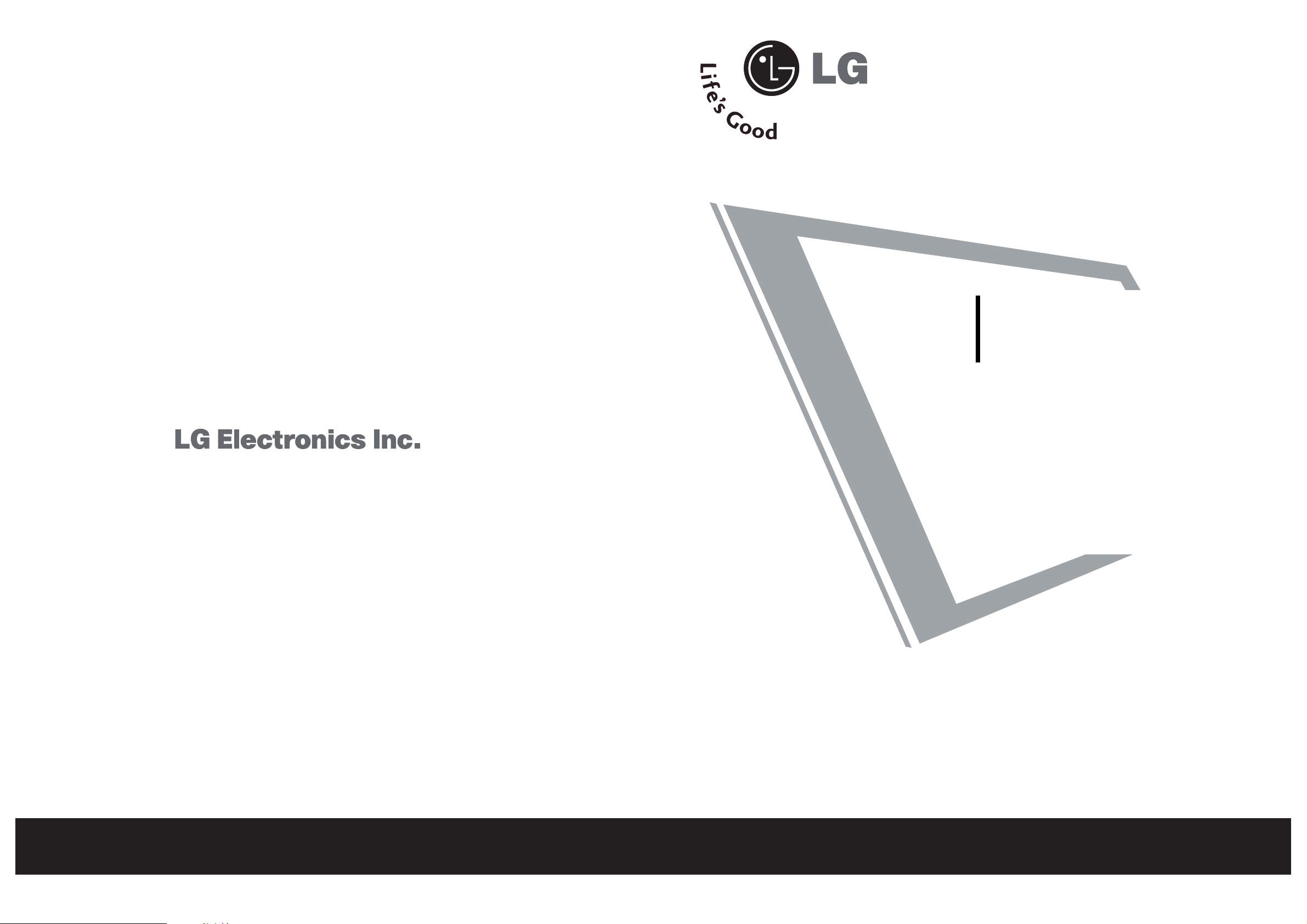
Please read this manual carefully and completely before operating your set. Retain it for future reference.
Record model number and serial number of the set.
See the label attached on the back cover and quote
this information to your dealer when you require service.
LCD TV
OWNER’S MANUAL
32LB3RS
37LB3RS


1
WARNING
IMPORTANT SAFETY INSTRUCTIONS
W
WARNING
Read these instructions.
Keep these instructions.
Heed all warnings.
Follow all instructions.
Do not place the product in direct sunlight or
near heat sources such as heat registers,
stove and so on.
This may cause a fire.
Do not use the product in damp place such
as a bathroom or any place where it is likely
to get wet.
This may cause a fire or could give an electric shock.
Bend antenna cable between inside and outside building to prevent rain from flowing in.
This may cause water damaged inside the product and could
give an electric shock.
Earth wire should be connected.
If the earth wire is not connected, there is possible a danger
of electric shock caused by the current leakage.
If grounding methods are not possible, a separate circuit
breaker should be employed and installed by a qualified
electrician.
Do not connect ground to telephone wires, lightning rods
or gas pipe.
Do not placing anything containing liquid on
top of the product.
This may cause a fire or could give an electric shock.
Wet Location Marking :
Apparatus shall not be exposed to dripping or splashing and
no objects filled with liquids, such as vases, shall be placed
on the apparatus.
Do not insert any object into the exhaust vent.
This may cause a fire or could give an electric shock.
Do not place heavy objects on the product.
This may cause serious injury to a child or adult.
Important safety instructions shall be provided with each apparatus. This information shall be given in a separate booklet or sheet, or be located before any operating instructions in an instruction for installation for
use and supplied with the apparatus.
This information shall be given in a language acceptable to the country where the apparatus is intended to
be used.
The important safety instructions shall be entitled “Important Safety Instructions”. The following safety
instructions shall be included where applicable, and, when used, shall be verbatim as follows. Additional safety information may be included by adding statements after the end of the following safety instruction list. At
the manufacturer’s option, a picture or drawing that illustrates the intent of a specific safety instruction may
be placed immediately adjacent to that safety instruction :
Owner ManualOwner Manual
Owner Manua
l
Owner
Manua
l
Ow
n
er M
a
n
ua
l
Ow
n
e
r M
an
u
al
Powe r
supplier
Short-circuit
breaker

2
IMPORTANT SAFETY INSTRUCTIONS
WARNING
Do not use water the product while cleaning.
This may cause damaged the product or could give an electric shock.
In case of smoke or strange smell from the
product, switch it off, unplug it from the wall
outlet and contact your dealer or service
center.
This may cause a fire or could give an electric shock.
Do not attempt to service the product yourself. Contact your dealer or service center.
This may cause damaged the product or could give an electric
shock.
During a lightning thunder, unplug the product
from the wall outlet and don’t touch an
antenna cable.
This may cause damaged the product or could give an electric shock.
Never touch the power plug with a wet hand.
This may cause an electric shock.
Disconnect from the mains and remove all
connections before moving.
Do not place the product in a built-in
installation such as a bookcase or rack.
Ventilation required.
When installing the product on a table, be
careful not to place the edge of its stand.
This may cause the product to fall, causing serious injury to
a child or adult, and serious damage to the product.
Do not place an outside antenna in the vicinity
of overhead power lines or other electric light
or power circuits.
This may cause an electric shock.
There should be enough distance between an
outside antenna and power lines to keep the
former from touching the latter even when
the antenna falls.
This may cause an electric shock.
Do not pull the cord but the plug when
unplugging.
This may cause a fire.
Owner Manua
l
W
WARNING
W
NOTE

3
WARNING
Ensure the power cord doesn’t trail across
any hot objects like a heater.
This may cause a fire or an electric shock.
Do not plug when the power cord or the plug
is damaged or the connecting part of the
power outlet is loose.
This may cause a fire or an electric shock.
Dispose of used batteries carefully to protect
a child from eating them.
In case that it eats them, take it to see a doctor immediately.
When moving the product assembled with
speakers do not carry holding the speakers.
This may cause the product to fall, causing serious injury to
a child or adult, and serious damage to the product.
Unplug this product from the wall outlet
before cleaning. Do not use liquid cleaners or
aerosol cleaners.
This may cause damaged the product or could give an electric
shock.
Contact the service center once a year to
clean the internal part of the product.
Accumulated dust can cause mechanical failure.
The distance between eyes and the screen
should be about 5 - 7 times as long as diagonal length of the screen.
If not, eyes will strain.
Unplug the product from the wall outlet when
it is left unattended and unused for long periods
of time.
Accumulated dust may cause a fire or an electric shock from
deterioration or electric leakage.
Only use the specified batteries.
This make cause damaged the product or could give an
electric shock.
W
NOTE

4
CONTENTS
WARNING . . . . . . . . . . . . . . . . . . . . . . . . . . . . . . . . . . . . . . . . . . . . . . . . . .1
FEATURES OF THIS TV
. . . . . . . . . . . . . . . . . . . . . . . . . . . . .6
PREPARATION
Accessories . . . . . . . . . . . . . . . . . . . . . . . . . . . . . . 7
Front Panel Controls . . . . . . . . . . . . . . . . . . . . . . 8
Back Panel Information . . . . . . . . . . . . . . . . . . . . 9
Attaching the TV to a Wall . . . . . . . . . . . . . . . . . 10
Back Cover for Wire Arrangement . . . . . . . . . . . 11
Swivel Function . . . . . . . . . . . . . . . . . . . . . . . . . . 13
Antenna or Cable Connection . . . . . . . . . . . . . . 14
EXTERNAL EQUIPMENT SETUP
HD Receiver Setup . . . . . . . . . . . . . . . . . . . . . . . . . . . . . . . . . . . . . . . . . . 15
DVD Setup
. . . . . . . . . . . . . . . . . . . . . . . . . . . . . . . . . . . . . . . . . . . . . . . . . . . . . . 17
VCR Setup
. . . . . . . . . . . . . . . . . . . . . . . . . . . . . . . . . . . . . . . . . . . . . . . . . . . . . . 19
Other A/V Source Setup . . . . . . . . . . . . . . . . . . . . . . . . . . . . . . . . . 21
PC Setup
. . . . . . . . . . . . . . . . . . . . . . . . . . . . . . . . . . . . . . . . . . . . . . . . . . . . . . . . 22
AV Out Setup . . . . . . . . . . . . . . . . . . . . . . . . . . . . . . . . . . . . . . . . . . . . . . . . . 29
External Stereo
. . . . . . . . . . . . . . . . . . . . . . . . . . . . . . . . . . . . . . . . . . . . . . . 29
WATCHING TV / SETUP CONTROL
Remote Control Functions . . . . . . . . . . . . . . . . . .30
Turning on TV . . . . . . . . . . . . . . . . . . . . . . . . . . . 32
Volume Adjustment . . . . . . . . . . . . . . . . . . . . . . 32
Channel Adjustment . . . . . . . . . . . . . . . . . . . . . 32
On-Screen Menus Selection and Adjustment . . 33
Auto tuning: Channel Search . . . . . . . . . . . . . . 34
Manual tuning: Adding/Deleting Channels . . . . . 35
SIMPLINK . . . . . . . . . . . . . . . . . . . . . . . . . . . . . . 36
Input Label . . . . . . . . . . . . . . . . . . . . . . . . . . . . . 39
Fine tuning Adjustment . . . . . . . . . . . . . . . . . . .40
Booster
. . . . . . . . . . . . . . . . . . . . . . . . . . . . . . . . .41
Favorite Channels Setup
. . . . . . . . . . . . . . . . . .42
PICTURE CONTROL
PIP/Double Window . . . . . . . . . . . . . . . . . . . . . . .43
-
Watching PIP/Double Window . . . . . . . . . 43
-
TV Program Selection for PIP
. . . . . . . . . . . 43
-
Selecting an Input Signal Source for the
PIP/
Double Window
. . . . . . . . . . . . . . . . . .44
-
Sub Picture Size Adjustment (PIP mode only)
44
-
Moving the Sub Picture (PIP mode only)
. .44
-
Swapping the PIP/Double window
. . . . . . .44
Picture Mode Control . . . . . . . . . . . . . . . . . . . . . 45
Manual Picture Control (Picture mode-User option) . . 46
Color Temperature Control
. . . . . . . . . . . . . . . .47
Manual
Color Temperature Control (User option)48
XD . . . . . . . . . . . . . . . . . . . . . . . . . . . . . . . . . . . . 49
Advanced - Black Level . . . . . . . . . . . . . . . . . . . . 50
Advanced - TruM Setup . . . . . . . . . . . . . . . . . . . 51
Aspect Ratio Control . . . . . . . . . . . . . . . . . . . . . 52
Picture Reset . . . . . . . . . . . . . . . . . . . . . . . . . . . . 53
XD Demo . . . . . . . . . . . . . . . . . . . . . . . . . . . . . . 54
AUDIO CONTROL
Sound Mode Control . . . . . . . . . . . . . . . . . . . . . 55
Sound Control Adjustment (User option) . . . . . 56
Auto Volume Leveler . . . . . . . . . . . . . . . . . . . . . . . . . 57
Balance Adjustment . . . . . . . . . . . . . . . . . . . . . . .58
TV Speakers On/Off Setup . . . . . . . . . . . . . . . . 59
Stereo/SAP Broadcast Setup . . . . . . . . . . . . . . . 60

5
TIME SETTING
Clock Setup . . . . . . . . . . . . . . . . . . . . . . . . . . . . . 61
On/Off Time Setup . . . . . . . . . . . . . . . . . . . . . . .62
Sleep Time . . . . . . . . . . . . . . . . . . . . . . . . . . . . . .63
Auto Sleep . . . . . . . . . . . . . . . . . . . . . . . . . . . . . . 64
OPTION CONTROL
On Screen Menus Language Selection
. . . . . . . . .65
Key Lock . . . . . . . . . . . . . . . . . . . . . . . . . . . . . . .66
Closed Captions . . . . . . . . . . . . . . . . . . . . . . . . 67
APPENDIX
Troubleshooting Checklist
. . . . . . . . . . . . . . . . . . . . . . . . . . . . . . . .
68
Maintenance
. . . . . . . . . . . . . . . . . . . . . . . . . . . . . . . . . . . . . . . . . . . . . . . . . .
70
Product Specifications
. . . . . . . . . . . . . . . . . . . . . . . . . . . . . . . . . . . . .
71
Programming the Remote Control
. . . . . . . . . . . . . . . . . . . . . .
72
Programming Codes
. . . . . . . . . . . . . . . . . . . . . . . . . . . . . . . . . . . . . . . .
72
IR Codes
. . . . . . . . . . . . . . . . . . . . . . . . . . . . . . . . . . . . . . . . . . . . . . . . . . . . . . .
74
External Control Device Setup
. . . . . . . . . . . . . . . . . . . . . . . . . . .
76

6
FEATURES OF THIS TV
160° - Wide angle range of vision
Your flat panel plasma screen offers an exceptionally broad viewing angle of over 160 degrees. This means that
the display is clear and visible to viewers anywhere in the room.
Wide Screen
The wide screen offers a theater-like experience in your own home.
Multimedia
Connect your plasma display to a PC and use it for conferencing, games, and Internet browsing. The Picture-inPicture feature allows you to view your PC and video images simultaneously.
Versatile
The light weight and thin size makes it easy to install your plasma display in a variety of locations where conventional TVs do not fit.
If the TV feels cold to the touch, there may be a small “flicker” when it is turned on. This is normal, there is
nothing wrong with TV.
Some minute dot defects may be visible on the screen, appearing as tiny red, green, or blue spots. However,
they have no adverse effect on the monitor's performance.
Avoid touching the LCD screen or holding your finger(s) against it for long periods of time. Doing so may produce some
temporary distortion effects on the screen.
OOnn DDiissppoossaall
a. The fluorescent lamp used in this product contains a small amount of mercury.
b. Do not dispose of this product with general household waste.
c. Disposal of this product must be carried out in accordance to the regulations of your local authority.
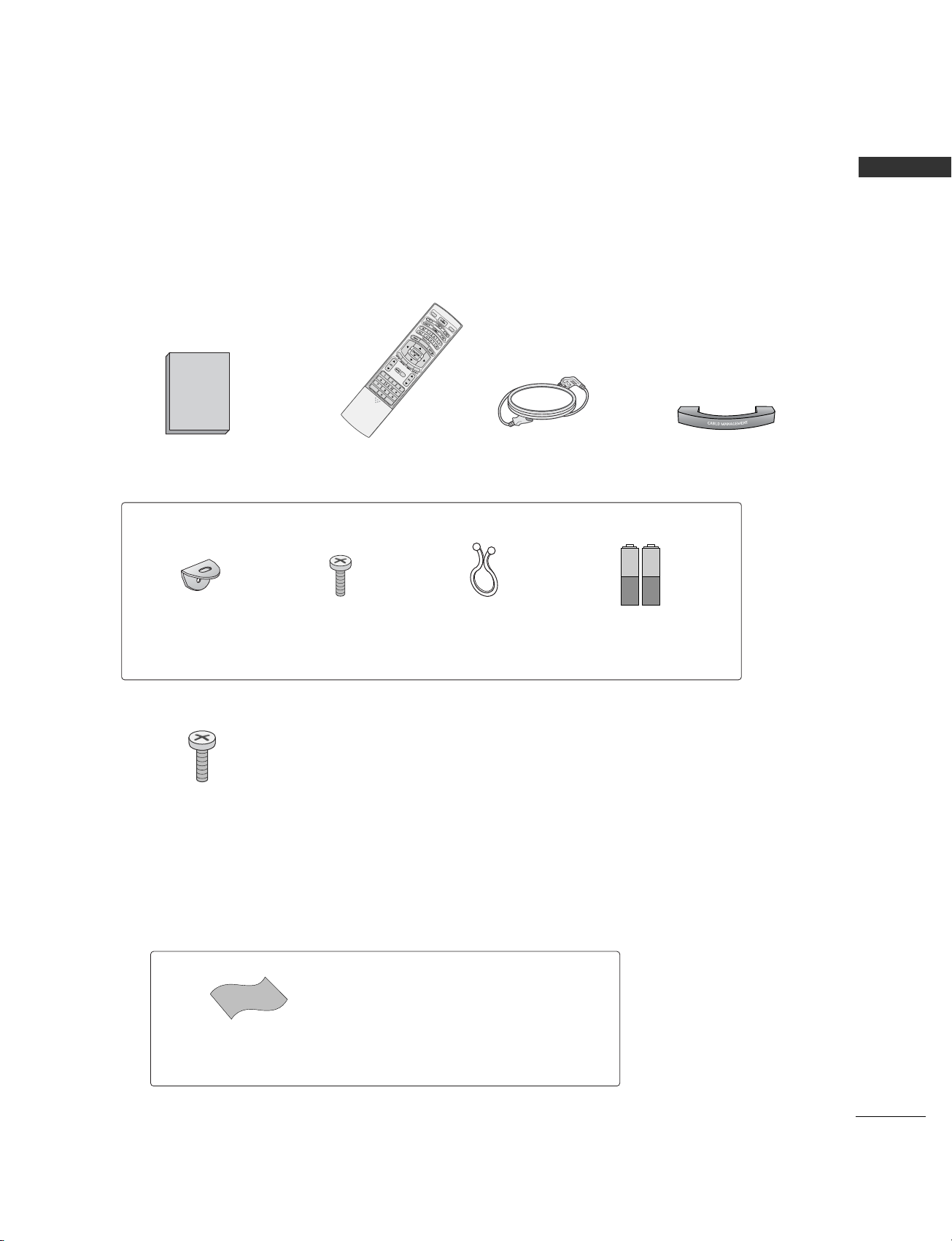
7
PREPARATION
ACCESSORIES
Ensure that the following accessories are included with your product. If an accessory is missing, please contact the dealer where you purchased the product.
Owner's
Manual
Owner’s Manual
Batteries
(Some models)
REVIEW
SIMPLINK
FCR
R
ATIO
S
IZ
E
P
O
S
IT
IO
N
MEMORY/ERASE
S
LE
EP
C
A
P
T
IO
N
M
TS
MODE
TV
REVIEW
INPUT
SIMPLINK
FCR
R
ATIO
S
IZE
P
O
S
IT
IO
N
MEMORY/ERASE
S
LE
E
P
C
A
P
T
IO
N
M
T
S
Remote Control Power Cord
Cable Management
2- TV Brackets
2- Wall Brackets
2-bolts
Twister Holder
Arrange the wires
with the twister
holder.
* Slightly wipe stained spot on the exterior only with
the polishing cloth for the product exterior if there is
stain or fingerprint on surface of the exterior.
* Do not wipe roughly when removing stain. Please be
cautions of that excessive power may cause scratch or
discoloration.
Polishing Cloth
Polish the screen with the cloth.
4-bolts for stand assembly
(Refer to p.13)
* This feature is not available for all models.

8
PREPARATION
FRONT PANEL CONTROLS
PREPARATION
■
This is a simplified representation of the front panel. Here shown may be somewhat different from your TV.
■
If your TV has the protection film, wipe the stand with polishing cloth after removing the protection film
attached to the stand.
CH
VOL
ENTER
MENU
INPUT
Remote Control Sensor
Power/Standby Indicator
• illuminates red in standby mode.
• illuminates white when the set is switched on.
CH
VOL
ENTER
MENU
INPUT
CHANNEL Buttons
VOLUME Buttons
ENTER Button
MENU Button
INPUT Button
ON/OFF Button
Intelligent EYE
CH
VOL
ENTER
MENU
INPUT

9
PREPARATION
BACK PANEL INFORMATION
HDMI/DVI, HDMI Input
Connect a HDMI signal to HDMI IN.
Or DVI(VIDEO)signal to HDMI/DVI port with DVI
to HDMI cable.
RGB/Audio Input
Connect the monitor output from a PC(only
Audio) to the appropriate input port.
Component Input 1/2
Connect a component video/audio device to
these jacks.
Variable Audio Output
Connect an external amplifier or add a subwoofer
to your surround sound system.
RS-232C INPUT(CONTROL/SERVICE)PORT
Connect the serial port of the control devices to
the RS-232C jack.
AV IN 1
Connect audio/video output from an external
device to these jacks.
AV OUT
Connect a second TV or Monitor.
Antenna In
Connect over-the-air signals to this jack.
Power Cord Socket
This TV operates on an AC power. The voltage is
indicated on the Specifications page. Never
attempt to operate the TV on DC power.
1
2
3
4
5
6
7
21
43 5 6 8
S-Video Input
Connect S-Video out from an
S-VIDEO device.
Audio/Video Input
Connect audio/video output
from an external device to
these jacks.
7
8
9
9
AC IN
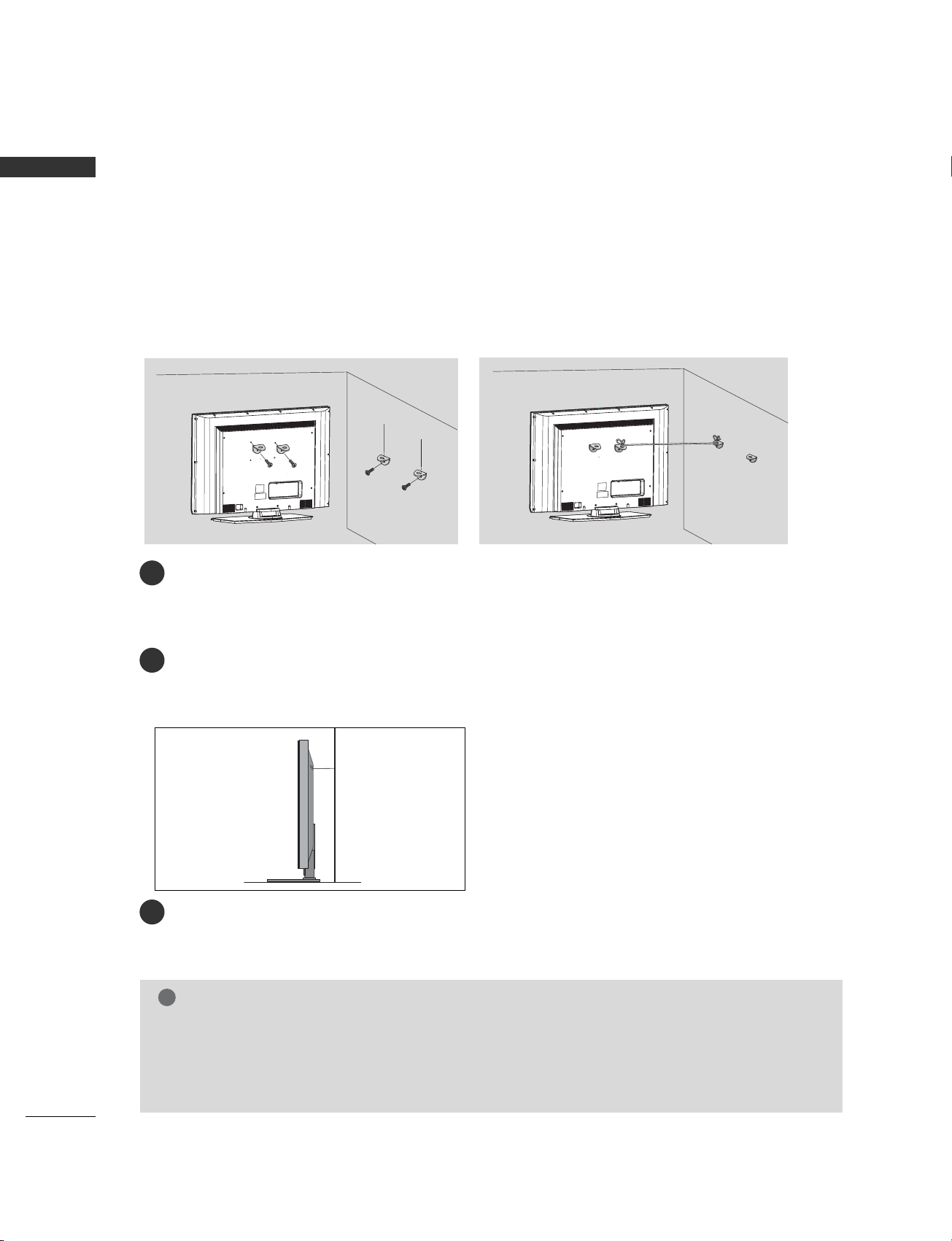
10
PREPARATION
PREPARATION
ATTACHING THE TV TO A WALL
■
Set it up close to the wall so the product doesn’t fall over when it is pushed backwards.
■
The instructions shown below is a safer way to set up the product, which is to fix it on the wall so the
product doesn’t fall over when it is pulled in the forward direction. It will prevent the product from
falling for-ward and hurting people. It will also prevent the product from damage caused by fall. Please
make sure that children don’t climb on or hang from the product.
NOTE
!
GG
When moving the product to another place undo the ropes first.
GG
Use a product holder or a cabinet that is big and strong enough for the size and weight of the product.
GG
To use the product safely make sure that the height of the bracket that is mounted on the wall is same as
that of the product.
3
1
2
Use the eye-bolts or TV brackets/bolts to fix the product to the wall as shown in the picture.
(If your product has the bolts in the eye-bolts position before inserting the eye-bolts, loosen the bolts.)
* Insert the eye-bolts or TV brackets/bolts and tighten them securely in the upper holes.
Secure the wall brackets with the bolts (not provided as parts of the product, must purchase separately) on
the wall. Match the height of the bracket that is mounted on the wall.
3
Use a sturdy rope (not provided as parts of the product, must purchase separately) to tie the
product. It is safer to tie the rope so it becomes horizontal between the wall and the product.
2
1
3
* This feature is not available for all models.

11
PREPARATION
BACK COVER FOR WIRE ARRANGEMENT
Connect the cables as necessary.
To connect an additional equipment, see the
EExxtteerrnnaall eeqquuiippmmeenntt CCoonnnneeccttiioonnss
section.
Install the
CCAABBLLEE MMAANNAAGGEEMMEENNTT
as shown.
2
Bundle the cables using the supplied twister
holder.
3
Hold the
CCAABBLL EE MMAA NNAAGG EEMMEENNTT
with both
hands and pull it upward.
NOTE
!
GG
Do not hold the
CCAA BBLLEE MMAANNAAGGEEMMEENNTT
when moving the product.
- If the product is dropped, you may be injured or the product may be broken.
How to remove the cable management
CABLE MANAGEMENT
1

12
PREPARATION
PREPARATION
STAND INSTALLATION
Desktop Pedestal Installation
For proper ventilation, allow a clearance of 4” on each side and from the wall.
Wall Mount: Horizontal installation
For proper ventilation, allow a clearance of 4" on each side and from the wall. Detailed installation instructions are available from your dealer, see the optional Tilt Wall Mounting Bracket Installation and Setup Guide.
GGRROOUUNNDDIINNGG
Ensure that you connect the earth ground wire to prevent
possible electric shock. If grounding methods are not
possible, have a qualified electrician install a separate circuit
breaker. Do not try to ground the unit by connecting it to
telephone wires, lightening rods, or gas pipes.
Power
Supply
Short-circuit
Breaker
■
The TV can be installed in various ways such as on a wall, or on a desktop etc.
■
The TV is designed to be mounted horizontally.
4 inches
4 inches

13
PREPARATION
SWIVEL FUNCTION
■
After installing the TV, you can adjust the the TV set manually turning it to the left or right direction by 20
degrees to suit your viewing position.
20°
20°
Carefully place the product screen
side down on a cushioned surface that
will protect product and screen from
damage.
Place the product stand on the product
as shown.
Stand Installation
Install the 4 bolts securely, in the back
of the product in the holes provided.

14
PREPARATION
ANTENNA OR CABLE CONNECTION
Wall Antenna Socket or Outdoor Antenna without a Cable Box Connections.
For optimum picture quality, adjust antenna direction if needed.
ANTENNAANTENNA
ININ
Multi-family Dwellings/Apartments
(Connect to wall antenna socket)
Single-family Dwellings /Houses
(Connect to wall jack for outdoor antenna)
Outdoor
Antenna
(VHF, UHF)
Wall
Antenna
Socket
RF Coaxial Wire (75 ohm)
Bronze Wire
Be careful not to bend the bronze
wire when connecting the antenna.
The TV will let you know when the analog and cable scans are complete.
NOTE
!
ANTENNA
IN
ANTENNAANTENNA
ININ
Antenna
UHF
Signal
Amplifier
VHF
■
To improve the picture quality in a poor signal area, please purchase a signal amplifier and install properly.
■
If the antenna needs to be split for two TV’s, install a 2-Way Signal Splitter.
■
If the antenna is not installed properly, contact your dealer for assistance.

EXTERNAL EQUIPMENT SETUP
15
EXTERNAL EQUIPMENT SETUP
HD RECEIVER SETUP
AUDIO
(RGB/DVI)
RG
(PC
RGB
(PC)
1 2
VIDEOVIDEOVIDEO
AUDIOAUDIOAUDIO
11
22
HDMI/DVI IN HDMI IN
CO M PO N EN T INCO M PO N EN T IN
AU DI O
VARIA
Y L RPB PR
When connecting with a component cable
1. How to connect
Connect the video outputs (Y, PB, PR
)
of the digital set
top box to the
CCOO MMPPOONN EENNTT IINN VVIIDDEEOO 11
jacks
on the set. Match the jack colors
(Y = green, P
B = blue, and PR
= red).
Connect the audio output of the digital set-top box to
the
CCOO MMPPOONN EENNTT IINN AAUUDDIIOO 11
jacks on the set.
2
1
2. How to use
■
Turn on the digital set-top box.
(
Refer to the owner’s manual for the digital set-top box.
)
■
Select
CCOO MM PPOONNEENNTT 11
input source with using the
IINNPPUU TT
button on the remote control.
■
If connected to
CCOO MM PPOO NNEENNTT IINN22
input, select
CCOO MM PPOONNEENNTT 22
input source.
Signal
480i
480p
720p
1080i
10 8 0 p
Component 1/2
Yes
Yes
Yes
Yes
Yes
HDMI1/DVI,
HDMI2
No
Yes
Yes
Yes
Yes
1 2

EXTERNAL EQUIPMENT SETUP
16
EXTERNAL EQUIPMENT SETUP
When connecting with a HDMI cable
Connect the digital set-top box to
HHDDMMII IINN 11((DDVVII))
or
22
jack on the set.
No separated audio connection is necessary.
1. How to connect
2. How to use
■
Turn on the digital set-top box.
(
Refer to the owner’s manual for the digital set-top box.
)
■
Select
HHDDMMII11//DDVVII
or
HHDDMMII22
input source with using
the
IINNPPUU TT
button on the remote control.
2
1
1 2
VIDEOVIDEO
AUDIOAUDIO
1
2
HDMI/DVI IN HDMI IN
CO M PO NE NT IN
HDMI/DVI INHDMI/DVI IN HDMI INHDMI IN
1 2
HDMI -DVD O U TP U T
GG
If the digital set-top box supports Auto HDMI function, the
output resolution of the source device will be automatically
set to 1280x720p.
GG
If the digital set-top box player does not support Auto HDMI,
you need to set the output resolution appropriately.
To get the best picture quality, adjust the output resolution of
the source device to 1920x1080p.
NOTE
!
1
When connecting with a HDMI to DVI cable
AUDIO
(RGB/DVI)
AUDIO
(RGB/DVI)
RGB
(PC)
RGB
(PC)
1 2
VIDEOVIDEO
AUDIOAUDIO
1
2
L/MONO
R
AUDIO
VIDEO
HDMI/DVI IN HDMI IN
RGB IN
CO M PO N E NT IN
RS-232C IN
(CO NTRO L & SE RVI CE )
AU DI O O UT
VAR IABL E
AU DI O
(RGB /DVI )
RGB ( PC )RG B (PC )
RGB INRGB IN
1
HDMI/DVI INHDMI/DVI IN
L R
DVI -DT V O UTP UT
1 2
Connect the DVI output of the digital set-top box to the
HHDD MM II IINN 11((DDVVII ))
jack on the set.
Connect the audio output of the digital set-top box to
the
AAUU DDIIOO((RRGGBB//DDVVII
))
jack on the set.
1. How to connect
2. How to use
■
Turn on the digital set-top box. (Refer to the owner’s manual for the digital set-top box.
)
■
Select
HHDDMMII11//DDVVII
input source with using the
IINNPPUU TT
button on the remote control.
2
1

EXTERNAL EQUIPMENT SETUP
17
DVD SETUP
When connecting with a component cable
AUDIO
(RGB/DVI)
RGB
(PC)
1 2
VIDEOVIDEOVIDEO
AUDIOAUDIOAUDIO
11
22
HDMI/DVI IN HDMI IN
CO M PO N EN T INCO M PO N EN T IN
AU
V
Y L RPB PR
Component Input ports
To get better picture quality, connect a DVD player to the component input ports as shown below.
Component ports on the TV
YPB PR
Video output ports
on DVD player
Y
Y
Y
Y
P
B
B-Y
Cb
Pb
P
R
R-Y
Cr
Pr
Connect the video outputs (Y, PB
, PR
)
of the DVD to
the
CCOO MMPPOONN EENNTT IINN VVIIDDEEOO11
jacks on the set.
Match the jack colors
(
Y = green, P
B = blue, and PR = red
)
.
Connect the audio outputs of the DVD to the
CCOO MMPPOONN EENNTT IINN AAUUDDIIOO11
jacks on the set.
1. How to connect
2. How to use
■
Turn on the DVD player, insert a DVD.
■
Select
CCOO MM PPOONNEENNTT 11
input source with using the
IINNPPUU TT
button on the remote control.
■
If connected to
CCOO MM PPOO NNEENNTT IINN 22
input, select
CCOO MM PPOONNEENNTT 22
input source.
■
Refer to the DVD player's manual for operating instructions.
2
1
1 2

18
EXTERNAL EQUIPMENT SETUP
EXTERNAL EQUIPMENT SETUP
When connecting with an S-Video cable
AUDIO
(RGB/DVI)
AUDIO
(RGB/DVI)
RGB
(PC)
ANTENNA
IN
L/MONO
R
AUDIO
VIDEO
L R
S- VID EOVIDEO
OUTPUT
SWITCH
ANT IN
ANT O UT
AUDIO
(RGB/DVI)
RGB
(PC)
12
VIDEO
AUDIO
1
2
VIDEOVIDEO
AUDIOAUDIO
1
2
CO M PO NE NT IN
HDMI/DVI INHDMI/DVI IN HDMI INHDMI IN
1 2
HDMI -DVD O U TP U T
Connect the S-VIDEO output of the DVD to the
SS --VVIIDDEEOO
input on the set.
Connect the audio outputs of the DVD to the
AAUU DDIIOO
input jacks on the set.
1. How to connect
2. How to use
■
Turn on the DVD player, insert a DVD.
■
Select
AAVV 11
input source with using the
IINNPPUU TT
button on
the remote control.
■
If connected to
AAVV II NN 22
, select
AAVV 22
input source.
■
Refer to the DVD player's manual for operating instructions.
When connecting HDMI cable
Connect the HDMI output of the DVD to the
HHDDMMII IINN 11((DDVVII))
or 22jack on the set.
No separated audio connection is necessary.
1. How to connect
2. How to use
■
Select
HHDDMMII11//DDVVII orHHDDMM II22
input source with using
the
IINNPPUU TT
button on the remote control.
■
Refer to the DVD player's manual for operating instructions.
2
1
2
1
GG
If the DVD supports Auto HDMI function, the DVD output
resolution will be automatically set to 1280x720p.
GG
If the DVD does not support Auto HDMI, you need to set
the output resolution appropriately.
To get the best picture quality, adjust the output resolution
of the DVD to 1920x1080p.
NOTE
!
1
1
2

EXTERNAL EQUIPMENT SETUP
19
VCR SETUP
When connecting with an antenna
■
To avoid picture noise (interference), leave an adequate distance between the VCR and TV
■
If the 4:3 picture format is used; the fixed images on the sides of the screen may remain visible on the
screen. This phenomenon is common to all manufactures and in consequence the manufactures warranty
does not cover the product bearing this phenomenon.
AUDIO
(RGB/DVI)
AUDIO
(RGB/DVI)
RGB (PC)RGB (PC)
ANTENNAANTENNA
ININ
L/MONOL/MONO
R
AUDIOAUDIO
VIDEOVIDEO
RGB IN
R S-232C IN
(CONTROL & SERVICE)
AUDIO OUT
VAR IABLE
AV O U T
AV IN 1
L R
S-VIDEO VIDEO
OUTPUT
SWITCH
ANT I N
ANT O UT
Wall Jack
Antenna
Connect the RF antenna out socket of the VCR to the
AAnntteennnnaa
socket on the set.
Connect the antenna cable to the RF antenna in socket of the VCR.
1. How to connect
■
Set VCR output switch to 3 or 4 and then tune TV to the same channel number.
■
Insert a video tape into the VCR and press PLAY on the VCR. (Refer to the VCR owner’s manual.
)
2. How to use
2
1
2
1

20
EXTERNAL EQUIPMENT SETUP
EXTERNAL EQUIPMENT SETUP
GG
Do not connect to both Video
and S-Video at the same time. In
the event that you connect both
Video and the S-Video cables,
only the S-Video will work.
CAUTION
When connecting with a RCA cable
GG
The picture quality is improved: compared to normal
composite (RCA cable) input.
NOTE
!
ANTENNA
IN
ROL & SERVICE)
AV O
AUDIO
(RGB/DVI)
RGB (PC)
ANTENNA
IN
L/MONO
R
AUDIO
VIDEO
L R
S- VID EOVIDEO
OUTPUT
SWITCH
ANT IN
ANT O UT
AUDIO
(RGB/DVI)
AUDIO
(RGB/DVI)
RGB
(PC)
ANTENNA
IN
L/MONO
R
AUDIO
VIDEO
L R
S- VID EOVIDEO
OUTPUT
SWITCH
ANT IN
ANT O UT
Connect the
AAUU DDIIOO/VVIIDDEEOO
jacks between TV and
VCR. Match the jack colors (Video = yellow, Audio Left
= white, and Audio Right = red)
1. How to connect
2. How to use
■
Insert a video tape into the VCR and press PLAY on the
VCR. (Refer to the VCR owner’s manual.
)
■
Select
AAVV 11
input source with using the
IINNPPUU TT
button on
the remote control.
■
If connected to
AAVV II NN 22
, select
AAVV 22
input source.
When connecting with an S-Video cable
Connect the S-VIDEO output of the VCR to the
SS --VVIIDDEEOO
input on the set.
Connect the audio outputs of the VCR to the
AAUU DDIIOO
input jacks on the set.
1. How to connect
2. How to use
■
Insert a video tape into the VCR and press PLAY on the VCR.
(
Refer to the VCR owner’s manual.
)
■
Select
AAVV 11
input source with using the
IINNPPUU TT
button on
the remote control.
■
If connected to
AAVV II NN 22
, select
AAVV 22
input source.
1
2
1
GG
If you have a mono VCR, connect the audio cable from the
VCR to the
AAUU DDIIOO
LL //MMOONNOO
jack of the set.
NOTE
!
1
1 2
UT

EXTERNAL EQUIPMENT SETUP
21
OTHER A/V SOURCE SETUP
Connect the
AAUUDDIIOO/VVIIDDEEOO
jacks
between TV and external equipment.
Match the jack colors
.
(
Video = yellow, Audio Left = white, and
Audio Right = red
)
1. How to connect
2. How to use
■
Select
AAVV 11
input source with using the
IINNPPUU TT
button on the remote control.
■
If connected to
AAVV II NN 22
input, select
AAVV 22
input source.
■
Operate the corresponding external
equipment.
1
Camcorder
Video Game Set
1
VIDEO
L R

22
PC SETUP
EXTERNAL EQUIPMENT SETUP
EXTERNAL EQUIPMENT SETUP
This TV provides Plug and Play capability, meaning that the PC adjusts automatically to the TV's settings.
When connecting with a D-sub 15 pin cable
GG
Check the image on your TV. There may be noise associated with the resolution, vertical pattern, contrast or
brightness in PC mode. If noise is present, change the PC
output to another resolution, change the refresh rate to
another rate or adjust the brightness and contrast on the
VIDEO menu until the picture is clear. If the refresh rate
of the PC graphic card can not be changed, change the
PC graphic card or consult the manufacturer of the PC
graphic card.
NOTE
!
L/MONOL/MONO
R
AUDIOAUDIO
VIDEOVIDEO
RS- 2 32 C IN
(CO N TR OL & S E R VI CE )
AU DI O O U T
VARIABLE
AV IN 1
AU DI O
(R GB /DVI )
RGB (PC )
RGB INRGB IN
RGB OUTPUT
AU DI O
Connect the RGB output of the PC to the
RRGGBB((PPCC
))
jack on the set.
Connect the PC audio output to the
AAUU DDIIOO
((
RRGGBB//DDVVII
))
jack on the set.
1. How to connect
2. How to use
■
Turn on the PC and the set.
■
Select
RRGG BB--PPCC
input source with using the
IINNPPUU TT
button
on the remote control.
2
1
1
2

EXTERNAL EQUIPMENT SETUP
23
When connecting HDMI to DVI cable
GG
HDMI2 source does not support DVI source.
GG
If the PC has a DVI output and no HDMI output, a separated audio connection is necessary.
NOTE
!
12
VIDEO
AUDIO
1
2
L/MONO
R
AUDIO
VIDEO
RGB IN
AUDIO
(RGB/DVI)
AUDIO
(RGB/DVI)
RGB
(PC)
RGB
(PC)
1 2
VIDEOVIDEO
AUDIOAUDIO
1
2
L/MONO
R
AUDIO
VIDEO
HDMI/DVI IN HDMI IN
RGB IN
CO M PO N E NT IN
RS- 2 32 C IN
(CO NTRO L & SE RVI CE )
AU DI O O UT
VAR IABL E
AU DI O
(R GB /DVI )
RGB (PC)R GB (PC )
RGB INRGB IN
1
HDMI/DVI INHDMI/DVI IN
DVI -DT V O UTP UT
AU DI O
1 2
Connect the DVI output of the PC to the
HHDDMMII IINN
11((DD VVII))
jack on the set.
Connect the PC audio output to the
AAUUDD II OO
((
RRGGBB//DDVVII
))
jack on the set.
1. How to connect
2. How to use
■
Turn on the PC and the set
■
Select
HHDDMMII11//DDVVII
input source with using the
IINNPPUU TT
button on the remote control.
2
1
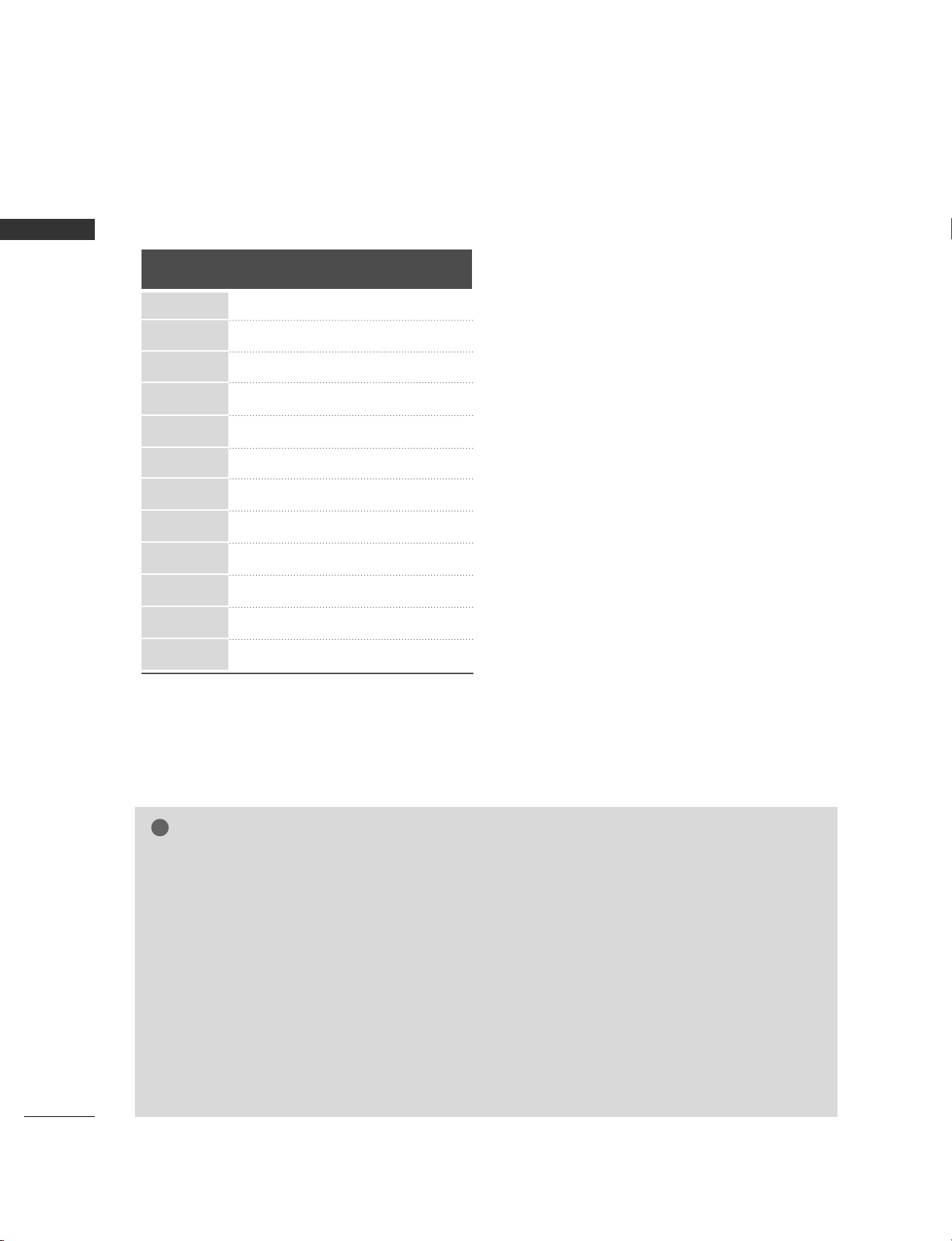
24
EXTERNAL EQUIPMENT SETUP
EXTERNAL EQUIPMENT SETUP
NOTE
!
GG
To get the the best picture quality, adjust the PC graphics card to 1360x768, 60Hz.
GG
Depending on the graphics card, DOS mode may not work if a HDMI to DVI Cable is in use.
GG
When Source Devices connected with HDMI Input, output TV SET Resolution (480p, 720p, 1080i) and
TV SET Display fit EIA/CEA-861-B Specification to Screen. If not, refer to the Manual of HDMI Source
Devices or contact your service center.
GG
If the HDMI Source Device is not connected to the Cable or if there is a poor cable connection, "No signal" is displayed in the HDMI Input. In this case, that Video Resolution is not supported.
GG
Avoid keeping a fixed image on the screen for a long period of time. The fixed image may become permanently imprinted on the screen.
GG
The synchronization input form for Horizontal and Vertical frequencies is separate.
GG
When you use too long RGB-PC cable, there might be a noise on the screen. We recommend using under
5m of the cable. It provides the best picture quality.
Supported Display Resolution (RGB[PC]/HDMI[PC] mode)
Horizontal Vertical
Frequency(KHz) Frequency(Hz)
Resolution
720x400
640x480
640x480
31 . 4 6 9
31 . 4 6 9
37. 500
37. 879
46.875
49.725
48.363
56.476
60.023
47. 693
47. 700
47. 700
70. 080
59.940
75.000
60.310
75.000
74 . 550
60.000
70. 060
75. 020
59.990
60.000
60.000
800x600
800x600
832x624
1024x768
1024x768
1024x768
1280x768
1360x768
1366x768
