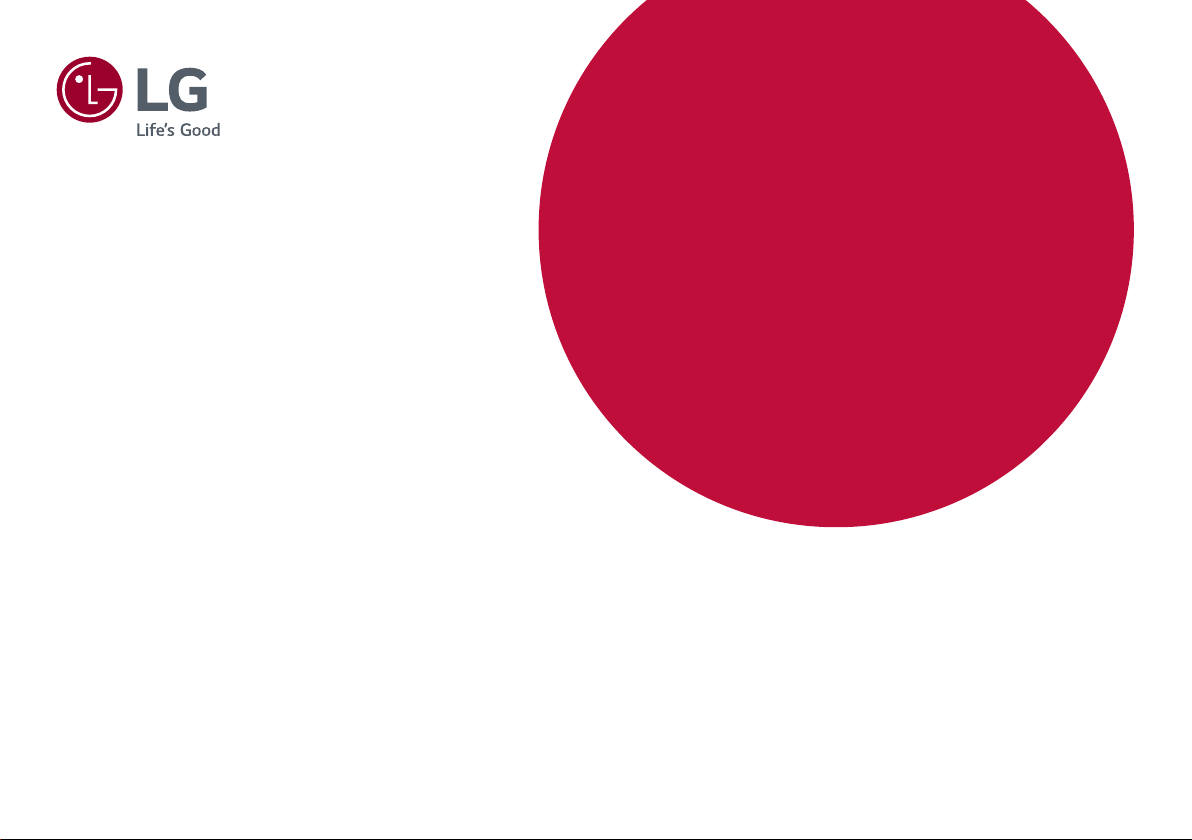
* LG LED Monitor applies LCD screen with LED
backlights.
Please read this manual carefully before operating
your set and retain it for future reference.
32GK850G
OWNER’S MANUAL
LG Gaming Monitor
(LED Monitor*)
www.lg.com
Copyright © 2017 LG Electronics Inc. All Rights Reserved.
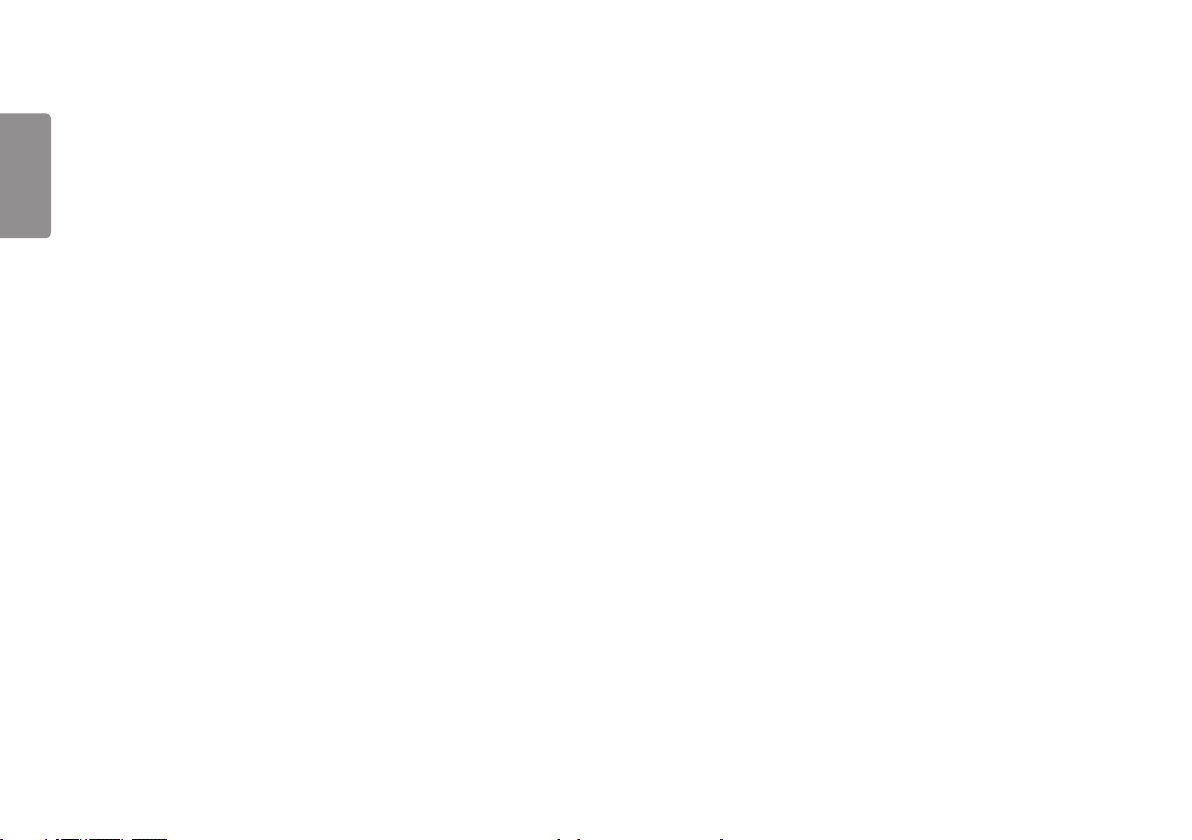
2
TABLE OF CONTENTS
ENGLISH
LICENSE .......................................3
ASSEMBLING AND PREPARING 4
- Product Composition .................................................. 4
- Supported Drivers and Software ......................... 5
- Product and Button Description...........................6
How to Use the Joystick Button
How to Use the Lighting Button
Input Connector
- Moving and Lifting the Monitor............................ 8
- Installing the Monitor ............................................ 10
Assembling the Stand
Installing on a Table
Adjusting the Stand Height
Adjusting the Angle
Pivot Feature
Tidying up Cables
Using the Kensington Lock
Detaching the Stand Body
Installing the Wall Mount Plate
Installing on the Wall
USING THE MONITOR .............. 21
- Connecting to a PC................................................... 21
HDMI Connection
DisplayPort Connection
- Connecting AV Devices ...........................................23
HDMI Connection
- Connecting Peripherals...........................................23
USB Cable connection
Connecting Headphones
- Service only port ........................................................25
USER SETTINGS ....................... 26
- Activating the Main Menu .................................... 26
Main Menu Features
- User Settings ............................................................... 28
Menu Settings
Game Mode
Game Adjust
Picture Adjust
Input
General
TROUBLESHOOTING ................ 37
PRODUCT SPECIFICATION ...... 40
- Factory Support Mode............................................ 42
- G-SYNC Monitor ........................................................ 43
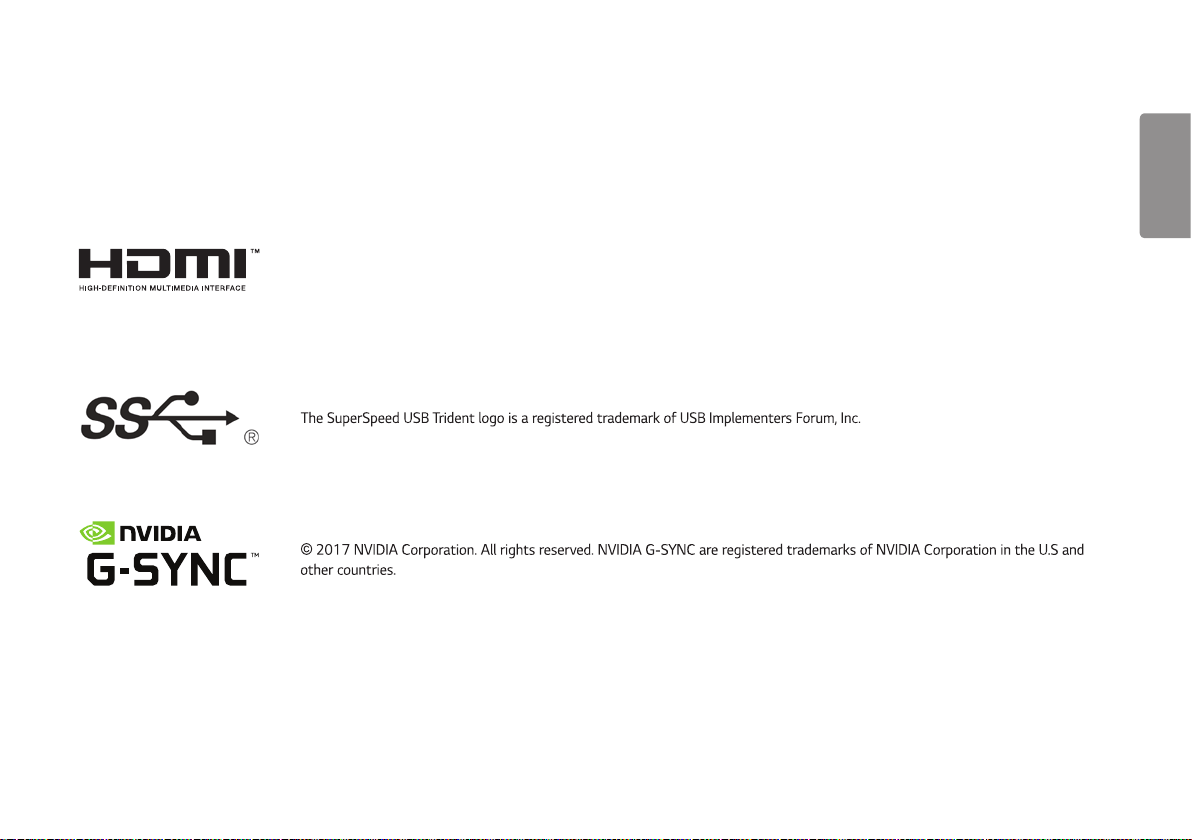
3
LICENSE
Each model has different licenses. Visit www.lg.com for more information on the license.
The terms HDMI and HDMI High-Definition Multimedia Interface, and the HDMI Logo are trademarks or registered trademarks of
HDMI Licensing Administrator, Inc. in the United States and other countries.
ENGLISH
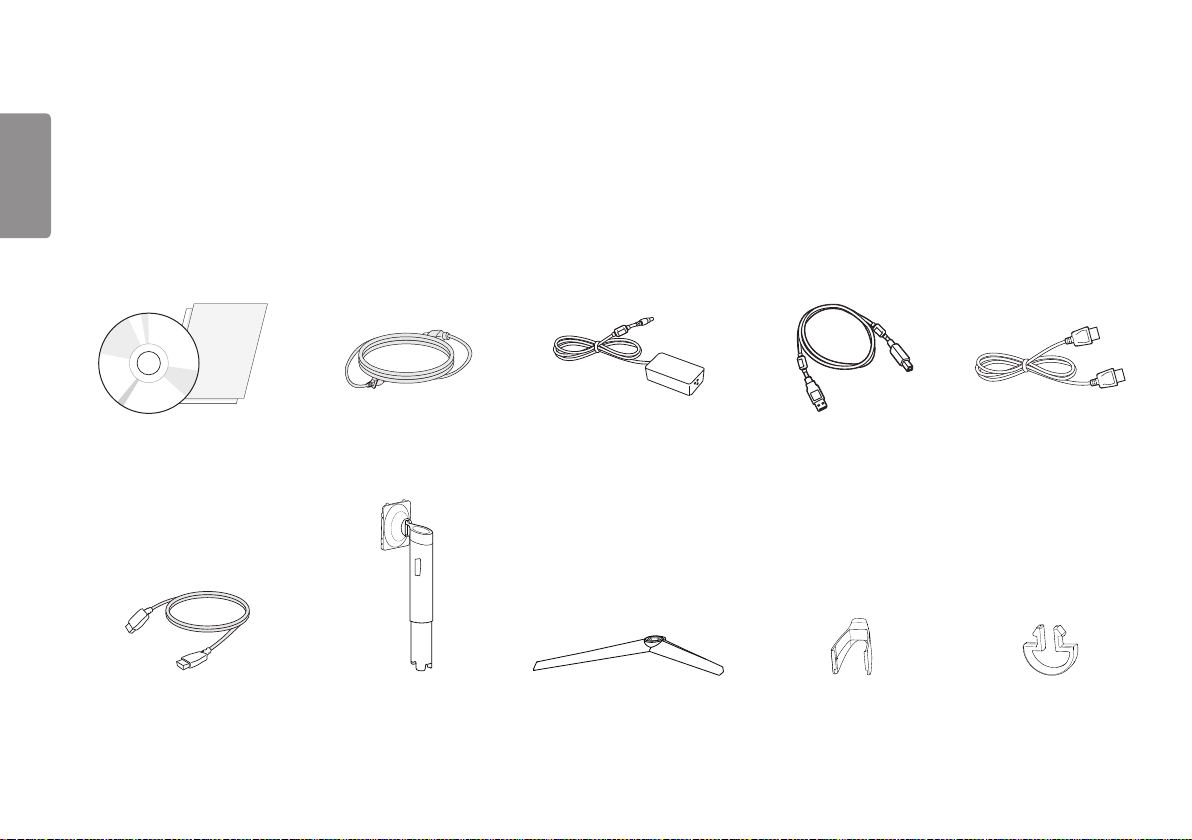
4
ASSEMBLING AND PREPARING
ENGLISH
Product Composition
Please check whether all the components are included in the box before using the product. If there are any missing components, contact the retailer where you purchased the
product. Note that the product and related components may look different from those shown here.
CD (Owner’s Manual / Software /
Guides) / Cards
HDMI Cable Stand Body Stand Base Cable Holder Mouse Holder
Power cord AC/DC Adapter USB 3.0 Cable DisplayPort Cable
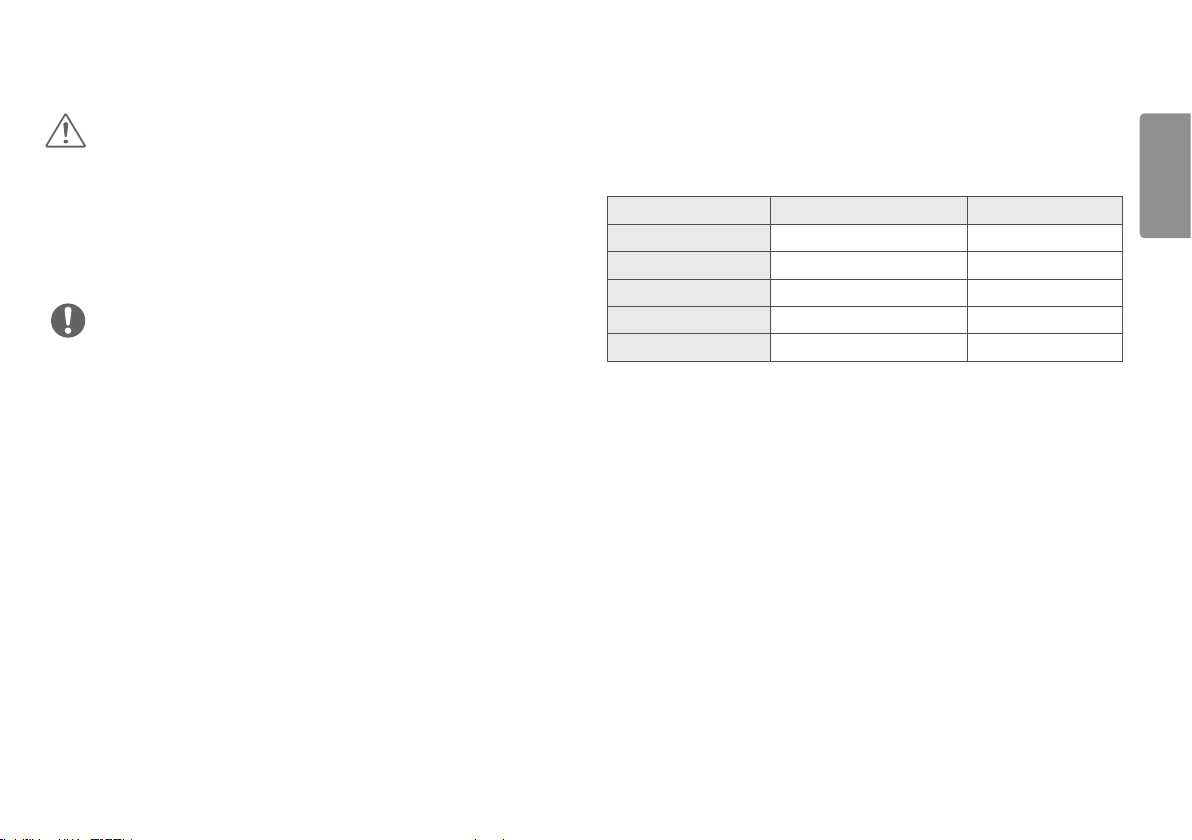
5
CAUTION
• Always use genuine LG components to ensure safety and product performance.
• The product warranty will not cover damage or injury caused by the use of
unauthorized components.
• It is recommend that use the supplied components.
• If you use generic cables not certified by LG, the screen may not display or there
may be image noises.
NOTE
• The components may look different from those illustrated here.
• Without prior notice, all product information and specifications contained in this
manual are subject to change to improve the performance of the product.
• To purchase optional accessories, visit an electronics store or an online shopping
site, or contact the retailer from which you purchased the product.
• The power cord provided may differ depending upon the region.
Supported Drivers and Software
Check the drivers and software supported by your product and refer to the manuals
on the CD enclosed in the product package.
Drivers and Software Installation Priority 32GK850G
Monitor Driver Recommended O
ASM Driver Required X
OnScreen Control Recommended O
Dual Controller Optional X
True Color Pro Optional X
• Required and Recommended: You can download and install the latest version from
the enclosed CD or from the LGE website (www.lg.com).
• Optional: You can download and install the latest version from the LGE website
(www.lg.com).
ENGLISH
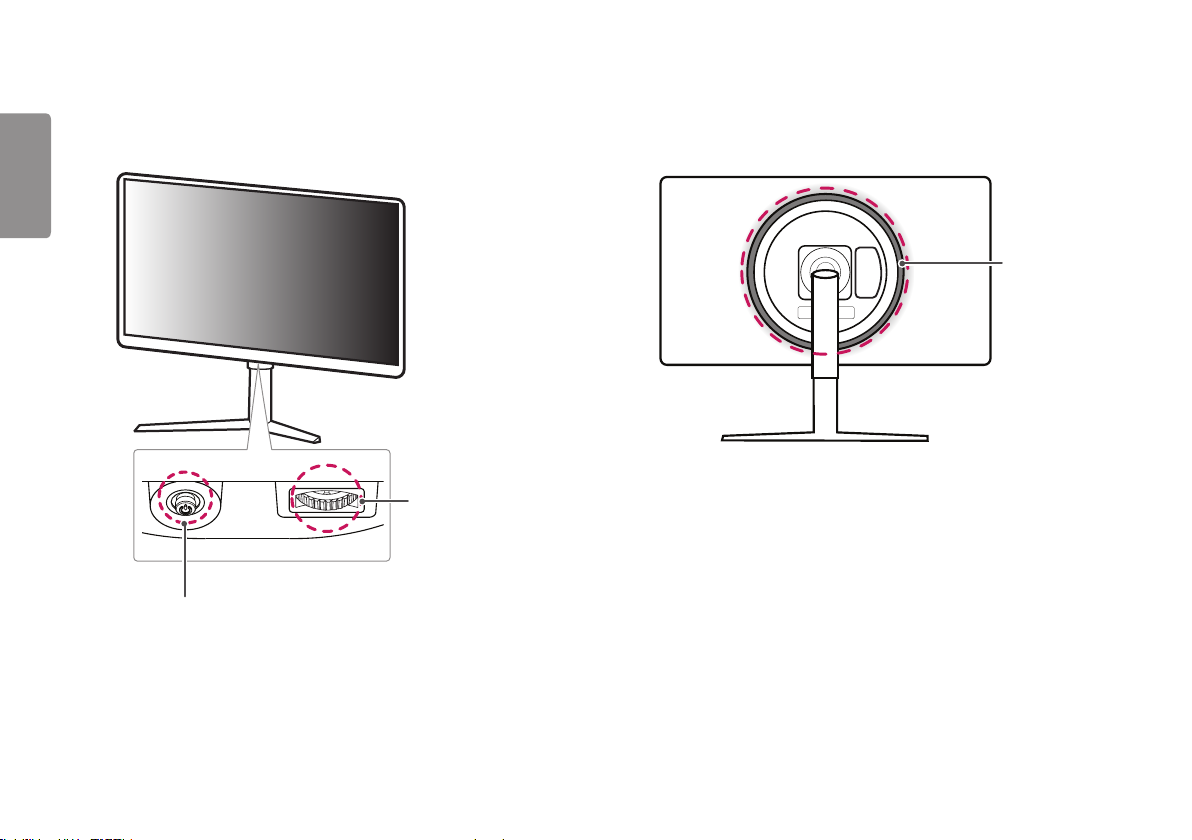
6
Product and Button Description
ENGLISH
Joystick Button / Power LED
• On: Power on
• Off: Power off
Lighting
Lighting Button
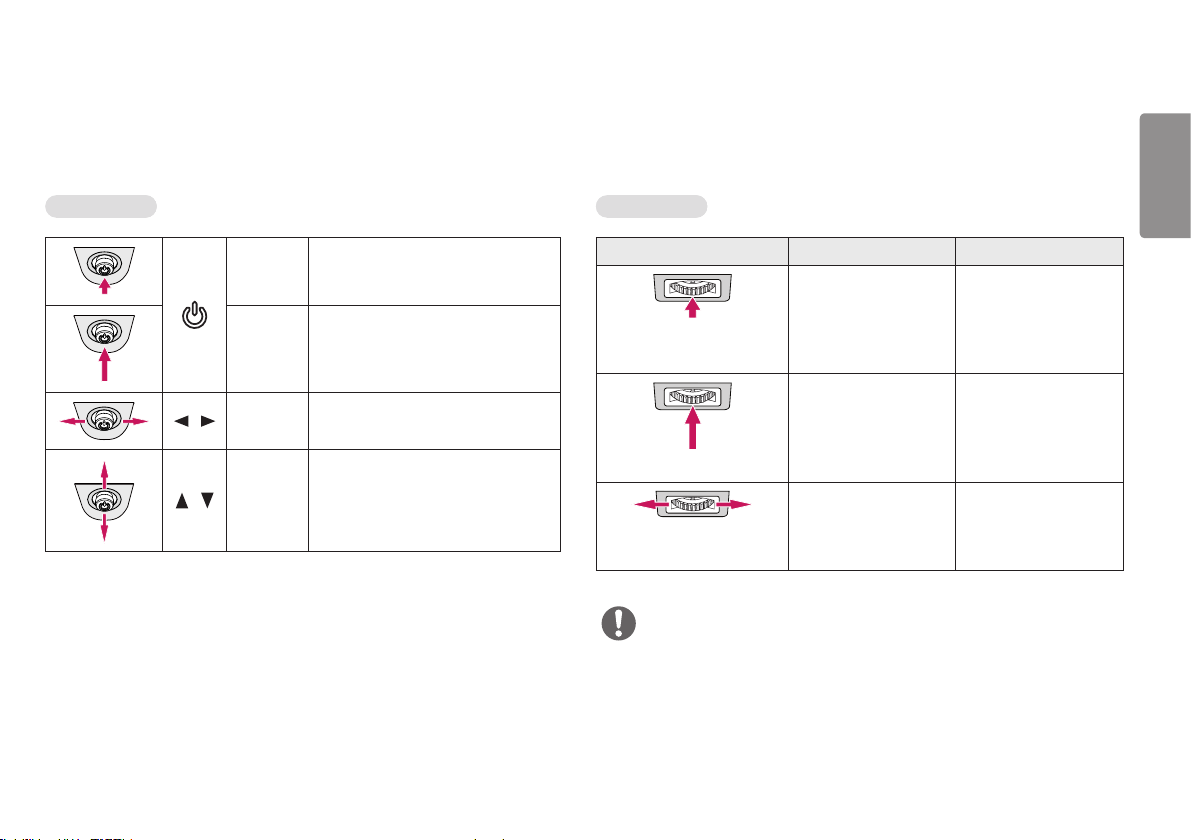
7
How to Use the Joystick Button
You can easily control the functions of the monitor by pressing the joystick button or
moving it left/right/up/down with your finger.
Basic Functions
Press the joystick button once with
your finger to turn on the monitor.
Press and hold the joystick button once
more than 5 seconds with your finger
to turn off the monitor.
You can control the volume by moving
the joystick button left/right.
You can control the screen’s brightness
by moving the joystick button up/down.
/
/
Power on
Power off
Volume
control
Controls
screen
brightness
How to Use the Lighting Button
You can easily control the functions of the monitor by pressing the lighting button or
moving it left/right with your finger.
Basic Functions
When Lighting is Off When Lighting is On
Press the lighting button
once with your finger to
turn on the lighting on
the back of the monitor.
Press and hold the
lighting button once with
your finger to turn on the
lighting on the back of
the monitor.
Not functional You can control the
NOTE
• The joystick and lighting button are located at the bottom of the monitor.
• The Lighting function for the back of the monitor is available even when the monitor
is in power saving mode or when its screen is off.
Pressing the lighting
button enables you to
change the lights on the
back of the monitor to
eight different colors.
Press and hold the
lighting button once with
your finger to turn off
the lighting on the back
of the monitor.
lighting brightness by
moving the lighting
button left/right.
ENGLISH
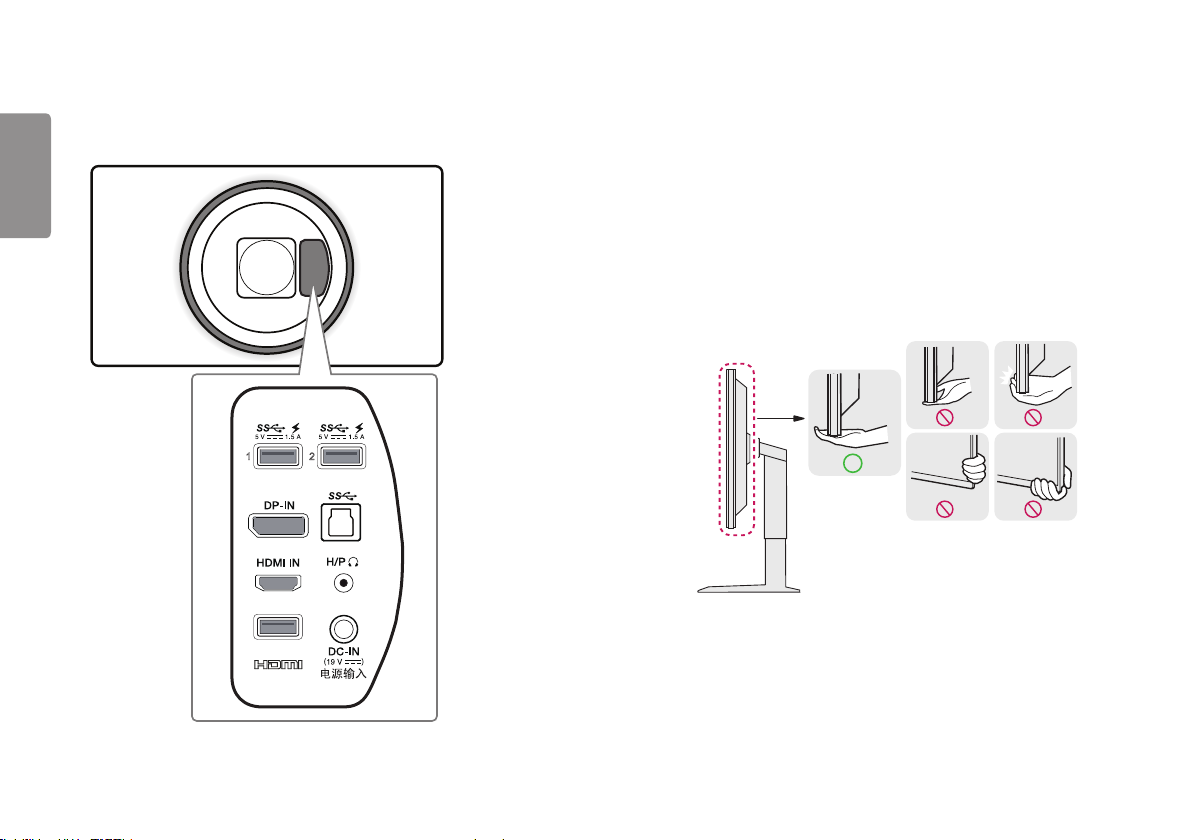
8
Input Connector
ENGLISH
Moving and Lifting the Monitor
When moving or lifting the monitor, follow these instructions to prevent the monitor
from being scratched or damaged and to ensure safe transportation, regardless of
its shape or size.
• Place the monitor in the original box or packing material before attempting to
move it.
• Before moving or lifting the monitor, disconnect the power cord and all other
cables.
• Hold the bottom and side of the monitor frame firmly. Do not hold the panel itself.
1 2
SERVICE ONLY
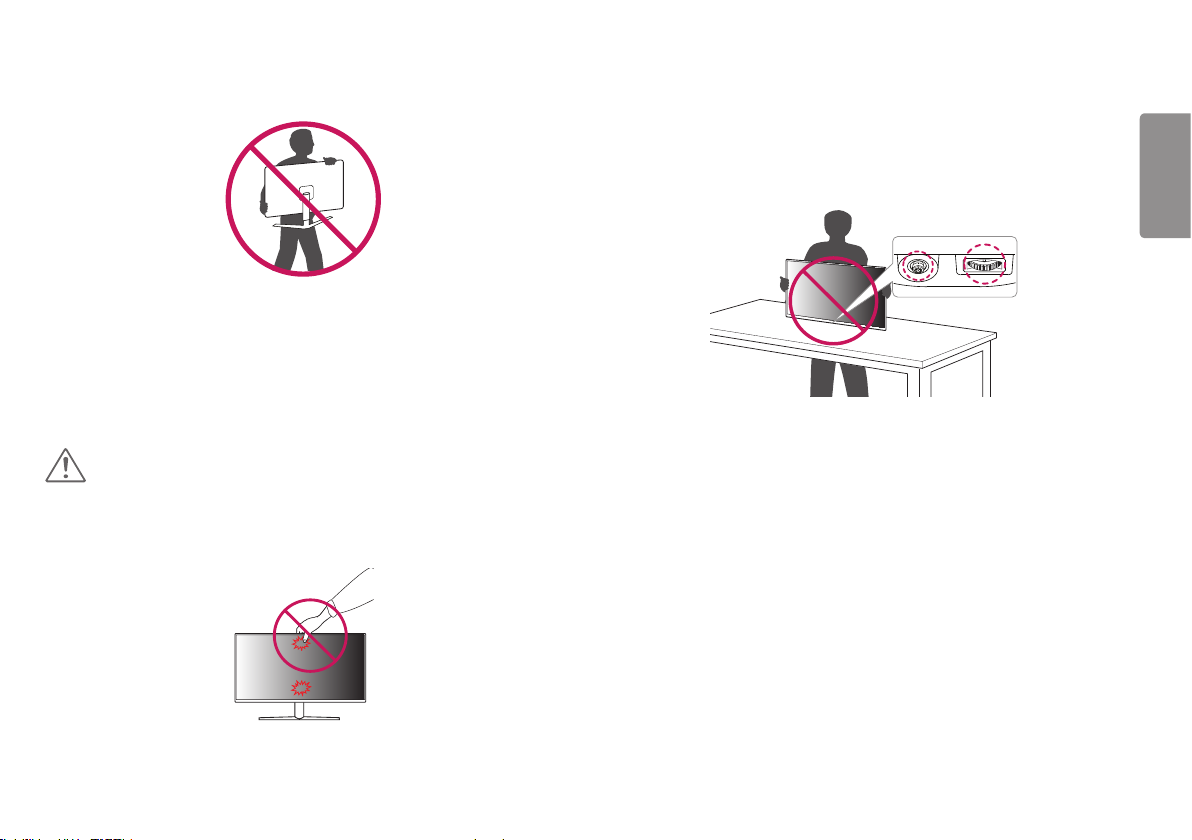
• When holding the monitor, the screen should face away from you to prevent it
from being scratched.
• When transporting the monitor, do not expose the monitor to shock or excessive
vibration.
• When moving the monitor, keep it upright and never turn the monitor on its side or
tilt it sideways.
CAUTION
• Avoid touching the monitor screen as much as possible.
- This may result in damage to the screen or some of the pixels used to create
images.
• If you use the monitor panel without the stand base, its joystick and lighting
button may cause the monitor to become unstable and fall, resulting in damage to
the monitor or human injury. In addition, this may cause the joystick and lighting
button to malfunction.
9
ENGLISH
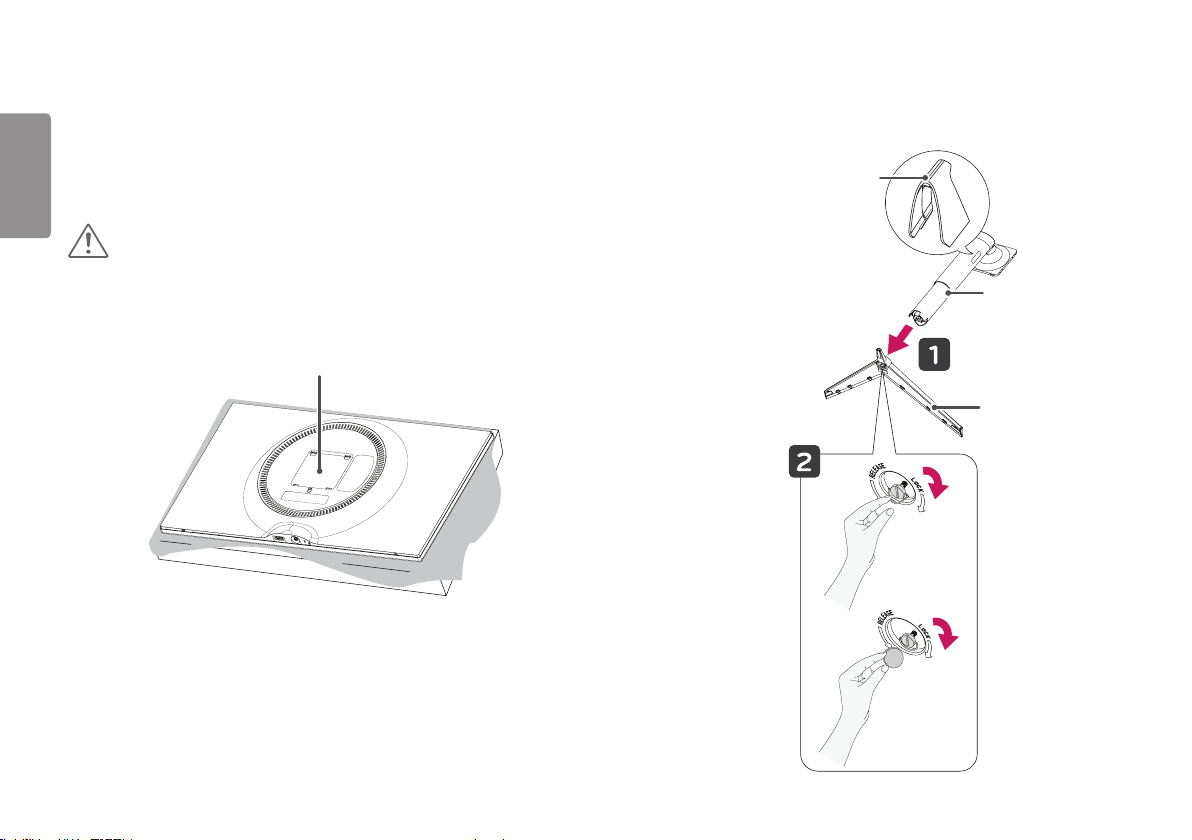
10
Installing the Monitor
ENGLISH
Assembling the Stand
CAUTION
• To protect the screen from scratches, cover the surface with a soft cloth.
1
Stand Attachment Area
2
Cable Holder
* Assemble the Cable Holder.
Stand Body
Stand Base
or
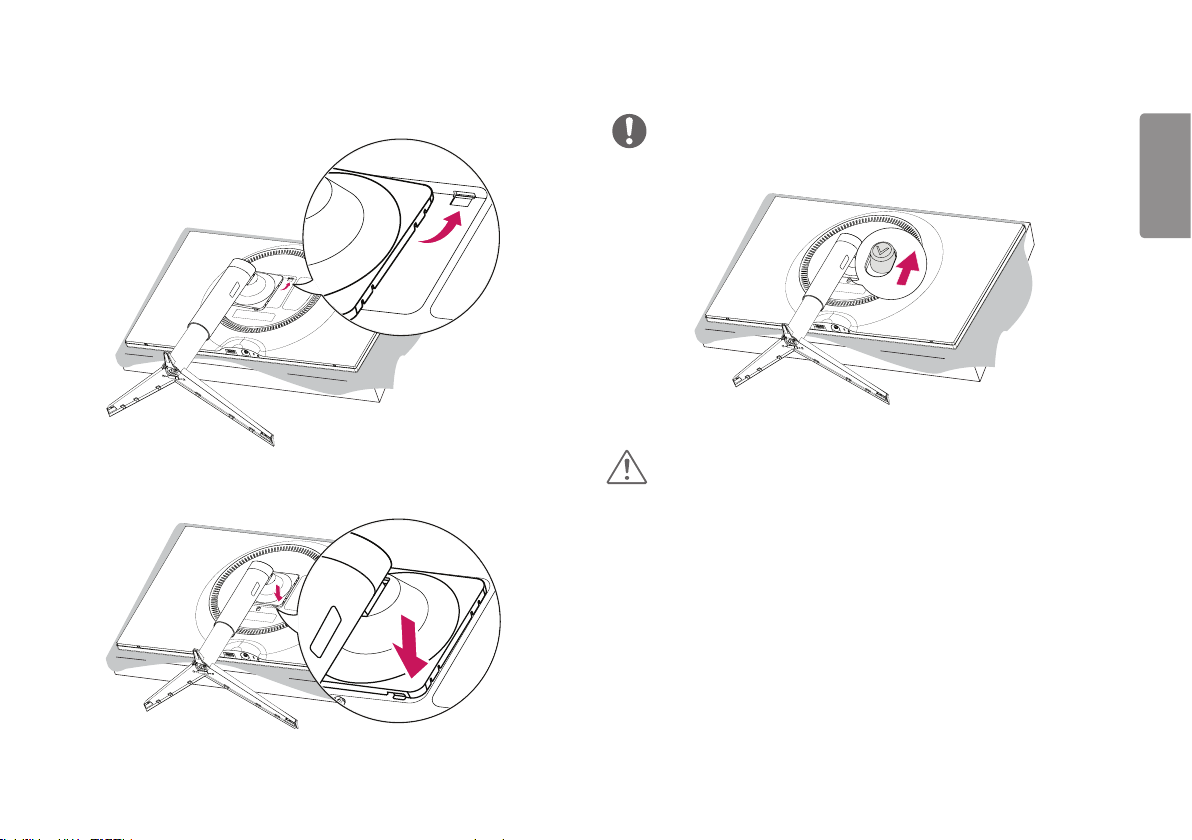
11
3
4
NOTE
• Press the stand until the button reaches the top.
CAUTION
• Illustrations in this document represent typical procedures, so they may look
different from the actual product.
• Do not apply foreign substances (oils, lubricants, etc.) to the screw parts when
assembling the product. (Doing so may damage the product.)
• Applying excessive force when tightening screws may cause damage to the
monitor. Damage caused in this way will not be covered by the product warranty.
• Do not carry the monitor upside down by just holding the base. This may cause the
monitor to fall off the stand and could result in personal injury.
• When lifting or moving the monitor, do not touch the monitor screen. The force
applied to the monitor screen may cause damage to it.
ENGLISH
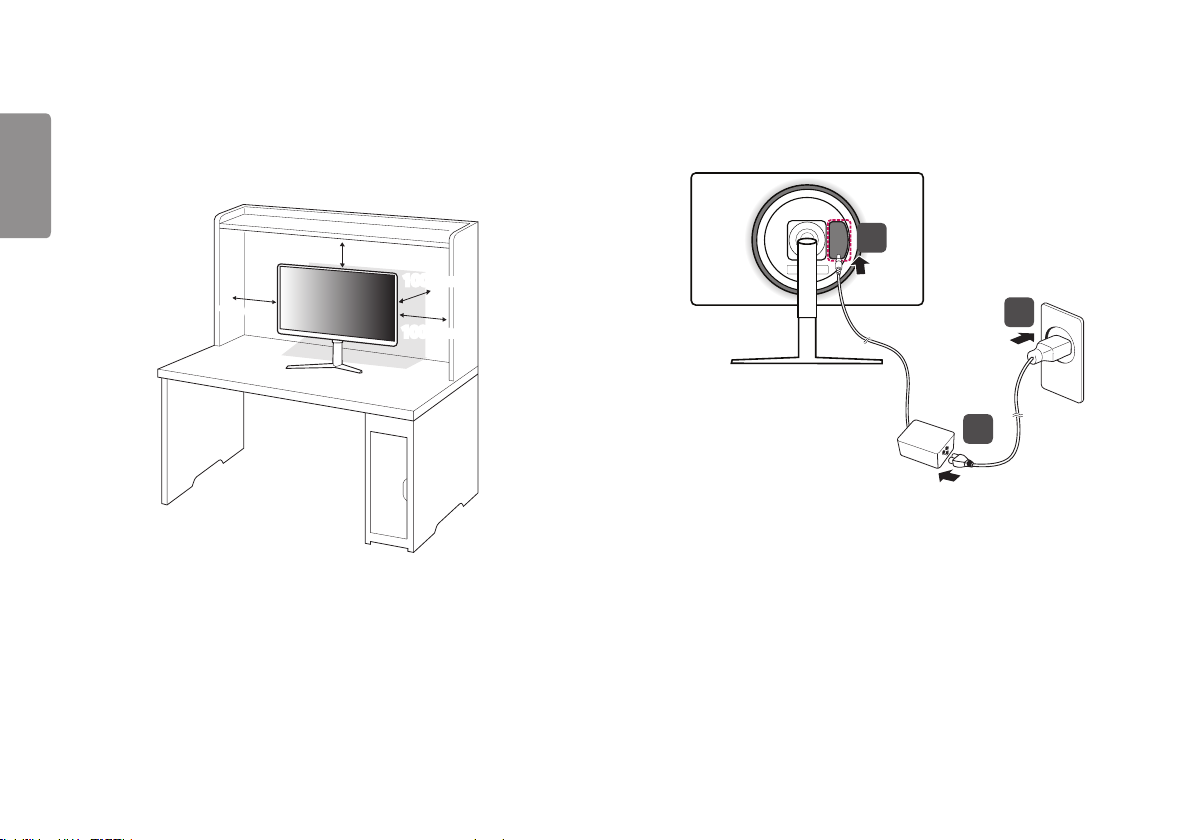
12
Installing on a Table
ENGLISH
1 Lift the monitor and place it on the table in an upright position. Place the
monitor at least 100mm away from the wall to ensure sufficient ventilation.
100 mm
100 mm
100 mm
100 mm
2 Connect the power adapter to the monitor and then plug the power cord into
the wall outlet.
2
3
1
3 Press the joystick button on the bottom of the monitor to turn on the monitor.
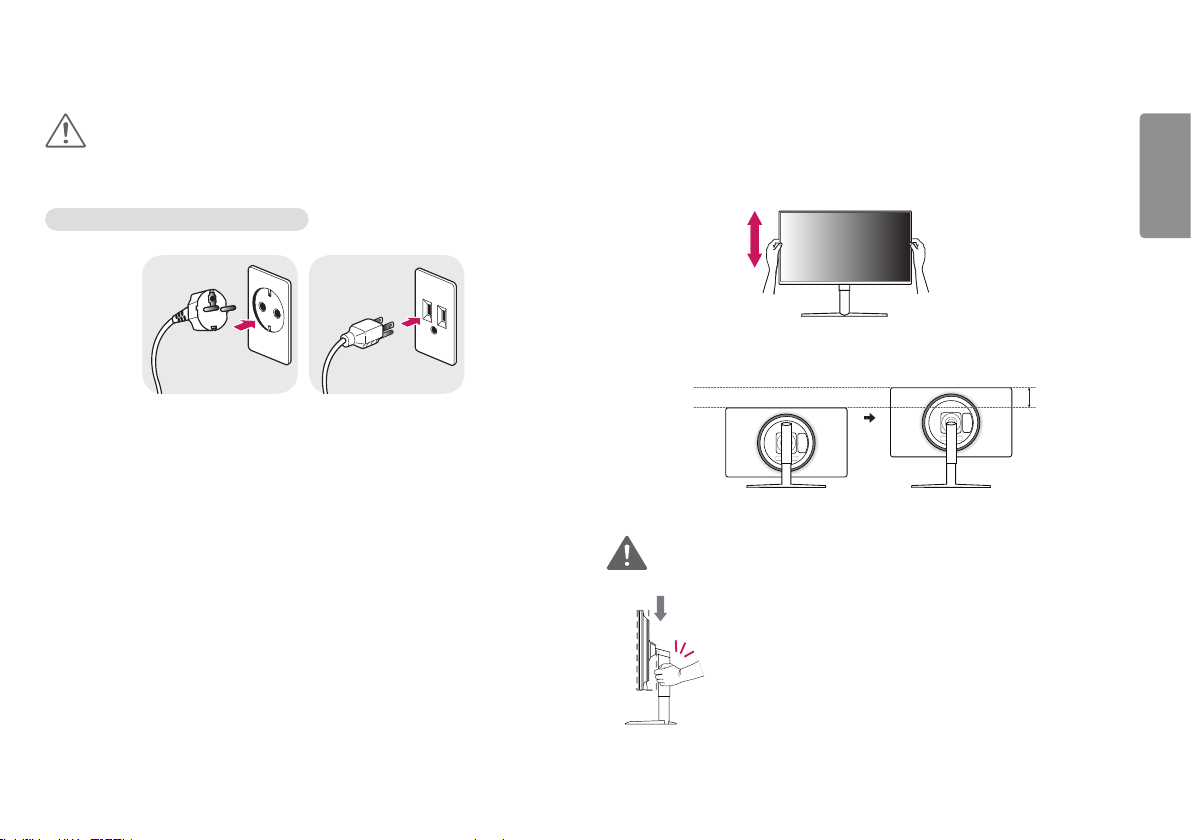
13
CAUTION
• Unplug the power cord before moving or installing the monitor. There is risk of
electric shock.
Cautions When Connecting Power Cord
100-240 V ~
• Make sure to use the power cord that is provided in the product package and
connect it to a grounded power outlet.
• If you need another power cord, please contact your local dealer or the nearest
retail store.
Adjusting the Stand Height
1 Place the monitor mounted on the stand base in an upright position.
2 Handle the monitor with both hands for safety.
Max. 110.0 mm
WARNING
• When adjusting the screen height, do not place your hand on
the stand body to avoid injury to your fingers.
ENGLISH
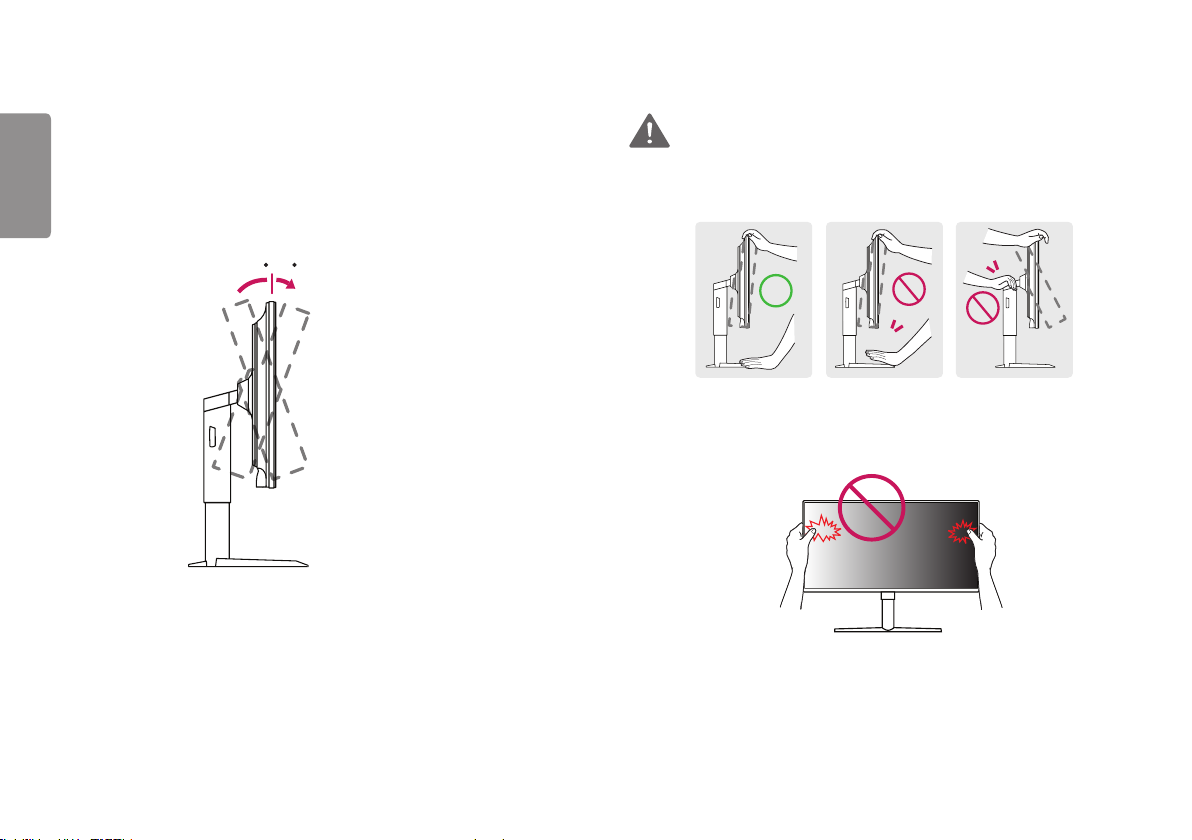
14
-515
Adjusting the Angle
ENGLISH
1 Place the monitor mounted on the stand base in an upright position.
2 Adjust the angle of the screen.
The angle of the screen can be adjusted forward or backward from -5° to 15° for a
comfortable viewing experience.
-515
Rear
Front
WARNING
• To avoid injury to the fingers when adjusting the screen, do not hold the lower part
of the monitor’s frame as illustrated below.
• Be careful not to touch or press the screen area when adjusting the angle of the
monitor.
