LG 29UT55D Owner's Manual
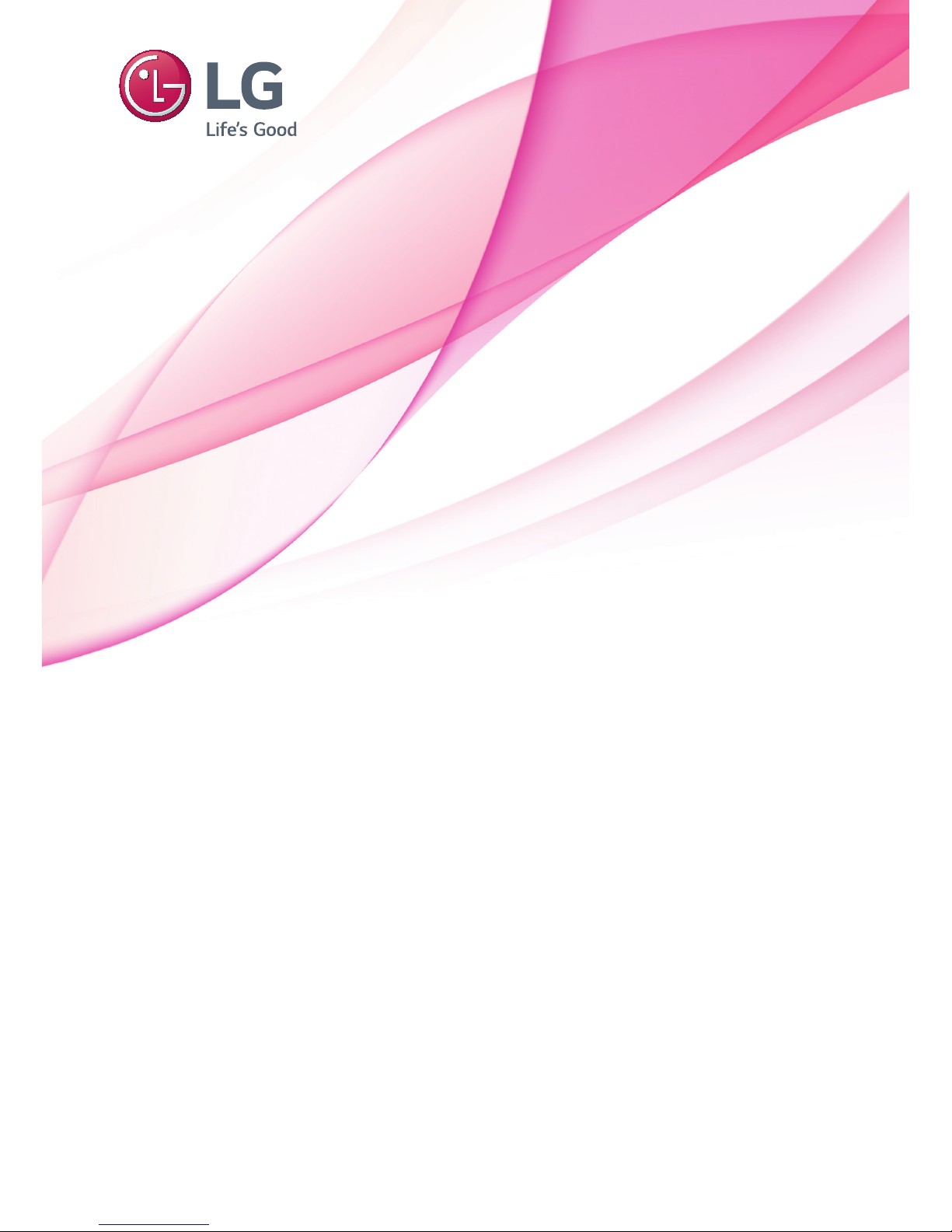
www.lg.com
OWNER’S MANUAL
LED TV
*
* LG LED TVs are LCD TVs with LED backlighting.
Please read this manual carefully before operating your TV
and retain it for future reference.
29UT55D
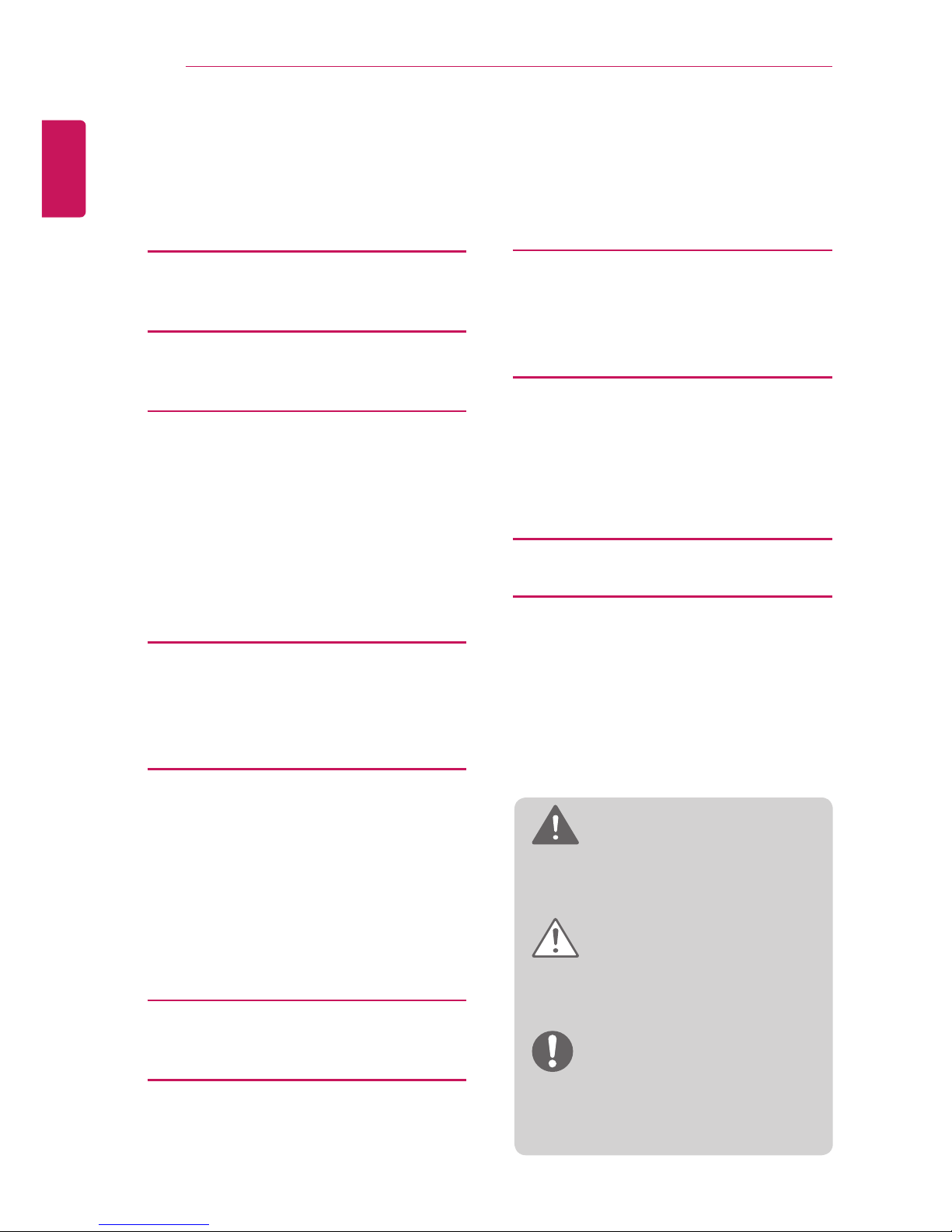
2
ENGLISH
TABLE OF CONTENTS
TABLE OF CONTENTS
3 LICENSES
3 OPEN SOURCE SOFTWARE
NOTICE INFORMATION
4 ASSEMBLING AND
PREPARING
4 Unpacking
6 Parts and buttons
6 - Using the Joystick button
8 Lifting and moving the TV
10 Setting up the TV
10 - Attaching the Stand
11 - Detaching the Stand
13 - Mounting on a table
14 - Tidying cables
15 Mounting on a wall
17 WATCHING TV
17 Turning the TV on for the first time
19 TV display (5:9 OSD)
19 - Programme Guide
20 PIP function
22 MAKING CONNECTIONS
22 Connecting an antenna
23 External Device Connection
23 - HDMI connection
24 - Component connection
25 - Composite connection
26 Headphone connection
27 Connecting a USB Device
28 Connecting to a PC
29 - HDMI connection
30 - Display Port connection
31 REMOTE CONTROL
32 INSTALLING LG MONITOR
SOFTWARE
34 CUSTOMIZING SETTINGS
34 Accessing the Main Menus
34 - TV, Component, AV
49 - Time Machine
Ready
function
53 - HDMI1, HDMI2, DisplayPort
61 MAINTENANCE
61 Cleaning Your TV
61 Screen and frame
61 Cabinet and stand
61 Power cord
62 Preventing “Image burn” or “Burn-in” on
your TV screen
63 TROUBLESHOOTING
65 SPECIFICATIONS
WARNING
yIf you ignore the warning message, you
may be seriously injured or there is a
possibility of accident or death.
CAUTION
yIf you ignore the caution message, you may
be slightly injured or the product may be
damaged.
NOTE
yThe note helps you understand and use
the product safely. Please read the note
carefully before using the product.

ENGLISH
LICENSES / OPEN SOURCE SOFTWARE NOTICE INFORMATION
3
LICENSES
Supported licenses may differ by model. For more information of the licenses, visit www.lg.com.
Manufactured under license from Dolby Laboratories. Dolby and the double-D
symbol are trademarks of Dolby Laboratories.
The terms HDMI and HDMI High-De nition Multimedia Interface, and the HDMI
logo are trademarks or registered trademarks of HDMI Licensing LLC in the
United States and other countries.
This DivX Certified® device has passed rigorous testing to ensure it plays DivX®
video. To play purchased DivX movies, first register your device at vod.divx.
com. Find your registration code in the DivX VOD section of your device setup
menu.
DivX Certified
®
to play DivX® video up to HD 1080p, including premium content.
DivX
®
, DivX Certified® and associated logos are trademarks of DivX, LLC and
are used under license.
Covered by one or more of the following U.S. patents: 7,295,673; 7,460,668;
7,515,710; 7,519,274.
VESA, VESA logo, Display Port Compliance Logo and Display Port Compliance
Logo for dual-mode source are all registered trademarks of the Video
Electronics Standards Association.
MaxxAudio and additional MAXX trademarks are trademarks and/or registered
trademarks of Waves Audio Ltd.
OPEN SOURCE SOFTWARE NOTICE INFORMATION
To obtain the source code under GPL, LGPL, MPL, and other open source licenses, that is contained in
this product, please visit http://opensource.lge.com.
In addition to the source code, all referred license terms, warranty disclaimers and copyright notices are
available for download.
LG Electronics will also provide open source code to you on CD-ROM for a charge covering the cost of
performing such distribution (such as the cost of media, shipping, and handling) upon email request to
opensource@lge.com. This offer is valid for three (3) years from the date on which you purchased the
product.
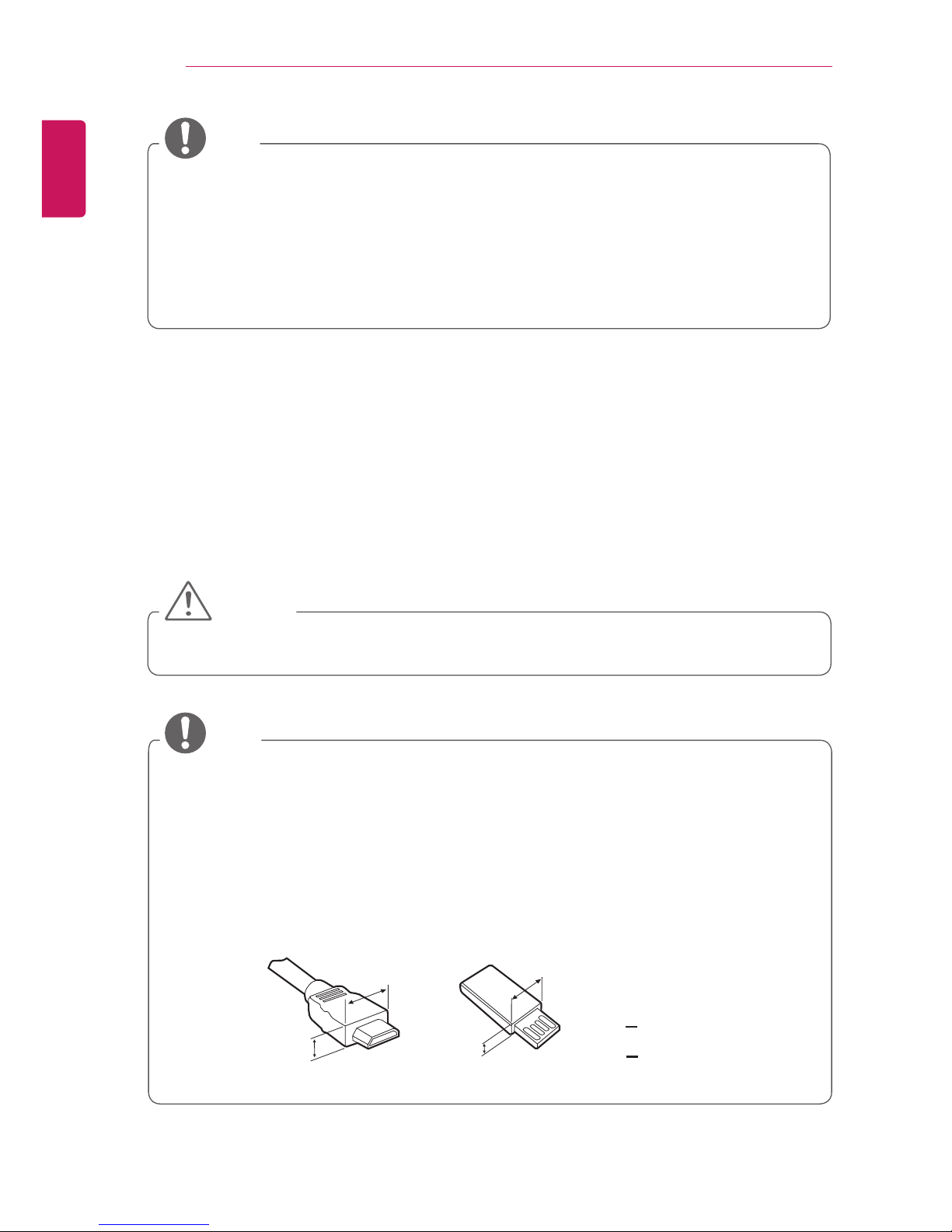
4
ENGLISH
ASSEMBLING AND PREPARING
NOTE
yImage shown may differ from your TV.
yYour TV’s OSD (On Screen Display) may differ slightly from that shown in this manual.
yThe available menus and options may differ from the input source or product model that you are us-
ing.
yNew features may be added to this TV in the future.
yThe TV can be placed in standby mode in order to reduce the power consumption. And the TV should
be turned off if it will not be watched for some time, as this will reduce energy consumption.
yThe energy consumed during use can be significantly reduced if the level of brightness of the picture
is reduced, and this will reduce the overall running cost.
ASSEMBLING AND PREPARING
Unpacking
Check your product box for the following items. If there are any missing accessories, contact the local
dealer where you purchased your product. The illustrations in this manual may differ from the actual
product and item.
CAUTION
yDo not use any pirated items to ensure the safety and product life span.
yAny damages or injuries by using pirated items are not covered by the warranty.
NOTE
yThe items supplied with your product may vary depending on the model.
yProduct specifications or contents of this manual may be changed without prior notice due to upgrade
of product functions.
yUse a certified cable with the HDMI logo attached. If you do not use a certified HDMI cable, the
screen may not display or a connection error may occur.
yRecommended HDMI cable types
-High-Speed HDMI®/TM Cable
-High-Speed HDMI®/TM Cable with Ethernet
yFor an optimal connection, HDMI cables and USB devices should have bezels less than 10 mm thick
and 18 mm width. Use an extension cable that supports USB 2.0 if the USB cable or USB memory
stick does not fit into your TV’s USB port.
*A < 10 mm
*B
<
18 mm
A
B
A
B
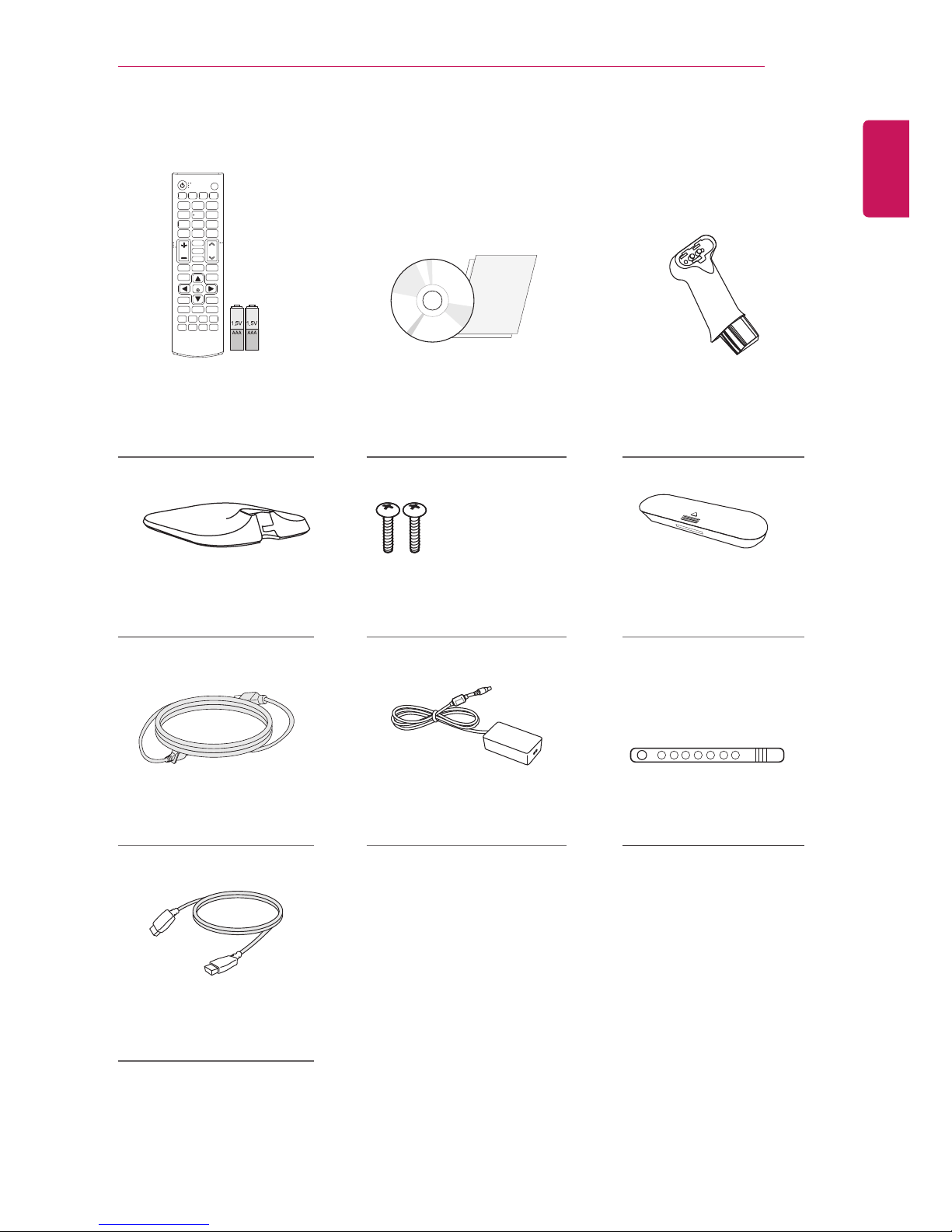
ENGLISH
ASSEMBLING AND PREPARING
5
Remote control,
Batteries (AAA)
(See p. 31)
CD(Owner's Manual /
Software / Guides), Cards Stand Body
(See p.10,11)
Stand Base
(See p. 11)
Stand Screws
2 EA, M4 x L10
(See p.10,12)
Stand Screw cover
(See p.10,12)
Power Cord
(See p. 13)
AC-DC Adapter
(See p. 13)
Cable Holder
(See p. 14)
HDMI Cable
(See p.23,29)
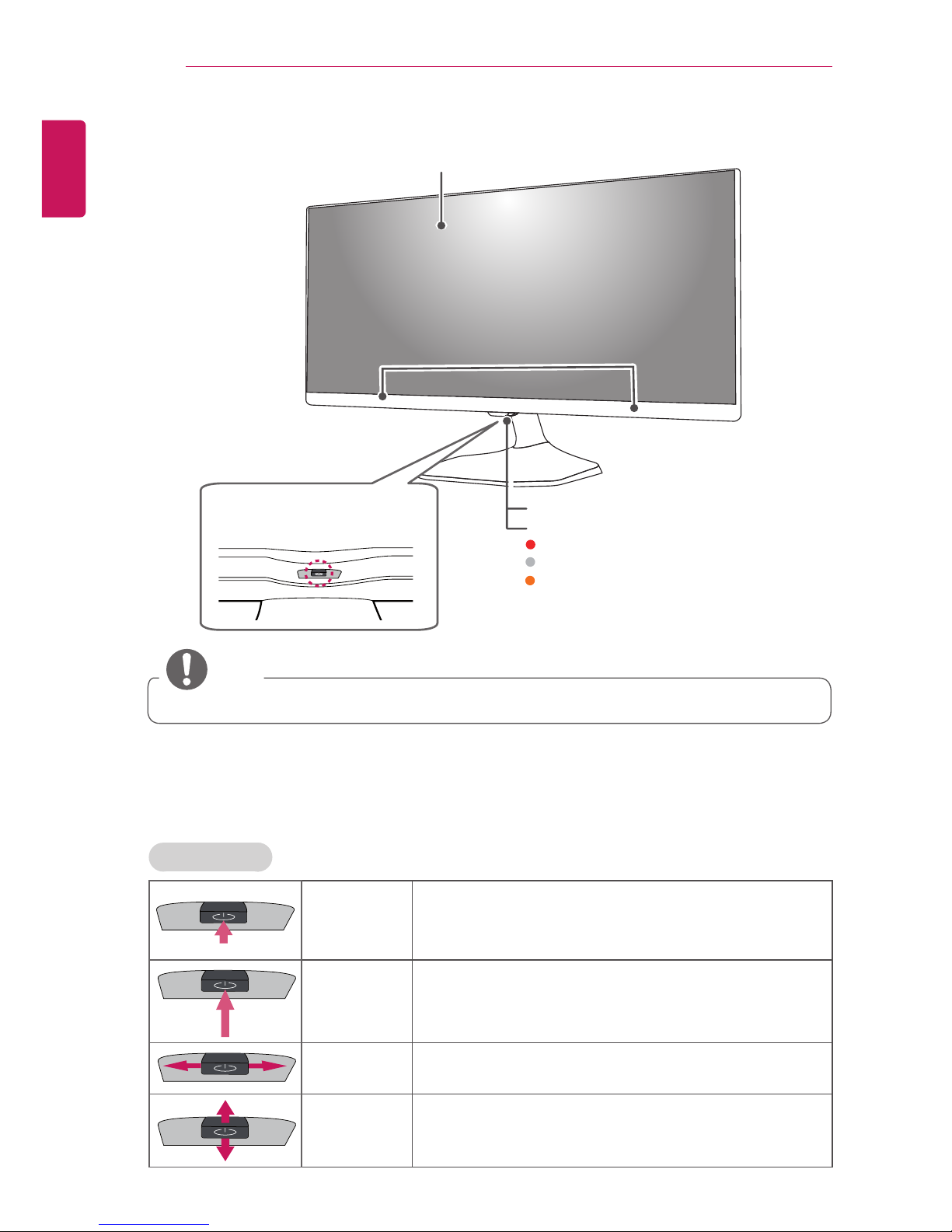
6
ENGLISH
ASSEMBLING AND PREPARING
Parts and buttons
Screen
Speakers
Joystick button
(* This button is located below the TV
screen.)
Remote control sensor
Power Indicator
Red : When the power is turned off
Off : When the power is turned on
Amber : When the power is in power saving mode
NOTE
yYou can set the power indicator light to on or off by selecting OPTION in the main menus.
Using the Joystick button
You can simply operate the TV functions, pressing or moving the joystick button up, down, left or right.
Basic Functions
Power On
When the TV is turned off, place your nger on the joystick
button and press it once and release it.
(However, if the Menu button is on the screen, pressing the
joystick button will let you exit the Menu.)
Power Off
When the TV is turned on, place your nger on the joystick
button and press it once for a few seconds and release it.
Volume Control
If you place your nger over the joystick button and move it left
or right, you can adjust the volume level you want.
Programmes
Control
If you place your nger over the joystick button and move it up
or down, you can scroll through the saved programmes what
you want.
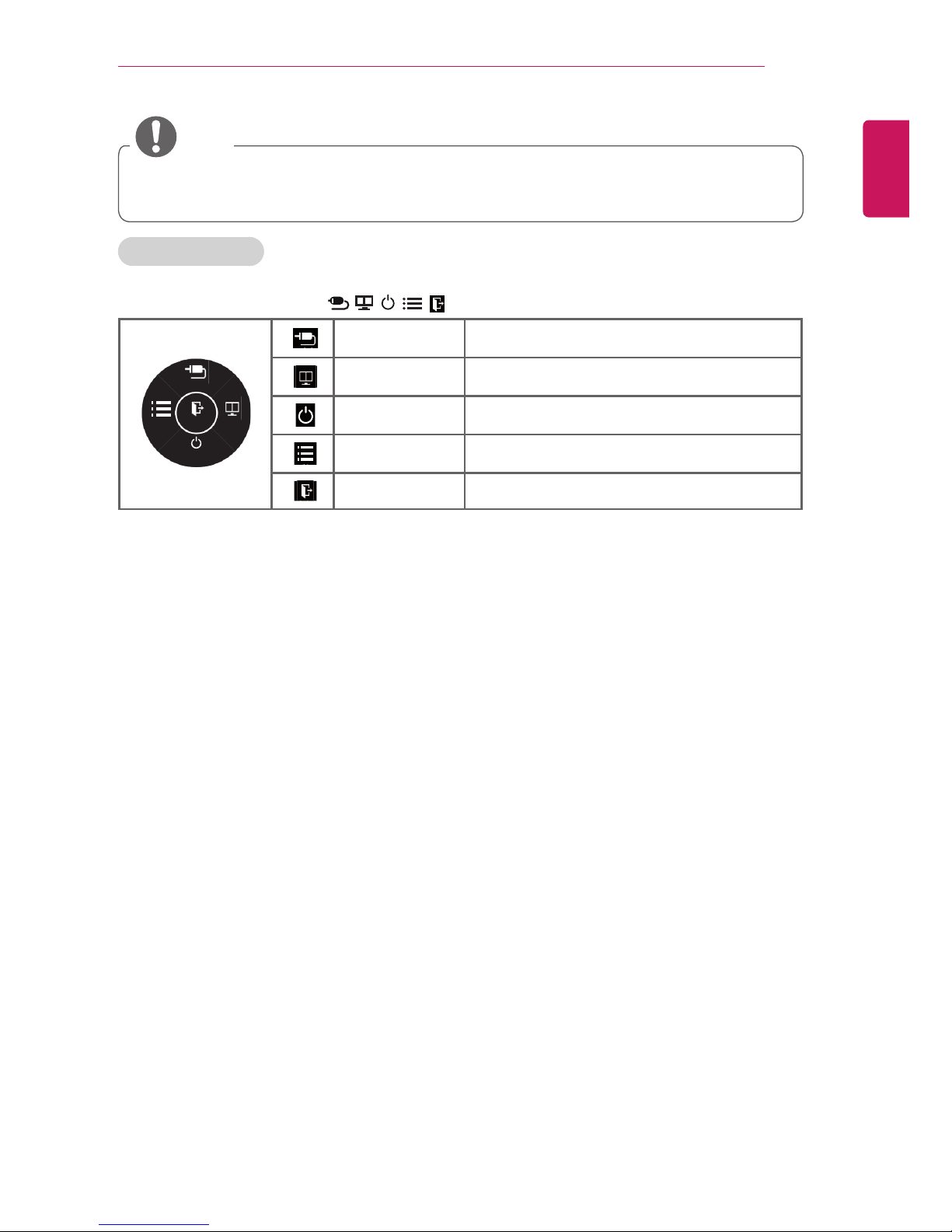
ENGLISH
ASSEMBLING AND PREPARING
7
NOTE
yWhen your finger over the joystick button push it to the up, down, left or right, be careful not to press
the joystick button. If you press the joystick button first, you may not adjust the volume level and
saved programmes.
Adjusting the Menu
When the TV is turned on, press the joystick button one time.
You can adjust the Menu items (
, ,
, ,
) moving the joystick button up, down, left or right.
Input
Exit
PIP
Monitor Off
Menu
Input Changes the input source.
PIP Turns the PIP mode on or off.
입력
PIP
Monitor Off Turns the power off.
입력
Menu Congures the settings.
입력
Exit Exits the OSD menu.

8
ENGLISH
ASSEMBLING AND PREPARING
Lifting and moving the TV
Please note the following advice to prevent the
TV from being scratched or damaged and for safe
transportation regardless of its type and size.
CAUTION
yAvoid touching the screen at all times, as
this may result in damage to the screen.
yIt is recommended to move the TV in the
box or packing material that the TV originally
came in.
yBefore moving or lifting the TV, disconnect
the power cord and all cables.
yWhen holding the TV, the screen should
face away from you to prevent the screen
from scratches.
yHold the top and bottom of the TV frame
firmly. Make sure not to hold the transparent
part.
yWhen transporting the TV, do not expose
the TV to jolts or excessive vibration.
yWhen transporting the TV, keep the TV
upright, never turn the TV on its side or tilt
towards the left or right.
yDo not apply excessive pressure to cause
flexing /bending of frame chassis as it may
damage screen.
CAUTION
yWhen handling the TV, be careful not to
damage the protruding joystick button.

ENGLISH
ASSEMBLING AND PREPARING
9
CAUTION
yDo not carry the TV upside-down as this
may cause it to fall off its stand, resulting in
damage or injury.
yDo not carry the TV upside-down by holding
the stand body as this may cause it to fall
off, resulting in damage or injury.
yThe illustration shows a general example of
installation and may look different from the
actual product.

10
ENGLISH
ASSEMBLING AND PREPARING
Setting up the TV
Attaching the Stand
1
Check the orientation (front and rear) of the stand
base and mount the Stand Body to the Stand
Hinge as shown in the gure.
Stand Body
Stand Hinge
CAUTION
yWhen attaching the stand to the TV set,
place the screen facing down on a cush-
ioned table or flat surface to protect the
screen from scratches.
2
Turn the screw to the right into the back of the
stand body and close the Stand Screw Cover.
Stand Screw
Cover
NOTE
yIf you don`t fasten the screw tightly, TV will
fall down and get damaged.
yTighten the screws firmly to prevent the TV
from tilting forward. Do not over tighten.

ENGLISH
ASSEMBLING AND PREPARING
11
Detaching the Stand
1
Turn the screw to the left, and then pull out the
Stand Base from the Stand Body.
3
Fix the Stand Base to the Stand Body and turn
the screws on the Stand Base to the right.
Stand Base
Stand Body
Stand Body
Stand
Base
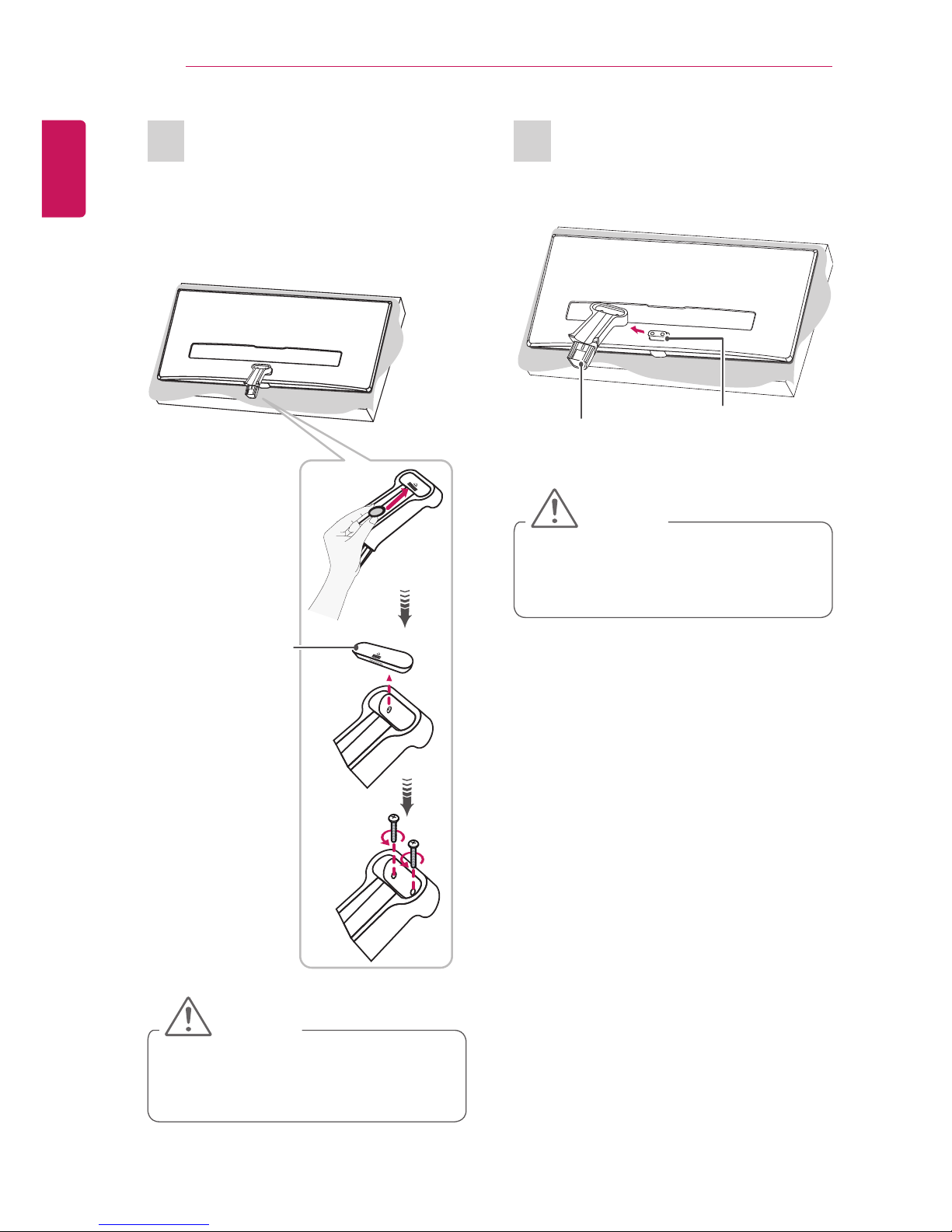
12
ENGLISH
ASSEMBLING AND PREPARING
2
Open the Stand Screw Cover on the back of the
Stand Body and turn the screws on the stand
body to the left.
3
Detach the Stand Body from the TV.
Stand Body
Stand Hinge
CAUTION
yWhen detaching the stand to the TV set,
place the screen facing down on a cushioned table or flat surface to protect the
screen from scratches.
CAUTION
yTo remove the stand screw cover, use a
screwdriver, coin or similar object.
yRemoving the cover by hand may cause
injury.
Stand Screw
Cover
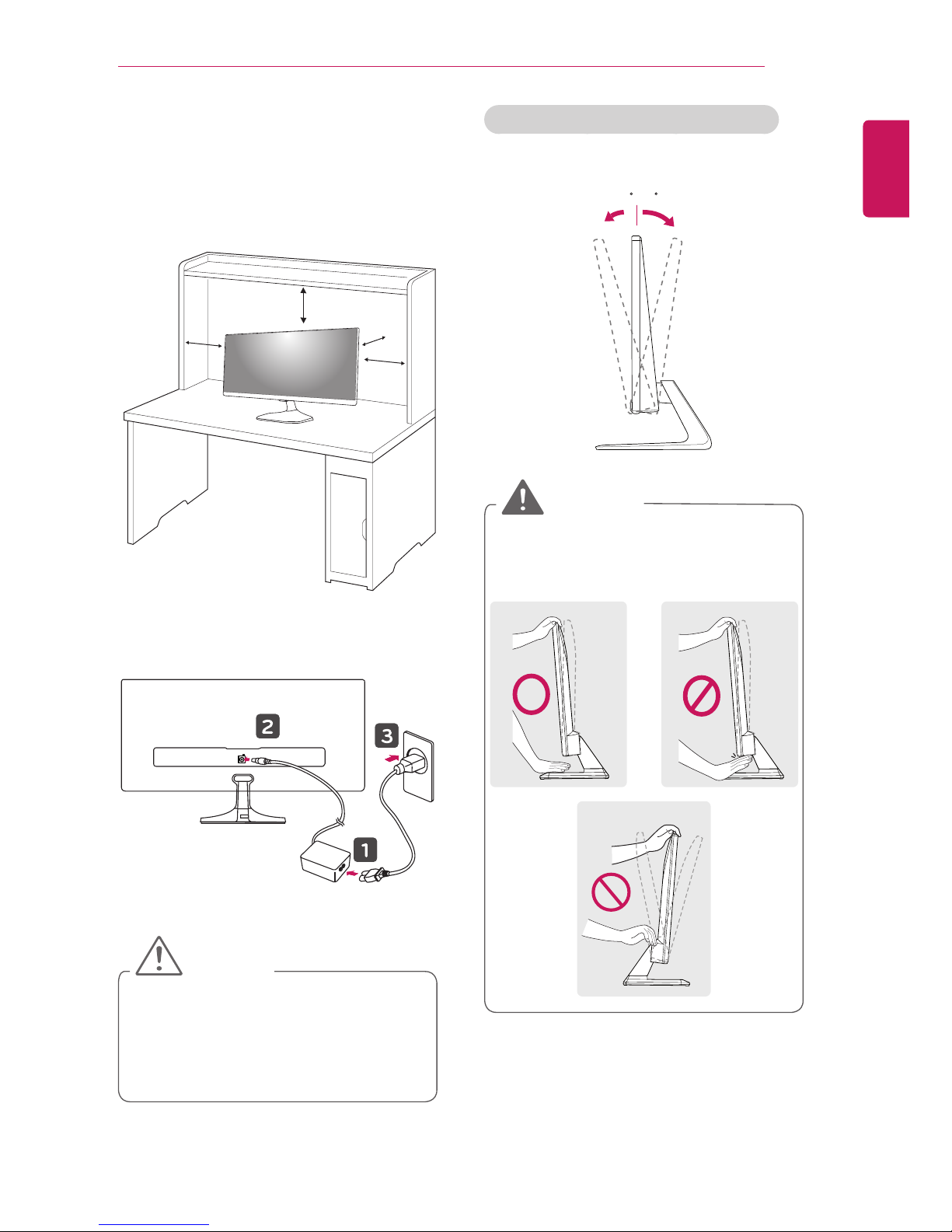
ENGLISH
ASSEMBLING AND PREPARING
13
Mounting on a table
1
Lift and tilt the TV into its upright position on a
table. Leave a 10 cm (minimum) space from
the wall for proper ventilation.
10 cm
10 cm
10 cm
10 cm
2
Connect the AC-DC Adapter and Power Cord
to a wall outlet.
DC-IN
(19V )
CAUTION
yDo not place the TV near or on sources of
heat, as this may result in fire or other damage.
yDisconnect the power cord first, and then
move or install the TV. Otherwise electric
shock may occur.
Adjusting the angle of the TV to suit view
yTilt from -5 to +20 degrees up or down to
adjust the angle of the TV to suit your view.
Front Rear
-5 20
WARNING
yWhen you adjust the angle, do not hold the
button of the TV frame as shown on the
following illustration, as may injure your
fingers.
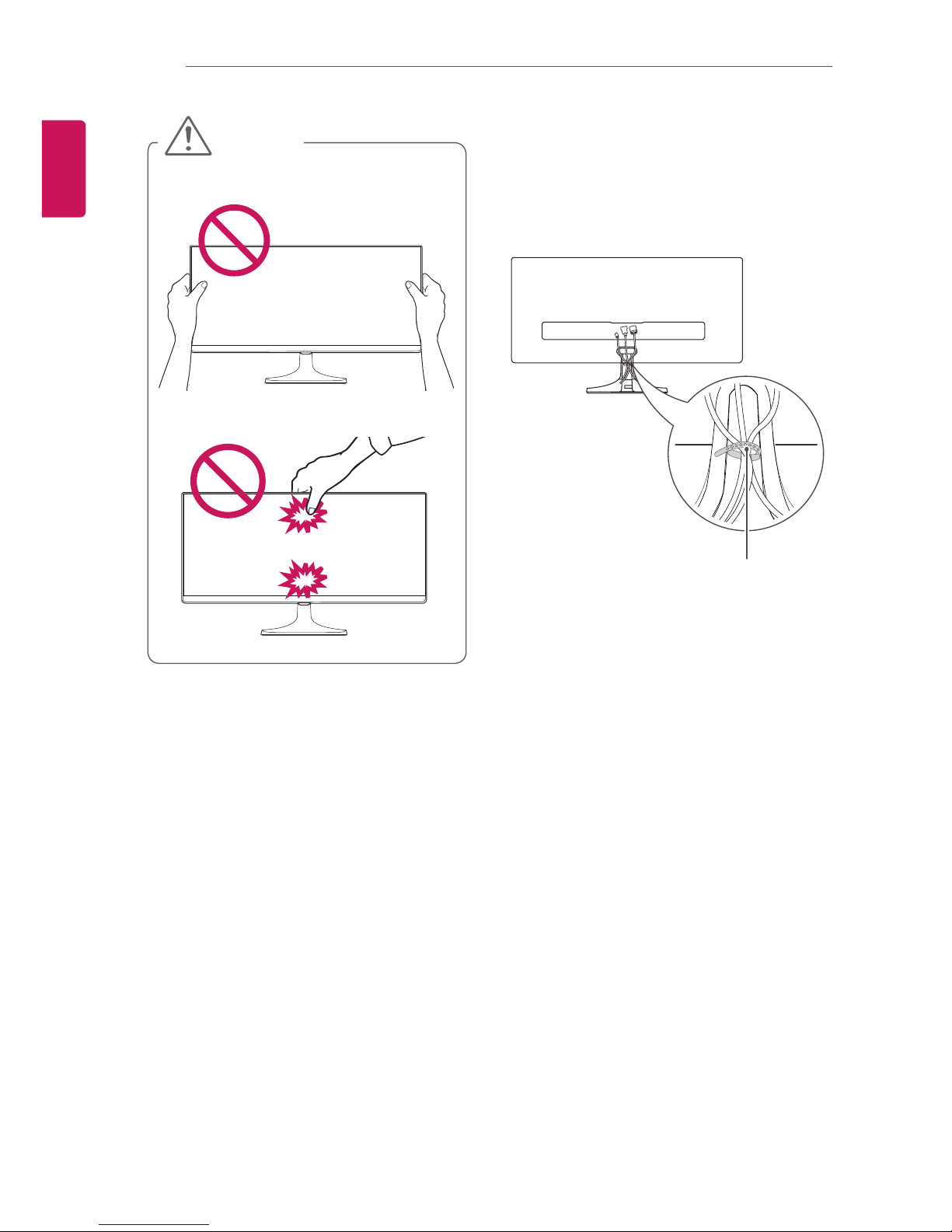
14
ENGLISH
ASSEMBLING AND PREPARING
CAUTION
yBe careful not to touch or press the screen
area when adjusting the angle of the TV.
y Be careful not to press the screen with your
fingers or palm.
Tidying cables
1
Gather and bind the cables with the supplied
cable holder.
2
Place the cable on the hook located on the
stand base.
Cable Holder

ENGLISH
ASSEMBLING AND PREPARING
15
Wall mount (A x B) 75 x 75
Standard screw M4 X L10
Number of screws 4
Wall mount bracket
(optional)
RW120
yWall mount (A x B)
A
B
Mounting on a wall
For proper ventilation, allow a clearance of 10
cm on each side and from the wall. Detailed
installation instructions are available from your
dealer, see the optional Tilt Wall Mounting
Bracket Installation and Setup Guide.
If you intend to mount the TV to a wall, attach
Wall mounting interface (optional parts) to the
back of the TV.
When you install the TV using the wall mounting
interface (optional parts), attach it carefully so it
will not drop.
1
If you use screw longer than standard, the
TV might be damaged internally.
2
If you use improper screw, the product
might be damaged and drop from mounted
position. In this case, LG Electronics is not
responsible for it.
10 cm
10 cm
10 cm
10 cm
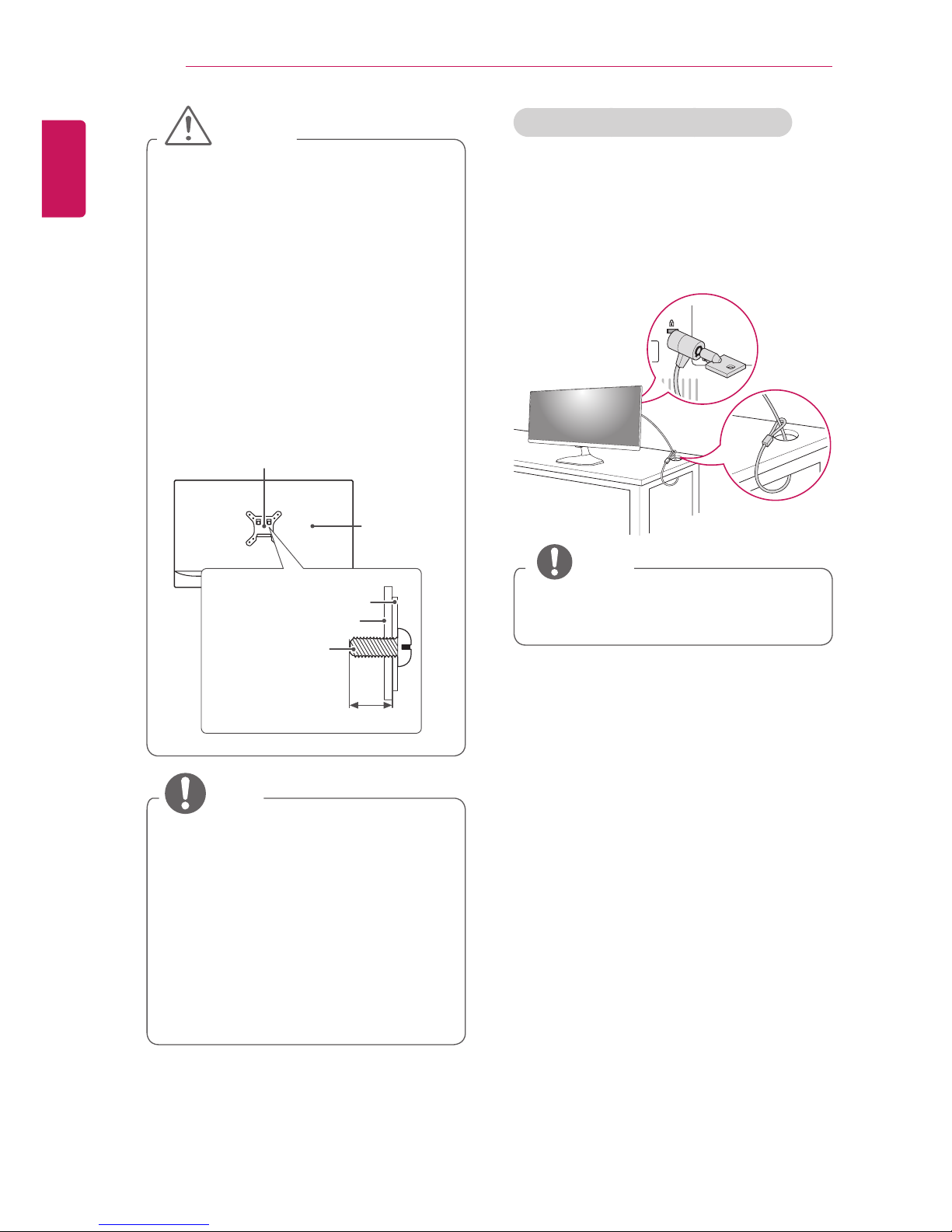
16
ENGLISH
ASSEMBLING AND PREPARING
CAUTION
yDisconnect the power first, and then move
or install the TV. Otherwise electric shock
may occur.
yIf you install the TV on a ceiling or slanted
wall, it may fall and result in severe injury.
Use an authorized LG wall mount and con-
tact the local dealer or qualified personnel.
yDo not over tighten the screws as this may
cause damage to the TV and void your war-
ranty.
yUse the screws and wall mounts that meet
the VESA standard. Any damages or injuries
by misuse or using an improper accessory
are not covered by the warranty.
yScrew length from outer surface of back
cover should be under 8mm.
Wall mount Pad
Back Cover
Standard screw
: M4 x L10
Wall mount Pad
Back Cover
Max.8mm
NOTE
yUse the screws that are listed on the VESA
standard screw specifications.
yThe wall mount kit includes an installation
manual and necessary parts.
yThe wall mount bracket is optional. You can
obtain additional accessories from your local
dealer.
yThe length of screws may differ depending
on the wall mount. Be sure to use the proper
length.
yFor more information, refer to the instruc-
tions supplied with the wall mount.
Using the Kensington security system
The Kensington security system connector is
located at the back of the TV. For more information
of installation and using, refer to the manual
supplied with the Kensington security system or
visit
http://www.kensington.com
.
Connect the Kensington security system cable
between the TV and a table.
NOTE
yThe Kensington security system is optional.
You can obtain additional accessories from
most electronics stores.
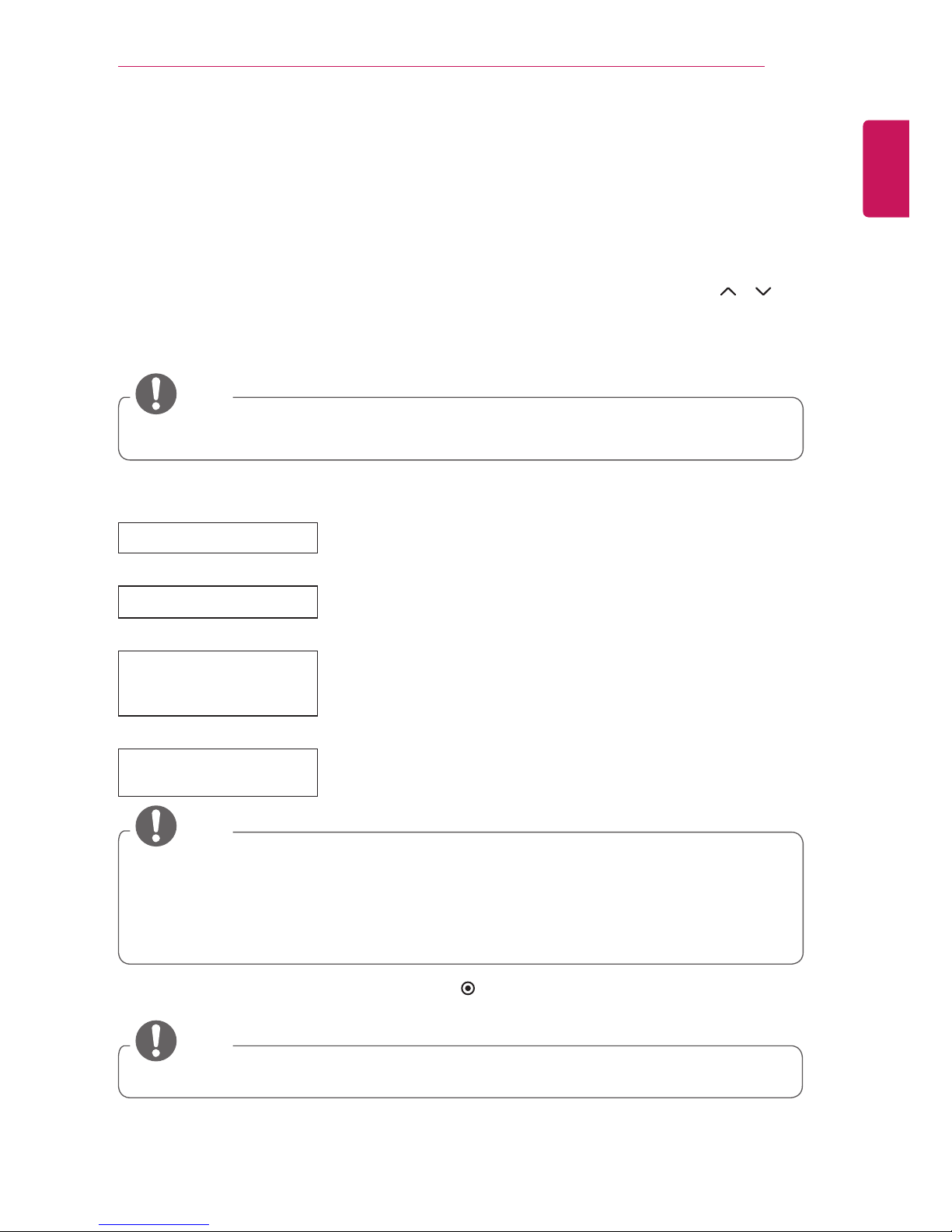
ENGLISH
WATCHING TV
17
WATCHING TV
Turning the TV on for the rst time
When you access the TV for the rst time, the Factory Reset screen appears. Select a language and
customize the basic settings.
1
Connect the power cord to a power outlet.
2
Standby Light is turned on. Set the joystick buttons on the TV or press the power, TV/PC, P
,
INPUT, number buttons on the remote control to turn the TV on.
The Standby Light is turned off.
3
The Factory Reset screen appears if you access the TV for the rst time.
4
Follow the on-screen instructions to customize your TV according to your preferences.
City(城市)
Select a city to display.
展示模式選項
Selects Home Use(家用) for the home environment.
電源顯示燈
Selects the Standby Light(
待機顯示燈
). If you select On(開啟), the TV
turns on the Standby Light(
待機顯示燈
) in the front panel when the TV is
off.
自動選擇頻道
Scans and saves available programmes automatically
NOTE
yFor those countries without confirmed DTV broadcasting standards, some DTV features might not
work, depending on the DTV broadcasting environment.
yTo display images in the best quality for your home environment, select Home Use(家用) mode.
yStore Demo(
商店展示
) mode is suitable for the retail environment.
yIf you select Store Demo(
商店展示
) mode, the previously customized settings will switch to the de-
fault settings of Store Demo(
商店展示
) mode in 5 minutes.
5
When the basic settings are complete, press
OK
.
NOTE
yIf you do not complete the Factory Reset, it will appear whenever you access the TV.
NOTE
yIf you do not operate the TV within 40 seconds when the setting menu screen appears, the setting
menus will disappear.
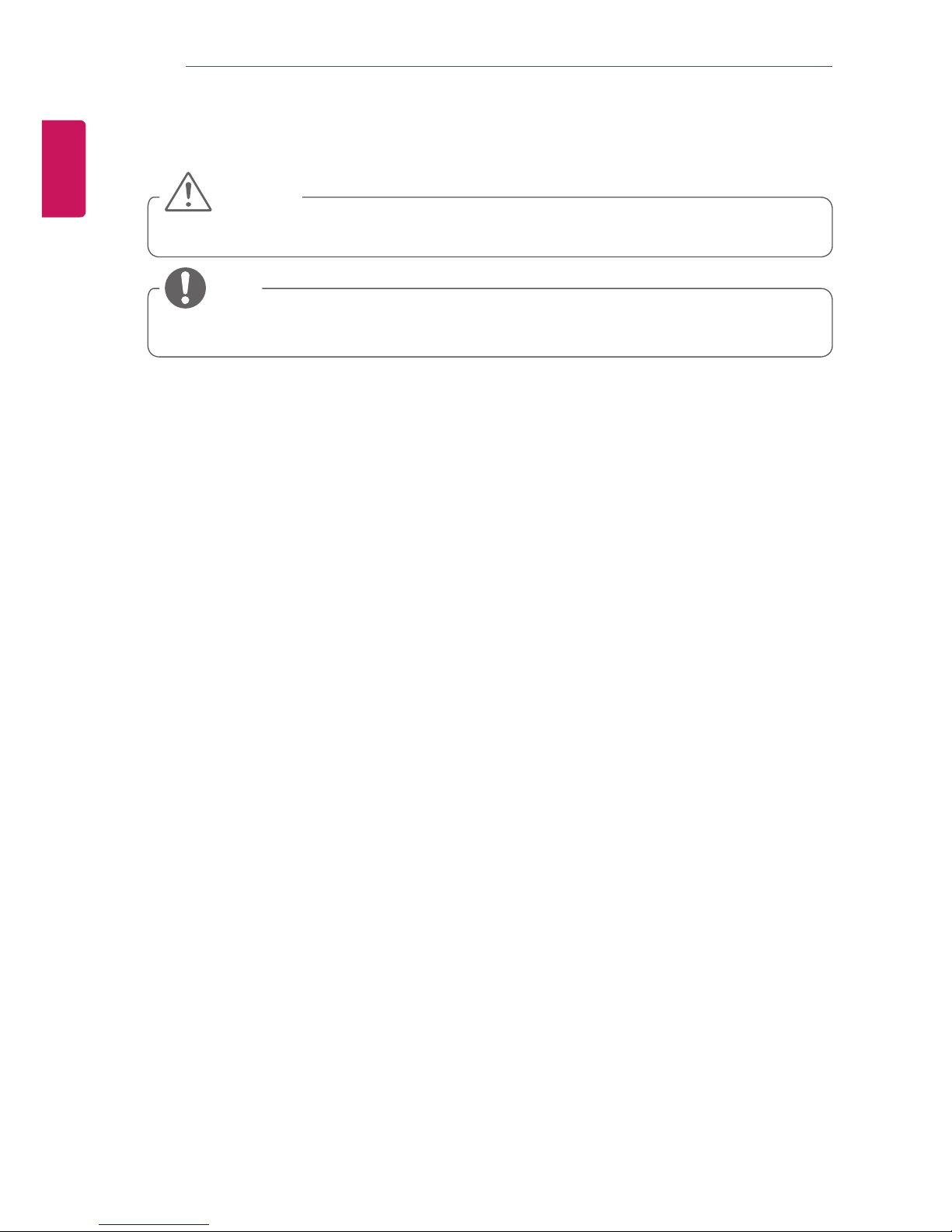
18
ENGLISH
WATCHING TV
6
To turn the TV off, press the power button on the remote control or joystick button for a few second.
The Standby Light is turned on.
CAUTION
yDisconnect the power cord from the power outlet when you do not use the TV for a long period of
time.
NOTE
yYou can also switch the TV from PC mode to TV mode, press TV/PC.
yYou can also access Factory Reset by accessing OPTION in the main menus.
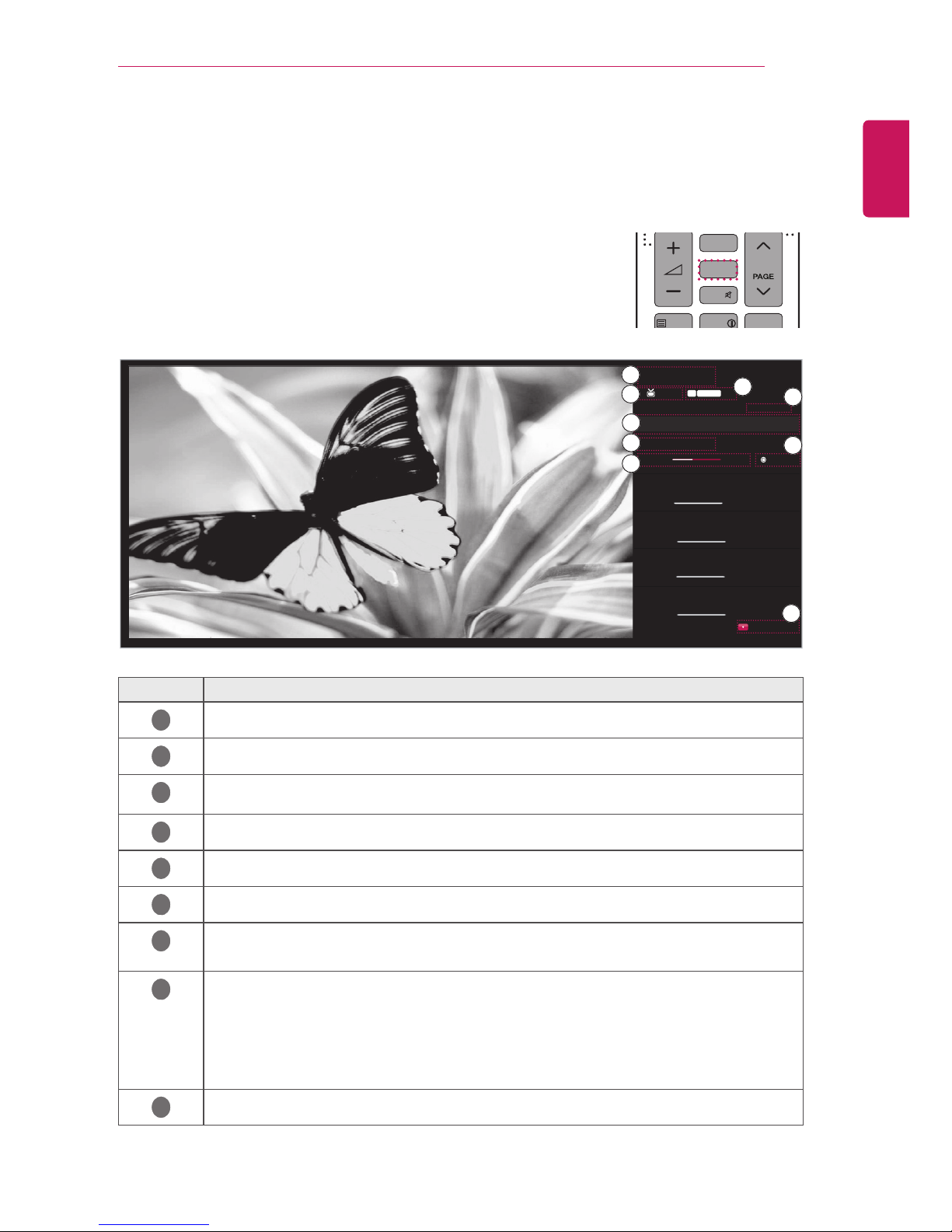
ENGLISH
WATCHING TV
19
TV display (5:9 OSD)
Programme Guide
Press the GUIDE button on the remote control while you are watching TV.
- On the right-hand side (5:9 OSD) of the TV screen, the details
of programme you are currently watching and the programme
organization information are displayed.
- DTV channels are marked only in ‘Other Channels’ list.
1
TV/PC
456
789
LIST
SUBTITLE
TEXT
AD
INFO
T.OPT
Q.VIEW
P
0
FAV
GUIDE
MUTE
23
INPUT
TV/
RAD
NO. Description
1
Displays the programme you are currently watching.
2
Displays the broadcasting type of the programme you are currently watching.
3
Displays the broadcasting type icon.
(e.g., HD, Dolby, Digital, etc.)
4
Displays the current date and time.
5
Displays the current programme schedule or the entire programme list.
6
Displays the information of programme you are currently watching.
7
Displays the running time of the programme.
- Displays the progress including start and end times of the programme.
8
Displays the available functions.
- If the programme you are currently watching is focused, the Watch function is
displayed.
- If the programme you are not currently watching is focused, the Schedule function is
displayed.
- If other channel guide is focused, the Watch function is displayed.
9
Displays the programme guide for all programmes.
1.
1.
HD
1.
1.
1.
1.
1.
".
: :
▶
◀
1. 1.
▶
▶
▶
/
▶
/
DOLBY DIGITAL
Schedule
DTV
Watch
Time All
Menu Change
1
2
3
4
5
6
7
8
9
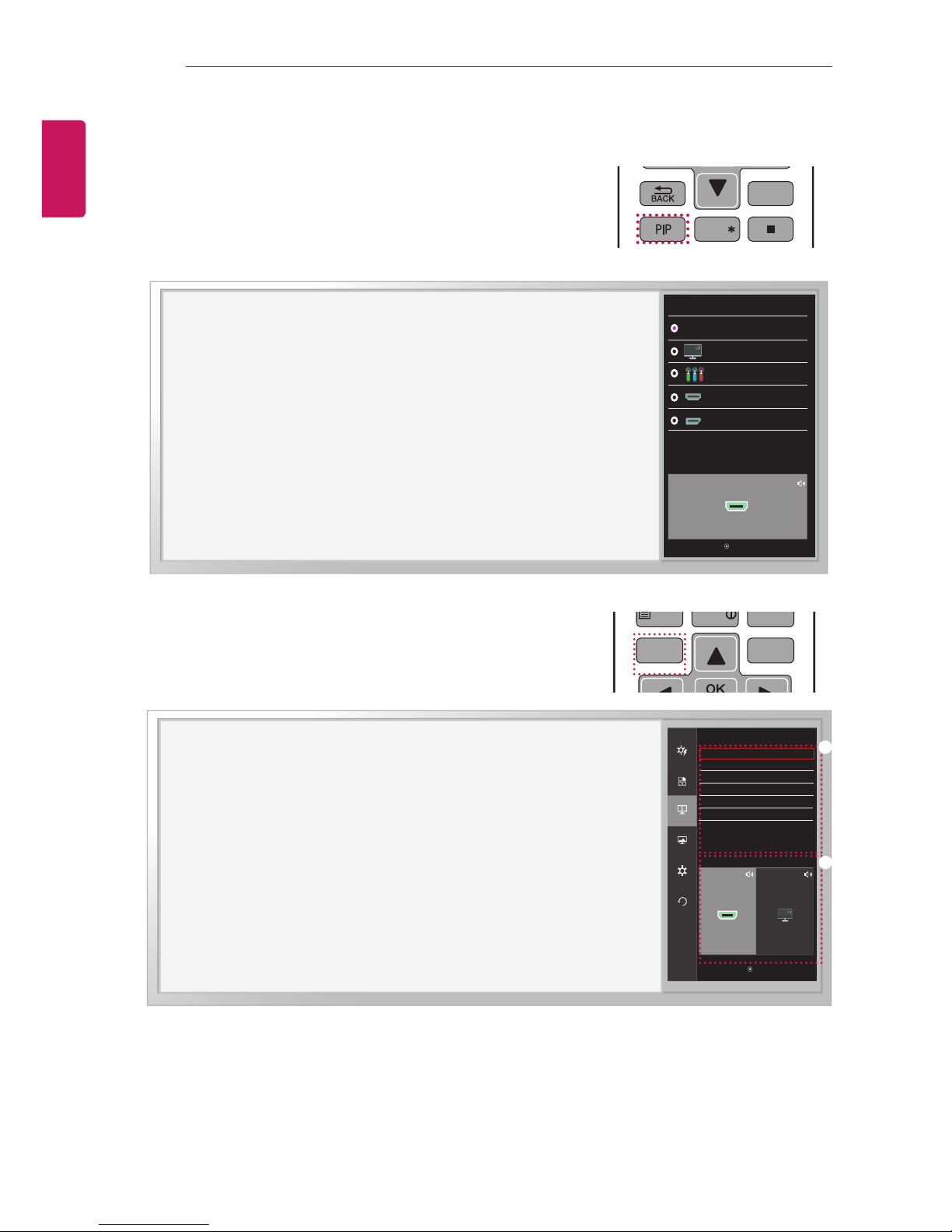
20
ENGLISH
WATCHING TV
PIP function
Press the PIP button on the remote control while you are watching
HDMI1,2, DisplayPort.
- Congured Sub screen is saved until change the Main screen.
1
TV/PC
456
789
LIST
SUBTITLE
TEXT
SETTINGS
Q.MENU
EXIT
AD
INFO
T.OPT
Q.VIEW
P
0
FAV
GUIDE
MUTE
23
INPUT
TV/
RAD
REC/
PIP SETTINGS
VGaG
VඖGaG
ඔGaG
oktpX
Sub
Off
TV
Move OK Back
Component
HDMI2
DisplayPort
While watching PIP, press the PIP SETTINGS button on the remote
control to display the Sub Menu.
1
TV/PC
456
789
LIST
SUBTITLE
TEXT
SETTINGS
Q.MENU
AD
INFO
T.OPT
Q.VIEW
P
0
FAV
GUIDE
MUTE
23
INPUT
TV/
RAD
PIP SETTINGS
ⶸⶼ
ⶺ
ⶾ
)%.* 57
Move OK
Back
PIP
Sub
Size
Position
Audio
Ratio
Transparency
East control
Function
PIP
Settings
Screen
Reset
PIP Preview
PIP Preview
SubMain
①
②
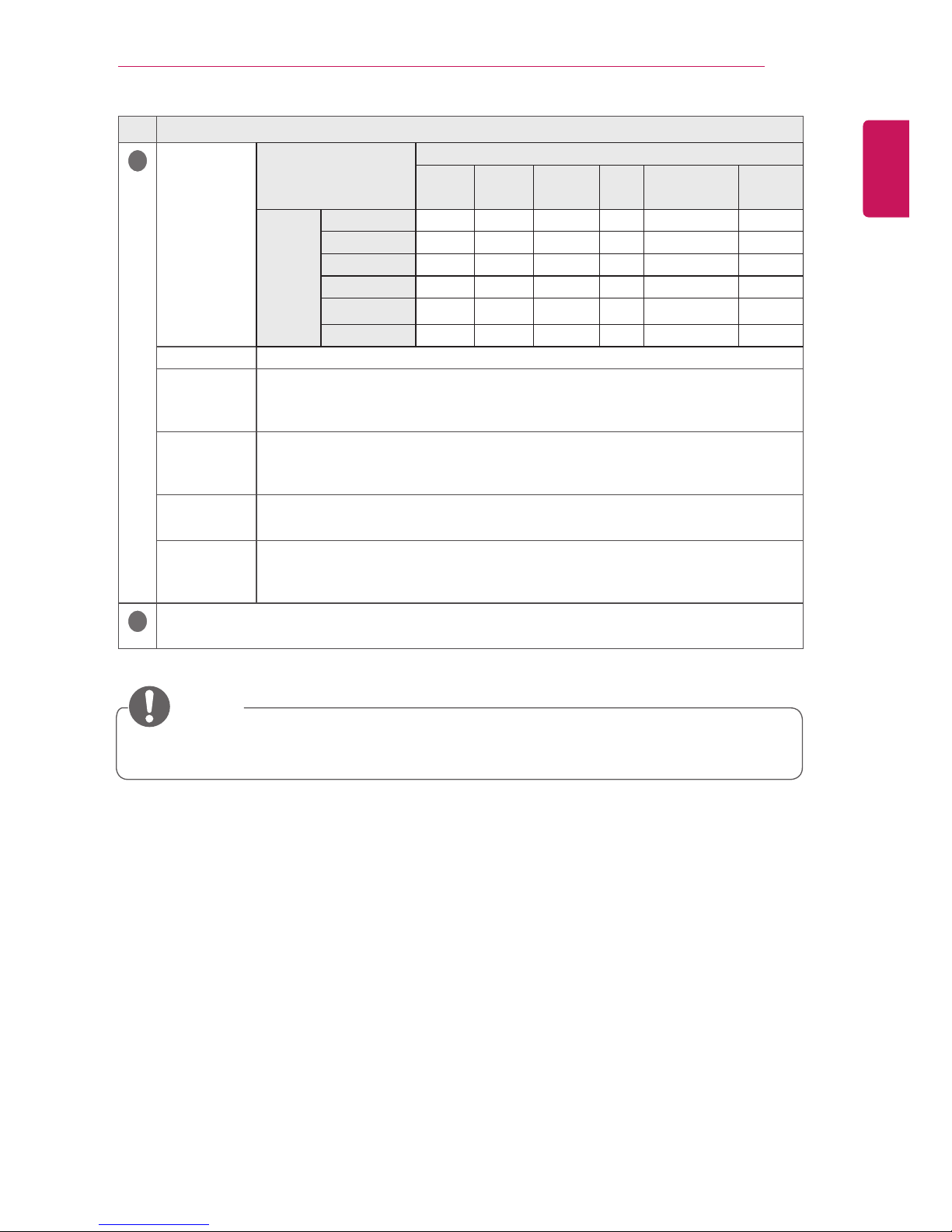
ENGLISH
WATCHING TV
21
NO. Description
1
Sub
PIP Map
PIP Sub
HDMI1 HDMI2
Display
Port
TV Component AV
Current
input
HDMI1 X O O O O X
HDMI2 O X O O O X
DisplayPort O O X O O X
TV X X X X X X
Component
X X X X X X
AV X X X X X X
Size Sets the size of the PIP Sub window. (Small / Medium / Large / Balanced)
Position
Sets the position of the PIP Sub window. (top left, top right, bottom left or bottom
right)
* This function is disabled when the size is set to [Balanced].
Audio
Selects the audio input.
* Only the items that are available under the current combination are enabled
(PIP Main/PIP Sub).
Ratio
Sets the aspect ratio of PIP Sub.
* This function is enabled when Size is set to [Balanced].
Transparency
Sets the opacity of PIP.
(Off / 25 % / 50 % / 75 %)
* This function is disabled when Size is set to [Balanced].
2
Displays the congured OSD icon and its name.
NOTE
yPIP can be used when setting of HDMI resolution supporting PC and 480p/576p/720p/1080p signal
is configured.
