LG Electronics 29UM65-P User Manual

ENGLISH
Owner's Manual
IPS LED MONITOR
(LED MONITOR)
Please read the safety information carefully before using the
product.
IPS LED Monitor (LED Monitor) Model List
29UM65
29UB65
www.lg.com
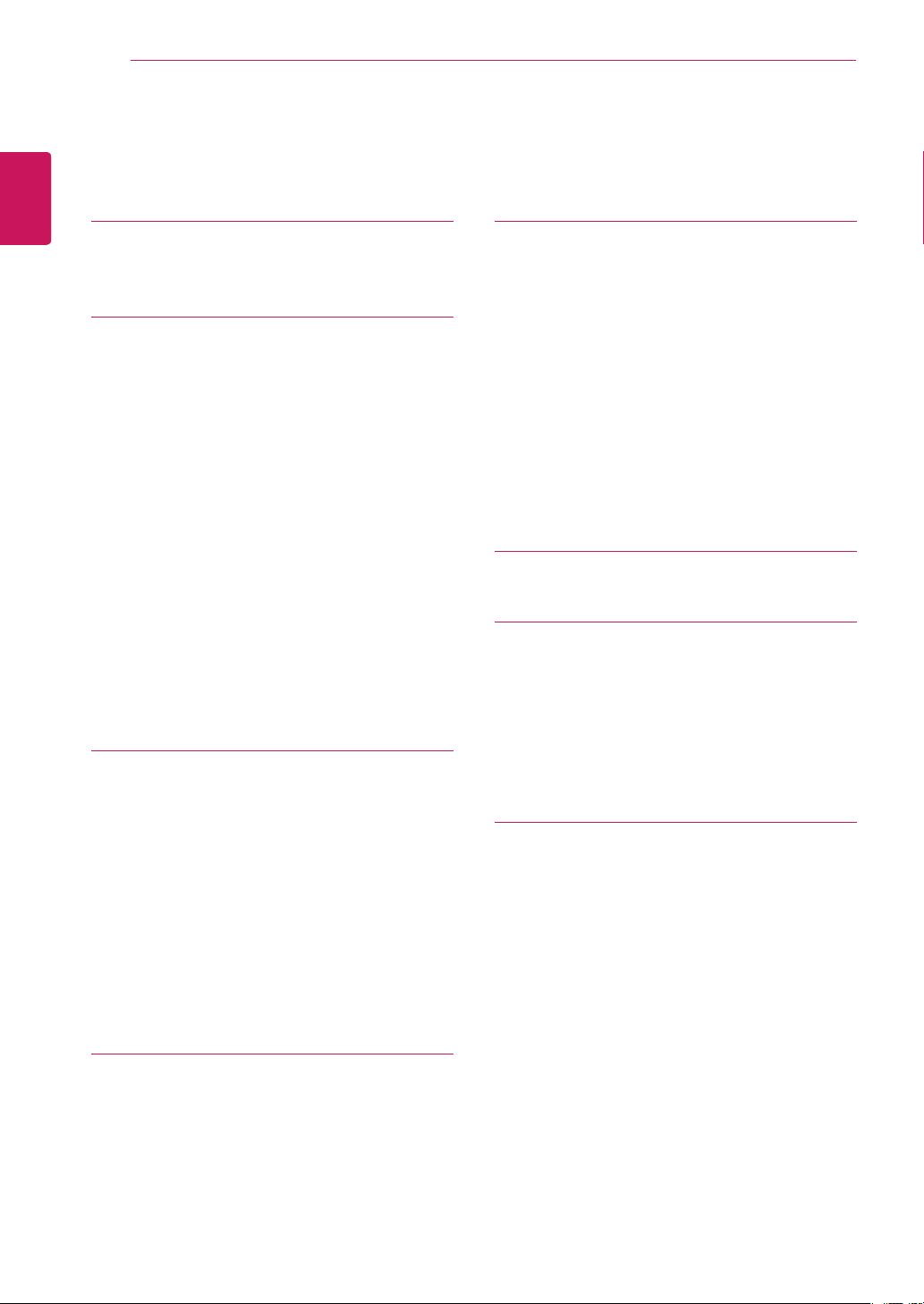
2
Contents
ENGLISH
CONTENTS
ENG
3 LICENSE
4 ASSEMBLING AND
4 Product Components
5 Component and Button Description
7 Moving and Lifting the Monitor
8 Installing the Monitor
8 - Assembling the stand base
9 - Using the cable holder
10 - Detaching the stand base
12 - Installing onto a table
13 - Adjusting the stand height
14 - Adjusting the angle
15 - Pivot feature
16 - Using the Kensington lock
16 - Installing the wall mount plate
17 - Installing to a wall
18 USING THE MONITOR
18 Connecting to a PC
18 - DVI connection
19 - DisplayPort connection
19 - HDMI connection
20 Connecting to AV Devices
20 - HDMI connection
21 Connecting to External Devices
21 - Headphone port connection
PREPARING
24 CUSTOMIZING SETTINGS
24 Activating the Main Menu
25 Customizing settings
25 - Menu Settings
25 - -Easy control
26 - -Function
27 - -PBP
28 - -Screen
29 - -Settings
30 - -Reset
31 - Reader Settings
32 TROUBLESHOOTING
34 SPECIFICATIONS
35 Factory support mode
(Preset Mode, DVI-D/HDMI/PC
DisplayPort)
35 HDMI Timing (Video)
35 Power Indicator
36 PROPER POSTURE
36 Proper Posture for Using the Monitor
22 INSTALLING LG MONITOR
SOFTWARE
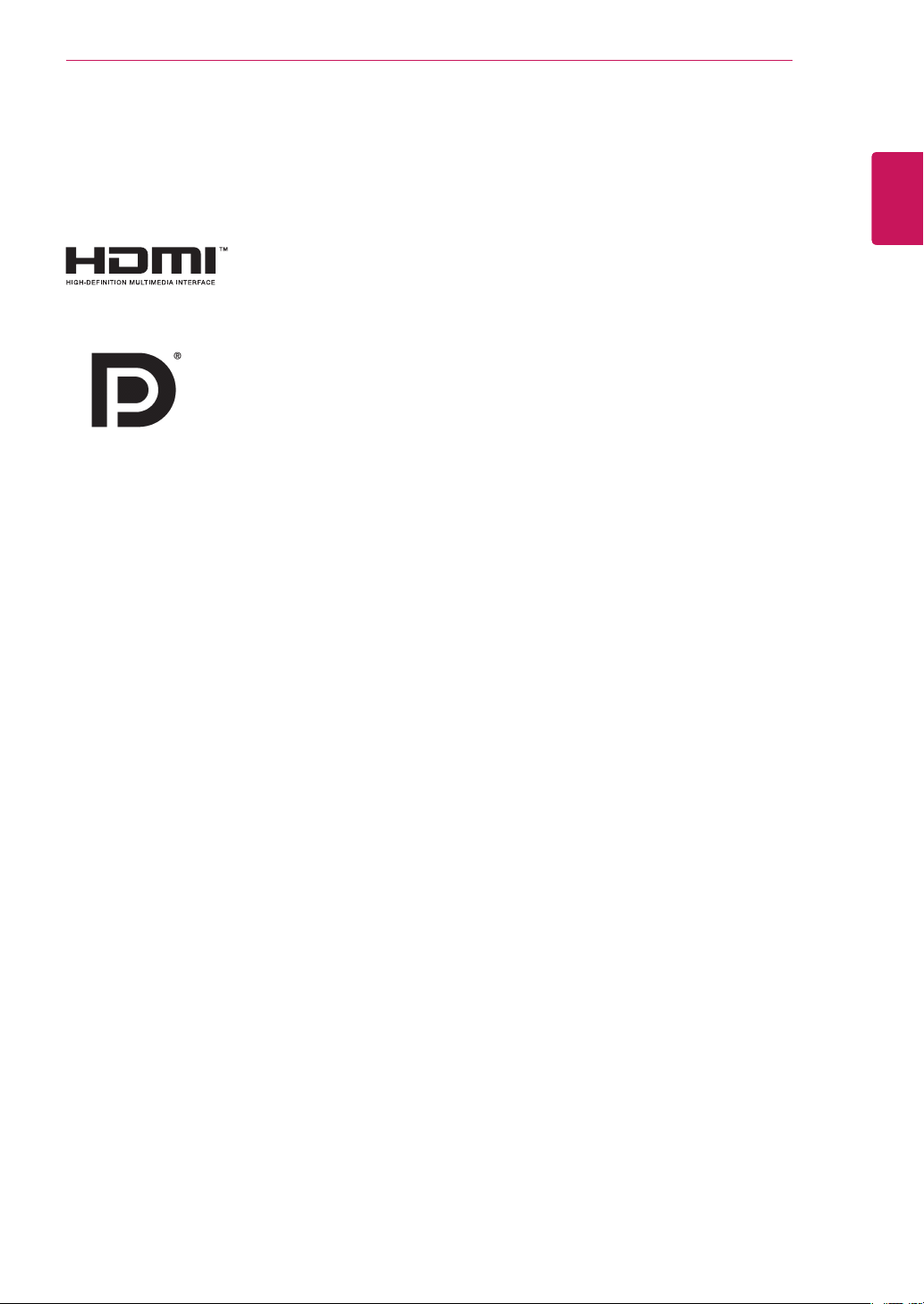
LICENSE
3
LICENSE
Each model has different licenses. Visit www.lg.com for more information on the license.
The terms HDMI and HDMI High-Definition Multimedia Interface, and the
HDMI logo are trademarks or registered trademarks of HDMI Licensing LLC
in the United States and other countries.
VESA, VESA logo, Display Port Compliance Logo and Display Port
Compliance Logo for dual-mode source are all registered trademarks of the
Video Electronics Standards Association.
ENGLISH
ENG
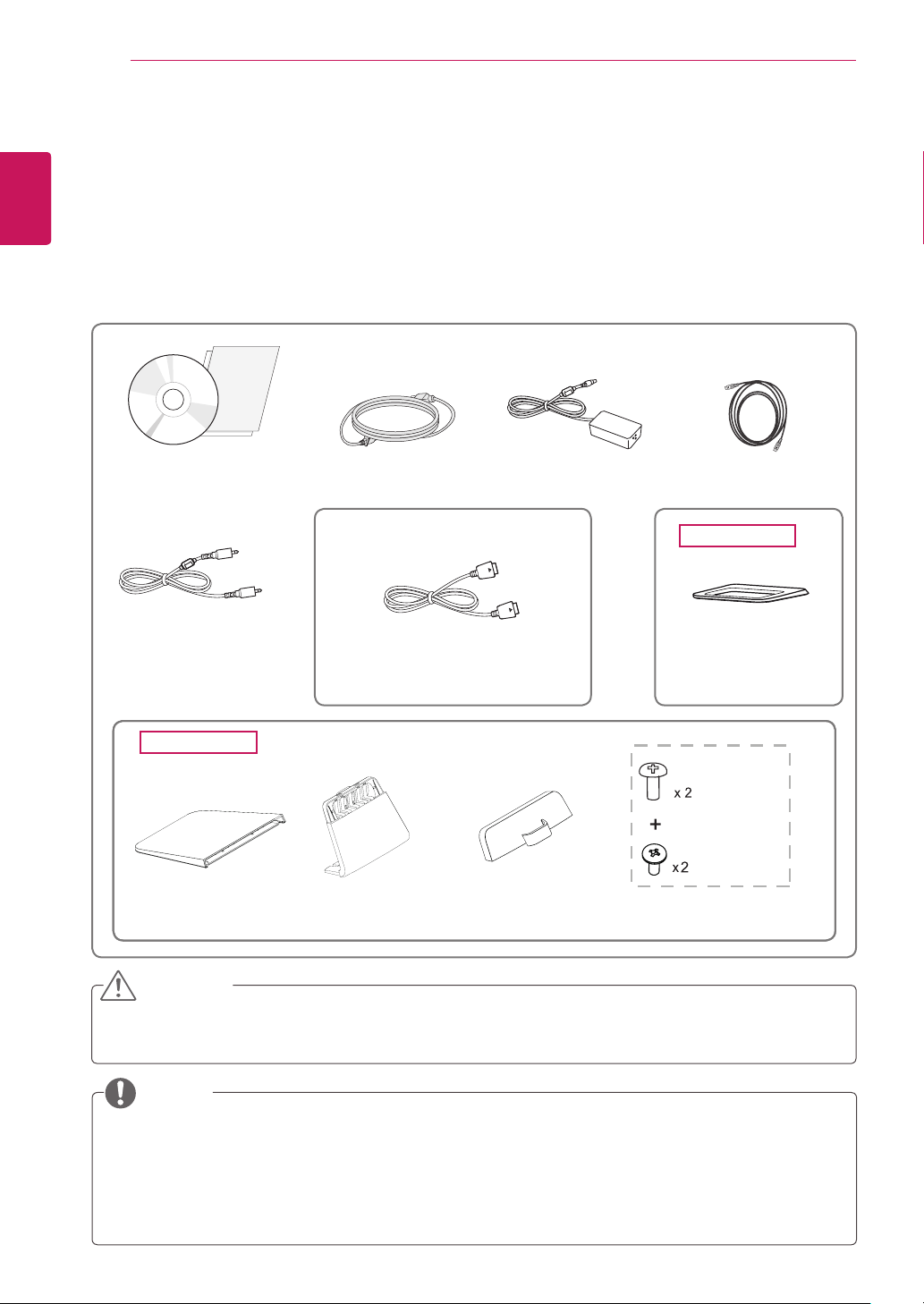
ASSEMBLING AND PREPARING
4
ENGLISH
ASSEMBLING AND PREPARING
ENG
Product Components
Please check whether all the components are included in the box before using the product. If there are
missing components, contact the retail store where you purchased the product. Note that the product and
components may look different from those shown here.
User Manual/Card AC/DC Adapter
Power Cord
OPTIONAL ACCESSORIES
Audio Cable
Display Port Cable
The DisplayPort cable may not
y
be available in some areas.
HDMI Cable
29UB65
Stand Base
29UM65
29UM65
(Black)
(Sliver)
Stand Base
Stand Body
Cable Holder
Screws
CAUTION
Always use genuine components to ensure safety and product performance.
y
The product warranty will not cover damage or injury caused by the use of counterfeit components.
y
NOTE
Note that the components may look different from those shown here.
y
Without prior notice, all information and specifications in this manual are subject to change to im-
y
prove the performance of the product.
To purchase optional accessories, visit an electronics store or online shopping site or contact the
y
retail store where you purchased the product.
The DisplayPort cable may not be available in some areas.
y
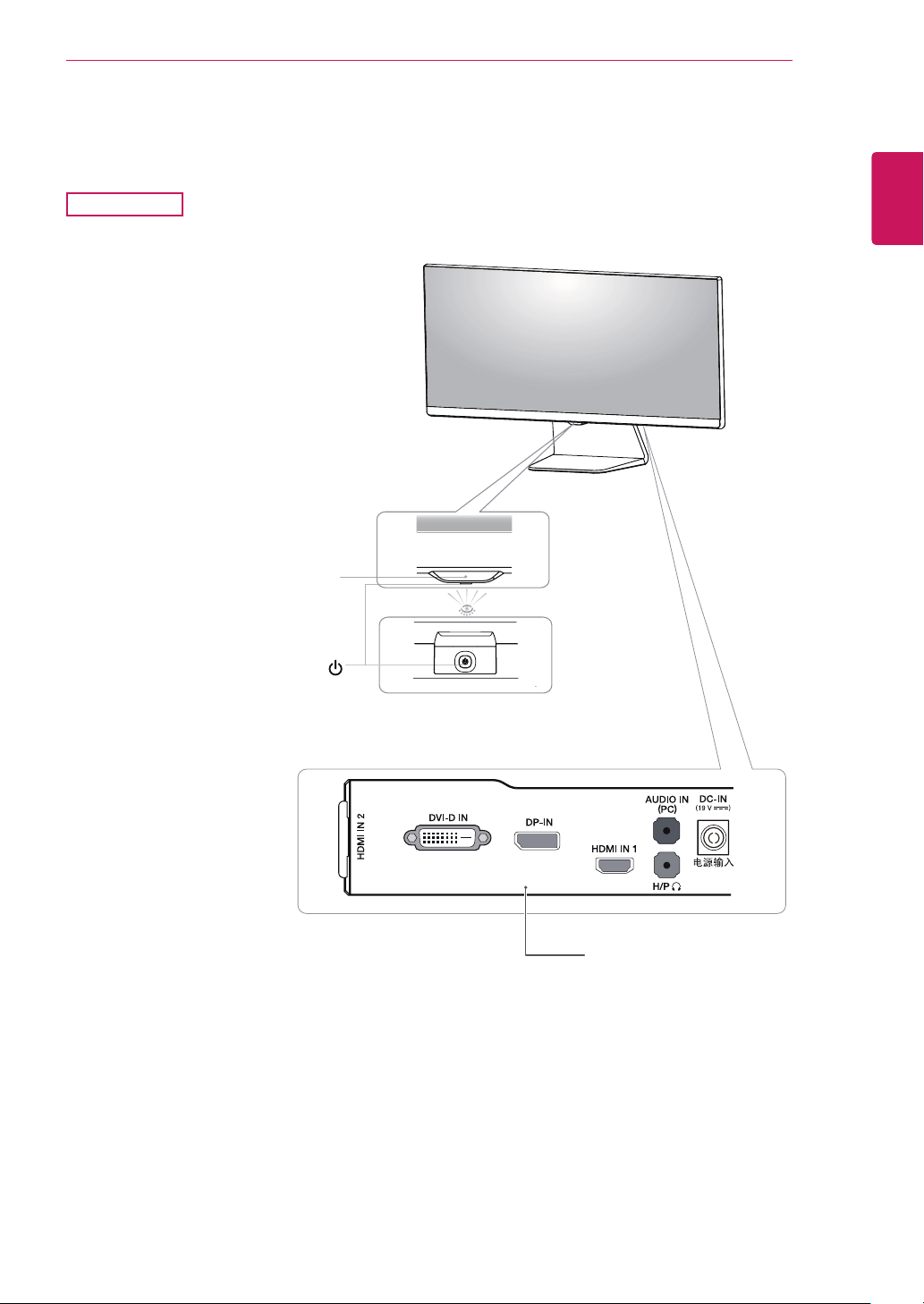
ASSEMBLING AND PREPARING
5
Component and Button Description
29UM65
Power Indicator
On: power is on
y
Off: power is off
y
ENGLISH
ENG
(Power Button)
Ports
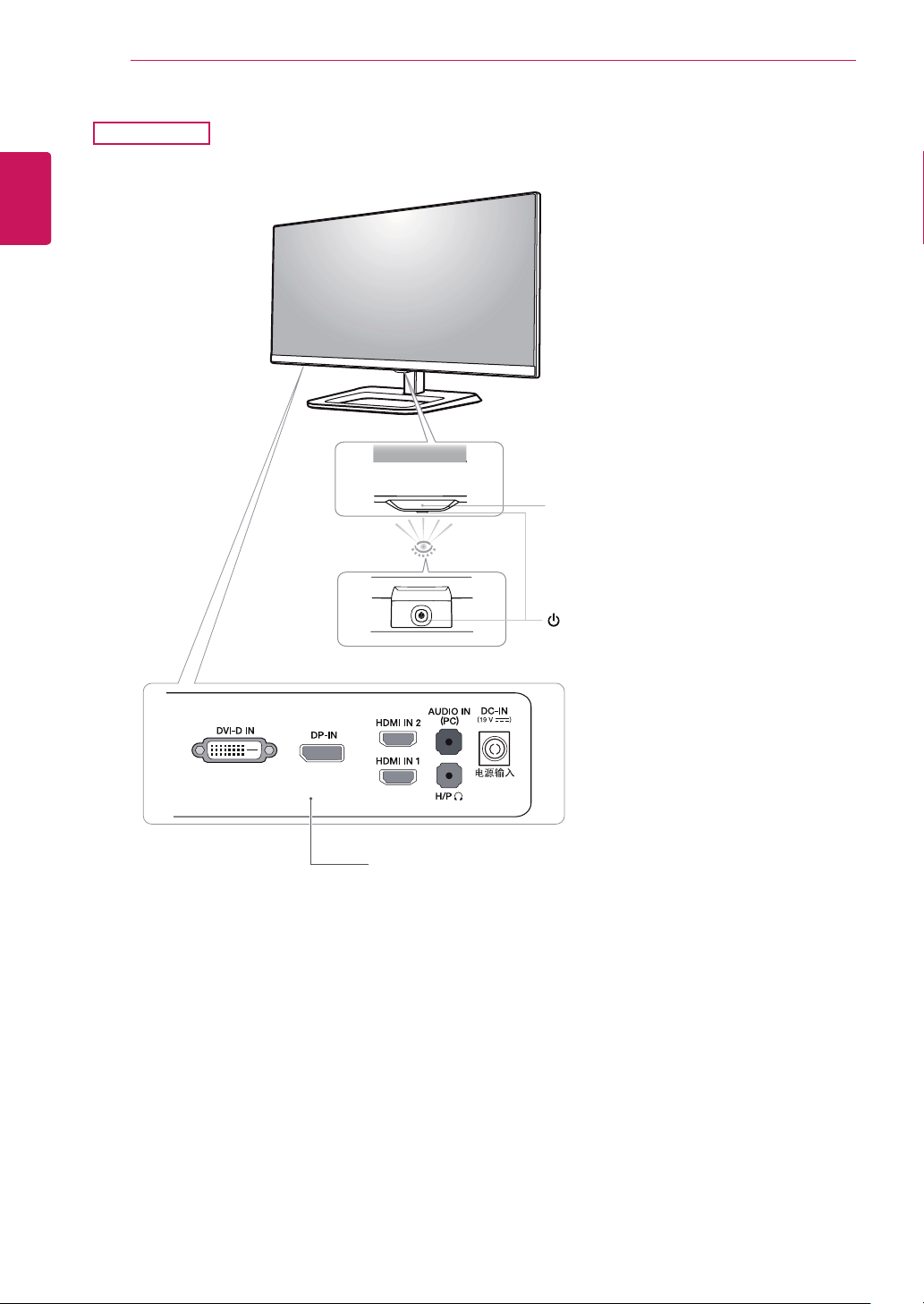
6
ENGLISH
ENG
ASSEMBLING AND PREPARING
29UB65
Power Indicator
On: power is on
y
Off: power is off
y
Ports
(Power Button)
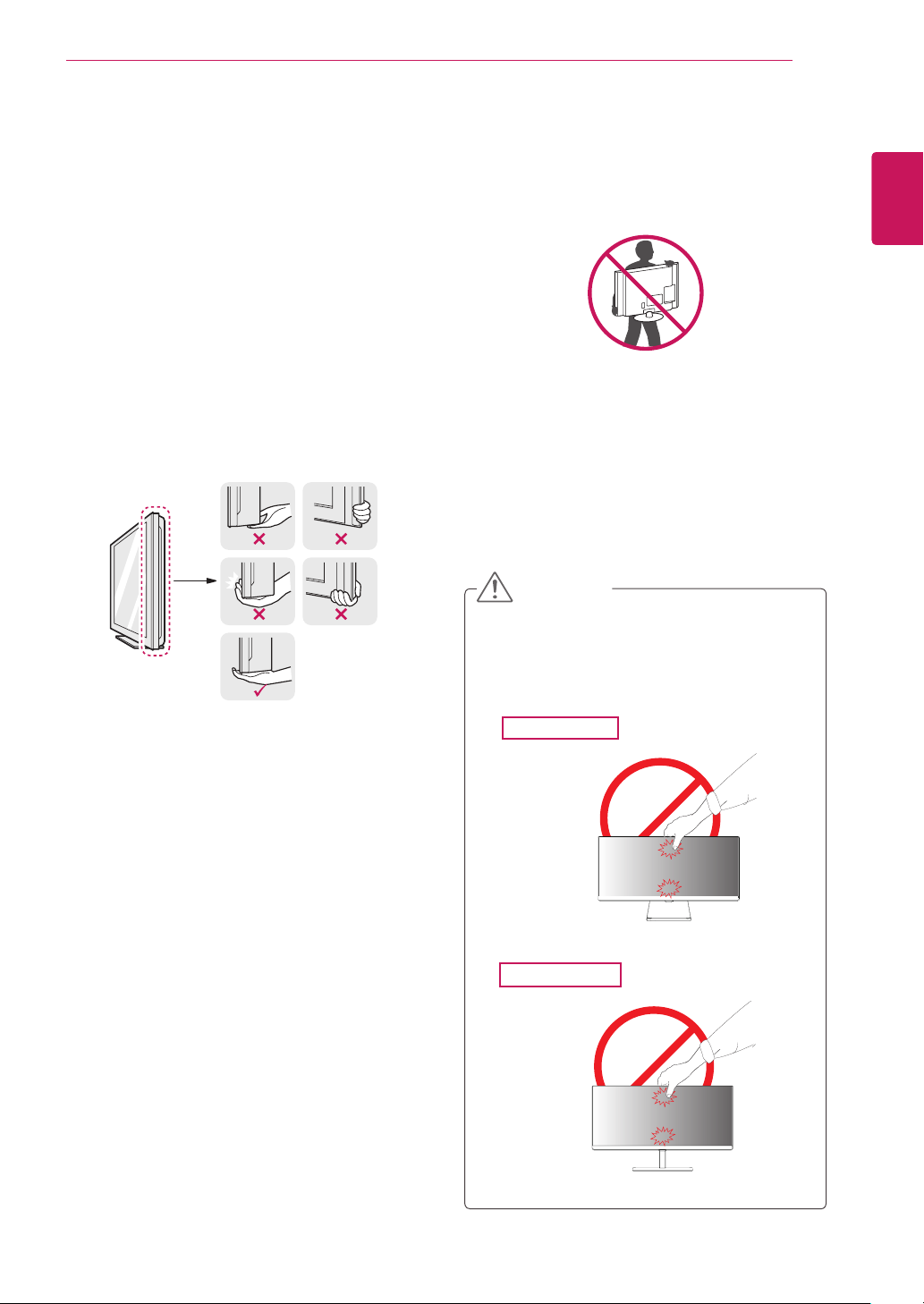
ASSEMBLING AND PREPARING
7
Moving and Lifting the Monitor
When moving or lifting the monitor, follow these
instructions to prevent the monitor from being
scratched or damaged and to ensure safe transportation regardless of its shape or size.
It is advisable to place the monitor in the
y
original box or packing material before attempting to move it.
Before moving or lifting the monitor, discon-
y
nect the power cord and all cables.
Hold the top and bottom of the monitor frame
y
firmly. Do not hold the panel itself.
When holding the monitor, the screen should
y
face away from you to prevent it being
scratched.
When moving the monitor, avoid any strong
y
shock or vibrations to the product.
When moving the monitor, keep it upright,
y
never turn the monitor on its side or tilt it
sideways.
CAUTION
As far as possible, avoid touching the moni-
y
tor screen. This may result in damage to the
screen or some of the pixels used to create
images.
ENGLISH
ENG
29UM65
29UB65
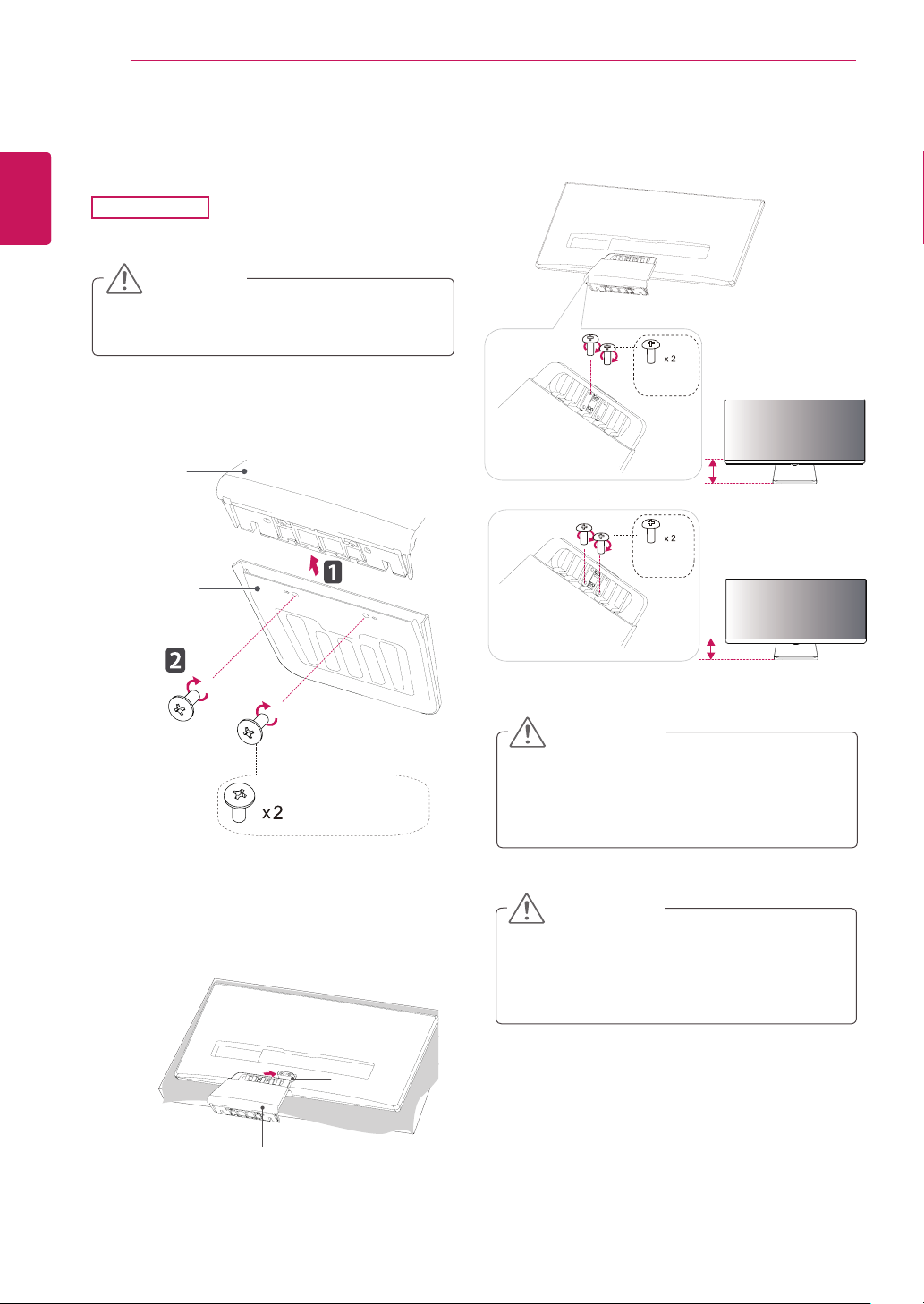
8
Installing the Monitor
ENGLISH
ENG
Assembling the stand base
1
ASSEMBLING AND PREPARING
29UM65
Place the screen face down.
CAUTION
To protect the screen from scratches, cover
y
the surface with a soft cloth.
Tighten two screws into the back of the stand
4
body .
First, please insert Stand Body to Stand Base,
2
Then tighten two screws into the back of the
stand base.
Stand Body
Stand Base
(Silver)
Check the direction of the stand body
3
(front, back) and then mount the stand body
onto the stand hinge.
(Black)
120 mm
Or
(Black)
100 mm
CAUTION
Applying excessive force when tightening
the screws may cause damage to the monitor. Damage caused in this way will not be
covered by the product warranty.
CAUTION
Stand Body
It may hurt your foot off the stand, so be
careful.
Stand Hinge
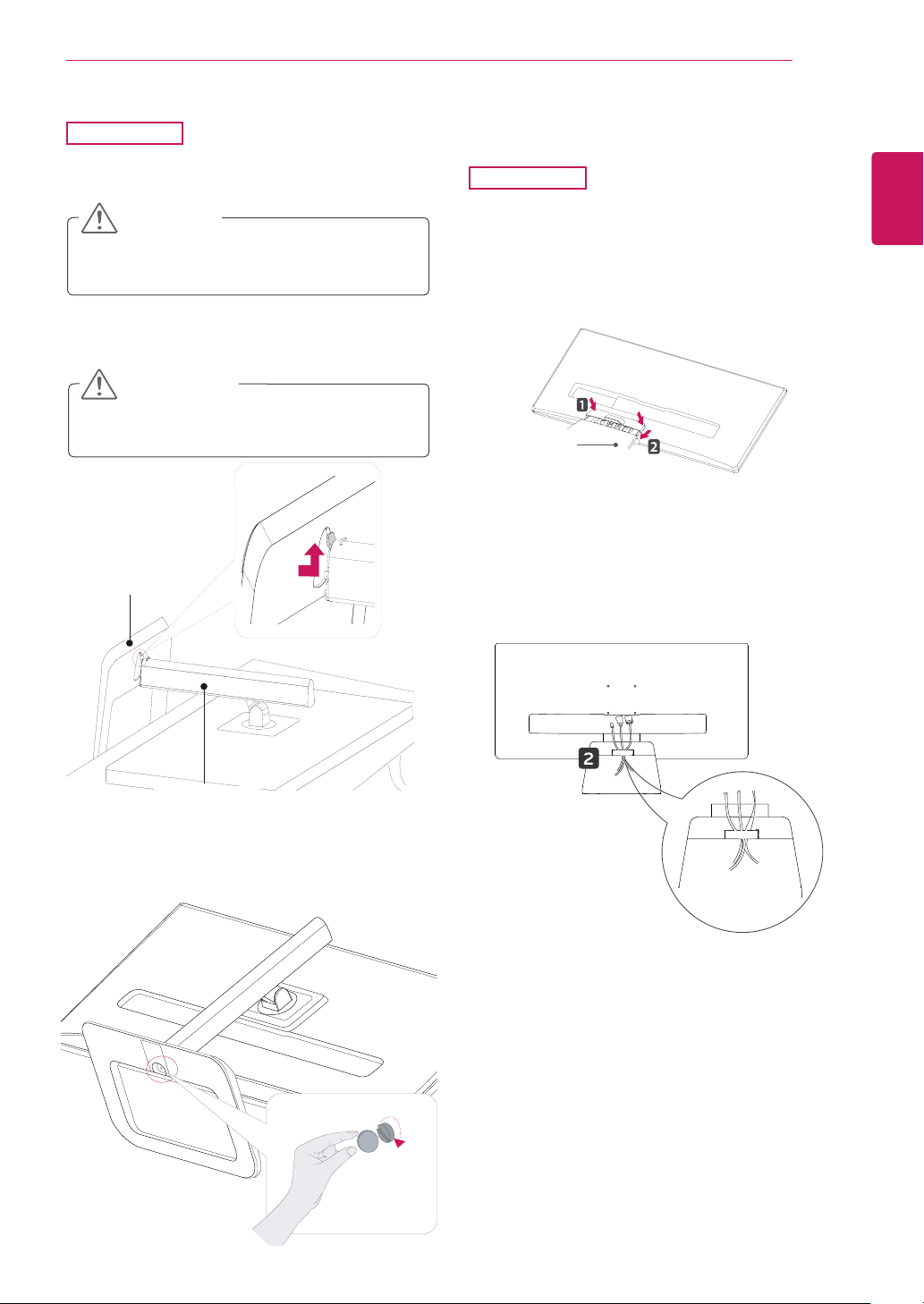
ASSEMBLING AND PREPARING
9
29UB65
Place the screen face down.
1
CAUTION
To protect the screen from scratches, cover
y
the surface with a soft cloth.
Insert the
2
stand body
stand base
.
into the hook of the
CAUTION
It may hurt your foot off the stand, so be
careful.
Stand Base
Using the cable holder
29UM65
First, as shown in the illustration,push the
1
cable holder on the stand body, Second ,Fix
the cable holder to stand body.
Stand Body
Put the cables into the cable holder.
2
ENGLISH
ENG
Stand Body
Fix by turning the screw to the right with a coin.
3
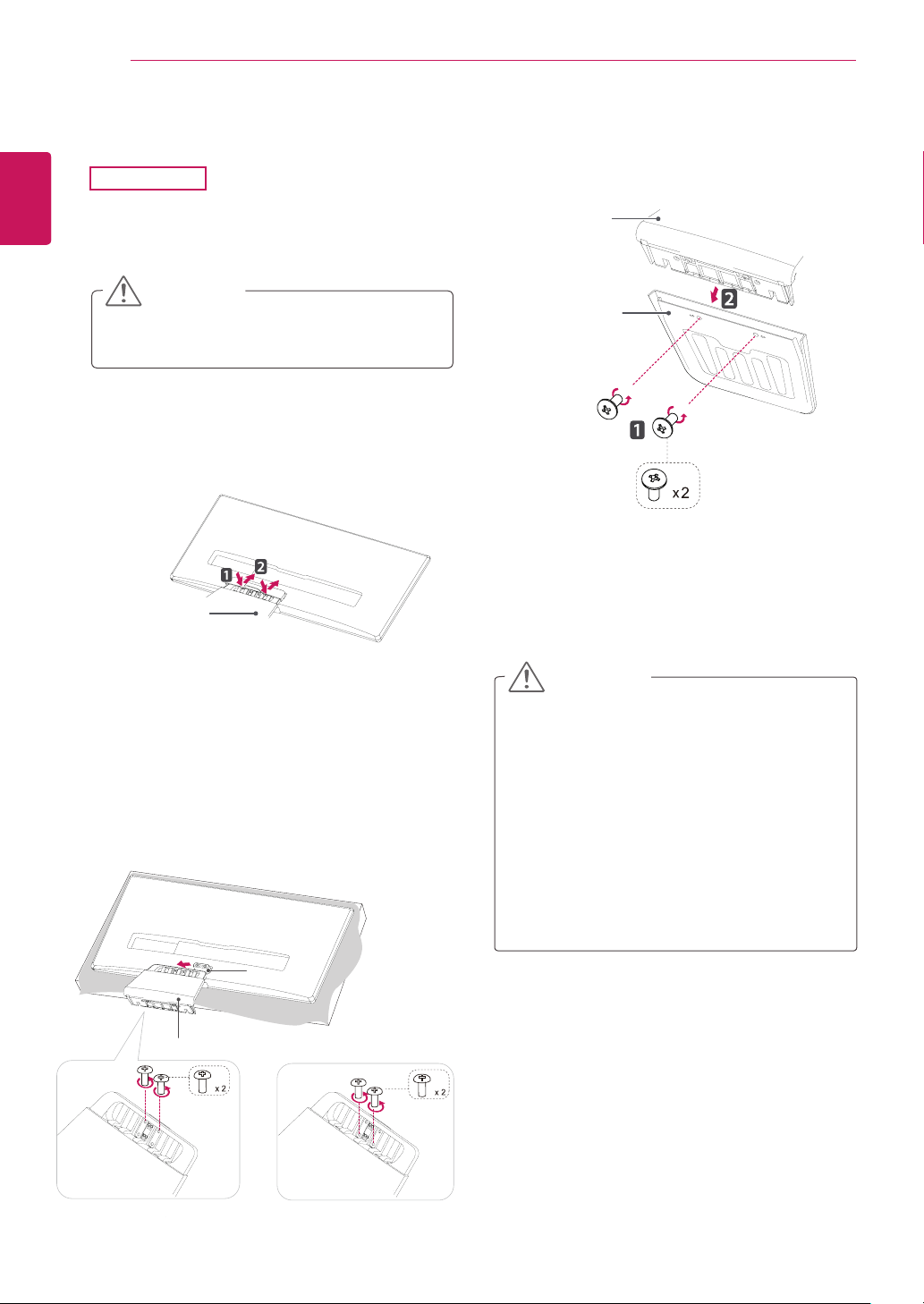
10
Detaching the stand base
ENGLISH
ENG
1
2
ASSEMBLING AND PREPARING
29UM65
Place the screen face down.
CAUTION
To protect the screen from scratches, cover
y
the surface with a soft cloth.
First, press the the cable holder as shown in
the illustration, Second ,Remove the cable
holder from the stand body.
Remove the two screws from the Stand Base.
4
Remove the Stand Base from the Stand Body.
Stand Body
Stand Base
(Silver)
Stand Body
Remove the two screws on the back of stand
3
body.
As shown in the illustration, disconnect the
stand body from the stand hinge.
Stand Hinge
Stand Body
(Black) (Black)
or
CAUTION
Illustrations in this document represent typi-
y
cal procedures, so they may look different
from the actual product.
Do not carry the monitor upside down by just
y
holding the stand base. This may cause the
monitor to fall off the stand and could result
in personal injury.
When lifting or moving the monitor, do not
y
touch the monitor screen. Applying force or
pressure may damage the monitor screen.
Instead, hold the stand body or the plastic
frame of the product.
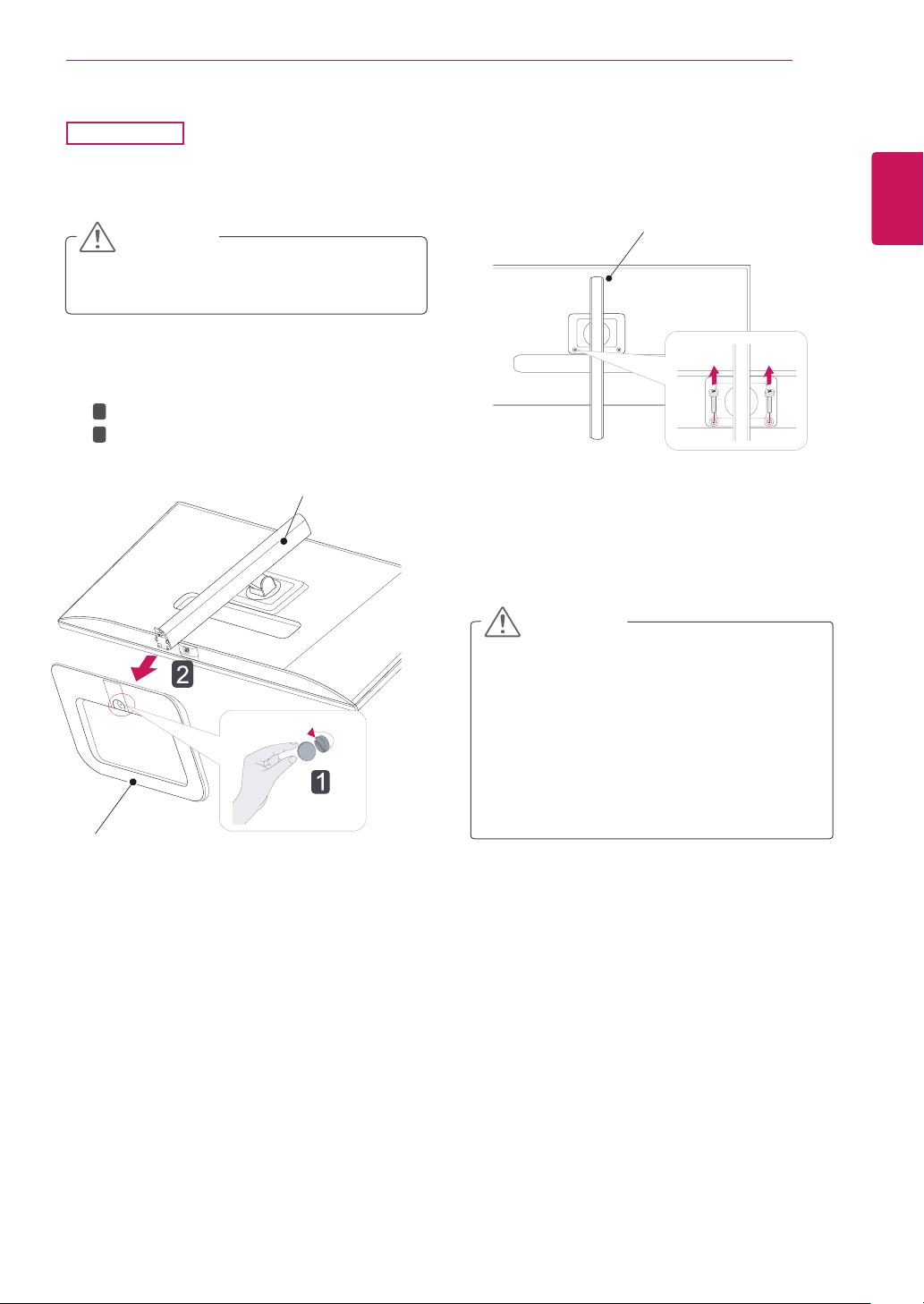
29UB65
Place the screen face down.
1
CAUTION
To protect the screen from scratches, cover
y
the surface with a soft cloth.
Turn the screw to the left using a coin.
2
1
2
Detach the
stand base
.
Stand Body
ASSEMBLING AND PREPARING
Remove the two screws from the stand body.
3
Stand Body
11
ENGLISH
ENG
Stand Base
CAUTION
The components in the illustrations may dif-
y
fer from the actual product.
Do not carry the monitor upside down, as this
y
may cause it to fall off its stand and result in
damage or injury.
To avoid damaging the screen when lifting
y
or moving the monitor, only hold the stand or
the plastic cover. This avoids putting unnecessary pressure on the screen.
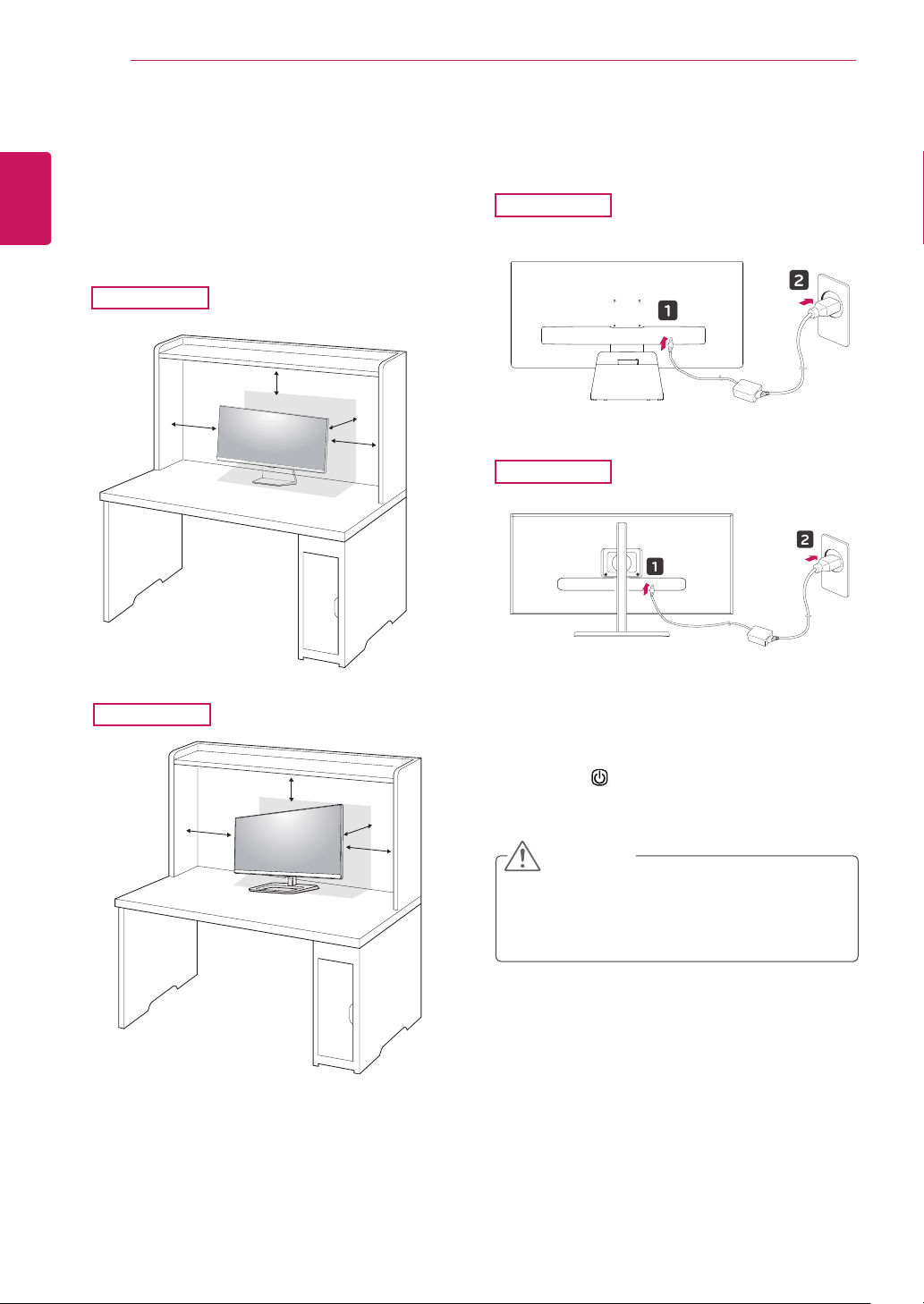
12
Installing onto a table
ENGLISH
ENG
1
ASSEMBLING AND PREPARING
Lift the monitor and place it on the table in an
upright position.
Place at least
ensure sufficient ventilation.
10 cm
away from the wall to
29UM65
10 cm
10 cm
Connect the adapter to the monitor, then plug
2
the power cord into the power outlet.
29UM65
29UB65
10 cm
10 cm
10 cm
10 cm
10 cm
10 cm
29UB65
Press the (Power) button on the bottom of
3
the monitor to turn it on.
CAUTION
Unplug the power cord prior to moving or
y
installing the monitor. There is risk of electric
shock.
