LG 34UM60, 29UM60, 29UM50 User Manual
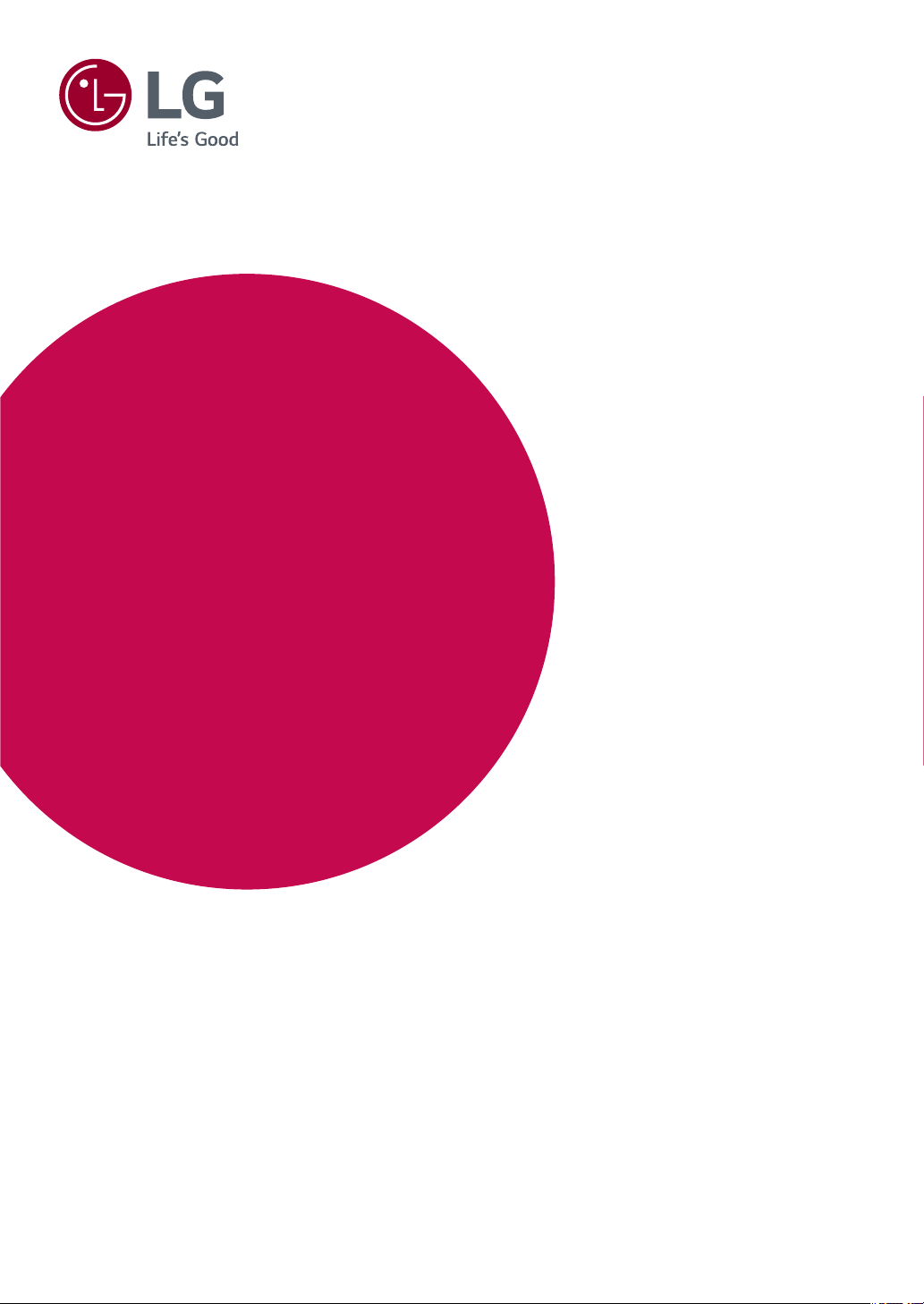
Owner's Manual
IPS LED MONITOR
(LED MONITOR*)
*LG LED Monitors are LCD Monitors with LED Backlighting.
Please read the safety information carefully before using the product.
IPS LED Monitor (LED Monitor) Model List
29UM50
29UM60
34UM60
www.lg.com
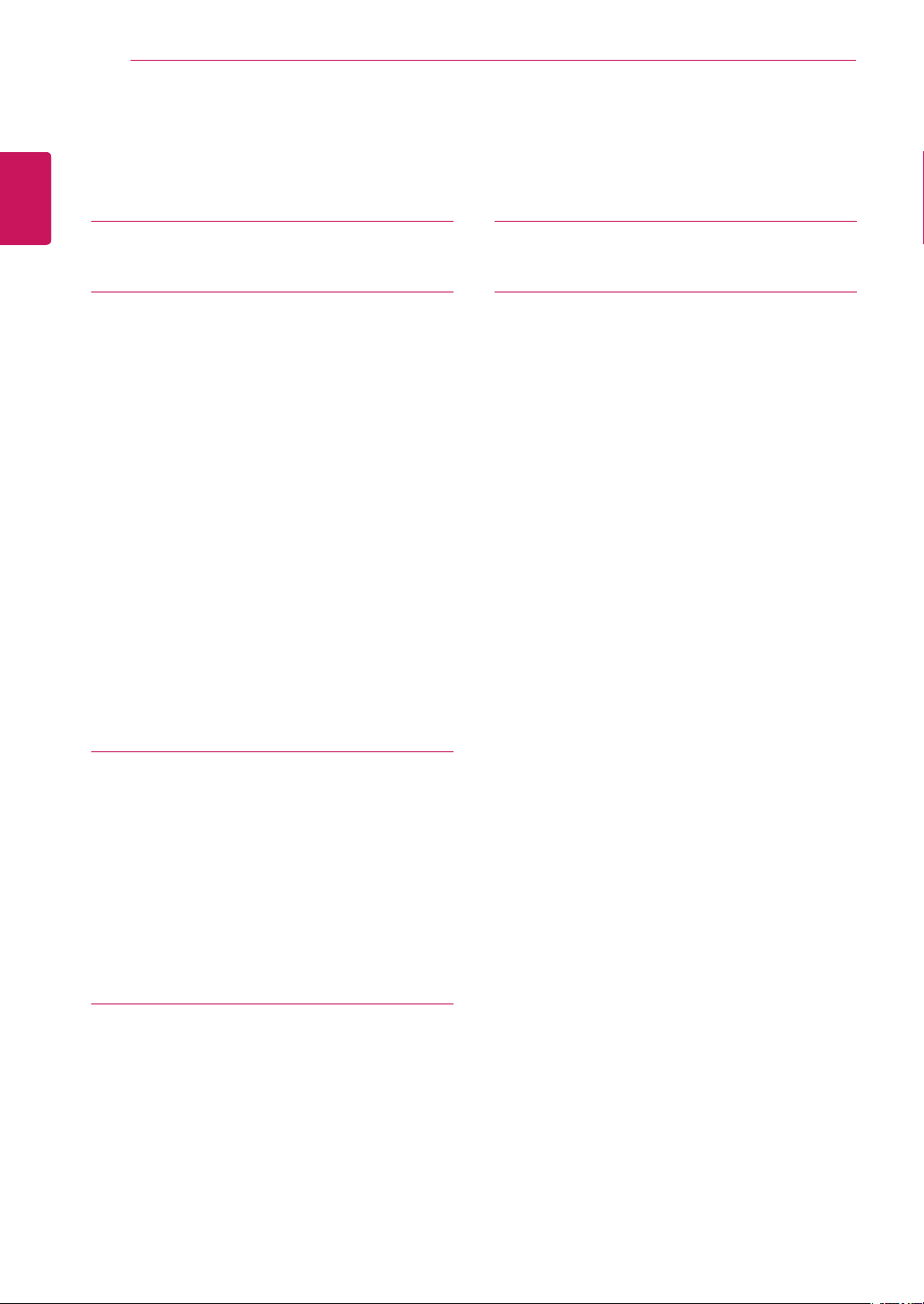
2
Contents
ENGLISH
ENG
CONTENTS
3 LICENSE
4 ASSEMBLING AND PREPARING
4 Product Components
5 Supported Drivers and Software
6 Component and Button Description
6 - How to Use the Joystick Button
7 Input Connector
8 Moving and Lifting the Monitor
9 Installing the Monitor
9 - Assembling the stand base
10 - Using the cable holder
10 - Installing onto a table
11 - Adjusting the angle
12 - Using the Kensington lock
12 - Installing the wall mount plate
12 - Installing the wall mount plate (34UM60)
13 - Installing to a wall
22 TROUBLESHOOTING
24 SPECIFICATIONS
24 29UM50/29UM60
25 34UM60
26 Factory Support Mode (Preset Mode, PC)
26 HDMI / DP Normal
26 HDMI / DP Timing (Video)
26 Power LED
15 USING THE MONITOR
15 Connecting to a PC
15 - HDMI connection
15 - DisplayPort connection
16 Connecting to AV Devices
16 - HDMI connection
16 Connecting to External Devices
16 - Connecting Headphones
17 USER SETTINGS
17 Activating the Main Menu
17 - Main Menu Features
18 User Settings
18 - Menu Settings
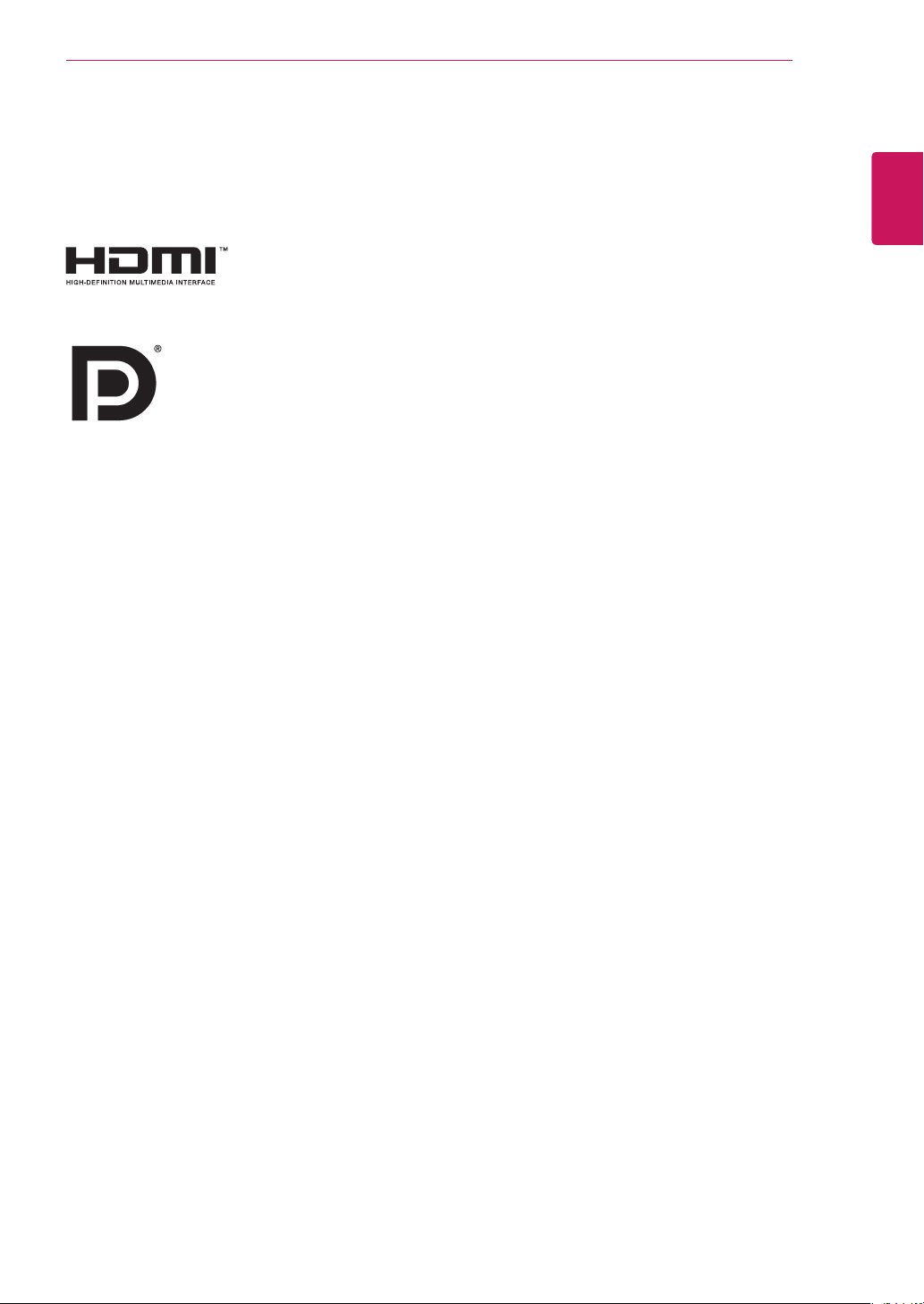
LICENSE
3
LICENSE
Each model has different licenses. Visit www.lg.com for more information on the license.
The terms HDMI and HDMI High-Definition Multimedia Interface, and the HDMI Logo
are trademarks or registered trademarks of HDMI Licensing Administrator, Inc. in the
United States and other countries.
VESA, VESA logo, DisplayPort compliance logo and DisplayPort compliance logo for
dual-mode source devices are all registered trademarks of the Video Electronics Standards Association.
ENGLISH
ENG
The following content is only applied to the monitor which is sold in Europe market and which needs to meet the ErP
Directive:
* This monitor is set to be turned off automatically in 4 hours after you turned on display if there is no adjustment to
display.
* To make this setting be disabled, change the option to ‘Off’ in OSD menu of “Automatic Standby”.
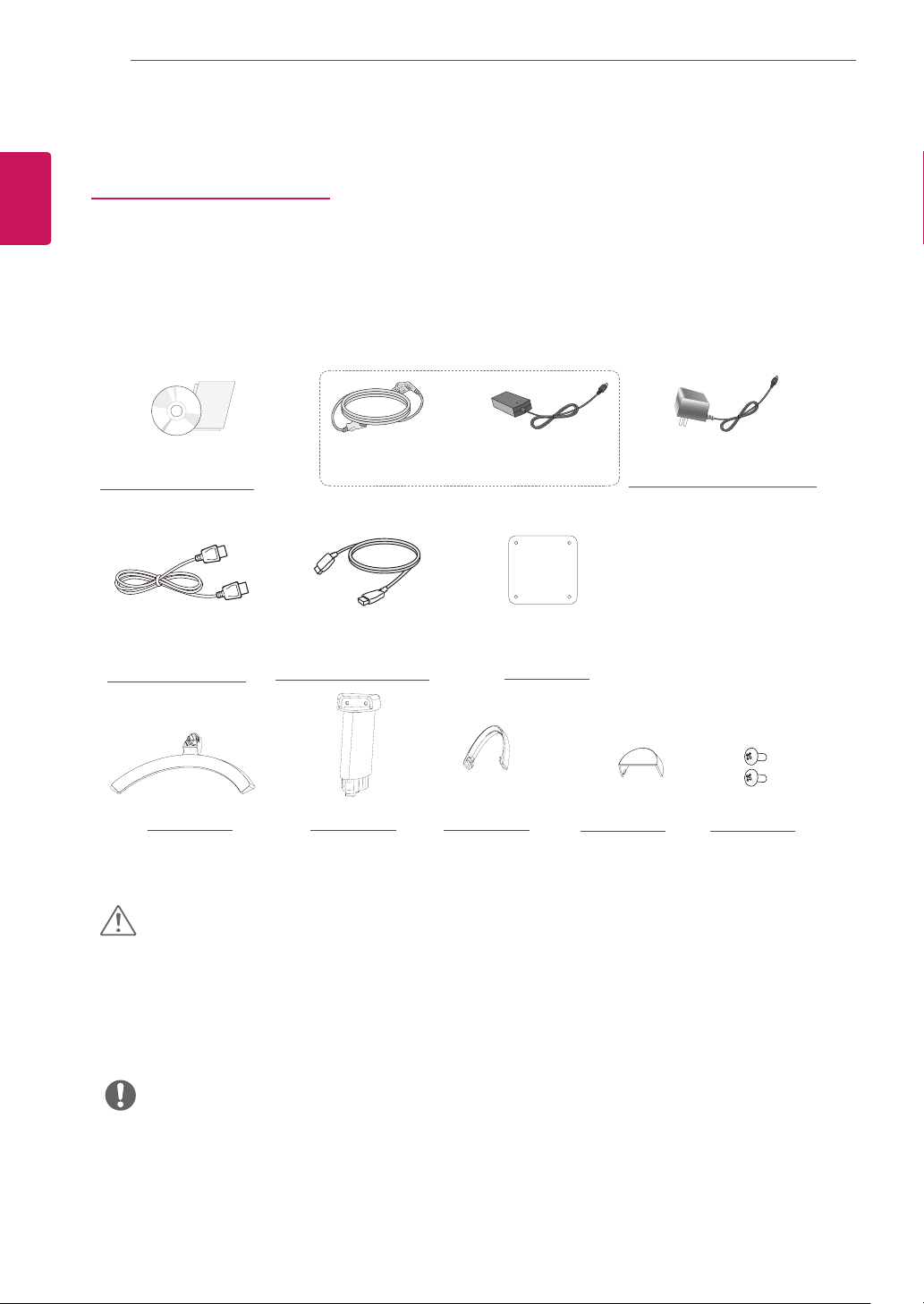
ENGLISH
ENG
ASSEMBLING AND PREPARING
4
ASSEMBLING AND PREPARING
Product Components
Please check whether all the components are included in the box before using the product. If there are missing components, contact the retail store where you purchased the product. Note that the product and components may look
different from those shown here.
or
CD(Owner's Manual) /
Card
Display Port Cable
( This cable is not included
in all countries. )
CAUTION
Power Cord AC-DC Adapter
( Depending on the country )
HDMI Cable
( This cable is not included
in all countries. )
Stand BodyStand Base
Cable Holder
Clear sheet
(34UM60)
AC-DC Adapter
( Depending on the country )
Screw Cover
2 Screws
Always use genuine components to ensure safety and product performance.
y
The product warranty will not cover damage or injury caused by the use of counterfeit components.
y
It is recommend that use the supplied components.
y
If you use generic cables not certified by LG, the screen may not display or there may be image noises.
y
NOTE
Note that the components may look different from those shown here.
y
Without prior notice, all information and specifications in this manual are subject to change to improve the
y
performance of the product.
To purchase optional accessories, visit an electronics store or online shopping site or contact the retail store
y
where you purchased the product.
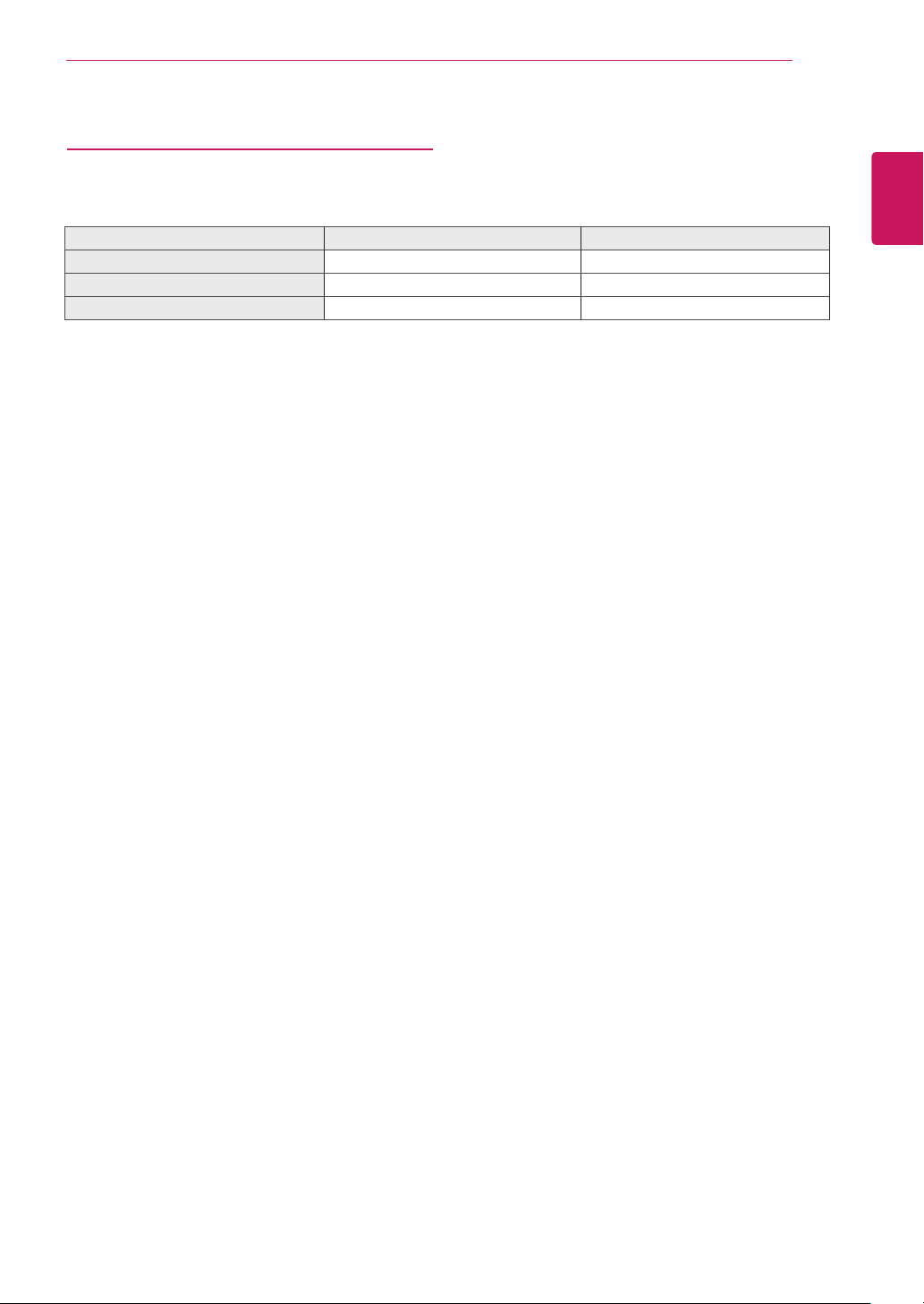
ASSEMBLING AND PREPARING
Supported Drivers and Software
Check the drivers and software supported by your product and refer to the manuals on the CD enclosed in the product
package.
Drivers and Software Installation Priority 29UM50/29UM60/34UM60
Monitor Driver Recommended O
OnScreen Control Recommended O
Dual Controller Optional O
Required and Recommended: You can download and install the latest version from the enclosed CD or from the
y
LGE website (www.lg.com).
Optional: You can download and install the latest version from the LGE website (www.lg.com).
y
5
ENGLISH
ENG
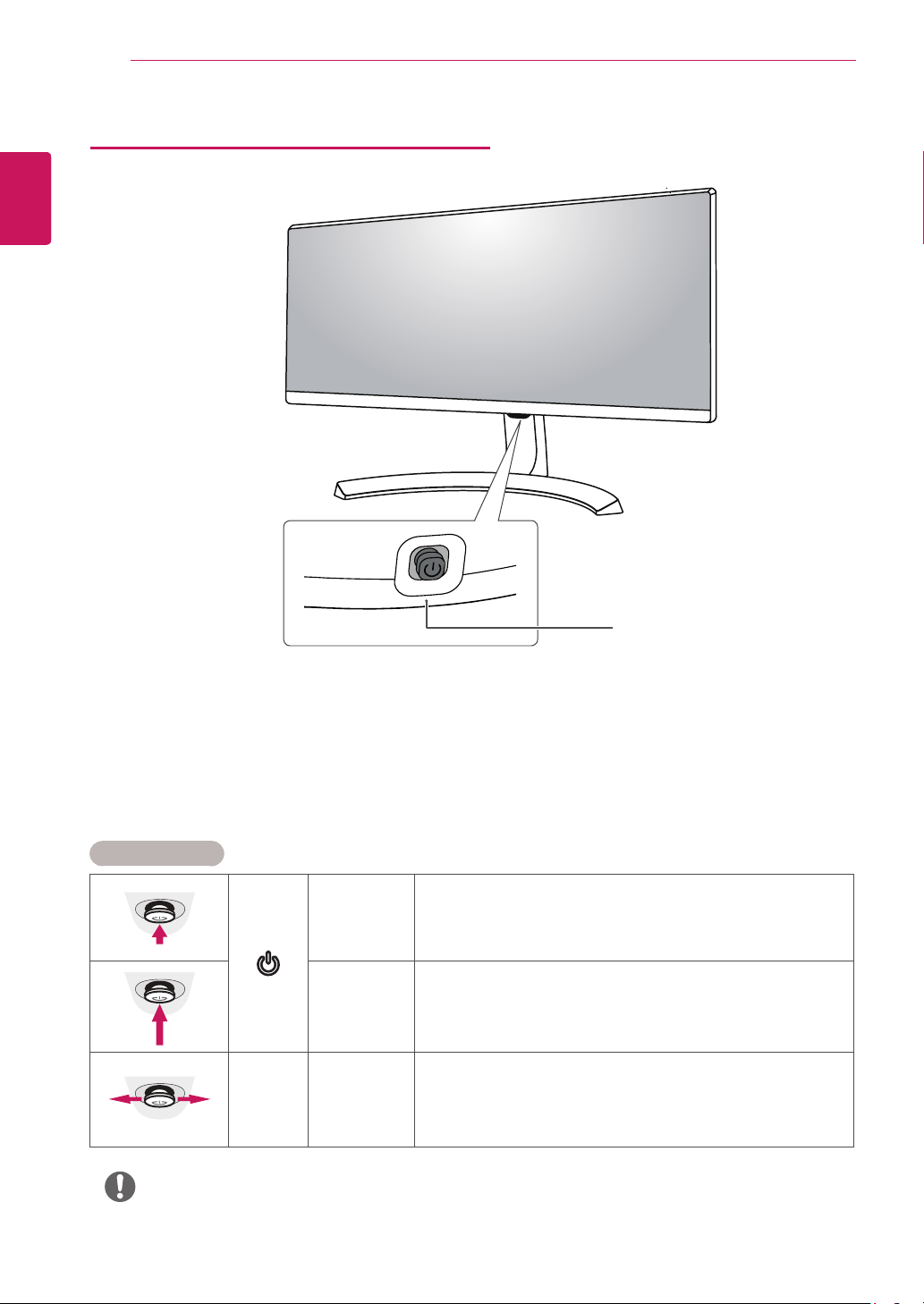
ENGLISH
ENG
ASSEMBLING AND PREPARING
6
Component and Button Description
Joystick Button
Power LED
On: power is on
y
Off: power is off
y
How to Use the Joystick Button
You can easily control the functions of the monitor by pressing the joystick button or moving it left/right with your
finger.
Basic Functions
Press the joystick button once with your finger to turn on the
monitor.
Press and hold the joystick button once with your finger to turn off the
monitor.
You can control the volume by moving the joystick button left/right.
◄/►
Power on
Power off
Volume
Control
NOTE
The joystick button is located at the bottom of the monitor.
y
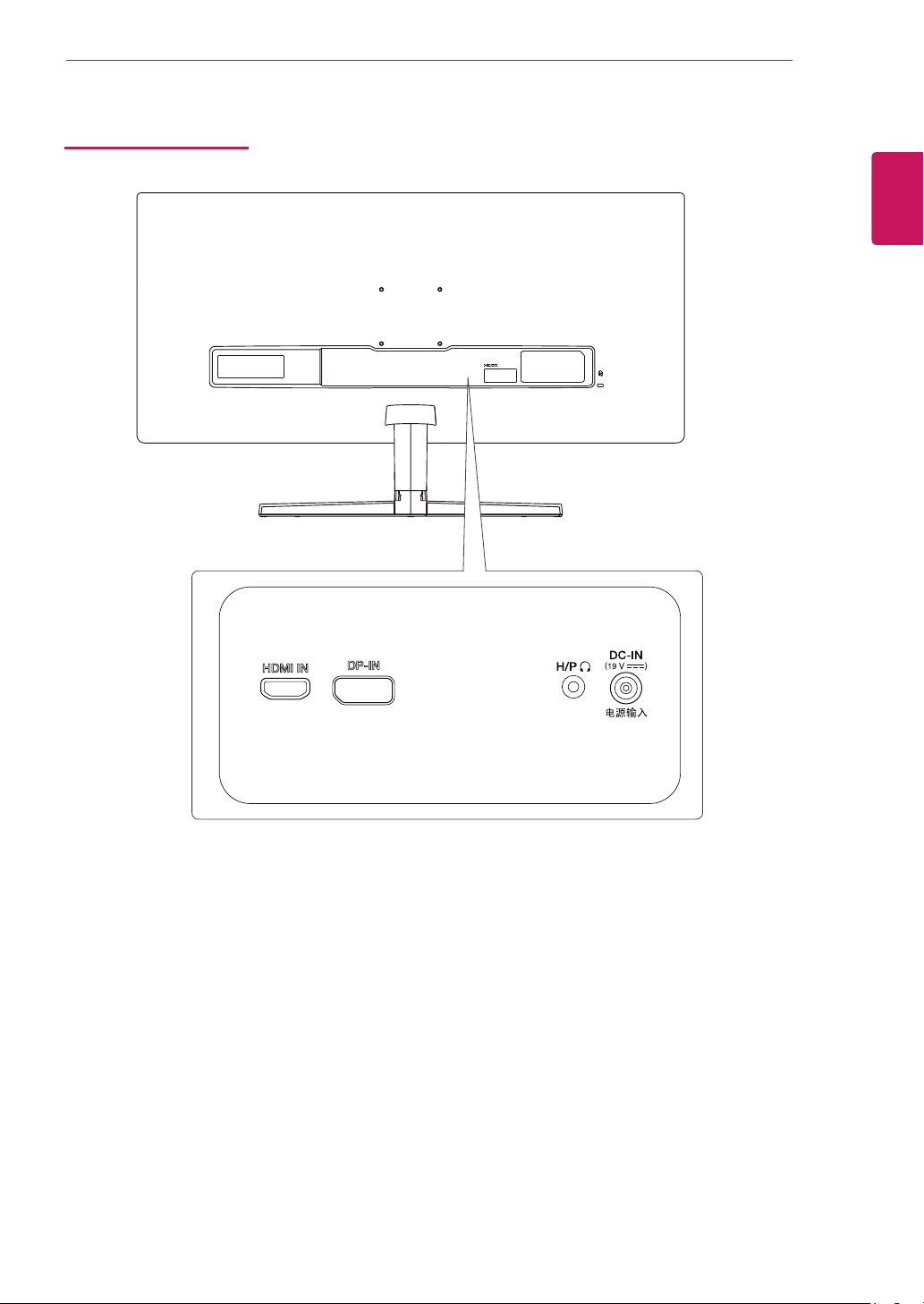
Input Connector
ASSEMBLING AND PREPARING
7
ENGLISH
ENG
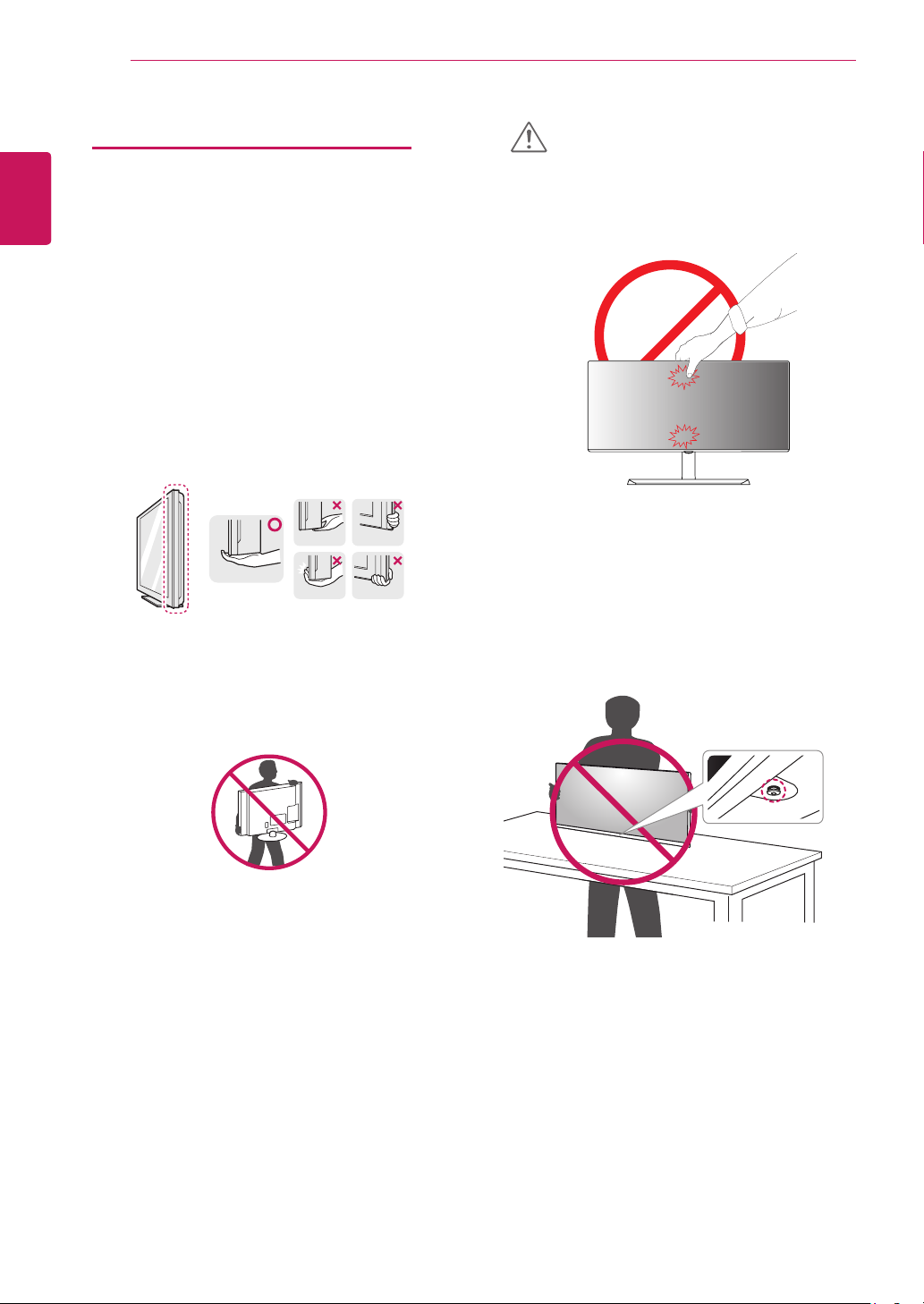
ASSEMBLING AND PREPARING
8
ENGLISH
ENG
Moving and Lifting the Monitor
When moving or lifting the monitor, follow these instructions to prevent the monitor from being scratched
or damaged and to ensure safe transportation regardless of its shape or size.
It is advisable to place the monitor in the original
y
box or packing material before attempting to
move it.
Before moving or lifting the monitor, disconnect
y
the power cord and all cables.
Hold the top and bottom of the monitor frame
y
firmly. Do not hold the screen itself.
CAUTION
As far as possible, avoid touching the monitor
y
screen. This may result in damage to the screen or
some of the pixels used to create images.
If you use the monitor panel without the stand
y
base, its joystick button may cause the monitor to
become unstable and fall, resulting in damage to
the monitor or human injury. In addition, this may
cause the joystick button to malfunction.
When holding the monitor, the screen should face
y
away from you to prevent it being scratched.
When moving the monitor, avoid any strong shock
y
or vibrations to the product.
When moving the monitor, keep it upright, never
y
turn the monitor on its side or tilt it sideways.
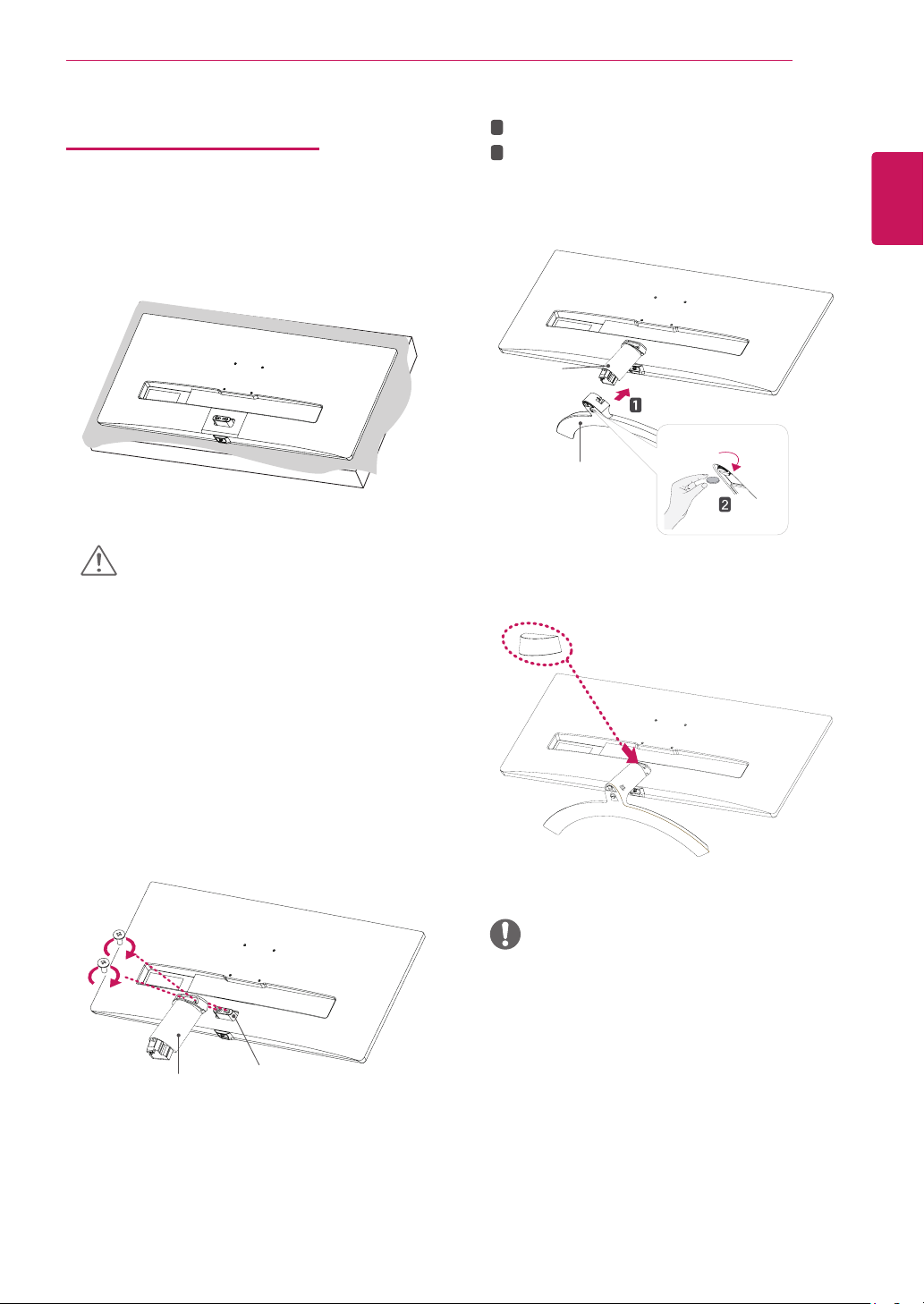
Installing the Monitor
Assembling the stand base
Place the screen face down.
1
ASSEMBLING AND PREPARING
Attach the Stand Base to Stand Body.
1
3
2
Using a coin, turn the screw clockwise to secure the
stand base.
Stand Body
Stand Base
9
ENGLISH
ENG
CAUTION
To protect the screen from scratches, cover the
y
surface with a soft cloth.
Check the direction of the stand body (front, back)
2
and then mount the stand body onto the stand
hinge.
Tighten two screws into the back of the stand
body.
Stand Body
Stand Hinge
Attach the screw cover.
4
Screw Cover
NOTE
You can disassemble the stand in the reverse
y
order of the assembly.
