Page 1
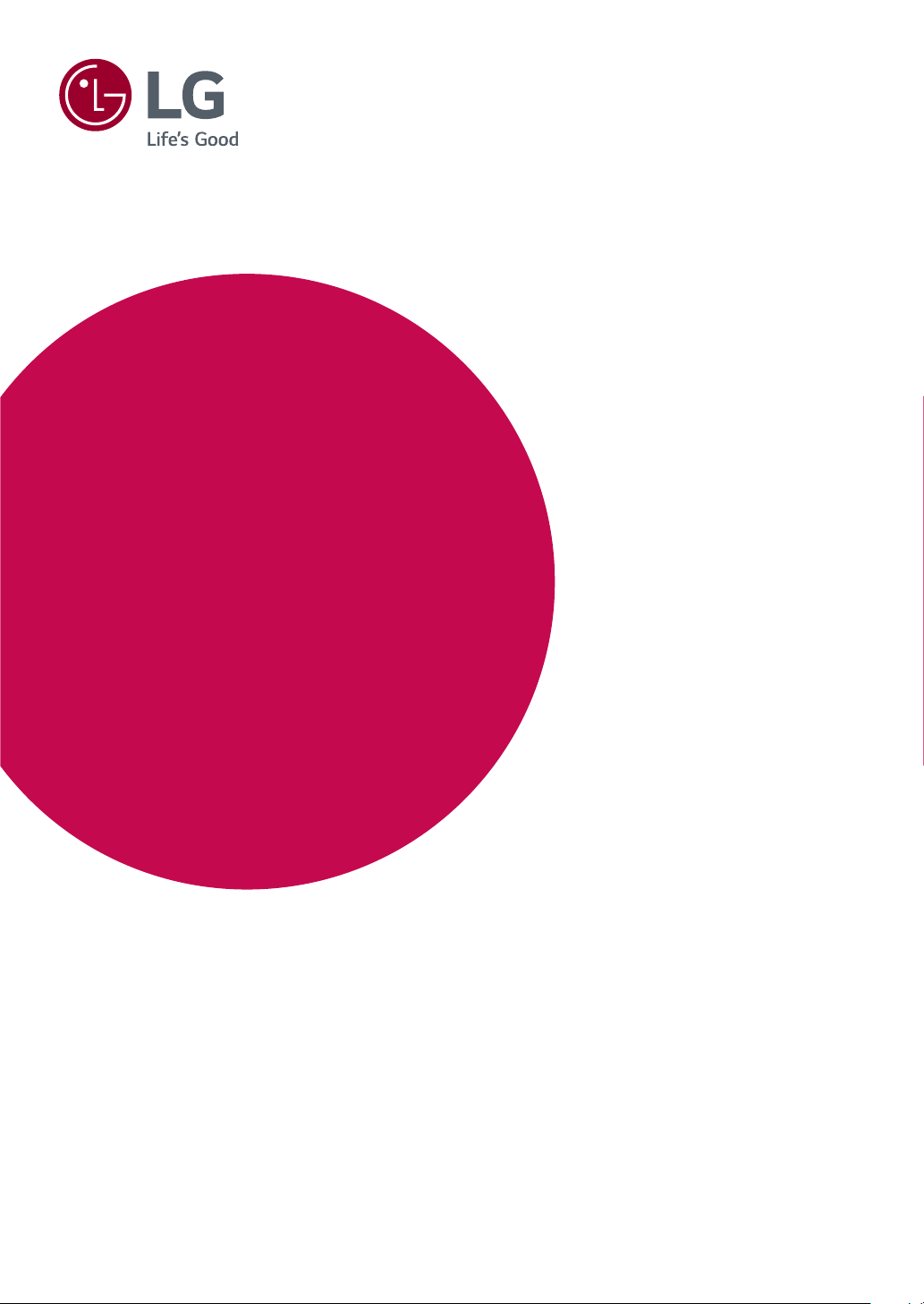
OWNER'S MANUAL
IPS LED MONITOR
(LED MONITOR*)
*LG LED Monitors are LCD Monitors with LED Backlighting.
Please read the safety information carefully before using the
product.
IPS LED Monitor (LED Monitor) Model List
25UM58
29UM58
34UM58
www.lg.com
Page 2

2
Contents
ENGLISH
CONTENTS
ENG
3 LICENSE
4 ASSEMBLING AND
4 Product Components
5 Component and Button Description
6 Moving and Lifting the Monitor
7 Installing the Monitor
7 - Assembling the stand base
8 - Using the cable holder
9 - Detaching the stand base
11 - Installing onto a table
12 - Adjusting the angle
13 - Using the Kensington lock
13 - Installing the wall mount plate
14 - Installing to a wall
PREPARING
21 - -General
22 - -Reset
23 - -Picture mode
24 TROUBLESHOOTING
26 SPECIFICATIONS
26 25UM58
27 29UM58
28 34UM58
29 Factory support mode
29 HDMI Timing (Video)
29 Power Indicator
30 PROPER POSTURE
30 Proper Posture for Using the Monitor
15 USING THE MONITOR
15 Connecting to a PC
15 - HDMI connection
16 Connecting to AV Devices
16 - HDMI connection
16 Connecting to External Devices
16 - Connecting Headphones
17 CUSTOMIZING SETTINGS
17 Activating the Main Menu
18 Customizing settings
18 - Menu Settings
18 - -Quick Settings
19 - -Picture
Page 3

LICENSE
3
LICENSE
Each model has different licenses. Visit www.lg.com for more information on the license.
The terms HDMI and HDMI High-Definition Multimedia Interface, and the
HDMI Logo are trademarks or registered trademarks of HDMI Licensing Administrator, Inc.
ENGLISH
ENG
The following content is only applied to the monitor which is sold in Europe market and which needs to meet
the ErP Directive:
* This monitor is set to be turned off automatically in 4 hours after you turned on display if there is no
adjustment to display.
* To make this setting be disabled, change the option to ‘Off’ in OSD menu of “Automatic Standby”.
Page 4
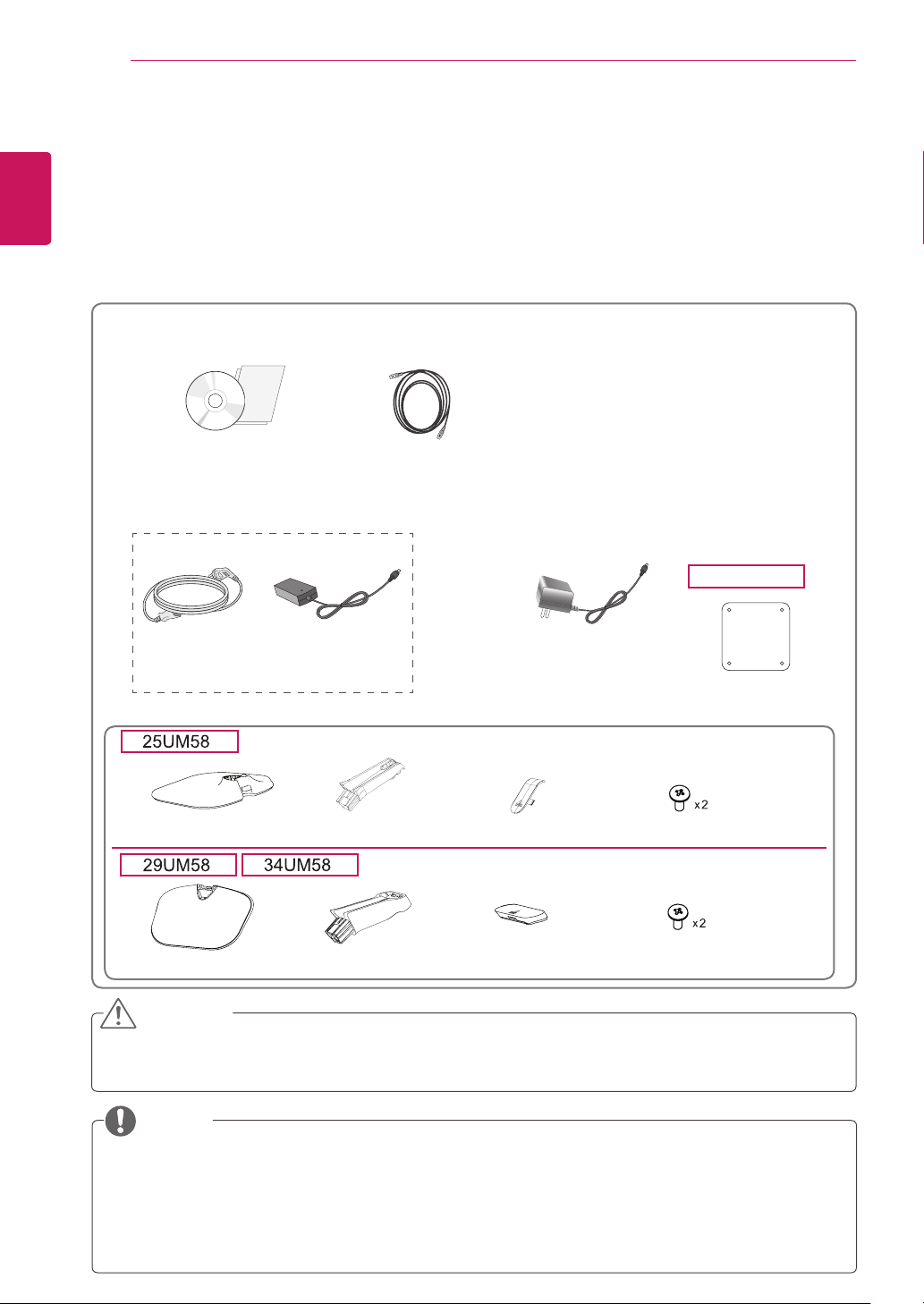
4
ASSEMBLING AND PREPARING
ENGLISH
ENG
Product Components
Please check whether all the components are included in the box before using the product. If there are
missing components, contact the retail store where you purchased the product. Note that the product and
components may look different from those shown here.
ASSEMBLING AND PREPARING
CD / Card
Power Cord
( Depending on the country )
Stand Base
Stand Base
AC-DC Adapter
HDMI Cable
Stand Body
Stand Body
or
AC-DC Adapter
( Depending on
the country )
Screw Cover
Screw Cover
34UM58
Clear sheet
Screws
Screws
CAUTION
Always use genuine components to ensure safety and product performance.
y
The product warranty will not cover damage or injury caused by the use of counterfeit components.
y
NOTE
Note that the components may look different from those shown here.
y
Without prior notice, all information and specifications in this manual are subject to change to im-
y
prove the performance of the product.
To purchase optional accessories, visit an electronics store or online shopping site or contact the
y
retail store where you purchased the product.
Page 5
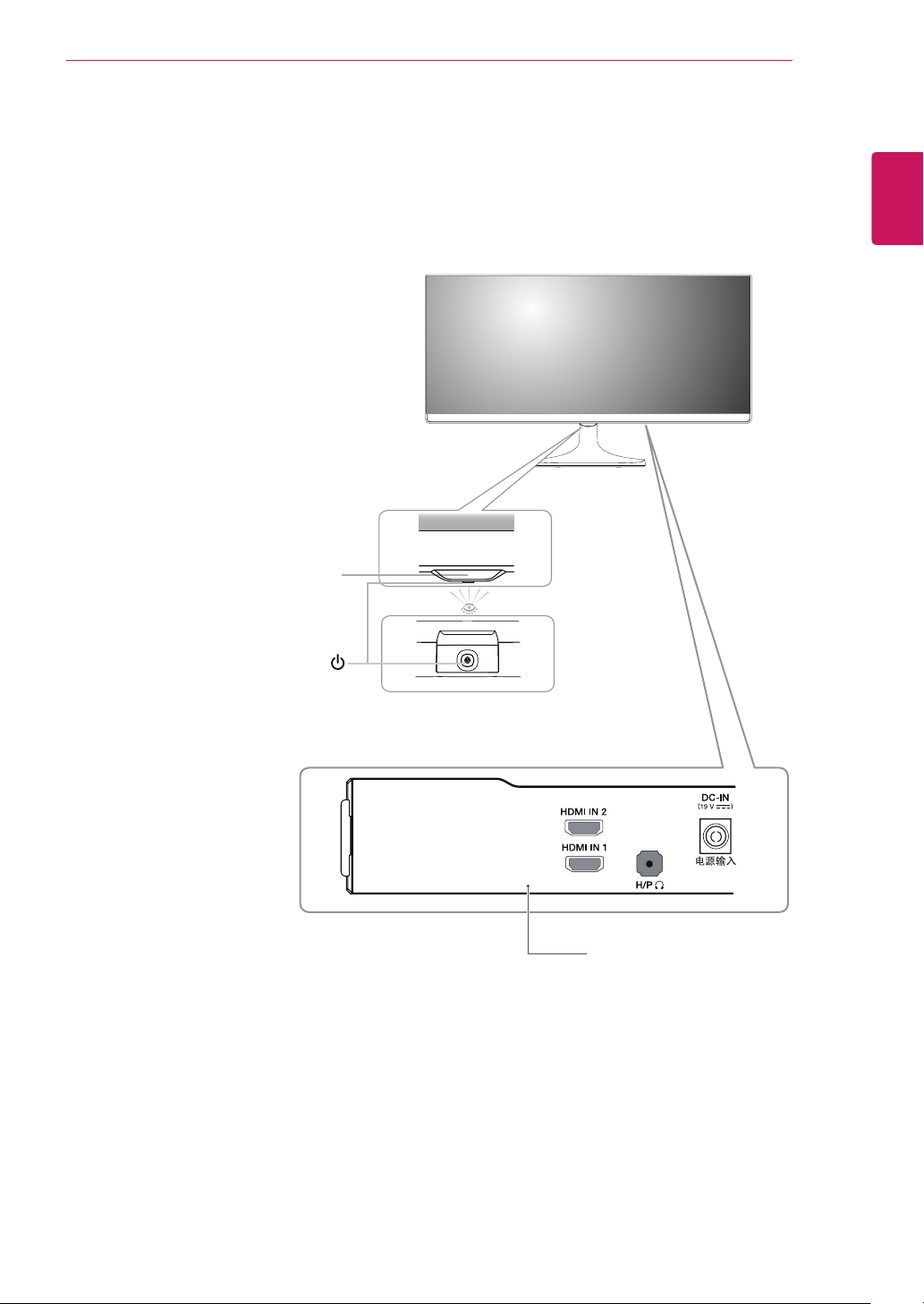
ASSEMBLING AND PREPARING
5
Component and Button Description
Power Indicator
On: power is on
y
Off: power is off
y
ENGLISH
ENG
(Power Button)
Ports
Page 6

ASSEMBLING AND PREPARING
6
ENGLISH
Moving and Lifting the Monitor
ENG
When moving or lifting the monitor, follow these
instructions to prevent the monitor from being
scratched or damaged and to ensure safe transportation regardless of its shape or size.
It is advisable to place the monitor in the
y
original box or packing material before attempting to move it.
Before moving or lifting the monitor, discon-
y
nect the power cord and all cables.
Hold the top and bottom of the monitor frame
y
firmly. Do not hold the panel itself.
CAUTION
As far as possible, avoid touching the moni-
y
tor screen. This may result in damage to the
screen or some of the pixels used to create
images.
If you use the monitor panel without the
y
stand base, its joystick button may cause
the monitor to become unstable and fall,
resulting in damage to the monitor or human
injury. In addition, this may cause the joystick
button to malfunction.
When holding the monitor, the screen should
y
face away from you to prevent it being
scratched.
When moving the monitor, avoid any strong
y
shock or vibrations to the product.
When moving the monitor, keep it upright,
y
never turn the monitor on its side or tilt it
sideways.
Page 7
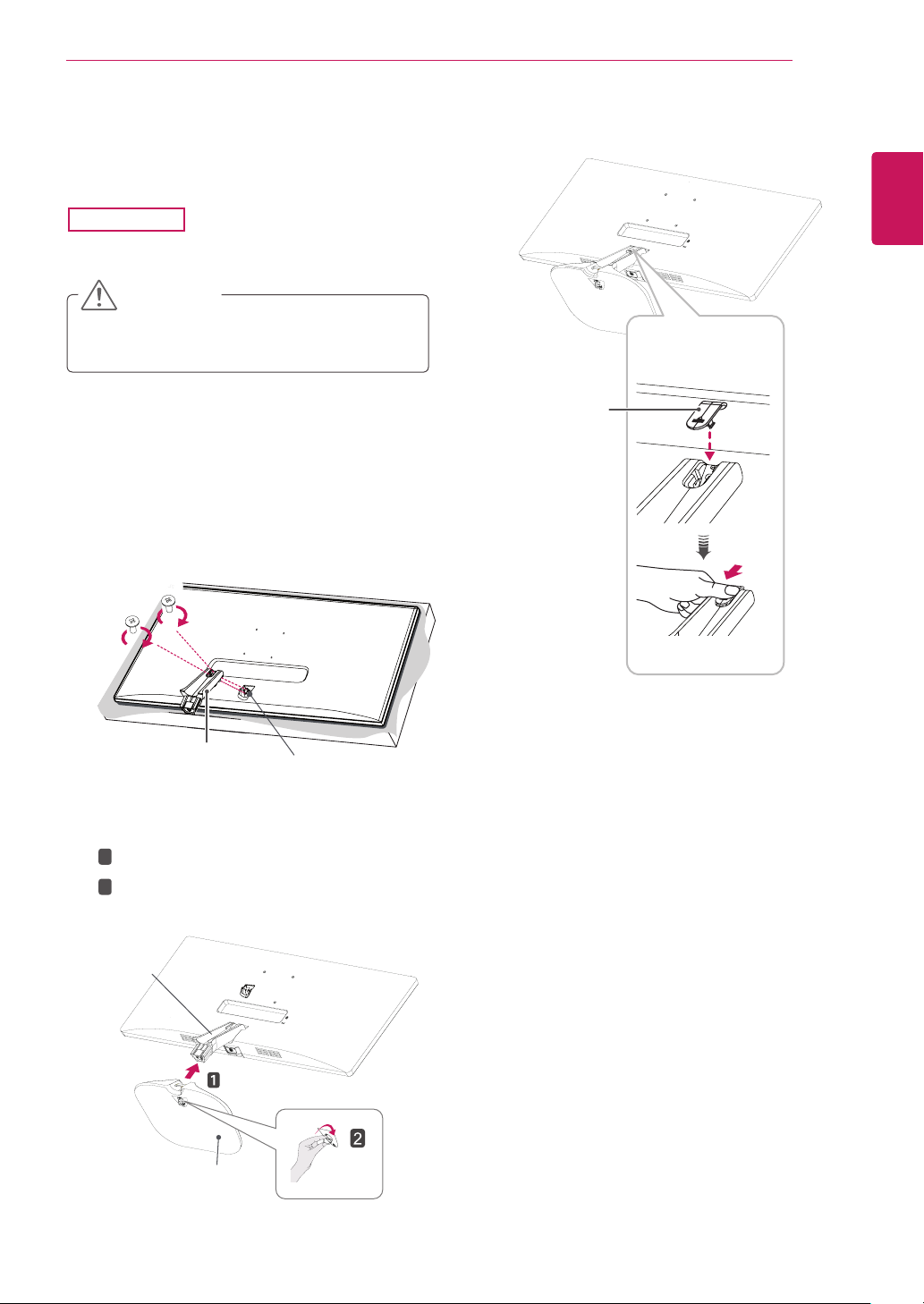
Installing the Monitor
Assembling the stand base
25UM58
Place the screen face down.
1
CAUTION
To protect the screen from scratches, cover
y
the surface with a soft cloth.
Check the direction of the stand body
2
(front, back) and then mount the stand body
onto the stand hinge.
Tighten two screws into the back of the stand
body .
ASSEMBLING AND PREPARING
Attach the screw cover.
4
Screw Cover
7
ENGLISH
ENG
Screws
1
Attach the
3
Tighten the screw to the right.
2
Stand Body
Stand Body
Stand Base
Stand Hinge
Stand Body
to
.
Stand Base
Page 8
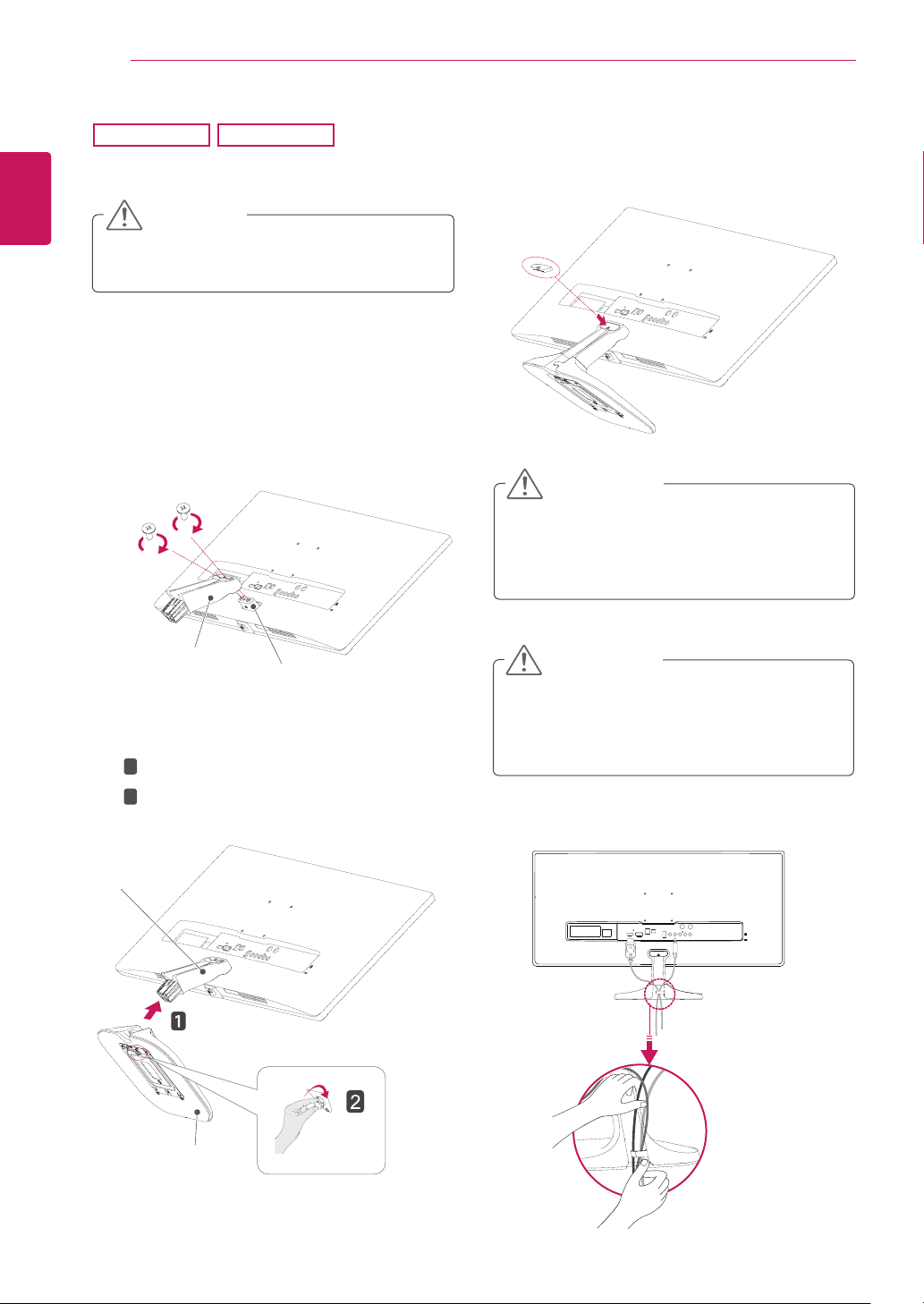
8
ENGLISH
ENG
ASSEMBLING AND PREPARING
29UM58
Place the screen face down.
1
34UM58
Attach the screw cover.
4
CAUTION
To protect the screen from scratches, cover
y
the surface with a soft cloth.
Check the direction of the stand body
2
(front, back) and then mount the stand body
onto the stand hinge.
T
ighten two screws into the back of the stand
body .
Screws
Stand Body
Stand Hinge
Screw Cover
CAUTION
Applying excessive force when tightening
the screws may cause damage to the monitor. Damage caused in this way will not be
covered by the product warranty.
CAUTION
It may hurt your foot off the stand, so be
careful.
A
1
3
T
2
Stand Body
Stand Base
ttach the
ighten the screw to the right.
Stand Base
Stand Body
to
.
Using the cable holder
Page 9
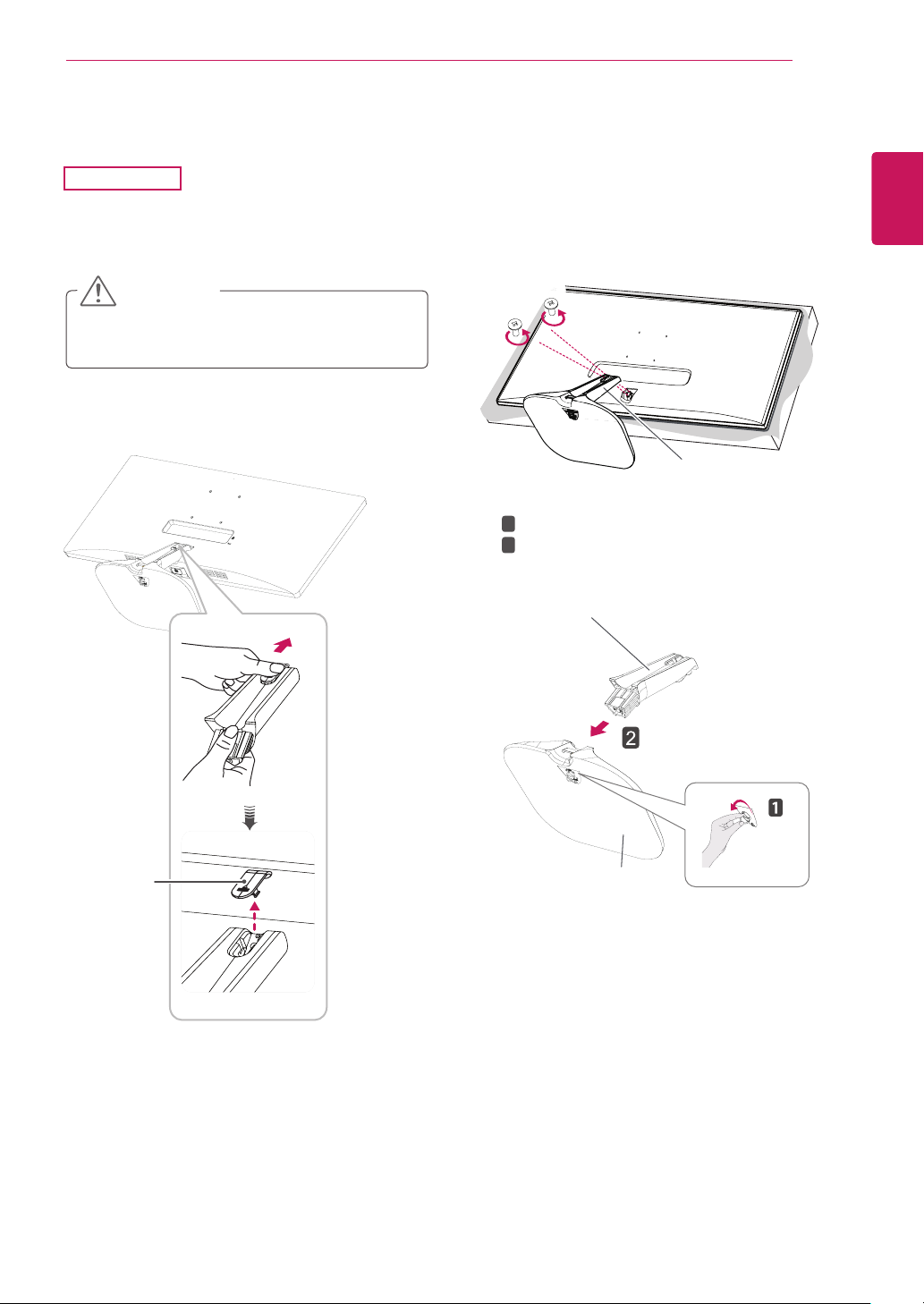
Detaching the stand base
25UM58
Place the screen face down.
1
ASSEMBLING AND PREPARING
Remove the two screws on the back of stand
3
body.
As shown in the illustration, disconnect the
stand body from the stand hinge.
9
ENGLISH
ENG
CAUTION
To protect the screen from scratches, cover
y
the surface with a soft cloth.
Remove the screw cover.
2
Screws
T
1
4
2
P
Stand Body
Stand Body
urn the screw to the left.
ull out the
Stand Base
.
Screw cover
Stand Base
Page 10
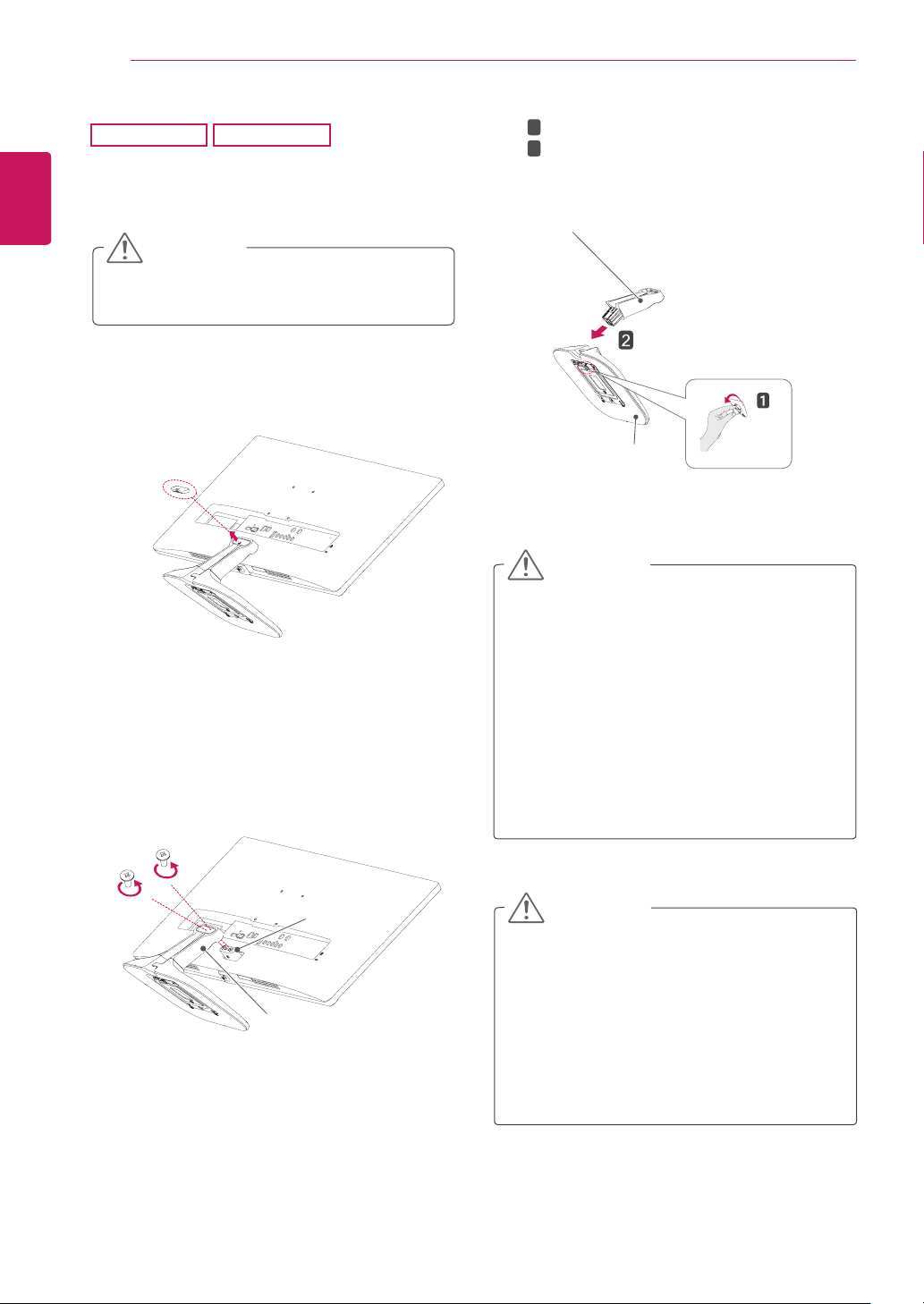
10
ENGLISH
ENG
1
2
ASSEMBLING AND PREPARING
29UM58
Place the screen face down.
34UM58
CAUTION
To protect the screen from scratches, cover
y
the surface with a soft cloth.
Remove the screw cover.
T
1
4
2
P
Stand Body
urn the screw to the left.
ull out the
Stand Base
.
Screw cover
Remove the two screws on the back of stand
3
body.
As shown in the illustration, disconnect the
stand body from the stand hinge.
Stand Hinge
Stand Body
Stand Base
CAUTION
Illustrations in this document represent typi-
y
cal procedures, so they may look different
from the actual product.
Do not carry the monitor upside down by just
y
holding the stand base. This may cause the
monitor to fall off the stand and could result
in personal injury.
When lifting or moving the monitor, do not
y
touch the monitor screen. Applying force or
pressure may damage the monitor screen.
Instead, hold the stand body or the plastic
frame of the product.
CAUTION
The components in the illustrations may dif-
y
fer from the actual product.
Do not carry the monitor upside down, as this
y
may cause it to fall off its stand and result in
damage or injury.
To avoid damaging the screen when lifting
y
or moving the monitor, only hold the stand or
the plastic cover. This avoids putting unnecessary pressure on the screen.
Page 11

Installing onto a table
Lift the monitor and place it on the table in an
1
upright position.
Place at least
from the wall to ensure sufficient ventilation.
100 mm (3.94 inches)
away
ASSEMBLING AND PREPARING
Connect the adapter to the monitor, then plug
2
the power cord into the power outlet.
11
ENGLISH
ENG
(3.94 inches)
100 mm
(3.94 inches)
100 mm
100 mm
(3.94 inches)
100 mm
(3.94 inches)
or
Press the (Power) button on the bottom of
3
the monitor to turn it on.
CAUTION
Unplug the power cord prior to moving or
y
installing the monitor. There is risk of electric
shock.
Page 12

ASSEMBLING AND PREPARING
02 5-
12
Adjusting the angle
ENGLISH
ENG
1
2
Place the monitor in an upright position, mount-
ed on the stand base.
Adjust the angle of the screen. The angle of the
screen can be adjusted forwards or backwards
for a comfortable viewing experience.
-
Rear Side
Front Side
WARNING
To avoid injury to the fingers when adjusting
y
the screen, do not hold the lower part of the
monitor's frame as illustrated below.
Be careful not to touch or press the screen
y
area when adjusting the angle of the monitor.
Page 13

ASSEMBLING AND PREPARING
13
Using the Kensington lock
The Kensington security system connector is located at the back of the Monitor set.
For more information on installation and usage,
refer to the Kensington lock user manual or visit
the website at http://www.kensington.com.
Connect the Kensington security system cable
between the Monitor set and a table.
Installing the wall mount plate
This monitor supports the specification of the standard wall mount plate or compatible device.
Place the screen face down. To protect the
1
screen from scratches, cover the surface with a
soft cloth.
Attach the clear sheet to the back of the moni-
2
tor and align it with the screw holes. (34UM58)
Place the wall mount plate onto the monitor
3
and align it with the screw holes.
Tighten the four screws to fix the plate to the
4
monitor using a screwdriver.
Clear sheet
(PET sheet)
ENGLISH
ENG
NOTE
Use of the Kensington lock is optional.
y
The accessories can be purchased at
your local electronics store.
NOTE
The wall mount plate is sold separately.
y
For more information on installation, refer to
y
the wall mount plate's installation guide.
Be careful not to use excessive force when
y
mounting the wall mount plate, as this can
damage the monitor's screen.
Page 14

ASSEMBLING AND PREPARING
14
Installing to a wall
ENGLISH
ENG
Install the monitor at least 100 mm (3.94 inches)
away from the wall and leave about 100 mm (3.94
inches) of space at each side of the monitor to
ensure sufficient ventilation. Detailed installation
instructions can be obtained from your local retail
store. Please refer to the manual to install and set
up a tilting wall mounting bracket.
To install the monitor to a wall, attach a wall mounting bracket (optional) to the back of the monitor.
Make sure that the wall mounting bracket is securely
fixed to the monitor and to the wall.
100 mm
(3.94 inches)
100 mm
(3.94 inches)
100 mm
(3.94 inches)
100 mm
(3.94 inches)
CAUTION
Unplug the power cord before moving or in-
y
stalling the monitor to avoid electric shocks.
Installing the monitor on the ceiling or on a
y
slanted wall may result in the monitor falling
off, which could lead to injury. Please use
the genuine LG wall mounting bracket. For
more information, contact your local retail
store or a qualified installer.
Applying excessive force when fastening
y
screws may cause damage to the monitor. Damage caused in this way will not be
covered by the product warranty.
Use the wall mounting bracket and screws
y
that conform to the VESA standard. Damage caused by the use or misuse of inappropriate components will not be covered
by the product warranty.
Screw length from outer surface of back
y
cover should be under 8mm.
Wall mount Pad
Back Cover
1 If you use screw longer than standard, the moni-
tor might be damaged internally.
2 If you use improper screw, the product might be
damaged and drop from mounted position.
In this case, LG Electronics is not responsible
for it.
Wall Mount (A x B)
Stand Screw
Required Screws
25UM58 34UM58
29UM58
75 x 75 100 x 100
M4 x 10 mm
4
Wall mount Pad
Back Cover
Standard screw
Max.8mm
NOTE
Use the screws specified by the VESA stan-
y
dard.
The wall mount kit includes the installation
y
guide and all necessary parts.
The wall mounting bracket is optional. The
y
accessories can be purchased at your local
retail store.
The length of the screw may differ for each
y
wall mounting bracket. Ensure the correct
length screw is used.
For more information, please refer to the
y
user manual for the wall mounting bracket.
Page 15

USING THE MONITOR
15
USING THE MONITOR
Connecting to a PC
This monitor supports the *Plug and Play
y
feature.
*Plug and Play: A feature that allows you to
add a device to your computer without having
to reconfigure anything or install any manual
drivers.
HDMI connection
Transmits the digital video and audio signals from
your PC and A/V devices to the monitor. Connect
your PC and AV device to the monitor with the
HDMI cable as illustrated below.
Press the menu button and then select the input
option from the input menu.
ENGLISH
ENG
NOTE
If you use HDMI PC, it can cause compatibility
y
problem.
Use a certified cable with the HDMI logo
y
attached. If you do not use a certified HDMI
cable, the screen may not display or a
connection error may occur.
Recommended HDMI cable types
y
- High-Speed HDMI®/TM Cable
- High-Speed HDMI®/TM Cable with Ethernet
Page 16

USING THE MONITOR
16
ENGLISH
Connecting to AV Devices
ENG
HDMI connection
Transmits the digital video and audio signals from
your PC and A/V devices to the monitor. Connect
your PC and AV device to the monitor with the
HDMI cable as illustrated below.
Press the menu button and then select the input
option from the input menu.
Connecting to External Devices
Connecting Headphones
Connect peripherals to the monitor via the headphones port. Connect as illustrated.
(sold separately)
NOTE
NOTE
If you use HDMI PC, it can cause compatibility
y
problem.
Use a certified cable with the HDMI logo
y
attached. If you do not use a certified HDMI
cable, the screen may not display or a
connection error may occur.
Recommended HDMI cable types
y
- High-Speed HDMI®/TM Cable
- High-Speed HDMI®/TM Cable with Ethernet
yPeripheral devices are sold separately.
yIf you use angled earphones, it may cause
a problem with connecting another external
device to the monitor. Therefore, it is recommended to use straight earphones.
Angled Straight
yDepending on the audio settings of the PC
and external device, headphones and speaker
functions may be limited.
Page 17

CUSTOMIZING SETTINGS
17
CUSTOMIZING SETTINGS
Activating the Main Menu
Press the joystick button on the bottom of the monitor.
1
Move the joystick up/down (▲/▼) and left/right(◄/►) to set the options.
2
Press the joystick button once more to exit the main menu.
3
Button Menu Status Description
Main menu disabled
Main menu enabled
Main menu disabled
◄
Main menu enabled
Main menu disabled
►
Main menu enabled
Enables the main menu.
Exits the main menu.
(Holding down the button to turn off the monitor: You can turn off
the monitor this way at any time, including when the OSD is on.)
Adjusts the monitor volume level.
Enters the menu features.
Adjusts the monitor volume level.
Operates the Input change.
ENGLISH
ENG
Power Indicator
Joystick Button
Main menu disabled
▲
Main menu enabled
Main menu disabled
▼
Main menu enabled
Main Menu Features
Enables the main menu.
Enters the picture mode feature.
Enables the main menu.
Turns off the monitor.
Main Menu Description
Menu
Picture Mode
Input
Monitor off
Exit
Configures the screen settings.
Select picture mode to achieve the best display effect.
You can choose the input signal.
• When two input signals are connected, you can select the input
signal you want.
Turns off the monitor.
Exits the main menu.
Page 18

CUSTOMIZING SETTINGS
Game Adjust
Color Adjust
SMART ENERGY SAVING
Low
Power LED
Automatic Standby
18
ENGLISH
Customizing settings
ENG
Menu Settings
-Quick Settings
1
2
3
4
5
Each option is described below.
To view the
OSD menu
, press the
bottom of the monitor and then enter the
Quick Settings >
Go to
Brightness
joystick button
Menu
at the
.
by moving the joystick.
Configure the options following the instructions that appear in the
bottom right corner.
To return to the upper menu or set other menu items, move the
joystick to ◄ or pressing ( / OK) it.
If you want to exit the OSD menu, move the joystick to ◄ until you
exit.
Menu > Quick Settings Description
Brightness
Contrast
Volume Adjusts the volume.
Adjusts the color contrast and brightness of the screen.
NOTE
Jog joystick button down (
y
enable/disable the Mute function.
Input Selects the input mode.
Ratio Adjusts the screen ratio.
Wide Displays the video in wide-screen, regardless of the video signal input.
Original Displays a video according to the input video signal aspect ratio.
) in the Volume menu will
NOTE
The display may look the same for Wide, Original options at the recommended resolution (2560 x
y
1080).
The ratio is disabled in the interlaced signal.
y
Page 19

-Picture
SMART ENERGY SAVING
Low
Power LED
Automatic Standby
To view the
1
OSD menu
, press the
the bottom of the monitor and then enter the
Picture
Go to
2
Configure the options following the instructions that
3
by moving the joystick.
appear in the bottom right corner.
To return to the upper menu or set other menu items,
4
move the joystick to ◄ or pressing ( / OK) it.
If you want to exit the OSD menu, move the joystick
5
to ◄ until you exit.
Each option is described below.
joystick button
Menu
at
.
CUSTOMIZING SETTINGS
Game Adjust
Color Adjust
19
ENGLISH
ENG
Menu > Picture Description
Picture Mode Custom Allows the user to adjust each element. The color mode of the main menu can be ad-
Reader It is a mode that the screen is adjusted to the best for the newspaper. If you want
Photo Optimizes the screen to view photos.
Cinema Optimizes the screen to improve the visual effects of a video.
FPS 1 This mode is optimized for FPS games.
FPS 2 It has a higher Black Stabilizer value than FPS Game 1. It is suitable for very dark
RTS This mode is optimized for RTS Game.
Custom
(Game)
Picture Adjust Sharpness Adjusts the sharpness of the screen.
Black
Level
DFC Adjusts the brightness automatically according to the screen.
justed.
screen more bright, you can control brightness in Menu OSD.
FPS games.
In this mode, users can customize various elements including game-related options.
Sets the offset level (for HDMI only).
yOffset:
High Keeps the current contrast ratio of the screen.
Low Lowers the black levels and raises the white levels from the current con-
as a reference for a video signal, this is the darkest color the monitor can
display.
trast ratio of the screen.
Page 20

CUSTOMIZING SETTINGS
20
ENGLISH
ENG
Game Adjust Black Stabilizer Black Stabilizer
Response Time Sets a response time for displayed pictures based on the speed of
Color Adjust Gamma The higher the gamma value, the darker the image becomes.
Color Temp Selects the factory default picture color.
Six Color Meets the user requirements for colors through adjusting the color
Reset Returns the color settings to the default settings.
: You can control the black contrast to have better visibility in dark
scenes.
Increasing the Black Stabilizer value brightens the low gray level
area on the screen. (You can easily distinguish objects on dark
game screens.)
Reducing the Black Stabilizer value darkens the low gray level area
and increases the dynamic contrast on the screen.
the screen. For a normal environment, it is recommended that you
use Normal. For a fast-moving picture, it is recommended that you
use High.
Setting to High may cause image sticking.
High Sets the response time to High.
Middle Sets the response time to Middle.
Low Sets the response time to Low.
Off Sets the response time to Off.
Likewise, the lower the gamma value, the lighter the image
becomes. If you do not need to adjust the gamma settings, select
Off.
Warm:
Sets the screen color to a reddish tone.
Medium:
Cool:
Custom
Red
Green
Blue
and saturation of the six colors(
Hue, Green_Saturation, Blue_Hue, Blue_Saturation, Cyan_Hue,
Cyan_Saturation, Magenta_Hue, Magenta_Saturation, Yellow_
Hue, Yellow_Saturation
*Hue: Adjusts tone of the screen.
*Saturation: Adjusts the saturation of the screen colors. The lower
the value, less saturated and bright the colors become. The higher
the value, the more saturated and dark the colors become.
Sets the screen color between a red and blue tone.
Sets the screen color to a bluish tone.
You can customize the picture color using Red, Green,
and Blue colors.
Red_Hue, Red_Saturation, Green_
) and saving the settings.
Page 21

-General
CUSTOMIZING SETTINGS
21
.
General
OSD menu
, press the
by moving the joystick.
To view the
1
ton
at the bottom of the monitor and then enter the
Menu
Go to
2
Configure the options following the instructions that
3
appear in the bottom right corner.
To return to the upper menu or set other menu items,
4
joystick but-
SMART ENERGY SAVING
Power LED
Automatic Standby
move the joystick to ◄ or pressing ( / OK) it.
If you want to exit the OSD menu, move the joystick
5
to ◄ until you exit.
Each option is described below.
Menu > General Description
Language To choose the language in which the control names are displayed.
SMART ENERGY
SAVING
Power LED Turns the power indicator on the front side of the monitor on/off.
Automatic Standby The monitor will automatically switch to standby mode after a certain period.
OSD Lock Prevents incorrect key input.
High
Low
Off Disables SMART ENERGY SAVING .
On The power indicator is automatically turned on.
Off The power indicator is automatically turned on.
On Key input is disabled.
Enables SMART ENERGY SAVING you can save energy with this energy- high
efficient function.
Enables SMART ENERGY SAVING you can save energy with this energy- low
efficient function.
ENGLISH
ENG
Low
NOTE
All functions except for the OSD Lock mode and the Exit button for Brightness, Contrast, Volume, Input, and General are disabled.
Off Key input is enabled.
NOTE
SMART ENERGY SAVING: Conserve energy by using luminance compensation algorithm.
y
Saving Data depends on the Panel. So,those values should be different from each panel and panel
y
vendor.If option of SMART ENERGY SAVING is High or Low, monitor luminance become higher or
lower depend on source.
Page 22

CUSTOMIZING SETTINGS
22
ENGLISH
-Reset
ENG
Each option is described below.
To view the
1
ton
at the bottom of the monitor and then enter the
Menu
Go to
2
Configure the options following the instructions that
3
appear in the bottom right corner.
To return to the upper menu or set other menu items,
4
move the joystick to ◄ or pressing ( / OK) it.
If you want to exit the OSD menu, move the joystick
5
to ◄ until you exit.
Menu > Reset Description
Do you want to reset your settings?
Reset Returns to the default settings.
Cancel Cancel the select.
OSD menu
.
Reset
by moving the joystick.
, press the
joystick but-
Page 23

CUSTOMIZING SETTINGS
23
-Picture mode
Press the joystick button on the bottom of the monitor.
1
Picture mode
Go to
2
Configure the options following the instructions that appear in the
3
bottom.
Each option is described below.
Menu > Picture Description
Picture Mode Custom Allows the user to adjust each element. The color mode of the main menu can be ad-
by moving the joystick button to ▲.
justed.
Reader It is a mode that the screen is adjusted to the best for the newspaper. If you want
Photo Optimizes the screen to view photos.
Cinema Optimizes the screen to improve the visual effects of a video.
FPS 1 This mode is optimized for FPS games.
FPS 2 It has a higher Black Stabilizer value than FPS Game 1. It is suitable for very dark
RTS This mode is optimized for RTS Game.
Custom
(Game)
screen more bright, you can control brightness in Menu OSD.
FPS games.
In this mode, users can customize various elements including game-related options.
ENGLISH
ENG
Page 24

TROUBLESHOOTING
24
ENGLISH
TROUBLESHOOTING
ENG
Nothing is displayed on the screen.
Is the monitor's power cord plugged
in?
Is the power indicator on?
Is the power indicator displaying ?
Is the power indicator blinking?
Is the "OUT OF RANGE" message
displayed?
Is the "CHECK SIGNAL CONNECTION" message is displayed?
The screen retains an image.
Does image sticking occur even
when the monitor is turned off?
yCheck if the power cord is correctly plugged in to the power outlet.
yCheck the power cable connection and press the power button.
yCheck that the connected input is enabled (Menu - Input).
yIf the monitor is in sleep mode, move the mouse or press any key on
the keyboard to switch the display on.
yCheck if the computer is turned on.
yThis occurs when signals transferred from the PC (video card) are out
of the horizontal or vertical frequency range of the monitor. Please see
the "Product Specification" section of this manual to set the appropriate frequency.
yThis is displayed when the signal cable between the PC and the moni-
tor is missing or disconnected. Check the cable and reconnect.
yDisplaying a still image for a prolonged time may cause damage to the
screen, resulting in the retention of the image.
yUse a screen saver to protect the screen when using the monitor for a
prolonged period of time.
NOTE
Vertical Frequency:
y
second like a fluorescent lamp.
The number of times the screen is refreshed per second is called vertical frequency or refresh rate
and is represented by Hz.
Horizontal Frequency:
y
The number of horizontal lines displayed in one second can be calculated by dividing one by the horizontal cycle. This is called horizontal frequency and is represented by kHz.
In order to display an image, the screen must be refreshed dozens of times per
The time it takes to display one horizontal line is called the horizontal cycle.
Page 25

TROUBLESHOOTING
25
NOTE
Check if the video card's resolution or frequency is within the range allowed by the monitor and set to
y
the recommended (optimal) resolution in
Failing to set the video card to the recommended (optimal) resolution may result in blurred text, a
y
dimmed screen, a truncated display area or misalignment of the display.
The configuration procedure may differ depending on your computer and/or operating system. Also,
y
some video cards may not support certain resolutions. If this is the case, contact the manufacturer of
the computer or video card for assistance.
Some video cards may not support the 2560x1080 resolution.
y
If the resolution cannot be displayed, contact the manufacturer of your video card.
The display color is abnormal.
Does the display appear discolored
(16 color)?
Does the display color appear unstable or in monochrome?
Are there spots on the screen?
ySet the color to 24 bit (true color) or higher. In Windows, go to Control
Panel > Display > Settings > Color Quality.
yCheck if the signal cable is connected properly. Reconnect the cable or
reinsert the PC's video card.
yWhen using the monitor, pixilated spots (red, green, blue, white or
black) may appear on the screen. This is normal for the LCD screen. It
is not an error nor is it related to the monitor's performance.
Control Panel > Display > Settings
.
ENGLISH
ENG
Page 26

SPECIFICATIONS
26
ENGLISH
SPECIFICATIONS
ENG
25UM58
LCD Screen Type TFT (Thin Film Transistor) LCD (Liquid Crystal Display)
Panel,Anti-Glare coating
Pixel Pitch 0.2286 mm x 0.2286 mm
Resolution Maximum Resolution 2560 x 1080 @ 60 Hz
Recommended Resolution 2560 x 1080 @ 60 Hz
Video Signal
Input Connector HDMI IN1, HDMI IN2 , H/P
Power Voltage 19 V 1.6 A or 19 V 1.3 A
AC/DC adaptor Type ADS-40SG-19-3 19032G, SHENZHEN HONOR ELECTRONIC CO.,LTD production
Horizontal Frequency 30 kHz to 90 kHz
Vertical Frequency 56~75 Hz (PC)
Synchronization Separate Sync.
Power consumption (Typ.) On mode: 27 W Typ. (Outgoing condition)**
Sleep Mode (Standby Mode) ≤ 0.3 W
Off Mode ≤ 0.3 W
Or type ADS-40FSG-19 19032GPG-1, SHENZHEN HONOR ELECTRONIC CO.,LTD production
Or type ADS-40FSG-19 19032GPBR-1, SHENZHEN HONOR ELECTRONIC CO.,LTD production
Or type ADS-40FSG-19 19032GPI-1, SHENZHEN HONOR ELECTRONIC CO.,LTD production
Or type ADS-40FSG-19 19032GPCU-1, SHENZHEN HONOR ELECTRONIC CO.,LTD production
Or type ADS-32FSG-19 19032EPCU-1L, SHENZHEN HONOR ELECTRONIC CO.,LTD production
Or type ADS-25FSF-19 19025EPI-1, SHENZHEN HONOR ELECTRONIC production
Or type LCAP21A, LIEN CHANG ELECTRONIC ENTERPRISE production
Or type LCAP26A-A, LIEN CHANG ELECTRONIC ENTERPRISE production
Or type LCAP26A-E, LIEN CHANG ELECTRONIC ENTERPRISE production
Or type LCAP26A-I, LIEN CHANG ELECTRONIC ENTERPRISE production
Or type LCAP26A-B, LIEN CHANG ELECTRONIC ENTERPRISE production
Or type LCAP51A, LIEN CHANG ELECTRONIC ENTERPRISE production
Or type PA-1031-23, Lite-On Technology Corporation production.
Output: 19 V 1.7 A
Type ADS-40SG-19-3 19025G, SHENZHEN HONOR ELECTRONIC production
Or type ADS-40FSG-19 19025GPG-1, SHENZHEN HONOR ELECTRONIC production
Or type ADS-40FSG-19 19025GPBR-1, SHENZHEN HONOR ELECTRONIC production
Or type ADS-40FSG-19 19025GPI-1, SHENZHEN HONOR ELECTRONIC production
Or type ADS-40FSG-19 19025GPCU-1, SHENZHEN HONOR ELECTRONIC production
Or type ADS-40FSG-19 19025GPB-2, SHENZHEN HONOR ELECTRONIC production
Or type ADS-25FSG-19 19025EPCU-1L, SHENZHEN HONOR ELECTRONIC production
Or type ADS-25SFA-19-3 19025E, SHENZHEN HONOR ELECTRONIC production
Or type ADS-25FSF-19 19025EPCU-1, SHENZHEN HONOR ELECTRONIC production
Or type ADS-25FSF-19 19025EPBR-1, SHENZHEN HONOR ELECTRONIC production
Or type ADS-25FSF-19 19025EPI-1, SHENZHEN HONOR ELECTRONIC production
Or type ADS-25FSF-19 19025EPG-1, SHENZHEN HONOR ELECTRONIC production
Or type ADS-25FSF-19 19025EPB-1, SHENZHEN HONOR ELECTRONIC production
Or type LCAP21, LIEN CHANG ELECTRONIC ENTERPRISE production
Or type LCAP26-A, LIEN CHANG ELECTRONIC ENTERPRISE production
Or type LCAP26-E, LIEN CHANG ELECTRONIC ENTERPRISE production
Or type LCAP26-I, LIEN CHANG ELECTRONIC ENTERPRISE production
Or type LCAP26-B, LIEN CHANG ELECTRONIC ENTERPRISE production
Or type LCAP51, LIEN CHANG ELECTRONIC ENTERPRISE production
Or type WA-24C19FS, Asian Power Devices Inc. production
Or type WA-24C19FN, Asian Power Devices Inc. production
Or type DA-24B19, Asian Power Devices Inc. production
Or type AD10560LF, PI Electronics (H.K.) Ltd. production
Or type AD2139S20, PI Electronics (H.K.) Ltd. production
Or type AD2139620, PI Electronics (H.K.) Ltd. production
Output: 19 V 1.3 A
Page 27

SPECIFICATIONS
27
ENGLISH
ENG
Environmental
Conditions
Stand Angle
Adjustment
Dimension Monitor Size (Width x Height x Depth)
Weight (Without
Packaging)
The specifications are subject to change without notice.
* The power consumption level can be different by operating condition and monitor setting.
** The On mode power consumption is measured with LGE test standard (Full White pattern,Maximum resolution)
Operating Condition Temperature: 0°C to 40°C; Humidity: ≤ 80%
Storing Condition Temperature: -20°C to 60°C; Humidity: ≤ 85%
Forwards/Backwards: -5° to 20° (Head)
With Stand 609 mm x 383 mm x 188 mm
Without Stand 609 mm x 287 mm x 55 mm
4.0 kg
Page 28

SPECIFICATIONS
28
ENGLISH
SPECIFICATIONS
ENG
29UM58
LCD Screen Type TFT (Thin Film Transistor) LCD (Liquid Crystal Display)
Panel,Anti-Glare coating
Pixel Pitch 0.2628 mm x 0.2628 mm
Resolution Maximum Resolution 2560 x 1080 @ 60 Hz
Recommended Resolution 2560 x 1080 @ 60 Hz
Video Signal
Input Connector HDMI IN1, HDMI IN2 , H/P
Power Voltage 19 V 1.6 A
AC/DC adaptor Type ADS-40SG-19-3 19032G, SHENZHEN HONOR ELECTRONIC CO.,LTD production
Environmental
Conditions
Stand Angle
Adjustment
Dimension Monitor Size (Width x Height x Depth)
Weight (Without
Packaging)
Horizontal Frequency 30 kHz to 90 kHz
Vertical Frequency 56~75 Hz (PC)
Synchronization Separate Sync.
Power consumption (Typ.) On mode: 32 W Typ. (Outgoing condition)**
Sleep Mode (Standby Mode) ≤ 0.3 W
Off Mode ≤ 0.3 W
Or type ADS-40FSG-19 19032GPG-1, SHENZHEN HONOR ELECTRONIC CO.,LTD production
Or type ADS-40FSG-19 19032GPBR-1, SHENZHEN HONOR ELECTRONIC CO.,LTD production
Or type ADS-40FSG-19 19032GPI-1, SHENZHEN HONOR ELECTRONIC CO.,LTD production
Or type ADS-40FSG-19 19032GPCU-1, SHENZHEN HONOR ELECTRONIC CO.,LTD production
Or type ADS-32FSG-19 19032EPCU-1L, SHENZHEN HONOR ELECTRONIC CO.,LTD production
Or type LCAP21A, LIEN CHANG ELECTRONIC ENTERPRISE production
Or type LCAP26A-A, LIEN CHANG ELECTRONIC ENTERPRISE production
Or type LCAP26A-E, LIEN CHANG ELECTRONIC ENTERPRISE production
Or type LCAP26A-I, LIEN CHANG ELECTRONIC ENTERPRISE production
Or type LCAP26A-B, LIEN CHANG ELECTRONIC ENTERPRISE production
Or type LCAP51A, LIEN CHANG ELECTRONIC ENTERPRISE production
Or type PA-1031-23, Lite-On Technology Corporation production.
Output: 19 V 1.7 A
Operating Condition Temperature: 0°C to 40°C; Humidity: ≤ 80%
Storing Condition Temperature: -20°C to 60°C; Humidity: ≤ 85%
Forwards/Backwards: -5° to 20° (Head)
With Stand 703 mm x 414 mm x 213 mm
Without Stand 703 mm x 328 mm x 64 mm
5.2 kg
The specifications are subject to change without notice.
* The power consumption level can be different by operating condition and monitor setting.
** The On mode power consumption is measured with LGE test standard (Full White pattern,Maximum
resolution)
Page 29

SPECIFICATIONS
29
SPECIFICATIONS
34UM58
LCD Screen Type TFT (Thin Film Transistor) LCD (Liquid Crystal Display)
Panel,Anti-Glare coating
Pixel Pitch 0.312(H) mm x 0.310(V) mm
Resolution Maximum Resolution 2560 x 1080 @ 60 Hz
Recommended Resolution 2560 x 1080 @ 60 Hz
Video Signal
Input Connector HDMI IN1, HDMI IN2 , H/P
Power Voltage 19 V 2.0 A
AC/DC adaptor Type ADS-45SN-19-3 19040G,
Environmental
Conditions
Stand Angle
Adjustment
Dimension Monitor Size (Width x Height x Depth)
Weight (Without
Packaging)
Horizontal Frequency 30 kHz to 90 kHz
Vertical Frequency (PC)56Hz to75 Hz
Synchronization Separate Sync.
Power consumption (Typ.) On mode: 41 W Typ. (Outgoing condition)**
Sleep Mode (Standby Mode) ≤ 0.5 W
Off Mode ≤ 0.3 W
SHENZHEN HONOR ELECTRONIC
Or type LCAP21C,
Or type LCAP26B-E,
Output: 19 V 2.1 A
Operating Condition Temperature: 0°C to 40°C; Humidity: < 80%
Storing Condition Temperature: -20°C to 60°C; Humidity: < 85%
Forwards/Backwards: -5° to 20° (Head)
With Stand 830 mm x 461 mm x 213 mm
Without Stand 830 mm x 382 mm x 66 mm
6.4 kg
LIEN CHANG ELECTRONIC ENTERPRISE
LIEN CHANG ELECTRONIC ENTERPRISE
production
production
production
ENGLISH
ENG
The specifications are subject to change without notice.
* The power consumption level can be different by operating condition and monitor setting.
** The On mode power consumption is measured with LGE test standard (Full White pattern,Maximum
resolution)
Page 30

SPECIFICATIONS
30
ENGLISH
Factory support mode
ENG
HDMI Timing (Video)
Preset Mode
720 x 400 31.468 70.08 -/+
640 x 480 31.469 59.94 -/-
640 x 480 37.5 75 -/-
800 x 600 37.879 60.317 +/+
800 x 600 46.875 75 +/+
1024 x 768 48.363 60 -/-
1024 x 768 60.123 75.029 +/+
1152 x 864 67.5 75 +/+
1280 x 720 45 60 +/+
1280 x 1024 63.981 60.02 +/+
1280 x 1024 79.976 75.025 +/+
1600 x 900 60 60 +/+
1680 x 1050 65.290 59.954 -/+
1920 x 1080 67.5 60 +/-
2560 x 1080 66.7 60 -/+
Horizontal Frequency
(kHz)
Vertical Frequency
(Hz)
Polarity (H/V) Remarks
Preset Mode
480P 31.50 60
576P 31.25 50
720P 37.50 50
720P 45.00 60
1080P 56.25 50
1080P 67.50 60
Horizontal
Frequency (kHz)
Power Indicator
Mode LED Color
On Mode Light On
Power-saving Blinking
Off Mode Off
Vertical
Frequency (Hz)
Remarks
Page 31

PROPER POSTURE
31
PROPER POSTURE
Proper Posture for Using the Monitor
Adjust the screen so that you can comfortably view at a slight downward angle from your natural eye level.
Take a break for approximately ten minutes every hour to reduce any fatigue caused by long-time
y
usage.
The stand of the touch monitor allows the product to be used in the optimum position.
y
Adjust the stand angle to obtain the best view of the screen.
You should be looking
slightly down at the screen.
Adjust the angle
So that there is no reflection
or glare from the screen.
ENGLISH
ENG
Place your hands gently on
the keyboard, keeping your
arms bent at the elbows and
extended horizontally in front
of you.
Page 32

Supplier’s Declaration of Conformity
Trade Name LG
Responsible Party LG Electronics USA, Inc.
Address 111 Sylvan Avenue, North Building,
Englewood Cliffs,NJ 07632
E-mail lg.environmental@lge.com
*above information is only for USA FCC Regulatory
Make sure to read the Safety Precautions
before using the product.
The model and serial number of the product
are located on the back and on one side of
the product. Record them below in case you
ever need service.
MODEL
SERIAL
