LG 29UC97, 29UC97C User Manual
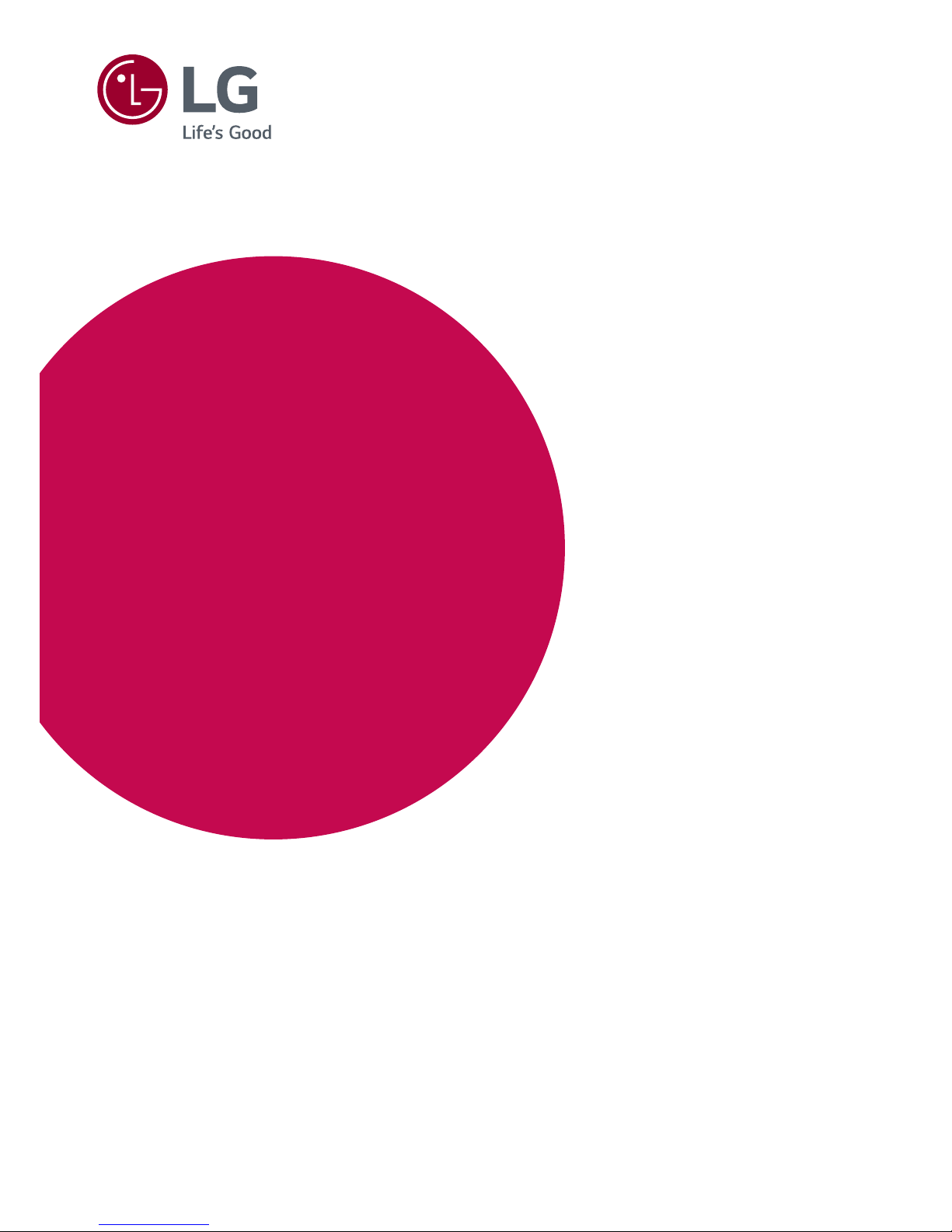
www.lg.com
Guides on Using
Product Functions
(Windows, Mac)
Please read this manual carefully before operating your set and retain
it for future reference.
29UC97
29UC97C
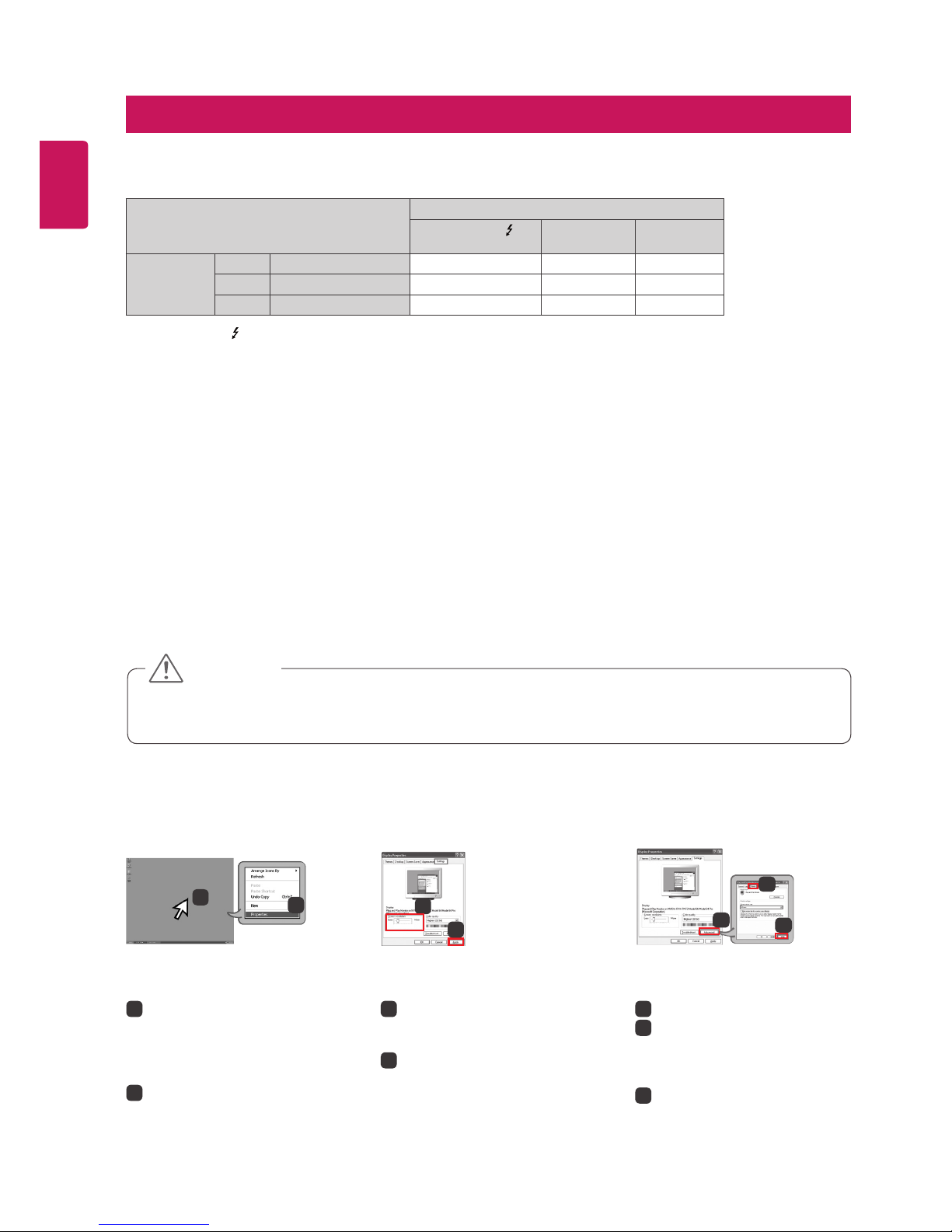
2
ENGLISH
Failing to set the graphics card to the recommended (optimal) resolution may result in blurred text, a dimmed
screen, a truncated display area, or misalignment of the display.
The configuration procedure may differ depending on your computer and/or operating system. Also, some
graphics cards may not support certain resolutions. If this is the case, contact the manufacturer of the computer
or graphics card for assistance.
Some graphics cards may not support 2560 x 1080 resolution. It is recommended to use a graphics card that
supports 2560 x 1080 resolution. Even when you set the resolution to 2560 x 1080 on your PC, the actual PC
output may not support the resolution.
Graphic card
Interface
Thunderbolt ( )
(29UC97 model only)
HDMI DisplayPort
2560 x 1080
Intel Over HD4400 O O O
AMD Over HD7000 O O O
NVIDIA Over GTX 650 O O O
CAUTION
The setting method can vary depending on the computer and the OS. You may not be able to select certain
resolutions depending on the graphics card performance. In such cases, please refer to the user's manual of the
computer and/or graphics card.
STEP 1 STEP 2 STEP 3
3
Choose the Settings menu and
select an optimal resolution.
(2560 x 1080)
4
Click the Apply button to
complete resolution setting.
5
Select the Advanced button.
6
After selecting a monitor screen,
select a vertical frequency of
60 Hz in Screen refresh rate
(S).
7
Click the Apply button to
complete optimal frequency
setting.
Windows XP
1
Move the mouse pointer to an
empty area on the Windows
screen (with no icons or task
bars) and click the right mouse
button.
2
When the pop-up menu
appears, click the Property.
1
2
Precautions for Changing Resolution
System Requirements
Thunderbolt ( ) is supported in Windows 7, Windows 8.1, or later.
In order to set the resolution to 2560 x 1080, you may be required to configure the custom settings from the
graphics card control panel or update to the latest graphics card driver.
The maximum supported resolution is 2560 x 1080 @ 60 Hz.
Support settings are subject to change.
GUIDES ON USING PRODUCT FUNCTIONS (WINDOWS)
3440 by 1440 pixels
3
4
2560 by 1080 pixels
3440 by 1440 pixels
3440 by 1440 pixels
6
7
5
2560 by 1080 pixels

3
ENGLISH
Windows Vista
STEP 1 STEP 3STEP 2
3
Choose the Display Settings
menu and select an optimal
resolution. (2560 x 1080)
4
Click the Apply button to
complete resolution setting.
5
Select the Advanced button.
6
After selecting a monitor screen,
select a vertical frequency of
60 Hz in Screen refresh rate
(S).
7
Click the Apply button to
complete optimal frequency
setting.
1
Move the mouse pointer to an
empty area on the Windows
screen (with no icons or task
bars) and click the right mouse
button.
2
When the pop-up menu
appears, click the Personalize.
1
2
Personalize
Display Settings
3
STEP 1 STEP 2 STEP 3
3
Choose the Settings menu and
select an optimal resolution.
(2560 x 1080)
4
Click the Apply button to
complete resolution setting.
5
Select the Advanced button.
6
After selecting a monitor screen,
select a vertical frequency of
60 Hz in Screen refresh rate
(S).
7
Click the Apply button to
complete optimal frequency
setting.
1
Move the mouse pointer to an
empty area on the Windows
screen (with no icons or task
bars) and click the right mouse
button.
2
When the pop-up menu
appears, click the Screen
resolution.
Windows 7, Windows 8.1
Screen resolution
2
1
4
3
5
6
7
2560 x 1080 (recommended)
4
5
6
7
2560 by 1440 pixels
2560 by 1080 pixels

4
ENGLISH
Monitor Driver
How to Install
Installing with the CD provided.
Insert the user manual CD provided in the product box into the PC's CD drive and install the driver program.
Downloading from the LG Electronics website.
Visit the LG Electronics website (www.lg.com) and download the latest driver for your model.
How to Install
Installing with the CD provided
Insert the manual CD provided in the product box into the PC's CD drive and install the LG Monitor Software.
You can also choose to install Screen Split / Auto Resolution.
Downloading from the LG Electronics website
Visit the LG Electronics website(www.lg.com) and download the latest software for your model.
On the manual CD's main screen,
select LG Monitor Software.
In the feature selection step,
choose to install programs.
Installation complete
Installing LG monitor Software
(29UC97 model only)
Screen Split Automatically splits the monitor screen into the desired layouts.
Auto Resolution Automatically switches to the optimal resolution when the monitor is connected to the PC in PBP
mode.
Dual Controller Software that makes it possible to use a PC's keyboard and mouse to control other PCs connected to the same network (router).
The software listed above can be installed using the CD provided with the product or downloaded as the latest
version from the LG Electronics website.
Graphics card Use a graphics card that supports 2560 x 1080 resolution.
Software
Installation Priority
(required/optional)
Supported Interface Supported OS
Thunderbolt ( )
(29UC97 model only)
DisplayPort HDMI
Win 7
(32-bit/64-bit)
Win 8.1
(32-bit/64-bit)
Screen Split Optional O O O O O
Monitor Driver Optional O O O O O
Auto Resolution
(29UC97 model only)
Required O O O O O
Dual Controller Optional O O O O O
ASM Driver
(29UC97 model only)
Required O X X O O
LG Monitor Software Introduction / System Requirements
Installation priority (required/optional) Optional
Usage The resolution and frequency are adjusted
for the monitor.
ASM Driver
(29UC97 model only)
Installation priority (required/optional)
Required
Usage Driver file used when transferring data via
Thunderbolt ( ) port in Windows OS.
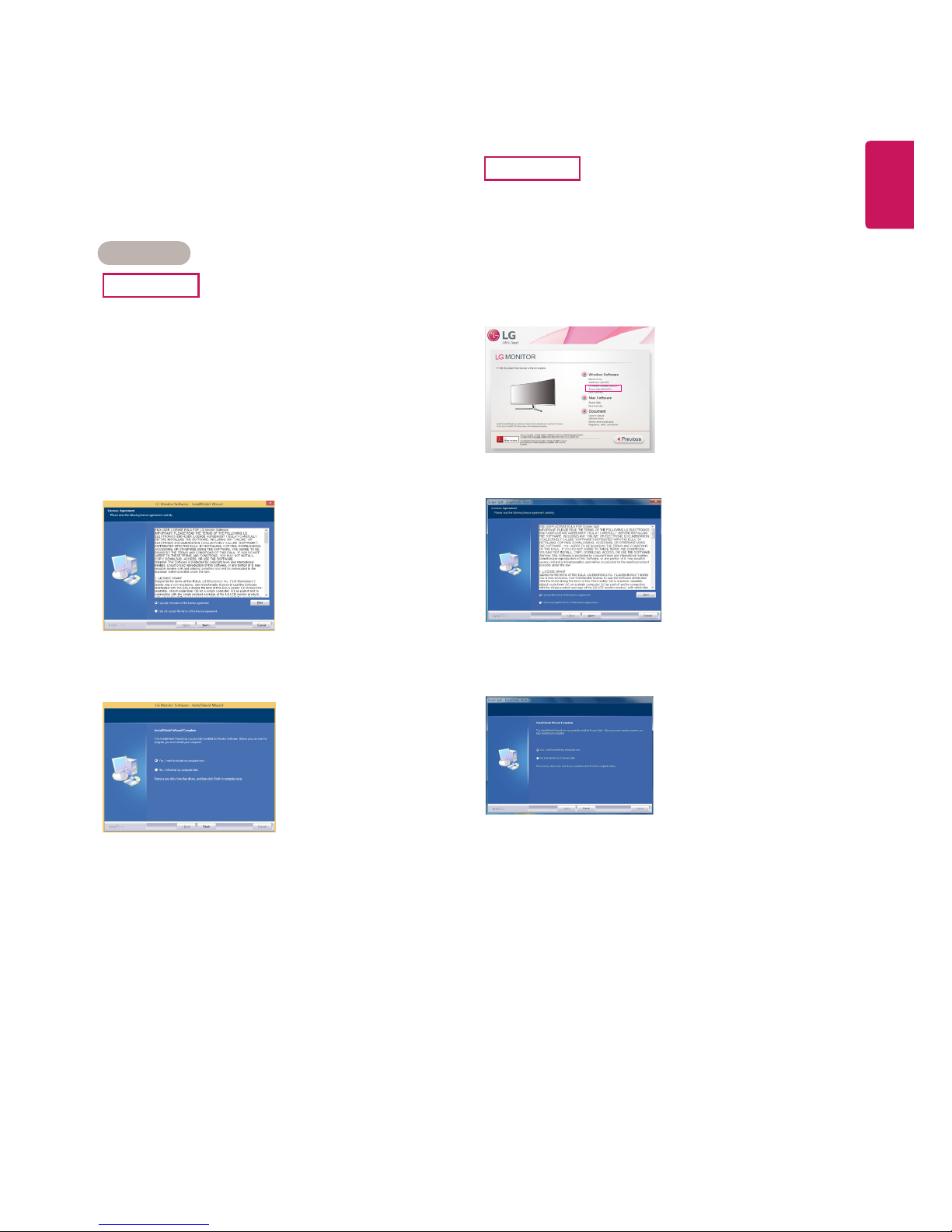
5
ENGLISH
Screen Split (MONITOR Screen Split Software)
Installation priority (required/optional) Optional
Usage Automatically splits the monitor screen into
desired layouts (2 sections, 3 sections, or 4 sections).
How to Install
29UC97
Installing with the CD provided.
Insert the manual CD provided in the product box
into the PC's CD drive and install the LG Monitor
Software.
On the Select Options window, select Screen Split
and continue.
Downloading from the LG Electronics website.
Visit the LG Electronics website (www.lg.com) and
download the latest software for your model.
Check I accept the terms of the agreement on the
License Agreement screen and then click on the Next
button.
When the installation is complete, restart the system.
29UC97C
Installing with the CD provided.
Insert the manual CD provided in the product box
into the PC's CD drive and install the Screen Split.
Downloading from the LG Electronics website.
Visit the LG Electronics website (www.lg.com) and
download the latest software for your model.
On the manual CD's main screen, select Screen Split.
Check I accept the terms of the agreement on the
License Agreement screen and then click on the Next
button.
When the installation is complete, restart the system.
